Page 1
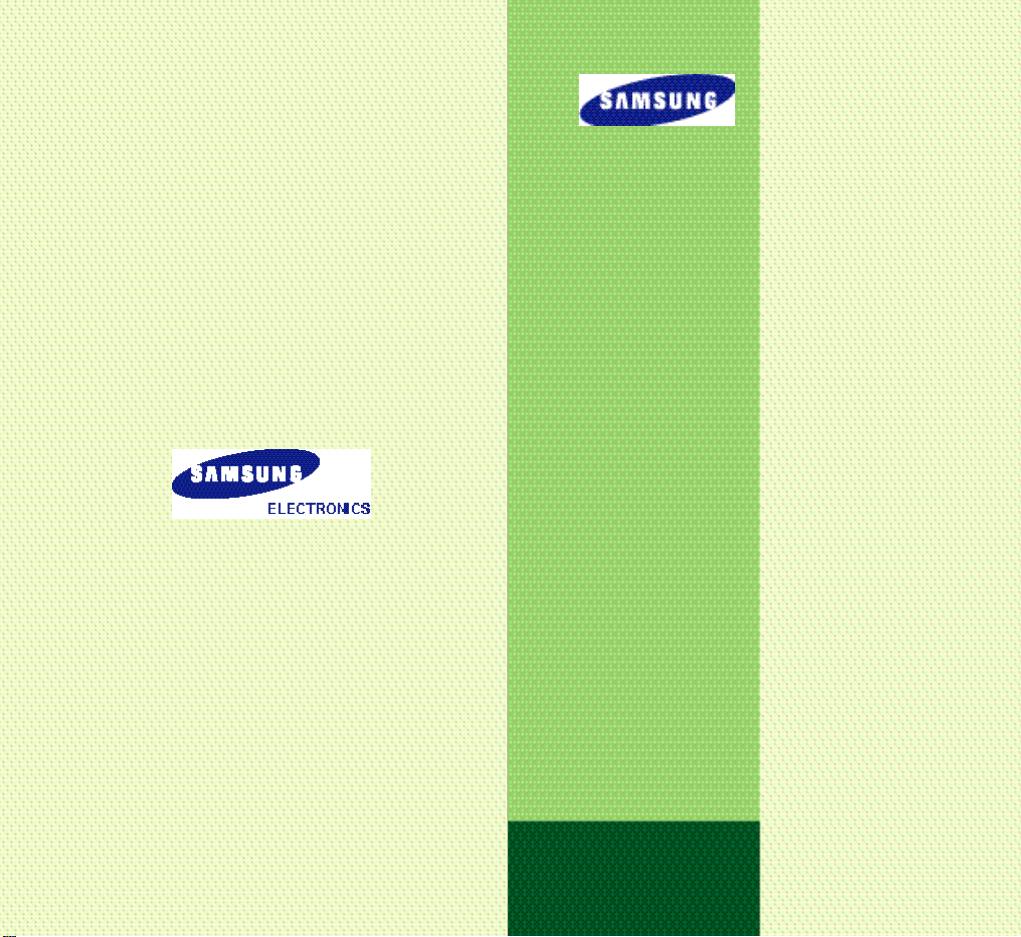
SPH-N350
User’s Manual
World Wide Web
http://www.samsungmobile.com
Printed in Korea
Code No. : GH68-00000A
English. 2001/10. Rev.1.0
Page 2

Safety Quick Guide
Read these guidelines before using your wireless
phone. Failure to comply with these guidelines may
be dangerous or illegal. For more detailed safety
information, see “Health and Safety Information” on
page 73.
Road safety comes first
Do not use a hand-held phone while driving; park the
vehicle first.
Switch off when refuelling
Do not use the phone at a refuelling point (service
station) or near fuels or chemicals.
Switch off on aircraft
Wireless phones can cause interference. Using them
on aircraft is both illegal and dangerous.
Switch off in hospital
Switch off your phone near medical equipment.
Follow any regulations or rules in force.
Interference
All wireless phones may get interference which
could affect performance.
Please read this manual before operating your
phone, and keep it for future reference .
Respect special regulations
Follow any special regulations in force in any area
and always switch off your phone whenever it is
forbidden to use it, or when it may cause
interference or danger (in a hospital for example).
Page 3
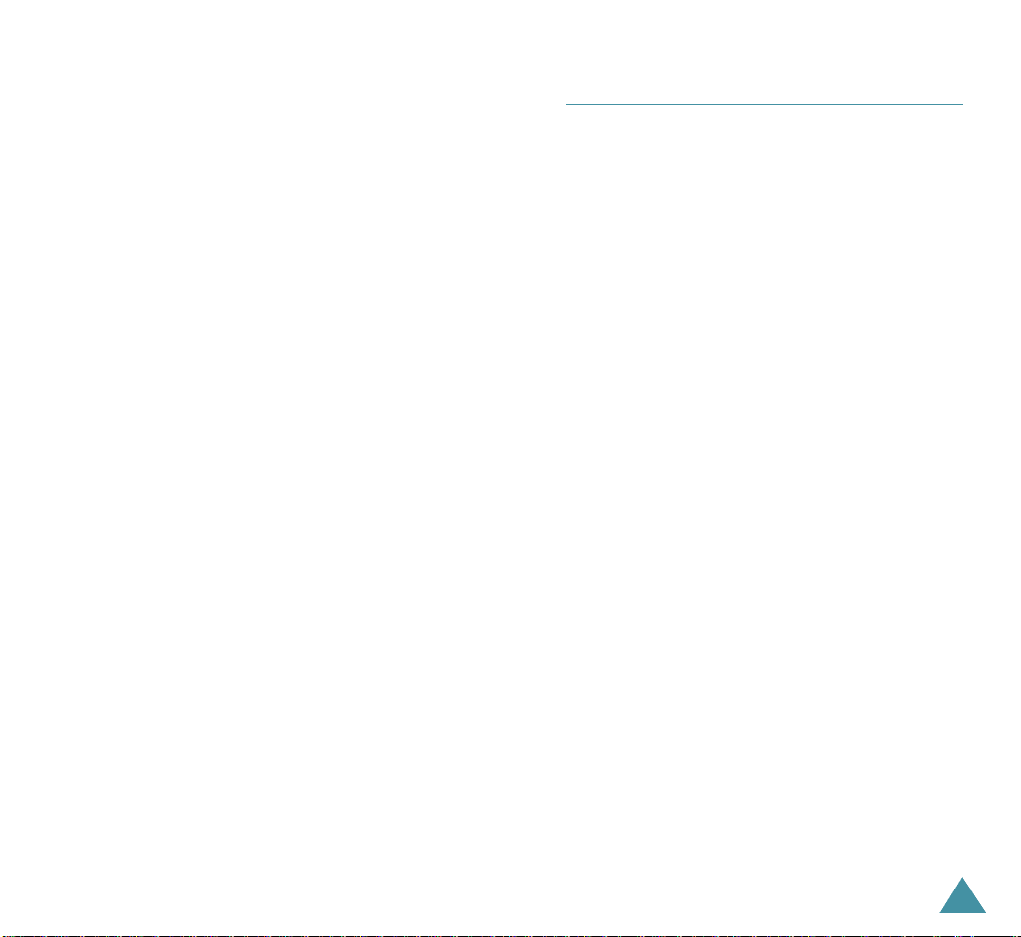
Radio frequency exposure information
In August 1996, the Federal Communications
Commisision (FCC) of the U.S. adopted an updated
safety standard for human exposure to radio frequency
electromagnetic energy emitted by FCC regulated
transmitters. The design of this phone complies with the
FCC guidelines and those standards.
To maintain compliance with FCC RF exposure
guidelines, if you wear a handset on your body, use the
Samsung-supplied or approved carrying case, holster, or
other body-worn accessory.
If you do not use a body-worn accessory, ensure the
antenna is at least one inch (2.0cm) from your body
when transmitting. Use of non-approved accessories
may violate FCC RF exposure guidelines.
Use sensibly
Use only in the normal position (to ear). Avoid unnessary
contact with the antenna when the phone is switched
on.
Accessories and batteries
Use only SAMSUNG-approved accessories and
batteries.
Use qualified service
Only qualified service personnel may install or repair
your phone.
Table of Contents
YOUR PHONE
Key Descriptions................................................................................... 5
Display ................................................................................................ 6
Service light .......................................................................................... 8
GETTING STARTED
Charging a Battery .................................................................................9
Low Battery Indicator ..........................................................................10
Switching the Phone On/Off ................................................................11
CALL FUNCTIONS
Making a Call ......................................................................................12
Answering a Call..................................................................................18
In-Call Options ....................................................................................19
Using Caller ID ....................................................................................20
Viewing Missed Calls ...........................................................................21
Three-Way Calling ...............................................................................22
Call Waiting ........................................................................................23
Call Forwarding ....................................................................................23
Adjusting the Volume...........................................................................24
Quick Switching to Vibration Mode .......................................................24
ENTERING TEXT
Changing Text Input Mode ...................................................................25
T9 Mode ..............................................................................................26
Alpha Mode ..........................................................................................27
Symbol Mode ......................................................................................29
Number Mode .....................................................................................29
1
Page 4
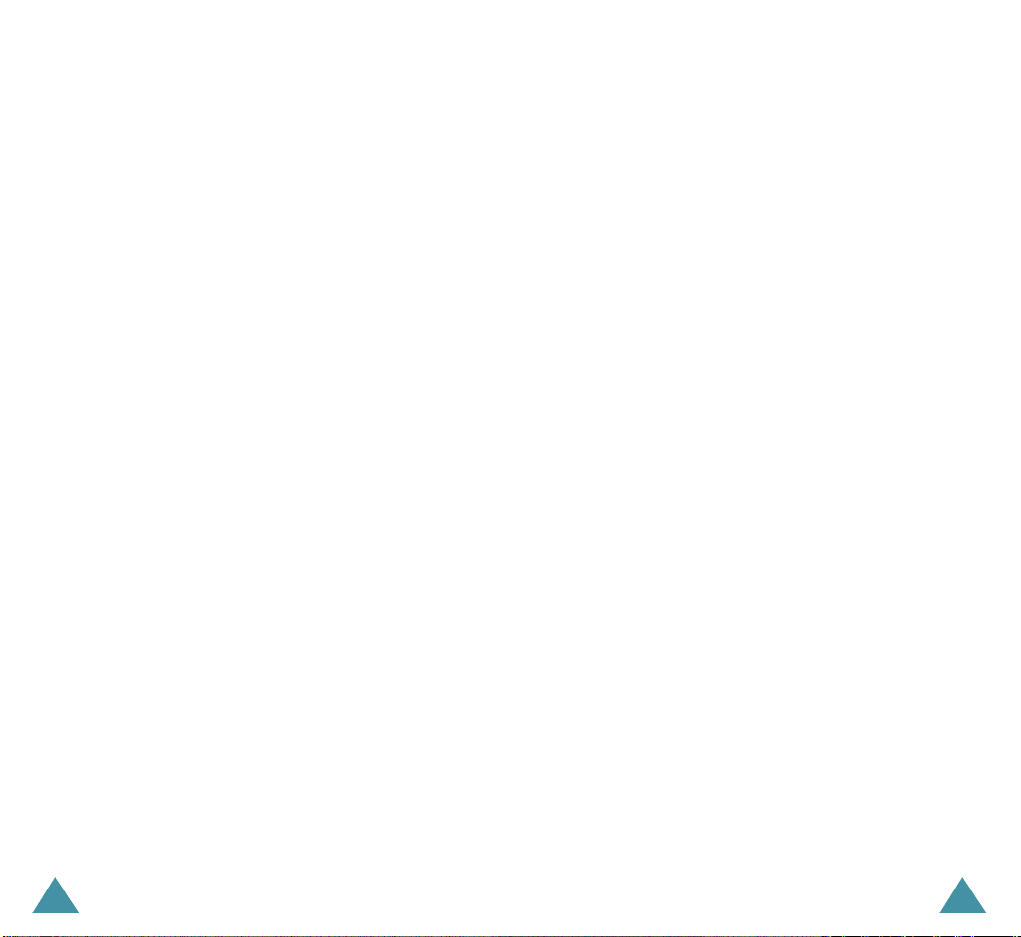
USING THEMENUS
Accessing a Menu Functions by Scrolling .............................................. 30
Accessing a Menu Functions by Using its Shortcut.................................. 31
Your Phone’s Main Menu .................................................................... 32
CALLS
Outgoing (MENU 1-1) ................................................................... 34
Incoming (MENU 1-2) ................................................................... 35
Missed (MENU 1-3) ....................................................................... 36
Erase History (MENU 1-4) .............................................................. 37
Air Time (MENU 1-5)...................................................................... 37
WIRELESS WEB
Message (MENU 2-1) .................................................................... 38
Web Alerts (MENU 2-2) ................................................................. 38
Launch Brows (MENU 2-3) ............................................................ 39
Connection (MENU 2-4) ................................................................. 39
Web Guard (MENU 2-5)................................................................. 39
Erase (MENU 2-6) .......................................................................... 40
CALENDAR
Today (MENU 5-1) ........................................................................ 48
Month View (MENU 5-2) ............................................................... 49
Jump To Date (MENU 5-3) ............................................................ 50
To Do List (MENU 5-4) .................................................................. 51
Countdown (MENU 5-5) ................................................................ 52
Alarm Clock(MENU 5-6 ) ................................................................ 54
Set Time(MENU 5-7)....................................................................... 54
VOICEMAIL
Listen (MENU 6-1) ........................................................................ 55
Reset (MENU 6-2) ......................................................................... 55
VOICE DIAL
Record (MENU 7-1) ...................................................................... 56
Review (MENU 7-2) ...................................................................... 57
Erase All (MENU 7-3) .................................................................... 58
Set Active (MENU 7-4 ).................................................................. 58
PHONE BOOK
Find Name (MENU 3-1) ................................................................ 41
Add New Entry (MENU 3-2) ......................................................... 43
My Phone # (MENU3-3) ............................................................... 44
Find Entry (MENU 3-4) ................................................................. 45
Services (MENU3-5) ..................................................................... 45
ROAMING
Set Mode (MENU4-1) ................................................................... 46
Call Guard (MENU4-2) .................................................................. 47
2 3
SOUNDS
Ringer Volume (MENU 8-1) ........................................................... 59
Ringer Type (MENU 8-2) ............................................................... 60
Key Beep (MENU 8-3) .................................................................. 60
Tone Length (MENU 8-4) ............................................................... 60
Alerts (MENU 8-5) ......................................................................... 61
Roam Ringer (MENU 8-6) ............................................................. 62
SETUP/TOOL
Display (MENU 9-1) ...................................................................... 63
Security (MENU 9-2) ..................................................................... 65
Call Answer (MENU 9-3) ................................................................68
Auto Answer(MENU 9-4) ............................................................... 69
Language (MENU 9-5) .................................................................. 69
Calculator (MENU 9-6) .................................................................. 70
Page 5
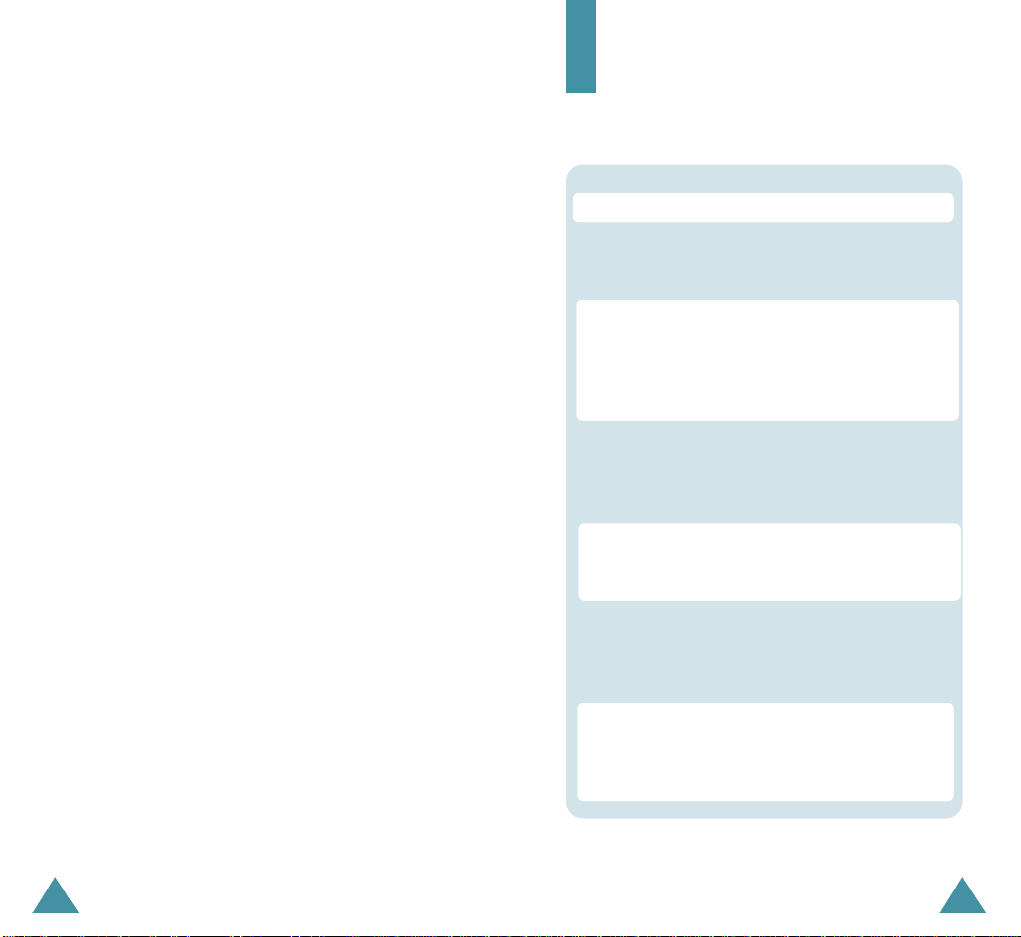
Your Phone
GAME................................................................................................ 71
KEY GUARD.......................................................................................72
HEALTH AND SAFETY INFORMATION
Exposure to Radio Frequency ...............................................................73
Using the Batteries ..............................................................................76
Road Safety ........................................................................................78
Operating Environment ........................................................................78
Electronic Devices ................................................................................78
Potentially Explosive Environments ......................................................82
Emergency Calls ..................................................................................83
Other Important Safety Information .....................................................84
Care and Maintenance .........................................................................85
GLOSSARY ........................................................................................87
Key Descriptions
Key Functions
MENU : Enters the menu facility.
OK : In the menu facility, selects a menu function or
stores information that you have entered (such
as a name) in the phone memory.
Navigation : In the menu facility, scroll through the
menu tions and phonebook memory.
up/down: enters the phonebook.
left: enters the game menu.
right: connects the browser.
TALK : Makes or answers a call. In standby mode,
press the key once to enter the outgoing
call log.If you press and hold the key down
you will initiate Voice Dial.
CLR : Deletes characters from the display.
In the menu facility, returns to the previous
menu level.
END : Ends a call. Also switches the phone on and
off when pressed and held.
In the menu facility, returns to Standby mode
and cancels your input.
Volume : During a call, adjusts the voice
volume. In Standby mode with the phone open,
adjusts the ringer volume. In the menu facility,
scrolls through the menu options.
4
5
Page 6

Your Phone
Display
Your Phone
Layout
The display comprises two areas; an upper line of fixed
icons, and the lower text and graphic area. The
following icons display at power-on:
Icons
Text and
graphic area
Icons
Signal strength : Shows the received
signal strength. The greater the number of
bars, the better the signal strength.
Service: Appears when a call is in
progress.
No service indicator: Appears when you
are outside a service area. When it
appears, you cannot make or receive calls.
Wait a little while for a signal or move into
an open area.
Roaming: Appears When you are out of
your home area and have registered with a
different network (when travelling in other
countries, for example).
New Message: Appears when a new text
message has been received.
Vibrator on: Appears when a vibrate mode
is on. An incoming call will vibrate the
phone rather than ring it.
Battery strength: Shows the level of your
battery. The more bars you see, the more
power you have left.
76
Page 7
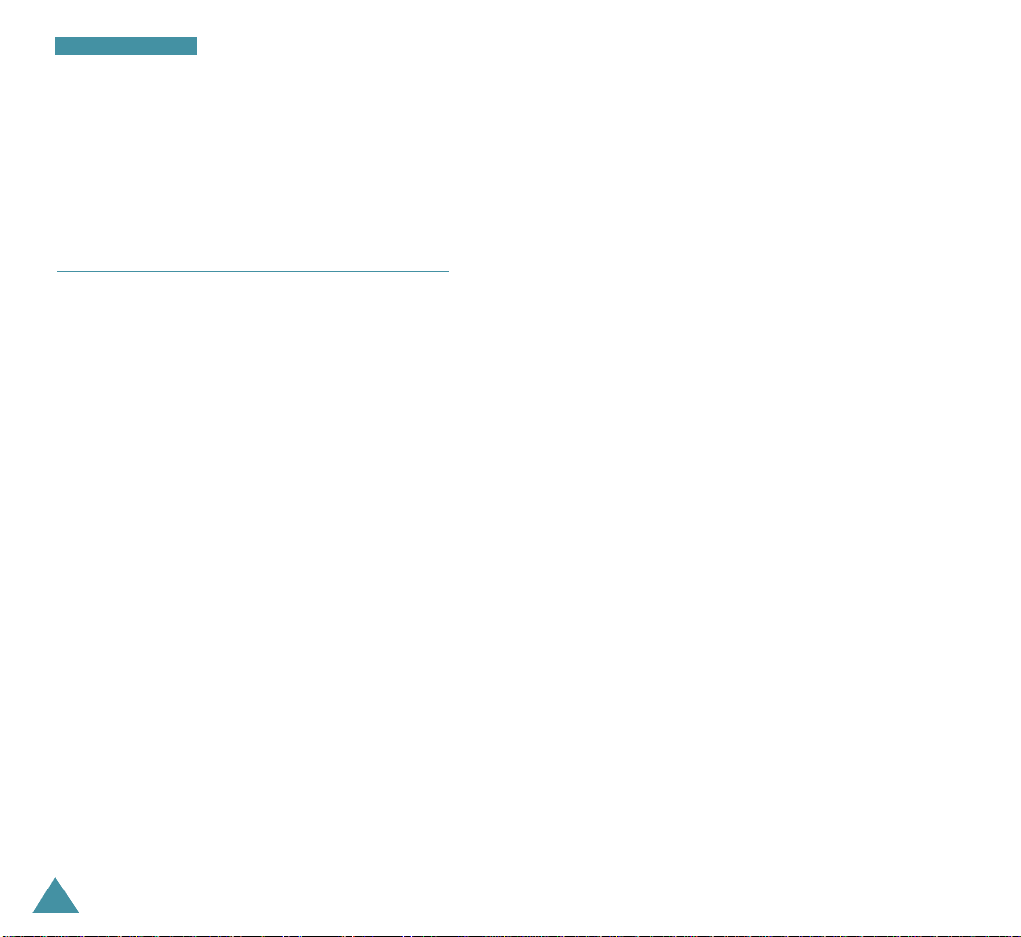
Your Phone
Backlight
The display is illuminated by a backlight. When you
press any key, the backlight illuminates. It turns off if no
key is pressed within a given period of time.
Service Light
The service light is at the top right of the phone. It
flashes to indicate incoming call or message. Also, the
service light flashes for a few seconds when you turn on
the phone.
8
Page 8
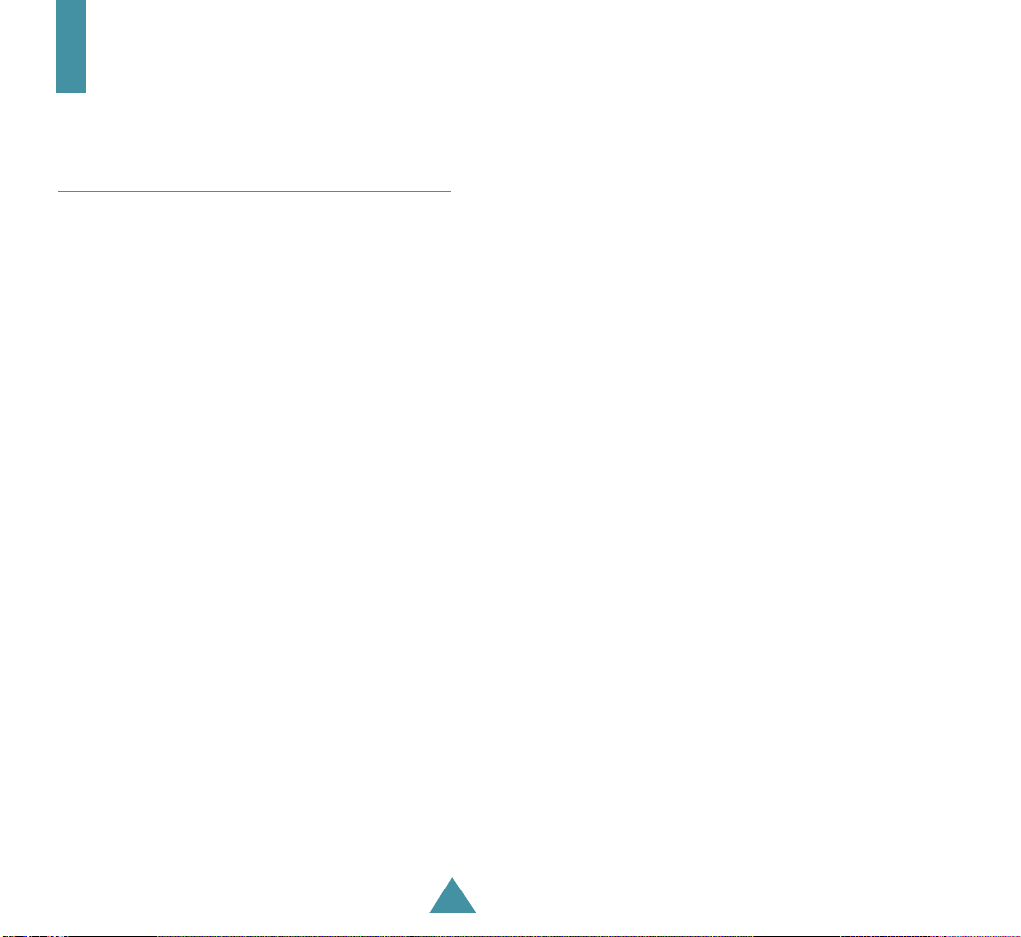
Getting Started
Charging a Battery
Your phone is powered by a rechargeable Li-ion battery.
A travel adapter is provided with your phone. Use only
approved batteries and chargers. Ask your local
SAMSUNG dealer for further details.
The phone can be used while the battery is charging.
N o t e: You must fully charge the battery before using
your phone for the first time.
1. Connect the lead from the travel adapter to the
bottom of the phone. Check that the arrow on
the lead connector is facing towards the front of the
phone.
2. Connect the adapter to a standard AC wall outlet.
The LEDs on the front of the charger indicate the following:
Red indicates that the battery is charg i n g .
G reen indicates that the battery is fully charg e d .
Yellow indicates that the battery is operating at a
t e m p e r a t u re that is too high or too low, or that something
is not plugged in corre c t l y. Check the charger and battery
for proper connections.
9
Page 9

Getting Started
Getting Started
3. When charging is finished, disconnect the adapter
from the power outlet.
Disconnect the adapter from the phone by pressing
the grey tabs on either side of the connector and
pulling the connector out.
Low Battery Indicator
You can easily tell if your battery needs to be recharged
by checking the battery strength indicator in the
upper-right corner of your phone’s display. The presence
of all three bars indicates a full charge, two bars
indicates a smaller charge, and one bar indicates an
even smaller charge. No bars (the battery icon is empty)
means your battery must be charged.
When the battery charge level gets low, the battery
sensor blinks an empty battery icon ( ), sounds a
tone. If the battery level gets too low, the phone will
turn off automatically. Unfortunately, if this happens
you’ll lose whatever you are doing, including dropping
your call. Watch the battery strength icon and make sure
your battery is adequately charged.
Switching the Phone On/Off
1. Open the phone.
2. Hold down the TALK key for more than one second
to switch the phone on.
The service light on the right of the phone flashes,
and an alert sounds. When the system locates
services, the greeting message displays along with
the date and time.
If the phone is out of service, the icon appears in
the display. In this case, you cannot place and receive
calls. You can try again later when service is
available.
3. When you wish to switch the phone off, hold down
the END key for more than two seconds.
10
11
Page 10
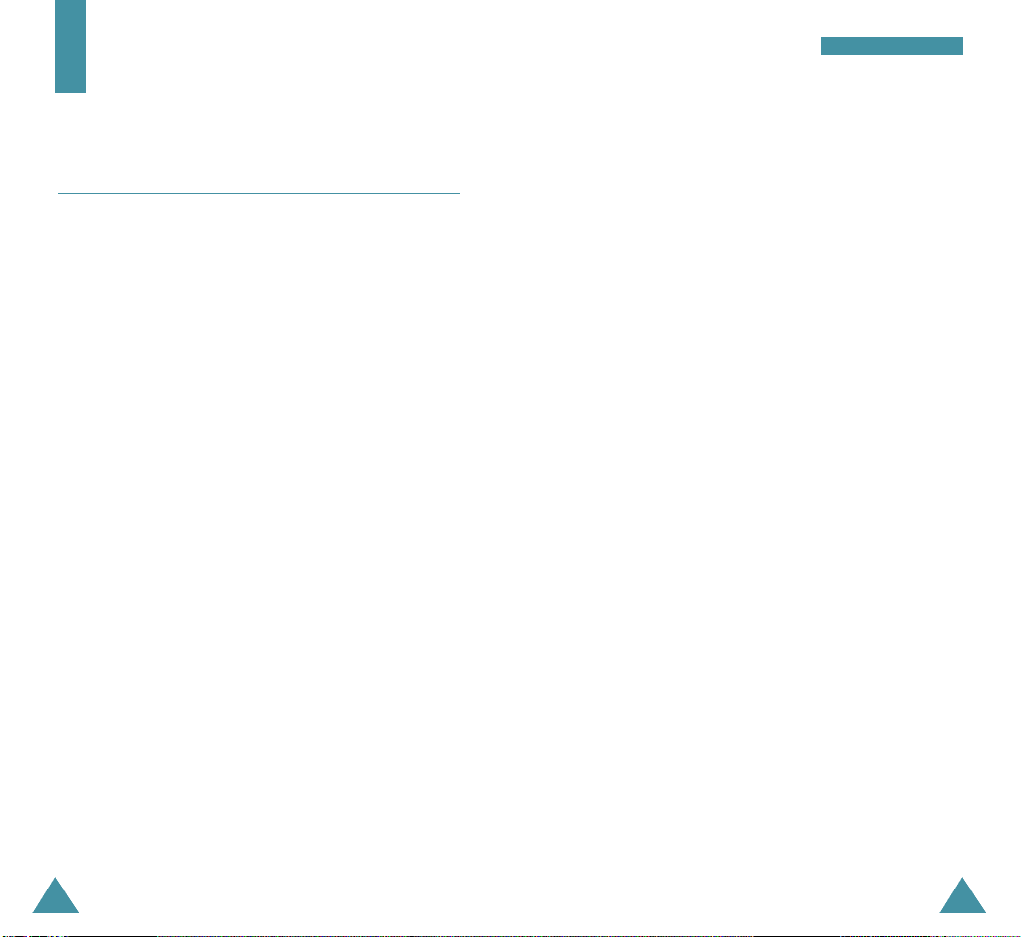
Call Functions
Making a Call
Getting Started
Call Functions
Redialing the Last Call
To redial the last call you made, press TALKtwice
quickly.
In Standby mode, key in the area code and phone number
and press the TALK key.
Correcting the Number
To clear ... Then ....
The last digit displayed Press the CLR key.
The whole display Hold down theCLR key for
more than one second.
Ending a Call
When you have finished your call, briefly press END or
close the phone.
If you press END , the call time (length of the call)
displays briefly and the phone returns to Standby mode.
Your phone stores the last 10 incoming or outgoing
calls. To recall any of these numbers, proceed as
follows.
1. If there are any characters on the display, clear the
display by holding down CLR for more than one
second.
2. Press TALK . The list of outgoing calls are displayed.
3. Use the navigation key to scroll through the list until
you select the required name or number.
4. Press TALK to dial the number displayed.
12
13
Page 11
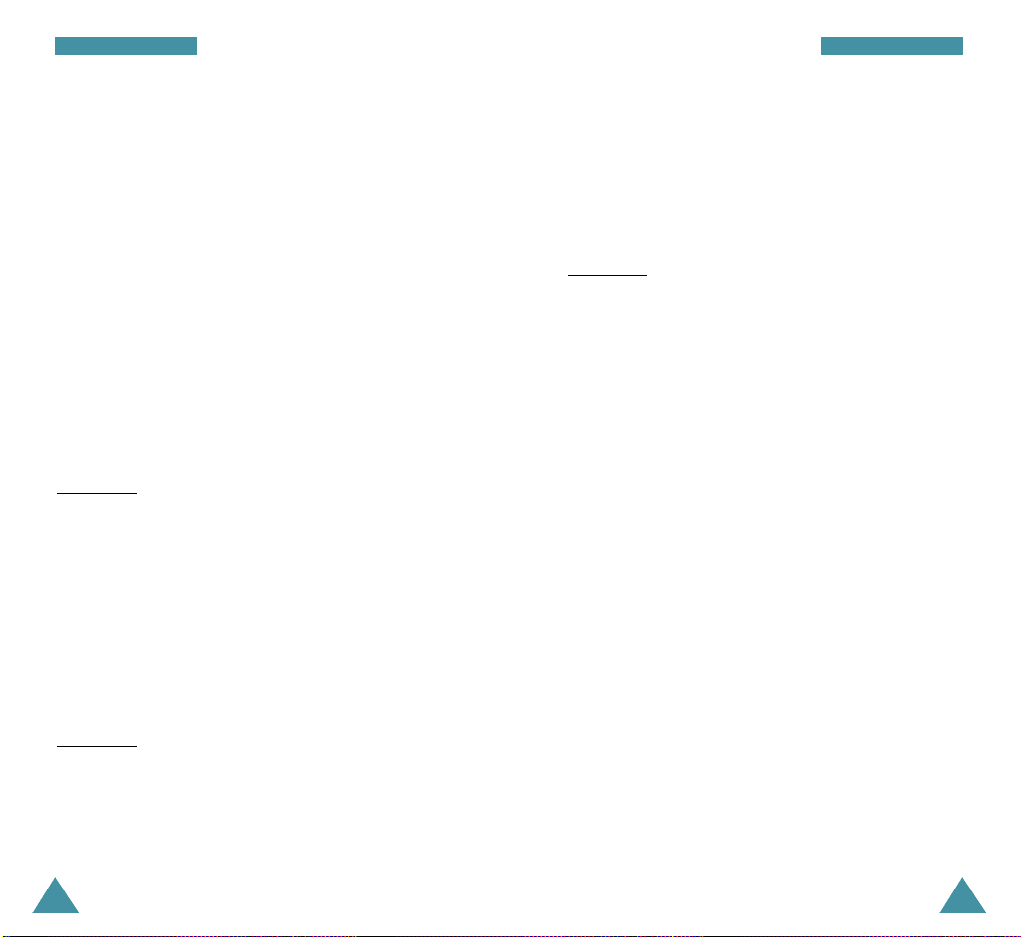
Call Functions
Call Functions
Speed Dialing
Once you have stored phone numbers in the phone book
memory, you can dial them easily whenever you want.
You can dial the stored phone number automatically
without pressing the TALK key. See below.
One-Touch Dial
Memory locations 01 through 09 are special one-touch
locations. You can dial the phone numbers stored in the
Phone Book memory from 01 through 09 simply by
pressing one button.
Press and hold the third digit of the memory location
containing the number to be dialed.
For example: Location no. 009
Press and hold 9.
The number (and name) stored is displayed, then dialed.
Two-Touch Dial
Memory locations 10 through 99 are special two-touch
locations.
Press the second digit briefly, then hold down the third
digit of the memory cell.
For example: Location no. 023
Press 2 briefly and hold down 3.
Three-Touch Dial
Memory locations 100 through 169 are special threetouch locations.
Press the first and the second digit briefly, then hold
down the third digit of the memory cell.
For example: Location no. 123
Press 1 and 2 briefly, then hold down 3.
The number (and name) stored is displayed, then dialed.
Pause Dialing
When you call automated system, like banking services,
you are often required to enter a password or account
number. Instead of manually entering the numbers each
time, you can store the numbers in your Phone Book,
separated by special characters called pauses.
Your phone has two pause dialing methods:
• Pause dialing from the Phone Book
• Manual pause dialing
The number (and name) stored is displayed, then dialed.
14
15
Page 12
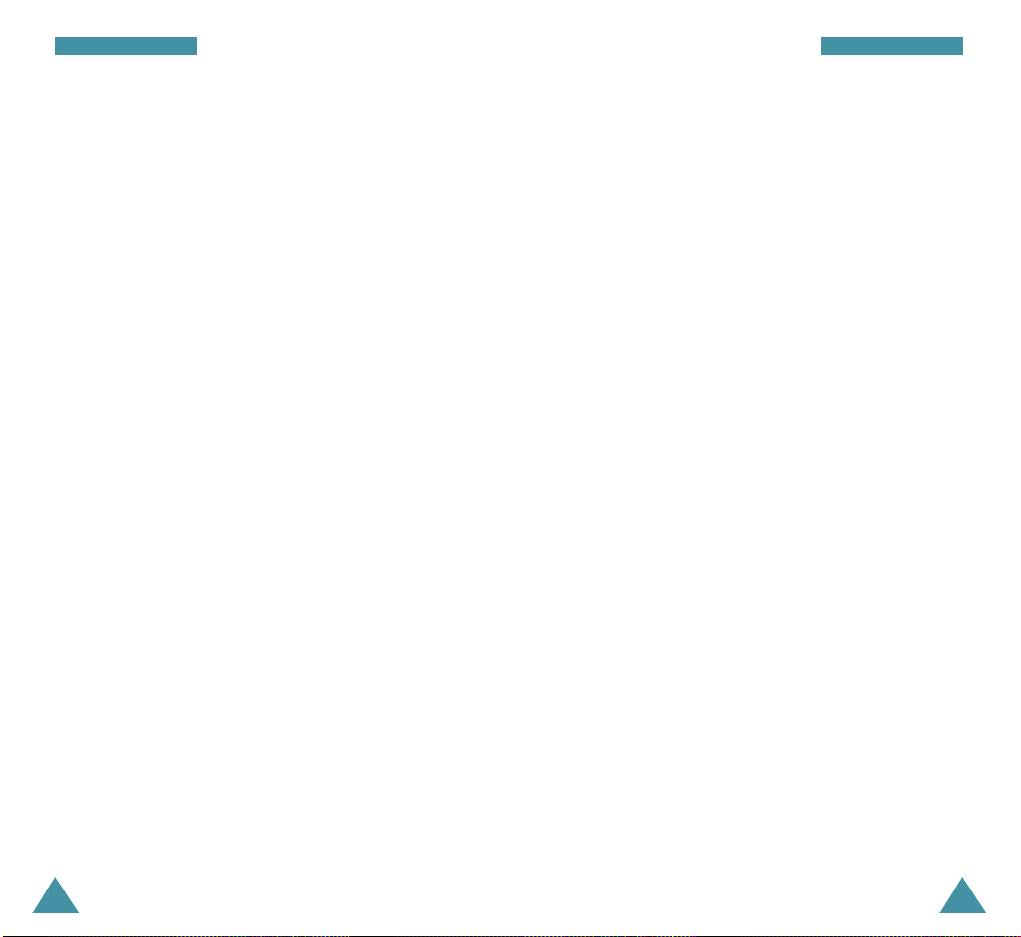
Call Functions
Call Functions
Storing Pauses in a Phone Book Entry
To store a number in your Phone Book that contains
pauses:
1. Enter the phone number you want to store (such as
the bank’s tele-service phone number).
2. Press the MENU key.
The letter “p” displays in the number, meaning that a
hard pause will occur at that point in the dialing
sequence.
N o t e : The digits before the “p” dial the tele-serv i c e .
The “p” stops the dialing and waits for the teles e rvice to prompt you for a number. The number
following the “p” is your account number, PIN, etc.
3. Enter the digits that need to follow the pause (such as
your account number).
4. Store the number in your Phone Book as you normally
would by pressing the OK key and following the
screen prompts.
Pause Dialing from a Stored Phone Book Entry
1. Dial the number from the Phone Book.
2. Wait for the appropriate prompt for the number (credit
card number, bank account number, etc.).
3. When prompted, press the TALKkey to send the
DTMF number that follows your hard pause.
“SENDING DTMF” flashed on the display and the
transmitted tone sounds.
Manual Pause Dialing
You can enter pauses manually during the dialing
process.
1. Enter the phone number of the service you want to
connect to (such as a bank’s tele-service phone
number).
2. Press the MENU key to insert a pause.
The phone displays a “p” meaning a pause. Enter the
number to be sent after the pause and then press the
TALK k e y.
3. After connecting, press the TALK key again to
transmit the additional number at the prompt from the
tele-service.
16
17
Page 13
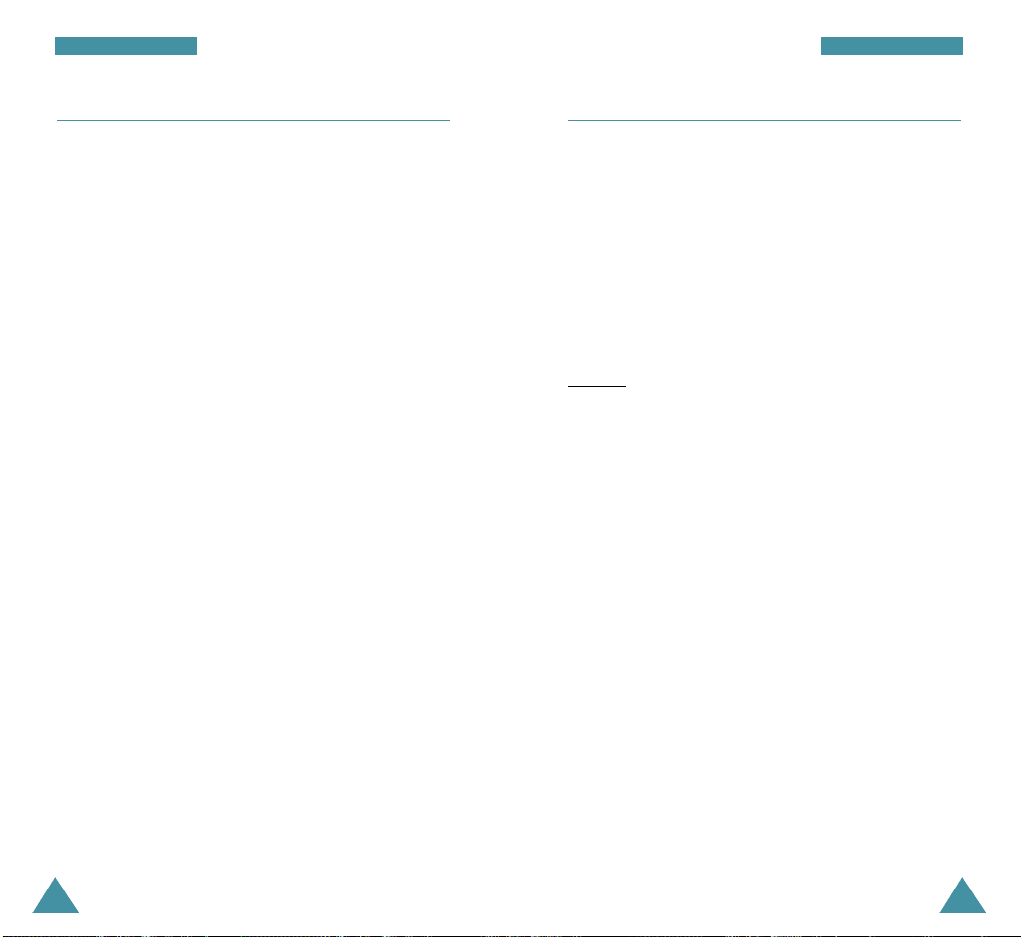
Call Functions
Call Functions
Answering a Call
When somebody calls you, the phone rings and the
phone icon is displayed in the middle of the external
display.
If the caller can be identified, the caller’s phone number
(or name if pre-stored in your Phone Book) is displayed.
If the caller cannot be identified, only the phone icon
appears.
1. To answer a call, open the phone. If the phone is
already open, press the TALKkey.
2. End the call by closing the phone or pressing the END
key.
N o t e: You can answer a call while using the phone
book or menu features. The current operation will be
i n t e rru p t e d .
In-Call Options
Your phone provides a number of functions that you can
use during a call. You may not utilize all of these
functions at all times. Many of the in-call options are
network services.
Press the MENU key during a call to access the
following in-call options:
Mute/Unmute: allows you to switch your phone’s
microphone off, so that the other party cannot hear you.
Example: You wish to say something to another person
in the room but do not want the other party to hear you.
Calls: allows you to access the Calls menu.
Phone Book: allows you to access the Phone Book
menu.
Silent Key: does not transmit the key tones. It allows
you to press keys without hearing annoying key tones
during a call.
N o t e: To communicate with answering machines or
computerized telephony systems, the Silent keyso p t i o n
must be disabled.
Send Tel #: sends DTMF tones of your number.
My Phone #: shows your phone number.
Version: allows you to view the software and hardware
version of your phone.
18
19
Page 14
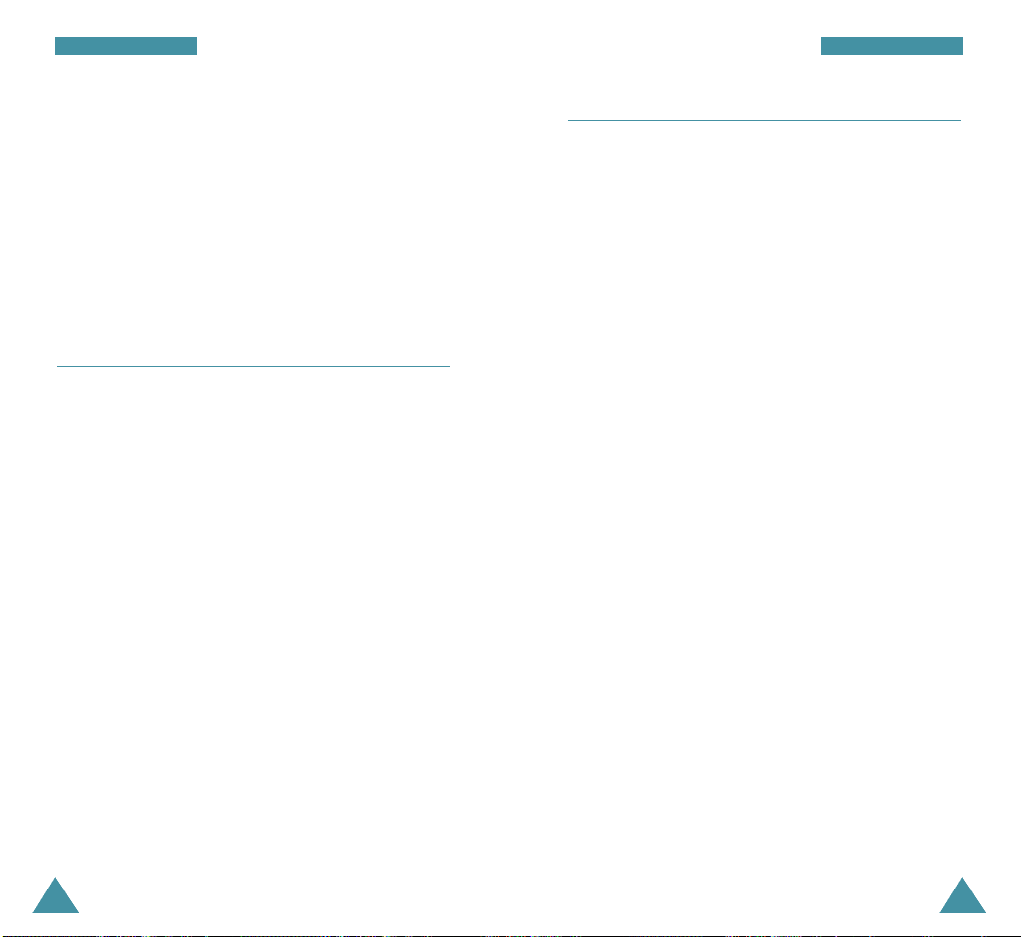
Call Functions
Call Functions
Send DTMF: sends DTMF tones of the currently
displayed number. DTMF (Dual Tone Multi Frequency)
tones can be used to control electronic phone services
such as bank-by-phone or voicemail. During a call, key in
the digits you want to send as DTMF tones, for example,
the bank account number and password. Then select
this in-call option.
Using Caller ID
This feature tells you who is calling you by displaying
the caller’s number when the phone rings. If a caller’s
name and number are stored in your Phone Book, the
corresponding name is also displayed. If you call
someone who has this feature, your phone number will
be displayed on the their phone.
N o t e: Contact your service provider to setup the Caller
ID serv i c e .
Viewing Missed Calls
Your phone keeps a list of calls that you do not answer
when the phone is on and service is available. The
phone indicates a missed call by displaying a text
notification on the screen. Additionally, if caller
information is available, the screen displays the phone
number of the most recent missed call.
Press TALKto call the displayed number, or the OK key
to save the number in Phone Book.
Dropped Calls
A dropped call can occur during a conversation in
response to a signal fade or leaving a service area. In
this case, the call ends and “Call Dropped” displays.
Failed Calls
A failed call can occur if your phone is out of calling
range or the network is temporarily busy. Your phone
responds to a failed call by displaying an appropriate
message: “Call Failed Out of Range” or “Call Failed
Network Busy.”
20
21
Page 15
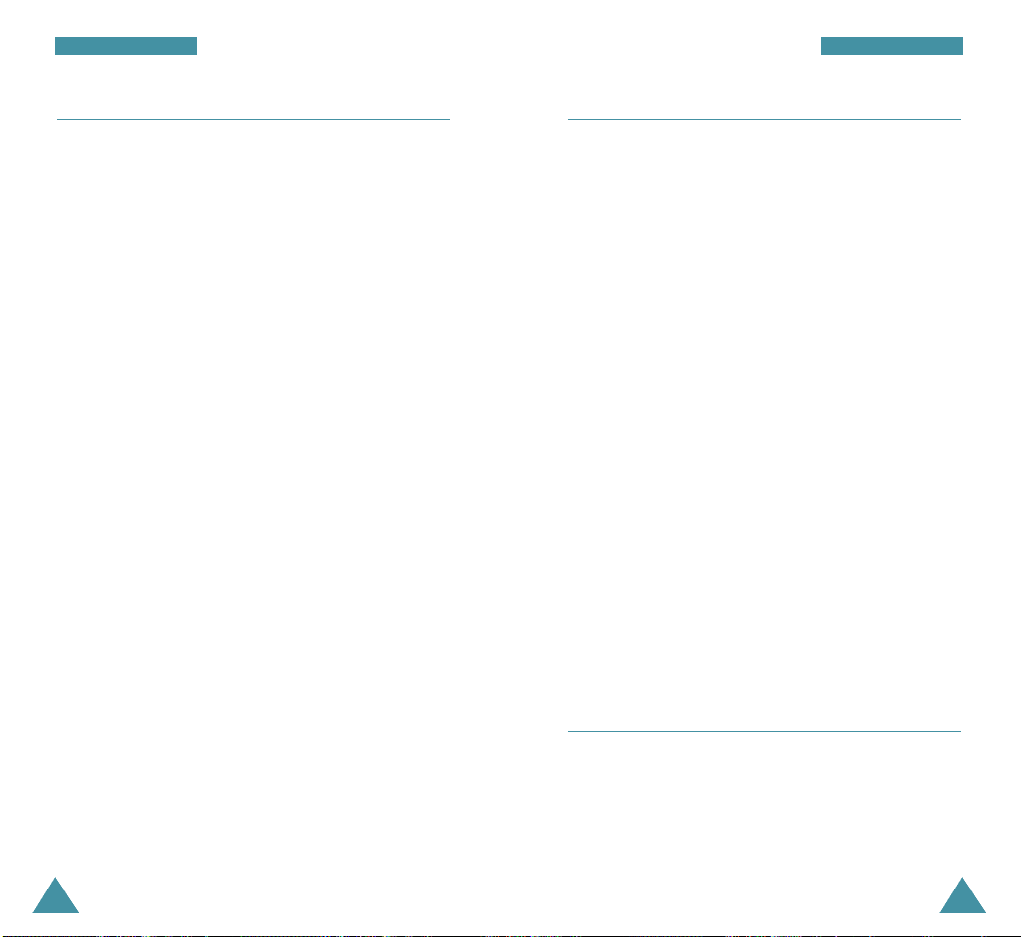
Call Functions
Call Functions
Three-Way Calling
This feature enables you to conduct conference calls
with two separate parties at the same time. The phone
records each party into the Outgoing Calls Log. Also,
You are billed airtime for each outgoing call separately.
N o t e : Contact your service provider to activate Thre e Way Calling.
To place a Three-Way call:
1. During a conversation, press TALK. The phone places
the other party on hold.
2. Enter the phone number for the third party, and then
press TALK . The phone dials the third party.
3. When you are connected to the third party, press
again to begin your three-way call.
If one of the callers (not you) hangs up, you and
remaining caller stay connected. If you initiated the call
and you hang up first, all three parties are disconnected.
Call Waiting
Call Waiting lets you receive a second call during
conversation. Your phone notifies you of a call waiting
by beeping an displaying “Call Waiting.”
Your phone provides the option of turning the Call
Waiting feature on and off (if you have subscribed to the
service). Call Waiting is on by default in the phone. If
you choose to have a undisturbed conversation, simply
turn off the feature for the current call.
N o t e: Contact your service provider to activate the Call
Waiting serv i c e .
To answer a waiting call:
1. To answer the call, press TALK . The phone connects
the calling party, and places the current party on hold.
2. Press TALK again to switch between two parties.
N o t e: If you do not respond to a Call Wa i t i n g
notification, the phone will forw a rd the call to voicemail
or another number that you have set up. Contact your
s e rvice provider for more information.
Call Forwarding
This feature provides the option of forwarding incoming
calls to another phone number, even while your phone is
off. Activating Call Forwarding does not affect outgoing
calls made from this phone. Contact your service
provider to activate Call Forwarding.
22
23
Page 16
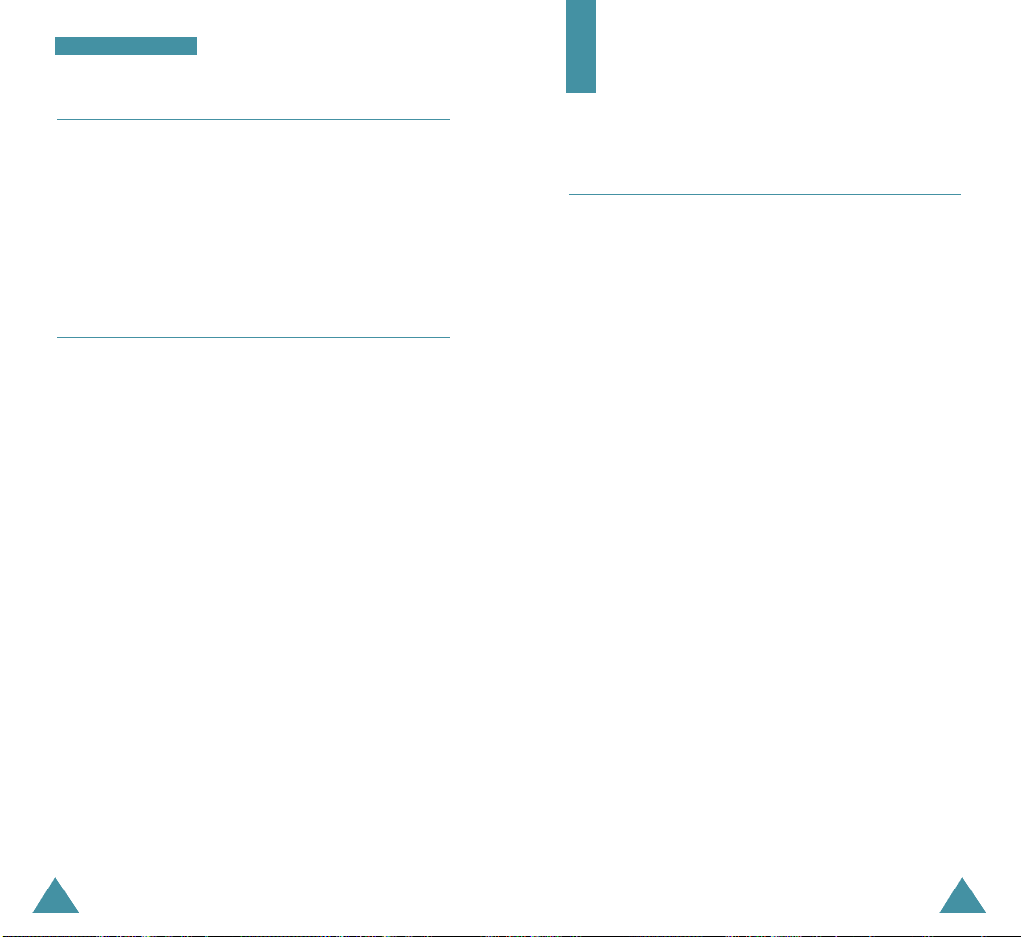
Call Functions
Adjusting the Volume
During a call, if you want to adjust the voice volume,
use the volume keys on the left side of the phone.
In Standby mode, you can adjust the ring volume using
the same keys.
Quick Switching to Slient Mode
You can quickly switch your phone to the silent mode
with a touch of # . Press and hold the key. The silent
icon appears in the display.
Press and hold # again to exit the silent mode.
This feature is convenient when you are in a hurry to
mute the phone sound such as when in a theater.
Entering Text
Changing Text Input Mode
When using your phone, you will need to enter text at
many times. For example, when storing a name in the
Phone Book, creating your personal greeting or
scheduling events in your calendar. You can enter
alphanumeric characters into your phone by using your
phone’s keypad.
When you are prompted to enter text, the current text entry
method will appear in the bottom of the display as T9, Abc,
123 or SYM.
To change the input mode, press
navigation key to scroll to the mode you want and press OK.
MENU
and then press the
2524
Page 17

Entering Text
Entering Text
T9 Mode
The T9 predictive text input mode allows you to enter
words easily with a minimum of key presses. As you
press each key, the phone selects a letter that makes up
the word that it thinks you are typing, based on a builtin dictionary. As a new letter is added, the word
changes based on the key that you have pressed.
1. When you are in the T9 predictive text input mode,
start entering a word by pressing keys 2 to 9. Press
each key only once for one letter.
The word that you are typing appears in the display. It
may change with each key that you pre s s .
2. Enter the whole word before editing or deleting any
keystrokes.
3. If the word is correct, start entering the next word.
Otherwise, press 0 repeatedly to display alternate
word choices for the keys that you have pressed.
4. Complete each word with a space by pressing the #
key.
To type words not found in the T9 mode, change the text
input mode to the ABC mode.
To delete letters, press CLR. Press and hold down CLR
to erase entire words.
Alpha Mode
When typing in Alpha mode, you should press key
labeled with the required letter:
-Once for the first letter
-Twice for the second letter
-And so on.
For example, you press 2 three times quickly to
display the letter “C” , 5two times quickly to display the
letter “K”. So, this method is called Multi-tap typing.
Refer to the table on next page for the list of characters
assigned on each key.
List of characters available:
Key Characters in the Order Displayed
1
2
3
4
5
6
7
8
9
0
1 . - ? ’ : @ ( ) ! / \ ; [ ] ” < > $ ~ _ = + % * & #
à á â ã ä ç è é ê ë ì í î ï ñ ò ó ô õ ö ù ú û ü ´
y
A B C 2
D E F 3
G H I 4
J K L 5
M N O 6
P Q R S 7
T U V 8
W X Y Z 9
0
(Caps Lock mode)
26
27
Page 18

Entering Text
Entering Text
To shift the case of the next letter(s) that you type, press
one or more times. There are three shift states: Lower
*
Case is indicated by abc in the right corner of the
display, Initial Capital is Abc, and Capitals Lock is ABC.
The cursor moves to the right when you press a different
key. When entering the same letter twice (or a different
letter on the same key), just wait for a few seconds for
the cursor to move right automatically, and then select
the next letter.
If you enter a specific word in this mode the first time,
the word is automatically added to your phone’s
database, and offers the new word as an option for its
keystroke sequence when you are in the T9(English)
mode.
• Press # to insert a space.
• To move the cursor left or right through your text
message, press the navigation key.
• Press CLR one or more times to clear letters to the
left.
Symbol Mode
Symbol mode enables you enter symbols into a text
message.
Set1
123456789
,.- ? ’:@( )
Select number
<> : Next
Press the navigation key to display more symbols up to
Set 6.
Press keys corresponding to the desired mark, then the
phone automatically switches back to the text entry
mode used just prior to selecting the Symbol mode.
Number Mode
Number mode enables you to enter numbers into a text
message. Press keys corresponding to the desired digits,
and manually switch back to text entry mode of choice.
28
29
Page 19

Using the Menus
The phone offers a range of functions that allows you to
tailor the phone to your needs. These functions are
arranged in menus and submenus.
The menus and submenus can be accessed by scrolling
or by using the shortcuts.
Accessing a Menu Functions by Scrolling
1. In Standby mode, press the MENUkey to access the
menu facility. Scroll with the navigation key to reach
the desired main menu. Press the OK key.
2. If the menu contains any submenus,find the one you
want by scrolling with the navigation key.
Press the OK key to enter the submenu.
If the menu you have selected contains submenus,
repeat this step.
Using the Menus
Accessing a Menu Functions by Using its
Shortcut
The menu items (menu, submenus and setting options)
are numbered and can be accessed quickly by using
their shortcut number.
1. In Standby mode, press the MENU key to access the
main menu.
2. Within three seconds, key in the first digit of the
shortcut number. Repeat this for each digit of the
shortcut number.
3. Find the setting of your choice pressing the navigation
key and then press the OK key.
N o t e : The numbers assigned to each menu function are
indicated on the list on the next page.
3. Scroll with the navigation key to find the setting of
your choice. Press the OK key to confirm the chosen
setting.
N o t e s :
• You can re t u rn the previous menu level by pre s s i n g
the C L Rk e y.
• You can exit the menu without changing the menu
settings by pressing
30
TALK.
31
Page 20

Using the Menus
Your Phone’s Main Menu
Main menu Main menu 1 Main menu 2
1. Calls 1. Outgoing
2. Wi reless We b 1. Message
3. Phone Book 1. Find Name
4. Roaming 1. Set Mode
5. Calendar 1. To d a y
6. Voicemail 1. Listen
7. Voice Dial 1. Record
2. Incoming
3. Missed
4. Erase History 1. Outgoing
5. Air Ti m e 1. Last Call
2. Web Alert s
3. Launch Bro w s
4. Connection
5. Web Guard
6. Erase
2. Add New Entry
3. My Phone #
4. Find Entry
5. Serv i c e s
2. Call Guard
2. Month Vi e w
3. Jump To Date
4. To Do List
5. Countdown
6. Alarm Clock
7. Set Ti m e
2. Reset
2. Review
3. Erase All
4. Set Active
2. Incoming
3. Missed
4. All Calls
2. Lifetime
Using the Menus
Main menu Main menu 1 Main menu 2
8. Sounds 1. Ringer Vo l u m e
9. Setup/Tool 1. Display
0. Game 1. Flying Ti g h t
*. Key Guard
2. Ringer Ty p e
3. Key Beep
4. Tone Length
5. Alerts 1. Minute Beep
6. Roam Ringer
2. Security
3. Call Answer
4. Auto Answer
5. Language
6. Calculator
2. Rung for money
2. Serv i c e
.
3332
Page 21

C a l l s
You can use the Calls menu to:
• View and dial the last outgoing or incoming numbers.
• Erase the numbers in the Call Log memory.
• View the duration of calls.
Outgoing Menu 1-1
The phone stores up to 10 outgoing calls you dialed.
When you access this menu, the list of outgoing calls is
displayed.
To ... Press ...
Select an entry up or down naviagiton key
Dial the selected entry TALK
View the details OK
When you press the OK key, you can view the date/time
stamp for the selected entry. If there is a Phone Book
match, the name and the label display.
Press the MENU key to access Options. The following
options are available:
Talk: dials the selected number.
Show Entry (or Store if the phone number is not
currently stored in the Phone Book): shows
the phone book entry or stores the number
in the Phone Book.
Prepend: allows to add an area code or feature code to
the number before calling the number.
34
Page 22

C a l l s
Incoming Menu 1-2
This option lets you view the last 10 calls received. (if
you are subscribed to the caller ID service). When you
access this menu, the last incoming calls are displayed.
To... Press ...
Select entry up or down navigation key
Dial the selected entry TALK
View the details OK
When you press the OK key, you can view the date/time
stamp for the selected entry. If there is a Phone Book
match, the name and the label display.
Press MENU to access Options. The following options
are available:
Talk: dials the selected number.
Show Entry (or Store if the phone number is not
currently stored in the Phone Book): shows
the phone book entry (or stores the
number) in the Phone Book.
Prepend: allows to add an area code or feature code to
the number before calling the number.
35
Page 23

C a l l s
C a l l s
Missed Menu 1-3
This option lets you view the last 10 calls missed. (if you
are subscribed to the caller ID service). When you
access this menu, the last missed calls are displayed.
To... Press ...
Select entry up or down navigation key
Dial the selected entry TALK
View the details OK
When you press the OK key, you can view the date/time
stamp for the selected entry. If there is a Phone Book
match, the name and the label display.
Press MENU to access Options. The following options
are available:
Talk: dials the selected number.
Show Entry (or Store if the phone number is not
currently stored in the Phone Book): shows
the phone book entry (or stores the
number) in the Phone Book.
Prepend: allows to add an area code or feature code to
the number before calling the number.
Erase History Menu 1-4
You can erase the numbers stored in the Call Log
memory.
Outgoing: The numbers you called are erased.
Incoming: The numbers you received are erased.
Missed: The numbers you missed are erased.
All Calls: All calls you dialed and received are erased.
Air Time Menu 1-5
Using this option, you can view the call time of the last
call.
Last Call: the date, time, and length of your last call.
Lifetime: the total air time for your phone since it was
purchased. This airtime log is kept for
historical and maintenance reasons, and
cannot be erased.
3736
Page 24

Wireless Web
Wireless Web
Your phoen comes equipped with Wireless Web Internet
acess through a Browser. The Browser displays
immediate information through your phoen. You can
view specially designed versions of popular sites which
include sprots, weather, news, stock quotes, etc.
Browsing the Web through your phone is not the same
as using your PC since site providers have only selected
certain aspects of the available sites to present to the
wireless phone users and have removed most graphics.
Each time you launch the Browser, the phone will
connect tot he Internet. Rates and pricing vary according
to your service option. For further information contact
your service provider.
Note: The phone mnust be in a digital network to use
the Browser.
Message Menu 2-1
This menu allows you to read the Browser messages.
Web Alerts Menu 2-2
Your phone alerts you with incoming browser messages.
When a new message arrives your phone will display a
text notification together with an audible alert.
Launch Brows Menu 2-3
This menu allows you to launch the Browser.
Once connected the home page or the last page visited,
will be displayed.
Connection Menu 2-4
You can choose one of the connection options among
Data Fax Off Voice Call Only,Incoming Data Only, and
Incoming Fax Only.
Web Guard Menu 2-5
Your phone can be set to view a prompt each time you
start or end a Browser session. You have the option to
change this default prompt setting. The default setting
amy differ as it is based upon the carrier’s requirement.
This menu allows you to change the settings.
None: This prompt is never displayed.
To Start: You will see this prompt when you enter the
browser, but not when you exit it.
To End: You will see this prompt only when you exit the
browser.
Both: You will be prompted when you enter or exit the
browser.
38
39
Page 25

Wireless Web
Erase Menu 2-6
This option allows you to erase all wireless Web
messages. You are asked to choose from tow options
page/text message or the Web alert.
Phone Book
The Phone book allows you to store frequently used
phone numbers and the associated names in your
personal directory to make it easy for you to make a call
without having to remember or enter the phone number.
You can store up to 169 numbers.
Find Name Menu 3-1
This option displays the stored names in the Phone Book
in alphabetical list.
Press the navigation key to scroll to the desired name.
You can also enter the first letter(s) of the name by
pressing the associated alphanumeric key. Using this
method, the phone searches for the names in the list
beginning with that letter(s), and then displays the first
name in that section of the list. Then, press OK to
display the selected entry.
When the desired entry displays, press SEND to place a
call.
4140
Page 26

Phone Book
Phone Book
If you press MENU , you can access the following
options:
Talk: dials the number.
Add Phone#: allows you to add several different types
of numbers to the name, such as work
office number or mobile number.
Edit: allows you to edit phone number, name, or entry
number. Set Secret option prevents the number
from being displayed on the screen. Set Speed
Dial option allows you to designate the number to
be dialed as a speed-dial number.
Prepend: prepends the number to add an area code or
feature code to the number before dialing.
Erase: erases the number.
Name Ringer: allows you to designate a unique tone to
signal an incoming call by the number.
Email Address: allows you to add an e-mail address.
Add New Entry Menu 2-2
This menu allows you to store a number with a name in
your Phone Book. Using this feature, you can keep
someone’s information together. It also helps you to find
numbers easily in the Phone Book.
Creating a New Entry
1. Press the digit keys to enter the phone number up to
32 digits.
2. Press OK to save the number.
3. If the New Entry option is highlighted, press the OK
key to enter information of the number in the phone
book. If not, skip to step 7.
4. You can have seven items. To edit each items proceed
as follows.
To ... Then press the...
s c roll through the items navigation key
edit or enter each item MENU k e y
save each item OK k e y
go to the previous scre e n CLR k e y
4342
Page 27

Phone Book
Phone Book
Find Entry Menu 3-4
Phone Number: enter your new telephone number.
Name: enter a name up to 12 characters.
Location: enter a desired memory location or press
the navigation key to assign the available
memory location.
Secret: select secret On or Off.
Category: select one among Voice Dial, Speed Dial,
Home, Office, Mobile, Pager or Fax and
No Label using the navigation key.
Relation: select one among No group, Friend,Family,
Colleague and VIP.
Ringtype: select the desired ring type.
4. Press the O K key to save the new phone number.
My Phone # Menu 3-3
This option allows you to display your phone’s number.
This option allows you to find an entry by location
number.
Enter the location by pressing the number keys or press
the navigation key to scroll to the desired location, then
press OK to display the selected entry.
When the desired entry displays, press SEND to place a
call.
If you press MENU , you can access the Options. For
details on the Options, refer to the Find Name menu.
Services Menu 3-5
You must be in digital mode to access this services.
Scroll to highlight one of option among Account Info,
Customer Care, Dir Assist, Prepaid SVC then press OK.
Press TALK to call that service.
4544
Page 28

R o a m i n g
R o a m i n g
Your phone allows you to control your ability to roam by
using the Roaming menu option, you can determine
which signals your phone accepts.
Set Mode Menu 4-1
Choose from three different settings on your dual-band
phone to control your roaming experience.
Sprint PCS: This setting allows you to select the Sprint
PCS nationalwide network only, and prevents roaming
on other networks.
Automatic: This setting seeks Sprint PCS service.
When Sprint PCS service is unavailable, the phone
searches for an alternative system.
Analog: This setting forces the phone to seek an analog
roaming system. The next time the phone is turned on,
the previous setting is restored.
Call Guard Menu 4-2
In addition to the roaming icon, Call Guard alerts you
when roaming charges apply. This feature makes it easy
to manage roaming charges by reminding you when you
make or receive roaming calls. Is also reguires you to
take additional steps before you place or answer a
roaming call. These additional steps are not required
when you make or receive calls while on the network.
Yes: An extra step is required to make or take roaming
calls.
No: No extra step is required to make or take roaming
calls.
46
47
Page 29

C a l e n d a r
The Scheduler feature enables you to:
• Keep track of important dates and events
• Create a list of things to do
• Check the time in another part of the world
• Use the phone as a calculator
Today Menu 5-1
You can schedule up to 9 events for the current day
indicating each event’s start and end time. You can even
have your phone's calendar alert you before an event is
to start. Events scheduled for future dates automatically
appear on your Today events schedule on that day.
Scheduling an Event
1. Enter your event information. You can enter up to 32
characters.
C a l e n d a r
5. Select an alarm to notify your of your event by
pressing the navigation key. The available alarm
options are: 10 minutes Before, 30 minutes
Before, 1 hour Before, No Alarm and On time.
6. Press OK to save your event.
Adding, Editing, or Erasing an Event
If you already scheduled events when you select the
Today menu option (4.1),
the navigation key to select the event you want to view.
If necessary, press OK to display more contents in the
selected to do item.
The following options are available when you press
MENU.
New Event: allows you to add a new event.
Edit Event: allows you to edit a scheduled event.
Erase Event: allows you to erase a selected events.
Exit: exits the Options menu.
the events are displayed. Press
2. Press OK to accept your entry.
3. Enter the Start Time and Date, and press OK.
N o t e: Press the volume key on the left side of the
phone to toggle between AM and PM.
4. Enter the End Time and Date, and press OK.
48 49
After you select an option, press OK. Then follow the
screen prompt.
Month View Menu 5-2
This option allows you to view in calendar format the
current month, or a past of future month. In this option,
the current date is highlighted on the calendar. Days
with the scheduled events are underlined.
Page 30

C a l e n d a r
C a l e n d a r
Creating a New Event
Scroll to the desired date in the calendar using the
navigation keys and volume keys and then press
to confirm the selected date. And schedule a new event
referring “Today”.
Adding, Editing, or Erasing a Event
When a stored memo is displayed, press MENU to
access the
For further details on Options, refer “Today”.
Options
.
Jump To Date Menu 5-3
This feature allows you to specify the calendar date you
want to view. Once at your desired date you can enter,
edit and delete events in your calendar.
1. Enter the date using the numeric keys, and press OK.
2. The calendar screen displays the newly entered
highlighted date.
3. Pressing the MENU key displays the options Vew and
Add new.
4. Scroll to view and press the OK key.
To create, edit or erase the events, refer to “Today”.
To Do List Menu 5-4
This feature allows you to draw up a list of tasks to be
done and assign a priority and deadline to each task.
Creating the To Do List Item
1. Enter the first task.
N o t e : You can enter up to 32 characters. For furt h e r
details on how to enter characters, see page 36.
2. Press OK to confirm.
3. Enter your deadline using the numeric keys.
N o t e: Press the volume key on the left side of the
phone to toggle between AM and PM.
4. Select high or low priority using the navigation key
and then press OK.
5. Your phone saves your input.
Adding, Editing and Erasing an To Do Item
If tasks are already defined in the To Do List when you
select the To Do List menu option (5.4), the current
contents are displayed with the deadline and the
associated priority (! for High or -for Low).
Scroll to the desired item by pressing
If necessary, press OK to display more contents in the
selected to do item.
50
the navigation key.
51
Page 31

C a l e n d a r
C a l e n d a r
The following options available when you press OK .
New Event allows you to add a new task.
Edit Event allows you to edit a saved task.
Erase Event allows you to erase the selected task.
Exit: exits the Options menu.
After you select an option, press OK . Then follow the
screen prompt.
Countdown Menu 5-5
This menu help you know how much time it takes you to
do something, or how many months, days, hours and
minutes until a specific day. You can create up to 5
Count down timers using this menu.
Creating a Count down Timer
1. Enter a name for your new Count down item and
press OK .
2. Enter the date and time that you want to count down
to or from.
Notes:
• P ress the volume key on the left side of the phone
to toggle between AM and PM.
• You can enter the years between 1980 and 2099 for
d a t e s .
Adding, Editing and Erasing a Countdown Timer
If a Countdown timer is already defined when you select
the Countdown menu option (4.5), the defined
Countdown timer is displayed.
If there are more than one items defined in the menu,
scroll to the desired item by pressing the navigation key,
and press OK .
The following options are available when you press
OK
.
New Event: allows you to create a new item.
Edit Event: allows you to edit the item.
Erase Event: allows you to delete the item.
Exit: exits the Options menu.
After you select an option, press OK . Then follow the
screen prompt.
3. Press OK to save the item.
52
53
Page 32

C a l e n d a r
Alarm Clock Menu 5-6
V o i c e m a i l
Your phone has an alarm clock function with three
separate alarms.Each alarm can be set to go off once, or
daily at a set programmed time. Once you set an alarm,
it is easy to change it’s time or to turn it off.
1. Select the alarm you want to set by pressing the
navigation key. Your choices are No repeat or Daily.
2. Press the OKto select the desired alarm.
3. Follow the prompts to save the alarm setting of
choice.
4. Press the CLR to return to the previous menu.
Set Time Menu 5-7
Your phone is equipped with a standard clock. Your
phoen automatically displays the time and date when in
digital mode. This same information is unavailable on
the screen when your phone is our of service or in
analog mode when powered up.
When the time set menu displays, enter the time using
the 12 hours format and date. Use 2 for A.M. and 7 for
P.M..
All unanswered calls to your phone are automatically
transferred to voicemail, even if you rphone is off or in
use. To avoid missing any important messages, you
should set up your voicemail box and personal greeting
as soon as your phone is activated.
Listen Menu 6-1
You can listen to your voicemail using this menu.
Reset Menu 6-2
You can reset your voicemail box using this menu.
5554
Page 33

Voice Dial
Voice Dial
When your phone is in digital mode, you can call up to
20 stored entries by speaking the name into the
microphone. Using the Voice dialing option requires that
you first record the name of the person you are calling
so your phone recognize it.
Record Menu 7-1
This option allows you to record names and register
numbers for subsequent voice dialing. The phone
provides voice prompts and screen displays to guide you
through the recording process.
1. Say the name you want to program at the prompt.
The phone stores the name as a first sample, and
then prompts for the name again.
2. Respond to the prompt by repeating the name after
the beep. The phone stores the name as a second
sample, and then requests the phone number.
3. Enter the phone number by pressing the numeric keys.
Tips on Recording Name
• Avoid recording similar names phonetically. If you
record a similar name to the one already in memory,
the phone requests another name.
• Speak clearly and naturally.
• The person who will use the phone should record the
name. The phone does not recognize the name if the
voice sounds differently.
• Avoid too long or too short name. Names with two to
five syllables are recommended.
• If this feature does not work properly, erase the
name, and record with another name.
• It is recommended to practice several times to obtain
best result.
• You can record up to 20 names. If you try to record
more than 20, the phone announces ’Memory is full’.
Review Menu 7-2
This option allows you to review voice dial entries.
A list of your stored voice dial numbers display, the
names also display if stored in the internal phone book.
4. To store the phone number, press OK. The name (if
matched up to Phone Book) and number display, along
with the notification Recorded.
56
Press the associated key to select the desired entry, or
scroll to the desired entry and press OK. The recorded
name plays audibly. You can scroll through entries
without having to listen to each one, or you can listen to
them all as they play in order.
57
Page 34

Voice Dial
Erase All Menu 7-3
This option allows you to check or erase an individual
voice dial entry. A list of entries displays.
Press the numeric key to select the desired entry, or
press the navigation key to scroll to the entry and press
OK.
When you select the desired entry, the recorded name
plays, and if you do nothing, your entire voice dial list is
scrolled and each entry played. When the last entry is
played, the phone returns to Standby mode.
Set Active Menu 7-4
Voice Dialing is always active once you have recorded a
name and have entered the associated phone number.
You can also initiate a Voice Dialing call just by opening
the phone, when you select this option.
TALK only: Enables Voice Dialing only by pressing and
holding TALK .
TALK/Filp:Enables Voice Dialing by pressing and
holding TALK or by opening the flip cover.
S o u n d s
You can use the Sounds menu to customize various
sound settings, such as the:
• Ring volume, type, and tone
• Alert sounds
• Alarm
Ringer Volume Menu 8-1
This option allows you to adjust the ringing volume.
Press the navigation keys or the volume keys on the left
side of the phone) to adjust the volume. The more the
bars, the louder the volume, and no bar means the the
ringer is turned off.
In Standby mode, you can adjust the ringer volume using
the volume key.
N o t e: During an incoming call, you can mute the ringer
by pressing the volume key on the left side of the
phone.
You can choose one of the ringer type among C a l l s,
M e s s a g e sor A l a rm.
When you select the ringer type, you can adjust the
volume with the volume or navigation key, then press
OK to save the setting.
5958
Page 35

S o u n ds
S o u n ds
Ringer Type Menu 8-2
Ringer types help you identify incoming calls and
messages. You can assign Ringer TYpes to individual
internal Phone book entris, calls an dmessages.
Preprogrammed Ringers Include a variety of standard
ringer type and familiar music.
Vibrating Ringer alerts you to calls or mesages
without distrubing others.
Key Beep Menu 8-3
This option allows you to adjust the tone volume that
the keypad generates when you press a key.
Press the navigation keys up or down to adjust the
volume. The more the bars, the louder the volume, and
no bar means the the ringer is turned off.
Tone Length Menu 8-4
Some older phones only recognize longer tones.
Therfore you may have to change the tone length for
some calls. When calling a paging system, remember
that your phone should be set in the normal mode.
Alerts Menu 8-5
Minute Beep: With this menu option set to ON, the
phone sounds an alert 10 seconds before
each elapsed minute to remind you of
the length of the current call.
Service : With this menu option set to ON, the phone
beeps when you exit service area or when
you return to a service area.
Connect: You can set your phone to sound the connect
tone when your call is connected to the
system.
Disconnect: You can set your phone to sound the
connect tone when a call is disconnected
or dropped.
Fade: You can set your phone to sound when it’s fade.
Roam: You can set your phone to sound when it’s
roaming.
Privacy: You can set your phone to sound when privacy
mode.
Scroll throught between Normal and Long, and press the
OK to save the setting.
60
61
Page 36

S o u n ds
Roam Ringer Menu 8-6
When the roam ringer option is set to on, the phone
sounds an alert when:
-The phone experiences a dropped call or a failed call.
-The phone enters or leaves a service area.
S e t u p / T o o l
Display Menu 9-1
Idle Screen
Your phone displays graphics images when it is turned
on or off. This setting is just for fun and grins so have
fun with it. You have a few graphics to select from for
these power on and off images.
The following options are available:
Wall Paper: You can select an image to be displayed in
idle mode.
Incoming: You can select an image to be displayed
when you get an incoming call.
Power On: You can select an image to be displayed
when you switch the phone on.
Power Off: You can select an image to be displayed
when you switch the phone off.
6362
Page 37

S e t u p / T o o l
S e t u p / T o o l
Backlight
You have several options for setting how the LCD
backlight operates. Remember that backlight use drains
your battery faster.
Always On: The backlight used always.
7 SECONDS: The backlight comes on when you press a
key or receive a call and switches off 7
seconds after the last key is pressed.
15 SECONDS: The backlight comes on when you press
a key or receive a call and switches off
15 seconds after the last key is pressed.
30 SECONDS: The backlight comes on when you press
a key or receive a call and switches off
30 seconds after the last key is pressed.
Folder Open: The backlight comes on each time you
open the phone.
Greeting
The banner option allows you to edit the banner
displayed on the standby screen. It can also be used as
your ID when sendign an e-mail.
Enter your banner up to 12 digits by using the
alphanumeric keys. For further details on how to enter
letters, refer to page 36.
64
Contrast
The LCD has contrast setting that can help you see the
screen better in different lighting conditions.
Version
The version menu displays the current
hardware/software version that is installed in your
phone. This feature is helpful if you need to call
customer care.
Security Menu 9-2
Your phone provides many security options, including a
user-programmable lock code and call restriction
features.
To access the security menu, you must enter a four-digit
lock code. The lock code is preset to 0000 at factory.
Lock Phone
When the phone is locked, you cannot operate the
phone until you enter the lock code.
The following options are available:
Unlocked: the phone remains unlocked.
Lock Now: the phone locks immediately.
On Power-Up : the phone locks automatically at the
next time your phone turned on.
65
Page 38

S e t u p / T o o l
S e t u p / T o o l
To unlock the phone, press OK and enter the lock code.
The phone returns to Standby mode.
Change Lock
You can change the lock code. Enter a different lock
code number. This will override your original lock code
number.
Special #
You can help up to three phone numbers that require
your lock code to make them special. All three special
nubmers can be manually dialed at any time, even when
your phone is locked.
Erase Phonebook
This menu allows you to erase all the numbers in your
Phonebook.
When a confirmation message displays, press OK to
clear the memory.
Reset Phone
Resetting the phone erases all of your saved options
and returns them to the factory default settings, and
erases your Phone Book, Call Logs, and SMS
messages.
The phone reboots (turns itself off then on), restores
the default settings, and then returns to Standby mode.
66
67
Page 39

S e t u p / T o o l
S e t u p / T o o l
Call Answer Menu 9-3
This option allows you to have incoming mesages stored
directly into the phone. When the Call Answer option is
turned on, the callers message is recorded directly into
memeory. This uses the voice memo memory, so the
amount of time available is dependent on the available
memory less any voice memos. The total talk time is 240
seconds.
On/Off: This option allows you to activate or deactivate
call answering.
Config: The screen displays:
-Greeting: the greeting can be played, recorded or
turned on/off from this menu.
- Screening: this menu turns the screening speaker
on/off.
- Wait Time: the wait time can be set to No Ring, After
3 sec, 5 sec, or 10 sec.
Inbox: the message list is displayed.
To... Then press the...
play the message OK key
to back CLR
access the options MENU
The following options are available:
Info: to display detail infomation about the call
Erase: to erase the message
Erase All: to erase all messages
Talk: to call the number
Save: to save the number in the phone book
Auto Answer Menu 9-4
With this menu option set to ON, the phone
automatically answers calls. This option is useful while
driving, for instance.
Press OK to toggle between Off, after 1 seconds, after 3
seconds and every 5 seconds. Press the same key to
save your option.
Language Menu 9-5
Sets the language of voice prompts, menus and keyinput.
Select the desired language by pressing the navigation
key.
68
69
Page 40

S e t u p / T o o l
Calculator Menu 9-6
The calculator allows you to perform basic mathematical
calculations using your phone. Addition, subtraction,
multiplication and division can be performed.
Performing a simple calculations:
1. Using the keypad, enter the first number of the
calculation and press the Up arrow.
2. Press the Up or Down arrow to cycle through the
different mathematical signs.
3. When the desired sign is displayed, enter the second
number of the calculation.
4. Press OK to view the results.
70
Page 41

G a m e
This menu allows you to play games.
Press the navigation key to scroll the entries, and then
to select the desired one.
When the game start screen is displayed, press MENU
to get help in playing the game.
The following options are displayed:
KEY HELP : displays each key function.
GAME HELP : gives you a demo play to show how the
game is played.
GAME EXIT : allows you to exit the game. You are
asked to confirm. Selecting Yesreturns to
Standby mode.
Press END to return to the game start screen, and play
the game.
71
Page 42

K e y G u a r d
The key guard feauter helps avoid accedental key
presses withoug blocking incoming calls or messages.
Key guard is disabled when you receive an incoming call
and is automatically reactivated when the call is
completed.
72 73
Page 43

Health and Safety
I n f o r m a t i o n
Exposure to Radio Frequency (RF) Signals
Your wireless phone is a radio transmitter and
receiver. It is designed and manufactured not to
exceed the emission limits for exposure to radio
frequency (RF) energy set by the Federal
Communications Commission of the U.S.
Government. These limits are part of comprehensive
guidelines and establish permitted levels of RF
energy for the general population. The guidelines are
based on the safety standards previously set by both
U.S. and international standards bodies:
• American National Standards Institute (ANSI)
IEEE. C95.1-1992
• National Council on Radiation Protection and
Measurement (NCRP). Report 86. 1986
• International Commission on Non-Ionizing
Radiation Protection (ICNIRP) 1996
• Ministry of Health (Canada), Safety Code 6.
The standards include a substantial safety margind
designed to assure the safety of all persons,
regardless of age and health.
The exposure standard for wireless mobile phones
employs a unit of measurement known as the
Specific Absorption Rate, or SAR. The SAR limit set
by the FCC is 1.6W/kg *.
*In the U.S. and Canada, the SAR limit for mobile phones used by the public is 1.6 watts/kg
(W/kg) averaged over one gram of tissue. The standard incorporates a substantial margin of
safety to give additional protection for the public and to account for any variations in
m e a s u r e m e n t s .
73
Page 44

Health and Safety Information
Health and Safety Information
Tests for SAR are conducted using standard operating
positions specified by the FCC with the phone
transmitting at its highest certified power level in all
tested frequency bands. Although the SAR is
determined at the highest certified power level, the
actual SAR level of the phone while operation can be
well below the maximum value. This is because the
phone is designed to operate at multiple power levels
so as to use only the power required to reach the
network. In general, the closer you are to a wireless
base station antenna, the lower the power output.
Before a phone model is available for sale to the
public, it must be tested and certified to the FCC that
it does not exceed the limit established by the
government-adopted requirement for safe exposure.
The tests are performed in positions and locations
(e.g., at the ear and worn on the body) as required by
the FCC for each model. (Body-worn measurements
may differ among phone models, depending upon
available accessories and FCC requirements). While
there may be differences between the SAR levels of
various phones and at various positions, they all meet
the government requirement for safe exposure.
For body worn operation, to maintain compliance with
FCC RF exposure guidelines, use only Samsungapproved accessories. When carrying the phone while
it is on, use the specific Samsung-supplied or
approved carrying case, holster, or other body-worn
accessory.
For additional information concerning exposure to
radio frequency signals, see the following websites:
Federal Communications Commission (FCC)
RF Safety program (select “Information on Human
Exposure to RF Fields from Cellular and PCS Radio
Transmitters”):
http://www.fcc.gov/oet/rfsafety
Cellular Telecommunications Industry
Association (CTIA): http://www.wow-com.com
World Health Organization (WHO)
International Commission on Non-lonizing Radiation
Protection (select Qs & As):
http://www.who.int/emf
United Kingdom, National Radiological
Protection Board: http://www.nrpb.org.uk
U.S.Food and Drug Administration (FDA)
Center for Devices and Radiological Health:
http://www.fda.gov/cdrh/consumer/
Use of non-Samsung-approved accessories may
violate FCC RF exposure guidelines and should be
avoided.
7574
Page 45

Health and Safety Information Health and Safety Information
Precautions When Using Batteries
Your phone is powered by a re c h a rgeable Li-ion
s t a n d a rd battery.
• Never use any charger or battery that is damaged
in any way.
• Use the battery only for its intended purpose.
• If you use the phone near the network’s base
station, it uses less power; talk and standby time
are greatly affected by the signal strength on the
cellular network and the parameters set by the
network operator.
• Battery charging time depends on the remaining
battery charge and the type of battery and charger
used. The battery can be charged and discharged
hundreds of times, but it will gradually wear out.
When the operation time (talk time and standby
time) is noticeably shorter than normal, it is time
to buy a new battery.
• If left unused, a fully charged battery will
discharge itself over time.
• Use only Samsung-approved batteries and
re c h a rge your battery only with Samsung-appro v e d
c h a rgers. When a charger is not in use, disconnect
it from the power source. Do not leave the battery
connected to a charger for more than a week,
since overc h a rging may shorten its life.
• Extreme temperatures will affect the charging
capacity of your battery: it may require cooling or
warming first.
• Do not leave the battery in hot or cold places, such
as in a car in summer or winter conditions, as you
will reduce the capacity and life-time of the
b a t t e ry. Always try to keep the battery at ro o m
t e m p e r a t u re. A phone with a hot or cold battery
may temporarily not work, even when the battery
is fully charged. Li-ion batteries are part i c u l a r l y
a ffected by temperatures below 0 °C (32 °F).
• Do not short-circuit the battery. Accidental short
circuiting can occur when a metallic object (coin,
clip or pen) causes a direct connection between
the + and - terminals of the battery (metal strips
on the back of the battery), for example when
you carry a spare battery in a pocket or bag.
Short-circuiting the terminals may damage the
battery or the object causing the short-circuit.
• Dispose of used batteries in accordance with local
regulations. Always recycle. Do not dispose of
batteries in a fire.
7776
Page 46

Health and Safety Information Health and Safety Information
Road Safety
Your wireless phone gives you the powerful ability to
communicate by voice - almost anywhere, anytime.
But an important responsibility accompanies the
benefits of wireless phones, on that every user must
uphold.
When driving a car, driving is your first responsibility.
When using your wireless phone behind the wheel of
a car, practice good common sense and remember
the following tips:
1. Get to know your wireless phone and its features
such as speed dial and redial. If available, these
features help you to place your call without taking
your attention off the road.
2. When available, use a hands free device. If
possible, add an additional layer of convenience and
safety to your wireless phone with one of the many
hands free accessories available today.
3. Position your wireless phone within easy reach. Be
able to access your wireless phone without removing
your eyes from the road. If you get an incoming call
at an inconvenient time, if possible, let your voice
mail answer it for you.
4. Let the person you are speaking with know you are
driving; if necessary, suspend the call in heavy traffic
or hazardous weather conditions. Rain, sleet, snow,
ice, and even heavy traffic can be hazardous.
5. Do not take notes or look up phone numbers while
driving. Jotting down a “to do” list or flipping
through your address book takes attention away from
your primary responsibility, driving safely.
6. Dial sensibly and assess the traffic; if possible,
place calls when you are not moving or before
pulling into traffic. Try to plan calls when your car
will be stationary. If you need to make a call while
moving, dial only a few numbers, check the road and
your mirrors, then continue.
7. Do not engage in stressful or emotional
conversations that may be distracting. Make people
you are talking with aware you are driving and
suspend conversations that have the potential to
divert your attention from the road.
8. Use your wireless phone to call for help. Dial 9-1-1
or other local emergency number in the case of fire,
traffic accident or medical emergencies. Remember,
it is a free call on your wireless phone!
9. Use your wireless phone to help others in
emergencies. If you see an auto accident, crime in
progress or other serious emergency where lives are
in danger, call 9-1-1 or other local emergency
number, as you would want others to do for you.
10. Call roadside assistance or a special non-
emergency wireless assistance number when
necessary. If you see a broken-down vehicle posing
no serious hazard, a broken traffic signal, a minor
traffic accident where no one appears injured, or a
vehicle you know to be stolen, call roadside
assistance or other special non-emergency wireless
number.
7978
Page 47

Health and Safety Information Health and Safety Information
Operating Environment
Remember to follow any special regulations in force
in any area and always switch off your phone
whenever it is forbidden to use it, or when it may
cause interference of danger.
When connecting the phone or any accessory to
another device, read its user’s guide for detailed
safety instructions. Do not connect incompatible
products.
As with other mobile radio transmitting equipment,
users are advised that for the satisfactory operation
of the equipment and for the safety of personnel, it is
recommended that the equipment should only be
used in the normal operating position (held to your
ear with the antenna pointing over your shoulder).
Electronic Devices
Most modern electronic equipment is shielded from
radio frequency (RF) signals. However, certain
electronic equipment may not be shielded against
the RF signals from your wireless phone.
consult the manufacturer to discuss alternatives.
Pacemakers
Pacemaker manufacturers recommend that a
minimum separation of 6 inches (15 cm) be
maintained between a wireless phone and a
pacemaker to avoid potential interference with the
pacemaker. These recommendations are consistent
with the independent research by and recommendations of Wireless Technology Research.
Persons with pacemakers:
• Should always keep the phone more than 6
inches (15cm) from their pacemaker when the
phone is switched on;
• Should not carry the phone in a breast pocket;
• Should use the ear opposite the pacemaker to
minimize the potential for interference.
• If you have any reason to suspect that
interference is taking place, switch off your
phone immediately.
Hearing Aids
Some digital wireless phones may interfere with
some hearing aids. In the event of such interference,
you may want to consult your hearing aid
manufacturer to discuss alternatives.
Other Medical Devices
If you use any other personal medical devices,
consult the manufacturer of your device to determine
if they are adequately shielded from external RF
energy. Your physician may be able to assist you in
obtaining this information. Switch off your phone in
health care facilities when any regulations posted in
these areas instruct you to do so.Hospitals or health
care facilities may be using equipment that could be
sensitive to external RF energy.
Vehicles
RF signals may affect improperly installed or
inadequately shielded electronic systems in motor
vehicles. Check with the manufacturer or its
representative regarding your vehicle.
8180
Page 48

Health and Safety Information
Health and Safety Information
You should also consult the manufacturer of any
equipment that has been added to your vehicle.
Posted Facilities
Switch off your phone in any facility where posted
notices so require.
Potentially Explosive Atmospheres
Switch off your phone when in any area with a
potentially explosive atmosphere and obey all signs
and instrutions. Sparks in such areas could cause an
explosion or fire resulting in bodily injury or even
death.
Users are advised to switch off the phone while at a
refueling point (service station). Users are reminded
of the need to observe restrictions on the use of
radio equipment in fuel depots (fuel storage and
distribution areas), chemical plants or where blasting
operations are in progress.
Areas with a potentially explosive atmosphere are
often but not always clearly marked. They include
below deck on boats; chemical transfer or storage
facilities; vehicles using liquefied petroleum gas
(such as propane or butane); areas where the air
contains chemicals or particles, such as grain, dust
or metal powders; and any other area where you
would normally be advised to turn off your vehicle
engine.
Emergency Calls
This phone, like any wireless phone, operates using
radio signals, wireless and landline networks as well
as user-programmed functions which cannot guarantee
connection in all conditions. Therefore, you should
never rely solely upon any wireless phone for essential
communications (for example, medical emergencies).
Remember, to make or receive any calls the phone
must be switched on and in a service area with
adequate signal strength. Emergency calls may not be
possible on all wireless phone networks or when
certain network services and/or phone features are in
use. Check with local service providers.
To make an emergency call:
1. If the phone is not on, switch it on.
2. Key in the emergency number for your present
location (for example, 911 or other official emergency
number). Emergency numbers vary by location.
3. Press the <SEND> key.
If certain features are in use (keyguard, restrict calls,
etc.), you may first need to turn those features off
before you can make an emergency call. Consult this
document and your local cellular service provider.
When making an emergency call, remember to give all
the necessary information as accurately as possible.
Remember that your phone may be the only means of
communication at the scene of an accident - do not cut
off the call until given permission to do so.
82
83
Page 49

Reference Information
Health and Safety Information
Other Important Safety Information
• Only qualified personnel should service the
phone, or install the phone in a vehicle. Faulty
installation or service may be dangerous and
may invalidate any warranty which may apply to
the unit.
• Check regularly that all wireless phone
equipment in your vehicle is mounted and
operating properly.
• Do not store or carry flammable liquids, gases or
explosive materials in the same compartment as
the phone, its parts or accessories.
• For vehicles equipped with an air bag, remember
that an air bag inflates with great force. Do not
place objects, including both installed or
portable wireless equipment in the area over the
air bag or in the air bag deployment area. If in
vehicle wireless equipment is improperly
installed and the air bag inflates, serious injury
could result.
• Switch off your phone before boarding an
aircraft. The use of wireless phones in aircraft
may be dangerous to the operation of the
aircraft, and may be illegal.
• Failure to observe these instructions may lead to
the suspension or denial of telephone services
to the offender, or legal action, or both.
Care and Maintenance
Your phone is a product of superior design and
craftsmanship and should be treated with care. The
suggestions below will help you to fulfill any
warranty obligations and allow you to enjoy this
product for many years. When using your phone,
battery, charger, or any accessory:
• Keep it and all its parts and accessories out of
small children’s reach.
• Keep it dry. Precipitation, humidity and liquids
contain minerals that will corrode electronic
circuits.
• Do not use or store it in dusty, dirty areas as its
moving parts can be damaged.
• Do not store it in hot areas. High temperatures
can shorten the life of electronic devices, damage
batteries, and warp or melt certain plastics.
• Do not store it in cold areas. When the phone
warms up (to its nomal operating temperature),
moisture can form inside the phone, which may
damage the phone’s electronic circuit boards.
• Do not drop, knock or shake it. Rough handling
can break internal circuit boards.
84
85
Page 50

Health and Safety Information
• Do not use harsh chemicals, cleaning solvents, or
strong detergents to clean it. Wipe it with a soft
cloth slightly dampened in a mild soap-and-water
solution.
• Do not paint it. Paint can clog the device’s moving
parts and prevent proper operation.
• Use only the supplied or an approved replacement
antenna. Unauthorized antennas, modifications of
attachments could damage the phone and may
violate regulations governing radio devices.
• If the phone, battery, charger, or any accessory is
not working properly, take it to your nearest
qualified service facility. The personnel there will
assist you, and if neccessary, arrange for service.
86
Page 51

G l o s s a r y
Airtime - Actual time spent talking on the wireless
phone. Most carriers bill customers based on
how many minutes of airtime they use each
month.
Antenna -A device for transmitting or receiving
signals. The size and shape of antennas is
determined, in part, by the frequency of the
signal they receive. Wireless phones and the
base station must have antennas.
Base Station - The fixed radio transmitter/receiver that
maintains communications with mobile
radio telephones within a given area.
(Typically called a cell or cell site)
CDMA - (Code Division Multiple Access) A spread-
spectrum approach to digital transmission.
With CDMA, each conversion is digitized and
then tagged with a code. The mobile phone
deciphers only a particular code to pick the
right conversation off the air. The transmitted
signal is just above noise level across the
available bandwidth.
Channel - Communications signals transmit along paths
called channels.
Codec - Compression & Decompression.
Deactivation - The process of rendering a wireless
phone inactive.
87
Page 52

G l o s s a r y
G l o s s a r y
DTMF - (Dual-tone Modulated Frequency ) You send
DTMF signals when you enter numbers by
pressing the digit keys.
EVRC - (Enhanced Variable Rate Codec) EVRC is a new
global standard for compressing and
decompressing voice signals. EVRCuses a lower
bit rate (the number of bits sent per second)
than existing CDMA vocoders, while providing
significant improvements in voice quality. This
technology enables your phone to provide
superb voice quality while benefiting from the
ability to process more cellular voice calls using
less bandwidth than the voice codecs in CDMA
networks today.
Frequency - A measure based on time, as one or more
waves per second, in an electrical or light
wave information signal. A signal’s
frequency is stated in cycles-per-second or
Hertz (Hz).
Hands-Free - A feature that permits a driver to use a
wireless phone without lifting or holding
the handset - an important safety feature
for automobiles, tractors and most other
motorized vehicles.
LED - (Light Emitting Diode) Commonly used to refer to
a small light on the wireless phone or on the
Desktop Charger. The LED lights on the phone to
indicate an incoming call. The lights on the
charger indicate that battery charging is taking
place.
Prepend - The addition of a prefix, such as an area
code, to a phone number.
RF - Radio Frequency
Roaming - The ability to use a wireless phone to make
and receive calls in places outside of the
home service area.
Service Charge - The amount paid each month to
receive wireless service.
Standby Time - The amount of time a fully charged
wireless portable or transportable
phone can be on and idle without being
in use. (See Talk Time)
Talk Time - The length of time a person can talk on a
portable or transportable wireless phone
without recharging the battery.
Vocoder - Voice Coder. A device used to convert speech
into digital signals.
LCD - (Liquid Crystal Display) Commonly used to refer to
the screen display on the wireless phone.
88
Wireless - Radio-based Systems that allow
transmission of telephone or data signals
through the air without a physical
connection, such as a metal wire (copper) or
fiber optic cable.
89
Page 53

Licensed by QUALCOMM Incorporated under one or more
of the following Patents.
U.S Patent No. 4,901,307 5,056,109 5,099,204
5,101,501 5,103,459 5,107,225
5,109,390
