Page 1
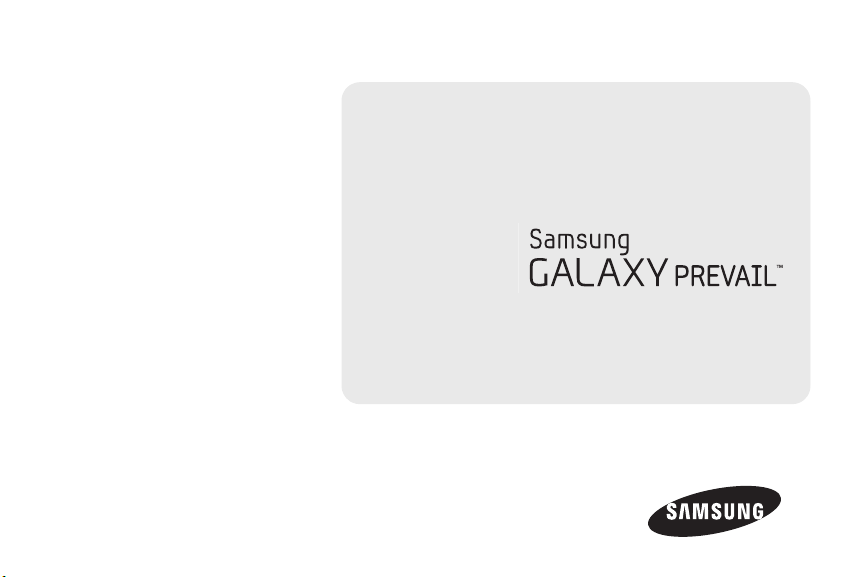
©2011 Samsung. All rights reserved. BOOST and
BOOSTMOBILE and Logo are trademarks of Boost. Other
marks are the property of their respective owners.
1/24/12
User Guide
www.boostmobile.com
Page 2
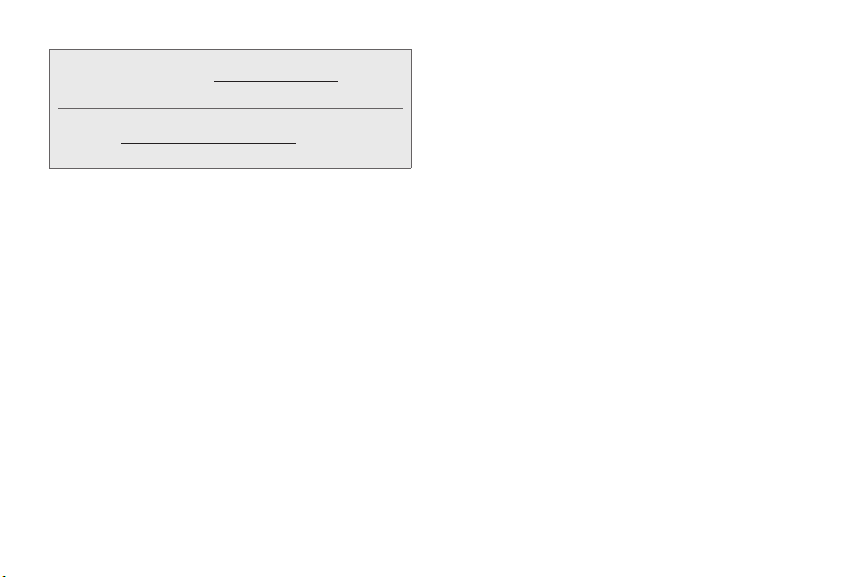
Consejo: Para encontrar esta guía para usuarios en español,
por favor visita a
ASISTENCIA.
en
To find this user guide in Spanish, please visit
www.boostmobile.com/espanol and click
ASISTENCIA.
SPH-M820_UG_FA19_CH_012412_F7
www.boostmobile.com y haz clic
Page 3
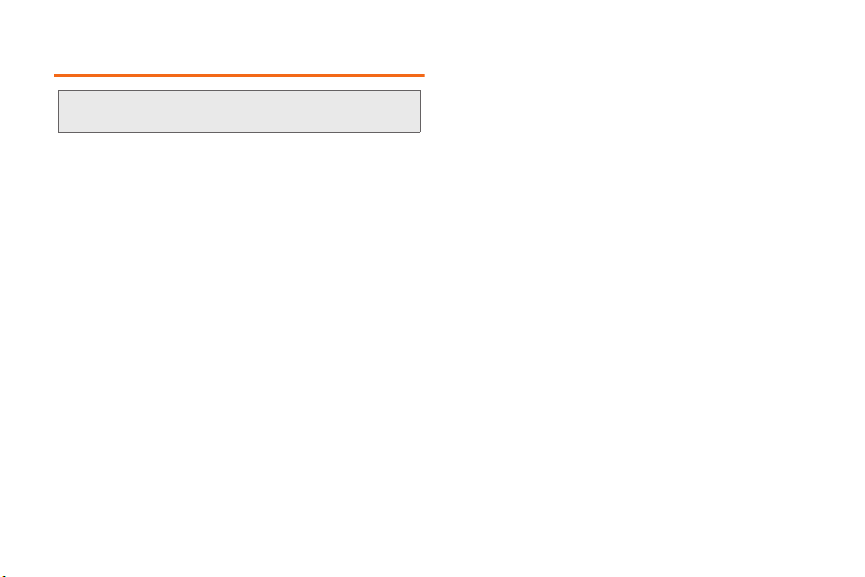
Table of Contents
Tip: Looking for something? If you don’t see it in the headings
listed here, try the Index on page 199.
Introduction . . . . . . . . . . . . . . . . . . . . . . . . . . . . . . . . 1
Your Phone’s Menu . . . . . . . . . . . . . . . . . . . . . . . . . 1
Section 1: Getting Started . . . . . . . . . . . . . . . . . 1
1A. Setting Up Service . . . . . . . . . . . . . . . . . . . 2
Setting Up Your Device . . . . . . . . . . . . . . . . . . . . . . 2
Activating Your Device . . . . . . . . . . . . . . . . . . . . . . 4
Setting Up Your Voicemail . . . . . . . . . . . . . . . . . . . 5
Boost Account Passwords . . . . . . . . . . . . . . . . . . . 6
Getting Help . . . . . . . . . . . . . . . . . . . . . . . . . . . . . . . 6
Section 2: Your Phone . . . . . . . . . . . . . . . . . . . . 8
2A. Device Basics . . . . . . . . . . . . . . . . . . . . . . . 9
Your Device . . . . . . . . . . . . . . . . . . . . . . . . . . . . . . . . 9
Viewing the Display Screen . . . . . . . . . . . . . . . . . 12
Turning Your Device On and Off . . . . . . . . . . . . . 15
Battery and Charger . . . . . . . . . . . . . . . . . . . . . . . 16
Device Function Keys . . . . . . . . . . . . . . . . . . . . . . 20
Navigation and Customization . . . . . . . . . . . . . . 24
Displaying Your Phone Number . . . . . . . . . . . . . 37
Entering Text Using the Android Keyboard . . . . 38
Entering Text Using Swype . . . . . . . . . . . . . . . . . 40
Creating a Google Account . . . . . . . . . . . . . . . . 45
2B. Making and Answering Calls . . . . . . . . . 47
Making Calls . . . . . . . . . . . . . . . . . . . . . . . . . . . . . 47
Dialing Options . . . . . . . . . . . . . . . . . . . . . . . . . . . 48
Answering Calls . . . . . . . . . . . . . . . . . . . . . . . . . . 48
Missed Call Notification . . . . . . . . . . . . . . . . . . . . 49
Calling Emergency Numbers . . . . . . . . . . . . . . . 49
In-Call Options . . . . . . . . . . . . . . . . . . . . . . . . . . . . 50
End-of-Call Options . . . . . . . . . . . . . . . . . . . . . . . 51
Additional Calling Options . . . . . . . . . . . . . . . . . . 51
Saving a Phone Number . . . . . . . . . . . . . . . . . . . 51
Finding a Phone Number . . . . . . . . . . . . . . . . . . 52
Dialing From the Contacts List . . . . . . . . . . . . . . 52
Using Favorites . . . . . . . . . . . . . . . . . . . . . . . . . . . 53
Plus (+) Code Dialing . . . . . . . . . . . . . . . . . . . . . . 54
2C. Settings . . . . . . . . . . . . . . . . . . . . . . . . . . . . 55
Wireless and Networks . . . . . . . . . . . . . . . . . . . . 55
Call Settings . . . . . . . . . . . . . . . . . . . . . . . . . . . . . . 59
Page 4
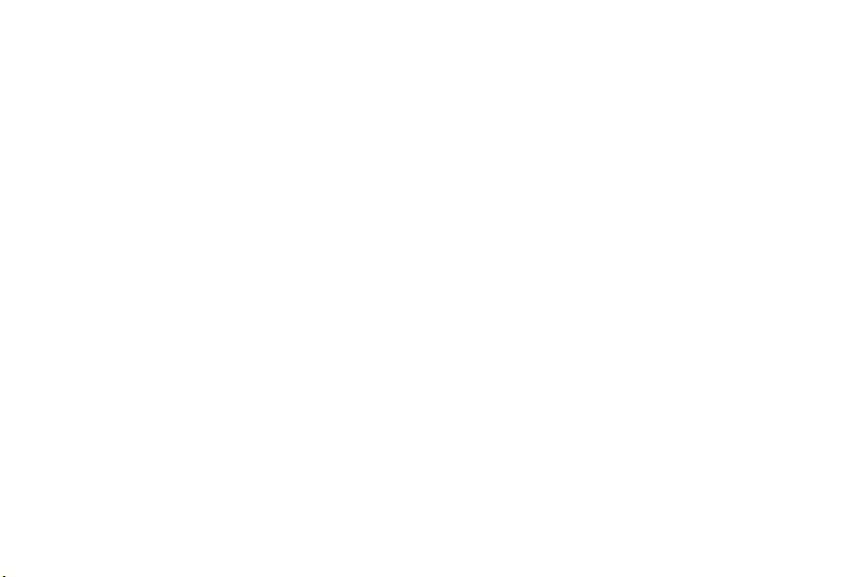
Sound Settings . . . . . . . . . . . . . . . . . . . . . . . . . . . . 61
Display Settings . . . . . . . . . . . . . . . . . . . . . . . . . . 63
Language Settings . . . . . . . . . . . . . . . . . . . . . . . . 65
Location Settings . . . . . . . . . . . . . . . . . . . . . . . . . 65
Security Settings . . . . . . . . . . . . . . . . . . . . . . . . . . 66
Application Settings . . . . . . . . . . . . . . . . . . . . . . . . 71
Android Development . . . . . . . . . . . . . . . . . . . . . . 74
Synchronizing Accounts . . . . . . . . . . . . . . . . . . . . 74
Accessibility Settings . . . . . . . . . . . . . . . . . . . . . . . 78
Voice Input and Output Settings . . . . . . . . . . . . . 78
Device Updates and Information . . . . . . . . . . . . . 78
Resetting Your Phone . . . . . . . . . . . . . . . . . . . . . . 79
Search Settings . . . . . . . . . . . . . . . . . . . . . . . . . . . 80
2D. Call Log . . . . . . . . . . . . . . . . . . . . . . . . . . . . 81
Viewing Call Log . . . . . . . . . . . . . . . . . . . . . . . . . . . 81
Call Log Options . . . . . . . . . . . . . . . . . . . . . . . . . . 82
Making a Call From Call Log . . . . . . . . . . . . . . . 84
Saving a Number From Call Log . . . . . . . . . . . . 84
Altering a Number From Call Log . . . . . . . . . . . 85
Erasing the Call Log . . . . . . . . . . . . . . . . . . . . . . . 85
2E. Contacts . . . . . . . . . . . . . . . . . . . . . . . . . . . 86
Creating a New Contacts Entry . . . . . . . . . . . . . . 86
Confirming Contact Synchronization . . . . . . . . . 88
Contacts Menu Options . . . . . . . . . . . . . . . . . . . . 89
Contacts Entry Options . . . . . . . . . . . . . . . . . . . . . 90
Editing a Contacts Entry . . . . . . . . . . . . . . . . . . . . 91
Adding a Number to a Contacts Entry . . . . . . . 91
Editing a Contacts Entry’s Number . . . . . . . . . . . 92
Sending Contacts . . . . . . . . . . . . . . . . . . . . . . . . . 92
Assigning a Picture to an Entry . . . . . . . . . . . . . . 93
Deleting Entries . . . . . . . . . . . . . . . . . . . . . . . . . . . 93
Adding Entries to Your Favorites . . . . . . . . . . . . . 94
2F. Calendar & Tools . . . . . . . . . . . . . . . . . . . 95
Before You Begin . . . . . . . . . . . . . . . . . . . . . . . . . . 95
Calendar . . . . . . . . . . . . . . . . . . . . . . . . . . . . . . . . . 95
My Files . . . . . . . . . . . . . . . . . . . . . . . . . . . . . . . . . 101
Clock . . . . . . . . . . . . . . . . . . . . . . . . . . . . . . . . . . . 101
Calculator . . . . . . . . . . . . . . . . . . . . . . . . . . . . . . . 104
ThinkFree Office . . . . . . . . . . . . . . . . . . . . . . . . . . 104
Updating Your Device Firmware . . . . . . . . . . . . 104
Updating Your Profile . . . . . . . . . . . . . . . . . . . . . 106
Page 5
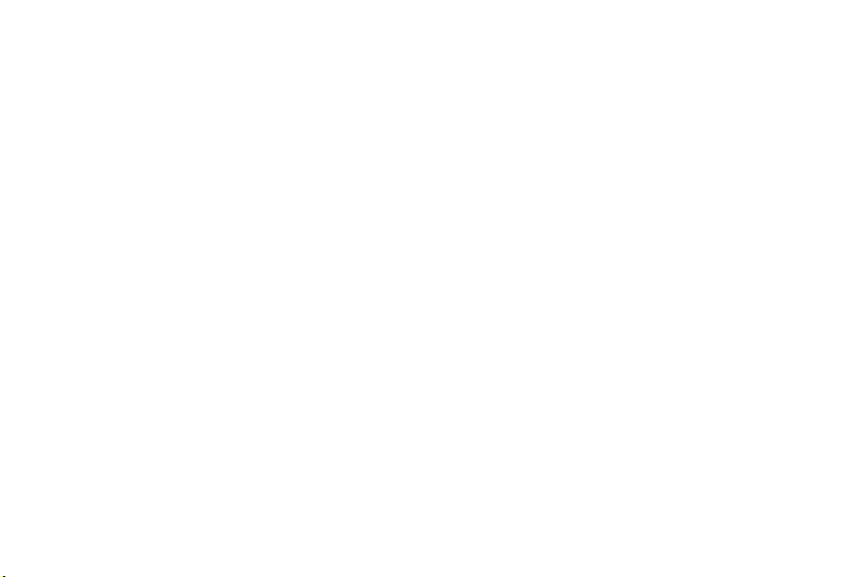
Updating Your Samsung Software . . . . . . . . . . 106
2G. Voice Services . . . . . . . . . . . . . . . . . . . . . 107
Voice Dialer . . . . . . . . . . . . . . . . . . . . . . . . . . . . . . 107
Opening Menus With Voice Dialer . . . . . . . . . . 108
Text-to-Speech . . . . . . . . . . . . . . . . . . . . . . . . . . . 109
Voice Actions . . . . . . . . . . . . . . . . . . . . . . . . . . . . 110
2H. microSD Card . . . . . . . . . . . . . . . . . . . . . 111
Your Device’s microSD Card and Adapter . . . 111
Connecting Your Device to Your Computer . . 114
microSD Card Settings . . . . . . . . . . . . . . . . . . . . 116
Important Connection Information . . . . . . . . . . 117
2I. Camera . . . . . . . . . . . . . . . . . . . . . . . . . . . 118
Taking Pictures . . . . . . . . . . . . . . . . . . . . . . . . . . . 118
Recording Videos . . . . . . . . . . . . . . . . . . . . . . . . 122
2J. Bluetooth . . . . . . . . . . . . . . . . . . . . . . . . . . 126
Turning Bluetooth On and Off . . . . . . . . . . . . . . 126
Using the Bluetooth Settings Menu . . . . . . . . . 127
Pairing Bluetooth Devices . . . . . . . . . . . . . . . . . 128
Sending Contacts via Bluetooth . . . . . . . . . . . . 130
Disconnecting Bluetooth Connection
During an Active Call . . . . . . . . . . . . . . . . . . . . . 131
Section 3: Boost Service Features . . . . . . . 132
3A. Boost Service: The Basics . . . . . . . . . . 133
Voicemail . . . . . . . . . . . . . . . . . . . . . . . . . . . . . . . 133
Voicemail Notification . . . . . . . . . . . . . . . . . . . . . 133
Text Messaging (SMS) . . . . . . . . . . . . . . . . . . . . 134
Multimedia Messaging (MMS) . . . . . . . . . . . . . 136
Caller ID . . . . . . . . . . . . . . . . . . . . . . . . . . . . . . . . 140
Call Waiting . . . . . . . . . . . . . . . . . . . . . . . . . . . . . 141
Making a 3-Way Call . . . . . . . . . . . . . . . . . . . . . 141
Call Forwarding . . . . . . . . . . . . . . . . . . . . . . . . . . 142
3B. Web and Data Services . . . . . . . . . . . . . 144
Getting Started With Data Services . . . . . . . . . 144
Navigating the Web . . . . . . . . . . . . . . . . . . . . . . 146
Wi-Fi . . . . . . . . . . . . . . . . . . . . . . . . . . . . . . . . . . . 152
Email . . . . . . . . . . . . . . . . . . . . . . . . . . . . . . . . . . . 154
Books . . . . . . . . . . . . . . . . . . . . . . . . . . . . . . . . . . 163
Using the Android Market . . . . . . . . . . . . . . . . . 164
Launching Re-Boost . . . . . . . . . . . . . . . . . . . . . . 166
Launching Hookt (Wireless Chatroom) . . . . . . 166
Using Navigation . . . . . . . . . . . . . . . . . . . . . . . . . 167
Page 6
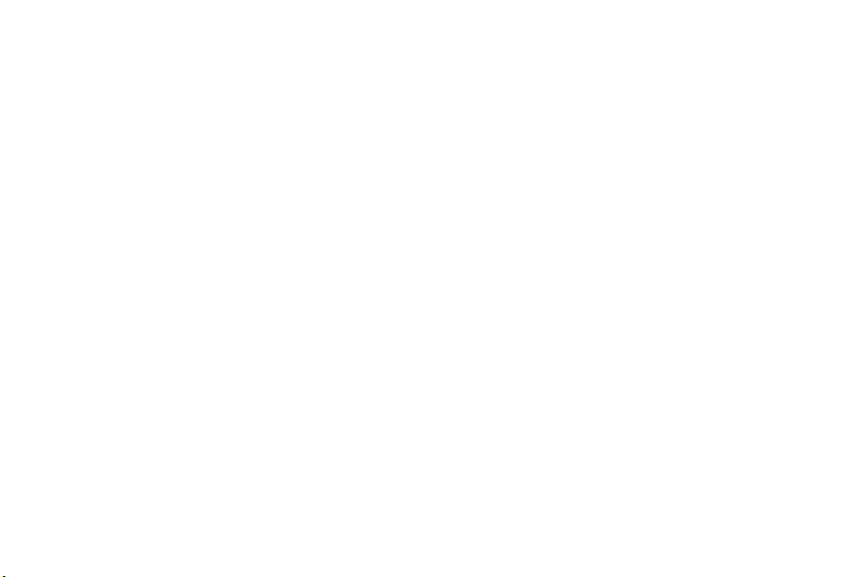
3C. Entertainment: Music, Video, & Games 169
Getting Started with Music . . . . . . . . . . . . . . . . 169
Music . . . . . . . . . . . . . . . . . . . . . . . . . . . . . . . . . . 169
YouTube . . . . . . . . . . . . . . . . . . . . . . . . . . . . . . . . . 170
Preloaded Games . . . . . . . . . . . . . . . . . . . . . . . . 171
3D. GPS Navigation . . . . . . . . . . . . . . . . . . . . 172
GPS Services . . . . . . . . . . . . . . . . . . . . . . . . . . . . 172
Google Maps . . . . . . . . . . . . . . . . . . . . . . . . . . . . 173
TeleNav GPS Navigator . . . . . . . . . . . . . . . . . . . . 174
Getting Driving Directions . . . . . . . . . . . . . . . . . . 176
Navigation . . . . . . . . . . . . . . . . . . . . . . . . . . . . . . . 179
Poynt . . . . . . . . . . . . . . . . . . . . . . . . . . . . . . . . . . . . 179
Section 4: Safety and Warranty Information 181
4A. Important Safety Information . . . . . . . . 182
General Precautions . . . . . . . . . . . . . . . . . . . . . . 182
Maintaining Safe Use of and Access to
Your Phone . . . . . . . . . . . . . . . . . . . . . . . . . . . . . 183
Using Your Phone With a Hearing Aid Device 185
Caring for the Battery . . . . . . . . . . . . . . . . . . . . 186
Radio Frequency (RF) Energy . . . . . . . . . . . . . . 187
Owner’s Record . . . . . . . . . . . . . . . . . . . . . . . . . 189
User Guide Proprietary Notice . . . . . . . . . . . . . . 189
4B. Manufacturer’s Warranty . . . . . . . . . . . 190
Standard Limited Warranty . . . . . . . . . . . . . . . . . 190
Index . . . . . . . . . . . . . . . . . . . . . . . . . . . . . . . . . . 199
Page 7
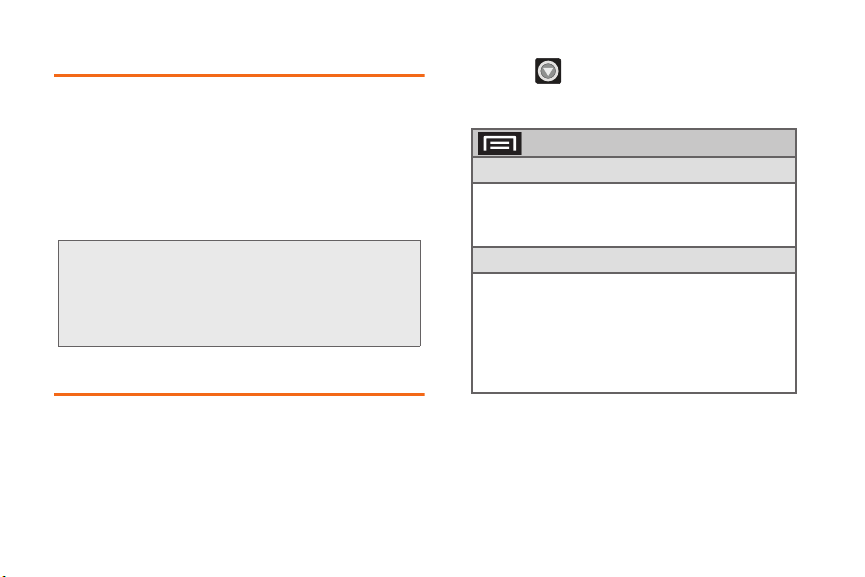
Introduction
This User Guide introduces you to Boost service and all
the features of your new phone. It’s divided into four
sections:
⽧ Section 1: Getting Started
⽧ Section 2: Your Phone
⽧ Section 3: Boost Service Features
⽧ Section 4: Safety and Warranty Information
WARNING: Please refer to the Important Safety Information
section on page 182 to learn about information
that will help you safely use your phone. Failure to
read and follow the Important Safety Information
in this phone guide may result in serious bodily
injury, death or property damage.
Your Phone’s Menu
The following table outlines your phone’s main menu
structure. For more information about using your
phone’s menus, see “Navigation and Customization”
on page 24.
Phone menus with additional options (“sub-options”)
appear with adjacent to the list entry.
Tap this onscreen button to reveal these additional
options and features.
> Add
1: Shortcuts
1: Applications 2: Bookmark
3: Contact 4: Direct dial
5: Direct message 6: Directions & Navigation
7: Music playlist 8: Settings
2: Widgets
1: Analog clock 2: Calendar
3: Google Search 4: Home screen tips
5: Latitude 6: Market
7: Music 8: News & Weather
9: Picture frame 10: Power Control
11: Poynt Gas Prices
12: Poynt Top 10 Movie Widget
13: Traffic 14: YouTube
1
Page 8
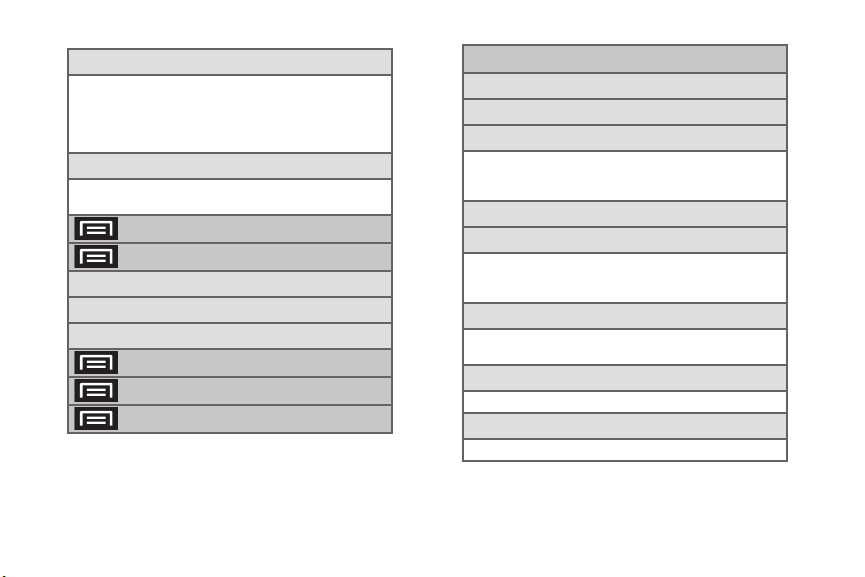
3: Folders
4: Wallpapers
1: Gallery
2: Live wallpapers
3: Wallpapers
2
1: New folder 2: All contacts
3: Bluetooth received
4. Contacts with phone numbers
5: Google Contacts
6: Recent documents 7: Starred contacts
1: Gallery 2: Live wallpapers
3: Wallpapers
> Manage apps
> Wallpaper
> Search
> Notifications
> Settings
Wireless & networks
1: Airplane mode
2: Wi-Fi (On/Off)
3: Wi-Fi settings
1: Wi-Fi (On/Off) 2: Network notification
3: WPS button connection
4: Add Wi-Fi network
5: Bluetooth (On/Off)
6: Bluetooth settings
1: Bluetooth (On/Off) 2: Device name
3: Discoverable (On/Off) 4: Discoverable timeout
5: Scan for devices 6: <Bluetooth devices>
7: USB connection
1: Charging 2: Mass storage
3: Ask on connection
8: VPN settings
1: Add VPN 2: VPNs
9: Mobile networks
1: 3G Data (On/Off)
Page 9
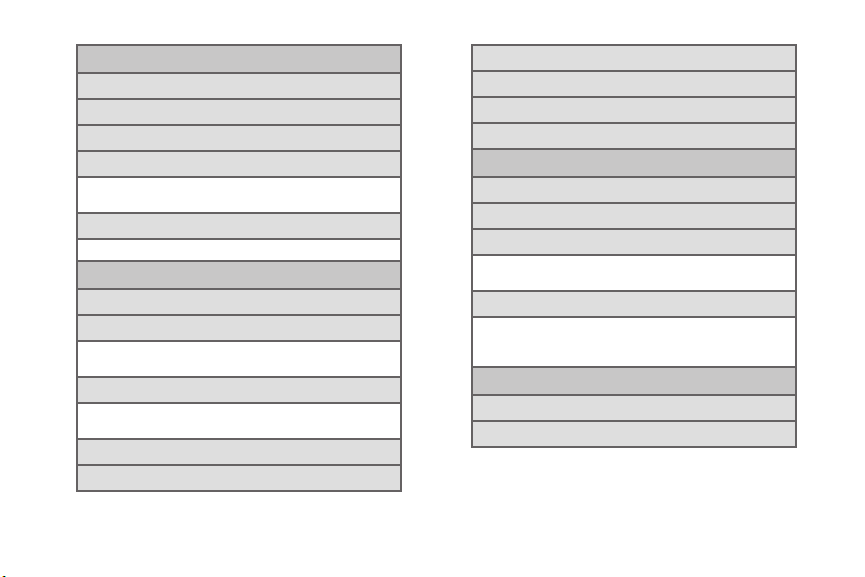
Call settings
1: North American dialing (On/Off)
2: International dialing
3: DDTM (On/Off)
4: TTY
1: TTY Off 2: TTY Full
3: TTY HCO 4: TTY VCO
5: DTMF Tones
1: Normal 2: Long
Sound settings
1: Silent mode (On/Off)
2: Vibrate
1: Always 2: Never
3: Only in Silent mode 4: Only when not in Silent mode
3: Volume
1: Ringtone 2: Media
3: Alarm 4: Notification
4: Phone ringtone
5: Notification ringtone
6: Audible touch tones (On/Off)
7: Audible selection (On/Off)
8: Screen lock sounds (On/Off)
9: Haptic feedback (On/Off)
Display settings
1: B rig htn ess
2: Auto-rotate screen (On/Off)
3: Animation
1: No animations 2: Some animations
3: All animations
4: Screen timeout
1: 15 seconds 2: 30 seconds
3: 1 minute 4: 2 minutes
5: 10 minutes
Location & security
1: Use wireless networks (On/Off)
2: Use GPS satellites (On/Off)
3
Page 10
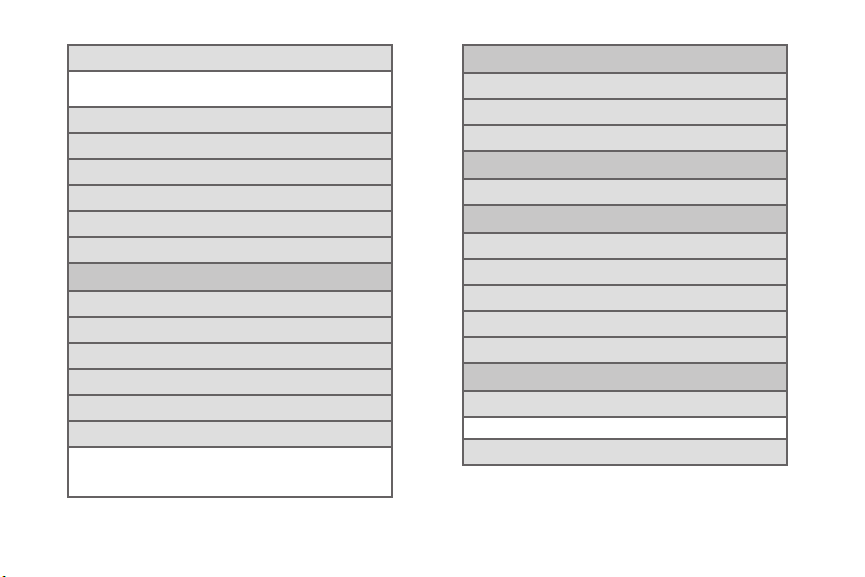
3: Set up screen lock
1: None 2: Pattern
3: PIN 4: Password
4: Visible passwords (On/Off)
5: Select device administrators
6: Use secure credentials (On/Off)
7: Install from SD card
8: Set password
9: Clear storage
Applications
1: Unknown sources (On/Off)
2: Manage applications
3: Running services
4: Storage use
5: Battery use
6: Development
1: USB debugging (On/Off)
2: Stay awake (On/Off)
3: Allow mock locations (On/Off)
4
Accounts & sync
1: Background data (On/Off)
2: Auto-sync (On/Off)
3: Add account
Privacy
1: Factory data reset
Storage
1: Total space
2: Available space
3: Mount/Unmount SD card
4: Erase SD card
5: Available space
Language & keyboard
1: Select language
1: English 2: Español
2: User dictionary
Page 11
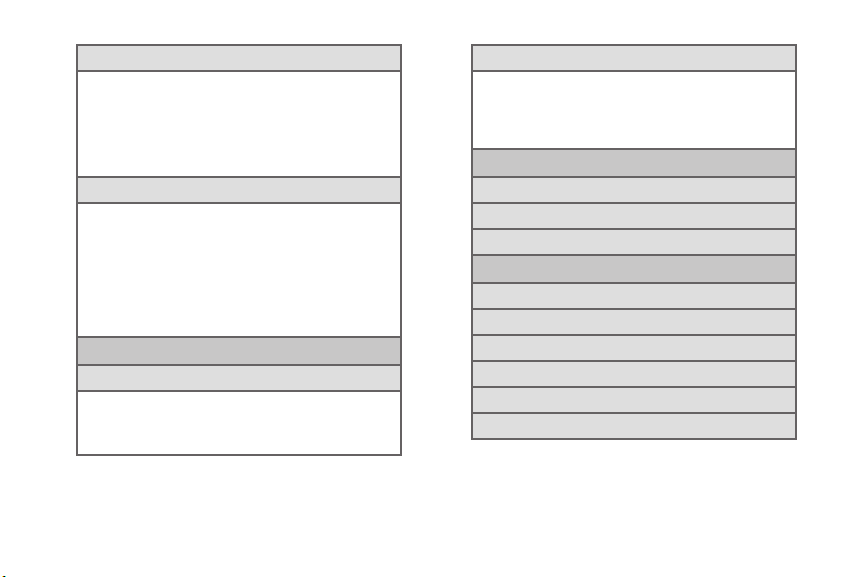
3: Swype
1: Language 2: Word prediction
3: Audio feedback 4: Vibrate on keypress
5: Enable tip indicator 6: Auto-spacing
7: Auto-capitalization 8: Show complete trace
9: Word choice window 10: Speed vs. accuracy
11: Swype help 12: Tutorial
13: Version
5: Android keyboard (On/Off)
1: Vibrate on keypress (On/Off)
2: Sound on keypress (On/Off)
3: Popup on keypress (On/Off)
4: Touch to correct words (On/Off)
5: Auto-capitalization (On/Off)
6: Show settings key
7: Voice input 8: Input languages
9: Quick fixes (On/Off) 10: Show suggestions (On/Off)
11: Auto-complete (On/Off)
Voice input & output
1: Voice recognizer settings
1: Language 2: SafeSearch
3: Block offensive words (On/Off)
4: Personalized recognition (On/Off)
5: Google Account dashboard
2: Text-to-speech settings
1: Listen to an example
2: Always use my settings (On/Off)
3: Default Engine
4: Install voice data 5: Speech rate
6: Language 7: Pico TTS
Accessibility
1: Accessibility (On/Off)
2: TalkBack (On/Off)
3: Power button ends call (On/Off)
Date & time
1: Automatic (On/Off)
2: Set date
3: Select time zone
4: Set time
5: Use 24-hour format (On/Off)
6: Select date format
5
Page 12
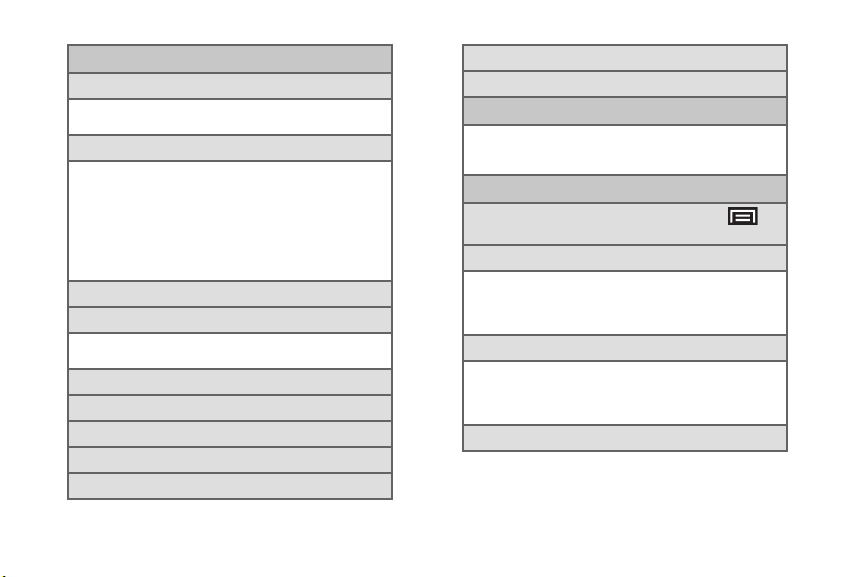
About phone
1: System Updates
1: Update Firmware 2: Update Profile
3: Update PRL 4: Update Samsung Software
2: Status
1: Battery status 2: Battery level
3: My phone number 4: MSID
5: PRL Version 6: MEID
7: Network 8: Signal strength
9: Service state 10: User name
11: Mobile network state
12: Wi-Fi MAC address 13: Bluetooth address
14: Up time 15: Channel/SID
3: Battery use
4: Legal information
1: Open source licenses 2: Google legal
3: Boost Mobile Privacy Alert
5: System tutorial
6: Model number
7: Android version
8: Baseband version
9: Kernel version
6
10: Build number
11: Hardware version
In Use Menu
1: Add call/Merge 2: End
3: Dialpad/Hide 4: Bluetooth
5: Mute (On/Off) 6: Speaker
Quick Search Box
When the Quick Search Box is active, press >
Search settings to display the following options:
1: Google search
1: Show web suggestions (On/Off)
2: Use My Location (On/Off)
3: Search history (On/Off)
4: Manage search history (On/Off)
2: Searchable items
1: Web (On/Off) 2: Apps (On/Off)
3: Books 4: Contacts (On/Off)
5: Messaging (On/Off) 6: Music (On/Off)
7: Voice Actions (On/Off)
3: Clear shortcuts
Page 13
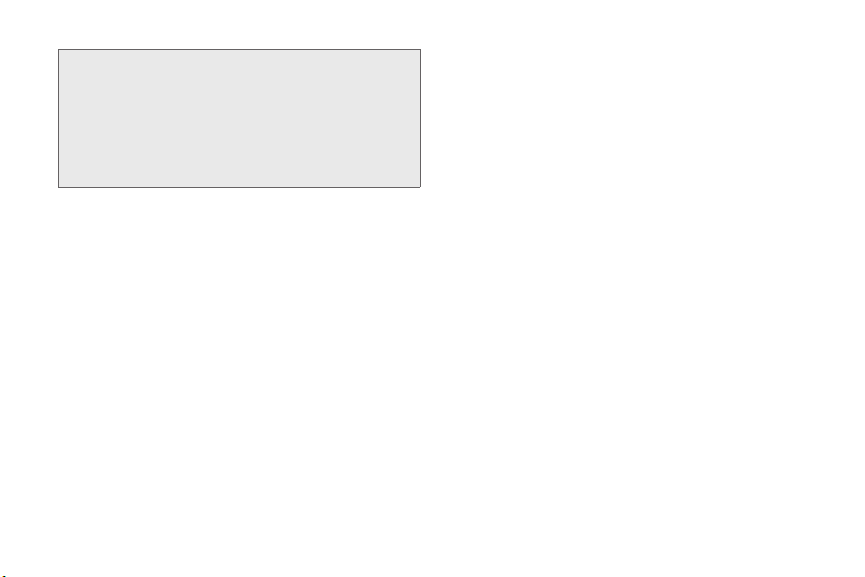
WARNING: If your Samsung Galaxy Prevail™ phone has a
touchscreen display, please note that a
touchscreen responds best to a light touch from
the pad of your finger. Using excessive force
when pressing on the touchscreen may damage
the tempered glass surface and void the
warranty. See “4B. Manufacturer’s Warranty” on
page 190.
Page 14
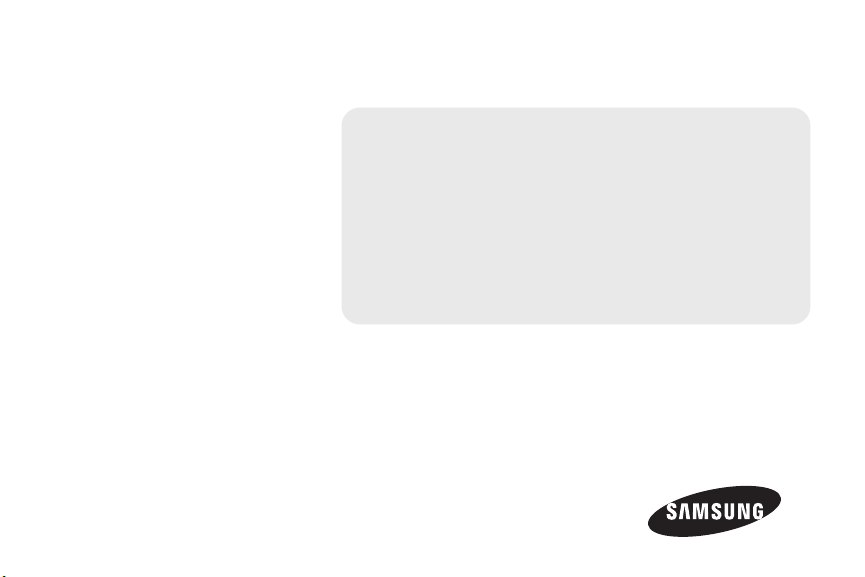
Section 1
Getting Started
Page 15
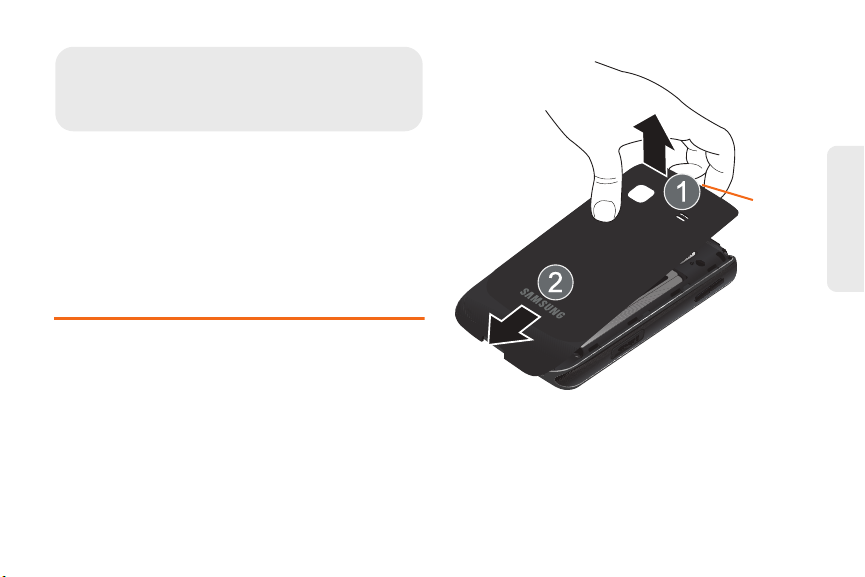
⽧ Setting Up Your Device (page 2)
1A. Setting Up Service
Release
Latch
⽧ Activating Your Device (page 4)
⽧ Setting Up Your Voicemail (page 5)
⽧ Boost Account Passwords (page 6)
⽧ Getting Help (page 6)
Setting Up Your Device
Setting Up Service
1. Install the battery.
䡲 Remove the battery from its packaging.
䡲 Grasp the device firmly and locate the cover
release latch.
䡲 Place your fingernail in the opening and firmly
“pop” the cover off the device (similar to a soda
can).
䡲 Insert the battery into the opening in the back of
the device, making sure the connectors align.
Gently press down to secure the battery.
1A. Setting Up Service 2
Page 16
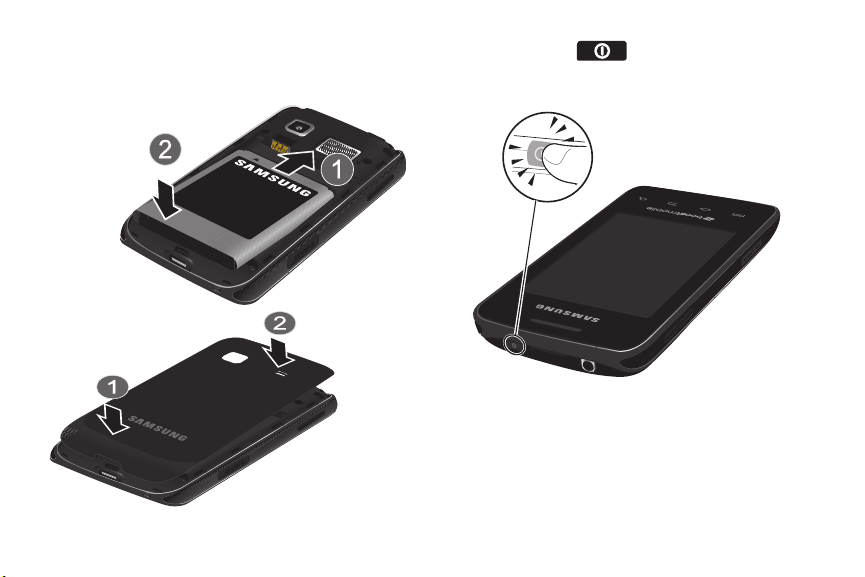
䡲 Position the battery cover over the battery
compartment and press down until you hear a
click.
3 1A. Setting Up Service
2. Press and hold to turn the device on.
䡲 If your device is activated, it will turn on, search for
Boost service and enter standby mode.
Page 17
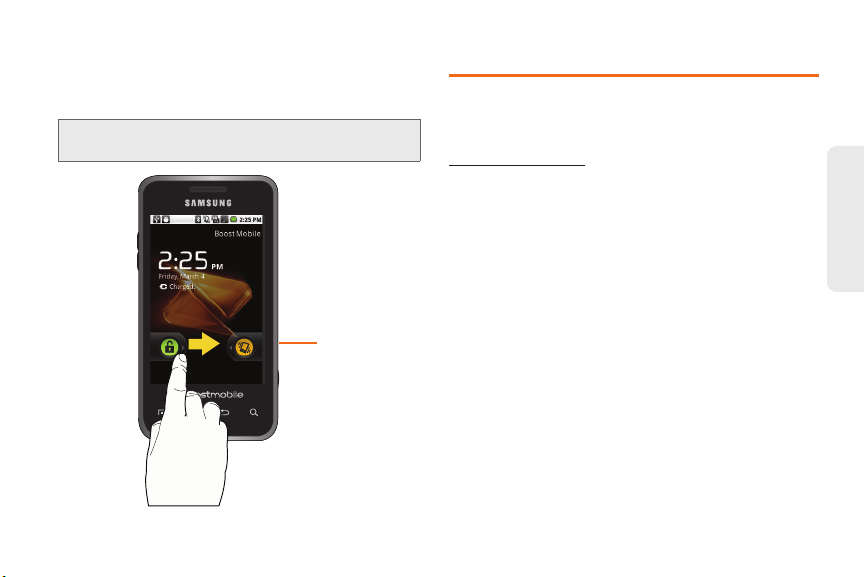
Unlocking Your Device Screen
Unlock Screen
䊳 To unlock your phone from this screen, touch and
drag the lock icon across the screen.
Note: The screens can be different and are based on the
installed screen image that users select.
Activating Your Device
To activate your new phone, please refer to the “Activation Kit”
documentation included in your original device packaging.
For additional support information visit us at:
www.boostmobile.com
– or –
Call Boost Customer Care at
1-888-266-7848).
(
1-888-BOOST-4U
1A. Setting Up Service 4
Setting Up Service
Page 18
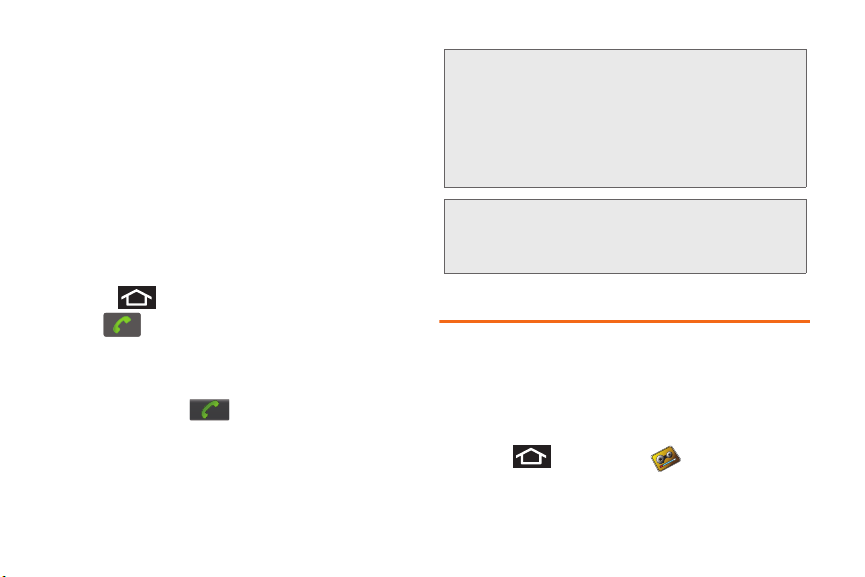
Mobile ID
An exclusive service from Boost Mobile, Mobile ID is
loaded with a variety of “ID packs” for Androidpowered phones. Each pack is a customized
experience of the best applications, widgets, shortcuts,
wallpapers and ringers.
You can install as many as six ID packs including MyID
at any one time, and you can easily switch from one ID
Pack to another without losing any applications already
installed.
Making Your First Call
1. Press to access the Home Screen and
tap to access the onscreen dialpad.
䡲 If your device is locked, touch and drag the lock
icon to the right.
2. Use the onscreen dialpad to enter a phone
number and tap .
5 1A. Setting Up Service
WARNING: If your device has a touchscreen display, please
Note: Your device’s battery should have enough charge for
note that a touchscreen responds best to a light
touch from the pad of your finger. Using
excessive force or a metallic object when
pressing on the touchscreen may damage the
tempered glass surface and void the warranty.
(See “4B. Manufacturer’s Warranty” on
page 190.)
your device to turn on and find a signal, set up your
voicemail and make a call. You should fully charge
your battery as soon as possible.
Setting Up Your Voicemail
Your device automatically transfers all unanswered
calls to your voicemail, even if your device is in use or
turned off. You should set up your Boost Voicemail and
personal greeting as soon as your device is activated.
Always use a password to protect against unauthorized
access.
1. Press and then tap Voicemail.
Page 19
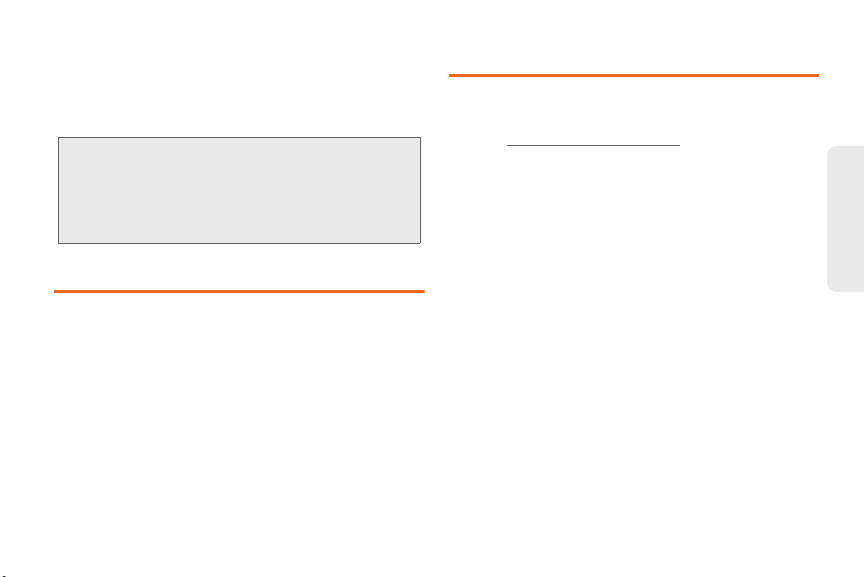
2. Follow the system prompts to:
䡲 Create your password.
䡲 Record your name announcement.
䡲 Record your greeting.
Note: Voicemail Password
Boost strongly recommends that you create a
password when setting up your voicemail to protect
against unauthorized access. Without a password,
anyone who has access to your device is able to
access your voicemail messages.
Boost Account Passwords
As a Boost customer, you enjoy unlimited access to
your personal account information, your voicemail
account, and your data services account. To ensure
that no one else has access to your information, you
will need to create passwords to protect your privacy.
Voicemail Password
You’ll create your voicemail password (or passcode)
when you set up your voicemail. See “Setting Up Your
Voicemail” on page 5 for more information on your
voicemail password.
Getting Help
Managing Your Account
Online: www.boostmobile.com
䢇 Access your account information.
䢇 Check your minutes used (depending on your Boost
service plan).
䢇 View and add money to your account.
䢇 Enroll in Auto Re-Boost to make automatic
payments.
䢇 Purchase accessories.
䢇 Shop for the latest Boost phones.
䢇 View available Boost service plans and options.
䢇 Learn more about data services and other products
like games, ringtones, wallpapers, and more.
From Any Other Phone
䢇 1-888-BOOST-4U (1-888-266-7848).
1A. Setting Up Service 6
Setting Up Service
Page 20
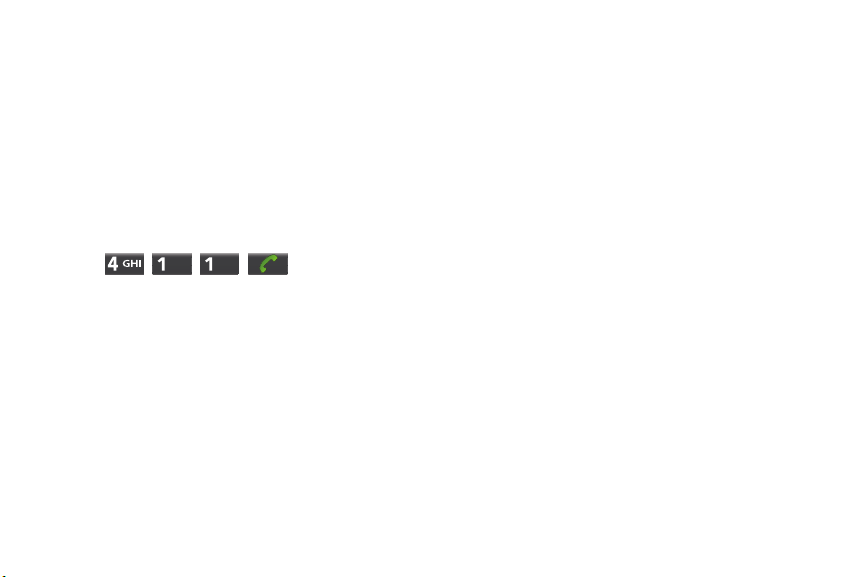
Boost 411
Boost 411 gives you access to a variety of services and
information, including residential, business and
government listings, movie listings or showtimes,
driving directions, restaurant reservations and major
local event information. You can get up to three pieces
of information per call, and the operator can
automatically connect your call at no additional charge.
A per call charge and standard airtime fee may apply
depending on your plan.
䊳 Tap .
7 1A. Setting Up Service
Page 21
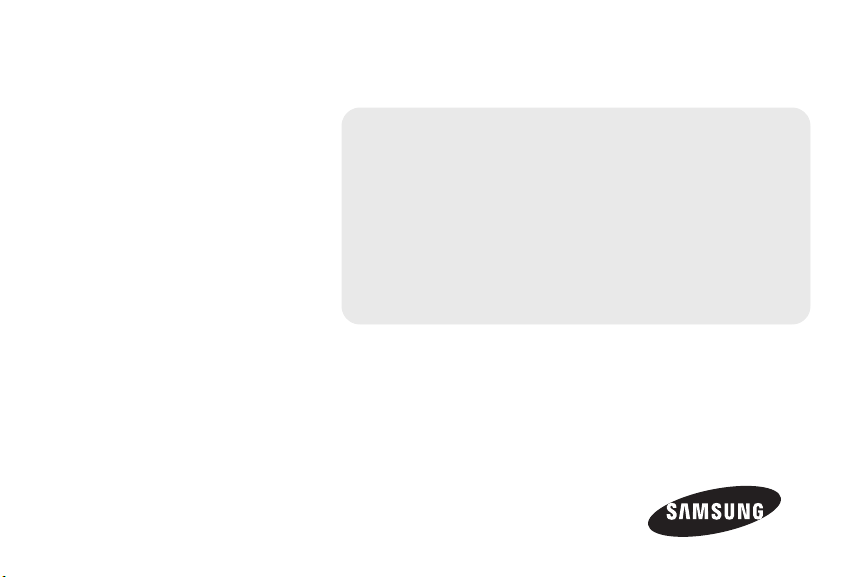
Section 2
Your Phone
Page 22
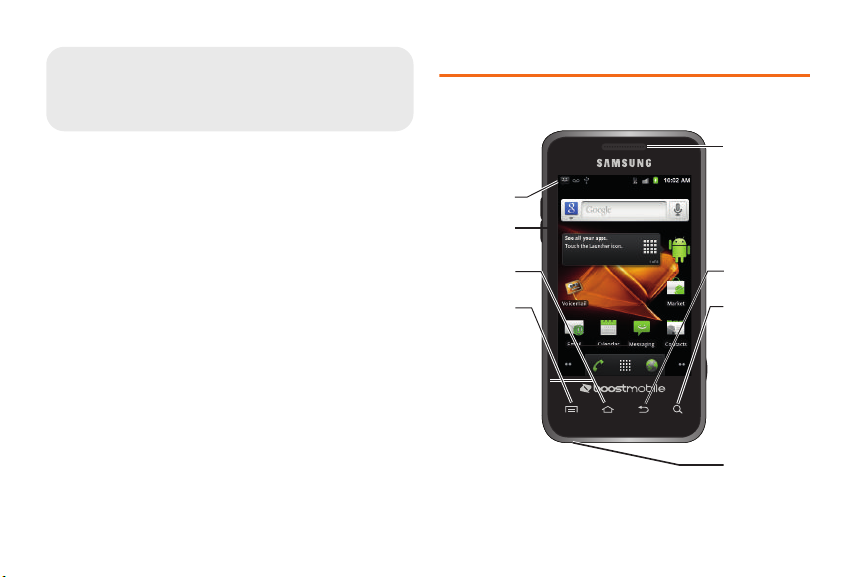
Your Device
2A. Device Basics
Phone Front View
⽧ Your Device (page 9)
⽧ Viewing the Display Screen (page 12)
⽧ Turning Your Device On and Off (page 15)
⽧ Battery and Charger (page 16)
⽧ Device Function Keys (page 20)
⽧ Navigation and Customization (page 24)
⽧ Displaying Your Phone Number (page 37)
⽧ Entering Text Using the Android Keyboard (page 38)
⽧ Entering Text Using Swype (page 40)
⽧ Creating a Google Account (page 45)
9 2A. Device Basics
1. Status Bar
Icons
2. Display
Screen
3. HOME Key
4. MENU Key
8. Earpiece
7. BACK Key
6. SEARCH Key
5. Microphone
Page 23
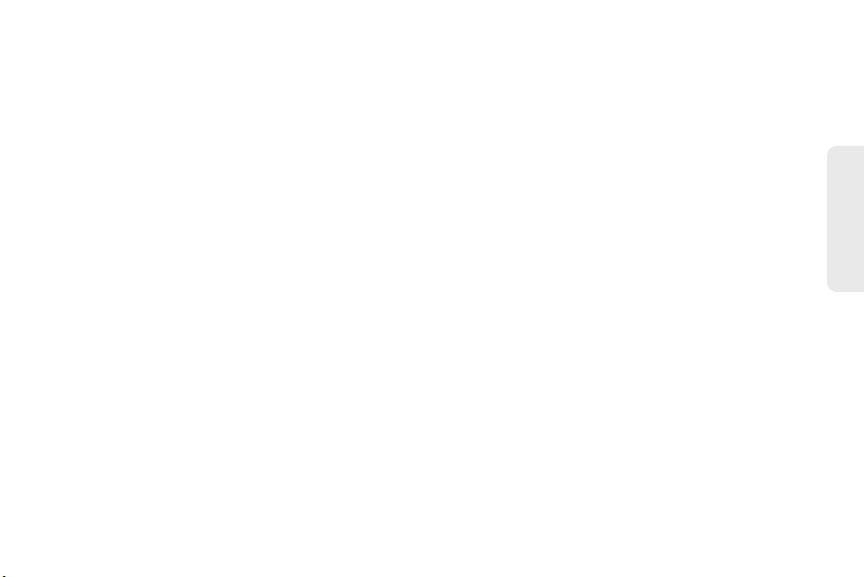
Key Functions
1. Status Bar Icons provide information about your
device’s status and options, such as signal
strength, wireless technology, ringer setting,
messaging, and battery charge.
2. Display Screen displays all the information needed
to operate your device, such as the call status, the
Contacts list, and the date and time. Also provides
one-touch access to all of your features and
applications.
3. HOME Key returns you to the Home Screen. Press
and hold to open the recently-used applications
window.
4. MENU Key allows you to access your device’s main
functions menu: Add, Manage apps, Wallpaper,
Search, Notifications, and Settings. While in a
menu, press to open a list of actions available from
the current screen or onscreen option.
5. Microphone allows other callers to hear you clearly
when you are speaking to them.
6. SEARCH Key displays the Google Search box
which is used to search for a key term both on the
device and online. In some instances, this key
opens a search box specific only to the current
application.
7. BACK Key When in a menu, pressing the Back key
returns you to the previous menu, closes a dialog
box, or exits an onscreen menu/option.
8. Earpiece lets you hear the caller and automated
prompts.
Device Basics
2A. Device Basics 10
Page 24

Phone Camera and External Views
3. Volume
Button
4. microSD
Card Slot
8. Camera
Button
5. Power
Button
7. Charger
/Accessory
Jack
6. Headset Jack
1. Camera lens 2. External
1. Camera Lens, as part of the built-in 2.0 megapixel
camera, this lens lets you take pictures and videos.
2. External Speaker lets you hear the different ringers
and sounds. You can mute the ringer when
receiving incoming calls by pressing the volume
button. The speaker also lets you hear the caller’s
voice in speakerphone mode.
Speaker
11 2A. Device Basics
Page 25
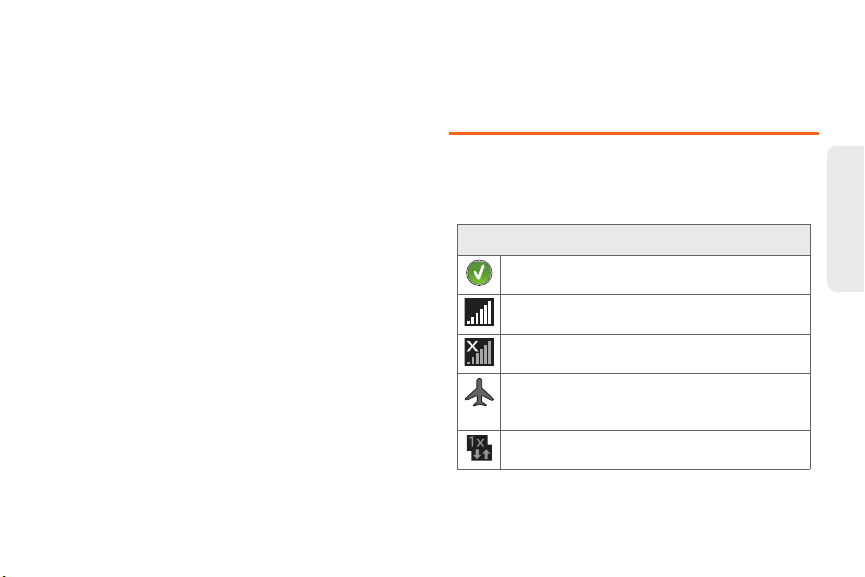
3. Volume Button allows you to adjust the ringer
volume in standby mode, the voice volume during
a call, and media playback volume.
4. microSD Card Slot lets you use a microSD card to
expand the memory of your phone. (A 2GB
microSD card comes pre-installed in your
Galaxy Prevail
™.)
5. Power Button lets you turn the device on or off,
or turn off the touchscreen display.
䡲 When the screen is turned off, press once to
return to Screen lock mode.
䡲 While the device is unlocked and not on an active
call, press and hold to display the Phone options
menu (Silent mode, Airplane mode, Power off).
6. Headset Jack allows you to plug in an optional
headset for convenient, hands-free conversations.
CAUTION! Inserting an accessory into the incorrect
jack may damage the device.
7. Charger/Accessory Jack allows you to connect the
phone charger or a USB cable (included).
CAUTION! Inserting an accessory into the incorrect
jack may damage the device.
8. Camera Button lets you activate the camera and
camcorder and take pictures and videos.
Viewing the Display Screen
Your device’s display screen provides information
about your device’s status and options. This list
identifies the symbols you’ll see on your device’s
display screen:
Status Bar – Service Icons
Activation Not Completed – Your automatic
device activation process failed, please retry.
Signal Strength – Shows your current signal
strength. (More bars = stronger signal.)
No Service – Your device cannot find a usable
signal.
Airplane Mode On – Your device will not make or
receive calls or provide data access. Local
applications are still available.
Data Service Available – Boost 1xRTT data
service is active.
2A. Device Basics 12
Device Basics
Page 26
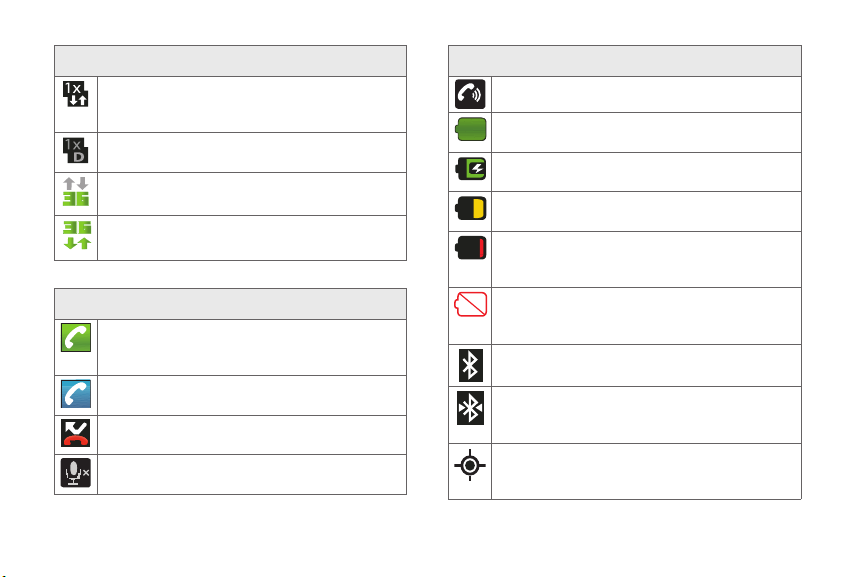
Status Bar – Service Icons
Data Service Communicating – Boost 1xRTT
data service is active and communicating. When
active, the icon is animated.
Data Service Dormant – Boost 1xRTT data
service is currently dormant.
3G Available – Boost 3G data service is
available.
3G Communicating – Boost 3G data service is
active and communicating (see page 145.)
Status Bar – Status Icons
Call in Progress – A voice call is in progress.
Audio is routed through either the earpiece or
external speaker.
Bluetooth Call in Progress – A voice call is being
routed through a Bluetooth headset.
Missed Call – You have missed an incoming
call.
Call Muted – The device microphone has been
muted.
13 2A. Device Basics
Status Bar – Status Icons
Speaker – Speakerphone feature is enabled.
Battery Strength – Shows your current battery
charge level. (Icon shown is fully charged.)
Battery Charging – Shows your current battery
charge level and indicates it is charging.
Battery Low – Shows your current battery
charge level is very low.
Battery Critical – Shows your current battery
charge level requires attention and your device
will soon shut off.
Device Power Critical – Shows your current
battery only has three percent power remaining
and will immediately shutdown.
Bluetooth Active – Bluetooth technology is
active and enabled.
Bluetooth Connected – Bluetooth technology is
active and communicating with an external
device.
GPS Location On – Device location feature is on
and available for location-based services such
as GPS Navigation (see page 172).
Page 27
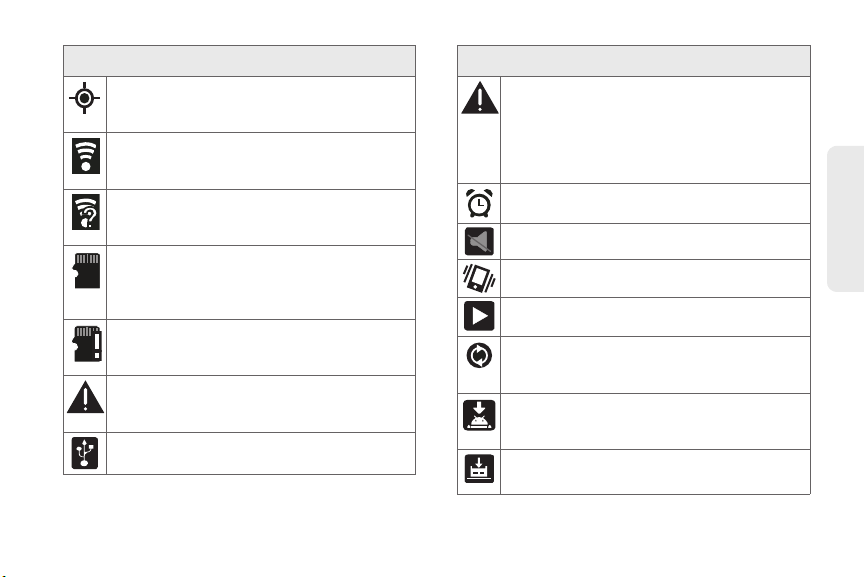
Status Bar – Status Icons
GPS Communicating – Device location feature is
on and communicating. Center circle blinks on
and off when communicating.
Wi-Fi Connected – Wi-Fi is connected, active
and communicating with a Wireless Access
Point (WAP).
Wi-Fi Connection Issue – Wi-Fi is active but there
is a communication issue with the target
Wireless Access Point (WAP).
microSD Unmounted – The internal microSD
card has been disconnected from the device
and is now ready for either removal or
formatting.
microSD Removed and Missing – The internal
microSD card has been properly unmounted
from device but is missing.
microSD Unexpectedly Removed – The internal
microSD card has been incorrectly removed and
improperly unmounted.
USB Connection – The device has detected an
active USB connection.
Status Bar – Status Icons
Sign-in/Sync Error – There has been an issue
with your connection to the Google server or
you were not properly signed into your account.
In order to use Google application or sync
features, you must set up and sign into an active
Google account.
Alarm Event – Shows you have an upcoming
alarm event.
Silence All – All incoming sounds are turned off.
Vibrate Only – The ringer is set to vibrate only.
Media Playback – A media file is currently being
played back on the device.
Data Synchronization – Application sync is
active and synchronization is in progress for
Gmail, Calendar and Contacts.
Android OS Update Available – A new Android
operating system update is available for
download.
System Updates Available – A new system
update is available for download.
2A. Device Basics 14
Device Basics
Page 28
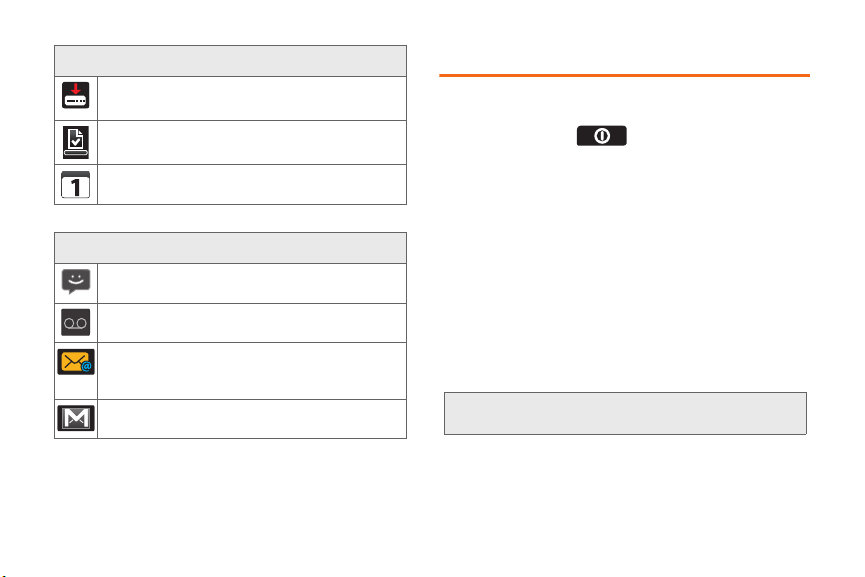
Status Bar – Status Icons
Files Downloading – The device is downloading
selected files.
Download Successful – A recent software
download was successfully downloaded.
Calendar Reminder – Shows you have a
reminder of an upcoming Calendar event.
Status Bar – Messaging Icons
Text Message – You have new text (SMS) or
multimedia (MMS) messages.
Voicemail Message – You have new voicemail
messages.
New Email message – Shows you have received
either a new Internet email message or Outlook
email message via an Exchange server.
New Gmail message – Shows you have received
a new Gmail message.
15 2A. Device Basics
Turning Your Device On and Off
Turning Your Device On
䊳 Press and hold .
Once your device is on, it may display “Searching for
Service.” When your device finds a signal, it enters
standby mode – the device’s idle state. At this point,
you are ready to begin making and receiving calls.
If your device is unable to find a signal after 15 minutes
of searching, a Power Save feature is automatically
activated. When a signal is found, your device
automatically returns to standby mode.
In Power Save mode, your device searches for a signal
periodically without your intervention. You can also
initiate a search for Boost service by pressing any key
(when your device is turned on).
Tip: The Power Save feature conserves your battery power
when you are in an area where there is no signal.
Page 29
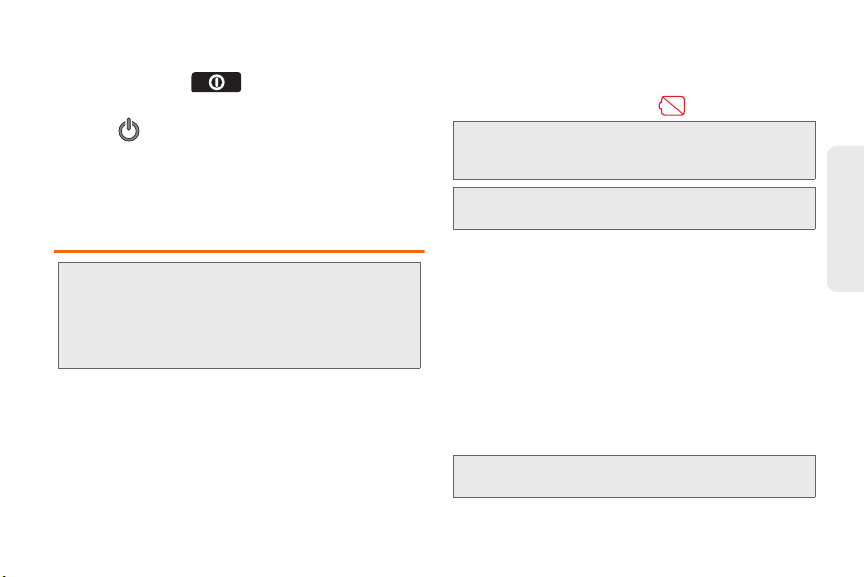
Turning Your Device Off
1. Press and hold for two seconds until you
2. Tap (Power off) and then tap OK to power off
Your screen remains blank while your device is off
(unless the battery is charging).
Phone options menu.
see the
the device.
Battery and Charger
WARNING: Use only Samsung-approved batteries and
Battery Capacity
Your device is equipped with a Lithium Ion (Li-Ion)
battery. It allows you to recharge your battery before it is
fully drained. The battery provides up to 6.5 hours of
continuous talk time.
chargers with your device. The failure to use a
Samsung-approved battery and charger may
increase the risk that your device will overheat,
catch fire or explode, resulting in serious bodily
injury, death or property damage.
At 10% of charge capacity, the battery icon blinks.
At 3% of charge capacity, there are only a few minutes
of talk time left, the device sounds an audible alert,
displays a critical charge icon ( ), then turns off.
Note: Long backlight settings, searching for service, vibrate
mode, browser use and other variables may reduce the
battery’s talk and standby times.
Tip: Watch your device’s battery level indicator and charge the
battery before it runs out of power.
Installing the Battery
䊳 See “Setting Up Your Device” on page 2.
Removing the Battery
1. Make sure the power is off so that you don’t lose
any stored numbers or messages.
2. Grasp the device firmly, locate the cover release
latch, and then place your fingernail in the opening
and firmly “pop” the cover off the device.
3. Carefully remove the battery from the device.
WARNING: Do not handle a damaged or leaking Li-Ion
battery as you can be burned.
2A. Device Basics 16
Device Basics
Page 30
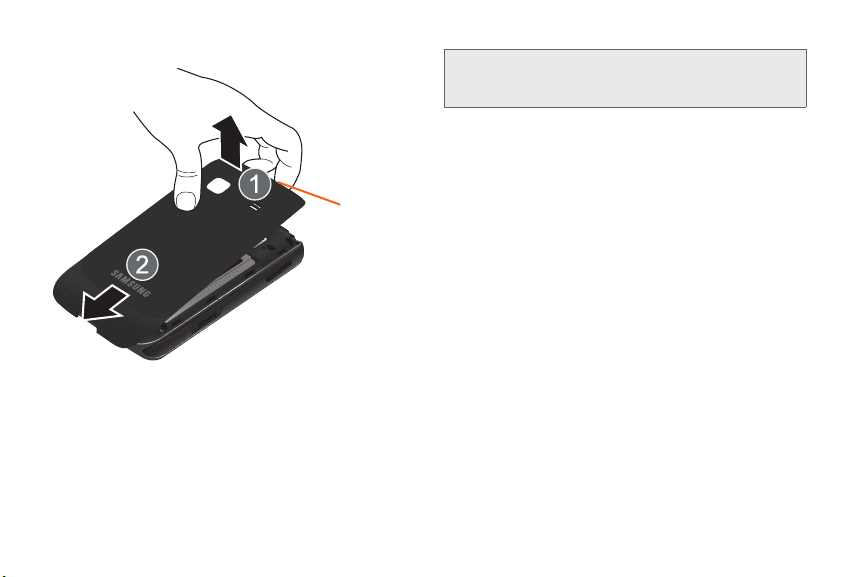
Charging the Battery
Release Latch
Keeping track of your battery’s charge is important. If
your battery level becomes too low, your device
automatically turns off and you will lose any information
you were just working on.
17 2A. Device Basics
Note: Although the battery comes partially charged, it is
recommended you fully charge the battery before
using your device for the first time.
1. Connect the USB cable to the charging head.
2. Slide open the Charger/Accessory jack cover.
3. Insert the USB cable into the device’s Charger/
Accessory jack.
4. Plug the charging head into a standard AC power
outlet.
Page 31

Incorrect
Correct
USB Cable
Charging Head
Always use a Samsung-approved desktop charger,
travel charger, or vehicle power adapter to charge your
battery.
䊳 Plug the flat end of the charger into the device’s
charger jack and the other end into an electrical
outlet. The device turns on with the screen locked
and indicates both its charge state and percent of
charge.
WARNING: While the device is charging, if the touch screen
does not function due to an unstable power
supply unplug the USB power adapter from the
power outlet or unplug the USB cable from the
device.
With the Samsung-approved Li-Ion battery, you can
recharge the battery before it becomes completely run
down.
2A. Device Basics 18
Device Basics
Page 32

Correct
Incorrect
Charger/Accessory
Jack
Extending Your Battery Life
Active applications, light levels, Bluetooth usage and
GPS functionality all act to drain your battery. The
following is a list of helpful tips that can help conserve
your battery power:
19 2A. Device Basics
䢇 Reduce your backlight on time. (See “Changing the
Backlight Time Length” on page 64.)
䢇 Turn Bluetooth off when not in use. (See “Turning
Bluetooth On and Off” on page 126.)
䢇 Turn Wi-Fi off when not in use. (See “Turning Wi-Fi
On and Off” on page 152.)
䢇 Deactivate the GPS when not needed. Most
applications using this function will periodically query
the GPS satellites for your current location; each
query drains your battery. (See “Activating Location
Mode” on page 172.)
䢇 When taking pictures, do not use a flash unless you
have to. (See “Camera Settings” on page 119.)
䢇 Do not wait until your battery is completely depleted
before charging your device. Repeating this process
of a complete discharge and recharge can over time
reduce the storage capacity of any battery.
Page 33

Device Function Keys
The Galaxy Prevail™ comes equipped with four main
function keys that can be used on any screen.
Menu Key
The Menu key ( ) activates an available menu
function for the current screen or application. When on
the Home Screen, the following menu options are
available:
䡲 Add ( ) adds one of the following functions to
a selected screen: Shortcuts, Widgets, Folders,
and Wallpapers. (See “Customizing Your Home
Screen” on page 31.)
䡲 Manage apps ( ) allows you to manage the
downloaded applications, All applications,
applications on the SD card, or Running
applications.
䡲 Wallpaper ( ) lets you to customize the current
screen’s wallpaper image. You can obtain this
image from your installed Gallery, your Live
Wallpaper folder, or from any of the available
images within the device’s Wallpaper gallery. (See
“Changing the Display Screen” on page 64.)
䡲 Search ( ) displays the Quick Search box that
you can use to search for a key term both on the
phone and online. (See “Search Key” on
page 21.)
● For example, entering the word “Pa”, will
display any matching entries from your
device’s Contacts list, current device
applications, or from any online Web page via
Google search.
䡲 Notifications ( ) allows you to expand the
popup notifications area to provide more detailed
information about the current notification icons.
(See “Using the Notifications Panel” on page 37.)
䡲 Settings ( ) provides quick access to the
device’s settings menu. (See “2C. Settings” on
page 55.)
● The Settings menu can also be accessed by
pressing and tapping .
2A. Device Basics 20
Device Basics
Page 34

Home Key
Search FieldSearch Options
(All/Web/Apps/Contacts)
Voice Search
Google Search
Box
Voice Search
Search Matches
(Device & Web)
The Home key ( ) takes you back to your Home
Screen.
Back Key
The Back key ( ) returns you to the previously
active screen. If the onscreen keyboard is currently
open, this key closes the keyboard.
Search Key
The Search key ( ) displays the Google Search
box that can be used to search for a key term both on
the device and online. In some instances, this key
opens a search box specific only to the current
application.
䡲 Press to launch the Google Search box.
– or –
Press and tap
䡲 Touch to launch the Voice Actions function.
> .
Using Your Device to Search
Use the Google Search
box to manually search
for a term on both your
device and on the Web.
1. Press to
launch the
Search box.
2. Tap to select a
search area.
䡲 All searches your
device, the Web,
and the Android
Market for your
search term.
䡲 Web searches for
your term only on
the Web using the Google search engine.
Google
21 2A. Device Basics
Page 35

䡲 Apps searches for your term only within the
Android Market.
䡲 Contacts searches for your term only within your
current Contacts entries.
● Search preferences and settings can be
configured to display suggestions in a
different manner.
Note: To hide the onscreen keyboard and see more of your
search matches, press .
3. Tap a match from the list of suggestions, phone
search results, or previously chosen search
matches. Once touched, the item opens in the
appropriate application.
– or –
Touching
Voice Actions ( ) lets you speak into
your device's microphone to enter a search term.
To search the phone and Web by entering text:
1. Press to launch the Google Search box.
Note: There might be instances within an application where
pressing reveals only an application-specific
search. Press twice to open the Quick Search
box.
2. Use the onscreen keyboard to enter your search
term. (See “Entering Text Using the Android
Keyboard” on page 38.)
䡲 As you type, matching items on your device and
matches from Google’s Web search are added to
the onscreen list of previously chosen search
results.
䡲 Search preferences and settings can be
configured to display suggestions in a different
manner. (See “Search Settings” on page 80.)
Note: To hide the onscreen keyboard and see more of your
search matches, press .
3. Tap a match from the list of suggestions, phone
search results, or previously chosen search
matches. Once touched, the item opens in the
appropriate application.
To search the phone and Web via Voice Actions:
1. Press and tap (microphone icon on
the side of the
Note: Tapping in an application’s search box searches
the application by voice, not the Web.
Google Search box).
2A. Device Basics 22
Device Basics
Page 36

2.
From the open dialog, say what you want to search
for.
3. Once complete, the Voice Actions application
analyzes your spoken words and displays a list of
matching keyword terms.
Note: It is recommended that you use this feature in a quiet
room. Loud ambient or background noises can
confuse the application and result in inaccurate search
results.
To use additional Voice Actions functions:
䊳 From an open Voice Actions dialog, speak the
following words to access additional features:
䡲 voice actions allows you to search the web by
speaking the search parameters.
䡲 send text allows you to open the Messaging
screen.
䡲 navigate to allows you to receive directions via
Google Maps™. Use either an Address name,
Business name, business type, or other
navigation information to get the desired
directions.
23 2A. Device Basics
䡲 call allows you to automatically dial the number of
a business or location.
● For example, say, “Johnny’s Pizzeria”.
䡲 send email allows you to open your email account
and compose a new email message.
䡲 set alarm allows you to set the time for an alarm.
䡲 map of allows you to view a map of an area via
Google Maps. Use either an Address name,
Business name, zip code, or other navigation
information.
䡲 go to allows you to navigate to any component of
your device.
䡲 note to self allows you to compose and send a
message.
䡲 directions to allows you to view a list of websites
that contain the spoken address via Google™.
Use an Address name for the desired result list.
䡲 web search allows you to search the web for
information using key words.
Page 37

Navigation and Customization
Status bar
Main Home
Shortcuts
Notification area
Status area
Screen
Call Key
Application Tab
Page Navigation
The Galaxy Prevail™ is a touch-sensitive device which
allows you to not only select an onscreen option with a
single tap, but also scroll through long menu lists.
Simply slide up and down through the display with
your fingertip.
Tip: Some menu options are also accessed by pressing and
holding an onscreen item, such as a Contact entry from
the Contacts tab.
Home Screen Overview
The Home Screen is the starting point for many
applications and functions, and it allows you to add
items like application icons, shortcuts, folders, or
widgets to give you instant access to information and
applications.
This is the default page and accessible from any menu
by pressing .
䢇 Status bar, located at the top of the screen, displays
both Notification and Status icons.
Device Basics
2A. Device Basics 24
Page 38

䢇 Notification area displays icons associated with
end-user notifications such as: email messages,
calls (missed, call in progress), new voicemail,
upcoming events, a USB connection, and text/MMS
messages. (See “Using the Notifications Panel” on
page 37.)
䡲 These notifications appear at the top-left of the
screen (within the Status bar) and display
important user information.
䡲 This information can be accessed by either
swiping down from the Status bar (page 37) or by
accessing the Notifications panel
>
Notifications ().
䢇 Status area displays icons associated with the status
of the device such as communication, coverage,
Bluetooth and Wi-Fi communication, battery levels,
GPS, etc.
䢇 Home Screen a customizable screen (#3) that
provides information about notifications and device
status, and allows access to application widgets.
䢇 Extended Home Screens extend beyond the current
visible screen width to provide more space for
adding icons, widgets, and other customization
features.
25 2A. Device Basics
䡲 There are five available screens, each of which
may be populated with its own shortcuts or
widgets.
䡲 Press to access the main Home Screen
which appears as the default “page” on the
device and then slide your finger horizontally
across the screen to go to the left or right
extended screens. There are four additional
screens on either side of the main Home Screen.
䡲 Think of it as having a desktop so wide that your
screen can only display a portion at a time.
Tip: While on an extended Home Screen, press to
return to the main Home Screen.
Note: Both the status bar and primary shortcuts are visible
across all screens (Home and Extended)
Screen #3 is the Home Screen.
䢇 Google search is an onscreen Internet search engine
powered by Google™. Touch to access the
Voice Actions feature where you can verbally enter a
search term and initiate an online search.
Page 39

䢇 Widgets are self-contained onscreen applications
Quick Screen AccessPages on left Pages on right
(touch and hold)
(not shortcuts). These can be placed onto any of the
available screens (Home or Extended). (See “Adding
and Removing Widgets” on page 33.)
䢇 Shortcuts are icons that launch available device
applications such as Voicemail, Contacts, Phone,
Email, Alarm Clock, etc. These function the same as
shortcuts on your computer.
䡲 Although some are already found on the
Extended Home Screens, the majority can also
be found within the Applications tab.
䡲 Shortcuts can be pulled out from this tab or
pulled into it (removed from an Extended Home
Screen). (See “Creating Shortcuts” on page 31.)
䢇 Page Navigation is a visual indication of the currently
active page. The onscreen dots (located at the
bottom left and right of the screens) indicate your
current page location.
䡲 When on the Home Screen, two dots appear at
both locations (this indicates there are two pages
at either side of the current page).
䡲 Touch and hold to reveal the Quick Screen
Access. Tap a preview to launch the selected
screen.
Device Basics
䢇 Application tab ( ) houses all of your available
applications. Some of these applications also exist
as Widgets that can be actively placed onto an
available screen. Some sample shortcuts are:
䡲 Phone ( ) launches the phone-related screen
functions (Dialpad, Call log, Contacts, and
Favorites.)
䡲 Contacts ( ) launches the Contacts-related
screens (Phone, Call log, Contacts, and Favorites).
2A. Device Basics 26
Page 40

䡲 Email ( ) launches the email application that
manages both Internet-based and email
accounts.
Using the Applications Tab
All of your device’s applications are located within the
Applications tab. This tab houses shortcuts to your
currently available applications.
Note: This tab houses all default and downloaded
applications (installed from Android Market or from the
Web).
27 2A. Device Basics
1. Press and tap to
open the tab loaded with every
available local application.
䡲 To close the Applications
screen, tap the
Home icon
( ) or press
2. Scroll though the list and tap
an icon to launch the
associated application.
3. Scroll though the list and tap
an icon to launch the
associated application.
䡲 The screen contains device
applications such as
Calculator, Camera, Email,
Gallery, Market, Navigation, Phone, Settings, Vo ice
Actions, YouTu be , and much more.
Browser,
Page 41

Applications
The following is a listing of some sample applications
available using the Applications tab.
Books – Allows you to purchase and download
ebooks from the Google ebooks Website.
Boost Zone - This application will help you stay
connected to the latest and greatest info from
Boost Zone, including account information,
Boost news and promotions, featured apps, and
tips and tricks for your device.
Browser – Launches the Web browser
(page 145). The browser is fully optimized and
comes with advanced features to enhance
Internet browsing on your device.
Calculator – Launches the onscreen calculator
application (page 104).
Calendar – Launches the Calendar applications
that syncs itself to either your Google or
®
Outlook
calendar (page 95). Events can only
be synced to a managed account (page 74).
Application Icons
Application Icons
Camera – Launches the built-in camera
(page 118).
Clock – Accesses the alarm and media
application screen (page 101).
Contacts – Displays the Contacts tab listing
current contacts, synced from either your
Google or Outlook account (page 86). Contacts
can only be synced to a managed account
(page 74).
Downloads – Allows you to view your
downloaded applications.
Email – Provides access to both your Outlook
(Exchange Server-based) email and Internet
email accounts (such as Google, MSN Live, etc.,
page 159).
Gallery – Displays a Gallery of photos and
videos stored on the microSD card (page 120).
Gmail – Provides access to your Gmail account
(page 155).
Google Search – Provides an onscreen Internet
search engine powered by Google™.
2A. Device Basics 28
Device Basics
Page 42

Application Icons
Hookt – Provides a mobile community across
multiple platforms. Services include Email, IM,
Picture profiles, and public and private
messaging.
Latitude – Lets you see your friends' locations
and share yours with them. The application also
lets you See your friends' locations on a map or
in a list.
Layar – A reality browser that uses the phone’s
camera, compass, and GPS data to identify your
location and then display it real time.
Maps – Launches Google Maps for mobile that
helps you find local businesses, locate friends,
view maps and get driving directions
(page 173).
Market – Browse and search for applications on
Android Market (page 164).
Messaging – Provides access to your text
messaging application (SMS) (page 133).
Music – Launches the built-in Music Player
(page 169).
29 2A. Device Basics
Application Icons
My Account – Allows you to view your detailed
account information.
My Files – Lets you view supported image files
and text files on your microSD card (page 101).
Navigation – Launches a built-in GPS feature,
giving you access to a number of locationbased services (page 179).
News & Weather – Launches a Web-based news
and weather feed based on your current
location.
Phone – Access the phone dialpad (page 47).
Places – Allows others to find your business on
local search results using either Google Search
or Google Maps.
Poynt – A Location based application that uses
your location to find local businesses, retailers,
and events around you (
page 179).
Re-Boost – To add money to your Boost
account.
Page 43

talk
Application Icons
SCVNGR – A game that lets you go places and
do challenges. You can also unlock badges and
rewards, and share your location and what
you’re up to with friends (page 171).
Settings – Access the device’s built-in Settings
menu (page 55).
Tal k – Launches Google Talk application that
lets you chat with family and friends over the
Internet.
Task Manager – Provides access to a
management screen from where you can close
currently active applications, manage packages,
RAM and obtain device summary information
(page 73).
TeleNav GPS Navigator – Turn-by-turn, voice
guided driving directions using your GPS, find
millions of business and do more along the way
right on your phone (page 174).
ThinkFree Office – A Microsoft Office compatible
office suite that provides a central place for
managing your documents online or offline
(page 104).
Application Icons
Voice Dialer – Launches your device’s built-in
automatic speech recognition (ASR) software,
called Voice Control, to dial a phone number in
your Contacts or to launch phone functions
(page 107).
Voicemail – Dials the the voicemail service for
activation. After initial use, dials the voice
mailbox to access messages (page 5).
Voice Action s – Launches your device’s built-in
automatic speech recognition (ASR) software
and initiates a Google search based on the
recognized text (page 110).
YouTu be – Launches the YouTube to watch
videos on YouTube (page 170).
Note: The Email application includes access to both
Exchange Server-based email and other Internetbased email providers such as Yahoo! and Gmail.
2A. Device Basics 30
Device Basics
Page 44

Customizing Your Home Screen
You can customize your Home Screen by doing the
following:
䢇 Creating Shortcuts
䢇 Adding and Removing Widgets
䢇 Repositioning Widgets
䢇 Creating Folders
䢇 Changing the Background (Wallpaper)
Creating Shortcuts
Shortcuts are different than the current Home Screen
Widgets that only launch an application. Shortcuts
activate a feature, action, or launch an application.
31 2A. Device Basics
Note: To move a shortcut from one screen to another, it must
first be deleted from its current screen. Activate the new
screen, and then add the shortcut.
To add a shortcut from the Applications tab:
1. Press to activate the
Home Screen.
2. Select a location (screen)
for your new shortcut by
scrolling across your
available screens until you
reach the desired one.
(See “Home Screen
Overview” on page 24.)
3. Tap th e Applications ()
tab to reveal all your current
applications.
By default, the applications
are listed in a Grid view.
4. Scroll down through the list and locate your
desired application.
5. Touch and hold the onscreen icon. This creates an
immediate shortcut of the selected icon and closes
the Applications tab. The new shortcut then
appears to hover over the currently active screen.
Page 45

Note: The same shortcut can be added to any of the
Delete (Shortcut or Widget)
available screens (Home or Extended). The application
you add to the screen will still appear within the
Applications tab.
6. While still holding the onscreen icon, position it on
the current screen. Once complete, release the
screen to lock the shortcut into its new position.
To add a shortcut via the Add to Home screen:
1. Press to activate
the Home Screen.
2. Touch and hold on an
empty area of the
screen.
3. From the Add to Home
screen window tap
Shortcuts.
4. Tap a selection from the
available list:
䡲 Applications
䡲 Bookmark
䡲 Contact
䡲 Direct dial
䡲 Direct message
䡲 Directions & Navigation
䡲 Music playlist
䡲 Settings
5. Follow the onscreen instructions to add the new
shortcut to your current Home Screen.
To delete a shortcut:
1. Press to
activate the Home
Screen.
2. Touch and hold the
desired shortcut. This
unlocks it from its
location on the current
screen.
3. Drag the icon over the
Delete tab ( ) and
release it.
Device Basics
2A. Device Basics 32
Page 46

Adding and Removing Widgets
Widgets are self-contained applications that reside in
either your Applications tab or on the Home or
Extended screens. Unlike a shortcut, this widget
appears as an onscreen application.
Note: To move a widget from one screen to another, it must
first be deleted from its current screen. Activate the new
screen, and then add the widget.
To add a Widget:
1. Press to activate the Home Screen.
2. Touch and hold on an empty area of the screen.
3. From the Add to Home screen window tap Widgets.
4. Tap an available widget to place it on your current
screen.
䡲 Choices include: Analog clock, Calendar, Google
Search, Home screen tips, Latitude, Market, Music,
News & Weather, Picture frame, Power Control,
Poynt Gas Prices, Poynt Top 10 Movie Widget, ,
Tra ffi c, and Yo uTub e.
33 2A. Device Basics
To r emo ve a Wid get :
1. Touch and hold a widget until you can move it
around on the screen.
2. Drag the widget over the Delete tab ( ) and
release it.
䡲 As you place the widget into the Trash, both items
turn red.
䡲 This action does not delete the widget, just
removes it from the current screen.
To place a widget onto a different screen:
1. Touch and hold the widget until it becomes
transparent.
2. Drag it to the edge of your screen.
3. Slowly drag it past the edge of the screen until it
turns light blue.
4. Add the widget to the new screen.
5. Repeat these steps to continue moving it to other
adjacent screens.
Page 47

Creating and Managing Folders
Folders are located on any of the eight available
screens and contain both files (such as data and
images) and Contact or entries.
To create a folder onscreen:
1. Press to activate the Home Screen.
2. Touch and hold on an empty area of the screen.
3. From the Add to Home screen window tap Folders.
4. Tap an available folder type to place it on your
current screen.
䡲 Choices include New folder, All contacts, Bluetooth
received, Contacts with phone numbers, Google
Contacts, Recent documents, or Starred contacts.
Note: Starred contacts are those Contact entries tagged as
very important.
Accessing Recently-Used Applications
Your device keeps a running list of your eight most
recently used applications.
1. Press and hold
to open the recently-used
applications window.
2. Tap an icon to open an
application.
Changing the Screen Orientation
The Galaxy Prevail™ is
capable of automatically
changing the orientation
of some onscreen content.
The device’s built-in accelerometer senses movement
and changes its angle/orientation.
This allows the device to change the onscreen content
(images, video, Web pages) to properly display based
on the current angle (some screens may not
automatically change).
2A. Device Basics 34
Device Basics
Page 48

Portrait View
Landscape View
Although most screens will change orientation once
the QWERTY keyboard is opened, this feature can be
manually enabled to change the orientation for all
applicable screens when rotation is detected.
35 2A. Device Basics
Note: An example of a screen that does not automatically
re-orient is the Home Screen.
An example of a screen that automatically re-orients by
moving the device is the Contacts screen. This only
requires you to turn the device on its side.
To manually activate the auto-rotate feature:
1. Press > and tap > Display
settings.
2. Scroll down and tap Auto-rotate screen. A
checkmark indicates the feature is enabled.
䡲 Clear the Auto-rotate screen checkmark to disable
this automatic orientation adjustment.
Menu Navigation
There is one way to navigate through a menu:
䢇 Using your finger (page 35)
Selecting Menu Items Using Your Fingers
As you navigate through the menu, you activate menu
options by tapping the onscreen entry. Select any
option by tapping it.
Page 49

1. Tap an onscreen icon
to launch a menu or
feature.
2. Scroll your finger
across the screen to
navigate through a
menu list (bottom up or
top down).
3. Tap a menu item to
make a selection or
activate a field.
Using Context Menus
Context menus (also called popup menus) contain
tools that apply to a specific item on the screen. They
function similar to those menu options available on
your computer when you use a right-mouse click.
You open a context menu by touching and holding an
onscreen item.
Device Basics
2A. Device Basics 36
Page 50

Note: Not all items have context menus. If you touch and hold
an item that has no context menu, nothing happens.
Using the Notifications Panel
The Notification area indicates new message events
(data sync status, new messages, calendar events, call
status, etc). You can expand this area to provide more
detailed information about the current onscreen
notification icons.
1. Touch and hold the Status bar, and then slide your
finger down the screen.
2. Tap a notification entry to open the associated
application.
Note: The Notifications panel can also be opened on the
Home Screen by pressing and then tapping
Notifications).
(
37 2A. Device Basics
Displaying Your Phone Number
䊳 Press > and tap Settings >
About phone > Status. (Your phone number and
other information about your device and account is
displayed.)
Page 51

Entering Text Using the Android Keyboard
䡲 Voice Input allows the device to use its built-in
voice recognizer software to hear your voice and
transcript it directly into text.
Selecting a Text Mode using the Android Keyboard
Note: Some characters and types, such as some symbols
and emoticons are not accessible from the onscreen
keyboard.
1. From a screen where you can enter text, tap the
input field to reveal the onscreen keyboard.
2. With Android keyboard as your text entry method,
select one of the following text mode options:
䡲 ?123 to enter numbers by pressing the numbers
on the onscreen keyboard.
䡲 ABC to use alphabetic characters from the
on-screen keyboard.
Note: When entering text, tap to change letter
capitalization.
Android Keyboard Overview
䢇 Entry field: a field where text, numbers, or other
characters can be entered.
䢇 Suggested Word choices: a row of selectable word
choices based on the current set of entered text. Tap
an onscreen choice to insert the selection into your
text entry field at the current cursor position. Tap the
gray left and right arrows on this field to reveal
additional word choices.
䢇 Delete: deletes characters from the entry field.
䢇 CAPS/ALT: When in ABC mode, this key changes the
capitalization of the subsequent entered characters.
When in
symbol characters.
?123 mode, this key can show additional
䡲 Capitalization in Abc mode can be altered by
using the Caps button.
䡲 Symbols used in ?123 mode can be enhanced
by accessing additional symbol characters.
2A. Device Basics 38
Device Basics
Page 52

Entry field
Delete
Caps/ALT
Text mode
Voice Input Enter
Recipient
Send
Suggested
words
?123
ABC
䡲 ?123 mode contains only numbers and symbols.
Text mode button indicates
䢇 Voice Input mode: Tapping this button activates the
.
built-in microphone and voice recognition software.
䡲 Speak clearly into the microphone. When
complete, your spoken words are recognized,
converted to text, and inserted into your current
cursor position.
Note: It is recommended that to avoid incorrect conversion,
you use this feature in an area relatively free from
background noises.
䢇 Text mode: There are two available modes: ABC and
?123.
䡲 ABC mode contains only letters. Text mode button
indicates .
39 2A. Device Basics
ABC Mode
In ABC mode, you can enter only letters from the
on-screen keyboard. The text mode key shows
Select the ABC mode ( ). See “Selecting a Text
1.
Mode using the Android Keyboard” on page 38.
䡲 Capitalization in ABC mode can be altered by
using the Caps button.
next character is lowercase.
only the next character is uppercase.
all subsequent characters are uppercase.
?123
?123
.
Page 53

Note: A green circle on the shift key above indicates the
?123
?123
ALT
keyboard is set to “Shift-Lock” where all characters are
entered in uppercase.
2. Tap the corresponding onscreen keys to begin
typing your word.
䡲 If you make a mistake, tap to erase a single
character. Touch and hold to erase all text.
By default, the first letter of an entry is capitalized and
the following letters are lower case. After a character is
entered, the cursor automatically advances to the next
space after two seconds or when you enter a character
on a different key.
Entering Numbers and Symbols
By using the onscreen keyboard in Portrait mode,
some symbols are not available (such as Emoticons or
Smileys). In ?123 mode, you can only enter numbers
and symbols from the onscreen keyboard. The text
mode key shows
To enter numbers:
1. Ta p to enter the ?123 mode.
2. Tap the appropriate numeric key.
ABC
.
To enter symbols:
1. Ta p to enter the ?123 mode.
2.
Tap the appropriate symbol key.
– or –
Tap to select from additional symbol
characters. The key shows when the additional
ALT
character set is active.
Entering Text Using Swype
Swype™ is a unique text input method that allows a
user to enter a word by sliding a finger from letter to
letter, lifting only between words. It uses error-correcting
algorithms and a language model to guess the word
intended. It also includes a tapping predictive text
system in the same interface.
The onscreen keyboard options are different between
the Android keyboard and Swype onscreen input
methods.
2A. Device Basics 40
Device Basics
Page 54

Enabling and Configuring Swype
The onscreen Android keyboard is the default
touchscreen input method on the Galaxy Prevail
method of text input is similar to a normal keyboard.
You must enable Swype as the Text Input method
before you can use it.
To enable Swype:
1. From a screen where you can enter text, tap the
input field until the Edit text screen displays.
2. Tap Input method and select Swype.
To configure Swype settings:
1. Press > and tap Settings > Language
& keyboard.
2. Tap Swype.
3. Scroll down the list of available options and touch
a corresponding entry to either activate or
configure the settings.
䡲 Preferences allows configuration of the Swype text
input and feedback parameters:
41 2A. Device Basics
™. This
● Language: allows you to select the current text
input language. Default language is
US
English.
● Word prediction uses a built-in word database
to predict your desired words while entering
text in Swype.
● Audio feedback: turns on/off sounds
generated by the Swype application during
use.
● Vibrate on keypress: activates a vibratory
sensation as you enter text via the onscreen
keypad.
● Enable tip indicator: turns on an onscreen
flashing indicator that provides helpful usage
information.
䡲 Swype Advanced Settings provides access to
Swype advanced options:
● Auto-spacing: automatically inserts spaces
between words. When you finish a word, just
lift your finger to start the next word.
● Auto-capitalization: automatically capitalizes
the first letter of the first word in a sentence.
Page 55

● Show complete trace: determines whether to
show the entire path formed by the letters you
are sliding over to form a given word.
● Word choice window: sets how often the word
choice selection window appears onscreen.
Move the slider between
OK.
touch
● Speed vs. accuracy: sets how quickly Swype
Never or Always and
responds to your onscreen input. Do you
prefer more accurate text entry or is your
desire for speed? Move the slider between
Fast Response (speed) or Error Tolerance
(accuracy) and touch
䡲 Help provides access to Swype help.
● Swype help: to access Swype Help
OK.
information and user manual.
● Tut or ial : provides access to onscreen Swype
tutorials.
䡲 About provides access to the current software
version.
● Ver sion: displays the current software version.
Text Entry tips:
䢇 To create double letters like pp in "apple," just do a
“squiggle” on the P key.
䢇 To enter punctuation, touch and hold a key to view a
punctuation menu and make a selection.
䢇 To enter contractions, move your finger over the
apostrophe.
䢇 To correct a misspelled word, double-tap on the
word you want to change and then tap to erase a
single character. Touch and hold
to erase an
entire word.
Selecting a Text Input Mode in Swype
Note: Certain characters and types, such as some symbols
and emoticons, are not accessible from the onscreen
keyboard.
1. From a screen where you can enter text, tap the
input field to display the onscreen keyboard.
2. With Swype as your text input method, select one
of the following text mode options:
䡲 123 ABC to use Swype with alphanumeric
characters from the onscreen keyboard.
2A. Device Basics 42
Device Basics
Page 56

Tip: When entering text, tap to toggle capitalization.
Entry field
Delete
Caps/ALT
Text mode
Enter
Send
Recipient
Enter
Voice Input
Swype tips
䡲 SYM (Symbol) to enter symbols from the
onscreen keyboard.
Important: Even if Swype is enabled from within the
Swype Keyboard Overview
䢇 Entry field a screen area where text, numbers, or
other chacters are entered.
䢇 Delete deletes characters from the entry field.
Language & keyboard menu, you must enable
Swype from the Select Input Method context
menu.
䢇 CAPS/ALT: When in ABC mode, this key changes the
capitalization of the subsequent entered characters.
When in
SYM mode, this key displays additional
symbol characters.
43 2A. Device Basics
Page 57

䢇 Text Input mode: There are two available modes: 12 3
SYM
SYM
ABC
123
ABC
123
ABC and SYM.
䡲 123 AB C mode contains only letters. In this mode,
the text mode button displays .
䡲 SYM mode contains only numbers and symbols.
In this mode, the text mode button displays .
䢇 Swype tips Tapping this button displays the
ABC
123
Swype tips and tutorial screen.
䢇 Voice Input mode: Tapping this button activates the
built-in microphone and voice recognition software.
䡲 Speak clearly into the microphone. When
complete, your spoken words are recognized,
converted to text, and inserted into your current
cursor position.
123 ABC Mode
In 123 ABC mode, you can enter only letters and a few
common punctuation marks from the on-screen
keyboard. The text mode key shows .
While in this mode, the text mode key displays
1.
Select the 123 ABC mode (showing letters and
numbers on the onscreen keys).
.
䡲 Capitalization in this mode can be altered by
using the Caps button.
first character is uppercase
all characters are uppercase
next character is lowercase
2. Swipe your finger continuous (without lifting your
finger) over the letters to form a word.
䡲 If you make a mistake, tap to erase a single
character.
䡲 Touch and hold to erase an entire word.
By default, the first letter of an entry is capitalized and
the following letters are lower case. After a word is
entered and you lift your finger, the cursor automatically
adds a space after the word.
Entering Numbers and Symbols
By using the onscreen keyboard in Portrait mode,
some symbols are not available (such as Emoticons or
Smileys). In SYM mode using Swype, you can only
enter symbols and numbers from the onscreen
keyboard. The text mode key shows .
While in this mode, the text mode key displays .
SYM
Device Basics
2A. Device Basics 44
Page 58

To enter numbers and symbols:
SYM
1. Tap to enter the SYM (symbol) mode.
2. Touch the key for the number or symbol you want
to enter.
3. Tap to enter alternate symbols displayed at the
top of the key.
To e nt er t ext :
This example shows a user entering the word “there”.
Put your finger down on the “t”, and without lifting, glide
it to the “h”, and then to the “e”, and then over to the “r”,
and back to the “e”. When complete, lift your finger off
the screen to allow the device to determine the closest
word match.
Note: If multiple word choices exist for your Swype entry, an
onscreen popup appears to provide additional word
choices.
1. Touch an onscreen character, and without lifting
your finger, drag your fingertip to the next character
in the word.
2. Repeat this process until the desired characters
are traced.
45 2A. Device Basics
䡲 If prompted, select from an onscreen list of
possible word matches. This occurs when the
keystrokes generates more than one possible
word match.
Touch for Swype tips and follow the onscreen
information.
Creating a Google Account
You will need a Google account to access several
device features such as Gmail, Google Maps, Google
Talk, and the Android Market applications. Before you
are able to access Google applications, you must enter
your account information. These applications sync
between your device and your online Google account.
Note: A Google account can be created from either your
device or from a computer.
1. From a computer, launch a Web browser and
navigate to
2. On the main page, click Sign-in > Create an
account now.
3. Follow the onscreen prompts to create your free
account.
www.google.com.
Page 59

4. Look for an email from Google, and respond to the
new email to both confirm and activate your new
account.
Signing In to Your Google Account
1. Launch an application that requires a Google
account (such as Android Market or Gmail).
2. Click Next > Sign in.
Note: If you do not already have a Google account, tap
Create and follow the onscreen prompts to create your
new account.
3. Tap the Username and Password fields and enter
your information.
4. Tap Sign in. Your device then communicates with
the Google servers to confirm your information.
5. Create a new Gmail username by entering a prefix
For additional information about synchronizing
accounts, see “Synchronizing Accounts” on page 74.
@gmail.com email address.
for your
Device Basics
2A. Device Basics 46
Page 60

2B. Making and Answering
Calls
⽧ Making Calls (page 47)
⽧ Dialing Options (page 48)
⽧ Answering Calls (page 48)
⽧ Missed Call Notification (page 49)
⽧ Calling Emergency Numbers (page 49)
⽧ In-Call Options (page 50)
⽧ End-of-Call Options (page 51)
⽧ Additional Calling Options (page 51)
⽧ Saving a Phone Number (page 51)
⽧ Finding a Phone Number (page 52)
⽧ Dialing From the Contacts List (page 52)
⽧ Using Favorites (page 53)
⽧ Plus (+) Code Dialing (page 54)
47 2B. Making and Answering Calls
Making Calls
1. Press and then tap .
– or –
Press and tap
2. Enter a phone number using the onscreen dialpad
and tap .
䡲 If you make a mistake while dialing, tap to
erase the numbers.
3. Tap to end the call.
End
Tip: To redial your last outgoing call, tap from the Call log
list.
You can also place calls from your new Galaxy
Prevail™ by speed dialing numbers from your Contacts
(page 53) and using your Call log listings (page 81).
> .
Page 61

Dialing Options
When you enter numbers within the dialpad, you will
see three onscreen options.
䢇 Voicemail ( ) to place a call to your voicemail.
䢇 Call ( ) to place a new call to the current
number.
䢇 Delete ( ) to delete the digits from the current
number.
To see additional options,
tap .
䢇 Add to contacts to add the
current number to a new
or existing Contacts entry.
䢇 Add 2 sec pause: to insert a
two-second pause to enter
a 2-second delay within a
number string (the phone
continues dialing after 2
seconds without any
additional keys being
pressed).
䢇 Add wait to insert a hard pause within the number
string (the phone waits for your input). A wait requires
that any consecutive numbers be manually sent by
Yes .
tapping
Note: Charges may apply depending on your plan.
Answering Calls
䊳 Touch and drag to the right to answer an
incoming call.
Note: All incoming call options listed below require you to
touch and hold the button to activate the function.
When unlocked, some functions can be activated by
tapping the onscreen button.
Tip: To silence the ringer on an incoming call, press either the
up or down Volume button.
Your Galaxy Prevail™ notifies you of incoming calls in
the following ways:
䢇 The phone rings or vibrates.
䢇 The backlight illuminates.
䢇 The screen displays an incoming call message.
2B. Making and Answering Calls 48
Making Calls
Page 62

If the incoming call is from a number stored in your
End
Contacts, the entry’s name is displayed. You may also
see the caller’s phone number, if available.
Ending a Call
䊳 Tap to end the call.
Missed Call Notification
When you do not answer an incoming call, the Status
bar indicates .
To display a Missed Call entry from the Home Screen:
1. Touch and hold the Status bar, and then slide your
finger down the screen.
2. Tap the Missed call entry ( ). This opens the
Call log screen.
3. Tap next to the entry to make the call.
– or –
Touch and hold an entry from the Call Log list and
from the context menu, select
“Using Context Menus” on page 36.)
49 2B. Making and Answering Calls
Call [number]. (See
Calling Emergency Numbers
You can place calls to 911 (from the dialpad, enter
Prevail™ is locked or your account is restricted.
Note: When you place an emergency call, your device
To exit an Emergency call:
1. Tap to end the 911 call.
Note: When you end the 911 call, you are returned to the
To exit Emergency mode:
䊳 Touch and drag to the right to exit Emergency
Note: When you end the 911 call, you are returned to the
), even if your Galaxy
automatically enters Emergency mode.
End
Emergency Call Back mode.
Call Back mode.
Emergency Call Back mode.
Within the Emergency Call Back mode, press the
Home key to use another menu.
Page 63

Emergency Callback mode:
Once you have dialed an emergency number you can
press a button to automatically redial the emergency
number.
䊳 Press the red cross button for Emergency Call
Back mode.
Enhanced 911 (E911) Information
The Galaxy Prevail™ features an embedded Global
Positioning System (GPS) chip necessary for utilizing
E911 emergency location services where available.
When you place an emergency 911 call, the GPS
feature of your Galaxy Prevail™ seeks information to
calculate your approximate location.
Note: Depending on several variables, including availability
and access to satellite signals, it may take up to 30
seconds or more to determine and report your
approximate location.
Important: Always report your location to the 911 operator
when placing an emergency call.
designated emergency call takers, known as
Public Safety Answering Points (PSAPs) may not
be equipped to receive GPS location information
from your Galaxy Prevail™.
Some
In-Call Options
Once you initiate a call, you
will see six onscreen options.
Tap an option to select it.
䢇 Add call touch and hold to
initiate a 3-way call.
䢇 End to end the current call.
䢇 Dialpad/Hide to toggle the
appearance of the onscreen
dialpad.
䢇 Bluetooth to route the
device’s audio through a
connected Bluetooth
headset (On) or through the
speaker (Off).
2B. Making and Answering Calls 50
555-555-2525
Making Calls
Page 64

䢇 Mute to mute the microphone during an active call.
Tap again to unmute the microphone.
䢇 Speaker to route the device’s audio through the
speaker (On) or through the earpiece (Off).
End-of-Call Options
1. After you receive a call from or make a call to a
phone number that is not in your Contacts, locate
the number in your Call log list.
2. Tap the number to view options, or tap to call
back the entry.
Additional Calling Options
To obtain additional options such as phone number
and the duration of the call, you must access the Call
log screen. (See “2D. Call Log” on page 81.)
1. Press and then tap > Call log ().
2. Touch and hold the entry to reveal an onscreen
context menu where you can choose from the
following options:
51 2B. Making and Answering Calls
Call log
䡲 Call [Number] to redial the current phone number.
䡲 Edit number before call to make alterations to the
current phone number prior to redial. (See
“Altering a Number From Call Log” on page 85.)
䡲 Send text message allows you to create a new text
message to the selected entry.
䡲 Add to contacts to save the number if it is not
already in your Contacts. (See “Saving a Number
From Call Log” on page 84.)
䡲 Remove from call log to delete the entry from the
Call Log list.
Note: The End-of-Call options are not displayed for calls
identified as No ID, Restricted, or Unknown.
Saving a Phone Number
The number of Contacts entries you can store in your
Galaxy Prevail™ is limited only by available memory
space. Your Galaxy Prevail™ automatically sorts the
Contacts entries alphabetically. Each entry’s name can
contain an unlimited number of characters. (For more
information, see “2E. Contacts” on page 86.)
Page 65

To save a new number from the Home Screen:
Contacts
1. Press and then tap > Phone .
2. Enter the new number.
3. Press and tap Add to contacts.
4. Tap Create new contact.
5. If prompted, tap a destination for your new contact
to synchronize.
䡲 The new contact can be created under either
Google (Gmail) account, or Microsoft
your
Exchange account (Outlook-Exchange Server
account).
Note: You will not see the above option to select a destination
unless you have previously established a Google or
Microsoft Exchange account on the Galaxy
Prevail™. (See “Synchronizing Accounts” on page 74.)
6. Tap the First name and Last name fields and use
the onscreen keyboard to enter the new contact
name.
7. Populate any of the other fields.
8. Tap Done to store and update the new entry.
Finding a Phone Number
You can search Contacts for entries by name.
1. Press and then tap > Contacts
().
Contacts
– or –
Press
and tap (Contacts).
2. Tap to display the onscreen keyboard.
3. Enter the first letter or letters of an entry. (The more
letters you enter, the more specific the search.)
4. To display contact details, tap an entry from the list.
Dialing From the Contacts List
1. Press and tap (Contacts).
Shortcut: From Phone screen, tap Contacts ( ) to list
2. Scroll through the list and tap the entry you want
3. Tap a phone number.
entries.
to call.
2B. Making and Answering Calls 52
Making Calls
Page 66

Using Favorites
Favorites
Contacts
Favorites
Dialing From Favorites
You can quickly dial contacts you call frequently by
adding them to your Favorites list. Although not
assigned to a speed dial number, this is a quick and
easy way to dial your favorite Contacts. (See “Adding
Entries to Your Favorites” on page 94.)
To dial a contact from Favorites:
1. Press and then tap > Favorites
().
2. Scroll through the list and tap the contact.
3. Tap to place a call or to send a text to
the contact, or to send an email.
Dialing a number from the
dialing one from the
the Contacts List” on page 52.)
53 2B. Making and Answering Calls
Favorites tab is similar to
Contacts tab. (See “Dialing From
Assigning Favorites
Only an existing Contacts entry can be assigned as a
Favorite contact.
To assign a Contacts entry as a Favorite:
1. Press and tap .
– or –
Press and then tap
().
2. Tap and hold a Contacts entry to display its
onscreen context menu (page 36).
3. Tap Add to favorites.
4. Confirm your entry has been added by tapping the
Favorites tab ( ).
> Contacts
Page 67

Plus (+) Code Dialing
When placing international calls, Plus Code Dialing
automatically enters the international access code for
your location (for example, 011 for international calls
made from the U.S.). (See “Activating Plus Code
Dialing” on page 59.)
1. Press and then tap .
2. Touch and hold until you see a “+” on the
display screen.
3. Dial the country code and phone number, and
then tap . (The device automatically
prepends the access code for international dialing,
followed by the country code and phone number.)
Making Calls
2B. Making and Answering Calls 54
Page 68

⽧ Wireless and Networks (page 55)
2C. Settings
⽧ Call Settings (page 59)
⽧ Sound Settings (page 61)
⽧ Display Settings (page 63)
⽧ Language Settings (page 65)
⽧ Location Settings (page 65)
⽧ Security Settings (page 66)
⽧ Application Settings (page 71)
⽧ Android Development (page 74)
⽧ Synchronizing Accounts (page 74)
⽧ Accessibility Settings (page 78)
⽧ Voice Input and Output Settings (page 78)
⽧ Device Updates and Information (page 78)
⽧ Resetting Your Phone (page 79)
⽧ Search Settings (page 80)
55 2C. Settings
The Settings menu can be accessed by one of two
ways on the Galaxy Prevail™:
䊳 Press > and tap .
– or –
Press and tap
> .
Wireless and Networks
Using Airplane Mode
Airplane mode allows you to use many of your phone’s
features when you are in an airplane or another area
where making or receiving calls or using a data feature
is prohibited.
Important: When your phone is in Airplane Mode, it cannot
1. Press > and tap > Wireless &
send or receive any calls or access online
information or applications.
networks > Airplane mode.
– or –
Press and hold the
Power button until the Phone
options menu displays, then tap
Airplane mode.
Page 69

Activating Wi-Fi
1. Press > and tap >
Wireless & networks > Wi-Fi.
2. Tap t he Wi-Fi field to activate the feature (green
checkmark indicates active). The device scans for
available in-range wireless networks.
– or –
Press
Wireless & networks > Wi-Fi settings > Wi-Fi.
To turn Wi-Fi off:
> and tap >
1. Press > and tap >
Wireless & networks > Wi-Fi.
2. Tap to remove the green checkmark and
deactivate Wi-Fi.
Wi-Fi Setttings
Once Wi-Fi is set up for connectivity, the phone
automatically uses a Wi-Fi connection when one is
available for data services.
1. Press > and tap >
Wireless & networks > Wi-Fi settings.
2. All the available Wi-Fi connections display with an
icon to the right of the connection.
3. Configure the settings as desired.
WPS Button Connection
The WPS (Wi-Fi Protected Setup) button is a standard
for easy and secure wireless network set up and
connections. The connecting device must support
WPS and be compatible with Wi-Fi Protected Access
(WPS) to use this feature.
WPS assists in setting up a random network name and
WPA wireless security for wireless Wi-Fi phones.
Using WPS, you can push buttons instead of entering a
network name and wireless security PIN.
1. Press > and tap >
Wireless & networks > Wi-Fi settings.
2. Tap WPS button connection.
3. Press the WPS button on your Wi-Fi access point
within 2 minutes.
2C. Settings 56
Settings
Page 70

Adding a Wi-Fi Network
1. Press > and tap >
Wireless & networks > Wi-Fi settings.
2. Tap Add Wi-Fi network.
Bluetooth Settings
Using this menu you can activate Bluetooth, view or
assign a device name, activate your phone so other
Bluetooth devices can discover it, or scan for other,
available Bluetooth devices so you can pair with them.
Activating Bluetooth
1. Press > and tap > Wireless &
networks.
2. Tap Bluetooth. A checkmark indicates activation.
Note: You must enable Bluetooth prior to use.
Activating the Device Name
1. Activate Bluetooth.
2. Press > and tap > Wireless &
networks > Bluetooth settings > Device name.
57 2C. Settings
3. Press to erase the current device name and
enter a new device name.
4. Tap OK to confirm the setting.
Discoverable Mode
1. Press > and tap > Wireless &
networks > Bluetooth settings.
2. Tap Discoverable.
The phone activates for discovery for 120 seconds
to allow you to pair with another device. After 120
seconds the phone reverts to undiscoverable.
Discoverable Timeout
1. Press > and tap > Wireless &
networks > Bluetooth settings.
2. Tap Discoverable.
3. Tap Discoverable timeout, then tap a value
2 Minutes, 5 Minutes, 1 Hour, or Never).
(
Scanning for Devices
1. Press > and tap > Wireless &
networks > Bluetooth settings.
Page 71

2. Tap Scan for devices.
The phone scans and lists any discovered devices.
Important: Some Bluetooth devices are secure and require a
PIN number to confirm and pair.
3. Enter a PIN to pair with the device and touch OK.
USB Connection Settings
This menu allows you to select the communcation
method for the USB port on the phone.
Note: You must disable the Bluetooth feature, and/or USB
debugging feature before initiating a USB connection
with the phone.
1. Press > and tap > Wireless &
networks > USB connection.
2. Select one of these USB connection options:
䡲 Charging: use this mode when you are charing
the device.
䡲 Mass storage: uses the storage capacity of the
phone to store and upload files. This option
allows your computer to detect the phone as a
removable storage drive.
䡲 Ask on connection: asks for a connection type
when you connect to a computer.
Virtual Private Network (VPN) Settings
Using this menu you can set up and manage Virtual
Private Networks (VPNs).
Important: Before you can use a VPN you must establish
and configure one.
Adding a VPN
1. Press > and tap > Wireless &
networks > VPN settings.
2. Tap Add VPN.
3. Select a VPN type and enter or select the
appropriate configuration settings for this
connection type.
Mobile Networks Settings
This setting allows you to connect to mobile networks
using a 3G data connection.
1. Press > and tap > Wireless &
networks > Mobile networks.
2C. Settings 58
Settings
Page 72

2.
Tap 3G data to activate this feature. A checkmark
indicates activation.
Call Settings
Your Galaxy Prevail™ allows you to configure call
settings such as Plus code dialing usage, other
international dialing options, and TTY configuration.
Activating Plus Code Dialing
Plus Code dialing allows you to have the phone
automatically dial the international access code for
your location once you touch and hold .
(See “Plus (+) Code Dialing” on page 54.)
1. Press > and tap > Call settings.
2. Tap North American dialing to activate the feature
(a green checkmark appears in the adjacent field).
Changing the International Dialing Code
By default, the international dialing prefix (code) is set
to 011. This code can not be changed until the feature
is temporarily disabled. Once disabled, the field
becomes accessible and can be altered.
59 2C. Settings
1. Press > and tap > Call settings.
2. Tap North American dialing to deactivate the
feature. This enables the
3. Tap International Dialing.
4. Tap the entry field and press from the
onscreen keyboard to delete the previous value.
5. Enter a new value and tap OK.
6. Tap North American dialing to reactivate the feature.
This disables the
International Dialing field.
International Dialing field.
Activating DDTM
When you activate the DDTM feature, all voice calls
automatically are sent to voicemail.
1. Press > and tap > Call settings.
2. Tap DDTM to activate the feature.
TTY Use
A TTY (also known as a TDD or Text Telephone) is a
telecommunications device that allows people who are
deaf, hard of hearing, or who have speech or language
disabilities, to communicate by telephone.
Page 73

Your device is compatible with select TTY devices.
Please check with the manufacturer of your TTY device
to ensure that it is compatible with digital cell phones.
Your device and TTY device will connect via a special
cable that plugs into your phone’s headset jack.
If this cable was not provided with your TTY device,
contact your TTY device manufacturer to purchase the
connector cable.
To turn TTY Mode on or off:
1. Press > and tap > Call settings >
TTY. An informational message displays.
Note: If TTY mode is enabled, the audio quality of non-TTY
devices connected to the headset jack may be
impaired.
2. Select Ye s to continue or No to cancel.
3. Touch TTY Off
to turn TTY mode off.
– or –
Touch any of the following to enable the feature:
●
TTY HCO, TTY VCO,
or
TTY Full
.
WARNING: 911 Emergency Calling
Boost recommends that TTY users make
emergency calls by other means, including
Telecommunications Relay Services (TRS),
analog cellular, and landline communications.
Wireless TTY calls to 911 may be corrupted
when received by public safety answering points
(PSAPs), rendering some communications
unintelligible. The problem encountered appears
related to software used by PSAPs. This matter
has been brought to the attention of the FCC,
and the wireless industry and the PSAP
community are currently working to resolve this.
DTMF Tones
This option sets the length of Dual-tone multifrequency
(DTMF) signaling tones.
1. Press > and tap > Call settings >
DTMF tones.
2. Tap Normal or Long.
2C. Settings 60
Settings
Page 74

Sound Settings
General Sound Settings
Silent Mode
Use the Silent mode setting when you want to stop the
phone from making any noise. In this mode, the
speaker is muted and the phone only vibrates to notify
you of incoming calls, or other functions that normally
have a defined tone or sound as an alert.
To activate Silent Mode:
䊳 Press and hold the volume button down in standby
mode until you see display on the screen.
– or –
Press
settings > Silent mode.
To deactivate Silent Mode:
䊳 Press the volume button up repeatedly to select a
volume level.
61 2C. Settings
> and tap > Sound
Vibrate
To set your device to vibrate for incoming calls and
silent for notifications:
1. Press > and tap > Sound
settings.
2. Tap Vibrate.
3. Set a vibration mode:
䡲 Always: your device vibrates for all incoming calls
and notifications.
䡲 Never: your device uses sound only for all
notifications and alerts.
䡲 Only in silent mode: your device vibrates for
notifications and alerts when Silent mode is
active.
䡲 Only when not in Silent mode: your device only
vibrates for notifications and alerts when Silent
mode is not active.
Note: The Phone vibrate setting is independent of other call
sound settings. For example, if you enable Silent mode
with Phone vibrate, your phone will not play a ringtone,
but will vibrate for an incoming call.
Page 75

Adjusting the Volume Settings
Adjust the volume settings for both the device and
Media playback to suit your needs and environment.
1. Press > and tap > Sound
settings.
2. Tap Volume and drag each of the volume type
sliders left (to decrease volume) or right (to
increase volume). Selections are:
Alarm.
or
Note: When you deselect Use incoming call volume for
notifications, you can also adjust the Notification
volume.
Ringtone, Media,
3. Tap OK when finished.
Note: You can adjust the ringtone volume in standby mode
(or the earpiece volume during a call) by using the
volume button on the left side of your device.
Ringtone Types
Ringer types help you identify incoming calls and
messages. You can assign ringer types to individual
Contacts entries, types of calls, and types of messages.
Selecting Voice Call Ringtones
Ringtone types help to identify incoming calls and
messages. Your phone provides a variety of ringer
options that allow you to customize your ring and
volume settings.
1. Press > and tap > Sound settings
> Phone ringtone.
2. Tap a ringtone from the available list. (The ringtone
briefly plays.)
3. Tap OK to assign a ringtone.
Selecting Notification Ringtones
The notification area displays icons associated with
user notifications such as: email messages, missed
calls, new voicemail, upcoming event, USB
connections, SMS (text)/MMS messages. You can
select the ringtone to play when your Galaxy Prevail™
receives new notifications.
1. Press > and tap > Sound
settings.
2. Tap Notification ringtone.
2C. Settings 62
Settings
Page 76

3.
Tap a notification ringtone from the available list.
The ringtone then briefly plays when selected.
4. Tap OK to assign a ringtone.
Activating Feature Sounds
You can select whether your Galaxy Prevail™ plays a
sound when using the dialpad, when making an
onscreen selection, and when an SD card notification
occurs.
1. Press > and tap > Sound
settings.
2. Tap a feature to activate it. (If a green checkmark
displays, the feature is already active.)
䡲 Audible touch tones plays a tone while using the
dialpad.
䡲 Audible selection plays a sound when making any
onscreen selection.
䡲 Screen lock sounds plays a sound when locking
or unlocking the screen.
䡲 Haptic feedback causes the device to vibrate
when pressing onscreen keys or with certain UI
interactions.
63 2C. Settings
Display Settings
Changing the Brightness
Adjust your screen’s brightness to suit your
surroundings.
1. Press > and tap > Display.
settings
2. Tap Brightness.
3. Touch and drag Brightness slider left or right to
adjust the screen contrast and tap
Changing the Screen Orientation
Although most screens change orientation if you rotate
the phone into a landscape position, you can manually
enable the feature to change the orientation for all
screens when they are rotated.
1. Press > and tap > Display
settings.
2. Tap Auto-rotate screen (enabled by default). A
checkmark indicates activation.
OK.
Page 77

3. Clear the Auto-rotate screen checkmark to disable
the automatic adjustment.
Window Animation
This feature provides the use of animation when
onscreen windows are opened and closed. If
deactivated, windows pop on and off and no transitions
are applied.
1. Press > and tap > Display
settings.
2. Tap Animation and select No animations, Some
animations, or All animations.
Changing the Backlight Time Length
Select how long the display screen remains lit after you
press any key.
1. Press > and tap > Display
settings > Screen timeout.
2. Tap a time setting: 15 seconds, 30 seconds,
1 minute, 2 minutes, or 10 minutes.
Note: Long screen backlight settings reduce the battery’s talk
and standby times.
Changing the Display Screen
Choose what you see on the Home Screen (behind
your shortcuts and Widgets) while powering on or off
the Galaxy Prevail™, and when in standby mode.
1. Press > and tap (Wallpaper).
2. Tap Gallery, Live Wallpaper, or Wallpapers.
䡲 Gallery lets you choose from wallpapers available
from the currently assigned gallery.
䡲 Live Wallpapers lets you choose pre-designed,
animated wallpapers.
䡲 Wallpapers provides a selection of
pre-loaded wallpaper images.
3. Scroll through available images and tap a
selection to preview it.
4. Tap Set wallpaper to assign a preset image.
– or –
Save to assign a picture as a wallpaper.
Tap
2C. Settings 64
Settings
Page 78

Adjusting the Date and Time
Your Galaxy Prevail™ obtains its time and date
information by using the network-provided date, time,
and time zone. These values can be manually altered.
1. Press > and tap > Date & time.
2. Tap Automatic to disable the feature.
Note: If enabled, you can not alter the date, time zone or time
values.
3. Tap Set date. Adjust the date, month, and year by
tapping or . Tap
4. Tap Select time zone, and then select a time zone
from the onscreen list. Scroll down the list to view
additional time zones.
5. Tap Set time. Adjust the hour and minute by
tapping or . Tap the
change the value. Tap
6. Tap Use 24-hour format to toggle between using a
12-hour or a 24-hour format.
65 2C. Settings
Set when finished.
am or pm icon to
Set when finished.
7. Tap Select date format to select how the date
information displays on your device. The selected
date format is also applied to the date displayed
within the device’s Alarm Clock.
Language Settings
To assign the default language used by the Android
operating system.
1. Press > and tap > Language &
keyboard > Select language.
2. Tap either English or Español. All menus update to
the selected language.
Location Settings
Your device is equipped with a Location feature for use
in connection with location-based services.
The Location feature allows the network to detect your
position. Turning Location off will hide your location
from everyone except 911.
Page 79

Note: Turning Location on allows the network to detect your
position using GPS technology, making some Boost
mobile applications and services easier to use. Turning
Location off disables the GPS location function for all
purposes except 911, but will not hide your general
location based on the cell site serving your call. No
application or service may use your location without
your request or permission. GPS-enhanced 911 is not
available in all areas.
To Synchronize your GPS Satellites:
1. Press > and tap >
Location & security.
2. Tap Use GPS satellites. A checkmark indicates
activation.
To enable Location using wireless networks:
1. Press > and tap >
Location & security.
2. Tap Use wireless networks. A checkmark indicates
activation.
䡲 This service uses available wireless networks to
pinpoint your location within certain applications
such as Google Maps (page 173).
3. Tap Agree. Enabling this feature allows Google to
collect anonymous location data whether or not
any location application or other related feature is
active or in use.
– or –
Disagree to disable the collection of data.
Tap
Enabling this feature can utilize more resources
and slow performance.
Security Settings
Accessing the Security Menu
All of your Galaxy Prevail™ security settings are
available through the Security menu. You can secure
your data and limit phone access by requiring a screen
unlock pattern every time you turn on the Galaxy
Prevail™ or every time it wakes up from sleep mode
(screen where the screen turns off).
1. Press > and tap >
Location & security.
2C. Settings 66
Settings
Page 80

2.
Tap Set up screen lock to set the method by which
you unlock your phone. Select one of the following
options:
䡲 None to disable the screen unlock security
feature.
䡲 Pattern to create a dynamic pattern by moving
your finger in specific directions across the
screen.
䡲 PIN to use a 4-digit, numeric PIN code (up to 16
characters).
䡲 Password to use a 4-digit, alphanumeric
password (up to 16 characters).
Your Device’s Screen Lock Feature
Locking Your Screen
When your device is locked, you can only receive
incoming calls or make calls to 911.
䊳 Press . Locking the screen prevents
accidental screen touches from activating phone
functions.
67 2C. Settings
Unlocking Your Screen
1. Press to awaken the device.
2. Touch and drag the lock icon across the screen.
Your Device’s Unlock Pattern Feature
You can increase security for your Galaxy Prevail™ by
creating a screen unlock pattern (disabled by default).
When enabled, you must draw the correct unlock
pattern on the screen to unlock and regain access to
the Galaxy Prevail™.
Creating an Unlock Pattern
1. Press > and tap >
Location & security.
2. Scroll down to the menu list and tap Set up screen
lock > Pattern.
3. Read the information on the screen and tap Next.
4. Review the onscreen tutorial on pattern creation,
and then tap
Next.
Page 81

5. Draw your pattern by touching your first onscreen
point. Then,
screen, connect at least four points, then tap
Continue to record the pattern.
Important: You must slide your finger on the screen to create
without removing your finger from the
the pattern and not touch individual dots. If you
make a mistake or a point is not properly
selected, a red circle displays.
6. Confirm the new pattern by redrawing it, then tap
Confirm.
Changing an Unlock Pattern
Once you have set an unlock pattern you can easily
change the pattern.
1. Draw the unlock pattern.
2. Tap Change screen lock and redraw the saved
pattern.
3. Tap None.
4. Tap Set up screen lock and select Pattern, then
recreate a pattern.
What to do if you forget the pattern:
If you fail to draw the correct unlock pattern on the
screen after five attempts, a prompt displays and you
must wait for 30 seconds before you can try again.
1. Ta p Forgot pattern.
2. Sign in using your Google account name and
password, and create a new screen unlock pattern.
2C. Settings 68
Settings
Page 82

Your Device’s PIN or Password Feature
1. Press > and tap >
Location & security.
2. Tap Set up screen lock > PIN or Password.
3. Enter a PIN number or Password and tap Continue.
4. Re-enter the PIN number or Password to confirm
Using Visible Passwords
When enabled, this feature allows you to view the text
entered into a password field as you type instead of an
asterisk (*). This feature is enabled by default.
To disable visible passwords:
1. Press > and tap >
2. Tap Visible passwords (to remove the checkmark
Disabling Screen Lock Settings
1. Press > and tap >
69 2C. Settings
OK.
and tap
Location & security.
on the option).
Location & security.
2. Tap Set up screen lock.
3. Touch None. All screen lock settings clear.
Calling in Lock Mode
When your device is locked, you can only receive
incoming calls or make calls to 911or Boost Customer
Service.
1. Press to reveal the lock screen.
Note: The Unlock Pattern applies if the Require Pattern
setting is enabled.
2. Tap Emergency call to reveal the Emergency
dialpad to place your emergency call.
䡲 Draw your unlock pattern to regain access to the
full dialer and unlock the device.
Device Administration
Activating this feature allows Google to administrate
your device in a way similar to IT security settings on a
PC. This feature is beneficial in case your device is lost
or stolen.
The device could be “deactivated” or “restricted”
(through administration) from a remote location.
Page 83

1. Press > and tap >
Location & security.
2. Tap Select device administrators.
3. Select a device administrator and follow the
prompts.
Credential Storage
This option allows certain applications to access
secure certificates and other credentials. Certificates
and credentials can be installed to the SD card and
password protected.
1. Press > and tap >
Location & security.
Note: You must set a credential password the first time you
use this feature. After password creation this field is
used to change the credential password.
2. Tap Use secure credentials.
3. Tap Install from SD card to install encrypted
certificates from the memory card.
4. Tap Set password to set a credential storage
password.
5. Touch Clear storage to clear the storage (SD card
memory) of all contents and reset the credentials
password.
Managing Your Available Memory
You can manage the information and configuration
related to both your microSD card and built-in Galaxy
Prevail™ storage memory. The available device
memory provided by these two locations is called
Internal phone storage.
To view your Device’s total available memory:
1. Press > and tap >
Storage.
2. Review the two memory sections for available
space information:
䡲 SD card displays the memory information specific
to an installed microSD card. This amount of
space can be altered by replacing the current
microSD card.
䡲 Internal phone storage displays the memory
information specific to the built-in device memory.
This memory amount can not be altered because
it is part of the device’s hardware.
2C. Settings 70
Settings
Page 84

To view your microSD card storage information:
1. Press > and tap >
Storage.
2. Locate the SD card section.
3. Review both the Total space and Available space
fields:
䡲 Total space indicates the total size of the currently
inserted microSD card. This includes both
available and used space information.
● To determine the amount of memory currently
used on the card, take the total space and
subtract the remaining available space.
Note: Not all of the microSD card is registered in the available
space, as a small percentage of the storage is unread.
䡲 Available space indicates the amount of remaining
free memory space available on the microSD
card.
To view your Device’s storage information:
1. Press > and tap >
Storage.
2. Locate the Internal storage section.
71 2C. Settings
Application Settings
You can use the Galaxy Prevail™ for Android
application development.
Application settings allows you to view application
details for applications installed to your phone. You can
also manage application data, force applications to
stop, and configure the device to install applications
from email or downloaded from web sites.
Unblocking Unknown Installations
There may be instances where you choose to install
applications or packs from sources other than the
Android Market.
Before these applications can be installed, you must
allow the installation of "non-Market applications".
Note: To protect your device and data, only download
applications from trusted sources, such as the Android
Market.
1. Press > and tap >
Applications.
Page 85

2. Tap Unknown sources. (A checkmark indicates
activation.)
3. Tap OK.
Erasing Device Content
Use the Manage applications menu to quickly erase
selected content and uninstall third-party applications
stored in your Galaxy Prevail™.
To clear an application’s cache:
1. Press > and tap >
Applications > Manage applications.
2. Press and tap Sort by size. This option sorts
the current
those applications by amount of memory or cache
usage.
3. Tap the application whose cache you want to
delete.
4. From the Application info screen, tap Clear cache
and/or
Manage applications listing to display
Clear defaults.
To uninstall third-party applications:
1. Press > and tap >
Applications > Manage applications.
Important: Only third-party applications can be uninstalled.
Applications preinstalled on the Galaxy Prevail™
can not be removed.
2. Tap the third-party application, and from the
Application info screen, tap Uninstall.
Manage Running Services
This service is an efficient method for managing power
consumption and processor/memory resources.
Processes can be stopped until the Galaxy Prevail™ is
restarted.
To stop a currently running service:
1. Press > and tap >
Applications > Running services.
2. Tap an onscreen process entry.
3. Read the Stop service? dialog and tap Stop.
2C. Settings 72
Settings
Page 86

Note: These stopped processes are restarted once the
device is restarted (power cycled).
Third-party Task Manager applications are also
available from the Google Marketplace.
Using the Task Manager
Sometimes your Galaxy Prevail™ might seem to slow
down over time, and the biggest reason for this are
background applications. These are applications that
were not properly closed or shutdown and are still
active but minimized. The Task Manager not only lets
you see which of these applications are still active in
the background but also easily lets you choose which
applications are left running and which are closed.
To shutdown a current application:
1. Press and tap > (Task
Manager). This screen contains the following tabs:
䡲 Active applications display those currently active
applications running on your device.
73 2C. Settings
䡲 Package displays any installed packages or
applications from the Market that are taking up
memory space. Tap
Uninstall to remove them
from your device.
䡲 RAM manager which displays the amount of
current RAM (Random Access Memory) currently
being used and allow you to
Clear Memory for
either Level 1 or Level 2 (both Level memory
locations).
䡲 Summary displays a visual graph indicating the
used and available space for
External SD card.
and the
䡲 Help provides additional battery saving
Program memory,
techniques.
2. From the Active applications tab, tap End to close
selected applications or tap
End all to close all
background running applications.
Page 87

Android Development
Synchronizing Accounts
Android development features are used for
development purposes only.
䊳 Press > and tap >
Application s > Development.
䡲 USB Debugging is used for development
purposes. When activated, this allows debugging
tools on a computer to communicate witht his
device through a USB connection.
䡲 Stay awake is used for development purposes.
When you activate this feature, the screen does
not dim or lock while the phone is charging.
䡲 Allow mock locations is used by developers
testing a GPS application. This feature allows the
phone to “mock” the coordinates for a specific
location.
Your Galaxy Prevail™ provides the ability to synchronize
data from a variety of different sources or sites. These
accounts can range from Google, a Microsoft®
Exchange ActiveSync server, and other social sites
such as Facebook, Twitter, and MySpace.
Microsoft® Exchange ActiveSync and Google
accounts provide the ability to synchronize Calendar
events and Contacts.
Data Synchronization Settings
Use this setting to determine which applications are
synchronized with external servers and at what
intervals.
1. Press > and tap >
Accounts & sync.
Important: These settings can affect data minute usage.
Refer to your current data plan for more details.
2C. Settings 74
Settings
Page 88

2.
Tap any of the following options:
䡲 Background data allows data synchronization to
occur as a background function. It does not affect
durrent device usage.
䡲 Auto-sync maintains synchronization with the
remote server, providing data to selected
applications.
3. Press to store changes.
Synchronizing Your Google Account
By default, there are no accounts managed by the
Galaxy Prevail™. These must be manually added.
To add manage an existing Google account:
1. Press > and tap >
Accounts & sync.
2. Tap Add account > Google.
3. Click Next > Sign in.
Note: If you do not already have a Google account, tap
Create and follow the onscreen prompts to create your
new account.
75 2C. Settings
4. Tap th e Username (@gmail.com) and Password
fields and enter your information.
5. Tap Sign in. Your Galaxy Prevail™ communicates
with the Google servers to confirm your
information. Your existing Gmail account then
appears within the
Managed accounts area of the
screen.
䡲 Any changes or updates to your Gmail account
are then automatically updated to your Galaxy
Prevail™.
To configure the Google management settings:
1. Press > and tap >
Accounts & sync.
2. Tap within the Google account field to reveal
the account’s synchronization settings screen.
3. Tap the parameters you wish to synchronize (Sync
Books, Sync Contacts, Sync Gmail, Sync Calendar).
A green checkmark indicates the feature is
enabled.
4. Press to return to the previous screen.
Page 89

Synchronizing Your Microsoft Exchange Account
By default, there are no Microsoft® Exchange
ActiveSync Calendar events managed by the Galaxy
Prevail™. These must be manually added. (See
“Synchronizing Calendar Events Through Microsoft
Exchange ActiveSync” on page 95.)
Note: Once a Microsoft® Exchange ActiveSync email
account is created, it is automatically added as a
managed account.
To add a new Microsoft® Exchange ActiveSync
account:
1. Press > and tap >
Accounts & sync.
2. Tap Add account.
3. Tap Microsoft Exchange ActiveSync.
4. Follow the onscreen prompts to create your new
Microsoft Exchange email account. See “Microsoft
Exchange Email (Outlook)” on page 162.
䡲 Any changes or updates to your Microsoft®
Exchange ActiveSync/Outlook account are
automatically updated to your device.
To configure the Exchange management settings:
1. Press > and tap >
Accounts & sync.
2. Tap within the Microsoft® Exchange
ActiveSync account field to reveal the account’s
synchronization settings screen.
3. Tap the parameters you wish to synchronize.
䢇 Account settings allows you to configure the current
email account settings such as:
䡲 General settings allows you to configure:
● Account name displays the name used by the
device to track the account.
● Your name displays the name used in the
From field within your outgoing emails.
● Amount to synchronize to assign the sync
range for your incoming and outgoing emails
between your device and your external
exchange server. Choose how many days
worth of emails the Galaxy Prevail™ and server
2C. Settings 76
Settings
Page 90

should synchronize. Choose from: One day,
Three days, One week, Two weeks, or One
month.
● Default account assigns this account as the
default used when sending out new emails.
● Out of office settings Configures your out of
office notifications.
● Empty deleted items Allows you to delete your
email account’s trash bin remotely.
● Sync schedule Allows you to configure your
email sync schedule.
● Email size Configures the incoming email size
allowed to pass through to your device
automatically without user interaction. Larger
emails will have to be retrieved manually.
䡲 Notification settings allows you to configure:
● Email notifications enables the device to
display a status bar icon when new
emails have been received.
● Select ringtone assigns an audible ringtone
when a new or upcoming event is pending.
● Vibrate assigns a vibration when a new or
upcoming event is pending.
77 2C. Settings
䡲 Server settings allows you to configure:
● Incoming settings provides access to the
Domain, password, and exchange server
parameter fields.
● Sync contacts synchronizes the contacts
between your device and the remote
exchange server. A green checkmark
indicates the feature is enabled.
● Sync calendar synchronizes your exchange
calendar entries between your device and the
remote exchange server. A green checkmark
indicates the feature is enabled.
● Sync calendar history assigns the calendar
sync period.
䡲 Common settings allows you to configure:
● Add signature: Activates the email signature
feature.
● Signature allows you to create an outgoing
email signature attached to new emails sent
from your device.
4. Press to return to the previous screen.
Page 91

For more detailed Exchange email information, see
“Microsoft Exchange Email (Outlook)” on page 162.
For more information on Microsoft® Exchange
ActiveSync Calendar synchronizing, see
“Synchronizing Calendar Events Through Microsoft
Exchange ActiveSync” on page 95.
Accessibility Settings
This service collects all the text you type, including
personal data credit card numbers except passwords. It
may also log your user interface interactions.
1. Install a screen reader (such as Kickback,
Soundback, or Talkback) from the Android Market.
2. Press > and tap > Accessibility.
Note: You must first install a screen reader from the Android
Market such as Kickback, Soundback, or Talkback in
order for this feature to work.
3. Tap Accessibility then select a service for which
you want to log data.
Voice Input and Output Settings
These settings allow the Galaxy Prevail™ to provide a
verbal readout of onscreen data such as messages
and incoming caller information, see “Text-to-Speech”
on page 109.
Device Updates and Information
Use this menu to perform system updates, view legal
information, system tutorial information, and other
information such as the phone’s hardware and
software version information.
Device Updates
1. Press > and tap > About phone.
2. Tap System Updates.
3. Choose a system to update: Update Firmware,
Update Profile, Update PRL or Update Samsung
Software.
2C. Settings 78
Settings
Page 92

Viewing Device Information
1. Press > and tap > About phone.
The following information is available:
䡲 System Updates displays selectable system
updates which include Update Profile, Update
PRL, Update Firmware, and Update Samsung
Software.
䡲 Status displays status information about the
phone and battery.
䡲 Battery use displays a list of processes that use
battery power.
䡲 Legal Information displays information about open
source licenses, and Google legal information. A
privacy alert from Boost Mobile is also available.
䡲 System tutorial provides an online tutorial for
basic device features. Follow the system prompts.
䡲 Model number displays the model number for this
device.
䡲 Android Version displays the Android, operating
system version running on this device.
䡲 Baseband version displays the baseband version
loaded for this device.
79 2C. Settings
䡲 Kernal version displays the kernal version loaded
for this device.
䡲 Build number displays the software, build number.
䡲 Hardware version displays the hardware version
for this device.
Resetting Your Phone
Resetting the Galaxy Prevail™ restores all the factory
defaults, including the ringer types and display settings.
All data, including downloaded applications are
deleted.
Important: Back up your important data before you perform
1. Press > and tap > Privacy >
2. Read the disclaimer and tap Reset phone.
3. Tap Erase everything to restore all factory settings.
a factory reset of the device.
Factory data reset. (A disclaimer displays.)
Page 93

Search Settings
You can use the Galaxy Prevail™ search preferences to
configure some aspects of Google Web search (for
example, whether it makes suggestions below the
Quick Search Box as you type), and what phone
features you want to include in searches.
Configuring the Search Settings
1. Press and tap .
2. Press and tap Search settings.
3. Tap any of the following search parameters to then
alter the settings:
䡲 Google search opens a screen where you can set
your Google search preferences.
● Show web suggestions also includes search
matches from Google’s online search engine.
● Use My Location uses your My Location
information for Google search results and
services.
● Search history determines whether you also
wish to included personalized search history
results in the list of matches.
● Manage search history helps to manage the
personalized search history associated with
your current registered Google account.
䡲 Searchable items opens a screen where you can
choose the search categories.
● Categories include: Web, Apps, Books,
Contacts, Messaging, Music, or Voice Search.
䡲 Clear shortcuts erases the history of recently
selected search results.
2C. Settings 80
Settings
Page 94

⽧ Viewing Call Log (page 81)
2D. Call Log
Call log
⽧ Call Log Options (page 82)
⽧ Making a Call From Call Log (page 84)
⽧ Saving a Number From Call Log (page 84)
⽧ Altering a Number From Call Log (page 85)
⽧ Erasing the Call Log (page 85)
Viewing Call Log
Call Log (History) is a list of the phone numbers (or
Contacts entries) for calls you placed, accepted, or
missed. Call log makes redialing a number fast and
easy. It is continually updated as your Galaxy Prevail™
automatically adds new numbers to the beginning of
the list and removes the oldest entries from the bottom
of the list.
81 2D. Call Log
The Notification area of the Home Screen (upper-left)
displays phone notifications, status, or alerts such as:
Call in progress: Indicates there is
a call currently active and in
progress.
Missed Call: Indicates an incoming
call was missed.
To access the Call log:
1. Press and tap > Call log ().
2. Tap an entry to view available options.
Note: Call log records only calls that occur while the device is
turned on. If a call is received while your device is
turned off, it will not be included in history.
From within the Call log screen, each entry contains the
phone number (if it is available) and Contacts entry
name (if the number is in your Contacts).
Dialed: Indicates all outgoing calls
made from your
device.
Page 95

Received: Indicates any received
calls that were answered.
Missed: Indicates any missed calls.
These are routed to your voicemail.
Accessing Call Log From Notifications
You can also access the Call log from a Missed Call
notification. (See “Using the Notifications Panel” on
page 37.)
To access these call notifications:
1. Locate from the Notifications area of the
Status bar.
2. Touch and hold the Status bar, and then slide your
finger down the screen.
3. Tap the Missed call entry to open the Call log
screen.
Call Log
Call Log Options
This list provides easy access to redial an entry, or you
can also choose to access two types of history entry
lists depending on how they are touched.
䢇 Highlight an entry from the list and tap to quickly
redial the selected entry. (See “Making a Call From
Call Log” on page 84.)
2D. Call Log 82
Page 96

call options
entry-specific options
Call log screen
(tap)
(touch and hold)
䢇 Tap a contact entry name or tap an entry to display
call options screen:
the
83 2D. Call Log
● Call information (Incoming/Outgoing call, and
Missed call information) provides the time and
date of the call and its duration.
● Call [Name or Number] allows you to redial the
entry by name or number.
● Send text message allows you to create a new
text message to the selected entry.
● View contact provides information about the
entry if it already exists in your Contacts list.
Once the Contacts overview screen, press
to gain access to other options such as:
Edit contact, Share, Options and Delete contact.
● Add to contacts to save the number if it is not
already in your Contacts. (See “Saving a
Number From Call Log” on page 84.)
䡲 Touch and hold an entry to display the following
entry-specific options:
● Call [Number] to redial the current phone
number.
● View contact provides information about the
entry if it already exists in your Contacts list.
● Edit number before call to make alterations to
the phone number prior to redialing it.
Page 97

(See “Altering a Number From Call Log” on
Call log
page 85.)
● Send text message allows you to create a new
text message to the selected entry.
● Add to contacts to save the number if it is not
already in your Contacts. (See “Saving a
Number From Call Log” on page 84.)
● Remove from call log to delete the entry from
the Call log list.
Making a Call From Call Log
1. Press and tap > Call log ().
2. Tap adjacent to a desired entry.
– or –
Touch and hold an entry name/number from the
list, and then tap
Note: You cannot make calls from History to entries identified
Unknown, No ID, Restricted or Private Number.
as
Call [Number].
Saving a Number From Call Log
1. Tap a Call log entry > Add to contacts > Create new
contact.
– or –
Tap and hold an entry
an existing contact to save the number to an
existing contact or create a new contact.
2. If prompted, tap a destination type (Google or
Microsoft Exchange).
3. Tap the First name and Last name fields and enter a
name for the contact.
4. Tap Done when you finish entering information for
the contact.
5. After you have saved the number, your Galaxy
Prevail™ displays the new Contacts entry in place
of the previous number. (See “Contacts Entry
Options” on page 90.)
> Add to contacts and select
2D. Call Log 84
Call Log
Page 98

Note: The option to select a destination is only available if you
Call log
have previously established a Google or Microsoft®
Exchange Server account on the device.
You cannot save phone numbers already in your
Contacts or from calls identified as
Restricted or Private Number.
Unknown, No ID,
Note: To edit a number and save it to Contacts, tap View
contact
in step 3 above, and then edit the number and
Save. (See “Editing a Contacts Entry’s Number” on
tap
page 92.)
Erasing the Call Log
Altering a Number From Call Log
If you need to make a call from Call log and you need
to alter the number prior to dialing, you can add the
appropriate prefix by prepending the number.
1. Press and tap > Call log ().
2. Touch and hold an entry to access the
entry-specific options menu.
3. Tap Edit number before call.
4. Edit the number using the onscreen dialpad or
delete digits by pressing to erase the
numbers.
5. Tap once the number is changed.
85 2D. Call Log
You can delete either an individual call log entry or all
current entries from the Call log list.
To clear a single entry from the Call log list:
1. Press and tap > Call log ().
Call log
2. Touch and hold the entry from the Call log screen
and select
Remove from call log.
To clear all entries from the Call log list:
1. Press and tap > Call log ().
Call log
2. Press and tap Clear call log.
Page 99

⽧ Creating a New Contacts Entry (page 86)
2E. Contacts
⽧ Confirming Contact Synchronization (page 88)
⽧ Contacts Menu Options (page 89)
⽧ Contacts Entry Options (page 90)
⽧ Editing a Contacts Entry (page 91)
⽧ Adding a Number to a Contacts Entry (page 91)
⽧ Editing a Contacts Entry’s Number (page 92)
⽧ Sending Contacts (page 92)
⽧ Assigning a Picture to an Entry (page 93)
⽧ Deleting Entries (page 93)
⽧ Adding Entries to Your Favorites (page 94)
Important: To verify your Contacts appear on your device,
you must sync your email accounts after setup
Settings > Accounts & sync). (See “Confirming
(
Contact Synchronization” on page 88.)
Creating a New Contacts Entry
If existing Google and Microsoft Exchange email
accounts have been synchronized to your Galaxy
Prevail™, these will be made available to your Galaxy
Prevail™ during the creation of new entries. New
Contacts entries can be assigned or saved to synced
accounts such as Google or Microsoft® Outlook®
(Microsoft® Exchange ActiveSync.)
Your Galaxy Prevail™ automatically sorts the Contacts
entries alphabetically. Each entry’s name can contain
an unlimited number of characters. You can create
Google or Microsoft® Exchange Server
either a
(Microsoft® Outlook®) contact.
WARNING: If the device is ever reset to its factory default
䢇 Google contacts are shared with your existing
Google account and can also be imported to your
device after you have created a Google Mail account.
䢇 Exchange Server contacts are those contacts that are
intended to be shared with either an Exchange
Server or from within Microsoft® Outlook®.
parameters, locally stored contacts can be lost.
Contacts
2E. Contacts 86
Page 100

To add a contact:
1. Press and tap Contacts.
2. Tap > New contact.
Shortcut: Enter a phone number from the dialpad and press
> Add to contacts > Create new contact.
3. If prompted, tap a destination type (Google or
Exchange Server).
Note: You will not see the option to select a destination unless
you have previously established a Google or Exchange
Server account on the device.
4. Tap the Contact icon and select Take photo or
Select photo from Gallery if you want to add a
photo for this contact.
5. Tap th e First name and Last name fields, and enter
a name for the new entry.
Note: Use the predictive text row to shortcut a name selection
by tapping the word.
6. Tap the label button (to the left of the Phone field)
to select a category such as:
Work Fax, Home Fax, Pager, Other, Custom (to
create your own unique category type),
Home, Mobile, Work,
Callback,
87 2E. Contacts
Car, Company Main, ISDN, Main, Other Fax, Radio,
Tel ex , TTY TDD, Work Mobile, Work Pager, Assistant,
MMS.
or
7. Tap the Phone number field and enter a phone
number using the onscreen dialpad.
䡲 Tap to enter additional phone numbers for
the new Contacts entry.
䡲 Tap to remove a previously entered phone
number.
8. Enter additional information into these categories:
Email, Postal address, Organization, or More (IM,
Notes, Nickname, Website, or Internet call).
䡲 Use your finger to slide the page up or down to
see additional fields and categories.
䡲 Tap to enter additional categories.
䡲 Tap to remove a previously entered category.
9. Tap Done to complete and store the new entry.
After saving the number, your device displays the new
entry within the Contact list. (See “Contacts Entry
Options” on page 90.)
