Samsung SPH-m630 User Manual
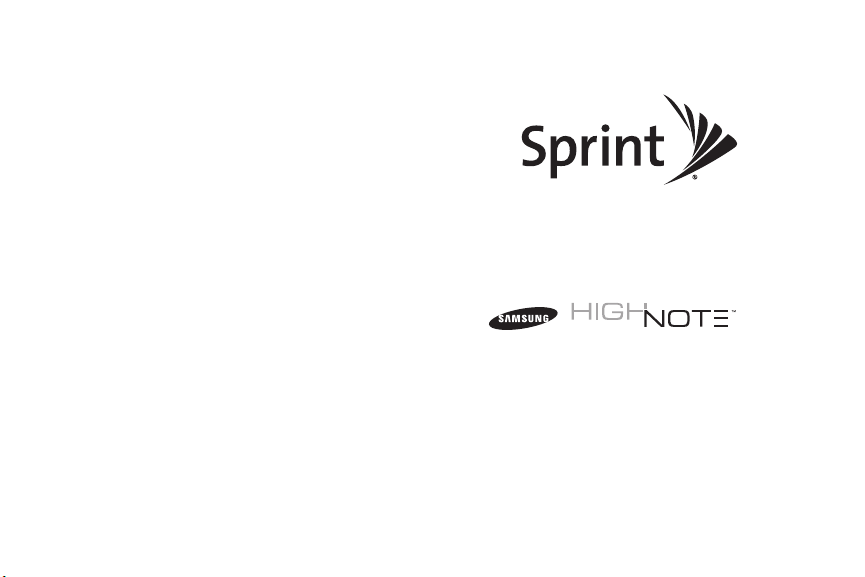
User Guide
www.sprint.com
© 2009 Sprint. Sprint and the logo are trademarks of Sprint. Other
marks are the property of their respective owners.
1/8/09

M630_CA06_PS_010809_F6
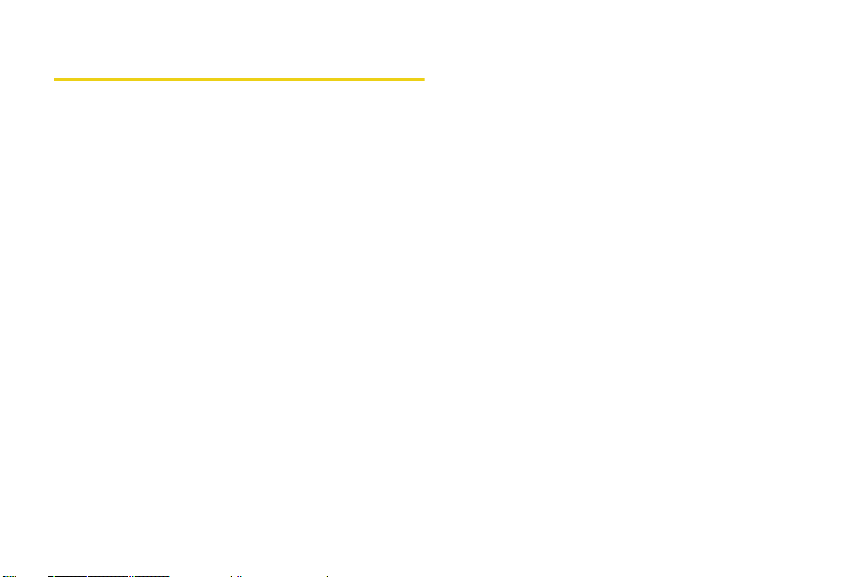
Table of Contents
Introduction . . . . . . . . . . . . . . . . . . . . . . . . . . . . . . . i
Your Phone’s Menu. . . . . . . . . . . . . . . . . . . . . . . . ii
Section 1: Getting Started . . . . . . . . . . . . . . . . . 1
1A. Setting Up Service . . . . . . . . . . . . . . . . . . . . 2
Setting Up Your Phone . . . . . . . . . . . . . . . . . . . . . . 2
Activating Your Phone . . . . . . . . . . . . . . . . . . . . . . . 3
Setting Up Your Voicemail . . . . . . . . . . . . . . . . . . . 4
Sprint Account Passwords . . . . . . . . . . . . . . . . . . . 4
Getting Help . . . . . . . . . . . . . . . . . . . . . . . . . . . . . . . 5
Section 2: Your Phone . . . . . . . . . . . . . . . . . . . . . 7
2A. Phone Basics . . . . . . . . . . . . . . . . . . . . . . . . 8
Your Phone . . . . . . . . . . . . . . . . . . . . . . . . . . . . . . . . 8
Viewing the Display Screen . . . . . . . . . . . . . . . . . 11
Features of Your Phone . . . . . . . . . . . . . . . . . . . . 14
Turning Your Phone On and Off . . . . . . . . . . . . . 15
Using Your Phone’s Battery and Charger . . . . . 16
Exposing the Stereo Speakers . . . . . . . . . . . . . . 20
Navigating Through the Menus . . . . . . . . . . . . . . 20
Displaying Your Phone Number . . . . . . . . . . . . . 21
Making and Answering Calls . . . . . . . . . . . . . . . 22
Entering Text . . . . . . . . . . . . . . . . . . . . . . . . . . . . . . 32
2B. Navigating the Main Screen . . . . . . . . . . 38
Getting to Know Sprint One Click . . . . . . . . . . . 38
Personalizing the Carousel . . . . . . . . . . . . . . . . . 41
Personalizing the Home Screen . . . . . . . . . . . . . 43
2C. Settings . . . . . . . . . . . . . . . . . . . . . . . . . . . . . 45
Personalizing Your Phone . . . . . . . . . . . . . . . . . . 45
Sound Settings . . . . . . . . . . . . . . . . . . . . . . . . . . . 46
Display Settings . . . . . . . . . . . . . . . . . . . . . . . . . . . 50
Location Settings . . . . . . . . . . . . . . . . . . . . . . . . . . 52
Messaging Settings . . . . . . . . . . . . . . . . . . . . . . . 52
Airplane Mode . . . . . . . . . . . . . . . . . . . . . . . . . . . . 56
TTY Use With Sprint Service . . . . . . . . . . . . . . . . 57
Phone Setup Options . . . . . . . . . . . . . . . . . . . . . . 58
2D. Security . . . . . . . . . . . . . . . . . . . . . . . . . . . . . 61
Accessing the Security Menu . . . . . . . . . . . . . . . 61
Using Your Phone’s Lock Feature . . . . . . . . . . . 62
Lock Services . . . . . . . . . . . . . . . . . . . . . . . . . . . . 63
Using Special Numbers . . . . . . . . . . . . . . . . . . . . 64
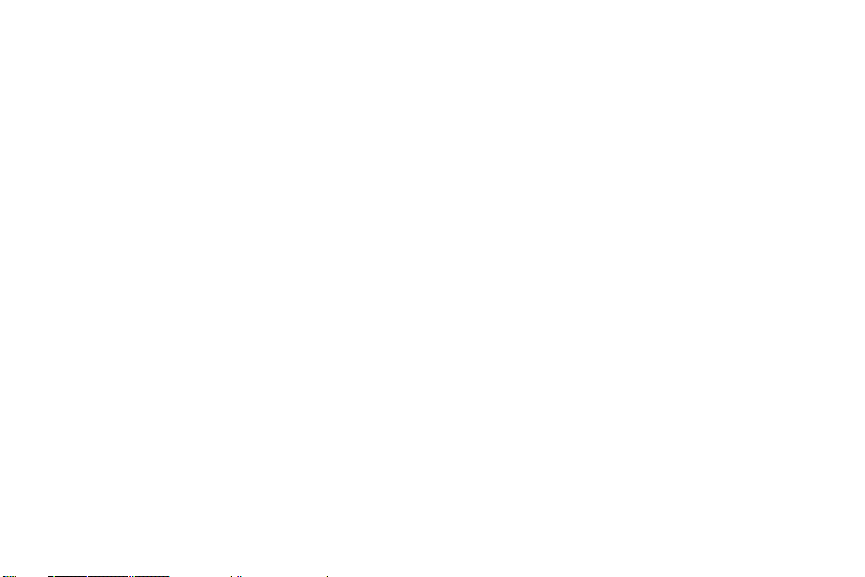
Erasing Phone Content . . . . . . . . . . . . . . . . . . . . . 65
Resetting Your Picture Account . . . . . . . . . . . . . . 66
Resetting Your Phone Settings . . . . . . . . . . . . . . 66
Resetting Your Phone . . . . . . . . . . . . . . . . . . . . . . 66
Security Features for Data Services . . . . . . . . . . 67
2E. Roaming . . . . . . . . . . . . . . . . . . . . . . . . . . . 68
Understanding Roaming . . . . . . . . . . . . . . . . . . . 68
Setting Your Phone’s Roam Mode . . . . . . . . . . . 69
Using Call Guard . . . . . . . . . . . . . . . . . . . . . . . . . . 70
Using Data Roam Guard . . . . . . . . . . . . . . . . . . . 71
2F. History . . . . . . . . . . . . . . . . . . . . . . . . . . . . . 72
Viewing History . . . . . . . . . . . . . . . . . . . . . . . . . . . . 72
History Options . . . . . . . . . . . . . . . . . . . . . . . . . . . . 73
Making a Call From History . . . . . . . . . . . . . . . . . 73
Saving a Phone Number From History . . . . . . . 74
Erasing History . . . . . . . . . . . . . . . . . . . . . . . . . . . . 75
2G. Contacts . . . . . . . . . . . . . . . . . . . . . . . . . . . . 76
Adding a New Contacts Entry . . . . . . . . . . . . . . . 76
Adding a New Group . . . . . . . . . . . . . . . . . . . . . . 77
Finding Contacts Entries . . . . . . . . . . . . . . . . . . . 78
Contacts Entry Options . . . . . . . . . . . . . . . . . . . . . 79
Adding a Phone Number to a Contacts Entry . 80
Editing a Contacts Entry’s Phone Number . . . . 80
Deleting a Contact . . . . . . . . . . . . . . . . . . . . . . . . 80
Assigning Speed Dial Numbers . . . . . . . . . . . . . 81
Editing a Contacts Entry . . . . . . . . . . . . . . . . . . . . 82
Selecting a Ringer Type for an Entry . . . . . . . . . 82
Dialing Sprint Services . . . . . . . . . . . . . . . . . . . . . 83
Wireless Backup . . . . . . . . . . . . . . . . . . . . . . . . . . 83
2H. Calendar and Tools . . . . . . . . . . . . . . . . . . 85
Using Your Phone’s Calendar . . . . . . . . . . . . . . . 85
Task List . . . . . . . . . . . . . . . . . . . . . . . . . . . . . . . . . 88
Countdown . . . . . . . . . . . . . . . . . . . . . . . . . . . . . . . 89
Using Your Phone’s Alarm Clock . . . . . . . . . . . . 89
Using Your Phone’s Memo Pad . . . . . . . . . . . . . 90
Using the Calculator . . . . . . . . . . . . . . . . . . . . . . . 91
Using the World Time . . . . . . . . . . . . . . . . . . . . . . 92
Updating Phone Software . . . . . . . . . . . . . . . . . . 92
Updating the PRL . . . . . . . . . . . . . . . . . . . . . . . . . 92
2I. Voice Services . . . . . . . . . . . . . . . . . . . . . . 93
Using Automatic Speech Recognition (ASR) . . 93
Managing Voice Memos . . . . . . . . . . . . . . . . . . . 99
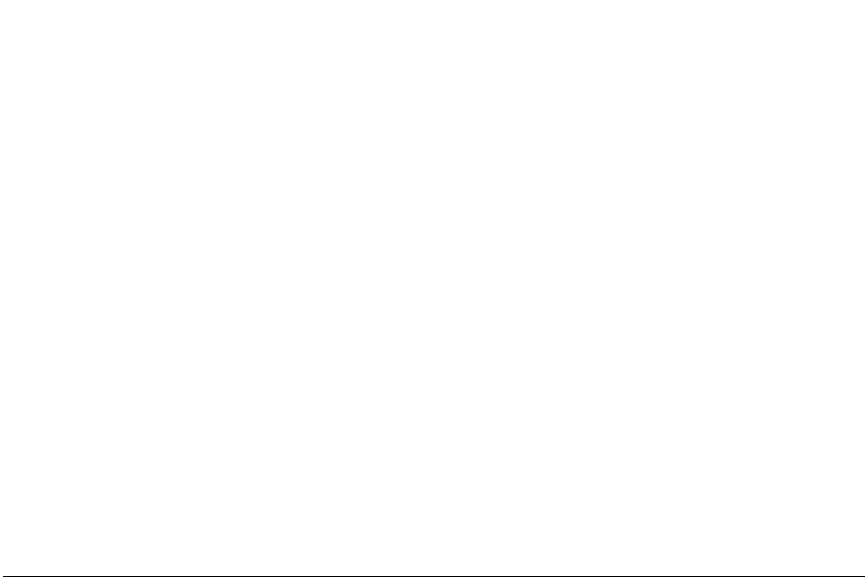
2J. microSD Card . . . . . . . . . . . . . . . . . . . . . . 102
Using Your Phone’s microSD Card
and Adapter . . . . . . . . . . . . . . . . . . . . . . . . . . . . . 102
microSD Settings . . . . . . . . . . . . . . . . . . . . . . . . . 104
microSD Folders . . . . . . . . . . . . . . . . . . . . . . . . . 105
Connecting Your Phone to Your Computer . . 106
2K. Camera . . . . . . . . . . . . . . . . . . . . . . . . . . . 109
Taking Pictures . . . . . . . . . . . . . . . . . . . . . . . . . . . 109
Recording Videos . . . . . . . . . . . . . . . . . . . . . . . . 115
Storing Pictures . . . . . . . . . . . . . . . . . . . . . . . . . . 117
Sending Sprint Picture Mail . . . . . . . . . . . . . . . . 120
Managing Sprint Picture Mail . . . . . . . . . . . . . . 122
Printing Pictures Using PictBridge . . . . . . . . . . 127
Order Prints . . . . . . . . . . . . . . . . . . . . . . . . . . . . . . 128
Settings and Info . . . . . . . . . . . . . . . . . . . . . . . . . 128
2L. Bluetooth . . . . . . . . . . . . . . . . . . . . . . . . . . 129
Turning Bluetooth On and Off . . . . . . . . . . . . . . 129
Using the Bluetooth Settings Menu . . . . . . . . . 130
Bluetooth Profiles . . . . . . . . . . . . . . . . . . . . . . . . . 131
Pairing Bluetooth Devices . . . . . . . . . . . . . . . . . 132
Voice Routing . . . . . . . . . . . . . . . . . . . . . . . . . . . . 133
FTP Contents Folder . . . . . . . . . . . . . . . . . . . . . . 135
Sending Data via Bluetooth . . . . . . . . . . . . . . . 135
Section 3: Sprint Service. . . . . . . . . . . . . . . . 137
3A. Sprint Service Features: The Basics . 138
Voicemail . . . . . . . . . . . . . . . . . . . . . . . . . . . . . . . 138
Text Messaging (SMS) . . . . . . . . . . . . . . . . . . . . 142
SMS Voice Messaging . . . . . . . . . . . . . . . . . . . . 144
Caller ID . . . . . . . . . . . . . . . . . . . . . . . . . . . . . . . . 146
Call Waiting . . . . . . . . . . . . . . . . . . . . . . . . . . . . . 147
Making a Three-Way Call . . . . . . . . . . . . . . . . . 147
Call Forwarding . . . . . . . . . . . . . . . . . . . . . . . . . . 148
3B. Web and Data . . . . . . . . . . . . . . . . . . . . . 149
Data Applications . . . . . . . . . . . . . . . . . . . . . . . . 149
Getting Started With Data Services . . . . . . . . . 150
Accessing Messaging . . . . . . . . . . . . . . . . . . . . 154
Downloading Content . . . . . . . . . . . . . . . . . . . . 157
Exploring the Web . . . . . . . . . . . . . . . . . . . . . . . 160
Data Services FAQs . . . . . . . . . . . . . . . . . . . . . . 164
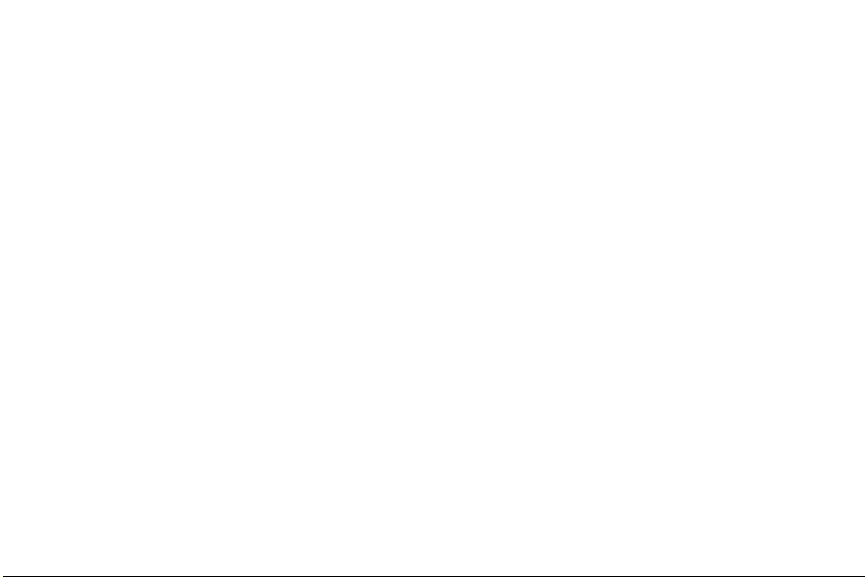
3C. Entertainment: TV and Music . . . . . . . . 166
TV . . . . . . . . . . . . . . . . . . . . . . . . . . . . . . . . . . . . . 166
Music - Sprint Music Store . . . . . . . . . . . . . . . . 169
Streaming Music . . . . . . . . . . . . . . . . . . . . . . . . . 174
3D. GPS Navigation . . . . . . . . . . . . . . . . . . . . 176
Sprint Navigation . . . . . . . . . . . . . . . . . . . . . . . . 176
Using Sprint Navigation . . . . . . . . . . . . . . . . . . . 177
Getting Driving Directions . . . . . . . . . . . . . . . . . 178
Configuring Your Navigation Preferences . . . 184
Launching the Product Tour . . . . . . . . . . . . . . . 185
Section 4: Safety and Warranty
Information . . . . . . . . . . . . . . . . . . . . . . . . . . . . . 187
4A. Important Safety Information . . . . . . . . 188
General Precautions . . . . . . . . . . . . . . . . . . . . . . 188
Maintaining Safe Use of and Access to
Your Phone . . . . . . . . . . . . . . . . . . . . . . . . . . . . . 189
Using Your Phone With a Hearing
Aid Device . . . . . . . . . . . . . . . . . . . . . . . . . . . . . . 190
Caring for the Battery . . . . . . . . . . . . . . . . . . . . 192
Radio Frequency (RF) Energy . . . . . . . . . . . . . 193
Owner’s Record . . . . . . . . . . . . . . . . . . . . . . . . . 195
User Guide Proprietary Notice . . . . . . . . . . . . . 195
4B. Manufacturer’s Warranty . . . . . . . . . . . . 196
Manufacturer’s Warranty . . . . . . . . . . . . . . . . . . . 196
Index . . . . . . . . . . . . . . . . . . . . . . . . . . . . . . . . . . 201
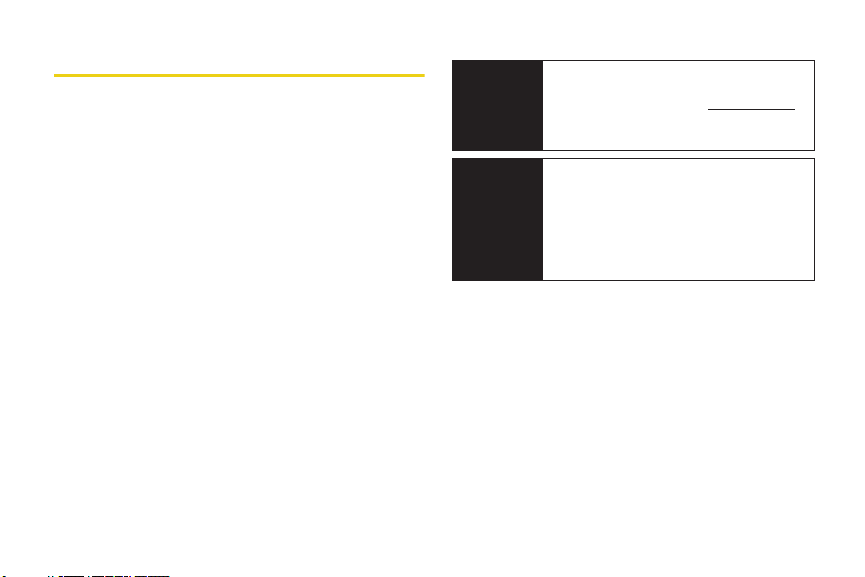
Introduction
This User Guide introduces you to Sprint® service and all
the features of your new phone. It’s divided into four
sections:
⽧ Section 1: Getting Started
⽧ Section 2: Your Phone
⽧ Section 3: Sprint Service
⽧ Section 4: Safety and Warranty Information
Throughout this guide, you’ll find tips that highlight
special shortcuts and timely reminders to help you
make the most of your new phone and service. The
Table of Contents and Index will also help you quickly
locate specific information.
You’ll get the most out of your phone if you read each
section. However, if you’d like to get right to a specific
feature, simply locate that section in the Table of
Contents and go directly to that page. Follow the
instructions in that section, and you’ll be ready to use
your phone in no time.
User
Guide
Note
WARNING
Because of updates in phone software, this
printed guide may not be the most current
version for your phone. Visit
and log on to
the most recent version of the user guide.
Please refer to the Important Safety
Information section on page 188 to learn
about information that will help you safely use
your phone. Failure to read and follow the
Important Safety Information in this phone
guide may result in serious bodily injury,
death, or property damage.
My Sprint Wireless to access
www.sprint.com
i
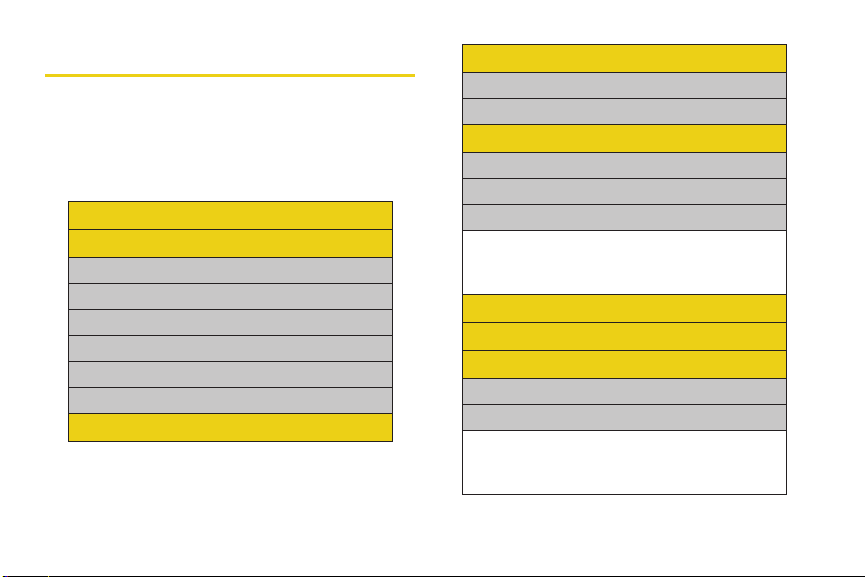
Your Phone’s Menu
The following table outlines your phone’s menu
structure. For more information about using your
phone’s menus, see “Navigating Through the Menus”
on page 20.
Contacts (Right Softkey)
Options (Left Softkey)
1: Main Menu
2: Personalize Carousel
3: Personalize Home Screen
4: Tutorial
5: Reset Carousel
6: About Sprint One Click
Web
ii
Maps
1: Sprint Navigation
2: Sprint Family Locator
Entertainment
1: Music
2: TV
3: Games
1: Get New Games 2: My Stuff Manager Games
3: BOOM BLOX DEMO
4: Puzzle Quest - Warlords DEMO
5: Street Fighter II CE Demo
History
Missed Alerts
My Stuff
1: Application Manager
2: Games
1: Get New Games 2: My Stuff Manager Games
3: BOOM BLOX DEMO
4: Puzzle Quest - Warlords DEMO
5: Street Fighter II CE Demo
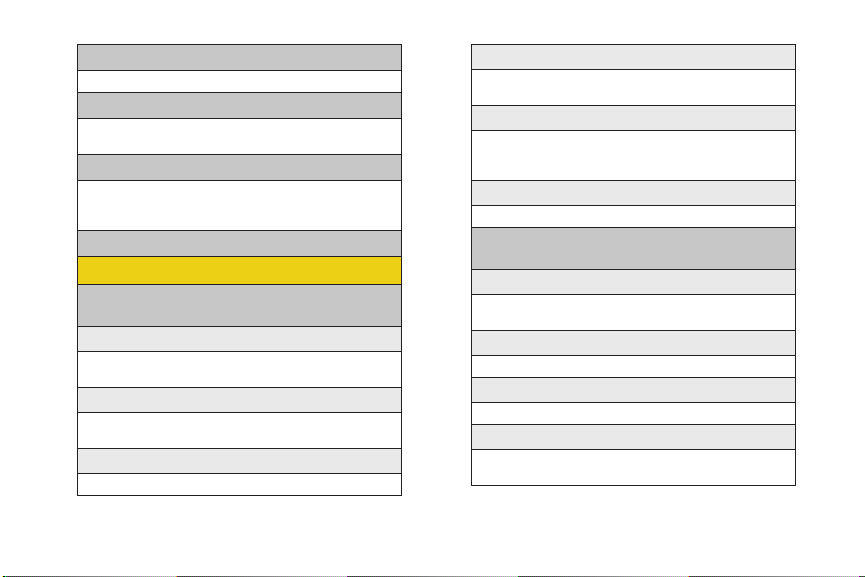
3: Ringers
1: Get New Ringers 2: My Stuff Manager Ringers
4: Screen Savers
1: Get New Screen Savers
2: My Stuff Manager Screen Savers
5: Applications
1: Get New Applications
2: My Stuff Manager Applications
3: Pandora-Trial 4: Social Zone
6: Call Tones
Photos
1: Camera
Press the right softkey to view the following options:
1: Selftimer
1: Off 2: 5 sec
3: 10 sec
2: Multi Shot
1: Series Shot (off/3/5/10)
2: Divided Shot (off/4/9/16)
3: Fun Tools
1: Fun Frames 2: Color Tones
4: Controls
1: Brightness 2: White Balance
3: Night Shot 4: Metering
5: Settings
1: Resolution 2: Quality
3: Shutter Sound 4: Status Bar
5: Storage
6: Launch
1: Review Pictures 2: Camcorder
2: Camcorder (Video Mail/Long Video)
Press the right softkey to view the following options:
1: Selftimer
1: Off 2: 5 sec
3: 10 sec
2: Fun Tools
1: Color Tones
3: Controls
1: White Balance
4: Settings
1: Quality 2: Storage
3: Video Length
iii
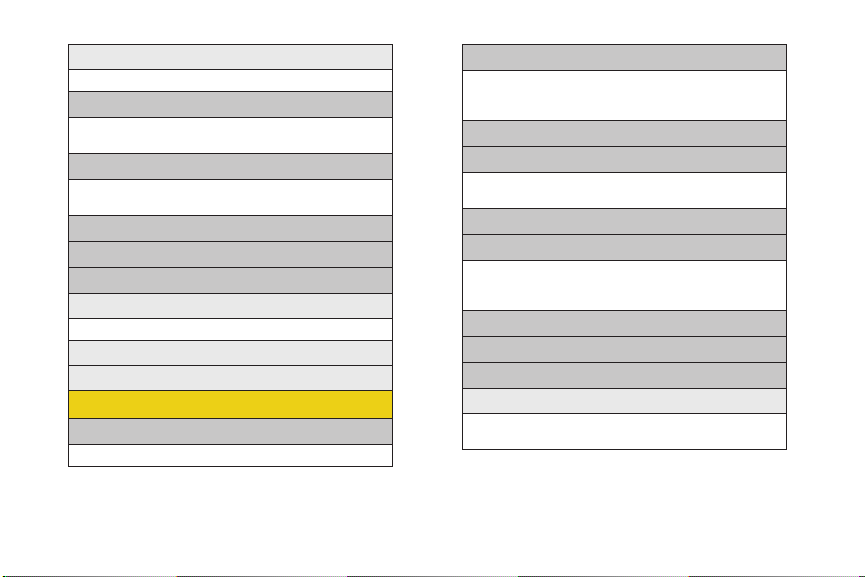
3: Picture Mail
4: My Albums
5: PictBridge
6: Order Prints
7: Settings and Info
Messages
1: Voicemail
iv
5: Launch
1: Review Pictures 2: Camera
1: Inbox 2: Sent Mail
3: Saved Mail 4: Pending
1: In Phone 2: Memory Card
3: Online Albums
1: Auto Save to
1: Phone 2: Memory Card
2: Status Bar (On/Off)
3: Account Info
1: Call Voicemail 2: Clear Envelope
2: Send Message
1: Text Message 2: Picture Mail
3: VoiceSMS 4: Email
5: IM
3: Text Message
4: Picture Mail
1: Inbox 2: Sent Mail
3: Saved Mail 4: Pending
5: Email
6: IM
1: AOL Instant Messenger
2: Windows Live Messenger
3: Yahoo! Messenger
7: Chat & Dating
8: VoiceSMS
9: Settings
1: General
1: Notification 2: Preset Messages
3: Message Alert 4: Auto-Erase
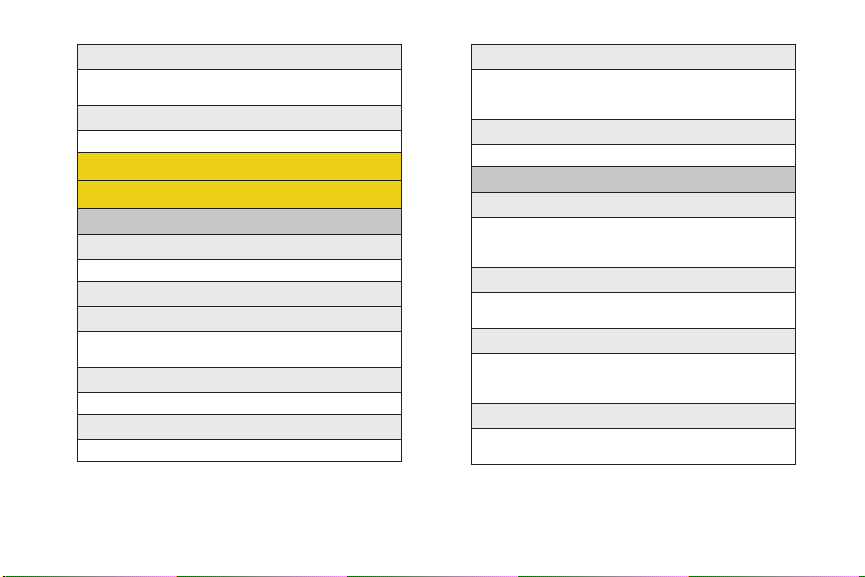
2: Text Message
1: Save in Outbox 2: Priority
3: Call Back # 4: Edit Signature
3: VoiceSMS Opt.
1: Speakerphone 2: From Name
Contacts
Settings
1: Display
1: Main Screen
1: Screen Saver 2: Incoming/Outgoing Calls
2: Brightness
3: Backlight
1: Slide open 2: 30 seconds
3: 15 seconds 4: 8 seconds
4: Dialing Font Size
1: Large 2: Small
5: PowerSave Mode
1: On 2: Off
6: Keypad Light
1: Slide open 2: 30 seconds
3: 15 seconds 4: 8 seconds
5: Off
7: Language
1: English 2: Español
2: Sounds
1: Volume
1: Ringer 2: Earpiece
3: Headset 4: Speakerphone
5: Advanced...
2: Ringer Type
1: Incoming Calls 2: Messages
3: Schedule 4: Roam Ringer
3: Alerts
1: Minute Beep 2: Service
3: Connect 4: Signal Fade/Call Drop
5: Power On 6: Power Off
4: Key Tone
1: Tone Type 2: Tone Volume
3: Tone Length
v
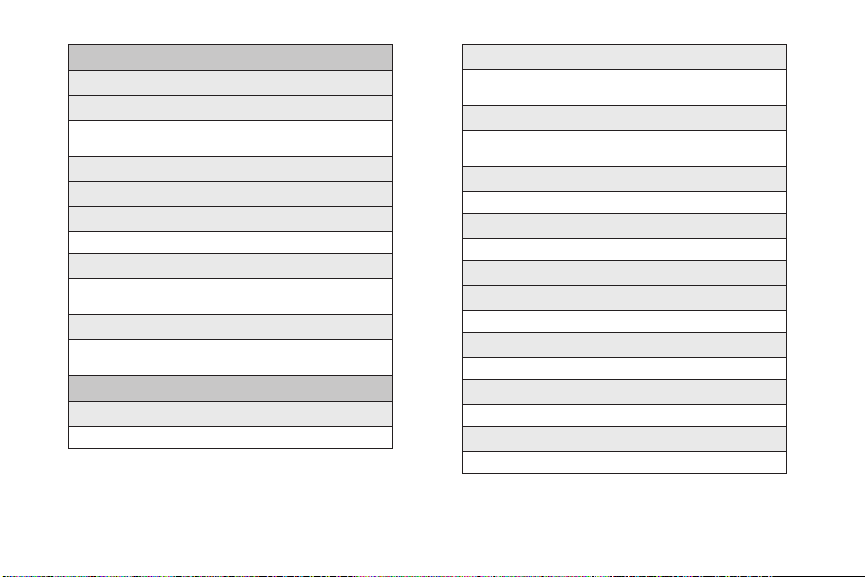
vi
3: Bluetooth
1: On/Off
2: Visibility
1: Always Visible 2: Visible for 3min
3: Hidden
3: My Device Name
4: My Device Info
5: Exchange Folders
1: In Phone 2: Memory card
6: Voice Routing Incoming
1: Hands-Free 2: Phone
3: Device Answered
7: Voice Routing Outgoing
1: Hands-Free 2: Phone
3: Device Initiated
4: Messages
1: Notification
1: Message & Icon 2: Icon only
2: Message Reminder
1: Off 2: Once
3: Every 2 min
3: Callback Number
1: None 2: XXXXXXXXXX
3: Other
4: Auto-Delete
1: Yes 2: No
5: Signature
1: On 2: Off
6: Pre-set Message
7: Draft Alert
1: On 2: Off
8: Priority
1: Normal 2: Urgent
9: Save in Outbox
1: Yes 2: No
0: Voice SMS Option
1: Speakerphone 2: From Name
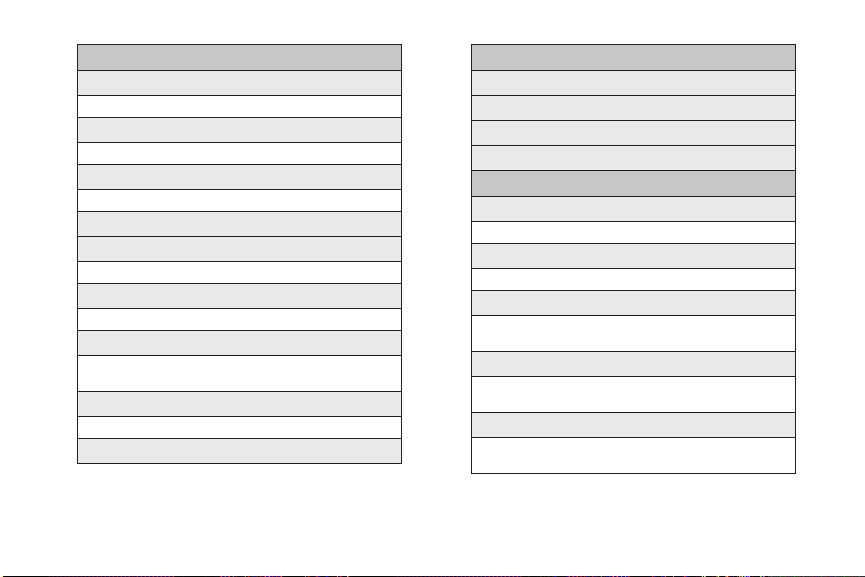
5: Text Entry
1: Auto-Capital
1: On 2: Off
2: Auto-Space
1: On 2: Off
3: Dual Language
1: None 2: Spanish
4: Personal Dictionary
5: Used Word Dictionary
1: Yes 2: No
6: Display Candidate
1: Display On 2: Display Of f
7: Prediction Start
1: 2nd letters 2: 3rd letters
3: 4th letters 4: 5th letters
8: Auto Word Insertion
1: On 2: Off
9: Help
6: Phone Info
1: Phone Number
2: Icon Glossary
3: Version
4: Advanced
7: More...
1: Auto Keyguard
1: On 2: Off
2: Accessibility
1: TTY Options 2: Voice Service
3: Airplane Mode
1: On 2: Off
3: On PowerUp
4: Browser
1: Clear Bookmarks 2: Clear Cache
3: Clear Cookies 4: Edit Homepage
5: Call Setup
1: Auto Answer 2: Abbreviated Dial
3: Call Answer 4: Contacts Match
vii
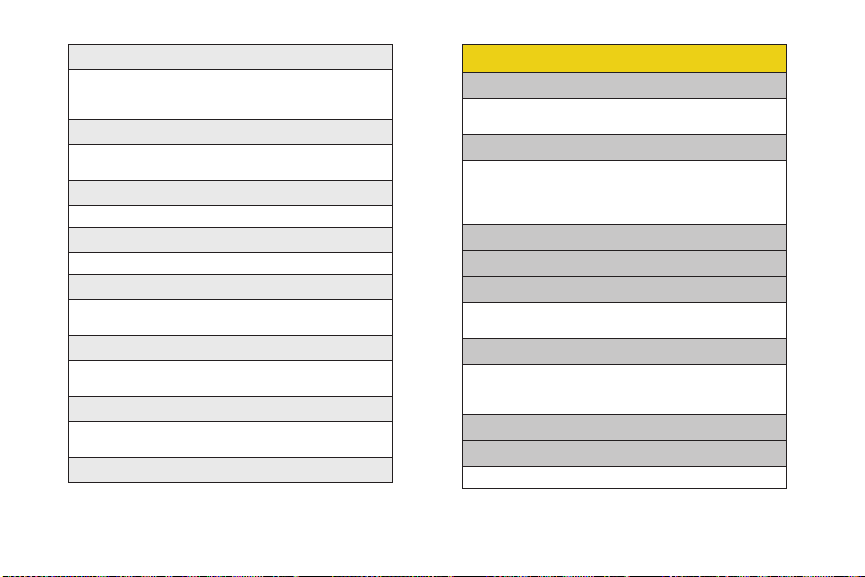
viii
6: Contacts
1: Speed Numbers 2: Hide Secret
3: My Name Card 4: Wireless Backup
5: Services
7: Data
1: On/Off 2: Net Guard
3: Update Data Profile
8: Headset Mode
1: Turbo Button 2: Ringer Sound
9: Location
1: On 2: Off
10: Restrict and Lock
1: Voice 2: Data
3: Camera/Pictures 4: Lock my Phone
11: Roaming
1: Set Mode 2: Call Guard
3: Data Roaming
12: Security
1: Change Lock Code
2: Special # 3: Erase/Reset
13: Wireless Backup
Too ls
1: Alarm
1: Alarm #1 2: Alarm #2
3: Alarm #3
2: Bluetooth
1: Pair with Hands Free
2: Send a Contact 3: Print a Photo...
4: Add a New... 5: Trusted Devices
6: More...
3: Calculator
4: Tip Calculator
5: Calendar
1: Today 2: Scheduler
3: Task List 4: Countdown
6: Mass Storage
1: Connect to PC 2: File Manager
3: Format Memory Card
4: Memory Info.
7: Memo Pad
8: World Time
1: Set DST
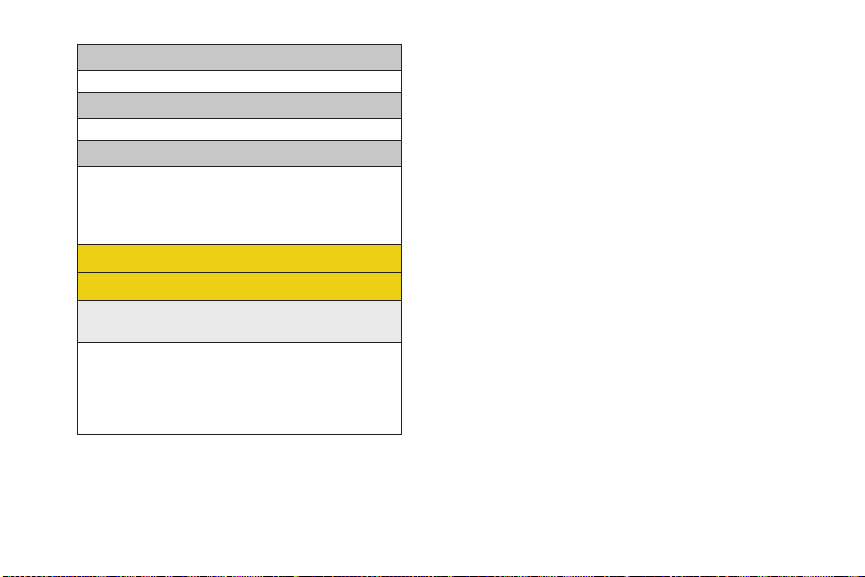
9: Update Phone
1: Update Firmware 2: Update PRL
0: Voice Memo
1: Record 2: Review
*: Voice Service
1: Call <Name or#> 2: Send Text <Name or #>
3: Send Picture <Name or #>
4: Send Voice SMS <Name or #>
5: Lookup <Name>
6: More Options
Get Stuff
In Use Menu
Press Options (right softkey) to display the following
options:
1: Speaker On/Off 2: Save
3: 3-Way Call 4: Contacts
5: Voice Memo 6: Phone Info
7: Key Mute/Unmute 8: Messaging
9: Recent History 0: Tools
*: Whisper On/Off
ix
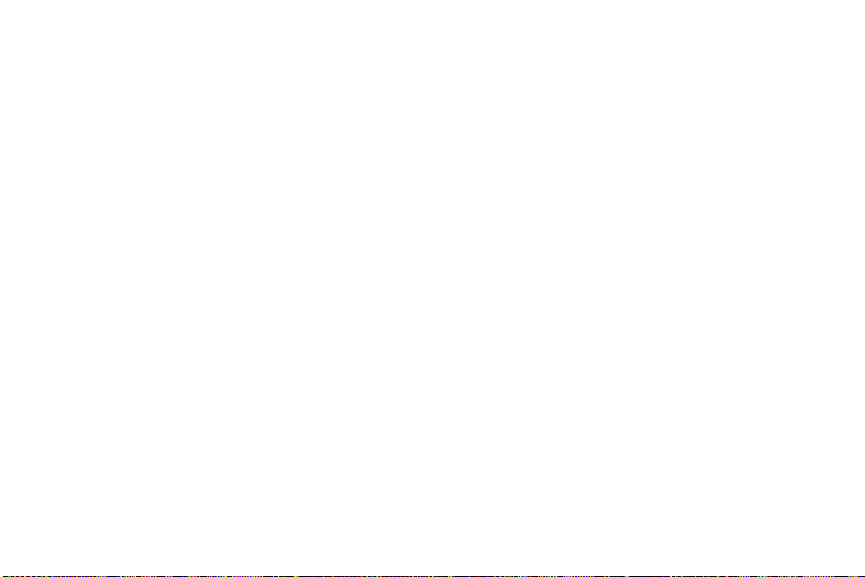
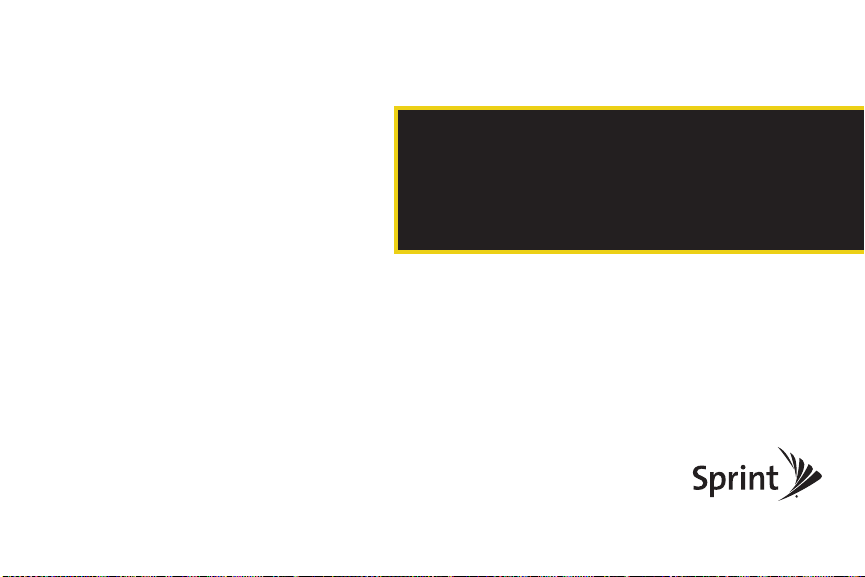
Section 1
Getting Started
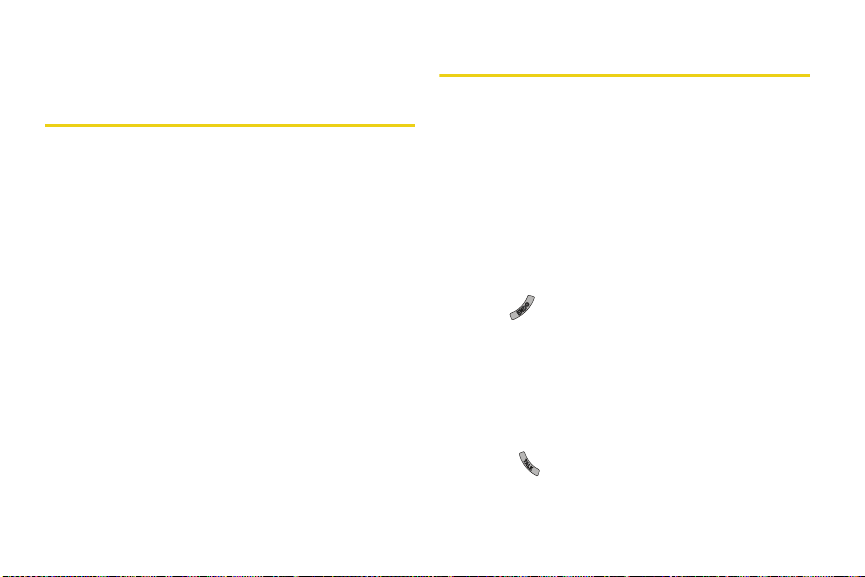
Section 1A
Setting Up Your Phone
Setting Up Service
⽧ Setting Up Your Phone (page 2)
⽧ Activating Your Phone (page 3)
⽧ Setting Up Your Voicemail (page 4)
⽧ Sprint Account Passwords (page 4)
⽧ Getting Help (page 5)
Setting up service on your new phone is quick and easy. This
section walks you through the necessary steps to
unlock your phone, set up your voicemail, establish
passwords, and contact Sprint for assistance with your
Sprint service.
2 Section 1A. Setting Up Service
1. Install the battery. (See “Installing the Battery” on
page 17.)
䡲 Press down the raised ridge and then slide the
cover away to remove the battery cover from the
back of the phone.
䡲 Insert the battery into the opening, making sure
the connectors align. Gently press down to
secure the battery.
䡲 Replace the battery cover and slide it forward until
you hear a click.
2. Press to turn the phone on.
䡲 If your phone is activated, it will turn on, search for
Sprint service, and enter standby mode.
䡲 If your phone is not yet activated, see “Activating
Your Phone” on page 3 for more information.
3. Make your first call.
䡲 Use your keypad to enter a phone number.
䡲 Press .
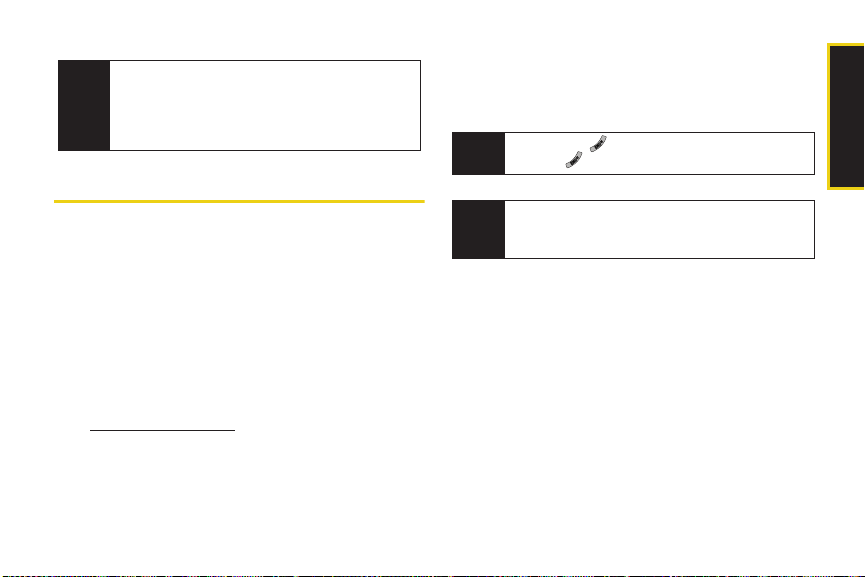
Your phone’s battery should have enough charge for
Note
your phone to turn on and find a signal, set up your
voicemail, and make a call. You should fully charge
your battery as soon as possible. See “Charging the
Battery” on page 18 for details.
Activating Your Phone
䢇 If you purchased your phone at a Sprint Store, your phone
should be activated and ready to use.
䢇 If you received your phone in the mail an d it is for a new Sprint
account or a new line of service, your phone is designed
to activate automatically when you first turn it on. To
confirm your activation, make a phone call.
䢇 If you received your phone in the mail and you are activating a
new phone for an existing number on your account, you will
need to go online to activate your new phone.
䡲 From your computer’s Web browser, go to
www.sprint.com/activate and complete the onscreen
instructions to activate your phone.
When you have finished, make a phone call to confirm
your activation. If your phone is still not activated, or you
do not have access to the Internet, contact Sprint
Customer Service at
1-888-211-4727 for assistance.
Do not press while the phone is being activated.
Tip
Pressing cancels the activation process.
If you are having difficulty with activation, contact
Note
Sprint Customer Service by dialing
from any other phone.
1-888-211-4727
Section 1A. Setting Up Service 3
Setting Up Service
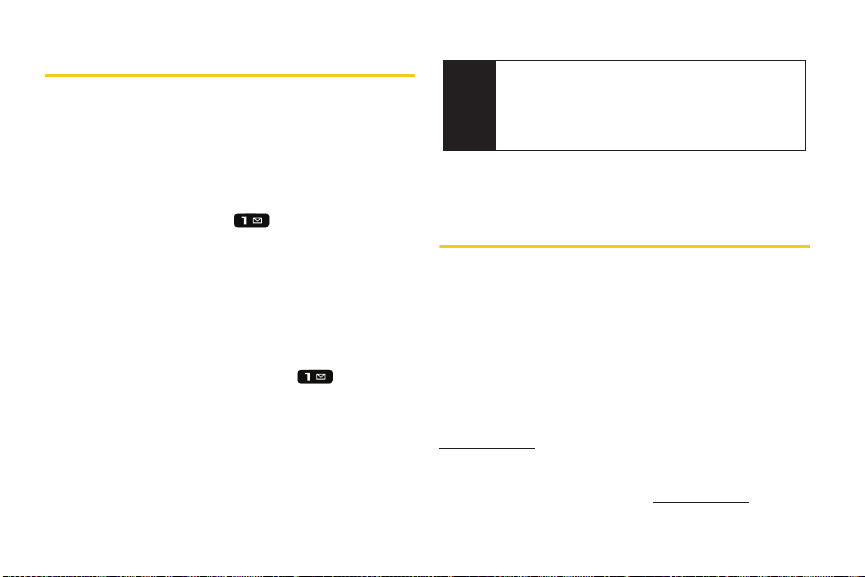
Setting Up Your Voicemail
All unanswered calls to your phone are automatically
transferred to your voicemail, even if your phone is in
use or turned off. Therefore, Sprint recommends that
you set up your voicemail and personal greeting as
soon as your phone is activated.
1. While in the Sprint One Click main screen (standby
mode), press and hold .
2. Follow the system prompts to:
䡲 Create your passcode.
䡲 Record your name announcement.
䡲 Record your greeting.
䡲 Choose whether to activate One-Touch Message
Access (a feature that lets you access messages
simply by pressing and holding , bypassing
the need for you to enter your passcode).
4 Section 1A. Setting Up Service
Voicemail Passcode
Note
If you are concerned about unauthorized access to
your voicemail account, Sprint recommends that you
enable your voicemail passcode. (Do not activate
One-Touch Message Access.)
For more information about using your voicemail, see
“Voicemail” on page 138.
Sprint Account Passwords
As a Sprint customer, you enjoy unlimited access to
your personal account information, your voicemail
account, and your data services account. To ensure
that no one else has access to your information, you
will need to create passwords to protect your privacy.
Account Username and Password
If you are the account owner, you will create an account
username and password when you sign on to
www.sprint.com. (Click Need to register for access? to get
started.) If you are not the account owner (if someone
else receives the bill for your Sprint service), you can
get a sub-account password at
www.sprint.com.
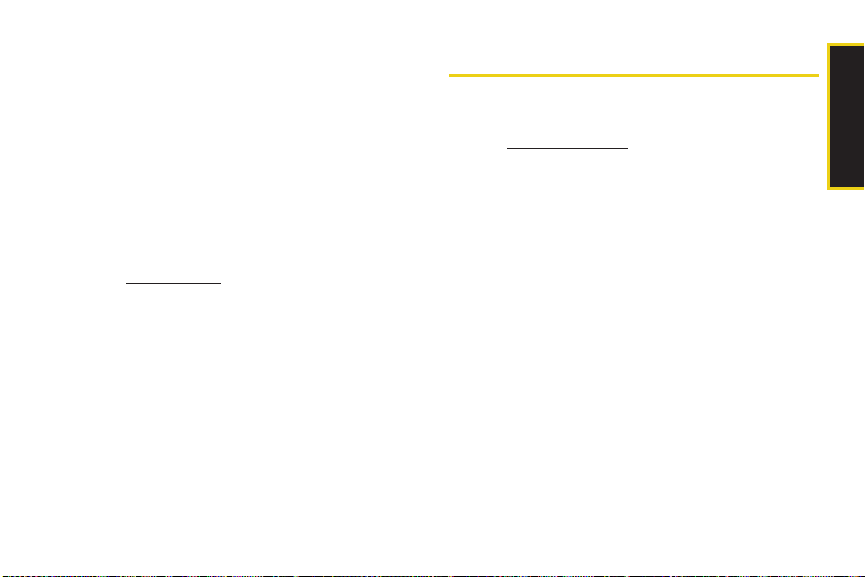
Voicemail Password
You’ll create your voicemail password (or passcode)
when you set up your voicemail. See “Setting Up Your
Voicemail” on page 4 for more information on your
voicemail password.
Data Services Password
With your Sprint phone, you may elect to set up an
optional data services password to control access and
authorize Premium Service purchases.
For more information, or to change your passwords,
sign on to
Service at
www.sprint.com or call Sprint Customer
1-888-211-4727.
Getting Help
Managing Your Account
Online: www.sprint.com
䢇 Access your account information.
䢇 Check your minutes used (depending on your Sprint
service plan).
䢇 View and pay your bill.
䢇 Enroll in Sprint online billing and automatic payment.
䢇 Purchase accessories.
䢇 Shop for the latest Sprint phones.
䢇 View available Sprint service plans and options.
䢇 Learn more about data services and other products
like Sprint Picture Mail, games, ringers, screen
savers, and more.
Section 1A. Setting Up Service 5
Setting Up Service
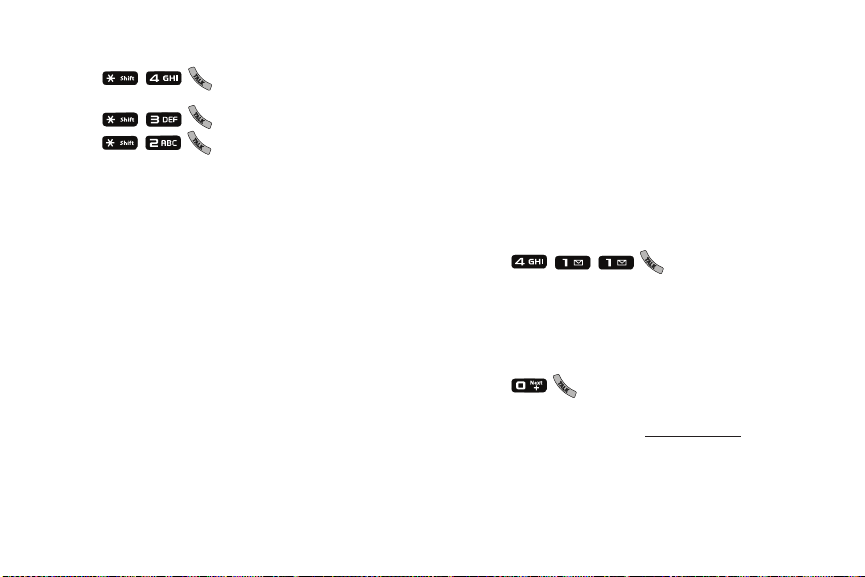
From Your Sprint Phone
䢇 Press to check minute usage and
account balance.
䢇 Press to make a payment.
䢇 Press to access a summary of your
Sprint service plan or get answers to other questions.
From Any Other Phone
䢇 Sprint Customer Service: 1-888-211-4727.
䢇 Business Customer Service: 1-800-927-2199.
6 Section 1A. Setting Up Service
Sprint 411
Sprint 411 gives you access to a variety of services and
information, including residential, business, and
government listings; movie listings or showtimes;
driving directions, restaurant reservations, and major
local event information. You can get up to three pieces
of information per call, and the operator can
automatically connect your call at no additional charge.
There is a per-call charge to use Sprint 411, and you
will be billed for airtime.
䊳 Press .
Sprint Operator Services
Sprint Operator Services provides assistance when you
place collect calls or when you place calls billed to a
local telephone calling card or third party.
䊳 Press .
For more information or to see the latest in products
and services, visit us online at
www.sprint.com.
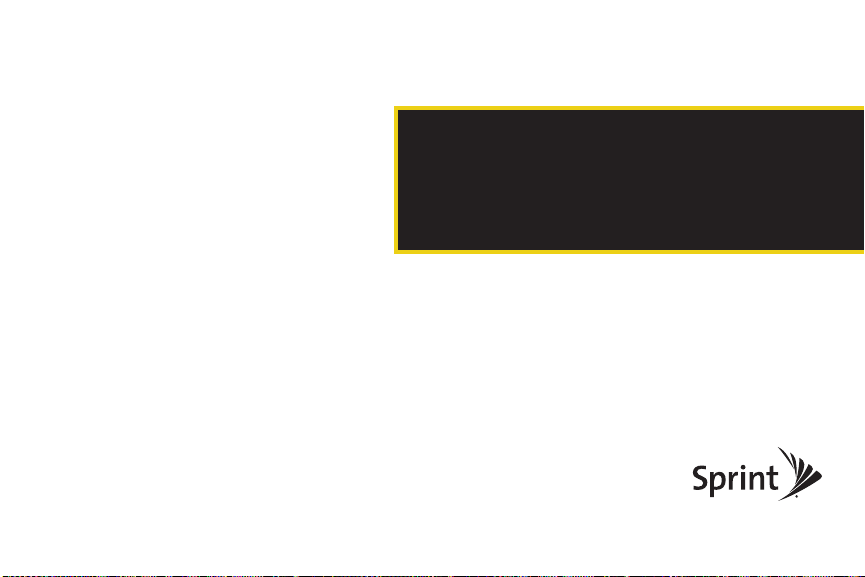
Section 2
Your Phone
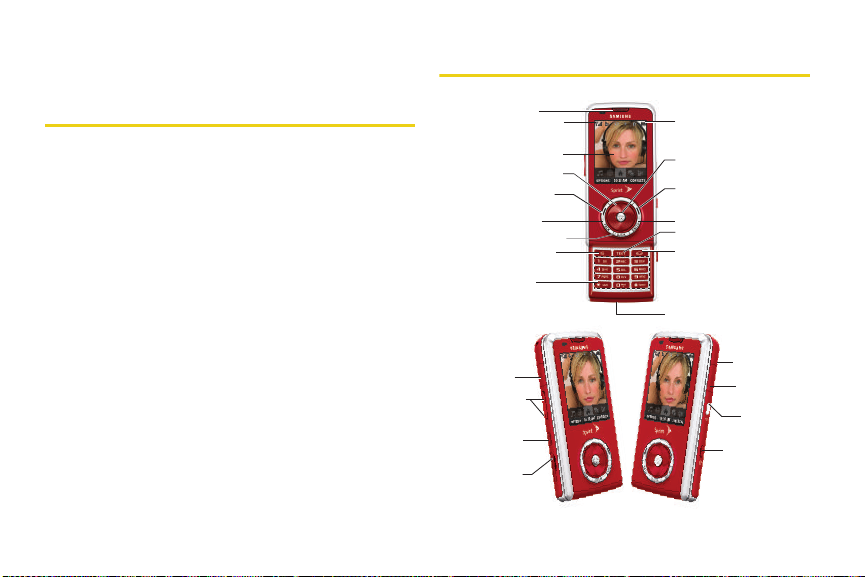
Section 2A
17. Headset Jack
19. Hold Button
18. Volume Button
20. microSD Card
(internal)
21. Camera Lens
24. Camera
Button
23. Music
Button
22. Charger/
Accessories
Jack
14. Softkey (right)
4. Navigation Key
5. Softkey (left)
3. Display Screen
8. Speaker Key
2. Signal Strength
Indicator
1. Earpiece
13. END/POWER Key
6. TALK Key
7. BACK/Clear Key
11. Driving Mode Key
12. New Text Message
16 . Battery Strength
Indicator
15. MENU/OK
9. Keypad
10. Microphone
Phone Basics
⽧ Your Phone (page 8)
⽧ Viewing the Display Screen (page 11)
⽧ Features of Your Phone (page 14)
⽧ Turning Your Phone On and Off (page 15)
⽧ Using Your Phone’s Battery and Charger (page 16)
⽧ Exposing the Stereo Speakers (page 20)
⽧ Navigating Through the Menus (page 20)
⽧ Displaying Your Phone Number (page 21)
⽧ Making and Answering Calls (page 22)
⽧ Entering Text (page 32)
Your phone is packed with features that simplify your life and
expand your ability to stay connected to the people and
information that are important to you. This section will guide
you through the basic functions and calling features of
your phone.
8 Section 2A. Phone Basics
Your Phone
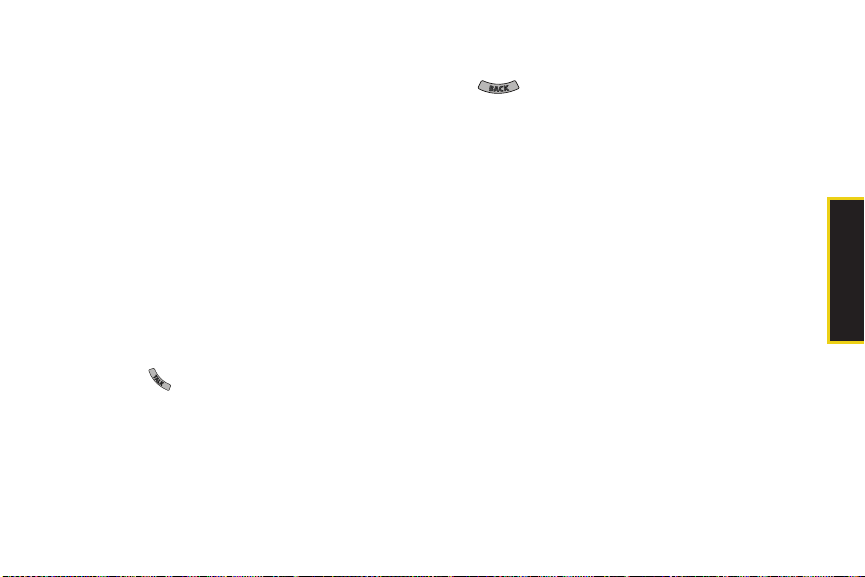
Key Functions
1. Earpiece lets you hear the caller and automated
prompts.
2. Signal Strength Indicator represents the signal
strength by displaying bars. The more bars
displayed, the better the signal strength.
3. Display Screen displays all the information needed
to operate your phone, such as the call status, the
Contacts list, the date and time, and the signal and
battery strength.
4. Navigation Key scrolls through the phone’s menu
options.
5. Softkey (left) lets you select softkey actions or menu
items corresponding to the bottom left line on the
display screen while the phone is in portrait mode.
6. TA LK Key ( ) allows you to place or receive calls,
answer Call Waiting, use Three-Way Calling, or
activate Voice Dial.
7. BAC K/Cle ar Key deletes characters from the display
in text entry mode. When in a menu, pressing
returns you to the previous menu. This key
also allows you to return to the previous screen in
a data session.
8. Speaker Key lets you enable/disable the
speakerphone mode.
9. Keypad lets you enter numbers, letters, and
characters, and navigate within menus. Press and
hold number keys for speed dialing.
10. Microphone allows other callers to hear you clearly
when you are speaking to them.
11. Driving Mode Key lets you enable the hands-free
mode where text-to-speech and message read-out
are enabled.
12. New Text Message lets you quickly create a new text
message.
Section 2A. Phone Basics 9
Phone Basics
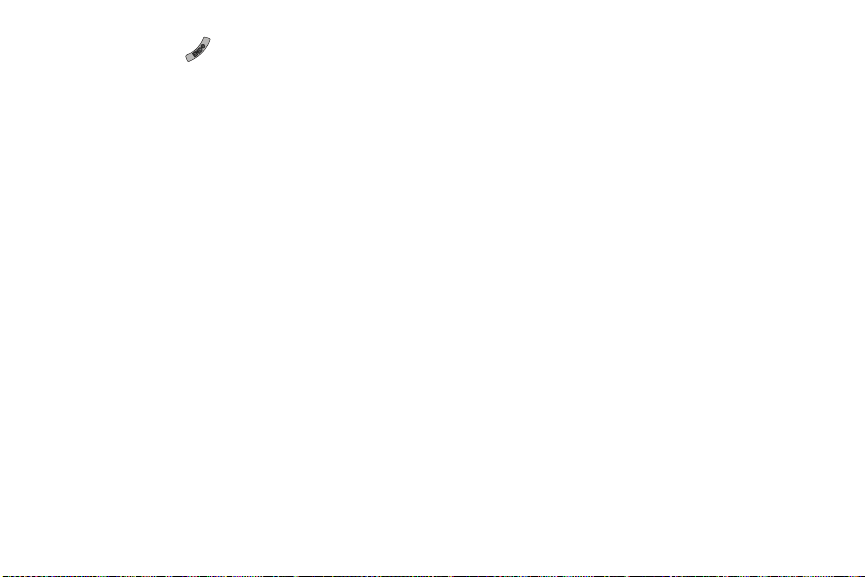
13.
END/POWER Key ( ) lets you turn the phone on or
off, end a call, or return to standby mode. While in
the main menu, it returns the phone to standby
mode and cancels your input. When you receive
an incoming call, press to enter silent mode and
mute the ringer.
14. Softkey (right) lets you select softkey actions or
menu items corresponding to the bottom right line
on the display screen while the phone is in portrait
mode.
15. MENU/OK lets you access the phone’s menus and
selects the highlighted choice when navigating
through a menu.
16. Battery Strength Indicator represents the amount of
remaining battery charge currently available in
your phone. When all bars are displayed in the
battery icon, the phone’s battery is fully charged.
When no bars are displayed, the phone’s battery is
completely discharged or empty.
10 Section 2A. Phone Basics
17. Headset Jack allows you to plug in either a stereo
headset (sold separately) or an optional headset
for convenient, hands-free conversations.
Inserting an accessory into the incorrect jack may
damage the phone.
CAUTI ON!
18. Volume Button allows you to adjust the ringer
volume in standby mode or adjust the voice
volume during a call. The volume key can also be
used to scroll up or down to navigate through the
different menu options.
19. Hold Button allows you to place the currently active
call on hold.
20. microSD Card (internal) lets you use the included
microSD card to expand the memory of your
phone. To gain access to this slot, you must first
remove the battery cover. (See “Installing the
Battery” on page 17.)
21. Camera Lens, as part of the built-in camera, lets you
take pictures and videos.
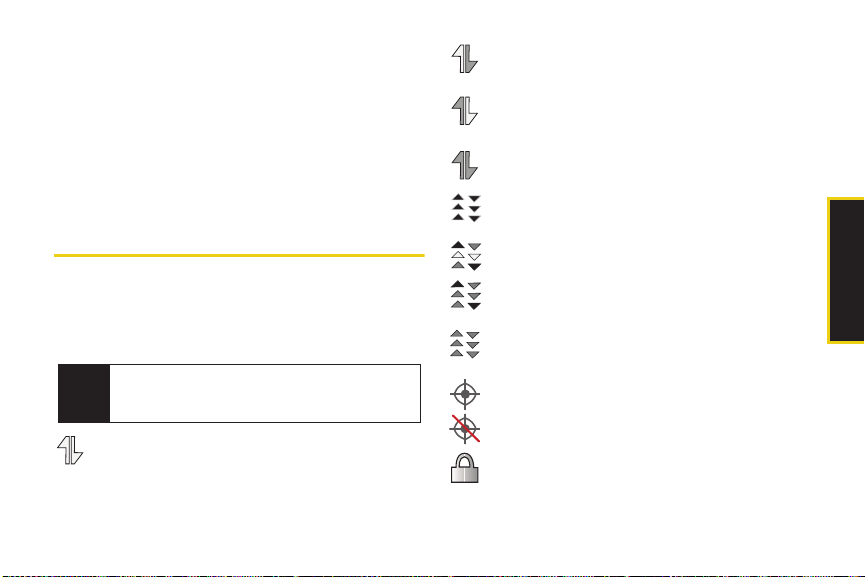
22. Charger/Accessories Jack allows you to connect a
compatible charging cable or USB data cable
(both included).
into the incorrect jack may damage the phone.
CAUTI ON! Inserting an accessory
23. Music Button lets you activate the Sprint Music Store
and player application.
24. Camera Button lets you activate the camera and
video mode and take pictures and videos.
Viewing the Display Screen
Your phone’s display screen provides information
about your phone’s status and options. This list
identifies the symbols you’ll see on your phone’s
display screen:
To view a list of your phone’s icons and descriptions,
Tip
from the main menu select
Icon Glossary
indicates data services status. (The icon is
animated while service is active.)
.
Settings > Phone Info >
indicates your data connection is active and
data is being transmitted.
indicates your data connection is active and
data is being received.
indicates data connection is dormant (no data
is being sent or received).
indicates mobile broadband service is
available.
indicates mobile broadband service.
indicates that your mobile broadband
connection is active and communicating.
indicates mobile broadband service is
dormant.
indicates your phone’s location feature is on.
indicates your phone’s location feature is off.
indicates your phone is using SSL (Secure
Sockets Layer) protocol for client/server
communication.
Section 2A. Phone Basics 11
Phone Basics
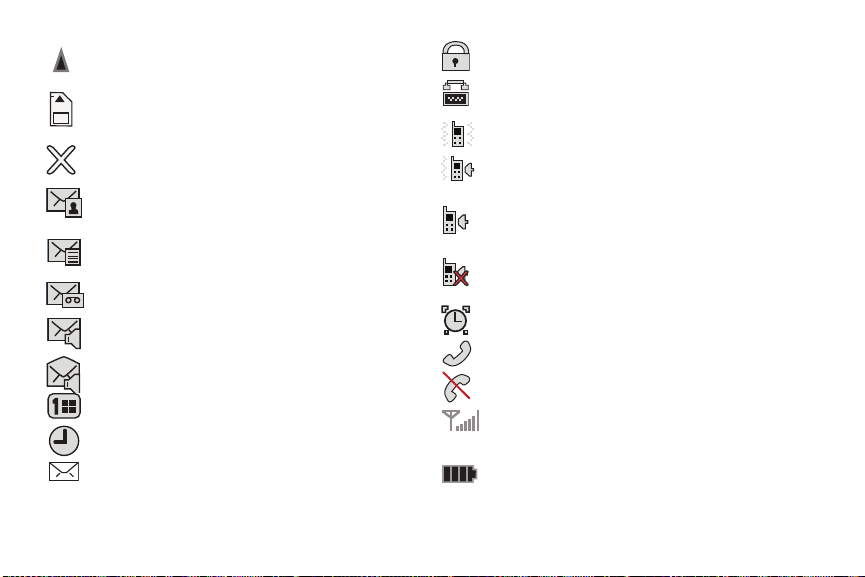
indicates you are “roaming” off the Sprint
National Network.
indicates that your phone is using a microSD
memory card.
indicates you have missed an incoming call.
indicates you have a new Picture Mail
message.
indicates you have a new unread Text
message.
indicates you have a new voicemail message.
indicates you have a new VoiceSMS message.
indicates recently read VoiceSMS message.
indicates you have an event scheduled.
indicates an active alarm event.
indicates you have a new text message.
12 Section 2A. Phone Basics
indicates your message is locked.
indicates your phone is operating in TTY
mode.
indicates the ringer volume is set to vibrate.
indicates your phone has a ringer volume set
and the vibrate option is checked.
indicates the ringer is set at a level between
1 - 8 or that 1-Beep is selected.
indicates your ringer is turned off and the
vibrate option is not enabled (Silence Mode).
indicates that an alarm is set on your phone.
tells you a call is in progress.
means your phone cannot find a signal.
shows your current signal strength. (The more
lines you have, the stronger your signal.)
indicates battery charge level (icon shown is
full).
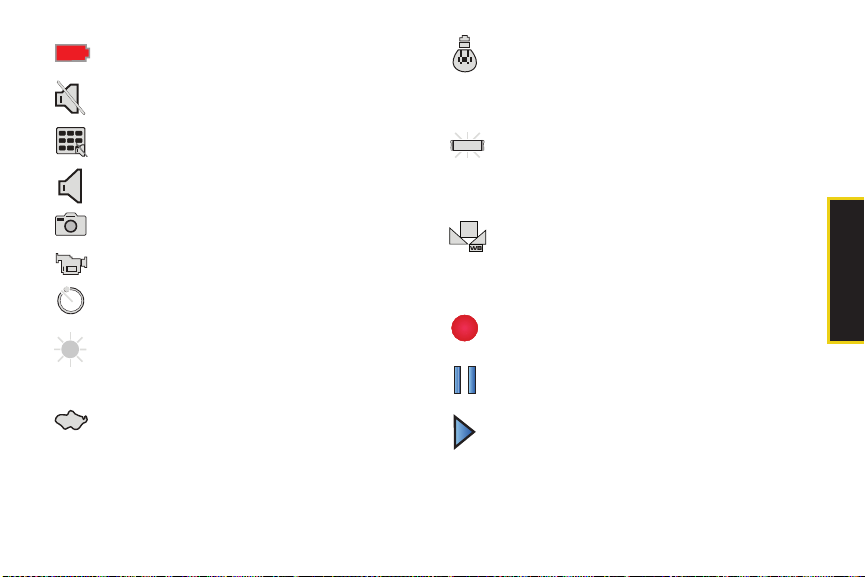
indicates battery charge level (icon shown is
completely discharged).
indicates the microphone is muted.
indicates the key tones have been muted.
indicates the speakerphone is enabled.
indicates that the camera is enabled.
indicates that the camcorder is enabled.
indicates that the self-timer function is
enabled.
indicates that the white balance has been set
to Sunny. This is used for taking pictures or
movies outdoors on bright sunny days.
indicates that the white balance has been set
to Cloudy. This is used for taking pictures or
movies outdoors under cloudy conditions.
indicates that the white balance has been set
to Tungsten. This is used for taking pictures or
movies indoors under normal lighting
conditions.
indicates that the white balance has been set
to Fluorescent. This is used for taking pictures
or movies indoors under fluorescent lighting
conditions.
indicates that the white balance has been set
to Manual. This is used for taking pictures
indoors or outdoors using your own custom
settings.
indicates that a video or voice memo is
currently being recorded.
indicates that a voice memo or video has
been paused.
indicates that a voice memo or video is
playing.
Section 2A. Phone Basics 13
Phone Basics
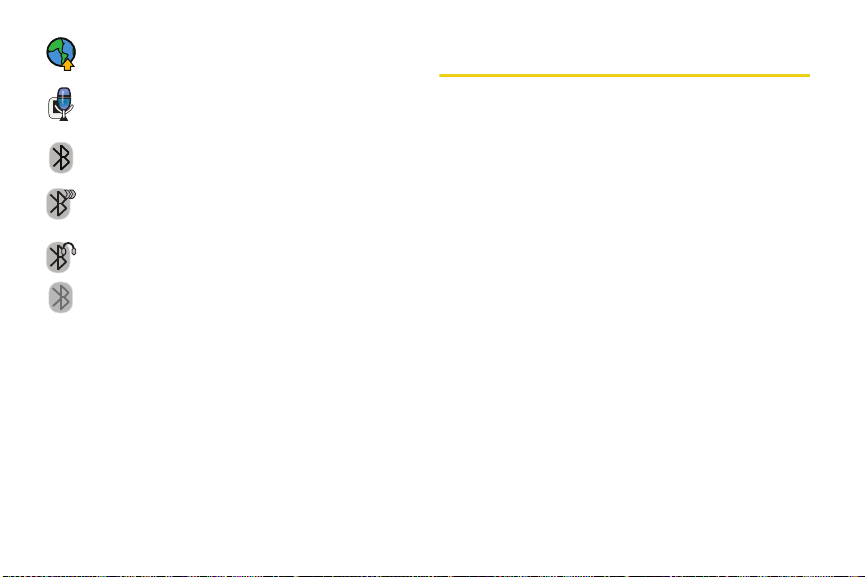
indicates that files have been uploaded to an
online album or folder.
indicates that voice captioning is enabled and
that audio is currently being recorded.
indicates that Bluetooth technology is active
and enabled.
indicates that Bluetooth device is connected
and visible.
indicates that Bluetooth Headset is connected.
indicates that Bluetooth technology is hidden.
14 Section 2A. Phone Basics
Features of Your Phone
The Samsung Highnote™ is lightweight, easy to use,
reliable, and it offers many features and service
options. This list previews some of those features and
provides page numbers where you can find out more:
䢇 Internal stereo speakers (page 20).
䢇 The easy-to-use Sprint One Click main screen brings
all your favorite features to your fingertips (page 38).
䢇 Dual band capability allows you to make and receive
calls while on the Sprint National Network and to
roam on 1900 and 800 MHz digital networks where
Sprint has implemented roaming agreements
(page 68).
䢇 Data services provides access to the wireless Internet
in digital mode (page 149).
䢇 Stereo speakers incorporated directly into the phone.
䢇 Sprint Mail (page 154), Text Messaging (page 142),
and SMS Voice Messaging (page 144) provide quick
and convenient messaging capabilities.
