Page 1
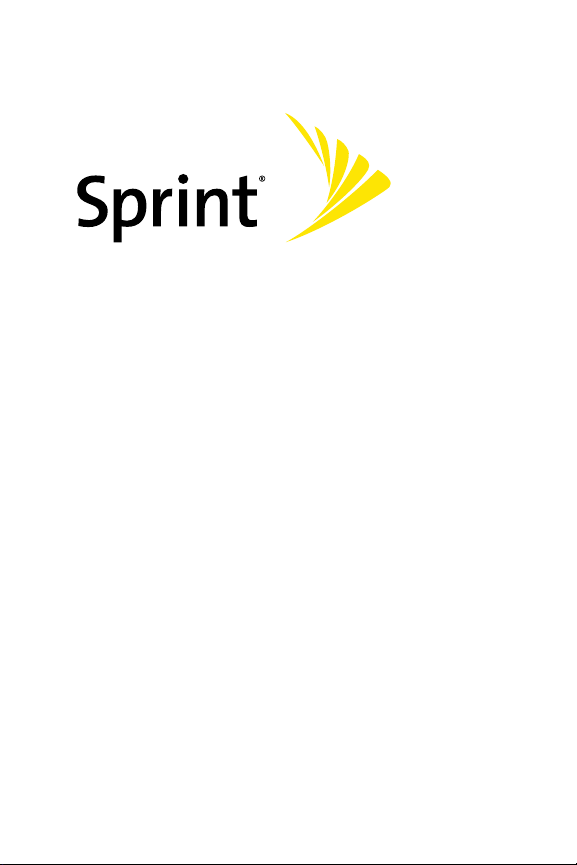
M
M
TT
Sprint Vision® Phone M300 by Samsung®
www.sprint.com
© 2007 Sprint Nextel. All rights reserved. SPRINT, the NEXTEL
name and logo, and other trademarks are trademarks of Sprint
Nextel.
Printed in Korea.
Page 2
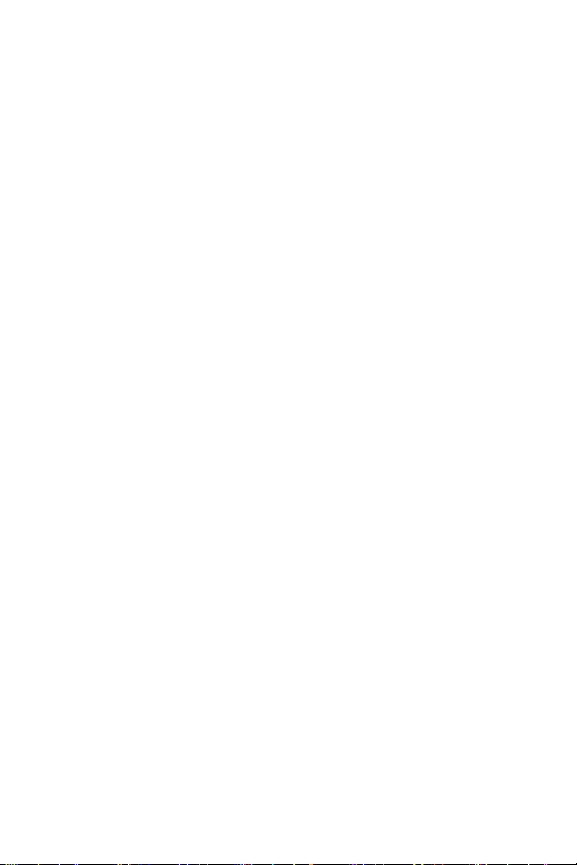
M300_AD02_PS_040207_F4
Page 3
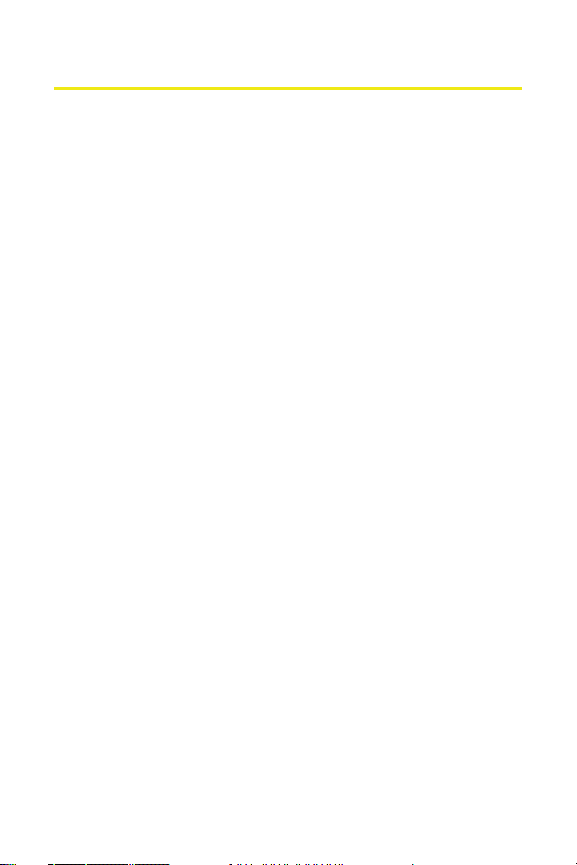
Table of Contents
Welcome to Sprint . . . . . . . . . . . . . . . . . . . . . . . . . . . . . . . . .i
Introduction . . . . . . . . . . . . . . . . . . . . . . . . . . . . . . . . . . . . . . ii
Your Phone’s Menu . . . . . . . . . . . . . . . . . . . . . . . . . . . . . . . .iii
Section 1: Getting Started . . . . . . . . . . . . . . . . . . . . . . . . . . 1
1A. Setting Up Service . . . . . . . . . . . . . . . . . . . . . . . . . . . . . . . 3
Getting Started With Sprint Service . . . . . . . . . . . . . . . . . . . . . . . . . . .4
Setting Up Your Voicemail . . . . . . . . . . . . . . . . . . . . . . . . . . . . . . . . . . . . 5
Sprint Account Passwords . . . . . . . . . . . . . . . . . . . . . . . . . . . . . . . . . . . .6
Getting Help . . . . . . . . . . . . . . . . . . . . . . . . . . . . . . . . . . . . . . . . . . . . . . . . .7
Section 2: Your Phone . . . . . . . . . . . . . . . . . . . . . . . . . . . . . 9
2A. Your Phone: The Basics . . . . . . . . . . . . . . . . . . . . . . . . . . 11
Front View of Your Phone . . . . . . . . . . . . . . . . . . . . . . . . . . . . . . . . . . 12
Viewing the Display Screen . . . . . . . . . . . . . . . . . . . . . . . . . . . . . . . . . 17
Features of Your Phone . . . . . . . . . . . . . . . . . . . . . . . . . . . . . . . . . . . . . 22
Turning Your Phone On and Off . . . . . . . . . . . . . . . . . . . . . . . . . . . . 24
Using Your Phone’s Battery and Charger . . . . . . . . . . . . . . . . . . . . 25
Navigating Through Phone Menus . . . . . . . . . . . . . . . . . . . . . . . . . 31
Displaying Your Phone Number . . . . . . . . . . . . . . . . . . . . . . . . . . . . 32
Making and Answering Calls . . . . . . . . . . . . . . . . . . . . . . . . . . . . . . . 33
Entering Text . . . . . . . . . . . . . . . . . . . . . . . . . . . . . . . . . . . . . . . . . . . . . . 46
Page 4
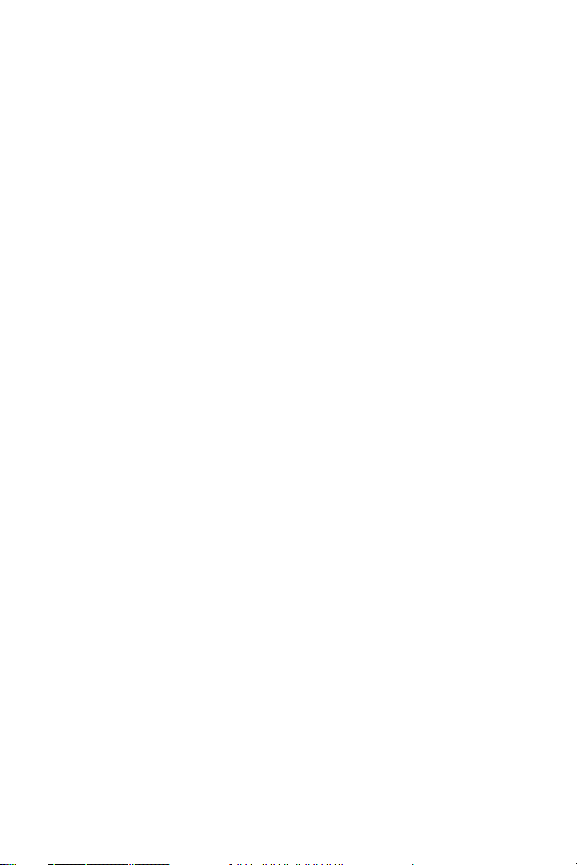
2B. Controlling Your Phone’s Settings . . . . . . . . . . . . . . . . 55
Display Settings . . . . . . . . . . . . . . . . . . . . . . . . . . . . . . . . . . . . . . . . . . . . 56
Sound Settings . . . . . . . . . . . . . . . . . . . . . . . . . . . . . . . . . . . . . . . . . . . . . 60
Location Settings . . . . . . . . . . . . . . . . . . . . . . . . . . . . . . . . . . . . . . . . . . 67
Messaging Settings . . . . . . . . . . . . . . . . . . . . . . . . . . . . . . . . . . . . . . . . 68
Airplane Mode . . . . . . . . . . . . . . . . . . . . . . . . . . . . . . . . . . . . . . . . . . . . . 73
TTY Use With Sprint Service . . . . . . . . . . . . . . . . . . . . . . . . . . . . . . . . 74
Updating Phone Software . . . . . . . . . . . . . . . . . . . . . . . . . . . . . . . . . . 75
Phone Setup Options . . . . . . . . . . . . . . . . . . . . . . . . . . . . . . . . . . . . . . . 76
Call Setup Options . . . . . . . . . . . . . . . . . . . . . . . . . . . . . . . . . . . . . . . . . 76
2C. Setting Your Phone’s Security . . . . . . . . . . . . . . . . . . . . 81
Accessing the Security Menu . . . . . . . . . . . . . . . . . . . . . . . . . . . . . . . 82
Using Your Phone’s Lock Feature . . . . . . . . . . . . . . . . . . . . . . . . . . . 82
Lock Services . . . . . . . . . . . . . . . . . . . . . . . . . . . . . . . . . . . . . . . . . . . . . . . 84
Creating and Using Special Numbers . . . . . . . . . . . . . . . . . . . . . . . 85
Using the Erase Feature . . . . . . . . . . . . . . . . . . . . . . . . . . . . . . . . . . . . 86
Resetting Your Picture Account . . . . . . . . . . . . . . . . . . . . . . . . . . . . . 88
Resetting Your Browser . . . . . . . . . . . . . . . . . . . . . . . . . . . . . . . . . . . . 89
Restoring Your Phone’s Default Settings . . . . . . . . . . . . . . . . . . . . 89
Resetting Your Phone . . . . . . . . . . . . . . . . . . . . . . . . . . . . . . . . . . . . . . 90
Security Features for Sprint Vision . . . . . . . . . . . . . . . . . . . . . . . . . . 91
2D. Controlling Your Roaming Experience . . . . . . . . . . . . . 93
Understanding Roaming . . . . . . . . . . . . . . . . . . . . . . . . . . . . . . . . . . . 94
Setting Your Phone’s Roam Mode . . . . . . . . . . . . . . . . . . . . . . . . . . 96
Using Call Guard . . . . . . . . . . . . . . . . . . . . . . . . . . . . . . . . . . . . . . . . . . . 97
Using Data Roam Guard . . . . . . . . . . . . . . . . . . . . . . . . . . . . . . . . . . . . 98
Page 5
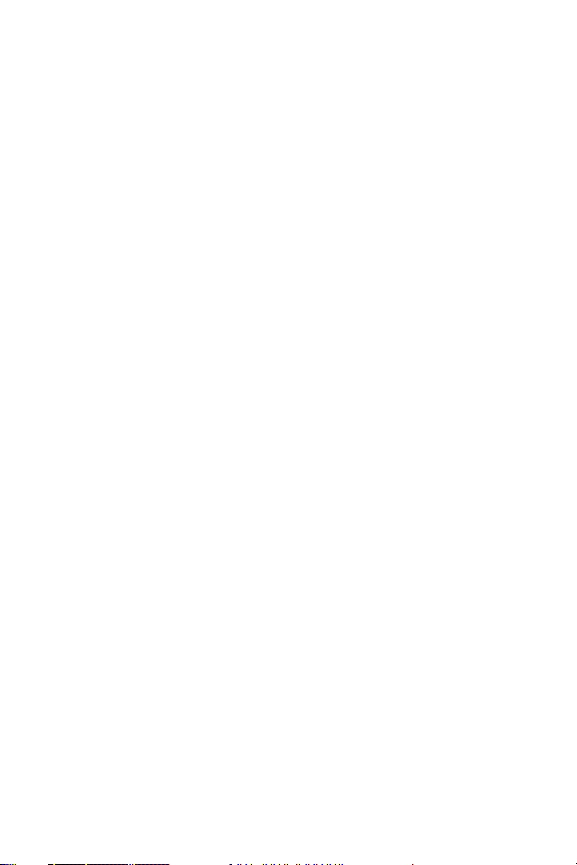
2E. Managing Call History . . . . . . . . . . . . . . . . . . . . . . . . . . . 99
Viewing History . . . . . . . . . . . . . . . . . . . . . . . . . . . . . . . . . . . . . . . . . . . 100
Call History Options . . . . . . . . . . . . . . . . . . . . . . . . . . . . . . . . . . . . . . . 101
Making a Call From Call History . . . . . . . . . . . . . . . . . . . . . . . . . . . . 102
Saving a Phone Number From Call History . . . . . . . . . . . . . . . . . 102
Prepending a Phone Number From Call History . . . . . . . . . . . . 103
Erasing Call History . . . . . . . . . . . . . . . . . . . . . . . . . . . . . . . . . . . . . . . 104
2F. Using Contacts . . . . . . . . . . . . . . . . . . . . . . . . . . . . . . . .105
Adding a New Contacts Entry . . . . . . . . . . . . . . . . . . . . . . . . . . . . . . 106
Finding Contacts Entries . . . . . . . . . . . . . . . . . . . . . . . . . . . . . . . . . . 107
Contacts Entry Options . . . . . . . . . . . . . . . . . . . . . . . . . . . . . . . . . . . . 109
Adding a Phone Number to a Contacts Entry . . . . . . . . . . . . . . . 110
Editing a Contacts Entry’s Phone Number . . . . . . . . . . . . . . . . . . 110
Assigning Speed Dial Numbers . . . . . . . . . . . . . . . . . . . . . . . . . . . . 111
Editing a Contacts Entry . . . . . . . . . . . . . . . . . . . . . . . . . . . . . . . . . . . 112
Selecting a Ringer Type for an Entry . . . . . . . . . . . . . . . . . . . . . . . . 113
Dialing Sprint Services . . . . . . . . . . . . . . . . . . . . . . . . . . . . . . . . . . . . 114
Wireless Backup of all Contacts . . . . . . . . . . . . . . . . . . . . . . . . . . . . 115
2G. Using the Phone’s Scheduler and Tools . . . . . . . . . . .117
Using Your Phone’s Scheduler . . . . . . . . . . . . . . . . . . . . . . . . . . . . . 118
Using Your Phone’s Alarm Clock . . . . . . . . . . . . . . . . . . . . . . . . . . . 121
Using Your Phone’s Memo Pad . . . . . . . . . . . . . . . . . . . . . . . . . . . . 122
Using Your Phone’s Tools . . . . . . . . . . . . . . . . . . . . . . . . . . . . . . . . . . 123
2H. Using Your Phone’s Voice Services . . . . . . . . . . . . . . . 127
Activating Voice Recognition . . . . . . . . . . . . . . . . . . . . . . . . . . . . . . 128
Using Voice Dial . . . . . . . . . . . . . . . . . . . . . . . . . . . . . . . . . . . . . . . . . . 129
Using Contacts . . . . . . . . . . . . . . . . . . . . . . . . . . . . . . . . . . . . . . . . . . . . 133
Managing Voice Memos . . . . . . . . . . . . . . . . . . . . . . . . . . . . . . . . . . 135
Phone Status Information . . . . . . . . . . . . . . . . . . . . . . . . . . . . . . . . . 139
My Phone Number . . . . . . . . . . . . . . . . . . . . . . . . . . . . . . . . . . . . . . . . 140
Page 6
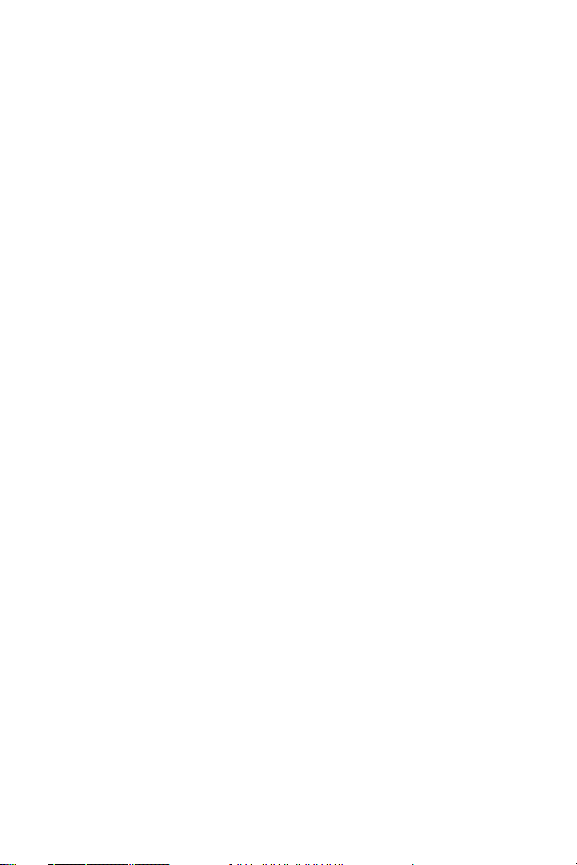
2I. Using the Built-in Camera . . . . . . . . . . . . . . . . . . . . . .141
Taking Pictures . . . . . . . . . . . . . . . . . . . . . . . . . . . . . . . . . . . . . . . . . . . 142
Storing Pictures . . . . . . . . . . . . . . . . . . . . . . . . . . . . . . . . . . . . . . . . . . . 149
Sending Sprint Picture Mail . . . . . . . . . . . . . . . . . . . . . . . . . . . . . . . . 153
Managing Sprint Picture Mail . . . . . . . . . . . . . . . . . . . . . . . . . . . . . 156
Order Prints . . . . . . . . . . . . . . . . . . . . . . . . . . . . . . . . . . . . . . . . . . . . . . . 162
Settings and Info . . . . . . . . . . . . . . . . . . . . . . . . . . . . . . . . . . . . . . . . . . 162
2J. Using Bluetooth . . . . . . . . . . . . . . . . . . . . . . . . . . . . . . .163
Turning Bluetooth On and Off . . . . . . . . . . . . . . . . . . . . . . . . . . . . . 164
Using the Bluetooth Settings Menu . . . . . . . . . . . . . . . . . . . . . . . . 165
Supported Bluetooth Profiles . . . . . . . . . . . . . . . . . . . . . . . . . . . . . . 167
Pairing Bluetooth Devices . . . . . . . . . . . . . . . . . . . . . . . . . . . . . . . . . 168
Section 3: Sprint Service Features . . . . . . . . . . . . . . . . .171
3A. Sprint Service Features: The Basics . . . . . . . . . . . . . . . 173
Using Voicemail . . . . . . . . . . . . . . . . . . . . . . . . . . . . . . . . . . . . . . . . . . 174
Using SMS Text Messaging . . . . . . . . . . . . . . . . . . . . . . . . . . . . . . . . 183
Using SMS Voice Messaging . . . . . . . . . . . . . . . . . . . . . . . . . . . . . . . 186
Making a Three-Way Call . . . . . . . . . . . . . . . . . . . . . . . . . . . . . . . . . . 189
Using Caller ID . . . . . . . . . . . . . . . . . . . . . . . . . . . . . . . . . . . . . . . . . . . . 190
Responding to Call Waiting . . . . . . . . . . . . . . . . . . . . . . . . . . . . . . . . 191
Using Call Forwarding . . . . . . . . . . . . . . . . . . . . . . . . . . . . . . . . . . . . . 191
3B. Sprint Vision . . . . . . . . . . . . . . . . . . . . . . . . . . . . . . . . . .193
Sprint Vision Applications . . . . . . . . . . . . . . . . . . . . . . . . . . . . . . . . . 194
Getting Started With Sprint Vision . . . . . . . . . . . . . . . . . . . . . . . . . 195
Accessing Messaging . . . . . . . . . . . . . . . . . . . . . . . . . . . . . . . . . . . . . . 201
Downloading Premium Services Content . . . . . . . . . . . . . . . . . . 204
Exploring the Web . . . . . . . . . . . . . . . . . . . . . . . . . . . . . . . . . . . . . . . . 208
Sprint Vision FAQs . . . . . . . . . . . . . . . . . . . . . . . . . . . . . . . . . . . . . . . . 213
Page 7
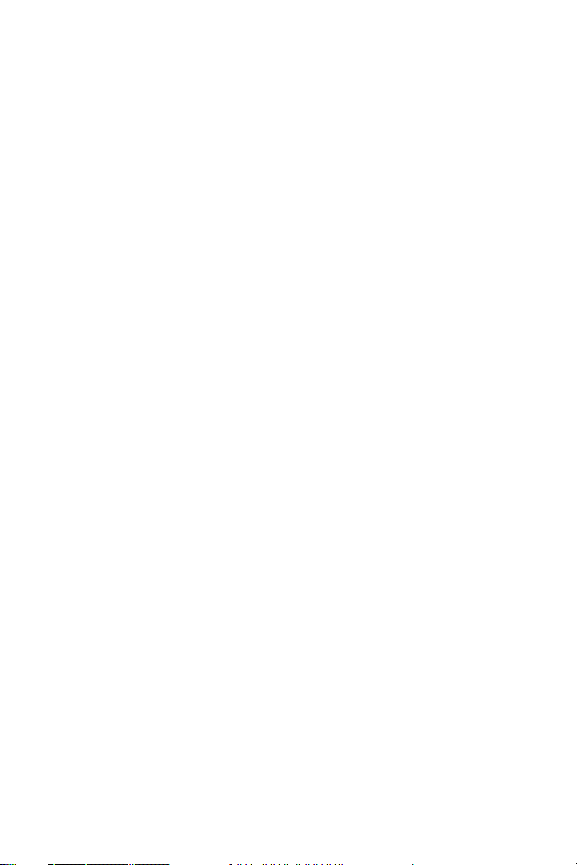
3C. Sprint Voice Command . . . . . . . . . . . . . . . . . . . . . . . . .215
Getting Started With Sprint Voice Command . . . . . . . . . . . . . . 216
Initial Setup of the Voice Command Service . . . . . . . . . . . . . . . . 217
Creating Your Own Address Book . . . . . . . . . . . . . . . . . . . . . . . . . . 218
Making a Call With Sprint Voice Command . . . . . . . . . . . . . . . . 219
Accessing Information Using Sprint Voice Command . . . . . . . 219
Section 4: Safety and Warranty Information . . . . . . .221
4A. Important Safety Information . . . . . . . . . . . . . . . . . . . 223
General Precautions . . . . . . . . . . . . . . . . . . . . . . . . . . . . . . . . . . . . . . . 224
Maintaining Safe Use of and Access to Your Phone . . . . . . . . . 225
Caring for the Battery . . . . . . . . . . . . . . . . . . . . . . . . . . . . . . . . . . . . . 227
Using Your Phone With a Hearing Aid Device . . . . . . . . . . . . . . 228
Radio Frequency (RF) Energy . . . . . . . . . . . . . . . . . . . . . . . . . . . . . . . 230
Owner’s Record . . . . . . . . . . . . . . . . . . . . . . . . . . . . . . . . . . . . . . . . . . . 232
Phone Guide Proprietary Notice . . . . . . . . . . . . . . . . . . . . . . . . . . . 233
4B. Manufacturer’s Warranty . . . . . . . . . . . . . . . . . . . . . . .235
Manufacturer’s Warranty . . . . . . . . . . . . . . . . . . . . . . . . . . . . . . . . . 236
Index . . . . . . . . . . . . . . . . . . . . . . . . . . . . . . . . . . . . . . . . . . .241
Page 8
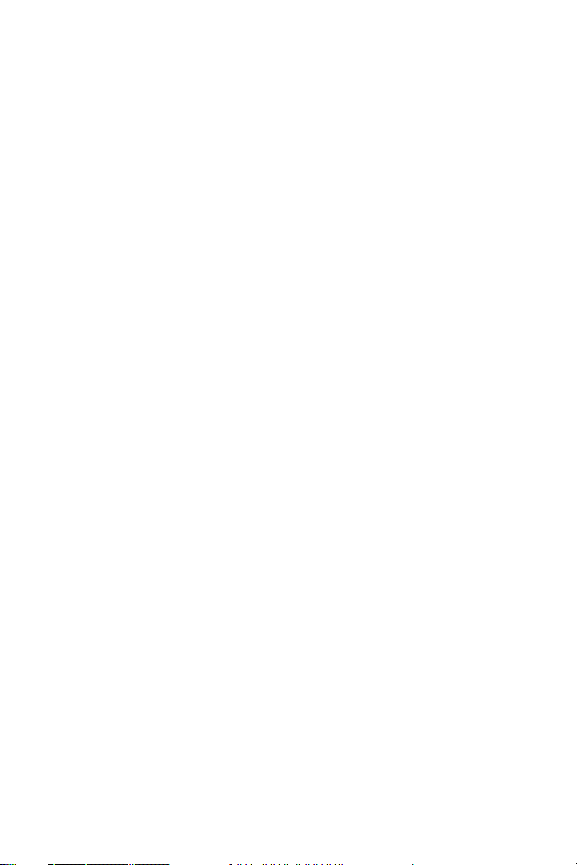
Page 9
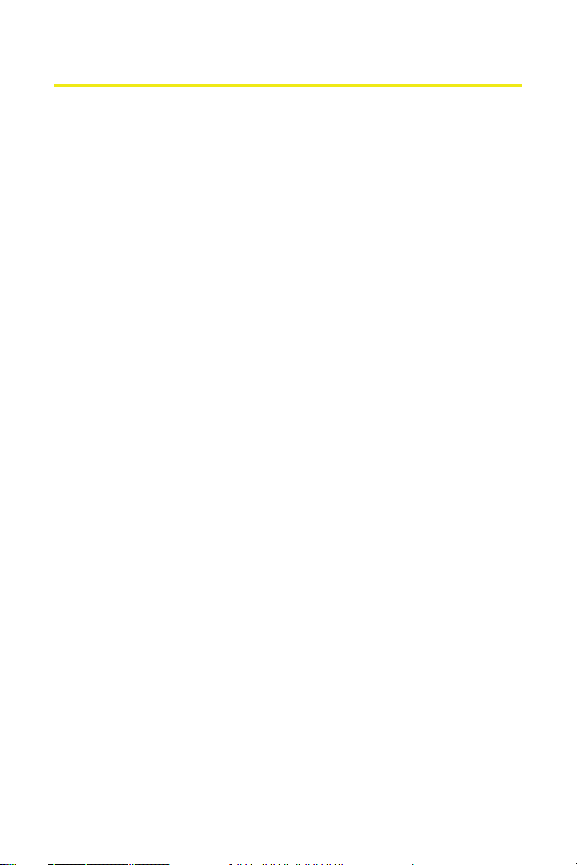
Welcome to Sprint
Sprint and Nextel have come together offering you more choice
and flexibility to do whatever you want, whenever you want.
This powerful combination brings you access to more
products, more services, and more of what you need to do
more of what you want. Welcome to a future full of
possibility. Welcome to the new Sprint.
Welcome and thank you for choosing Sprint.
i
Page 10
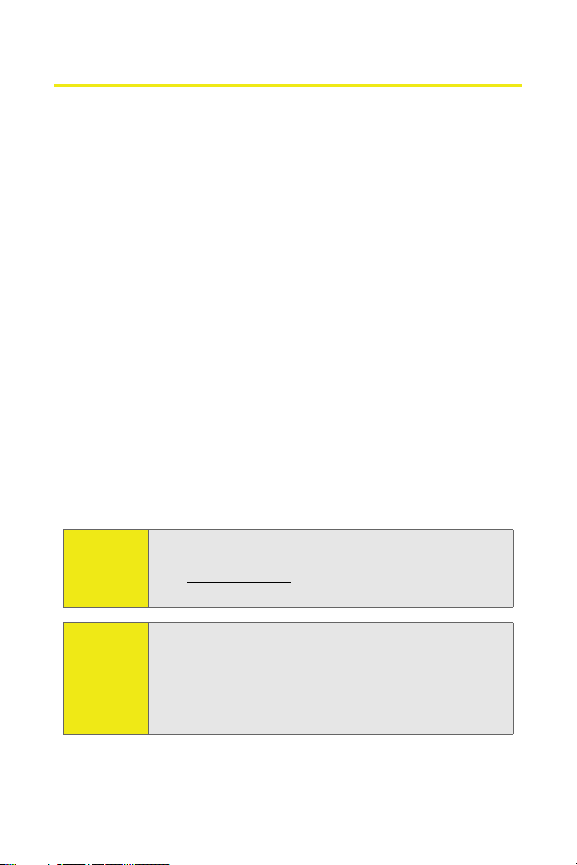
Introduction
This Phone Guide introduces you to Sprint service and all the
features of your new phone. It’s divided into four sections:
⽧ Section 1: Getting Started
⽧ Section 2: Your Phon e
⽧ Section 3: Sprint Service Features
⽧ Section 4: Safety and Warranty Information
Throughout this guide, you’ll find tips that highlight special
shortcuts and timely reminders to help you make the most of
your new phone and service. The Table of Contents and Index
will also help you quickly locate specific information.
You’ll get the most out of your phone if you read each section.
However, if you’d like to get right to a specific feature, simply
locate that section in the Table of Contents and go directly to
that page. Follow the instructions in that section, and you’ll
be ready to use your phone in no time.
ii
Phone
Guide
Note:
WAR NI NG
Due to updates in phone software, this printed guide
may not be the most current version for your phone.
Visit www.sprint.com and sign on to My Sprint Wireless
to access the most recent version of the phone guide.
Please refer to the Important Safety Information section
on page 223 to learn about information that will help
you safely use your phone. Failure to read and follow the
Important Safety Information in this phone guide may
result in serious bodily injury, death, or property
damage.
Page 11
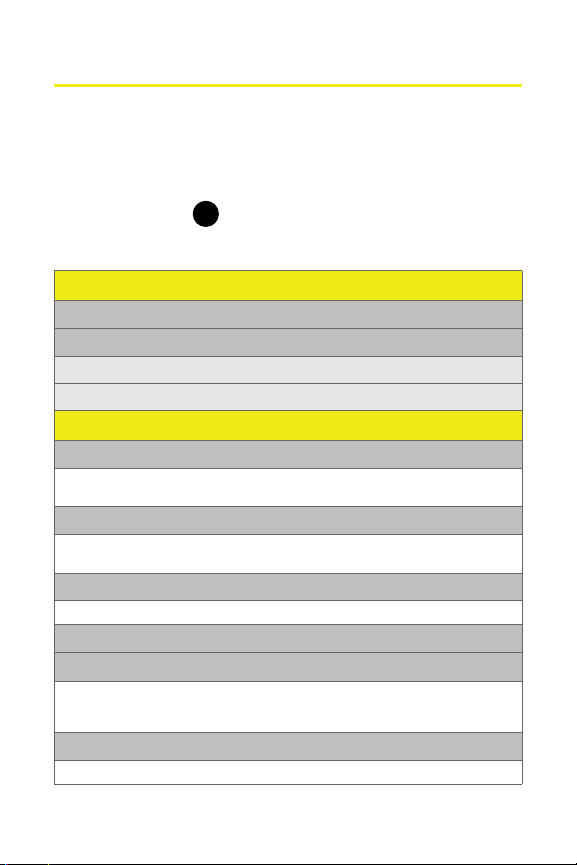
Your Phone’s Menu
The following list outlines your phone’s menu structure. For
more information about navigating through the menus,
please see “Navigating Through Phone Menus” on page 31.
Press Menu/OK ( ) from the navigation key to display the
following:
VOI CE KIT
1: Voice Service
2: Voice Memo
1: Record
2: Review
MESSAGING
1: Send Message
1: Text Message 2: Picture Mail
3: VoiceSMS
2: Text Message
1: Inbox 2: Outbox
3: Drafts 4: Send Text
3: Picture Mail
1: Inbox 2: Send Picture
4: VoiceSMS
5: IM & Email
1: PCS Mail 2: AOL
3: MSN 4: Yahoo!
5: Earthlink 6: Other
6: Voicemail
1: Call Voicemail 2: Clear Envelope
MENU
OK
iii
Page 12
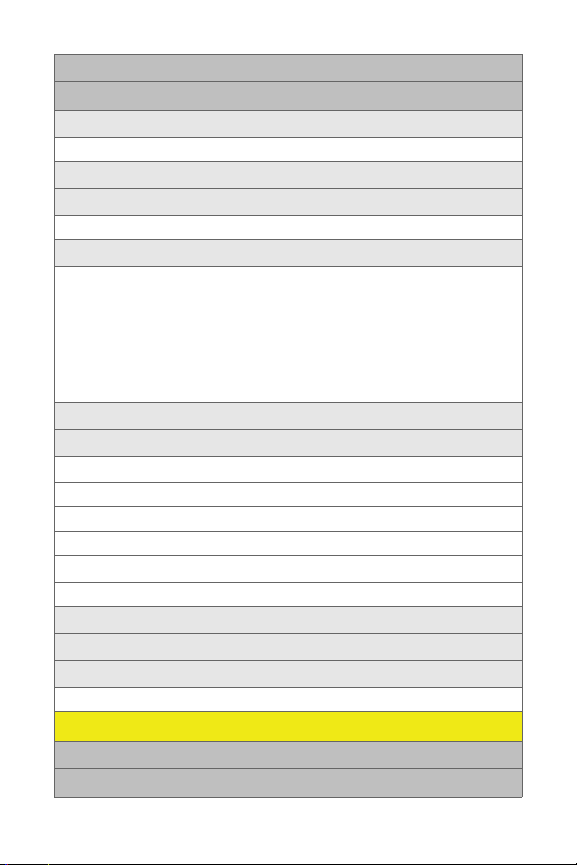
7: Chat & Dating
8: Settings
1: Notification
1: Message and Icon 2: Icon only
2: Delivery Receipt (Off/On)
3: Sending Options
1: Priority (Normal/Urgent) 2: Call Back #
4: Preset Messages
1: Can’t talk right now. Send me a message. 2: Call me
3: Where are you? 4: Can you pick up 5: Meet me at
6: Let’s get lunch. 7: The meeting has been cancelled.
8: I’ll be there at 9: What time does i t start?
10: I love you! 11: [Empty] 12: [Empty]
13: [Empty] 14: [Empty] 15: [Empty]
16: [Empty] 17: [Empty] 18: [Empty]
19: [Empty] 20: [Empty]
5: Edit Signature (On/Off)
6: Message Alerts
1: Alert Volume
1: Voicemail 2: Text Message 3: Picture Mail
2: Alert Type
1: Voicemail 2: Text Message 3: Picture Mail
3: Reminder
1: Off 2: Once 3: Every 2 min
7: Save in Outbox (Yes/No)
8: Auto Erase (Yes/No)
9: VoiceSMS Options
1: Speakerphone (Off/On) 2: From Name
TO OL S
1: Bluetooth
2: Today
iv
Page 13
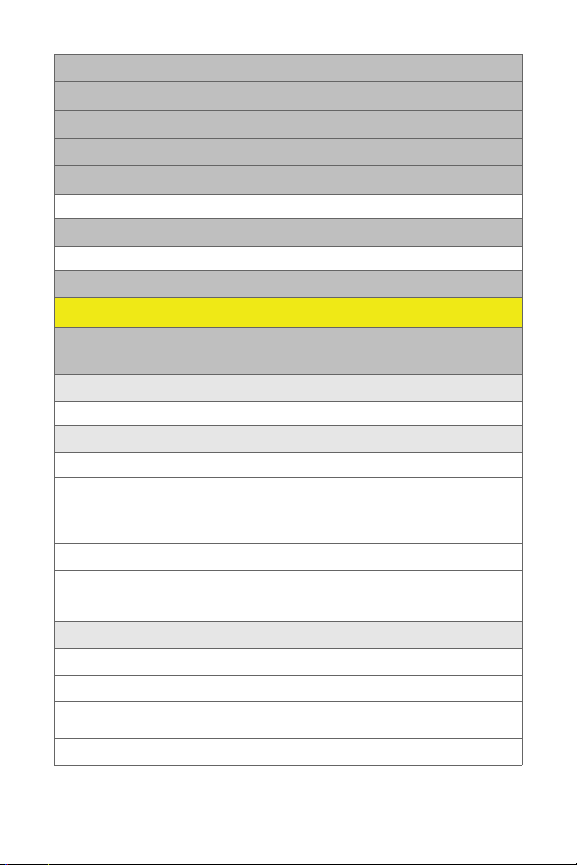
3: Scheduler
4: Task List
5: Countdown
6: Memo Pad
7: World Time
1: DST Setting
8: Alarm Clock
1: Alarm #1 2: Alarm #2 3: Alarm #3
9: Calculator
PICTURES
1: Camera
Press the right softkey to view the following options:
1: Self Timer
1: Off 2: 5 Sec 3: 10 Sec
2: Fun Tools
1: Fun Frames
1: Off 2: Love Letter 3: Merry Christmas
4: Movie Star 5: Top Secret 6: Dollar
7: Memories 8: Robinhood 9: Roses for Love
10: Love 11: Stars 12: Beans
2: Color Tones
1: Auto 2: Negative 3: Sepia
4: Emboss 5: Aqua 6: Monochrome
7: Sketch
3: Controls
1: Brightness
2: White Balance
1: Auto 2: Sunny 3: Cloudy
4: Tungsten 5: Fluorescent 6: Manual
3: Night Shot (On/Off)
v
Page 14
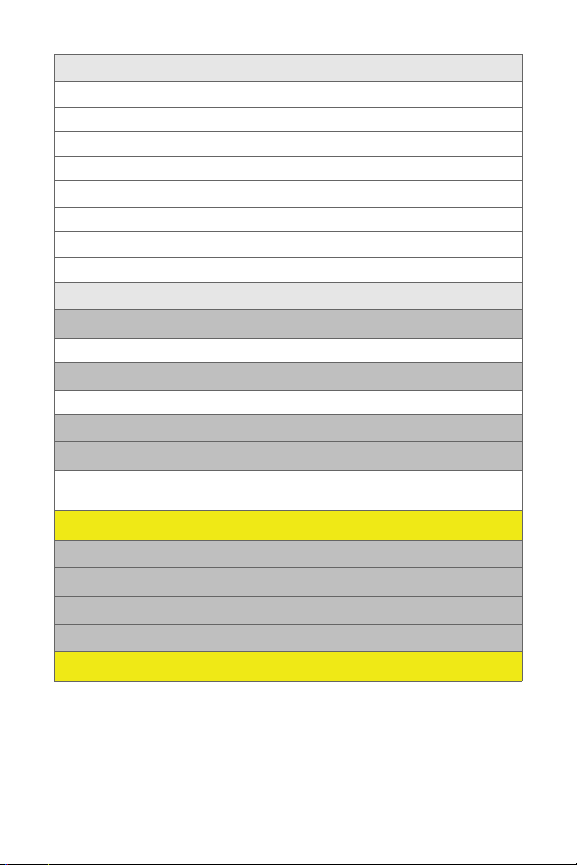
4: Settings
1: Resolution
1: High: 640*480 2: Med: 320*240 3: Low: 224*168
2: Quality
1: Fine 2: Normal 3: Economy
3: Shutter Sound
1: Shutter 1-6 2: Say Cheese 3: Off
4: Auto Erase (On/Off)
5: View Mode (Full Screen/Wide Screen)
5: Review Pictures
2: My Pictures
1: In Camera 2: Saved to Phone
3: Online Albums
1: View Albums 2: Upload Picture
4: Order Prints
5: Settings and Info
1: Account Info 2: Auto Erase (On/Off)
3: View Mode (Full Screen/Wide Screen)
CALL HISTORY
1: Outgoing Calls
2: Incoming Calls
3: Missed Calls
4: Recent Calls
WEB
vi
Page 15
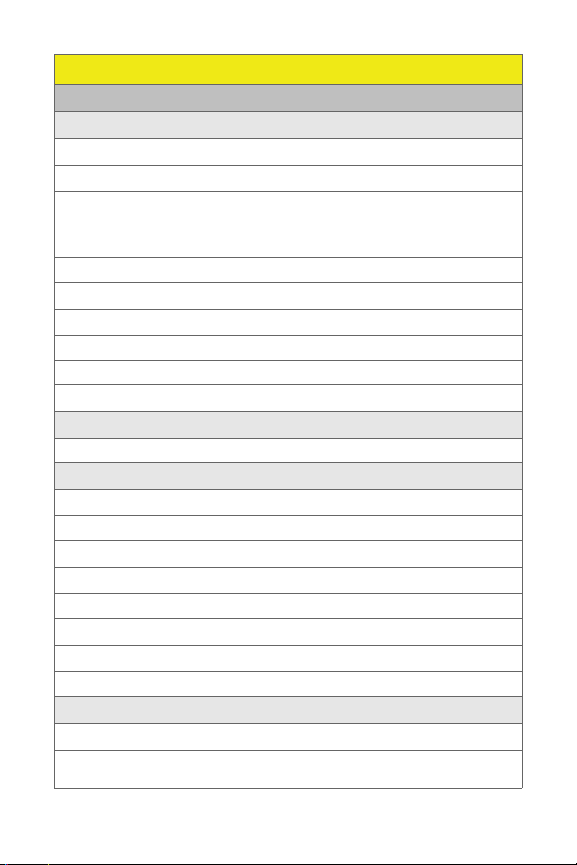
SETTINGS
1: Display
1: Screen Saver
1: Main LCD
1: Preset Image
1: Red Flower 2: Reflection 3: Hour Glass
4: Pattern 5: Skyscraper 6: Sprint
7: Video 8: Launch Pad 9: World Time
10: Calendar 11: Dual Clock 12: Analog Clock
2: My Content
3: My Albums
2: External LCD
1: Preset Image
1: Digital 2: Analog
2: Main LCD Pic
2: Menu Style
1: Grid style 1 2: Grid style 2 3: List style
3: Incoming Call
1: With Caller ID
1: Preset Animation
2: My Content
3: My Albums
2: No Caller ID
1: Preset Animation
2: My Content
3: My Albums
4: Dialing Font
1: Color
1: Basic 2: Rainbow 3: Monochrome
4: Hyphenate
vii
Page 16
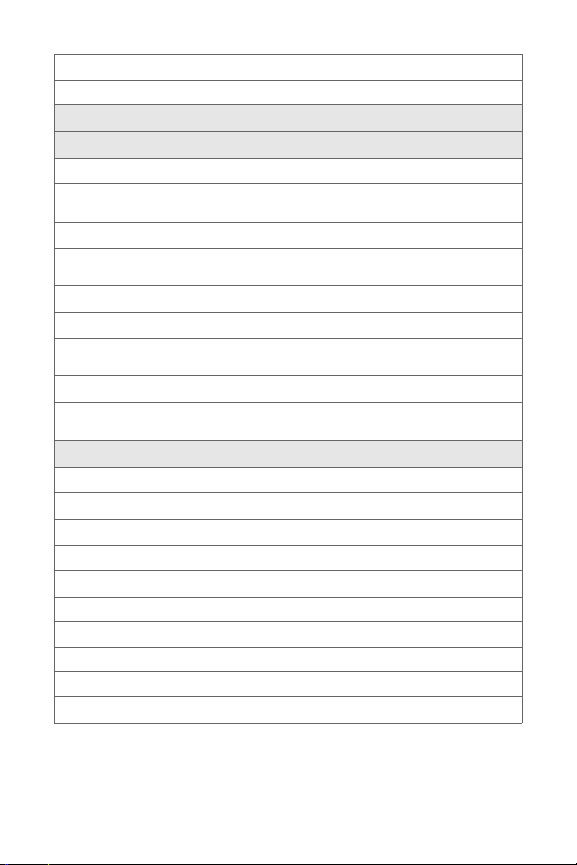
2: Size
1: Large 2: Medium 3: Small
5: Greeting (Sprint/Custom)
6: Backlight
1: Main Display
1: Always on 2: 30 seconds 3: 15 seconds
4: 8 seconds 5: Dim Only
2: Keypad
1: Always on 2: 30 seconds 3: 15 seconds
4: 8 seconds 5: Off
3: Pwr Save Mode (On/Off)
4: Brightness
1: Lowest 2: Low 3: Med
4: High 5: Highest
5: Sub Contrast
1: Lowest 2: Low 3: Med
4: High 5: Highest
7: Text Entry
1: Auto Capital (On/Off)
2: Personal Dic.
3: Used Word Dic. (Yes/No)
4: Display Candidate (Display On/Display Off)
5: Prediction Start
1: 3rd letters 2: 4th letters 3: 5th letters
6: Dual Language
1: None 2: Spanish
7: Insert Space (On/Off)
8: Info
viii
Page 17
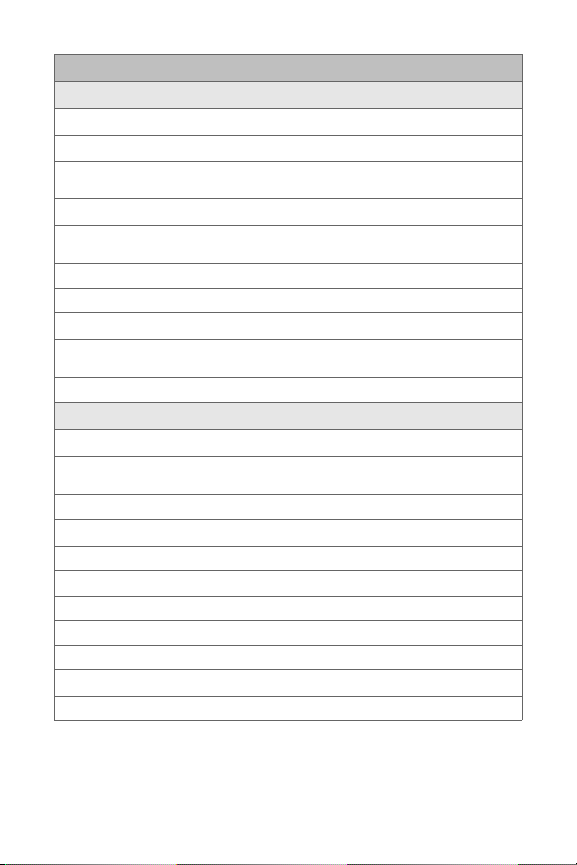
2: Sounds
1: Ringer Type
1: Voice Calls
1: With Caller ID
1: Single Tones 2: Ring Tones 3: Melodies
4: My Contents
2: No Caller ID
1: Single Tones 2: Ring Tones 3: Melodies
4: My Contents
2: Messages
1: Voicemail 2: Text Message 3: Picture Mail
3: Schedule
1: Single Tones 2: Ring Tones 3: Melodies
4: My Contents
4: Roam Ringer (Normal/Distinctive)
2: Volume
1: Ringer
1: Ringer off 2: 1-Beep 3: Level 1 - 8
4: Always Vibrate
2: Speakerphone (Level 1-8)
3: Text Message
1: Use Ringer Vol. 2: Separate Vol. 3: Always Vibrate
4: Picture Mail
1: Use Ringer Vol. 2: Separate Vol. 3: Always Vibrate
5: Voicemail
1: Use Ringer Vol. 2: Separate Vol. 3: Always Vibrate
6: Alarms
1: Use Ringer Vol. 2: Separate Vol. 3: Always Vibrate
ix
Page 18
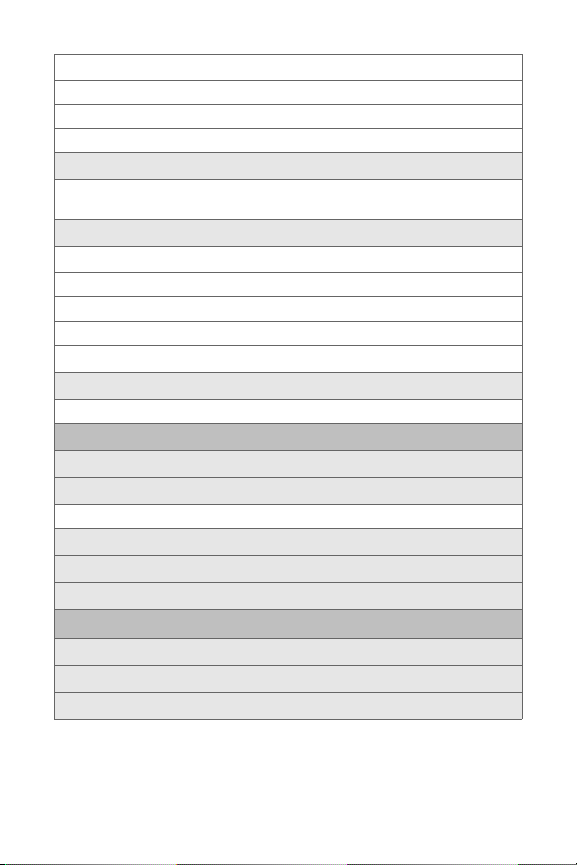
7: App.Volume
1: Volume
1: Use Ringer Vol. 2: Separate Vol.
2: Game Vibrate (On/Off)
3: Alerts
1: Minute Beep (On/Off) 2: Service (On/Off) 3: Connect (On/Off)
4: Sig. Fade Tone (On/Off) 5: Power On/Off (On/Off)
4: Key Tone
1: Tone Type
1: DTMF 2: Xylophone 3: Simple
2: Tone Level
1: Keytone off 2: Level 1 - 8
3: Tone Length (Short/Long)
5: TTS
1: TTS Mode (On/Off) 2: TTS Volume (Silence All/Level 1-8)
3: Bluetooth
1: Enable (On/Off)
2: Visibility
1: Always visible 2: Visible for 3min 3: Hidden
3: Device Name
4: Device Info
5: Trusted Devices
4: Data
1: On Data (Yes/No)
2: Net Guard (On/Off)
3: Update Data Profile
x
Page 19
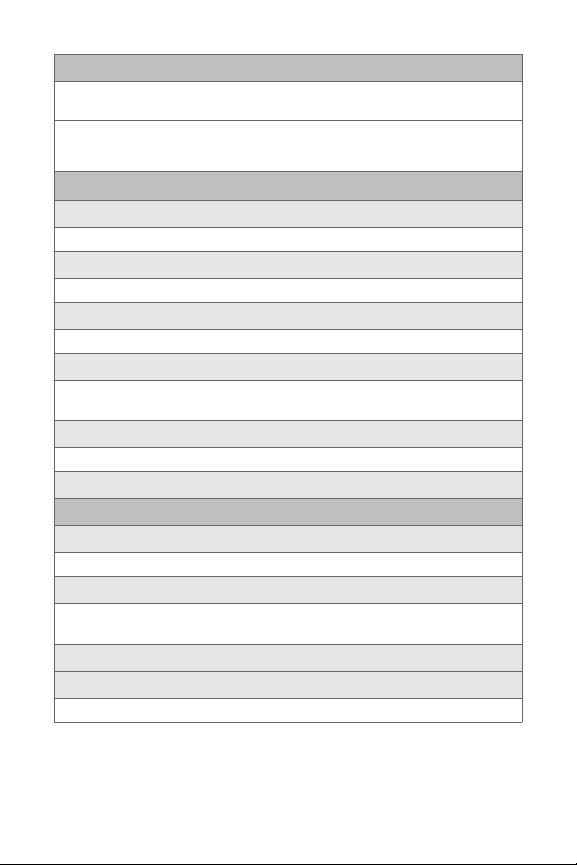
5: Wireless Backup
(Before subscribing)
1: Subscribe (Yes/No) 2: Learn More
(After subscribing)
1: Alert (On/Off) 2: View Status 3: Troubleshoot
4: Learn More 5: Unsubscribe
6: Voice Service
1: Digit Dialing
1: Adapt Digits 2: Reset Digits
2: Sensitivity
1: Commands 2: Names
3: Choice LIsts
1: Name Dialing 2: Digit Dialing 3: Contacts
4: Sound
1: Prompts 2: Digits 3: Names
4: Name Settings
5: Voice Launch
1:Talk Key 2: Talk Key and Flip Open
6: About
7: Security
1: Lock Phone
1: Unlocked 2: On power-up 3: Lock now
2: Lock Service
1: Voice (Lock/Unlock) 2: Data (Lock/Unlock)
3: Camera (Lock/Unlock)
3: Change Lock
4: Special #
1: Empty 2: Empty 3: Empty
xi
Page 20
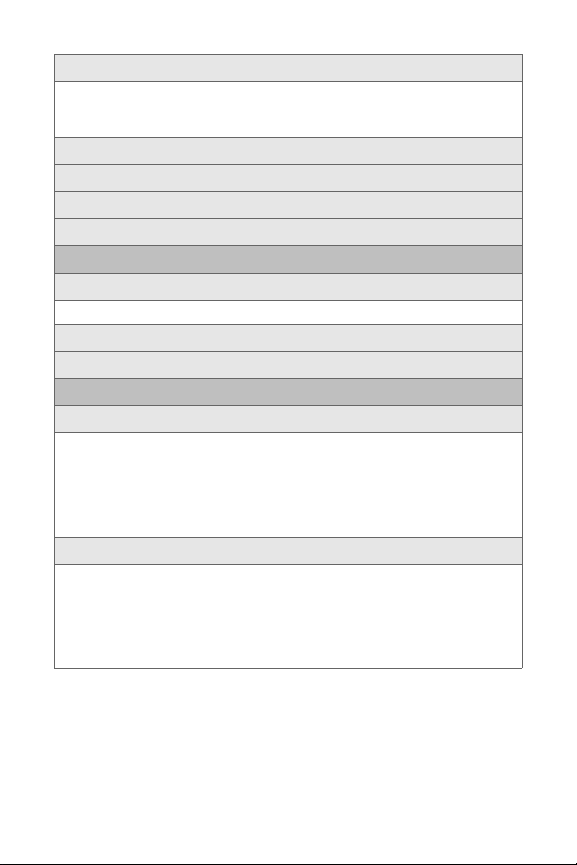
5: Erase
1: Erase Contacts (Yes/No) 2: E rase My Contents (Yes/No)
3: Erase Voice Memo (Yes/No) 4: Erase Pictures (Yes/No)
5: Erase Messages (Yes/No)
6: Default Settings (Yes/No)
7: Reset Phone (Yes/No)
8: Reset Picture Account (Yes/No)
9: Reset Browser (Yes/No)
8: Roaming
1: Set Mode
1: Automatic 2: Roaming only 3: Sprint Only
2: Call Guard (On/Off)
3: Data Roam Guard (Always Ask/Never Ask)
9: Launch Pad
1: Up Key
1: Contacts 2: Messaging 3: Text Inbox
4: VoiceSMS Inbox 5: Send Message 6: Send VoiceSMS
7: My Content 8: Web 9: Voice Service
10: Voice Memo 11: Scheduler 12: Alarms
13: Calculator 14: Display 15: Ringer Type
16: Missed Alerts 17: Send Quick Text
2: Down Key
1: Contacts 2: Messaging 3: Text Inbox
4: VoiceSMS Inbox 5: Send Message 6: Send VoiceSMS
7: My Content 8: Web 9: Voice Service
10: Voice Memo 11: Scheduler 12: Alarms
13: Calculator 14: Display 15: Ringer Type
16: Missed Alerts 17: Send Quick Text
xii
Page 21
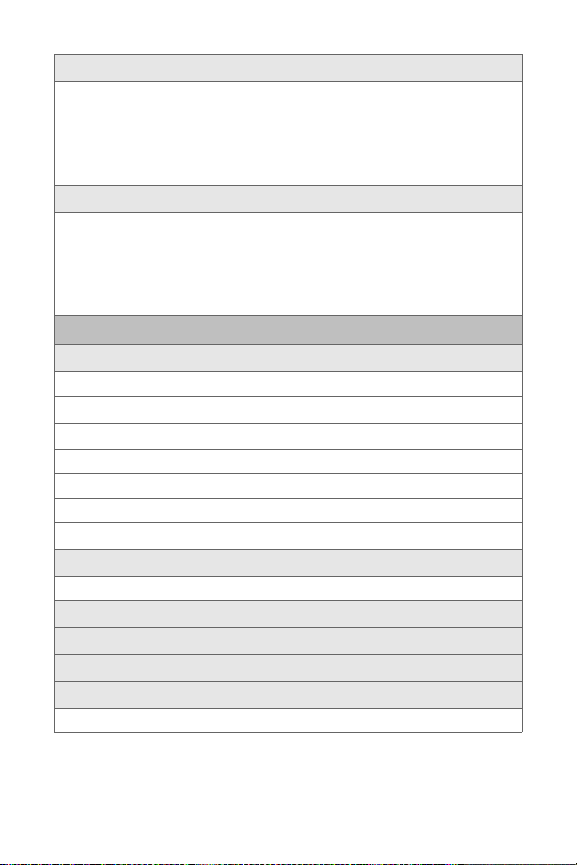
3: Left Key
1: Contacts 2: Messaging 3: Text Inbox
4: VoiceSMS Inbox 5: Send Message 6: Send VoiceSMS
7: My Content 8: Web 9: Voice Service
10: Voice Memo 11: Scheduler 12: Alarms
13: Calculator 14: Display 15: Ringer Type
16: Missed Alerts 17: Send Quick Text
4: Right Key
1: Contacts 2: Messaging 3: Text Inbox
4: VoiceSMS Inbox 5: Send Message 6: Send VoiceSMS
7: My Content 8: Web 9: Voice Service
10: Voice Memo 11: Scheduler 12: Alarms
13: Calculator 14: Display 15: Ringer Type
16: Missed Alerts 17: Send Quick Text
0: Others
1: Call Setup
1: Abbrev. Dial (On/Off)
2: Contact Match (On/Off)
3: Restriction
1: Outgoing Call (Allow all / Contacts only / Special# only)
4: Call Answer
1: Any key 2: Talk key 3: Flip open
5: Auto Answer (CarKit/Headset) (Yes/No)
2: Language
1: English 2: Español
3: Airplane Mode (On/Off)
4: Location (On/Off)
5: Key Guard (On/Off)
6: Audio Routing
1: Normal 2: Headset Only
xiii
Page 22
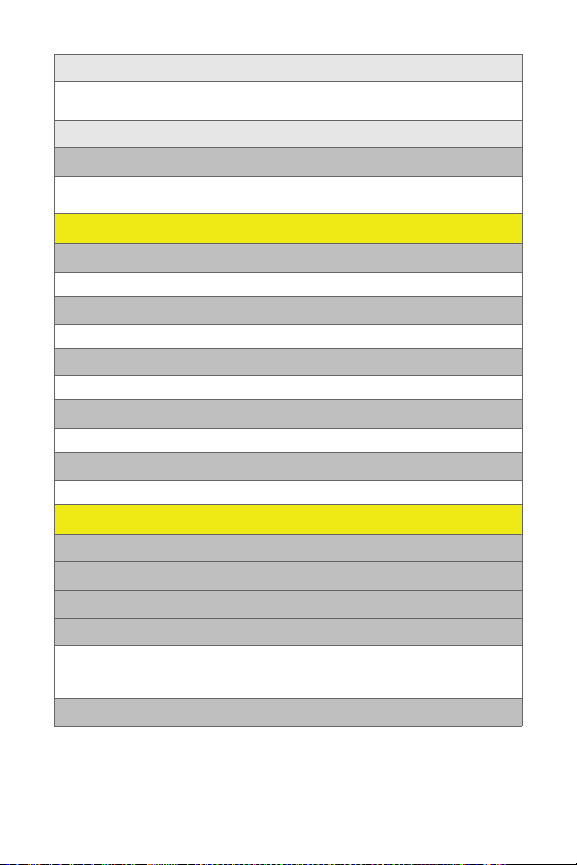
7: TTY Mode
1: TTY OFF 2: TTY + Hear 3: TTY + Talk
4: TTY Full
8: Update Phone SW
*: Phone Info
1: Phone Number 2: Icon Glossary
3: Version 4: Advanced
MY CONTENT
1: Games
1: Get New Games 2: My Content Manager Games
2: Ringers
1: Get New Ringers 2: My Content Manager Ringers
3: Screen Savers
1: Get New Screen Saver 2: My Content Manager Screen Saver
4: Applications
1: Get New Applications 2: My Content Manager Applications
5: Messaging
1: Get New Messaging 2: My Content Manager Messaging
CONTACTS
1: Find
2: Add New Entry
3: Speed Dial #s
4: Group
1:Unassigned 2: Family
3: Friends 4: Colleague
5: VIPs 6: Empty
5: My Name Card
xiv
Page 23
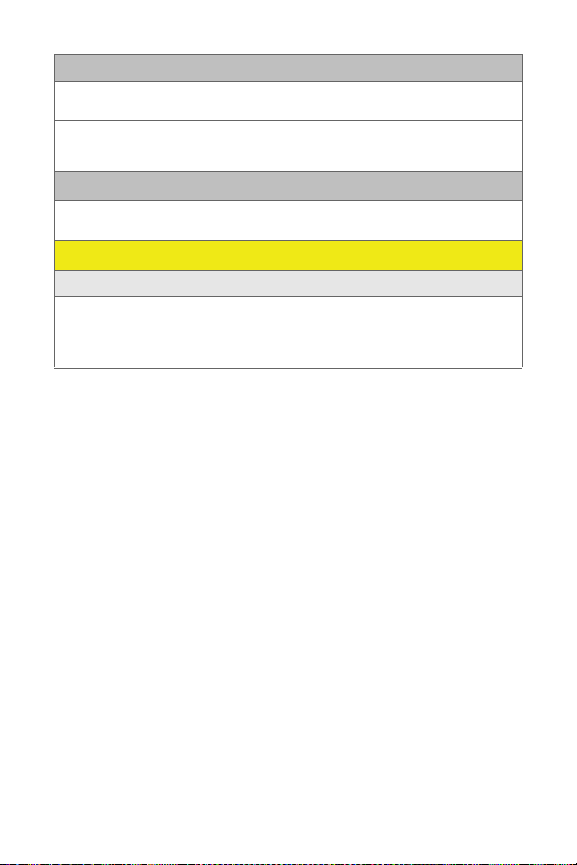
6: Wireless Backup
(Before subscribing)
1: Subscribe (Yes/No) 2: Learn More
(After subscribing)
1: Alert (On/Off) 2: View Status 3: Troubleshoot
4: Learn More 5: Unsubscribe
7: Services
1: Account Info 2: Customer Ser vice 3: Dir Assist
4: Sprint Operator 5: Sprint Voice Command
IN USE MENU
Select Options (right softkey) to display the following options:
1: Key Mute 2: Turn Speaker On 3: Set Whisper
4: Call History 5: Contacts 6: 3-Way Call
7: Messaging 8: Voice Memo 9: Tools
0: Phone Info
xv
Page 24
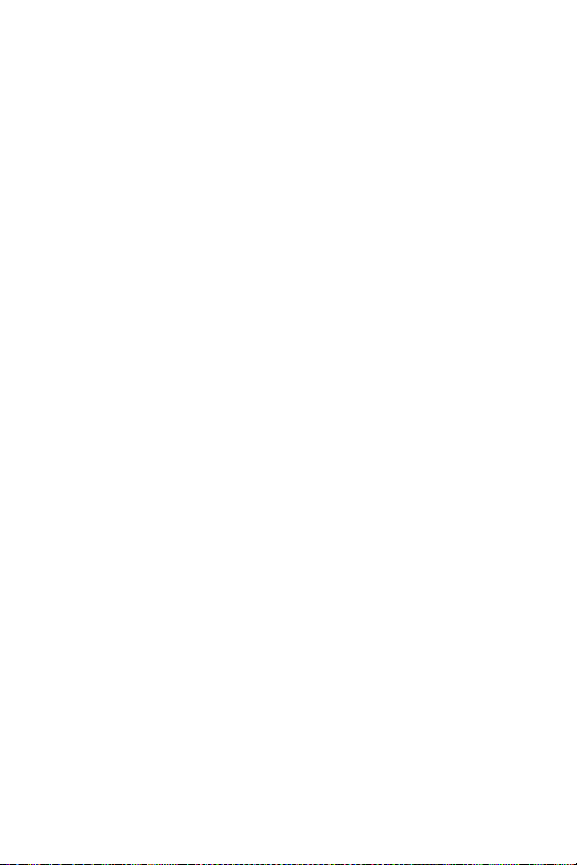
xvi
Page 25
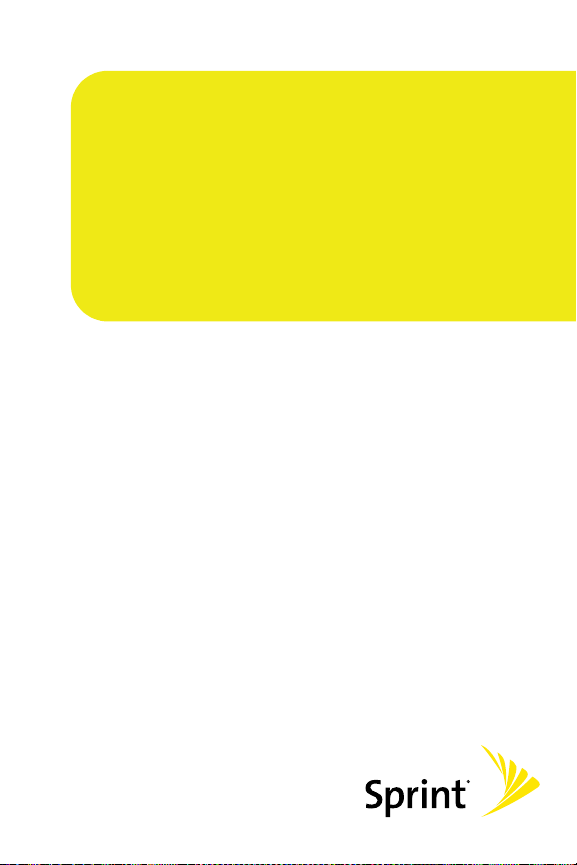
Getting Started
Section 1
M
M
TT
Page 26
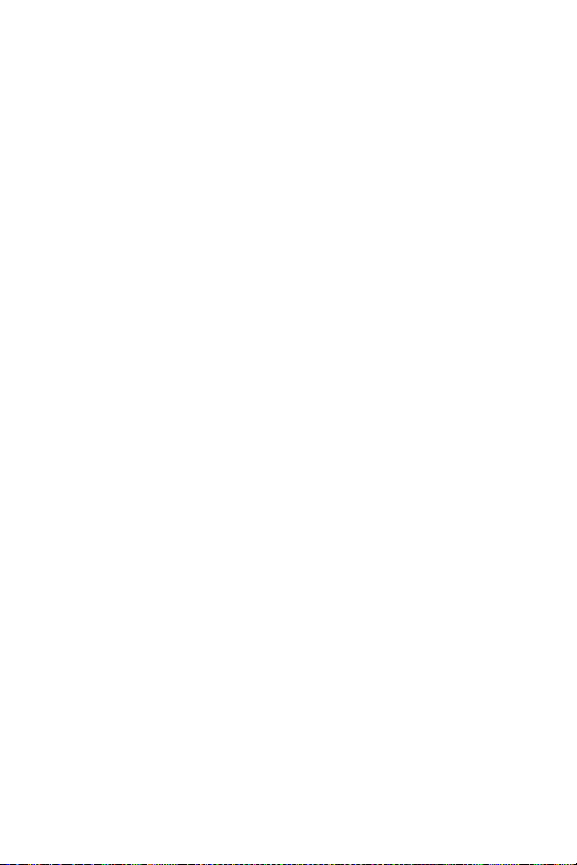
2
Page 27
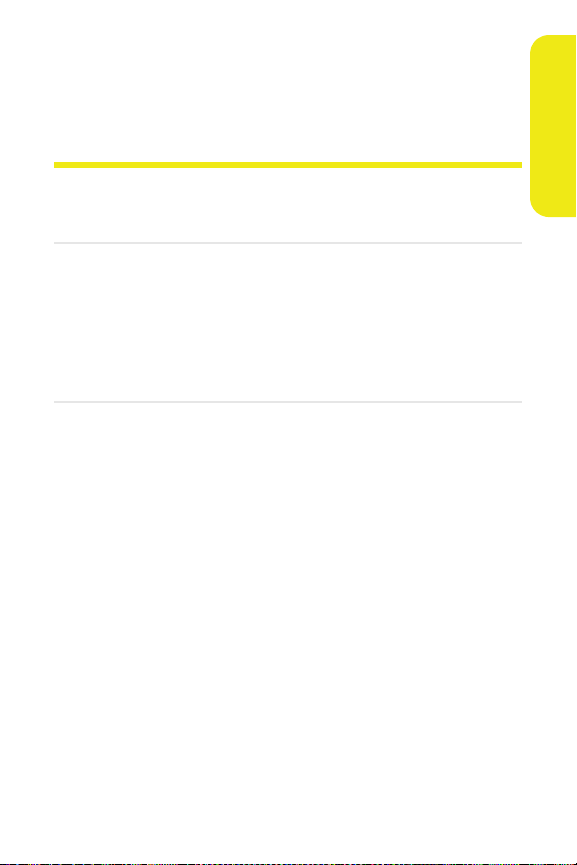
Section 1A
Setting Up Service
In This Section
⽧ Getting Started With Sprint Service
⽧ Setting Up Your Voicemail
⽧ Sprint Account Passwords
⽧ Getting Help
Setting up service on your new phone is quick and easy. This
section walks you through the necessary steps to unlock your
phone, set up your voicemail, establish passwords, and
contact Sprint for assistance with your Sprint service.
Setting Up Service
Section 1A: Setting Up Service 3
Page 28
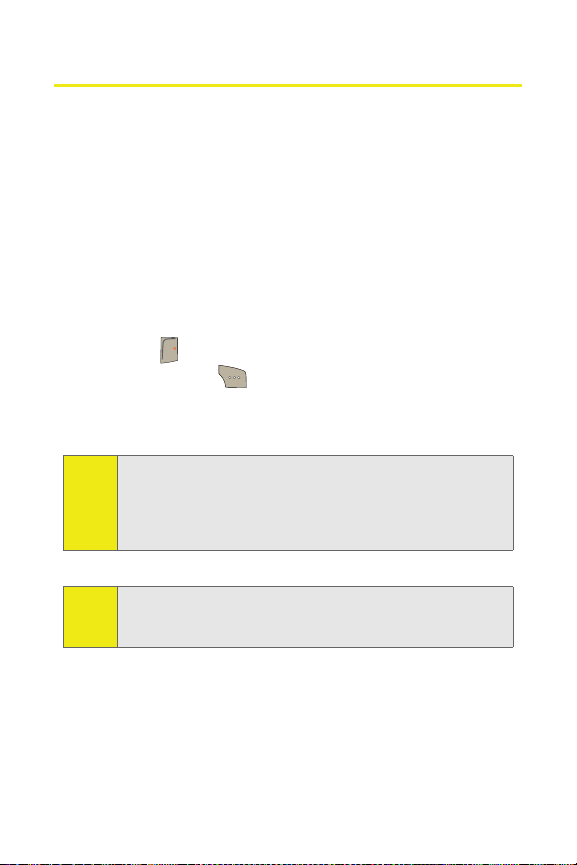
Getting Started With Sprint Service
Determining if Your Phone is Already Activated
If you purchased your phone at a Sprint Store, it is probably
activated, unlocked, and ready to use. If you received your
phone in the mail, it probably has been activated; all you
need to do is unlock it.
If your phone is not activated, please refer to the activation
card included with your phone.
Unlocking Your Phone
To unlock your phone, follow these easy steps:
1. Press to turn the phone on.
END
2. Select Unlock ().
3. Enter your four-digit lock code. (For security purposes,
the code is not visible as you type.)
To select a softkey, press the softkey button directly below the
Note:
softkey text that appears at the bottom left and bottom right
of your phone’s display screen. Softkey actions change
according to the screen you’re viewing and will not appear if
there is no corresponding action available.
If you can't recall your lock code, try using the last four digits
Tip:
of your wireless phone number. If this doesn't work, call
Sprint Customer Service at 1-888-211-4727.
4 Section 1A: Setting Up Service
Page 29
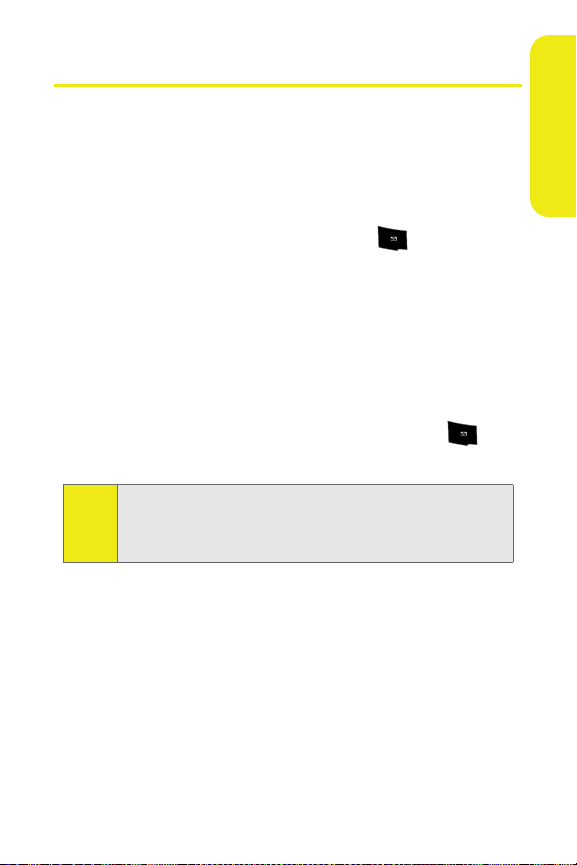
Setting Up Your Voicemail
All unanswered calls to your phone are automatically
transferred to your voicemail, even if your phone is in use or
turned off. Therefore, you will want to set up your voicemail
and personal greeting as soon as your phone is activated.
To set up your voicemail:
1. From standby mode, press and hold .
2. Follow the system prompts to:
䡲 Record your name announcement.
䡲 Record your greeting.
䡲 Create your personalized passcode.
䡲 Change your personal options.
䡲 Choose whether or not to activate One-Touch
Message Access (a feature that lets you access
messages simply by pressing and holding ,
bypassing the need for you to enter your passcode).
Voicemail Passcode
Note:
If you are concerned about unauthorized access to your
voicemail account, Sprint recommends you enable your
voicemail passcode.
For more information about using your voicemail, see “Using
Voicemail” on page 174.
1
1
Setting Up Service
Section 1A: Setting Up Service 5
Page 30
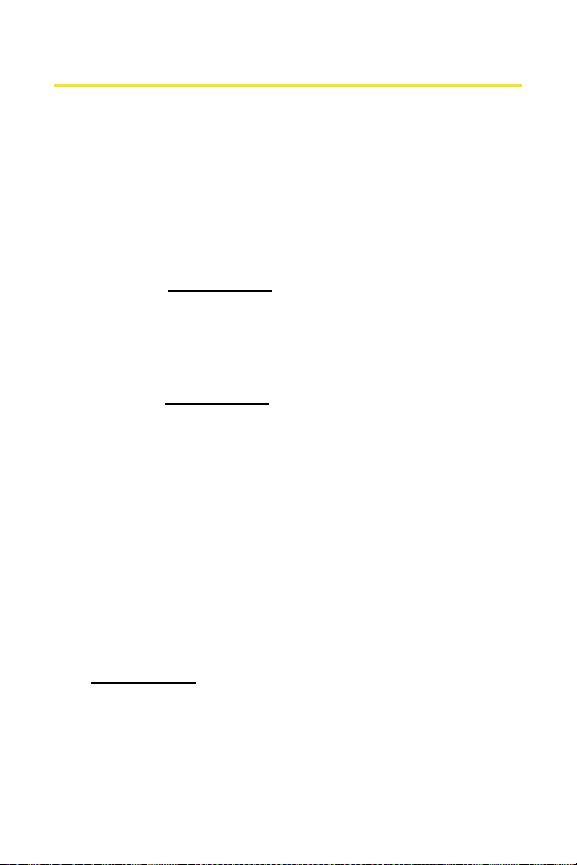
Sprint Account Passwords
As a Sprint customer, you enjoy unlimited access to your
personal account information, your voicemail account, and
your Sprint Vision® account. To ensure that no one else has
access to your information, you will need to create passwords
to protect your privacy.
Account Password
If you are the account owner, you’ll have an account password
to sign on to
Customer Service. Your default account password is the last
four digits of your Social Security number.
If you are not the account owner (if someone else receives the
invoice for your Sprint service), you can get a sub-account
password at
Voicemail Password
You'll create your voicemail password (or passcode) when you
set up your voicemail. See “Setting Up Your Voicemail” on
page 174 for more information on your voicemail password.
Sprint Vision Password
With your M300 by Samsung, you may elect to set up a
Sprint Vision password. This optional password may be used
to authorize purchase of Premium Services content and to
protect personal information on multi-phone accounts.
For more information, or to change your passwords, sign on
to
www.sprint.com or call Sprint Customer Service at
1-888-211-4727.
www.sprint.com and to use when calling Sprint
www.sprint.com.
6 Section 1A: Setting Up Service
Page 31

Getting Help
Visit www.sprint.com
You can go online to:
䢇 Access your account information.
䢇 Check your minutes used (depending on your
Sprint service plan).
䢇 Learn more about the Sprint National Network and other
great products like Sprint Picture Mail, games, ringers,
screen savers, and more.
䢇 Make your life easier by enrolling in Sprint online billing
and automatic payment.
䢇 Purchase accessories.
䢇 Shop for the latest phones.
䢇 View and pay your bill.
䢇 View available Sprint service plans and options.
Reaching Sprint Customer Service
You can reach Sprint Customer Service many different ways:
TALK
2
䢇 Press .
䢇 Sign on to your account at www.sprint.com.
䢇 Call us toll-free at 1-888-211-4727 (Consumer customers)
䢇 Write to us at:
Shift
or 1-888-788-4727 (Business customers).
Sprint Customer Service, P.O. Box 8077, London, KY 40742.
Setting Up Service
Section 1A: Setting Up Service 7
Page 32

Receiving Automated Billing Information
For your convenience, your phone gives you access to billing
information. This information includes: balance due,
payment received, invoicing cycle, and an estimate of the
number of minutes used since your last invoicing cycle.
To access automated billing information:
TALK
GHI
Shift
䢇 Press .
Note:
4
This service may not be available in all Affiliate areas.
Sprint 411
You have access to a variety of services and information
through Sprint 411, including residential, business, and
government listings; movie listings or showtimes; driving
directions, restaurant reservations, and major local event
information. You can get up to three pieces of information
per call (Name, Address, and City/State) and the operator can
automatically connect your call at no additional charge.
There is a per-call charge to use Sprint 411 and you will also
be billed for the airtime.
To call Sprint 411:
GHI
1 1
䢇 Press .
4
TALK
Sprint Operator Services
Sprint Operator Services provides assistance when placing
collect calls or when placing calls billed to a local telephone
calling card or third party.
To access Sprint Operator Services:
TALK
Next
䢇 Press .
For more information or to see the latest in products and
services, visit us online at
0
+
www.sprint.com.
8 Section 1A: Setting Up Service
Page 33

Your Phone
Section 2
M
M
TT
Page 34

10
Page 35

Section 2A
Your Phone: The Basics
In This Section
⽧ Front View of Your Phone
⽧ Viewing the Display Screen
⽧ Features of Your Phone
⽧ Turning You r Pho ne On and Off
⽧ Using Your Phone’s Battery and Charger
⽧ Navigating Through Phone Menus
⽧ Displaying Your Phone Number
⽧ Making and Answering Calls
⽧ Entering Text
Your phone is packed with features that simplify your life and
expand your ability to stay connected to the people and
information that are important to you. This section will guide
you through the basic functions and calling features of your
phone.
Phone Basics
Section 2A: Your Phone: The Basics 11
Page 36

Front View of Your Phone
1. Speaker
2. Display Screen
3. Navigation Key
15. Menu/OK Key
4. Left Softkey
5. TALK Key
6. Voicemail Key
7. Numeric Keypad
8. Shift/Asterisk Key
9. Microphone
14. Right Softkey
13. END (Power) Key
12. BACK (Clear) Key
11. Space/Pound Key
10. Plus Code
Dialing Key
12 Section 2A: Your Phone: The Basics
Page 37

Key Functions
1. Speaker allows you to hear the other caller and the
different ring tones or sounds offered by your phone.
2. Display Screen displays all the information needed to
operate your phone, such as the call status, the
contacts, the date and time, and the signal and battery
strength.
3. Navigation Key scrolls through the phone’s menu
options and acts as a shortcut key from standby mode.
䡲 Press Up to access Missed Alerts.
䡲 Press Down to access My Content.
䡲 Press Left to launch Send Message.
䡲 Press Right to launch We b.
(Keys can be reassigned to create customized
shortcuts.)
4. Left Softkey allows you to select softkey actions or menu
items corresponding to the bottom left line on the
display screen.
5. TALK Key allows you to place or receive calls, answer Call
Waiting, use Three-Way Calling, or activate Voice Dial.
6. Voicemail Key allows you to quickly access your
voicemail. Press and hold this key for two seconds to
automatically dial your voicemail’s phone number.
7. Numeric Keypad allows you to enter numbers, letters,
and characters.
8. Shift/Asterisk Key enters the asterisk [*] character for
calling features. In the text entry mode, press this key to
change the capitalization mode.
9. Microphone allows other callers to hear you clearly
when you are speaking to them.
Phone Basics
Section 2A: Your Phone: The Basics 13
Page 38

10. Plus Code Dialing Key automatically dials the
international access code for the country in which you
are located (for instance, 011 for international calls
placed from the United States).
11. Space/Pound Key enters the pound [#] character for
calling features. In the text entry mode, press this key to
enter a space.
12. BACK (Clear) Key deletes characters from the display
while in text entry mode. When in a menu, press the
BACK key to return to the previous menu. This key also
allows you to return to the previous screen in a
Sprint Vision session.
13. END (Power) Key ends a call. Press and hold this key for
two seconds to turn your phone on or off. While in the
main menu, it returns the phone to standby mode and
then cancels your input. When you receive an incoming
call, press this key to enter silent mode and mute the
ringer.
14. Right Softkey allows you to select softkey actions or
menu items corresponding to the bottom right line on
the display screen. It also provides quick access to your
phone contacts list.
15. Menu/OK Key allows you to access the menu screen. It
also allows you to accept choices offered when
navigating through a menu.
14 Section 2A: Your Phone: The Basics
Page 39

Exterior Phone Features
1. Camera
2. Volume Key
3. External LCD
6. Headset Jack
5. Camera Key
4. Power/Accessory
Interface Connector
1. Camera allows you take a picture of whatever is in front
of the phone’s line of sight.
2. Vol ume Key allows you to adjust the ringer volume in
standby mode (with the phone open) or adjust the voice
volume during a call. The volume key can also be used to
scroll up or down to navigate through the different
menu options. To mute the ringer during an incoming
call, press the volume key up or down.
3. External LCD displays the time in either a digital or
analog clock format.
Phone Basics
Section 2A: Your Phone: The Basics 15
Page 40

4. Power/Accessory Interface Connector allows you to
connect a power cable and optional accessories such as
a USB cable or a hands-free headset for convenient,
hands-free conversations.
5. Camera Key allows you to take pictures when in camera
mode.
6. Headset Jack allows you to plug in an optional headset
for convenient, hands-free conversations.
16 Section 2A: Your Phone: The Basics
Page 41

Viewing the Display Screen
Your phone’s display screen provides a wealth of information
about your phone’s status and options. This list identifies the
symbols you’ll see on your phone’s display screen:
To view a list of your phone’s icons and descriptions, from the
Tip:
main menu select Settings > Phone Info > Icon Glossary.
Indicates that your Sprint Vision connection
is active.
Indicates that you are sending information.
Indicates that you are receiving information.
Indicates that your Sprint Vision connection
is dormant or inactive.
Indicates that position location is active.
Indicates that position location is inactive.
Indicates that your phone is in Web security mode.
Indicates that your phone is in a roaming area.
Phone Basics
Indicates that you have voicemail, text, numeric
pages, or Wireless Application Protocol (WAP)
messages waiting. Press briefly to see a list of
TALK
pending messages or press and hold to dial your
voicemail box.
Section 2A: Your Phone: The Basics 17
Page 42

Indicates that there is an unread message in
X
your Inbox.
Indicates that the text message has been read.
Indicates that there is an unread urgent message
in your Inbox.
Indicates that you have read the urgent message.
Indicates that there is an unread URL message.
Indicates that you have read the URL message.
Indicates that there is an unread urgent URL
message.
Indicates that you have read the urgent URL
message.
Indicates that the message was sent.
Indicates that the message failed to be sent.
Indicates that you have a message pending.
Indicates that your message has been delivered.
Indicates that the message is a draft.
Indicates that there is an unread Text VoiceSMS
message in your Inbox.
18 Section 2A: Your Phone: The Basics
Page 43

Indicates that the Text VoiceSMS message has been
read.
Indicates that there is a new SMS Voice message in
your Inbox.
Indicates that you have listened to the SMS Voice
message.
Indicates that your message is locked.
Indicates that your phone is in vibrate all mode.
Indicates that the TTY option is on.
Indicates that your phone has a ringer volume set
and the vibrate option is checked.
Indicates that the ringer is set at a level
between 1 - 8 or that 1-Beep is selected.
Indicates that your phone’s ringer is turned off and
the vibrate option is enabled.
Indicates that your ringer is turned off and the
vibrate option is not enabled.
Indicates that an alarm is set on your phone.
Phone Basics
Indicates your phone is in use and a call is in
progress.
Indicates that your phone cannot find a signal.
Section 2A: Your Phone: The Basics 19
Page 44

Displays your current signal strength. The more
+
-
lines you have, the stronger your signal.
Indicates your current battery charge strength.
(Icon shown fully charged in idle mode.)
Indicates your current battery charge strength.
(Icon shown fully discharged in idle mode.)
Indicates that the camera is enabled.
Indicates that the self-timer function is enabled.
With the self-timer enabled, a set amount of
time is required prior to taking a picture.
Indicates that the brightness has been set
manually.
indicates that the white balance setting
automatically adjusts for the conditions.
Indicates that the white balance has been set to
Sunny. This is used for taking pictures or movies
outdoors on bright sunny days.
Indicates that the white balance has been set to
Cloudy. This is used for taking pictures or
movies outdoors under cloudy conditions.
Indicates that the white balance has been set to
Tungsten. This is used for taking pictures or
movies indoors under normal lighting
conditions.
20 Section 2A: Your Phone: The Basics
Page 45

Indicates that the white balance has been set to
+
+
-
+
Fluorescent. This is used for taking pictures or
movies indoors under fluorescent lighting
conditions.
Indicates that the white balance has been set to
Manual. This is used for taking pictures indoors
or outdoors using your own custom settings.
Indicates that a picture has been assigned a
function. An example may be Picture ID, Screen
Saver, or Incoming Call.
Indicates that a picture has been saved to your
phone.
Indicates that a picture has been uploaded to an
online album or folder.
Indicates that a picture has been downloaded from
an online album or folder.
Indicates that Bluetooth technology is active and
enabled.
Indicates that Bluetooth device is connected.
Indicates that Wireless Backup is in progress.
Phone Basics
Display indicators help you manage your roaming charges by
Note:
letting you know when you’re off the Sprint National
Network. (For more information, see Section 2D: Controlling
Your Roaming Experience, on page 93.)
Section 2A: Your Phone: The Basics 21
Page 46

Features of Your Phone
Congratulations on the purchase of your phone. The M300 by
Samsung is lightweight, easy-to-use, and reliable, and it also
offers many significant features and service options. The
following list previews some of those features and provides
page numbers where you can find out more:
䢇 Dual band/tri-mode capability allows you to make and
receive calls while on the Sprint National Network and to
roam on other analog and 1900 and 800 MHz digital
networks where Sprint has implemented roaming
agreements (page 93).
䢇 Sprint Mail (page 201), SMS Text Messaging (page 183),
and SMS Voice Messaging (page 186) provide quick and
convenient messaging capabilities.
䢇 Sprint Voice Command lets you dial phone numbers by
speaking someone’s name or the digits of that person’s
phone number (page 215).
䢇 Games, ringers, screen savers, and other applications can
be downloaded to make your phone as unique as you are.
Additional charges may apply.
䢇 The Contacts list can store a total of 299 phone numbers,
with each contacts entry containing a maximum of
five phone numbers (page 105).
䢇 The built-in Scheduler offers several personal information
management features to help you manage your busy
lifestyle (page 117).
䢇 Your phone is equipped with a Location feature for use in
connection with location-based services that may be
available in the future (page 67).
22 Section 2A: Your Phone: The Basics
Page 47

䢇 Your phone’s external LCD display allows you to monitor
the phone’s status and to see who’s calling without
opening the phone.
䢇 T9 Text Input lets you quickly type messages with one
keypress per letter (page 47).
䢇 Speed dial lets you dial phone numbers with one or two
keypresses (page 45).
Phone Basics
Section 2A: Your Phone: The Basics 23
Page 48

Turning Your Phone On and Off
Turning Your Phone On
To tu rn yo ur ph on e o n:
䊳 Press and release .
Once your phone is on, it may display a “Looking for Service”
screen, which indicates your phone is searching for a signal
from Sprint. When your phone does finds a signal, it
automatically enters standby mode – the phone’s idle state.
At this point, you are ready to begin making and receiving
calls.
If your phone is unable to find a signal after 15 minutes of
searching, a Power Save feature is automatically activated.
When a signal is found, your phone automatically returns to
standby mode.
In Power Save mode, your phone searches for a signal
periodically without your intervention. You can also initiate a
search for Sprint service by pressing any key (when your
phone is turned on).
The Power Save feature helps to conserve your battery power
Note:
when you are in an area where there is no signal.
Turning Your P hone Off
To tu rn yo ur ph on e o ff :
䊳 Press and hold for two seconds until you see the
powering-down animation on the display screen.
Your screen remains blank while your phone is off (unless the
battery is charging).
END
END
24 Section 2A: Your Phone: The Basics
Page 49

Using Your Phone’s Battery and Charger
War nin g!
Use only Sprint-approved or manufacturer-approved
batteries and chargers with your phone. The failure to use
a Sprint-approved or manufacturer-approved battery and
charger may increase the risk that your phone will
overheat, catch fire, or explode, resulting in serious bodily
injury, death, or property damage.
Sprint- or manufacturer-approved batteries and accessories
can be found at Sprint Stores or through your phone’s
manufacturer, or call 1-866-343-1114 to order. They’re also
available at
www.sprint.com.
Battery Capacity
Your phone is equipped with a Lithium Ion (Li-Ion) battery. It
allows you to recharge your battery before it is fully drained.
The battery provides up to 3.2 hours of continuous digital talk
time.
When the battery reaches 5% of its capacity, the battery icon
blinks. When there are approximately two minutes of talk
time left, the phone sounds an audible alert and then powers
down.
Long backlight settings, searching for service, vibrate mode,
Note:
Bluetooth, and browser use will affect the battery’s talk and
standby times.
Be sure to watch your phone’s battery level indicator and
Tip:
charge the battery before it runs out of power.
Phone Basics
Section 2A: Your Phone: The Basics 25
Page 50

Installing the Battery
To install the Li-Ion battery:
1. Pressing down on the release (1), remove the battery
cover (located on the back of the phone) by sliding it in
the direction of the arrow (2).
2. Carefully lift the battery cover away from the phone.
3. Slide the battery into the compartment so that the tabs
on the end align with the slots at the bottom of the
phone, making sure to line up the gold contacts (3).
4. Gently press down on the battery until it snaps into
place (4).
26 Section 2A: Your Phone: The Basics
Page 51

5. Replace the cover by lining up the tabs and sliding the
cover up until it snaps into place (5).
Removing the Battery
To remove the Li-Ion battery:
1. Follow steps 1 and 2 from “Installing the Battery” on
page 26.
2. Grip the battery from the side (1) and lift it up and
out (2).
Phone Basics
Section 2A: Your Phone: The Basics 27
Page 52

Caution!
Be careful not to damage the contact pins during this
process.
Charging the Battery
Your phone’s Li-Ion battery is rechargeable and should be
charged as soon as possible so you can begin using your
phone.
It is recommended that you completely charge your battery
Tip:
before first using your phone. This guarantees you begin
using your phone with a fully charged battery.
Keeping track of your battery’s charge is important. If your
battery level becomes too low, your phone automatically
shuts off and you will lose all the information you were just
working on. For a quick check of your phone’s battery level,
glance at the battery charge indicator located in the
upper-right corner of your phone’s display screen. If the
battery charge is getting too low, the battery icon ( )
blinks and the phone sounds a warning tone.
Always use a Sprint-approved desktop charger, travel charger,
or vehicle power adapter to charge your battery.
War nin g:
Using the wrong battery charger could cause damage
to your phone and void the warranty.
28 Section 2A: Your Phone: The Basics
Page 53

Using the Phone Charger
+
To use the phone charger provided with your phone:
䊳 Plug the round end of the AC adapter into the phone’s
power interface connector and the other end into an
electrical outlet.
䡲 A charging icon located in the top right corner of the
outside LCD lets you know the battery is charging.
䡲 An onscreen indicator lets you know that the battery
is charged.
It takes about three hours to fully recharge a completely
Note:
rundown (discharged) battery.
Display Screen
Interface
Connector
Incorrect
Phone Basics
Correct
Section 2A: Your Phone: The Basics 29
Page 54

UL Certified Phone Charger
The phone charger for this phone has met UL 1310 safety
requirements. Please adhere to the following safety
instructions per UL guidelines.
FAILURE TO FOLLOW THE INSTRUCTIONS OUTLINED MAY
LEAD TO SERIOUS PERSONAL INJURY AND POSSIBLE
PROPERTY DAMAGE.
IMPORTANT SAFETY INSTRUCTIONS - SAVE THESE
INSTRUCTIONS.
DANGER - TO REDUCE THE RISK OF FIRE OR ELECTRIC SHOCK,
CAREFULLY FOLLOW THESE INSTRUCTIONS. FOR CONNECTION
TO A SUPPLY NOT IN THE U.S.A., USE AN ATTACHMENT PLUG
ADAPTOR OF THE PROPER CONFIGURATION FOR THE POWER
OUTLET. THIS POWER UNIT IS INTENDED TO BE CORRECTLY
ORIENTED IN A VERTICAL OR HORIZONTAL OR FLOOR MOUNT
POSITION.
30 Section 2A: Your Phone: The Basics
Page 55

Navigating Through Phone Menus
The navigation key on your phone allows you to scroll
through menus quickly and easily. The scroll bar at the right
of the menu keeps track of your position in the menu at all
times.
To navigate through a menu, simply press the navigation key
up or down. If you are in a first-level menu, such as Settings,
you may also navigate to the next or previous first-level menu
by pressing the navigation key right or left.
For a diagram of your phone’s menu, please see “Your Phone’s
Menu” on page iii.
Selecting Menu Items
As you navigate through the menu using the navigation key
MENU
OK
( ), menu options are highlighted. Select any numbered
option by simply pressing the corresponding number on the
phone’s keypad. You may also select any item by highlighting
it and pressing
For example, if you want to view your last incoming call:
1. Select Menu ( ) to access the main menu.
2. Select Call History by pressing or by highlighting it
and pressing
3. Select Incoming Calls by pressing or by highlighting
it and pressing
are displayed on the screen.)
MENU
.
OK
MENU
OK
JKL
5
MENU
.
OK
2
MENU
. (If you have received any calls, they
OK
Phone Basics
For the purposes of this guide, the above steps condense into
Note:
“Select Menu > Call History > Incoming Calls.”
Section 2A: Your Phone: The Basics 31
Page 56

To select Menu, press the Menu key. To select menu options
Note:
(such as Settings on the previous page), highlight the option
and press OK. (If the menu options are numbered, you may
also select an option simply by pressing the corresponding
number key.)
Backing Up Within a Menu
To go to the previous menu:
䊳 Press .
BACK
To return to standby mode:
䊳 Press .
END
Displaying Your Phone Number
Just in case you forget your phone number, your phone can
remind you.
To di sp la y y ou r p ho ne nu mb er :
䊳 Select Menu > Settings > Phone Info
> Phone Number. (Your phone
number and other information
about your phone and account
will be displayed.)
32 Section 2A: Your Phone: The Basics
Page 57

Making and Answering Calls
Holding Your Phone
Since the antenna has been integrated into the design of the
phone, it is important not to block the reception path
accidentally to ensure the strongest signal possible is
achieved. The orbital internal antenna is located near the
base of your phone next to the microphone.
Phone Basics
Section 2A: Your Phone: The Basics 33
Page 58

Making Calls
Placing a call from your phone is as easy as making a call from
any landline phone. Just enter the number, press , and
you’re on your way to clear calls.
To make a call using your keypad:
1. Make sure your phone is on.
2. Enter a phone number from standby mode.
(If you make a mistake while dialing, press to erase
one digit at a time. Press and hold to erase the
BACK
entire number.)
3. Press . (To make a call when you are roaming and
TALK
Call Guard is enabled, press and then . See
1
“Using Call Guard” on page 97.)
4. Press or close the phone when you are finished.
Tip:
END
To redial your previous call, press TAL K twice.
You can also place calls from your phone by using the
Contacts menu (page 107), Sprint Voice Command
(page 215), speed dialing numbers from your
Contacts (page 44), using Voice Dial (page 129), and using
your Call History listings (page 102).
TALK
BACK
TALK
34 Section 2A: Your Phone: The Basics
Page 59

Dialing Options
When you enter numbers in standby mode, select
Options ( ) to see the following dialing options.
To initiate an option, press the corresponding softkey button.
䢇 (1) Dial dials the number or digits displayed.
䢇 (2) Send Msg allows you to send text messages, picture
messages, or SMS Voice messages, with attachments to
the number being dialed.
䢇 (3) Save Enter a seven- or ten-digit number (phone
number and area code) and select Options () > Save to
save the phone number in your Contacts. (See “Saving a
Phone Number” on page 41.)
䢇 (4) Find Enter a digit or string of digits and select
Options () > Find to display Contacts entries that
contain the entered numbers. (See “Finding a Phone
Number” on page 42.)
䢇 (5) Hard Pause allows you to enter a hard pause (the phone
waits for user input). To continue dialing, you must press
a key. (See “Dialing and Saving Phone Numbers With
Pauses” on page 42.)
䢇 (6) 2sec Pause allows you to enter a two-second pause. The
phone will pause, then continue dialing without any
additional keys being pressed. (See “Dialing and Saving
Phone Numbers With Pauses” on page 42.)
Phone Basics
Section 2A: Your Phone: The Basics 35
Page 60

Answering Calls
To answer an incoming call:
1. Make sure your phone is on. (If your phone is off,
incoming calls go to voicemail.)
2. Press to answer an incoming call. (Depending on
Your phone notifies you of incoming calls in the following
ways:
䢇 The phone rings and/or vibrates.
䢇 The backlight illuminates.
䢇 The screen displays an incoming call message.
If the incoming call is from a number stored in your Contacts,
the entry’s name is displayed. The caller’s phone number may
also be displayed, if available.
If Call Answer is set to Tal k Ke y, the following options are also
displayed. To select an option, press the corresponding
softkey button.
䢇 Answer to answer the call.
䢇 Ignore to send the call to your voicemail box.
Tip:
TALK
your phone’s settings, you may also answer incoming
calls by opening the phone or by pressing any number
key. See “Call Answer Mode” on page 79 for more
information.)
To quiet the ringer, press the back, end, or volume key.
36 Section 2A: Your Phone: The Basics
Page 61

Answering a Roam Call With Call Guard Enabled
Call Guard is an option that helps you manage your roaming
charges when making or receiving calls while outside the
Sprint National Network. Please see Section 2D: Controlling
Your Roaming Experience for more information about
roaming.
To answer a call when you are roaming and Call Guard is enabled:
䊳 Select Answer to answer the call. (See “Using Call
Guard” on page 97 for additional information.)
When your phone is off, incoming calls go directly to
Note:
voicemail.
Ending a Call
To disconnect a call when you are finished:
䊳 Close the phone or press .
END
Missed Call Notification
When an incoming call is not answered, the Missed Call log is
displayed on your screen.
To display the Missed Call entry from the notification screen:
䊳 Highlight the entry and press .
(To dial the phone number,
TALK
press .)
MENU
OK
Phone Basics
Section 2A: Your Phone: The Basics 37
Page 62

To display a Missed Call entry from standby mode:
1. Select Menu > Call History > Missed Calls.
2. Highlight the entry you wish to view and press .
MENU
OK
Calling Emergency Numbers
WXYZ
You can place calls to 911 (dial and press ),
even if your phone is locked or your account is restricted.
When you place an emergency call, your phone automatically
Note:
enters Emergency mode.
During an emergency call, select Options ( ) to display you r
options. To select an option, highlight it using the navigation
key and press
䢇 Unlock Phone to unlock your phone (appears only if the
MENU
.
OK
phone is locked).
䢇 To close the pop-up menu (appears only if the phone is
unlocked), press .
Select Options (right softkey)> Phone Info & Phone Number to
Tip:
display your phone number during an emergency call.
BACK
To exit Emergency mode:
1. Press to end a 911 call.
2. Press until Emergency mode is exited.
END
Space
Shift
1 1
9
TALK
38 Section 2A: Your Phone: The Basics
Page 63

In-Call Options
Selecting Options (right softkey) during a call displays a list of
features you may use during the course of a call. To select an
option, press the corresponding keypad number or highlight
the option and press . The following options are available
through the Options menu:
MENU
OK
War nin g!
䢇 (1) Key Mute/Unmute allows you to mute the microphone
Due to higher volume levels, do not place the phone
near your ear during monitor use.
on your phone so the caller is unable to hear any sound.
䢇 (2) Turn Speaker On enables the speakerphone feature.
䢇 (3) Set Whisper increases the microphone to its maximum
level. During a call turn on Set Whisper when speaking
softly or when the caller cannot hear your voice clearly.
This mode is useful in meetings or public places.
䢇 (4) Call History checks your call log for Outgoing, Incoming,
Missed, and Recent calls. You can also erase the logs from
this menu.
䢇 (5) Contacts accesses the Contacts menu.
䢇 (6) 3-Way Call allows you to talk to two different people at
the same time. (For more information, see “Making a
Three-Way Call” on page 189.)
䢇 (7) Messaging accesses the Messaging menu options.
䢇 (8) Voice Memo allows you to record incoming audio from
your conversation. (For more information, see “Managing
Voice Memos” on page 135.)
䢇 (9) Tools accesses the Tools menu options.
Phone Basics
Section 2A: Your Phone: The Basics 39
Page 64

䢇 (0) Phone Info displays the following
menu options:
䡲 (1) Phone Number
䡲 (2) Icon Glossary
䡲 (3) Version
䡲 (4) Advanced
During a call, the left softkey button
( ) functions as the Mute button.
1. Press it to Mute the phone’s microphone for privacy.
While muted, the Mute icon ( ) is displayed on the
upper-left of the main display screen.
2. Press it again to Unmute the phone.
End-of-Call Options
After receiving a call from or making a call to a phone number
that is not in your Contacts, the phone number and the
duration of the call are displayed. The right softkey ( )
displays the Next > Save option. Select this option if you wish
to add the new number to your Contacts. (see below.)
After you are done making a call to or receiving a call from a
phone number that is already in your Contacts, the entry
name, phone number, and the duration of the call are
displayed.
䊳 Select Next ( ) to select either:
䡲 Call Again: to redial the last received phone number.
䡲 Send Message: to send the contact a message.
䡲 Save: to add the new number to your Contacts list.
40 Section 2A: Your Phone: The Basics
Page 65

The End-of-Call options are not displayed for calls identified
Note:
as No ID or Restricted.
Saving a Phone Number
The Contacts list can store a maximum of 299 phone
numbers in total, with each contact entry containing a
maximum of 5 phone numbers. Each entry’s name can
contain up to 20 characters.
Your phone automatically sorts the Contacts entries
alphabetically. (For more information, see Section 2F: Using
Contacts on page 105.)
To save a number from standby mode:
1. Enter a phone number and press .
2. Select New Entry or Existing Entry and press .
The New Entry screen is not displayed for the first entry saved
Note:
in the Contacts. Skip to step 3 if you are entering the first
number in the Contacts.
If Existing Entry was selected, press OK to launch the Find
screen. Locate the desired contact and add the number to the
selected entry.
3. Use your navigation key to select
a label (Mobile, Home, Work , Pager,
or Others) and press .
MENU
OK
4. Enter a name for the entry using
the numeric keys. Type in the first
character and then press to
select the desired entry method
T9(English), Alpha, Symbol, or Number. (See “Entering
Text” on page 46.)
MENU
OK
MENU
OK
Phone Basics
Section 2A: Your Phone: The Basics 41
Page 66

5. When you have finished entering the name, press
MENU
OK
to return to the Contacts entry.
6. Select Done ( ) to save the entry. You are then
notified if the number was successfully added.
Finding a Phone Number
You can search Contacts entries for phone numbers that
contain a specific string of numbers.
To find a phone number:
1. While in standby mode, enter three or more of the last
digits of the phone number. (The more numbers you
enter, the more specific the search becomes.)
2. Select Options () > Find. (All Contacts entries
matching the entered numbers will be displayed.)
3. To display the Contacts entry that contains the phone
number you entered, highlight the entry and press .
To dial the number, press .
TALK
MENU
OK
Dialing and Saving Phone Numbers With Pauses
You can dial or save phone numbers with pauses for use with
automated systems, such as voicemail or credit card billing.
Creating a saved series of numbers with pauses is very useful
Tip:
when entering data into an automated system. For example,
if accessing your bank information requires dialing a toll-free
number, followed by an account number and then your PIN,
you could place a two-second pause after each group of
numbers to ensure that they would be read correctly.
42 Section 2A: Your Phone: The Basics
Page 67

There are two types of pauses available
on your phone:
䢇 Hard Pause sends the next set of
numbers in your Contacts entry
only after you press . This is
indicated with a P within the
number sequence.
䢇 2-sec Pause automatically sends the
next set of numbers after two seconds. This is indicated
with a T within the number sequence.
You can have multiple pauses in a phone number and
Note:
combine both two-second and hard pauses.
To save phone numbers with pauses:
1. Enter the phone number.
2. Select Options ( ) and select either Hard Pause or 2sec
Pause.
3. Enter additional numbers.
4. Press .
MENU
OK
– or –
Select Options () > Save to save the number in your
Contacts.
When dialing a number with a hard pause, press Talk to send
Note
the next set of numbers.
Phone Basics
Section 2A: Your Phone: The Basics 43
Page 68

Plus (+) Code Dialing
When placing international calls, you can use Plus Code
Dialing to automatically enter the international access code
for your location (for example, 011 for international calls
placed from the United States).
To make a call using Plus Code Dialing:
Next
1. Press and hold until a “+” appears on your phone
0
+
display.
2. Dial the country code and phone number you’re calling
and press . (The access code for international dialing
TALK
will automatically be dialed, followed by the country
code and phone number.)
Dialing From the Contacts List
To dial directly from a Contacts entry:
1. Select Menu > Contacts > Find.
Shortcut:
Select Contacts (right softkey) to list entries.
2. Highlight the entry you want to call and press .
TALK
– or –
To dial another number from the entry, highlight the
name and press , and then highlight the number
you wish to call and press .
MENU
OK
TALK
44 Section 2A: Your Phone: The Basics
Page 69

Using Speed Dialing
You can store up to 98 numbers in your phone’s speed dial
memory to make contacting friends and family as easy as
pressing a button or two. With this feature, you can dial
speed dial entries using one keypress for locations 2–9 or two
keypresses for locations 10–99.
To use One-Touch Dialing for speed dial locations 2-9:
䊳 Press and hold the appropriate key for approximately
two seconds. The display confirms that the number has
been dialed when it shows the name and number of the
speed dial.
To use Two-Touch Dialing for speed dial locations 10-99:
1. Press the first digit.
2. Press and hold the second digit for approximately two
seconds. The display confirms that the number has been
dialed when it shows the name and number of the
speed dial.
Speed dialing is not available when you are roaming.
Note:
When you are roaming off the Sprint National Network, you
must always dial using 11 digits (1 + area code + number).
Phone Basics
Section 2A: Your Phone: The Basics 45
Page 70

Entering Text
Selecting a Character Input Mode
Your phone provides convenient ways to enter words, letters,
punctuation, and numbers whenever you are prompted to
enter text (for example, when adding a Contacts entry or
when using Sprint Mail and SMS Text Messaging).
If the character modes do not appear after pressing the right
Tip:
softkey, try entering a single character in the entry field and
then pressing the right softkey again.
To change the character input mode:
1. When you display a screen where you can enter text,
press Options ( ) to change the character input
mode.
2. Select one of the following options:
䡲 T9(English) to enter text using a predictive text
entering system that reduces the number of keys
that need to be pressed while entering a word
(see page 47). This mode allows you to enter words
with only one keystroke per letter.
䡲 Alpha to cycle through the alpha characters
associated with the letters on the keypad
(see page 49).
䡲 Sym bol to enter symbols such as punctuation marks
(see page 51).
䡲 Number to enter numbers by pressing the numbers
on the keypad (see page 51).
䡲 Preset Msg to enter preprogrammed messages (see
page 51).
46 Section 2A: Your Phone: The Basics
Page 71

䡲 Recent Msg to enter a message from a list of
previous messages.
䡲 Emoticons to enter “emoticons” (see page 51).
䡲 Text Opti ons to configure text features such as
Auto-Capital, Used Word Dic., Display Cand.,
Prediction Start, Dual Language, and Insert-Space
(see page 53).
When entering text, press the * (Shift) key to change letter
Tip:
capitalization (abc > Abc > ABC) used on the current character.
Entering Characters Using T9 Text Input
T9 Text Input lets you enter text into your phone by allowing
you to key in any character using single keystrokes. (To select
the T9(English) mode when entering text, see “Selecting a
Character Input Mode” on page 46.)
T9 Text Input analyzes the letters you enter using an intuitive
built-in word database and creates a suitable word. (The
word may change as you type.)
To enter a word using T9(English) Text Input:
1. Select the T9(English) character input mode. (See
“Selecting a Character Input Mode” on page 46.)
When entering text in this mode, press the * (Shift) key to
Tip:
change letter capitalization (T9word > T9Word > T9WORD)
used on the current word.
Phone Basics
Section 2A: Your Phone: The Basics 47
Page 72

2. Press the corresponding keys once per letter to enter a
word. As an example, to enter the word “Bill”:
䡲 Press until the text input mode has cycled to
Shift
T9Word. This keeps the word with only an initial
uppercase.
䡲 Press ). (If you make a mistake,
Text prediction begins providing a list of possible choices if
Tip:
both the Text Options > Display Candidate feature is enabled,
2
press to erase a single character. Press and hold
BACK
to delete an entire entry.)
BACK
5
4
JKL5JKL
GHI
and three or more characters are entered.
Since the T9 prediction listing starts at three letters, when
Note:
working with two letters, use the (0) key to begin cycling
through possible two-letter choices. If, as an example, you
type the word Go (keys 4 and 6), T9 prediction might provide
the word In, but by pressing the (0) key you can cycle through
to the next possible word choice, which is Go.
3. To accept a word and insert a space, press .
Space
If the word you want is not displayed after you have entered
Next
all the letters, press to scroll through additional word
0
+
selections.
48 Section 2A: Your Phone: The Basics
Page 73

Entering Characters Using Alpha Mode
To enter characters using Alpha Mode (multi-tap key entry):
1. Select the Alpha mode. (See “Selecting a Character Input
Mode” on page 46.)
When entering text in this mode, press the * (Shift) key to
Tip:
change letter capitalization (abc > Abc > ABC) used on the
current character.
2. Press the corresponding keys repeatedly until the
desired letter is displayed. For example, to enter the
word “Bill,” press twice, three times, three
times, and three times again).
2
JKL
5
(If you make a mistake, press to erase a single
character. Press and hold to delete an entire entry.)
GHI
4
BACK
BACK
By default, the first letter of an entry is capitalized and the
following letters are lowercased. After a character is entered,
the cursor automatically advances to the next space after two
seconds or when you enter a character on a different key.
JKL
5
Phone Basics
Section 2A: Your Phone: The Basics 49
Page 74

Characters scroll in the following order (lowercase characters
shown in parentheses):
Accented characters are available only if the Dual Language
Note:
text option is set to Spanish.
1
. ,@ 1 ? ! * # / P Q R S 7 (p q r s 7)
PQRS
7
2
A B C 2 Á Ã Ç (a b c 2 á ã ç) T U V 8 Ú Ü (t u v 8 ú ü)
DEF
3
D E F 3 É (d e f 3 é) W X Y Z 9 (w x y z 9)
GHI
4
G H I 4 Í (g h i 4 í) Shift (Toggles the case)
JKL
5
J K L 5 (j k l 5) 0
MNO
6
M N O 6 Ó Ñ (m n o 6 ó ñ) Space
TUV
8
WXYZ
9
Shift
Next
0
+
Space
When entering the same letter twice or a different letter on
Tip:
the same key, wait a few seconds for the cursor to move to
the right automatically, and then select the next letter.
50 Section 2A: Your Phone: The Basics
Page 75

Entering Characters In Dual Language
By enabling the Dual Language text option, you can use the
keys for both English and Spanish text entry. If the Display
Candidate and Prediction Start text options are enabled, the
available word choices presented are from both language
sets (English/Spanish).
To enter characters in dual language mode:
1. When you display a screen where you can enter text,
press the Options () > Text Options > Dual Language.
2. Select Spanish and press . (See “Setting Text
MENU
OK
Options” on page 53.)
To disable dual language mode:
1. When you display a screen where you can enter text,
press the Options () > Text Options > Dual Language.
2. Select None and press .
MENU
OK
Entering Numbers, Symbols, Emoticons, Preset Messages, and Recent Messages
To enter numbers:
䊳 Select the Number mode and press the appropriate key.
(See “Selecting a Character Input Mode” on page 46.)
To en te r s ym bo ls :
䊳 Select the Symbol mode. (See “Selecting a Character
Input Mode” on page 46.) To enter a symbol, press the
appropriate key indicated on the display.
Phone Basics
Section 2A: Your Phone: The Basics 51
Page 76

To enter emoticons (“smileys”):
䊳 Select the Emoticons mode and press the
appropriate key. (See “Selecting a Character Input
Mode” on page 46.)
To enter preset messages:
1. Select the Preset Msg mode. (See “Selecting a Character
Input Mode” on page 46.)
2. Scroll to the desired preset message and press
Preset messages make composing text messages even easier
Note:
by allowing you to select from a list of preset messages, such
as “Meet me at,” “Let’s get lunch,” or a customized preset
message of your own. (For more information on preset
messages, please see “Managing Preset Messages” on page
69.)
To enter recent messages:
1. Select the Recent Msg mode. (See “Selecting a Character
Input Mode” on page 46.)
2. Scroll to the desired message and press
MENU
.
OK
MENU
.
OK
52 Section 2A: Your Phone: The Basics
Page 77

Setting Text Options
The Text Options menu allows you to specify more
automated features during the text entry process. These
options can help streamline the text entry process by
correcting for capitalization, spelling, spacing, and
completing the most commonly entered words for you.
To specify text options:
1. Select the Text Opti ons mode and then use your
navigation key to scroll down the list and activate the
desired text entry options:
䡲 Auto-Capital allows you to turn on or off the
capitalization of the next character after a full stop
punctuation is followed by a space.
䡲 Used Word Dic. allows you to use the entire static
database (included) plus learn and promote new
frequently used words.
䡲 Display Cand. allows the phone to display predicted
words, either one at a time or as a list.
䡲 Prediction Start allows you to configure the phone to
display possible word candidates after a preset
number of characters have been entered. You can
choose the feature to begin after the 3rd, 4th, or 5th
letters.
䡲 Dual Language allows you to select word candidates
to display in English only (None) or in English and
Spanish (Spanish).
䡲 Insert-Space allows you to turn on or off the ability to
insert a space automatically after a word is selected
from the candidate list.
2. When you have completed making your changes to
these options, select Close ( ) to go back to the
previous screen.
Phone Basics
Section 2A: Your Phone: The Basics 53
Page 78

54
Page 79

Section 2B
Controlling Your Phone’s Settings
In This Section
⽧ Display Settings
⽧ Sound Settings
⽧ Location Settings
⽧ Messaging Settings
⽧ Airplane Mode
⽧ TTY Use With Sprint Service
⽧ Updating Phone Software
⽧ Phone Setup Options
⽧ Call Setup Options
Using the menu options available on your phone, you can
customize your phone to sound, look, and operate just the way
you want it to. This section describes how you can change your
phone’s settings to best suit your needs. Take a few moments
to review these options and to adjust or add settings that are
right for you.
Your Phone’s Settings
Section 2B: Controlling Your Phone’s Settings 55
Page 80

Display Settings
Changing the Text Greeting
The text greeting can be up to 14 characters and is displayed
on your phone’s screen in standby mode. You may choose to
keep the phone’s default greeting (“Sprint”), or you may enter
your own custom greeting.
To display or change your greeting:
1. Select Menu > Settings > Display > Greeting > Custom.
2. Enter a custom greeting by using your keypad and press
MENU
. (See “Entering Text” on page 46.) (To erase the
OK
existing greeting one character at a time, press . To
erase the entire greeting, press and hold .)
Changing the Brightness
You can adjust your screen’s brightness to suit your
surroundings.
To adjust the display’s contrast:
1. Select Menu > Settings > Display > Backlight > Brightness.
2. Press your navigation key left or right to select Lowest,
Low, Med, High, or Highest, and press .
MENU
BACK
OK
BACK
56 Section 2B: Controlling Your Phone’s Settings
Page 81

Changing the Backlight Time Length
The backlight setting lets you select how long the main
display screen and keypad are backlit after any keypress.
To change the main display setting:
1. Select Menu > Settings > Display > Backlight >
Main Display.
2. Select Always on, 30 seconds, 15 seconds, 8 seconds, or
MENU
MENU
OK
OK
MENU
OK
MENU
OK
Dim Only, and press .
To change the keypad setting:
1. Select Menu > Settings > Display > Backlight > Keypa d.
2. Select Always on, 30 seconds, 15 seconds, 8 seconds, or
Off, and press .
Long backlight settings affect the battery’s talk and standby
Note:
times.
To activate the Power Save Mode:
1. Select Menu > Settings > Display > Backlight > Pwr Save
Mode.
2. Select On or Off, and press .
To change the contrast setting:
1. Select Menu > Settings > Display > Backlight >
Sub Contrast.
2. Press your navigation key left or right to select Lowest,
Low, Med, High, or Highest, and press .
Your Phone’s Settings
Section 2B: Controlling Your Phone’s Settings 57
Page 82

Changing the Display Screen
Your phone offers options for what you see on the main
display screen while powering on or off and when in standby
mode.
To change the display screen:
1. Select Menu > Settings > Display > Screen Saver > Main
LCD.
2. Select Preset Image, My Content, or My Albums and
MENU
press .
OK
3. Choose an image and press to assign it as a screen
MENU
OK
saver.
Changing the External LCD Screen
Choose whether you want your phone’s clock to be displayed
on the external LCD screen in either an analog or digital
mode.
To change the external LCD Screen:
1. Select Menu > Settings > Display > Screen Saver > External
LCD.
2. Select Preset Image or Main LCD Pic and press .
3. Choose an image and press to assign it as a screen
MENU
OK
saver.
MENU
OK
58 Section 2B: Controlling Your Phone’s Settings
Page 83

Changing the Phone’s Menu Style
Your phone allows you to choose how the menu appears on
your display screen.
To select the display’s menu style:
1. Select Menu > Settings > Display >
Menu Style.
2. Select Grid style 1, or Grid style 2 to vi ew eac h main menu
item as a single screen icon, or List style to view the main
menu as a list, and press .
MENU
OK
Changing the Dialing Font Color and Style
You can customize your phone’s display font by selecting a
color scheme or style to reflect your personality.
To change the dialing font color or style:
1. Select Menu > Settings > Display > Dialing Font
2. Select Basic, Rainbow, Monochrome, or Hyphenate and
MENU
press .
OK
Rainbow makes each digit of a number a different color;
Note:
Monochrome assigns a single color to an entire number.
3. Select Done ( ) to apply the change.
> Color.
Your Phone’s Settings
Section 2B: Controlling Your Phone’s Settings 59
Page 84

Changing the Dialing Font Size
This setting allows you to adjust the display appearance
when dialing phone numbers.
To change the dialing font size:
1. Select Menu > Settings > Display > Dialing Font
2. Select Large, Medium, or Small and press
MENU
Size
>
.
OK
Sound Settings
Ringer Types
Ringer types help you identify incoming calls and messages.
You can assign ringer types to individual Contacts entries,
types of calls, and types of messages.
䢇 Downloaded Ringers can be downloaded right to your
phone.
䢇 Preprogrammed Ringers include a variety of standard
ringer types and familiar music.
䢇 Vibrating Ringer alerts you to calls or messages without
disturbing others.
Selecting Ringer Types for Voice Calls
Your phone provides a variety of ringer options that allow you
to customize your ring and volume settings. These options
allow you to identify incoming calls by the ring.
To select a ringer type for voice calls:
1. Select Menu > Settings > Sounds > Ringer Type >
Voi ce Calls.
2. Select With Caller ID or No Caller ID.
.
60 Section 2B: Controlling Your Phone’s Settings
Page 85

3. Select Single Tones, Ring Tones, Melodies, or My Contents
and press . (The list of ringers or videos is displayed.)
4. Use your navigation key ( ) to scroll through the
MENU
OK
MENU
OK
available ringers. A sample ringer will sound as you
highlight each option.
5. Press to assign the desired ringer.
MENU
OK
Selecting Ringer Types for Messages
To select a ringer type for messages:
1. Select Menu > Settings > Sounds > Ringer Type >
Messages.
2. Select Voi ce ma il , Text Message or Picture Mail.
3. Select Single Tones, Ring Tones, Melodies, or My Contents
and press . (The list of preprogrammed ringers is
MENU
OK
displayed.)
MENU
4. Use your navigation key ( ) to scroll through the list
OK
of available ringers. A sample ringer will sound as you
highlight each option.
5. Press to assign a ringer.
MENU
OK
Section 2B: Controlling Your Phone’s Settings 61
Your Phone’s Settings
Page 86

Selecting Ringer Types for Scheduled Events
To select a ringer type for scheduled events:
1. Select Menu > Settings > Sounds > Ringer Type > Schedule.
2. Select Single Tones, Ring Tones, Melodies, or My Contents
and press . (The list of preprogrammed ringers is
MENU
OK
displayed.)
MENU
3. Use your navigation key ( ) to scroll through the
OK
available ringers. A sample ringer will sound as you
highlight each option.
4. Press to assign the desired ringer.
MENU
OK
Selecting a Ringer Type for Roam Ringer
To select a ringer type for roam ringer:
1. Select Menu > Settings > Sounds > Ringer Type >
Roam Ringer.
2. Select Normal or Distinctive and press .
MENU
OK
Adjusting the Phone’s Volume Settings
You can manually adjust your phone’s volume settings to suit
your needs and your environment.
To adjust the phone’s ringer volume:
1. Select Menu > Settings > Sounds > Vol um e > Ringer.
2. Use the navigation key to select the ringer setting Ringer
off, 1-Beep, or Level 1 - 8.
62 Section 2B: Controlling Your Phone’s Settings
Page 87

3. Press to select Always Vibrate if you wish the phone
MENU
OK
to vibrate in addition to ringing at the selected volume
setting.
4. Select
Tip:
Done ().
You can adjust the ringer volume in standby mode (or the
earpiece volume during a call) by using the volume key on the
left side of your phone.
To adjust your phone’s other volume settings:
1. Select Menu > Settings > Sounds > Vol um e.
2. Select Speakerphone, Text Message, Picture Mail,
Voi ce ma il , Alarms, or App. Volume and press .
MENU
OK
3. Use the navigation key to select Ringer Volume (to use
the ringer volume setting).
—or—
Use the navigation key to select Separate Volume (to use
a volume setting that is different from the ringer
volume setting).
4. Press to select Always Vibrate if you wish the phone
MENU
OK
to vibrate in addition ringing at the selected volume
setting.
5. Select
Done ().
Your Phone’s Settings
Section 2B: Controlling Your Phone’s Settings 63
Page 88

Selecting a Key Tone
Your phone offers a number of options for selecting the
audible tones accompanying a keypress. (Longer tone lengths
may be better for tone recognition when dialing voicemail or
other automated systems.)
To se le ct a k ey to ne :
1. Select Menu > Settings > Sounds > Key Tone.
2. Select Tone Typ e and press
3. Select DTMF, Xylophone, or Simple and press .
Selecting a Key Tone Level/Volume
Your phone allows you to set the desired volume level of the
key tones.
To set the key tone volume level:
1. Select Menu > Settings > Sounds > Key Tone.
2. Select Tone Leve l
and press .
3. Use the navigation key ( ) until you hear the desired
tone level (Keytone off or Level 1 - 8) and press
Key Tone Length
The key tone length allows you to choose between short or
long tones when pressing a key. Longer tone lengths may be
better for tone recognition when dialing voicemail or other
automated systems.
To set the key tone length:
1. Select Menu > Settings > Sounds > Key Tone >
Tone Length.
2. Select Short or Long and press
MENU
.
OK
MENU
OK
MENU
OK
MENU
OK
MENU
.
OK
MENU
.
OK
64 Section 2B: Controlling Your Phone’s Settings
Page 89

Alert Notification
Your phone can alert you with an audible tone when you
change service areas, once a minute during a voice call, when
the signal fades, when powering your phone on or off, or
when a call has been connected.
To enable or disable alert sounds:
1. Select Menu > Settings > Sounds > Alerts.
2. Select Minute Beep, Service, Connect , Sig. Fade Tone, or
Power On/Off and press .
3. Select On or Off and press .
If Power On /Off is selected, choose On or Off and press OK.
Note:
MENU
OK
MENU
OK
Silence All
There may be times when you need to silence your phone
entirely. The phone’s Silence All option allows you to mute all
sounds without turning your phone off.
To activate Silence All:
䊳 With the phone open, press and hold the volume
key down in standby mode. (The screen will display
“Silence All.”)
To deactivate Silence All:
䊳 Press the volume key up repeatedly to select a desired
volume level.
Your Phone’s Settings
Section 2B: Controlling Your Phone’s Settings 65
Page 90

TTS
TTS (Text to Speech) allows you to have the menu items read
aloud as they are selected. When TTS is enabled, the key tone
sound will be turned off.
To en ab le TT S:
1. Select Menu > Settings > Sounds > TTS > TTS Mode.
2. Press the navigation key up or down to select On and
MENU
press .
OK
To di sa bl e T TS :
1. Select Menu > Settings > Sounds > TTS > TTS Mode.
2. Press the navigation key up or down to select Off and
MENU
press .
OK
To change the TTS volume:
1. Select Menu > Settings > Sounds > TTS > TTS Volume.
2. Press the navigation key left or right to select the
desired volume level and press .
MENU
OK
66 Section 2B: Controlling Your Phone’s Settings
Page 91

Location Settings
Your phone is equipped with a Location feature for use in
connection with location-based services.
The Location feature allows the network to detect your
position. Turning Location off will hide your location from
everyone except 911.
Turning Location on will allow the network to detect your
Note:
position using GPS technology, making some Sprint
applications and services easier to use. Turning Location off
will disable the GPS location function for all purposes except
911, but will not hide your general location based on the cell
site serving your call. No application or service may use your
location without your request or permission. GPS-enhanced
911 is not available in all areas.
To enable your phone’s Location feature:
1. Select Menu > Settings
> Others >
disclaimer is displayed.)
2. Read the disclaimer and select OK ( ) to note your
acceptance of the conditions.
3. Select On or Off press
MENU
OK
When the Location feature is on, your phone’s standby screen
will display the icon. When Location is turned off, the
Location
. (The Location
.
Your Phone’s Settings
icon will be displayed on the main display screen.
Section 2B: Controlling Your Phone’s Settings 67
Page 92

Messaging Settings
Staying connected to your friends and family has never been
easier. With your phone’s advanced messaging capabilities,
you can send and receive many different kinds of text
messages without placing a voice call.
Your phone’s messaging settings make text messaging even
faster and easier by letting you decide how you would like to
be notified of new messages, create a signature with each
sent message, and create your own canned messages, to
name just a few.
Setting Message Alerts
When new messages arrive, you can choose to have your
phone notify you by playing an audible alert.
To hear an alert when you receive a new message:
1. Select Menu > Messaging
> Settings >
2. Select Alert Vol um e, Alert Type, or Reminder and
MENU
press .
OK
3. Select an option to change (Voicemail, Text Message or
Picture Mail) and press
MENU
.
OK
4. Choose your preferred settings and select Done () to
accept your changes and return to the previous screen.
If you need Help with any of the information on these
screens, select Info ().
Message Alerts.
68 Section 2B: Controlling Your Phone’s Settings
Page 93

Setting Message Reminders
When new messages arrive, you can choose to ignore them
and set the phone to periodically remind you of them by
playing an audible alert at a set interval.
To hear a reminder alert for unread messages:
1. Select Menu > Messaging
Reminder
.
2. Select Off, Once, or Every 2 min and press .
> Settings > Message Alerts >
MENU
OK
Deleting Old Messages
You can delete messages that you’ve already read whenever
you like, or you can have your phone delete them
automatically for you when your phone's message memory
becomes full.
To automatically delete read messages:
1. Select Menu > Messaging
2. Select Ye s or No and press .
> Settings >
MENU
OK
Auto Erase.
Managing Preset Messages
Your phone is programmed with 10 preset messages to help
make sending text messages faster and easier. These
messages, such as “Where are you?,” “Let’s get lunch,” and
“Meet me at,” can be customized or deleted to suit your
needs. You can even add your own preset messages to the list
(up to 20 messages total).
To edit or delete an existing preset message:
1. Select Menu > Messaging
> Settings >
(The list of preset messages is displayed.)
Preset Messages.
Your Phone’s Settings
Section 2B: Controlling Your Phone’s Settings 69
Page 94

2. To edit or delete a preset message, highlight it and
select Edit ( ). (See “Entering Text” on page 46.)
– or –
Highlight a preset message, select Options (), and
then select Erase to delete the selected message. Select
Ye s to confirm. (Select No to cancel the deletion.)
To add a new preset message:
1. Select Menu > Messaging
> Settings >
Preset Messages.
(The list of preset messages is displayed.)
2. To add a new message, select an empty message
location, and select Add new ().
3. Enter your new message (see “Entering Text” on page
46), and select Done ( ). (Your new message will be
added to the beginning of the list.)
Text Message Settings
Text Message settings allow you to configure the options
associated with a text messages sent from your phone. These
options include:
䢇 Save in Outbox - allows you to save a copy of a sent
message in your outbox.
The Save in Outbox parameters can also be accessed by
Note:
navigating to Menu > Messaging > Settings > Save in Outbox.
䢇 Priority - allows you to set a priority level of Normal or
Urgent for text messages.
䢇 Call Back # - allows you to set the callback number for the
recipient to view when receiving a text message.
70 Section 2B: Controlling Your Phone’s Settings
Page 95

䢇 Edit Signature - allows you to set up your signature which
will append itself to the end of all text messages sent
from your phone.
To save new messages in the outbox:
1. Select Menu > Messaging
2. Select Ye s or No and press .
> Settings > Save in Outbox.
MENU
OK
To set the priority level:
1. Select Menu > Messaging
> Settings > Sending Options >
Priority.
2. Select Normal or Urgent and press .
MENU
OK
To set the callback number:
1. Select Menu > Messaging
> Settings > Sending Options >
Call Back #.
2. Select None, your phone number (xxx-xxx-xxxx), or Other
and press .
To set up your signature:
1. Select Menu > Messaging
2. Select On and press . (If you do not wish to attach a
MENU
OK
> Settings > Edit
MENU
OK
Signature
.
signature to your outgoing messages, select Off and
MENU
press
.)
OK
3. Enter your signature using the keypad and when you’re
finished, press or select Done ( ). (See “Entering
MENU
OK
Text” on page 46.)
Your Phone’s Settings
Section 2B: Controlling Your Phone’s Settings 71
Page 96

Voi ceSMS O pti ons
These settings allow you to configure the settings that are
used when sending SMS Voice messages to others. These
options include:
䡲 Speakerphone - allows you to turn the speakerphone
on or off for recording SMS Voice messages.
䡲 From Name - allows you to enter the name that will
be displayed to the recipient of an SMS Voice
message.
To turn speakerphone On or Off:
1. Select Menu > Messaging
Speakerphone.
2. Select On or Off and press .
> Settings > Voi ceS MS O ptions >
MENU
OK
To enter the from name:
1. Select Menu > Messaging
> Settings > Voi ceS MS O ptions >
From Name.
2. Enter the desired name using the keypad and press
or select Done ().
MENU
OK
72 Section 2B: Controlling Your Phone’s Settings
Page 97

Airplane Mode
Airplane Mode allows you to use many of your phone’s
features, such as Games, Notepad, and Voice Memos when
you are in an airplane or in any other area where making or
receiving calls or data is prohibited. When your phone is in
Airplane Mode, it cannot send or receive any calls or access
online information.
To set your phone to Airplane Mode:
1. Select Menu > Settings
MENU
press
.
OK
> Others >
2. Read the disclaimer and press or select OK ().
3. Select On or Off and press
While in Airplane Mode, your phone’s standby screen will
display “Phone Off.”
Airplane Mode and
MENU
OK
MENU
.
OK
Your Phone’s Settings
Section 2B: Controlling Your Phone’s Settings 73
Page 98

TTY Use With Sprint Service
A TTY (also known as a TDD or Text Telephone) is a
telecommunications device that allows people who are deaf,
hard of hearing, or who have speech or language disabilities
to communicate by telephone.
Your phone is compatible with select TTY devices. Please
check with the manufacturer of your TTY device to ensure
that it supports digital wireless transmission. Your phone and
TTY device will connect via a special cable that plugs into your
phone’s headset jack. If this cable was not provided with your
TTY device, contact your TTY device manufacturer to purchase
the connector cable.
When establishing your Sprint service, please call Sprint
Customer Service via the state Telecommunications Relay
PQRS
1 1
Service (TRS) by first dialing . Then provide
7
the state TRS with this number: 866-727-4889.
To turn TTY Options on or off:
1. Select
2.
Menu > Settings > Others > TTY Mode from
MENU
standby mode and press
.
OK
Read the informational message and press
3. Select TTY Off, TTY + Hear, TTY+ Talk, or TTY Full and
MENU
press .
OK
TALK
MENU
.
OK
In TTY Mode, your phone will display the TTY access icon
Note:
when a headset or TTY device is plugged in.
If TTY mode is enabled, the audio quality of non-TTY devices
connected to the headset jack may be impaired.
74 Section 2B: Controlling Your Phone’s Settings
Page 99

WAR NI NG
911 Emergency Calling
Sprint recommends that TTY users make emergency
calls by other means, including Telecommunications
Relay Services (TRS), analog cellular, and landline
communications. Wireless TTY calls to 911 may be
corrupted when received by public safety answering
points (PSAPs), rendering some communications
unintelligible. The problem encountered appears
related to TTY equipment or software used by PSAPs.
This matter has been brought to the attention of the
FCC, and the wireless industry and PSAP community
are currently working to resolve this.
Updating Phone Software
The update phone software option allows you to download
and update the software in your phone automatically. Only
the internal software is updated; no Contacts entries or other
information saved to your phone will be deleted.
To update your phone:
1. Select
2. Follow the onscreen instructions.
Menu > Settings > Others > Update Phone SW from
standby mode.
Your Phone’s Settings
Section 2B: Controlling Your Phone’s Settings 75
Page 100

Phone Setup Options
Display Language
You can choose to display your phone’s onscreen menus in
English or in Spanish (Español).
To assign a language for the phone’s display:
1. Select Menu > Settings > Others > Language.
2. Select English or Español and press .
MENU
OK
Call Setup Options
Call Setup options allow you to set up the following options:
䢇 Abbrev. Dial to program a five- or six-digit prefix for
commonly used phone numbers
䢇 Contact Match to turn the contacts match feature on or
off.
䢇 Restriction to restrict outgoing calls.
䢇 Call Answer to set up how you answer incoming calls.
䢇 Auto Answer to answer incoming calls automatically with
the optional hands-free car kit.
Abbreviated Dialing
Abbreviated dialing allows you to program a five- or six-digit
prefix for commonly used phone numbers. When abbreviated
dialing is on, you can enter the last four or five digits of any
phone number that matches the five- or six-digit prefix, and
the number is dialed.
76 Section 2B: Controlling Your Phone’s Settings
