Samsung SPH M220 User Manual
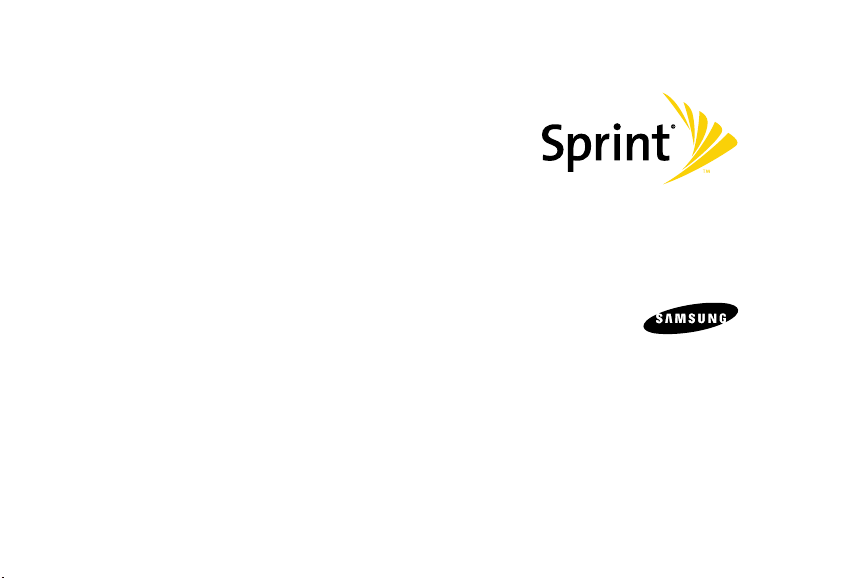
M220 by
User Guide
www.sprint.com
© 2008 Sprint. Sprint and the logo are trademarks of Sprint. Other
marks are the property of their respective owners.
7/9/08
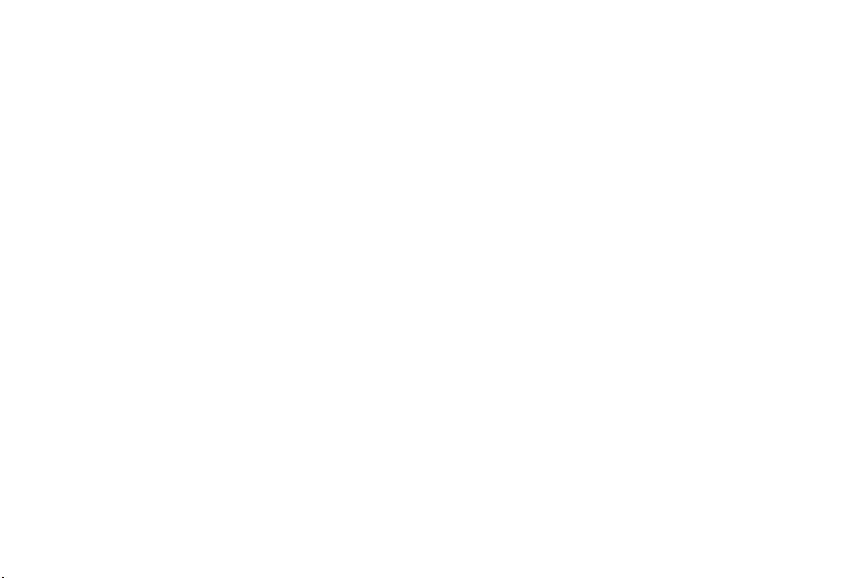
M220_BF23_PS_070908_F6
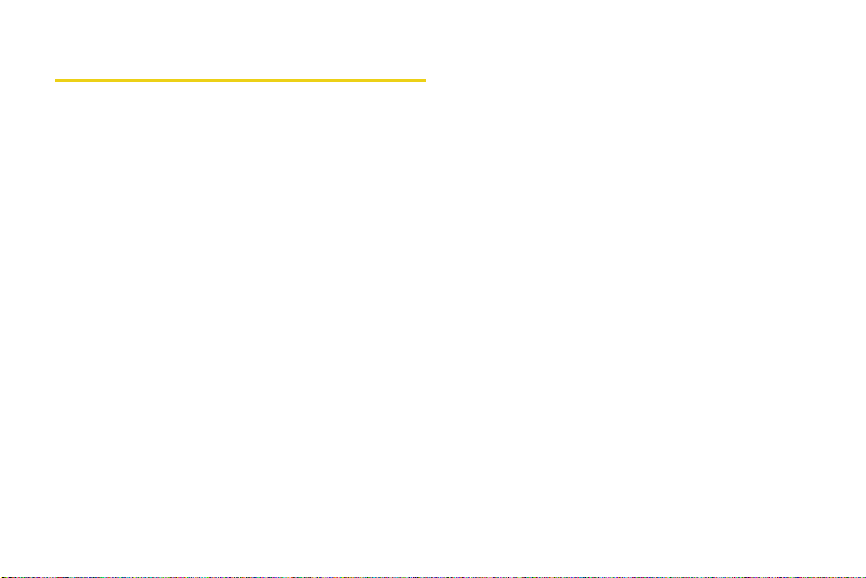
Table of Contents
Introduction . . . . . . . . . . . . . . . . . . . . . . . . . . . . . . . i
Your Phone’s Menu. . . . . . . . . . . . . . . . . . . . . . . . ii
Section 1: Getting Started. . . . . . . . . . . . . . . . . . 1
1A. Setting Up Service . . . . . . . . . . . . . . . . . . . . 2
Setting Up Your Phone . . . . . . . . . . . . . . . . . . . . . . 2
Activating Your Phone . . . . . . . . . . . . . . . . . . . . . . . 3
Setting Up Your Voicemail . . . . . . . . . . . . . . . . . . . 4
Sprint Account Passwords . . . . . . . . . . . . . . . . . . . 4
Getting Help . . . . . . . . . . . . . . . . . . . . . . . . . . . . . . . 5
Section 2: Your Phone . . . . . . . . . . . . . . . . . . . . . 7
2A. Phone Basics . . . . . . . . . . . . . . . . . . . . . . . . 8
Your Phone . . . . . . . . . . . . . . . . . . . . . . . . . . . . . . . . 8
Viewing the Display Screen . . . . . . . . . . . . . . . . . 10
Features of Your Phone . . . . . . . . . . . . . . . . . . . . 12
Turning Your Phone On and Off . . . . . . . . . . . . . 13
Using Your Phone’s Battery and Charger . . . . . 14
Navigating Through the Menus . . . . . . . . . . . . . . 17
Displaying Your Phone Number . . . . . . . . . . . . . 18
Making and Answering Calls . . . . . . . . . . . . . . . 19
Entering Text . . . . . . . . . . . . . . . . . . . . . . . . . . . . . . 29
2B. Settings . . . . . . . . . . . . . . . . . . . . . . . . . . . . . 35
Sound Settings . . . . . . . . . . . . . . . . . . . . . . . . . . . 35
Display Settings . . . . . . . . . . . . . . . . . . . . . . . . . . . 39
Location Settings . . . . . . . . . . . . . . . . . . . . . . . . . . 42
Messaging Settings . . . . . . . . . . . . . . . . . . . . . . . 43
Airplane Mode . . . . . . . . . . . . . . . . . . . . . . . . . . . . 46
TTY Use With Sprint Service . . . . . . . . . . . . . . . . 46
Phone Setup Options . . . . . . . . . . . . . . . . . . . . . . 48
2C. Security . . . . . . . . . . . . . . . . . . . . . . . . . . . . . 50
Accessing the Security Menu . . . . . . . . . . . . . . . 50
Using Your Phone’s Lock Feature . . . . . . . . . . . 50
Lock Services . . . . . . . . . . . . . . . . . . . . . . . . . . . . 51
Using Special Numbers . . . . . . . . . . . . . . . . . . . . 52
Erasing Phone Content . . . . . . . . . . . . . . . . . . . . 52
Resetting Your Phone Settings . . . . . . . . . . . . . . 53
Resetting Your Phone . . . . . . . . . . . . . . . . . . . . . 54
Security Features for Data Services . . . . . . . . . . 54
2D. Roaming . . . . . . . . . . . . . . . . . . . . . . . . . . . . 56
Understanding Roaming . . . . . . . . . . . . . . . . . . . 56
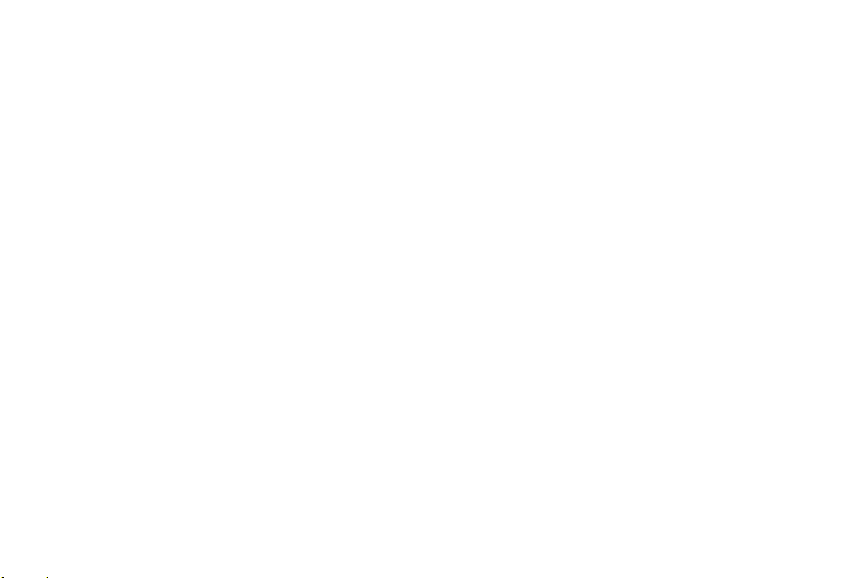
Setting Your Phone’s Roam Mode . . . . . . . . . . . 57
Using Call Guard . . . . . . . . . . . . . . . . . . . . . . . . . . 58
Using Data Roam Guard . . . . . . . . . . . . . . . . . . . 59
2E. Call History . . . . . . . . . . . . . . . . . . . . . . . . . 60
Viewing Call History . . . . . . . . . . . . . . . . . . . . . . . 60
Call History Options . . . . . . . . . . . . . . . . . . . . . . . . 61
Making a Call From the Call History . . . . . . . . . . 61
Saving a Phone Number From
Call History . . . . . . . . . . . . . . . . . . . . . . . . . . . . . . . 62
Prepending a Phone Number From
Call History . . . . . . . . . . . . . . . . . . . . . . . . . . . . . . . 62
Erasing Call History . . . . . . . . . . . . . . . . . . . . . . . . 63
2F. Contacts . . . . . . . . . . . . . . . . . . . . . . . . . . . . 64
Adding a New Contacts Entry . . . . . . . . . . . . . . . 64
Finding Contacts Entries . . . . . . . . . . . . . . . . . . . 65
Contacts Entry Options . . . . . . . . . . . . . . . . . . . . . 67
Adding a Phone Number to a Contacts Entry . 67
Editing a Contacts Entry’s Phone Number . . . . 68
Erasing a Contact . . . . . . . . . . . . . . . . . . . . . . . . . 68
Assigning Speed Dial Numbers . . . . . . . . . . . . . 68
Editing a Contacts Entry . . . . . . . . . . . . . . . . . . . . 69
Selecting a Ringer Type for an Entry . . . . . . . . . 70
Dialing Sprint Services . . . . . . . . . . . . . . . . . . . . . 70
Wireless Backup . . . . . . . . . . . . . . . . . . . . . . . . . . 71
2G. Scheduler and Tools . . . . . . . . . . . . . . . . . 73
Using Your Phone’s Scheduler . . . . . . . . . . . . . . 73
Using Your Phone’s Alarm Clock . . . . . . . . . . . . 75
Using Your Phone’s Memo Pad . . . . . . . . . . . . . 76
Using the Calculator . . . . . . . . . . . . . . . . . . . . . . . 77
Task List . . . . . . . . . . . . . . . . . . . . . . . . . . . . . . . . . 77
Countdown . . . . . . . . . . . . . . . . . . . . . . . . . . . . . . . 78
Using the World Time . . . . . . . . . . . . . . . . . . . . . . 78
Updating Phone Software . . . . . . . . . . . . . . . . . . 79
Updating the PRL . . . . . . . . . . . . . . . . . . . . . . . . . 79
2H. Voice Services . . . . . . . . . . . . . . . . . . . . . . 80
Using Automatic Speech Recognition (ASR) . 80
Send a Voice SMS Message . . . . . . . . . . . . . . . 82
Look Up a Contacts Entry . . . . . . . . . . . . . . . . . . 82
Accessing Your Voicemail . . . . . . . . . . . . . . . . . . 83
2I. Bluetooth . . . . . . . . . . . . . . . . . . . . . . . . . . . 84
Turning Bluetooth On and Off . . . . . . . . . . . . . . . 84
Using the Bluetooth Settings Menu . . . . . . . . . . 85
Bluetooth Profiles . . . . . . . . . . . . . . . . . . . . . . . . . 85
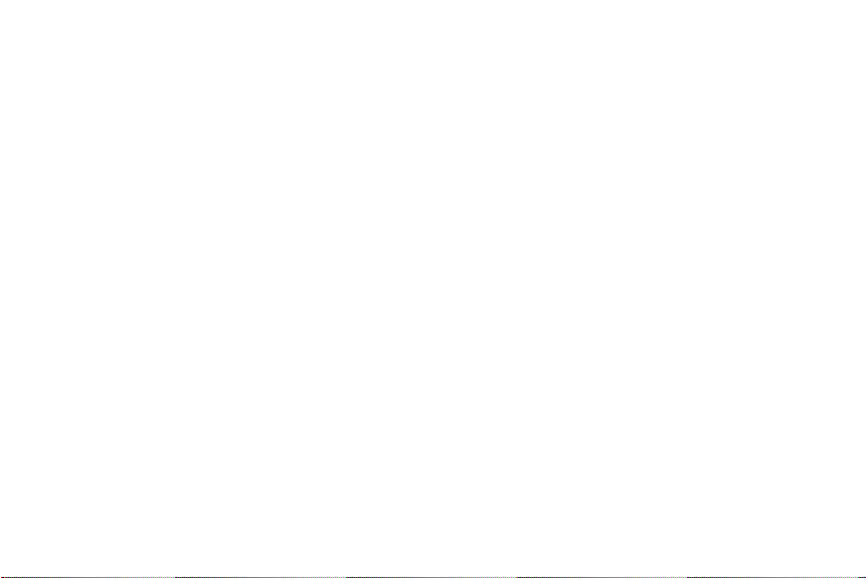
Pairing Bluetooth Devices . . . . . . . . . . . . . . . . . . 86
Section 3: Sprint Service. . . . . . . . . . . . . . . . . . 89
3A. Sprint Service Features:
The Basics . . . . . . . . . . . . . . . . . . . . . . . . . 90
Using Voicemail . . . . . . . . . . . . . . . . . . . . . . . . . . . 90
Using SMS Text Messaging . . . . . . . . . . . . . . . . . 93
Using SMS Voice Messaging . . . . . . . . . . . . . . . 95
Using Caller ID . . . . . . . . . . . . . . . . . . . . . . . . . . . . 97
Responding to Call Waiting . . . . . . . . . . . . . . . . . 97
Making a Three-Way Call . . . . . . . . . . . . . . . . . . . 98
Using Call Forwarding . . . . . . . . . . . . . . . . . . . . . 98
3B. Web and Data . . . . . . . . . . . . . . . . . . . . . . . 99
Data Applications . . . . . . . . . . . . . . . . . . . . . . . . . 99
Getting Started With Data Services . . . . . . . . . 100
Accessing Messaging . . . . . . . . . . . . . . . . . . . . . 104
Downloading Content . . . . . . . . . . . . . . . . . . . . . 107
Exploring the Web . . . . . . . . . . . . . . . . . . . . . . . . 110
Data Services FAQs . . . . . . . . . . . . . . . . . . . . . . 114
Section 4: Safety and Warranty Information 115
4A. Important Safety Information . . . . . . . . . 116
General Precautions . . . . . . . . . . . . . . . . . . . . . . 116
Maintaining Safe Use of and Access
to Your Phone . . . . . . . . . . . . . . . . . . . . . . . . . . . 117
Using Your Phone With a Hearing Aid Device 118
Caring for the Battery . . . . . . . . . . . . . . . . . . . . . 120
Radio Frequency (RF) Energy . . . . . . . . . . . . . 121
Owner’s Record . . . . . . . . . . . . . . . . . . . . . . . . . . 123
User Guide Proprietary Notice . . . . . . . . . . . . . 123
4B. Manufacturer’s Warranty . . . . . . . . . . . . 124
Manufacturer’s Warranty . . . . . . . . . . . . . . . . . . 124
Index . . . . . . . . . . . . . . . . . . . . . . . . . . . . . . . . . . . 129
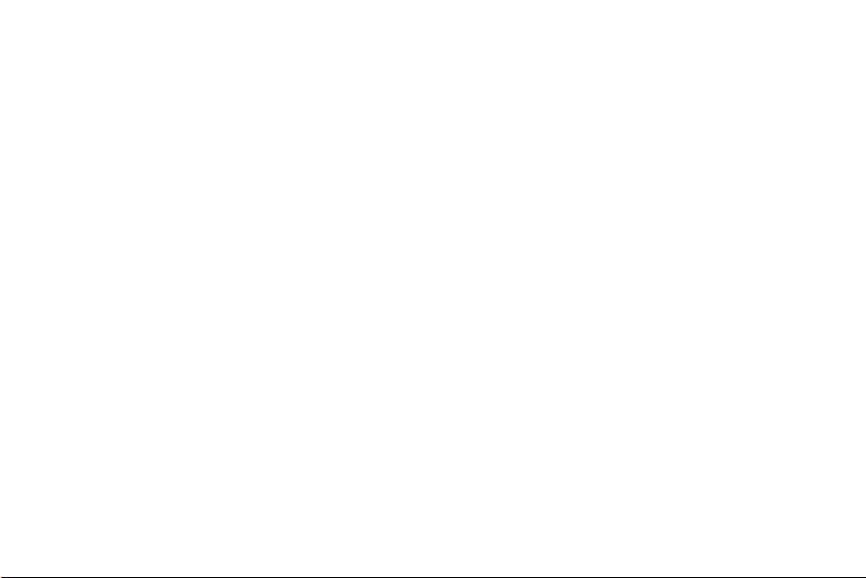
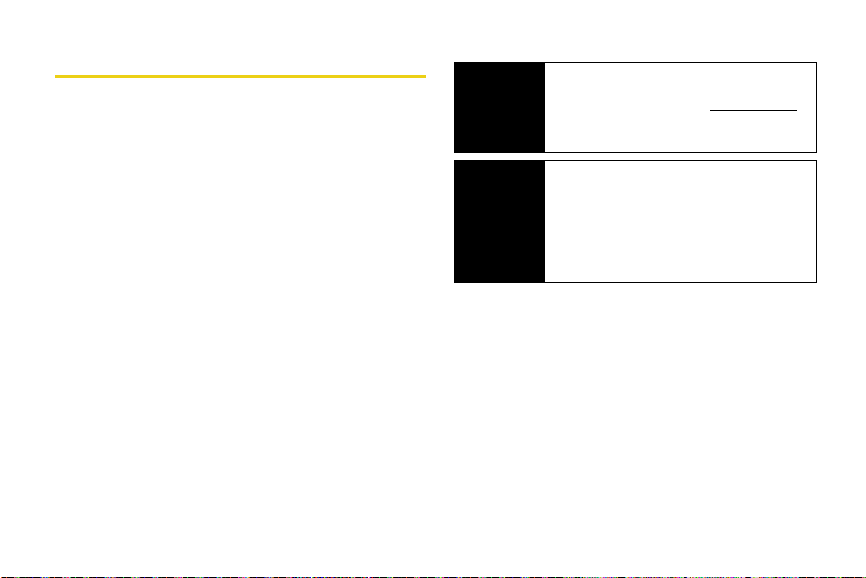
Introduction
This User Guide introduces you to Sprint® service and all
the features of your new phone. It’s divided into four
sections:
⽧ Section 1: Getting Started
⽧ Section 2: Using Your Phone
⽧ Section 3: Sprint Service Features
⽧ Section 4: Safety and Warranty Information
Throughout this guide, you’ll find tips that highlight
special shortcuts and timely reminders to help you
make the most of your new phone and service. The
Table of Contents and Index will also help you quickly
locate specific information.
You’ll get the most out of your phone if you read each
section. However, if you’d like to get right to a specific
feature, simply locate that section in the Table of
Contents and go directly to that page. Follow the
instructions in that section, and you’ll be ready to use
your phone in no time.
User
Guide
Note
WARNING
Because of updates in phone software, this
printed guide may not be the most current
version for your phone. Visit
and log on to
the most recent version of the user guide.
Please refer to the Important Safety
Information section on page 116 to learn
about information that will help you safely use
your phone. Failure to read and follow the
Important Safety Information in this phone
guide may result in serious bodily injury,
death, or property damage.
My Sprint Wireless to access
www.sprint.com
i
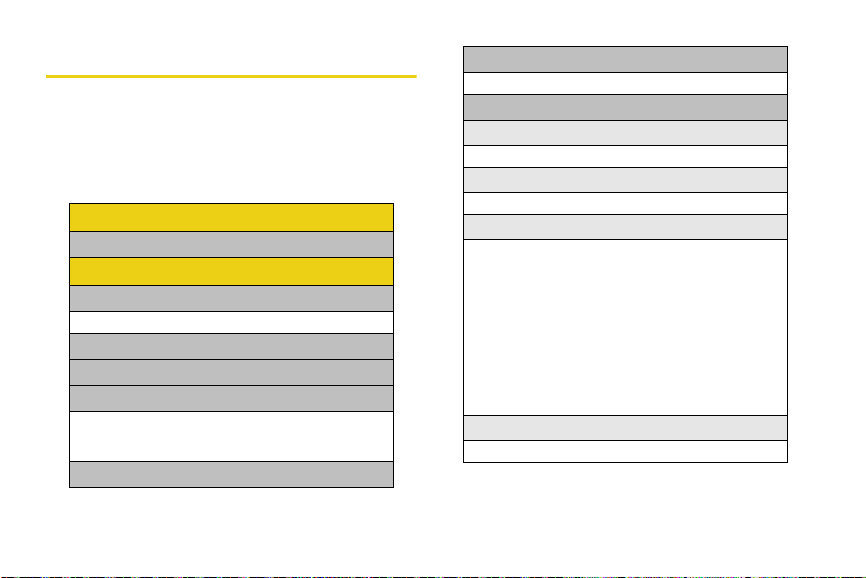
Your Phone’s Menu
The following table outlines your phone’s menu
structure. For more information about using your
phone’s menus, see “Navigating Through the Menus”
on page 17.
Voice Kit
1: Voice Service
Messaging
1: Send Message
1: Text Message 2: VoiceSMS
2: Text Message
3: VoiceSMS
4: IM & Email
1: PCS Mail 2: AOL
3: MSN 4: Yahoo!
5: Earthlink 6: Other
5: Chat & Dating
ii
6: Voicemail
1: Call Voicemail 2: Clear Envelope
7: Settings
1: Notification
1: Message & Icon 2: Icon only
2: Sending Options
1: Priority 2: Call Back #
3: Preset Messages
1: Can’t talk right now. Send me a message
2: Call me 3: Where are you?
4: Can you pick up 5: Meet me at
6: Let’s get lunch.
7: The meeting has been cancelled.
8: I’ll be there at 9: What time does it start?
10: I love you! 11: [Empty]
12: [Empty] 13: [Empty]
14: [Empty] 15: [Empty]
16: [Empty] 17: [Empty]
18: [Empty] 19: [Empty]
20: [Empty]
4: Edit Signature
1: On 2: Off
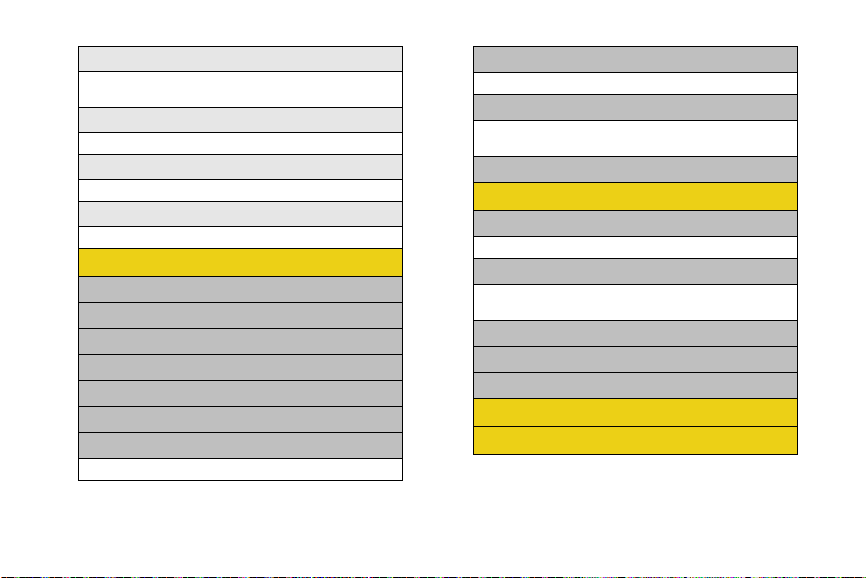
5: Message Alerts
1: Alert Volume 2: Alert Type
3: Reminder
6: Save In Outbox
1: Yes 2: No
7: Au to Er as e
1: Yes 2: No
8: VoiceSMS Options
1: Speakerphone 2: From Name
Tools
1: B lue too th
2: Today
3: Scheduler
4: Task List
5: Countdown
6: Memo Pad
7: Wo rl d T ime
1: D ST Se tt ing
8: Update Phone
1: Update Firmware 2: Update PRL
9: Alarm Clock
1: Alarm #1 2: Alarm #2
3: Alarm #3
0: Calculator
Bluetooth
1: O n/O ff
1: On 2: Off
2: Vi sib ility
1: Always Visible 2: Visible for 3min
3: Hidden
3: Device Name
4: Device Info
5: Trusted Devices
Call History
Web
iii
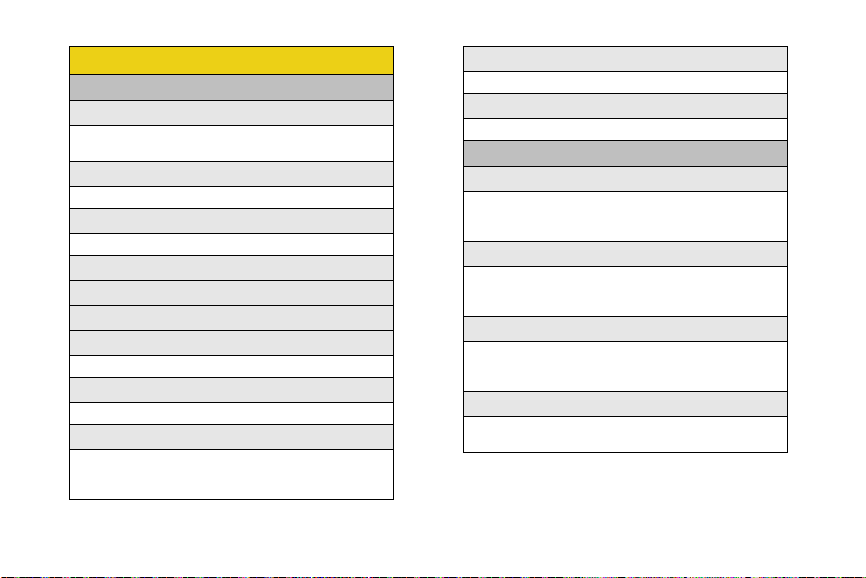
iv
Settings
1: Display
1: Main Screen
1: Screen Saver 2: Foregrounds
3: Incoming Calls
2: Outer Screen
1: Screen Saver 2: Sub Contrast
3: Menu Style
1: 3x3 White 2: List style
4: Brightness
5: Contrast
6: Backlight
7: Dialing Font
1: Color 2: Size
8: PowerSave Mode
1: On 2: Off
9: Keypad Light
1: Flip open 2: 30 seconds
3: 15 seconds 4: 8 seconds
5: Off
0: Language
1: English 2: Español
*: Status Light
1: On 2: Off
2: Sounds
1: Volume
1: Ringer 2: Earpiece
3: Headset 4: Speakerphone
5: Advanced
2: Ringer Type
1: Voice Calls 2: Messages
3: Schedule 4: Roaming
5: Vibration
3: Alerts
1: Beep each minute 2: Out of Service
3: Connect 4: Signal Fade/Call Drop
5: Power On/Off
4: Keytones
1: Tone Type 2: Tone Length
3: Tone Volume
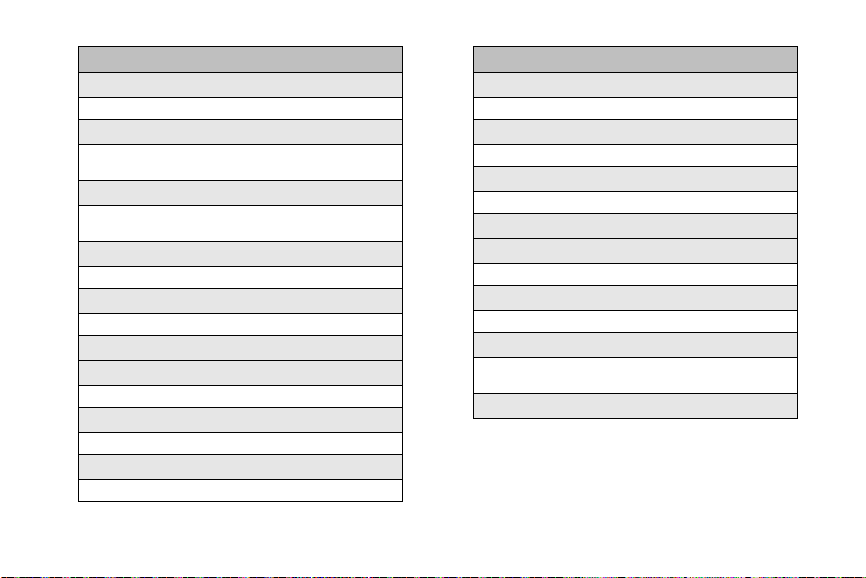
3: Messaging
1: Notification
1: Message & Icon 2: Icon only
2: Message Reminder
1: Off 2: Once
3: Every 2 min
3: Callback Number
1: None 2: XXXXXXXXXX
3: Other
4: Auto-Delete
1: Yes 2: No
5: Signature
1: On 2: Off
6: Pre-set Message
7: Draft Alert
1: On 2: Off
8: Priority
1: Normal 2: Urgent
9: Save in Outbox
1: Yes 2: No
4: Text Entry
1: Auto-Capital
1: On 2: Off
2: Auto-Space
1: On 2: Off
3: Dual Language
1: None 2: Spanish
4: My Words
5: Used word Dic.
1: Yes 2: N o
6: Display Candidate
1: Display On 2: Display Off
7: Prediction Start
1: 3rd letters 2: 4th letters
3: 5th letters
8: Help
v
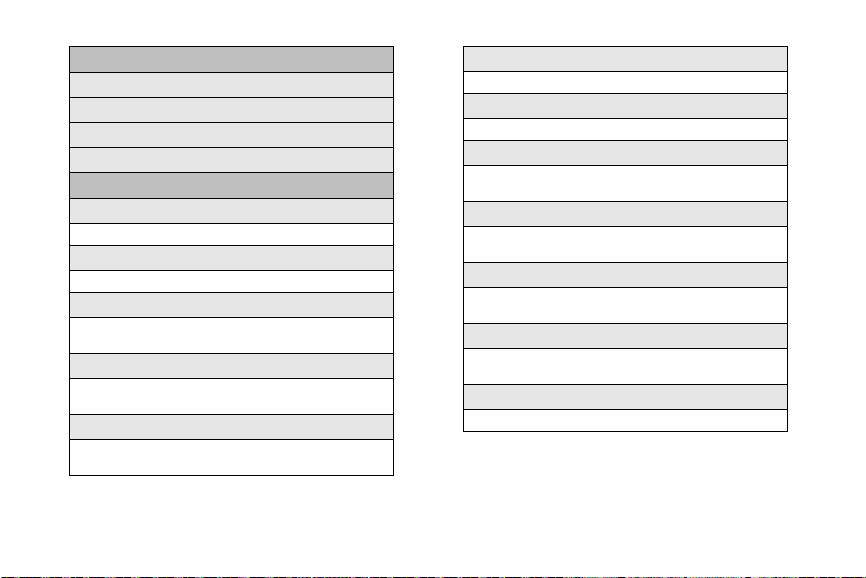
5: Phone Information
1: Phone Number
2: Icon Glossary
3: Version
4: Advanced
6: More...
1: Accessibility
2: Airplane Mode
3: Browser
4: Call Setup
5: Data
vi
1: TTY 2: Voice Service
1: On 2: Off
1: Clear Bookmarks 2: Clear Cache
3: Clear Cookies 4: Edit Homepage
1: Auto Answer 2: Abbreviated Dialing
3: Call Answer 4: Contacts Match
1: On Data 2: Net Guard
3: Update Data Profile
6: Headset Mode
1: Turbo Button 2: Ringer Sound
7: Location
1: On 2: Off
8: Restrict and Lock
1: Voice 2: Data
3: Lock my Phone
9: Roaming
1: Set Mode 2: Call Guard
3: Data Roaming
0: Security
1: Change Lock Code
2: Special Numbers 3: Erase/Reset
*: Navigation Keys
1: Up Navigation 2: Down Navigation
3: Left Navigation 4: Right Navigation
#: Wireless Backup
1: Subscribe 2: Learn More
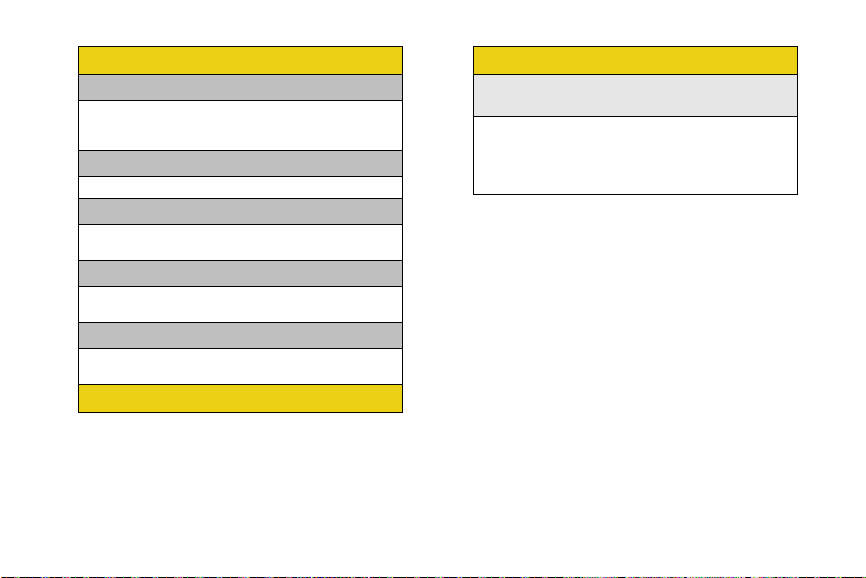
My Content
1: G ame s
1: Get New Games 2: My Content Manager Games
3: Burnout Demo 4: Galaga DEMO by Namco
5: JEOPARDY! Deluxe
2: Ringers
1: Get New Ringers 2: My Content Manager Ringers
3: Screen Savers
1: Get New Screen Savers
2: My Content Manager Screen Savers
4: Applications
1: Get New Applications
2: My Content Manager Applications
5: Messaging
1: Get New Messaging
2: My Content Manager Messaging
Contacts
In Use Menu
Press Options (right softkey) to display the following
options:
1: Key Mute/Unmute 2: Turn Speaker On/Off
3: Set/Cancel Whisper
4: Call History 5: Contacts
6: 3-Way Call 7: Messaging
8: Tools 9: Phone Info
vii
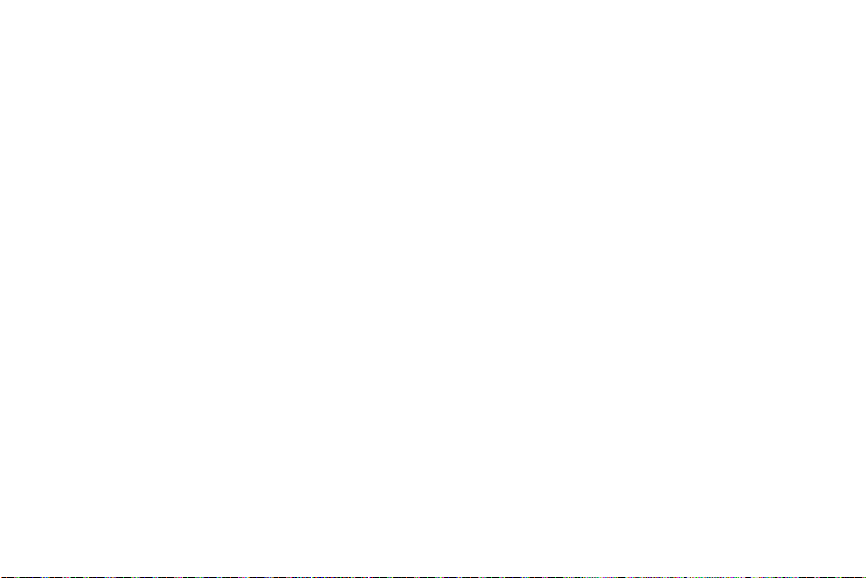
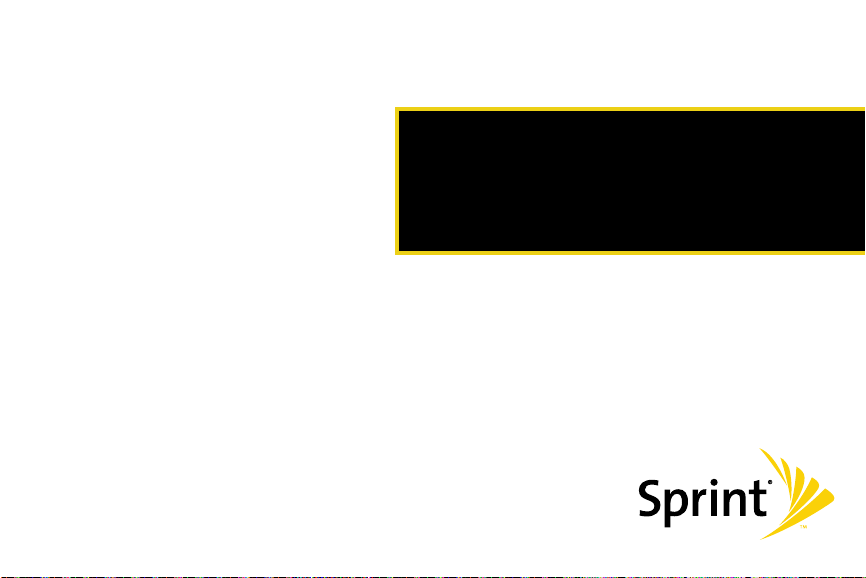
Section 1
Getting Started

Section 1A
Setting Up Your Phone
Setting Up Service
⽧ Setting Up Your Phone (page 2)
⽧ Activating Your Phone (page 3)
⽧ Setting Up Your Voicemail (page 4)
⽧ Sprint Account Passwords (page 4)
⽧ Getting Help (page 5)
Setting up service on your new phone is quick and easy. This
section walks you through the necessary steps to
unlock your phone, set up your voicemail, establish
passwords, and contact Sprint for assistance with your
Sprint service.
2 Section 1A. Setting Up Service
1. Install the battery. (See “Installing the Battery” on
page 15.)
䡲 Press the cover release and remove the battery
cover from the back of the phone.
䡲 Insert the battery into the opening, making sure
the connectors align. Gently press down to
secure the battery.
䡲 Replace the battery cover and slide it forward until
you hear a click.
2. Press to turn the phone on.
䡲 If your phone is activated, it will turn on, search for
Sprint service, and enter standby mode.
䡲 If your phone is not yet activated, see “Activating
Your Phone” on page 3 for more information.
3. Make your first call.
䡲 Use your keypad to enter a phone number.
䡲 Press .
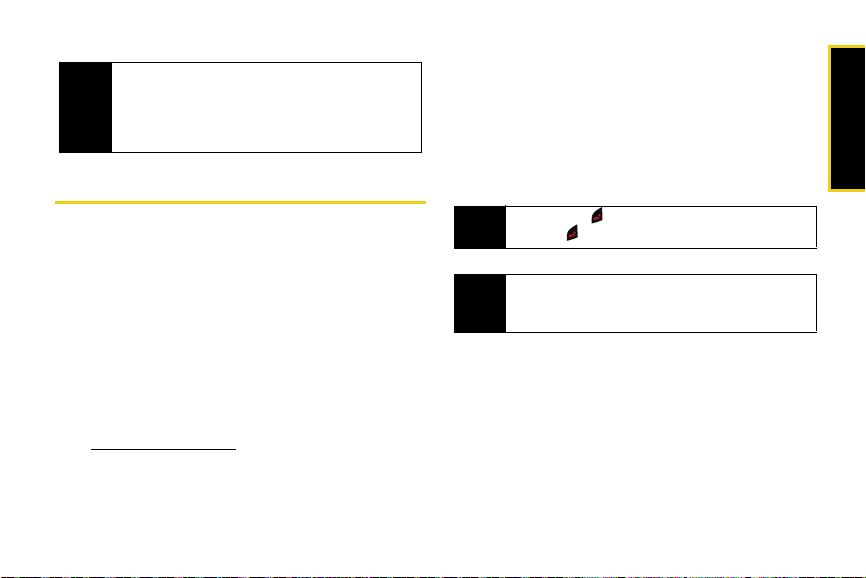
Your phone’s battery should have enough charge for
Note
your phone to turn on and find a signal, set up your
voicemail, and make a call. You should fully charge
your battery as soon as possible. See “Charging the
Battery” on page 16 for details.
Activating Your Phone
䢇 If you purchased your phone at a Sprint Store, your phone
should be activated and ready to use.
䢇 If you received your phone in the mail and i t is for a new Sprint
account or a new line of service, your phone is designed
to activate automatically when you first turn it on. To
confirm your activation, make a phone call.
䢇 If you received your phone in the mail and you are activating a
new phone for an existing number on your account, you will
need to contact Sprint Customer Service to activate
your new phone. There are two activation options:
䡲 From your computer’s Web browser, go to
www.sprint.com/activate and complete the onscreen
instructions to activate your phone.
䡲 Dial 1-888-211-4727 from another phone to contact
Sprint Customer Service to complete the phone
activation.
When you have finished, make a phone call to confirm
your activation.
If your phone is still not activated, call Sprint Customer
Service at
1-888-211-4727 for assistance.
Do not press while the phone is being activated.
Tip
Pressing cancels the activation process.
If you are having difficulty with activation, contact
Note
Sprint Customer Service by dialing
from any other phone.
1-888-211-4727
Section 1A. Setting Up Service 3
Setting Up Service
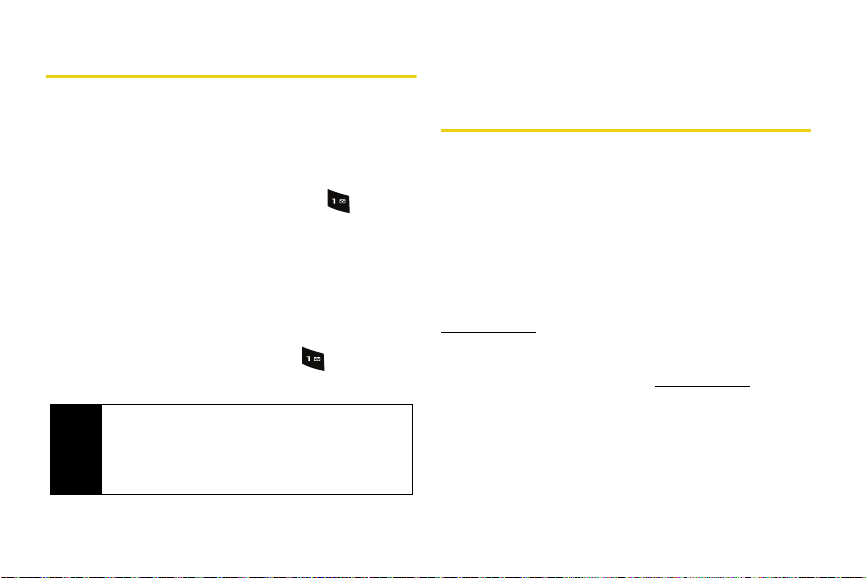
Setting Up Your Voicemail
All unanswered calls to your phone are automatically
transferred to your voicemail, even if your phone is in
use or turned off. Therefore, Sprint recommends that
you set up your voicemail and personal greeting as
soon as your phone is activated.
1. From standby mode, press and hold .
2. Follow the system prompts to:
䡲 Create your passcode.
䡲 Record your name announcement.
䡲 Record your greeting.
䡲 Choose whether to activate One-Touch Message
Access (a feature that lets you access messages
simply by pressing and holding , bypassing
the need for you to enter your passcode).
Voicemail Passcode
Note
If you are concerned about unauthorized access to
your voicemail account, Sprint recommends that you
enable your voicemail passcode. (Do not activate
One-Touch Message Access.)
4 Section 1A. Setting Up Service
For more information about using your voicemail, see
“Using Voicemail” on page 90.
Sprint Account Passwords
As a Sprint customer, you enjoy unlimited access to
your personal account information, your voicemail
account, and your data services account. To ensure
that no one else has access to your information, you
will need to create passwords to protect your privacy.
Account Username and Password
If you are the account owner, you will create an account
username and password when you sign on to
www.sprint.com. (Click Need to register for access? to get
started.) If you are not the account owner (if someone
else receives the bill for your Sprint service), you can
get a sub-account password at
www.sprint.com.
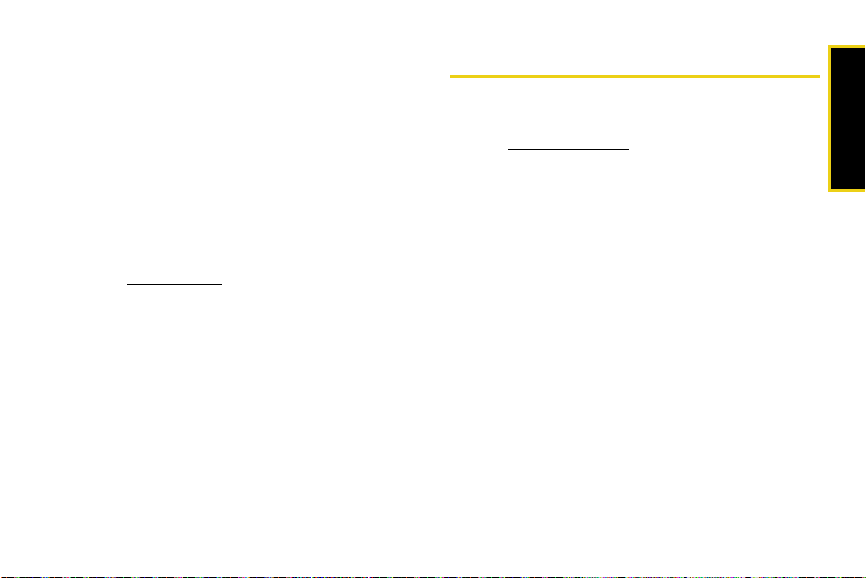
Voicemail Password
You’ll create your voicemail password (or passcode)
when you set up your voicemail. See “Setting Up Your
Voicemail” on page 4 for more information on your
voicemail password.
Data Services Password
With your Sprint phone, you may elect to set up an
optional data services password to control access and
authorize Premium Service purchases.
For more information, or to change your passwords,
sign on to
Service at
www.sprint.com or call Sprint Customer
1-888-211-4727.
Getting Help
Managing Your Account
Online: www.sprint.com
䢇 Access your account information.
䢇 Check your minutes used (depending on your Sprint
service plan).
䢇 View and pay your bill.
䢇 Enroll in Sprint online billing and automatic payment.
䢇 Purchase accessories.
䢇 Shop for the latest Sprint phones.
䢇 View available Sprint service plans and options.
䢇 Learn more about data services and other products
like Sprint Picture Mail, games, ringers, screen
savers, and more.
Section 1A. Setting Up Service 5
Setting Up Service
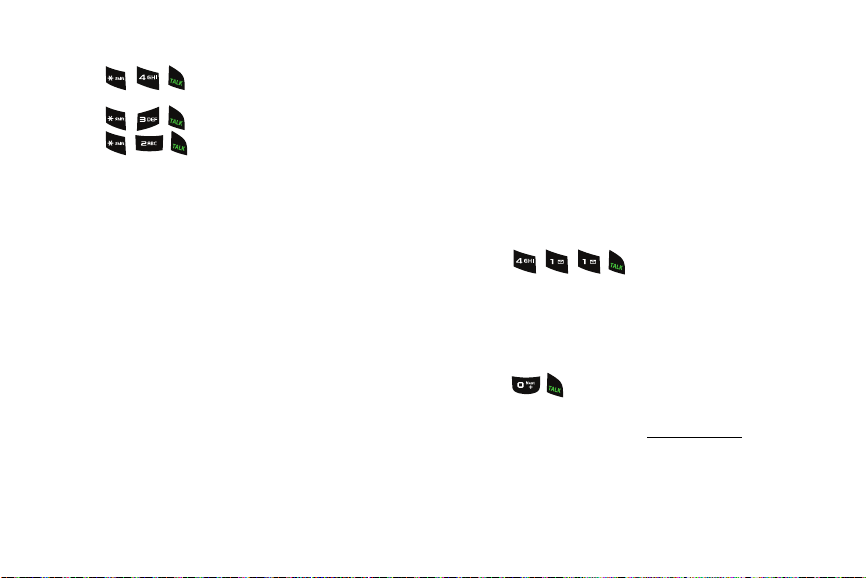
From Your Sprint Phone
䢇 Press to check minute usage and
account balance.
䢇 Press to make a payment.
䢇 Press to access a summary of your
Sprint service plan or get answers to other questions.
From Any Other Phone
䢇 Sprint Customer Service: 1-888-211-4727.
䢇 Business Customer Service: 1-800-927-2199.
6 Section 1A. Setting Up Service
Sprint 411
Sprint 411 gives you access to a variety of services and
information, including residential, business, and
government listings; movie listings or showtimes;
driving directions, restaurant reservations, and major
local event information. You can get up to three pieces
of information per call, and the operator can
automatically connect your call at no additional charge.
There is a per-call charge to use Sprint 411, and you
will be billed for airtime.
䊳 Press .
Sprint Operator Services
Sprint Operator Services provides assistance when you
place collect calls or when you place calls billed to a
local telephone calling card or third party.
䊳 Press .
For more information or to see the latest in products
and services, visit us online at
www.sprint.com.
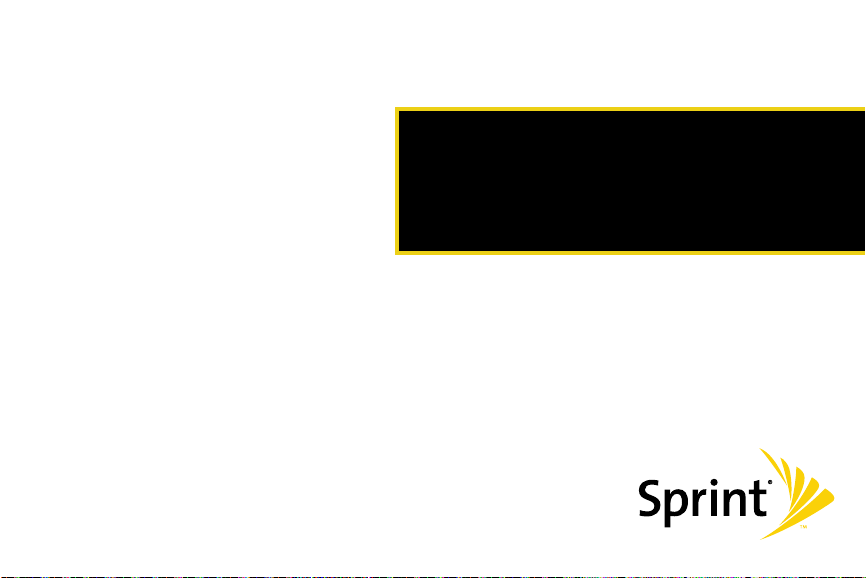
Section 2
Your Phone
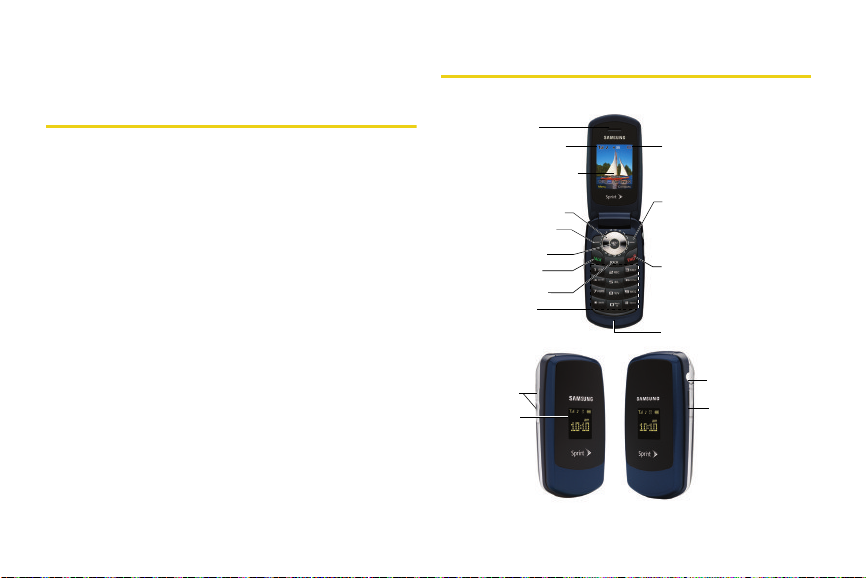
Section 2A
Your Phone
Phone Basics
⽧ Your Phone (page 8)
⽧ Viewing the Display Screen (page 10)
⽧ Features of Your Phone (page 12)
⽧ Turning Your Phone On and Off (page 13)
⽧ Using Your Phone’s Battery and Charger (page 14)
⽧ Navigating Through the Menus (page 17)
⽧ Displaying Your Phone Number (page 18)
⽧ Making and Answering Calls (page 19)
⽧ Entering Text (page 29)
Your phone is packed with features that simplify your life and
expand your ability to stay connected to the people and
information that are important to you. This section will guide
you through the basic functions and calling features of
your phone.
8 Section 2A. Phone Basics
1. Earpiece
2. Signal Strength
Indicator
3. Main LCD (display)
4. Navigation Key
5. Softkey (left)
6. MENU/OK
7. TALK Key
8. BACK Key
9. Keypad
14. Volume Button
15. Sub LCD
13. Battery Strength
Indicator
12. Softkey (right)
11. END/POWER Key
10. Microphone
16. Headset Jack
17. Charger/Accessories
Jack
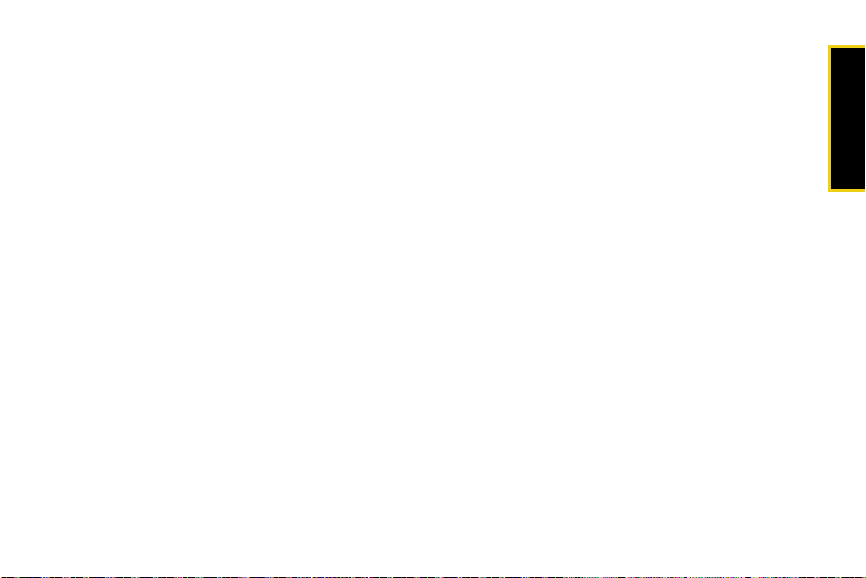
Key Functions
1. Earpiece lets you hear the caller and automated
prompts.
2. Signal Strength Indicator represents the signal
strength by displaying bars. The more bars
displayed, the better the signal strength.
3. Main LCD (display) displays all the information
needed to operate your phone, such as the call
status, the Contacts list, the date and time, and the
signal and battery strength.
4. Navigation Key scrolls through the phone’s menu
options and acts as a shortcut key from standby
mode.
䡲 Press Up to access Missed Alerts.
䡲 Press Down to access My Content.
䡲 Press Right to launch the Web.
䡲 Press Left to launch Send Text Message.
5. Softkey (left) lets you select softkey actions or menu
items corresponding to the bottom left line on the
Main LCD.
6. MENU/OK lets you access the phone’s menus and
selects the highlighted choice when navigating
through a menu.
7. TA LK Key allows you to place or receive calls,
answer Call Waiting, use Three-Way Calling, or
activate Voice Dial.
8. BAC K Key deletes characters from the display in text
entry mode. When in a menu, pressing the Back
key returns you to the previous menu. This key also
allows you to return to the previous screen in a
data session.
9. Keypad lets you enter numbers, letters, and
characters, and navigate within menus. Press and
hold keys 0–9 for speed dialing.
10. Mic rophone allows other callers to hear you clearly
when you are speaking to them.
11. END/POWER Key lets you turn the phone on or off,
end a call, or return to standby mode. While in the
main menu, it returns the phone to standby mode
and cancels your input. When you receive an
incoming call, press to enter silent mode and mute
the ringer.
Section 2A. Phone Basics 9
Phone Basics

12.
Softkey (right) lets you select softkey actions or
menu items corresponding to the bottom right line
on the Main LCD.
13. Battery Strength Indicator represents the amount of
remaining battery charge currently available in
your phone. When all bars are displayed in the
battery icon, the phone’s battery is fully charged.
When no bars are displayed, the phone’s battery is
completely discharged or empty.
14 . Volume Button allows you to adjust the ringer
volume in standby mode (with the phone open) or
adjust the voice volume during a call. The volume
key can also be used to scroll up or down to
navigate through the different menu options.
15. Sub LCD lets you monitor the phone’s status and
see who’s calling without opening the phone.
16. Headset Jack allows you to plug in either a stereo
headset (included) or an optional headset for
convenient, hands-free conversations.
CAUTI ON! Inserting an accessory into the incorrect
jack may damage the phone.
10 Section 2A. Phone Basics
17. Charger/Accessories Jack allows you to connect a
USB cable.
the incorrect jack may damage the phone.
CAUTI ON! Inserting an accessory into
Viewing the Display Screen
Your phone’s display screen provides information
about your phone’s status and options. This list
identifies the symbols you’ll see on your phone’s
display screen:
To view a list of your phone’s icons and descriptions,
Tip
from the main menu select
Information > Icon Glossary.
indicates data services status. (The icon is
animated while service is active.)
indicates your data connection is active (data
is being transmitted).
indicates your data connection is active (data
is being received).
Settings > Phone
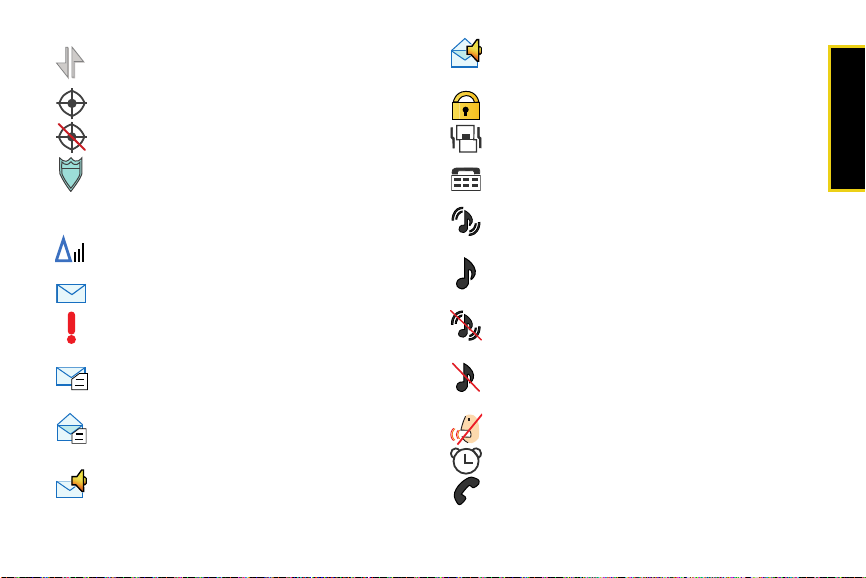
indicates data connection is dormant (no data
is being sent or received).
indicates your phone’s location feature is on.
indicates your phone’s location feature is off.
indicates your phone is using SSL (Secure
Sockets Layer) protocol for client/server
communication.
indicates you are “roaming” off the Sprint
National Network.
indicates you have new text message.
indicates you have an urgent unread text
message.
indicates there is an unread Text VoiceSMS
message in your Inbox.
indicates the Text VoiceSMS message has
been read.
indicates there is an unread VoiceSMS
message in your Inbox.
indicates you have listened to the SMS Voice
message.
indicates your message is locked.
indicates the ringer volume is set to vibrate.
indicates your phone is operating in TTY
mode.
indicates your phone has a ringer volume set
and the vibrate option is checked.
indicates the ringer is set at a level between
1 - 8 or that 1-Beep is selected.
indicates your phone’s ringer is turned off and
the vibrate option is enabled.
indicates your ringer is turned off and the
vibrate option is not enabled (Silence Mode).
indicates the onboard microphone is muted.
indicates that an alarm is set on your phone.
tells you a call is in progress.
Section 2A. Phone Basics 11
Phone Basics
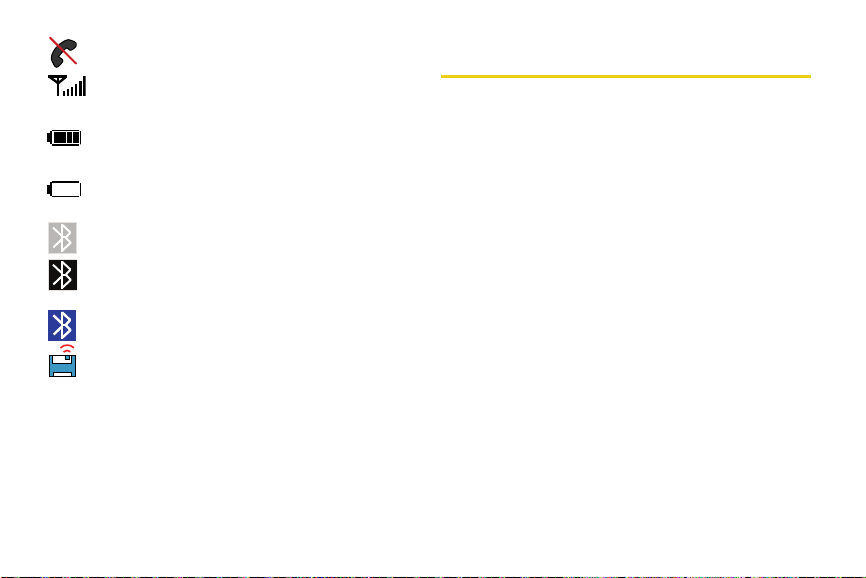
means your phone cannot find a signal.
shows your current signal strength. (The more
lines you have, the stronger your signal.)
indicates battery charge level (icon shown is
full).
indicates battery charge level (icon shown is
completely discharged).
indicates that Bluetooth technology is hidden.
indicates that Bluetooth technology is active
and enabled.
indicates that Bluetooth device is connected.
indicates that Wireless Backup is in progress.
12 Section 2A. Phone Basics
Features of Your Phone
The M220 by Samsung is lightweight, easy to use, and
reliable, and it offers many features and service
options. This list previews some of those features and
provides page numbers where you can find out more:
䢇 Dual band capability allows you to make and receive
calls while on the Sprint National Network and to
roam on 1900 and 800 MHz digital networks where
Sprint has implemented roaming agreements
(page 56).
䢇 Data services provides access to the wireless Internet
in digital mode (page 99).
䢇 Sprint Mail (page 104), SMS Text Messaging
(page 93), and SMS Voice Messaging (page 95)
provide quick and convenient messaging
capabilities.
䢇 Games, ringers, screen savers, and other
applications can be downloaded to make your
phone as unique as you are (page 107). Additional
charges may apply.
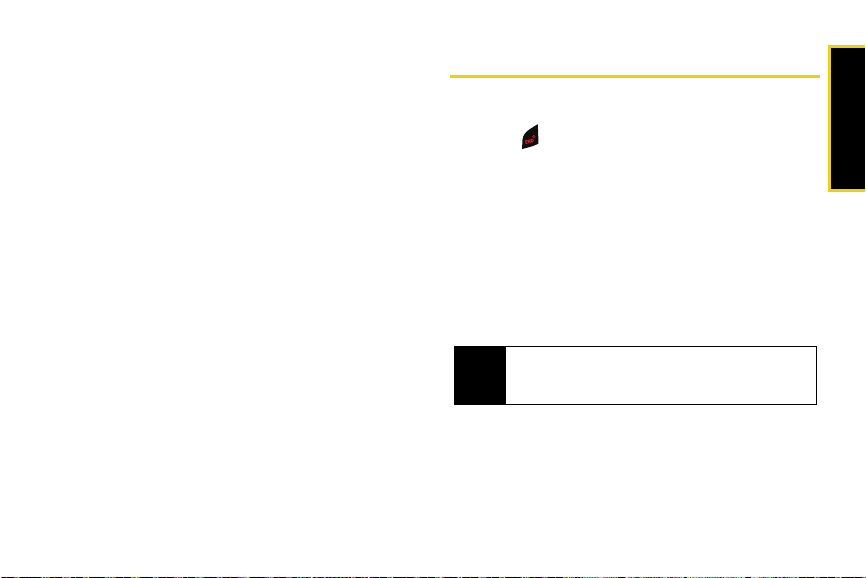
䢇 The Contacts list can store a total of 500 phone
numbers, with each contacts entry containing a
maximum of five phone numbers (page 64).
䢇 The built-in Scheduler offers several personal
information management features to help you
manage your busy lifestyle (page 73).
䢇 The Location feature works in connection with
available location-based services (page 42).
䢇 Your phone’s external LCD display allows you to
monitor the phone’s status and to see who’s calling
without opening the phone.
䢇 T9 Text Input lets you quickly type messages with
one keypress per letter (see page 30).
䢇 Speed dial lets you dial phone numbers with one or
two keypresses (see page 28).
Turning Your Phone On and Off
Turning Your Phone On
䊳 Press .
Once your phone is on, it may display “Searching for
Service.” When your phone finds a signal, it
automatically enters standby mode – the phone’s idle
state. At this point, you are ready to begin making and
receiving calls.
In Power Save mode, your phone searches for a signal
periodically without your intervention. You can also
initiate a search for Sprint service by pressing any key
(when your phone is turned on).
The Power Save feature conserves your battery
Tip
power when you are in an area where there is no
signal.
Section 2A. Phone Basics 13
Phone Basics
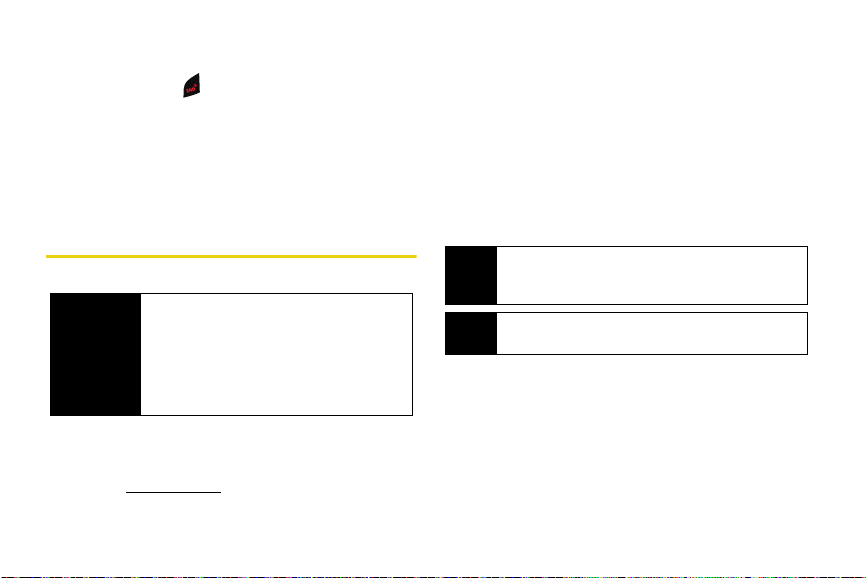
Turning Your Phone Off
䊳 Press and hold for two seconds until you see
the powering down animation on the display
screen.
Your screen remains blank while your phone is off
(unless the battery is charging).
Using Your Phone’s Battery and Charger
WARNING
Sprint-approved or Samsung-approved batteries and
accessories can be found at Sprint Stores or through
Samsung; or call 1-866-343-1114 to order. They’re also
available at
14 Section 2A. Phone Basics
Use only Sprint-approved or Samsungapproved batteries and chargers with your
phone. The failure to use a Sprint-approved or
Samsung-approved battery and charger may
increase the risk that your phone will overheat,
catch fire, or explode, resulting in serious
bodily injury, death, or property damage.
www.sprint.com.
Battery Capacity
Your phone is equipped with a Lithium Ion (Li-Ion)
battery. It allows you to recharge your battery before it is
fully drained. The battery provides up to 3.5 hours of
continuous digital talk time.
When the battery reaches 5% of its capacity, the battery
icon blinks. When there are approximately two minutes
of talk time left, the phone sounds an audible alert and
then turns off.
Long backlight settings, searching for service, vibrate
Note
mode, browser use, and other variables may reduce
the battery’s talk and standby times.
Watch your phone’s battery level indicator and
Tip
charge the battery before it runs out of power.

Installing the Battery
1. Remove the battery cover (located on the back of
the phone) by pressing down on the raised ridge
while sliding the cover in the direction of the arrow
(1).
2. Carefully lift the battery cover away from the phone
(2).
3. Slide the battery into the compartment so that the
tabs on the end align with the slots at the bottom of
the phone, making sure to line up the gold
contacts (3).
Phone Basics
4. Gently press down on the battery until it snaps into
place (4).
5. Replace the cover by lining up the tabs and sliding
the cover up until it snaps into place. Check that
the battery is properly installed before turning on
the phone.
Section 2A. Phone Basics 15
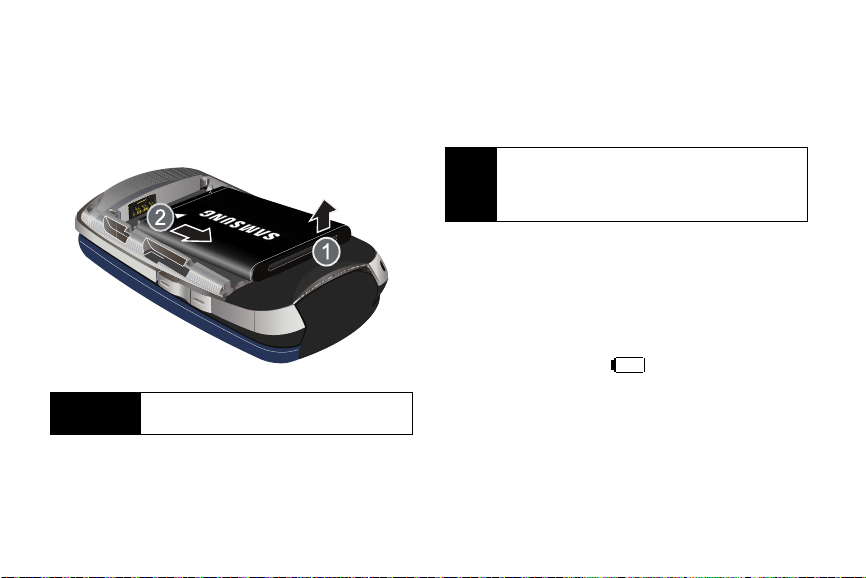
Removing the Battery
1. Follow steps 1 and 2 from “Installing the Battery”
on page 15.
2. Grip the battery at the top end (1) and pull it up
and out (2).
WARNING
16 Section 2A. Phone Basics
Do not handle a damaged or leaking Li-Ion
battery as you can be burned.
Charging the Battery
Your phone’s Li-Ion battery is rechargeable and should
be charged as soon as possible so you can begin
using your phone.
It is recommended that you completely charge your
Tip
battery first before using your phone. This guarantees
you begin using your phone with a fully charged
battery.
Keeping track of your battery’s charge is important. If
your battery level becomes too low, your phone
automatically turns off, and you will lose any
information you were just working on. For a quick
check of your battery level, glance at the battery charge
indicator located in the upper-right corner of your
phone’s display screen. If the battery charge is getting
too low, the battery icon ( ) blinks and the phone
sounds a warning tone.
Always use a Sprint-approved or Samsung-approved
desktop charger, travel charger, or vehicle power
adapter to charge your battery.
