Samsung SPH-M100SS-XAR User Manual
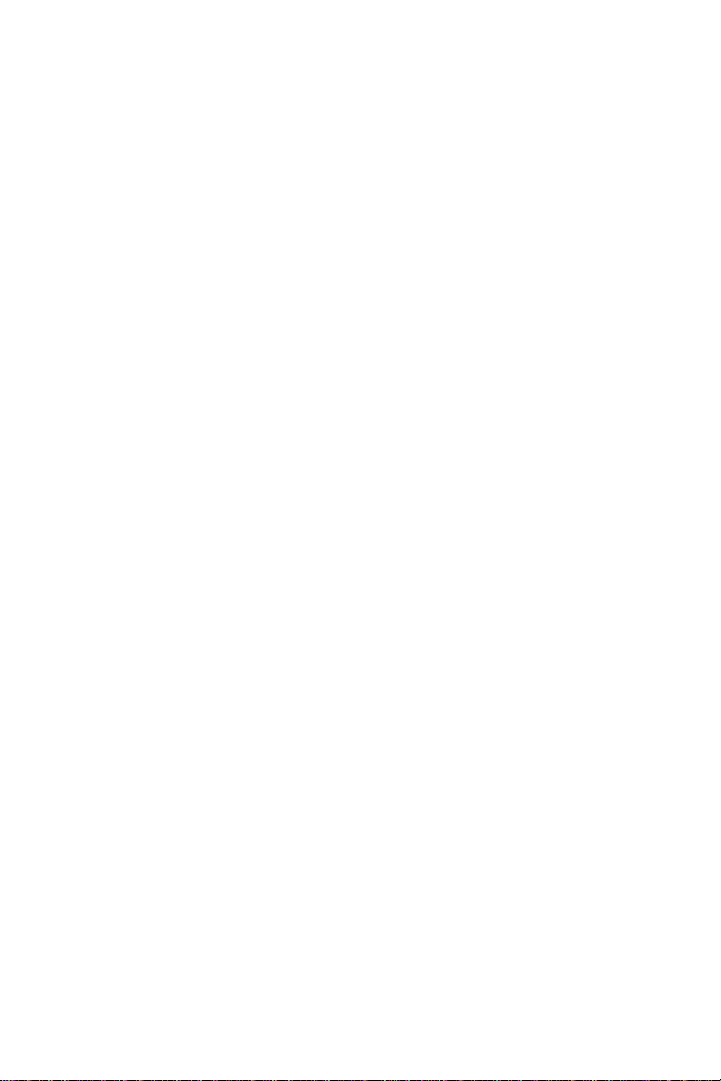
Sprint PCS
The clear alternative to cellular.
®
SM
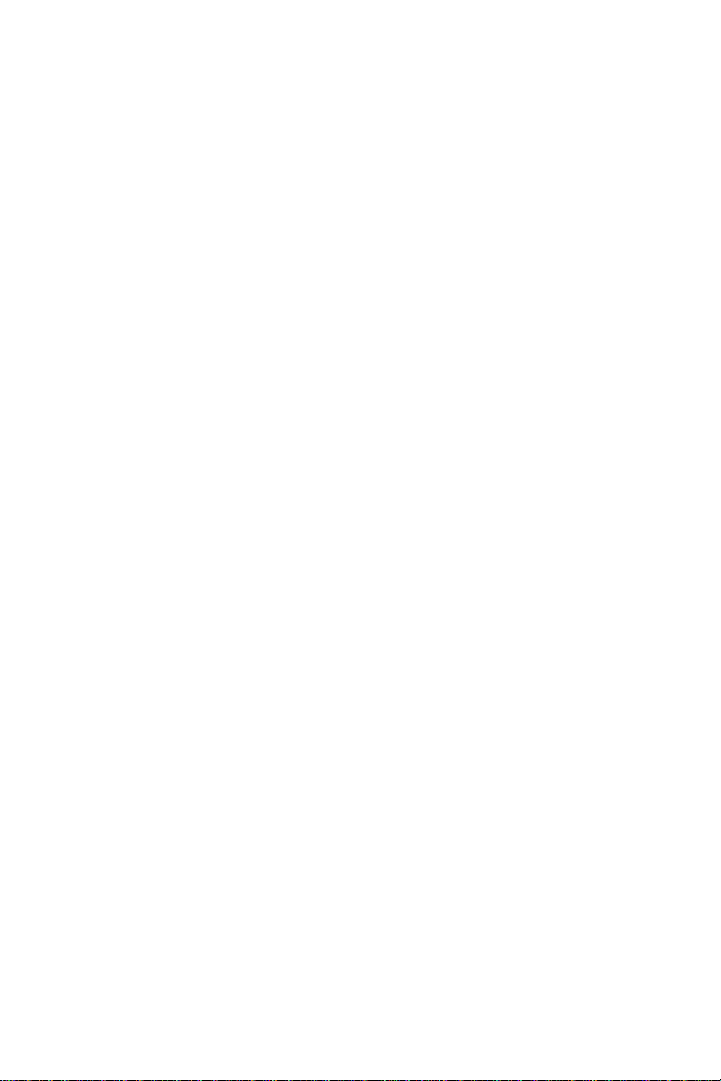
© 2000 Sprint Spectrum L.P. All right s r e served. No reproduction in whole or in part without
prior written approval. Sprint, Sprint PCS, Sprint PCS Phone, Sprint PCS Wireless Web and the
diamond logo are trademarks of Sprint Communications Company L.P. Al l other t r ademarks
are property of their respective owners.
Printed in th e U.S.A.
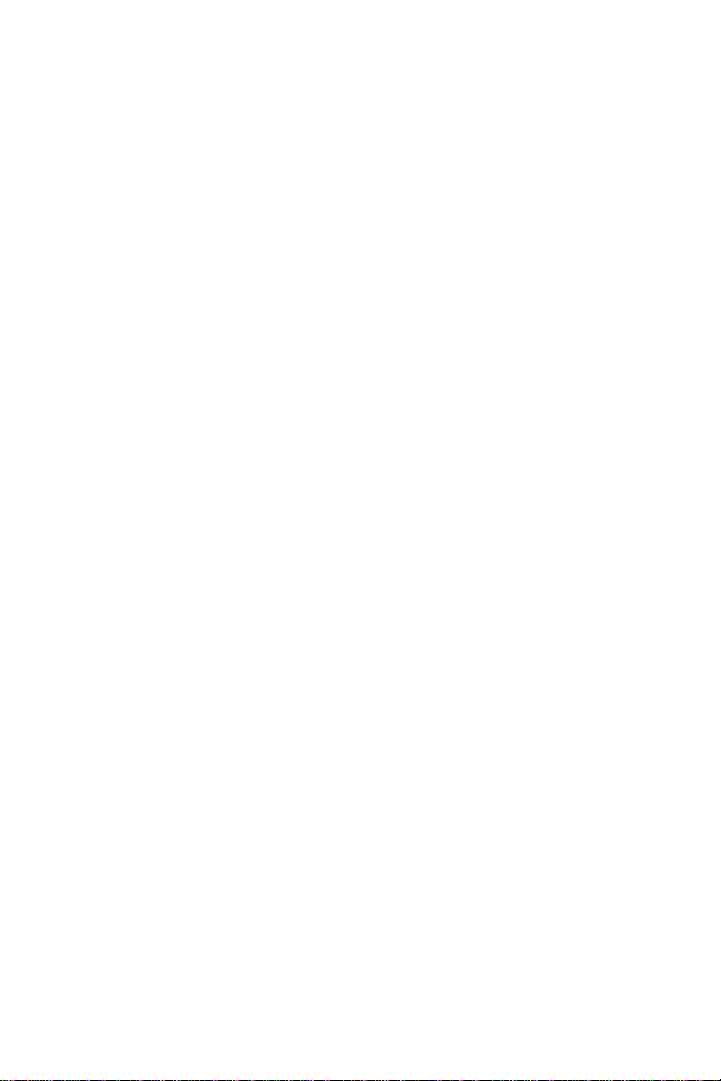
Table of Contents
Welcome to Sprint PCS . . . . . . . . . . . . . . . . . . . . . . . . . . . . . . . . . . . . . . . . . . .1
1. Getting Started with Sprint PCS Service . . . . . . . . . . . . . . . . . . . . . . . .3
Getting Started with Sprint PCS Service . . . . . . . . . . . . . . . . . . . . . . . . . . . . . . .4
䊳
What you Should have Handy When you Call: . . . . . . . . . . . . . . . . . . . . . . . . .5
䊳
Setting Up your Voicemail . . . . . . . . . . . . . . . . . . . . . . . . . . . . . . . . . . . . . . . . .5
䊳
Understanding this User Guide . . . . . . . . . . . . . . . . . . . . . . . . . . . . . . . . . . . . .8
䊳
2. Getting to Know your Sprint PCS Phone™. . . . . . . . . . . . . . . . . . . . . . .9
Highlights . . . . . . . . . . . . . . . . . . . . . . . . . . . . . . . . . . . . . . . . . . . . . . . . . . . . .10
䊳
Front View of Phone . . . . . . . . . . . . . . . . . . . . . . . . . . . . . . . . . . . . . . . . . . . . .12
䊳
Viewing the Display Screen . . . . . . . . . . . . . . . . . . . . . . . . . . . . . . . . . . . . . . .15
䊳
Turning your Phone ON and OFF . . . . . . . . . . . . . . . . . . . . . . . . . . . . . . . . . .16
䊳
Using the KeyGuard . . . . . . . . . . . . . . . . . . . . . . . . . . . . . . . . . . . . . . . . . . . . .17
䊳
Using the Battery . . . . . . . . . . . . . . . . . . . . . . . . . . . . . . . . . . . . . . . . . . . . . . .17
䊳
3. Understanding Roaming. . . . . . . . . . . . . . . . . . . . . . . . . . . . . . . . . . . . . .23
Understanding How Roaming Works . . . . . . . . . . . . . . . . . . . . . . . . . . . . . . .24
䊳
Setting your Phone’s Roam Mode . . . . . . . . . . . . . . . . . . . . . . . . . . . . . . . . . .26
䊳
Setting an Alert When Roaming Charges Apply (Call Guard) . . . . . . . . . . . .27
䊳
Setting the Time and Date in Analog Mode . . . . . . . . . . . . . . . . . . . . . . . . . . .28
䊳
4. Making and Answering Calls . . . . . . . . . . . . . . . . . . . . . . . . . . . . . . . . .29
Making Calls . . . . . . . . . . . . . . . . . . . . . . . . . . . . . . . . . . . . . . . . . . . . . . . . . . .30
䊳
Answering Calls . . . . . . . . . . . . . . . . . . . . . . . . . . . . . . . . . . . . . . . . . . . . . . . .30
䊳
Missed Call Notification . . . . . . . . . . . . . . . . . . . . . . . . . . . . . . . . . . . . . . . . . .30
䊳
Dialing Options . . . . . . . . . . . . . . . . . . . . . . . . . . . . . . . . . . . . . . . . . . . . . . . .31
䊳
In-Call Options . . . . . . . . . . . . . . . . . . . . . . . . . . . . . . . . . . . . . . . . . . . . . . . . .32
䊳
Incoming Call Notification . . . . . . . . . . . . . . . . . . . . . . . . . . . . . . . . . . . . . . .33
䊳
End-of-Call Options . . . . . . . . . . . . . . . . . . . . . . . . . . . . . . . . . . . . . . . . . . . . .34
䊳
Saving a Phone Number . . . . . . . . . . . . . . . . . . . . . . . . . . . . . . . . . . . . . . . . .35
䊳
Finding a Phone Number . . . . . . . . . . . . . . . . . . . . . . . . . . . . . . . . . . . . . . . .36
䊳
Dialing and Saving Phone Numbers with Pauses . . . . . . . . . . . . . . . . . . . . . .37
䊳
4-Digit Dialing . . . . . . . . . . . . . . . . . . . . . . . . . . . . . . . . . . . . . . . . . . . . . . . . .38
䊳
Calling Emergency Numbers . . . . . . . . . . . . . . . . . . . . . . . . . . . . . . . . . . . . . .38
䊳
Dialing from the Internal Phone Book . . . . . . . . . . . . . . . . . . . . . . . . . . . . . .38
䊳
Using One-Touch/Two-Touch/Three-Touch Speed Dialing . . . . . . . . . . . . .39
䊳
Displaying your Phone Number . . . . . . . . . . . . . . . . . . . . . . . . . . . . . . . . . . .39
䊳
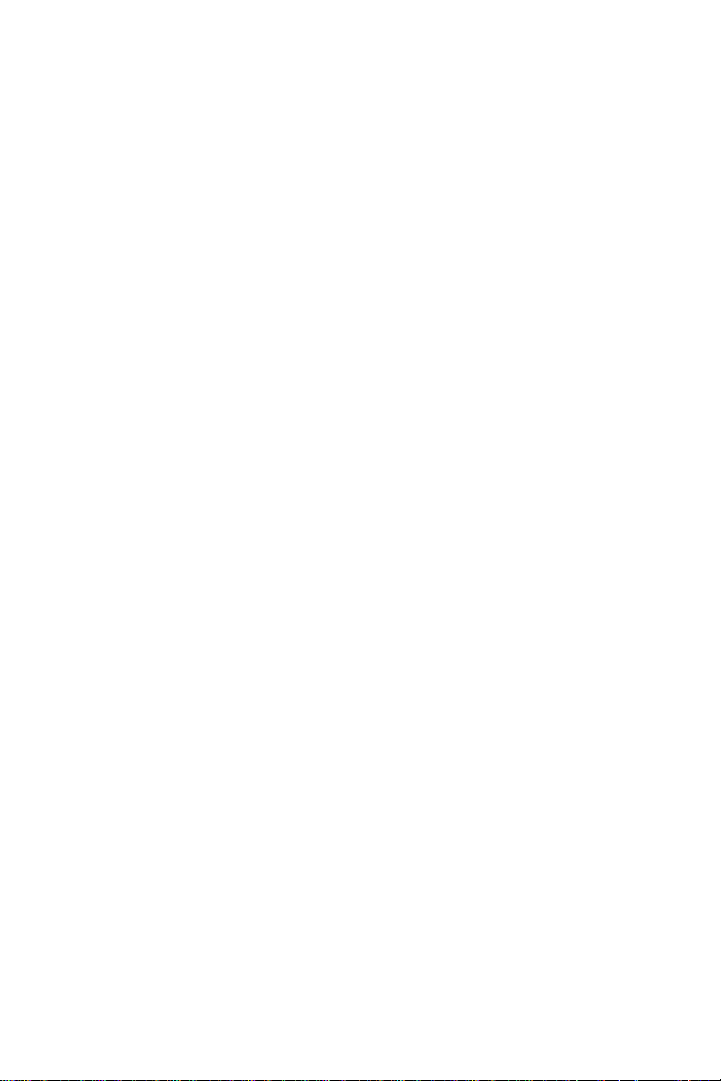
5. Navigating Through Menus and Entering Text . . . . . . . . . . . . . . . . . .41
Menu Navigation . . . . . . . . . . . . . . . . . . . . . . . . . . . . . . . . . . . . . . . . . . . . . . .42
䊳
Working within the Menu Structure . . . . . . . . . . . . . . . . . . . . . . . . . . . . . . . .43
䊳
Viewing the Menus . . . . . . . . . . . . . . . . . . . . . . . . . . . . . . . . . . . . . . . . . . . . . .44
䊳
Entering text, numbers or symbols . . . . . . . . . . . . . . . . . . . . . . . . . . . . . . . . .44
䊳
Selecting a Text Input Mode . . . . . . . . . . . . . . . . . . . . . . . . . . . . . . . . . . . . . .44
䊳
Alphabetical Text Entry . . . . . . . . . . . . . . . . . . . . . . . . . . . . . . . . . . . . . . . . . .45
䊳
Numbers and Symbol Entry . . . . . . . . . . . . . . . . . . . . . . . . . . . . . . . . . . . . . . .46
䊳
T9® Text Entry . . . . . . . . . . . . . . . . . . . . . . . . . . . . . . . . . . . . . . . . . . . . . . . .46
䊳
6. Adjusting Volume. . . . . . . . . . . . . . . . . . . . . . . . . . . . . . . . . . . . . . . . . . . .49
Changing Ringer Volume . . . . . . . . . . . . . . . . . . . . . . . . . . . . . . . . . . . . . . . .50
䊳
Silencing (or Muting) the Ringer . . . . . . . . . . . . . . . . . . . . . . . . . . . . . . . . . .50
䊳
Adjusting Volume During a Conversation . . . . . . . . . . . . . . . . . . . . . . . . . . . .51
䊳
Muting a Call . . . . . . . . . . . . . . . . . . . . . . . . . . . . . . . . . . . . . . . . . . . . . . . . . .51
䊳
7. Using Sprint PCS Service Features . . . . . . . . . . . . . . . . . . . . . . . . . . . .53
Using Caller ID . . . . . . . . . . . . . . . . . . . . . . . . . . . . . . . . . . . . . . . . . . . . . . . . .54
䊳
Responding to Call Waiting . . . . . . . . . . . . . . . . . . . . . . . . . . . . . . . . . . . . . . .54
䊳
Three-Way Calling . . . . . . . . . . . . . . . . . . . . . . . . . . . . . . . . . . . . . . . . . . . . . .55
䊳
Forwarding your Calls . . . . . . . . . . . . . . . . . . . . . . . . . . . . . . . . . . . . . . . . . . .56
䊳
8. Managing Messaging . . . . . . . . . . . . . . . . . . . . . . . . . . . . . . . . . . . . . . .57
Setting up Voicemail . . . . . . . . . . . . . . . . . . . . . . . . . . . . . . . . . . . . . . . . . . . .58
䊳
Message Types . . . . . . . . . . . . . . . . . . . . . . . . . . . . . . . . . . . . . . . . . . . . . . . . . .58
䊳
Knowing When you Have Messages . . . . . . . . . . . . . . . . . . . . . . . . . . . . . . . . .59
䊳
Sending Sprint PCS Wireless Web Messages . . . . . . . . . . . . . . . . . . . . . . . . . .59
䊳
New Voicemail Message Alerts . . . . . . . . . . . . . . . . . . . . . . . . . . . . . . . . . . . . .60
䊳
Retrieving your Voicemail Messages . . . . . . . . . . . . . . . . . . . . . . . . . . . . . . . .60
䊳
Clearing the Message Icon . . . . . . . . . . . . . . . . . . . . . . . . . . . . . . . . . . . . . . . .60
䊳
Incoming messages . . . . . . . . . . . . . . . . . . . . . . . . . . . . . . . . . . . . . . . . . . . . .61
䊳
Reviewing Numeric Pages and Sprint PCS Wireless Web Messages . . . . . . . .61
䊳
Message options . . . . . . . . . . . . . . . . . . . . . . . . . . . . . . . . . . . . . . . . . . . . . . . .62
䊳
Erasing individual messages . . . . . . . . . . . . . . . . . . . . . . . . . . . . . . . . . . . . . .63
䊳
Erasing all Page/Text or Web Alerts . . . . . . . . . . . . . . . . . . . . . . . . . . . . . . . . .63
䊳
Message ringing . . . . . . . . . . . . . . . . . . . . . . . . . . . . . . . . . . . . . . . . . . . . . . . .63
䊳
Message memory capacity . . . . . . . . . . . . . . . . . . . . . . . . . . . . . . . . . . . . . . . .64
䊳
Messages and Lock mode . . . . . . . . . . . . . . . . . . . . . . . . . . . . . . . . . . . . . . . . .64
䊳
Checking Messages while your phone is In-Use . . . . . . . . . . . . . . . . . . . . . . .64
䊳
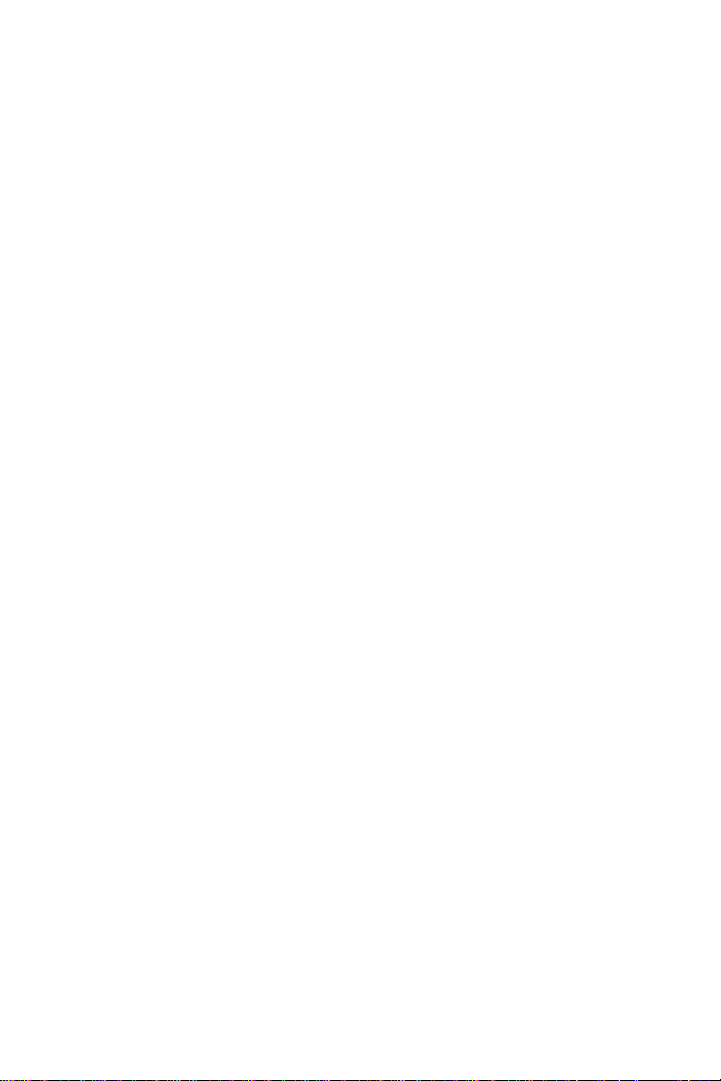
9. Managing Call History . . . . . . . . . . . . . . . . . . . . . . . . . . . . . . . . . . . . . . .65
Viewing a Call Log (Incoming, Outgoing and Missed) . . . . . . . . . . . . . . . . .66
䊳
Call Log Options . . . . . . . . . . . . . . . . . . . . . . . . . . . . . . . . . . . . . . . . . . . . . . . .67
䊳
Making a Call from a Call Log . . . . . . . . . . . . . . . . . . . . . . . . . . . . . . . . . . . . .67
䊳
Prepending a Phone Number from a Call Log . . . . . . . . . . . . . . . . . . . . . . . .67
䊳
Saving a Phone Number from a Call Log . . . . . . . . . . . . . . . . . . . . . . . . . . . .68
䊳
Erasing Call Logs . . . . . . . . . . . . . . . . . . . . . . . . . . . . . . . . . . . . . . . . . . . . . . .69
䊳
Reviewing Airtime . . . . . . . . . . . . . . . . . . . . . . . . . . . . . . . . . . . . . . . . . . . . . .69
䊳
Keeping Track of Your Calls while Your Phone is in-use . . . . . . . . . . . . . . . .70
䊳
10. Using your Internal Phone Book. . . . . . . . . . . . . . . . . . . . . . . . . . . . . . .71
Adding a New Internal Phone Book Entry . . . . . . . . . . . . . . . . . . . . . . . . . . . .72
䊳
Finding Internal Phone Book Entries . . . . . . . . . . . . . . . . . . . . . . . . . . . . . . .73
䊳
Adding a new phone number to an existing entry . . . . . . . . . . . . . . . . . . . . .74
䊳
Shortcuts for storing phone numbers . . . . . . . . . . . . . . . . . . . . . . . . . . . . . . .75
䊳
My Sprint PCS Phone Number . . . . . . . . . . . . . . . . . . . . . . . . . . . . . . . . . . . . .75
䊳
Storing phone numbers at the end of a call . . . . . . . . . . . . . . . . . . . . . . . . . .75
䊳
Prepend a phone number . . . . . . . . . . . . . . . . . . . . . . . . . . . . . . . . . . . . . . . .76
䊳
Adding a Name Ringer . . . . . . . . . . . . . . . . . . . . . . . . . . . . . . . . . . . . . . . . . . .76
䊳
Editing Internal Phone Book numbers . . . . . . . . . . . . . . . . . . . . . . . . . . . . . .77
䊳
Secret Internal Phone Book numbers . . . . . . . . . . . . . . . . . . . . . . . . . . . . . . .77
䊳
Erasing Internal Phone Book entries . . . . . . . . . . . . . . . . . . . . . . . . . . . . . . . .77
䊳
Erasing the Internal Phone Book . . . . . . . . . . . . . . . . . . . . . . . . . . . . . . . . . .78
䊳
Set Speed Dial . . . . . . . . . . . . . . . . . . . . . . . . . . . . . . . . . . . . . . . . . . . . . . . . . .78
䊳
Dialing Numbers from Your Internal Phone Book . . . . . . . . . . . . . . . . . . . . .78
䊳
Dialing Sprint PCS Services . . . . . . . . . . . . . . . . . . . . . . . . . . . . . . . . . . . . . . .79
䊳
Using your Internal Phone Book while Your Phone is In-Use . . . . . . . . . . . .80
䊳
11. Changing your Phone’s Settings. . . . . . . . . . . . . . . . . . . . . . . . . . . . . . .81
Backlight Control . . . . . . . . . . . . . . . . . . . . . . . . . . . . . . . . . . . . . . . . . . . . . . .82
䊳
Personal Greeting . . . . . . . . . . . . . . . . . . . . . . . . . . . . . . . . . . . . . . . . . . . . . . .82
䊳
Contrast Control . . . . . . . . . . . . . . . . . . . . . . . . . . . . . . . . . . . . . . . . . . . . . . . .82
䊳
Setting the language of your phone . . . . . . . . . . . . . . . . . . . . . . . . . . . . . . . .83
䊳
Ringer Options . . . . . . . . . . . . . . . . . . . . . . . . . . . . . . . . . . . . . . . . . . . . . . . . .83
䊳
Ringer Type Setting for Voice Calls . . . . . . . . . . . . . . . . . . . . . . . . . . . . . . . . .83
䊳
Ringer Volume Setting for Voice, Data, and Fax Calls . . . . . . . . . . . . . . . . . .84
䊳
Ringer Type Setting for Message Notifications . . . . . . . . . . . . . . . . . . . . . . . .84
䊳
Ringer Volume Setting for Message Notifications . . . . . . . . . . . . . . . . . . . . . .85
䊳
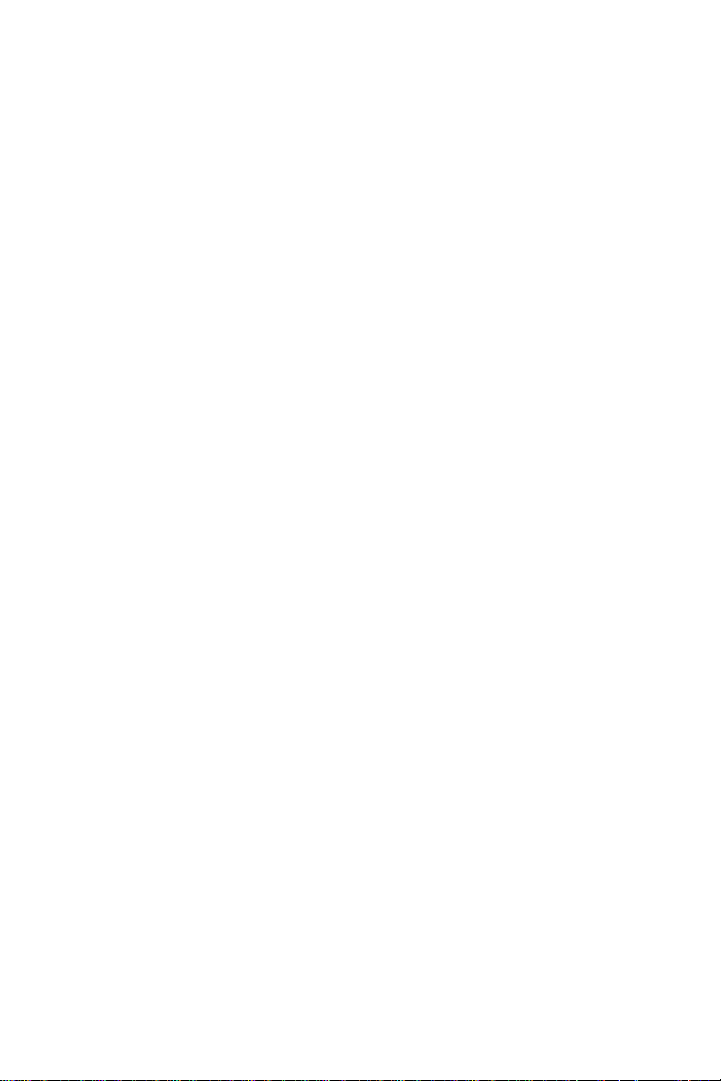
Ringer Type Setting for Your Alarm . . . . . . . . . . . . . . . . . . . . . . . . . . . . . . . . .85
䊳
Ringer Volume Setting for Your Alarm . . . . . . . . . . . . . . . . . . . . . . . . . . . . . .86
䊳
Ringer Type Setting for Data/Fax Calls . . . . . . . . . . . . . . . . . . . . . . . . . . . . . .86
䊳
Ringer Type Setting for Roaming Calls . . . . . . . . . . . . . . . . . . . . . . . . . . . . . .86
䊳
Data/Fax Mode . . . . . . . . . . . . . . . . . . . . . . . . . . . . . . . . . . . . . . . . . . . . . . . . .87
䊳
Receiving a Fax or Data Call . . . . . . . . . . . . . . . . . . . . . . . . . . . . . . . . . . . . . .87
䊳
Changing Your Phone Back to Voice Calling . . . . . . . . . . . . . . . . . . . . . . . . .88
䊳
Ending a call . . . . . . . . . . . . . . . . . . . . . . . . . . . . . . . . . . . . . . . . . . . . . . . . . .88
䊳
Setting the TALK Key One-Touch Access . . . . . . . . . . . . . . . . . . . . . . . . . . . . .88
䊳
12. Setting your Phone’s Security. . . . . . . . . . . . . . . . . . . . . . . . . . . . . . . . .89
Accessing the Security Menu . . . . . . . . . . . . . . . . . . . . . . . . . . . . . . . . . . . . . .90
䊳
Locking your Phone . . . . . . . . . . . . . . . . . . . . . . . . . . . . . . . . . . . . . . . . . . . . .90
䊳
Unlocking your Phone . . . . . . . . . . . . . . . . . . . . . . . . . . . . . . . . . . . . . . . . . . .90
䊳
Changing the Lock Code . . . . . . . . . . . . . . . . . . . . . . . . . . . . . . . . . . . . . . . . .91
䊳
Dialing in Lock mode . . . . . . . . . . . . . . . . . . . . . . . . . . . . . . . . . . . . . . . . . . . .91
䊳
Special numbers . . . . . . . . . . . . . . . . . . . . . . . . . . . . . . . . . . . . . . . . . . . . . . . .91
䊳
Storing special numbers . . . . . . . . . . . . . . . . . . . . . . . . . . . . . . . . . . . . . . . . . .92
䊳
Dialing special numbers in Lock mode . . . . . . . . . . . . . . . . . . . . . . . . . . . . . .92
䊳
Resetting your phone . . . . . . . . . . . . . . . . . . . . . . . . . . . . . . . . . . . . . . . . . . . .92
䊳
Erasing Your Internal Phone Book . . . . . . . . . . . . . . . . . . . . . . . . . . . . . . . . .93
䊳
13. Personal Information Management (Calendar). . . . . . . . . . . . . . . . . .95
Calendar . . . . . . . . . . . . . . . . . . . . . . . . . . . . . . . . . . . . . . . . . . . . . . . . . . . . . .96
䊳
Today . . . . . . . . . . . . . . . . . . . . . . . . . . . . . . . . . . . . . . . . . . . . . . . . . . . . . . . .96
䊳
To view an event: . . . . . . . . . . . . . . . . . . . . . . . . . . . . . . . . . . . . . . . . . . . . . . .97
䊳
To Add, Edit or Erase Events: . . . . . . . . . . . . . . . . . . . . . . . . . . . . . . . . . . . . . .97
䊳
Month View . . . . . . . . . . . . . . . . . . . . . . . . . . . . . . . . . . . . . . . . . . . . . . . . . . . .97
䊳
To view, add, edit or erase an event on your Calendar: . . . . . . . . . . . . . . . . . .98
䊳
Jump To Date . . . . . . . . . . . . . . . . . . . . . . . . . . . . . . . . . . . . . . . . . . . . . . . . . .98
䊳
To Do List . . . . . . . . . . . . . . . . . . . . . . . . . . . . . . . . . . . . . . . . . . . . . . . . . . . . .99
䊳
To view, edit, add or erase To Do List items . . . . . . . . . . . . . . . . . . . . . . . . . . .99
䊳
Count Down . . . . . . . . . . . . . . . . . . . . . . . . . . . . . . . . . . . . . . . . . . . . . . . . . . .99
䊳
Alarm Clock . . . . . . . . . . . . . . . . . . . . . . . . . . . . . . . . . . . . . . . . . . . . . . . . . .101
䊳
World Clock . . . . . . . . . . . . . . . . . . . . . . . . . . . . . . . . . . . . . . . . . . . . . . . . . .102
䊳
Set Time . . . . . . . . . . . . . . . . . . . . . . . . . . . . . . . . . . . . . . . . . . . . . . . . . . . . .103
䊳
Calculator . . . . . . . . . . . . . . . . . . . . . . . . . . . . . . . . . . . . . . . . . . . . . . . . . . . .103
䊳
Using your Calendar while your phone is In-Use . . . . . . . . . . . . . . . . . . . . .105
䊳
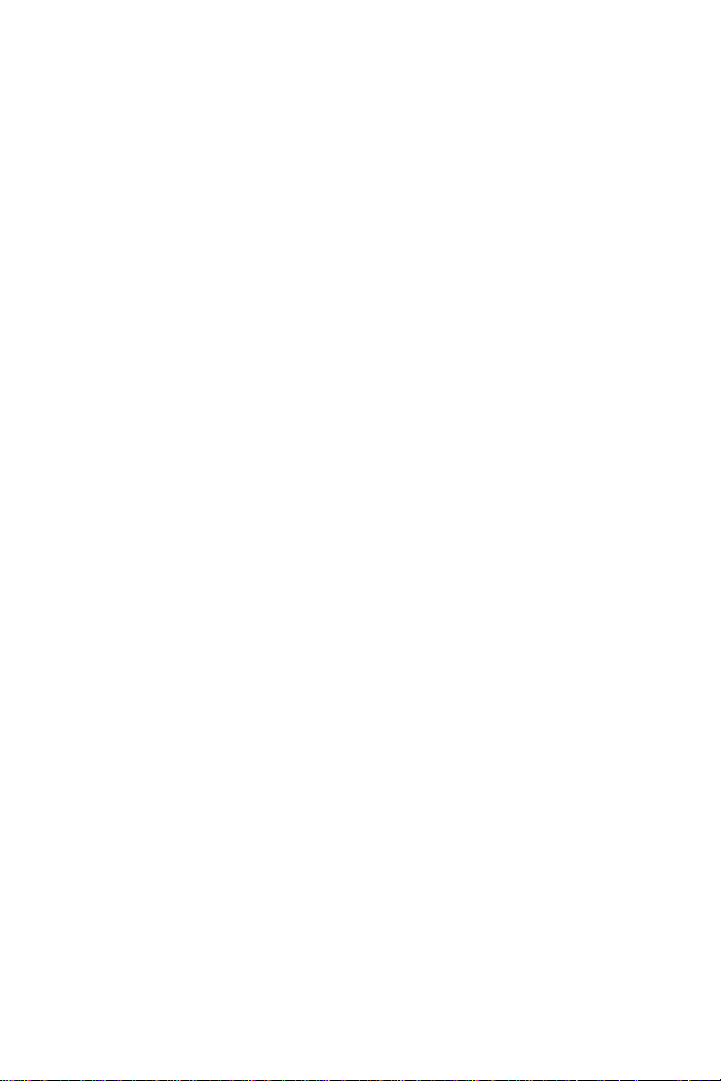
14. Using the Voice Services of your Sprint PCS Phone . . . . . . . . . . . .107
Voice-activated dialing . . . . . . . . . . . . . . . . . . . . . . . . . . . . . . . . . . . . . . . . . .108
䊳
Programming the Phone For Voice-activated Dialing . . . . . . . . . . . . . . . . .108
䊳
Setting-up voice-activated dialing . . . . . . . . . . . . . . . . . . . . . . . . . . . . . . . . .109
䊳
Placing a call using voice dialing . . . . . . . . . . . . . . . . . . . . . . . . . . . . . . . . .110
䊳
Reviewing voice dialing entries . . . . . . . . . . . . . . . . . . . . . . . . . . . . . . . . . . .110
䊳
Erasing voice dialing entries . . . . . . . . . . . . . . . . . . . . . . . . . . . . . . . . . . . . .110
䊳
Voice memo . . . . . . . . . . . . . . . . . . . . . . . . . . . . . . . . . . . . . . . . . . . . . . . . . .111
䊳
Recording a voice memo . . . . . . . . . . . . . . . . . . . . . . . . . . . . . . . . . . . . . . . .112
䊳
Reviewing a voice memo . . . . . . . . . . . . . . . . . . . . . . . . . . . . . . . . . . . . . . . .112
䊳
15. Experiencing Sprint PCS Wireless WebSM . . . . . . . . . . . . . . . . . . .115
The Sprint PCS Wireless Web . . . . . . . . . . . . . . . . . . . . . . . . . . . . . . . . . . . . .116
䊳
The Sprint PCS Wireless Web Browser . . . . . . . . . . . . . . . . . . . . . . . . . . . . . .116
䊳
Launching a Sprint PCS Wireless Web Browser Session . . . . . . . . . . . . . . . .116
䊳
Web Guard . . . . . . . . . . . . . . . . . . . . . . . . . . . . . . . . . . . . . . . . . . . . . . . . . . .119
䊳
Using the Sprint PCS Wireless Web Browser . . . . . . . . . . . . . . . . . . . . . . . . .120
䊳
Setting up a Sprint PCS Wireless Web Connection . . . . . . . . . . . . . . . . . . . .125
䊳
Accessing Sprint PCS Wireless Web Updates . . . . . . . . . . . . . . . . . . . . . . . . .128
䊳
Navigating the Sprint PCS Wireless Web Browser . . . . . . . . . . . . . . . . . . . . .129
䊳
16. Selecting your Accessories. . . . . . . . . . . . . . . . . . . . . . . . . . . . . . . . . .131
Accessory Options . . . . . . . . . . . . . . . . . . . . . . . . . . . . . . . . . . . . . . . . . . . . . .132
䊳
How to Order . . . . . . . . . . . . . . . . . . . . . . . . . . . . . . . . . . . . . . . . . . . . . . . . . .133
䊳
17. Knowing Performance and Safety Guidelines . . . . . . . . . . . . . . . . .135
Getting the Most Out of your Reception . . . . . . . . . . . . . . . . . . . . . . . . . . . . .136
䊳
Maintaining Safe Use of and Access to your Phone . . . . . . . . . . . . . . . . . . .138
䊳
Caring for the Battery . . . . . . . . . . . . . . . . . . . . . . . . . . . . . . . . . . . . . . . . . . .141
䊳
Acknowledging Special Precautions and the FCC Notice . . . . . . . . . . . . . . .142
䊳
Sprint PCS Phone and Battery Specificatons . . . . . . . . . . . . . . . . . . . . . . . . .143
䊳
Owner's Record . . . . . . . . . . . . . . . . . . . . . . . . . . . . . . . . . . . . . . . . . . . . . . . .144
䊳
User Guide Proprietary Notice . . . . . . . . . . . . . . . . . . . . . . . . . . . . . . . . . . . .144
䊳
18. MP3 Player. . . . . . . . . . . . . . . . . . . . . . . . . . . . . . . . . . . . . . . . . . . . . . . . .145
Getting Started . . . . . . . . . . . . . . . . . . . . . . . . . . . . . . . . . . . . . . . . . . . . . . . .146
䊳
Installing MusicMatch Jukebox . . . . . . . . . . . . . . . . . . . . . . . . . . . . . . . . . . .149
䊳
Downloading MP3 Music Files . . . . . . . . . . . . . . . . . . . . . . . . . . . . . . . . . . . .150
䊳
Playing MP3 Music . . . . . . . . . . . . . . . . . . . . . . . . . . . . . . . . . . . . . . . . . . . . .152
䊳
Using the Phone Keys . . . . . . . . . . . . . . . . . . . . . . . . . . . . . . . . . . . . . . . . . . .154
䊳
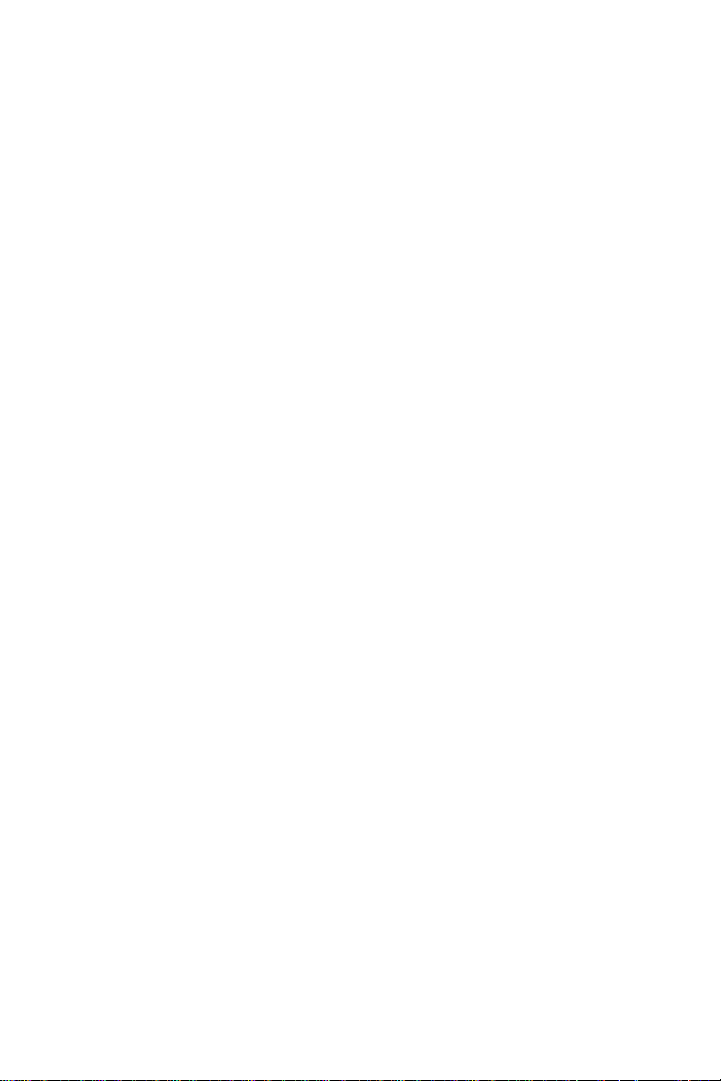
Answering or Making a Call with the Remote Control . . . . . . . . . . . . . . . . .155
䊳
MP3 Player Menus . . . . . . . . . . . . . . . . . . . . . . . . . . . . . . . . . . . . . . . . . . . . .155
䊳
Solving Problems . . . . . . . . . . . . . . . . . . . . . . . . . . . . . . . . . . . . . . . . . . . . . .156
䊳
Remarks on Copyrights . . . . . . . . . . . . . . . . . . . . . . . . . . . . . . . . . . . . . . . . .157
䊳
Safety . . . . . . . . . . . . . . . . . . . . . . . . . . . . . . . . . . . . . . . . . . . . . . . . . . . . . . . .157
䊳
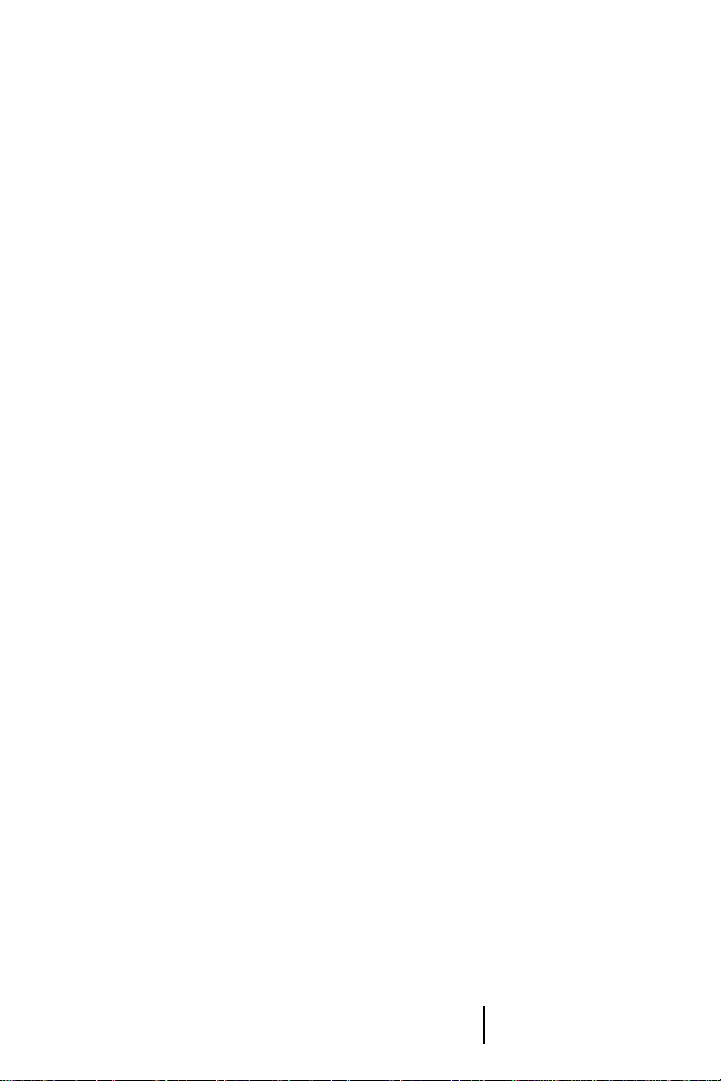
Welcome to Sprint PCS
Sprint PCS b u ilt th e o n ly a ll- dig ita l, a ll- P C S nationwide network fro m the
ground up for clearer calls, serving more than 300 major metropolitan
areas. W e b uilt our network to give y o u w h a t we believe you really wan t
from a wireless phone: clear sound, private conversations and time-saving
features.
And Sprint Personal Communications Services
more far -reaching – sim plify your life. Our advan ced tech nology is design ed
to grow with yo u r co mmunications needs so th a t one day, you’ll be able to
rely entirely on your Sprint PCS Ph o n e ™ to stay connected.
This guide w ill in tr od u c e y o u to o ur technology and you r n e w
SprintPCSPhone through simp le, ea sy-to -follo w in stru ction s. S ince y ou ’re
probably anxious to start using your phone, we encourage you to
immedia te ly flip to S e c tio n One – Getting Starte d With Sprint PCS Servic e.
This section p ro v id e s a ll t h e in fo r mation you need to qu ick l y a c tiv a te yo ur
phone, set up your voicemail and much more. It also contains information
on how to contact Sprint PCS should you have questions about service, want
to purchase a d d itio n a l p ro d u c ts or se rv ice s, o r ju st ch ec k y o u r a cc o u n t
balance.
Thank you for choosing Sprint PCS.
®
can do something even
Understanding
Roaming
Getting Started Understanding
Roaming
Getting Started Getting Started
1
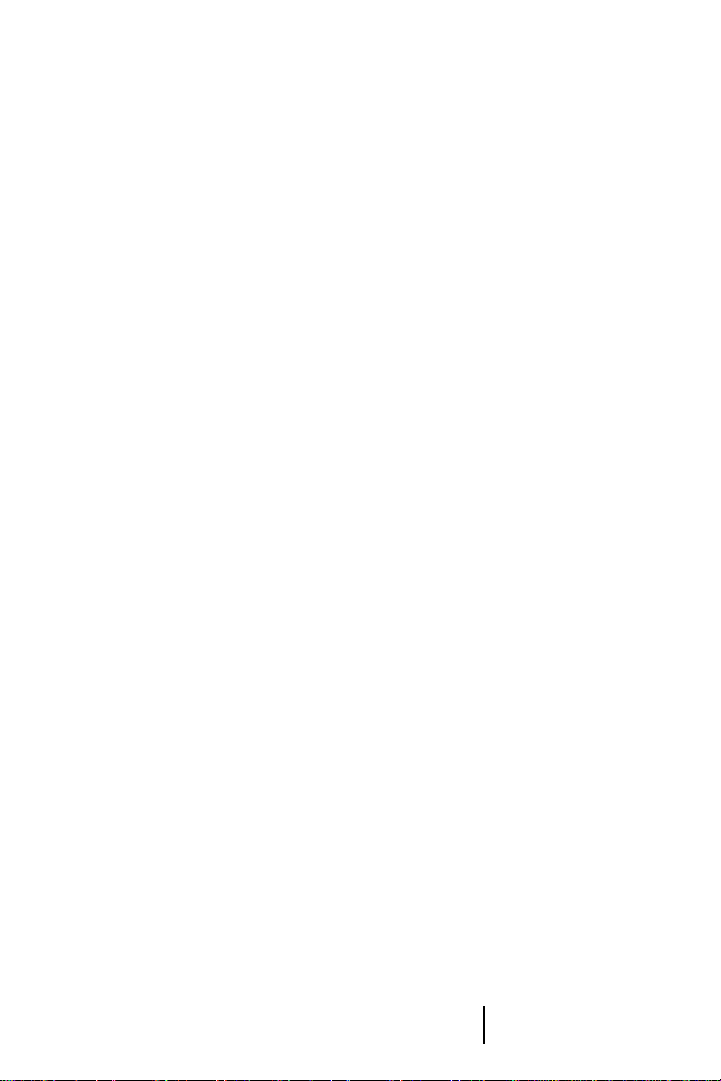
Understanding
Roaming
Getting Started Understanding
Roaming
Getting Started Getting Started
2
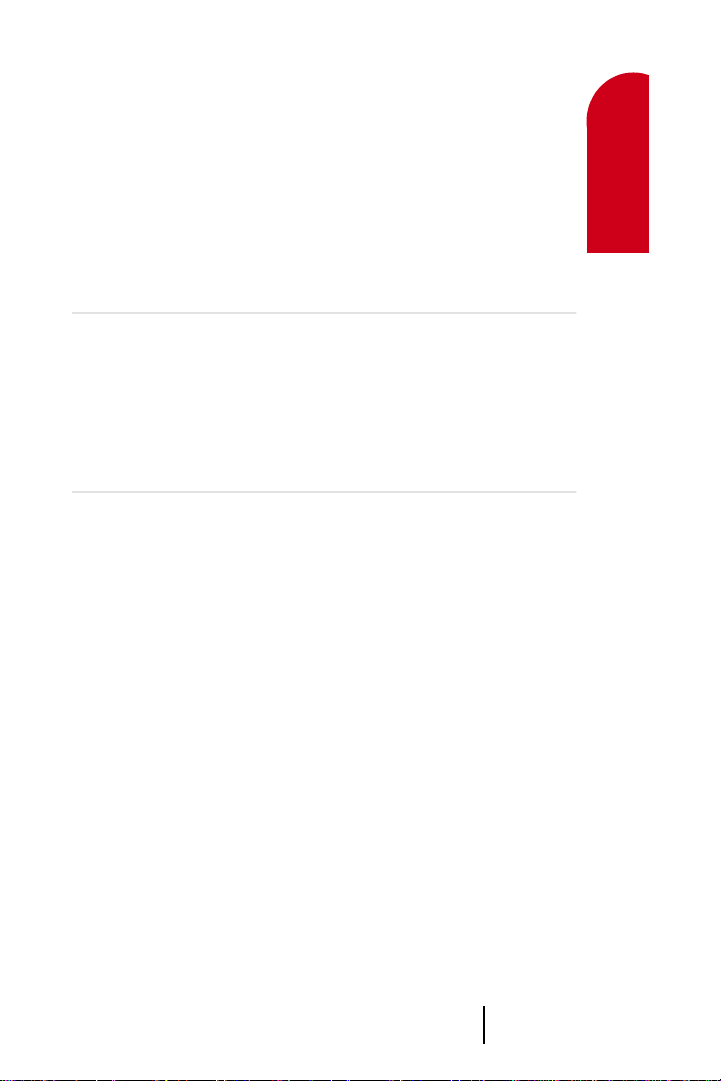
1
Getting Started with
Getting Started
Sprint PCS Service
In this Section
䊳
Activating your Phone
䊳
Setting up your Voicemail
䊳
Getting Help
䊳
Understanding this User Guide
This section w a lk s y ou through the step-by-step b a sics o f se ttin g u p se r vic e
for your Sprint PCS Phone
phone, selecting your Sprint PCS Service Plan, receiving your new
SprintPCS Phone Nu mber, an d se tting up your voicemail.
Once you have completed this section, you’re ready to explore the advanced
features of your new phone.
™
, including activating or unlocking your
1 1 1 1 1
Getting Starte d w ith S p rint P C S S e rvice 3
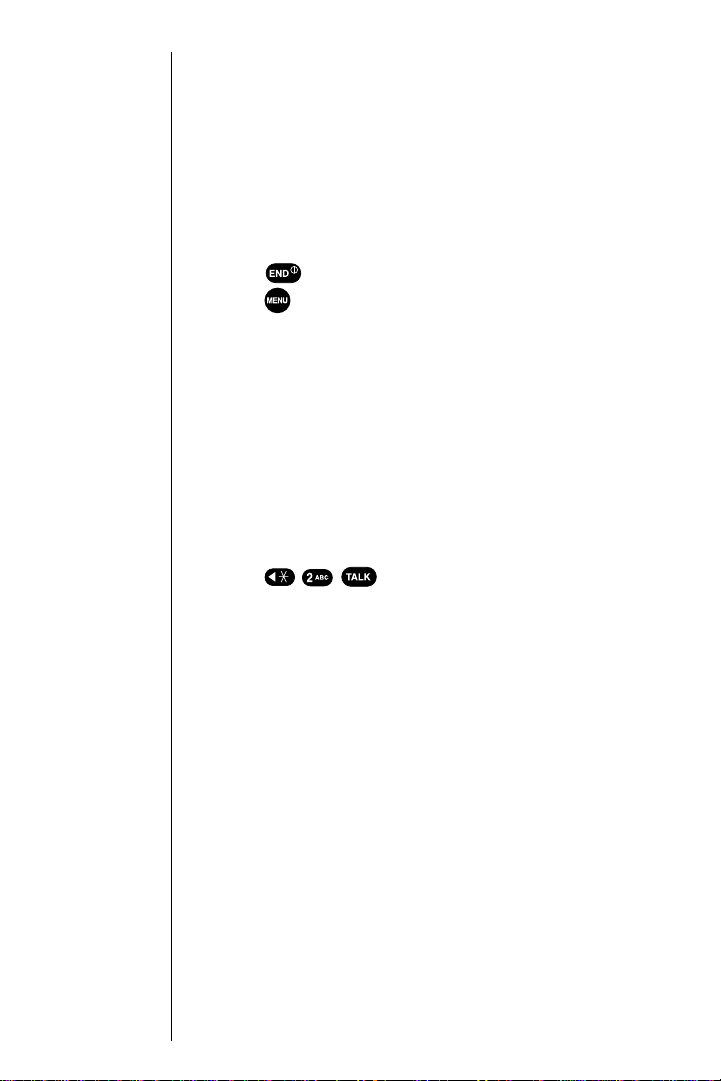
Getting Started with Sprint PCS Service
Determine if your Phone is Already Activated
If you received your phone in the mail or purchased it at a
Sprint PCS Center, it probably has been activated. You may
need to do is unlock your phone.
Tip
If you can’t recall your
lock code, try using the
last four digits of either
your Social Security
number or Sprint PCS
Phone Number or try
0000. If none of these
work, call Sprint PCS
Customer Care at
1-888-211-4PCS (4727).
Note:
The activation process varies in certain Affiliate areas.
Unlocking your Phone
Follow these s tep s to u nlock your phone:
Press to turn the ph o n e o n .
1.
Press .
2.
Enter your four-digit lock code. For security purposes,
3.
the code is not visible as you type.
Activating your Phone
There are two ways to activate your phone. Follow these
steps:
䊳
The fastest w a y is to c a ll from your new
Sprint PCS Phone
Fully charge your battery (see instructions on page 19).
1.
Turn on your Sprint PCS Phone.
2.
Press to reach a Sprint PCS Customer
3.
™
.
Advocate. You must be in a Sprint PCS Service Area
when ma k ing this call.
䊳
The other w ay is to c all Sp rint P CS Cu stom er Ca re fro m
any phone other than your new Sprint PCS Phone
(which isn’t yet activate d ) . C a ll u s to ll-f re e a t
1-888-715-4588.
During this c a ll yo u will be guided throug h the activation
process. The call typically takes approximately 30 minutes,
but could take longer during peak times. You can
streamline the process by reviewing the Clear and Simple
Facts brochure and pre-selecting your Sprint PCS
ServicePlan.
Section 1
4 Getting Started w ith S prin t P C S S e rvice
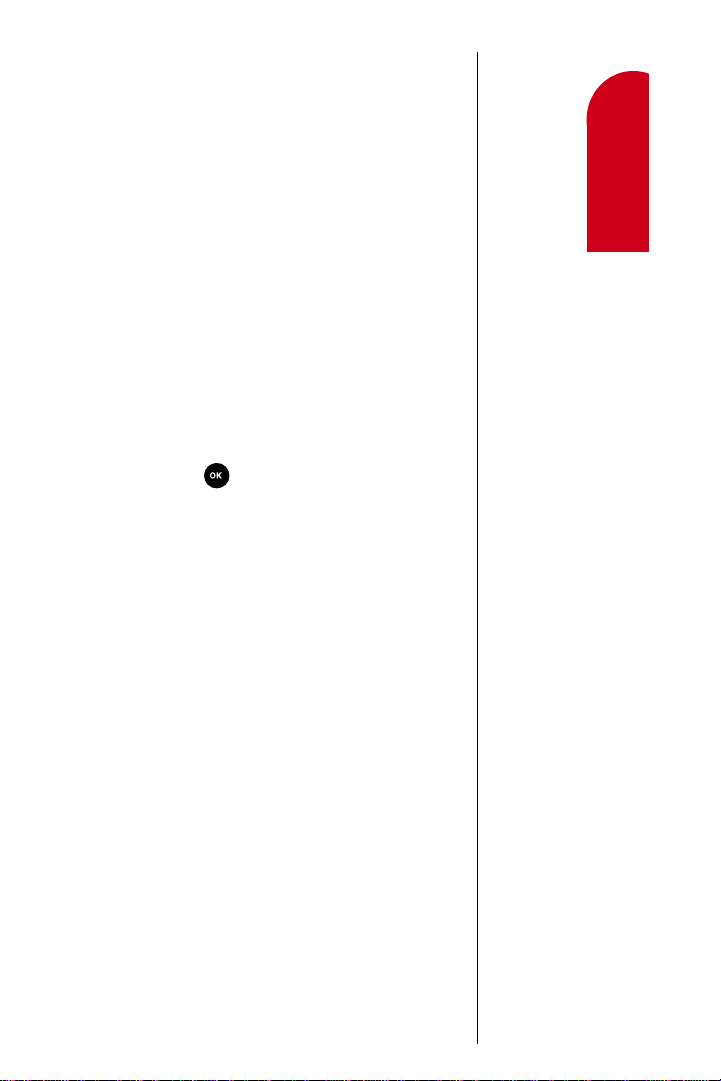
What you Should have Handy When you Call:
䊳
Your new Sprint PCS Phone
䊳
The original packaging from your phone
䊳
Your Social Security number or T ax ID n um ber
䊳
Your driver’s license number
䊳
Pen and paper to write down your new Sprint PCS
Phone Number
Setting Up your Voicemail
All unanswered calls to your Sprint PCS Phone are
automatically transferred to voicemail, even if your phone
is off or in use. To avoid missing any important messages,
you will want to set up your Sprint PCS voicemail box and
personal greeting as soon as your Sprint PCS Phone is
activated.
To set up voicemail:
Press and hold .
1.
Follow the system prompts to create your passcode,
2.
record your greeting, record your name announcement
and choose whether to activate One-Touch Message
Access (a feature that lets you press one key to access
messages and bypasses the need for you to enter your
passcode).
Note:
The voicemail setup process may vary in certain Affiliate areas.
Getting Started
1 1
Understanding
Roaming
1 1 1
Getting Sta rted w ith Sp rint P C S Se rvice 5
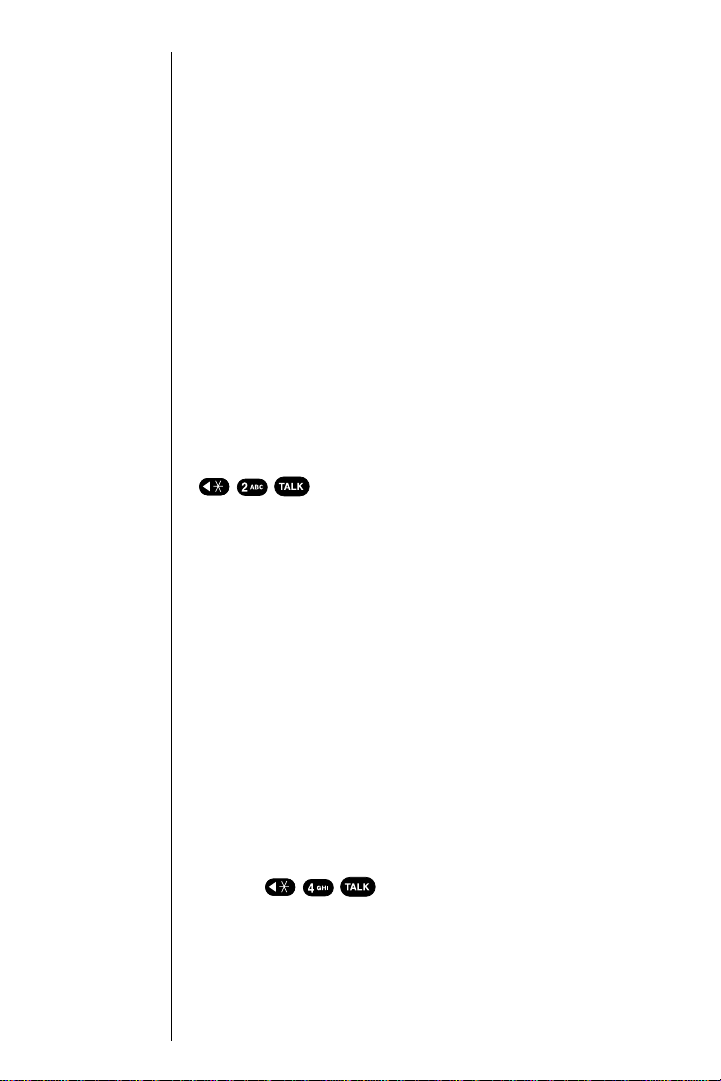
Tip:
If you need to reach
Sprint PCS
Customer Care
while you are off the
Sprint PCS Network,
dial 1-888-211-4PCS
(4727).
Getting Help
Visit our Web Site
Stop by www.sprintpcs.com to get up-to-date information
on Sprint PCS. You can also:
䊳
Review coverage maps
䊳
Learn how to use voicemail
䊳
Access your customer account
䊳
Purchase accessories
䊳
Add additional options to your service plan
䊳
Check out frequently asked questions
䊳
And much more
Sprint PCS Customer Care
Sprint PCS Customer Advocates are available to assist you
24 hours a day, seven days a week. Simply dial
1-888-211-4PCS (4727) from any phone, or press
from your activated Sprint PCS Phone
while on th e S p rin t P C S Nationwide Network .
Once you dial Sprint PCS Customer Care, you can access a
number o f helpf ul acc ount s ervices throu gh ou r auto ma ted
Customer C a re line. By following the voice pr ompts, you’ll
be able to learn more about Sprint PCS Products and
Services, get Sprint PCS coverage by zip code or request a
copy of your invoice.
Note:
This service may not be available in all affiliate markets.
Receiving Automated Billing Information
For your convenience, your phone gives you free access to
billing information on your Sprint PCS account. This
information includes balance due, payment received,
billing cycle and the amount of minutes used since your
last billing cycle . F o llo w these steps to access this
informatio n:
Press .
1.
Follow the v oice prom pts to r eceive the inform ation yo u
2.
want.
Section 1
6 Getting Started w ith S prin t P C S S e rvice
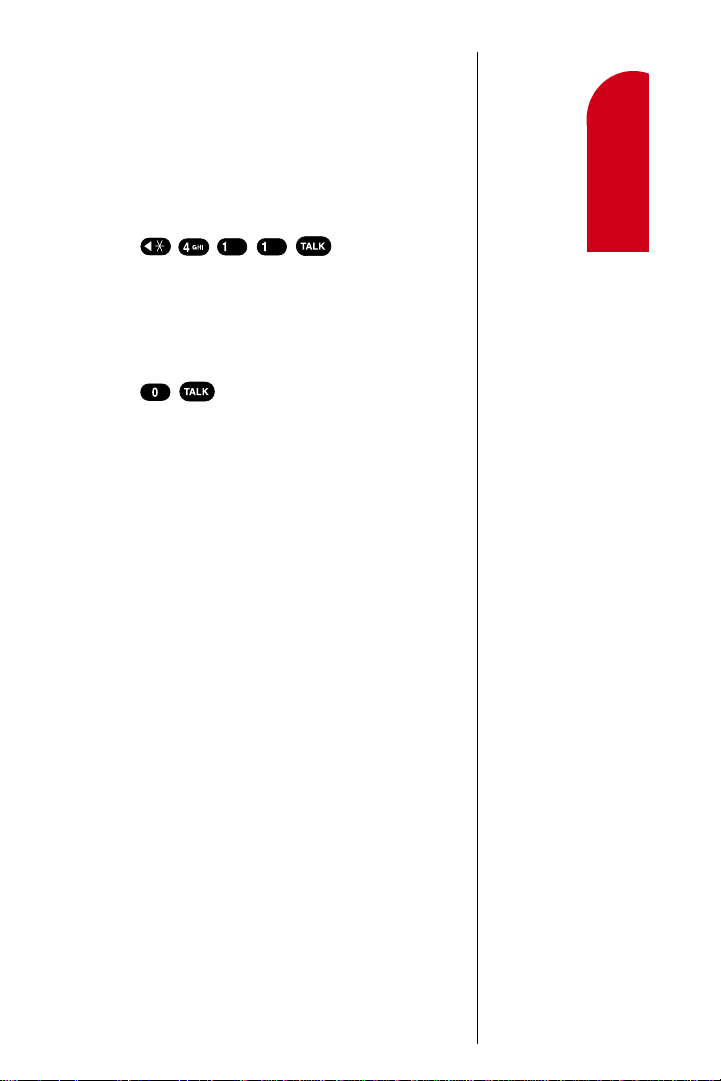
Sprint PCS Directory Assistance
Sprint PCS Directory Assistance provides a variety of
services, including: re sid en tial, b u sin e ss a n d go ve rnment
listings; assistanc e w ith lo c a l o r lo n g -d is ta n ce ca ll s; movie
listings; hotel, restaurant and shopping information and
major local e ve n t in fo r mation. There is a per call ch a rg e
and you will be b illed f or a irtime.
▲
Press .
Sprint PCS Operator Services
Sprint PCS Operator Services can provide assistance in
placing colle ct c a lls o r c a lls b ill ed to a l o ca l t el ep h o n e
calling card o r a th ird p a r ty.
1.
Press .
2.
For more in fo r mation or to see the lates t in p r o ducts
and services, visit us online at www.sprintpcs.com.
Note:
Sprint PCS Operator Services may not be available in all affiliate markets.
Getting Started
1 1
Understanding
Roaming
1 1 1
Getting Sta rted w ith Sp rint P C S Se rvice 7
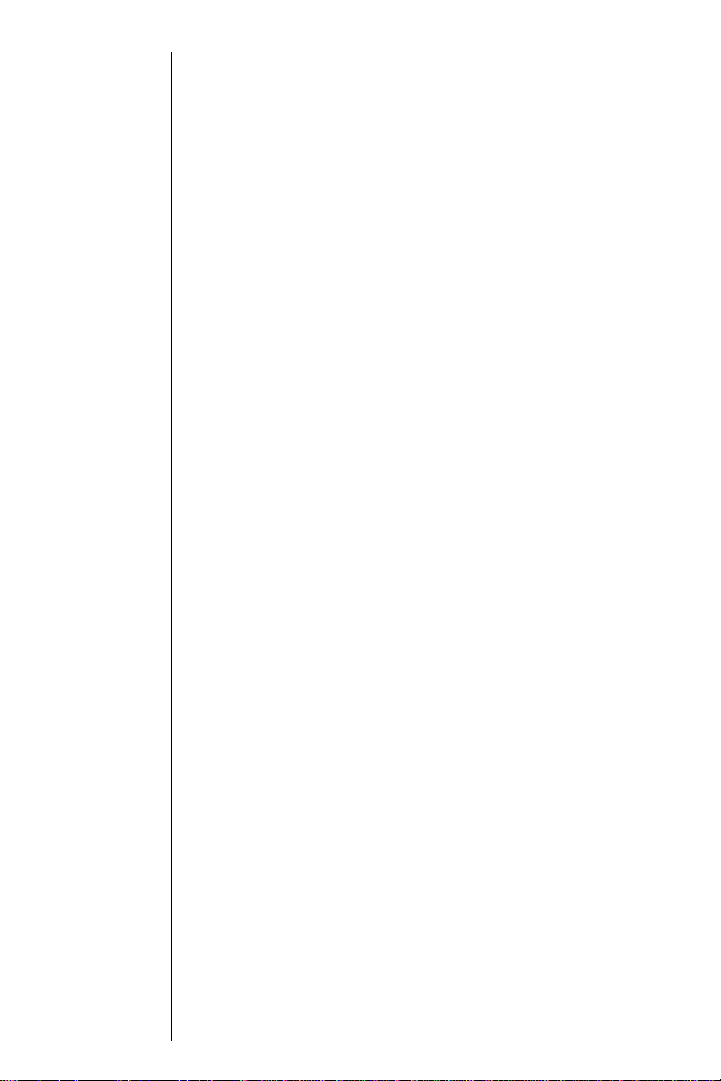
Understanding this User Guide
This user guide introduces you to our technology and all
the advantages of your new Sprint PCS Phone – through
easy-to-follow in st ru c tio n s.
䊳
Sections brea kd o w n c a te g o rie s o f in fo rmation to
progressively take you all the way from learning the
basics to using the most advanced phone features.
䊳
Tips highlight special shortcuts and timely reminders
to help you make the most of your new phone.
䊳
The Index helps you find specific info rmation quickly.
We know that your time is valuable and that’s why we’ve
designed this guide to be used in a building block format or
in stand-alone sections. You’ll get the most o ut of your
phone if you read each section. However, if you’d like to get
right to a specifi c fe a tu r e, y ou’ll be able to locate the
specific section using the colored tabs . F o llo w the
instructions in that section and you’ll be ready to use your
phone in no time.
Section 1
8 Getting Started w ith S prin t P C S S e rvice
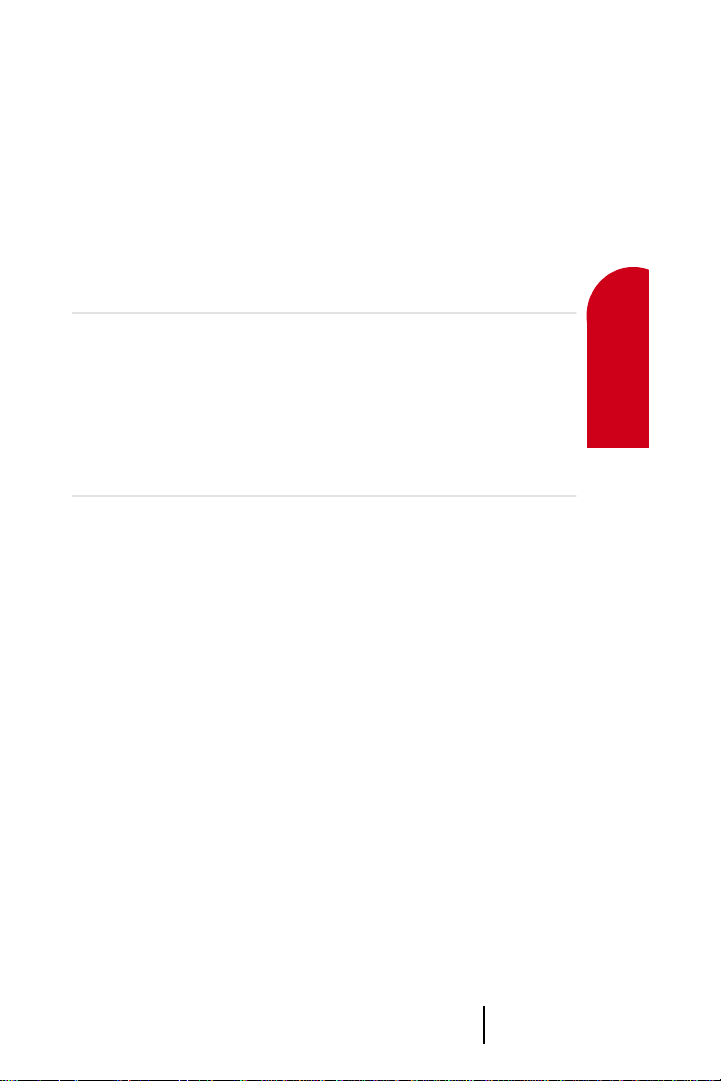
2
Getting to Know
Understanding
Roaming
your Sprint PCS Phone™
In this Section
䊳
Your Phone’s Highlights and Features
䊳
Viewing the Display Screen
䊳
Turning your Phone ON and OFF
䊳
Using the Battery
Y our Sprin t P C S Phone is packed with fe a tu r es th a t ca n simplify your life
and expand your ability to stay connected to the people and information
that are important to you. We know that you’re anxious to start using it, so
this section wil l g ive yo u a q uick introduction to your n e w p h o n e.
Easy-to-follow instructions will guide yo u th r o u g h the basics of the most
common features of your phone and you’ll be on your way to usin g it in no
time.
Don’t forget the oth er chap ters in thi s guide. T hey’re filled wit h inform ation
about the capabilities and benefits of your new Sprint PCS Phone. They
include detai led s tep -b y -ste p instructions to familiarize yo u with all the
features, and how to customize you r p h o n e t o meet your specific needs.
2
Getting to Know
Your Phone
2
Understanding
Roaming
2
Getting Started
2
Getting to Know your Sprint PCS Phone™ 9
Getting Started
2
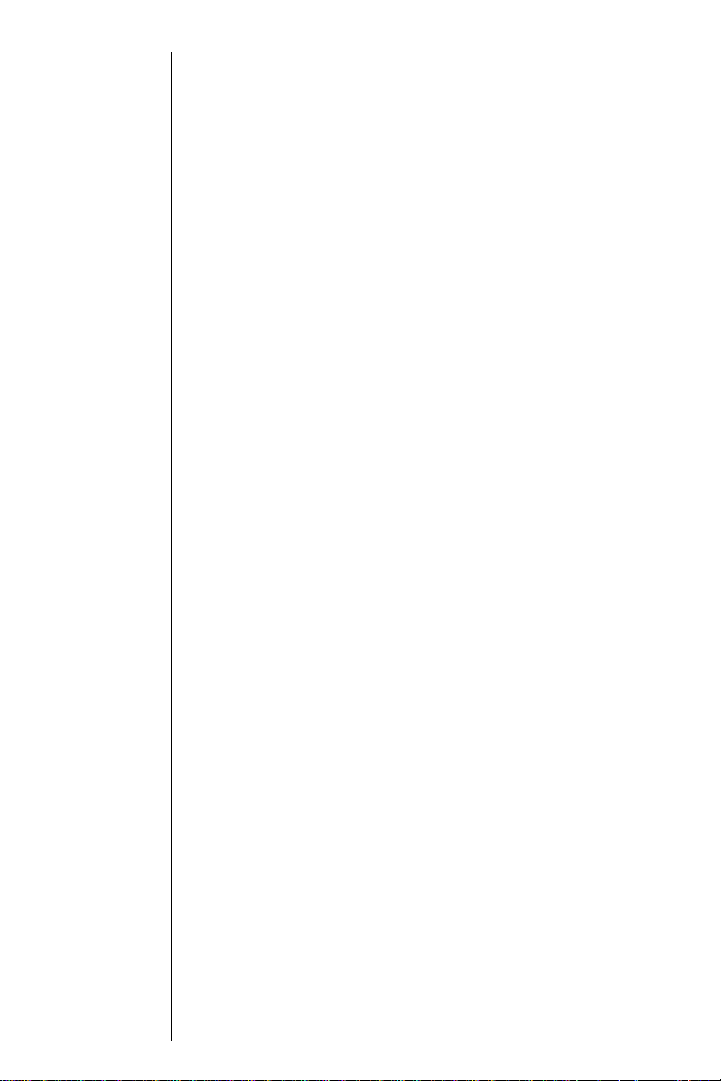
Highlights
Congratul a tio n s o n the purchase of your S p r in t PCS
™
Phone
- the UPRoar by Samsung (model SPH-M100).
This phone is lightweight, easy-to-use, reliable and offers
many significant features including being an MP3 music
file player ! Here is a list o f th e U p r o ar’s features.
䊳
Dual-band capability provides access to other PCS
CDMA and analog cellular networks where Sprint PCS
has implemented roaming agreements (page xx).
䊳
Sprint PCS Wireless Web
SM
connection o ffe rs w ir eles s
modem capabilities for your personal computer (page
xx).
䊳
Sprint PCS Wireless WebSM Browser provides access to
the wireless Internet in digital mode (page xx).
䊳
MP3 music player with stereo headphones and remote
control. Up to 2 hours of music file storage (page xx).
䊳
User friendly, menu d r iv en a c ce ss to fe a tu re s a n d
options (page xx).
䊳
Active flip can b e set to answer an incomin g c al l w hen
opened and to cancel a call when closed (page xx).
䊳
Backlit Displa y S cree n makes it easy to read the disp lay
in low light environments and at night (page xx).
䊳
Internal Phone Book with 229 memory registers. Name
entries can have up to 6 numbers.
䊳
Speed dialing , 4 methods of calling num b e rs sto red i n
the Internal Phone Book (page xx).
䊳
Calendar function allows you to schedule events, create
To-Do Lists, set timers and alarms and to find out what
time it is in any of the 24 programmed time zones
(page xx).
䊳
Voice activated dialing with 20 locations (page xx).
䊳
T9 predictive te x t e n tr y fo r ea se in e n t er in g n a mes and
events into the Internal Phone Book and Calendar
(page xx).
䊳
USB conn e ctio n f or fa st tra n sfe r o f MP3 music files to
your phone.
Section 2
10 Getting to Know your Sprint PCS Phone™
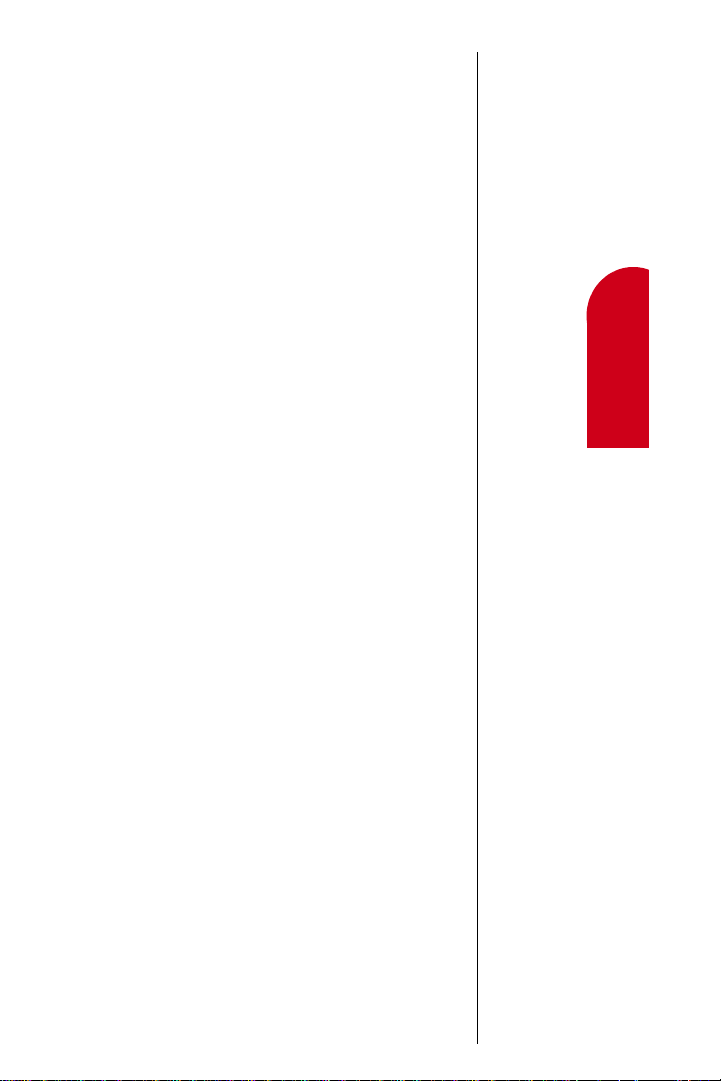
䊳
Voice memo recording allows you to record a up to five
personal memos, a total of five minutes of voice
recording (page xx).
䊳
Vibrate Alert makes you aware of incoming calls and
messages without disturbing people around you (page
xx).
䊳
Multi-lingua l - y o u r menus and displays can b e
displayed in either English or Spanish (page xx).
Getting Started
2
Getting to Know
Your Phone
2
Understanding
Roaming
2
Getting to Know your Sprint PCS Phone™ 11
Getting Started
2
Getting Started
2

Front View of Phone
Antenna
Headset Jack
Voice Memo
Volume
OK / Mail
Talk
Rewind
Time
Play / Pause
Menu
Clear
End
Fast Forward
Play / Pause
Equalizer
Repeat
Asterisk
Next Word
Pound / Space
Microphone
Section 2
12 Getting to Know your Sprint PCS Phone™
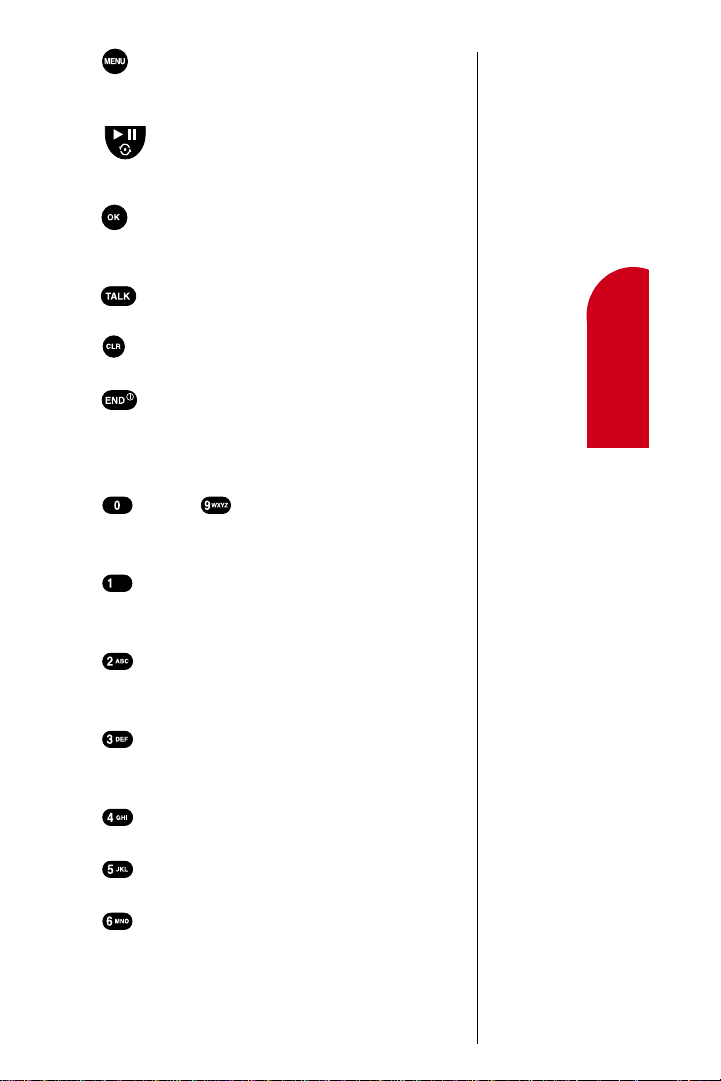
1.
: Displays the Main Menu of options on your
phone. Press and hold to scroll through the Main Menu
options.
2.
: Begins and pauses playing of music. When in
menu fac ility, press to scr ol l fo rw a r d th ro u g h menu
options.
3.
: In Standby mode, enters the messages menu.
While displa y in g a menu, it selects the high lig h te d
option.
4.
: Makes or answers a call. In Standby mode, press
once to enter the outgoing call log.
5.
: Deletes char a cte rs fr o m the display. While in
menus, pres s to retu rn to th e p re v io u s menu.
6.
: Ends a call. Also, switches the phone on or off
when pres se d a n d h e ld b rie fl y. In the m enu facility,
returns the phone to Standby mode and cancels your
input.
7.
through : Use to enter numbers , le tte rs a n d
characters. Some of these keys also have special
functions w h ile in MP3 music mode.
8.
Backup : sk ip s to th e b e g in ning of the current
music track or to the previous track. When pressed and
held during playback it searches backward.
9.
Play/Pause : begins playing of music. Press to
pause a song that is playing, press again to resume
play .
10.
Forward : skips forward to the next music track or
searches forward when pressed and held during
playback.
11.
Time : displays the Total and elapsed play time of the current track.
12.
Repeat : Sets the repeat mode, which includes a “Random” fu n c tio n .
13.
Equalizer : D is p la ys th e c u r re n t e q u a liz e r s ettin g
and allows fo r c h a n g ing the equalizer setting.
Getting Started
2
Getting to Know
Your Phone
2
Understanding
Roaming
2
Getting Started
2
Getting Started
Getting to Know your Sprint PCS Phone™ 13
2
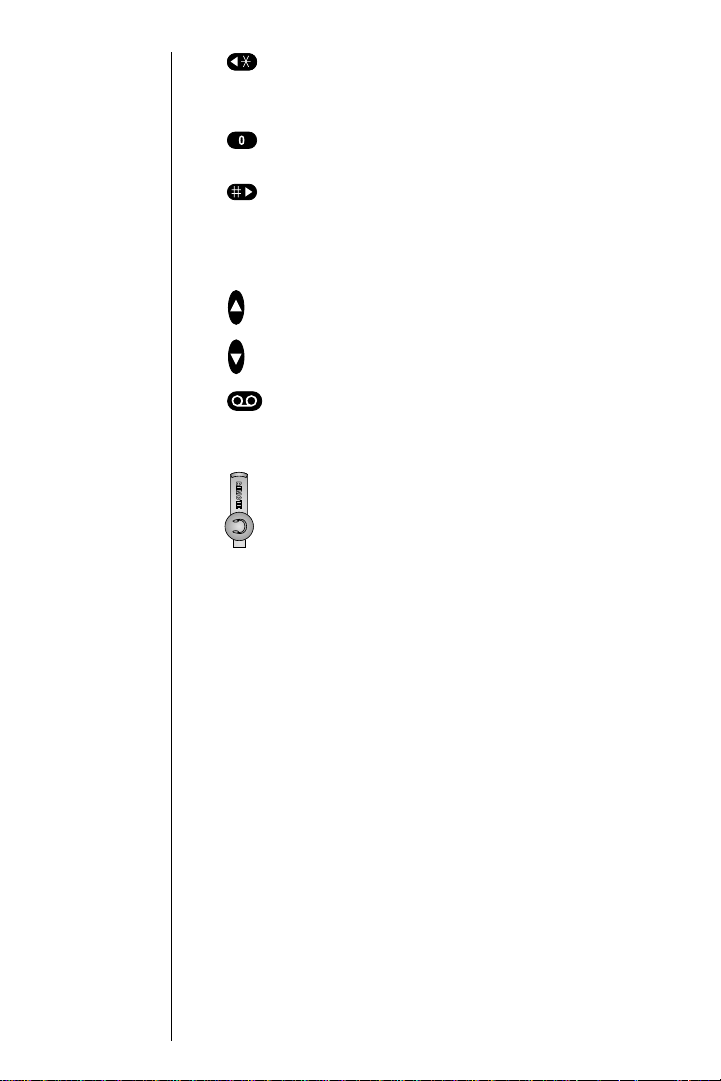
14. : Enters the [*] character for calling features and
can be used to scroll backward through the menu
facilities.
15. : Displays the n ex t o r a lte rnate word form found
in T9 text en tr y mode.
16.
: Enters the [#] character for calling features and
can be used to sc ro ll fo r w a rd t h ro ugh the menu
facilities. While i n te x t en tr y mode, press to enter a
space.
17. Volume keys: (On the side of your phone). In
Standby mode, adjusts the ringer volume. During a
conversation, adjusts the voice volume. In a menu,
scrolls up or d o w n through the menu o p tio n s .
18. Voice Memo: (On the side of the phone). In
Standby mode, records a voice memo. During a
conversation press to record part of the conversation.
19. Earphone/Remote: (On the side of the phone).
Allows you to p lu g i n e a rp h o nes for listening to
conversations or music and to plug in the MP3
Player Remote. Standard 3.5mm headphones can
also be plugged in.
20. Accessory connector: Used to connect your phone to one
of the recommended battery chargers and to the MP3
data cable.
Section 2
14 Getting to Know your Sprint PCS Phone™

Viewing the Display Screen
This list identifie s th e s y mbols you’ll see along the top line
of your display.
䊳
provides an approximate indication of signal
strength.
The more bars you have, the stronger your signal.
䊳
means your phone cannot find a signal because
you are outside of a service area. You cannot make or
receive calls.
䊳
tells you a call is in p ro g r es s.
䊳
indicates you are “roaming” off the Sp r in t PCS
Nationwid e Network.
䊳
indicates you are “roaming” off the Sp r in t PCS
Nationwide Network on an analog system.
䊳
indicates you h a v e vo ic email messages waiting .
Press and ho ld to call your vo ice mail box.
䊳
indicates you have a numeric page or Sprint PCS
Wireless Web message.
䊳
indicates your phone is in vibrate mode.
䊳
shows your current battery charge strength.
(Icon shown represents a fully charged battery .)
Tip:
Display indicators let you
know when you’re off
the Sprint PCS
Nationwide Network and
whether you’re
operating in digital or
analog cellular mode.
Getting Started
2
Getting to Know
Your Phone
2
Understanding
Roaming
2
Getting to Know your Sprint PCS Phone™ 15
Getting Started
2
Getting Started
2
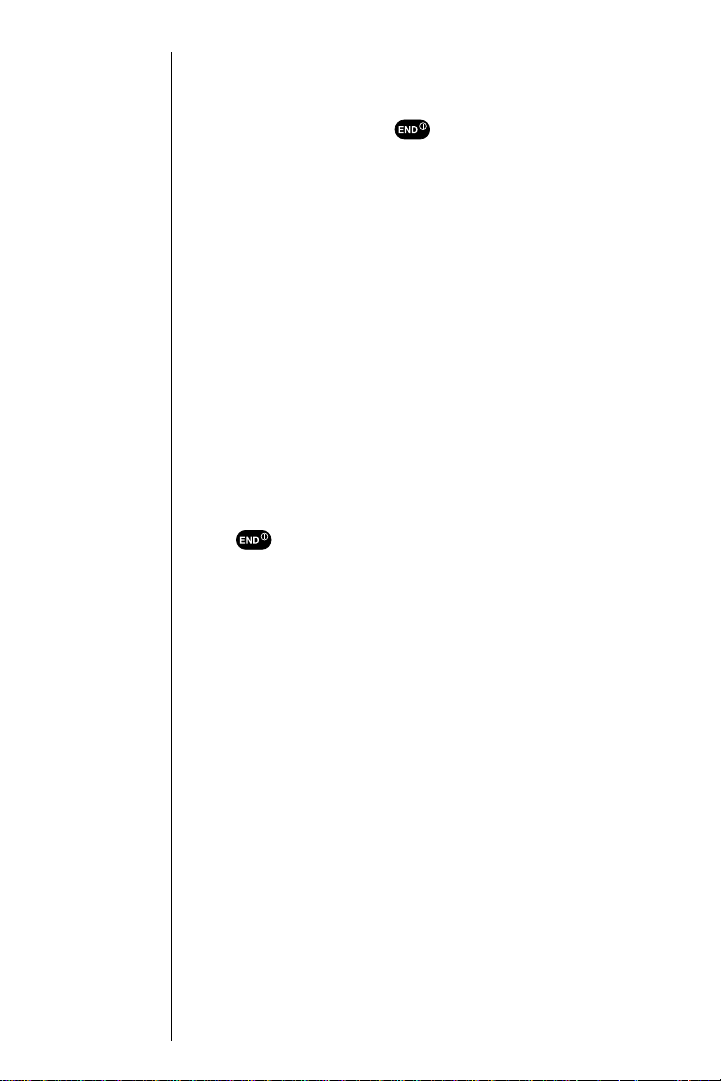
Tip:
The Power Save
feature helps to
conserve your
battery power
when you are in an
area where there
is no signal.
Turning your Phone ON and OFF
Turning your Phone ON
To turn your phone on, press .
Once your p h o n e is O N, it displays “Searching” while you r
phone looks for a signal. When your phone finds a signal, it
automatically enters Standby mode – the phone’s idle state.
At this point, you're ready to begin making and receiving
calls.
If your phone is unable to find a signal after 15 minutes of
searching, a Power Save feature is automatically activated.
When a signal is found, your phone returns to Standby
mode.
Your phone searches for a signal periodically without
your interve n tio n . You can also ini tia te a search for
Sprint PCS Service by pressing any key (when your phone is
turned ON).
Turning your Phone OFF
Press for two secon d s u ntil the power off graphics
begin to display.
Your screen remains blank while your phone is off.
Section 2
16 Getting to Know your Sprint PCS Phone™
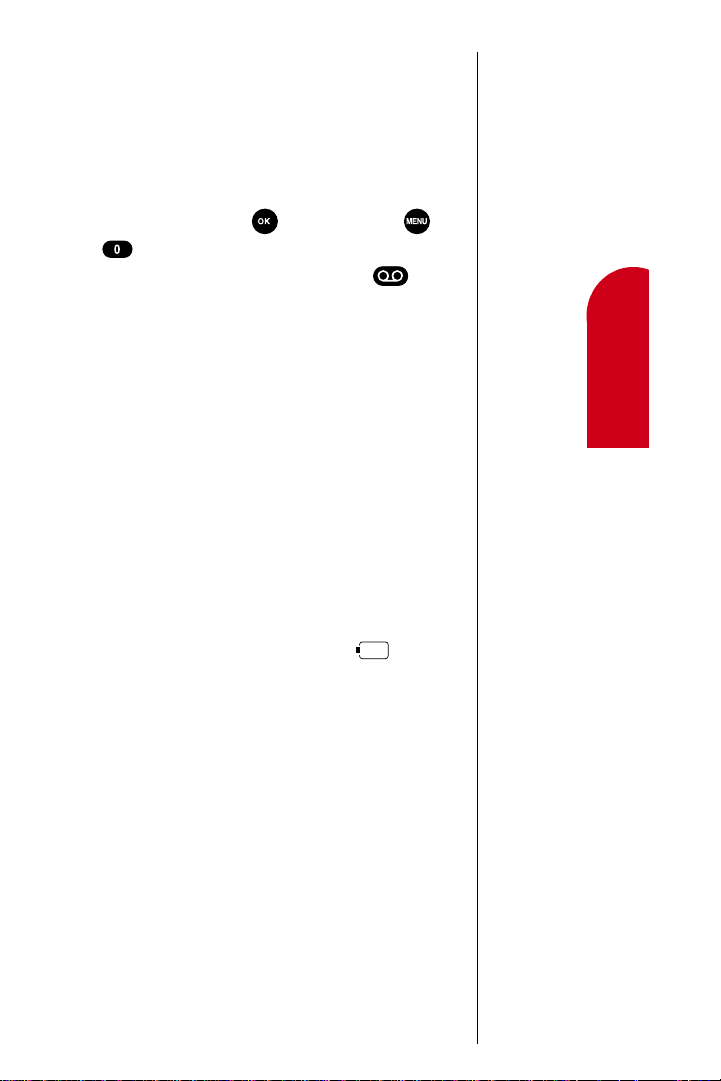
Using the KeyGuard
The KeyGuard feature helps avoid accidental key presses
without blocking incoming calls or messages. KeyGuard is
disabled when you receive an incoming call and is
reactivated w h en the call is complete.
T o a c tiv a te th e K e yGuard, highlight
1.
KeyGuard
in the
main menu and press , or you can press and
.
To disable the KeyGuard, press and hold .
2.
Using the Battery
Battery Capacity
Your Sprint PCS Phone is equipped with a Lithium Ion
(LiIon) battery. It allows you to rech arge you r battery before
it is fully draine d without any long term impact on the
battery. The battery provides approximately xx hours of
continuous digital talk time (xx hours in analog) or
approximately xx hours of continuous digital standby time
(xx hours in analog).
The Empty Battery Icon
T wo to three minutes before the battery charge level gets too
low to opera te th e p h o n e, t h e b a tte ry sen s or w i ll le t yo u
know by blinking an empty battery icon ( ) ,
sounding an audible alert and displaying a warning
message. If you continue to operate the phone without
charging, the p hone will turn off autom a tic a lly (a fter th e
two to three minute delay). If this happens your call will be
ended. If you plug into a charging device, you can continue
your call. Be su r e to monitor the battery streng th ic on and
make sure your battery is adequately charged.
Note:
Long backlight settings,
searching for service,
vibrate mode and
MiniBrowser use affect
the battery’s talk and
standby times.
Tip:
Be sure to charge your phone’s battery and watch your indicator to ensure your levels are OK.
Getting Started
2
Getting to Know
Your Phone
2
Understanding
Roaming
2
Getting Started
2
Getting to Know your Sprint PCS Phone™ 17
Getting Started
2
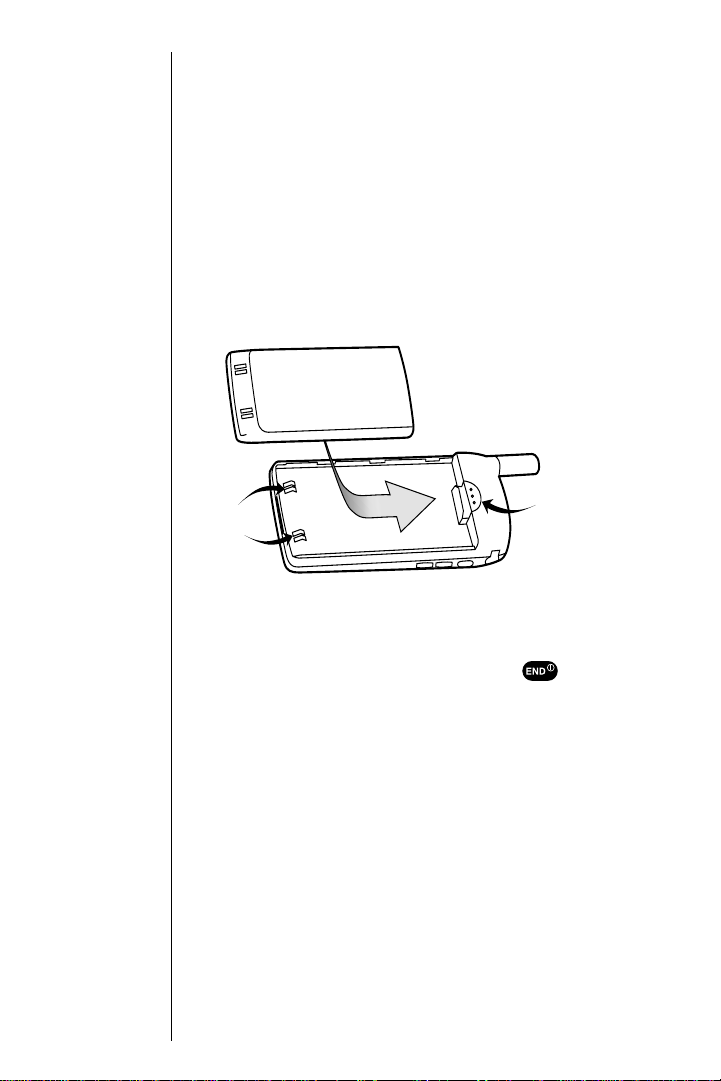
Installing the Battery
Your Sprint PCS Phone comes with a LiIon battery. Follow
these steps to in sta ll it:
1. Hold the b a tte ry so t h a t the metal contacts on the ba se
of the battery lin e u p with the metal contacts o n the
base of the phone.
2. Place the battery on the back of the phone with the top
of the battery about 1/4 inch to 1/2 inch from the
battery latch.
3. Gently pu sh the battery toward the to p o f t h e p h o n e
until it snaps in to p la c e .
metal
contacts
Removing the Battery
To rem ove your battery follow these easy steps:
1. Power off your phone by briefly pressing the key.
2. Press the ba tte ry re le a se latc h ( se e illu s tra tio n ) a n d
slide the battery a way from the latch.
Section 2
18 Getting to Know your Sprint PCS Phone™
battery
release
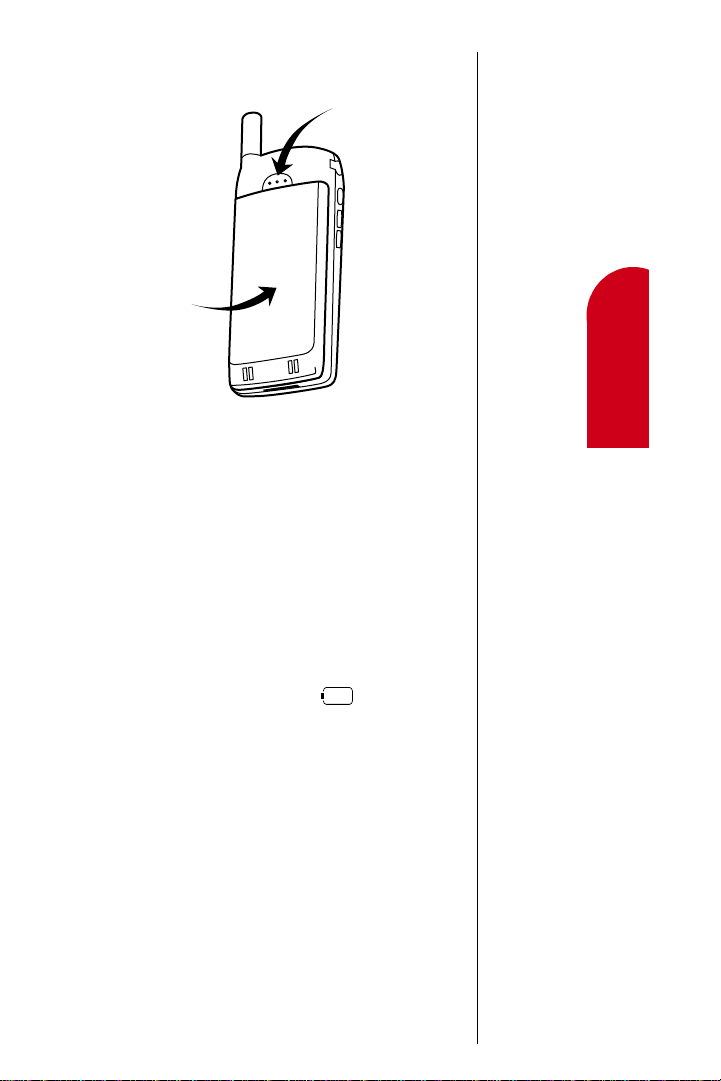
3.
Lift the battery away from the phone.
RELEASE
BATTERY
Charging the Battery
Your Sprint PCS Phone comes with a rechargeable battery.
You should charge the battery as soon as possible so you
can begin using your phone.
Keeping track of your battery’s charge is important. If your
battery level becomes too low, your phone automatically
turns off and yo u ’ll lose everything you w e re ju s t w o r ki n g
on. For a quick check of your phone’s battery level, glance
at the battery charge indicator located in the upper-right
corner of your phone’s display screen. If the battery charge
gets too low, an em pty battery icon ( ) blinks and the
phone sounds a warning tone.
Always use the Sprint PCS-approved desktop charger , travel
charger or cigarette lighter adapter to charge your battery.
Warning!
Using the wrong battery charger could cause damage to your phone and void the warranty.
Getting Started
2
Getting to Know
Your Phone
2
Understanding
Roaming
2
Getting Started
2
Getting to Know your Sprint PCS Phone™ 19
Getting Started
2
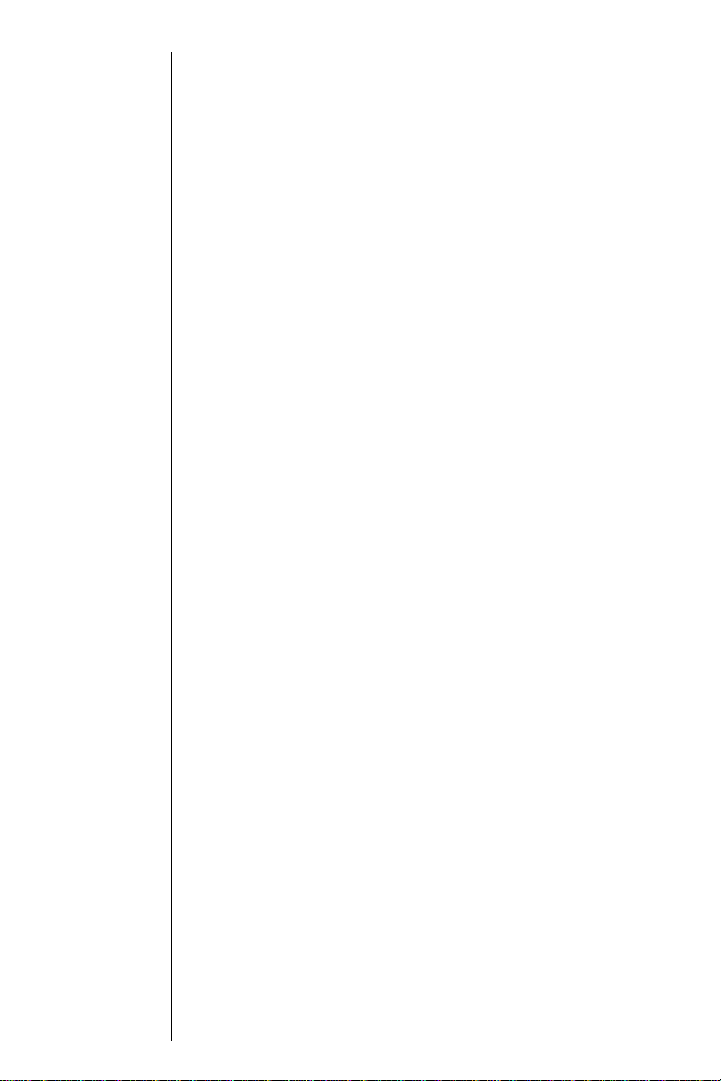
Using the Dual-Slot Desktop Charger
When you’re ready to charge your battery, it is vital that you
use only Sprint PCS-approved desktop chargers and travel
chargers. To use the desktop charger provided with your
phone:
1.
Plug the power cord of the charger into a wall outlet.
2. There are three possible charging configurations.
Choose the one that suits your needs:
䊳
Insert the pho n e ( w it h th e b a ttery installed) into the
front slot of the charger.
䊳
Insert a single b a tte ry ( a lo n e , n o t a tta ch e d to th e
phone) into the rear compartment of the charger.
䊳
Insert a single b a tte ry into the rear compartm e n t a nd
your phon e ( w ith battery attached) into the front
compartment.
The LEDs on th e fro n t of th e ch a rge r ind ica te th e fo llow in g:
䊳
A red light on the charger lets yo u k n o w the battery is
charging.
䊳
A green light lets you know that the battery is at least
90 percent charged.
䊳
A yellow light indicates tha t the ba ttery is op eratin g at
a temperature that is too high or too low, or that there
is a poor connection. Check the phone to make sure it
is properly positioned in the charger.
It generally takes about xx hours to fully recharge a
completely rundown battery. With the Sprint PCS-approved
Lilon battery, it is okay to recharge the battery before it
becomes c o mpletely run down.
To get the quickest charge for any battery:
䊳
Turn the phone off.
䊳
Put the phone with the battery attach e d , into the front
slot of the charger.
䊳
Do not put a battery into the rear slot of the charger.
Section 2
20 Getting to Know your Sprint PCS Phone™
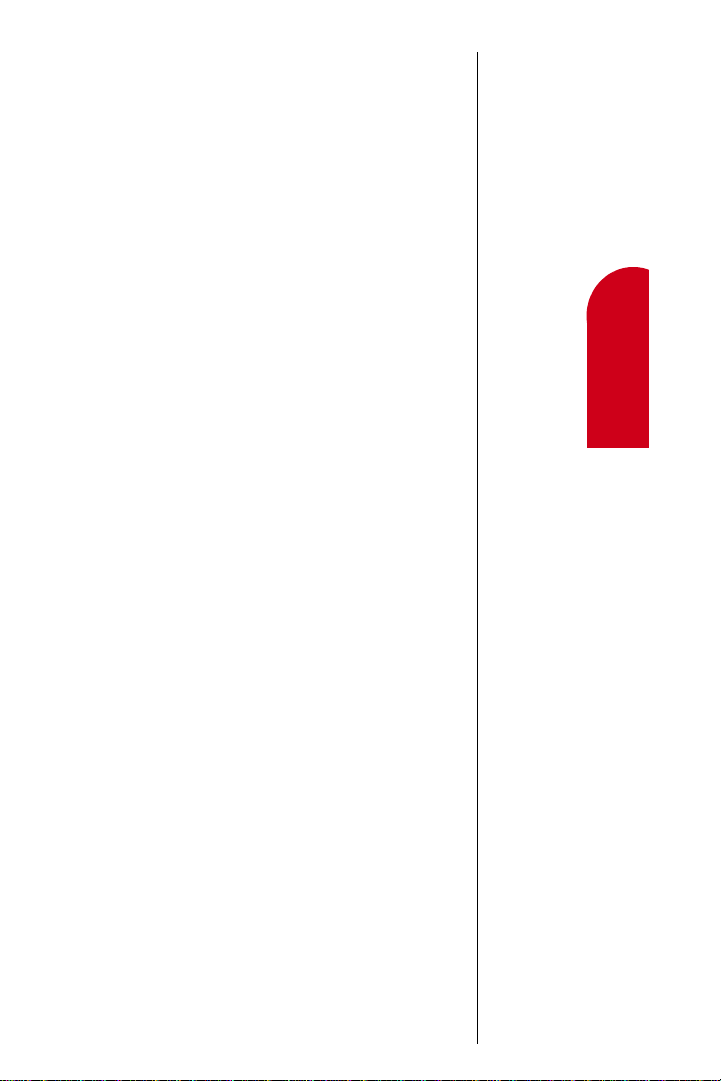
䊳
When two batteries are in the charger, the batteries
charge simu ltan eou sly, but charging tim e in crea ses for
both batteries.
䊳
Leaving batte ries in the c har ger o nc e fully char ged w ill
not hurt the b a tte ri es.
Getting Started
2
Getting to Know
Your Phone
2
Understanding
Roaming
2
Getting to Know your Sprint PCS Phone™ 21
Getting Started
2
Getting Started
2
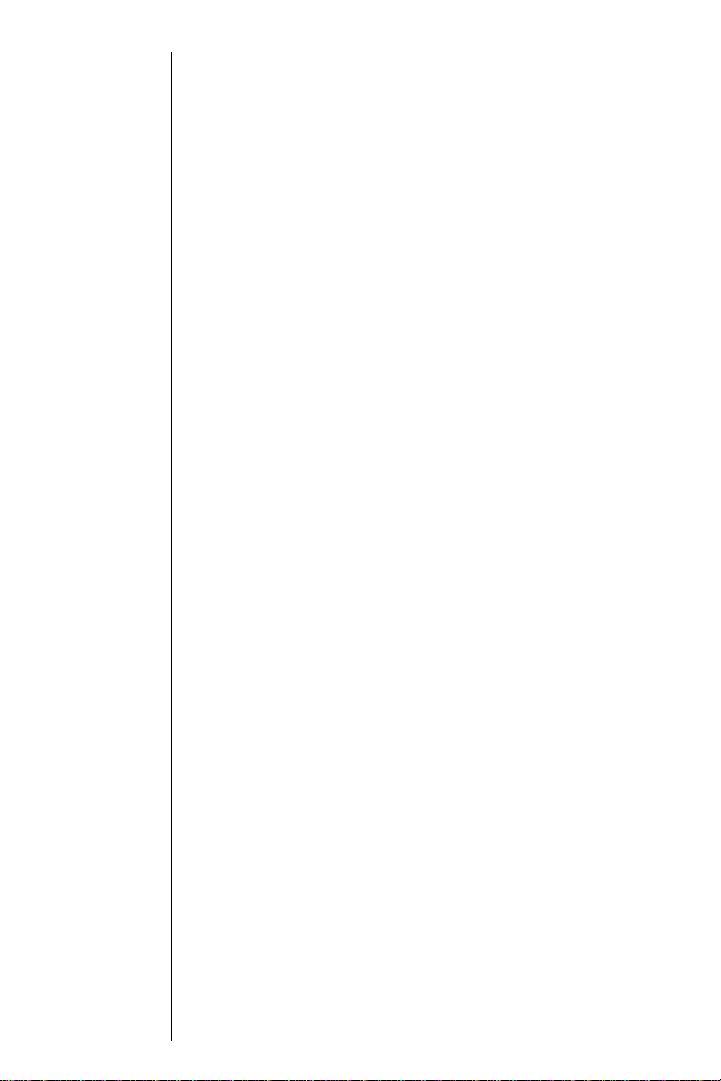
Section 2
22 Getting to Know your Sprint PCS Phone™
