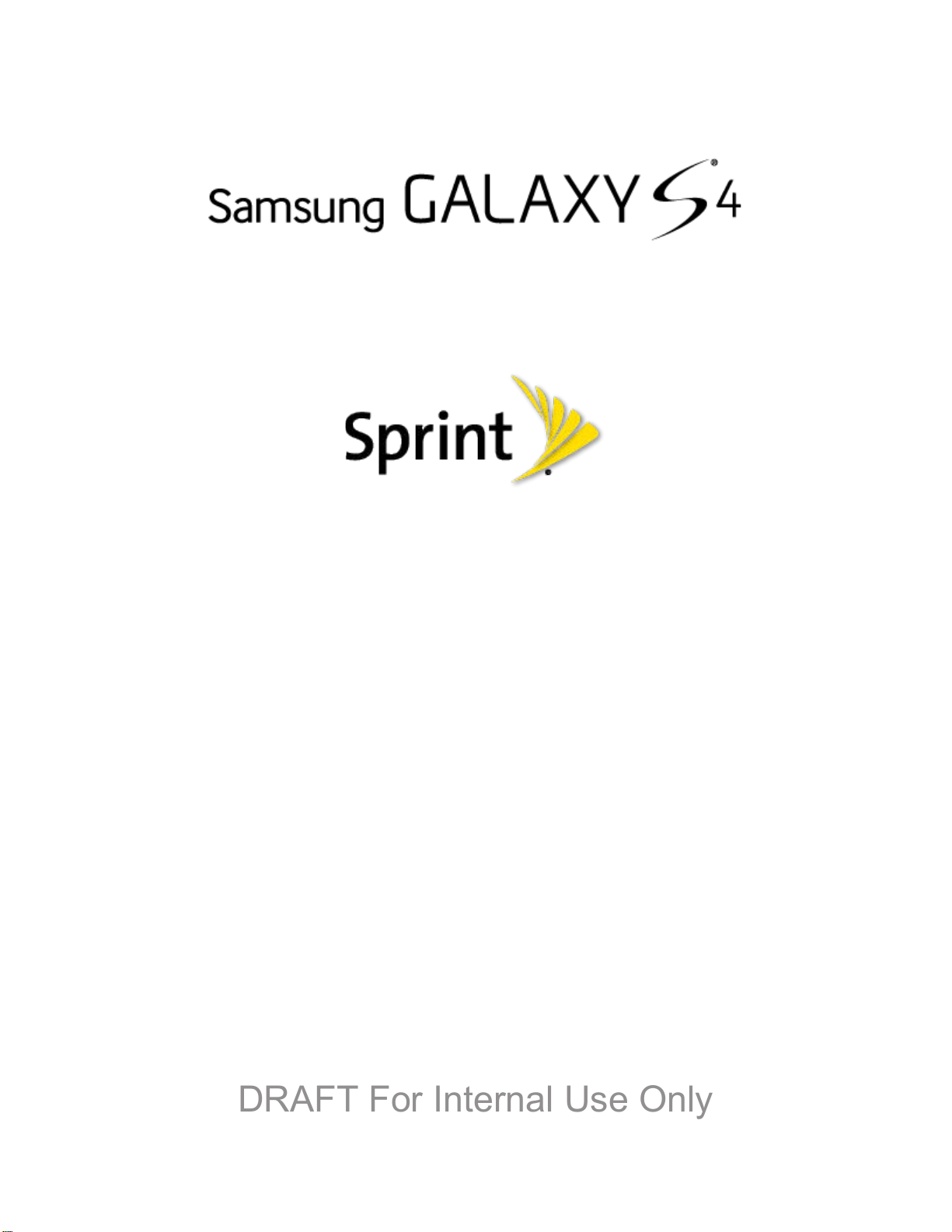
DRAFT For Internal Use Only
User Guide
©2013 Sprint. Sprint and the logo are trademarks of Sprint. Other marks are trademarks of their
respective owners.
(Sprint UG template version 12c)
SPT_L720_UG_Eng_MDC_TE_042013_F5

Table of Contents
DRAFT For Internal Use Only
Get Started .................................................................................................................................... 1
Your Phone at a Glance ........................................................................................................ 1
Set Up Your Phone ................................................................................................................ 1
Activate Your Phone .............................................................................................................. 2
Complete the Setup ............................................................................................................... 3
Set Up Voicemail ................................................................................................................... 4
Sprint Account Information and Help ..................................................................................... 5
Sprint Account Passwords ............................................................................................. 5
Manage Your Account .................................................................................................... 5
Sprint Support Services .................................................................................................. 6
Phone Basics ................................................................................................................................ 8
Your Phone’s Layout ............................................................................................................. 8
Key Functions ................................................................................................................. 8
Turn Your Phone On and Off ................................................................................................. 9
Turn Your Screen On and Off .............................................................................................. 10
Features............................................................................................................................... 10
Motions and Gestures .................................................................................................. 10
Smart Screen ............................................................................................................... 12
Air View ........................................................................................................................ 12
Voice Control ................................................................................................................ 13
Multi Window ................................................................................................................ 13
Touchscreen Navigation ...................................................................................................... 14
Tap ............................................................................................................................... 14
Touch and Hold ............................................................................................................ 15
Swipe or Slide .............................................................................................................. 15
Drag .............................................................................................................................. 16
Flick .............................................................................................................................. 16
Rotate ........................................................................................................................... 17
Pinch and Spread ......................................................................................................... 18
Your Home Screen .............................................................................................................. 18
TOC i
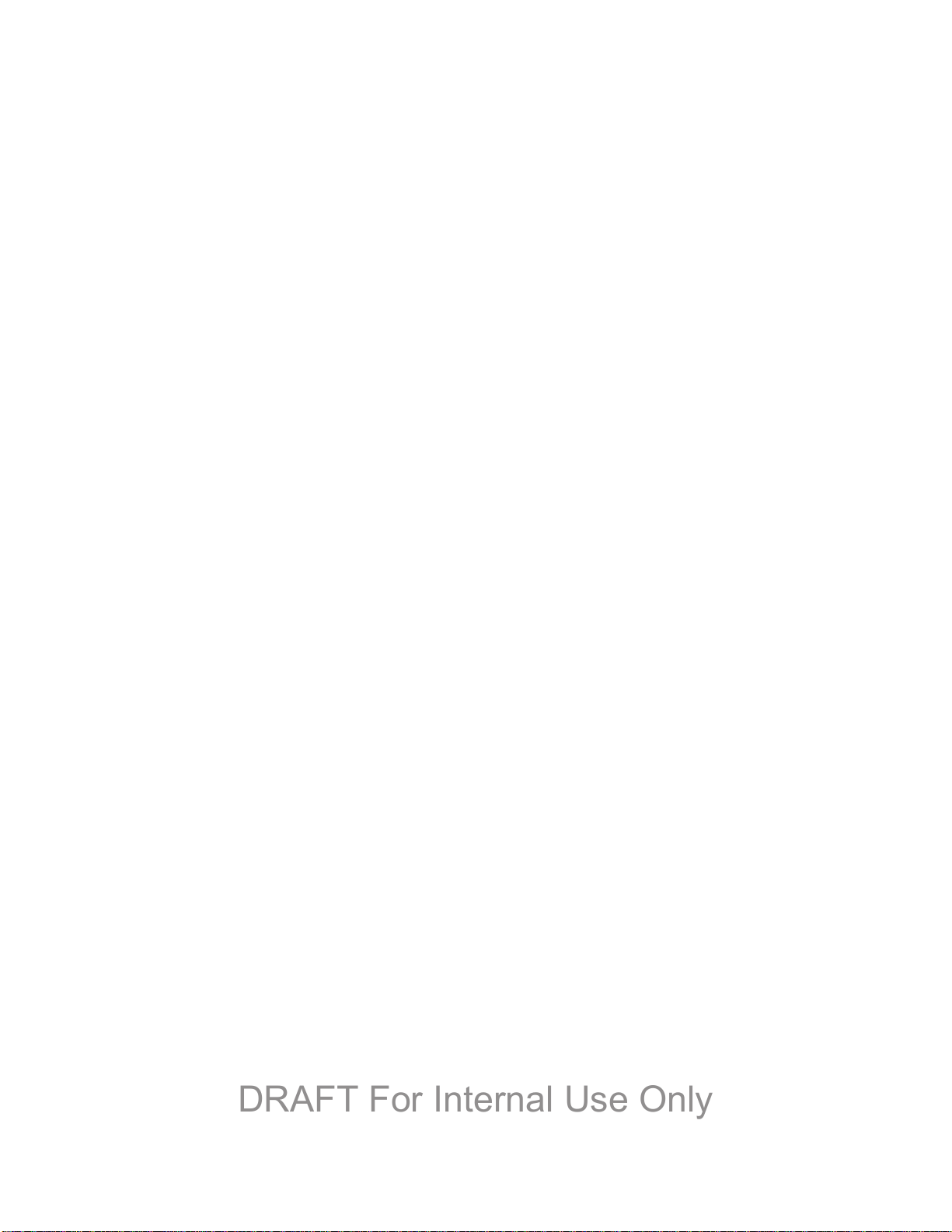
Create Shortcuts .......................................................................................................... 19
DRAFT For Internal Use Only
Add and Remove Primary Shortcuts ............................................................................ 20
Add and Remove Widgets ............................................................................................ 20
Extended Home Screens ............................................................................................. 21
Recent Applications ...................................................................................................... 21
Status Bar ............................................................................................................................ 21
Enter Text ............................................................................................................................ 22
Text Input Methods ....................................................................................................... 22
Google Voice Typing .................................................................................................... 23
Samsung Keyboard ...................................................................................................... 24
Swype ........................................................................................................................... 24
Tips for Editing Text ..................................................................................................... 25
Phone Calls ................................................................................................................................. 27
Make Phone Calls ................................................................................................................ 27
Call Using the Keypad .................................................................................................. 27
Call from Logs .............................................................................................................. 27
Call from Contacts ........................................................................................................ 27
Call a Number in a Text Message ................................................................................ 28
Call a Number in an Email Message ............................................................................ 28
Call Emergency Numbers ............................................................................................ 28
Receive Phone Calls ........................................................................................................... 29
Answer an Incoming Call .............................................................................................. 29
Mute the Ringing Sound ............................................................................................... 29
Reject an Incoming Call ............................................................................................... 29
Reject a Call with a Text Message ............................................................................... 29
Phone Call Options .............................................................................................................. 30
Dialing Options ............................................................................................................. 30
Caller ID ....................................................................................................................... 30
Call Waiting .................................................................................................................. 31
3-way Calling ................................................................................................................ 31
Call Forwarding ............................................................................................................ 31
In
-call Options .............................................................................................................. 32
Speed Dials .................................................................................................................. 33
TOC ii
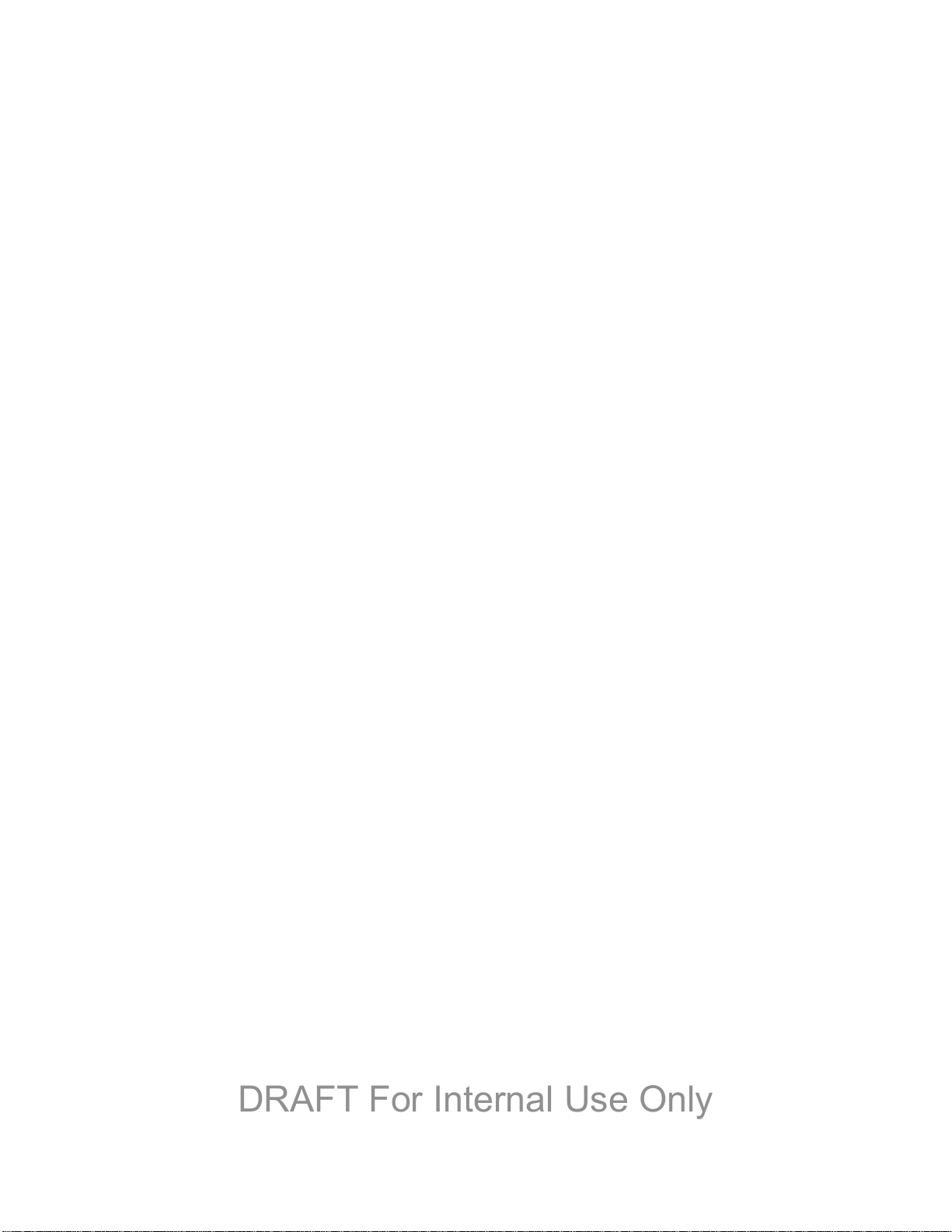
Voicemail ............................................................................................................................. 34
DRAFT For Internal Use Only
Set Up Voicemail .......................................................................................................... 34
Retrieve Your Voicemail Messages ............................................................................. 34
Voicemail Notification ................................................................................................... 35
Visual Voicemail .................................................................................................................. 35
Logs ..................................................................................................................................... 36
View Logs ..................................................................................................................... 36
Logs Options ................................................................................................................ 36
Clear Logs .................................................................................................................... 36
Contacts ...................................................................................................................................... 37
Get Started With Contacts ................................................................................................... 37
Access Contacts ........................................................................................................... 37
Contacts Options .......................................................................................................... 37
Add a Contact ...................................................................................................................... 38
Save a Phone Number ........................................................................................................ 39
Edit a Contact ...................................................................................................................... 39
Add or Edit Information for a Contact ........................................................................... 39
Assign a Picture to a Contact ....................................................................................... 40
Assign a Ringtone to a Contact .................................................................................... 40
Join a Contact .............................................................................................................. 40
Delete a Contact ........................................................................................................... 41
Add Entries to Your Favorites .............................................................................................. 41
Create Groups ..................................................................................................................... 41
Share a Contact ................................................................................................................... 42
Accounts and Messaging ............................................................................................................ 44
Google Account ................................................................................................................... 44
Create a Google Account ............................................................................................. 44
Sign In to Your Google Account ................................................................................... 44
Access Gmail ............................................................................................................... 45
Send a Gmail Message ................................................................................................ 45
Read and Reply to Gmail Messages ............................................................................ 46
S
amsung Account................................................................................................................ 46
Email .................................................................................................................................... 46
TOC iii
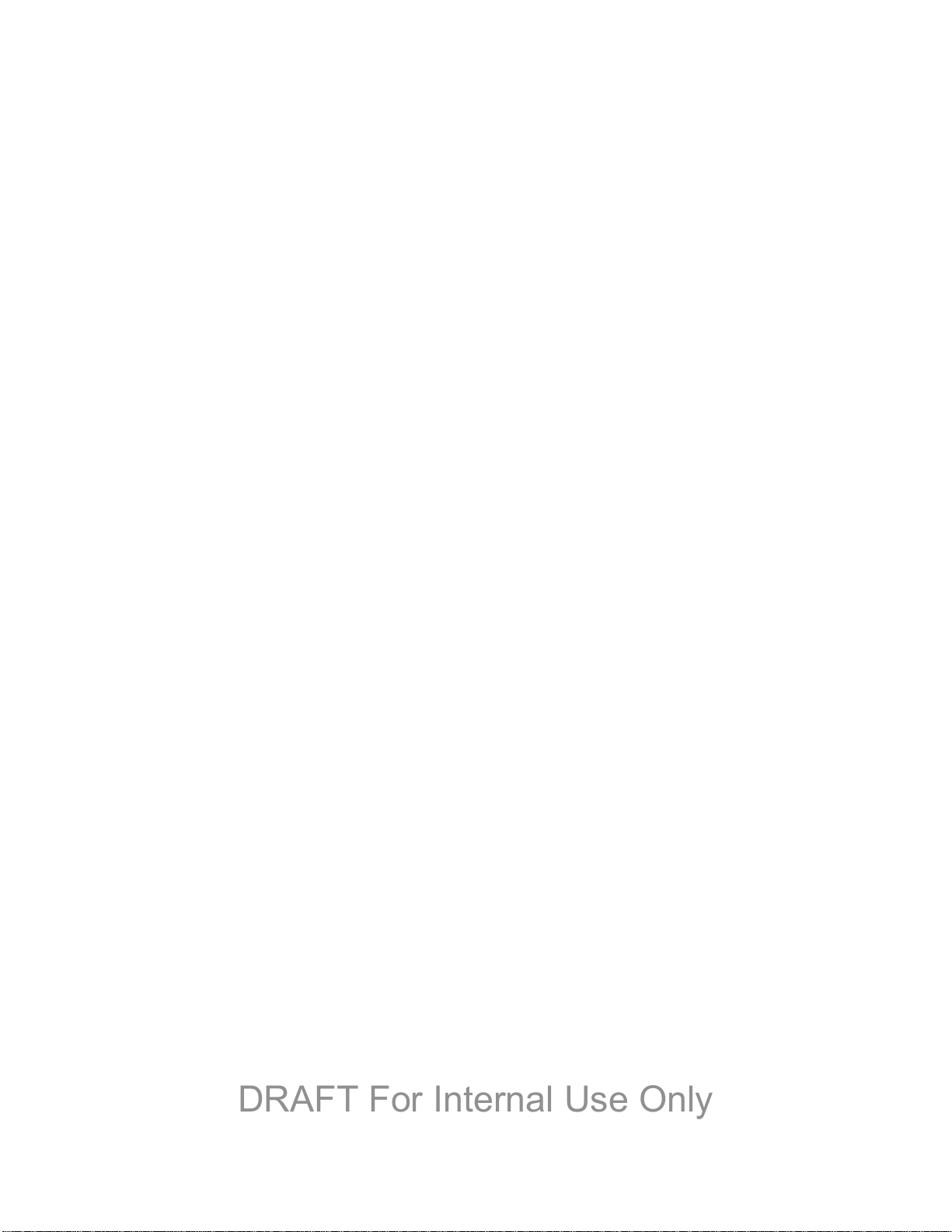
Add an Email Account .................................................................................................. 47
DRAFT For Internal Use Only
Add a Microsoft Exchange ActiveSync Account ........................................................... 47
Compose and Send Email ............................................................................................ 48
Reply or Forward Email ................................................................................................ 49
Manage Your Email Inbox ............................................................................................ 49
Edit Email Settings ....................................................................................................... 50
Delete an Email Account .............................................................................................. 53
Text and Multimedia Messaging .......................................................................................... 53
Send a Text Message (SMS) ....................................................................................... 53
Send a Multimedia Message (MMS) ............................................................................ 53
Save and Resume a Draft Message ............................................................................ 54
New Messages Notification .......................................................................................... 55
Managing Message Conversations .............................................................................. 55
Text and MMS Settings ................................................................................................ 57
Social Networking Accounts ................................................................................................ 59
YouTube ....................................................................................................................... 59
Google Talk .................................................................................................................. 60
Google+ ........................................................................................................................ 60
Google Messenger ....................................................................................................... 60
Apps and Entertainment ............................................................................................................. 62
DivX ..................................................................................................................................... 62
DivX Legal Information ................................................................................................. 62
Locate Your VOD Registration Number ....................................................................... 62
Register Your DivX Device for VOD Playback of Purchased Movies ........................... 62
Google Play Store................................................................................................................ 63
Find and Install an App ................................................................................................. 63
Create a Google Wallet Account .................................................................................. 64
Open an Installed App .................................................................................................. 64
Uninstall an App ........................................................................................................... 64
Navigation ............................................................................................................................ 65
Google Maps ................................................................................................................ 65
Google Navigation ........................................................................................................ 65
cout™ ......................................................................................................................... 66
S
TOC iv
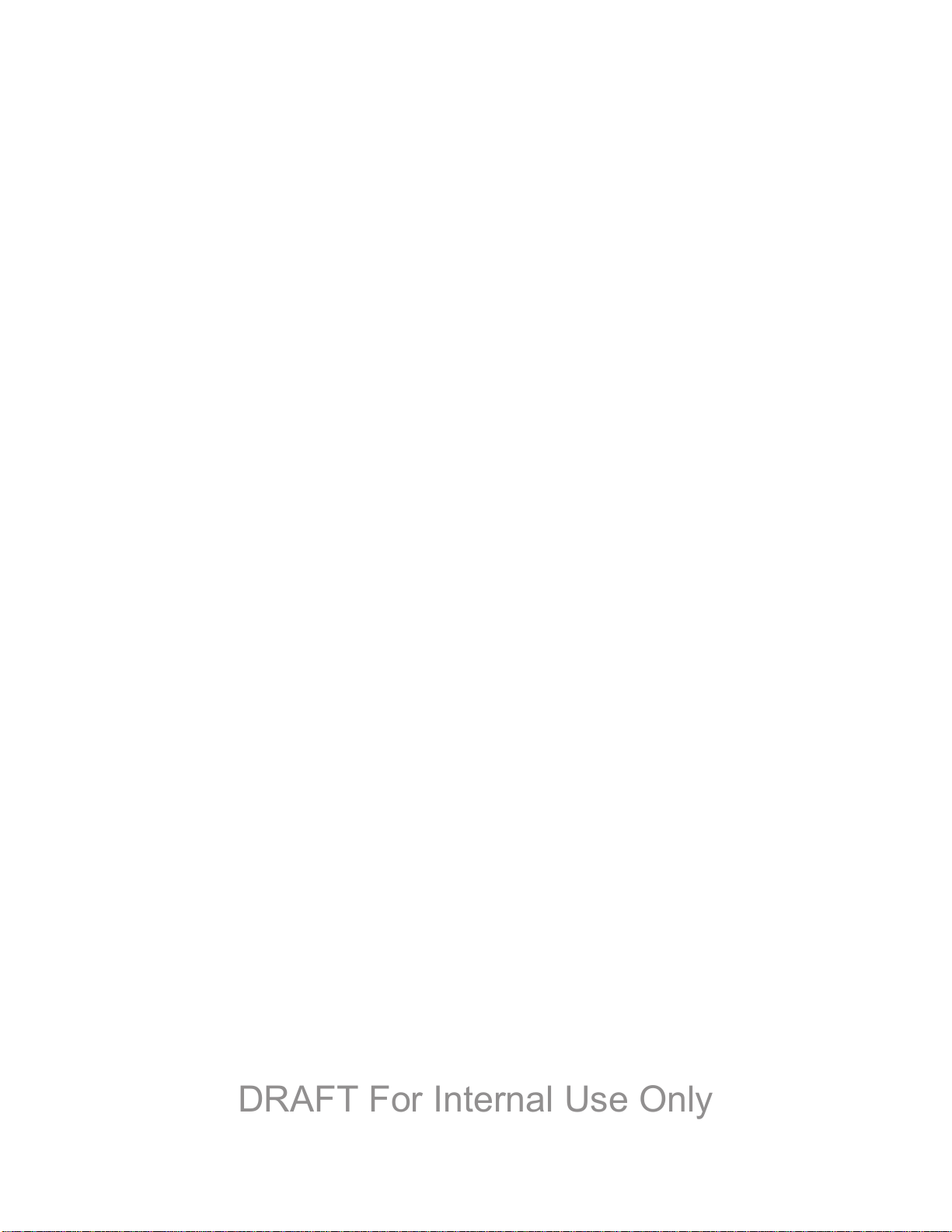
Samsung Apps .................................................................................................................... 66
DRAFT For Internal Use Only
Music ................................................................................................................................... 66
Google Play Music ....................................................................................................... 66
Music ............................................................................................................................ 66
Sprint Music Plus ................................................................................................................. 69
Google Play Movies ............................................................................................................. 70
Google Play Books .............................................................................................................. 70
Google Play Magazines ....................................................................................................... 70
Group Play ........................................................................................................................... 70
Sprint Zone .......................................................................................................................... 72
Sprint TV & Movies .............................................................................................................. 72
Samsung Link ...................................................................................................................... 73
Configure Samsung Link Settings ................................................................................ 73
Use Samsung Link to Share Media with Another Device ............................................. 74
CBS Sports .......................................................................................................................... 75
BaconReader ....................................................................................................................... 75
1Weather ............................................................................................................................. 75
Web and Data ............................................................................................................................. 76
Wi-Fi .................................................................................................................................... 76
Turn Wi-Fi On and Connect to a Wireless Network ..................................................... 76
Connect to a Different Wi-Fi Network ........................................................................... 77
Data Services (Sprint 3G and 4G) ....................................................................................... 77
Your Data Services User Name ................................................................................... 78
Launch the Browser ..................................................................................................... 78
4G Services ......................................................................................................................... 78
Virtual Private Networks (VPN) ............................................................................................ 79
Prepare Your Phone for VPN Connection .................................................................... 79
Add a VPN .................................................................................................................... 79
Connect to a VPN ......................................................................................................... 80
Disconnect from a VPN ................................................................................................ 80
Chrome ................................................................................................................................ 80
Inter
net ................................................................................................................................ 81
Pictures and Video ...................................................................................................................... 82
TOC v
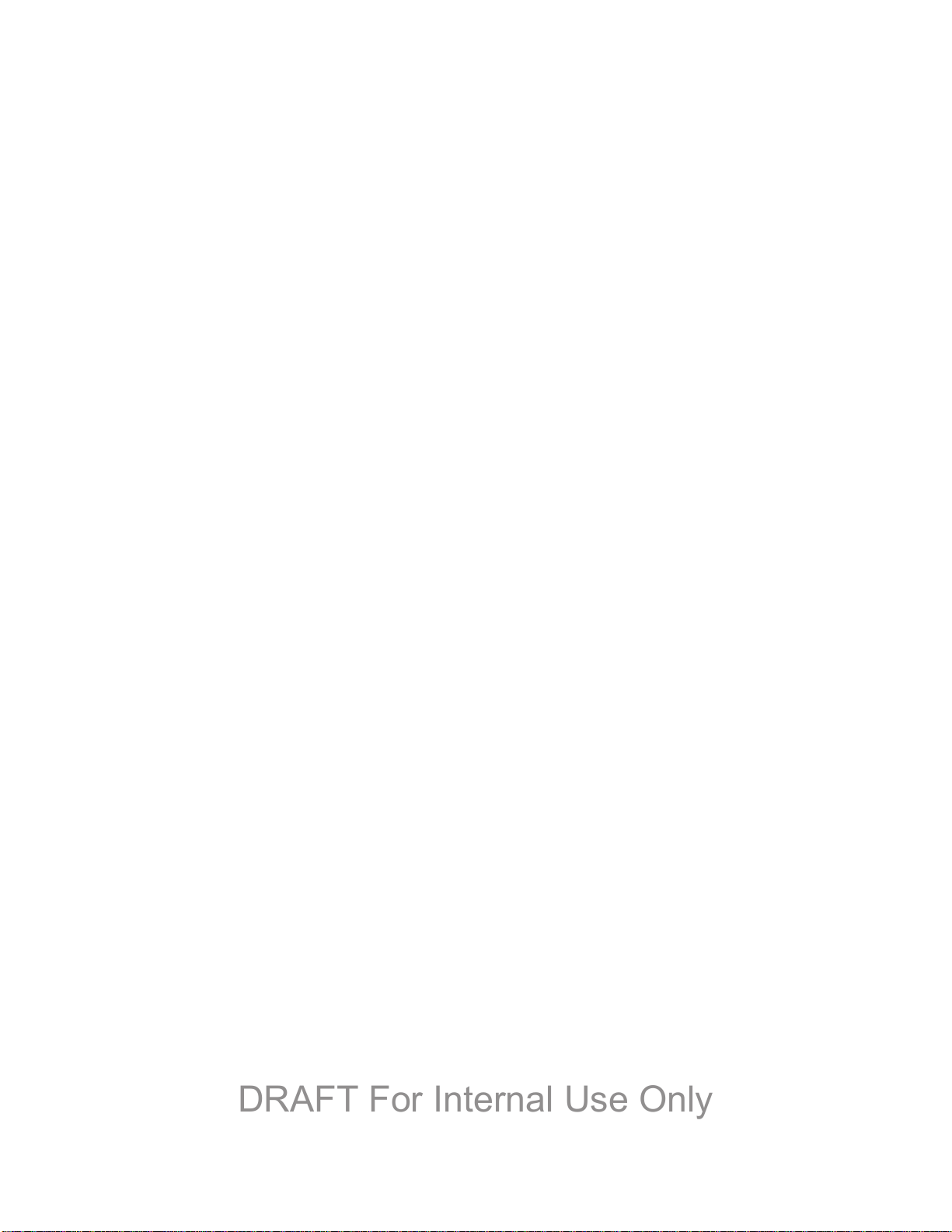
Camera ................................................................................................................................ 82
DRAFT For Internal Use Only
Open the Camera ......................................................................................................... 82
Take a Pictures ............................................................................................................ 83
Record Videos .............................................................................................................. 83
Camera Options ........................................................................................................... 84
Quick Camera Settings ................................................................................................ 85
Advanced Camera Settings .......................................................................................... 85
Gallery ................................................................................................................................. 87
View Photos and Videos .............................................................................................. 88
Zoom In or Out on a Photo ........................................................................................... 89
Working with Photos ..................................................................................................... 89
Share Photos and Videos ............................................................................................. 90
Samsung Hub ...................................................................................................................... 92
Use Samsung Hub ....................................................................................................... 92
WatchON ............................................................................................................................. 94
Optical Reader ..................................................................................................................... 95
Story Album ......................................................................................................................... 95
Flipboard .............................................................................................................................. 95
Video ................................................................................................................................... 95
Tools and Calendar ..................................................................................................................... 97
Google Now ......................................................................................................................... 97
S Health ............................................................................................................................... 97
S Translator ......................................................................................................................... 97
Polaris Office 5 .................................................................................................................... 97
Lumen Toolbar..................................................................................................................... 97
Calendar .............................................................................................................................. 98
Add an Event to the Calendar ...................................................................................... 98
Event Alerts .................................................................................................................. 99
View Events ................................................................................................................ 100
Erase Events .............................................................................................................. 101
Alarm & Timer .................................................................................................................... 101
C
alculator........................................................................................................................... 102
S Memo ............................................................................................................................. 102
TOC vi
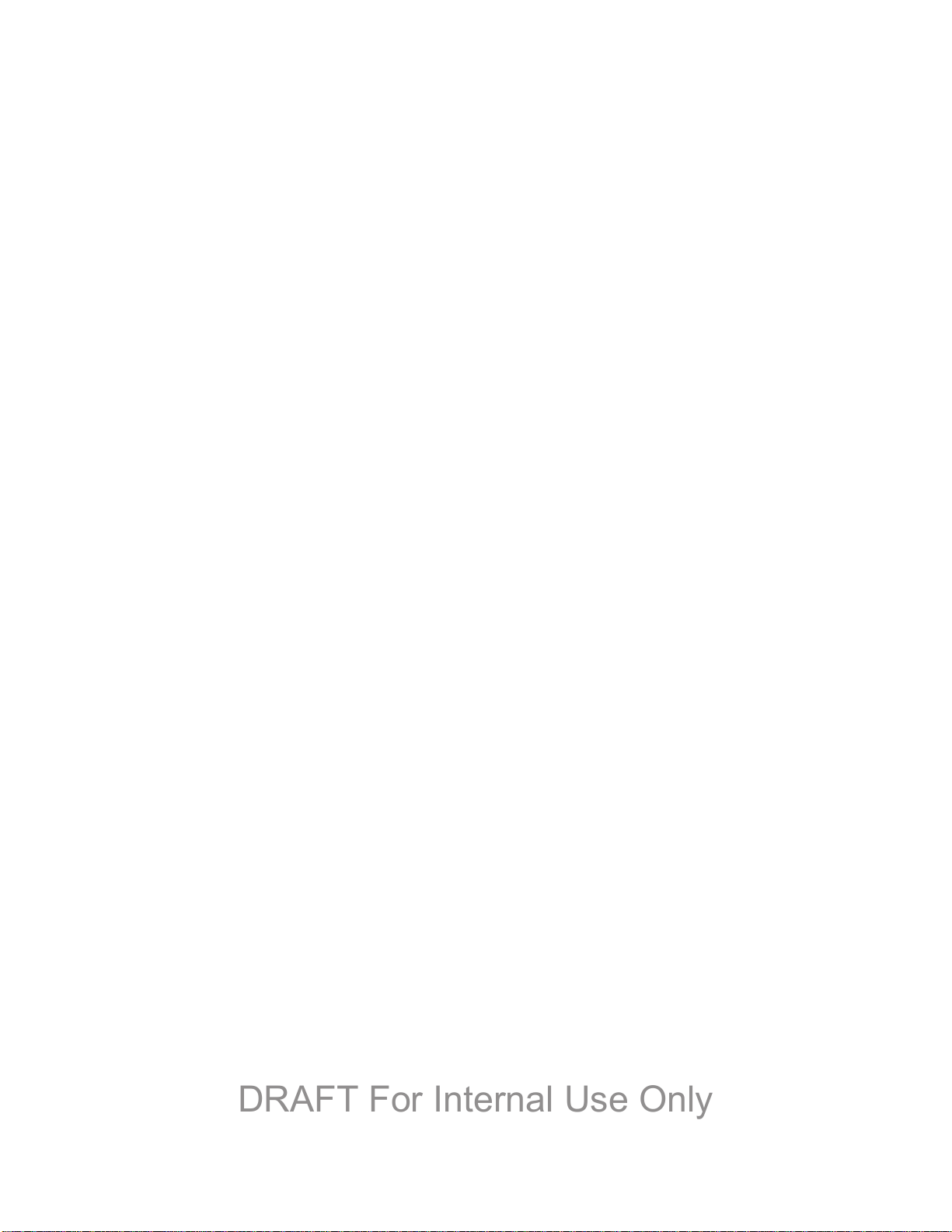
My Files ............................................................................................................................. 104
DRAFT For Internal Use Only
Dropbox ............................................................................................................................. 105
Download the Desktop Application ............................................................................. 105
Accessing Dropbox on Your Device ........................................................................... 105
Manually Uploading a Picture to Dropbox .................................................................. 105
Lookout Security ................................................................................................................ 106
Voice Services ................................................................................................................... 106
S Voice ....................................................................................................................... 106
Voice Recorder ........................................................................................................... 107
Bluetooth ........................................................................................................................... 108
Turn Bluetooth On or Off ............................................................................................ 108
The Bluetooth Settings Menu ..................................................................................... 108
Connect a Bluetooth Headset or Car Kit .................................................................... 108
Reconnect a Headset or Car Kit ................................................................................. 109
Disconnect or Unpair from a Bluetooth Device .......................................................... 109
Send Information Using Bluetooth .............................................................................. 110
Receive Information Using Bluetooth ......................................................................... 111
microSD Card .................................................................................................................... 112
Remove a microSD Card ........................................................................................... 112
View microSD Card Memory ...................................................................................... 113
Format a microSD Card ............................................................................................. 113
Unmount a microSD Card .......................................................................................... 113
Transfer Files Between Your Phone and a Computer ....................................................... 113
Update Your Phone ........................................................................................................... 114
Before Updating Your Firmware ................................................................................. 114
Update your Phone .................................................................................................... 115
Sprint Worldwide Wireless Service ........................................................................................... 116
Activate Sprint Worldwide Service on Your Account ......................................................... 116
Your SIM Card ................................................................................................................... 116
Enable Global Roaming Mode ........................................................................................... 116
Make and Receive Worldwide Calls .................................................................................. 117
Sprint Voicemail Service .................................................................................................... 118
et Up Your Voicemail Access Number ..................................................................... 118
S
TOC vii
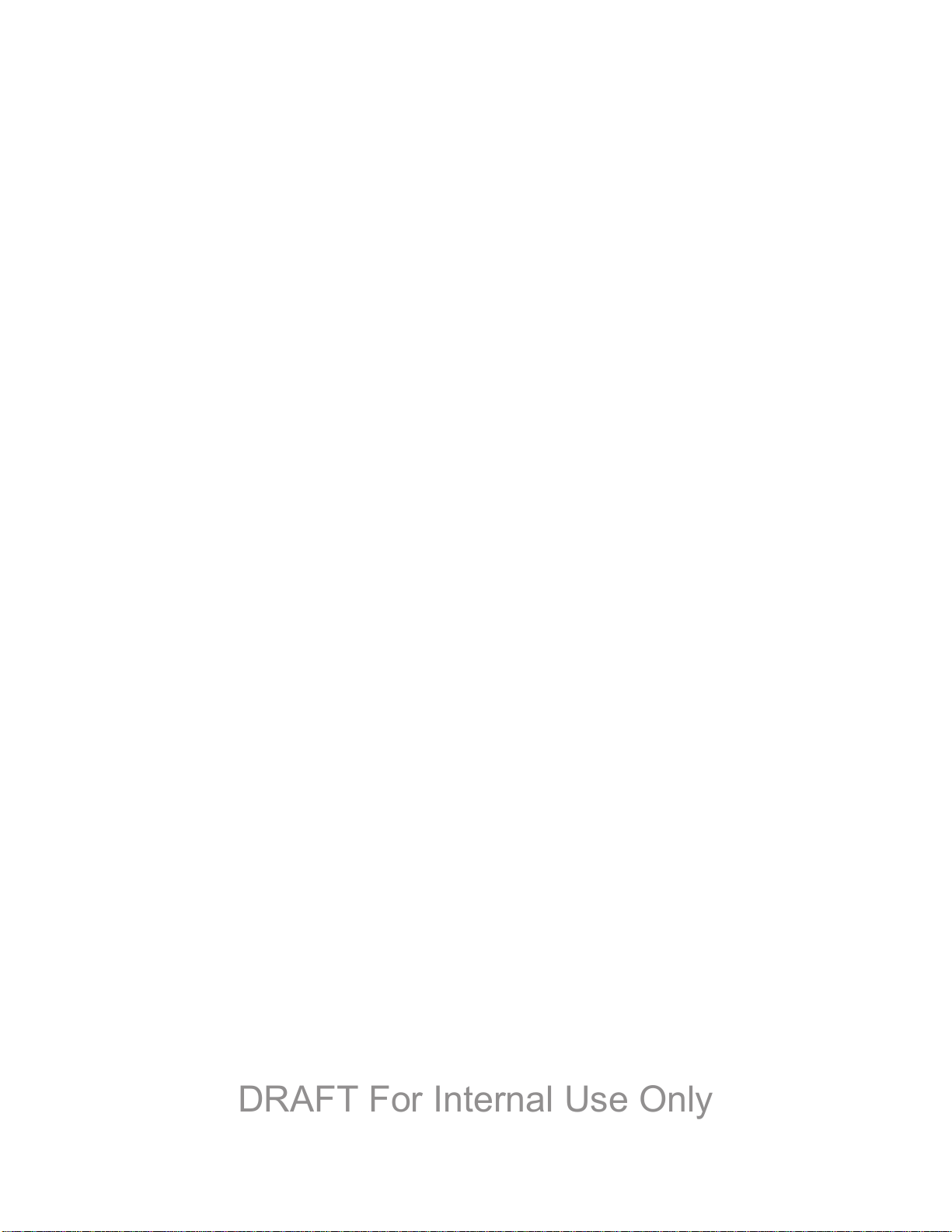
Access Your Voicemail ............................................................................................... 119
DRAFT For Internal Use Only
Voicemail Troubleshooting ......................................................................................... 119
International Data Roaming ............................................................................................... 119
Get Started With Data Services ................................................................................. 120
Access Email and Data Services on GSM/UMTS Networks ...................................... 120
Access Email and Data Services on CDMA Networks ............................................... 120
Status Messages ............................................................................................................... 120
Contact Sprint for Assistance ............................................................................................ 121
Settings ..................................................................................................................................... 123
Wi-Fi Settings .................................................................................................................... 123
Turn Wi-Fi On or Off ................................................................................................... 123
Configure Wi-Fi Settings ............................................................................................ 123
Other Wi-Fi Settings ................................................................................................... 124
Wi-Fi Direct ................................................................................................................. 125
Hotspot .............................................................................................................................. 125
Turn Hotspot On or Off ............................................................................................... 125
Configure Hotspot ...................................................................................................... 126
Allowed Devices ......................................................................................................... 126
Bluetooth ........................................................................................................................... 126
Turn Bluetooth On or Off ............................................................................................ 127
Bluetooth Settings ...................................................................................................... 127
Data Usage ........................................................................................................................ 128
More Networks Settings ..................................................................................................... 129
Airplane Mode ............................................................................................................ 129
Mobile Networks ......................................................................................................... 129
Tethering .................................................................................................................... 129
VPN ............................................................................................................................ 130
Roaming ..................................................................................................................... 130
NFC ................................................................................................................................... 131
Turn NFC On or Off .................................................................................................... 131
S Beam ................................
Turn S Beam On or Off .............................................................................................. 131
Nearby Devices ................................................................................................................. 132
TOC viii
.............................................................................................. 131
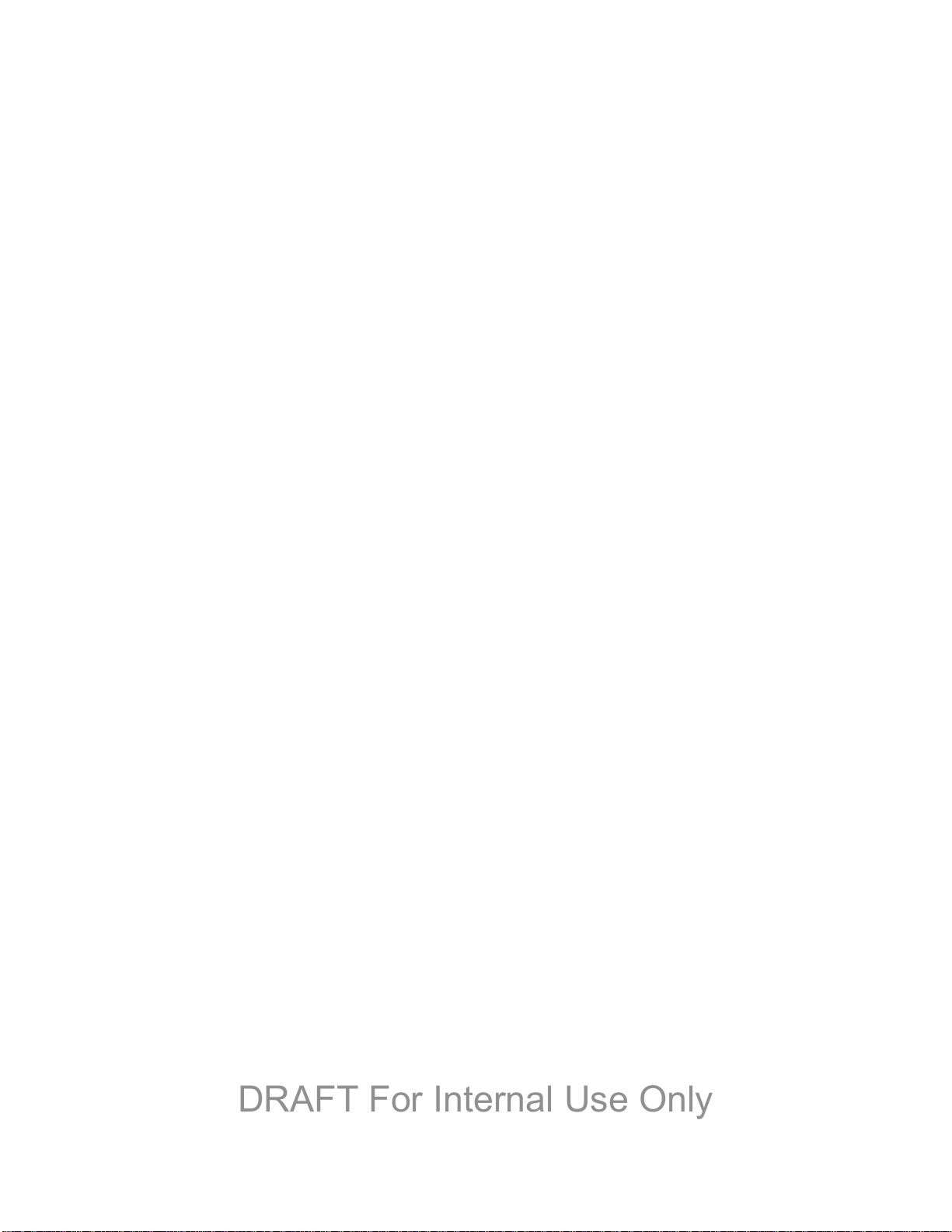
Screen Mirroring ................................................................................................................ 132
DRAFT For Internal Use Only
Kies via Wi-Fi ..................................................................................................................... 133
Lock Screen ....................................................................................................................... 133
Screen Lock ............................................................................................................... 133
Lock Screen Options .................................................................................................. 134
Display ............................................................................................................................... 136
Wallpaper ................................................................................................................... 136
Notification Panel ....................................................................................................... 137
Multi Window .............................................................................................................. 137
Screen Mode .............................................................................................................. 137
Brightness .................................................................................................................. 138
Auto-rotate Screen ..................................................................................................... 138
Screen Timeout .......................................................................................................... 138
Daydream ................................................................................................................... 138
Font Style ................................................................................................................... 139
Font Size .................................................................................................................... 139
Touch Key Light Duration ........................................................................................... 139
Display Battery Percentage ........................................................................................ 139
Edit After Screen Capture .......................................................................................... 140
Auto Adjust Screen Tone ........................................................................................... 140
Auto Adjust Touch Sensitivity ..................................................................................... 140
High Touch Sensitivity ................................................................................................ 140
LED Indicator ..................................................................................................................... 140
Sound ................................................................................................................................ 141
Volume ....................................................................................................................... 141
Vibration Intensity ....................................................................................................... 141
Ringtones ................................................................................................................... 142
Vibrations ................................................................................................................... 142
Notifications ................................................................................................................ 142
Vibrate When Ringing ................................................................................................ 142
Dialing Keypad Tone .................................................................................................. 143
Touc
h Sounds ............................................................................................................ 143
Screen Lock Sound .................................................................................................... 143
TOC ix
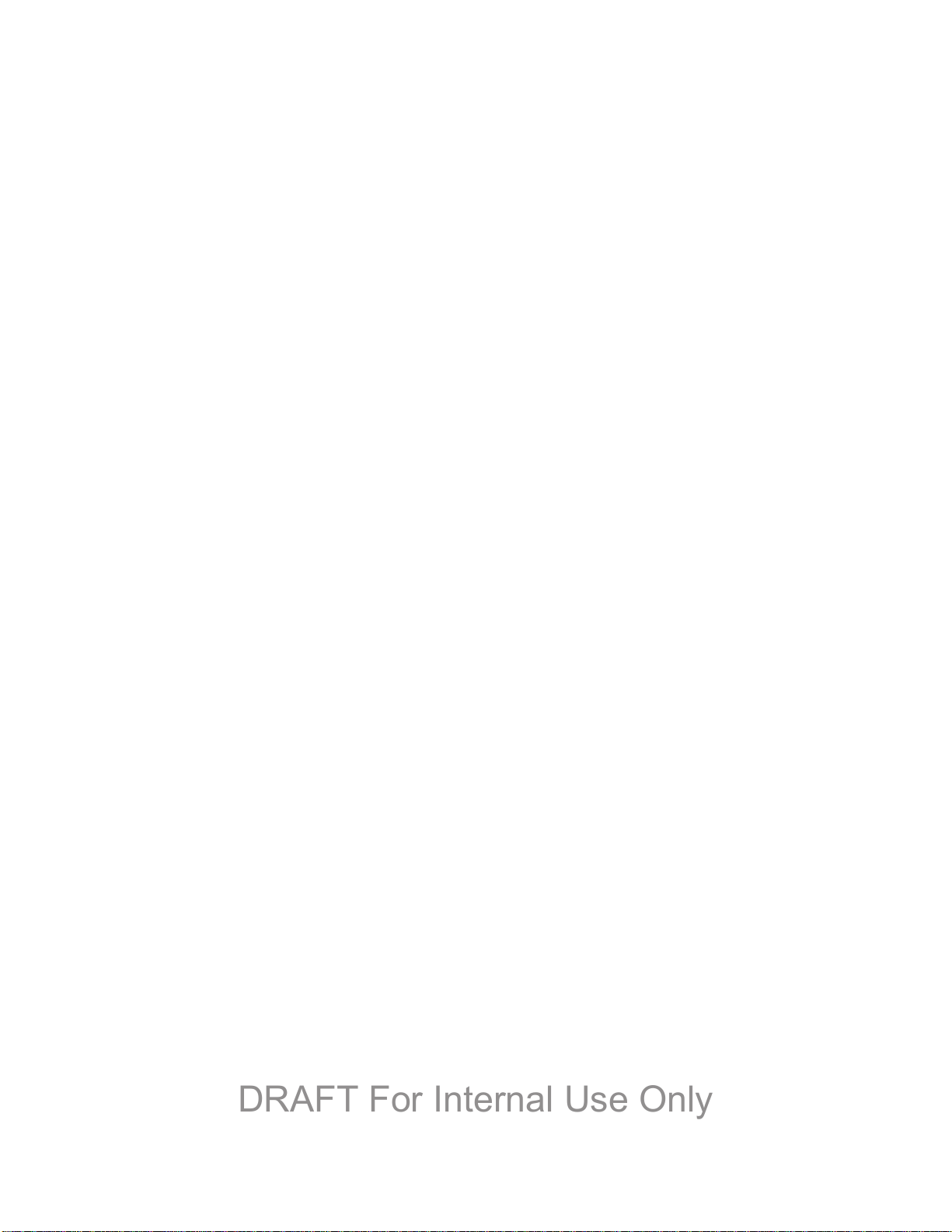
Haptic Feedback ........................................................................................................ 143
DRAFT For Internal Use Only
Emergency Tone ........................................................................................................ 143
Adapt Sound ............................................................................................................... 144
Home Screen Mode ........................................................................................................... 144
Call Settings....................................................................................................................... 144
Call Rejection ............................................................................................................. 144
Set Up Call Rejection Messages ................................................................................ 145
Answering/Ending Calls ............................................................................................. 145
Turn Off Screen During Calls ..................................................................................... 145
Call Alerts ................................................................................................................... 146
Call Accessories ......................................................................................................... 146
Ringtones And Keypad Tones .................................................................................... 146
Personalize Call Sound .............................................................................................. 147
Noise Reduction ......................................................................................................... 147
Increase Volume In Pocket ........................................................................................ 147
Us Dialing ................................................................................................................... 148
International Dialing .................................................................................................... 148
TTY Mode ................................................................................................................... 148
DTMF Tones .............................................................................................................. 148
Voicemail Settings ...................................................................................................... 149
Voice Privacy .............................................................................................................. 149
Blocking Mode ................................................................................................................... 149
Power Saving Mode ........................................................................................................... 150
Accessory .......................................................................................................................... 150
Accessibility ....................................................................................................................... 151
Language And Input .......................................................................................................... 153
Choose a Default Language ....................................................................................... 153
Set a Default Input Method ......................................................................................... 153
Google Voice Typing Settings .................................................................................... 153
Samsung Keyboard Settings ...................................................................................... 154
Swype Settings ........................................................................................................... 156
Voice Search Settings ................................
Text-to-speech Options .............................................................................................. 157
TOC x
................................................................ 157
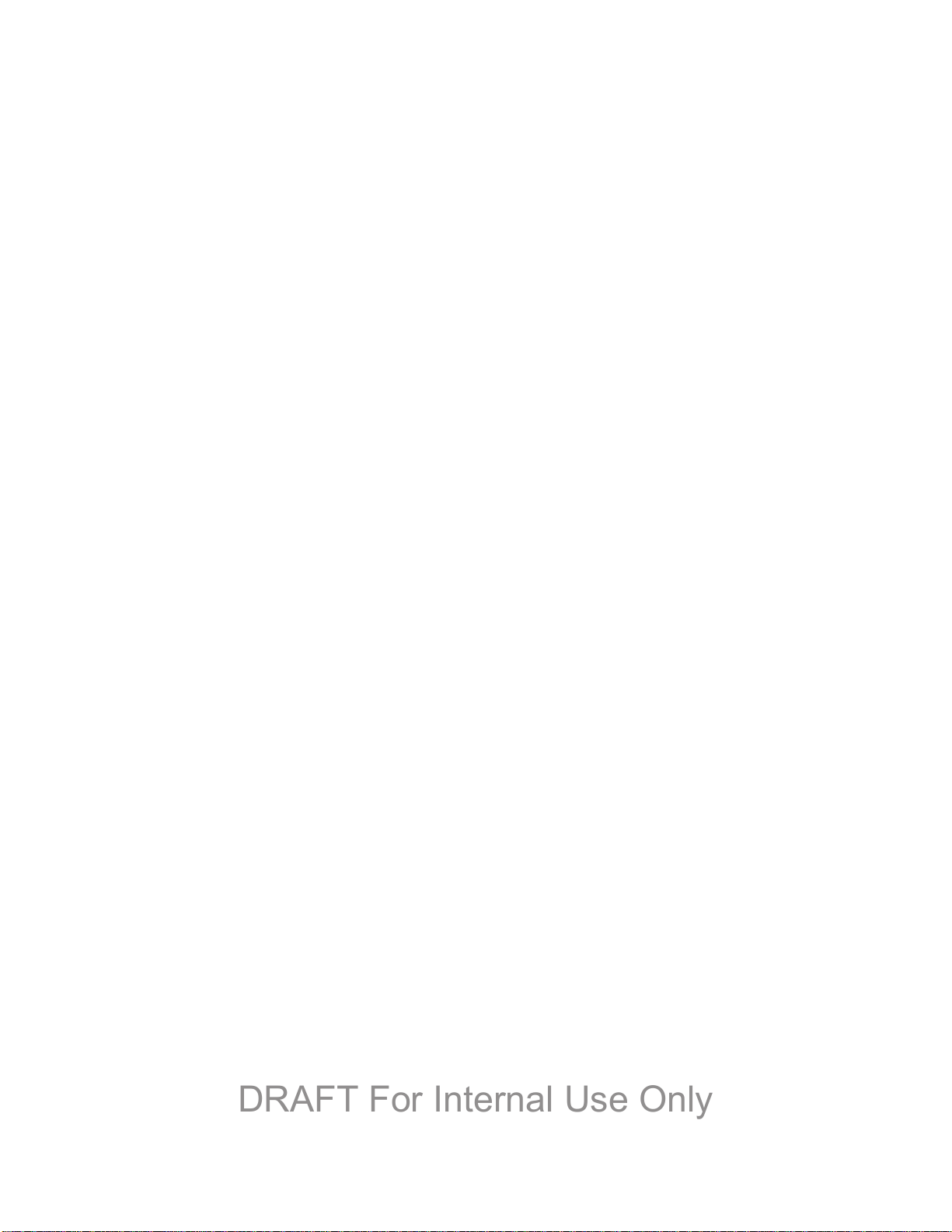
Pointer Speed ............................................................................................................. 158
DRAFT For Internal Use Only
Motions and Gestures........................................................................................................ 158
Smart Screen ..................................................................................................................... 159
Smart Stay .................................................................................................................. 159
Smart Rotation ........................................................................................................... 160
Smart Pause ............................................................................................................... 160
Smart Scroll ................................................................................................................ 160
Air View.............................................................................................................................. 161
Voice Control ..................................................................................................................... 161
Accounts ............................................................................................................................ 162
Add an Account .......................................................................................................... 162
Backup Options .......................................................................................................... 162
Location Services .............................................................................................................. 163
Security .............................................................................................................................. 164
Encryption .................................................................................................................. 164
Passwords .................................................................................................................. 164
Device Administration ................................................................................................. 164
Credential Storage ..................................................................................................... 165
Application Manager .......................................................................................................... 165
Battery ............................................................................................................................... 166
Storage .............................................................................................................................. 166
Date and Time ................................................................................................................... 166
Activate this Device ........................................................................................................... 167
System Update .................................................................................................................. 167
About Device ..................................................................................................................... 168
Index ......................................................................................................................................... 169
TOC xi
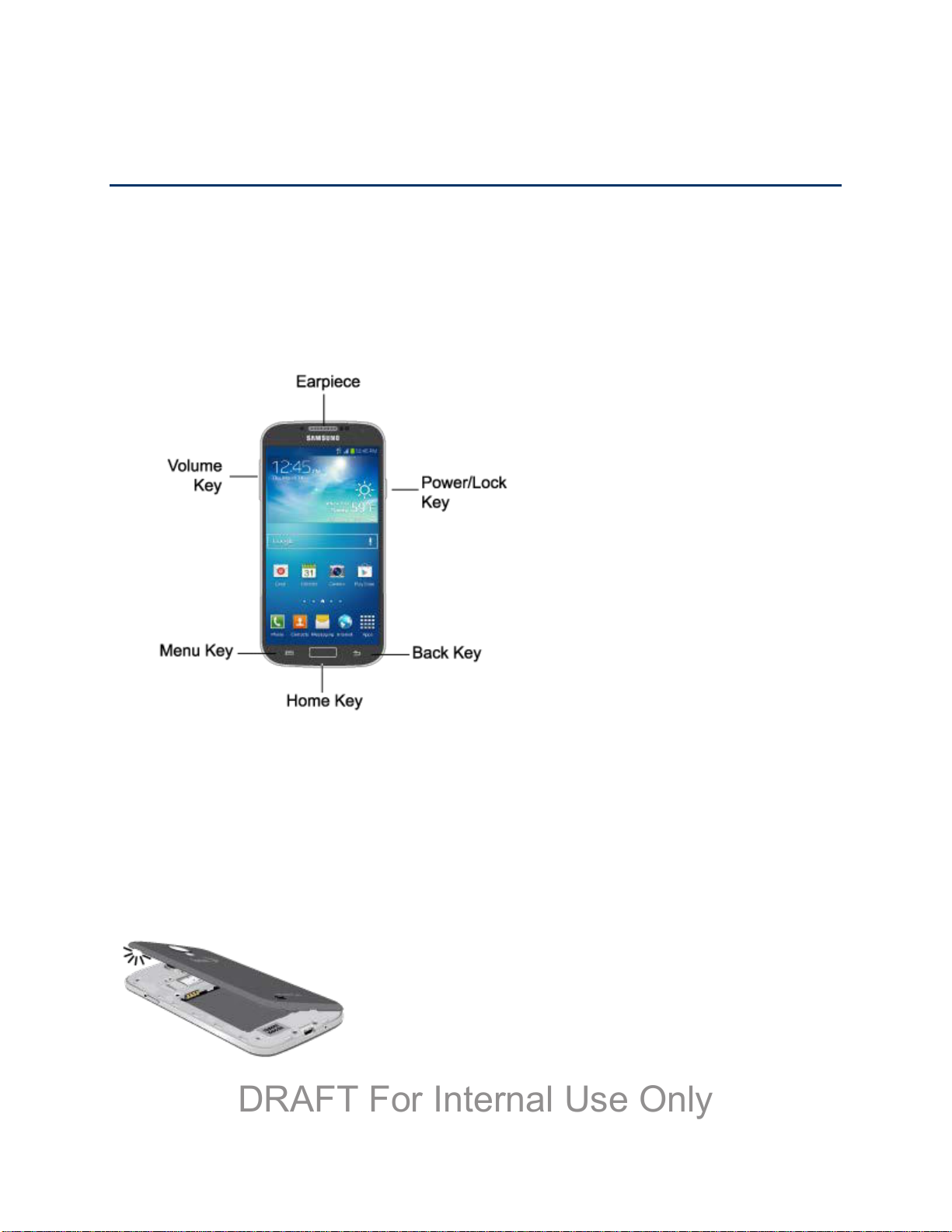
Get Started
DRAFT For Internal Use Only
The following topics give you all the information you need to set up your phone and Sprint
service the first time.
Your Phone at a Glance
The following illustration outlines your phone’s primary features.
Set Up Your Phone
You must first install and charge the battery to begin setting up your phone.
1. Install the battery.
Using the slot provided, gently lift the cover off the phone.
Get Started 1
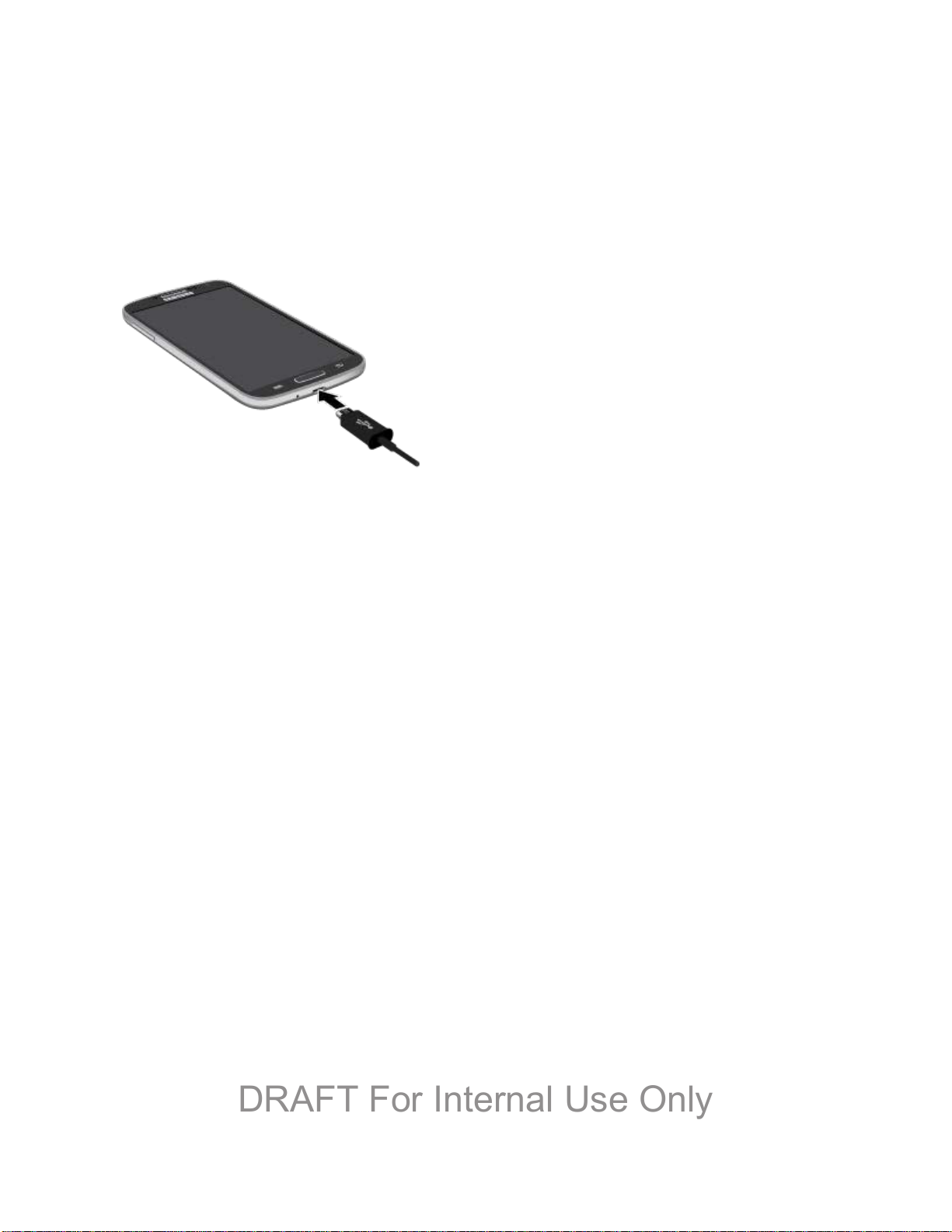
Insert the battery, aligning the gold contacts on the battery with the gold contacts on
DRAFT For Internal Use Only
the phone, and gently press the battery into place.
Replace the battery compartment cover, making sure all the tabs are secure and
there are no gaps around the cover.
2. Plug the USB cable into the Charger/Accessory Jack on the bottom of the phone.
3. Plug the other end of the USB cable into the Charging Head, and then plug the Charging
Head into an electrical outlet to charge your battery. Fully charging a battery may take
up to three hours.
Note: Your phone’s battery should have enough charge to turn the phone on and find a signal,
run the setup application, set up voicemail, and make a call. You should fully charge the
battery as soon as possible.
4. Press and hold the Power/Lock Key to turn the phone on.
If your phone is activated, it will turn on, search for Sprint service, and begin the
setup application.
If your phone is not yet activated, see Activate Your Phone for more information.
Activate Your Phone
Depending on your account or how and where you purchased your phone, it may be ready to
use or you may need to activate it on your Sprint account.
● If you purchased your phone at a Sprint Store, it is probably activated and ready to use.
● If you received your phone in the mail and it is for a new Sprint account or a new line of
service, it is designed to activate automatically.
When you turn the phone on for the first time, you should see a Hands Free
Activation screen, which may be followed by a PRL Update screen and a Firmware
Update screen. Follow the onscreen instructions to continue.
Get Started 2
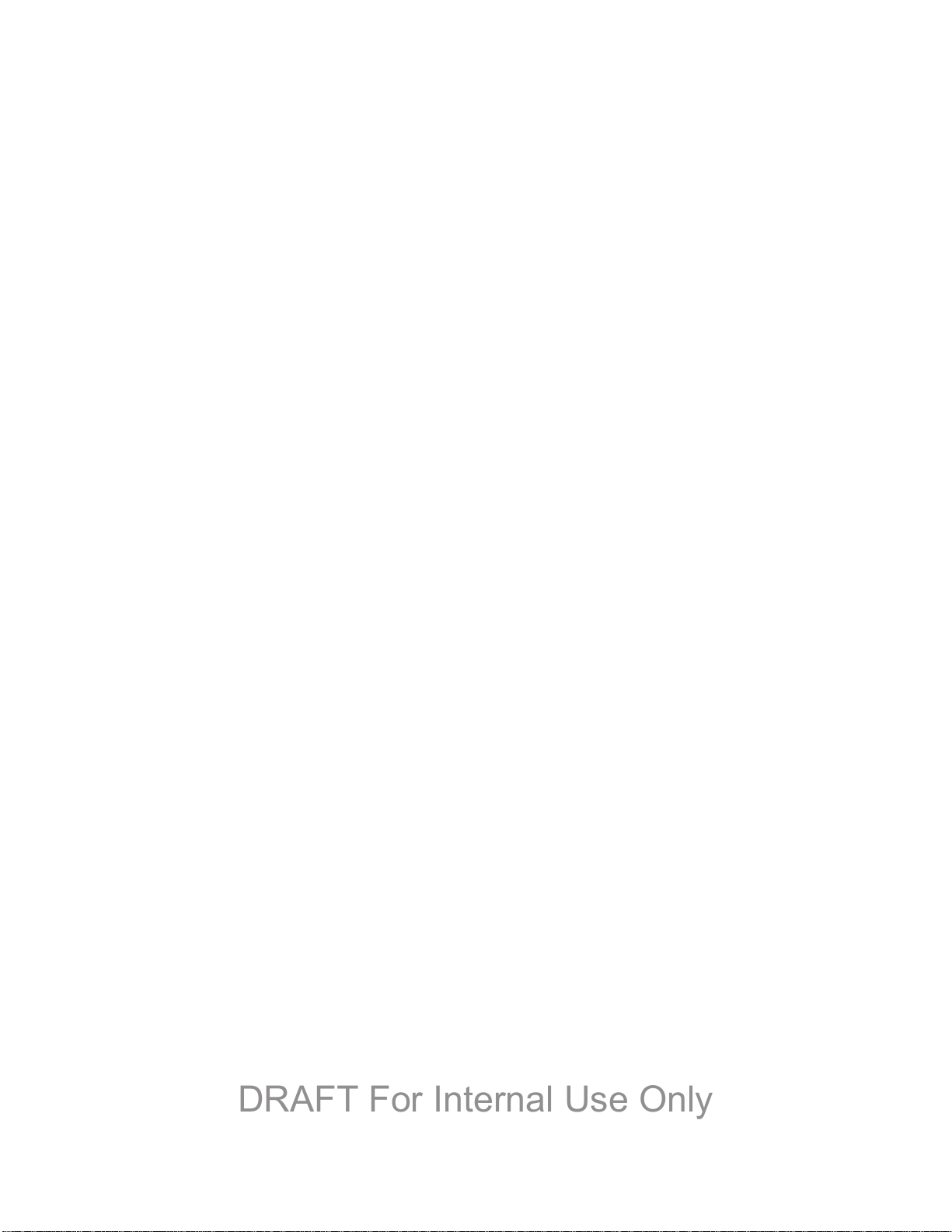
● If you received your phone in the mail and you are activating a new phone for an existing
DRAFT For Internal Use Only
number on your account (you’re swapping phones), you can activate on your computer
online or directly on your phone.
Activate on your computer:
• Go to sprint.com/activate and complete the online instructions to activate your
phone.
Activate on your phone:
• Turn on your new phone. (Make sure the old one is turned off.) Your phone will
automatically attempt Hands-Free Activation.
• Follow the onscreen prompts to complete the activation process.
● To confirm activation, make a phone call. If your phone is still not activated or you do not
have access to the Internet, contact Sprint Customer Service at 1-888-211-4727 for
assistance.
Tip: Do not press the Power/Lock Key while the phone is being activated. Pressing the
Power/Lock Key cancels the activation process.
Note: If you are having any difficulty with activation, contact Sprint Customer Service by calling
1-888-211-4727 from any other phone.
Complete the Setup
After you turn on your phone and activate it, your phone displays a Welcome screen. From the
Welcome screen follow the prompts to set up features and preferences on your phone.
Note: In some cases, you may be able to complete the setup process before your phone has
been activated on your Sprint account.
During setup and activation, you may see Sprint Connections Optimizer notice. Read the
notice and tap I Agree to use Sprint Connections Optimizer, or tap Settings and
uncheck option if you do not wish to use the Sprint Connections Optimizer.
1. At the Welcome screen, follow the onscreen instructions to complete setup for each
topic. Tap Next, or the right arrow, to move through the steps. You can skip topics to
continue to the next one.
Language: Choose the default language for your phone’s operation, and then tap
Next.
Wi-Fi: By default, your phone prompts you to use Wi-Fi when accessing data
services. Tap a Wi-Fi access point, or tap Next to continue setup using your phone’s
connection to the network.
Get Started 3
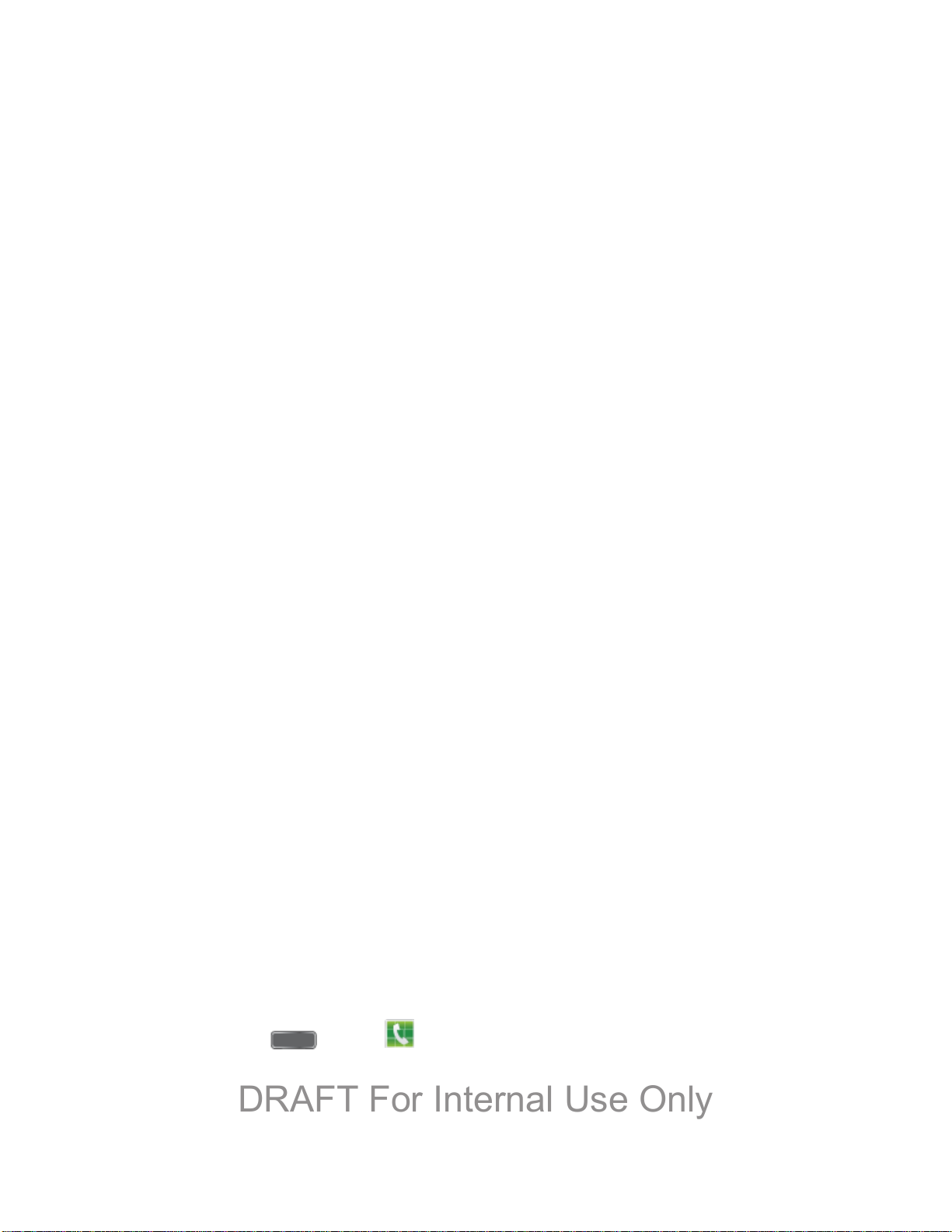
Date and time: By default, your phone uses the date and time provided by the
DRAFT For Internal Use Only
wireless network. Configure options, or tap Next to use the defaults and continue.
Samsung account: Your Samsung account is used with some apps and features.
Tap Sign in to sign in to your Samsung account, or tap Create new account to sign
up for a new Samsung account.
Got Google?: Complete the steps to sign in to your current Google account, or sign
up for a new Google account right from your phone.
• Yes: Enter your Gmail address and password and tap the right arrow to sign in to
your current Google account.
• No: Tap Get an account, and then follow the instructions to sign up for a new
Google account, or tap Not now to continue without setting up a Google account
on your phone. You can always set up a Google account later. Tap the right
arrow to move to the next screen.
Google & location: Select Google location options, and then tap the right arrow to
continue.
This phone belongs to: Enter your First and Last name, and then tap the right
arrow to continue.
Dropbox: Dropbox allows you to save your photos and videos to associated
computers and to a Web-based storage area. Tap Create a new Dropbox account
or I already have an account, or tap Next to skip the step and continue.
Learn about key features: Tap features to view details, and tap the ON/OFF switch
to turn the feature On or Off.
Device name: Your device name is how you and other devices identify your device,
such as when sharing via Bluetooth or Wi-Fi Direct. If you want to use a different
name, tap the field and enter a name.
2. Tap Finish to complete setup. Follow the onscreen instructions to learn about basic
touch/tap navigation.
Set Up Voicemail
Your phone automatically transfers all unanswered calls to voicemail, even if your phone is in
use or turned off. You should set up your Sprint Voicemail and personal greeting as soon as
your phone is activated. Always use a password to protect against unauthorized access.
1. Press Home
and tap Phone.
If your screen is locked, press the Power/Lock Key to turn on the display and then
swipe your screen in any direction. See Turn Your Screen On and Off.
Get Started 4
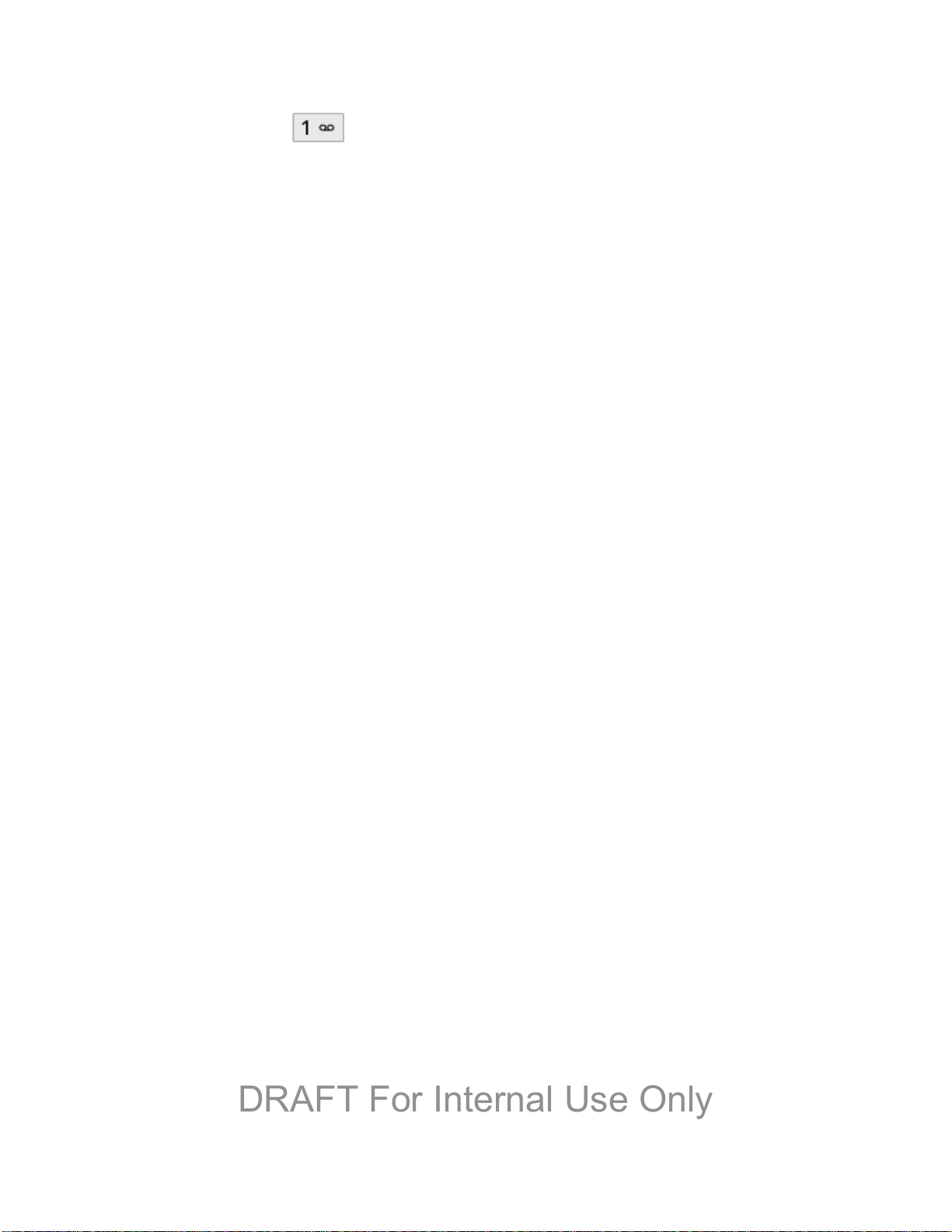
2. Touch and hold
DRAFT For Internal Use Only
3. Follow the system prompts to:
Create your password.
Record your name announcement.
Record your greeting.
Note: Voicemail Password – Sprint strongly recommends that you create a password when
setting up your voicemail to protect against unauthorized access. Without a password,
anyone who has access to your phone is able to access your voicemail messages.
to dial your voicemail number.
Sprint Account Information and Hel p
Find out about account passwords and information about managing your account and finding
help.
Sprint Account Passwords
As a Sprint customer, you enjoy unlimited access to your personal account information, your
voicemail account, and your data services account. To ensure that no one else has access to
your information, you will need to create passwords to protect your privacy.
Account User Name and Password
If you are the account owner, you will create an account user name and password when you
sign on to sprint.com. (Click Sign in/Sign up and then click Sign up now! to get started.) If you
are not the account owner (if someone else receives the bill for your Sprint service), you can get
a sub-account password at sprint.com.
Voicemail Password
You’ll create your voicemail password when you set up your voicemail. See Set Up Voicemail
for more information on your voicemail password.
Data Services Password
With your Sprint phone, you may elect to set up an optional data services password to control
access and authorize Premium Service purchases.
For more information, or to change your passwords, sign on to sprint.com or call Sprint
Customer Service at 1-888-211-4727.
Manage Your Account
Manage your Sprint account from your computer, your Sprint phone, or any other phone.
Online: sprint.com
Get Started 5

● Access your account information.
DRAFT For Internal Use Only
● Check your minutes used (depending on your Sprint service plan).
● View and pay your bill.
● Enroll in Sprint online billing and automatic payment.
● Purchase accessories.
● Shop for the latest Sprint phones.
● View available Sprint service plans and options.
● Learn more about data services and other products like games, ring tones, screen
savers, and more.
From Your Sprint Phone
1. Press and then tap Phone.
2. Do any of the following:
Tap
Tap
service plan or to get answers to other questions.
Note: You can also access Sprint Zone app from your device. Press and then tap
Sprint Zone.
From Any Other Phone
● Sprint Customer Service: 1-888-211-4727.
● Business Customer Service: 1-888-788-4727.
to make a payment.
to access Sprint Zone and a summary of your Sprint
Sprint Support Services
Sprint 411 and Sprint Operator Services let you easily access information and calling assistance
from your Sprint phone.
Sprint 411
Sprint 411 gives you access to a variety of services and information, including residential,
business, and government listings; movie listings or showtimes; driving directions, restaurant
Get Started 6
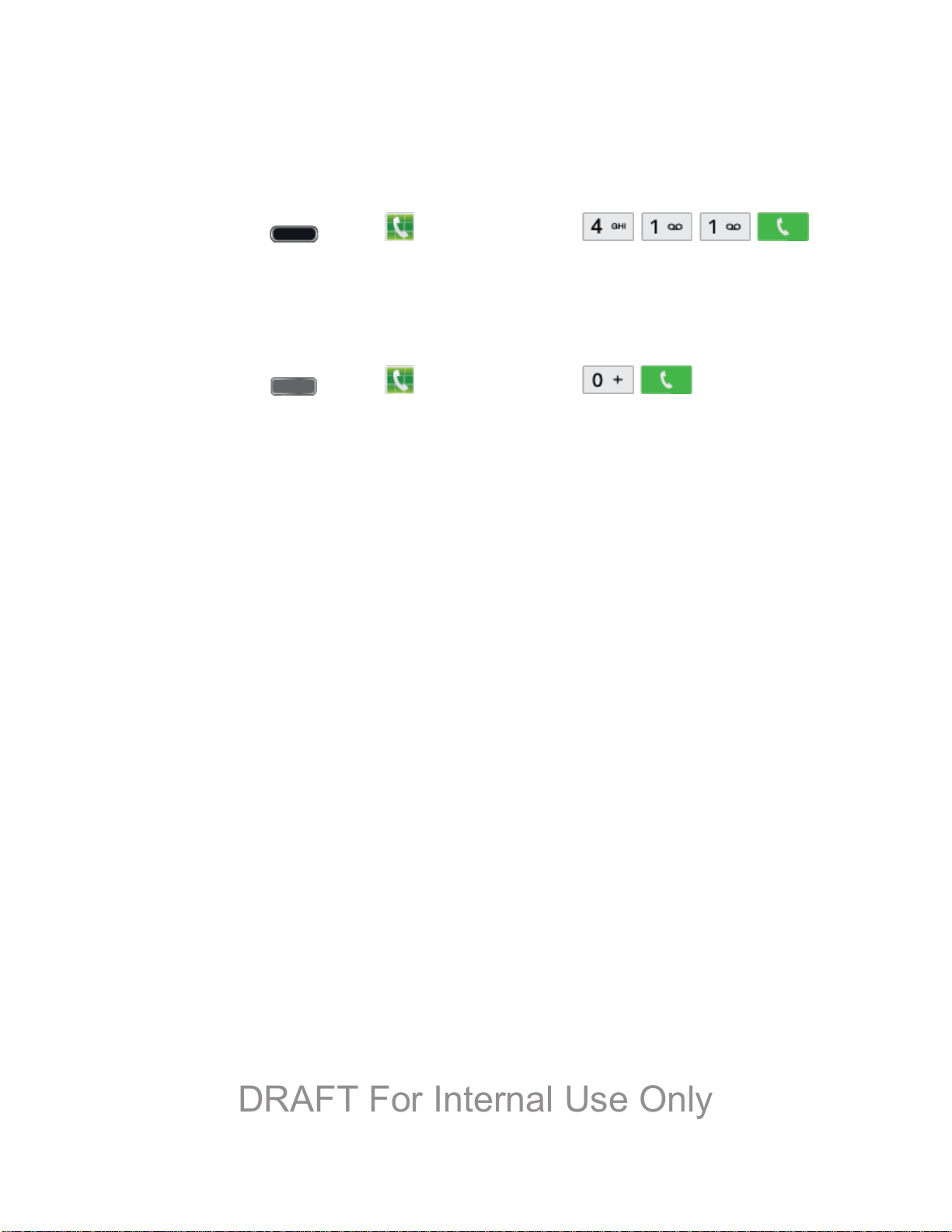
reservations, and major local event information. You can get up to three pieces of information
DRAFT For Internal Use Only
per call, and the operator can automatically connect your call at no additional charge.
There is a per-call charge to use Sprint 411, and you will be billed for airtime.
► Press Home
and tap Phone, and then tap .
Sprint Operator Services
Sprint Operator Services provides assistance when you place collect calls or when you place
calls billed to a local telephone calling card or third party.
► Press Home
For more information or to see the latest in products and services, visit us online at
sprint.com.
and tap Phone, and then tap .
Get Started 7
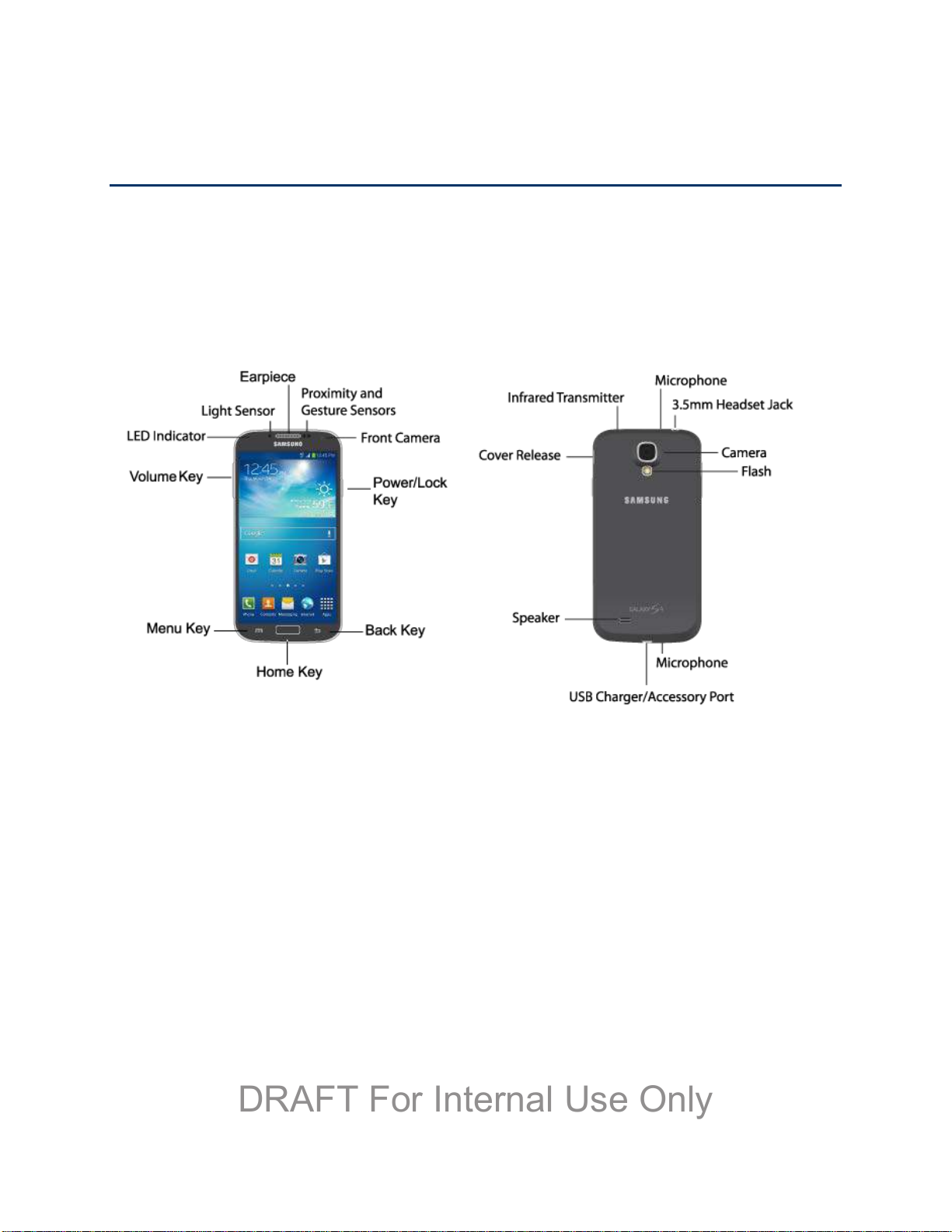
Phone Basics
DRAFT For Internal Use Only
Your phone is packed with features that simplify your life and expand your ability to stay
connected to the people and information that are important to you. The following topics will
introduce the basic functions and features of your phone.
Your Phone’s Layout
This illustration outlines your phone’s basic layout.
Key Functions
The following list defines the features listed in the above illustrations.
● LED indicator displays red when charging, green when fully charged, blue when
powering up, and orange when a notification has arrived.
● Light Sensor detects the ambient light level, such as when setting screen brightness
when Automatic brightness is enabled, and when using the Camera.
● Earpiece lets you hear the caller and automated prompts during calls.
● Proximity and Gesture Sensors detect the presence of objects near the phone, such
as when using air gesture or motion settings. For example, while talking on the phone
the sensor detects when it’s near your ear and turns off the screen to prevent accidental
key presses.
● Front Camera allows you to take pictures and videos of yourself.
Phone Basics 8
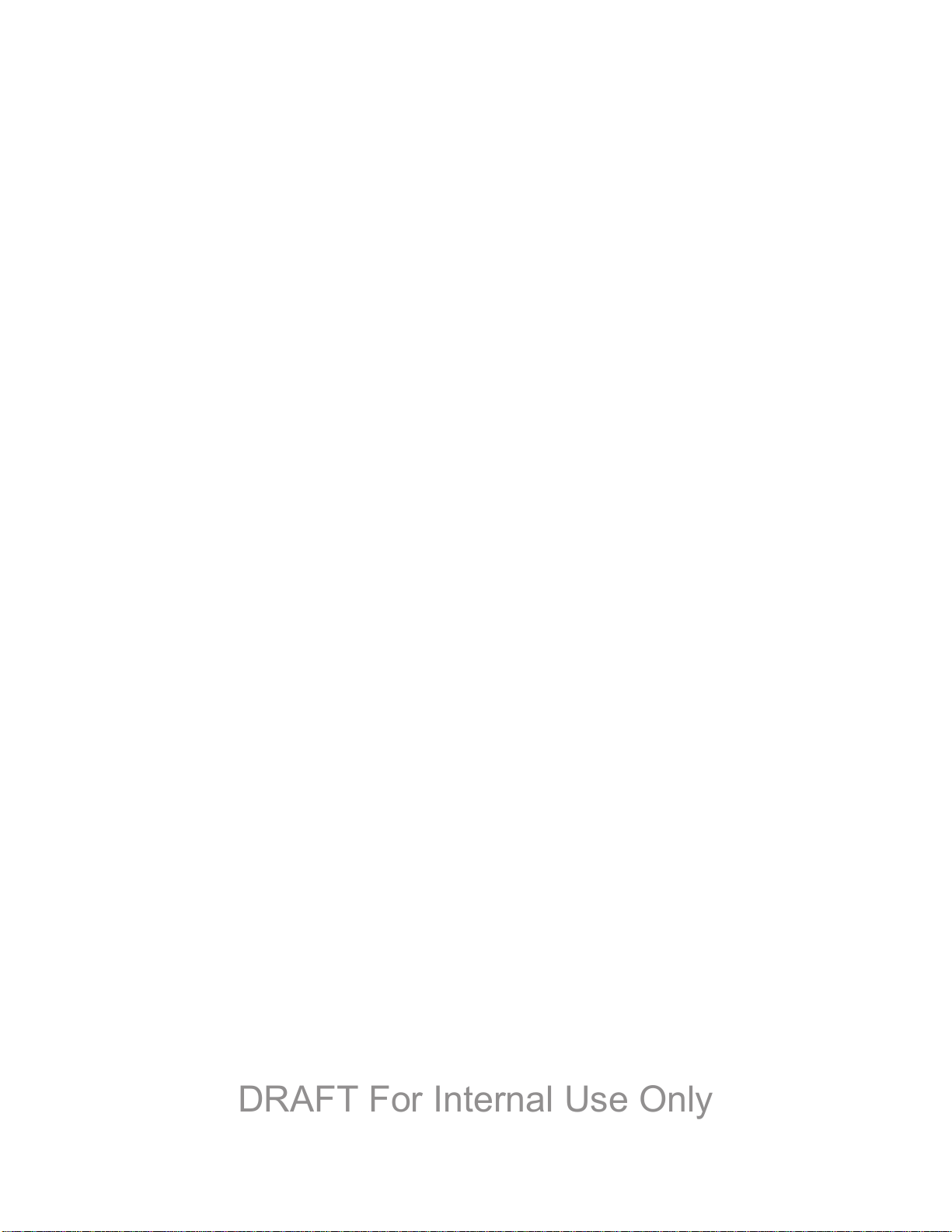
● Power/Lock Key lets you turn the phone on or off, turn the screen on or off, or lock the
DRAFT For Internal Use Only
screen. Press and hold for a Device options menu, where you can turn the phone off or
restart it, or for easy access to Airplane mode, and to Mute, Vibrate, and Sound modes.
● Back Key lets you return to the previous screen, or close a dialog box, options menu,
the Notifications panel, or onscreen keyboard.
● Home Key returns you to the Home screen. Press and hold to open the recently used
applications window, and access Task Manager and Google Search.
● Menu Key allows you to access a menu from most of your phone’s screens.
● Volume Key adjusts the volume of your phone’s sounds. From the Home screen, press
to adjust master volume. During calls or playback, press to adjust volume. Press to mute
the ringtone of an incoming call.
● Cover Release allows you to lift the cover from the back of your phone.
● Infrared transmitter allows you to control other devices, such as a TV, in conjunction
with apps like WatchON.
● Camera lets you take pictures and record videos.
● Flash helps illuminate subjects in low-light environments when the camera is focusing
and capturing a photo or video.
● Microphones allow other callers to hear you when you are using the speakerphone, and
captures sound during recording.
● 3.5 mm Headset Jack allows you to plug in either a stereo headset or an optional
headset for convenient, hands-free conversations.
● Speaker plays ringtones and sounds. The speaker also lets you hear the caller’s voice
in speakerphone mode.
● USB Charger/Accessory Port allows you to connect the phone charger/USB cable
(included) and other optional accessories (not included).
CAUTION! Inserting an accessory into the incorrect jack may damage the phone.
Turn Your Phone On and Off
Use the Power/Lock Key to turn the phone On or Off.
Turn Your Phone On or Off
► Press and hold the Power/Lock Key.
Phone Basics 9
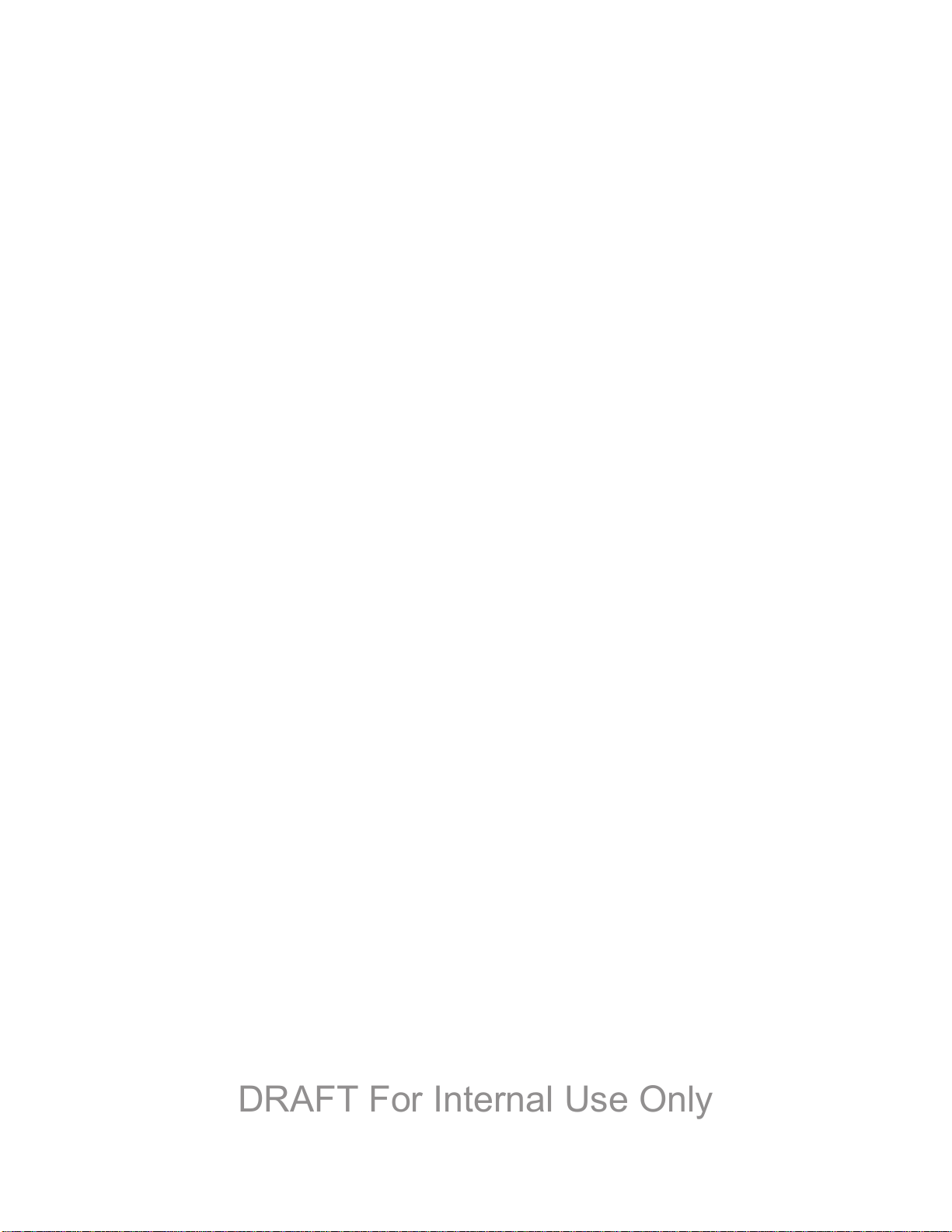
The screen remains blank while your phone is off. If the phone is off during charging, the screen
DRAFT For Internal Use Only
displays a charging animation.
Turn Your Screen On and Off
Your phone allows you to quickly turn the screen off when not in use and to turn it back on and
unlock it when you need it.
Turn the Screen Off When Not in Use
► To quickly turn the screen off, press the Power/Lock Key. Pressing the Power/Lock
Key again will turn on the screen and display the lock screen.
To save battery power, the phone automatically turns off the screen (times out) after a certain
period of time when you leave it idle. You will still be able to receive messages and calls while
the phone’s screen is off.
Note: For information on how to adjust the time before the screen turns off, see Screen
Timeout.
Turn the Screen On and Unlock It
1. To turn the screen on, press the Power/Lock Key.
2. Unlock the screen:
If you are using the default screen lock, swipe the screen in any direction to unlock it.
If you have set up a screen lock, use your screen lock. See Screen lock.
Features
Your phone offers new features for using gestures to interact with your phone.
Motions and Gestures
Interact with your phone using motions of the phone itself, or with gestures you make with your
hands.
Air Gestures
Control your phone by making specific gestures with your hand above the Gesture sensor,
located near the Earpiece at the top of your phone’s screen.
Air gestures include:
● Quick glance: When On, you can reach toward the device with the screen off to see
important information at a glance.
● Air jump: When On, you can scroll web pages in screen-sized jumps.
Phone Basics 10
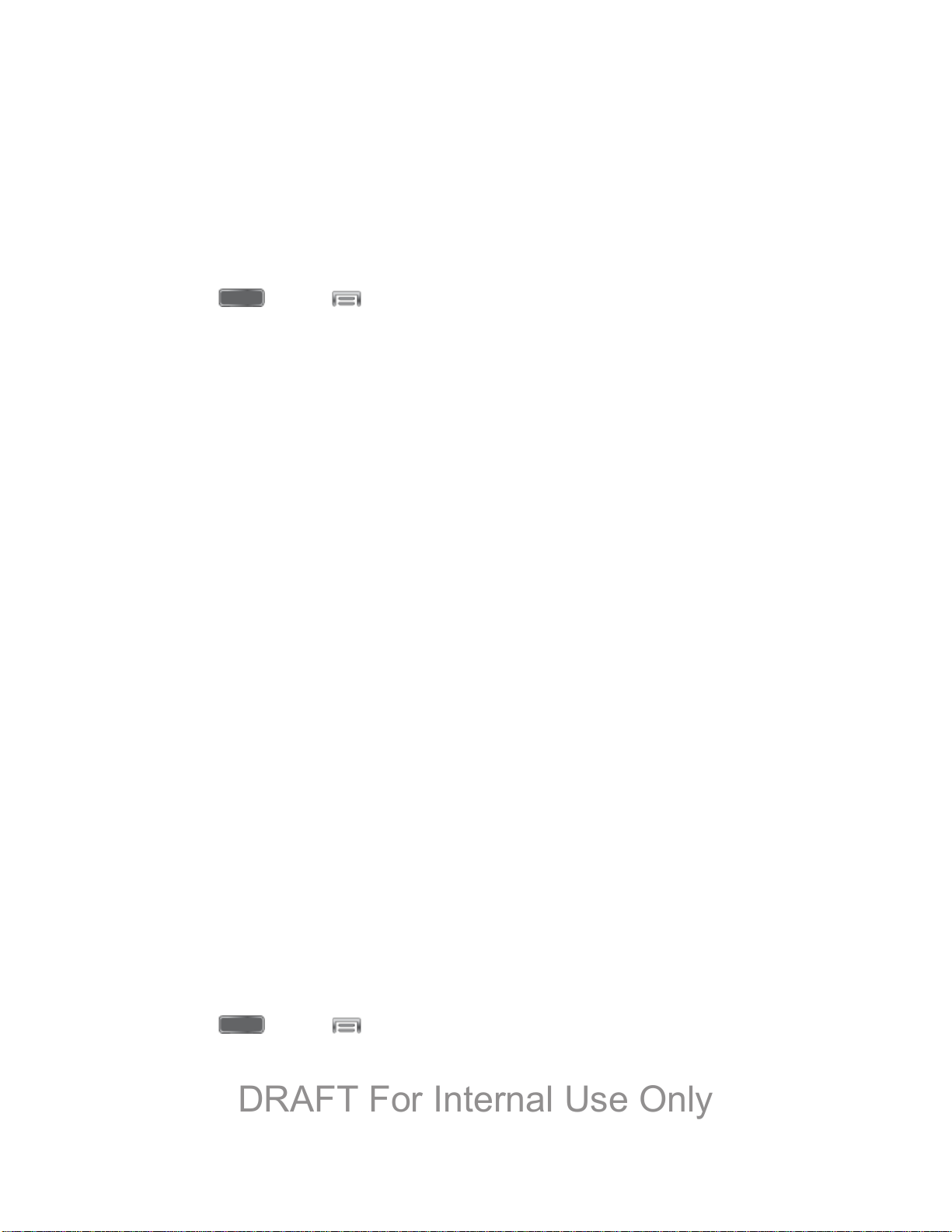
● Air browse: When On, you can move between pictures, pages, or music tracks.
DRAFT For Internal Use Only
● Air move: When On, you can move app shortcuts or Calendar events.
● Air call-accept: When On, you can wave your hand over the screen to answer incoming
calls.
To enable Air gestures:
► Press and tap > Settings > My Device > Motions and gestures > Air
gesture. For more information, see Motions and Gestures.
Motion
Control your phone with natural movements, like putting the device to your ear to call a contact
displayed on the screen.
Motions include:
● Direct call: When On, you can lift the device to your ear while viewing a contact to call
the contact.
● Smart alert: When On, you can lift the phone to receive notifications of missed calls and
notifications that occurred while the device was stationary.
● Zoom: When On, you can tilt the phone to zoom in or out when viewing pictures in
Gallery.
● Browse an image: When On, you can move the phone in a side-to-side motion to pan
from side to side while viewing an image.
● Mute/pause: When On, you can mute incoming calls and pause playback by turning the
phone screen-side down.
● Palm motion: When On, you can control your device by touching the screen with the
palm of your hand.
• Capture screen: When On, you can save a copy of the current screen to the
clipboard by swiping the side of your hand across the screen.
• Mute/pause: When On, you can mute incoming calls and pause playback by
covering the screen with your hand.
To enable Motion gestures:
► Press and tap > Settings > My Device > Motions and gestures > Motion.
For more information, see Motions and Gestures.
Phone Basics 11
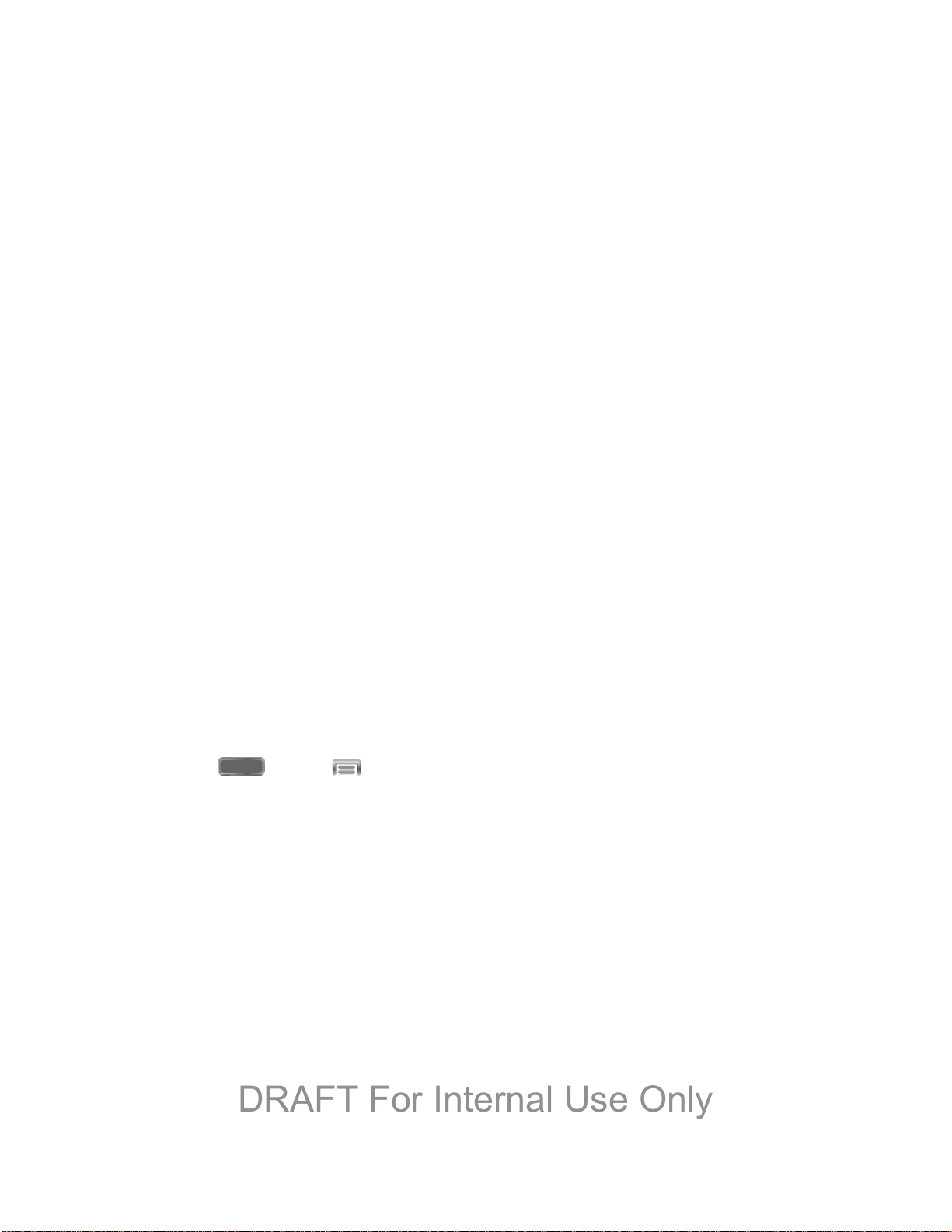
Smart Screen
DRAFT For Internal Use Only
Smart screen features allow you to have your phone automatically adjust screen timeout,
rotation when it detects you are looking at the screen, and control scrolling and playback based
whether you are facing the screen.
Smart screen features include:
● Smart stay: The screen will not time out as long as you are looking at it.
● Smart rotation: The screen automatically updates to match the angle at which you are
viewing it.
● Smart pause: The screen automatically pauses video playback when you look away
from the screen.
● Smart scroll: The screen will scroll according to the tilt of the phone and your face.
Smart screen uses the front camera to detect when you are facing the screen. Some factors
that may affect the ability of the front camera to detect your face are:
● When the phone is not docked or held upright, for example when placed on a table.
● When the front camera cannot detect your face and eyes.
● When the front camera is being used for the current application.
● When the source of light is behind you, or when using the phone in the dark.
Configure Smart Screen
Enable Smart screen features, and learn about using them.
► Press and tap > Settings > My Device > Smart screen.
Air View
Air view allows you to hover your finger over items on the screen to display more information.
● Information preview: Hover over items to display information previews, extended text,
or enlarged images, depending on the type of item.
● Progress preview: Hover over a progress bar, such as for video playback, to display a
scene preview or elapsed playback time.
● Speed dial preview: Hover over a speed dial to display the name of the contact
assigned to the speed dial.
● Webpage magnifier: Hover over a webpage to magnify the content under your finger.
Phone Basics 12
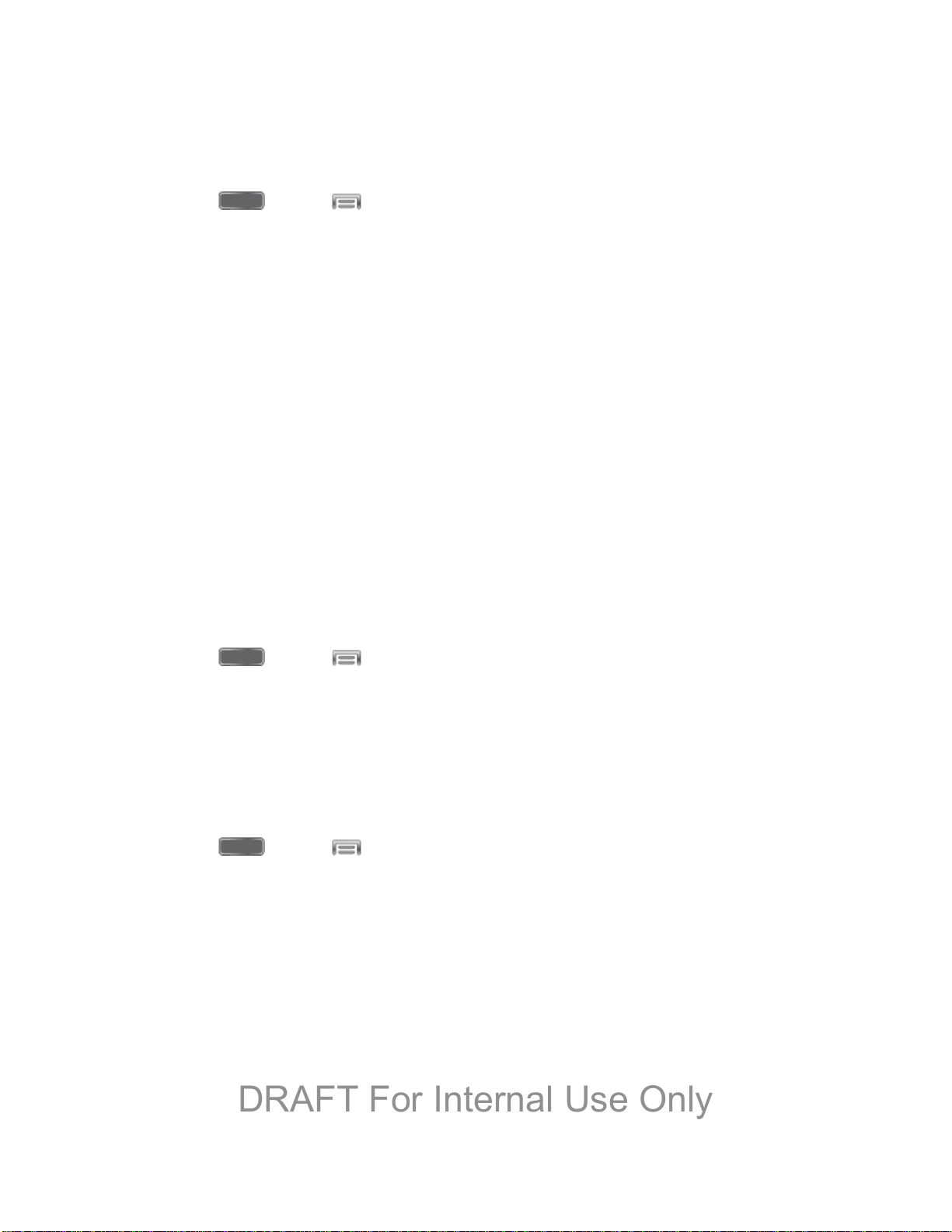
Configure Air View
DRAFT For Internal Use Only
Enable Air view features, and learn about using them.
► Press and tap > Settings > My Device > Air view.
Voice Control
Use spoken commands to control and interact with your phone, such as:
● Incoming calls: When enabled, you can answer or reject calls with the voice commands
“Answer” and “Reject”. When you answer a call with the voice command, the Speaker
will automatically be turned on for hands-free talking.
● Alarm: When enabled, you can stop or snooze alarms with the voice commands “Stop”
and “Snooze”.
● Camera: When enabled, you can take pictures with the voice commands “Smile”,
“Cheese”, “Capture” and “Shoot”.
● Music: When enabled, you can control the music player with the voice commands
“Next”, “Previous”, “Pause”, “Play”, “Volume Up”, and “Volume Down”.
Configure Voice Control
Enable Voice control features, and learn about using them.
► Press and tap > Settings > My Device > Voice control.
Multi Window
Multi Window allows you to use two apps on the same screen, in separate, resizable windows.
Enable Multi Window
Enable Multi window in the Display settings.
1. Press and tap > Settings > My device > Display.
2. Tap the check box beside Multi window to enable or disable the option.
Display Multi Window
After you enable Multi window in Display settings, you can control whether Multi window
displays on the screen, for easy access to its features.
When Multi Window is enabled, it displays on the left side of the screen by default. You can
drag the tab along the side of the screen, or tap the tab to open Multi Window, then drag Multi
window to another edge of the screen (top, bottom, or side).
Phone Basics 13
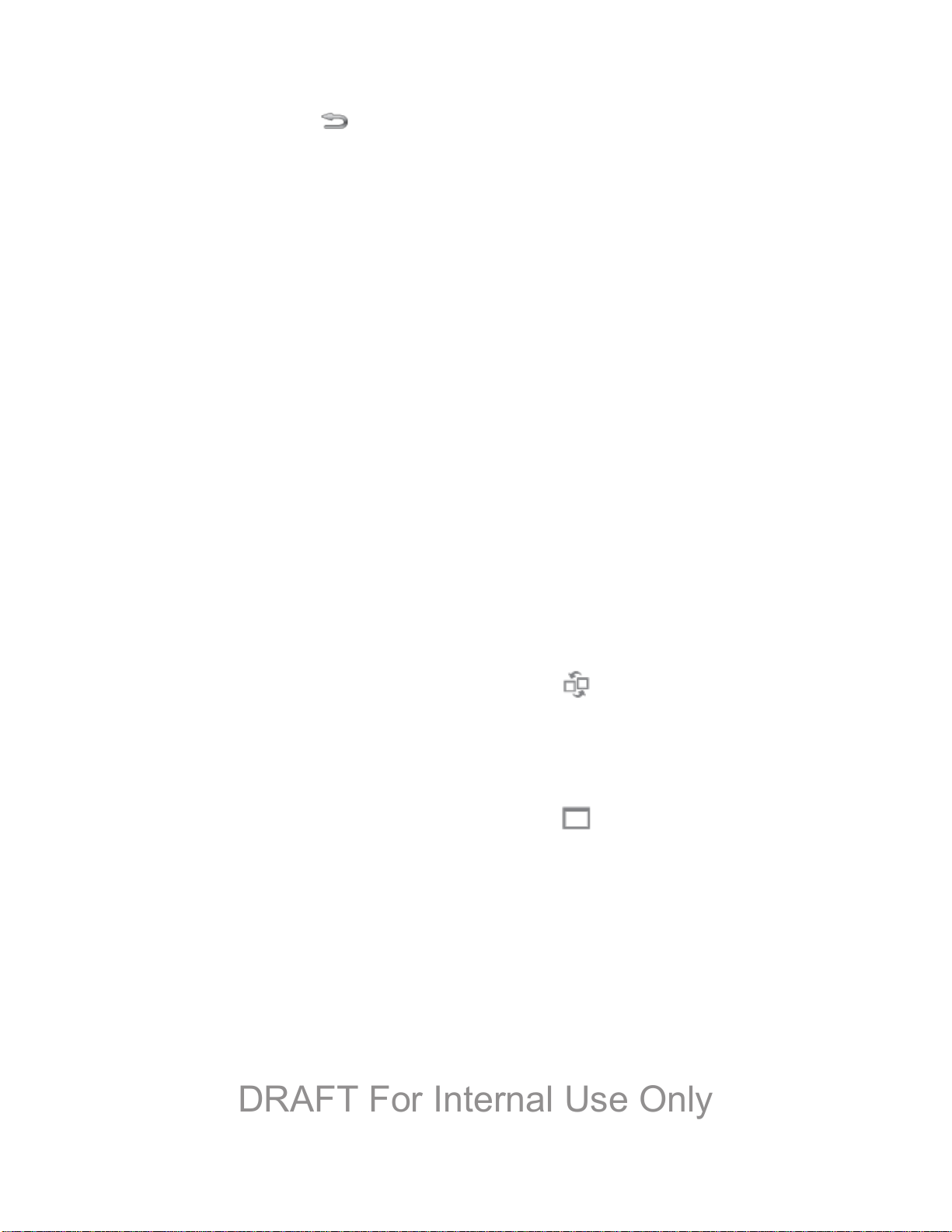
► Touch and hold the Back Key.
DRAFT For Internal Use Only
Work With Multi Window
After enabling Multi Window, you can use it to run two apps at the same time. You can launch
apps from Multi window, or drag an app to the screen to run multiple apps at the same time.
The apps display together on a split screen. You can switch between the apps, or adjust the
size of their display on the screen.
Use Multi Window to Launch Multiple Apps
When you drag an app from Multi window on top of an open app, both apps display in a split
window.
► While using one app, touch the tab to display Multi Window, and then touch and drag an
app to the screen.
Adjust the Size of Apps in Multi Window
While using Multi Window, you can adjust the size of the two apps on the screen.
► Touch and drag the border between the windows.
Switch Multi Window App Positions
While using Multi Window, you can switch the position of the app windows on the screen.
► Touch the border between the windows, then touch
Make a Multi Window App Full Screen
While using Multi Window, you can expand an app to full screen anytime.
► Touch the border between the windows, then touch .
Touchscreen Navigation
Your phone’s touchscreen lets you control actions through a variety of touch gestures.
Tap
When you want to type using the onscreen keyboard, select items onscreen such as application
and settings icons, or press onscreen buttons, simply tap them with your finger.
Phone Basics 14
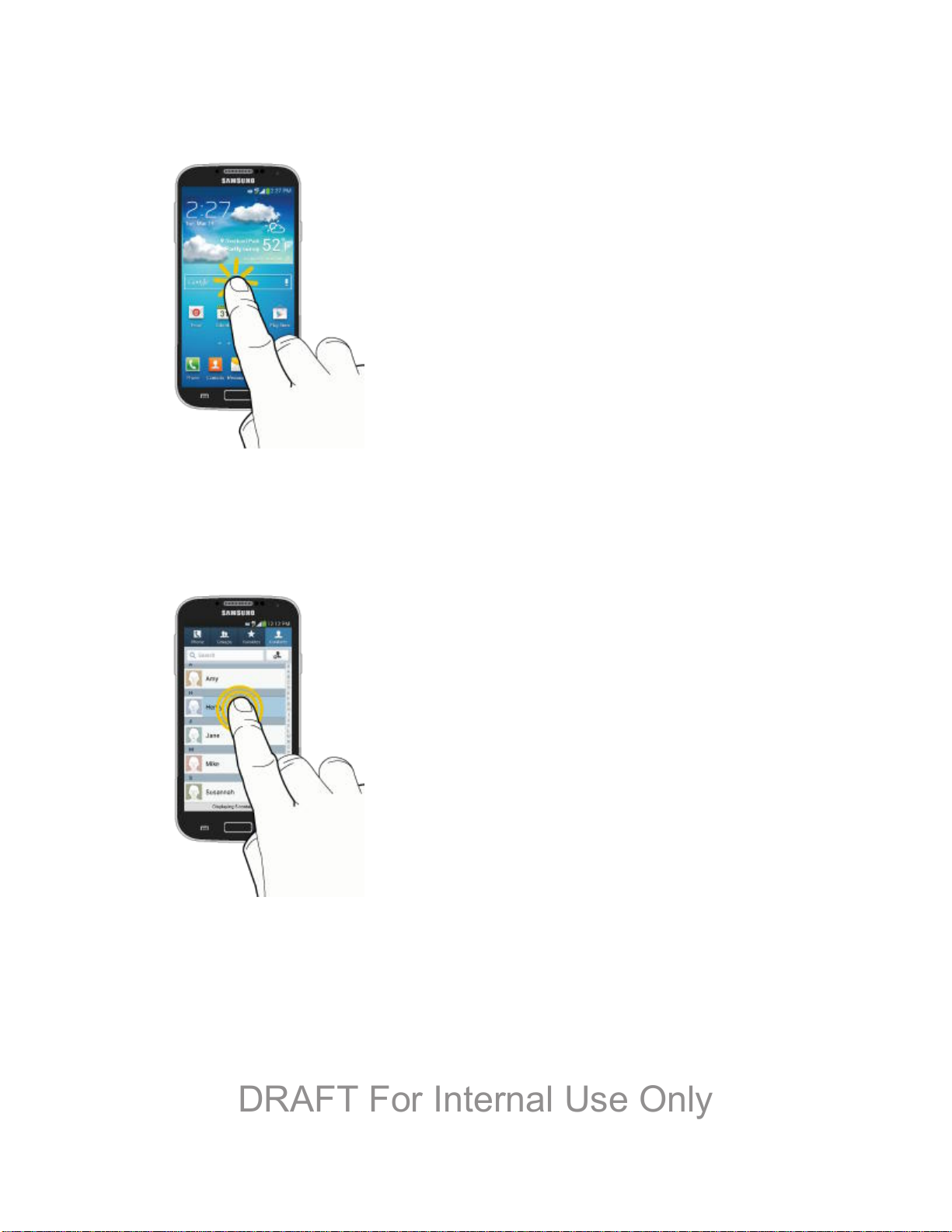
DRAFT For Internal Use Only
Touch and Hold
To open the available options for an item (for example, a contact or link in a Web page), touch
and hold the item.
Swipe or Slide
To swipe or slide means to quickly drag your finger vertically or horizontally across the screen.
Phone Basics 15
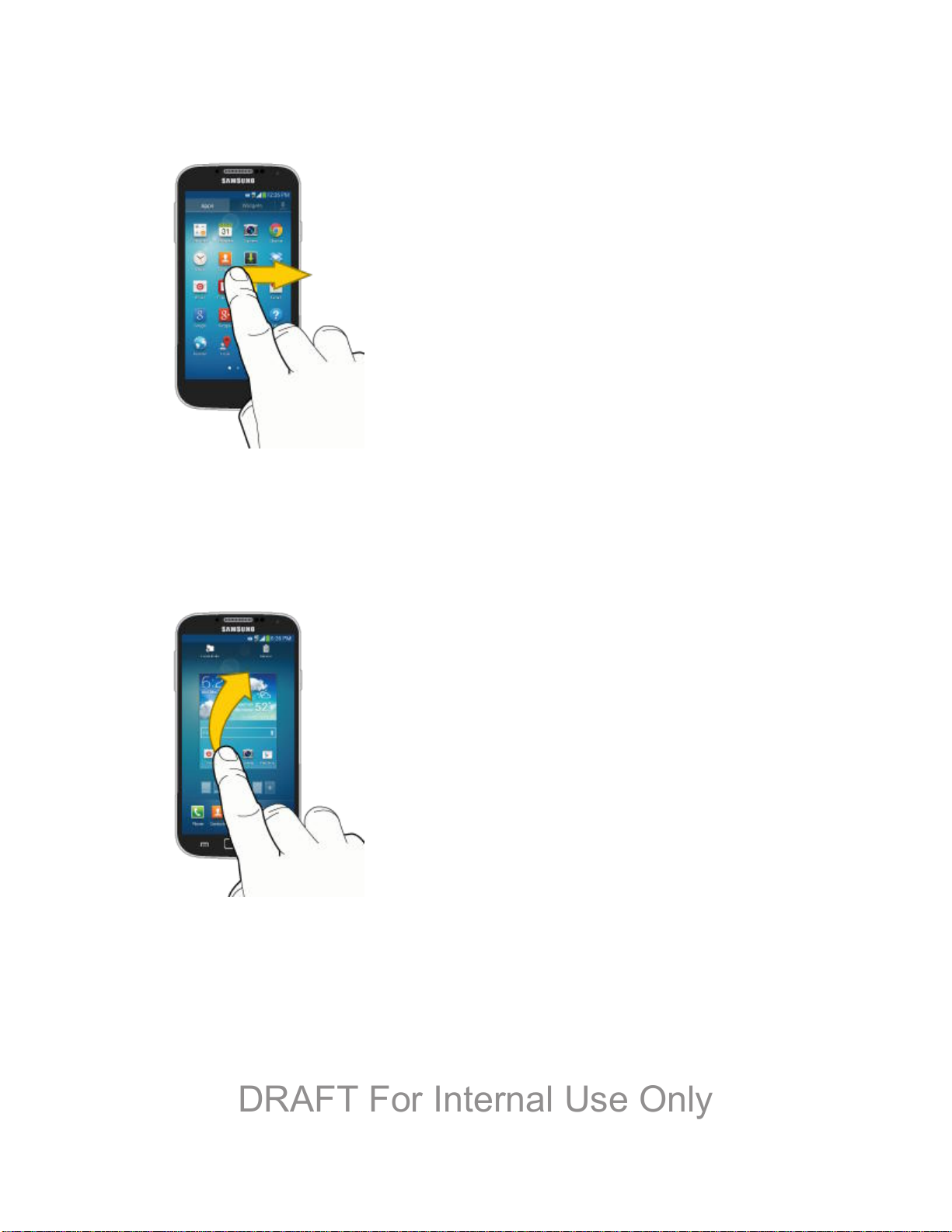
DRAFT For Internal Use Only
Drag
To drag, touch and hold your finger with some pressure before you start to move your finger.
While dragging, do not release your finger until you have reached the target position.
Flick
Flicking the screen is similar to swiping, except that you need to swipe your finger in light, quick
strokes. This finger gesture is always in a vertical direction, such as when flicking the contacts
or message list.
Phone Basics 16

DRAFT For Internal Use Only
Rotate
For most screens, you can automatically change the screen orientation from portrait to
landscape by turning the phone sideways. When entering text, you can turn the phone sideways
to bring up a bigger keyboard.
Note: You can control screen rotation with the Auto-rotate screen setting. To make this
selection, press and then tap > Settings > My Device > Display > Auto-
rotate screen. See Auto-rotate screen for more information.
Phone Basics 17
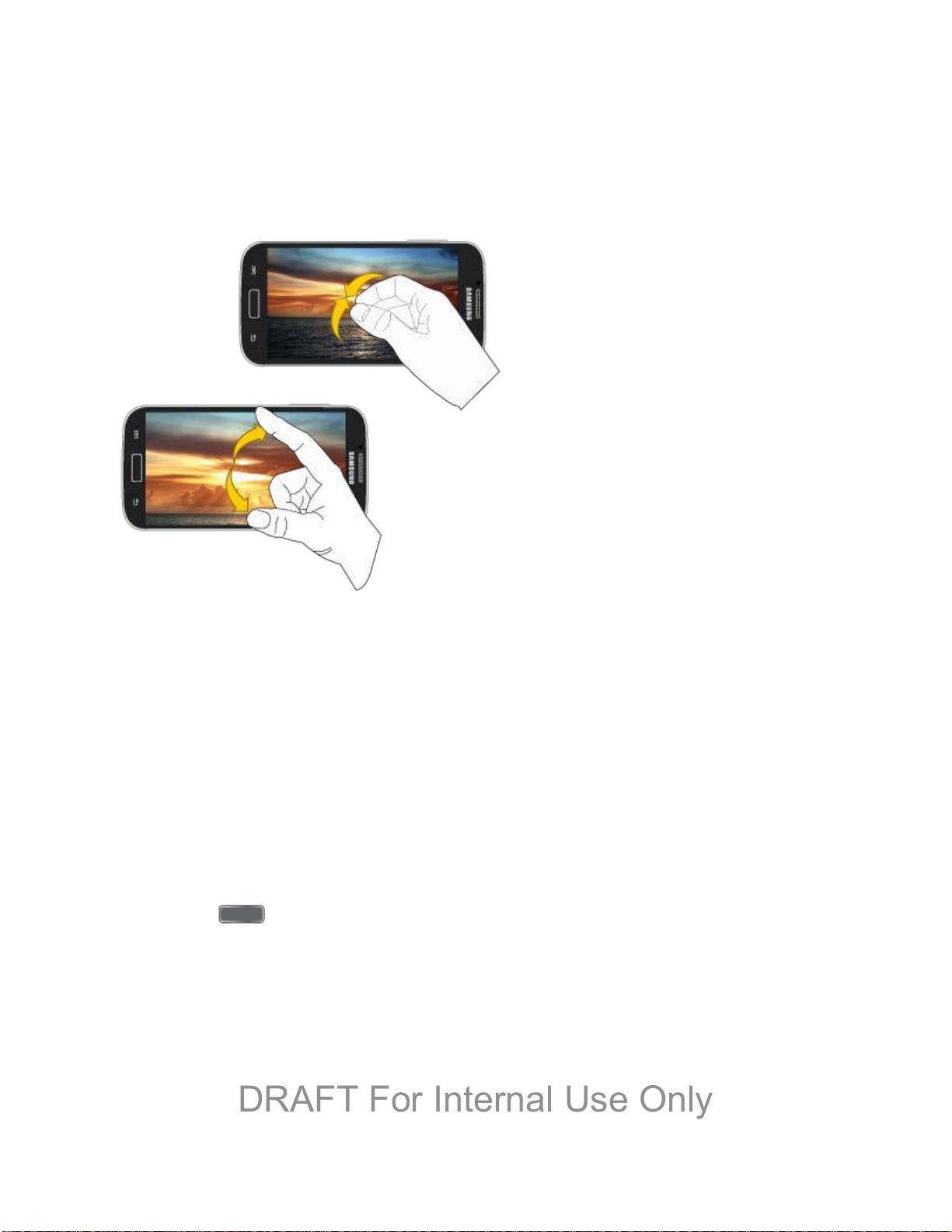
Pinch and Spread
DRAFT For Internal Use Only
“Pinch” the screen using your thumb and forefinger to zoom out or “spread” the screen to zoom
in when viewing a picture or a Web page. (Move fingers inward to zoom out and outward to
zoom in.)
Tip: Pinching any Home screen will let you see thumbnails of all seven Home screens. Tap a
thumbnail to go straight to another Home screen.
Your Home Screen
The home screen is the starting point for your phone’s applications, functions, and menus. You
can customize your home screen by adding application icons, shortcuts, folders, widgets, and
more. Your home screen extends beyond the initial screen. Swipe the screen left or right to
display additional screens.
Note: You can keep swiping in one direction to move through all the home screens, back to the
home screen. The small circles toward the bottom of the screen let you know your
current screen position.
Tip: Press to return to the main Home screen from any other screen.
Phone Basics 18

DRAFT For Internal Use Only
Create Shortcuts
Learn how to add, move, or remove items from the home screen.
Add Shortcuts from the Applications Menu
1. Press to display the main Home screen, and then navigate to the desired screen.
2. Tap Apps to display applications, then scroll to locate your desired application.
3. Touch and hold the application icon, and then drag it to a position on the home screen.
4. Release the shortcut to place it on the screen.
Add Shortcuts from the Home screen
1. Press to display the main Home screen, and then navigate to the desired screen.
2. Touch and hold an empty area of the Home screen, and then tap Apps and widgets.
3. Touch and hold the application icon, and then drag it to a position on the home screen.
4. Release the shortcut to place it on the screen.
Remove a Shortcut
1. Press to display the main Home screen.
2. Touch and hold the desired shortcut to unlock it from its location on the current screen.
3. Drag the icon to the Remove icon and release it. As you place the shortcut into the
Trash, both items turn red.
Note: Removing a shortcut does not delete the application, it simply removes the shortcut from
the home screen.
Phone Basics 19

Add and Remove Primary Shortcuts
DRAFT For Internal Use Only
Primary shortcuts appear at the bottom of the main Home screen by default (Phone, Contacts,
Messaging, Internet, and Apps).
You can change any of your primary shortcuts, except the Apps shortcut.
Note: Before replacing a primary shortcut, you must first add the replacement shortcut to the
Home Screen. For more information, see Create Shortcuts.
Press to display the main Home screen. 1.
Touch and hold the primary shortcut you want to replace and then drag it to an empty 2.
space on any Home screen.
Scroll the Home screen to find the shortcut you want to add as the new primary shortcut. 3.
Touch and hold the new shortcut and then drag it to the empty space in the row of 4.
primary shortcuts. The new primary shortcut will now appear on all Home screens.
Add and Remove Widgets
Widgets are self-contained applications that reside either in your Widgets tab or on the main or
extended Home screens. Unlike a shortcut, the Widget appears as an onscreen application.
Widgets can include Contacts shortcuts, bookmarks, Facebook
email accounts, and many other types of apps.
®
status windows, Gmail and
Add a Widget
Press to display the main Home screen, and then navigate to the desired screen. 1.
Touch and hold an empty area of the Home screen, and then tap Apps and widgets > 2.
Widgets.
Touch and hold a widget, and then drag it to a position on the home screen. 3.
Release the widget to place it on the screen. 4.
Remove a Widget
1. Press to display the main Home screen.
2. Touch and hold the desired widget. This unlocks it from its location on the current
screen.
3. Drag the widget to the Remove icon and release it. As you place the widget into the
Trash, both items turn red.
Note: Removing a widget does not delete the widget, it simply removes the widget from the
current screen.
Phone Basics 20

Extended Home Screens
Icon
Description
Bluetooth® is On
Bluetooth® paired
Wi-Fi® active
Smart screen enabled
Air gesture enabled
Vibrate
Mute
Speakerphone Active
Network (full signal)
Network (roaming)
3G (data service)
DRAFT For Internal Use Only
In addition to the main home screen, your phone has six extended home screens to provide
more space for adding icons, widgets, and more. Touch and hold the icon or widget and then
drag across the screen to move from the main screen to an extended screen.
Note: You can have up to seven screens, including the Main home screen.
Recent Applications
You can access recently-used applications through a display of shortcuts to the applications
themselves.
1. Press and hold from any screen to display recently used applications.
2. Tap an application to open it.
Status Bar
The status bar at the top of the home screen provides phone and service status information on
the right side and notification alerts on the left. To view notification alerts, touch and hold the
status bar and drag it down.
Status Icons
Phone Basics 21

4G (data service)
Airplane Mode
Battery (charging)
Battery (full charge)
Icon
Description
Missed call
New email
New Gmail
New message
New voicemail
Event
USB connection
Updates available
Downloading
Connected to a PC using Kies air.
Keyboard active
DRAFT For Internal Use Only
Notification Icons
Enter Text
You can type on your device using the available touchscreen QWERTY keyboard, or by
speaking your inputs.
Text Input Methods
Your device offers several text input methods.
● Google voice typing allows you to speak your entries.
Phone Basics 22

● Samsung keyboard allows you to enter text by touching keys on a virtual QWERTY
DRAFT For Internal Use Only
keyboard. Samsung keyboard includes optional predictive text, which matches your key
touches to common words so you can select a word to insert it into your text.
● Swype lets you enter words by swiping across the virtual QWERTY keyboard. Instead of
tapping each key, use your finger to trace over each letter of a word. You can also tap
letters to enter words.
Select a Default Text Input Method
You can select a default Text Input Method from Settings, or choose on at any time while
entering text.
From Settings:
► Press and tap > Settings > My Device > Language and input > Default.
While entering text:
1. From a screen where you can enter text, drag down from the top of the screen to open
the Notifications panel.
2. Tap Select input method, and then choose a text entry method.
Google Voice Typing
This feature uses Google voice recognition to convert your spoken words into text.
Use Google Voice Typing to Enter Text
3. From a screen where you can enter text, drag down from the top of the screen to open
the Notifications panel, and then tap Google voice typing.
4. Speak into the microphone and watch your text being entered onscreen.
5. If the text is incorrect, tap DELETE.
6. Once you have completed entering your text, tap Done. The onscreen keyboard will
reappear.
Note: Select a language by tapping at the bottom of the Listening area. Tap Add more
languages to assign a new language via the Google voice typing menu. Removing the
check mark from the Automatic field allows you to select additional languages.
Configure Google Voice Typing
► Press and tap > Settings > My Device > Language and input, and then
tap next to Google voice typing.
Phone Basics 23

Samsung Keyboard
DRAFT For Internal Use Only
With Samsung Keyboard, it's easy to enter text, symbols, and numbers.
Use Samsung Keyboard to Enter Text
1. From a screen where you can enter text drag down from the top of the screen to open
the Notifications panel, and then tap Samsung keyboard.
2. Tap keys to enter text. While entering text, use these options:
If you make a mistake, tap to delete incorrect characters. Touch and hold
to delete a whole word or field.
Tap to change the case of the text. Tap twice to switch to all capitals.
Tap to switch to a symbols keyboard, to enter symbols. There are two symbol
keyboards.
Tap to switch to Google Voice typing, to enter text by speaking.
Configure Samsung Keyboard
► Press and tap > Settings > My Device > Language and input, and then
tap next to Samsung keyboard.
Note: For more information about Samsung Keyboard settings, see Samsung Keyboard
Settings.
Swype
Swype lets you enter words by tracing over the letters on the virtual QWERTY keyboard.
Instead of tapping each key, use your finger to trace over each letter of a word. You can also
tap letters to enter words.
Swype provides next-letter prediction and regional error correction, which can compensate for
tapping the wrong keys on the virtual QWERTY keyboards.
Use Swype to Enter Text
1. From a screen where you can enter text drag down from the top of the screen to open
the Notifications panel, and then tap Swype.
2. Swipe your finger continuously over the letters to form a word. As you swipe over letters,
words matching your pattern display at the top of the Swype keyboard. To enter a word,
lift your finger, or tap a word at the top of the keyboard.
Phone Basics 24

3. While entering text, use these options:
DRAFT For Internal Use Only
If you make a mistake, tap to delete a single character. Touch and hold
to delete an entire word or field.
By default, Swype starts with a capital at the beginning of text. Tap to start
with a capital letter, or tap twice to enter all capitals.
Tap to switch to a symbols keyboard, and then tap keys to enter symbols.
Configure Swype
► Press and tap > Settings > My Device > Language and input, and then
tap next to Swype.
- or -
From the Swype keyboard, touch and hold .
Note: For more information about Swype settings, see Swype Settings.
Tips for Editing Text
These tips allow you to cut or copy selected text and paste it into a separate selected area.
1. In a text entry field, double-tap the text.
2. Touch and drag the sliders to highlight and select the desired text.
3. Tap an onscreen option from the Edit text menu bar. You can drag your finger along the
menu bar to see all the options:
Select all: Highlights all the text in the field.
Cut: Removes the selected text and saves it to the clipboard.
Copy: Copies the selected text to the clipboard.
Translate: Launch S Translator to translate the selected text.
Paste: Insert the last copied or cut text into the current field.
Phone Basics 25

Clipboard: Display the clipboard to choose previously cut or copied text.
DRAFT For Internal Use Only
Phone Basics 26

Phone Calls
DRAFT For Internal Use Only
With the Sprint National Network and your phone’s phone, you can enjoy clear calling across
the country.
Make Phone Calls
There are several convenient ways to place calls from your phone.
Call Using the Keypad
The most “traditional” way to place a call is by using the phone’s dialer screen.
1. Press and tap Phone.
2. Tap the number keys on the keypad to enter the phone number. As you enter digits,
Smart Dial searches for contacts that match. If you see the number you want to dial, tap
it to place the call immediately without entering the rest of the number.
3. Tap to call the number.
4. To end the call, tap .
Call from Logs
All incoming, outgoing and missed calls are recorded in the Call log. You can place a call to
numbers or contacts that display in this area.
1. Press and tap Phone.
2. Tap the Logs tab. A list of recent calls displays.
3. Tap the phone icon to the right of a number or contact to place a call.
For additional options, tap the name or number.
Tip: You can also swipe the entry from left to right to place a call, or from right to left to send
a message.
Call from Contacts
You can place calls directly from your Contacts list using either of the following procedures.
Note: You can access Contacts directly from the Phone app. Tap and then tap the
Contacts tab at the top of the screen.
Phone Calls 27

1. Press and tap Contacts.
DRAFT For Internal Use Only
2. Tap a contact and then tap .
- or -
Touch and hold the contact’s picture icon, then tap .
- or -
Swipe your finger across the contact from left to right.
Call a Number in a Text Message
While viewing a text message, you can place a call to a number that is in the body of the
message. For more information, see Text and Multimedia Messaging.
1. Press and tap Messaging.
2. Open the message with the phone number and then tap the phone number.
3. Tap Call to dial the number.
Call a Number in an Email Message
While viewing an email or Gmail message, you can place a call to a number that is in the body
of the message.
1. Press and tap > Email.
2. Open the message with the phone number and then tap the phone number.
3. The Phone screen opens, with the phone number automatically entered and ready to be
dialed. To place the call, tap .
Call Emergency Numbers
You can place calls to 911 even if the phone’s screen is locked or your account is restricted.
Note: To call the 911 emergency number when the phone’s screen is locked, press to
turn the screen on, and then touch Emergency call at the bottom of the lock screen.
1. Press and tap Phone.
2. Tap .
Phone Calls 28

Enhanced 911 (E911) Information
DRAFT For Internal Use Only
This phone features GPS (Global Positioning System), which is used for E911 emergency
location service, where available.
When you place a call to 911, the GPS feature of your phone provides information about your
approximate location. Depending on several variables, including availability and access to
satellite signals, it may take up to 30 seconds or more to determine and report your approximate
location.
Important! Always report your location to the 911 operator when placing an emergency call.
Some designated emergency call takers, known as Public Safety Answering
Points (PSAPs), may not be equipped to receive GPS location information from
your phone.
Receive Phone Calls
When you receive a phone call from a contact, the Incoming call screen appears and displays
the caller ID icon, name, and phone number of the calling party. When you receive a phone call
from someone who is not stored in Contacts, only the default caller ID icon and phone number
appear on the Incoming call screen.
Note: If your phone is turned off, all calls automatically go to voicemail.
Answer an Incoming Call
The following procedure shows you how to answer an incoming call.
► When the call comes in, touch and slide to the right to answer the call.
Mute the Ringing Sound
You can mute the ringtone without rejecting the call by doing either of the following.
● Press the Volume Key down.
● Place the phone face down on a level surface. See Motions and Gestures for options,
including the Mute/pause Motion to mute incoming calls by turning over the phone.
Reject an Incoming Call
The following procedure shows you how to reject and incoming call.
► When the call comes in, touch and slide to the left.
Reject a Call with a Text Message
You can automatically reject an incoming call by sending a text message to the caller.
Phone Calls 29

1. Touch and drag Reject call with message toward the top of the screen.
DRAFT For Internal Use Only
2. Select an existing message and tap .
- or Tap Create new message to compose a new text message.
Phone Call Options
The Phone app provides many useful features and options to help you make the most of your
calling experience.
Dialing Options
1. Press and tap Phone.
2. While dialing a call, tap for options, including:
Send message: Send a text message to the number you dialed.
Add to Contacts: Save the number to a new contact, or update an existing contact.
See Add a Contact for more information.
Speed dial setting: View speed dials.
Add 2-sec pause: Insert a 2-second pause into the number you are dialing. This can
be useful when storing numbers for automated phone menus.
Add wait: Insert a pause into the number you are dialing, to wait for input from you.
This can be useful when storing numbers for automated phone menus.
Call settings: Configure call settings. For more information, see Call Settings.
Caller ID
Caller ID identifies a caller while the phone is ringing, by displaying the number of the incoming
call.
Block Caller ID
You can block your Caller ID (visible to other when you make a call), before making a call. The
blocking only lasts for that call, then returns to regular Caller ID.
To permanently block your number, you must call Sprint Customer Service.
1. Press and tap Phone.
Phone Calls 30

2. Tap .
DRAFT For Internal Use Only
Call Waiting
When you’re on a call, Call Waiting alerts you to incoming calls by sounding a tone. Your
phone’s screen informs you that another call is coming in and displays the caller’s phone
number (if it is available).
To respond to an incoming call while you’re on a call:
Slide to the right. (This puts the first caller on hold and answers the second call.) 1.
To switch back to the first caller, tap Swap. 2.
3-way Calling
With 3-Way Calling (also known as Conference calling), you can talk to two people at the same
time. When using this feature, the normal airtime rates will be charged for each of the two calls.
1. Press and tap Phone.
2. Tap the number keys to enter a phone number, and then tap .
3. Once you have established the call, tap Add call and dial the second number. (This puts
the first caller on hold and dials the second number.)
4. When you’re connected to the second party, tap Merge. If one of the people you called
hangs up during your call, you and the remaining caller stay connected. If you initiated
the call and are the first to hang up, all callers are disconnected.
5. To end the three-way call, tap .
Call Forwarding
Call Forwarding lets you forward all your incoming calls to another phone number – even when
your phone is turned off. You can continue to make calls from your phone when you have Call
Forwarding is activated.
Note: You are charged a higher rate for forwarded calls.
To activate Call Forwarding:
1. Press and tap Phone.
2. Tap .
Phone Calls 31

3. Enter the area code and phone number to which you want your calls forwarded.
DRAFT For Internal Use Only
4. Tap . (You will hear a tone to confirm the activation of Call Forwarding.)
To deactivate Call Forwarding:
1. Press and tap Phone.
2. Tap .
3. Tap . (You will see a message and hear a tone to confirm the deactivation.)
In-call Options
While you’re on a call, you will see a number of onscreen options. Tap an option to select it.
● Add call: displays the keypad so you can dial another call.
● Keypad: displays the keypad, where you can enter numbers using DTMF (Dual Tone
Multi-Frequency). This can be useful if you need to enter an access code or other
information while on an active call.
● End call: terminates the call.
● Speaker: controls whether the call audio plays through the speaker or the earpiece.
Tap Speaker to play the audio through the speaker. (You can adjust the speaker
volume using the Volume Key.) A green line appears under the Speaker button.
Tap Speaker again to use the phone’s earpiece. The green line will disappear when
Speaker is not activated.
Warning! Because of higher volume levels, do not place the phone near your ear during
speakerphone use.
● Mute: turns the onboard microphone either on or off.
Tap Mute during a call to mute the microphone. A green line will appear under the
Mute button.
Tap Mute again to unmute the microphone. The green line will disappear when Mute
is not activated.
Note: If Mute is activated, the speaker mode is deactivated.
● Headset: connects to a Bluetooth headset.
Phone Calls 32

Tap Headset during a call to activate a Bluetooth headset. A green line will appear
DRAFT For Internal Use Only
under the Headset button.
Tap Headset again to de-activate the Bluetooth headset. The green line will
disappear when the Headset is not activated.
● Tap for more options:
Contacts: Launches Contacts.
Memo: Launches Memo, to create memo during a call.
Message: Launches Messaging, to create a new message.
Speed Dials
You can assign a shortcut number to a phone number in your Contacts List for speed dialing.
There are one hundred available numbered spaces. Speed dial 1 is reserved for Voicemail.
Assign Speed Dials
1. Press and tap Phone.
2. Tap > Speed dial setting.
3. Tap an unused space and then select a contact to assign to the number. The selected
contact number will display in the speed dial list.
Remove Speed Dials
1. Press and tap Phone.
2. Tap > Speed dial setting.
3. Tap > Remove, and then tap the X next to the speed dials you want to remove.
Edit Speed Dials
Press and tap Phone. 1.
Tap > Speed dial setting. 2.
Tap > Change order, and then tap the entry you want to move. This will highlight 3.
the entry.
3. Tap an unassigned space. (For example, if you select an entry in space 12, and space 8
shows "Not assigned," you can tap space 8 to move the entry.)
Phone Calls 33

Making a Call Using a Speed Dial
DRAFT For Internal Use Only
1. Press and tap Phone.
2. Touch the speed dial digits, holding the last digit until the number dials.
Voicemail
Your phone automatically transfers all unanswered calls to your voicemail, even if your phone is
in use or turned off. You should set up your Sprint Voicemail and personal greeting as soon as
your phone is activated. Always use a password to protect against unauthorized access.
Set Up Voicemail
The following steps will guide you through setting up your standard voicemail from the Phone
app.
For information about setting up voicemail using the Visual Voicemail app, see Visual Voicemail.
You should set up your Sprint Voicemail and personal greeting as soon as your phone is
activated. Always use a password to protect against unauthorized access. Your phone
automatically transfers all unanswered calls to your voicemail, even if your phone is in use or
turned off.
1. Press and tap Phone.
2. Press and hold .
3. Follow the system prompts to:
Create your password.
Record your name announcement.
Record your greeting.
Note: Voicemail Password – Sprint strongly recommends that you create a password when
setting up your voicemail to protect against unauthorized access. Without a password,
anyone who has access to your phone can access your voicemail messages.
Retrieve Your Voicemail Messages
You can access your voicemail by using the following process.
1. Press and tap Phone.
2. Press and hold .
Phone Calls 34

3. Follow the system prompts to enter your voicemail password and manage voicemail.
DRAFT For Internal Use Only
Note: You can also access Visual Voicemail from the Phone keypad by tapping .
Voicemail Notification
There are several ways your phone alerts you to a new message.
● By sounding the notification ringtone.
● By displaying in the Notifications area of the Status bar when a new voicemail
message(s) are received.
● By displaying the number of new voicemail message(s) on the Voicemail app icon.
Note: Your phone accepts voicemail even when it is turned off. However, your phone only
notifies you of new messages when it is turned on and you are in a Sprint service area.
When you are outside the Nationwide Sprint Network, you may not receive notification of
new voicemail messages. Sprint recommends that you periodically check your voicemail
by dialing 1 + area code + your wireless phone number. Roaming rates apply when you
access voicemail while outside the Nationwide Sprint Network.
Visual Voicemail
Visual Voicemail offers a new way to manage your voicemail. Use Visual Voicemail to:
● View your voicemails as text.
● Choose messages to view. You don’t have to listen to them in the order they arrived.
● Archive important messages.
● Compose new messages, and send them to Email, as a text message, or directly to
Voicemail.
● Share messages via Email and text message.
● With a Premium account, you can read your voicemails, have them auto-forwarded to
Email, or share them with Facebook
1. Press and tap Voicemail.
2. Follow the prompts to set up an account and learn about using Visual Voicemail.
Note: You can also access Visual Voicemail from the Phone keypad by tapping .
®
or Twitter.
Phone Calls 35

Logs
DRAFT For Internal Use Only
The Logs tab of the Phone application lists all recent incoming, outgoing, and missed calls.
View Logs
The following procedures will guide you through viewing your call logs list.
1. Press and tap Phone > Logs.
2. To choose logs to display, tap > View by, and then tap All calls, Missed calls,
Dialed calls, Received calls, or Rejected calls to filter the list.
Logs Options
The following procedures will guide you through accessing and understanding your call log
options.
1. Press and tap Phone > Logs.
2. Touch and hold a call to display the options list.
Copy to dialing screen
Send number
Add to Contacts/View contact
Add to reject list
Delete
Clear Logs
Follow these steps to clear the Logs list.
1. Press and tap Phone > Logs.
2. Tap > Delete.
3. Tap Select all or tap individual entries to select them.
4. Tap Delete and then tap Delete to confirm.
Phone Calls 36

DRAFT For Internal Use Only
Contacts
The Contacts application lets you store and manage contacts from a variety of sources,
including contacts you enter and save directly in your phone as well as contacts synchronized
with your Google account, your PC, compatible email programs (including Exchange Server),
and your Facebook friends.
Get Started With Contacts
Before using Contacts, it’s best to learn a few basics.
Your phone automatically sorts the Contacts entries alphabetically. You can create a Google
contact, a phone contact, or a Corporate (Microsoft Exchange ActiveSync) contact.
● Google contacts are synchronized between your phone and a Google account you set
up on your phone.
● Microsoft Exchange ActiveSync contacts are synchronized between your phone and
an Exchange Server or Microsoft
● Phone contacts are stored locally on the phone.
Note: If the phone is ever reset to its factory default parameters, locally stored contacts (phone
contacts) can be lost.
®
Outlook® account set up on your phone.
Access Contacts
There are a few ways to display Contacts.
► Press and tap Contacts.
- or -
Press and tap Phone > Contacts tab.
Tip: To quickly move to a specific section in your contact list, tap a letter on the right side of
the list to go directly to that letter in the alphabetical list.
Contacts Options
1. Press and tap Contacts.
2. Tap
Delete: Allows you to choose contacts to erase.
Contacts 37
to display the contacts list options.

DRAFT For Internal Use Only
Import/Export: Imports or exports the selected contact information from a specified
location.
Merge accounts: Combines phone contacts with a Google or Samsung account.
Accounts: Displays accounts set up on your phone.
Speed dial setting: Allows you to assign a speed dial number to a selected contact.
Send message/email: Allows you to create a new text message or email to selected
contacts.
Contacts to display: Allows you choose contacts to display, from accounts set up
on your phone, or other sources.
Settings: Displays options for viewing contacts, including whether to show only
contacts with phone numbers and whether to list or display by first name or last
name. There is also an option to specify how contacts are transferred to another
device, either individually or as a full group.
Help: Displays information about how to use Contacts.
Add a Contact
You can add contacts directly from the Contacts application. Enter details such as name, phone
numbers, email addresses, mailing addresses, and more.
1. Press and tap Contacts.
2. Tap at the top of the screen.
3. If you have accounts set up on your phone, tap a storage account.
4. Touch contact fields to enter information.
Tap and assign a picture to the new entry:
• Image: Choose a picture from Gallery.
• Pictures by people: Choose pictures by tags.
• Take picture: Take a new picture.
• S Memo: Choose an image from S Memo.
Tap the Name field and use the onscreen keyboard to enter the full name. Tap
next to the Name field to display additional name fields.
Contacts 38

DRAFT For Internal Use Only
Tap the Phone number field, and then enter the phone number. Tap to add
another Phone number. Tap , and then choose a label for the number.
Tap Groups to assign the contact to a group.
Tap Ringtone to choose a ringtone to play for calls from the contact.
Tap Message alert to choose a ringtone to play for new messages from the contact.
Tap Vibration pattern to choose a vibration to play for new calls or messages from
the contact.
Tap Add another field to add new fields for the contact.
5. Tap Save to save the new contact.
Save a Phone Number
You can save a phone number to Contacts directly from the phone keypad.
1. Press and tap Phone.
2. Enter a phone number using the onscreen keypad.
3. Tap Add to Contacts, and then tap Create contact or Update existing.
4. Select an account for the contact, and then continue adding information for the contact,
as desired.
5. Tap Save to save the contact.
Note: If you have accounts set up on your phone, you can save the contact to an account.
Edit a Contact
Once you’ve added a contact, you can add or edit any of the information in the entry, assign a
caller ID picture, customize with a unique ringtone, and more.
Add or Edit Information for a Contact
You can modify existing contact information to keep your information up-to-date.
1. Press and tap Contacts.
2. Tap a contact to display it, and then tap
Tip: You can also touch and hold the contact and then tap Edit.
Contacts 39
> Edit.

DRAFT For Internal Use Only
3. Tap any field you want to change or add. See Add a Contact.
4. Add or edit the information, and then tap Save.
Assign a Picture to a Contact
Adding a picture to a contact entry creates a more personal and easily recognized entry. For
example, when receiving a call from one of your contacts, the associated picture will display.
You can assign a picture from Gallery, or take a new picture with Camera.
1. Press and tap Contacts.
2. Tap a contact to display it, and then tap
3. Tap , or the currently assigned picture, and then choose an option:
Image: Choose a picture from Gallery. See Open Gallery for more information.
Pictures by people: Choose a picture from tagged pictures in Gallery.
Take picture: Launch Camera to take a new picture.
S Memo: Launch S Memo to create a memo image.
4. Follow the prompts to save the picture to the contact.
Tip: You can also touch and hold the contact and then tap Edit.
> Edit.
Assign a Ringtone to a Contact
You can assign a special ringtone to individual contacts for more personalization.
1. Press and tap Contacts.
2. Tap a contact to display it.
3. Tap the Ringtone field and choose a ringtone. You can choose a ringtone preloaded on
your phone, or tap Add to choose a sound from Music.
4. Tap OK to assign the ringtone.
Join a Contact
When you have contacts from various sources (Gmail, phone, Facebook, etc.), you may have
multiple similar entries for a single contact. Your phone’s Contacts application lets you link
multiple entries into a single contact.
1. Press and tap Contacts.
Contacts 40

DRAFT For Internal Use Only
2. Tap a contact to display it, and then tap > Join contact.
3. Tap another entry to link it to the original contact.
Note: You can join up to five contacts in a single entry.
Delete a Contact
You can delete a contact from the contacts details page.
1. Press and tap Contacts.
2. Tap a contact to display it, and then tap
Tip: You can also touch and hold the contact and then tap Delete.
3. Tap OK.
> Delete.
Add Entries to Your Favorites
The Favorites tab is a listing that can help you quickly access your most used or preferred
Contacts entries.
1. Press and tap Contacts.
2. Touch and hold the entry name from the Contacts tab listing.
3. From the Contacts Entry context menu, tap Add to favorites.
Note: You can also use the star icon on the Contact’s details page to indicate favorites. Tap
the star; the star turns yellow when the contact is a favorite.
Create Groups
This feature allows you to add a new or existing contact to a call group. This group can be one
of the already present groups (Family, Friends, or Work) or a user-created group.
To create a new group:
1. Press and tap Contacts.
2. Tap the Groups tab, and then tap > Create.
3. Tap fields to enter information about the group:
Tap Group name to enter a name for the new group.
Tap Group ringtone to select a ringtone for notifications for incoming calls from
group members.
Contacts 41

DRAFT For Internal Use Only
Tap Message alert to select a ringtone for notifications for new messages from
group members.
Tap Vibration pattern to select a vibration pattern for alerts to incoming calls or
messages from group members.
4. Tap Add member and select a member or members to add to the new group, and then
tap Done.
5. Tap Save to save the new group.
To add a contact to a group:
1. Press and tap Contacts.
2. Tap the Groups tab, and then tap a group.
3. Tap > Edit > Add member.
4. From the list of contacts, tap the contact(s) you want to add. (A green check-mark
appears next to the selected entries.)
5. Tap Done > Save.
To send a message to a group:
1. Press and tap Contacts.
2. Tap the Groups tab, and then tap a group.
3. Tap > Send message.
4. Select the recipients of the new message (indicated by a green checkmark) and then tap
Done.
5. Type your message, and then tap .
Share a Contact
You can quickly share contacts using Bluetooth, Email, Gmail, Messaging, or Wi-Fi Direct.
1. Press and tap Contacts.
2. Tap a contact to display it, and then press > Share namecard via.
3. Choose a sending method, then follow the prompts to send the contact:
Contacts 42

DRAFT For Internal Use Only
Bluetooth: Send the information via Bluetooth. See Bluetooth for information on
pairing and sending via Bluetooth.
Email: Attach the contact to a new Email message. If prompted, select an email
account. Address the message, add a subject and a message, and then tap Send.
See Compose and Send Email for details on sending email.
Gmail: Send the information as a Gmail attachment. Address the message, add a
subject and a message, and then tap Send. See Send a Gmail Message for details.
Messaging: Attach the contact to a message(converts the message to MMS). Select
a contact or enter a wireless phone number or email address, enter any additional
information, and then tap Send. For more information on text messaging, see Text
and Multimedia Messaging.
Wi-Fi Direct: Transfer the contact via a peer-to-peer Wi-Fi connection.
Contacts 43

DRAFT For Internal Use Only
Accounts and Messaging
With Sprint service and your phone’s messaging capabilities, you have the opportunity to share
information through many different channels and accounts.
Google Account
Many of your phone’s applications, such as Gmail, Google Maps, Google Talk, and the Google
Play Store, require a Google account. To use these applications, you must set up your Google
account on your phone. Setting up your account on your phone syncs your phone and your
online Google account.
Create a Google Account
If you do not already have a Google account, you can create one online or using your phone.
Note: You can also create and sign into your Google/Gmail account through your phone’s
Setup application.
Although you need a Gmail account to use certain features of your phone, such as
Google Play, you do not need to use Gmail as the default account for your phone.
Create a Google Account Online
1. From a computer, launch a Web browser and navigate to www.google.com.
2. On the main page, click Sign in > SIGN UP.
3. Follow the onscreen prompts to create your free account.
Create a Google Account Using Your Phone
1. Press and tap > Settings.
2. Tap Accounts > Add account > Google > New.
3. Follow the onscreen prompts to create your free account.
Sign In to Your Google Account
If you have a Google Account but have not yet signed in with your phone, follow these
instructions to sign in to your Google Account.
1. Press and tap > Settings.
2. Tap Accounts > Add account > Google > Existing.
Accounts and Messaging 44

DRAFT For Internal Use Only
3. Follow the prompts to enter your Google account and password, and choose options for
your account on your phone.
Access Gmail
After you set up your Google account on your phone, you are automatically signed in to your
Gmail account, and you can access Gmail from your phone.
1. Press and tap Apps > Gmail.
2. Do any of the following:
View more email messages: If the Inbox is full, swipe your finger up the screen to
view more messages and conversations.
Read a new email message: Tap a message or conversation with an new message
(unread items display in bold).
Select messages and conversations: Tap the box before the email or
conversation.
View the Inbox of another Gmail account: If you have more than one Google
account set up on your phone, tap Inbox at the top of the screen and then choose
an account to view.
Send a Gmail Message
Send and receive Gmail from your phone.
1. Press and tap Apps > Gmail.
2. From the Inbox, tap .
3. Enter the message recipient’s email address in the To field. You can add as many
message recipients as you want.
Note: To send a carbon copy (Cc) or a blind carbon copy (Bcc) of the email to other recipients,
tap > Add Cc/Bcc.
4. Tap the Subject field and enter the email subject.
5. Tap the Compose email field and compose your email. To add an attachment, tap
> Attach picture or Attach video.
6. To send the message, tap .
Accounts and Messaging 45

DRAFT For Internal Use Only
To save the current email as a draft, tap > Save draft. To view your draft email
messages, from the Inbox, tap Inbox and then tap Drafts.
To delete the current email message, tap > Discard.
Read and Reply to Gmail Messages
Below are procedures for reading and replying to Gmail messages.
1. Press and tap Apps > Gmail.
2. Tap a message to display its contents.
Tip: You can also access new messages through the Notifications bar. When a new Gmail
message arrives, you’ll see the icon in the Notifications bar. Touch and hold the bar and
slide it down to display notifications. Tap a message to display it.
3. Tap to display the reply screen.
4. Tap the menu at the top of the screen, and then tap Reply, Reply All, or Forward.
5. To send the message, tap .
Samsung Account
Create a Samsung account, for access to Samsung apps and services, such as Samsung Hub,
Samsung Apps, Samsung Link, and much more.
When you sign in to your Samsung account on your phone, can access Samsung-specific
content and features.
1. Press and tap > Settings.
2. Tap Accounts > Add account >Samsung account, and then tap Sign in or Create
new account.
3. Follow the prompts to sign into your account, or create a new account.
Note: Tap Help for more information about Samsung accounts, or for help with your account.
Email
Use the Email application to send and receive email from your webmail or other accounts. You
can also access your Exchange ActiveSync email on your phone.
Accounts and Messaging 46

DRAFT For Internal Use Only
Add an Email Account
Email allows you to send and receive email using various email services. You can also receive
text message alerts when you receive an important email.
1. Press and tap Apps > Email.
Enter your email address in the Email address field. 2.
Enter your password in the Password field. To see your password as you enter it, tap 3.
Show password.
Tap Next to start automatic email setup. If you need to configure custom settings, tap 4.
Manual setup and then enter your settings. These may include mail type, user name,
password, server, security type, etc.
Follow the onscreen prompts to configure options for the account. 5.
Tap Done to complete setup. 6.
Note: You can also add email accounts from Settings. Press and tap > Settings >
Accounts > Add account.
Add a Microsoft Exchange ActiveSync Account
The Email application also provides access to your Microsoft Exchange account from your
phone. If your company uses Microsoft Exchange Server 2003, 2007, or 2010 as the corporate
email system, you can use this email application to wirelessly synchronize your email, Contacts,
and Task information directly with your company’s Exchange server.
Use the following procedure to synchronize your phone with a corporate email account.
Note: You can set up multiple Microsoft Exchange ActiveSync accounts on your phone.
1. Press and tap Apps > Email.
2. Enter your email address in the Email address field.
3. Enter your password in the Password field. To see your password as you enter it, tap
Show password.
4. Tap Next to start automatic email setup. For systems that require custom settings, tap
Manual setup and then enter your settings. You may need to consult your network
administrator for this information:
Domain\Username: Enter your network domain and username, separated by “\”.
Password: Enter your network access password (case-sensitive).
Accounts and Messaging 47

DRAFT For Internal Use Only
Exchange Server: Enter your system’s Exchange server remote email address.
Obtain this information from your company network administrator.
Use secure connection (SSL): Tap to place a checkmark in the box, if your system
requires SSL encryption.
Use client certification: Tap to place a checkmark in the box, if your system
requires certification.
5. Follow the onscreen prompts to configure options for the account.
4. Tap Done to complete setup.
Note: You can also add email accounts from Settings. Press and tap > Settings >
Accounts > Add account.
Compose and Send Email
Compose and send email using any account you have set up on your phone. Increase your
productivity by attaching files such as pictures, videos, or documents to your email messages.
1. Press and tap Apps > Email.
2. From the Inbox, tap .
3. Tap fields to compose your message:
Tap the To field and enter the recipient’s email address. You can add multiple
message recipients.
To send a carbon copy (Cc) or a blind carbon copy (Bcc) of the current email to other
recipients, tap the Cc/Bcc field.
Tap the Subject field and enter the email subject.
Tap the text entry field and compose your email.
• To add an attachment, tap . Choose from the following: My Files, Images,
Take picture, Video, Record video, Audio, Record audio, S Memo, Calendar,
Contacts, or Location.
• Tap for more options, including Send email to myself, Schedule sending,
Priority, Tracking options, and Security options.
4. To send the message, tap .
Accounts and Messaging 48

DRAFT For Internal Use Only
Reply or Forward Email
Reading and replying to email on your phone is as simple as on your computer.
1. Press and tap Apps > Email.
2. On the email account Inbox, tap a message to view it.
3. Tap (Reply), (Reply all) to reply to the original recipient list, or tap
(Forward) to forward the message to new recipient(s) in the To field.
4. Enter a message (if desired) and then tap .
Manage Your Email Inbox
The following procedures allow you to view, refresh, sort, and delete your email messages.
View Your Email Inbox
1. Press and tap Apps > Email.
2. If you have multiple accounts set up on your phone, tap the toolbar at the top of the
screen and then choose one from the menu.
Synchronize an Email Account
Whatever your automatic synchronization settings are, you can also synchronize your sent and
received email messages manually at any time.
1. Press and tap Apps > Email.
2. Select an email account.
If you are already in an email account, tap the account name field (upper-left) to
open the complete email account list page.
Select an available email account.
3. Tap Sync.
Sort Email Messages
1. Press and tap Apps > Email.
2. On the email account Inbox, tap > Sort by.
Accounts and Messaging 49

DRAFT For Internal Use Only
3. Select an option to sort email messages.
Delete Email Messages
1. Press and tap Apps > Email.
2. On the email account Inbox, touch and hold the message you want to delete.
– or –
Tap the check boxes beside email you want to delete.
3. On the pop-up menu, tap Delete. Tap Delete again to confirm.
Edit Email Settings
You can edit general preferences, which apply to all email accounts, or configure settings for
specific email accounts, such as email address and password, name display and signature,
frequency of retrieval, and more.
Note: Available settings depend on the type of email account.
Edit General Preferences
1. Press and tap Apps > Email.
2. Tap > Settings > General settings to configure settings. Available settings depend
on the type of email account, and may include:
Auto-advance: Choose how the email list displays after you delete or move an
email.
Message preview line: Choose the number of lines displayed in the email list to give
you a preview of an email’s contents.
Title line in list: Choose the title line (in bold for unread messages), to display the
sender or the subject.
Confirm deletions: Choose whether the phone prompts you to confirm the action
when you mark emails for deletion.
Quick responses: Create and edit text strings that you can add to an email to
respond quickly.
Spam addresses: Create a list of email addresses and domains, to block emails
from these senders.
Accounts and Messaging 50

DRAFT For Internal Use Only
Priority sender settings: Maintain a list of email addresses to ensure that emails
from the addresses receive priority handling.
Rules for filtering: Set filters and manage filtered email.
Email notifications: Choose whether notifications for new emails are displayed in
the Status bar at the top of the screen.
Delay email sending: Delay the sending of emails so that they can be cancelled if
needed. When enabled, a Cancel button will display for a specified time after tap
Send. If you enable Delay email sending, use the Set length of delay option to
choose how long to delay.
Default image size: Set the default size of images you attach to emails.
Edit Account Settings
You can edit settings for your individual email accounts, such as email address and password,
name display and signature, frequency of retrieval, and more.
Note: Available settings depend on the type of email account.
1. Press and tap Apps > Email.
2. Tap > Settings, and then tap an account to configure settings:
Email notifications: When enabled, an icon displays in the Status bar when you
receive new emails.
Select ringtone: Choose a ringtone to play for new email notifications.
Vibrate: When enabled, vibration plays for new email notifications.
Sync Email: When enabled, your phone maintains synchronization with your email
account. The last synchronization is displayed.
Sync schedule: Set options for synchronizing your phone with your email account.
Available when Sync Email is enabled.
Period to sync Email: Choose a period of time to maintain synchronization between
your phone and email account.
Size to retrieve emails: Choose a maximum size for emails, for your phone to
automatically retrieve during synchronization. For larger emails, your phone will
prompt you to download the contents when you open them.
Signature: When On, a text signature is automatically added to emails you send.
Tap the ON ON/OFF switch to turn signatures On or Off. After turning signatures On,
tap Signature to edit the default text signature.
Accounts and Messaging 51

DRAFT For Internal Use Only
Default account: Assign an account as the default email account for outgoing
messages. When you launch an email from other apps, the email will automatically
be from this account.
More settings: Configure other options, including the account name, carbon copy
and blind carbon copy, synchronization, and security options.
• Account name: Enter a name to identify this email account.
• Always Cc/Bcc myself: Choose options for sending a copy of emails you send
to yourself, as a copy (Cc) or blind copy (Bcc).
• Forward with attachments: Choose whether to automatically include
attachments when forwarding an email.
• Show images: Choose whether to automatically display embedded images in
the body of an email.
• Auto download attachments: Choose whether the phone automatically
downloads email attachments when you are connected to Wi-Fi. You might use
this option to control how and whether you use your plan’s data services to
download attachments.
• Auto resend times: Choose the number of times the phone attempts to resend
an email after a delivery failure.
• Folder sync settings: Choose folders to synchronize between your phone and
account.
• Period to sync Calendar: Choose the period for synchronizing calendar events
between your phone and account.
• Sync Contacts: Choose whether contacts are synchronized between your
phone and the account.
• Sync Calendar: Choose whether calendar events are synchronized between
your phone and the account.
• Sync Task: Choose whether emails are synchronized between your phone and
the account.
• In case of sync conflict: Choose whether information from the server or phone
has priority when there is a conflict.
• Security options: Configure advanced security options, including encryption.
• Exchange server settings: Configure the Domain\user name, Password, and
other Exchange server settings.
Accounts and Messaging 52

DRAFT For Internal Use Only
Delete an Email Account
If you no longer want an email account on your phone, you can remove it.
1. Press and tap Apps > Email.
2. Tap > Settings, and then tap .
3. Tap an account to mark it for deletion.
4. Tap Delete, and then follow the prompts to delete the account.
Text and Multimedia Messaging
With Text Messaging (SMS), you can send and receive text messages between your phone and
another phone that supports messaging.
Multimedia messages, (MMS), can contain text and pictures, recorded voice, audio or video
files, picture slideshows, contact namecards (vCard), or calendar events (vCalendar).
See your service plan for applicable charges for messaging.
Send a Text Message (SMS)
Quickly compose and sent text messages on your phone.
1. Press and tap Messaging.
2. Tap .
3. Tap Enter recipient, and then enter a contact name, a mobile phone number, or an
email address using the onscreen keyboard. As you enter letters, possible matches from
your accounts and contacts display on the screen. Touch a match to add it to the
message.
4. Tap Enter message and enter your message.
5. Review your message and tap .
Send a Multimedia Message (MMS)
When you need to add a little more to a text message, you can send a multimedia message
(MMS) text and pictures, recorded voice, audio or video files, picture slideshows, contact
namecards (vCard), or calendar events (vCalendar).
Composing MMS messages is the same as composing text messages, except that you attach a
file to the message.
Accounts and Messaging 53

DRAFT For Internal Use Only
1. Press and tap Messaging.
2. Tap .
3. Tap Enter recipient, and then enter a contact name, a mobile phone number, or an
email address using the onscreen keyboard. As you enter letters, possible matches from
your accounts and contacts display on the screen. Touch a match to add it to the
message.
4. Tap Enter message and enter your message.
5. To add an attachment, tap , and then select a file to attach:
Image: Choose a picture from Gallery.
Take picture: Launch the Camera to take a photo, and then add it to your message
by tapping Save.
Video: Choose a video from Gallery.
Record video: Launch the Camera to record a video, and then add it to your
message by tapping Save.
Audio: Choose a sound from Music.
Record audio: Launch Voice Recorder to record a new sound.
S Memo: Launch S Memo to choose or create a memo. For more information, see S
Memo.
Calendar: Add an event from your calendar.
Location: Attach a map showing your location.
Contacts: Add a contact entry (namecard) to the message.
6. When done, tap to send the message.
Save and Resume a Draft Message
If you tap while composing a text or multimedia message, or leave the Messaging screen,
the message is automatically saved as a draft.
To resume composing a Draft message:
1. Press and tap Messaging.
2. On the Messaging screen, tap the message with the with Draft marked.
Accounts and Messaging 54

DRAFT For Internal Use Only
3. When you finish editing the message, tap .
New Messages Notification
Depending on your notification settings, the phone will play a ringtone, vibrate, or display the
message briefly in the status bar when you receive a new text or multimedia message. To
change the notification for new text and multimedia messages, see Text and MMS Settings for
details.
A new message icon also appears in the notifications area of the status bar to notify you of
a new text or multimedia message. The Messaging application icon also displays the
number of new messages.
To open the message, touch and hold the status bar, and then slide the status bar down to open
the Notifications panel. Tap the new message to open and read it. For information on reading
and replying to messages see Managing Message Conversations.
Managing Message Conversations
Text and multimedia messages that are sent to and received from a contact (or a number) are
grouped into conversations or message threads in the All messages screen. Threaded text or
multimedia messages let you see exchanged messages (similar to a chat program) with a
contact on the screen.
To read a text message:
On the Messaging screen, tap the text message or message thread to open and
read it.
If you have a new message notification, slide the status bar down to open the
Notifications panel. Tap the new message to open and read it.
Note: To view the details of a particular message, in the message thread, touch and hold the
message to open the options menu, and then tap View message details.
If a message contains a link to a Web page, tap the message and then tap the link to
open it in the Web browser.
If a message contains a phone number, tap the message and then tap the phone
number to dial the number or add it to your contacts.
To view a multimedia message (MMS):
1. Press and tap Messaging.
2. From the message list, tap a message to display it.
Accounts and Messaging 55

DRAFT For Internal Use Only
3. While the message is open, tap the play icon (on a video or audio file) to play back the
file or tap an image to view a picture.
Note: The file attachment on the MMS message can be saved to an optional installed memory
card (not included). Touch and hold on the attachment, and then tap Save attachment.
Select the attachment check box and tap Save.
To reply to a text or multimedia message:
1. Press and tap Messaging.
2. From the message list, tap a message.
3. Tap the Enter message field and then type your reply message.
4. Once complete, tap .
To protect a message from deletion:
You can lock a message so that it will not be deleted even if you delete the other messages in
the conversation.
1. Press and tap Messaging.
2. On the Messaging screen, tap a message thread.
3. Touch and hold the message that you want to lock.
4. Tap Lock message on the options menu. A lock icon displays at the lower right hand
side of the message.
To delete a message thread:
1. Press and tap Messaging.
2. Touch and hold the message thread that you want to delete.
3. Tap Delete thread and follow the prompts to delete the thread.
To delete several message threads:
1. Press and tap Messaging.
2. Tap > Delete threads.
3. Select the message threads you want to delete and tap Delete.
Accounts and Messaging 56

DRAFT For Internal Use Only
Note: Locked messages will not be deleted, unless you select the Include protected
messages check box before confirming the deletion.
To delete a single message:
1. Press and tap Messaging.
2. While viewing a message thread, touch and hold the message that you want to delete.
Note: If the message is locked, tap Unlock message on the Message options menu and then
touch and hold the message to display the options menu again.
3. Tap Delete message on the options menu, and then follow the prompts to confirm the
deletion.
To view contact details and communicate with a contact:
When you receive a message from someone in your stored contacts, you can tap the contact’s
photo or icon in the message thread to open a menu of options. Depending on the stored
contact information, you can view the contact details, phone, or send an email message to the
contact, and more.
Text and MMS Settings
The messages settings menu lets you control options for your text and MMS messages
including message limits, size settings, and notifications.
1. Press and tap Messaging.
2. Tap >Settings.
3. Configure message settings:
Delete old messages allows the phone to automatically delete the oldest messages
when the maximum number of messages is reached. Set the maximum number of
messages with the Text message limit and Multimedia message limit settings below.
Text message limit allows you to set the maximum number of text messages per
conversation.
Multimedia message limit allows you to set the maximum number of multimedia
messages per conversation.
Text templates allows you to create and manage text strings that you can add to
messages.
Auto combination allows you to choose whether long messages that are received
in multiple parts are automatically re-assembled to display as a single message.
Accounts and Messaging 57

DRAFT For Internal Use Only
Group messaging allows you to control how messages to multiple recipients are
handled. When enabled, a single message is sent to multiple recipients. When
disabled, a separate message is sent to each recipient.
Auto-retrieve allows you to choose whether message attachment(s) are
automatically downloaded when you display a multimedia message. If you disable
this option, only the message header displays in the message list, and you’ll be
prompted to download the attachment(s).
Roaming auto-retrieve allows you to choose whether message attachment(s) are
automatically downloaded while your phone is in roaming mode.
MMS alert allows you to have the phone alert you when you make a change to a
message that will convert the message to a multimedia message (MMS).
Bubble style allows you to choose how messages appear on the screen. Bubbles
are the boxes that surround each message.
Background style allows you to choose the background of the message screen.
Use the volume key allows you to change the text size while reading a message by
pressing the Volume Key up or down.
Notifications allows you specify whether notifications for new messages display in
the status bar.
Select ringtone allows you to set the ringtone for your message notifications.
Vibrate allows you to choose whether vibration plays along with the ringtone for new
message notifications.
Message alert repetition allows you to choose how often your phone notifies you of
new message(s).
Preview message allows you to choose whether a preview of a new message
appears in the status bar with the message notification.
Emergency Alerts allows you to configure emergency alert settings. You can enable
or disable some alerts: Extreme Alert, Severe Alert, Amber Alert, and Emergency
alert test messages. You cannot disable Presidential alerts.
Important! The Commercial Mobile Alert System (CMAS) system provides the government
the ability to send geographically targeted notifications of emergencies, such as
threats to public safety, severe weather events, a hazardous material spill or a
missing child in the phone user’s area.
Emergency notification preview allows you to play a sample emergency alert tone.
Tap Stop to cancel the playback.
Accounts and Messaging 58

DRAFT For Internal Use Only
Vibrate allows you to select vibrate options for emergency messages.
Alert reminder allows you to configure the reminder interval.
Add signature allows you add a text signature to all messages you send.
Signature text allows you to enter a text signature, when Add signature is enabled.
Spam settings allows you to filter incoming messages for spam messages.
Add to spam numbers allows you to enter telephone numbers, to automatically flag
messages from the numbers as spam, when Spam settings is enabled.
Add to spam phrases allows you to enter a text phrase, to automatically flag
messages as spam when they contain the phrase. Available when Spam settings are
enabled.
Block unknown senders allows you to automatically block messages from numbers
that are not stored as contacts on your phone.
Social Networking Accounts
Stay in touch on the go with all your social networking accounts. Post updates on Facebook and
Twitter
more.
YouTube
YouTube is a video sharing website on which users can upload and share videos. The site is
used to display a wide variety of user-generated video content, including movie clips, TV clips,
and music videos, as well as video content such as video blogging, informational shorts, and
other original videos.
YouTube is a data-intensive feature. Sprint recommends that you upgrade to an unlimited data
plan to avoid unexpected data charges.
®
, review your LinkedIn® contacts, see what everyone’s talking about on YouTube™, and
1. Press > Apps > YouTube.
2. Tap to enter keywords in the Search field to search for specific videos, scroll down
to browse through the main page thumbnails, or scroll to the bottom to explore additional
options.
3. To view a video, tap an available preview thumbnail or tap the title link.
Note: It is not necessary to sign in to the YouTube site to view content. However, if you wish to
sign in to access additional options tap the ACCOUNT tab. Select an account (if
available) or create a new account. (Even if you sign in to YouTube via the Web, you
must separately sign in via your phone.)
Accounts and Messaging 59

DRAFT For Internal Use Only
Google Talk
Google Talk is a free Windows and Web-based application for instant messaging offered by
Google. Conversation logs are automatically saved to a Chats area in your Gmail account. This
allows you to search a chat log and store them in your Gmail accounts.
1. Press > Apps > Talk.
2. Tap ADD ACCOUNT to add a Google account to Google Talk. Tap New to create a new
Google account, or tap Existing to sign in to an existing Google account.
3. After entering your user name and password, tap Sign in.
4. Begin using Google Talk.
Note: If you have already signed into your Google account, it displays on the Talk application
screen.
Google+
Google+™ makes messaging and sharing with your friends a lot easier. You can set up Circles
of friends, visit the Stream to get updates from your Circles, use Messenger for fast messaging
with everyone in your Circles, or use Instant Upload to automatically upload videos and photos
to your own private album on Google+.
Visit www.google.com/mobile/+/ for more information.
Google+ is part of your Google account, and uses your Google account sign-in. Before using
Google+, set up your Google account on your phone. For more information, see Create a
Google Account or Sign In to Your Google Account.
1. Press > Apps > Google+. The app will sign in to your Google account.
If you are signed into more than one Google account, select the account you would like
to use with Google+.
2. Follow the onscreen instructions to use Google+.
Google Messenger
Messenger allows you to bring groups of friends together into a simple group conversation.
When you get a new conversation in Messenger, Google+ sends an update to your phone.
Messenger is part of your Google account, and uses your Google account sign-in. Before using
Messenger, set up your Google account on your phone. For more information, see Create a
Google Account or Sign In to Your Google Account.
1. Press > Apps > Messenger.
Accounts and Messaging 60

DRAFT For Internal Use Only
2. If prompted, configure the Instant Upload parameters as desired and tap Continue.
3. If prompted, configure the Sync contacts parameter (Sync contacts or Don’t sync) and
tap Continue. If you are signed into more than one Google account, select the account
you would like to use with Google+. (Messenger is a component of Google+.)
4. Follow any onscreen setup instructions.
Accounts and Messaging 61

DRAFT For Internal Use Only
Apps and Entertainment
All your phone’s features are accessible through the Applications list.
DivX
DivX® is a digital media format that provides your phone with high-quality videos.
DivX Legal Information
DivX®, DivX Certified® and associated logos are trademarks of Rovi Corporation or its
subsidiaries and are used under license.
DivX Certified
ABOUT DIVX VIDEO: DivX
Corporation. This is an official DivX Certified
that it plays DivX video. Visit divx.com for more information and software tools to convert your
files into DivX videos.
ABOUT DIVX VIDEO-ON-DEMAND: This DivX Certified® device must be registered in order to
play purchased DivX Video-on-Demand (VOD) movies. To obtain your registration code, locate
the DivX VOD section in your device setup menu (tap Apps > Settings > More > About device
> Legal information > License settings > DivX
more information on how to complete your registration.
Important! DivX VOD content is protected by a DivX DRM (Digital Rights Management)
®
to play DivX® video up to HD 720p, including premium content.
®
is a digital video format created by DivX, LLC, a subsidiary of Rovi
system that restricts playback to registered DivX Certified devices.
®
device that has passed rigorous testing to verify
®
VOD > Register). Go to vod.divx.com for
Locate Your VOD Registration Number
Follow these procedures to locate your VOD registration number.
► Press and tap > Settings > More > About device > Legal information >
License settings > DivX® VOD > Register.
Register Your DivX Device for VOD Playback of Purchased
Movies
To play purchased DivX movies on your phone, you will first need to complete a one-time
registration using both your phone and your computer.
1. Locate your VOD Registration code. Press and tap > Settings > More >
About device > Legal information > License settings > DivX® VOD > Register.
2. Open the DivX Player on your computer. To download the free player for your computer,
visit divx.com.
Apps and Entertainment 62

DRAFT For Internal Use Only
3. From the DivX Player on your computer, choose the VOD menu and select Register a
DivX Certified Device. Follow the prompts to log in, or create a DivX account if you don’t
already have one.
4. Follow the instructions in DivX Player to enter your phone’s VOD registration code and
create a phone nickname.
5. Choose a location on your computer to download the DivX registration video, then
download the file.
6. Connect your phone to the computer via USB and transfer the DivX registration video to
your phone. From the Registration screen (Transfer), select USB (the phone) as the
target destination for the DivX registration video and tap Start. Return to the DivX VOD
Manager screen (from within your computer’s DivX Player) and confirm both your
computer and your new phone appears in the list of registered DivX devices.
Note: There is no special registration or configuration necessary to play back DRM-free DivX
movies. Registration of your phone is only required for playback of DivX material.
Google Play Store
The Google PlayTM Store app is the place to go to find new Android apps, games, movies,
music, and books for your phone. Choose from a wide variety of free and paid apps ranging
from productivity apps to games. When you find an app you want, you can easily download and
install it on your phone.
To access the Google Play Store app, you must first connect to the Internet using your phone’s
Wi-Fi or Sprint 4G or 3G data connection and sign in to your Google Account. See Web and
Data and Google for details.
Important! Sprint’s policies often do not apply to third-party applications. Third-party
applications may access your personal information or require Sprint to disclose
your customer information to the third-party application provider. To find out how
a third-party application will collect, access, use, or disclose your personal
information, check the application provider’s policies, which can usually be found
on their website. If you aren’t comfortable with the third-party application’s
policies, don’t use the application.
Find and Install an App
When you install apps from the Google Play Store app and use them on your phone, they may
require access to your personal information (such as your location, contact data, and more) or
access to certain functions or settings of your phone. Download and install only apps that you
trust.
Note: You need a Google Wallet
See Create a Google Wallet Account to set up a Google Wallet account if you do not
have one.
Apps and Entertainment 63
TM
account to purchase items from the Google Play Store app.

DRAFT For Internal Use Only
1. Press and tap Apps > Play Store.
2. Browse through the categories to find an app you're interested in, and tap the name.
3. Read the app descriptions.
4. Tap Install or Download (for free applications) or the price (for paid applications).
5. The subsequent screen notifies you whether the app will require access to your personal
information or access to certain functions or settings of your phone. If you agree to the
conditions, tap Accept & download (for free apps) or Accept & buy (for paid apps) to
begin downloading and installing the app.
Warning! Read the notification carefully! Be especially cautious with apps that have
access to many functions or a significant amount of your data. Once you agree to
the download and installation on this screen, you are responsible for the results
of using this item on your phone.
Create a Google Wallet Account
You must have a Google Wallet account associated with your Google Account to purchase
items from the Google Play Store app.
The first time you turn on your phone, the setup process will prompt you to create a Google
Wallet account. If you did not create one at setup, you can create an account at any time using
one of these methods:
► On your computer, go to google.com/wallet/ to create a Google Wallet account.
– or –
► The first time you use your phone to buy an item from Google Play, follow the prompts to
enter your billing information to set up a Google Wallet account.
Warning: When you’ve used Google Wallet once to purchase an application from the
Google Play Store app, the phone remembers your password, so you don’t need
to enter it the next time. For this reason, you should secure your phone to
prevent others from using it without your permission. (For more information, see
Lock screen.)
Open an Installed App
There are several options for opening an installed app.
► Press and tap Apps, and then tap the app icon.
Uninstall an App
You can uninstall any app that you have downloaded and installed from Google Play.
Apps and Entertainment 64

DRAFT For Internal Use Only
1. Press and tap and tap Settings > More > Application manager >
Downloaded.
2. Tap the app you want to uninstall, and then tap Uninstall.
3. When prompted, tap OK to remove the app from your phone.
4. Once the app is removed, tap OK again to return to the Application manager.
Navigation
Your phone offers a number of location-based navigation programs to help you figure out where
you are and get you where you’re going.
Google Maps
Use the Google Maps™ application to find directions, location information, business addresses,
etc. Determine your current location with or without GPS, get driving and transit directions and
get phone numbers and addresses for local businesses.
For more information about Google Maps, visit maps.google.com.
To use Google Maps, enable your phone’s GPS location services and agree to share location
information with Google.
To enable your phone’s GPS Location feature:
1. Press and tap > Settings > More > Location services.
2. Tap Use GPS satellites. A green checkmark indicates the GPS location feature is
enabled.
To launch the Google Maps application:
► Press and tap Apps > Maps.
Google Navigation
Another Google Maps navigation application is available on your phone. It uses your current
location (provided by the GPS feature of your phone) to provide various location-based
services.
For more information about Google Maps, visit www.google.com/mobile/maps.
► Press and tap Apps > Navigation.
Apps and Entertainment 65

DRAFT For Internal Use Only
Scout™
Scout™ by Telenav is a daily personal navigator that helps you get where you’re going. It lets
you see and hear turn-by-turn directions and it can provide important, personalized information
about traffic and alternate routes.
► Press and tap Apps > Scout.
Samsung Apps
Browse, search, and find apps to download and install on your phone. Log in to your Samsung
account to manage your downloads.
► Press and tap Apps > Samsung Apps.
Music
Your phone lets you discover, download, and listen to your favorite music through a variety of
applications.
Note: For information about loading music onto your phone, see Transfer Files Between Your
Phone and a Computer.
Google Play Music
Google Play Music lets you browse, shop, and play back songs purchased from the Google
Play Store app, as well as songs you have loaded from your own music library. The music you
choose is automatically stored in your Google Music library and instantly ready to play or
download.
For more information about Google Play Music, visit music.google.com.
Note: For information about loading music onto your phone, see Transfer Files Between Your
Phone and a Computer.
► Press and tap Apps > Play Music.
Music
The Music app plays music files. Use Music to browse your music library, play songs, and
create playlists. You can also set songs as ringtones for incoming calls, or as alarm tones.
Note: For information about loading music onto your phone, see Transfer Files Between Your
Phone and a Computer.
When you close the Music screen, playback will continue in the background, so you can listen to
music while you use other features of your phone. When music is playing in the background,
you can access playback controls from Notifications.
Apps and Entertainment 66

DRAFT For Internal Use Only
Play Music
1. Press and tap Apps > Music.
2. Tap the category tabs at the top of the screen. The default tabs are Songs, Playlists,
Albums, Artists, Music square, and Folders. You may have to swipe your finger right
or left along the tabs to see all of them.
3. Scroll through the list and tap a song to begin. While playing music, use these controls:
Tap to move to the previous song. Tap to move to the next song.
Tap the repeat button to control playback. Choose to play all songs once.
Choose to repeat all songs. Choose to repeat the current song.
Tap the shuffle button to control the order songs are played. Choose to play
songs in the order they appear in the list. Choose to play songs in random order.
Tap to mark a song as a favorite. When a song is a favorite, the star is orange.
Favorite songs are included in the Favorites playlist.
Tap to set the volume. You can also set volume by pressing the Volume Key on
the side of the phone.
Tap to share music with nearby devices using Group Play.
4. To close Music and stop playback, tap > End.
Use Playlists
Create playlists to group songs, so you can listen to them together.
1. Press and tap Apps > Music.
2. Tap the Playlists tab, and then use these options:
Tap an existing playlist to play its songs.
Tap > Create playlist to create a new playlist. Follow the prompts to name the
playlist, and then select songs for the playlist.
Tap for other options, including Edit title, to rename playlists.
Apps and Entertainment 67

DRAFT For Internal Use Only
Note: While playing music, you can touch and hold on a song to choose Add to playlist.
Set a Song as a Ringtone or Alarm Tone
You can set a song as a ringtone for all incoming calls, or for a contact. You can also set a song
as an alarm tone.
3. Press and tap Apps > Music.
4. Scroll through the list to find a song, and then touch and hold on the song.
5. Choose Set as, and then use these options:
Choose how to use the song:
• From the beginning: Plays the song from the beginning.
• Auto recommendations: Plays the best part of the song, as detected by the
Music app.
Choose what to set the song as:
• Phone ringtone: Plays the song for all incoming calls.
• Caller ringtone: Plays the song for calls from a Contact.
• Alarm tone: Plays the song as the notification for alarms.
6. After choosing options, tap OK, and then follow the prompts to complete the setup.
Music Options
1. Press and tap Apps > Music.
2. Tap for options. Available options depend on the tab:
Add to playlist/Create playlist: Depending on the tab, you can add songs to a
playlist, or create a new playlist.
Via Bluetooth: Share music with another Bluetooth-compatible device. For more
information about using Bluetooth, see Bluetooth.
Delete: On the Songs or Playlists tabs, you can choose songs to delete, or delete
playlists.
Search: Enter keywords to search for songs.
Scan for nearby devices: Search for nearby DLNA-compatible devices, to share
music. For more information, see Nearby devices.
Apps and Entertainment 68

DRAFT For Internal Use Only
Settings: Configure settings for music and playback, including:
• SoundAlive: Choose a setting to match the type of music.
• Adapt Sound: Customize sound output when you are listening with earphones.
Only available when earphones are inserted into the Earphone Jack.
• Play speed: Touch and drag the slider to set the default speed for music
playback.
• Music menu: Choose categories for the tabs on the main Music screen.
• Music auto off: Choose a time period for music to play, after which Music will
end.
• Lyrics: When enabled, lyrics display for songs as they play, if the lyric
information is stored in the music file.
• Smart volume: When enabled, Music automatically adjusts the volume of all
songs to an equal level.
• Voice control: When enabled, you can control music playback by speaking
commands. Follow the prompts to configure Voice control settings.
End: Close Music.
Sprint Music Plus
With Sprint Music Plus and the Music Store, Ringtone Store, and Ringback Tone Store, you can
purchase, download, and play music, ringtones, and ringback tones for your phone.
Install the Sprint Music Plus App on Your Phone
Before you use Sprint Music Plus on your phone, you must download and install the app from
the Google Play Store app.
1. Press and tap Apps > Play Store.
2. Tap the Search icon and search for "sprint music plus".
3. Tap Sprint Music Plus from the results list.
4. Follow the prompts to download and install the app.
5. When the download has completed, tap Open.
Access Sprint Music Plus
1. Press and tap Apps > Play Store.
Apps and Entertainment 69

DRAFT For Internal Use Only
2. Touch My Library, select a category, and touch a song to begin playback.
Tap the onscreen navigation tools to skip ahead or rewind. Touch [menu icon] at any
time to see additional options.
To stop playback and exit the application, tap > More > Exit.
Google Play Movies
The Google Play Movies application allows you to connect to the Google Play Store app,
download a movie and then watch it instantly. Choose from thousands of movies, including new
releases and HD titles in Google Play and stream them instantly on your Android phone.
Previously rented movies are automatically added to your My Movies library across your
phones.
Learn more about Google Play Movies at: play.google.com/about/movies.
► Press and tap Apps > Play Movies & TV.
Google Play Books
Discovering your favorite books and authors has never been easier. With Google Play Books,
you can shop the world's largest selection of ebooks and read them anywhere you like - on a
tablet, phone, ereader, or the Web.
► Press and tap Apps > Play Books.
Google Play Magazines
Enjoy your favorite magazines, anywhere you go.
Discover hundreds of bestselling magazines on Google Play. You can shop a wide selection of
titles, from cooking to technology, travel, fashion, sports, photography, and so much more.
It's never been easier to find a great read to enjoy on vacation, lounging at home or on your
morning commute. Buy new issues or back issues, subscribe and get free 14 or 30-day trials,
and customize your reading experience for Android tablet or phone.
► Press and tap Apps > Play Magazines.
Group Play
Use Group Play to share media from your phone to other devices, via Wi-Fi, using your phone
as an AP (Access Point).
Many of your phone’s apps offer sharing via Group Play. Tap to find sharing options,
usually from the Share via list of options.
Apps and Entertainment 70

DRAFT For Internal Use Only
To use Group Play, all participants must be connected to the same Wi-Fi network.
Important: If you are using Group Play via an unsecured Wi-Fi network, your information
may be vulnerable to unauthorized third parties while being transferred.
Use Group Play only for personal and non-profit purposes. Using Group Play for
commercial use violates copyright law. The company is not responsible for
copyright infringement by users.
Create a Group and Share
Note: To use Group Play, all participants must be connected to the same Wi-Fi network.
1. Press and tap Apps > Group Play.
2. Tap Set group password > Create Group, and then follow the prompts to create a
group. You’ll need to set up a group password, which participants will use to join your
Group Play session.
3. After you create the group, your phone turns on the mobile AP (Access Point). Follow
the onscreen directions to bring other devices back-to-back with your phone to join the
group.
4. Choose options for sharing:
Share music: Select music stored on your phone or on an optional installed memory
card (not included).
Share pictures: Select pictures stored on your phone or on an optional installed
memory card (not included).
Share documents: Select documents stored on your phone or on an optional
installed memory card (not included).
Play games: Play games with other participants.
Note: For more information about using Group Play, tap > Help.
Join a Group
1. Press and tap Apps > Group Play.
2. Tap Join Group. Your phone scans for nearby available groups. Your device can only
detect groups on the same Wi-Fi network your phone is connected to.
3. Select a group to join. After connecting, you can see and interact with the group’s shared
media.
Apps and Entertainment 71

DRAFT For Internal Use Only
Sprint Zone
Access your Sprint account, get device information and help, find recommended apps, and
more.
► Press and tap Apps > Sprint Zone.
Sprint TV & Movies
With Sprint TV & Movies, you can watch live TV and access movies and other on demand
entertainment on the go.
Note: Coverage not available everywhere. Content and lineup subject to change. Select
channels also available for casual usage. Go to sprintchannels.mobitv.com for more
information.
Install the Sprint TV & Movies App on Your Phone
Before you use Sprint Music Plus on your phone, you must download and install the app from
the Google Play Store app.
Press and tap Apps > Play Store. 1.
Touch the Search icon and search for "sprint tv". 2.
Touch Sprint TV & Movies from the results list, and then follow the onscreen 3.
instructions to download and install the app.
Your Sprint TV Channel Options
The Sprint TV application offers a wide variety of accessible channels. Subscription options
include comprehensive basic packages as well as a full menu of “a la carte” channels. Visit
sprintchannels.mobitv.com for more information on channels and pricing.
Watch TV
1. Press and tap Apps > SprintTV & Movies.
2. Depending on your settings, your phone may prompt you to accept a data connection.
3. In the top bar, touch an option to see what’s available.
4. Browse through the available programming and touch a clip or channel to view the
program.
Apps and Entertainment 72

DRAFT For Internal Use Only
Note: The first time you access a channel that requires a subscription, you will be prompted to
purchase access. Touch Subscribe to purchase access, or touch Preview to see a
preview of the selected channel.
Tip: For quick access, touch a featured item in the center of the screen or select a live
channel from the bottom bar.
Samsung Link
Samsung Link makes staying connected easy. You can wirelessly synchronize your Samsung
device with your TV, stream content, and even keep tabs on who calls or sends text messages
with real-time, on-screen monitoring.
Samsung Link allows users to share their in-device media content with other external devices
using DLNA certified™ (Digital Living Network Alliance) Devices. These external devices must
also be DLNA-compliant. Wi-Fi capability can be provided to TVs via a digital multimedia
streamer.
Samsung Link uses your Samsung account. For more information, see Samsung Account.
Both your device, and the devices that connect to your device, must be on the same Wi-Fi
access point (AP). For more information about using Wi-Fi, see Wi-Fi.
1. Press and tap Apps > Samsung Link.
2. Follow the prompts to sign in to your Samsung account and learn about Samsung Link.
3. On the Samsung Link screen, swipe your finger left or right across the screen to scroll
between:
MY RECENT CONTENT: Media you’ve recently viewed.
DEVICES & STORAGE: Choose an option:
• Registered storage: Add storage service(s) to view multimedia files anywhere.
Storage services include Web storage, such as DropBox or other services. Web
storage is sometimes referred to as the “cloud.”
• Registered devices: Stream or share multimedia content from your device to
other DLNA-compliant devices connected to the same Wi-Fi network. When you
launch Samsung Link, compatible devices on the same Wi-Fi network display
automatically in Registered devices.
Configure Samsung Link Settings
Configure Samsung Link options, such as storage location, account information, and registered
storage services.
Apps and Entertainment 73

DRAFT For Internal Use Only
1. Press and tap Apps > Samsung Link.
2. Tap > Settings for options:
Registered storage: Add a Web storage service, to view or share files.
My device: View your device name, used by other devices to identify your device.
Tap to change the device name.
Save to: Choose a default file storage location. You can save to your phone’s
internal memory or to an optional installed memory card (not included).
Auto upload: When turned On, photos and videos from your device will be
automatically uploaded to a Web storage service. You can also choose how files are
uploaded. Turn On Use mobile network to allow your phone to use your phone’s
connection to the wireless data network, or turn it Off to only allow uploads when
connected to Wi-Fi.
Video optimization: When turned On, video quality for streamed video content is
optimized depending on current network conditions.
Password lock: When turned On, access to Samsung Link on your device is
password-protected. You must enter your Samsung account password to start
Samsung Link.
My account: Access information about your Samsung account.
Customer support: Contact the Samsung Link team via email. You must have an
email account set up on your phone to use this option.
About this service: Learn about Samsung Link.
Use Samsung Link to Share Media with Another D ev ice
Share media with another DLNA-compliant device via Samsung Link.
Both your device, and the device(s) that connect to your device, must be on the same Wi-Fi
access point (AP). For more information about using Wi-Fi, see Wi-Fi.
1. Press and tap Apps > Samsung Link.
2. Launch AllShare Play or Samsung Link on the target device.
3. On the DEVICES & STORAGE screen, tap your device, and then tap media file(s) to
select them for streaming.
4. Tap , and then choose a device for sharing. Your device requests permission for
sharing from the target device.
Apps and Entertainment 74

DRAFT For Internal Use Only
5. Follow the prompts on the target device to allow sharing.
CBS Sports
All the scores and stats you could ever want, delivered with updates from top fantasy gurus and
live commentary from players, writers, analysts, and bloggers.
Before you use CBS Sports on your phone, you must download and install the app from the
Google Play Store.
1. Press and tap Apps > CBS Sports.
2. Follow the prompts to download and install the app from the Google Play Store.
BaconReader
BaconReader serves up Reddit content in a stylish package with powerful features like
subreddit grouping, domain filtering, full user profile access, and much more.
Before you use Bacon Reader on your phone, you must download and install the app from the
Google Play Store.
1. Press and tap Apps > BaconReader.
2. Follow the prompts to download and install the app from the Google Play Store.
1Weather
1Weather offers a full suite of weather tools to keep you informed.
Before you use 1Weather on your phone, you must download and install the app from the
Google Play Store.
1. Press and tap Apps > 1Weather.
2. Follow the prompts to download and install the app from the Google Play Store.
Apps and Entertainment 75

DRAFT For Internal Use Only
Web and Data
The following topics address your phone’s data connections and the built-in Web browser.
Additional data-related features can be found in Accounts and Messaging, Applications and
Entertainment, and Tools and Calendar.
Your phone’s data capabilities let you wirelessly access the Internet or your corporate network
through a variety of connections, including:
Wi-Fi
Wi-Fi provides wireless Internet access over distances of up to 300 feet. To use your phone’s
Wi-Fi, you need access to a wireless access point or “hotspot”.
The availability and range of the Wi-Fi signal depends on a number of factors, including
infrastructure and other objects through which the signal passes.
Turn Wi-Fi On and Connect to a Wireless Network
By default, your phone’s Wi-Fi feature is turned off. Turning Wi-Fi on makes your phone able to
discover and connect to compatible in-range Wi-Fi networks (or WAPs - wireless access points).
Turn Wi-Fi on:
1. Press and tap > Settings > Connections > Wi-Fi.
2. Tap the ON/OFF switch to turn Wi-Fi On.
Tip: You can also turn Wi-Fi on and off through the Notifications panel. Drag the Notifications
panel down and tap Wi-Fi.
Note: Wi-Fi networks are self-discoverable, which means no additional steps are required for
your phone to connect to a Wi-Fi network. It may be necessary to provide a user name
and password for certain closed wireless networks.
Scan and connect to a Wi-Fi network:
1. Press and tap > Settings > Connections > Wi-Fi.
2. The network names and security settings (Open network or Secured with xxx) of
detected Wi-Fi networks are displayed.
When you select an open network, you will be automatically connected to the
network.
Web and Data 76

DRAFT For Internal Use Only
When you select a secured network, you will need to enter the wireless password to
connect to the network. Enter the password and tap Connect.
show password option to display the password as you enter it.
Add a new Wi-Fi network manually:
1. Press and tap > Settings > Connections > Wi-Fi.
2. Tap Add Wi-Fi network.
3. Enter the Network SSID. This is the name of the Wi-Fi network.
4. Tap the Security field and select the security method used by the Wi-Fi network. If a
password is required, enter it in the Password field.
5. Tap Connect to store the new information and connect to the Wi-Fi network.
Note: The next time your phone connects to a previously accessed or secured wireless
network, you won’t prompted to enter the wireless password again, unless you reset
your phone back to its factory default settings.
You can use the
Connect to a Different Wi-Fi Network
The following information is designed to help you connect your device to a different Wi-Fi
network.
1. Press and tap > Settings > Connections > Wi-Fi.
2. Detected Wi-Fi networks are displayed. To manually scan for available Wi-Fi networks,
on the Wi-Fi settings screen, tap Scan.
3. Tap another Wi-Fi network to connect to it.
Note: If the wireless network you want to connect to is not in the list of detected networks,
scroll down the screen, and tap Add network. Enter the wireless network settings and
tap Save.
Data Services (Sprint 3G and 4G)
With your Sprint service, you are ready to start enjoying the advantages of data services. The
following topics will help you learn the basics of using your data services, including managing
your user name, launching a data connection, and navigating the Web with your phone.
Important! Certain data services requests may require additional time to process. While your
phone is loading the requested service, the touchscreen keyboard may appear
unresponsive when in fact it is functioning properly. Allow the phone some time
to process your data usage request.
Web and Data 77

DRAFT For Internal Use Only
Your Data Services User Name
When you buy your phone and sign up for service, you’re automatically assigned a user name,
which is typically based on your name and a number, followed by “@sprintpcs.com”. (For
example, the third John Smith to sign up for Sprint data services might have
jsmith003@sprintpcs.com as his user name.)
When you use data services, your user name is submitted to identify you to the Nationwide
Sprint Network. Your user name is automatically programmed into your phone. You don’t have
to enter it.
Update Your User Name
If you choose to change your user name and select a new one online, or make any changes to
your services, you must then update the profile on your phone.
1. Press and tap > Settings > More > System Update.
2. Tap Update Profile.
Launch the Browser
The Browser automatically launches when a Web link is touched from within either an email or a
text message.
To launch the browser to connect browse the Internet:
► Press and tap Internet.
Note: The first time you access the Web on your phone, you may be prompted to sign in with
your phone number. Enter your number and tap Ok.
4G Services
4G is a service that must be included in your service plan and also available within your area.
4G coverage is currently available in only certain markets. For more details on 4G availability go
to: www.sprint.com/4G and click the See the coverage map link.
Note: If 4G service is not included in your service plan, the 4G icon will not appear in the
Notifications area.
4G is up to 10x faster than 3G (based on download speed comparison of 3G's ~600
kbps vs. 4G's ~ 6 Mbps). (Actual speeds may vary.)
Not all services are available on 4G and coverage may default to 3G/separate network
where 4G is not available.
Important! 4G service must be added to your account before attempting a connection to the
4G network.
Web and Data 78

Icon
Description
3G Coverage: The phone is connected to the Sprint 3G network. The arrows are
4G Coverage: The phone is connected to the Sprint 4G network. The arrows are
DRAFT For Internal Use Only
Depending on which icons appear within the Notifications area, your services and features will
change. The following table indicates what functions and features are available when
combinations of these service icons appear:
colored when data is being transferred.
colored when data is being transferred.
Virtual Private Networks (VPN)
From your phone, you can add, set up, and manage virtual private networks (VPNs) that allow
you to connect and access resources inside a secured local network, such as your corporate
network.
Prepare Your Phone for VPN Connection
Depending on the type of VPN, you may be required to enter your login credentials or install
security certificates before you can connect to your company’s local network. You can get this
information from your network administrator.
To connect to a VPN, you must have Mobile data enabled, or your phone must be connected to
a Wi-Fi network. For information about setting up and using these connections on your phone,
see Data usage and Turn Wi-Fi On and Connect to a Wireless Network.
Set a Screen Lock
Before setting up a VPN, you must set a screen lock to prevent access to your phone by
unauthorized users. Pattern, PIN, or password screen locks provide sufficient security to set up
trusted credential storage.
1. Press and tap > Settings > My device.
2. Tap Lock screen > Screen lock.
3. Choose a screen lock, from Pattern, PIN, or Password.
4. Follow the prompts to configure the screen lock. For more information, see Screen lock.
Add a VPN
Configure a connected to a VPN. You must have a Pattern, PIN, or Password screen lock set
before adding a VPN.
Press and tap > Settings > Connections. 1.
Web and Data 79

DRAFT For Internal Use Only
Tap More networks > VPN. 2.
Tap to add a VPN, with these options: 3.
Name: Enter the name of the VPN.
Type: Choose the type of VPN, from PPTP, L2TP/IPSec PSK, L2TP/IPSec RSA,
IPSec Xauth PSK, IPSec Xauth RSA, or IPSec Hybrid RSA.
Server address: enter the VPN server address.
PPP Encryption (MPPE): Tap to enable, if applicable for the VPN.
Show advanced options: Tap to set other options, depending on the type of VPN.
3. Tap Save to save the VPN.
Connect to a VPN
Connect to a VPN that’s already set up on your phone.
1. Press and tap > Settings > Connections.
2. Tap More networks > VPN.
3. In the VPNs section, tap a VPN.
4. Follow the prompts to enter your login credentials, and connect. When you are
connected, the VPN connected icon appears in the notification area of the title bar.
Disconnect from a VPN
The following describes how to disconnect from a VPN connection.
1. Touch and hold the title bar, and then drag down to open the Notifications panel.
2. Tap the VPN connection to return to the VPN settings screen, and then tap the VPN
connection to disconnect from it.
When your phone has disconnected from the VPN, the VPN disconnected icon displays in the
notification area of the title bar.
Chrome
Use Chrome for Mobile to browse fast and sign in to bring your Chrome experience from your
computer, anywhere you go.
For more information, visit: https://www.google.com/intl/en/chrome/browser/mobile/
► Press and tap Apps > Chrome.
Web and Data 80

DRAFT For Internal Use Only
Internet
Your phone’s Internet browser gives you full access to both mobile and traditional websites on
the go, using your phone’s 3G or 4G Mobile data or Wi-Fi connections.
► Press and tap Apps > Internet.
Note: The first time you launch Internet, you may be prompted to enter your 10-digit wireless
phone number to access the SprintWeb home page.
Web and Data 81

DRAFT For Internal Use Only
Pictures and Video
Camera
You can use the camera or camcorder to take and share pictures and videos.
Taking pictures with your phone’s built-in camera is as simple as choosing a subject, pointing
the camera, then pressing the camera key.
Open the Camera
Follow the below procedure to access your phone’s camera.
► Press and tap Apps > Camera.
● Front/Back Camera: Switch between the front and back cameras.
● Dual Camera: Take a picture with the back camera and front camera at once, or record
videos with both cameras. The image from the front camera displays as a inset on the
screen, so you can take a picture of yourself along with the scene from the back camera.
Tap the inset image to resize it, or drag it to a new position on the screen.
● Settings: Access camera settings.
● Mode Indicator: Displays the current shooting mode, chosen with Mode Selector.
Shooting modes allow you to choose modes for automatically adjusting settings to suit
conditions, or to access special features like panorama or other specialty shots.
● Record: Tap to record video.
● Capture: Tap to take a picture.
● Mode Selector: Tap to choose a shooting mode. The current mode displays on the
camera screen.
Pictures and Video 82

DRAFT For Internal Use Only
● Effects: Choose an effect to add to pictures or videos as you take them.
● Gallery: View your pictures or videos.
Take a Pictures
You can take pictures with your phone’s front or back camera, or combine shots with Dual
mode.
1. Press and tap Apps > Camera.
2. Using the phone’s screen as a viewfinder, compose your shot by aiming the camera at
the subject. While composing your picture, use the onscreen options, or these gestures:
Press the Volume Key up or down to zoom in or out, or touch the screen with two
fingers and pinch or spread them on the screen to zoom.
Tap the screen to focus on the area you tapped.
3. Tap Capture to take the picture.
Note: To include your location in photos, turn on GPS tag in Settings.
Record Videos
In addition to taking pictures, you can record, view, and send videos with your phone’s built-in
video camera.
Press and tap Apps > Camera. 1.
Using the phone’s screen as a viewfinder, compose your shot by aiming the camera at 2.
the subject. While composing your shot, use the onscreen options, or these gestures:
Press the Volume Key up or down to zoom in or out, or touch the screen with two
fingers and pinch or spread them on the screen to zoom.
Tap the screen to focus on the area you tapped.
Tap Record to begin recording. While recording, you can use these options: 3.
Tap the screen to change the focus area to the area you tapped.
Tap Capture to take a still picture while continuing recording.
Tap Pause to temporarily stop recording.
Pictures and Video 83

DRAFT For Internal Use Only
Tap Stop to stop recording.
Camera Options
Camera options are special options that you can choose, right on the camera screen, to make
your pictures or videos special.
Press and tap Apps > Camera. 1.
Tap an option: 2.
Front/back camera: Tap to switch between the front and back cameras. With
the front camera, you can take self-portraits or record yourself. With the back
camera, you can take pictures or record what’s in front of you.
Dual mode: Tap to display the screen for the front camera inset on the screen
for the back camera. You can use dual mode to put yourself in a picture or video.
Mode: Tap to choose a shooting mode. Scroll available modes, and then tap a
mode to select it. Modes include:
• Auto: Automatically adjusts the exposure to optimize the color and brightness of
pictures. In Auto mode, you can take single or burst shots (take burst shots by
holding Capture button to take multiple shots until you lift your finger).
• Beauty face: Automatically enhances facial features.
• Best photo: Allows you to select the best shot from multiple shots you take at
the same time.
• Best face: Allows you to select the best shot of each subject, to get the best
possible group shot.
• Sound & shot: Adds a few seconds of background sound to enhance pictures.
• Drama: Captures multiple shots of a moving subject, to merge them into one
dynamic picture.
• Animated photo: Allows you to create a picture containing animated elements.
• Rich tone (HDR): Allows you to take pictures in various exposures and merge
them to create pictures with rich color.
• Eraser: Allows you to take a series of pictures, and then remove objects that are
blurred because of movement.
Pictures and Video 84

DRAFT For Internal Use Only
• Panorama: Take multiple pictures to merge into one expansive panoramic
picture.
• Sports: Allows you to capture clear shots of a moving subject.
• Night: Allows you to take clearer, brighter pictures in low light.
Quick Camera Settings
Use Quick settings to quickly configure settings while you take pictures and record videos.
Press and tap Apps > Camera. 1.
From the Camera screen, tap to access settings: 2.
Advanced settings: Tap to access advanced camera settings.
Flash: Tap to choose a flash setting.
Auto night detection: Tap to enable or disable automatic night detection, to help
you take clearer, brighter pictures in low light. Auto night detection does not apply
when recording videos.
Voice control: Tap to access voice control settings, for using voice commands to
take pictures and record video. For more information, see Voice Control.
Recording mode: Tap to choose a mode for recording. Choose Limit for MMS to
restrict recordings to a size that can be attached to a multimedia message. Choose
Normal, Slow motion, or Fast motion to control the speed of recording.
Share: Tap to choose a method for sharing pictures and videos. You can choose
Share shot, Buddy photo share, ChatON photo share, or Remote viewfinder.
Advanced Camera Settings
Use Advanced settings to configure default options for pictures and videos.
Press and tap Apps > Camera. 1.
From the Camera screen, tap and then tap for these settings: 2.
Photos:
• Photo size: Choose the default size for pictures.
• Burst shot: When On, you can take multiple pictures when you touch and hold
the Capture button.
Pictures and Video 85

DRAFT For Internal Use Only
• Face detection: When On, the Camera will automatically adjust settings for
taking pictures of faces.
• Metering: Set how the Camera measures the light source.
• ISO: Set the sensitivity of the camera’s light meter.
• Anti-Shake: When turned On, the camera compensates for movement of the
phone when taking pictures.
• Auto night detection: Enable or disable automatic night detection, to help you
take clearer, brighter pictures in low light. Auto night detection does not apply
when recording videos.
• Save as: Choose whether pictures are saved with Rich Tone, to create rich, soft
color.
Videos:
• Video size: Choose the default size for videos.
• Video stabilization: When On, the Camera adjusts settings to improve image
stability in videos.
General:
• GPS tag: When On, GPS location information is stored in picture files.
• Review: When On, pictures display briefly after you take them so you can review
them.
• Volume Key: Choose a function for the Volume Key while using the Camera.
• Timer: Choose a timer setting to delay the taking of pictures or recording.
• White balance: Choose a setting for current light conditions.
• Exposure value: Adjust the brightness of pictures.
• Guidelines: When On, guidelines display on the screen to aid in composition.
• Flash: Choose a flash setting.
• Voice control: When On, you can take pictures or record videos by speaking
commands. For more information, see Voice Control.
• Contextual filename: When On, filenames include GPS information. GPS tag
must be enabled to use contextual filenames.
Pictures and Video 86

DRAFT For Internal Use Only
• Save as flipped: When On, pictures or recordings you make using the front
camera are saved as a mirror-image.
• Storage: If you have an optional memory card installed (not included), you can
choose whether to save files to device memory or to the memory card.
• Reset: Return settings to the factory defaults.
Gallery
Using the Gallery application, you can view pictures and watch videos that you’ve taken with
your phone’s camera, downloaded, or copied to an optional memory card (not included).
For pictures stored on an optional memory card, you can do basic editing such as rotating and
cropping. You can also set a picture as your contact picture or wallpaper and share pictures with
your friends.
While viewing pictures in the Gallery, scroll up the screen to view more albums. Simply tap an
album to view the photos or videos in that album.
If you have pictures or videos stored on an optional memory card (not included), they will be
display folders they are stored in, and folders are treated as albums. The actual folder names
will be used as the album names. If you have downloaded any photos and videos, these will be
placed in the All downloads album.
Note: Tap > Help to learn about Gallery.
1. Press and tap Apps > Gallery.
2. Select a folder location (such as Camera) and tap an image to view your picture.
3. From the Gallery screen, you have these options:
Tap a picture or video to display it in full screen view.
Touch and hold thumbnails to select them (indicated by a check mark).
Tap New album to create an album. Give the album a name, and then select and
drag thumbnails to the album to move or copy files to the new album.
Tap for options, including:
• Select album/Select item: Depending on the view, tap albums or items to select
them. After selection, you can tap again for options you can use with the
selected item.
• Slideshow: Choose options to create a slideshow for viewing your pictures and
videos.
Pictures and Video 87

DRAFT For Internal Use Only
• Content to display: Choose content to display in Gallery. You can choose
content saved to your phone’s memory, content from other sources such as
Dropbox, Facebook, or Picasa™.
• Scan for nearby devices: Search for nearby DLNA devices, to share photos or
videos.
• Settings: Configure Gallery settings.
• Help: Learn about Gallery.
View Photos and Videos
After selecting an album from the Albums tab, you can browse the photos and videos of that
album in either photo pile or grid view. Tap a photo or video to view it in full screen.
View Photos
1. Press and tap Apps > Gallery.
2. Tap a thumbnail to view the picture. While viewing a picture full-screen you can use
these options:
Share: Choose an option for sharing the picture. Options may include Bluetooth,
Dropbox, Email, Gmail, Google+, Messaging, Picasa, Wi-Fi Direct, or YouTube.
Delete: Erase the current picture.
Camera: Launch the Camera, to take pictures or record video.
View Videos
Note: If no control icons are displayed on the screen in addition to the picture, tap anywhere on
the screen to display them.
1. Tap a video to select it. When the video is displayed full-screen, you can use these
options:
Share: Choose an option for sharing the video. Options may include Bluetooth,
Dropbox, Email, Gmail, Google+, Messaging, Picasa, Wi-Fi Direct, or YouTube.
Trim: Edit the length of the video.
Delete: Erase the current video.
Pictures and Video 88
