Samsung SPH-L710RWBVMU User Manual
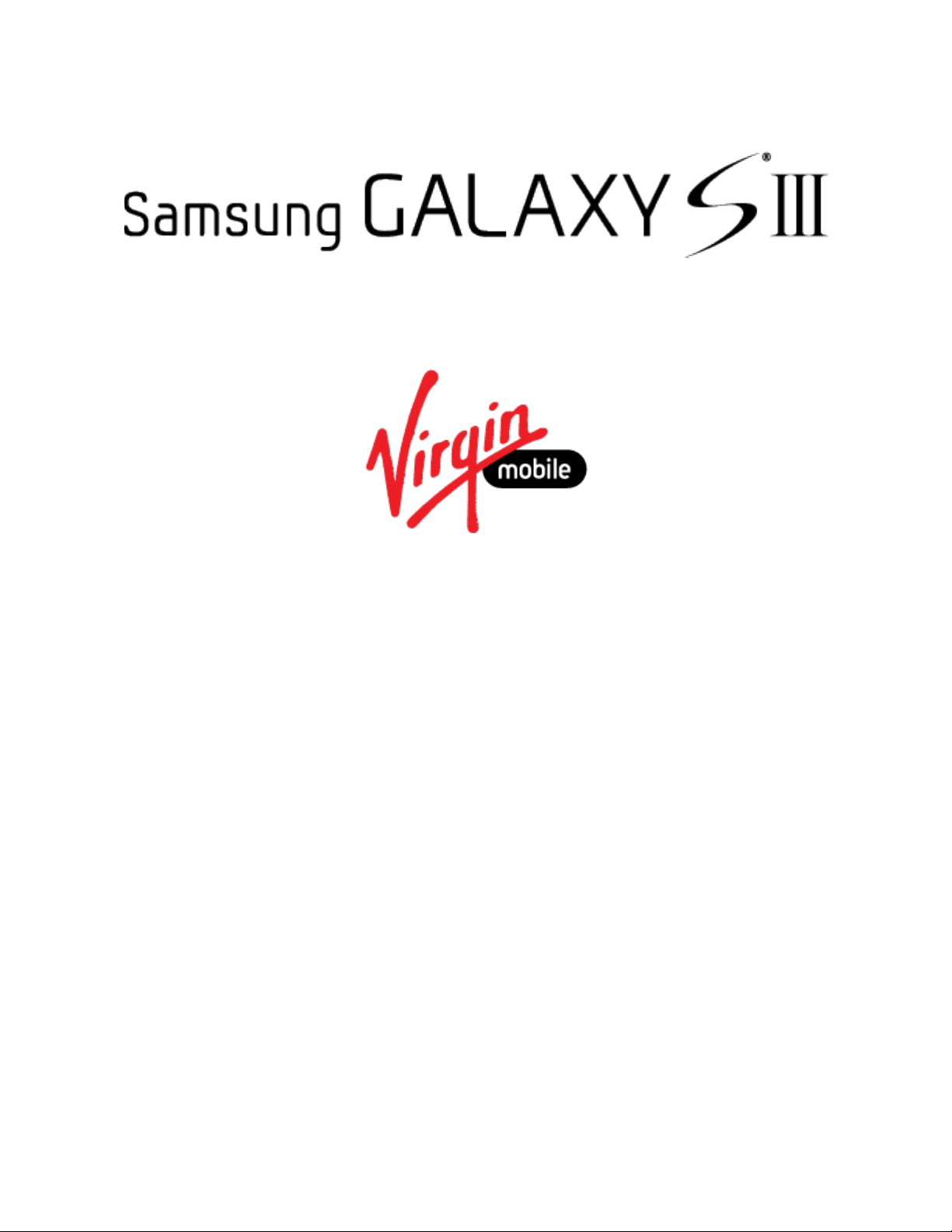
User Guide
[Sprint UG template version 14a]
VMU_SPH-L710T_Eng_UG_NE5_TE_061714_F3
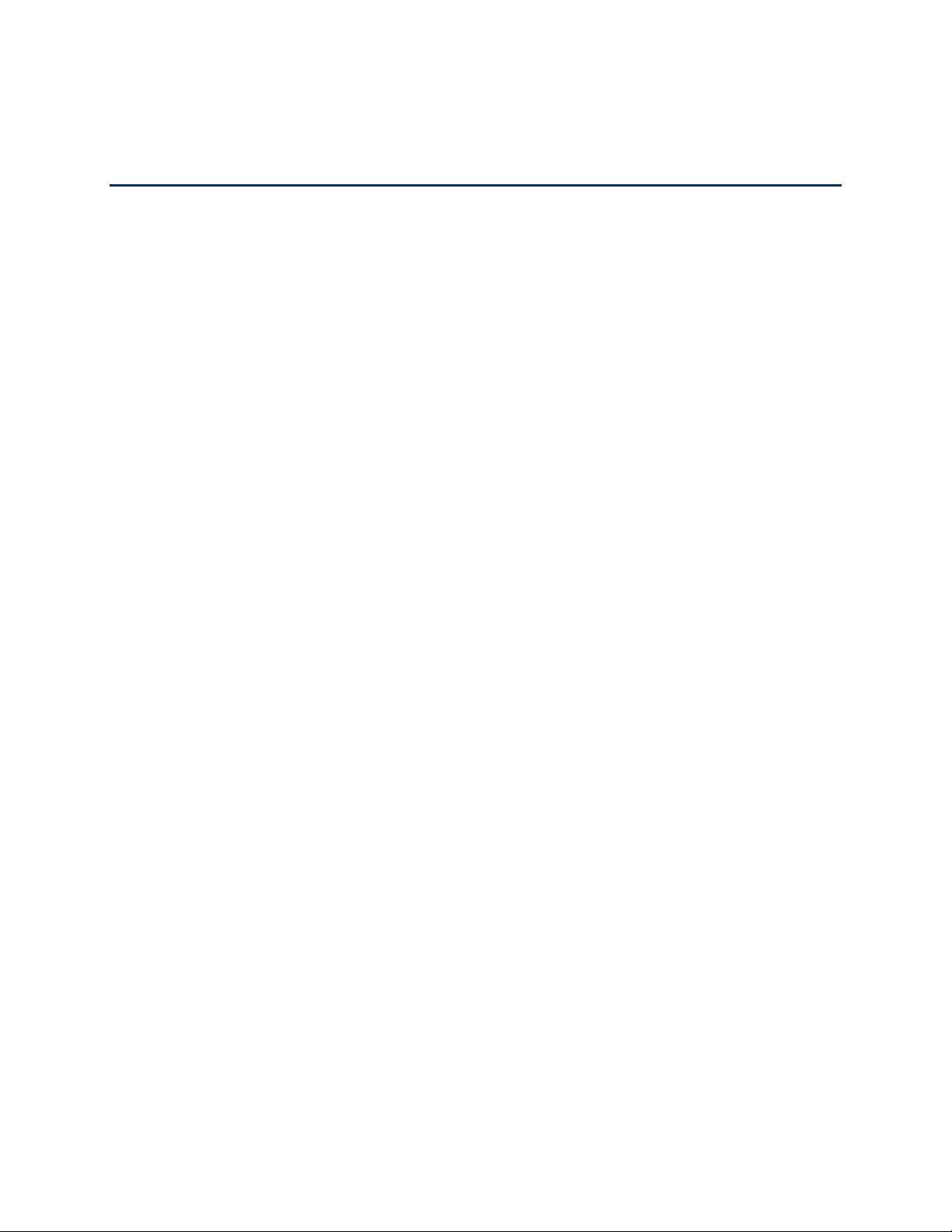
Table of Contents
Get Started .................................................................................................................................................... 1
Your Phone at a Glance ........................................................................................................................
Set Up Your Phone 1
Install the battery 1
Charge the Battery 2
Turn your Phone On 2
Activation and Service 3
Create Your Account and Pick Your Plan 3
Activate Your Phone 3
Manage Your Account 4
Top-Up Your Account 4
Additional Information 4
Complete the Setup 5
Set Up Voicemail 5
Memory Card 6
Install a microSD Card 6
Remove a microSD Card 6
...............................................................................................................................
...........................................................................................................................
........................................................................................................................
..............................................................................................................................
..........................................................................................................................
.....................................................................................
.....................................................................................................................
..................................................................................................................
...................................................................................................................
...................................................................................................................
..............................................................................................................................
...................................................................................................................................
........................................................................................................................................
..................................................................................................................
..............................................................................................................
1
View microSD Card Memory 7
Format a microSD Card 7
Unmount a microSD Card 7
Phone Basics 8
Your Phone’s Layout 8
Turn Your Phone On and Off 9
Turn Your Screen On and Off 9
Touchscreen Navigation 10
Multi Window 15
Your Home Screen 16
................................................................................................................................................
.............................................................................................................................
Key Functions 8
Creating Shortcuts 17
Adding and Removing Primary Shortcuts 17
Adding and Removing Widgets 18
Extended Home Screens 18
...............................................................................................................................
.....................................................................................................................
.......................................................................................................................................
..............................................................................................................................
......................................................................................................................
.........................................................................................................
................................................................................................................
.............................................................................................................
................................................................................................................
...............................................................................................................
...................................................................................
...................................................................................................
............................................................................................................
TOC i
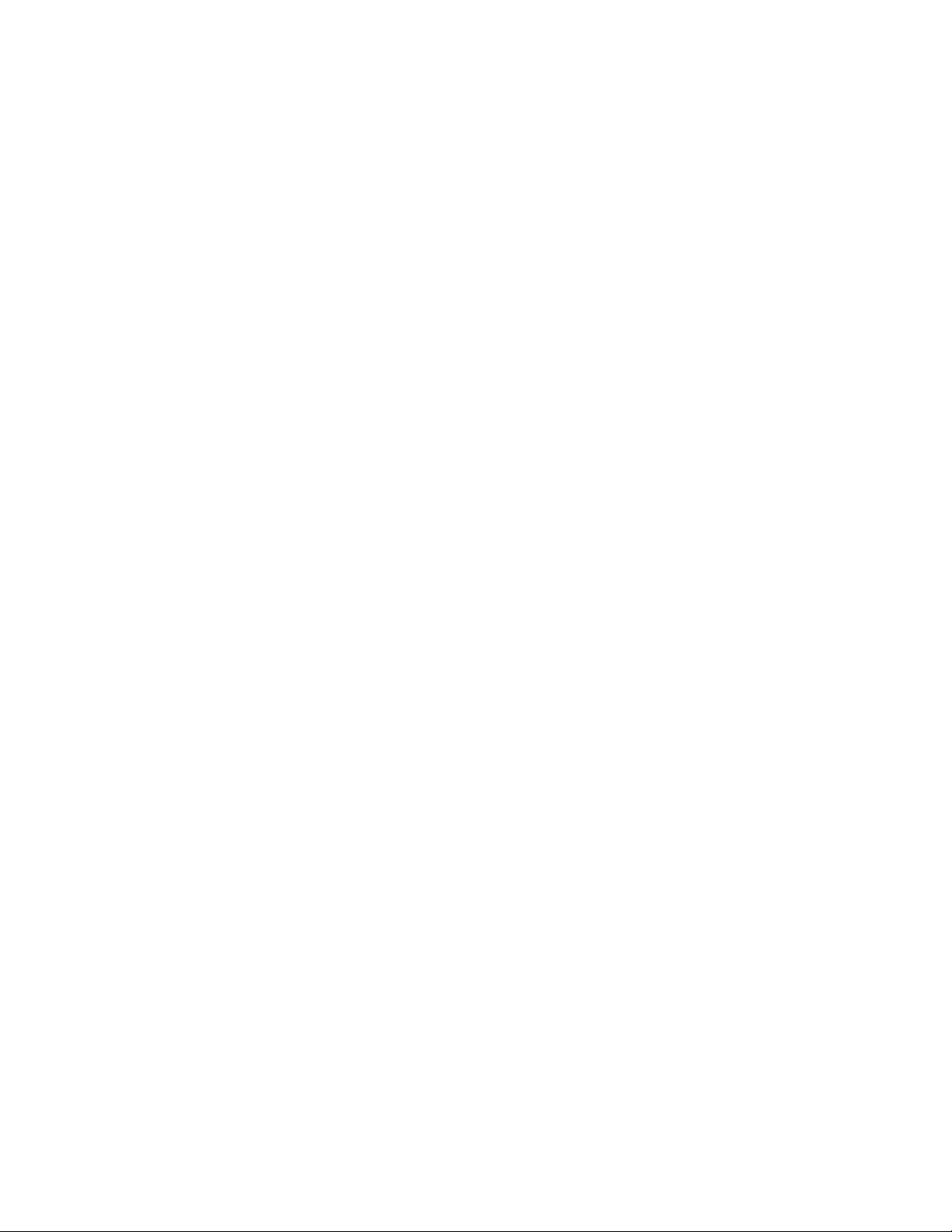
Recent Apps 18................................................................................................................................
Status Bar 19
Enter Text 20
Phone Calls 24
Make Phone Calls 24
...........................................................................................................................................
............................................................................................................................................
Touchscreen Keyboards 20
Text Input Methods 20
Google Voice Typing 21
Samsung Keyboard 21
Swype 22
Tips for Editing Text 23
Call Using the Keypad 24
Call from Logs 24
Call from Contacts 24
Call a Number in a Text Message 25
Call a Number in an Email Message 25
Call Emergency Numbers 25
.........................................................................................................................................
.................................................................................................................................................
...............................................................................................................................
.............................................................................................................................
.............................................................................................................
.....................................................................................................................
...................................................................................................................
....................................................................................................................
....................................................................................................................
................................................................................................................
......................................................................................................................
..............................................................................................
..........................................................................................
...........................................................................................................
Enhanced 9-1-1 (E9-1-1) Information 25
Receive Phone Calls 26
Answer an Incoming Call 26
Mute the Ringing Sound 26
Reject an Incoming Call 26
Voicemail 26
Visual Voicemail 27
Phone Call Options 27
.............................................................................................................................................
Retrieve Voicemail Messages 27
Voicemail Notification 27
Dialing Options 27
Caller ID 28
Call Waiting 28
3-Way Calling 28
Call Forwarding 29
In-call Options 29
......................................................................................................................................
...........................................................................................................................
............................................................................................................
.............................................................................................................
..............................................................................................................
.....................................................................................................
..................................................................................................................
..................................................................................................................................
.............................................................................................................................
............................................................................................................................
.................................................................................................................................
..............................................................................................................................
...........................................................................................................................
.............................................................................................................................
.........................................................................................
Speed Dialing 30
....................................................................................................................................................
Logs 30
TOC ii
..............................................................................................................................
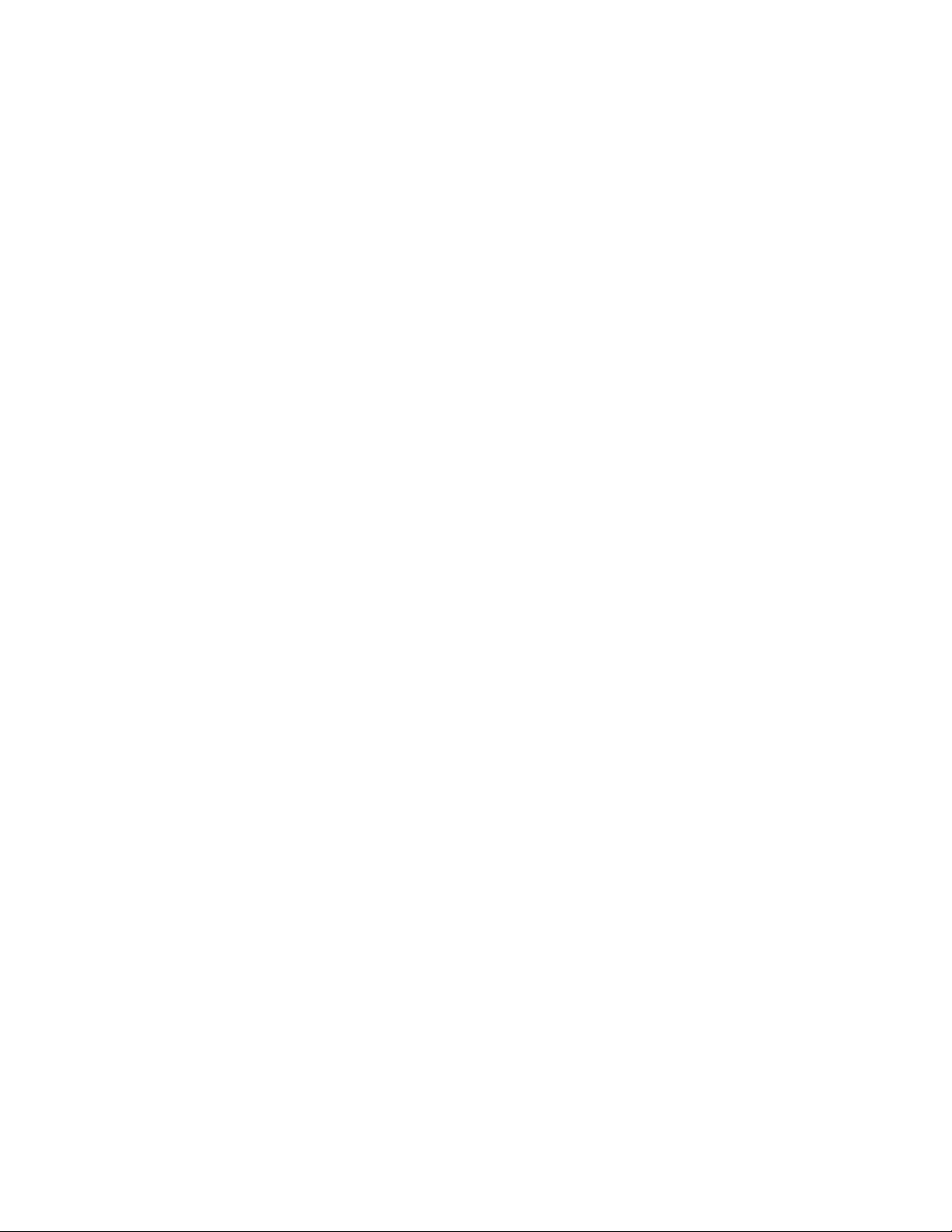
View Logs 31 ....................................................................................................................................
Logs Options 31
Clear Logs 31
Contacts 32
......................................................................................................................................................
Get Started with Contacts 32
Access Contacts 32
Add a Contact 32
Save a Phone Number 33
Edit a Contact 33
Add or Edit Information for a Contact 33
Assign an Image to a Contact 34
Assign a Ringtone to a Contact 34
Link a Contact 34
Delete a Contact 35
Add Contacts to Your Favorites 35
Create Groups 35
Create a New Group 35
...............................................................................................................................
...................................................................................................................................
...................................................................................................................
.................................................................................................................................
.....................................................................................................................................
........................................................................................................................
......................................................................................................................................
.........................................................................................
.....................................................................................................
..................................................................................................
.............................................................................................................................
.........................................................................................................................
..........................................................................................................
.....................................................................................................................................
...................................................................................................................
Add a Contact to a Group 36
Send a Message to Group Members 36
Share a Contact 36
Accounts and Messaging 37
Google 37
Email 38
.................................................................................................................................................
Create a Google Account 37
Access Gmail 37
Send a Gmail Message 38
Read and Reply to Gmail Messages 38
...................................................................................................................................................
Add an Email Account 39
Add a Microsoft Exchange ActiveSync Account 40
Compose and Send Email 41
View and Reply to Email 41
Manage Your Email Inbox 41
Edit Email Settings 42
..................................................................................................................................
............................................................................................................................
..............................................................................................................................
......................................................................................................................
...........................................................................................................
..........................................................................................
............................................................................................................
...............................................................................................................
..........................................................................................
.................................................................................................................
.........................................................................
..........................................................................................................
.............................................................................................................
...........................................................................................................
Delete an Email Account 45
Text and Multimedia Messaging 45
TOC iii
.............................................................................................................
.........................................................................................................
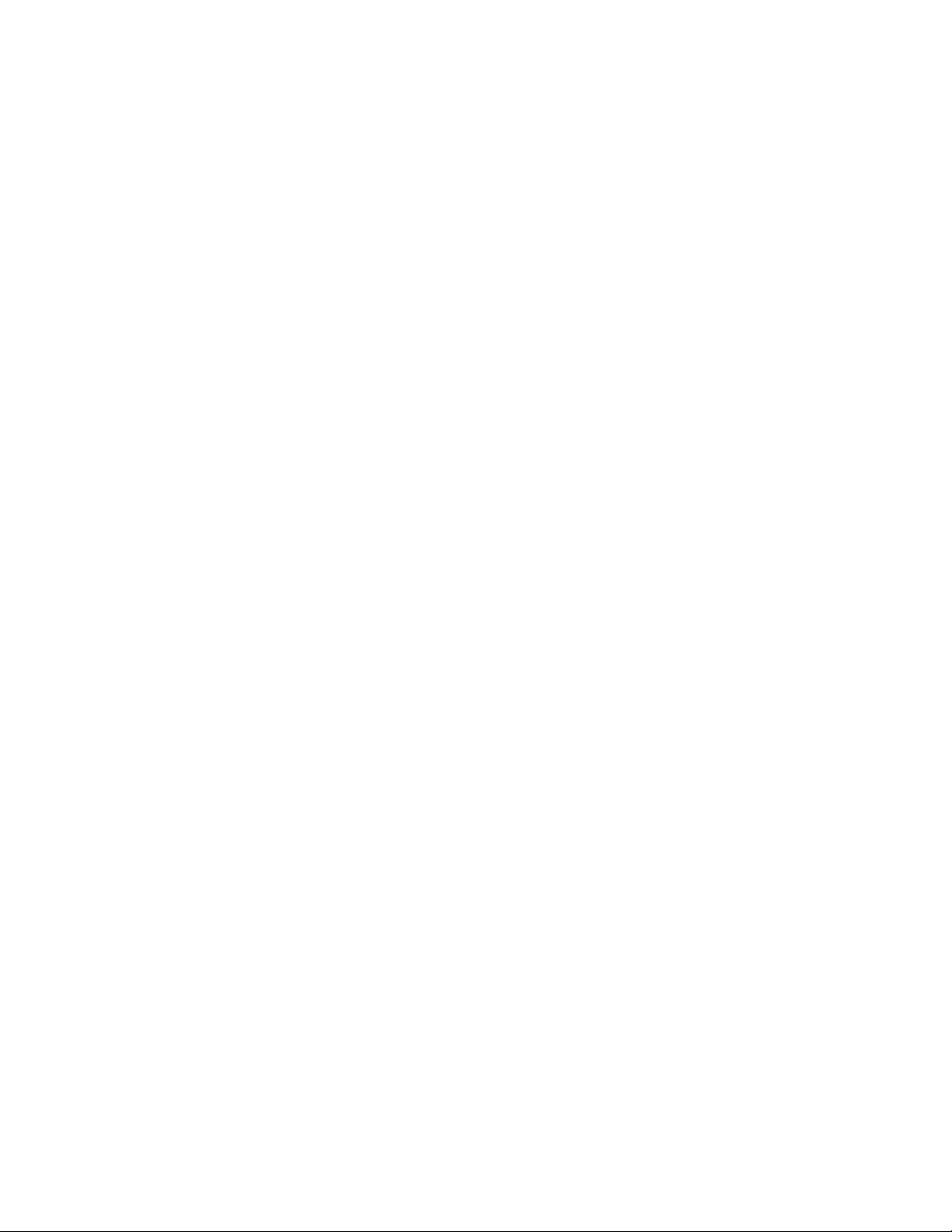
Send a Message 45.........................................................................................................................
New Messages Notification 46
Managing Message Conversations 46
Messaging Settings 48
Social Networking Accounts 50
Flipboard 50
Google+ 50
Hangouts 51
YouTube 51
Apps and Entertainment 52
Samsung Link 52
Configure Samsung Link Settings 52
Use Samsung Link to Share Media with Another Device 53
Group Play 53
Google Play Store 54
Find and Install an App 55
Create a Google Wallet Account 55
.....................................................................................................................................
......................................................................................................................................
.....................................................................................................................................
......................................................................................................................................
.....................................................................................................................................
..........................................................................................................................................
.....................................................................................................................
..............................................................................................................................
...............................................................................................................................
.........................................................................................................
............................................................................................
...............................................................................................................
..............................................................................................
...........................................................
...............................................................................................................
................................................................................................
Open an Installed App 55
Uninstall an App 56
Google Play Books 57
Google Play Games 57
Google Play Movies & TV 57
Google Play Newsstand 57
Google Play Music 58
Music App 58
Google Maps 58
Web and Data 59
Internet 59
Chrome 59
Data Services General Information (4G LTE and 3G Networks) 59
...........................................................................................................................................
.............................................................................................................................................
................................................................................................................................................
...............................................................................................................................................
4G LTE 59
Your User Name 60
Data Connection Status and Indicators 60
..............................................................................................................................
............................................................................................................................
..............................................................................................................................
.......................................................................................................................................
........................................................................................................................................
................................................................................................................
..........................................................................................................................
...................................................................................................................
......................................................................................................................
........................................................
.........................................................................................................................
......................................................................................
....................................................................................................................................................
Wi-Fi 61
Turn Wi-Fi On and Connect to a Wireless Network 61
TOC iv
....................................................................
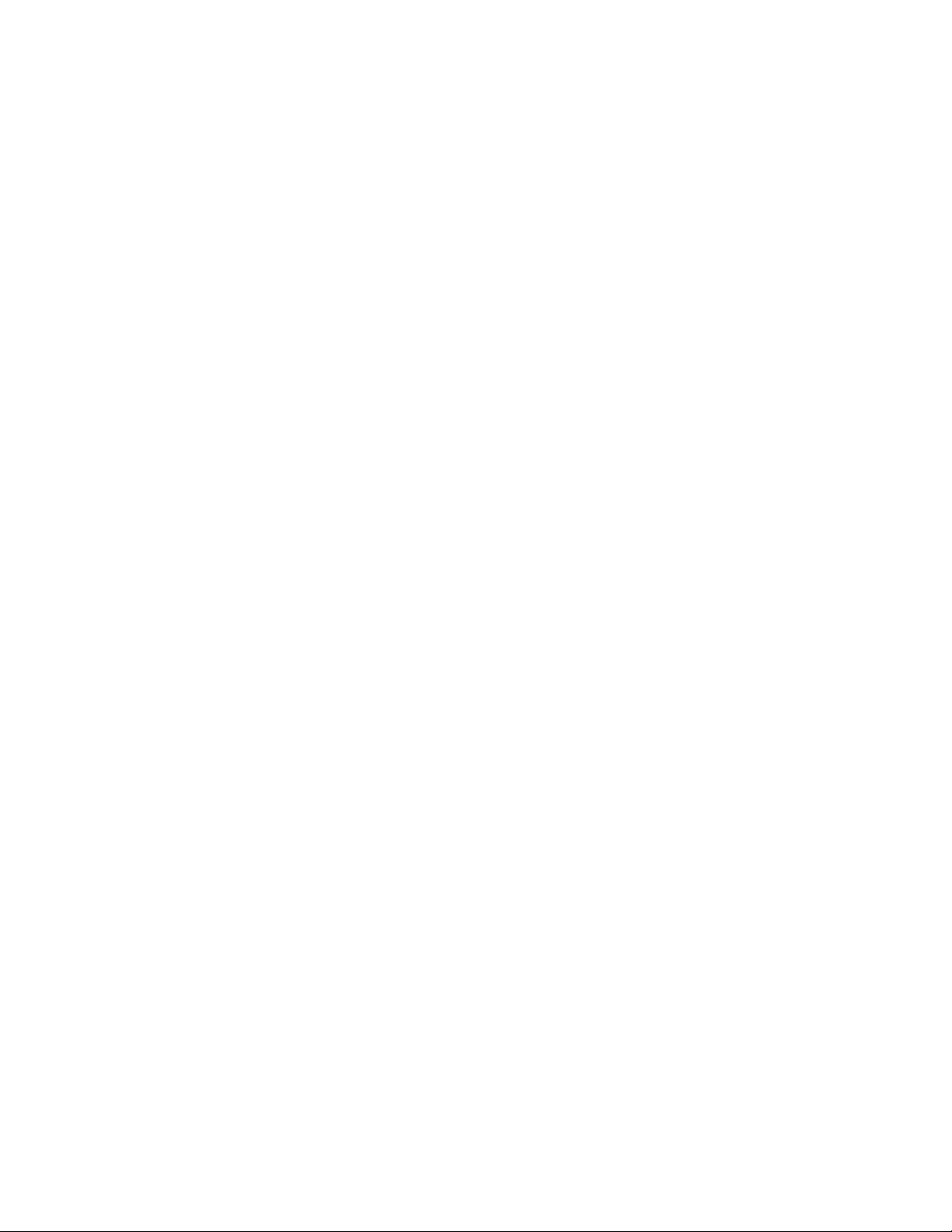
Bluetooth 62.............................................................................................................................................
Turn Bluetooth On or Off 62
Connect a Bluetooth Headset or Car Kit 62
Reconnect a Headset or Car Kit 63
Disconnect or Unpair from a Bluetooth Device 63
Send Information Using Bluetooth 64
Receive Information Using Bluetooth 65
Virtual Private Networks (VPN) 65
Prepare Your Phone for VPN Connection 65
Add a VPN 66
Connect to a VPN 66
Pictures and Video 67
Camera 67
...............................................................................................................................................
Take Pictures 67
Picture Options 67
Record Videos 69
Video Options 70
..................................................................................................................................
......................................................................................................................................
..............................................................................................................................
...........................................................................................................................
............................................................................................................................
.............................................................................................................................
.............................................................................................................
.....................................................................................
.................................................................................................
...........................................................................
..............................................................................................
.........................................................................................
...........................................................................................................
..................................................................................
.......................................................................................................................
Gallery 72
Video App 76
Google Photos 76
Tools and Calendar 78
Calculator 78
Calendar 78
Clock 80
Downloads 80
Drive 80
.................................................................................................................................................
View Photos and Videos 73
Zoom In or Out on a Photo 73
Working with Photos 74
Share Photos and Videos 74
............................................................................................................................................
....................................................................................................................................
.....................................................................................................................................
............................................................................................................................................
..............................................................................................................................................
Add an Event to the Calendar 78
View Events 79
Erase Events 79
...................................................................................................................................................
....................................................................................................................................................
................................................................................................................................
...............................................................................................................................
..........................................................................................................................................
.............................................................................................................
.........................................................................................................
...................................................................................................................
...........................................................................................................
.....................................................................................................
Dropbox 81
TOC v
...............................................................................................................................................
Download the Desktop Application 81
.............................................................................................
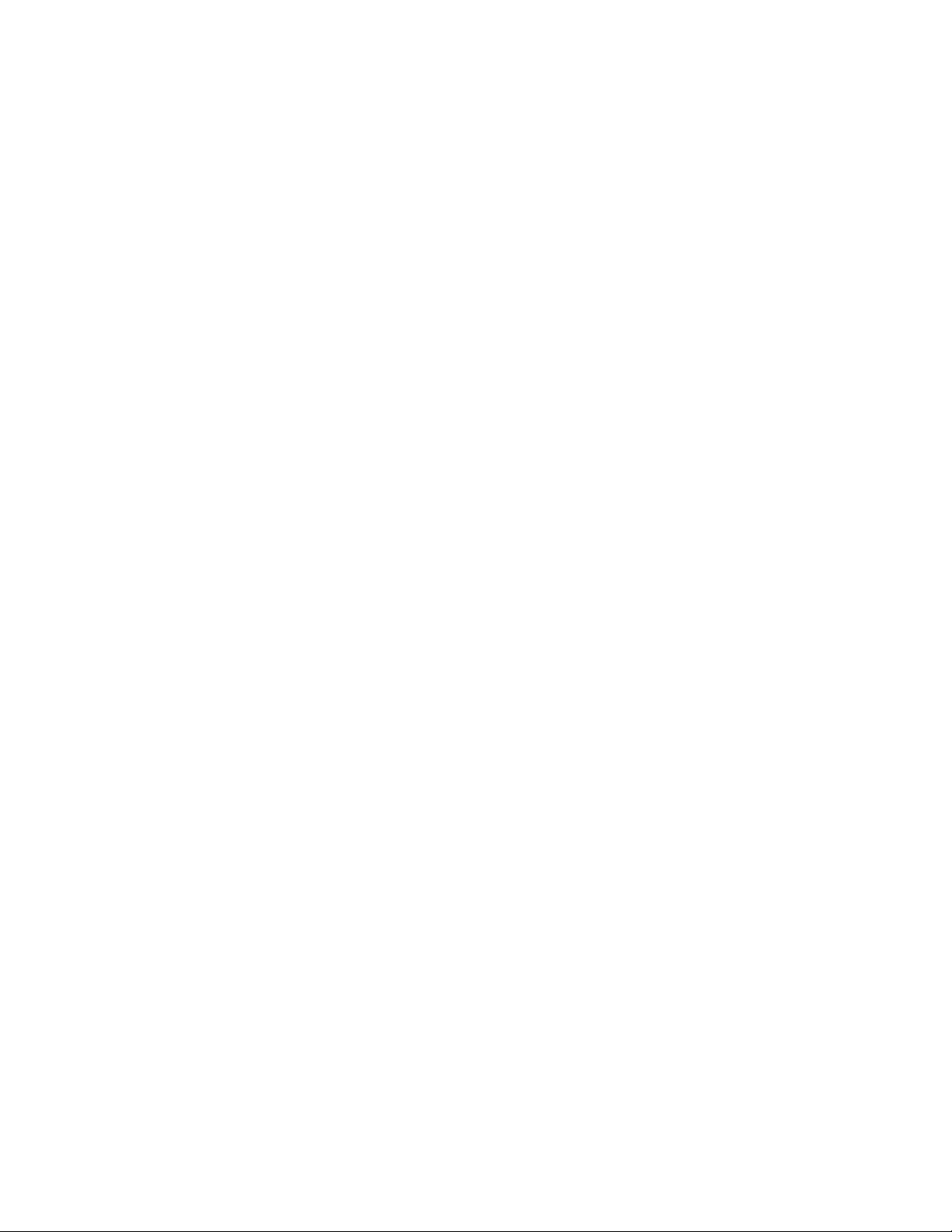
Access Dropbox on your Phone 81.................................................................................................
Manually Upload a Picture to Dropbox 81
Flipboard 82
Google Search 82
Google Settings 82
Help 82
My Files 82
S Memo 83
S Suggest 85
S Voice 85
Voice Recorder 85
VPN Client 85
Settings 87
Wi-Fi Settings 87
.............................................................................................................................................
....................................................................................................................................
...................................................................................................................................
.....................................................................................................................................................
...............................................................................................................................................
...............................................................................................................................................
Create a New S Memo 84
............................................................................................................................................
................................................................................................................................................
...................................................................................................................................
...........................................................................................................................................
.......................................................................................................................................................
......................................................................................................................................
Turn Wi-Fi On or Off 87
Configure Wi-Fi Settings 87
................................................................................................................
...................................................................................................................
.............................................................................................................
.......................................................................................
Other Wi-Fi Settings 88
Wi-Fi Direct 89
Hotspot 89
Bluetooth Settings 90
Data Usage Settings 92
More Networks Settings 92
NFC Settings 95
................................................................................................................................................
Turn Bluetooth On or Off 90
Configure Bluetooth Settings 91
Airplane Mode 92
Default Messaging App 93
Printing 93
Mobile Networks 94
Tethering 95
.............................................................................................................................................
VPN 95
Turn NFC On or Off 96
.................................................................................................................................
...............................................................................................................................
........................................................................................................................................
.....................................................................................................................................
.......................................................................................................................................
....................................................................................................................
.............................................................................................................
......................................................................................................
...........................................................................................................................
......................................................................................................................
.............................................................................................................................
...............................................................................................................
.........................................................................................................................
....................................................................................................................
Android Beam 96
Tap and Pay 96
TOC vi
.............................................................................................................................
................................................................................................................................
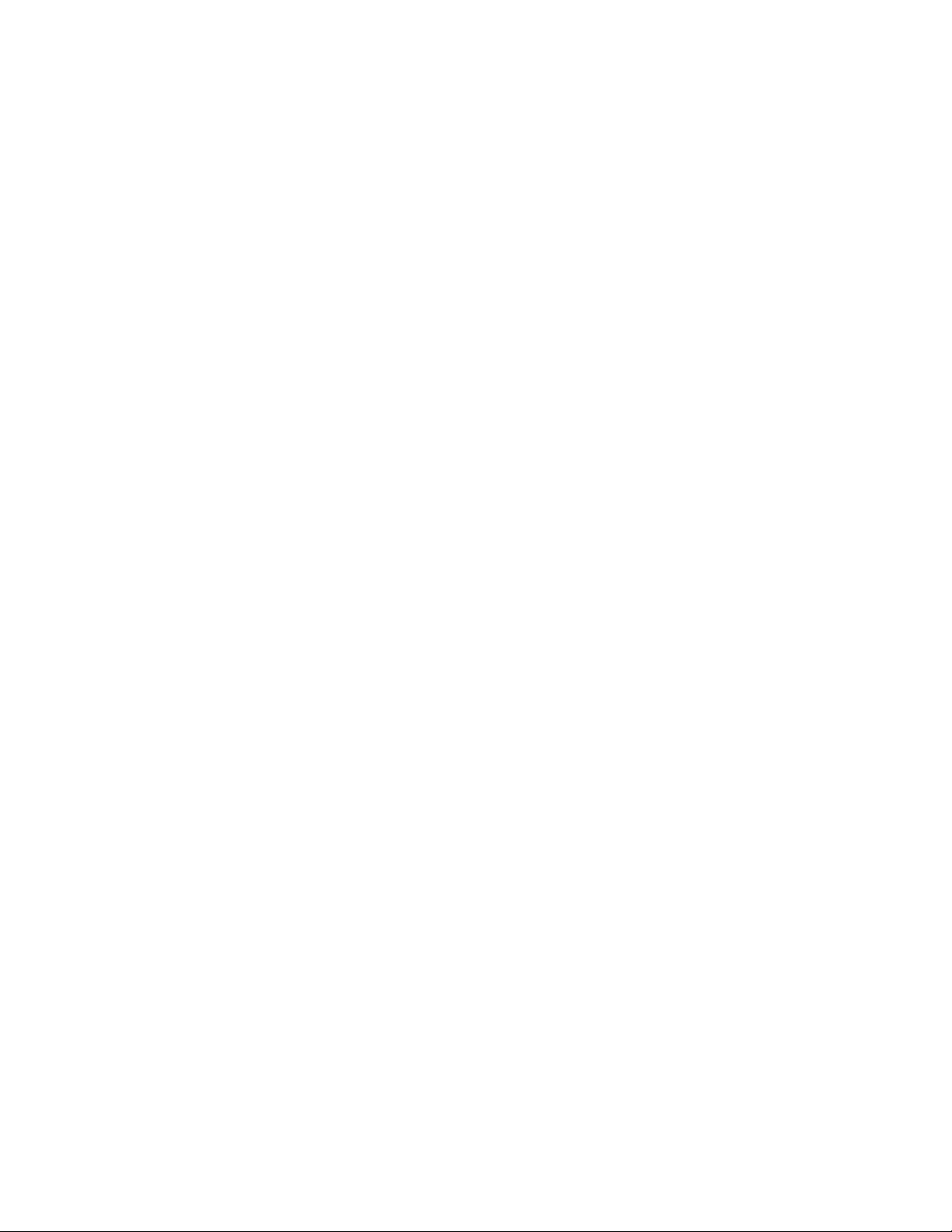
S Beam Settings 96.................................................................................................................................
Turn S Beam On or Off 96
Nearby Devices 97
Screen Mirroring Settings 97
Lock Screen 97
Screen Lock 97
Lock Screen Options 98
Display Settings 100
Wallpaper 100
Notification Panel 101
Multi Window 101
Page Buddy 101
Brightness 102
Auto Rotate Screen 102
Screen Timeout 102
Daydream 102
Font Style 103
...................................................................................................................................
........................................................................................................................................
................................................................................................................................
................................................................................................................................
..................................................................................................................................
.............................................................................................................................
...............................................................................................................................
.................................................................................................................................
.........................................................................................................................
..................................................................................................................................
..................................................................................................................................
...............................................................................................................
...................................................................................................................
...................................................................................................................
......................................................................................................................
...................................................................................................................
Font Size 103
Touch Key Light Duration 103
Show Battery Percentage 103
Auto Adjust Screen Tone 104
LED Indicator Settings 104
Sound Settings 104
Volume 104
Vibration Intensity 105
Ringtones 105
Vibrations 105
Notifications 105
Vibrate When Ringing 106
Dialing Keypad Tone 106
Touch Sounds 106
Screen Lock Sound 106
Haptic Feedback 106
...................................................................................................................................
.........................................................................................................
.........................................................................................................
..........................................................................................................
......................................................................................................................
..................................................................................................................................
......................................................................................................................................
.....................................................................................................................
..................................................................................................................................
..................................................................................................................................
...............................................................................................................................
...............................................................................................................
.................................................................................................................
...........................................................................................................................
...................................................................................................................
.......................................................................................................................
Auto Haptic 107
Emergency Tone 107
TOC vii
................................................................................................................................
.......................................................................................................................
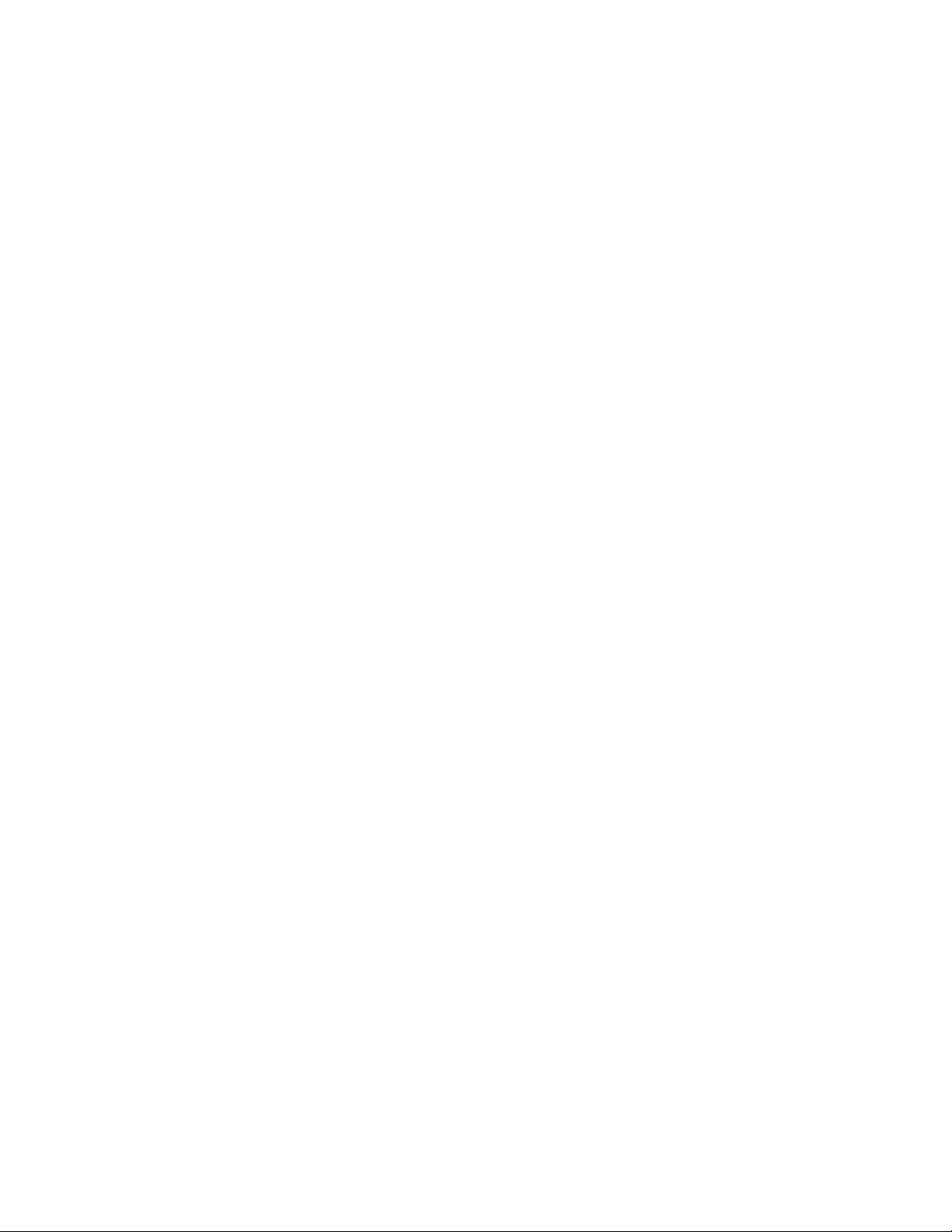
Samsung Applications Settings 107................................................................................................
Samsung Keyboard Settings 107
HDMI Audio Output 107
Home Screen Mode Settings 108
Call Settings 108
Call Rejection 108
Set Up Call Rejection Messages 108
Answering/Ending Calls 109
Turn Off Screen During Calls 109
Call Alerts 109
Call Accessories 110
Ringtones and Keypad Tones 110
Personalize Call Sound 110
Noise Reduction 111
Increase Volume In Pocket 111
US Dialing 111
International Dialing 111
......................................................................................................................................
..................................................................................................................................
.................................................................................................................................
...................................................................................................................
............................................................................................................................
.......................................................................................................................
........................................................................................................................
..................................................................................................................
....................................................................................................
............................................................................................................
..............................................................................................
............................................................................................................
....................................................................................................
...................................................................................................
.............................................................................................................
.......................................................................................................
TTY Mode 111
DTMF Tones 112
DDTM 112
Voicemail Settings 112
Blocking Mode Settings 112
Hands-free Mode Settings 113
Power Saving Mode Settings 114
Accessory Settings 114
Accessibility Settings 114
Language and Input Settings 116
Choose a Default Language 116
Set a Default Input Method 116
Google Voice Typing Settings 116
Samsung Keyboard 117
Swype Settings 118
Voice Search Settings 120
.................................................................................................................................
.............................................................................................................................
........................................................................................................................................
....................................................................................................................
....................................................................................................................
................................................................................................................
............................................................................................................
............................................................................................................................
.........................................................................................................................
............................................................................................................
.....................................................................................................
.......................................................................................................
...................................................................................................
..................................................................................................................
.........................................................................................................................
...............................................................................................................
Text-to-Speech Options 120
Pointer Speed 120
TOC viii
...........................................................................................................................
............................................................................................................
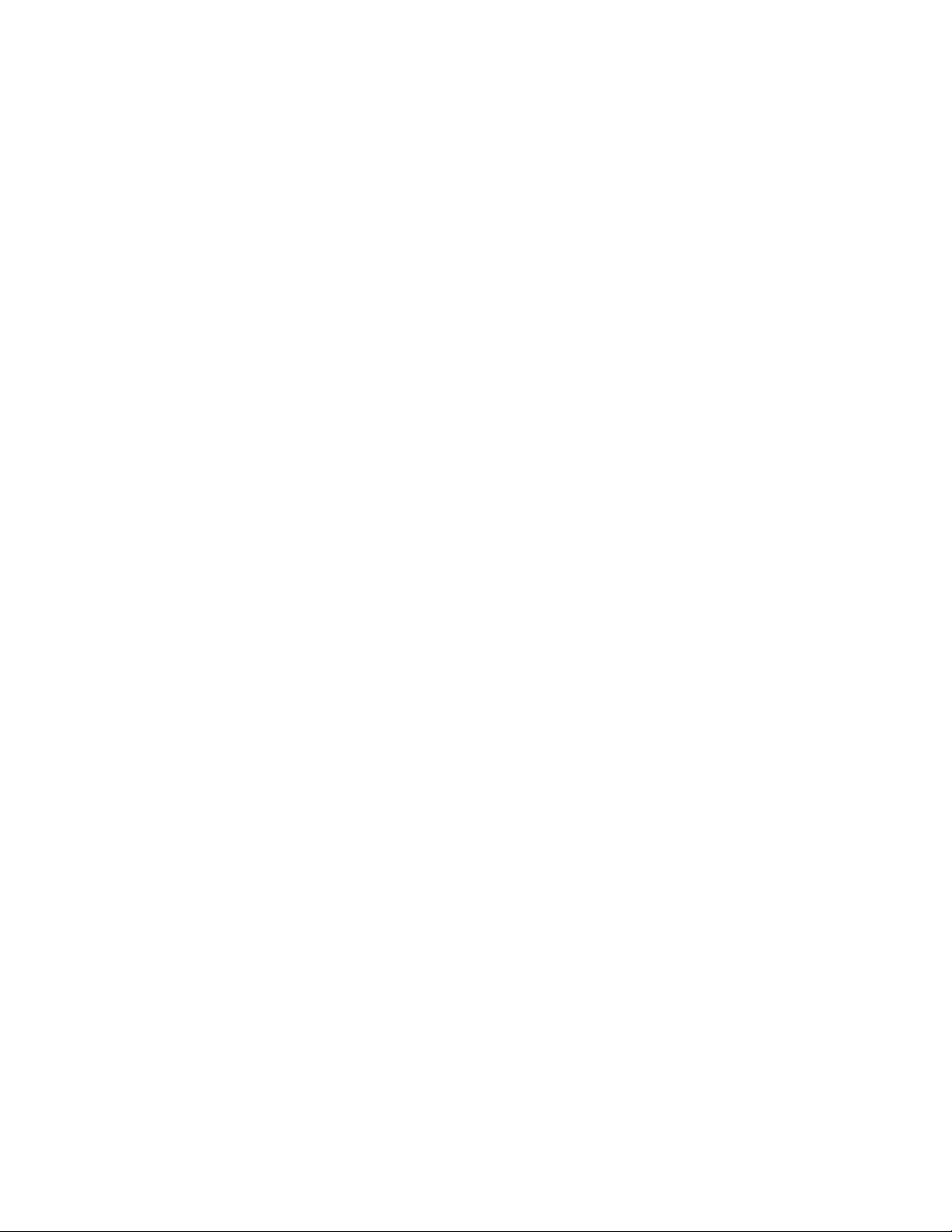
Motion Settings 121.................................................................................................................................
Smart Screen Settings 122
Smart Stay 122
Smart Rotation 122
Voice Control Settings 122
Accounts Settings 123
Add an Account 123
Backup Options 123
Location Services Settings 124
Security Settings 125
Passwords 125
Device Administration 126
Security Update Service 126
Credential Storage 126
Application Manager Settings 127
Default Applications Settings 127
Battery Settings 127
.................................................................................................................................
.................................................................................................................................
......................................................................................................................
................................................................................................................................
..........................................................................................................................
.......................................................................................................................
.............................................................................................................................
.........................................................................................................................
.........................................................................................................................
................................................................................................................
...............................................................................................................................
...............................................................................................................
...........................................................................................................
....................................................................................................................
...........................................................................................................
............................................................................................................
Storage Settings 127
Date and Time Settings 128
Activate This Device 128
System Update Settings 129
About Device Settings 129
Copyright Information 130
..........................................................................................................................................................
Index 131
................................................................................................................................
....................................................................................................................
..........................................................................................................................
...................................................................................................................
.......................................................................................................................
................................................................................................................................
TOC ix
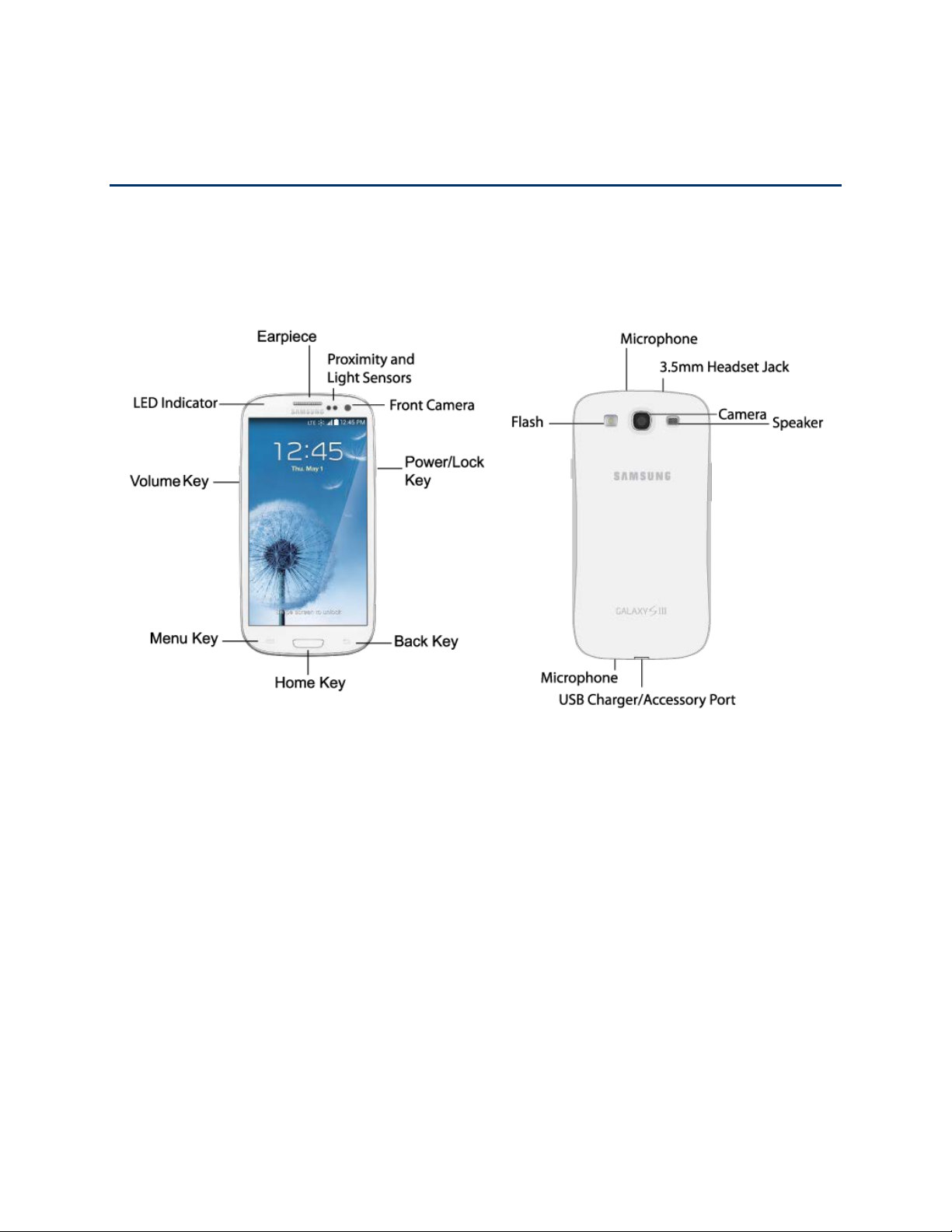
Get Started
The following topics give you all the information you need to set up your phone the first time.
Your Phone at a Glance
The following illustration outlines your phone’s primary external features and buttons.
Set Up Your Phone
You must first install and charge the battery to begin setting up your phone.
Install the battery
Install the battery in the phone.
1. Using the slot provided, gently lift the cover.
2. Insert the battery, making sure to align the gold contacts on the battery with the gold contacts in
the phone.
3. Replace the cover, making sure all the tabs are secure and there are no gaps.
Get Started 1
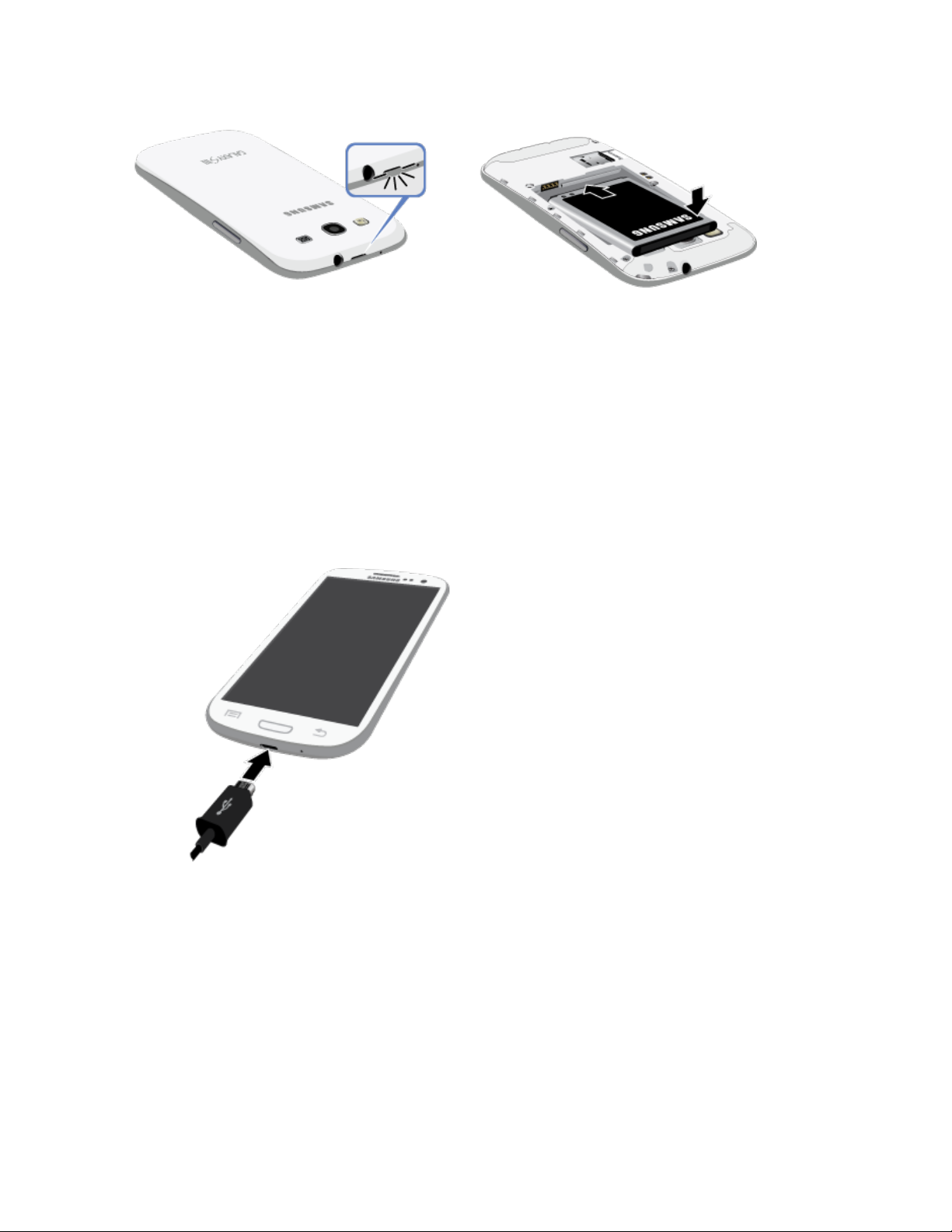
Charge the Battery
After you install the battery, charge it before using your phone.
Note: Your phone’s battery should have enough charge for the phone to turn on and find a signal, run the
setup application, set up voicemail, and make a call. You should fully charge the battery as soon as
possible.
Plug the USB cable into the charger/
Plug the USB cable into the charging head, and then plug the charging head into an electrical 2.
outlet.
accessory jack on the bottom of the phone. 1.
Turn your Phone On
Use the Power/Lock Key to turn your phone on or off, to lock the screen or display the lock screen, and to
access the Device options menu.
■ Press the Power/Lock Key to turn the phone on.
If your phone is activated, it will turn on, search for service, and begin the setup application.
If your phone is not yet activated, see Activate Your Phone for mor
Get Started 2
e information.
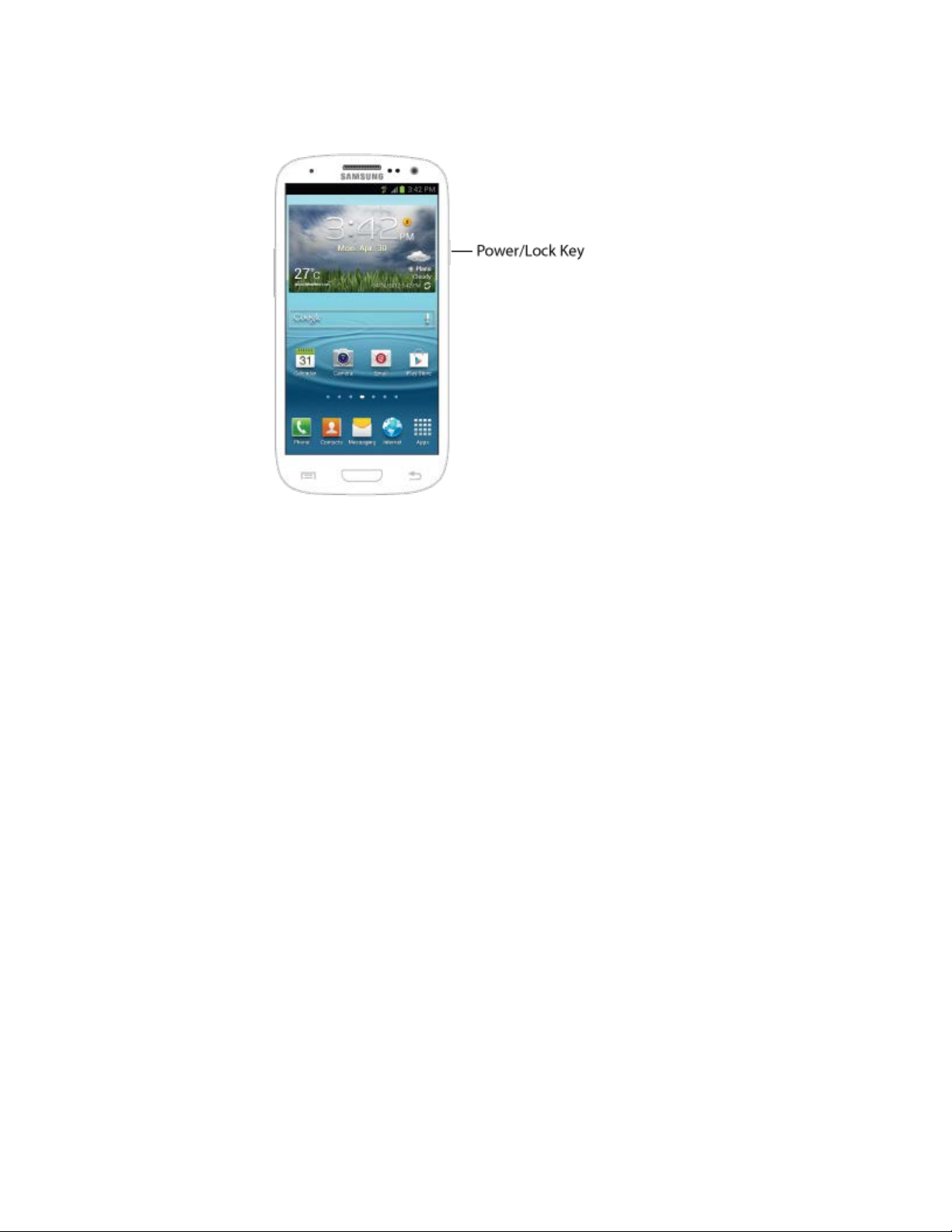
Activation and Service
Before using your device, you must set up your service with Virgin Mobile. You will need your phone’s
serial number (MEID), printed on a sticker inside the battery compartment.
Create Your Account and Pick Your Plan
Set up your Virgin Mobile account.
1. From your computer, visit virginmobileusa.com and cli
2. Choose an activation option and click Next. Then enter your zip code and click Next.
3. When prompted, enter the serial number (MEID) printed on the sticker located on the back of
your phone in the battery compartment. This number can also be found on the bottom panel of
the phone’s package.
4. Follow the remaining instructions to choose your plan and select a payment method.
5. Follow the activation instructions below and you’ll be able to start using your phone.
ck Activate.
Activate Your Phone
After setting up your account on virginmobileusa.com, simply turn your device on. Your device is
designed to activate automatically. If you are swapping from another Virgin Mobile device to a new one,
be sure to turn off the old device before swapping the serial number (MEID). Once the MEID swap is
complete, turn on the new device and the programming information will be pushed to your device
automatically.
You can also start the activation process manually.
Get Started 3
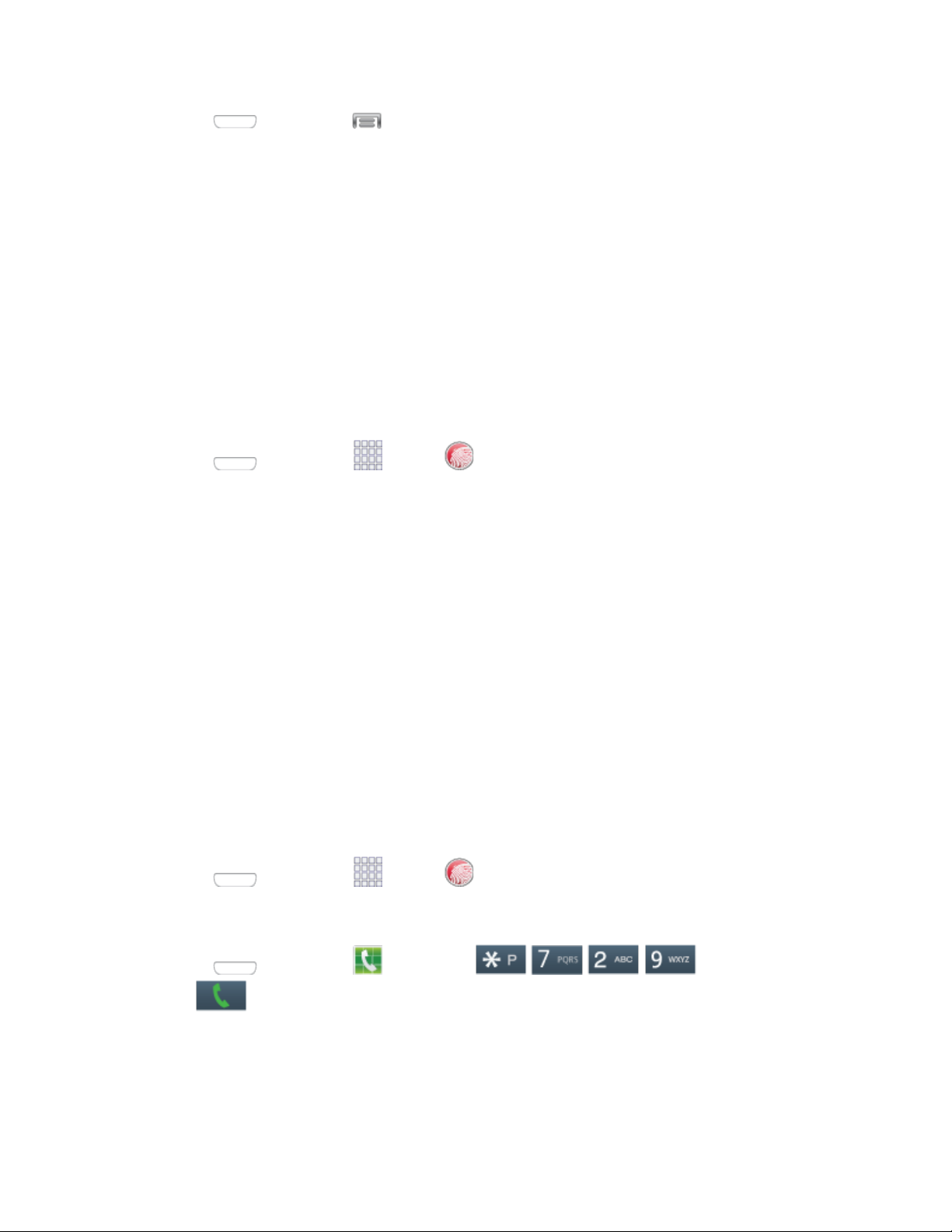
■ Press and then tap > Settings > More > Activate this device.
Manage Your Account
Access information about your account. You can:
● Check your minutes.
● Add money (Top-Up).
● Changes plans.
● And more!
From Your Phone
Access your account from the special My Account app.
■ Press and then tap Apps > My Account.
From Your Computer
■ Log in with your phone number and account PIN at virginmobileusa.com.
Top-Up Your Account
Sign up for Auto Pay to keep your service working month after month. Or, you can buy Top-Up cards at
thousands of retailers and add money to your account from your phone or by logging in at
virginmobileusa.com.
Auto Pay
Auto Pay is the easiest way to keep your service working. Once you register your credit card, debit card
or PayPal account, you can set it to automatically pay your monthly plan. Then you can keep emailing,
IMing, Tweeting with Twitter, surfing, and talking with no interruptions. Set up Auto Pay anytime by
logging into My Account at virginmobileusa.com, and adjusting your payment settings.
From Your Phone
■ Press and then tap Apps > My Account.
– or –
Press
tap
and then tap Phone. Dial and then
.
Additional Information
For more information about your Virgin Mobile account, as well as other Virgin Mobile services, visit us at:
virginmobileusa.com.
Get Started 4
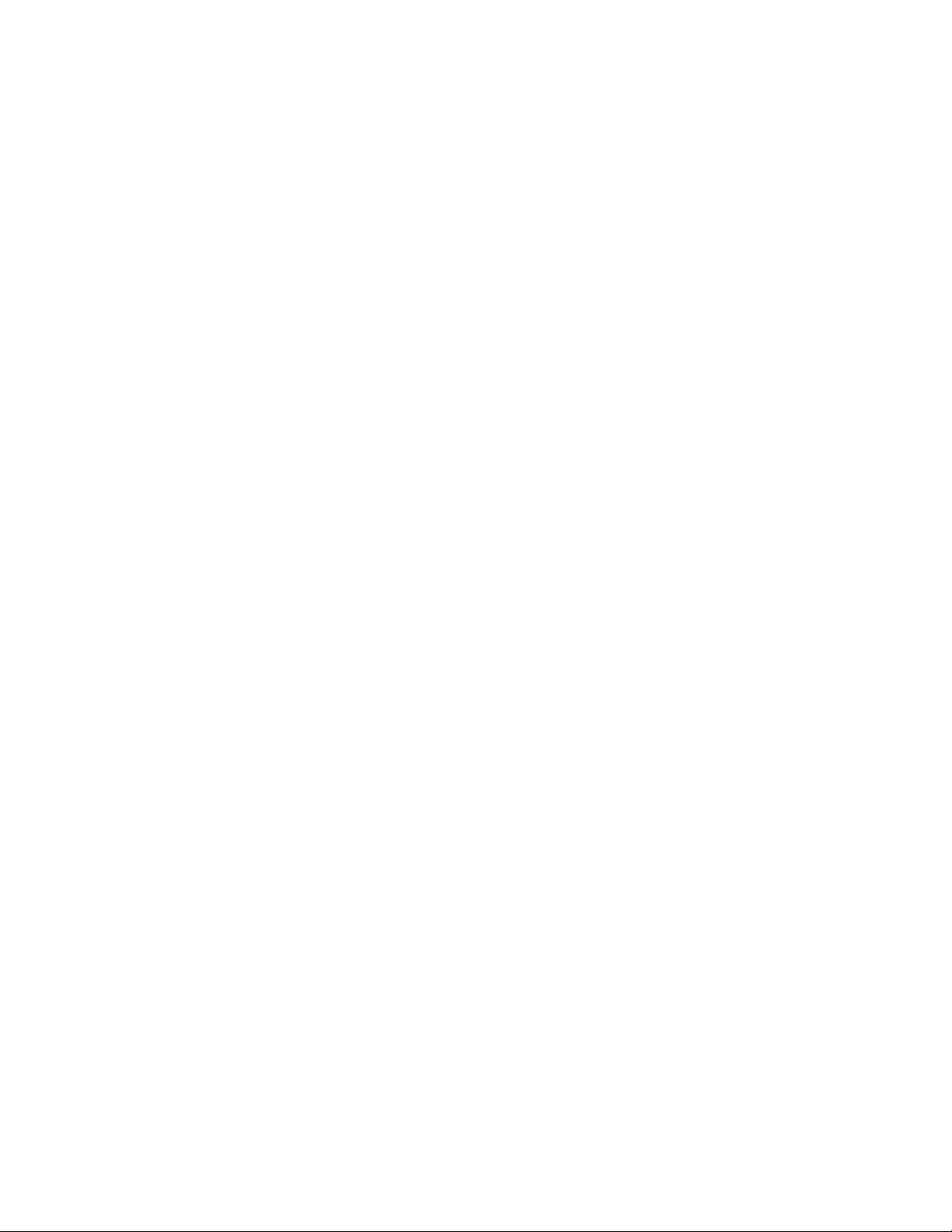
Or, call us at 1-888-322-1122. We’re here to serve you.
Complete the Setup
After you activate your phone, follow the prompts to set up your Google Account and preferences.
For best results, activate your phone before starting the setup process.
Note: During setup, you may see a notice about Connections Opt imizer. Connections Optimizer helps
you manage and enhance your data experience by finding and connected to remembered Wi-Fi networks
on your device, and if applicable, the 4G network. For more information, see Mobile Networks.
1. After you activate your phone, you’ll see the Welcome screen. Choose a language, and then
follow the onscreen instructions to complete each section. For each topic, you will have an option
to skip it and continue to the next screen.
Got Google?: Follow the prompts to sign in to your current Google Account, or sign up for a
new Google Account right from your phone.
• Tap Yes to enter your Gmail address and password and then tap the right arrow to sign
in to your current Google Account.
• Tap No to sign up for a new Google Account. Tap Get an account, and then follow
prompts to set up your new account.
Backup and Restore: Select your Google Account backup settings. If you're signing in with
an existing Google Account, you can choose to restore your Google Account information,
such as apps, bookmarks, Wi-Fi passwords, and contacts, to your new phone. You can also
choose to keep your new phone backed up with your Google Account.
Google & location: Select options for allowing Google and other apps to use your location
information.
This phone belongs to: Enter your name. Your phone uses your name to personalize some
features.
Google services: Learn about Google’s privacy policy and other terms.
2. At the Dropbox screen, select an option and follow the onscreen instructions.
Create a new Dropbox account: Tap to set up a Dropbox account to save your photos and
videos to a Web-based storage area.
I already have an account: Tap to sign in to your current Dropbox account.
No thanks: Tap to skip the Dropbox setup screens.
3. That’s it, your phone is now ready to use.
Set Up Voicemail
You should set up your Voicemail and personal greeting as soon as your phone is activated.
Get Started 5
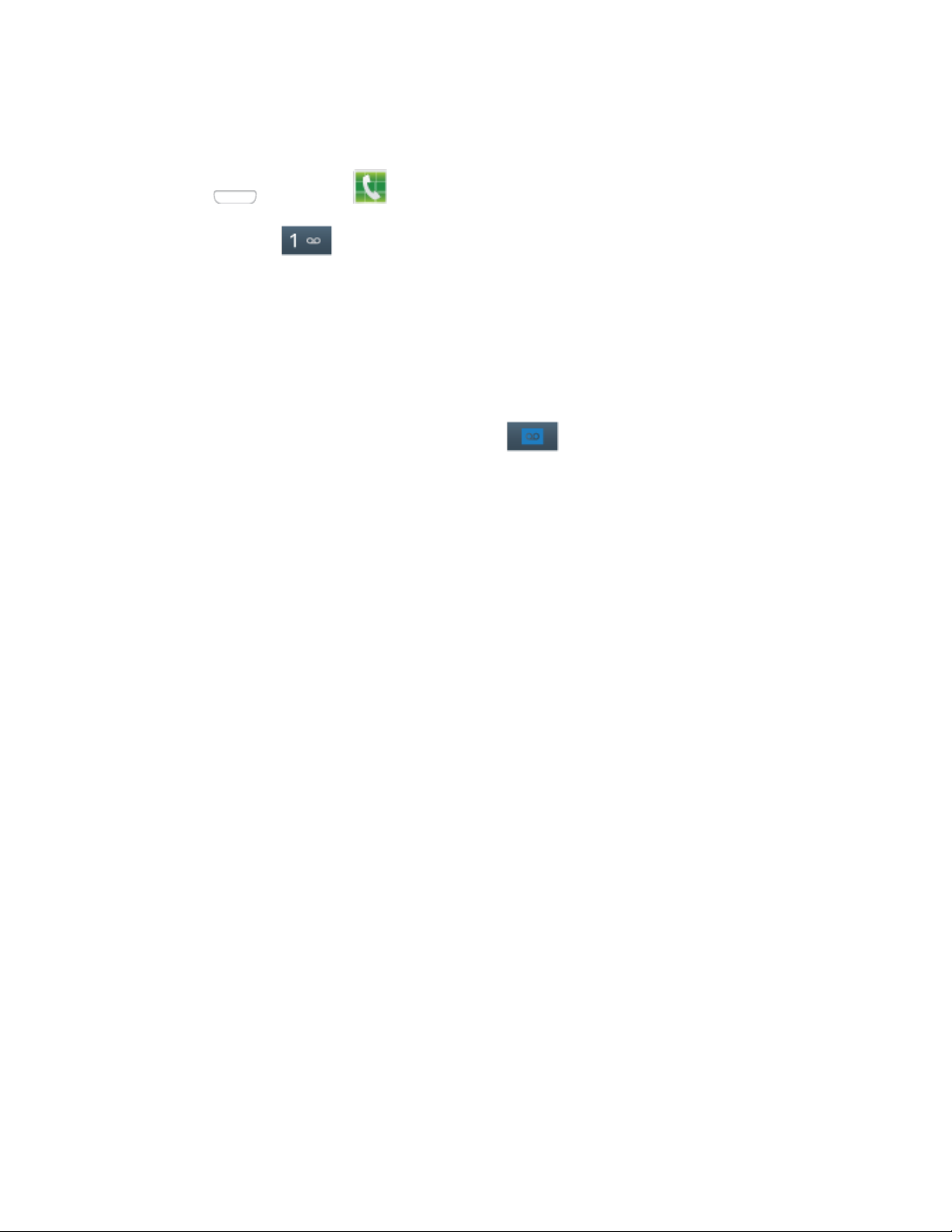
Note: Always use a password to protect against unauthorized access. Your phone automatically transfers
all unanswered calls to your voicemail, even if your phone is in use or turned off.
1. Press and then tap Phone.
2. Touch and hold
3. Follow the system prompts to:
Create your password.
Record your name announcement.
Record your greeting.
Note: You can also access Visual Voicemail by touching
to dial your voicemail.
.
Memory Card
You can install an optional microSD™ memory card (not included), to add storage for images, videos,
music, documents, and other files on your phone.
Install a microSD Card
Use the following procedures to install an optional memory card (not included) in your phone.
1. Using the slot provided, gently lift the cover off the phone.
2. Insert the card with the gold contacts facing down.
3. Firmly press the card into the slot and make sure that it locks into place.
Remove a microSD Card
Use the following procedures to remove an optional installed memory card (not included) from your
phone.
1. Using the slot provided, gently lift the cover off the phone.
2. Firmly press the card into the slot to release the lock. The card should pop partially out of the slot.
3. Remove the card from the slot.
4. Replace the battery cover.
Important: You can easily damage the memory card and its adapter by improper operation. Please be
careful when inserting, removing, or handling it. Do not over-insert the card as this can damage the
contact pins.
Get Started 6
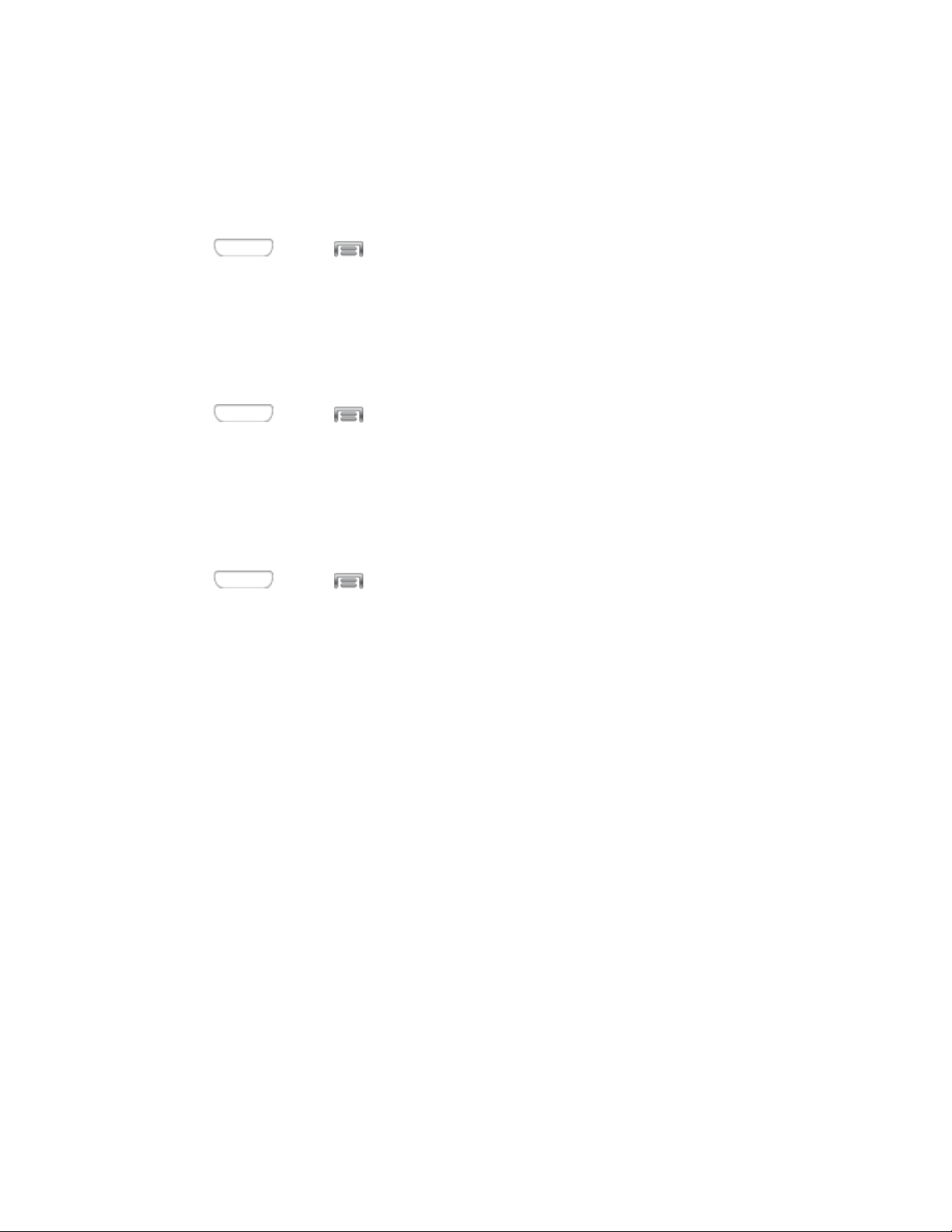
View microSD Card Memory
Use the following procedure to view used and available memory on an optional installed memory card
(not included).
See Device Memory for more information.
■ Press and tap > Settings > More > Storage.
Format a microSD Card
Formatting permanently removes all files stored on an optional installed memory card (not included).
Note: The formatting procedure erases all the data on an installed card, after which the files cannot be
retrieved. To prevent the loss of important data, please check the contents before you format a card.
1. Press and tap > Settings > More > Storage.
2. Tap Format SD card > Format SD card > Delete al l .
Unmount a microSD Card
When you need to remove an optional installed memory card, you must unmount the card first to prevent
corrupting the data stored on it or damaging the card.
1. Press and tap > Settings > More > Storage.
2. Tap Unmount SD card, then tap OK.
Get Started 7
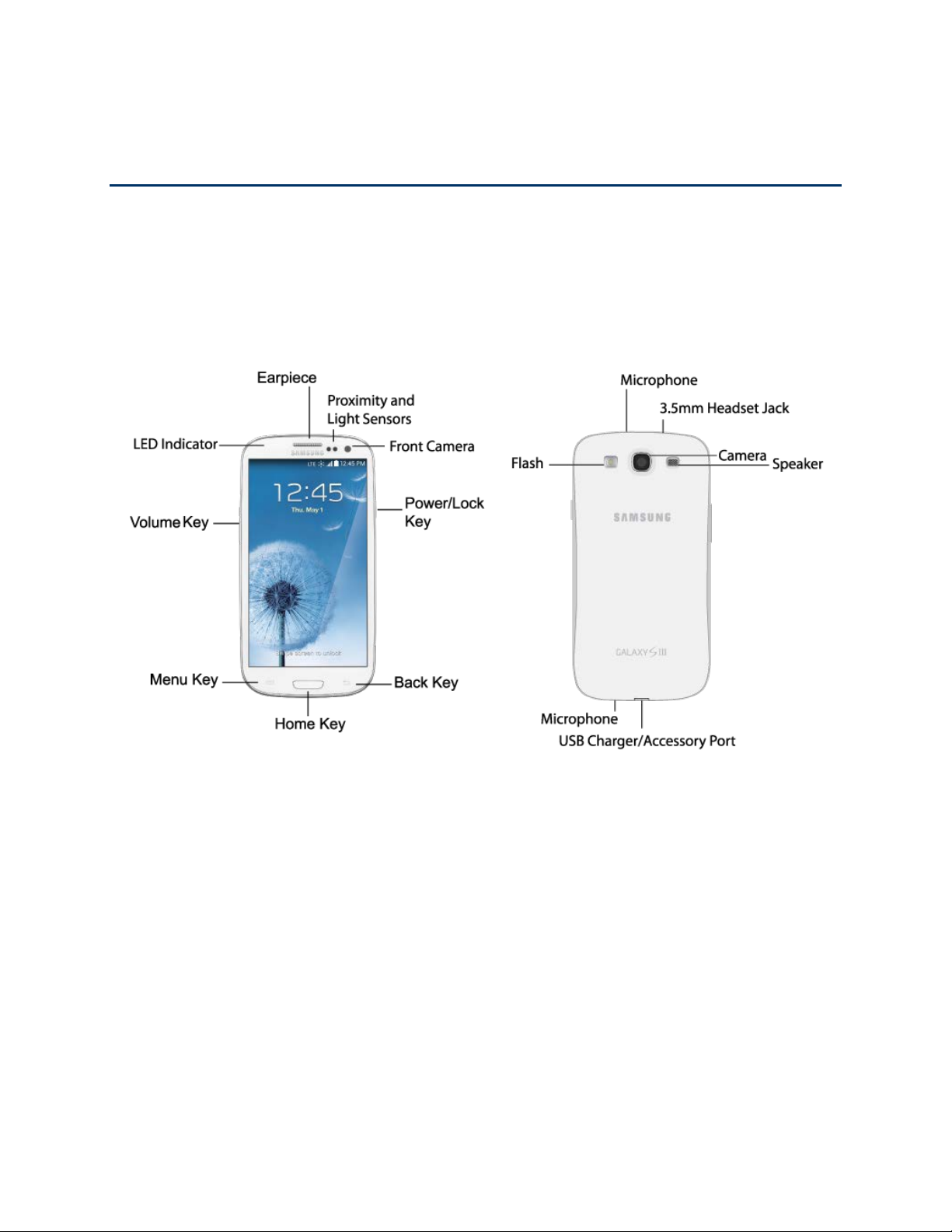
Phone Basics
Your phone is packed with features that simplify your life and expand your ability to stay connected to the
people and information that are important to you. The following topics will introduce the basic functions
and features of your phone.
Your Phone’s Layout
The following illustrations outline your phone’s basic layout.
Key Functions
The following list defines the features listed in the above illustrations.
● LED indicator glows or blinks in different colors to show status when the screen is turned off.
The LED glows red when charging, and blinks red when the battery is low; blinks blue when a
notification has arrived, or when you are recording voice; and glows green when the battery is
fully charged and the phone is attached to a charger.
● Earpiece lets you hear the caller and automated prompts during calls.
● Proximity and Light Sensors detect the presence of objects near the phone, and light
conditions.
● Front Camera allows you to take pictures and videos of yourself.
Phone Basics 8
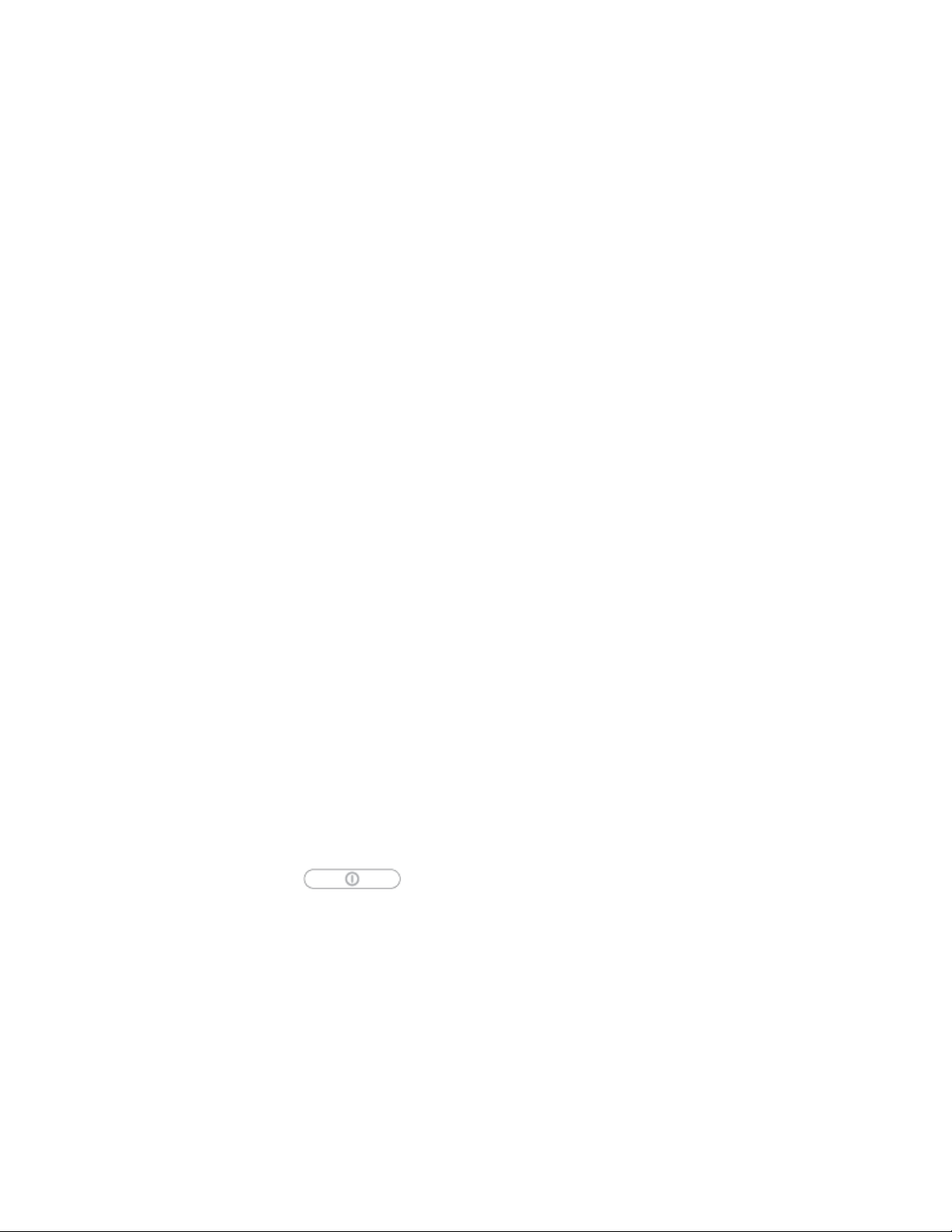
● Power/Lock Key lets you turn the phone on or off, turn the screen on or off, or lock the screen.
Press and hold for a Device options menu, where you can turn the phone off or restart it, or for
easy access to Airplane mode, Mute, Vibrate, and Sound modes.
● Back Key lets you return to the previous screen, or close a dialog box, options menu, the
Notifications panel, or onscreen keyboard.
● Home Key returns you to the Home screen. Press and hold to see recent apps, and access Task
Manager and Google Now.
● Menu Key allows you to access a menu from most of your phone’s screens.
● Volume Key adjusts the volume of your phone’s sounds. From the Home screen, press to adjust
master volume. During calls or playback, press to adjust volume. Press to mute the ringtone of an
incoming call.
● Camera lets you take pictures and record videos.
● Flash helps illuminate subjects in low-light environments when the camera is focusing and
capturing a photo or video.
● Microphones allow other callers to hear you when you are using the speakerphone, and
captures sound during recording.
● 3.5 mm Headset Jack allows you to plug in the included headset, or other optional headset, for
convenient, hands-free conversations and music playback.
● Speaker plays ringtones and sounds. The speaker also lets you hear the caller’s voice in
speakerphone mode.
● USB Charger/Accessory Port allows you to connect the phone charger/USB cable (included)
and other optional accessories (not included).
CAUTION: Inserting an ac
cessory into the incorrect jack may damage the phone.
Turn Your Phone On and Off
The instructions below explain how to turn your phone on and off.
■ Press and hold the Power/Lock Key.
Your screen remains blank
while your phone is off (unless the battery is charging).
Turn Your Screen On and Off
Your phone allows you to quickly turn the screen off when not in use and to turn it back on and unlock it
when you need it.
Turn the Screen Off When Not in Use
■ To quickly turn the screen off, press the Power/Lock Key.
Phone Basics 9
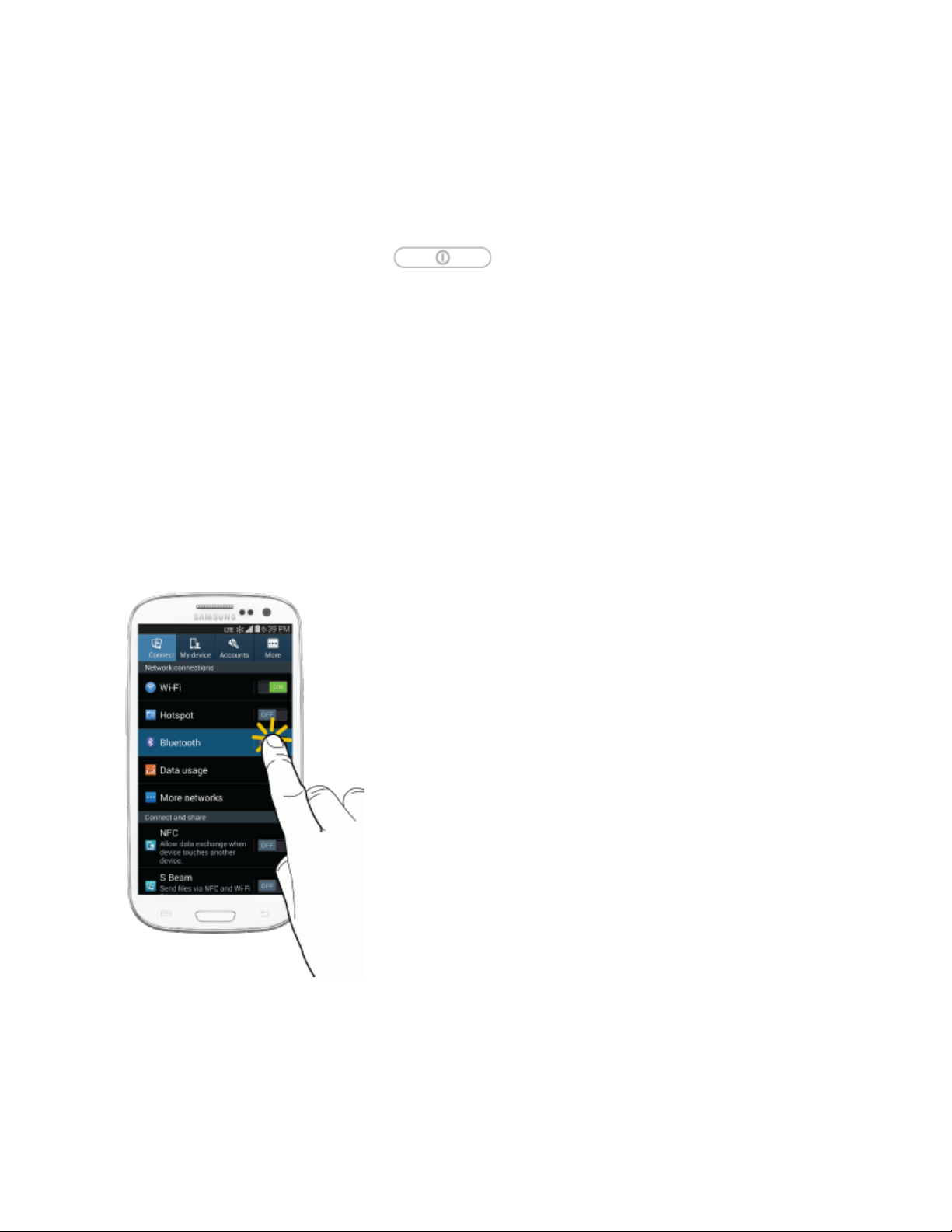
To save battery power, the phone automatically turns off the screen after a certain period of time when
you leave it idle. You will still be able to receive messages and calls while the phone’s screen is off.
Note: For information on how to adjust the time before the screen turns off, see Screen Timeout.
Turn the Screen On and Unlock It
1. To turn the screen on, press the Power/Lock Key.
2. Swipe the screen in any direction to unlock the screen.
If you have set up a screen lock, you will be prompted to draw the pattern or enter the
password or PIN. See Screen Lock.
Touchscreen Navigation
Your phone’s touchscreen lets you control actions through a variety of touch gestures.
Tap
When you want to type using the onscreen keyboard, select items onscreen such as application and
settings icons, or press onscreen buttons, simply tap them with your finger.
Touch and Hold
To open the available options for an item (for example, a contact or link in a Web page), touch and hold
the item.
Phone Basics 10
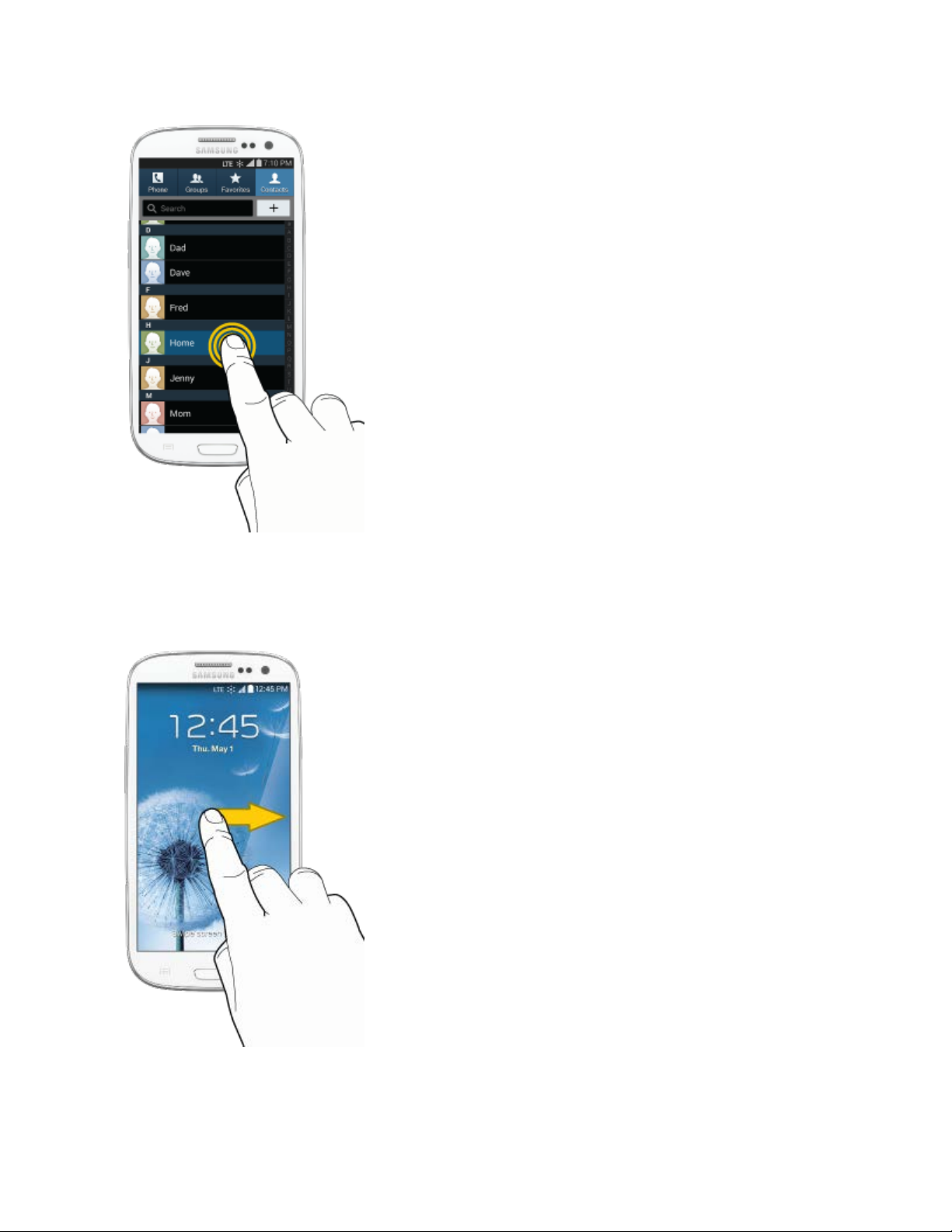
Swipe or Slide
To swipe or slide means to quickly drag your finger vertically or horizontally across the screen.
Phone Basics 11
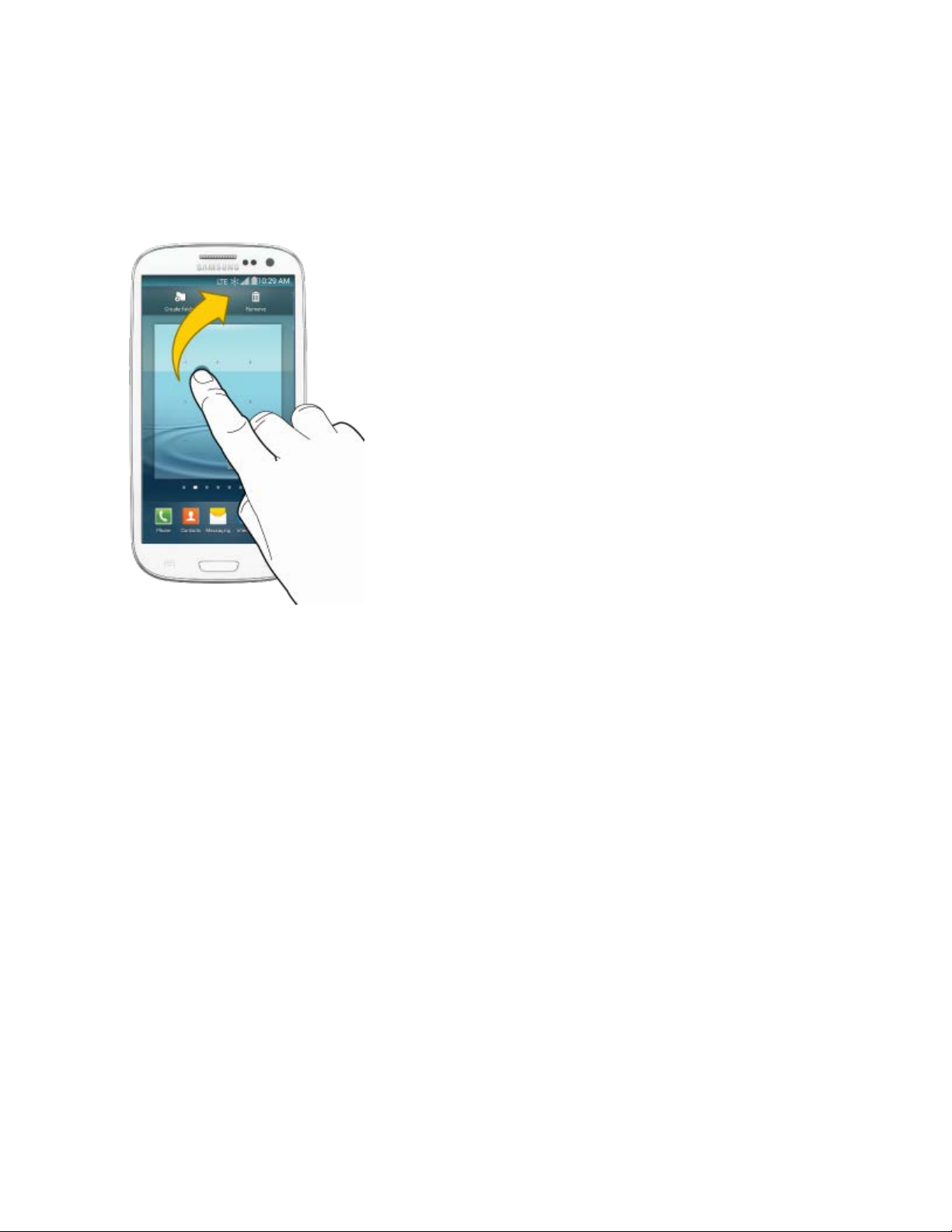
Drag
To drag, touch and hold your finger with some pressure before you start to move your finger. While
dragging, do not release your finger until you have reached the target position.
Flick
Flicking the screen is similar to swiping, except that you need to swipe your finger in light, quick strokes.
This finger gesture is always in a vertical direction, such as when flicking the contacts or message list.
Phone Basics 12
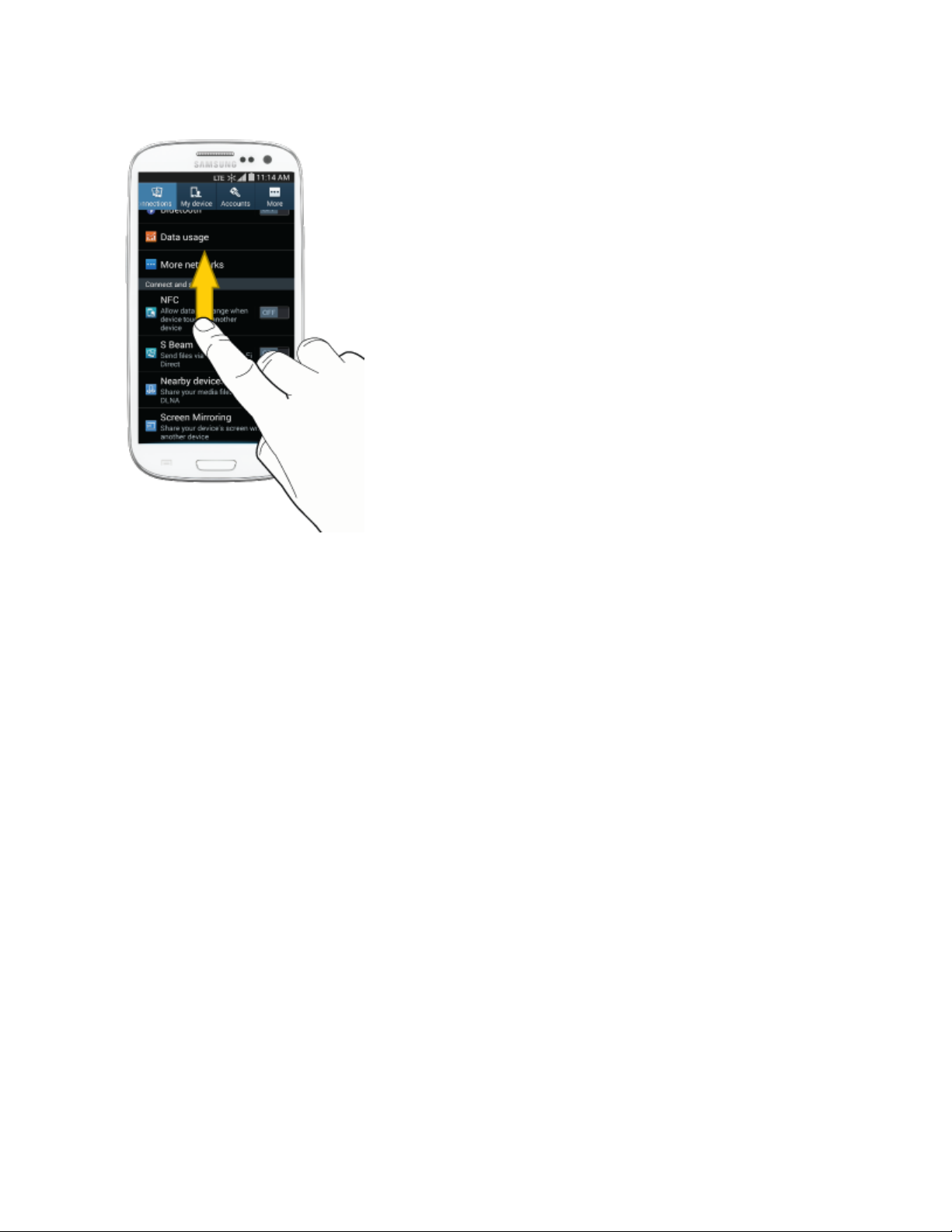
Rotate
For most screens, you can automatically change the screen orientation from portrait to landscape by
turning the phone sideways. When entering text, you can turn the phone sideways to bring up a bigger
keyboard.
Phone Basics 13
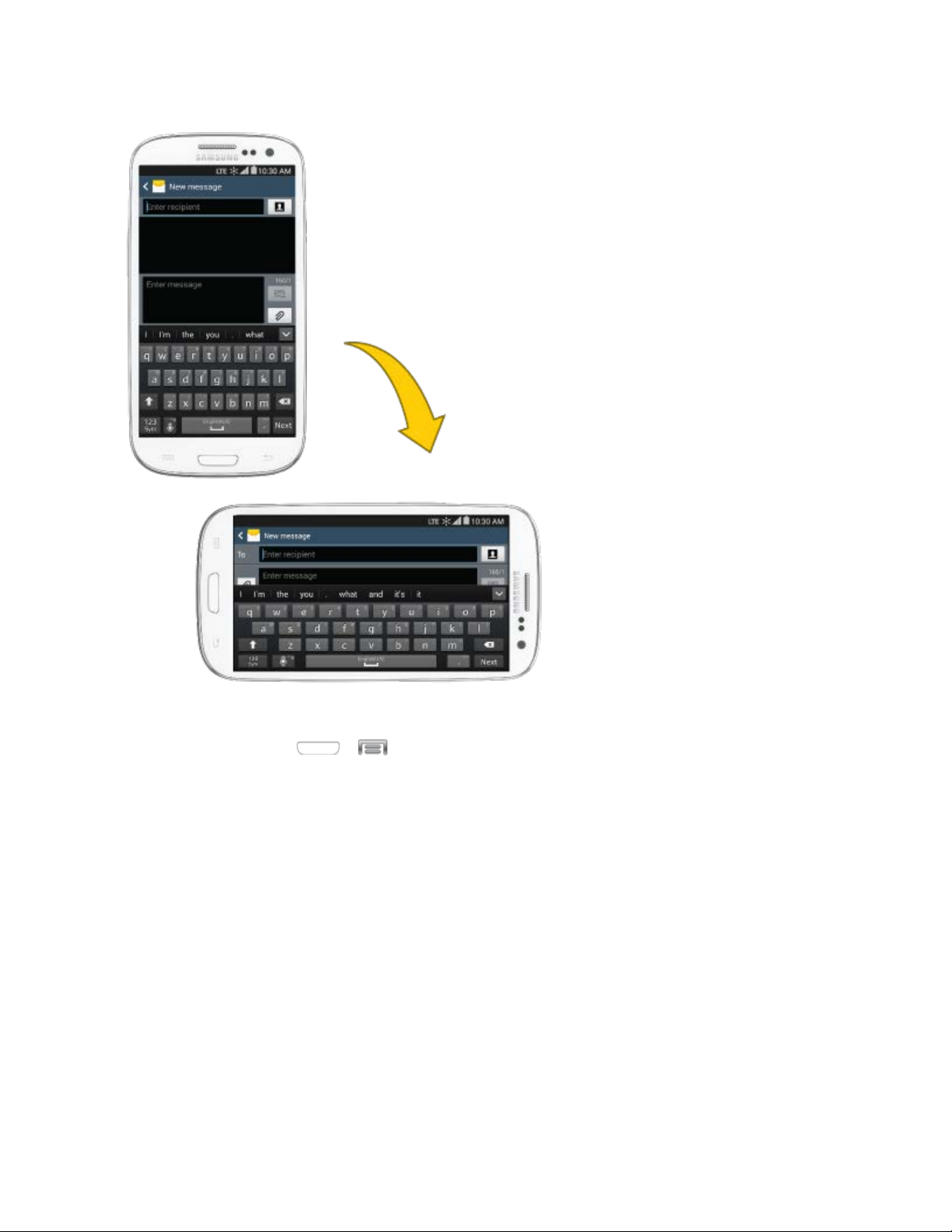
Note: The Auto rotate option must be enabled for the screen orientation to automatically change. To
make this selection, press
See Aut
o Rotate Screen for more information.
> > Settings and tap My device > Display > Auto rotate screen.
Pinch and Spread
"Pinch" the screen using your thumb and forefinger to zoom out or "spread" the screen to zoom in when
viewing a picture or a Web page. (Move fingers inward to zoom out and outward to zoom in.)
Phone Basics 14
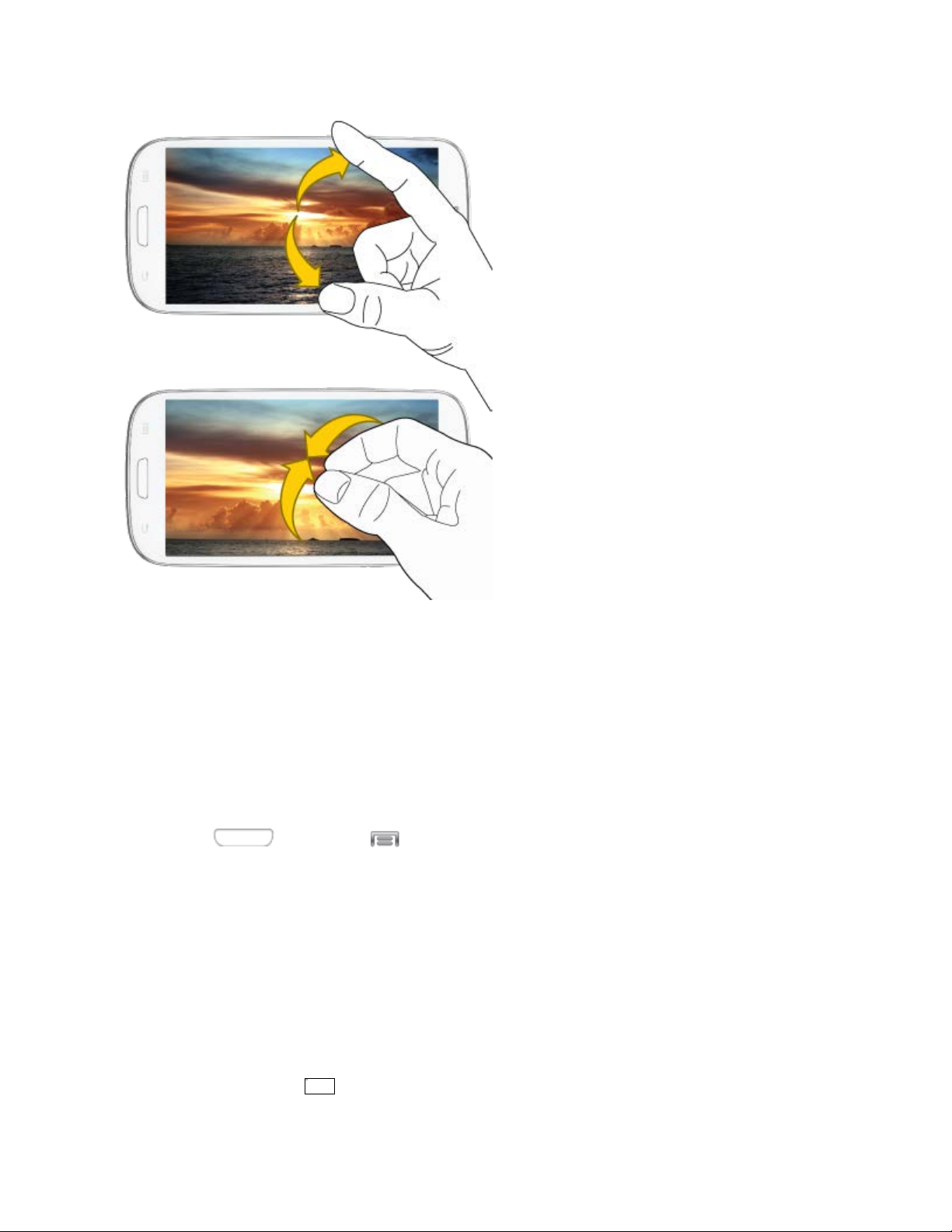
The linked image cannot be displayed. The file may have been moved, renamed, or deleted. Verify that the link points to the correct file and location.
Tip: Pinching any Home screen w
to go straight to another Home screen.
ill let you see thumbnails of all seven Home screens. Tap a thumbnail
Multi Window
Multi Window allows you to use two apps on the same screen, in separate, resizable windows.
Enable Multi Window
Enable Multi window in the Display settings.
1. Press and then tap > Settings > My device > Display.
2. Tap the check box beside Multi window to enable or disable the option.
Display Multi Window
After you enable Multi window in Display settings, you can control whether Multi window displays on the
screen for easy access to its features.
When Multi Window is enabled, it displays on the left side of the screen by default. You can drag the tab
along the side of the screen, or tap the tab to open Multi Window, and then drag Multi window to another
edge of the screen (top, bottom, or side).
■ Touch and hold the Back Key.
Phone Basics 15
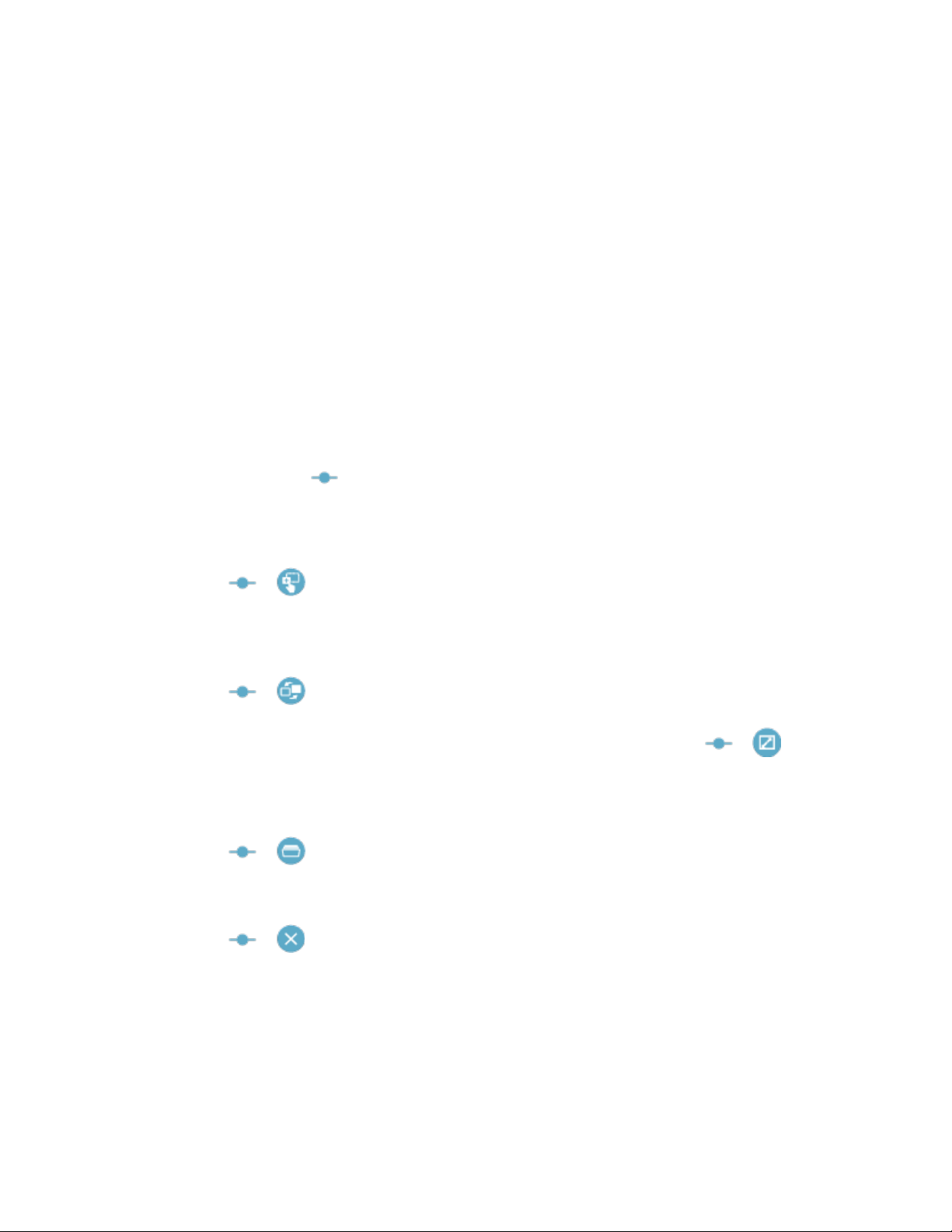
Work With Multi Window
After enabling Multi Window, you can use it to run two apps at the same time. You can launch apps from
Multi window, or drag an app to the screen to run multiple apps at the same time.
The apps display together on a split screen. You can switch between the apps and adjust the size of their
display on the screen.
You can also use these Multi Window options:
● Launch Multiple Apps: When you drag an app from Multi window on top of an open app, both
apps display in a split window.
While using one app, touch the tab to display Multi Window, and then touch and drag an app
to the screen.
● Adjust the Size of Apps in Multi Window: While using Multi Window, you can adjust the size of
the two apps on the screen.
Touch and drag to a new position.
● Drag content from one app to the other: In selected apps, you can you can drag text or
images between apps.
Tap > to select content and drag it to the other app.
● Switch Multi Window App Positions: While using Multi Window, you can switch the position of
the app windows on the screen.
Tap > .
● Make a Multi Window App full-screen: Tap one of the apps, and then tap > to
make the app display full-screen.
● Open a recent app in Multi Window: You can switch from one app to a previous app.
Tap > to choose a different app.
● Close an app: Close one app, and make the other full-screen.
Tap > .
Your Home Screen
The home screen is the starting point for your phone’s applications, functions, and menus. You can
customize your home screen by adding application icons, shortcuts, folders, widgets, and more. Your
home screen extends beyond the initial screen. Swipe the screen left or right to display additional
screens.
Phone Basics 16
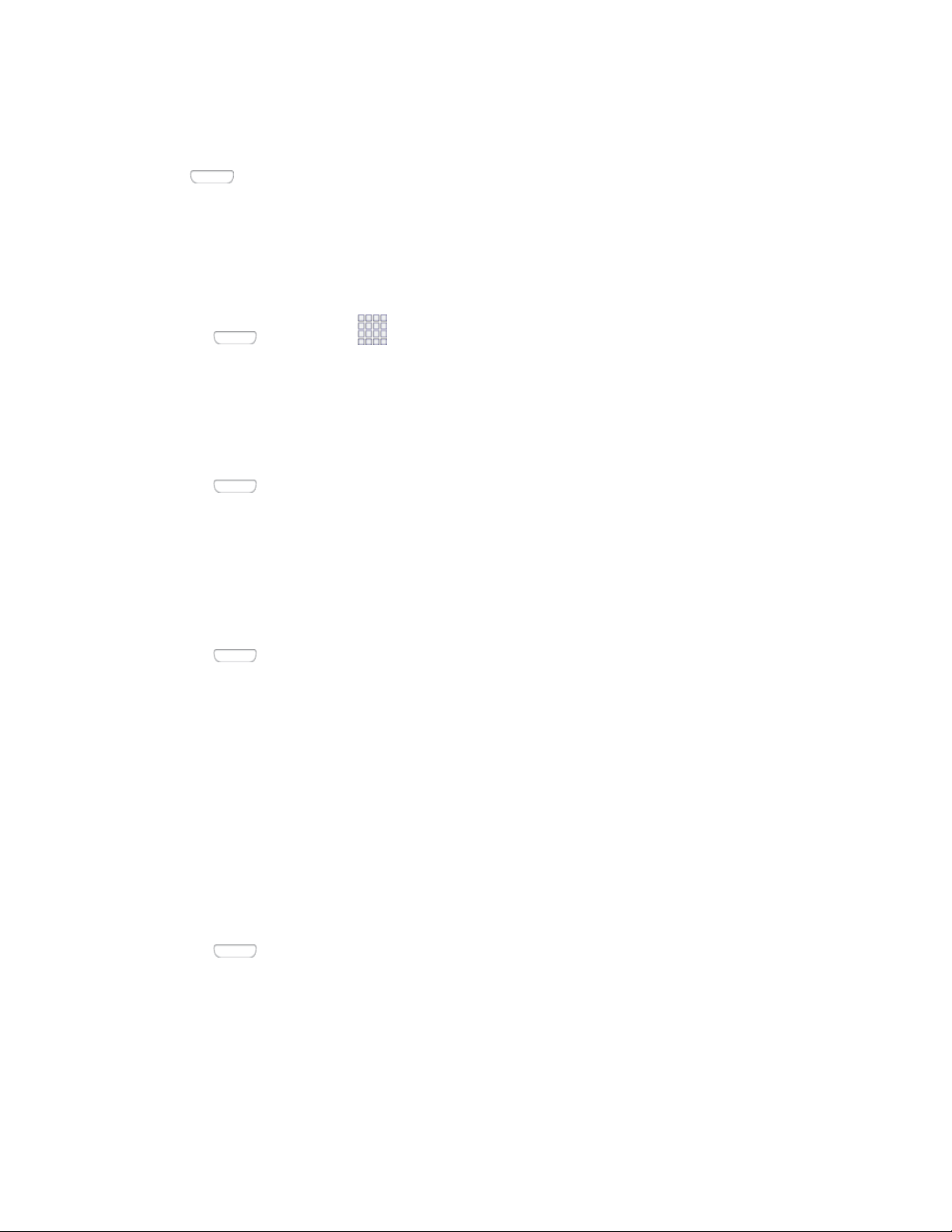
Note: You can keep swiping in one direction and make it back to the main Home screen. The small
circles toward the bottom of the screen let you know your current screen position.
Tip: P
ress to return to the main home screen from any other screen.
Creating Shortcuts
Learn how to add, move, or remove items from the home screen.
Adding Items from the Applications Menu
1. Press , and then tap Apps.
2. Touch and hold an application icon, and then drag it to a Home screen.
3. Release the screen to lock the new shortcut into its new position on the Home screen.
Adding Items from the Home screen
1. Press to display the Home screen.
2. Touch and hold an empty area of the Home screen, and then choose Apps and widgets.
3. Touch and hold the application icon, and then drag it to a Home screen. Release the icon to lock
it on the screen.
Removing a Shortcut
1. Press to display the Home screen.
2. Touch and hold the desired shortcut, and then drag it to the Remove icon and release it. As you
place the shortcut into the Trash, both items turn red.
Note: This action does not
delete the application; it simply removes the shortcut from the Home screen.
Adding and Removing Primary Shortcuts
You can change any of your primary shortcuts with the exception of the Apps shortcut. The primary
shortcuts are the bottom row of app shortcuts that remain static on all home screens (by default Phone,
Contacts, Messaging, Internet, and Apps).
Note: Before replacing a primary shortcut, you must first add the replacement shortcut to the Home
Screen. For more information, see Creating Shortcuts.
1. Press to display the Home screen.
2. Touch and hold the primary shortcut you want to replace and then drag it to an empty space on
any Home screen.
3. Touch and hold a new shortcut on the Home screen, and then drag it to the empty space in the
row of primary shortcuts.
Phone Basics 17
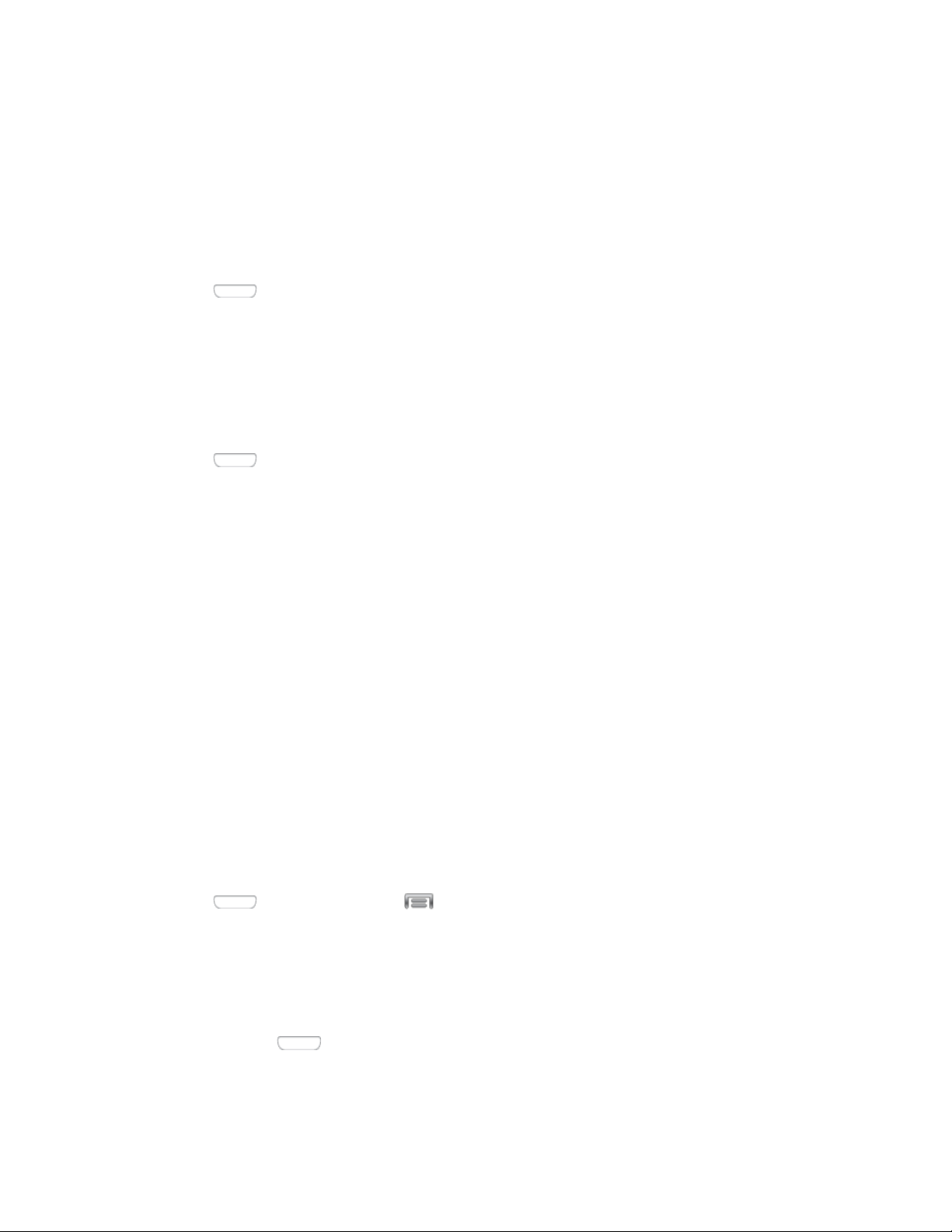
Adding and Removing Widgets
Widgets are self-contained applications that reside either in your Widgets tab or on the main or extended
Home screens. Unlike a shortcut, the Widget appears as an onscreen application. Widgets can include
Contacts shortcuts, bookmarks, Facebook status windows, Gmail and email accounts, and many other
types of apps.
Adding a Widget
1. Press to display the Home screen.
2. Touch and hold an empty area of the Home screen, and then choose Apps and widgets >
Widgets.
3. Touch a widget, and then drag it to a Home screen. Release the widget to lock it on the screen.
Removing a Widget
1. Press to display the Home screen.
2. Touch and hold the desired widget, and then drag it to the Remove icon. As you drop the widget
into the Trash, both items turn red.
Note: This action does not
delete the widget, it simply removes it from the current screen.
Extended Home Screens
In addition to the main home screen, your phone has six extended home screens to provide more space
for adding icons, widgets, and more. Touch and hold the icon or widget and then drag across the screen
to move from the main screen to an extended screen.
There are six extended screens in addition to the main Home screen.
Note: You cannot add more screens, unless you have previously deleted any of the existing screens. The
maximum number of home screens is seven.
To go directly to a particular screen:
1. From any home screen, pinch the screen to display thumbnail images of all screens.
– or –
Press H
2. Tap the screen you want to open.
ome, and then tap > Edit page.
Recent Apps
You can access recently used applications through a display of shortcuts to the applications themselves.
1. Press and hold Home from any screen to display Recent apps.
2. Tap an image to open the application.
Phone Basics 18
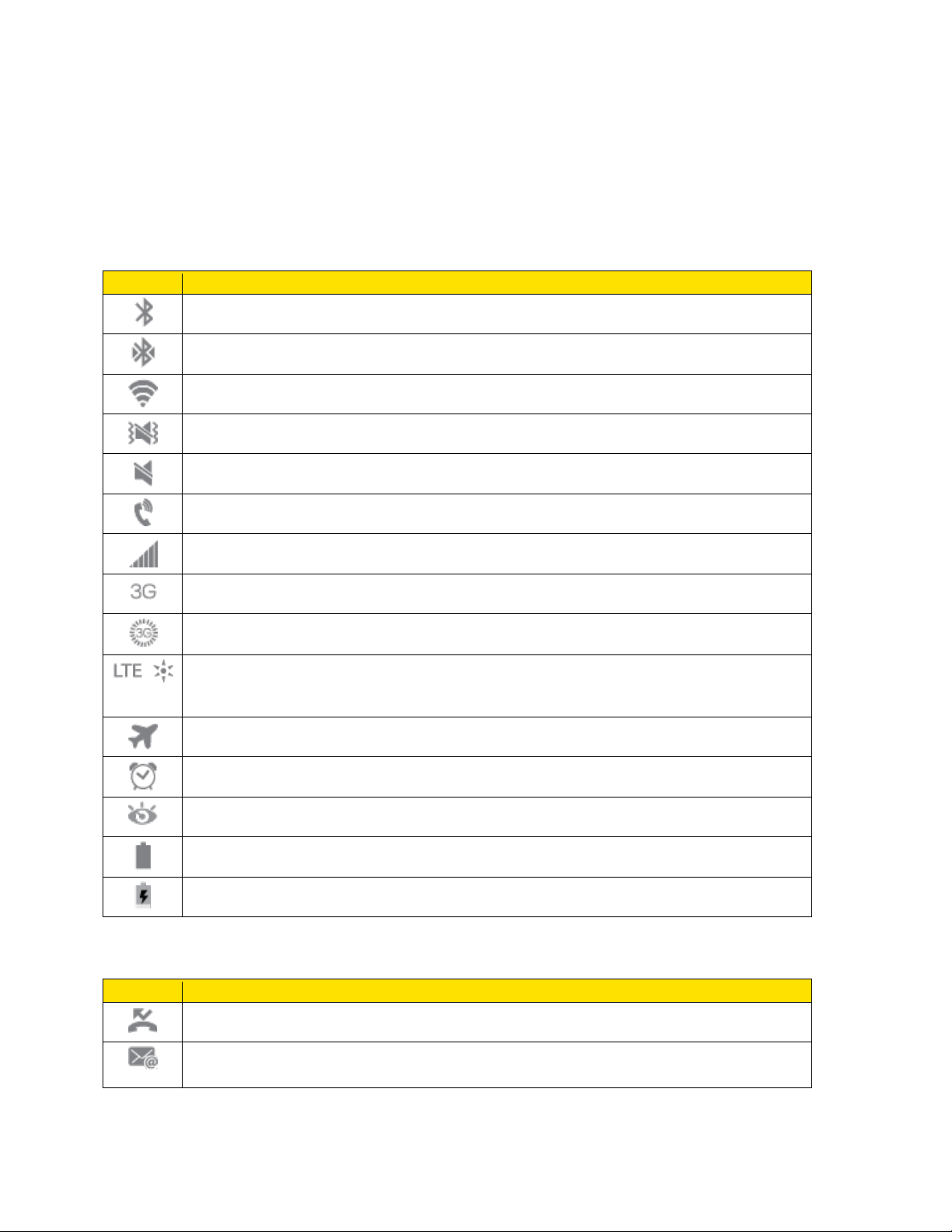
Status Bar
Icon
Description
Bluetooth® active
Connected to another Bluetooth device
Wi-Fi® active
Vibrate
Mute
Speakerphone Active
Network (full signal)
3G (data service)
3G Data Service, in use. The rays spin when data is being transferred.
4G LTE data service The rays spin when data is being transferred. (Available if your
Airplane Mode
Alarm Set
Smart stay is enabled, and you are using a feature that utilizes Smart stay
Battery level (full charge shown)
Battery charging
Icon
Description
Missed call
New email
The status bar at the top of the home screen provides phone and service status information on the right
side and notification alerts on the left. To view notification alerts, touch and hold the status bar and drag it
down.
Status Icons
device supports 4G LTE service, and in areas with 4G LTE coverage.)
Notification Icons
Phone Basics 19
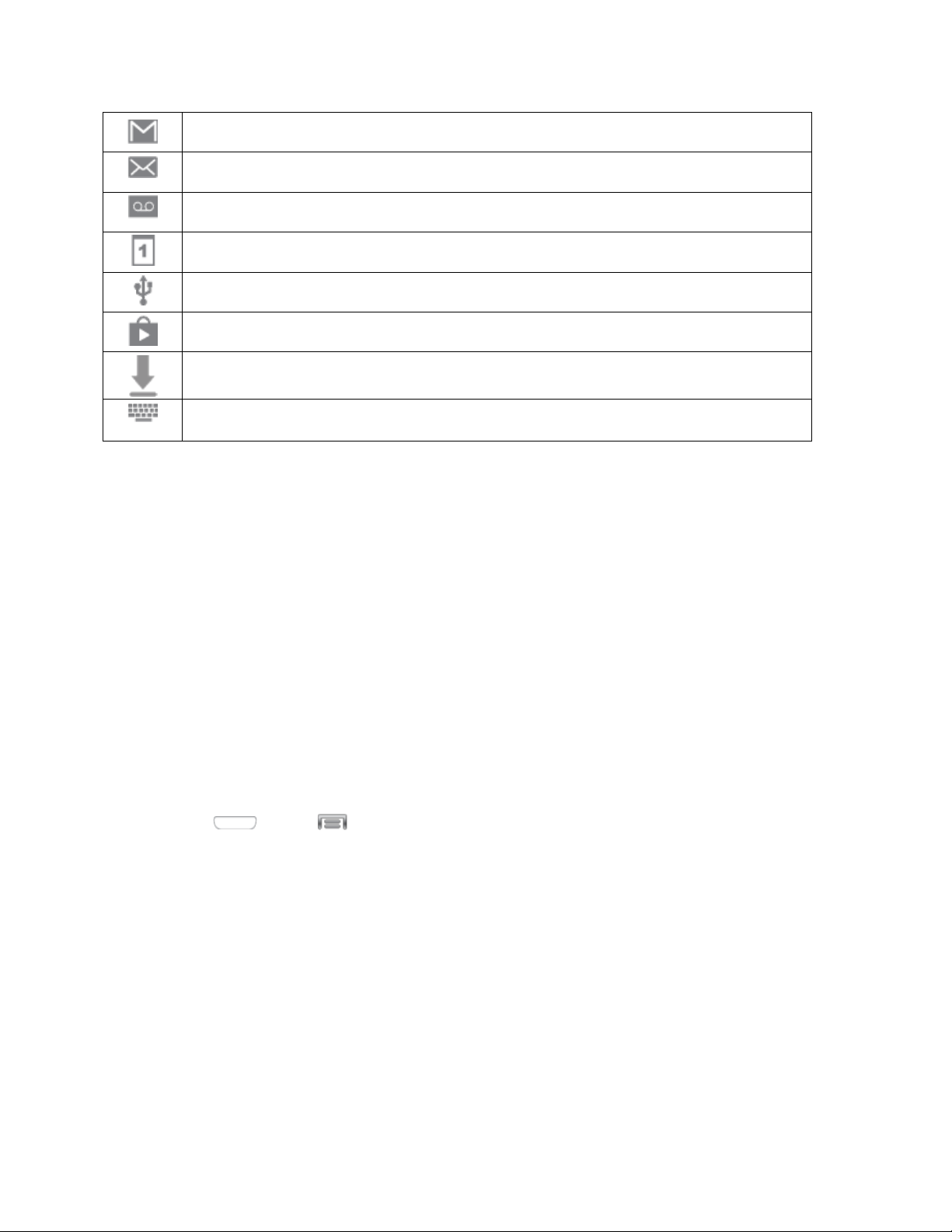
New Gmail
New message
New voicemail
Event
USB connection
Updates available
Downloading
Keyboard active
Enter Text
You can type on your phone using the available touchscreen keyboards.
Touchscreen Keyboards
Touchscreen keyboard entry can be done in either Portrait or Landscape orientations. The Landscape
orientation provides more space and results in slightly bigger onscreen keys. If you find that you prefer to
enter text via the onscreen keyboard, and need bigger keys, use this orientation.
Selecting a Text Input Method
Some characters and types, such as some symbols and emoticons, are not accessible from the onscreen
keyboard.
There are a couple of ways to select a text input method:
Settings Menu:
■ Press and tap > Settings > My device > Language and input > Default and select
an input method.
Text Input field:
1. From a screen where you can enter text, touch and drag down the Notifications area.
2. Tap Select input method and select an available input method.
Text Input Methods
Your device offers several text input methods.
● Google voice typing allows you to speak your entries.
Phone Basics 20
