Samsung SPH-L710RWBVMU User Manual
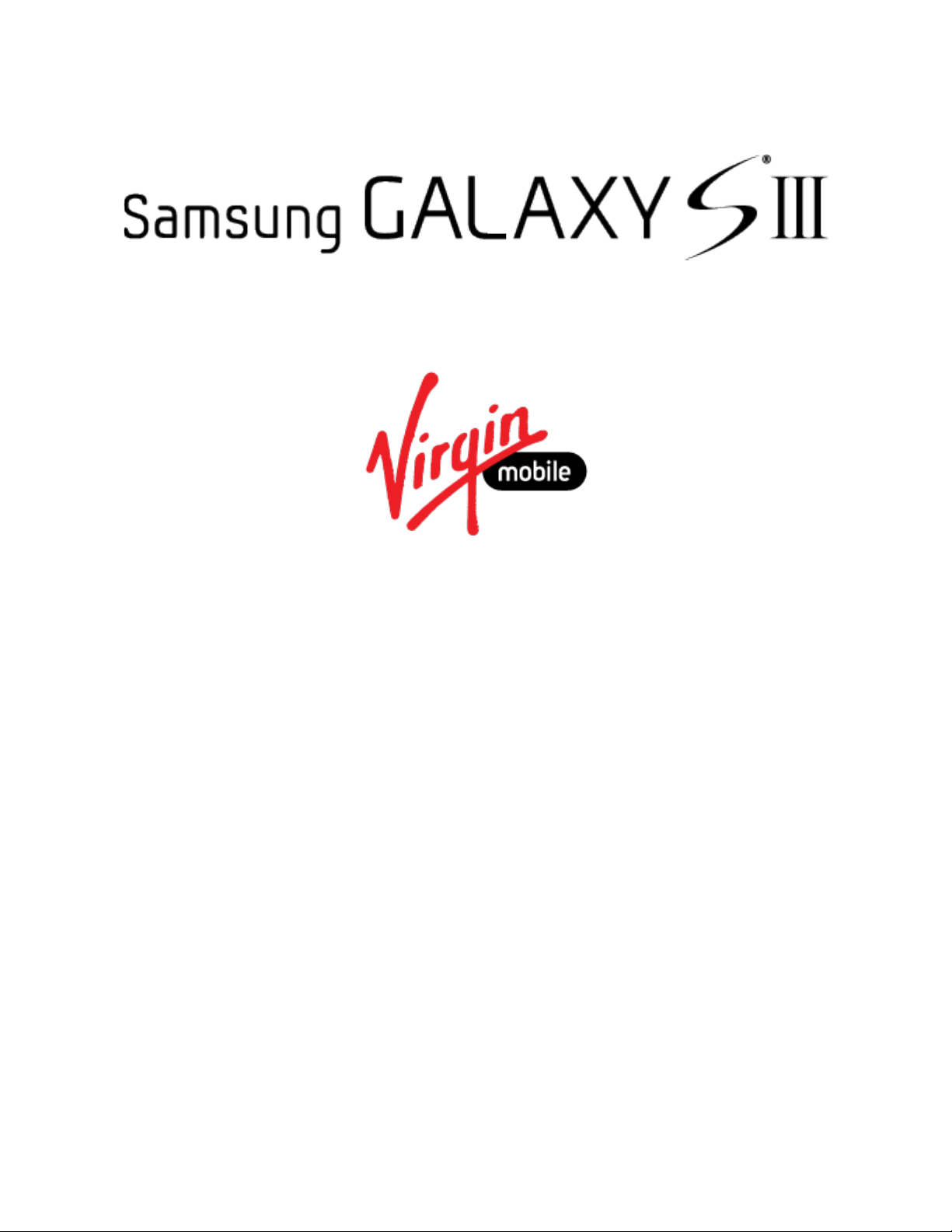
User Guide
[Sprint UG template version 13a]
VMU_SPH-L710_MR2_JB4.3_UG_MK5_TE_012914_F5
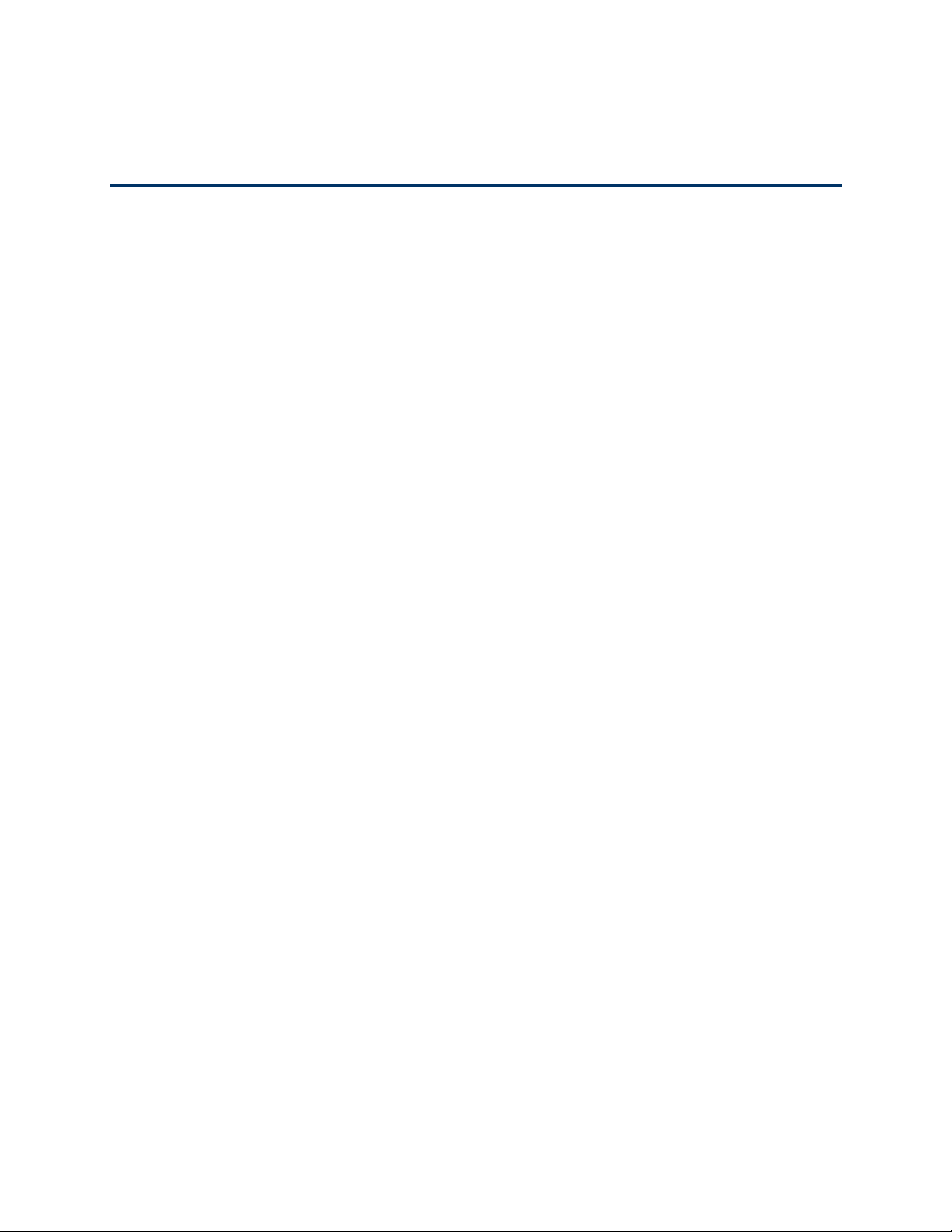
Table of Contents
Get Started .................................................................................................................................... 1
Your Phone at a Glance ........................................................................................................ 1
Set Up Your Phone ................................................................................................................ 2
Install the battery ............................................................................................................ 2
Charge the Battery ......................................................................................................... 3
Turn your Phone On .............................................................................................................. 4
Activation and Service ........................................................................................................... 5
Create Your Account and Pick Your Plan ...................................................................... 5
Activate Your Phone ....................................................................................................... 5
Manage Your Account .................................................................................................... 5
Top-Up Your Account ..................................................................................................... 6
Additional Information ..................................................................................................... 6
Complete the Setup ............................................................................................................... 6
Set Up Voicemail ................................................................................................................... 7
Memory Card ......................................................................................................................... 8
Install a microSD Card ................................................................................................... 8
Remove a microSD Card ............................................................................................... 8
View microSD Card Memory .......................................................................................... 8
Format a microSD Card ................................................................................................. 9
Unmount a microSD Card .............................................................................................. 9
Phone Basics .............................................................................................................................. 10
Your Phone’s Layout ........................................................................................................... 10
Key Functions ............................................................................................................... 10
Turn Your Phone On and Off ............................................................................................... 11
Turn Your Screen On and Off .............................................................................................. 12
Touchscreen Navigation ...................................................................................................... 13
Multi Window ....................................................................................................................... 20
Your Home Screen .............................................................................................................. 21
Creating Shortcuts ........................................................................................................ 21
TOC
Adding and Removing Primary Shortcuts .................................................................... 22
i
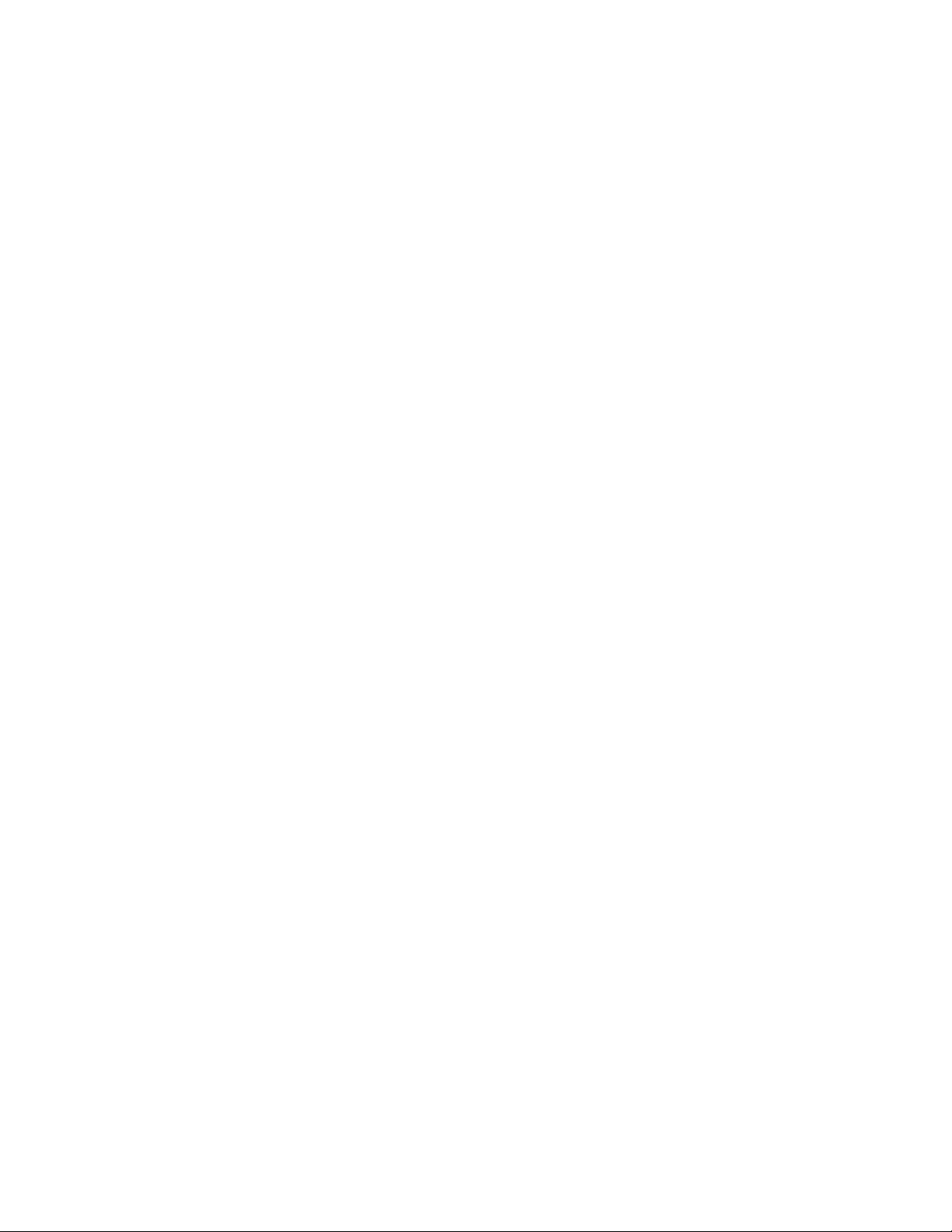
Adding and Removing Widgets 22....................................................................................
Extended Home Screens 23.............................................................................................
Recent Apps ................................................................................................................. 23
Status Bar 24............................................................................................................................
Enter Text ............................................................................................................................ 25
Touchscreen Keyboards 25 ..............................................................................................
Text Input Methods 26 .......................................................................................................
Google Voice Typing 26
Samsung Keyboard 27......................................................................................................
Swype 27...........................................................................................................................
Tips for Editi
Phone Calls 30
Make Phone Calls 30
Rec
.................................................................................................................................
Call Using the Key
Call from Logs 30 ..............................................................................................................
Call from Contacts 31 ........................................................................................................
Call a Number in a Text Message 31
Call a Number i
Call Emergenc
Enhanced 911 (E911) Informati
eive Phone Calls ........................................................................................................... 32
Answer an Incoming Call 32 ..............................................................................................
ng Text ..................................................................................................... 28
................................................................................................................
....................................................................................................
pad 30 ..................................................................................................
................................................................................
n an Email Message 31
y Numbers ............................................................................................ 32
............................................................................
on 32...............................................................................
Mute the Ringing Sound 32
Reject an Incomi
Voicemail 33.............................................................................................................................
Retrieve Voicemail Messages ...................................................................................... 33
Voicemail Notification ................................................................................................... 33
Visual Voice
hone Call Options 34 ..............................................................................................................
P
Dialing Options ............................................................................................................. 34
Caller ID 34.......................................................................................................................
all Waiting
C
3-Way Ca
TOC ii
mail 33..................................................................................................................
lling 35
ng Call 33...............................................................................................
.... 35..............................................................................................................
...............................................................................................................
...............................................................................................
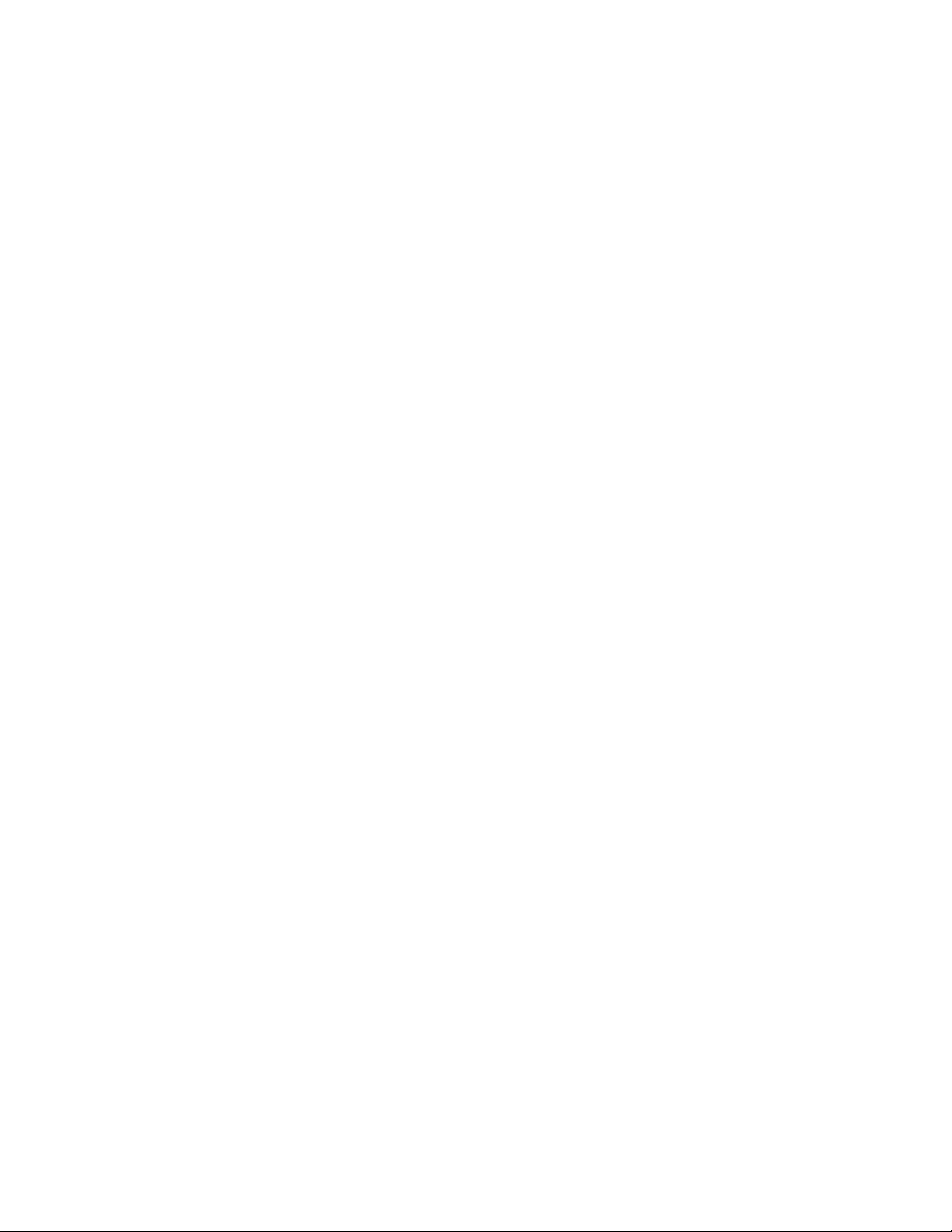
Call Forwarding 35............................................................................................................
In-call Options 36..............................................................................................................
Speed Dialing 36...............................................................................................................
Logs 37 .....................................................................................................................................
View Logs 37 .....................................................................................................................
Opti
Logs
Clear Logs 38....................................................................................................................
Contacts 39 ......................................................................................................................................
ons ................................................................................................................ 38
Get Started w
Access Contacts .................................................................................................................. 39
Add a Contac
Sav
e a Phone Number ........................................................................................................ 41
Edit a Contac
Add or E
ign an Im
Ass
Ass
ign a Ringtone to a Contact 42 ....................................................................................
Link a Contact 42
Delete a C
Add Contac
Create G
Create a N
Add a Contact to a Group 43
Send a Mes
ts to Your Favorites 43
roups 43
ontacts 39 ....................................................................................................
ith C
t 40......................................................................................................................
t ...................................................................................................................... 41
dit Inform
ontact 42
.....................................................................................................................
ew Group 43 ....................................................................................................
ation for a Contact ........................................................................... 41
age to a Contact 41
..............................................................................................................
...........................................................................................................
sage to Group Members 44
......................................................................................
...........................................................................................
.............................................................................................
...........................................................................
Share a C
Acc
ounts and Messaging 45 ............................................................................................................
Google 45.................................................................................................................................
Emai
TOC iii
ontact 44
Create a Google Account 45
Access G
Send a Gm
Read and Repl
l 47 ....................................................................................................................................
Add an Email Account 47
Add a Mi
...................................................................................................................
.............................................................................................
mail 45
...............................................................................................................
ail Message 46
y to Gmail Messages 46
oft Exchange ActiveSync Account 48
cros
................................................................................................
............................................................................
..................................................................................................
...........................................................
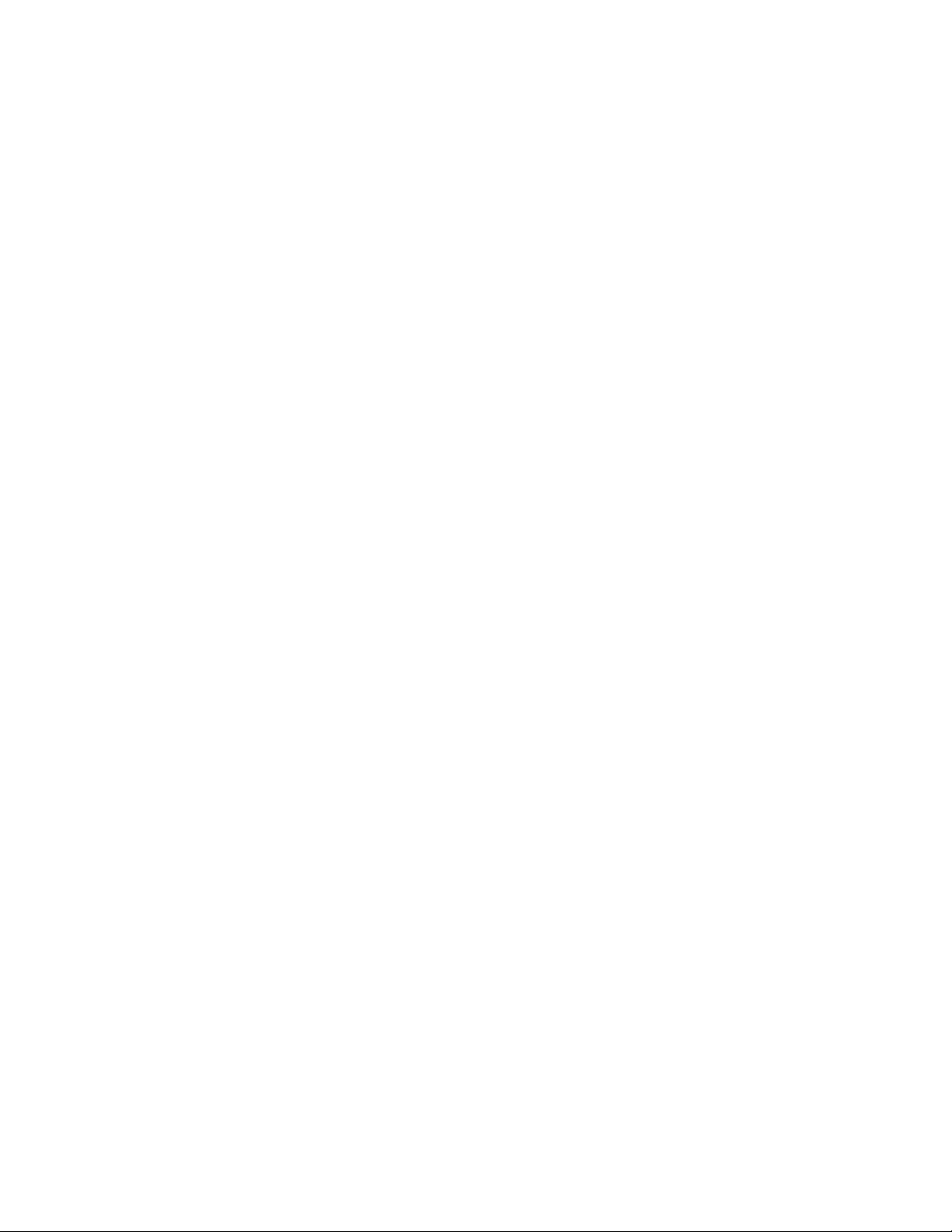
Compose and Send Email 49 ............................................................................................
View and Reply to Email 49
Manage Yo
Edit E
Delete an E
Text and Mu
Send a Message 54
New M
Managing M
Mess
Soci
al Networking Accounts 59 ................................................................................................
Flipboard 59
Google+ 59
Hangouts 60
YouTube 60
Apps and E
..............................................................................................
ur Email Inbox 50
mail Settings 51
mail Account 54
ltimedia Messaging 54 ..........................................................................................
essages Notification 55
essage Conversations 55
aging Settings 57
......................................................................................................................
........................................................................................................................
......................................................................................................................
.......................................................................................................................
ntertainment 61.............................................................................................................
.......................................................................................................
..........................................................................................................
......................................................................................................
............................................................................................
..............................................................................................
..........................................................................................
..............................................................................
Samsung Link 61
Configur
Use S
Group P
DivX 64................................................................................................
DivX Legal Information 64
Locati
Register Your DivX Device for VOD Playback of Purchased Movies ........................... 64
Google P
Find and Install an App 65.................................................................................................
Create a Google Wallet Account 66
Open an Instal
Unins
Google P
Google Play Magazines 67 .......................................................................................................
......................................................................................................................
e Samsung Link Settings 62
amsung Link to Share Media with Another Device 62
...........................................................................................................................
lay 63
.................................................................................................
ng Your VOD Registration Number 64....................................................................
lay S
tore 65................................................................................................................
led App 66
tall an App 66
lay Books 67 ..............................................................................................................
..................................................................................................
...........................................................................................................
................................................................................
.............................................
.....................................
..................................................................................
Google Play Movies & TV 67
Google P
TOC iv
lay Music 67
...............................................................................................................
....................................................................................................
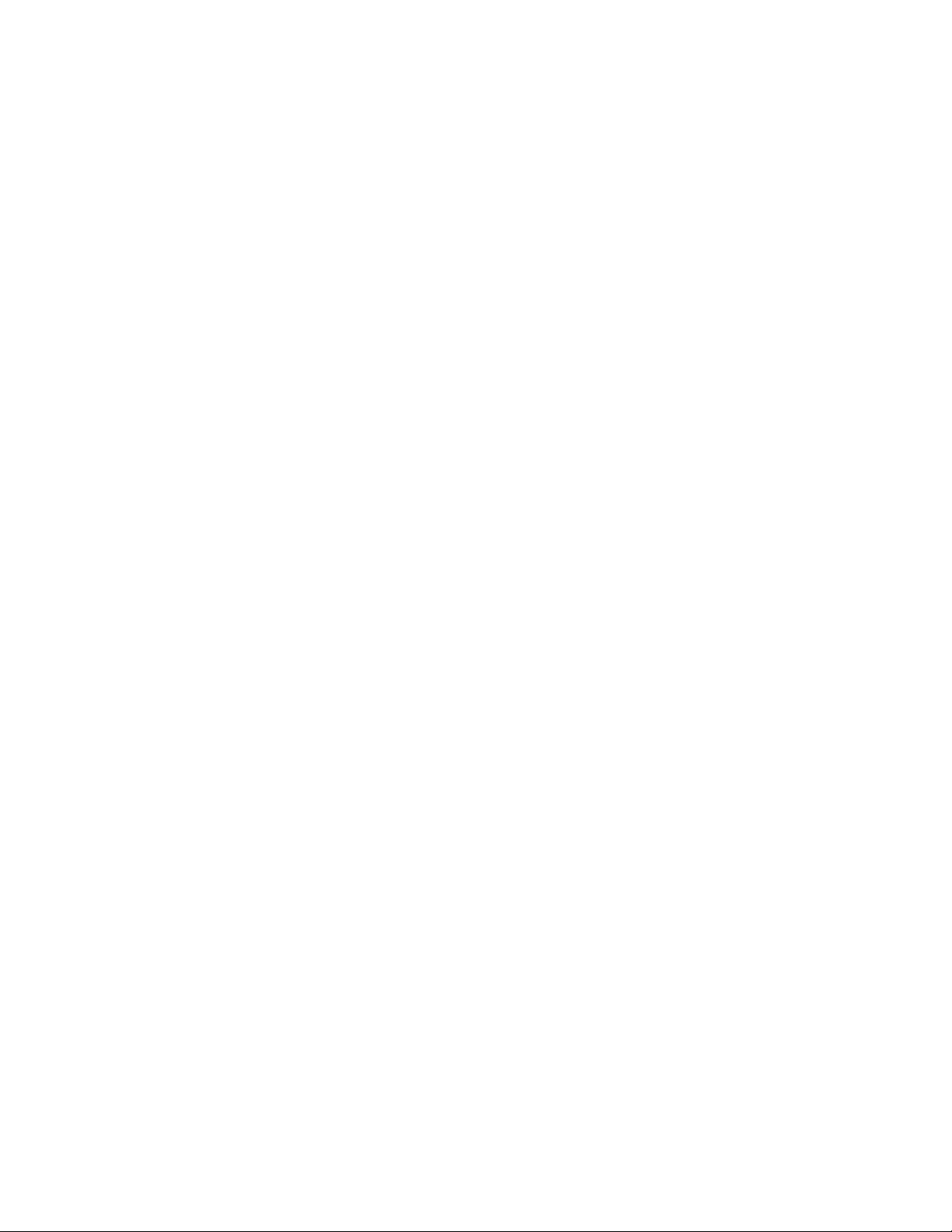
Music App 67 ............................................................................................................................
Google Maps 68
Web and Data 69
Internet 69
Chrome 69
Data Services (
Your Data Services User Name 69
4G Servi
....................................................................................................................................
Wi-Fi 70
Turn Wi-Fi O
Bluetooth 71
Turn Bluetooth On or Off 72
Connect a Bluetooth H
Reconnect a H
Disconnec
Send Information U
.......................................................................................................................
.............................................................................................................................
................................................................................................................................
................................................................................................................................
3G and 4G) 69.................................................................................................
...................................................................................
ces 70
.........................................................................................................................
n and Connect to a Wireless Network 70
.............................................................................................................................
..............................................................................................
eadset or Car Kit 72
eadset or Car Kit 73
t or Unpair from a Bluetooth Device 73
sing Bluetooth 73 ................................................................................
...................................................................................
......................................................................
.....................................................
............................................................
Receive Information Using Bluetooth 75
Virtual P
Pictures and Video 77
Camera 77
Gallery 82
rivate Networks (VPN) 75
Prepare Your
Add a VPN 76
Connect to a VPN 76
................................................................................................................................
Take Pictures 77
Picture O
Record Vi
ideo Options 81
V
.................................................................................................................................
View Photos and Videos 83
Zoom In or Out on a Photo 84
Working wi
Phone for VPN Connection 75
....................................................................................................................
.........................................................................................................
......................................................................................................................
...............................................................................................................
ptions 77
.............................................................................................................
deos 80 ..............................................................................................................
...............................................................................................................
th Photos 84.....................................................................................................
............................................................................................
..............................................................................................
...........................................................................................
...........................................................................
....................................................................
Share Photos and Videos 85
Video App 87
TOC v
............................................................................................................................
.............................................................................................
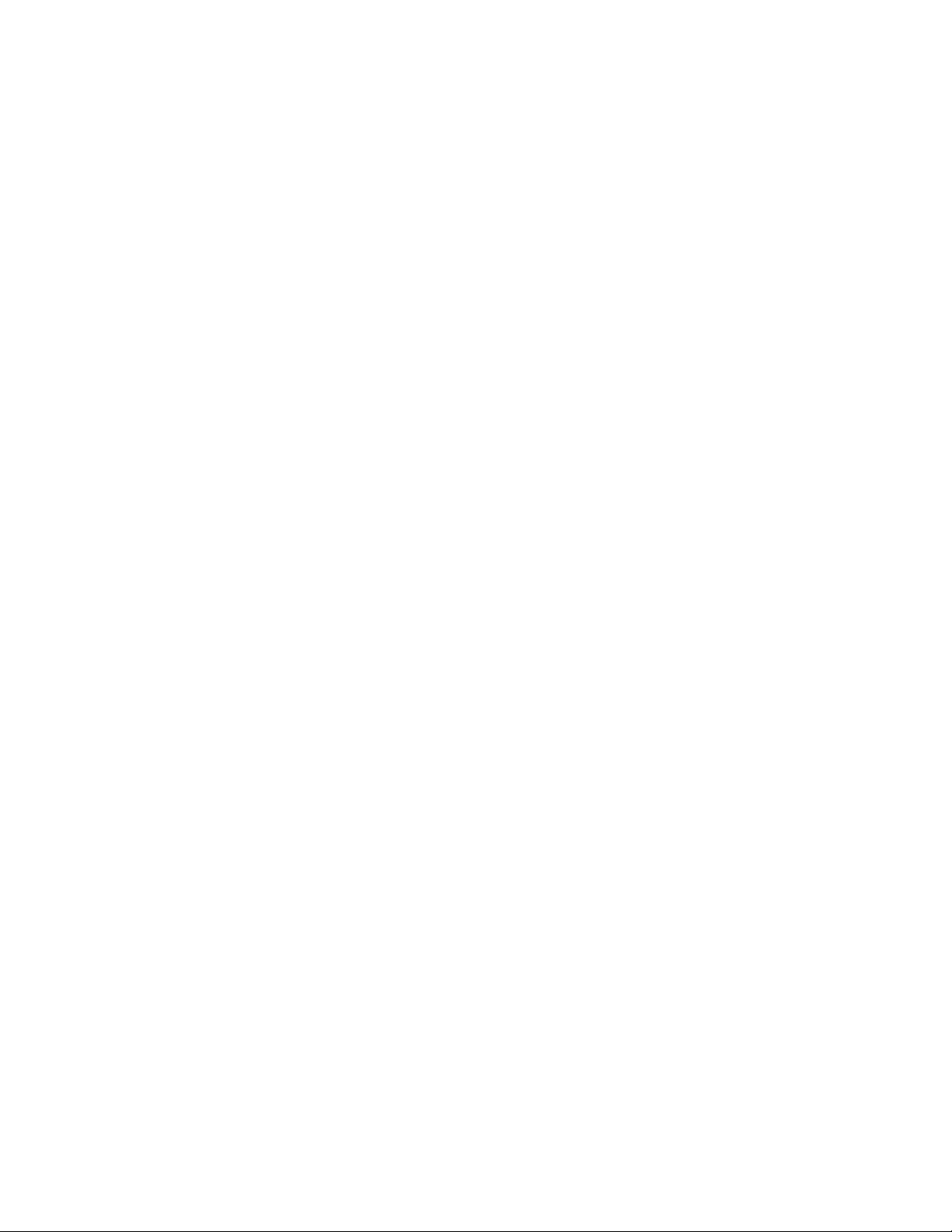
Paper Artist 87 ..........................................................................................................................
G+ Photos 87
Tools and C
ulator 89
Calc
Calendar 89
Clock 91
Dow
nloads 91 ...........................................................................................................................
Dropbox 91 ...............................................................................................................................
Flipboar
Google S
............................................................................................................................
alendar 89
Add an Ev
View Events 90
ase Events 90 ................................................................................................................
Er
....................................................................................................................................
Download the Desktop Application 92 ...............................................................................
Access Dropbox on your Phone 92
Manuall
d 93..............................................................................................................................
.....................................................................................................................
.............................................................................................................................
..............................................................................................................................
ent to the Calendar ...................................................................................... 89
..................................................................................................................
...................................................................................
y Upload a Picture to Dropbox ......................................................................... 92
earch 93 .....................................................................................................................
Help 93
.....................................................................................................................................
les 93
My Fi
S Memo 94
S Sugges
S Voice 96
Voic
VPN Cl
Walle
Settings 98
Wi-Fi Settings 98
...............................................................................................................................
...............................................................................................................................
Create a N
................................................................................................................................
e Recorder 97
ient 97
...................................................................................................................................
t 97
.......................................................................................................................................
Turn Wi-Fi
Configur
Other Wi-
Wi-Fi Direct 100 .................................................................................................................
ew S Memo 95
t 96............................................................................................................................
....................................................................................................................
...........................................................................................................................
......................................................................................................................
On or Off 98
e Wi-Fi Settings 98
Fi Settings 99.....................................................................................................
.................................................................................................
.....................................................................................................
..............................................................................................
Bluetooth S
Turn Bl
TOC vi
ettings 100
uetooth On or Off 100
..............................................................................................................
............................................................................................
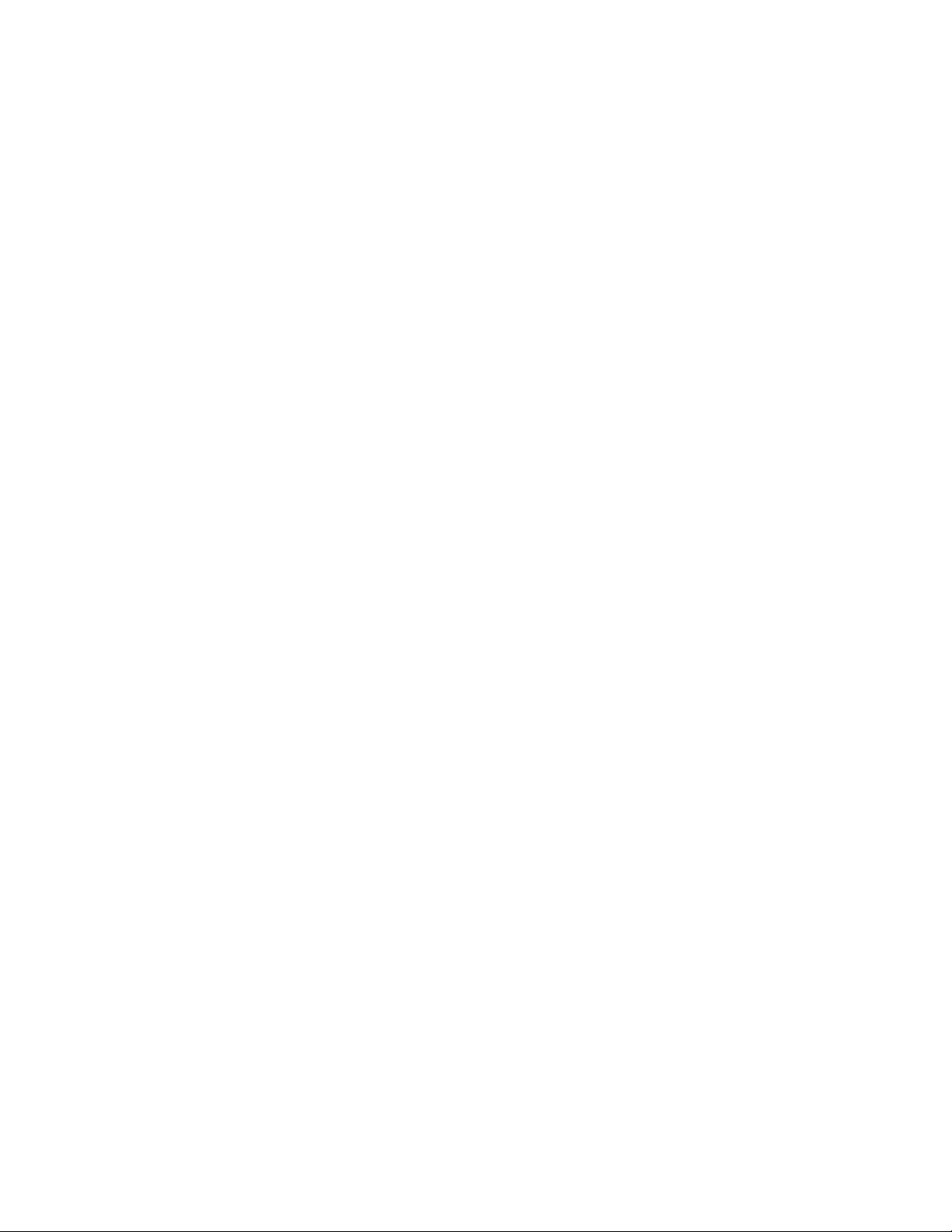
Configure Bluetooth Settings 101 ......................................................................................
Data Usage Settings 102
More Netw
Airpl
Mobile N
VPN 103
NFC Settings 104
Turn NFC O
Android B
S Beam S
Turn S Beam
Nearby Devices 105
Screen M
Lock Sc
Screen Loc
Lock Sc
orks Settings 102
ane Mode 103
etworks 103
............................................................................................................................
.....................................................................................................................
eam 104
ettings 104
irroring Settings 106
.......................................................................................................................
reen 106
reen Options 107..................................................................................................
..........................................................................................................
.....................................................................................................
............................................................................................................
.........................................................................................................
n or Off 104
................................................................................................................
On or Off 105..............................................................................................
...............................................................................................................
k 106
....................................................................................................
.............................................................................................................
..........................................................................................................
..................................................................................................
Display Settings 109
Wallpaper 109
Notific
Multi Wi
Page Buddy 110
Brightness 111
Auto Rotate S
een Timeout 111
Scr
Daydr
Font Styl
Font Size 112
Touch Key
play Battery Percentage 112
Dis
Auto Adj
LED Indi
cator Settings 113 .......................................................................................................
.................................................................................................................
...................................................................................................................
ation Panel 109
ndow 110
..................................................................................................................
...................................................................................................................
eam 111
e 112...................................................................................................................
....................................................................................................................
Light Duration 112
ust Screen Tone 113
.......................................................................................................
..............................................................................................................
................................................................................................................
creen 111
....................................................................................................
..........................................................................................................
...........................................................................................
........................................................................................
...........................................................................................
Sound Settings 113
Volum
TOC vii
..................................................................................................................
.......................................................................................................................
e 113
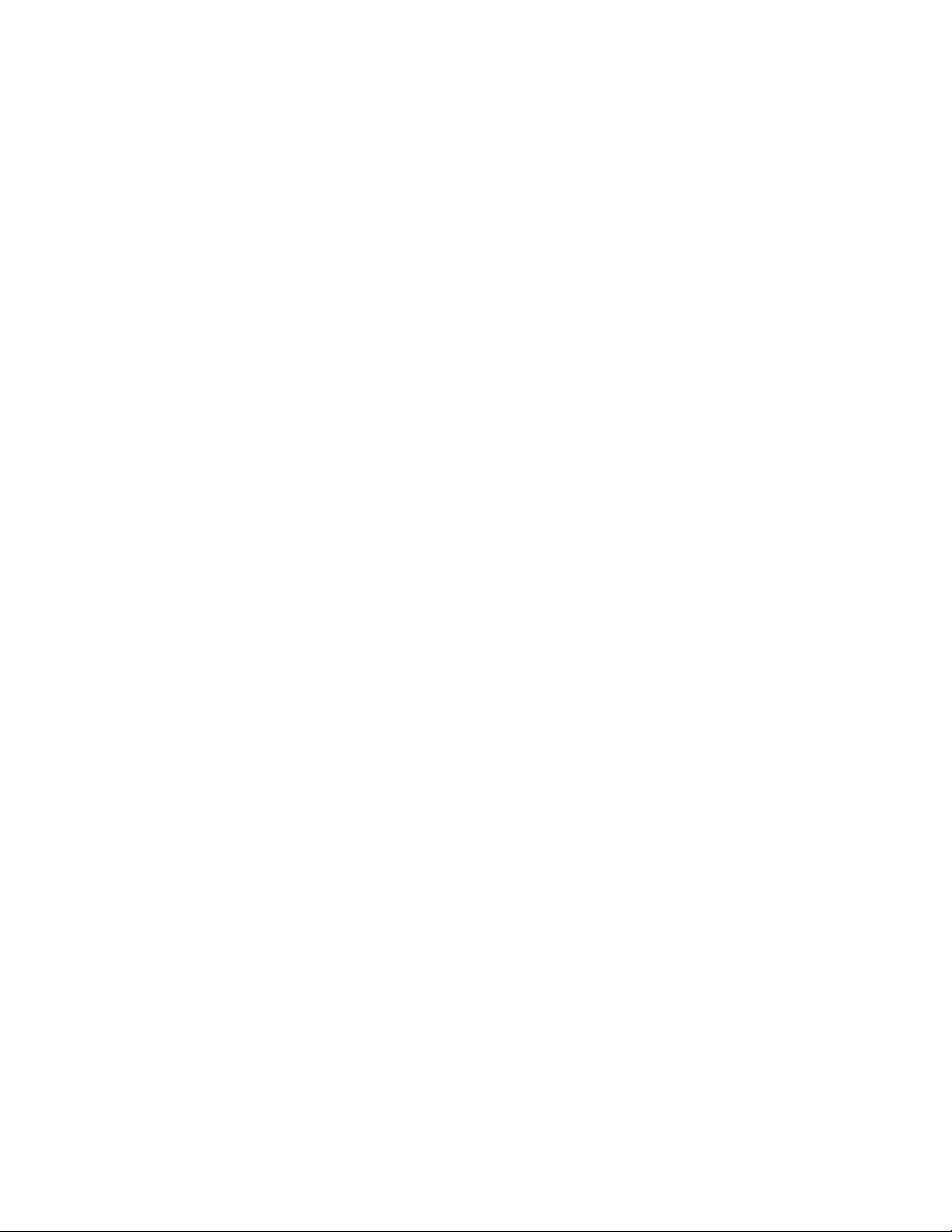
Vibration Intensity 114 .......................................................................................................
Ringtones 114
Vibrati
Default Noti
Vibrate When R
Diali
ng Keypad Tone 115..................................................................................................
Touch Sounds ............................................................................................................ 115
Screen Lock Sound .................................................................................................... 115
Haptic Feedback ........................................................................................................ 116
Auto Haptic ................................................................................................................. 116
Emergency Tone ........................................................................................................ 116
Samsung Keyboard Settings ...................................................................................... 116
HDMI Audio Output .................................................................................................... 116
Home Screen Mode Settings ............................................................................................. 117
C
all Settings
Call Rejection ............................................................................................................. 117
...................................................................................................................
ons 114
...................................................................................................................
fication Sound 115
inging 115
.........
.............................................................................................................. 117
..........................................................................................
................................................................................................
Set Up Call Rejection Messages ................................................................................ 118
Answering/Ending Calls ............................................................................................. 118
Turn Off Screen During Calls ..................................................................................... 118
Call Alerts ...................................................................................................................
Call Accessories ......................................................................................................... 119
Ringtones a
Personalize Call Sound .............................................................................................. 120
Noise Reduction ......................................................................................................... 120
Increase Volume In Pocket ........................................................................................ 120
US Dialing .................................................................................................................. 120
International Dialing .................................................................................................... 121
TTY Mode ................................................................................................................... 121
DTMF Tones .............................................................................................................. 121
DDTM ......................................................................................................................... 121
Voicemail Settings ...................................................................................................... 122
nd Keypad Tones .................................................................................... 119
118
Blocking Mode Settings ..................................................................................................... 122
Hands-free M
TOC viii
ode Settings ................................................................................................. 123
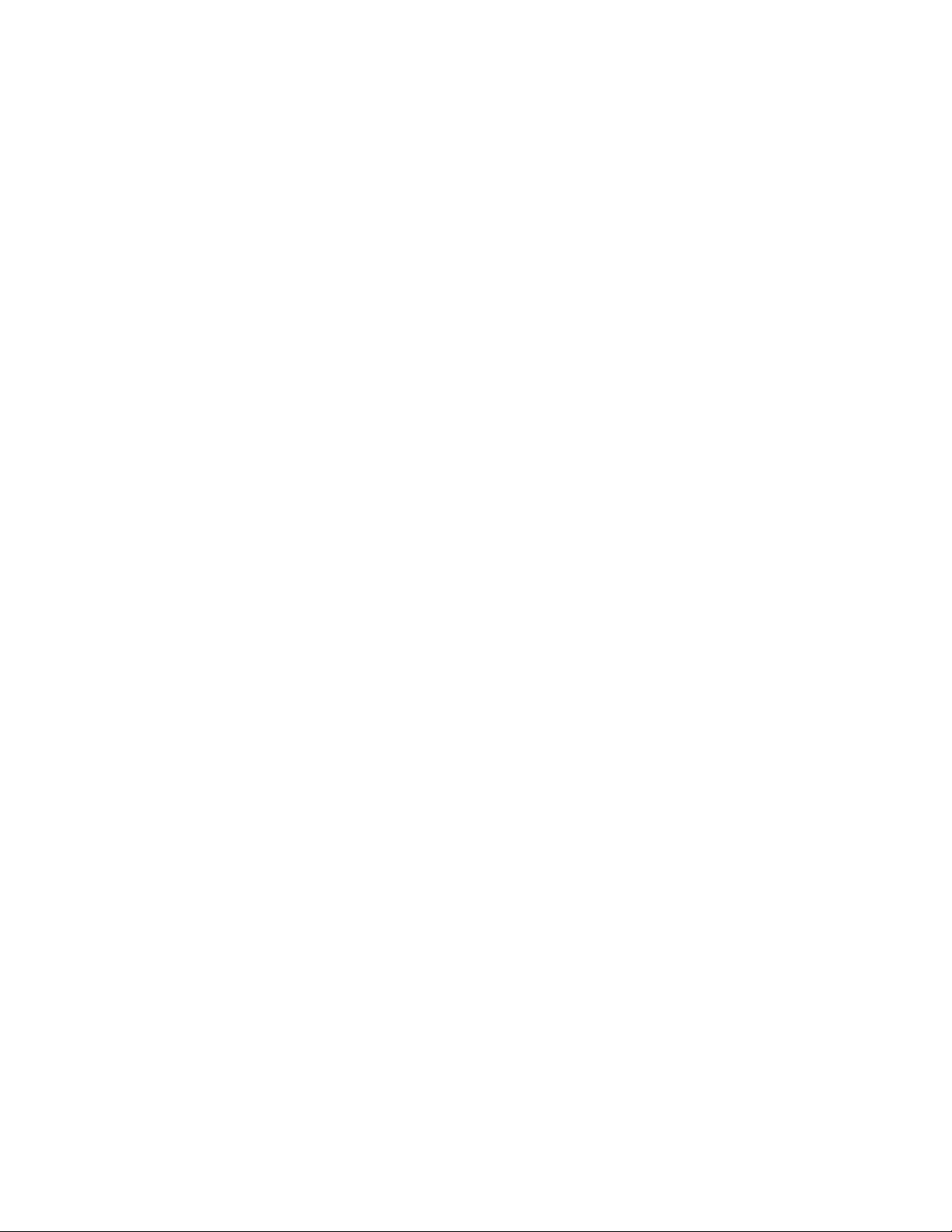
Power Saving Mode Settings 123 .............................................................................................
Accessory Settings 124
Accessi
Language and Input Settings 126
Motion Settings 131
Smart Scr
bility Settings 124
Choose a Default Language
Set a Default Input Method 126
Google Voice Typing Settings 126
Samsung Keyboar
wype Settings
S
Voice Searc
Text-to-S
Pointer Speed 130
een Settings 132
Smart Stay 132
Smart Rotation
............................................................................................................
.........................................................................................................
.............................................................................................
.......................................................................................
126
.........................................................................................
....................................................................................
d 126
....................................................................................................
... 128........................................................................................................
h Settings 129
peech Options 130.............................................................................................
.............................................................................................................
..................................................................................................................
..................................................................................................................
132...........................................................................................................
................................................................................................
.......................................................................................................
Voice Control Settings 133
Accounts Setti
Add an Account 133
Backup Options 133
Location Serv
Security Settings 135
Passwords 135
Device Adm
Security U
Credential Stor
Application Manager Settings 137
Battery Settings 137
Storage Settings 137
Date and Time Settings 138
Activate This
ngs 133
ices Settings 134................................................................................................
..................................................................................................................
pdate Service 136
.................................................................................................................
Device 138..........................................................................................................
.......................................................................................................
..............................................................................................................
..........................................................................................................
..........................................................................................................
................................................................................................................
inistration 136
age 136.....................................................................................................
................................................................................................................
.................................................................................................
.............................................................................................
............................................................................................
.....................................................................................................
System Update Settings 139
About Device Settings 139
TOC ix
....................................................................................................
.......................................................................................................
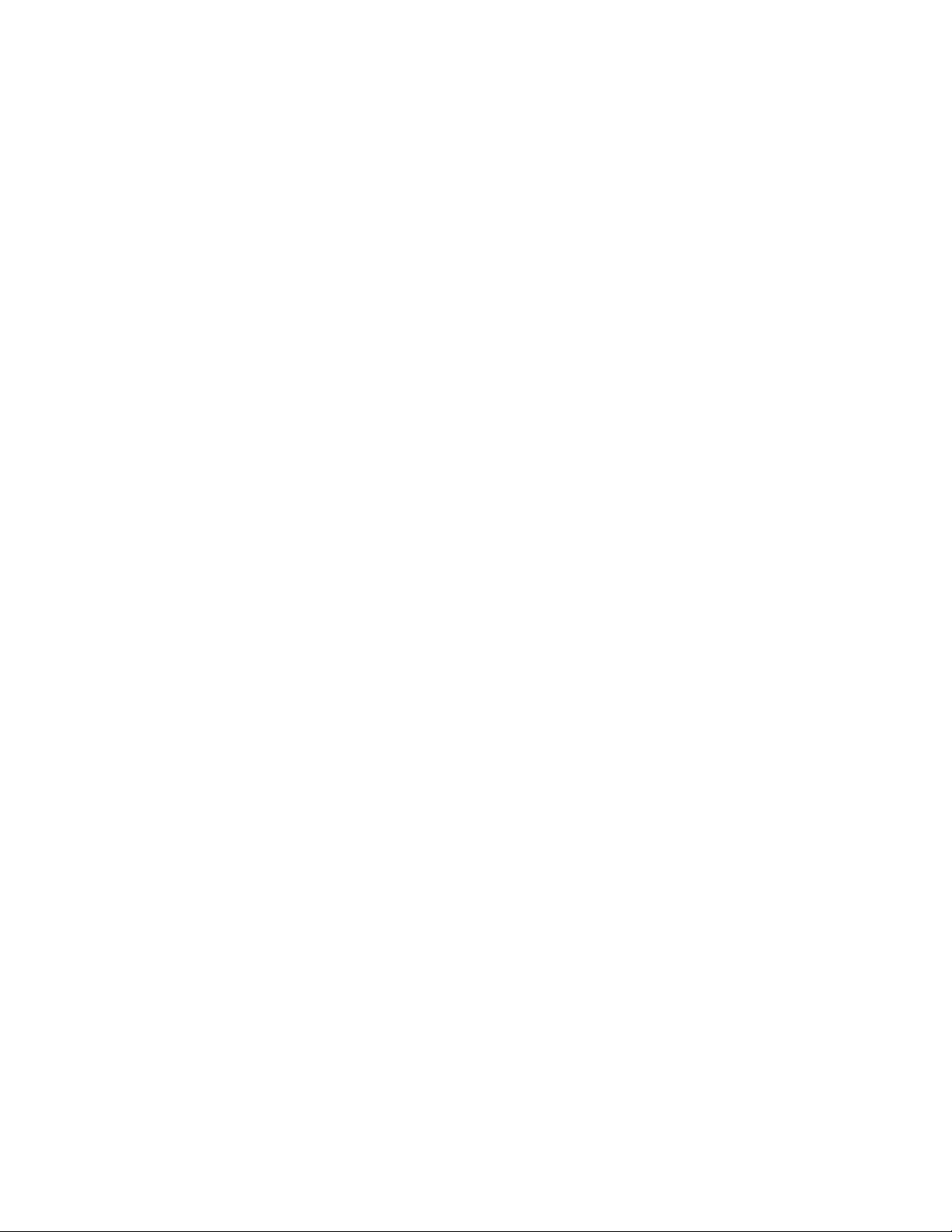
Copyright Information 141 ................................................................................................................
Index 142
.........................................................................................................................................
TOC x
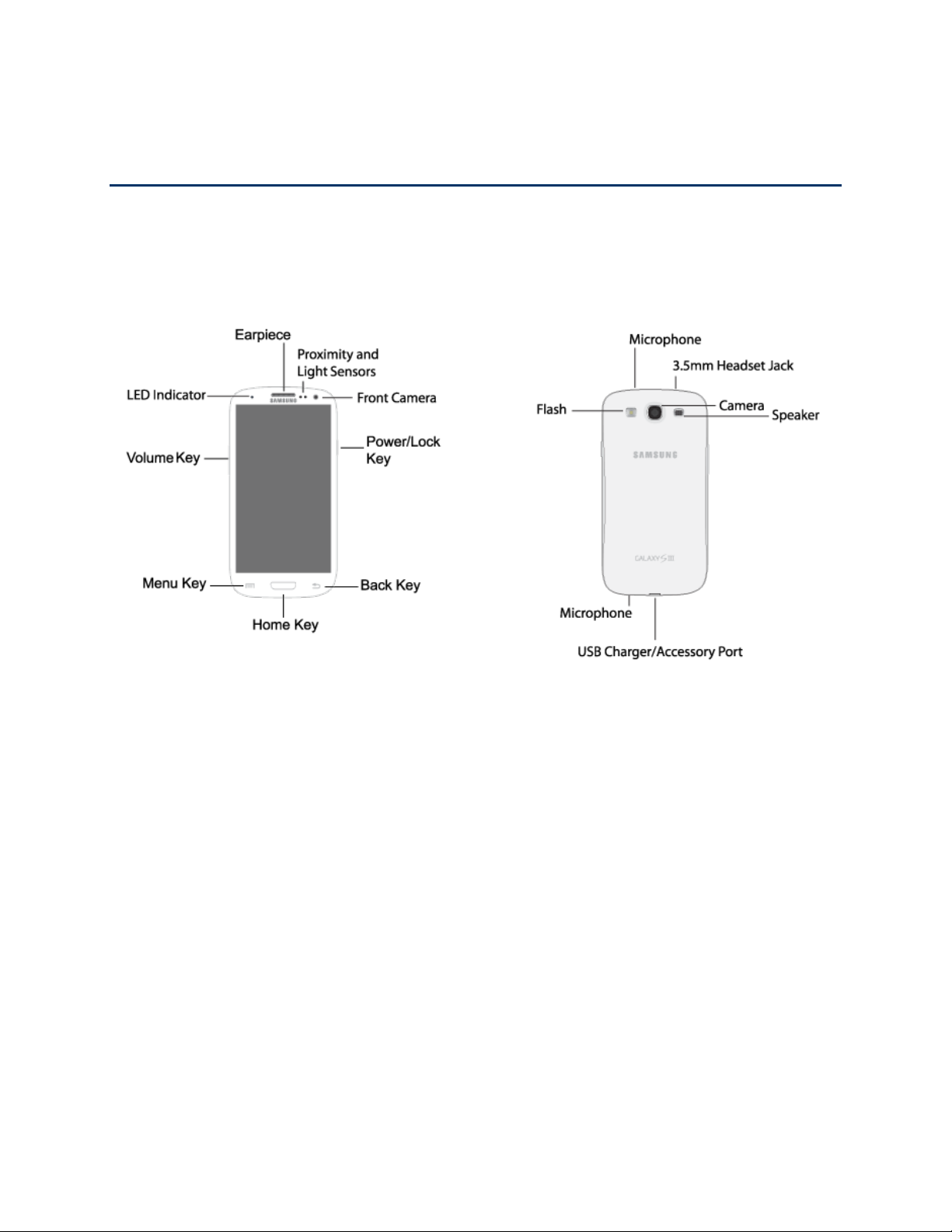
Get Started
The following topics give you all the information you need to set up your phone the first time.
Your Phone at a Glance
The following illustration outlines your phone’s primary external features and buttons.
Get Started 1

Set Up Your Phone
You must first install and charge the battery to begin setting up your phone.
Install the battery
Install the battery in the phone.
1. Using the slot provided, gently lift the cover.
2. Insert the battery, making sure to align the gold contacts on the battery with the gold
contacts in the phone.
3. Replace the cover, making sure all the tabs are secure and there are no gaps.
Get Started 2

Charge the Battery
After you install the battery, charge it before using your phone.
Note: Your phone’s battery should have enough charge for the phone to turn on and find a
signal, run the setup application, set up voicemail, and make a call. You should fully charge the
battery as soon as possible.
Plug the USB cable into the charger/accessory jack on the bottom of the phone. 1.
Plug the USB cable into the charging head, and then plug the charging head into an 2.
electrical outlet.
Get Started 3
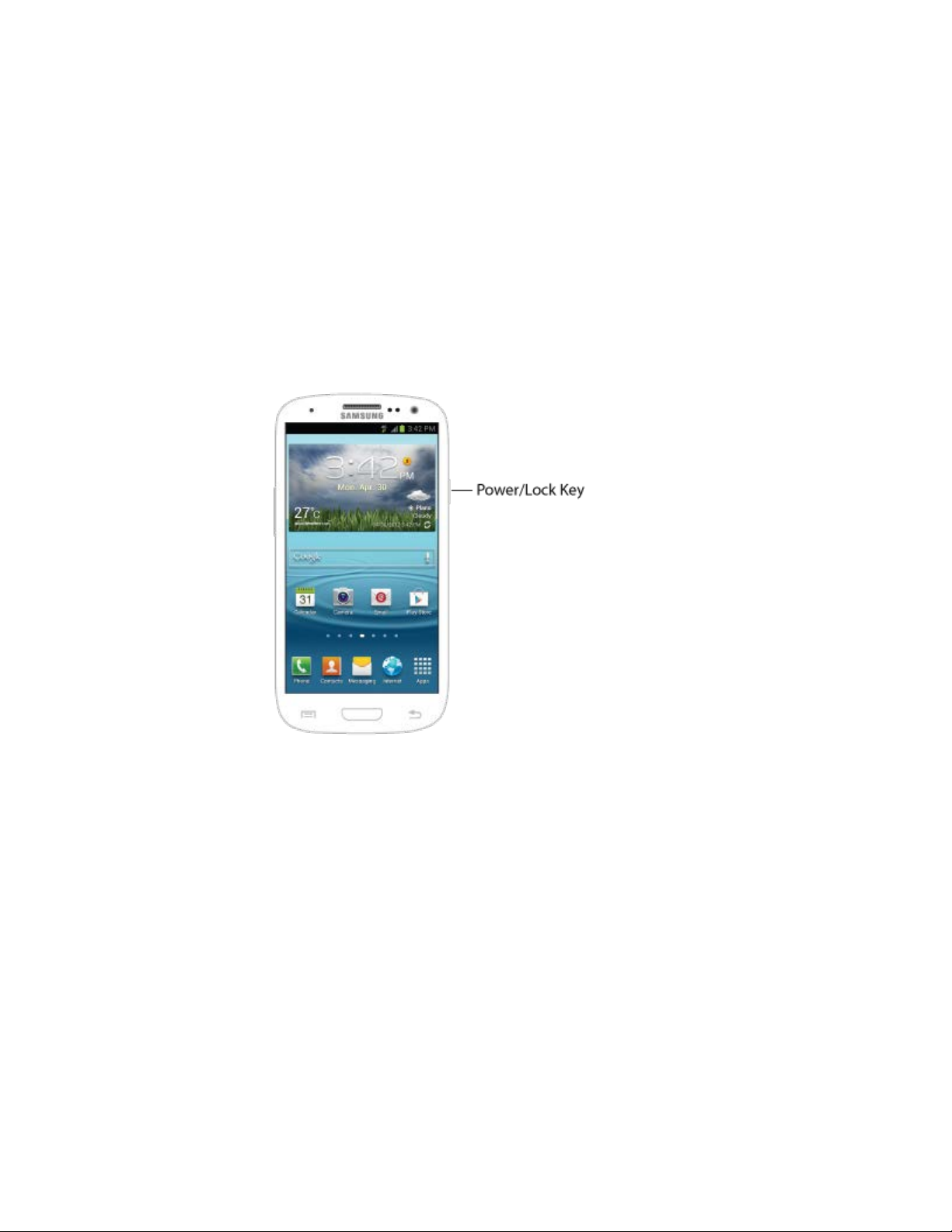
Turn your Phone On
Use the Power/Lock Key to turn your phone on or off, to lock the screen or display the lock
screen, and to access the Device options menu.
■ Press the Power/Lock Key to turn the phone on.
If your phone is activated, it will turn on, search for service, and begin the setup
application.
If your phone is not yet activated, see Activate Your Phone for more information.
Get Started 4
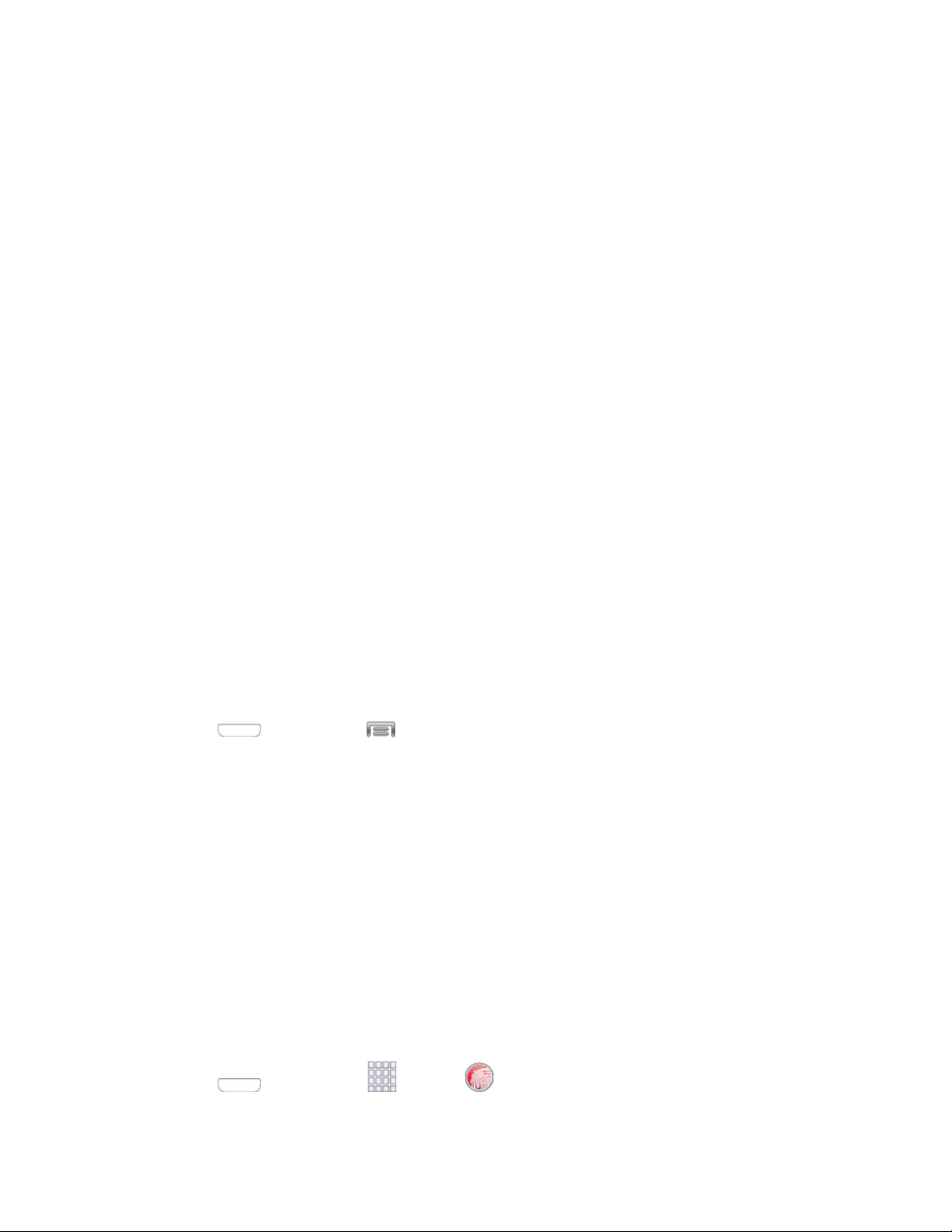
Activation and Service
Before using your device, you must set up your service with Virgin Mobile. You will need your
phone’s serial number (MEID), printed on a sticker inside the battery compartment.
Create Your Account and Pick Your Plan
Set up your Virgin Mobile account.
1. From your computer, visit virginmobileusa.com and click Activate.
2. Choose an activation option and click Next. Then enter your zip code and click Next.
3. When prompted, enter the serial number (MEID) printed on the sticker located on the
back of your phone in the battery compartment. This number can also be found on the
bottom panel of the phone’s package.
4. Follow the remaining instructions to choose your plan and select a payment method.
5. Follow the activation instructions below and you’ll be able to start using your phone.
Activate Your Phone
After setting up your account on virginmobileusa.com, simply turn your device on. Your device is
designed to activate automatically. If you are swapping from another Virgin Mobile device to a
new one, be sure to turn off the old device before swapping the serial number (MEID). Once the
MEID swap is complete, turn on the new device and the programming information will be
pushed to your device automatically.
You can also start the activation process manually.
■ Press and then tap > Settings > More > Activate this device.
Manage Your Account
Access information about your account. You can:
● Check your minutes.
● Add money (Top-Up).
● Changes plans.
● And more!
From Your Phone
Access your account from the special My Account app.
■ Press and then tap Apps > My Account.
Get Started 5
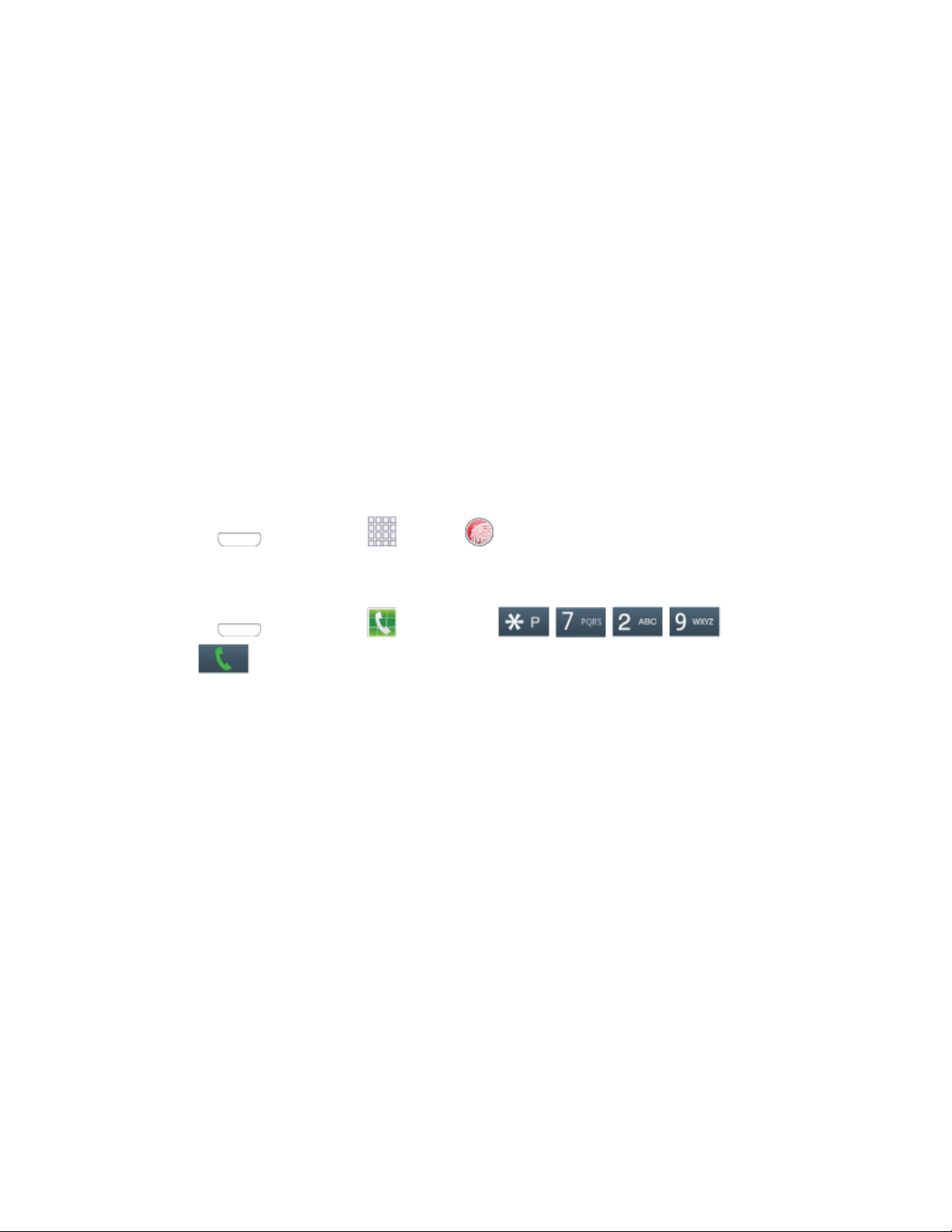
From Your Computer
■ Log in with your phone number and account PIN at virginmobileusa.com.
Top-Up Your Account
Sign up for Auto Pay to keep your service working month after month. Or, you can buy Top-Up
cards at thousands of retailers and add money to your account from your phone or by logging in
at virginmobileusa.com.
Auto Pay
Auto Pay is the easiest way to keep your service working. Once you register your credit card,
debit card or PayPal account, you can set it to automatically pay your monthly plan. Then you
can keep emailing, IMing, Tweeting with Twitter, surfing, and talking with no interruptions. Set
up Auto Pay anytime by logging into My Account at virginmobileusa.com, and adjusting your
payment settings.
From Your Phone
■ Press and then tap Apps > My Account.
– or –
Press
tap
and then tap Phone. Dial and then
.
Additional Information
For more information about your Virgin Mobile account, as well as other Virgin Mobile services,
visit us at: virginmobileusa.com.
Or, call us at 1-888-322-1122. We’re here to serve you.
Complete the Setup
After you activate your phone, follow the prompts to set up your Google account and
preferences.
For best results, activate your phone before starting the setup process.
Note: During setup, you may see a notice about Connections Optimizer. Connections
Optimizer helps you manage and enhance your data experience by finding and connected to
remembered Wi-Fi networks on your device, and if applicable, the 4G network. For more
information, see Mobile Networks.
1. After you activate your phone, you’ll see the Welcome screen. Choose a language, and
then tap Start to begin setup.
Get Started 6
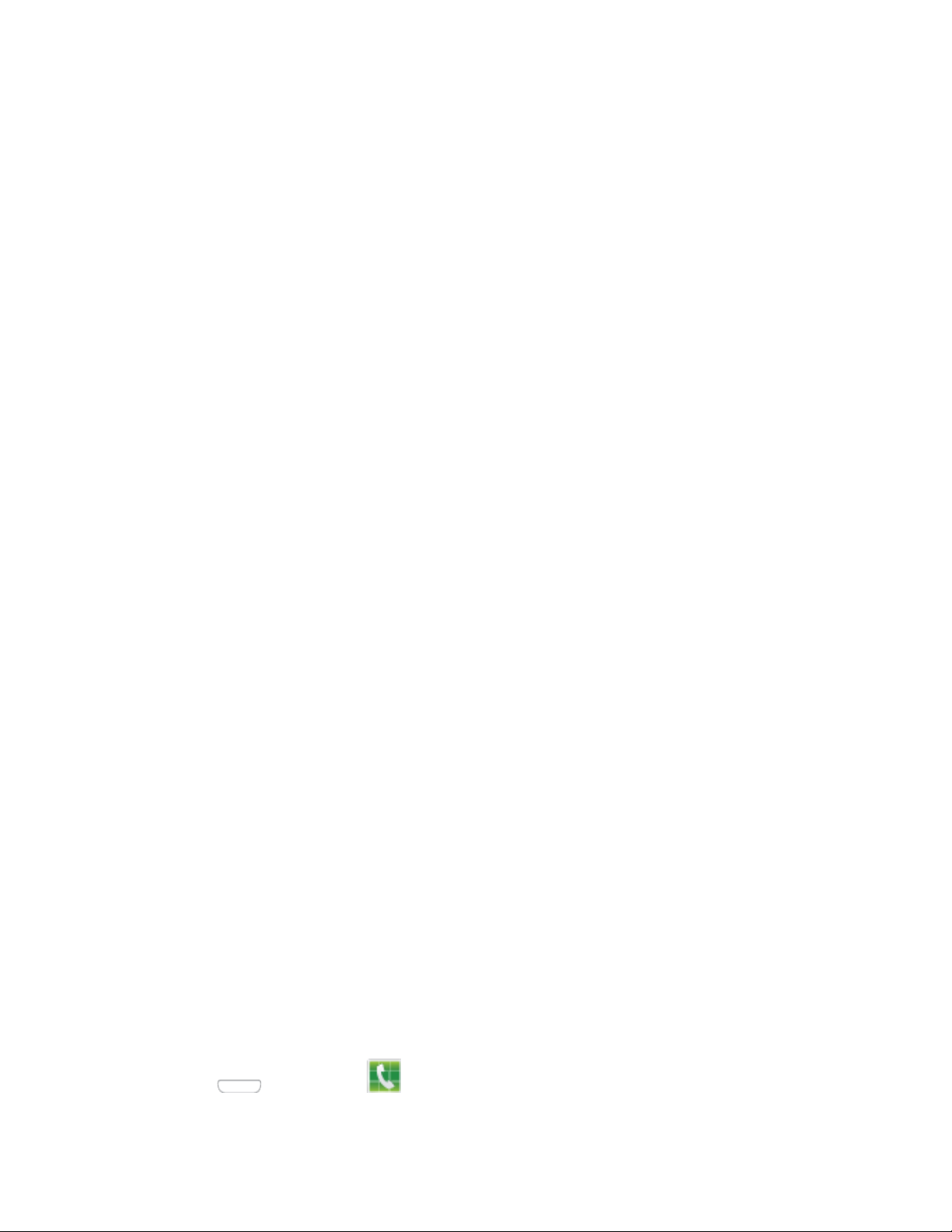
2. Follow the onscreen instructions to complete each section. For each topic, you will have
an option to skip it and continue to the next screen.
Got Google?: Follow the prompts to sign in to your current Google Account, or sign
up for a new Google Account right from your phone.
• Tap Yes to enter your Gmail address and password and then tap the right arrow
to sign in to your current Google Account.
• Tap No to sign up for a new Google account. Tap Get an account, and then
follow prompts to set up your new account.
Backup and Restore: Select your Google account backup settings. If you're signing
in with an existing Google account, you can choose to restore your Google account
information, such as apps, bookmarks, Wi-Fi passwords, and contacts, to your new
phone. You can also choose to keep your new phone backed up with your Google
account.
Google & location: Select options for allowing Google and other apps to use your
location information.
This phone belongs to: Enter your name. Your phone uses your name to
personalize some features.
Google services: Learn about Google’s privacy policy and other terms.
3. At the Setup complete screen, tap Finish to complete setup and continue with other
options.
4. At the Dropbox screen, select an option and follow the onscreen instructions.
Create a new Dropbox account: Tap to set up a Dropbox account to save your
photos and videos to a Web-based storage area.
I already have an account: Tap to sign in to your current Dropbox account.
No thanks: Tap to skip the Dropbox setup screens.
5. That’s it, your phone is now ready to use.
Set Up Voicemail
You should set up your Voicemail and personal greeting as soon as your phone is activated.
Note: Always use a password to protect against unauthorized access. Your phone automatically
transfers all unanswered calls to your voicemail, even if your phone is in use or turned off.
1. Press and then tap Phone.
Get Started 7
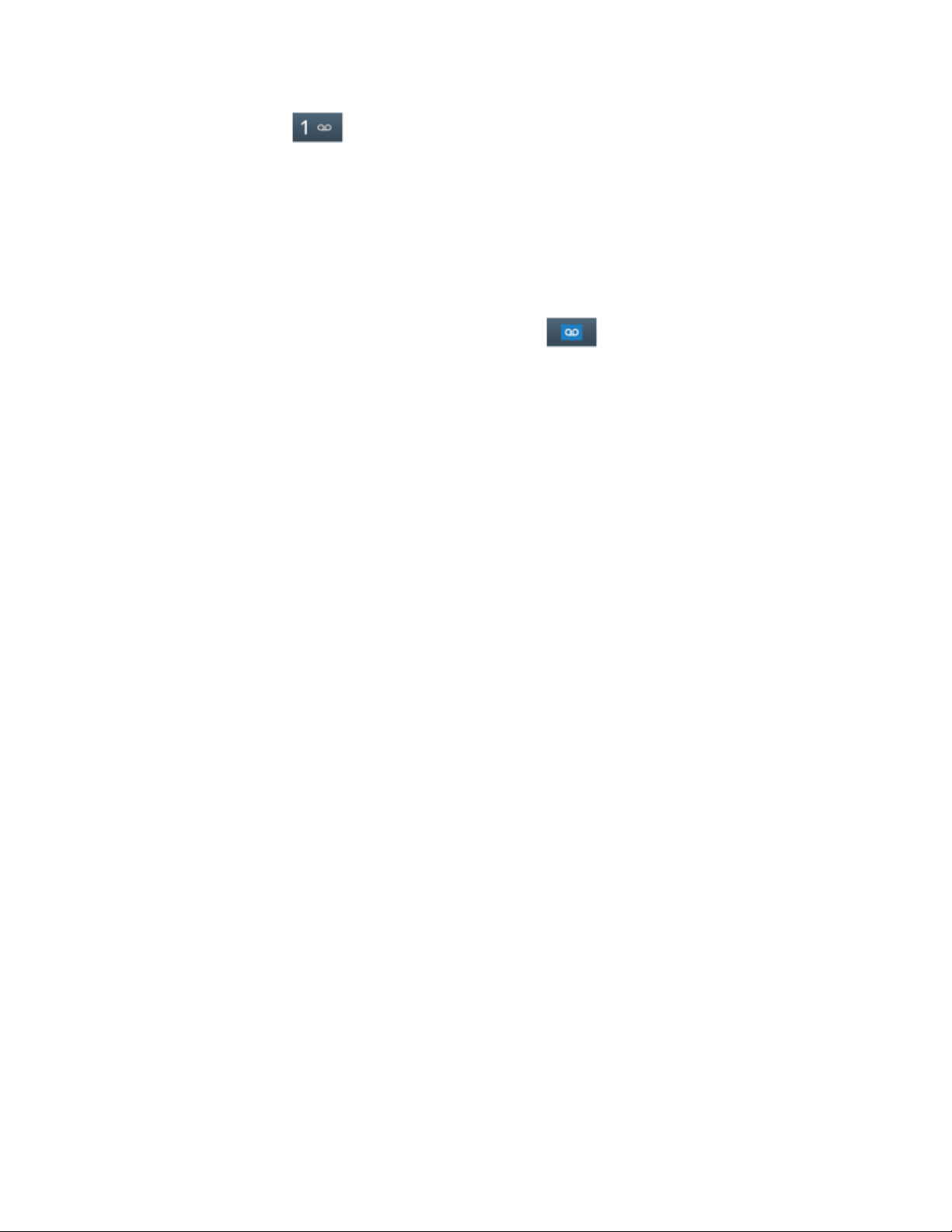
2. Touch and hold
3. Follow the system prompts to:
Create your password.
Record your name announcement.
Record your greeting.
to dial your voicemail.
Note: You can also access Visual Voicemail by touching
.
Memory Card
You can install an optional microSD™ memory card (not included), to add storage for images,
videos, music, documents, and other files on your phone.
Install a microSD Card
Use the following procedures to install an optional memory card (not included) in your phone.
1. Using the slot provided, gently lift the cover off the phone.
2. Insert the card with the gold contacts facing down.
3. Firmly press the card into the slot and make sure that it locks into place.
Remove a microSD Card
Use the following procedures to remove an optional installed memory card (not included) from
your phone.
1. Using the slot provided, gently lift the cover off the phone.
2. Firmly press the card into the slot to release the lock. The card should pop partially out
of the slot.
3. Remove the card from the slot.
4. Replace the battery cover.
Important: You can easily damage the memory card and its adapter by improper operation.
Please be careful when inserting, removing, or handling it. Do not over-insert the card as this
can damage the contact pins.
View microSD Card Memory
Use the following procedure to view used and available memory on an optional installed
memory card (not included).
Get Started 8
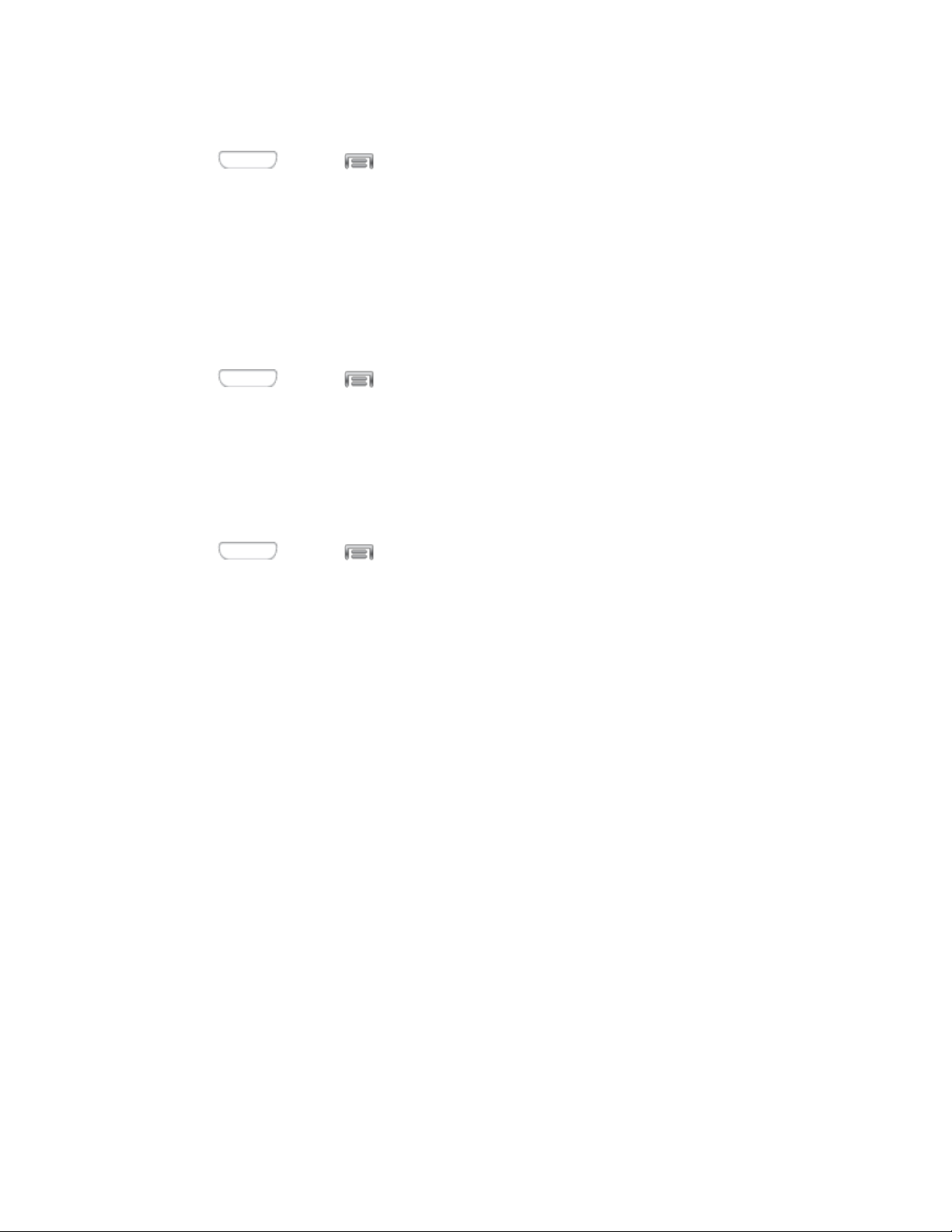
See Device Memory for more information.
■ Press and tap > Settings > More > Storage.
Format a microSD Card
Formatting permanently removes all files stored on an optional installed memory card (not
included).
Note: The formatting procedure erases all the data on an installed card, after which the files
cannot be retrieved. To prevent the loss of important data, please check the contents before you
format a card.
1. Press and tap > Settings > More > Storage.
2. Tap Format SD card > Format SD card > Delete all.
Unmount a microSD Card
When you need to remove an optional installed memory card, you must unmount the card first
to prevent corrupting the data stored on it or damaging the card.
1. Press and tap
2. Tap Unmount SD card, then tap OK.
> Settings > More > Storage.
Get Started 9
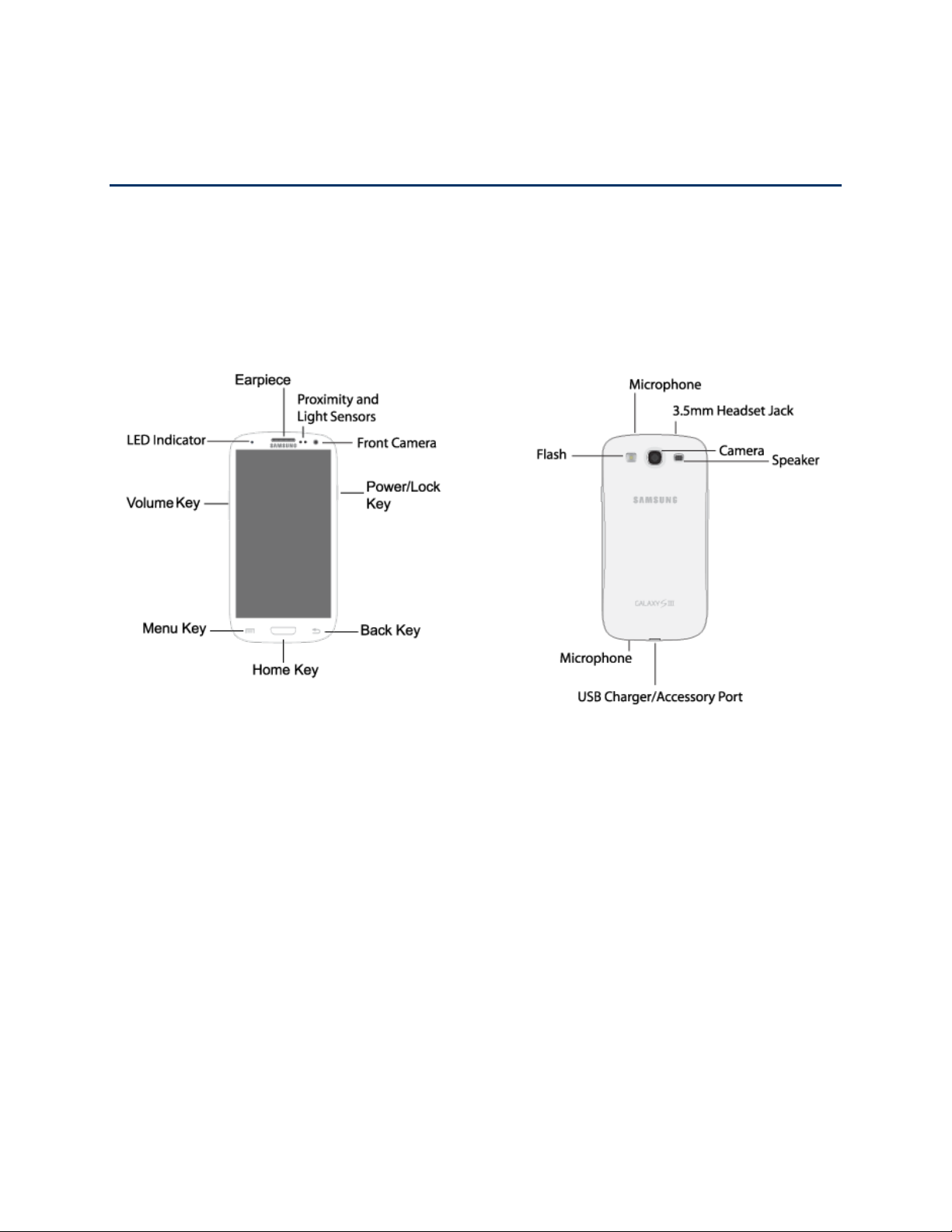
Phone Basics
Your phone is packed with features that simplify your life and expand your ability to stay
connected to the people and information that are important to you. The following topics will
introduce the basic functions and features of your phone.
Your Phone’s Layout
The following illustrations outline your phone’s basic layout.
Key Functions
The following list defines the features listed in the above illustrations.
● LED indicator glows or blinks in different colors to show status when the screen is
turned off. The LED glows red when charging, and blinks red when the battery is low;
blinks blue when a notification has arrived, or when you are recording voice; and glows
green when the battery is fully charged and the phone is attached to a charger.
● Earpiece lets you hear the caller and automated prompts during calls.
● Proximity and Light Sensors detect the presence of objects near the phone, and light
conditions.
● Front Camera allows you to take pictures and videos of yourself.
Phone Basics 10
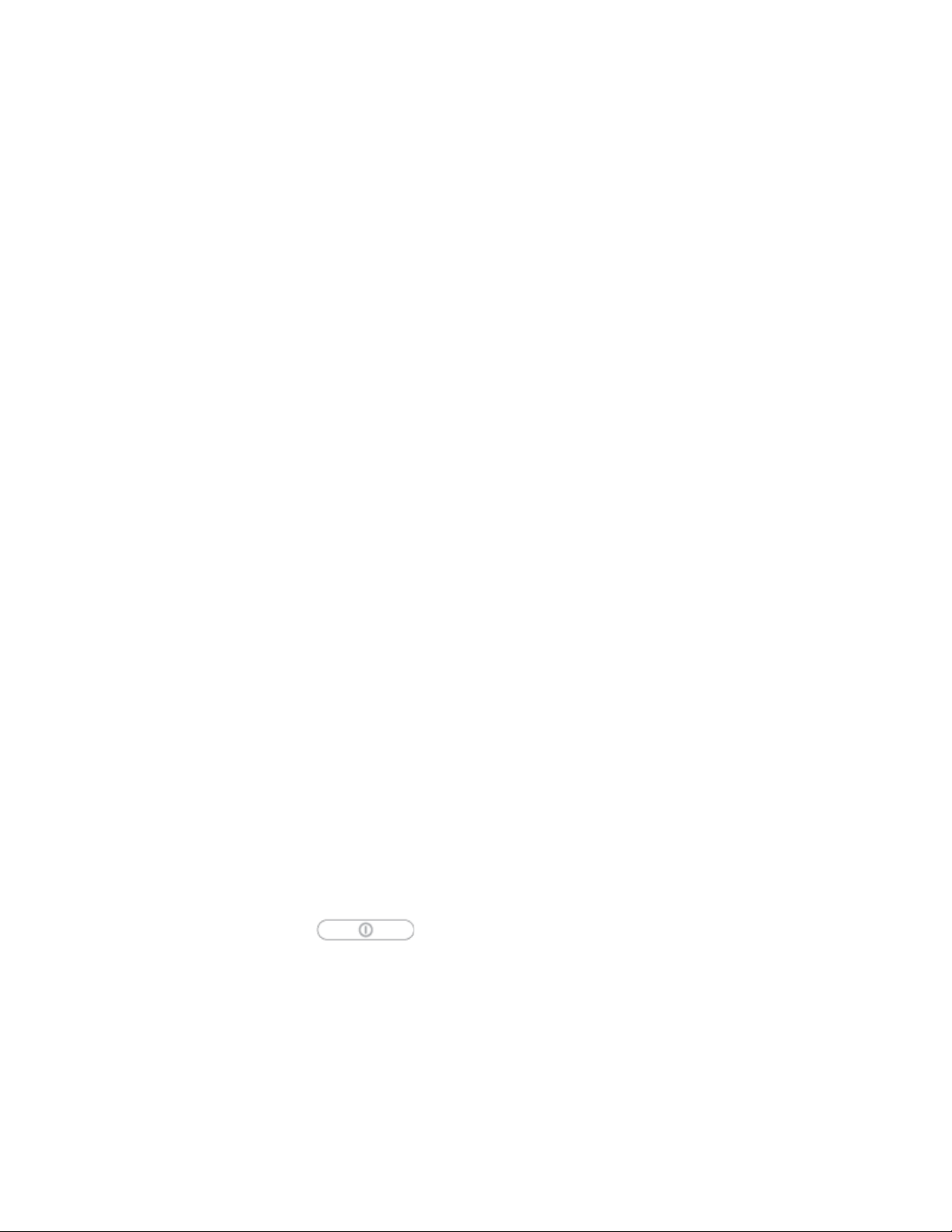
● Power/Lock Key lets you turn the phone on or off, turn the screen on or off, or lock the
screen. Press and hold for a Device options menu, where you can turn the phone off or
restart it, or for easy access to Airplane mode, and to Mute, Vibrate, and Sound modes.
● Back Key lets you return to the previous screen, or close a dialog box, options menu,
the Notifications panel, or onscreen keyboard.
● Home Key returns you to the Home screen. Press and hold to see recent apps, and
access Task Manager and Google Now.
● Menu Key allows you to access a menu from most of your phone’s screens.
● Volume Key adjusts the volume of your phone’s sounds. From the Home screen, press
to adjust master volume. During calls or playback, press to adjust volume. Press to mute
the ringtone of an incoming call.
● Camera lets you take pictures and record videos.
● Flash helps illuminate subjects in low-light environments when the camera is focusing
and capturing a photo or video.
● Microphones allow other callers to hear you when you are using the speakerphone, and
captures sound during recording.
● 3.5 mm Headset Jack allows you to plug in the included headset, or other optional
headset, for convenient, hands-free conversations and music playback.
● Speaker plays ringtones and sounds. The speaker also lets you hear the caller’s voice
in speakerphone mode.
● USB Charger/Accessory Port allows you to connect the phone charger/USB cable
(included) and other optional accessories (not included).
CAUTION: Inserting an accessory into the incorrect jack may damage the phone.
Turn Your Phone On and Off
The instructions below explain how to turn your phone on and off.
■ Press and hold the Power/Lock Key.
Your sc
reen remains blank while your phone is off (unless the battery is charging).
Phone Basics 11
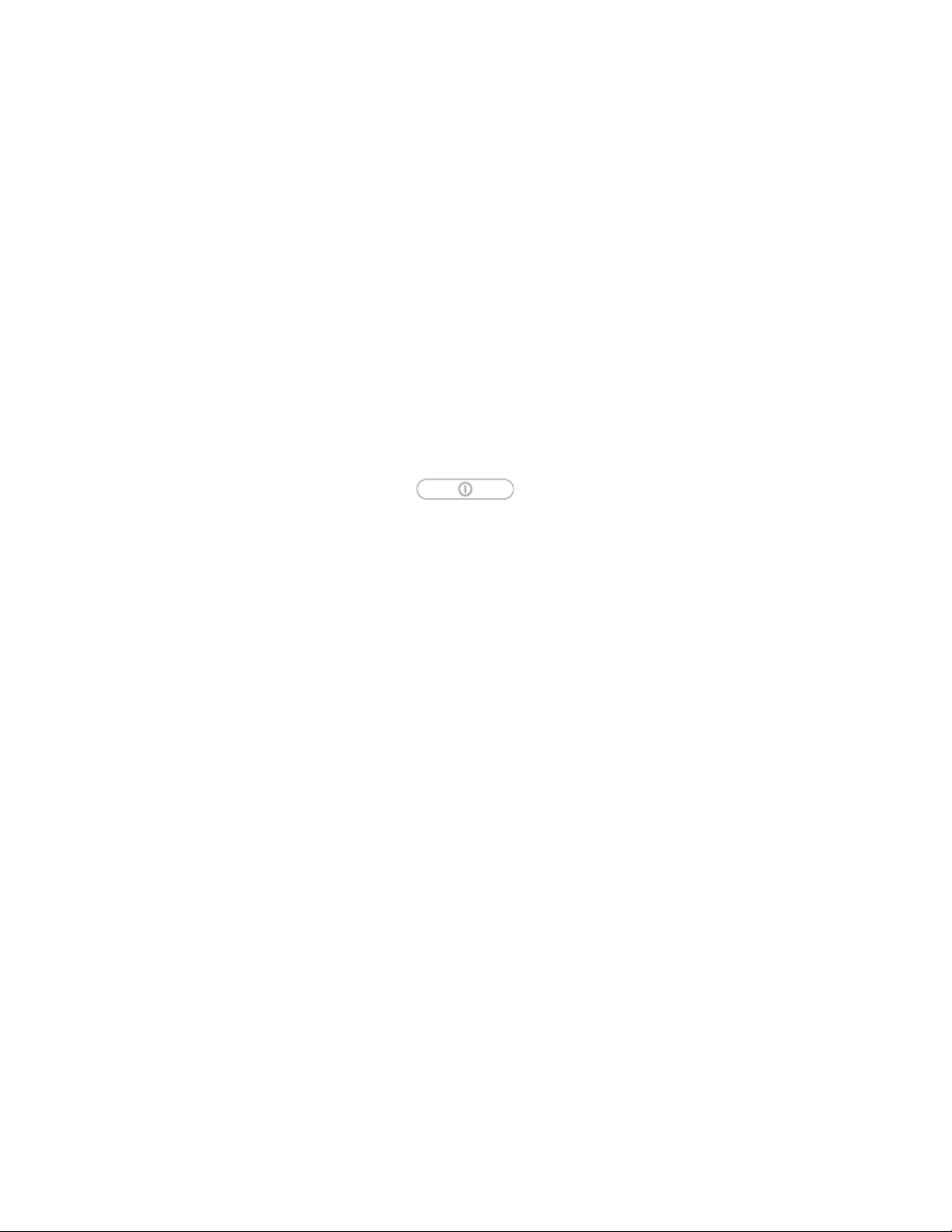
Turn Your Screen On and Off
Your phone allows you to quickly turn the screen off when not in use and to turn it back on and
unlock it when you need it.
Turn the Screen Off When Not in Use
■ To quickly turn the screen off, press the Power/Lock Key.
To save battery power, the phone automatically turns off the screen after a certain period of
time when you leave it idle. You will still be able to receive messages and calls while the
phone’s screen is off.
Note: For information on how to adjust the time before the screen turns off, see Screen
Timeout.
Turn the Screen On and Unlock It
1. To turn the screen on, press the Power/Lock Key.
2. Swipe the screen in any direction to unlock the screen.
If you have set up a screen lock, you will be prompted to draw the pattern or enter
the password or PIN. See Screen Lock.
Phone Basics 12
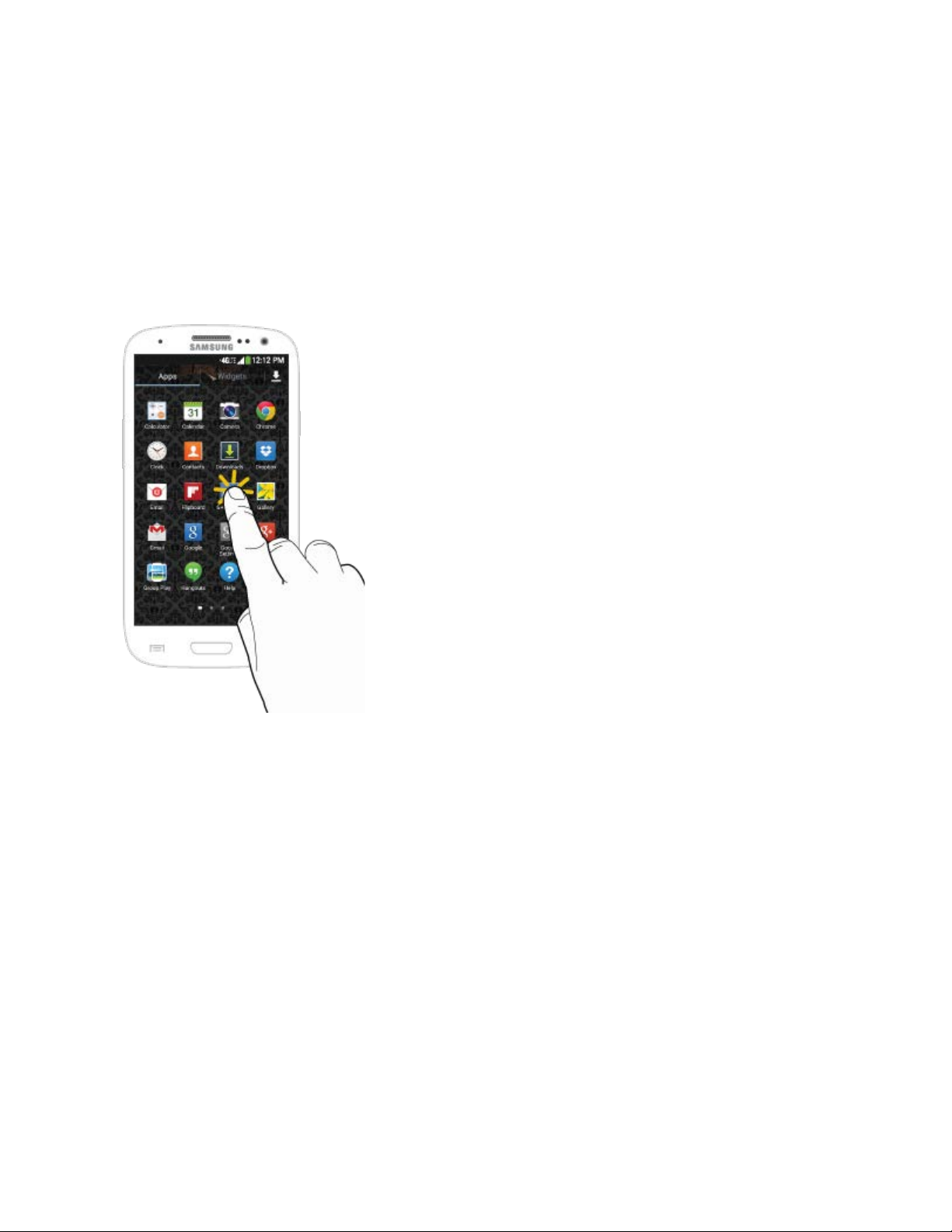
Touchscreen Navigation
Your phone’s touchscreen lets you control actions through a variety of touch gestures.
Tap
When you want to type using the onscreen keyboard, select items onscreen such as application
and settings icons, or press onscreen buttons, simply tap them with your finger.
Phone Basics 13
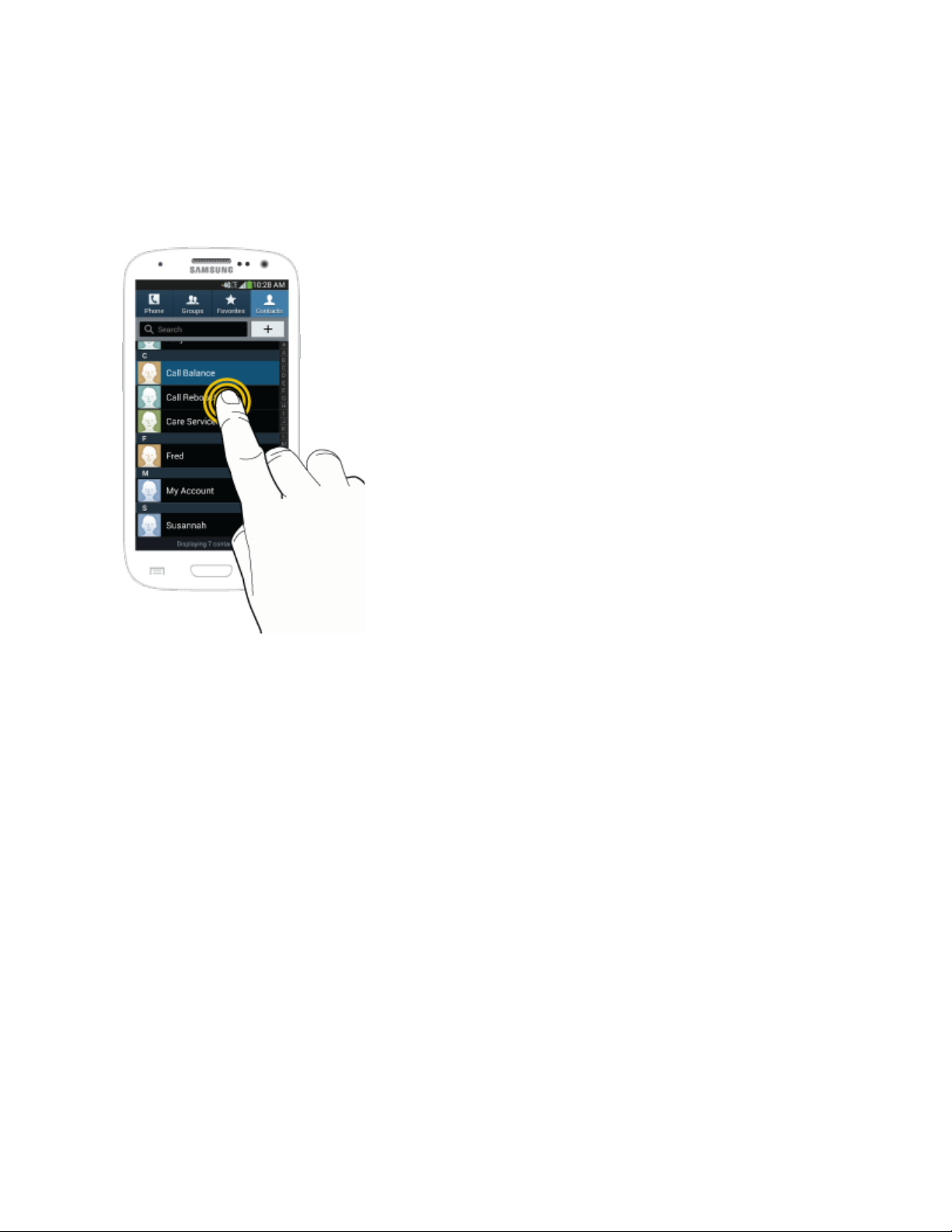
Touch and Hold
To open the available options for an item (for example, a contact or link in a Web page), touch
and hold the item.
Phone Basics 14
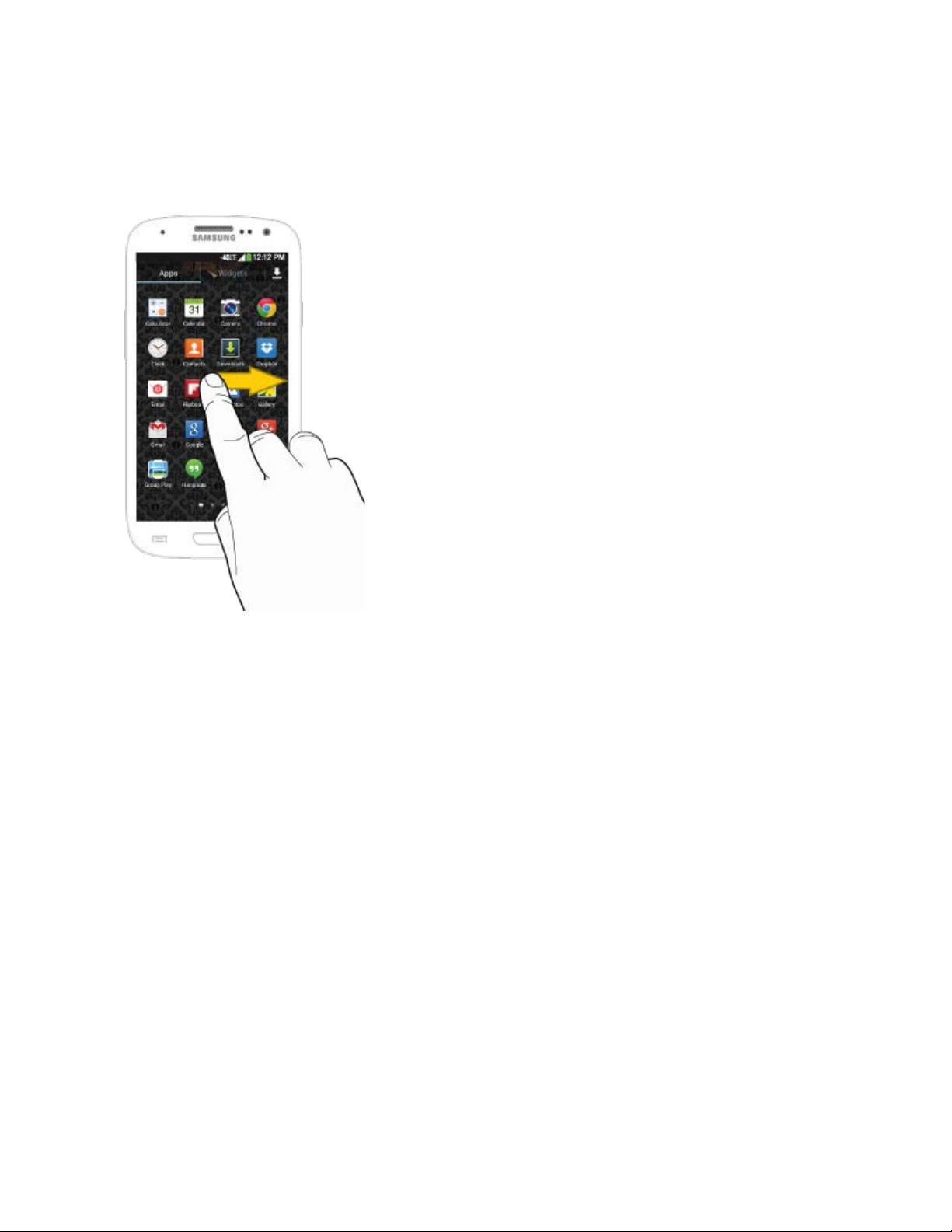
Swipe or Slide
To swipe or slide means to quickly drag your finger vertically or horizontally across the screen.
Phone Basics 15
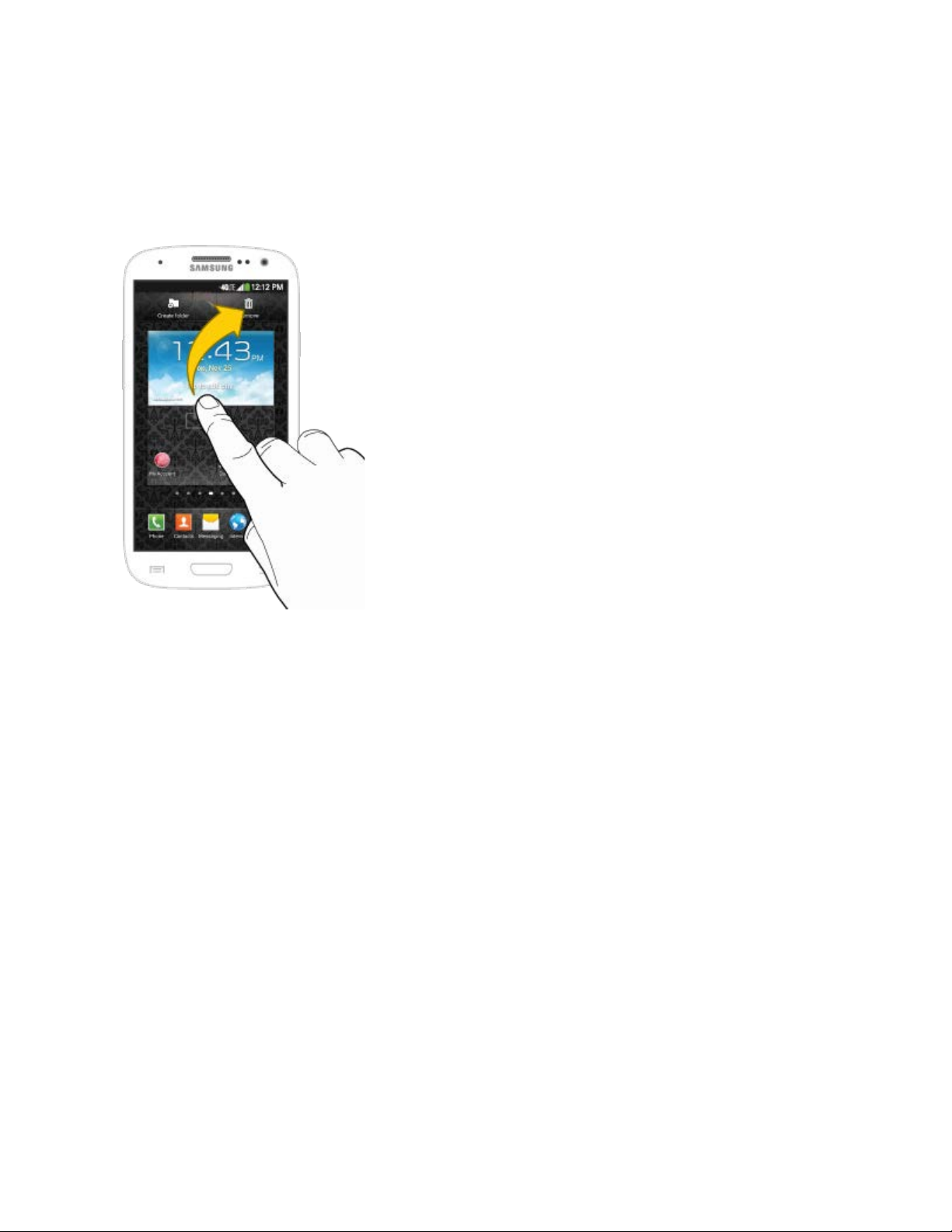
Drag
To drag, touch and hold your finger with some pressure before you start to move your finger.
While dragging, do not release your finger until you have reached the target position.
Phone Basics 16

Flick
Flicking the screen is similar to swiping, except that you need to swipe your finger in light, quick
strokes. This finger gesture is always in a vertical direction, such as when flicking the contacts
or message list.
Phone Basics 17
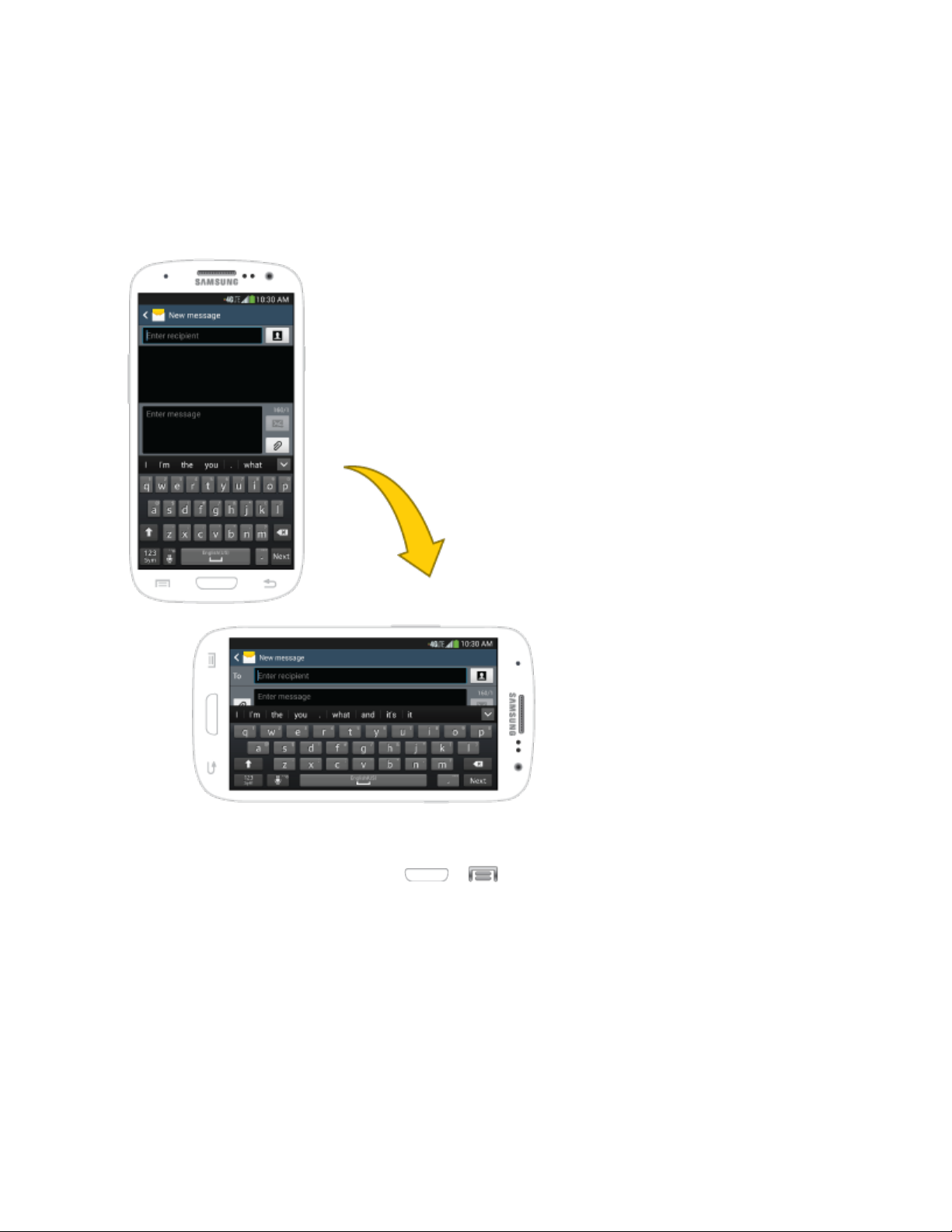
Rotate
For most screens, you can automatically change the screen orientation from portrait to
landscape by turning the phone sideways. When entering text, you can turn the phone sideways
to bring up a bigger keyboard.
Note: The Auto rotate option must be enabled for the screen orientation to automatically
change. To make this selection, press
Auto rotate screen. See Auto Rotate screen for more information.
Phone Basics 18
> > Settings and tap My device > Displa y >
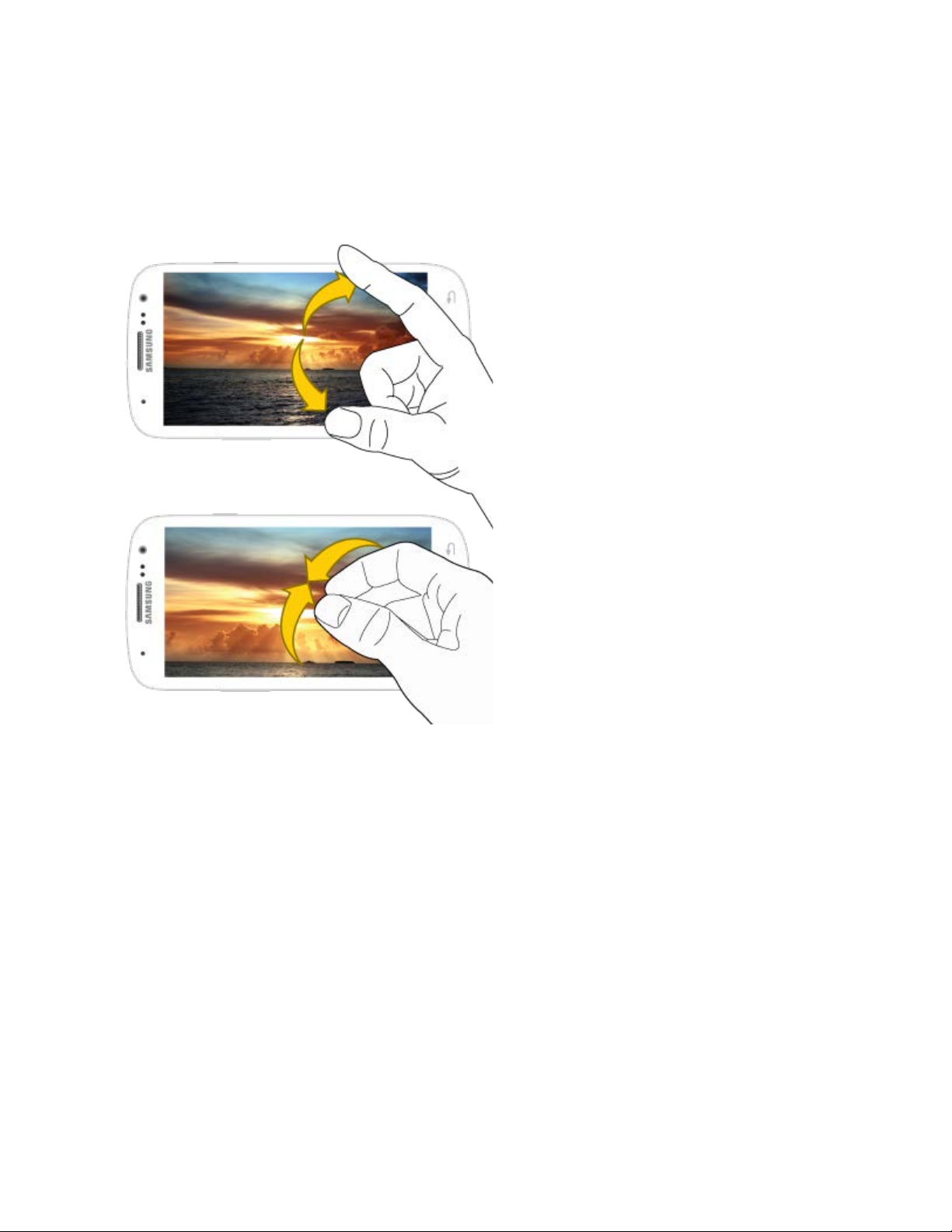
Pinch and Spread
"Pinch" the screen using your thumb and forefinger to zoom out or "spread" the screen to zoom
in when viewing a picture or a Web page. (Move fingers inward to zoom out and outward to
zoom in.)
Tip: Pinc
thumbnail to go straight to another Home screen.
Phone Basics 19
hing any Home screen will let you see thumbnails of all seven Home screens. Tap a
