Page 1
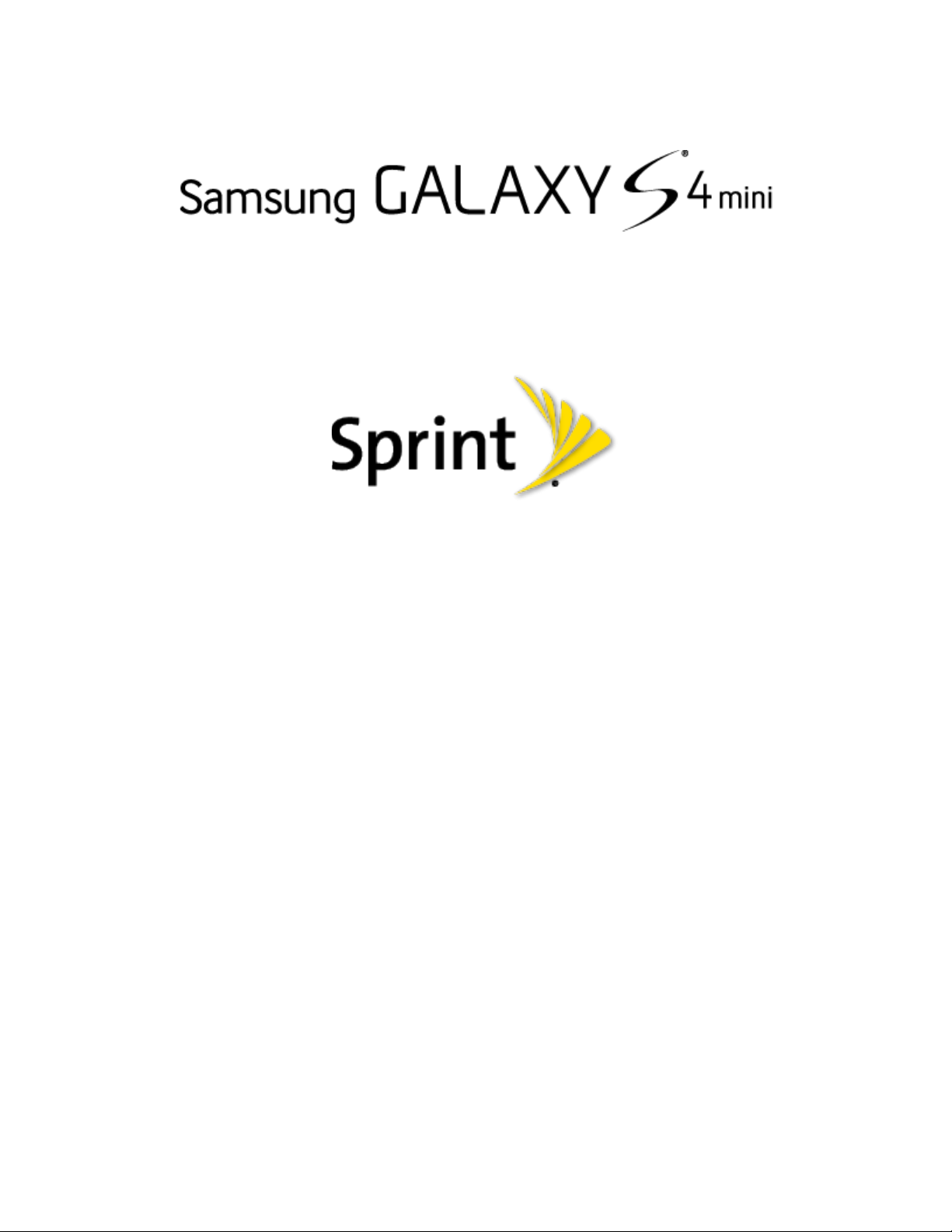
User Guide
(UG template version 13a)
SPT_L520MR3_UG _Eng_NA4_TN_021914_F3
Page 2
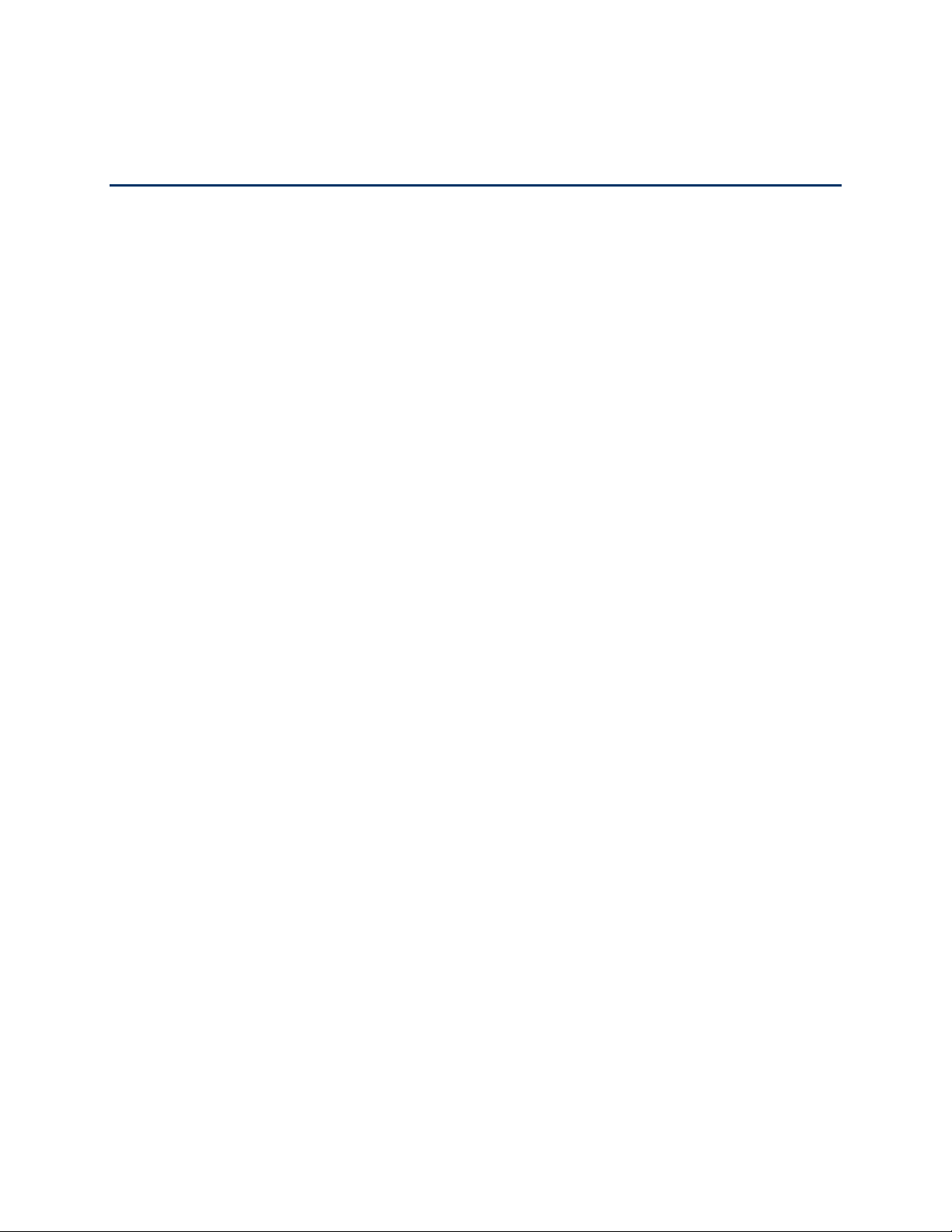
Table of Contents
Get Started .................................................................................................................................... 1
Your Phone at a Glance ........................................................................................................ 1
Set Up Your Phone ................................................................................................................ 2
Turn the Phone On ......................................................................................................... 5
Activate Your Phone .............................................................................................................. 6
Complete the Setup ............................................................................................................... 7
Set Up Voicemail ................................................................................................................... 7
Sprint Account Information and Help ..................................................................................... 8
Sprint Account Passwords ............................................................................................. 8
Manage Your Account .................................................................................................... 8
Sprint Support Services .................................................................................................. 9
Phone Basics .............................................................................................................................. 10
Your Phone’s Layout ........................................................................................................... 10
Key Functions ............................................................................................................... 10
Turn Your Screen On and Off .............................................................................................. 12
Touchscreen Navigation ...................................................................................................... 13
Touch ........................................................................................................................... 13
Touch and Hold ............................................................................................................ 14
Swipe or Slide .............................................................................................................. 15
Drag .............................................................................................................................. 16
Flick .............................................................................................................................. 17
Pinch and Spread ......................................................................................................... 18
Rotate ........................................................................................................................... 19
Your Home Screen .............................................................................................................. 20
Customize the Home Screen ....................................................................................... 21
Extended Home Screens ............................................................................................. 22
Recent Applications ...................................................................................................... 22
Wallpapers ................................................................................................................... 22
Status Bar ............................................................................................................................ 23
Notification Panel ................................................................................................................. 27
TOC i
Page 3
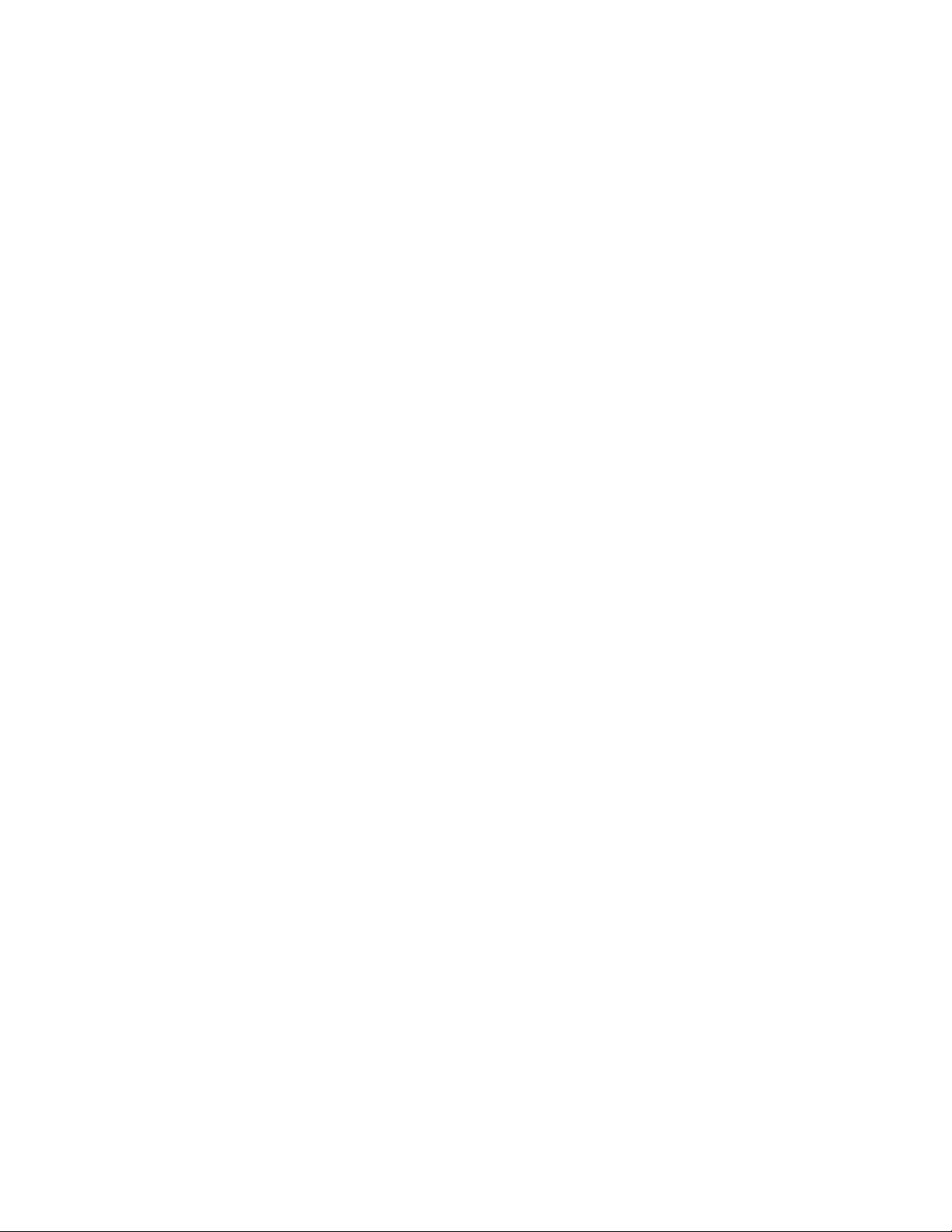
Quick Settings .............................................................................................................. 28
Features............................................................................................................................... 29
Motions and Gestures .................................................................................................. 29
Smart Screen ............................................................................................................... 30
Voice Control ................................................................................................................ 31
Assistant Menu ............................................................................................................. 31
Galaxy Gear ................................................................................................................. 33
Enter Text ............................................................................................................................ 33
Touchscreen Keyboards .............................................................................................. 33
Text Input Methods ....................................................................................................... 33
Select a Default Text Input Method .............................................................................. 34
Google Voice Typing .................................................................................................... 34
Samsung Keyboard ...................................................................................................... 35
Swype ........................................................................................................................... 36
Editing Text .................................................................................................................. 37
Phone Calls ................................................................................................................................. 39
Make Phone Calls ................................................................................................................ 39
Call Using the Keypad .................................................................................................. 39
Call from Logs .............................................................................................................. 39
Call from Contacts ........................................................................................................ 40
Call Using a Speed Dial Number .................................................................................. 40
Call a Number in a Text Message or Email Message .................................................. 40
Wi-Fi Calling ................................................................................................................. 40
Call Emergency Numbers ............................................................................................ 41
Receive Phone Calls ........................................................................................................... 41
Answer an Incoming Call .............................................................................................. 42
Mute the Ringing Sound ............................................................................................... 42
Reject an Incoming Call ............................................................................................... 42
Reject a Call with a Text Message ............................................................................... 42
Voicemail ............................................................................................................................. 42
Voicemail Setup ........................................................................................................... 43
Voicemail Notification ................................................................................................... 43
Retrieve Your Voicemail Messages ............................................................................. 43
TOC ii
Page 4
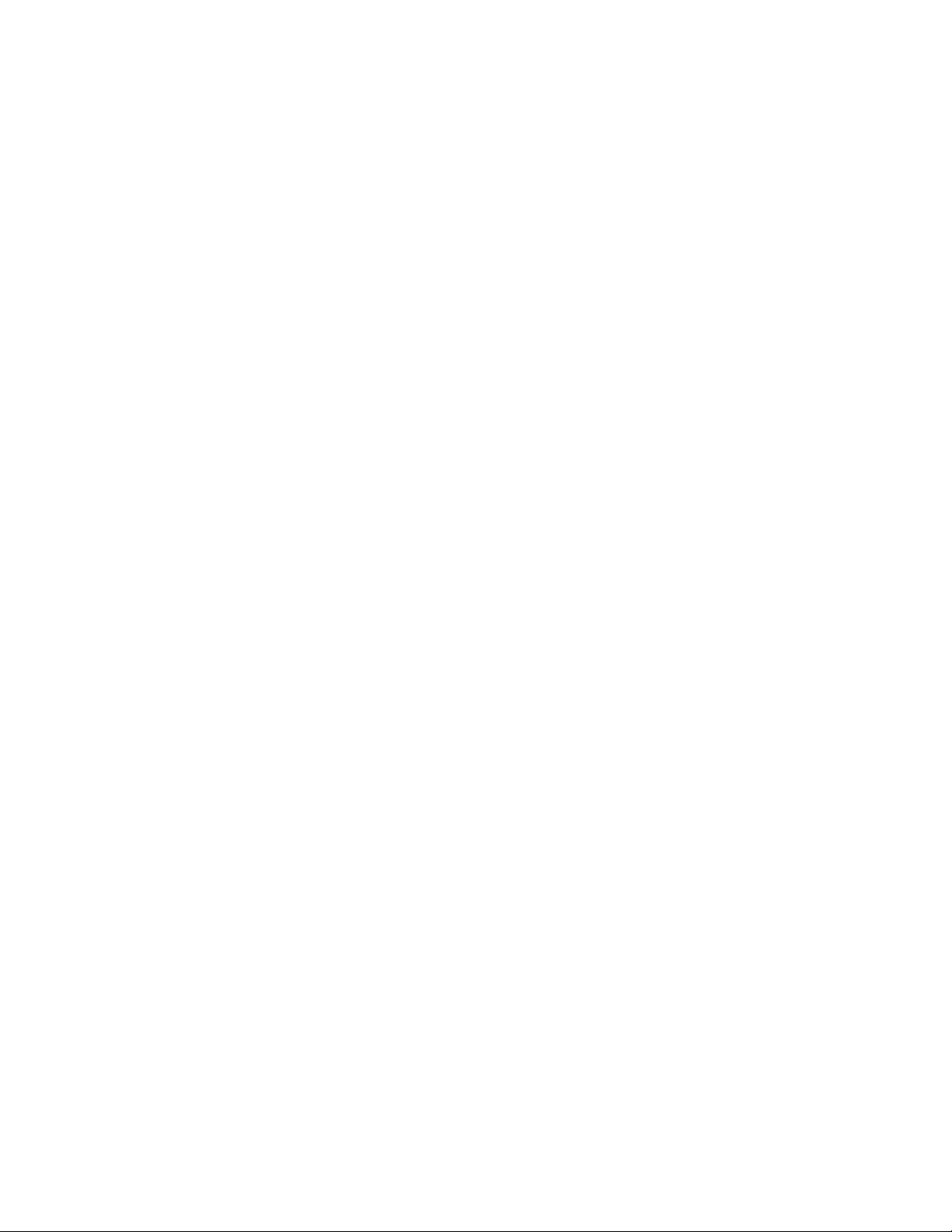
Visual Voicemail
Phone Call Options .............................................................................................................. 45
Dialing Options ............................................................................................................. 45
In-Call Options .............................................................................................................. 46
Caller ID ....................................................................................................................... 47
Call Waiting .................................................................................................................. 47
Conference Calling ....................................................................................................... 48
Call Forwarding ............................................................................................................ 48
Speed Dials .................................................................................................................. 49
Logs ..................................................................................................................................... 50
Contacts ...................................................................................................................................... 51
Get Started with Contacts .................................................................................................... 51
Access Contacts ........................................................................................................... 51
Add a Contact ...................................................................................................................... 52
Edit a Contact ...................................................................................................................... 53
.................................................................................................................. 44
Add or Edit Information for a Contact ........................................................................... 53
Assign a Picture to a Contact ....................................................................................... 53
Assign a Ringtone to a Contact .................................................................................... 54
Link a Contact .............................................................................................................. 54
Delete a Contact ........................................................................................................... 54
Save a Phone Number ................................................................................................. 54
Share a Contact ........................................................................................................... 55
Contacts Options ................................................................................................................. 55
Favorites .............................................................................................................................. 56
Groups ................................................................................................................................. 56
Accounts and Messaging ............................................................................................................ 58
Gmail/Google ....................................................................................................................... 58
Create a Google Account ............................................................................................. 58
Sign in to Your Google Account ................................................................................... 59
Access Gmail ............................................................................................................... 59
Send a Gmail Message ................................................................................................ 59
Read and Reply to Gmail Messages ............................................................................ 60
Samsung Account................................................................................................................ 61
TOC iii
Page 5
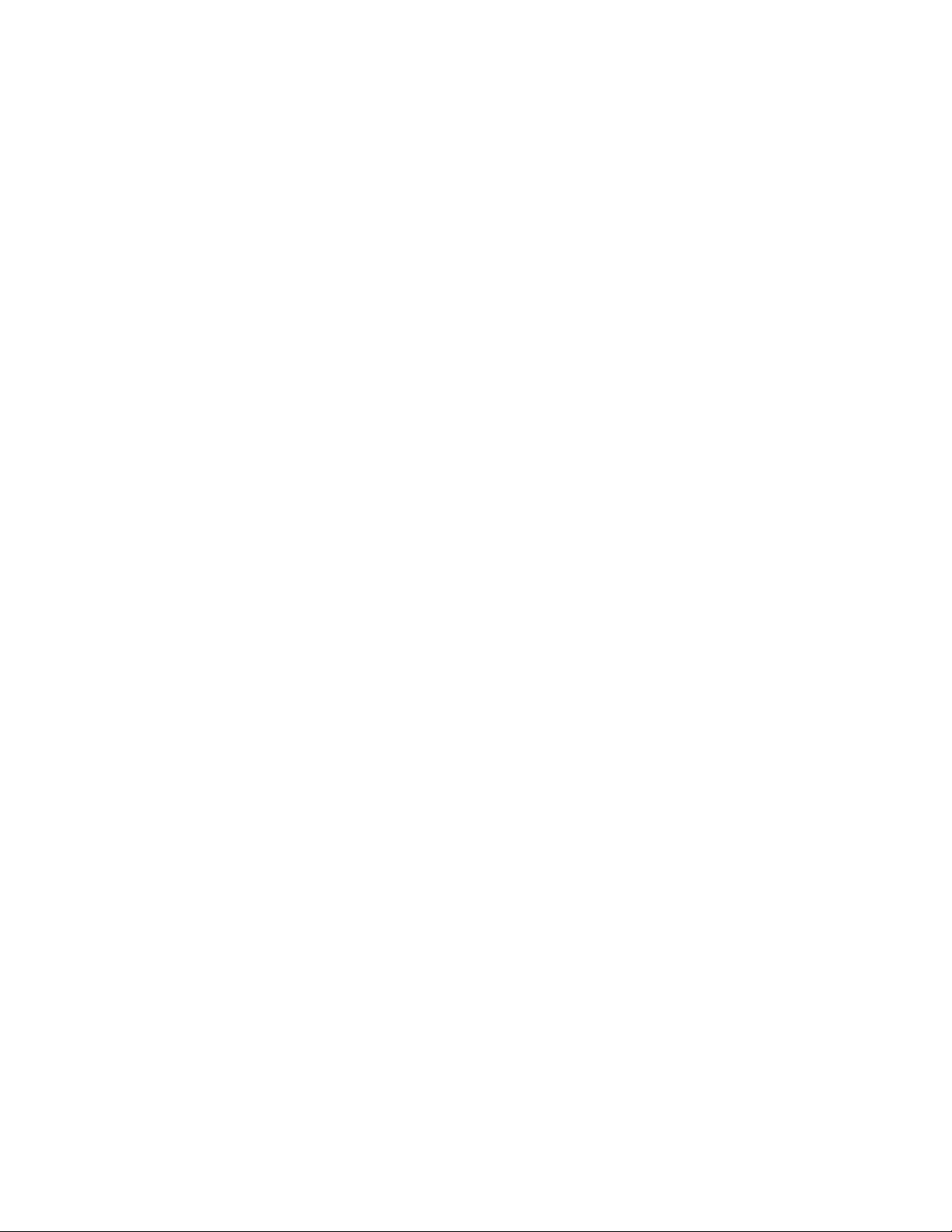
.................................................................................................................................... 61
Email
Add an Email Account .................................................................................................. 61
Add a Microsoft Exchange ActiveSync Account ........................................................... 61
Compose and Send Email ............................................................................................ 62
Reply or Forward Email ................................................................................................ 63
Manage Your Email Inbox ............................................................................................ 63
Email Settings .............................................................................................................. 65
Delete an Email Account .............................................................................................. 67
Text and Multimedia Messaging .......................................................................................... 67
Send a Message .......................................................................................................... 68
New Messages Notification .......................................................................................... 69
Managing Messages .................................................................................................... 69
Messaging Settings ...................................................................................................... 70
Social Networking Accounts ................................................................................................ 72
Flipboard ...................................................................................................................... 72
Google+ ........................................................................................................................ 73
Hangouts ...................................................................................................................... 73
YouTube ....................................................................................................................... 73
Apps and Entertainment ............................................................................................................. 74
Google Play Store................................................................................................................ 74
Find and Install an App ................................................................................................. 74
Create a Google Wallet Account .................................................................................. 75
Open an Installed App .................................................................................................. 75
Uninstall an App ........................................................................................................... 75
Google Play Books .............................................................................................................. 76
Google Play Newsstand ...................................................................................................... 76
Movies, TV, and Media ........................................................................................................ 76
Google Play Movies & TV ............................................................................................ 76
Sprint TV & Movies ....................................................................................................... 77
Group Play ........................................................................................................................... 78
CBS Sports .......................................................................................................................... 79
Music ................................................................................................................................... 79
Google Play Music ....................................................................................................... 79
TOC iv
Page 6
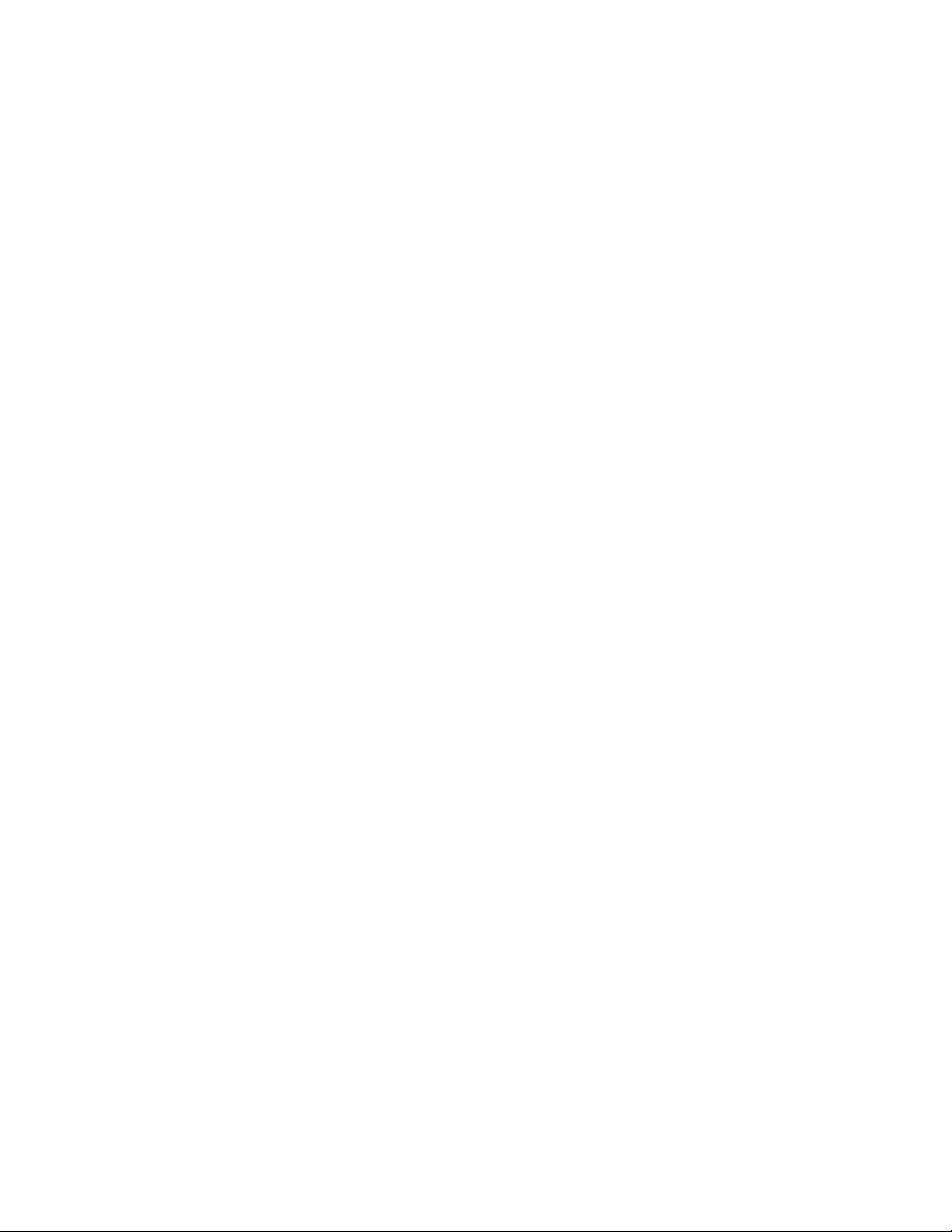
............................................................................................................................ 80
Music
Sprint Music Plus .......................................................................................................... 83
Navigation ............................................................................................................................ 84
Google Maps ................................................................................................................ 84
Google Local ................................................................................................................ 85
Google Navigation ........................................................................................................ 85
Scout ............................................................................................................................ 85
TripAdvisor ................................................................................................................... 86
Samsung Apps .................................................................................................................... 86
Samsung Hub ...................................................................................................................... 86
Use Samsung Hub ....................................................................................................... 87
Samsung Link ...................................................................................................................... 88
Configure Samsung Link Settings ................................................................................ 89
Use Samsung Link to Share Media with Another Device ............................................. 90
Sprint Zone .......................................................................................................................... 90
Story Album ......................................................................................................................... 91
WatchON ............................................................................................................................. 91
Web and Data ............................................................................................................................. 92
Wi-Fi .................................................................................................................................... 92
Turn Wi-Fi On and Connect to a Wi-Fi Network ........................................................... 92
Connect to a Different Wi-Fi Network ........................................................................... 93
Hotspot ................................................................................................................................ 94
Allowed Devices ........................................................................................................... 94
Connections Optimizer ........................................................................................................ 95
Data Services General Information (3G and 4G Networks) ................................................. 96
Your Data Services User Name ................................................................................... 96
4G Services ......................................................................................................................... 96
Virtual Private Networks (VPN) ............................................................................................ 97
Prepare Your Phone for VPN Connection .................................................................... 97
Add a VPN .................................................................................................................... 98
Connect to a VPN ......................................................................................................... 98
Disconnect from a VPN ................................................................................................ 98
Chrome ................................................................................................................................ 99
TOC v
Page 7
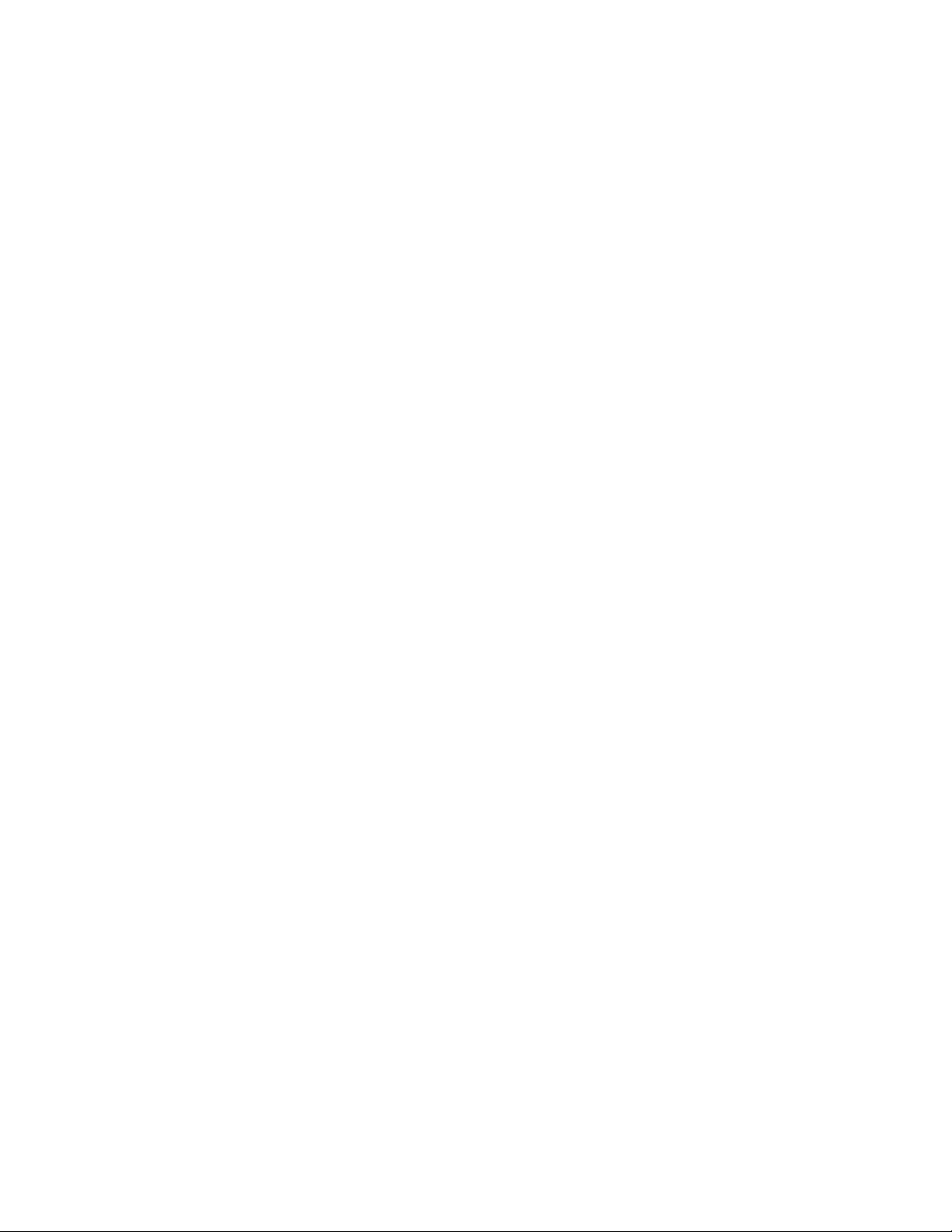
Internet Browser
Lumen Toolbar..................................................................................................................... 99
Camera and Video .................................................................................................................... 100
Camera .............................................................................................................................. 100
Take a Picture ............................................................................................................ 101
Record Videos ............................................................................................................ 101
Camera Options ......................................................................................................... 102
Quick Camera Settings .............................................................................................. 103
Advance Camera Settings .......................................................................................... 104
Gallery ............................................................................................................................... 105
View Photos and Videos ............................................................................................ 106
Zoom In or Out on a Photo ......................................................................................... 108
Edit Photos ................................................................................................................. 108
Share Photos and Videos ........................................................................................... 109
Video ................................................................................................................................. 111
.................................................................................................................. 99
Tools and Calendar ................................................................................................................... 114
1Weather ........................................................................................................................... 114
Calendar ............................................................................................................................ 114
Add an Event to the Calendar .................................................................................... 114
Event Alerts ................................................................................................................ 116
View Events ................................................................................................................ 117
Delete Events ............................................................................................................. 117
Clock .................................................................................................................................. 118
Calculator........................................................................................................................... 118
Dropbox ............................................................................................................................. 119
Manually Uploading a Picture to Dropbox .................................................................. 119
Google Search ................................................................................................................... 119
Google Now ................................................................................................................ 119
Google Settings ................................................................................................................. 120
Help ................................................................................................................................... 120
My Files ............................................................................................................................. 120
POLARIS Office 5 .............................................................................................................. 121
S Memo ............................................................................................................................. 121
TOC vi
Page 8
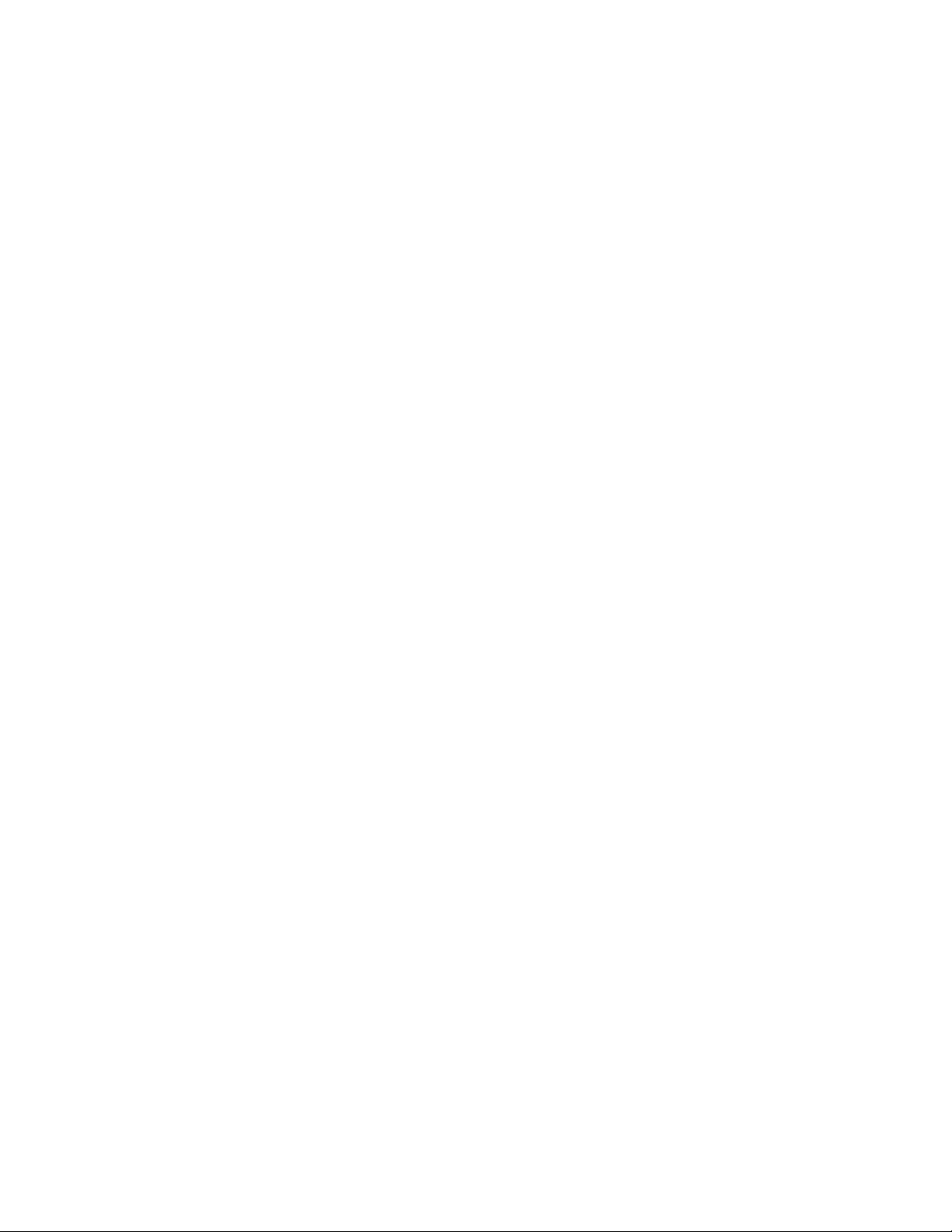
Voice Services
S Translator ................................................................................................................ 123
S Voice ....................................................................................................................... 123
Voice Recorder ........................................................................................................... 123
Voice Search .............................................................................................................. 124
Bluetooth ........................................................................................................................... 125
Turn Bluetooth On or Off ............................................................................................ 125
Pairing with a Bluetooth Device .................................................................................. 125
Reconnect to a Bluetooth Device ............................................................................... 126
Disconnect or Unpair from a Bluetooth Device .......................................................... 126
Send Information Using Bluetooth .............................................................................. 127
Receive Information Using Bluetooth ......................................................................... 128
Memory Card ..................................................................................................................... 128
Remove a Memory Card ............................................................................................ 128
View Memory Card Usage ......................................................................................... 129
................................................................................................................... 123
Format a Memory Card .............................................................................................. 129
Unmount a Memory Card ........................................................................................... 129
Transfer Files Between Your Phone and a Computer ....................................................... 130
Update Your Phone ........................................................................................................... 130
Before Updating Your Firmware ................................................................................. 130
Update Your Phone .................................................................................................... 131
Settings ..................................................................................................................................... 132
Wi-Fi Calling Settings ........................................................................................................ 133
Wi-Fi Settings .................................................................................................................... 133
Turn Wi-Fi On or Off ................................................................................................... 133
Configure Wi-Fi Settings ............................................................................................ 133
Other Wi-Fi Settings ................................................................................................... 134
Wi-Fi Direct ................................................................................................................. 135
Hotspot Settings ................................................................................................................ 135
Bluetooth Settings.............................................................................................................. 136
Turn Bluetooth On or Off ............................................................................................ 136
Pairing with Other Bluetooth Devices
Data Usage ........................................................................................................................ 137
TOC vii
......................................................................... 137
Page 9
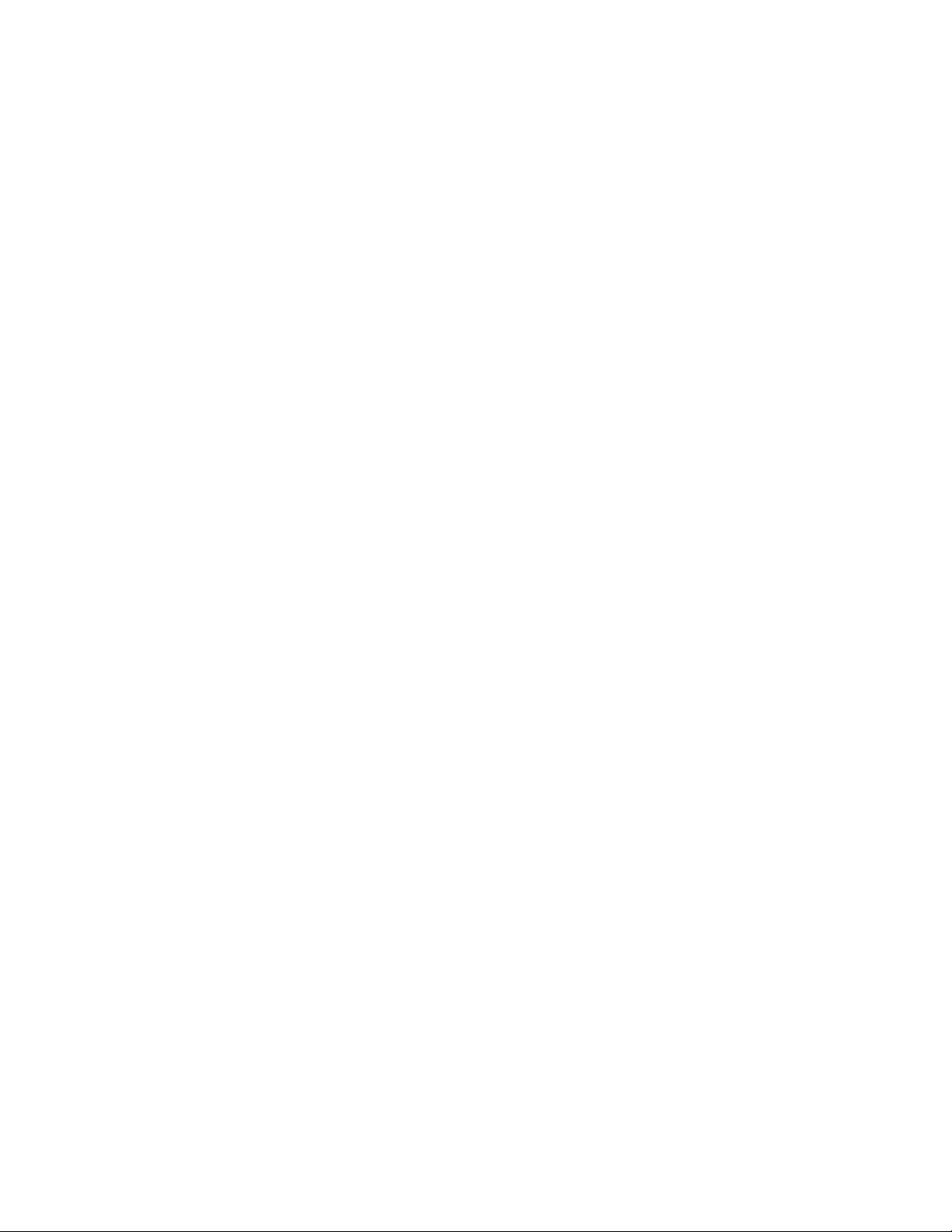
More Networks Settings
Airplane Mode ............................................................................................................ 138
Mobile Networks ......................................................................................................... 139
Tethering .................................................................................................................... 139
VPN ............................................................................................................................ 139
Roaming ..................................................................................................................... 140
NFC ................................................................................................................................... 140
Turn NFC On or Off .................................................................................................... 141
Android Beam ............................................................................................................. 141
S Beam .............................................................................................................................. 141
Turn S Beam On or Off .............................................................................................. 141
Nearby Devices ................................................................................................................. 142
Screen Mirroring ................................................................................................................ 142
Kies via Wi-Fi ..................................................................................................................... 143
Lock Screen ....................................................................................................................... 143
..................................................................................................... 138
Screen Loc
Display ............................................................................................................................... 145
Wallpaper ................................................................................................................... 145
Notification Panel ....................................................................................................... 146
Screen Mode .............................................................................................................. 146
Brightness .................................................................................................................. 147
Auto Rotate Screen .................................................................................................... 147
Screen Timeout .......................................................................................................... 147
Daydream ................................................................................................................... 147
Font Style ................................................................................................................... 148
Font Size .................................................................................................................... 148
Touch Key Light Duration ........................................................................................... 148
Show Battery Percentage ........................................................................................... 148
Edit After Screen Capture .......................................................................................... 149
Auto Adjust Screen Tone ........................................................................................... 149
k ............................................................................................................... 143
LED Indicator ..................................................................................................................... 149
Sound ................................................................................................................................ 150
Volume ....................................................................................................................... 150
TOC viii
Page 10
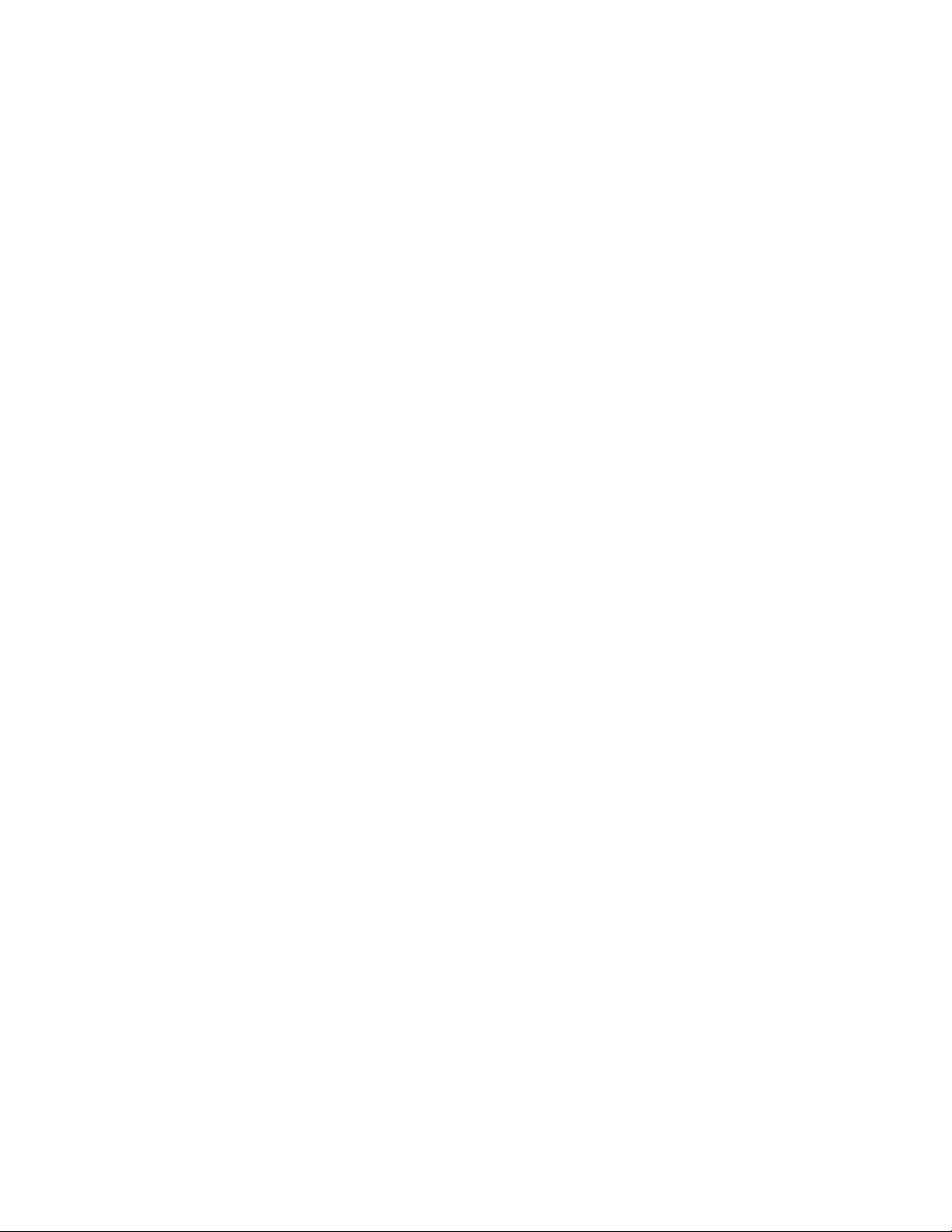
Ringtones ................................................................................................................... 150
Vibrations ................................................................................................................... 150
Default Notification Sound .......................................................................................... 151
Vibrate When Ringing ................................................................................................ 151
Dialing Keypad Tone .................................................................................................. 151
Touch Sounds ............................................................................................................ 151
Screen Lock Sound .................................................................................................... 151
Emergency Tone ........................................................................................................ 152
Adapt Sound ............................................................................................................... 152
Home Screen Mode ........................................................................................................... 152
Call Settings....................................................................................................................... 153
Set Up Call Rejection Messages ................................................................................ 153
Answering/Ending Calls ............................................................................................. 153
Turn Off Screen During Calls ..................................................................................... 153
Call Alerts ................................................................................................................... 154
Call Accessories ......................................................................................................... 154
Ringtones and Keypad Tones .................................................................................... 155
Personalize Call Sound .............................................................................................. 155
Noise Reduction ......................................................................................................... 156
Increase Volume In Pocket ........................................................................................ 156
US Dialing .................................................................................................................. 156
International Dialing .................................................................................................... 156
TTY Mode ................................................................................................................... 157
Hearing Aids ............................................................................................................... 157
DTMF Tones .............................................................................................................. 157
Voicemail Settings ...................................................................................................... 157
Voice Privacy .............................................................................................................. 157
Blocking Mode ................................................................................................................... 158
Driving Mode
Power Saving Mode ........................................................................................................... 159
Accessory .......................................................................................................................... 159
Accessibility ....................................................................................................................... 160
Language and Input ........................................................................................................... 162
TOC ix
......................................................................................................................
159
Page 11
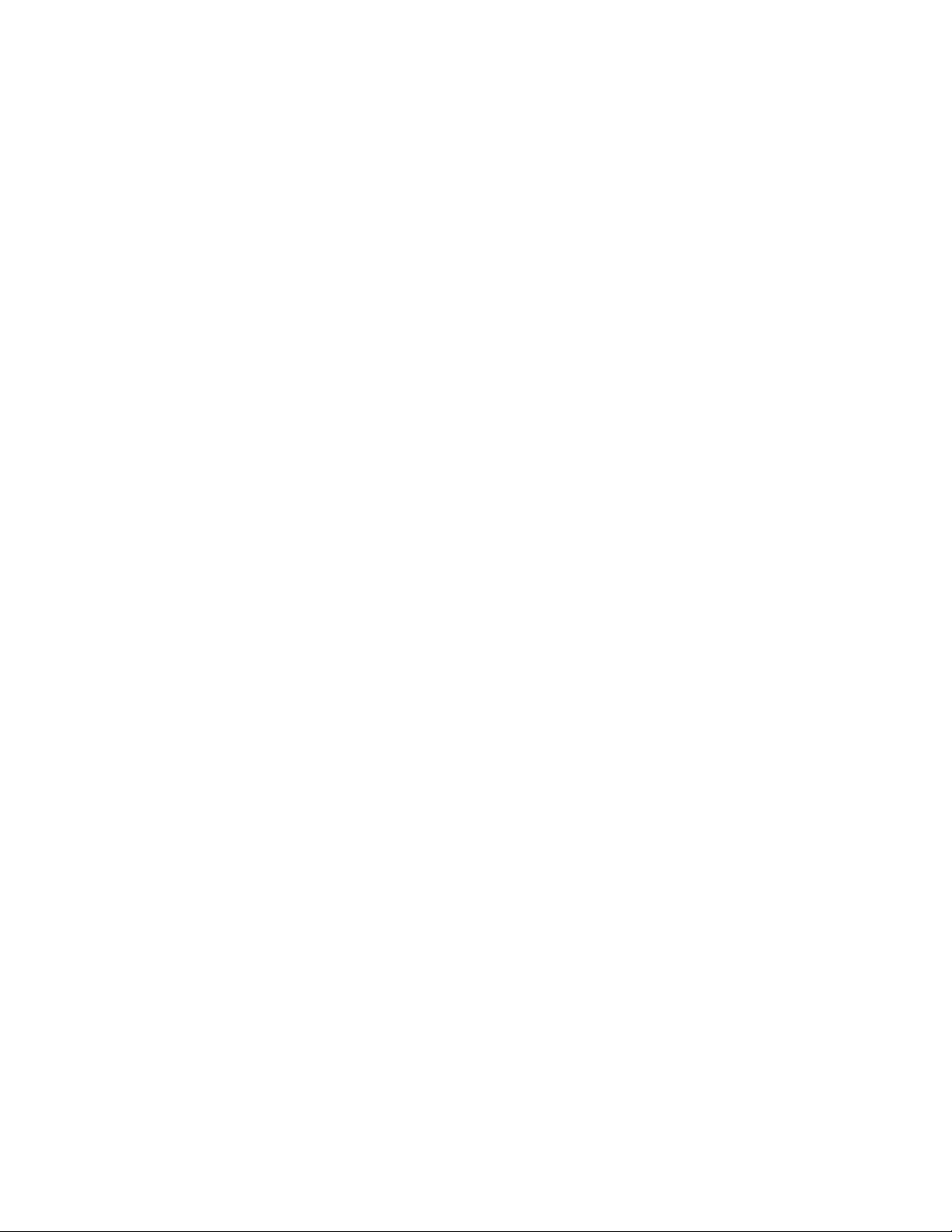
Choose a Default Language
Set a Default Input Method ......................................................................................... 162
Google Voice Typing Settings .................................................................................... 162
Samsung Keyboard Settings ...................................................................................... 163
Swype Settings ........................................................................................................... 164
Voice Search Settings ................................................................................................ 165
Text-To-Speech Options ............................................................................................ 166
Pointer Speed ............................................................................................................. 166
Motions and Gestures........................................................................................................ 166
Smart Screen ..................................................................................................................... 167
Smart Stay .................................................................................................................. 167
Voice Control ..................................................................................................................... 168
Accounts ............................................................................................................................ 168
Add an Account .......................................................................................................... 168
Backup Options .......................................................................................................... 169
....................................................................................... 162
Location Services .............................................................................................................. 170
Security .............................................................................................................................. 171
Encryption .................................................................................................................. 171
Passwords .................................................................................................................. 171
Device Administration ................................................................................................. 171
Security Update Service ............................................................................................. 172
Credential Storage ..................................................................................................... 172
Application Manager .......................................................................................................... 173
Battery ............................................................................................................................... 173
Storage .............................................................................................................................. 173
Date and Time ................................................................................................................... 174
Activate This Device .......................................................................................................... 174
System Update .................................................................................................................. 174
About Device ..................................................................................................................... 175
Copyright Information ................................................................................................................ 176
Index ......................................................................................................................................... 177
TOC x
Page 12
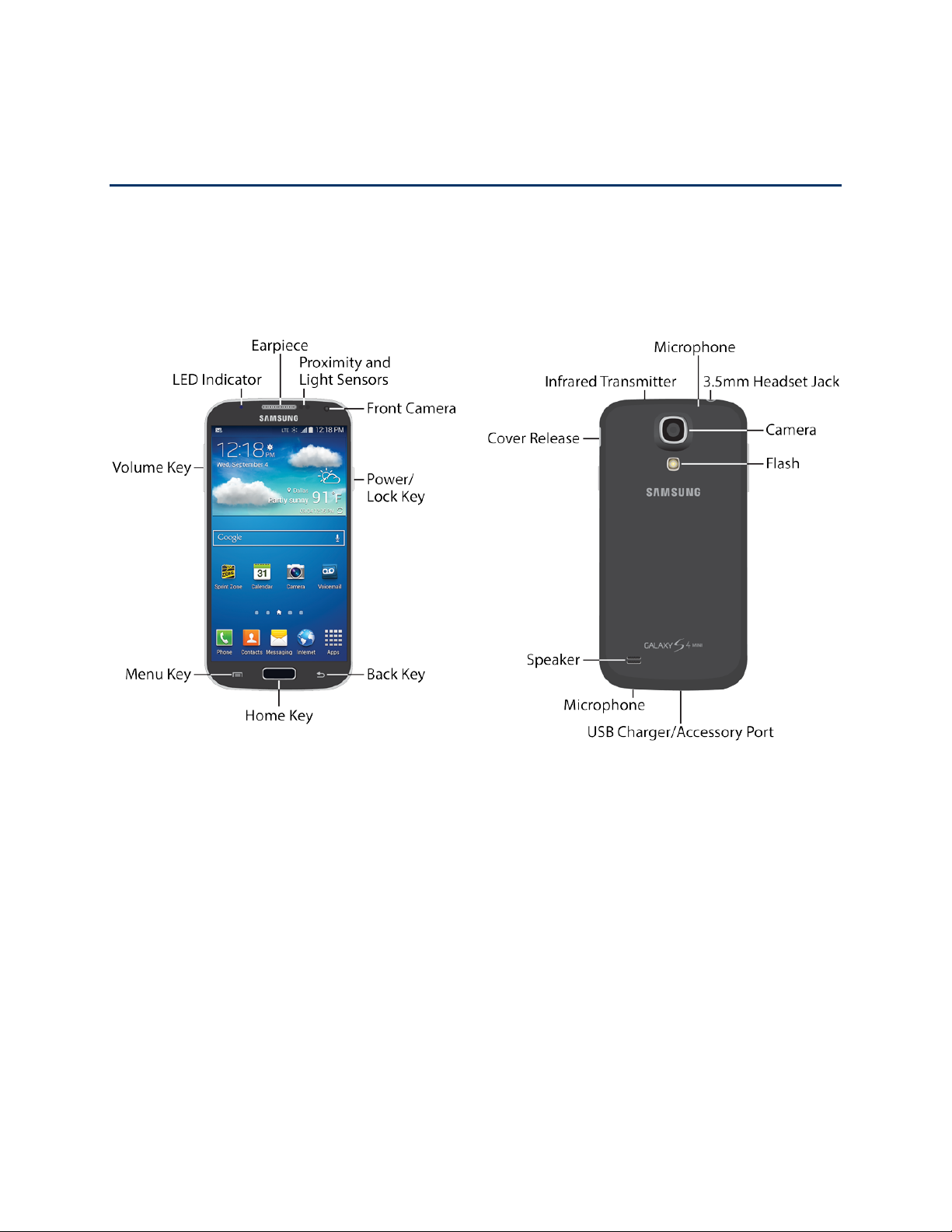
Get Started
The following topics give you all the information you need to set up your phone and Sprint
service the first time.
Your Phone at a Glance
The following illustration outlines your phone’s primary features.
Get Started 1
Page 13

Set Up Your Phone
Prior to using the phone, it is necessary to install and charge the battery. An optional microSD
memory card (not included) can also be installed at this time.
Remove the Back Cover
■ Remove the back cover by placing your fingernail or a pointed object into the slot in the
side of the cover (1).
Install the Memory Card
■ To insert an optional microSD card (not included), carefully slide the memory card under
the top metal plate into the microSD card socket until the card locks into place. For more
information, see Memory Card.
Get Started 2
Page 14

Install the Battery
■ Insert the battery, aligning the gold contacts on the battery with the gold contacts on the
phone, and gently press the battery into place.
Replace the Back Cover
■ Replace the battery compartment cover, making sure all the tabs are secure and there
are no gaps around the cover.
Get Started 3
Page 15

Charge the Battery
Your phone is powered by a rechargeable, standard Li-Ion battery. A Wall/USB Charger
(Charging Head and USB cable) is included with the phone for charging the battery. You will
need to charge the battery before using your phone.
Warning! Use only approved accessories to charge your phone. Approved accessories are
designed to maximize battery life. Using other accessories may invalidate your warranty and
may cause damage.
1. Plug the USB cable into the charger/accessory jack on the bottom of the phone.
2. Plug the USB cable into the charging head, and then plug the charging head into an
electrical outlet.
3. When charging is finished, remove the USB cable from the charger/accessory jack on
the phone.
Get Started 4
Page 16
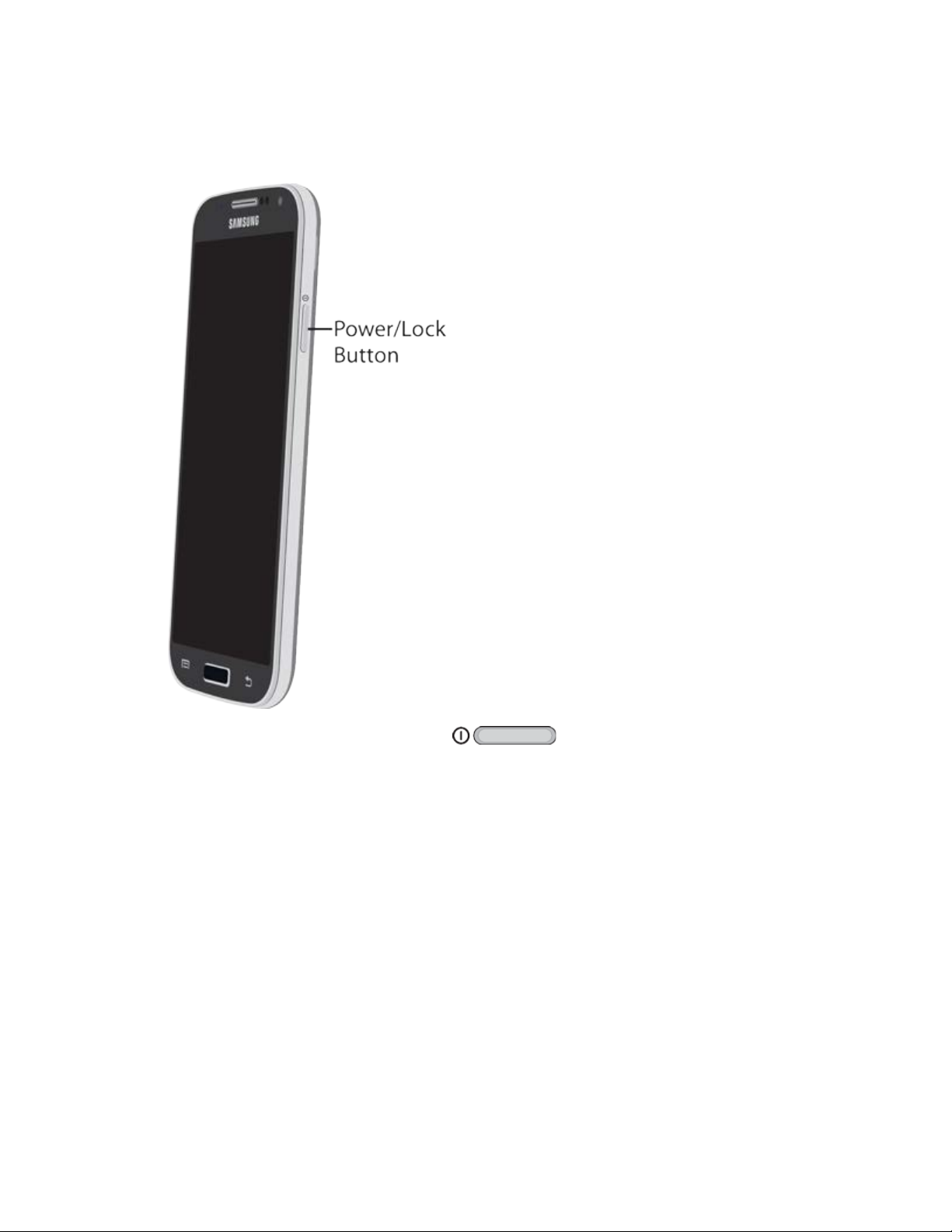
Turn the Phone On
Use the Power/Lock Key to turn the phone on.
Press and hold the Power/Lock Key to turn the phone on.
If your phone is activated, it will turn on, search for Sprint service, and begin the
setup application.
If your phone is not yet activated, see Ac
tivate Your Phone for more information.
Get Started 5
Page 17
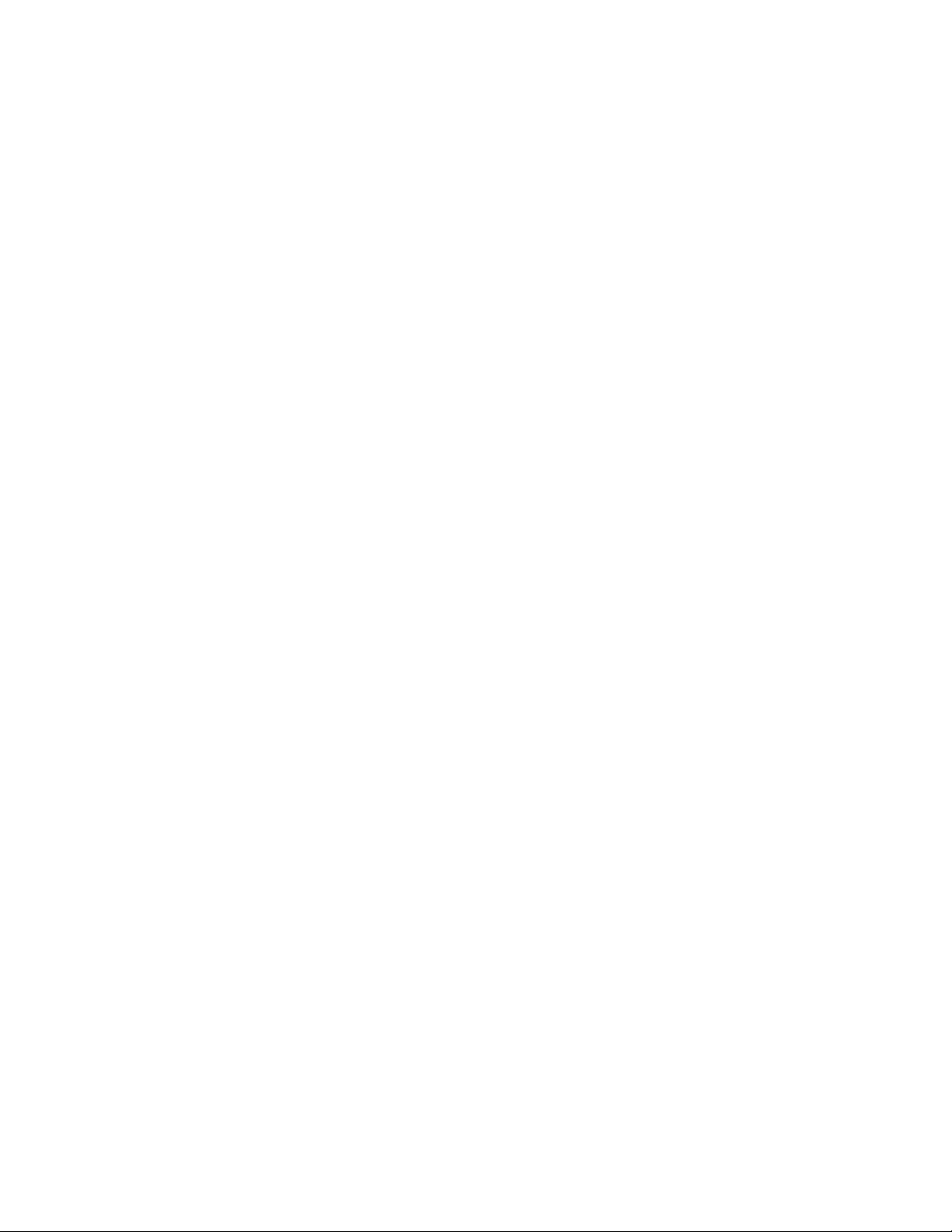
Activate Your Phone
Depending on your account or how and where you purchased your phone, it may be ready to
use or you may need to activate it on your Sprint account.
● If you purchased your phone at a Sprint Store, it is probably activated and ready to use.
● If you received your phone in the mail and it is for a new Sprint account or a new line of
service, it is designed to activate automatically.
When you turn the phone on for the first time, you should see a Hands Free
Activation screen, which may be followed by a PRL Update screen and a Firmware
Update screen. Follow the on-screen instructions to continue.
● If you received your phone in the mail and you are activating a new phone for an existing
number on your account (you’re swapping phones), you can activate on your computer
online or directly on your phone.
Activate on your computer:
• Go to spr
phone.
Activate on your phone:
• Turn on your new phone. (Make sure the old one is turned off.) Your phone will
automatically attempt Hands-Free Activation.
• Follow the on-screen prompts to complete the activation process.
● To confirm activation, make a phone call. If your phone is still not activated, visit
spr
int.com/support for assistance. If you do not have access to the internet, call Sprint
Customer Service at 1-888-211-4727 from another phone.
Tip: Do not press the Power/Lock Key while the phone is being activated. Pressing the
Power/Lock Key cancels the activation process.
Note: If you are having any difficulty with activation, visit sprint.com/support.
int.com/activate and complete the online instructions to activate your
Get Started 6
Page 18
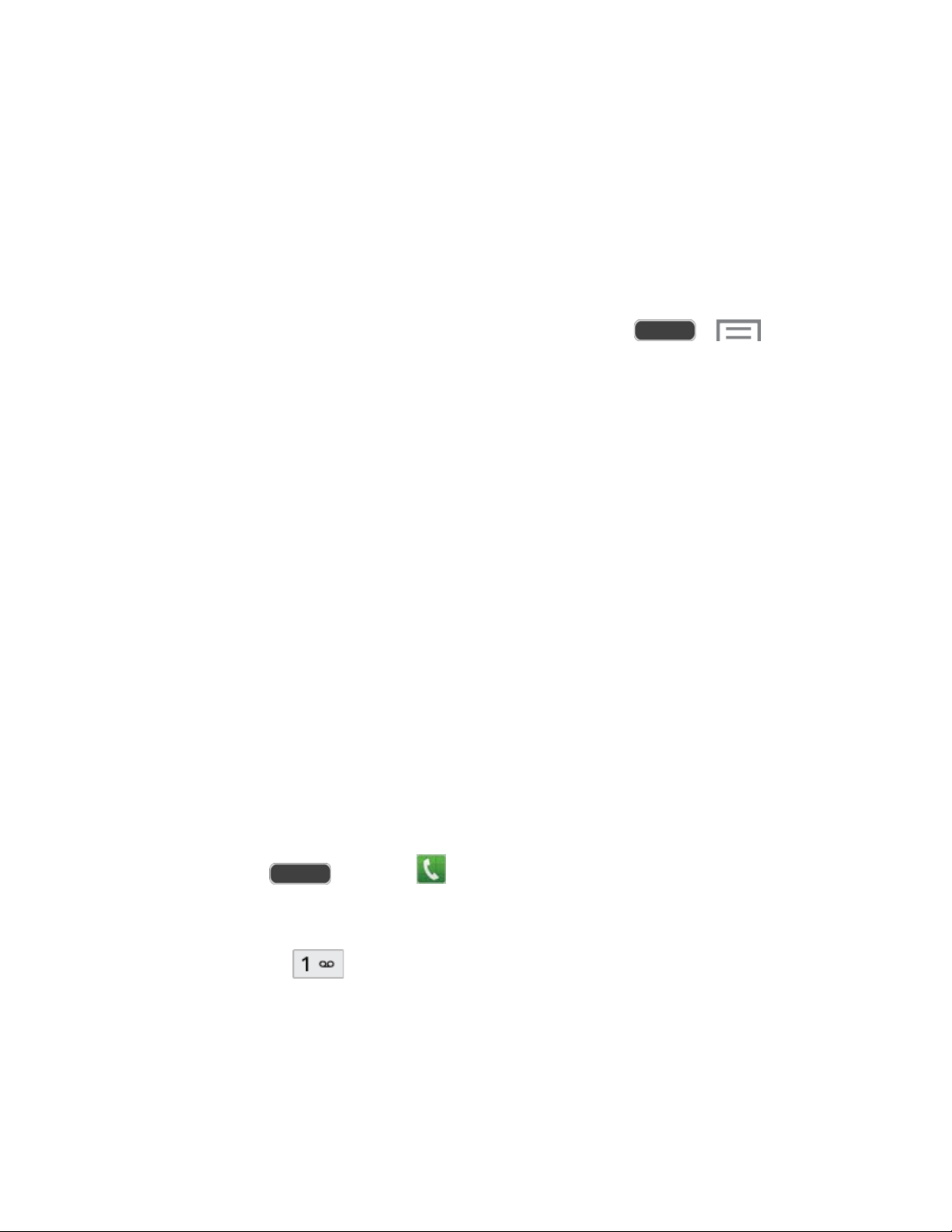
Complete the Setup
After you turn on your phone and activate it, your phone displays a Welcome screen. Follow the
prompts to set up features and preferences on your phone.
Note: In some cases, you may be able to complete the setup process before your phone has
been activated on your Sprint account.
During or after setup, you may see a Connections Optimizer notice. Read the notice and
touch I Agree to allow your phone to connect automatically to the best available data network,
including Wi-Fi. To turn Connections Optimizer off at any time, touch
Settings > Connections tab > More networks > Mobile networks >
and uncheck the box.
1. At the Welcome screen, follow the on-screen instructions to configure your phone’s
basic options, such as language, date and time, Wi-Fi connections, location settings, etc.
Google Account: Many of your phone’s applications, such as Gmail, Google Maps,
Hangouts, and the Google Play Store, require a Google Account. To use these
applications, you must set up your Google Account on your phone. Complete the
steps to sign in to your current Google Account, or sign up for a new Google
Account.
Samsung Account: Your Samsung Account is used for access to Samsung apps
and services, such as Samsung Hub, Samsung Apps, Samsung Link, and much
more. Complete the steps to sign in to your current Samsung Account, or sign up for
a new Samsung Account.
2. Touch Finish to complete setup.
C
> >
onnections optimizer
Set Up Voicemail
Your phone automatically transfers all unanswered calls to voicemail, even if your phone is in
use or turned off. You should set up your Sprint Voicemail and personal greeting as soon as
your phone is activated. Always use a password to protect against unauthorized access.
1. Press Home
Power/Lock Key to turn on the display and then swipe your screen in any direction. See
n Your Screen On and Off.
Tur
2. Touch and hold
3. Follow the system prompts to:
Create your password.
Record your name announcement.
Record your greeting.
Get Started 7
and touch Phone. If your screen is locked, press the
to dial your voicemail number.
Page 19
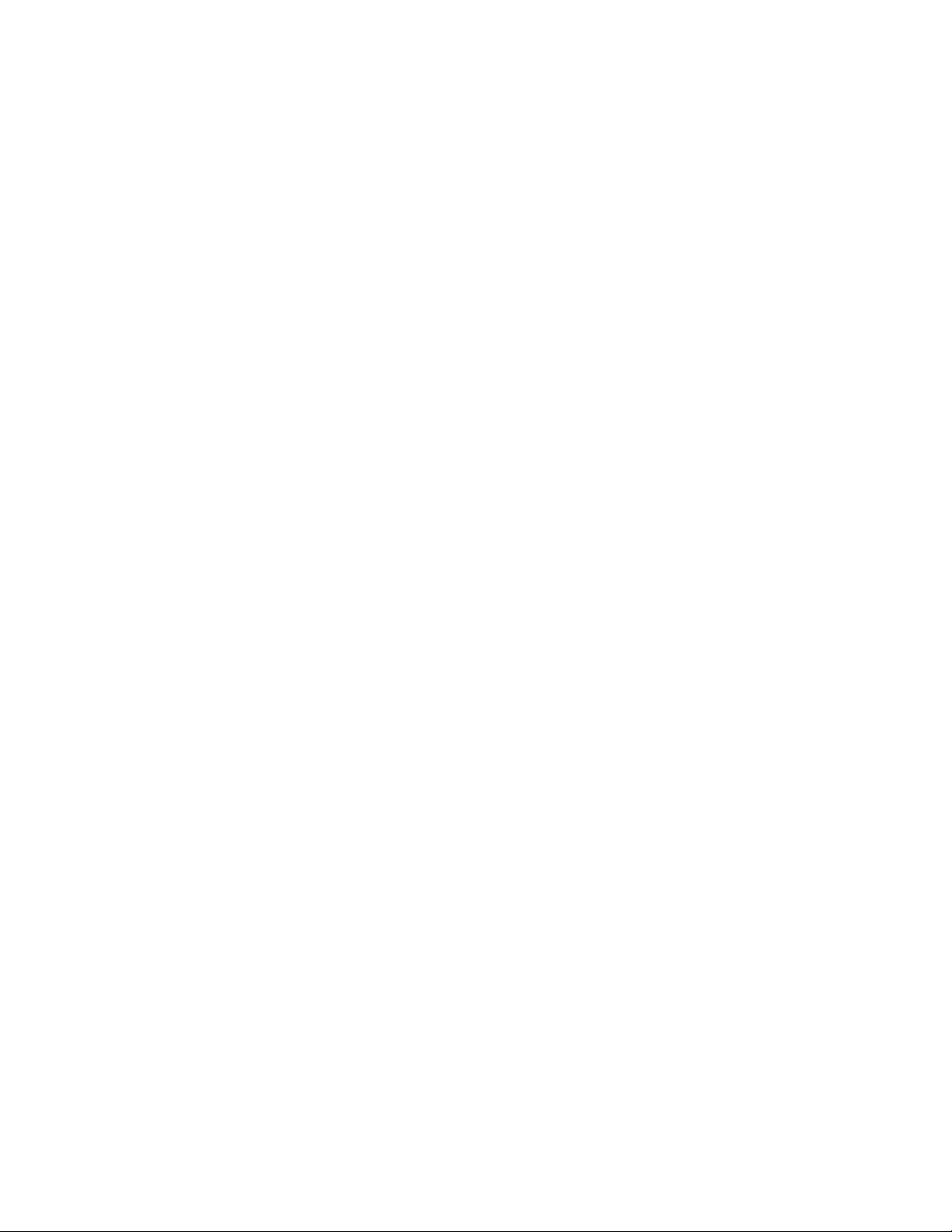
Important: It is strongly recommended that you create a password when setting up your
voicemail to protect against unauthorized access. Without a password, anyone who has access
to your phone is able to access your voicemail messages.
For more information, see Voicemail.
Sprint Account Information and Hel p
Find out about account passwords and information about managing your account and finding
help.
Sprint Account Passwords
As a Sprint customer, you enjoy unlimited access to your personal account information, your
voicemail account, and your data services account. To ensure that no one else has access to
your information, you will need to create passwords to protect your privacy.
Account User Name and Password
If you are the account owner, you will create an account user name and password when you
sign on to sprint.com/mysprint. (Click Sign in/Sign up and then click Sign up now! to get
started.) If you are not the account owner (if someone else receives the bill for your Sprint
service), you can get a sub-account password at sprint.com/mysprint.
Voicemail Password
You’ll create your voicemail password when you set up your voicemail. See Set Up Voicemail
for more information on your voicemail password.
Data Services Password
With your Sprint phone, you may elect to set up an optional data services password to control
access and authorize Premium Service purchases.
For more information, or to change your passwords, sign on to sprint.com/mysprint.
Manage Your Account
Manage your Sprint account from your computer, your Sprint phone, or any other phone.
Online: sprint.com/mysprint
● Access your account information.
● Check your minutes used (depending on your Sprint service plan).
● View and pay your bill.
● Enroll in Sprint online billing and automatic payment.
● Purchase accessories.
Get Started 8
Page 20
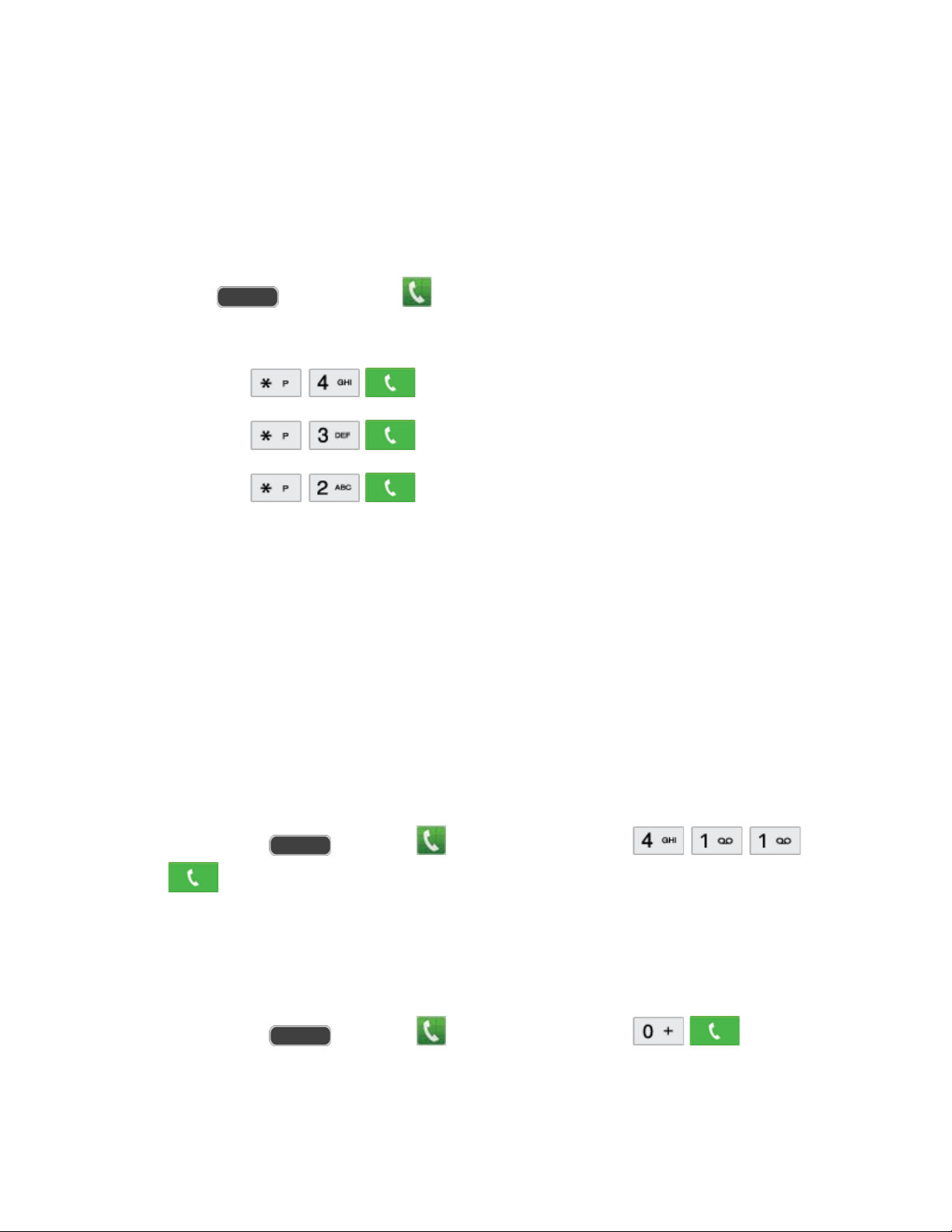
● Shop for the latest Sprint phones.
● View available Sprint service plans and options.
● Learn more about data services and other products like games, ring tones, screen
savers, and more.
From Y
our Sprint Phone
1. Press and then touch Phone.
2. Do any of the following:
Touch
Touch
Touch to access Sprint Zone and a summary of your Sprint
service plan or to get answers to other questions.
to check minute usage and account balance.
to make a payment.
Sprint Support Services
Sprint 411 and Sprint Operator Services let you easily access information and calling assistance
from your Sprint phone.
Sprint 411
Sprint 411 gives you access to a variety of services and information, including residential,
business, and government listings; movie listings or show times; driving directions, restaurant
reservations, and major local event information. You can get up to three pieces of information
per call, and the operator can automatically connect your call at no additional charge.
There is a per-call charge to use Sprint 411, and you will be billed for airtime.
■ Press Home and touch Phone, and then touch
.
Sprint Operator Services
Sprint Operator Services provides assistance when you place collect calls or when you place
calls billed to a local telephone calling card or third party.
■ Press Home
For more information or to see the latest in products and services, visit us online at
spri
Get Started 9
nt.com/mysprint.
and touch Phone, and then touch .
Page 21
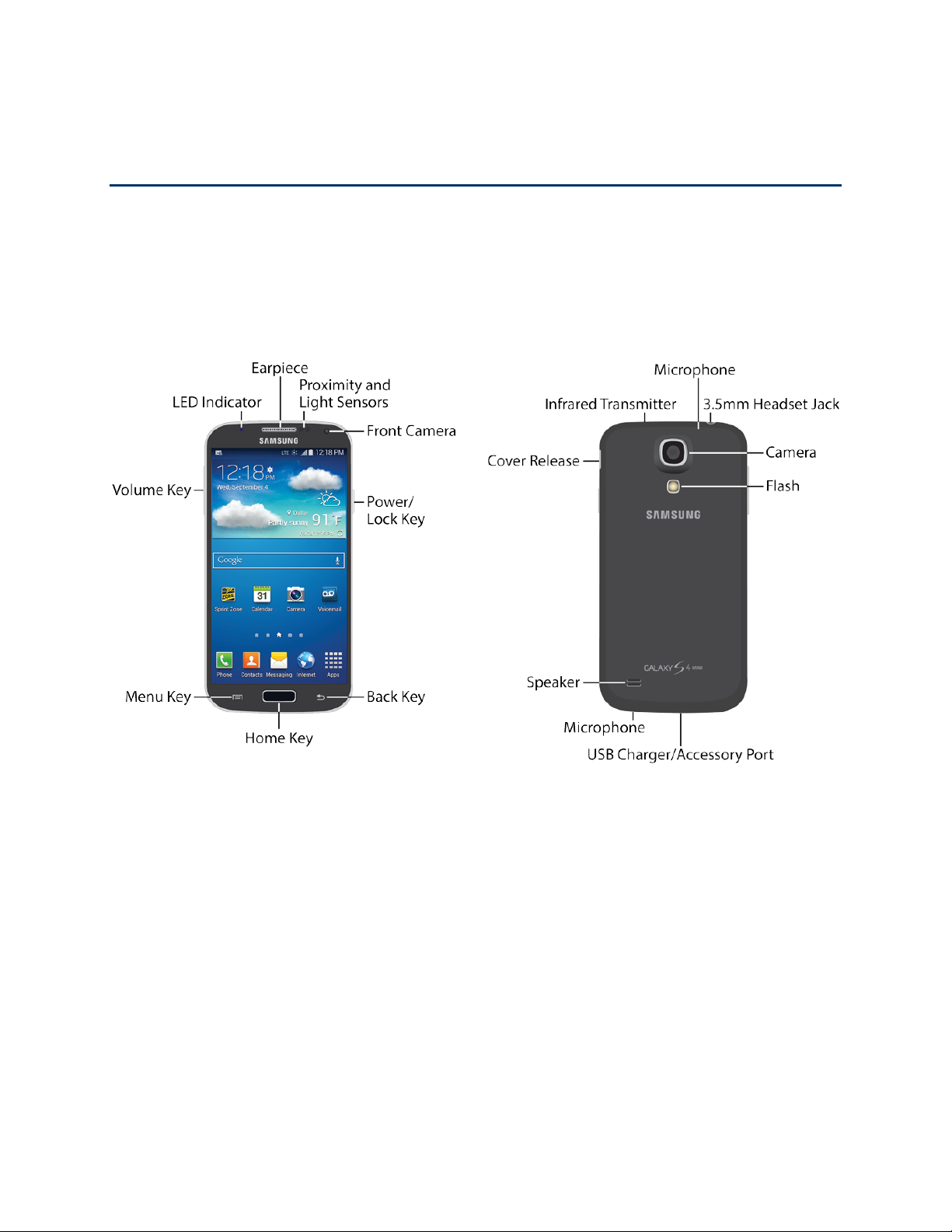
Phone Basics
Your phone is packed with features that simplify your life and expand your ability to stay
connected to the people and information that are important to you. The following topics will
introduce the basic functions and features of your phone.
Your Phone’s Layout
This illustration outlines your phone’s basic layout.
Key Functions
The following list defines the features listed in the above illustrations.
Front of Phone
● LED indicator displays red when charging, green when fully charged, blue when
powering up, and orange when a notification has arrived.
● Earpiece lets you hear the caller and automated prompts during calls.
● Proximity Sensor detects the presence of objects near the phone, such as when using
motion settings. For example, while talking on the phone, the sensor detects when it’s
near your ear and turns off the screen to prevent accidental key presses.
● Light Sensor detects the ambient light level, such as when setting screen brightness
when Automatic brightness is enabled, and when using the Camera.
Phone Basics 10
Page 22
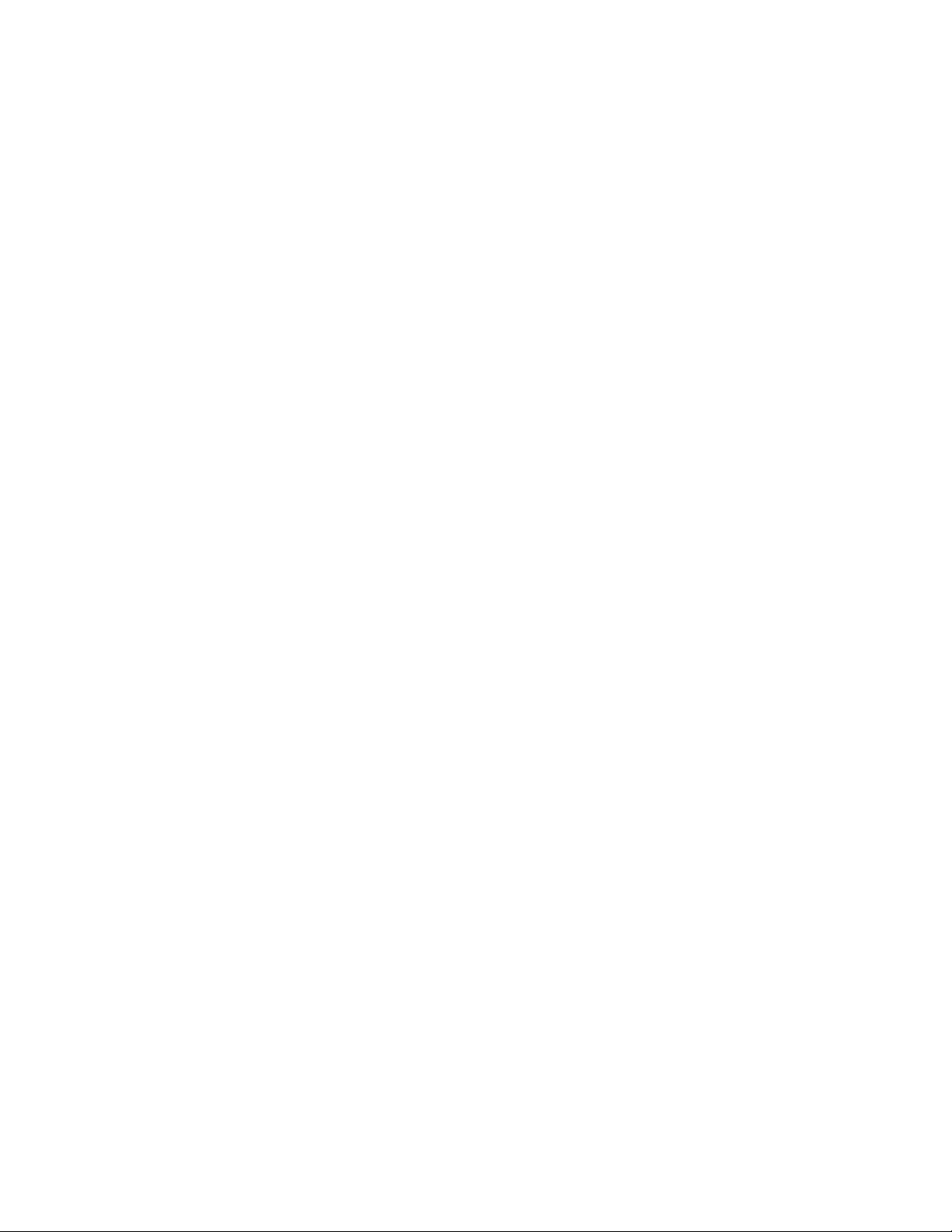
● Front Camera allows you to take pictures and videos of yourself.
● Power/Lock Key lets you turn the phone on or off, turn the screen on or off, or lock the
screen. Press and hold for a Device options menu, where you can turn the phone off or
restart it, or for easy access to Airplane mode, and to Mute, Vibrate, and Sound modes.
● Back Key lets you return to the previous screen, or close a dialog box, options menu,
the Notifications panel, or on-screen keyboard.
● Home Key returns you to the Home screen. Press and hold to open the recently used
applications window, and access Task Manager and Google Search. Quickly press twice
to launch the S Voice app.
● Menu Key allows you to access a menu from most of your phone’s screens.
● Volume Key adjusts the volume of your phone’s sounds. From the Home screen, press
to adjust master volume. During calls or playback, press to adjust volume. Press to mute
the ringtone of an incoming call.
ack of Phone
B
● Microphones allow other callers to hear you when you are using the speakerphone, and
captures sound during recording.
● 3.5 mm Headset Jack allows you to plug in either a stereo headset or an optional
headset for convenient, hands-free conversations.
● Camera lets you take pictures and record videos.
● Flash helps illuminate subjects in low-light environments when the camera is focusing
and capturing a photo or video.
● USB Charger/Accessory Port allows you to connect the phone charger/USB cable
(included) and other optional accessories (not included).
● Speaker plays ringtones and sounds. The speaker also lets you hear the caller’s voice
in speakerphone mode.
● Cover Release allows you to lift the cover from the back of your phone.
● Infrared Transmitter controls external devices such as TVs.
CAUT
ION! Inserting an accessory into the incorrect jack may damage the phone.
Phone Basics 11
Page 23
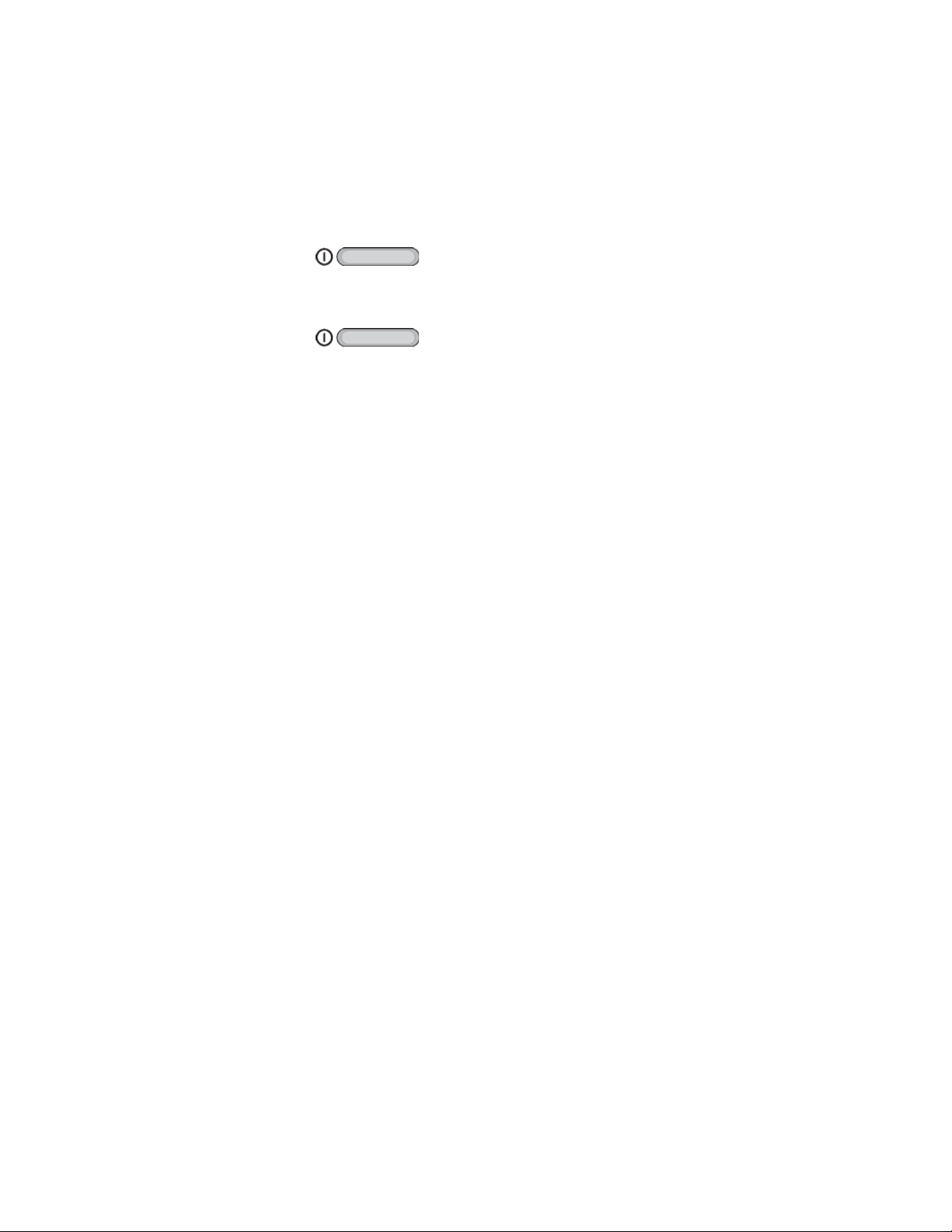
Turn Your Phone On and Off
Use the Power/Lock Key to turn the phone on or off.
Turn Your Phone On
■ Press and hold the Power/Lock Key.
Turn Your Phone Off
1. Press and hold the Power/Lock Key to open the Device options menu.
2. Touch Power off to turn the phone off. Your screen remains blank while your phone is
off (unless the battery is charging).
Turn Your Screen On and Off
Your phone allows you to quickly turn the screen off when not in use and to turn it back on and
unlock it when you need it.
Turn the Screen Off When Not in Use
■ To quickly turn the screen off, press the Power/Lock Key. Pressing the Power/Lock
Key again will turn on the screen and display the lock screen.
To s
ave battery power, the phone automatically turns off the screen (times out) after a certain
period of time when you leave it idle. You will still be able to receive messages and calls while
the phone’s screen is off.
Note: For information on how to adjust the time before the screen turns off, see Screen
Timeout.
Turn the Screen On and Unlock It
1. To turn the screen on, press the Power/Lock Key.
2. Swipe the screen in any direction to unlock the screen.
3. If you have set up a screen lock, you will be prompted to draw the pattern or enter the
password or PIN. For more information, see Lock Screen.
Phone Basics 12
Page 24
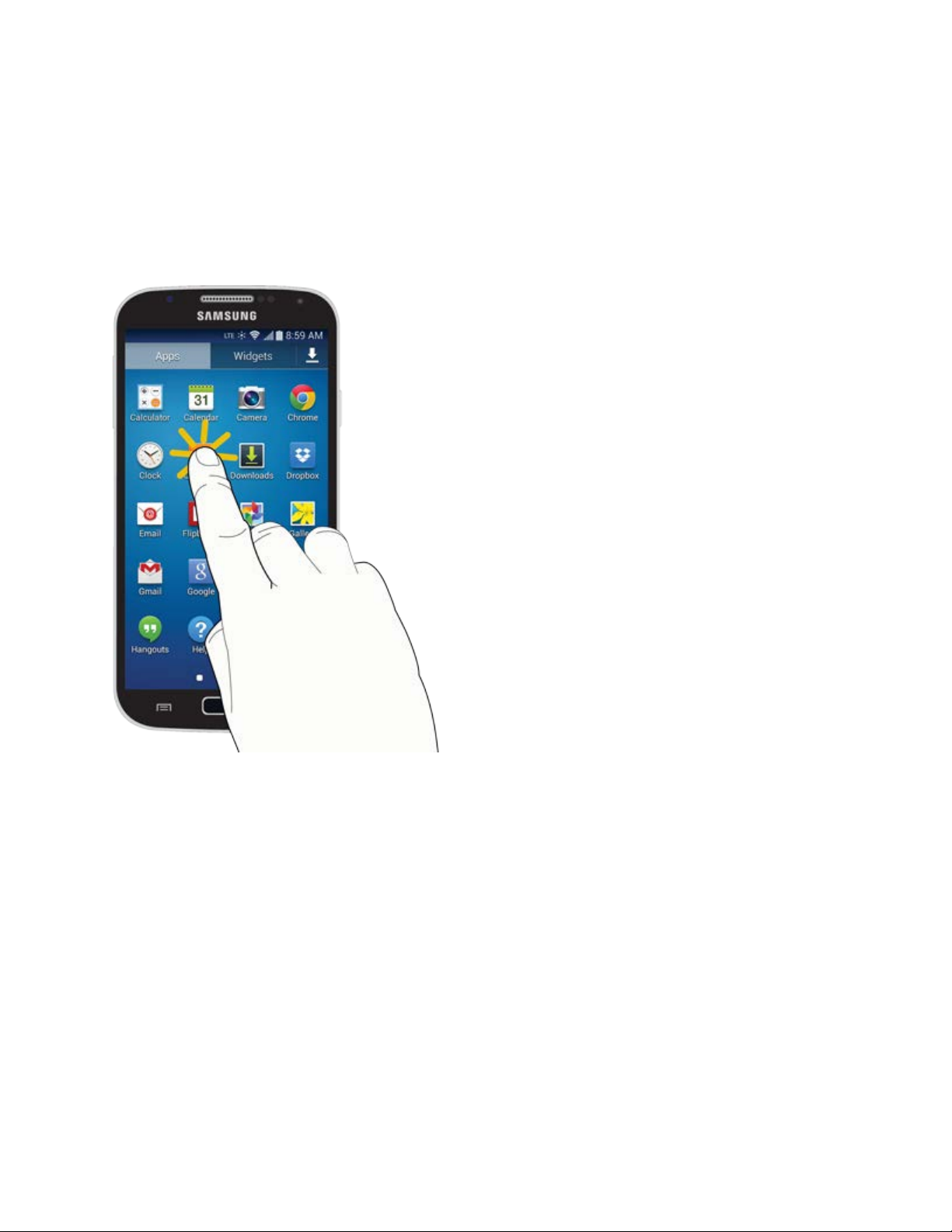
Touchscreen Navigation
Your phone’s touchscreen lets you control actions through a variety of touch gestures.
Touch
When you want to type using the on-screen keyboard, select items on-screen such as
application and settings icons, or press on-screen buttons, simply touch them with your finger.
Phone Basics 13
Page 25
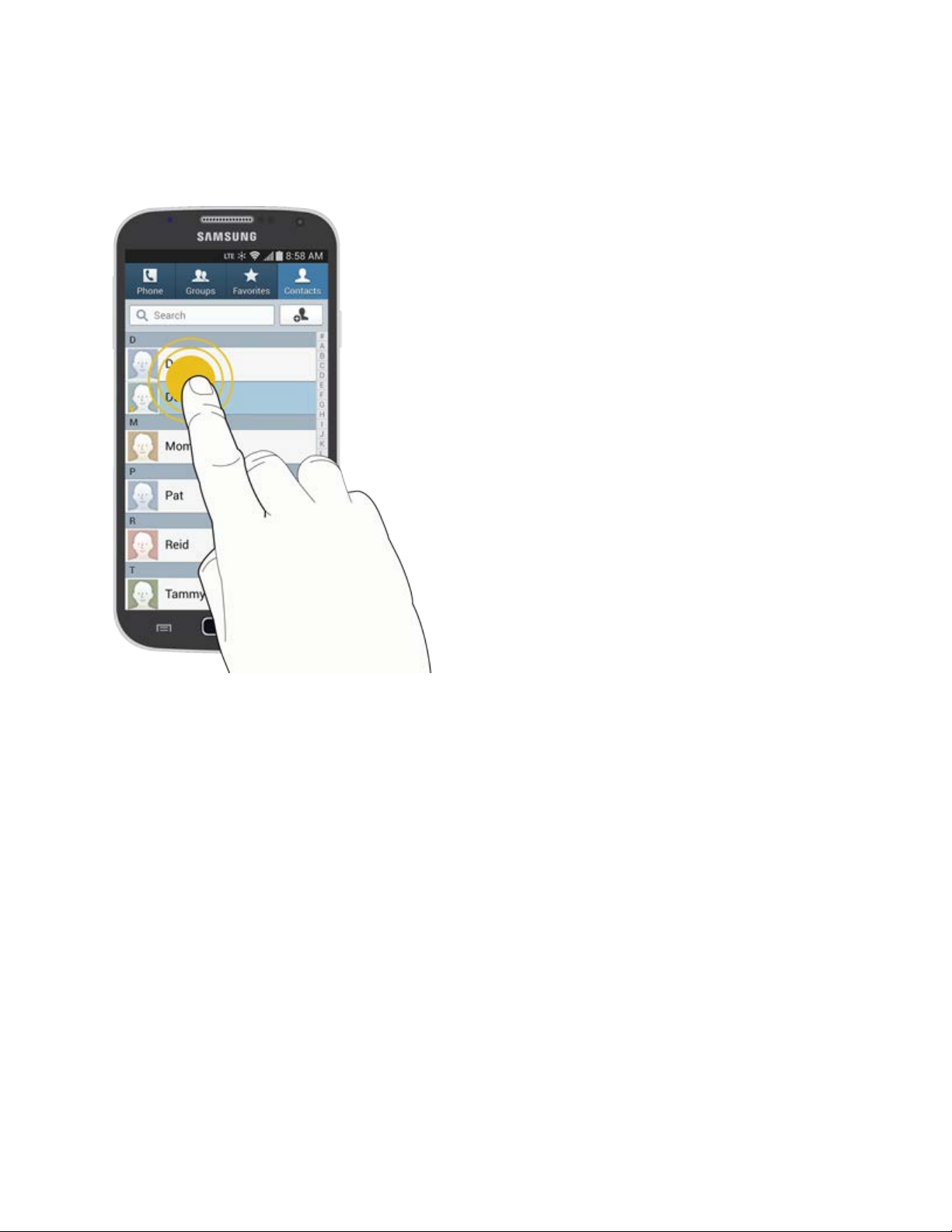
Touch and Hold
To open the available options for an item (for example, a contact or link in a Web page), touch
and hold the item.
Phone Basics 14
Page 26
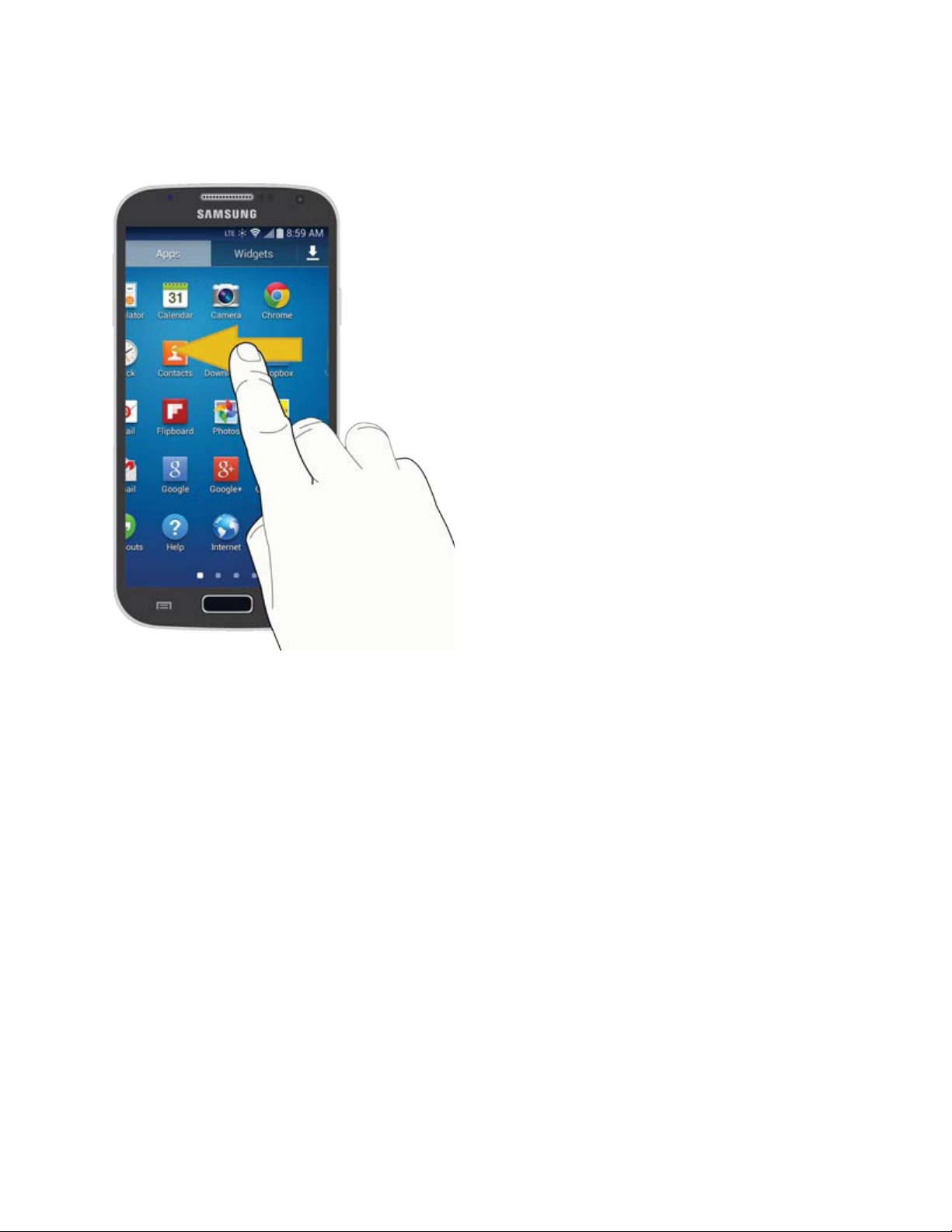
Swipe or Slide
To swipe or slide means to quickly drag your finger vertically or horizontally across the screen.
Phone Basics 15
Page 27
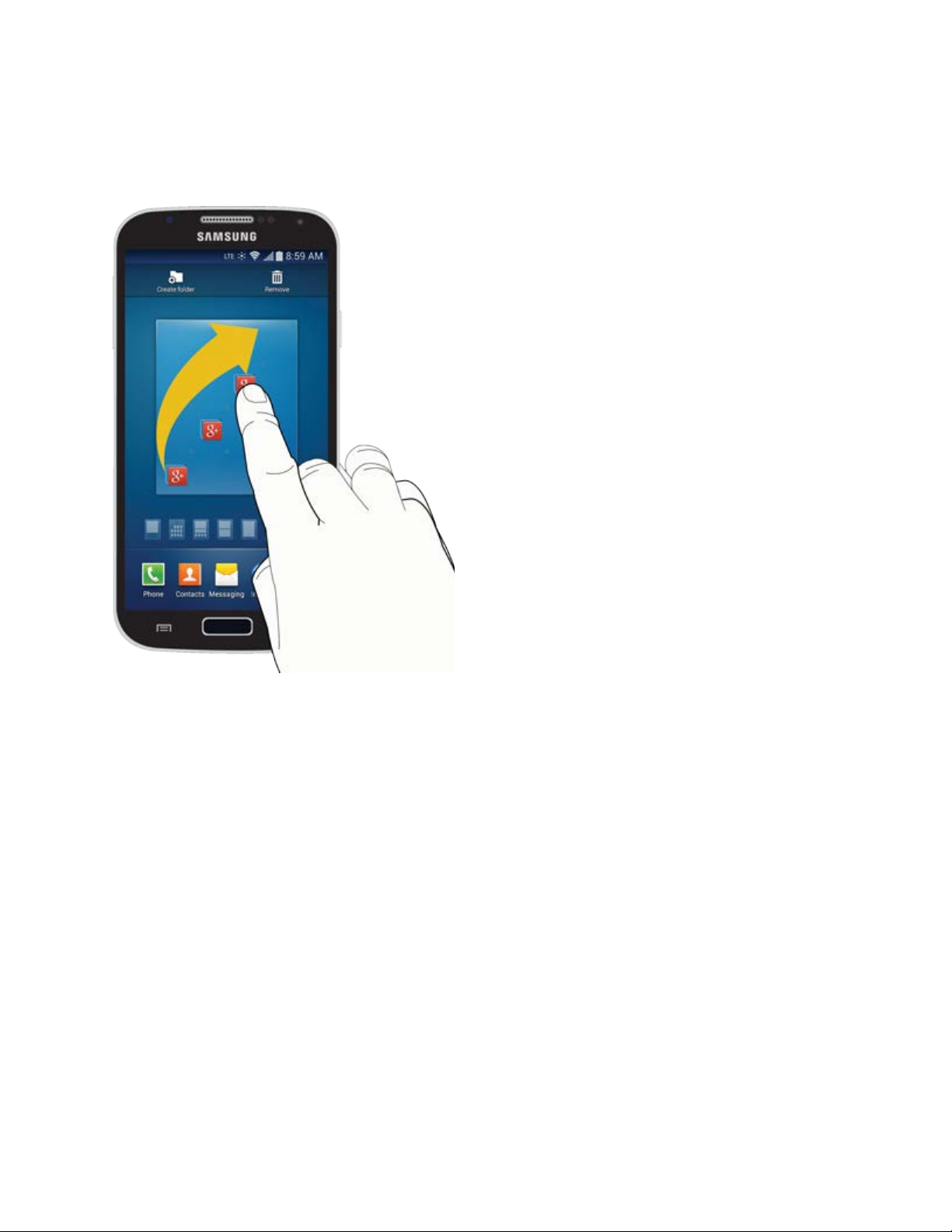
Drag
To drag, touch and hold your finger with some pressure before you start to move your finger.
While dragging, do not release your finger until you have reached the target position.
Phone Basics 16
Page 28
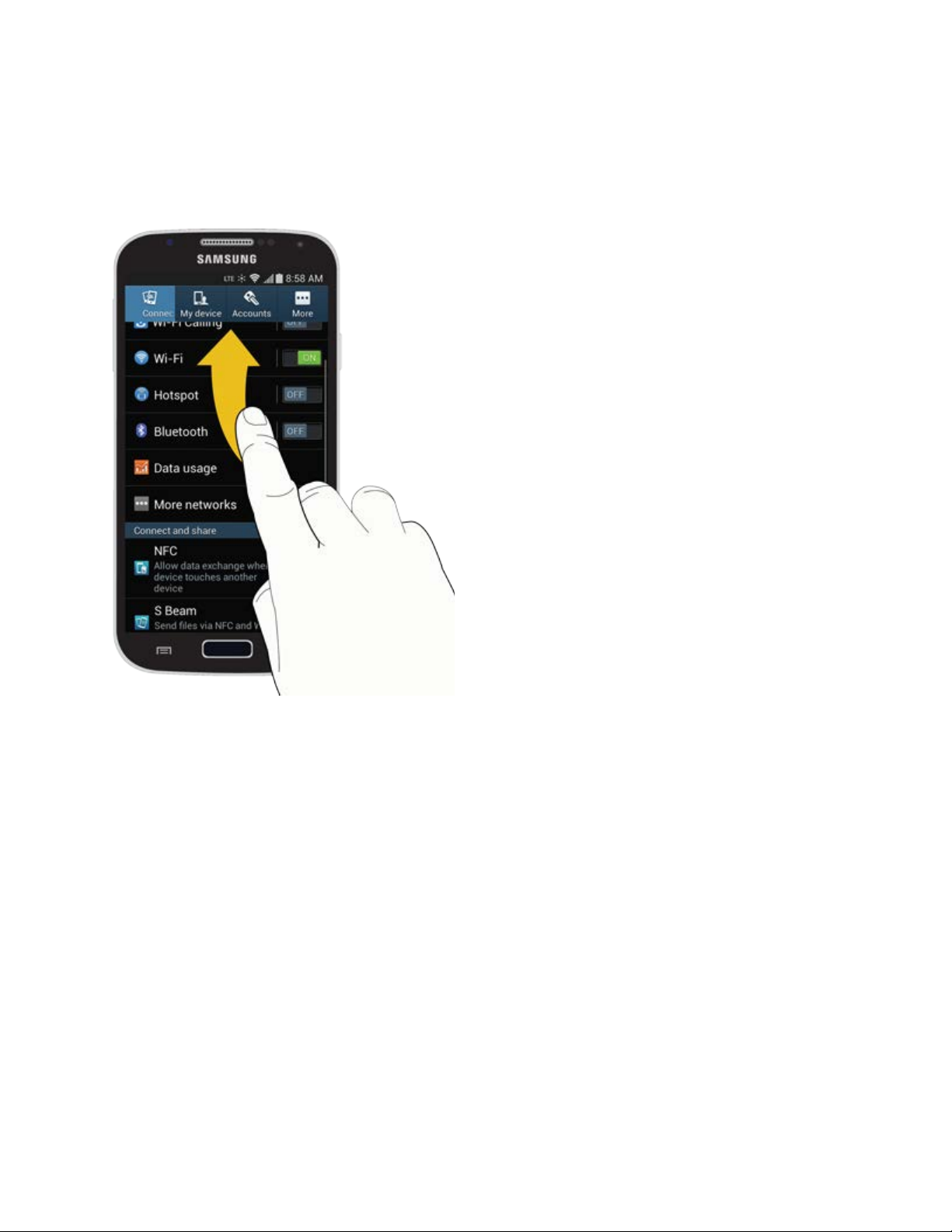
Flick
Flicking the screen is similar to swiping, except that you need to swipe your finger in light, quick
strokes. This finger gesture is always in a vertical direction, such as when flicking the contacts
or message list.
Phone Basics 17
Page 29
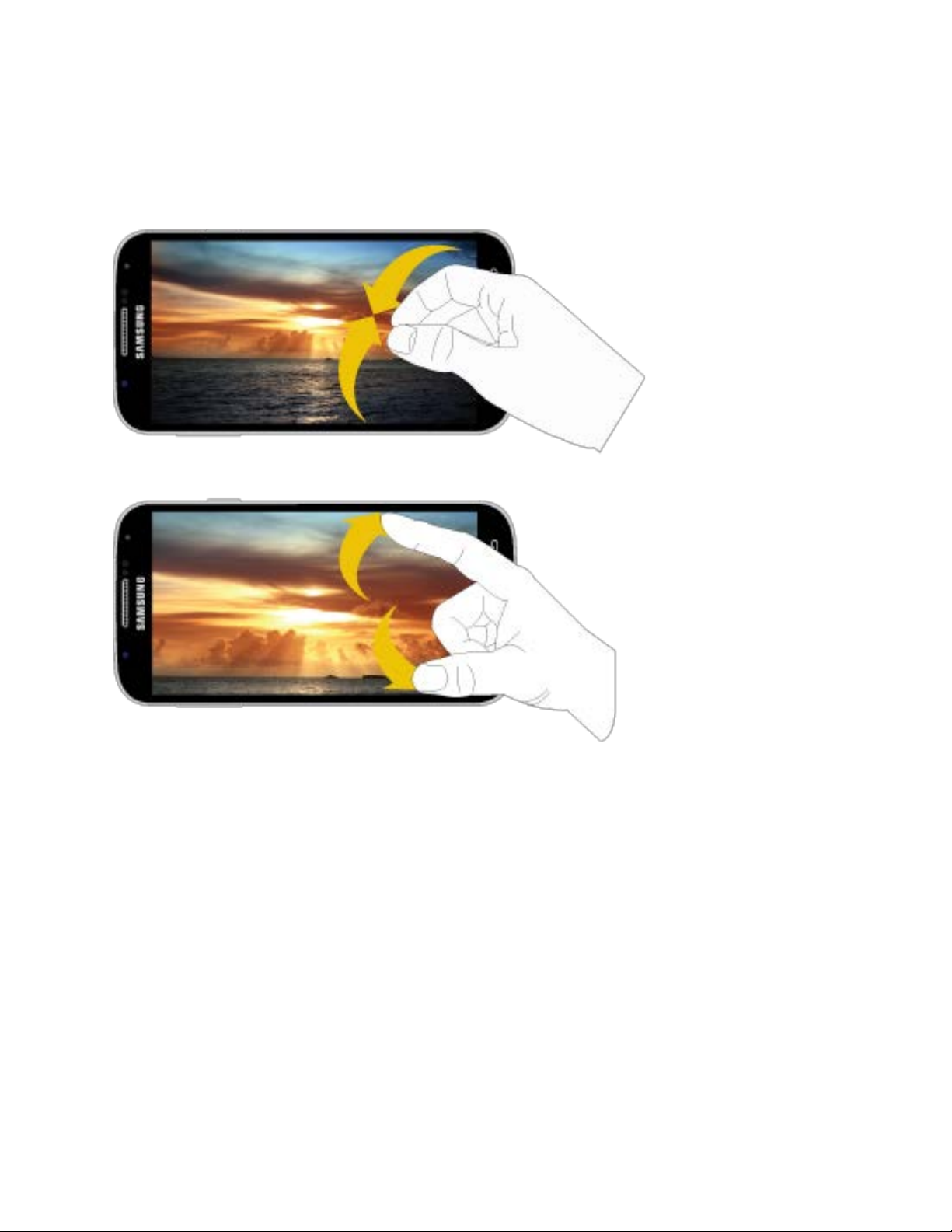
Pinch and Spread
“Pinch” the screen using your thumb and forefinger to zoom out or “spread” the screen to zoom
in when viewing a picture or a Web page. (Move fingers inward to zoom out and outward to
zoom in.)
: Pinching any Home screen will let you see thumbnails of all seven Home screens. Touch a
Tip
thumbnail to go straight to another Home screen.
Phone Basics 18
Page 30
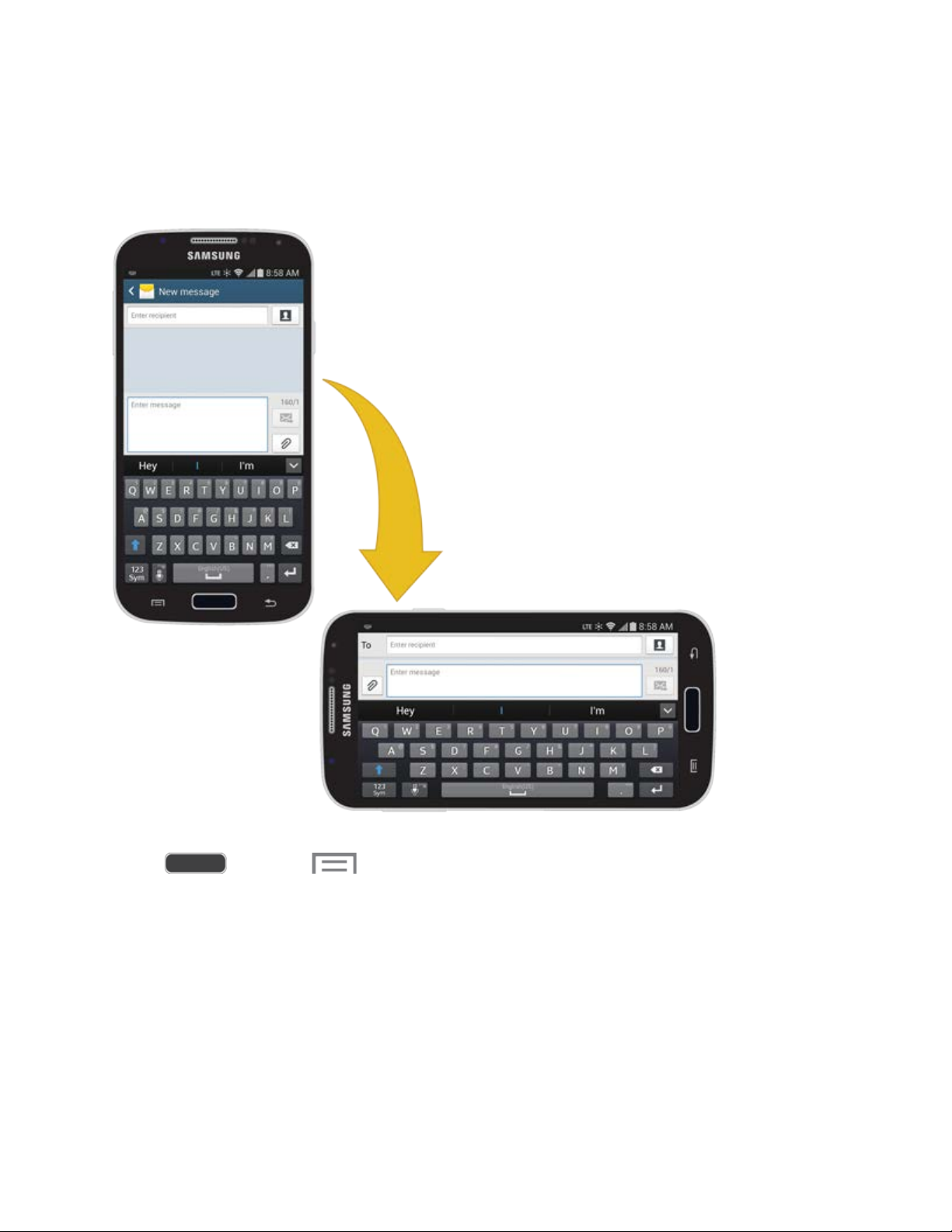
Rotate
For most screens, you can automatically change the screen orientation from portrait to
landscape by turning the phone sideways. When entering text, you can turn the phone sideways
to bring up a bigger keyboard.
Note: Screen rotation needs to be enabled for the screen orientation to automatically change.
Touch
A
uto Rotate Screen for more information.
See
Tip: You can also access the screen rotation setting from the Notifications screen. Pull down the
Notifications bar and touch Screen rotation to enable the option.
Phone Basics 19
and touc
h
> Settings > My device tab > Display > Auto rotate screen.
Page 31

Your Home Screen
The home screen is the starting point for your phone’s applications, functions, and menus. You
can customize your home screen by adding application icons, shortcuts, folders, widgets, and
more. Your home screen extends beyond the initial screen. Swipe the screen left or right to
display additional screens.
Note: You can keep swiping in one direction to move through all the home screens, back to the
home screen. The small dots toward the bottom of the screen let you know your current screen
position.
Tip: Press to r
eturn to the main Home screen from any other screen.
● Status Bar: Displays phone service and connection information on the right side and
notification alerts on the left. For more information, see
● Status Icons: Indicate the status of your phone.
● Widgets: Applications that run on the Home screens.
Phone Basics 20
Status Bar.
Page 32

● Current Screen: Indicates which Home screen is being displayed. For more information,
see
xtended Home Screens.
E
● Apps: Displays the Apps screen.
● Primary Shortcuts: Shortcuts to common features. Primary Shortcuts appear on every
Home screen.
● Apps Shortcuts: Shortcuts to common applications.
● Notification Icons: Display notifications, such as new email, new messages, software
updates, etc.
Customize the Home Screen
Learn how to add, move, or remove items from the home screen.
Add Items to the Home Screen
1. Touch and hold an empty area on a home screen. (If the current home screen doesn’t
have room, swipe the screen left or right to display an extended screen.)
2. On the Home screen menu, touch the type of item you want to add and then select the
item.
Set wallpaper: Select a wallpaper for the Home screen, the Lock screen, or the
Home and lock screens.
Apps and widgets: Add app shortcuts to a home screen, or add widgets such as a
clock, calendar, mail, people, social networking apps, and more.
Folder: Add a folder where you can organize screen items. Add a shortcut to all your
contacts, contacts with phone numbers, or starred contacts. Contact details are
automatically updated when there are changes in the source.
Move or Remove Items on the Home Screen
■ Touch and hold the item you want to move or remove from the home screen.
To move the item, drag it to a new area and release it.
To remove the item, drag it to the Remove icon at the top of the screen and release
it.
No
te: Removing a shortcut does not delete the application; it only removes the shortcut from the
home screen.
Phone Basics 21
Page 33

Extended Home Screens
In addition to the main home screen, your phone has six extended home screens to provide
more space for adding icons, widgets, and more. Touch
screen to move from the main screen to an extended screen.
There are up to six extended screens available in addition to the main Home screen.
● If you are not already using the maximum number of screens for your phone, you can
add more screens by touching and holding an empty space on a home screen and then
touching Page.
● While on an extended screen, touch to return to the main home screen.
and then s
wipe across the
Go Directly to a Particular Screen
1. From any screen, pinch the screen to display thumbnail images of all screens.
2. Touch the screen you want to open.
Recent Applications
Quick navigate between currently running apps by viewing thumbnails of recently used apps.
1. Press and hold from any screen to display recently used applications.
2. Touch an thumbnail to return to the app.
Wallpapers
You can choose a picture to display on the Home Screen, Lock screen, or on both the Home
and Lock screens. Choose from preloaded wallpaper images or select a photo you have
downloaded or taken with the Camera.
1. From any Home screen, touch and hold on an empty area of the screen. The
Home screen menu displays.
r –
– o
Press , and
Wallpaper.
2. Touch Set wallpaper.
3. Touch Home screen, Lock screen, or Home and lock screens.
then touch
> Settings > My device tab > Display >
Phone Basics 22
Page 34

Icon
Description
4. Choose a source for wallpaper:
Gallery: Select a picture from Gallery. Follow the prompts to crop the picture and
save it as wallpaper.
ID wallpapers: Select a wallpaper from the currently assigned ID pack (Home
screen only).
Live wallpapers: Select a moving scene for the background (Home screen only).
Photos: Select a wallpaper from Google Photos (Home screen only).
Travel wallpaper: Display recommended destinations on your Lock screen (Lock
screen only).
Wallpapers: Choose an image from the Wallpapers gallery.
Status Bar
The Status bar at the top of the home screen provides phone and service status information on
the right side and notification alerts on the left. To view notification alerts, touch the Status bar
and drag it down.
Call Icons
Call
in progress
Mis
sed call
Rejected call
Microphone muted
Speaker on
Voice call
New voicemail
Signal
strength
CDMA r
No signal
Phone Basics 23
oaming signal strength
Page 35

Icon
Description
Icon
Description
3G connec
3G in use
4G LTE connected
4G LTE in use
GSM connected
GSM in use
Connectivity Icons
Sync
hronization in process
Sync error
ted
USB connected
Failed USB connection
Bluetooth on
Connected to a Bluetooth device
Headset c
SD card error
Driving mode enabled
onnected
Phone Basics 24
Page 36

Icon
Description
Icon
Description
Network Icons
Wi
-Fi status/Wi-Fi connected
Wi-Fi network available
Airplane mode enabled
Network extender enabled
GPS on
Downloading
Dow
nload complete
Update av
Messaging Icons
message
New
New email
New Gmail
ailable for Play Store
Phone Basics 25
Page 37

Icon
Description
Other Icons
Battery full
Battery
Battery
Battery empty
Keyboar
Smart stay enabled
Screenshot saved
Blocking mode on
More noti
charging
low
d in use
fications
Phone Basics 26
Page 38

Notification Panel
The Notification Panel displays information about connections, alerts, new messages, and
more. It also has Quick settings—buttons which allow you to quickly access and change
common system settings.
● Settings: Access System settings. For more information, see Settings.
● Quick Settings (Grid): Display Quick setting buttons in a grid.
● Quick Settings (Scrolling): Display Quick setting buttons in a scrollable list.
● Brightness Control: Adjust the brightness of the display.
● Ongoing Events: Display ongoing events, such as USB connections.
● Clear All Notifications: Remove all notifications.
● Notifications: Display notifications, such as new email and software updates.
Phone Basics 27
Page 39

Access the Notifications Panel
1. Touch and slide downward from the top of the screen to display the Notification Panel.
Slide the Notification Panel upward to close it.
2. Touch ongoing events or notifications to view details, or to launch the related app or
feature.
Clearing Notifications
■ Touch and slide an item left or right to clear it.
– or –
■ Touch Clear to remove all notifications.
Quick Settings
Quickly enable/disable common system settings for your tablet.
1. Touch and slide downward from the top of the screen to display the Notification Panel.
2. To view all Quick setting buttons, touch , or slide the Quick setting buttons to the left.
3. Touch a Quick setting button to enable (green) or disable (grey):
Wi-Fi: Enable Wi-Fi connections. For more information, see Wi
GPS: Enable or disable GPS services. For more information, see Locati
Sound/Vibrate/Mute: Mute system sounds. For more information, see Sound
ettings.
S
Screen rotation: Automatically rotate the screen from landscape to portrait and vice
versa when the tablet is tilted.
Bluetooth: Activate Bluetooth. For more information, see Bl
Blocking mode: Disable notifications for selected features. For more information,
see Bloc
Power saving: Activate Power saving mode. For more information, see Pow
Saving Mode.
Screen Mirroring: Share your phone’s screen with another device, using an optional
AllShare Cast accessory (not included). For more information, see Scre
king Mode.
-Fi Settings.
on Services.
uetooth.
er
en Mirroring.
S Beam: Send or receive data by touching your phone to another NFC-capable
device. For more information, see S Bea
Phone Basics 28
m.
Page 40

NFC: Enable NFC (Near Field Communication) to share information between your
phone and another NFC device by touching the devices together, typically back-toback. For more information, see NF
C.
Driving mode: Read new notifications aloud. For more information, see D
Mode.
Smart stay: Set the screen to stay on as long as you are looking at it. For more
information, see S
Sync: Synchronize contacts, email, etc. with the network.
Airplane mode: Disable all wireless connections. For more information, see A
Mode.
Wi-Fi Calling: Enable Wi-Fi Calling. For more information, see W
Settings.
4. To customize Quick Settings, press , and then touch Menu > Settings >
My device tab > Display > Notification Panel. For more information, see N
Panel.
mart Stay.
i-Fi Calling
riving
otification
Features
Your phone offers new features for using gestures to interact with your phone.
irplane
Motions and Gestures
Interact with your phone using motions of the phone itself, or with gestures you make with your
hands.
Motion
Control your phone with natural movements, like putting the phone to your ear to call a contact
displayed on the screen.
● Motion: Control your phone with natural movements, like putting the phone to your ear
to call a displayed contact.
Direct call: Lift the phone to your ear while viewing a contact to call the contact.
Smart alert: Lift the phone to receive notifications of missed calls and notifications
that occurred while the phone was stationary.
Zoom: Tilt the phone to zoom in or out when viewing pictures in Gallery.
Move an icon: Move the phone left or right while touching an icon to reposition it to
another page.
Phone Basics 29
Page 41

Browse an image: Move the phone in a side-to-side motion to pan from side to side
while viewing an image.
Mute/pause: Mute incoming calls and pause playback by turning the phone screen-
side down.
● Palm motion: Control the phone by touching the screen with the palm of your hand.
Mute/pause: Mute incoming calls and pause playback by covering the screen with
your hand.
Enable Motion Gestures
■ Press and touch > Settings > My device tab > Motions and gestures >
Motion. For more information, see Motions and Gestures.
Smart Screen
Smart screen features allow you to have your phone automatically detect when you are looking
at the screen.
Smart screen features include:
● Smart stay: Keep the screen on as long as you are looking at it.
S
mart screen uses the front camera to detect when you are facing the screen. Some factors
that may affect the ability of the front camera to detect your face are:
● When the phone is not docked or held upright, for example when placed on a table.
● When the front camera cannot detect your face and eyes.
● When the front camera is being used for the current application.
● When the source of light is behind you, or when using the phone in the dark.
Enable Smart Screen
Enable Smart screen features, and learn about using them.
■ Press and touch > Settings > My device tab > Smart screen.
Phone Basics 30
Page 42

Voice Control
Use spoken commands to control and interact with your phone, such as:
● Incoming calls: When enabled, you can answer or reject calls with the voice commands
“Answer” and “Reject”. When you answer a call with the voice command, the Speaker
will automatically be turned on for hands-free talking.
● Alarm: When enabled, you can stop or snooze alarms with the voice commands “Stop”
and “Snooze”.
● Camera: When enabled, you can take pictures with the voice commands “Smile”,
“Cheese”, “Capture” and “Shoot”.
● Music: When enabled, you can control the music player with the voice commands
“Next”, “Previous”, “Pause”, “Play”, “Volume Up”, and “Volume Down”.
Enable Voice Control
Enable Voice control features, and learn about using them.
■ Press and touch > Settings > My device tab > Voice control.
Assistant Menu
Move quickly to frequently-visited places and actions using Assistant Menu. It is designed to
assist users with reduced dexterity, as well as users who want to navigate the phone using one
hand.
● Assistant Menu always ‘stays on top’ of the Home screen or app.
● To reposition Assistant Menu, touch and drag to another location on screen.
Enable Assistant Menu
■ Press and touch Menu > Settings > My device tab > Accessibility.
■ Touch the OFF/ON switch to turn Assistant Menu on.
■ Touch Assistant Menu to set options.
Phone Basics 31
Page 43

Using Assistant Menu
1. Touch Assistant Menu to display the menu buttons:
Menu: Open the context-menu.
Open notifications: Open the Notification Panel.
Home: Return to the Home screen.
Back: Return to the previous screen or undo the last action.
Set volume: Set the system volume.
Lock screen: Lock the phone.
Restart: Restart the phone.
Power off: Turn the phone off.
Open device options: Open the Device options pop-up menu.
Capture screen: Take a snapshot of the current screen.
Zoom: Zoom in or out on the current screen (not all apps support this feature).
Settings: Configure settings for Assistant Menu.
Three additional options may be added under Settings > Edit.
Recent apps: View the list of recently used apps.
Rotate screen: Rotate the current display to Portrait, Landscape with Home key
to the left, or Landscape with Home key to the right.
Set brightness: Adjust the screen brightness.
Phone Basics 32
Page 44

2. Touch > Settings for options:
Touch Dominant hand to optimize the Assistant Menu buttons for use on the left or
right side of the screen.
Touch Edit to rearrange or remove icons from Assistant Menu:
• Touch and drag icons to rearrange them.
• Touch to remove an icon from Assistant Menu.
• Touch to add an icon back to Assistant Menu.
Tip: Touch > Reset to revert back to the default settings.
Galaxy Gear
Your phone is Galaxy Gear compatible. For more information about using Galaxy Gear with
your phone, refer to the documentation provided with your Galaxy Gear, or visit
samsung.com/us/mobile/wearable-tech.
Enter Text
You can type on your phone using the available touchscreen keyboards, or use voice
recognition software to enter your text.
Touchscreen Keyboards
Touchscreen keyboard entry can be done in either Portrait or Landscape orientations. The
Landscape orientation provides more space and results in slightly bigger on-screen keys. If you
find that you prefer to enter text via the on-screen keyboard, and need bigger keys, use this
orientation.
Text Input Methods
Your phone offers several text input methods.
● Google voice typing allows you to speak your entries.
● Samsung keyboard allows you to enter text by touching keys on a virtual QWERTY
keyboard. Samsung keyboard includes optional predictive text, which matches your key
touches to common words so you can select a word to insert it into your text.
● Swype lets you enter words by swiping across the virtual QWERTY keyboard. Instead of
touching each key, use your finger to trace over each letter of a word. You can also
touch letters to enter words.
Phone Basics 33
Page 45

Select a Default Text Input Method
You can select a default Text Input Method from Settings, or choose on at any time while
entering text.
From Settings
■ Press and touch > Settings > My device tab > Language and input >
Default.
While Entering Text
1. From a screen where you can enter text, drag down from the top of the screen to open
the Notifications panel.
2. Touch Select input method, and then choose a text entry method.
Google Voice Typing
This feature uses Google voice recognition to convert your spoken words into text.
Use Google Voice Typing to Enter Text
1. From a screen where you can enter text, drag down from the top of the screen to open
the Notifications panel, and then touch Select input method > Google voice typing.
2. Touch on the keyboard.
3. At the Speak now prompt, speak clearly and distinctly into the microphone. The
software converts your voice to text, which is displayed in the message.
4. Keep speaking to add more text.
5. Touch to display the Samsung keyboard.
Configure Google Voice Typing
■ Press and touch > Settings > My device tab > Language and input,
and then touch
Voice Typing Settings.
next to Google voice typing. For more information, see
Google
Phone Basics 34
Page 46

Samsung Keyboard
With Samsung Keyboard, it's easy to enter text, symbols, and numbers.
Use Samsung Keyboard to Enter Text
1. From a screen where you can enter text drag down from the top of the screen to open
the Notifications panel, and then touch Select input method > Samsung keyboard.
2. Touch keys to enter text. While entering text, use these options:
If you make a mistake, touch to delete incorrect characters. Touch and hold
to delete a whole word or field.
Letter Case: By default, Samsung Keyboard starts with a capital at the beginning of
text.
• Touch to change to upper case. After you type a letter, Samsung Keyboard
automatically changes to lower case.
• Touch once or touch twice to enter all capitals. Touch to return to
lower case.
Symbols: Touch to switch to a symbols keyboard. There are two pages of
symbols. Touch
keyboard.
Voice Typing: Touch to switch to Google Voice typing and enter text by
speaking. For more information, see
to go to the second page. Touch to return to the regular
Google Voice Typing.
Using Predictive Text
By using Predictive text, you can have next-letter prediction and regional error correction, which
compensates for touching the wrong keys on the QWERTY keyboard.
While entering characters, potential word matches display in the Predictive text area above the
keyboard.
■ Touch a word to insert it into your text. Touch to display more words.
Configure Samsung Keyboard
■ Press and touch > Settings > My device tab > Language and input,
and then touch
Keyboard Settings.
Phone Basics 35
next to Samsung keyboard. For more information, see
Samsung
Page 47

Swype
Swype lets you enter words by tracing over the letters on the virtual QWERTY keyboard.
Instead of touching each key, use your finger to trace over each letter of a word. You can also
touch letters to enter words.
Swype provides next-letter prediction and regional error correction, which can compensate for
touching the wrong keys on the virtual QWERTY keyboards.
Use Swype to Enter Text
1. From a screen where you can enter text drag down from the top of the screen to open
the Notifications panel, and then touch Select input method > Swype.
2. Swipe your finger continuously over the letters to form a word. As you swipe over letters,
words matching your pattern display at the top of the Swype keyboard. To enter a word,
lift your finger, or touch a word at the top of the keyboard.
3. While entering text, use these options:
Delete: If you make a mistake, touch to delete a single character. Touch and
hold
Letter Case: By default, Swype starts with a capital at the beginning of text.
• Touch to change to upper case. After you type a letter, Swype automatically
changes to lower case.
• Touch once or touch twice to enter all capitals. Touch to return to
lower case.
Symbols: Touch to switch to a symbols keyboard. There are two pages of
symbols. Touch
keyboard.
to delete an entire word or field.
to go to the second page. Touch to return to the regular
Configure Swype
■ Press and touch > Settings > My device tab > Language and input,
and then touch
-
or -
From the Swype keyboard, touch and hold . For more information, see Swype
Settings.
Phone Basics 36
next to Swype.
Page 48

Editing Text
Your phone gives you many options to make entering text easier—including copying, cutting,
and pasting text, using voice-to-text input, and more.
Note: Some apps do not support text editing, while others may offer their own way to select and
edit text.
Edit Existing Text
1. Touch the text at the point you want to edit. The selection cursor displays at the point
you touched.
2. Touch and drag to a better position, if necessary.
3. Enter additional text, or delete text by touching .
Copy, Delete, or Replace Text
1. Touch and hold the text or word you want to select. The selected text is highlighted
between selection cursors
2. Touch and drag either cursor to select more or less text.
3. Touch an option from the Edit text menu bar. You can drag your finger along the menu
bar to see all the options:
Select all: Highlight all the text in the field.
Cut: Remove the selected text and save it to the clipboard.
Copy: Copy the selected text to the clipboard.
Paste: Insert the most recent copied or cut text into the current field.
Clipboard: Display the clipboard to choose previously cut or copied text.
Translate: Launch S Translator to translate the selected text. For more
information, see
S Translator.
.
Phone Basics 37
Page 49

Paste Text
1. Touch the text at the point you want to edit. The selection cursor displays at the point
you touched.
2. Touch and drag to a better position, if necessary.
3. Touch . A pop-up menu displays.
4. Touch Paste or touch Clipboard to view items on the Clipboard.
Phone Basics 38
Page 50

Phone Calls
With the Sprint National Network and your phone’s calling features, you can enjoy clear phone
calls across the country.
Make Phone Calls
There are several convenient ways to place calls from your phone.
Call Using the Keypad
The most “traditional” way to place a call is by using the phone’s dialer screen.
1. Press and touch Phone > Keypad tab.
2. Touch the number keys on the keypad to enter the phone number. As you enter digits,
Smart Dial searches for contacts that match. If you see the number you want to dial,
touch it to place the call immediately without entering the rest of the number.
3. Touch to call the number.
4. To end the call, touch .
Call from Logs
All incoming, outgoing, and missed calls are recorded on the Logs tab.
1. Press and touch Phone > Logs.
2. Touch an entry to display the call details.
3. Touch to place a call.
For additional options, touch the name or number.
Tip
: You can also place a call directly from the call list. Swipe the entry you want to call from left
to right to place a call.
Phone Calls 39
Page 51

Call from Contacts
You can place phone calls directly from entries in your Contacts list.
1. Press and touch Contacts.
2. Touch a contact and then touch next to the number you want to call to place a call.
For more information, see
Tip: You can also place a call directly from the Contacts list. Swipe the entry you want to call
from left to right to place a call to the entry’s primary number.
Contacts.
Call Using a Speed Dial Number
Speed dial numbers let you dial numbers by touching and holding a single number on the dial
pad. See Speed Dialing for information on assigning speed dial numbers.
1. Press and touch Phone > Keypad tab.
2. Touch and hold the speed dial key on the dial pad. The display confirms that you have
dialed the number when it shows “Dialing” on the upper right side of the screen.
Call a Number in a Text Message or Email Message
1. Press and touch > Messaging.
– or –
ss
Pre
2. Touch the message or email with the phone number, and then touch the phone number.
3. The Phone screen is displayed with the phone number filled in and ready to be dialed.
To place the call, touch
and touch > Email.
.
Wi-Fi Calling
You can make and receive calls via a Wi-Fi network. Wi-Fi Calling is an excellent solution for
coverage issues in and around the home or wherever cellular coverage is limited.
When Wi-Fi Calling is enabled, all incoming and outgoing calls will be made via your Wi-Fi
network. Minutes used while connected to the Wi-Fi network count against your available rate
plan minutes.
To enable Wi-Fi Calling, see Wi-Fi Calling Settings.
Phone Calls 40
Page 52

Call Emergency Numbers
You can place calls to 911 even if the phone’s screen is locked or your account is restricted.
When the Phone’s Screen Is Locked
1. Unlock the screen. For more information, see Turn Your Screen On and Off.
2. Touch Emergency call on the screen.
3. Touch .
When Your Account Is Restricted
1. Unlock the screen. For more information, see Turn Your Screen On and Off.
2. Press and touch Phone > Keypad tab.
3. Touch .
Enhanced 911 (E911) Information
This phone features GPS (Global Positioning System), which is used for E911 emergency
location service, where available.
When you place a call to 911, the GPS feature of your phone provides information about your
approximate location. Depending on several variables, including availability and access to
satellite signals, it may take up to 30 seconds or more to determine and report your approximate
location.
Important! Always report your location to the 911 operator when placing an emergency call.
Some designated emergency call takers, known as Public Safety Answering Points (PSAPs),
may not be equipped to receive GPS location information from your phone.
Receive Phone Calls
The following information lets you know how to answer incoming calls, mute the ringer on
incoming calls, reject incoming calls, and more.
When you receive a phone call from a contact, the Incoming call screen appears and displays
the caller ID icon, name, and phone number of the calling party. When you receive a phone call
from someone who is not stored in Contacts, only the default caller ID icon and phone number
appear on the Incoming call screen.
Note: If your phone is turned off, all calls automatically go to voicemail.
Phone Calls 41
Page 53

Answer an Incoming Call
The following procedure shows you how to answer an incoming call.
■ Touch and drag to the right.
Mute the Ringing Sound
To mute the ringer without rejecting the call, you can do either of the following:
■ Press the Volume button down.
– or –
■ Place the phone face down on a level surface. See Motions and Gestures for options,
including the Mute/pause Motion to mute incoming calls by turning over the phone.
Reject an Incoming Call
The following procedure shows you how to reject and incoming call.
■ Touch and drag to the left. The call will be sent directly to voicemail.
Reject a Call with a Text Message
You can automatically reject an incoming call by sending a text message to the caller.
1. Touch and drag Reject call with message toward the top of the screen.
2. Select an existing message and touch .
or -
Touch Create new message to send a new text message.
te: You can edit the reject messages through the Call settings menu. Press
No
touch
> Settings > My device tab > Call > Set up call rejection messages.
and
Voicemail
Your phone automatically transfers all unanswered calls to your voicemail, even if your phone is
turned off. You should set up your Sprint Voicemail and personal greeting as soon as your
phone is activated. Always use a password to protect against unauthorized access.
Note: Your phone also supports the Visual Voicemail app. For information on setting up and
using Visual Voicemail, see Visual Voicemail.
Phone Calls 42
Page 54

Voicemail Setup
The following steps will guide you through setting up voicemail from the Phone app.
For information about setting up voicemail using the Visual Voicemail app, see Visual Voicemail.
1. Press and touch Phone.
2. Press and hold .
3. Follow the system prompts to:
Create your password.
Record your name announcement.
Record your greeting.
Note: Voicemail Password—Sprint strongly recommends that you create a password when
setting up your voicemail to protect against unauthorized access. Without a password, anyone
who has access to your phone can access your voicemail messages.
Voicemail Notification
There are several ways your phone alerts you to a new message.
● By sounding the notification ringtone.
● By displaying in the Notifications area of the Status bar when a new voicemail
message is received.
● By displaying the number of new voicemail message(s) on the Voicemail app icon.
No
te: Your phone accepts voicemail even when it is turned off. However, your phone only
notifies you of new messages when it is turned on and you are in a Sprint service area. When
you are outside the Nationwide Sprint Network, you may not receive notification of new
voicemail messages. Sprint recommends that you periodically check your voicemail by dialing 1
+ area code + your wireless phone number. Roaming rates apply when you access voicemail
while outside the Nationwide Sprint Network.
Retrieve Your Voicemail Messages
You can review your messages directly from your wireless phone (using either traditional
voicemail or Visual Voicemail) or from any other touch-tone phone.
1. Touch and touch > Keypad tab.
2. Touch and hold . If prompted, enter your voicemail password.
3. Follow the voice prompts to listen to and manage your voicemail messages.
Phone Calls 43
Page 55

Use Visual Voicemail to Access Your Messages
1. Touch > Apps > Voicemail.
2. Touch an entry to listen to the message.
Note: You can also access Visual Voicemail from the Phone keypad by touching
Use Another Phone to Access Messages
1. Dial your wireless phone number.
2. When your voicemail answers, press the asterisk key on the phone (*).
3. Enter your password.
Visual Voicemail
Visual Voicemail offers a new way to manage your voicemail. Use Visual Voicemail to:
● View your voicemails as text.
● Choose messages to view. You don’t have to listen to them in the order they arrived.
● Archive important messages.
● Compose new messages, and send them to Email, as a text message, or directly to
Voicemail.
● Share messages via Email and text message.
● With a Premium account, you can read your voicemails, have them auto-forwarded to
Email, or share them with Facebook or Twitter.
.
Access Visual Voicemail
1. Press and touch Apps > Voicemail.
2. Follow the prompts to set up an account and learn about using Visual Voicemail.
Note: You can also access Visual Voicemail from the Phone keypad by touching
.
Use Visual Voicemail to Delete Your Messages
1. Press and touch Apps > Voicemail.
2. Open a message and touch .
Tip: You can restore messages you have sent to the trash folder. Touch Inbox > Trash, touch
and hold the message you want to restore to the inbox, and then touch the restore icon.
Phone Calls 44
Page 56

Phone Call Options
The Phone app provides many useful features and options to help you make the most of your
calling experience.
Dialing Options
There are several helpful options available as you dial a number.
1. Press and touch Phone > Keypad tab.
2. While dialing a call, touch for options, including:
Send message: Send a text message to the number you dialed.
Add to contacts: Save the number to a new contact, or update an existing contact.
A
dd a Contact for more information.
See
Speed dial setting: View speed dials.
Add 2-sec pause: Insert a 2-second pause into the number you are dialing. This can
be useful when storing numbers for automated phone menus.
Add wait: Insert a pause into the number you are dialing, to wait for input from you.
This can be useful when storing numbers for automated phone menus.
Wi-Fi Calling: Enable Wi-Fi Calling. For more information, see
Settings.
Call settings: Configure call settings. For more information, see
Wi-Fi Calling
Call Settings.
Phone Calls 45
Page 57

In-Call Options
While you’re on a call, you will see a number of on-screen options. Touch an option to select it.
■ Touch for more in-call options:
Contacts: Display your contacts list.
Memo: Create a new S Memo during a call.
Message: Create a new message during a call.
Phone Calls 46
Page 58

Caller ID
Caller ID identifies a caller while the phone is ringing, by displaying the number of the incoming
call.
Block Caller ID
You can block your Caller ID (visible to other when you make a call), before making a call. The
blocking only lasts for that call; it then returns to regular Caller ID.
1. Press and touch Phone > Keypad tab.
2. Touch .
3. To permanently block your number, you must call Sprint Customer Service.
4. Touch .
e: To permanently block your number, call Sprint Customer Service.
Not
Call Waiting
When you’re on a call, Call Waiting alerts you to incoming calls by sounding a tone. Your
phone’s screen informs you that another call is coming in and displays the caller’s phone
number (if it is available).
Respond to an Incoming Call While You’re on a Call
1. Touch and drag to the right. (This puts the first caller on hold and answers the
second call.)
2. To switch back to the first caller, touch Swap.
Note: For those calls where you don’t want to be interrupted, you can temporarily disable Call
Waiting by pressing
reactivated once you end the call.
before pl
acing your call. Call Waiting is automatically
Phone Calls 47
Page 59

Conference Calling
With conference calling (also known as 3-way calling), you can talk to two people at the same
time. When using this feature, the normal airtime rates will be charged for each of the two calls.
1. Press and touch Phone > Keypad tab.
2. Enter a phone number and touch .
3. Once you have established the call, touch Add call and dial the second number. (This
puts the first caller on hold and dials the second number.)
4. When you’re connected to the second party, touch Merge. Your conference call is now
in session.
5. To end the conference call, touch . (If one of the people you called hangs up during
your call, you and the remaining caller stay connected. If you initiated the call and are
the first to hang up, all callers are disconnected.)
Call Forwarding
Call Forwarding lets you forward all your incoming calls to another phone number—even when
your phone is turned off. You can continue to make calls from your phone when Call Forwarding
is activated.
Note: You are charged a higher rate for forwarded calls.
Activate Call Forwarding
1. Press and touch Phone > Keypad tab.
2. Touch .
3. Enter the area code and phone number to which you want your calls forwarded.
4. Touch . You will hear a tone to confirm the activation of Call Forwarding.
Deactivate Call Forwarding
1. Press and touch Phone > Keypad tab.
2. Touch .
3. Touch . You will see a message and hear a tone to confirm the deactivation.
Phone Calls 48
Page 60

Speed Dials
You can assign a shortcut number to a phone number in your Contacts List for speed dialing.
There are one hundred available numbered spaces. Speed dial 1 is reserved for Voicemail.
Assign Speed Dials
1. Press and touch Phone > Keypad tab.
2. Touch > Speed dial setting.
3. Touch an unused space and then select a contact to assign to the number. The selected
contact number will display in the speed dial list.
Making a Call Using a Speed Dial
1. Press and touch Phone > Keypad tab.
2. Touch the speed dial digits, holding the last digit until the number dials.
Edit Speed Dials
1. Press and touch Phone > Keypad tab.
2. Touch > Speed dial setting.
3. Touch > Change order, and then touch the entry you want to move. This will
highlight the entry.
4. Touch an unassigned space. (For example, if you select an entry in space 12, and space
8 shows "Not assigned," you can touch space 8 to move the entry.)
No
te: If you assign a number to an already in-use speed dial location, the new phone number
will replace the previous speed dial assignment.
Remove Speed Dials
1. Press and touch Phone > Keypad tab.
2. Touch > Speed dial setting.
3. Touch > Remove, and then touch the X next to the speed dials you want to
remove.
Phone Calls 49
Page 61

Logs
The Logs tab of the Phone application lists all recent incoming, outgoing, and missed calls.
View Logs
The following procedures will guide you through viewing your call logs list.
1. Press and touch Phone > Logs tab to display call activity.
2. To change the log view, touch > View. Touch All calls, Missed calls, Dialed
calls, Received calls, or Rejected calls to filter the list.
Logs Options
Follow these steps to configure Log options.
1. Press and touch Phone > Logs tab.
2. Touch and hold a listing to display the options list.
Copy to dialing screen: Place the number with the dial keypad.
Add to contacts: Add the number as a number contact, or use the number to
update an existing contact.
Send number: Add the number to a new message.
View contact: View contact for this number (if available).
Delete: Delete the record.
Clear Logs
Follow these steps to clear the Logs list.
1. Press and touch Phone > Logs tab.
2. Touch > Delete.
3. Touch Select all or touch individual entries to select them.
4. Touch Delete.
Phone Calls 50
Page 62

Contacts
The Contacts application lets you store and manage contacts from a variety of sources,
including contacts you enter and save directly in your phone as well as contacts synchronized
with your Google Account, your PC, compatible email programs (including Exchange Server),
and your Facebook friends.
Get Started with Contacts
Contacts can be synced with an account such as a Google Account or Microsoft Exchange
ActiveSync, or stored locally on your phone.
● Google contacts are synchronized between your phone and a Google Account you set
up on your phone.
● Microsoft Exchange ActiveSync contacts are synchronized between your phone and
an Exchange Server or Microsoft
● Device contacts are stored locally on the phone.
No
te: If the phone is ever reset to its factory default parameters, locally stored contacts (phone
contacts) can be lost.
®
Outlook® account set up on your phone.
Access Contacts
There are a few ways to display Contacts.
■ Press and touch Contacts > Contacts tab.
or -
-
ss
Pre
: To quickly move to a specific section in your contact list, touch a letter on the right side of
Tip
the list to go directly to that letter in the alphabetical list.
and touch Phone > Contacts tab.
Contacts 51
Page 63

Add a Contact
You can add contacts directly from the Contacts application. Enter details such as name, phone
numbers, email addresses, mailing addresses, and more.
1. Press and touch Contacts.
2. Touch at the top of the screen.
3. Touch Device to store the contact on your phone, or touch an account to store the
contact.
4. Touch contact fields to enter information.
Touch and assign a picture to the new entry:
• Image: Choose a picture from Gallery.
• Pictures by people: Choose pictures by tags.
• Take picture: Take a new picture.
• S Memo: Choose an image from S Memo.
Touch the Name field and use the on-screen keyboard to enter the full name. Touch
next to the Name field to display additional name fields.
Touch the Phone number field, and then enter a phone number. Touch , and
then choose a label for the number. Touch
Touch the Email field, and then enter an email address. Touch , and then
choose a label for the number. Touch
Touch Groups to assign the contact to a group.
Touch Ringtone to choose a ringtone to play for calls from the contact.
Touch Message alert to choose a ringtone to play for new messages from the
contact.
Touch Vibration pattern to choose a vibration to play for new calls or messages
from the contact.
to add another phone number.
to add another email address.
Touch Add another field to add new fields for the contact.
5. Touch Save.
Contacts 52
Page 64

Edit a Contact
Once you’ve added a contact, you can add or edit any of the information in the entry, assign a
caller ID picture, customize with a unique ringtone, and more.
Add or Edit Information for a Contact
You can modify existing contact information to keep your information up-to-date.
1. Press and touch Contacts.
2. Touch a contact to display it, and then touch
: You can also touch and hold the contact and then touch Edit.
Tip
3. Touch any field you want to change or add. See A
4. Add or edit the information, and then touch Save.
> Edit.
dd a Contact.
Assign a Picture to a Contact
Adding a picture to a contact entry creates a more personal and easily recognized entry. For
example, when receiving a call from one of your contacts, the associated picture will display.
You can assign a picture from Gallery, or take a new picture with Camera.
1. Press and touch Contacts.
2. Touch a contact to display it, and then touch
3. Touch , or the currently assigned picture, and then choose an option:
Image: Choose a picture from Gallery. See G
> Edit.
allery for more information.
Pictures by people: Choose a picture from tagged pictures in Gallery.
Take picture: Launch Camera to take a new picture.
S Memo: Launch S Memo to create a memo image.
4. Follow the prompts to save the picture to the contact.
5. Touch Save.
Tip
: You can also touch and hold the contact and then touch Edit.
Contacts 53
Page 65

Assign a Ringtone to a Contact
You can assign a special ringtone to individual contacts for more personalization.
1. Press and touch Contacts.
2. Touch a contact to display it.
3. Touch the Ringtone field and choose a ringtone. You can choose a ringtone preloaded
on your phone, or touch Add to choose a sound from Music.
4. Touch OK to assign the ringtone.
Link a Contact
When you have contacts from various sources (Gmail, phone, Facebook, etc.), you may have
multiple similar entries for a single contact. Your phone’s Contacts application lets you link
multiple entries into a single contact.
1. Press and touch Contacts.
2. Touch a contact to display it, and then touch > Link contact.
3. Touch another entry to link it to the original contact.
Note: You can link up to five contacts in a single entry.
Delete a Contact
You can delete a contact from the contacts details page.
1. Press and touch Contacts.
2. Touch a contact to display it, and then touch
Tip
: You can also touch and hold the contact and then touch Delete.
3. Touch OK.
> Delete.
Save a Phone Number
You can save a phone number to Contacts directly from the phone keypad.
1. Press and touch Phone.
2. Enter a phone number using the on-screen keypad.
3. Touch Add to contacts, and then touch Create contact or Update existing.
4. Select an account for the contact, and then continue adding information for the contact,
as desired.
5. Touch Save to save the contact.
No
te: If you have accounts set up on your phone, you can save the contact to an account.
Contacts 54
Page 66

Share a Contact
You can quickly share contacts using Bluetooth, Email, Gmail, Messaging, or Wi-Fi Direct.
1. Press and touch Contacts.
2. Touch a contact to display it, and then press > Share namecard via.
3. Choose a sending method, then follow the prompts to send the contact.
Contacts Options
Manage contacts and accounts, perform actions such as importing, exporting, sharing
namecards, and configuring settings.
1. Press and touch Contacts > Contacts tab.
2. Touch
Delete: Allows you to choose contacts to erase.
Import/Export: Imports or exports the selected contact information from a specified
location.
Share namecard via: Share contact(s) with others using Bluetooth, Email, Gmail,
Messaging, or Wi-Fi Direct.
Merge accounts: Combines phone contacts with a Google or Samsung Account.
Accounts: Displays accounts set up on your phone.
Speed dial setting: Allows you to assign a speed dial number to a selected contact.
Send message/email: Allows you to create a new text message or email to selected
contacts.
Contacts to display: Allows you choose contacts to display, from accounts set up
on your phone, or other sources.
Settings: Displays options for viewing contacts, including whether to show only
contacts with phone numbers and whether to list or display by first name or last
name. There is also an option to specify how contacts are transferred to another
device, either individually or as a full group.
to display the contacts list options.
Help: Displays information about how to use Contacts.
Contacts 55
Page 67

Favorites
The Favorites tab is a listing that can help you quickly access your most used or preferred
Contacts entries.
Accessing Favorites
1. Press and touch Contacts > Favorites tab.
2. Touch an entry to view it.
Create Favorite Contacts
1. Press and touch Contacts > Favorites tab.
2. Touch and hold the entry name from the Contacts tab listing.
3. From the Contacts Entry context menu, touch Add to favorites.
Note: You can also use the star icon on the Contact’s details page to indicate favorites. Touch
the star; the star turns yellow when the contact is a favorite.
Groups
This feature allows you to add a new or existing contact to a call group. This group can be one
of the already present groups (Family, Friends, or Work) or a user-created group.
Create a New Group
1. Press and touch Contacts.
2. Touch the Groups tab, and then touch > Create.
3. Touch fields to enter information about the group:
Touch Group name to enter a name for the new group.
Touch Group ringtone to select a ringtone for notifications for incoming calls from
group members.
Touch Message alert to select a ringtone for notifications for new messages from
group members.
Touch Vibration pattern to select a vibration pattern for alerts to incoming calls or
messages from group members.
4. Touch Add member and select a member or members to add to the new group, and
then touch Done.
5. Touch Save.
Contacts 56
Page 68

Add a Contact to a Group
1. Press and touch Contacts.
2. Touch the Groups tab, and then touch a group.
3. Touch at the top of the screen.
4. From the list of contacts, touch the contact(s) you want to add.
5. Touch Done.
Send a Message to a Group
1. Press and touch Contacts.
2. Touch the Groups tab, and then touch a group.
3. Touch > Send message.
4. Select the recipients of the new message and then touch Done.
5. Type your message, and then touch .
Contacts 57
Page 69

Accounts and Messaging
With Sprint service and your phone’s messaging capabilities, you have the opportunity to share
information through many different channels and accounts, including Gmail (Google), personal
and corporate email, text and multimedia messaging, social networking accounts, and Google
Hangouts.
Gmail/Google
Many of your phone’s applications—such as Gmail, Google Hangouts, and the Google Play
Store—require a Google Account. To use these applications, you must set up your Google
Account on your phone. Setting up your account on your phone syncs your phone and your
online Google Account.
Create a Google Account
If you do not already have a Google Account, you can create one online or on your phone.
Note: You can also create and sign into your Google/Gmail account through your phone’s Setup
application.
Note: Although you need a Gmail account to use certain features of your phone, such as
Google Play, you do not need to use Gmail as the default account for your phone.
Create a Google Account Online
1. From a computer, launch a Web browser and navigate to google.com.
2. Follow the on-screen prompts to create your free account.
Create a Google Account Using Your Phone
1. Press and touch > Settings > Accounts tab.
2. Touch Add account > Google > New.
3. Follow the on-screen prompts to create your free account.
Accounts and Messaging 58
Page 70

Sign in to Your Google Account
If you have a Google Account but have not yet signed in with your phone, follow these
instructions to sign in to your Google Account.
1. Press and touch > Settings.
2. Touch Accounts tab > Add account > Google > Existing.
3. Follow the prompts to enter your Google Account and password, and choose options for
your account on your phone.
Access Gmail
After you set up your Google Account on your phone, you are automatically signed in to your
Gmail account, and you can access Gmail from your phone.
1. Press and touch Apps > Gmail.
2. Do any of the following:
Read a new Gmail message: Touch a message or conversation with an new
message (unread items display in bold).
View more Gmail messages: If the Inbox is full, swipe your finger up the screen to
view more messages and conversations.
Select messages and conversations: Touch the box before the Gmail or
conversation.
View the Inbox of another Gmail account: If you have more than one Google
Account set up on your phone, touch Inbox at the top of the screen and then choose
an account to view.
3. Touch > Refresh to sync to the service and update the Inbox.
Send a Gmail Message
Send and receive Gmail from your phone.
1. Press and touch Apps > Gmail.
2. From the Inbox, touch .
3. Enter the message recipient’s Gmail address in the To field. You can add as many
message recipients as you want.
Accounts and Messaging 59
Page 71

Note: To send a carbon copy (Cc) or a blind carbon copy (Bcc) of the Gmail to other
touch
> Add C
c/Bcc.
recipients,
4. Touch the Subject field and enter the Gmail subject.
5. Touch the Compose Gmail field and type your message. To add an attachment, touch
> Attach picture or Attach file.
6. To send the message, touch .
To save the current Gmail as a draft, touch > Save draft. To view your draft
messages, from the Inbox, touch
> Draft.
To delete the current Gmail message, touch > Discard.
Read and Reply to Gmail Messages
Below are procedures for reading and replying to Gmail messages.
1. Press and touch Apps > Gmail.
2. Touch a message to display its contents.
Tip: You can also access new messages through the Notifications bar. When a new Gmail
message arrives, you’ll see
The linked image cannot be displayed. The file may have been moved, renamed, or deleted. Verify that the link points to the correct file and location.
in the Notifications bar. Touch and hold the bar and slide it
down to display notifications. Touch a message to display it.
3. Reply options:
Touch Reply to reply back to the sender.
Touch > Reply all to reply back to the sender as well as everyone else who
received the message (Cc).
Touch > Forward to send the message to a new recipient.
4. To send the message, touch .
Accounts and Messaging 60
Page 72

Samsung Account
Create a Samsung Account for access to Samsung apps and services, such as Samsung Hub,
Samsung Apps, Samsung Link, and much more.
1. Press and touch > Settings.
2. Touch Accounts tab > Add account >Samsung Account, and then touch Sign in or
Create new account.
3. Follow the prompts to sign into your account, or create a new account.
Note: Touch Help for more information about Samsung Accounts, or for help with your account.
Use the Email application to send and receive email from your webmail or other accounts. You
can also access your Exchange ActiveSync email on your phone.
Add an Email Account
Email allows you to send and receive email using various email services. You can also receive
text message alerts when you receive an important email.
1. Press and touch > Settings > Accounts tab > Add account >
Email.
2. Enter your email address in the Email address field.
3. Enter your password in the Password field. To see your password as you enter it, touch
Show password.
4. Touch Next to start automatic email setup. If you need to configure custom settings,
touch Manual setup and then enter your settings. These may include mail type, user
name, password, server, security type, etc.
5. Follow the on-screen prompts to configure options for the account.
6. Touch Done to complete setup.
Add a Microsoft Exchange ActiveSync Account
The Email application also provides access to your Microsoft Exchange account from your
phone. If your company uses Microsoft Exchange Server 2003, 2007, or 2010 as the corporate
email system, you can use this email application to wirelessly synchronize your email, Contacts,
and Task information directly with your company’s Exchange server.
Use the following procedure to synchronize your phone with a corporate email account.
Accounts and Messaging 61
Page 73

Note: You can set up multiple Microsoft Exchange ActiveSync accounts on your phone.
1. Press and touch > Settings > Accounts tab > Add account >
Microsoft Exchange ActiveSync.
2. Enter your email address in the Email address field.
3. Enter your password in the Password field. To see your password as you enter it, touch
Show password.
4. Touch Next, and follow the on-screen prompts to configure options for the account.
No
te: Consult your network administrator for assistance in configuring your account.
Compose and Send Email
Compose and send email using any account you have set up on your phone. Increase your
productivity by attaching files such as pictures, videos, or documents to your email messages.
1. Press and touch Apps > Email.
2. From the Inbox, touch .
3. Touch fields to compose your message:
Touch the To field and enter the recipient’s email address. You can add multiple
message recipients.
To send a carbon copy (Cc) or a blind carbon copy (Bcc) of the current email to other
recipients, touch the Cc/Bcc field.
Touch the Subject field and enter the email subject.
Touch the text entry field and compose your email.
To add an attachment, touch , and then select a file to attach:
• My Files: Choose a file from your phone or optional memory card.
• Images: Choose a picture from Gallery.
• Take picture: Launch the Camera to take a photo, and then add it to your email
by touching Save.
• Video: Choose a video from Gallery.
• Record video: Launch the Camera to record a video, and then add it to your
email by touching Save.
• Audio: Choose a sound from Music.
Accounts and Messaging 62
Page 74

• Record audio: Launch Voice Recorder to record a new sound.
• S Memo: Launch S Memo to choose or create a memo. For more information,
see
Memo.
S
• Calendar: Add an event from your calendar.
• Contacts: Add a contact entry (namecard) to the message.
• Location: Attach a map showing your location.
Touch for more options, including Send email to myself, Schedule sending,
Priority, Tracking options, and Security options.
4. To send the message, touch .
Reply or Forward Email
Reading and replying to email on your phone is as simple as on your computer.
1. Press and touch Apps > Email.
2. On the email account Inbox, touch a message to view it.
3. Touch (Reply), (Reply all) to reply to the original recipient list, or touch
(Forward) to forward the message to new recipient(s) in the To field.
4. Enter a message (if desired) and then touch .
Manage Your Email Inbox
The following procedures allow you to view, refresh, sort, and delete your email messages.
View Your Email Inbox
1. Press and touch Apps > Email.
2. If you have multiple accounts set up on your phone, touch the toolbar at the top of the
screen and then choose one from the menu.
Accounts and Messaging 63
Page 75

Synchronize an Email Account
Whatever your automatic synchronization settings are, you can also synchronize your sent and
received email messages manually at any time.
1. Press and touch Apps > Email.
2. Select an email account.
If you are already in an email account, touch the account name field (upper-left) to
open the complete email account list page.
Select an available email account.
3. Touch Sync.
Sort Email Messages
1. Press and touch Apps > Email.
2. On the email account Inbox, touch > Sort by.
3. Select an option to sort email messages.
Delete Email Messages
1. Press and touch Apps > Email.
2. On the email account Inbox, touch the check boxes beside each email message you
want to delete.
3. Touch .
Accounts and Messaging 64
Page 76

Email Settings
You can edit general preferences, which apply to all email accounts, or configure settings for
specific email accounts, such as email address and password, name display and signature,
frequency of retrieval, etc.
Edit General Preferences
Settings listed below General settings affect all email accounts.
1. Press and touch Apps > Email.
2. Touch > Settings to configure settings. Available settings depend on the type of
email account, and may include:
Display:
• Auto fit content: Shrink email content to fit the screen.
• Message preview line: Choose the number of lines displayed in the email list to
give you a preview of an email’s contents.
• Title line in list: Choose the title line (in bold for unread messages), to display
the sender or the subject.
Composing and sending:
• Quick responses: Create and edit text strings that you can add to an email to
respond quickly.
• Default image size: Set the default size of images you attach to emails.
• Delay email sending: Delay the sending of emails so that they can be cancelled
if needed. When enabled, a Cancel button will display for a specified time after
you touch Send. If you enable Delay email sending, use the Set length of delay
option to choose how long to delay.
Auto advance: Choose how the email list displays after you delete or move an
email.
Confirm deletions: Choose whether the phone prompts you to confirm the action
when you mark emails for deletion.
Priority senders: Maintain a list of email addresses to ensure that emails from the
addresses receive priority handling.
Spam addresses: Create a list of email addresses and domains, to block emails
from these senders.
Rules for filtering: Set filters and manage filtered email.
Accounts and Messaging 65
Page 77

Edit Account Settings
You can edit settings for your individual email accounts, such as email address and password,
name display and signature, frequency of retrieval, etc.
Note: Accounts settings may vary, depending on the type of email account and service provider.
Listed below are some common email account settings. Your settings may vary. For more
information, contact your email service provider.
1. Press and touch Apps > Email.
2. Touch > Settings, and then touch an account to configure. Some common
options are:
Sync settings:
• Sync Email: Maintain synchronization with your email account. The last
synchronization is displayed.
• Sync schedule: Set options for synchronizing your phone with your email
account (available when Sync Email is enabled).
• Period to sync Email: Choose a period of time to maintain synchronization
between your phone and email account.
• Size to retrieve emails: Choose a maximum size for emails your phone will
automatically retrieve during synchronization. For larger emails, your phone will
prompt you to download the contents when you open them.
Signature: Automatically add a text signature to emails you send. Touch Signature
to edit the default text signature.
Out of office settings: Send out of office auto-replies during a set period.
Default account: Assign an account as the default email account for outgoing
messages. When you launch an email from other apps, the email will automatically
be from this account.
Password: Update your password to match the email server.
Email notifications: Display an icon in the Status bar when you receive new emails.
Select ringtone: Choose a ringtone to play for new email notifications.
Vibrate: Set a vibration to occur for new email notifications.
Accounts and Messaging 66
Page 78

More settings: Configure other options.
• Account name: Enter a name to identify this email account.
• Your name: Enter your name to be displayed in lieu of the actual email address.
• Always Cc/Bcc myself: Choose options for sending a copy of emails you send
to yourself, as a copy (Cc) or blind copy (Bcc).
• Show images: Display embedded images in the body of an email.
• Auto download attachments: Automatically download email attachments when
you are connected to Wi-Fi. You might use this option to control how and
whether you use your plan’s data services to download attachments.
• Auto resend times: Set the number of attempts to resend an email after a
delivery failure.
Delete an Email Account
If you no longer want an email account on your phone, you can remove it.
1. Press and touch Apps > Email.
2. Touch > Settings > Account settings, and then touch .
3. Touch an account to mark it for deletion.
4. Touch Delete.
Text and Multimedia Messaging
With Text Messaging (SMS), you can send and receive text messages between your phone and
another phone that supports messaging.
Multimedia messages, (MMS), can contain text and pictures, recorded voice, audio or video
files, picture slideshows, contact namecards (vCard), or calendar events (vCalendar).
See your service plan for applicable charges for messaging.
Accounts and Messaging 67
Page 79

Send a Message
Quickly compose and sent text and multimedia messages on your phone.
1. Press and touch Messaging.
2. Touch .
3. Touch Enter recipient, and then enter a contact name, a mobile phone number, or an
email address. As you type, possible matches from your accounts and contacts display
on the screen. Touch a match to add it to the message.
4. Touch the Enter message field and type your message.
5. To add an attachment, touch and select a file:
Image: Choose a picture from Gallery.
Take a picture: Launch the Camera to take a photo, and then add it to your
message by touching Save.
Video: Choose a video from Gallery.
Record video: Launch the Camera to record a video, and then add it to your
message by touching Save.
Audio: Choose a sound from Music.
Record audio: Launch Voice Recorder to record a new sound.
S Memo: Launch S Memo to choose or create a memo. For more information,
see
S Memo.
Calendar: Add an event from your calendar.
Location: Attach a map showing your location.
Contacts: Add a contact entry (namecard) to the message.
6. When done, touch to send the message.
Accounts and Messaging 68
Page 80

New Messages Notification
Depending on your notification settings, the phone will play a ringtone, vibrate, or display the
message briefly in the Status bar when you receive a new message. To change the notification
for new messages, see Messaging Settings for details.
A new message icon al
of a new message. The Messaging application icon
messages.
To open the
open the Notifications panel. Touch the new message to open and read it. For information on
reading and replying to messages see Managing Messages.
message, touch and hold the Status bar, and then slide the Status Bar down to
so appears in the notifications area of the Status bar to notify you
also displays the number of new
Managing Messages
Messages that are sent to and received from a contact (or a number) are grouped into
conversations or ‘threads’ in the All messages screen. Threads let you see all exchanged
messages with a contact.
View a Message
1. Press and touch Messaging.
2. From the message list, touch a message to display it.
To view the details of a particular message, in the message thread, touch and hold
the message to open the options menu, and then touch View message details.
If a message contains a link to a Web page, touch the message and then touch the
link to open it in the Web browser.
If a message contains a phone number, touch the message and then touch the
phone number to dial the number or add it to your contacts.
3. While viewing a MMS message, touch the play icon (on a video or audio file) to play
back the file or touch an image to view a picture.
Note: File attachments on a MMS message can be saved to an optional memory card (not
included). Touch and hold on the attachment, and then touch Save attachment. Select the
attachment and touch Save.
Accounts and Messaging 69
Page 81

Reply to a Message
1. Press and touch Messaging.
2. From the message list, touch a message to display it.
3. Touch the Enter message field and then type your reply message.
4. When finished, touch .
Delete a Message
1. Press and touch Messaging.
2. Touch and hold the message or thread that you want to delete.
3. From the pop-up menu, touch Delete message or Delete thread.
Tip: To delete several message threads at once, touch > Delete threads. Select the
threads you want to delete and touch Delete.
Protect a Message from Deletion
You can lock a message so that it will not be deleted even if you delete the other messages in
the thread.
1. Press and touch Messaging.
2. On the Messaging screen, touch a message thread.
3. Touch and hold the message that you want to lock.
4. Touch Lock message on the options menu. A lock icon displays at the lower right hand
side of the message.
Messaging Settings
The messages settings menu lets you control options for your text and MMS messages
including message limits, size settings, and notifications.
1. Press and touch Messaging.
2. Touch > Settings.
Accounts and Messaging 70
Page 82

3. Configure message settings:
Delete old messages: Automatically delete the oldest messages when the
maximum number of messages is reached. Set the maximum number of messages
with the Text message limit and Multimedia message limit settings below.
Text message limit: Set the maximum number of text messages per conversation.
Multimedia message limit: Set the maximum number of multimedia messages per
conversation.
Text templates: Create and manage text strings that you can add to messages.
Auto combination: Determine whether long messages that are received in multiple
parts are automatically re-assembled to display as a single message.
Group messaging: Control how messages to multiple recipients are handled. When
enabled, a single message is sent to multiple recipients. When disabled, a separate
message is sent to each recipient.
Auto retrieve: Control whether message attachment(s) are automatically
downloaded when you display a multimedia message. If you disable this option, only
the message header displays in the message list, and you’ll be prompted to
download the attachment(s).
Roaming auto retrieve: Control whether message attachment(s) are automatically
downloaded while your phone is in roaming mode.
MMS alert: Set the phone to alert you when you make a change to a message that
will convert the message to a multimedia message (MMS).
Bubble style: Control how messages appear on the screen. Bubbles are the boxes
that surround each message.
Background style: Set the background of the message screen.
Use the volume key: Enable changing the text size while reading a message by
pressing the Volume Key up or down.
Notifications: Control whether notifications for new messages display in the Status
bar.
Select ringtone: Set the ringtone for your message notifications.
Vibrate: Set whether vibration plays along with the ringtone for new message
notifications.
Message alert repetition: Set how often your phone notifies you of new
message(s).
Accounts and Messaging
71
Page 83

Preview message: Control whether a preview of a new message appears in the
Status bar with the message notification.
Emergency Alerts: Configure emergency alert settings. You can enable or disable
some alerts: Extreme Alert, Severe Alert, Amber Alert, and Emergency alert test
messages. You cannot disable Presidential alerts.
tant! The Commercial Mobile Alert System (CMAS) system provides the government the
Impor
ability to send geographically targeted notifications of emergencies, such as threats to public
safety, severe weather events, a hazardous material spill or a missing child in the phone user’s
area.
Emergency notification preview: Plays a sample emergency alert tone. Touch
Stop to cancel the playback.
Vibrate: Sets vibrate options for emergency messages.
Alert reminder: Sets the reminder interval.
Add signature: Adds a text signature to all messages you send.
Signat
Spam settings: Filters incoming messages for spam messages.
Add to spam numbers: Enables you to add telephone numbers which will be
automatically flagged as spam, when Spam settings is enabled.
Add to spam phrases: Enables you to add text phrases which will be automatically
flagged as spam, when Spam settings is enabled.
Block unknown senders: Automatically blocks messages from numbers that are
not stored as contacts on your phone.
ure text: Creates the text signature, when Add signature is enabled.
Social Networking Accounts
Stay in touch on the go with all your social networking accounts.
Use Flipboard to create a personalized digital “magazine” out of everything being shared with
you. Access news stories, personal feeds and other related material. Flip through your
Facebook newsfeed, tweets from your Twitter account, photos from friends and much more.
■ Press and touch Apps > Flipboard.
Accounts and Messaging 72
Page 84

Google+
Google+ makes messaging and sharing with your friends a lot easier. You can set up Circles of
friends, visit the Stream to get updates from your Circles, use Messenger for fast messaging
with everyone in your Circles, or use Instant Upload to automatically upload videos and photos
to your own private album on Google+.
Visit google.com/mobile/+ for more information.
Note: You must be currently signed into your Google account to use Google+.
■ Press > Apps > Google+.
Hangouts
Previously known as Google Talk, Hangouts is an online place to meet friends and family, share
photos, and host video calls. Conversation logs are automatically saved to a Chats area in your
Gmail account.
Visit google.com/+/learnmore/hangouts to learn more.
Note: This app requires a Google Account.
■ Press and touch Apps > Hangouts.
YouTube
YouTube is a video sharing website on which users can upload and share videos. The site is
used to display a wide variety of user-generated video content, including movie clips, TV clips,
and music videos, as well as video content such as video blogging, informational shorts, and
other original videos.
Note: YouTube is a data-intensive feature. Sprint recommends that you upgrade to an unlimited
data plan to avoid unexpected data charges.
■ Press > Apps > YouTube.
Accounts and Messaging 73
Page 85

Apps and Entertainment
All your phone’s features are accessible on the Apps screen.
Google Play Store
The Google Play Store app is the place to go to find new Android apps, games, movies, music,
and books for your phone. Choose from a wide variety of free and paid apps ranging from
productivity apps to games. When you find an app you want, you can easily download and
install it on your phone.
To access the Google Play Store app, you must first connect to the Internet using your phone’s
Wi-Fi or Sprint 4G or 3G data connection and sign in to your Google Account. See Web and
Data and Google Account for details.
Important! Sprint’s policies often do not apply to third-party applications. Third-party
applications may access your personal information or require Sprint to disclose your customer
information to the third-party application provider. To find out how a third-party application will
collect, access, use, or disclose your personal information, check the application provider’s
policies, which can usually be found on their website. If you aren’t comfortable with the thirdparty application’s policies, don’t use the application.
Find and Install an App
When you install apps from the Google Play Store app and use them on your phone, they may
require access to your personal information (such as your location, contact data, and more) or
access to certain functions or settings of your phone. Download and install only apps that you
trust.
Note: You need a Google Wallet account to purchase items from the Google Play Store app.
See Create a Google Wallet Account to set up a Google Wallet account if you do not have one.
1. Press and touch Apps > Play Store.
2. Browse through the categories to find an app you're interested in, and touch the name.
3. Read the app descriptions.
4. Touch INSTALL or Download (for free applications) or the price (for paid applications).
5. The subsequent screen notifies you whether the app will require access to your personal
information or access to certain functions or settings of your phone. If you agree to the
conditions, touch ACCEPT to begin downloading and installing the app.
Apps and Entertainment 74
Page 86

Warning! Read the notification carefully! Be especially cautious with apps that have access
to many functions or a significant amount of your data. Once you agree to the download and
installation on this screen, you are responsible for the results of using this item on your phone.
Create a Google Wallet Account
You must have a Google Wallet account associated with your Google Account to purchase
items from the Google Play Store app.
The first time you turn on your phone, the setup process will prompt you to create a Google
Wallet account. If you did not create one at setup, you can create an account at any time using
one of these methods:
■ On your computer, go to google
– or –
■ The first time you use your phone to buy an item from Google Play, follow the prompts to
enter your billing information to set up a Google Wallet account.
Warning! W
Play Store app, the phone remembers your password, so you don’t need to enter it the next
time. For this reason, you should secure your phone to prevent others from using it without your
permission. For more information, see Lock Screen.
hen you’ve used Google Wallet once to purchase an application from the Google
.com/wallet to create a Google Wallet account.
Open an Installed App
There are several options for opening an installed app.
■ Press and touch Apps, and then touch the app icon.
Uninstall an App
You can uninstall any app that you have downloaded and installed from Google Play.
1. Press and touch and touch Settings > More > Application manager >
DOWNLOADED tab.
2. Touch the app you want to uninstall, and then touch Uninstall.
3. When prompted, touch OK to remove the app from your phone.
Apps and Entertainment 75
Page 87

Google Play Books
Discovering your favorite books and authors has never been easier. With Google Play Books,
you can shop the world's largest selection of e-books and read them anywhere you like—on a
tablet, phone, e-reader, or the Web.
Visit play.google.com/store/books to learn more.
Note: This app requires a Google Account.
■ Press and touch Apps > Play Books.
Google Play Newsstand
Formally Google Play Magazines, Play Newsstand combines Play Magazines and Google
Currents to bring you free and paid news, magazine subscriptions, and much more all in one
place.
Visit play.google.com/store/newsstand to learn more.
■ Press and touch Apps > Play Newsstand.
Movies, TV, and Media
Google Play Movies & TV
The Google Play Movies & TV application allows you to connect to the Google Play Store and
download a movie or TV show to watch instantly. Choose from thousands of movies and TV
shows, including new releases and HD titles in Google Play and stream them instantly on your
Android phone. Previously rented movies are automatically added to your My Movies library
across your phones.
Visit play.google.com/about/movies to learn more.
■ Press and touch Apps > Play Movies & TV.
Apps and Entertainment 76
Page 88

Sprint TV & Movies
The Sprint TV & Movies application offers access to a wide variety of channels. Subscription
options include comprehensive basic packages, as well as a full menu of “a la carte” channels.
Note: Available categories and content are subject to change. Visit sprintchannels.mobitv.com
for more information on channels and pricing.
Using Sprint TV & Movies
■ Press and touch App > Sprint TV & Movies.
Your Sprint TV Channel Options
The Sprint TV application offers a wide variety of accessible channels. Subscription options
include comprehensive basic packages as well as a full menu of “a la carte” channels. Visit
sprintchannels.mobitv.com for more information on channels and pricing.
Watch TV
1. Press and touch App > Sprint TV & Movies. Depending on your
settings, your phone may prompt you to accept a data connection.
2. In the top bar, touch an option to see what’s available.
Home to return to the Sprint TV & Movies home page.
Live TV to select from a list of currently available live channels.
On Demand to see a categorized list of available on demand programs.
Movies to see a selection of movies available for purchase.
Shop to produce premium viewing packages or individual channel access.
Help to view information about the Sprint TV & Movies application.
3. Browse through the available programming and touch a clip or channel to view the
program.
te: The first time you access a channel that requires a subscription, you will be prompted to
No
purchase access. Touch Subscribe to purchase access, or touch Preview to see a preview of
the selected channel.
Tip: For quick access, touch a featured item in the center of the screen or select a live channel
from the bottom bar.
Note: Coverage not available everywhere. Content and lineup subject to change. Select
channels also available for casual usage. Go to sprintchannels.mobitv.com for more
information.
Apps and Entertainment 77
Page 89

Group Play
Use Group Play to share media from your phone to other devices, via Wi-Fi, using your phone
as an AP (Access Point).
Many of your phone’s apps offer sharing via Group Play. Touc
usually from the Share via list of options.
To use Group Play, all participants must be connected to the same Wi-Fi network.
Important! If you are using Group Play via an unsecured Wi-Fi network, your information may
be vulnerable to unauthorized third parties while being transferred.
e Group Play only for personal and non-profit purposes. Using Group Play for commercial
Us
use violates copyright law. The company is not responsible for copyright infringement by users.
h to find s
haring options,
Create a Group and Share
Note: To use Group Play, all participants must be connected to the same Wi-Fi network.
1. Press and touch Apps > Group Play.
2. Check Set group password, then touch Create group and then follow the prompts to
create a group. You’ll need to set up a group password, which participants will use to
join your Group Play session.
3. After you create the group, your phone turns on the mobile AP (Access Point). Follow
the on-screen directions to bring other devices back-to-back with your phone to join the
group.
4. Choose options for sharing:
Share music: Select music stored on your phone or on an optional installed memory
card (not included).
Share images: Select pictures stored on your phone or on an optional installed
memory card (not included).
Share documents: Select documents stored on your phone or on an optional
installed memory card (not included).
Play games and more: Play games with other participants.
Note: For more information about using Group Play, touch > Help
Apps and Entertainment 78
.
Page 90

Join a Group
1. Press and touch Apps > Group Play.
2. Touch Join Group. Your phone scans for nearby available groups. Your phone can only
detect groups on the same Wi-Fi network your phone is connected to.
3. Select a group to join. After connecting, you can see and interact with the group’s shared
media.
CBS Sports
Get lightning fast scores, stats, news and tweets for all major sports. Follow live action with
GameTrackers, scoreboards, box scores, and even streaming video simulcasts of top events
televised on CBS Sports.
■ Press and touch Apps > CBS Sports.
Music
Your phone lets you discover, download, and listen to your favorite music through a variety of
applications.
Note: For information about loading music onto your phone, see Transfer Files Between Your
Phone and a Computer.
Google Play Music
Google Play Music lets you browse, shop, and play back songs purchased from the Google
Play Store app, as well as songs you have loaded from your own music library. The music you
choose is automatically stored in your Google Music library and instantly ready to play or
download.
Visit music.google.com to learn more.
Note: For information about loading music onto your phone, see Transfer Files Between Your
Phone and a Computer.
■ Press and touch Apps > Play Music.
Apps and Entertainment 79
Page 91

Music
The Music app plays music files. Use Music to browse your music library, play songs, and
create playlists. You can also set songs as ringtones for incoming calls, or as alarm tones.
Note: For information about loading music onto your phone, see Transfer Files Between Your
Phone and a Computer.
When you close the Music screen, playback will continue in the background, so you can listen to
music while you use other features of your phone. When music is playing in the background,
you can access playback controls from Notifications.
Play Music
1. Press and touch Apps > Music.
2. Touch the category tabs at the top of the screen. The default tabs are Songs, Playlists,
Albums, Artists, Folders, and Nearby devices You may have to swipe your finger right
or left along the tabs to see all of them.
3. Scroll through the list and touch a song to begin.
Apps and Entertainment 80
Page 92

4. While playing music, use these controls:
Select Device: Streams the current music file to another device using Screen
Mirroring. For more information, see Sc
Favorite: Assign the current song as a Favorite.
Shuffle: Shuffles the current list of songs randomly, or play songs in order.
Elapsed Time: Amount of time the song has been playing.
Library: Return to the song library.
Reverse: Touch and hold to rewind the song. Touch to go to previous song.
Pause: Pause playback of the song. Touch to play the song after pausing.
Forward: Touch and hold to fast-forward the song. Touch to go to next song.
Current Playlist: Touch to display songs in current playlist.
reen Mirroring.
Song Length: Length of the song.
Repeat: Repeat the current song, repeat all songs, or disable repeat mode.
Playback Position: Touch and drag the dot to move anywhere in the song.
SoundAlive: Enhance the music with effects.
Volume: Display the volume control. Slide the dot up and down to adjust the volume.
The Volume Key can also be used to adjust the volume.
5. To close Music and stop playback, touch > End.
Playlists
Create playlists to group songs, so you can listen to them together.
1. Press and touch Apps > Music.
2. Touch the Playlists tab, and then use these options:
Touch an existing playlist to play its songs.
Touch > Create playlist to create a new playlist. Follow the prompts to name
the playlist, and then select songs for the playlist.
Touch for other options, including Edit title, to rename playlists.
Apps and Entertainment 81
Page 93

Note: While playing music, you can touch and hold on a song to choose Add to playlist.
Set a Song as a Ringtone or Alarm Tone
You can set a song as a ringtone for all incoming calls, or for a contact. You can also set a song
as an alarm tone.
1. Press and touch Apps > Music.
2. Scroll through the list to find a song, and then touch and hold on the song.
3. Touch Set as, and then choose:
Phone ringtone: Plays the song for all incoming calls.
Caller ringtone: Plays the song for calls from a Contact.
Alarm tone: Plays the song as the notification for alarms.
4. After choosing options, touch Done, and then follow the prompts to complete the setup.
Music Options
1. Press and touch Apps > Music.
2. Touch for options. Available options depend on the tab:
Via Bluetooth: Share music with another Bluetooth-compatible device. For more
information about using Bluetooth, see Bluetooth.
Add to playlist/Create playlist: Depending on the tab, you can add songs to a
playlist, or create a new playlist.
Set as: Set the song as a Phone ringtone, Caller ringtone, or Alarm tone.
Show music view: Display the song as a waveform.
Edit title: Rename a playlist.
Delete: Delete songs or delete playlists.
Thumbnail view/List view: Display entries in a list or as thumbnails.
Search: Enter keywords to search for songs.
Scan for nearby devices: Search for nearby DLNA-compatible devices, to share
music. For more information, see Near
Details: Display file information, such as size, format, location, etc.
Apps and Entertainment 82
by Devices.
Page 94

Settings: Configure settings for music and playback, including:
• Music menu: Choose categories for the tabs on the main Music screen.
• SoundAlive: Choose a setting to match the type of music.
• Adapt Sound: Customize sound output when you are listening with earphones.
Only available when earphones are inserted into the earphone jack.
• Play speed: Touch and drag the slider to set the default speed for music
playback.
• Music auto off: Choose a time period for music to play, after which Music will
end.
• Lyrics: When enabled, lyrics display for songs as they play, if the lyric
information is stored in the music file.
• Smart volume: When enabled, Music automatically adjusts the volume of all
songs to an equal level.
• Voice control: When enabled, you can control music playback by speaking
commands. Follow the prompts to configure Voice control settings.
End: Close Music.
Sprint Music Plus
With Sprint Music Plus and the Music Store, Ringtone Store, and Ringback Tone Store, you can
purchase, download, and play music, ringtones, and ringback tones for your phone.
Install the Sprint Music Plus App on Your Phone
Before you use Sprint Music Plus on your phone, you must download and install the app from
the Google Play Store.
1. Press and touch Apps > Sprint Music Plus.
2. Touch INSTALL and follow the prompts to download and install the app.
Access Sprint Music Plus
1. Press and touch Apps > Sprint Music Plus.
2. Touch My Library, select a category, and Touch a song to begin playback.
Touch the on-screen navigation tools to skip ahead or rewind. Touch at any
time to see additional options.
To stop playback and exit the application, touch > More > Exit.
Apps and Entertainment 83
Page 95

Purchase and Download Music from the Sprint Music Plus Store
From the Sprint Music Plus Store, you can shop for songs to purchase and download to your
phone.
1. Press and touch Apps > Sprint Music Plus > Music Store.
2. Enter a song or artist in the search field or browse through options in the Featured, New
Releases, Top Downloads, Free Songs on Sprint, or Genre pages.
3. Touch a song to select it. (The song information screen is displayed.)
4. Follow the on-screen instructions to preview or purchase the song. Touch at any
time to display the Sprint Music Plus menu.
Tip
: For ringtones or ringback tones, touch Ringtone Store or Ringback Tone Store from the
Sprint Music Plus main menu.
Navigation
Your phone offers a number of location-based navigation programs to help you figure out where
you are and get you where you’re going.
Google Maps
Use the Google Maps app to find directions, location information, business addresses, etc.
Determine your current location with or without GPS, get driving and transit directions and get
phone numbers and addresses for local businesses.
For more information about Google Maps, visit maps.google.com.
To use Google Maps, enable your phone’s GPS location services and agree to share location
information with Google.
Enable Your Phone’s GPS Location Feature
1. Press and touch > Settings > More tab > Location services.
2. Touch Use GPS satellites.
Launch Google Maps
■ Press and touch Apps > Maps.
Apps and Entertainment 84
Page 96

Google Local
Google Local uses your location to help you find nearby destinations, such as restaurants, bars,
hotels, attractions, ATMs and gas stations, or you can enter a location. The Local service is
accessible through the Google Maps app.
■ Press and touch Apps > Local.
Google Navigation
Another Google Maps navigation application is available on your phone. It uses your current
location (provided by the GPS feature of your phone) to provide various location-based
services.
For more information about Google Maps, visit google.com/mobile/maps.
■ Press and touch Apps > Navigation .
Scout
Scout by Telenav is a daily personal navigator that helps you get where you’re going. It lets you
see and hear turn-by-turn directions and it can provide important, personalized information
about traffic and alternate routes.
Install the Scout App on Your Phone
Before you use Scout on your phone, you must download and install the app from the Google
Play Store.
1. Press and touch Apps > Scout.
2. Touch INSTALL and follow the prompts to download and install the app.
Enable Location Services on Your Phone
Before using any location-based services, you must enable your phone’s GPS location feature.
For more information about location services, see Location Services.
1. Press and touch > Settings > More tab.
2. Touch Location services for options:
Access to my location: Touch OFF/ON to enable location services. When enabled,
you are allowing Google’s location service to collect anonymous location data. Some
data may be stored on your phone, and collection may occur even when no apps are
running.
Apps and Entertainment 85
Page 97

Location sources:
• Use GPS satellites: Obtain location information from GPS satellites.
• Use wireless networks: Obtain location information from Wi-Fi and/or mobile
networks.
• My places: Save your favorite locations for use with services that require
location information. Touch Home, Office, or Car, and then follow the prompts to
configure options for identifying the location. Touch
location.
to set up a different
Use Scout as Your Personal Navigator
1. Press and touch Apps > Scout.
2. For help using Scout, touch > Support Info.
TripAdvisor
Get assistance finding hotels, restaurants, and attractions in any destination. See millions of
reviews, opinions and candid photos from travelers just like you.
1. Press and touch Apps > TripAdvisor.
2. Follow the on-screen instructions.
Samsung Apps
Browse, search, and find apps to download and install on your phone. Log in to your Samsung
Account to manage your downloads.
■ Press and touch Apps > Samsung Apps.
Samsung Hub
Samsung Hub is your one stop for the hottest movie and TV content. With hundreds of titles
available, entertaining your family on the go was never easier. You can rent or purchase your
favorite content and watch from any location. Featuring the stunning viewing quality Samsung is
known for, Samsung Hub is your gateway to mobile video like you've never experienced it
before.
You must be connected to Mobile data service, or to a Wi-Fi network, to preview and download
a media file. Files you download or purchase are stored in the phone’s internal memory.
Samsung Hub uses your Samsung Account to manage access and account information. For
more information about creating or signing in to a Samsung Account, see Samsung Account.
Apps and Entertainment 86
Page 98

Use Samsung Hub
The Samsung Hub screen provides an overview of all the available categories on one page,
such as Music, Video, Books, and Games. The overview page also displays recently-added
media that you can rent or purchase.
1. Press and touch Apps > Samsung Hub.
2. Scroll across the screen to select from the following available pages:
Entertainment Universe: Main access for all available categories and recently
available content for purchase or rental.
MUSIC: Display music that is available for purchase and allows you to search for
new music.
VIDEO: Display videos and TV shows that are available for purchase/rental and
allows you to search for new content.
BOOKS: Display books and magazines that are available for purchase and allows
you to search for new content.
GAMES: Display games that are available for purchase or as trials and allows you to
search for new content.
3. Scroll through the media listings. You can touch items to buy or rent them. As you touch
some items, you can listen or watch a preview.
4. Follow the prompts to buy or rent media.
Samsung Hub Notices
● Any media item (Media Content) may be rented or purchased after you create an
account in Samsung Hub.
● Media Content that is purchased and downloaded may be viewed concurrently on up to
five (5) devices with Samsung Hub (or “the service”) that are also registered to the same
account.
● You may remove a device from your account no more than once every 90 days.
● You may remove Media Content from a device as many times as you’d like. You will
have the ability to re-download the Media Content later subject to content re-download
availability and content provider permissions.
● You may need network coverage to access Media Content you have acquired through
the Service.
● You can use 3G, 4G, or Wi-Fi connectivity to download Media Content.
Apps and Entertainment 87
Page 99

● Unlike purchased Media Content, rented Media Content will be viewable on only 1
device in your account at a time.
● Media Content is downloaded and saved to your authorized device's SD card. No SD
Card included out of box.
● Your Media Content may pause/stop or not download in networks where there is a weak
signal.
● You may begin watching downloaded Media Content as soon as a) license acquisition
has occurred and b) sufficient amount of the Media Content has been buffered.
● You must finish watching Media Content within the time limit set out for each piece of
content (which may be as short as 24 consecutive hours).
Stopping, pausing or restarting rented Media Content does not extend the available
viewing time.
In no event will rented Media Content be available for a period of more than thirty
(30) days (or shorter on a title-by-title basis) after the Media Content has been rented
(e.g., if you begin viewing rented Media Content on the 29th day after the rental
transaction, but do not finish viewing the entire title, that rented Media Content may
not be available for the entire twenty-four (24) consecutive hour period if such period
would extend the viewable time beyond the thirty (30) day rental window).
Unl
ess otherwise restricted by the Content Providers, you can download Media Content to your
TV using HDMI connections; otherwise, you cannot play Media Content downloaded from your
mobile device output. (4/1/2013)
Samsung Link
Samsung Link makes staying connected easy. You can wirelessly synchronize your Samsung
phone with your TV, stream content, and even keep tabs on who calls or sends text messages
with real-time, on-screen monitoring.
Samsung Link allows users to share their in-device media content with other external devices
using DLNA certified (Digital Living Network Alliance) Devices. These external devices must
also be DLNA-compliant. Wi-Fi capability can be provided to TVs via a digital multimedia
streamer.
Samsung Link uses your Samsung Account. For more information, see Samsung Account.
Both your phone, and the devices that connect to your phone, must be on the same Wi-Fi
access point (AP). For more information about using Wi-Fi, see Wi-Fi.
Apps and Entertainment 88
Page 100

Install the Samsung Link app on Your Phone
Before you use Samsung Link on your phone, you must download and install the app from
Samsung Apps.
1. Press and touch Apps > Samsung Link.
2. Touch Download and follow the prompts to download and install the app.
Launch Samsung Link
1. Press and touch Apps > Samsung Link.
2. Follow the prompts to sign in to your Samsung Account and learn about Samsung Link.
3. On the Samsung Link screen, swipe your finger left or right across the screen to scroll
between:
MY RECENT CONTENT: Media you’ve recently viewed.
DEVICES & STORAGE: Choose an option:
• Registered storage: Add storage service(s) to view multimedia files anywhere.
Storage services include Web storage, such as Dropbox or other services. Web
storage is sometimes referred to as the “cloud.”
• Registered devices: Stream or share multimedia content from your phone to
other DLNA-compliant devices connected to the same Wi-Fi network. When you
launch Samsung Link, compatible devices on the same Wi-Fi network display
automatically in Registered devices.
Configure Samsung Link Settings
Configure Samsung Link options, such as storage location, account information, and registered
storage services.
1. Press and touch Apps > Samsung Link.
2. Touch > Settings for options:
Registered storage: Add a Web storage service, to view or share files.
My device: View your phone’s name, used by other devices to identify your phone.
Touch to change the phone name.
Save to: Choose a default file storage location. You can save to your phone’s
internal memory or to an optional installed memory card (not included).
Apps and Entertainment 89
