Page 1

SPH-i500
Please read this manual before operating the phone,
and keep it for future reference.
User's Manual
Page 2

Contents
Safety Quick Guide..………………………………..………..3
Introd uction to SPHi500……………………..……..……….5
Layout…………………………………………………………..6
.
Keys and Features…………………………….……..……….7
Interface………………..……..…………………………….…8
Phone Applications..…………………………………….….11
Phone Preferences…………………………………………..12
Another Applications…………………………………...…..13
.
Using HotSync………………………………..………….….14
Health and Safety information…………………………....15
Acknowledging Special Precautions and
the FCC and Industry Canada Notice………..………...24
2
Page 3

Safety Quick Guide
Read these guidelines before using your wireless phone. Failure to comply with these
guidelines may be dangerous or illegal. For more detailed safety information, see
“Health and Safety Information” on page 15.
Road safety comes first
Do not use a hand-held phone while driving; park the vehicle first.
Switch off when refueling
Do not use the phone at a refueling point (service station) or near fuels or chemicals.
Switch off on aircraft
Wireless phones can cause interference. Using them on aircraft is both illegal and
dangerous.
Switch off in hospital
Switch off your phone near medical equipment.
Follow any regulations or rules in force.
Interference
All wireless phones may get interference which could affect performance.
Respect special regulations
Follow any special regulations in force in any area and always switch off your phone
whenever it is forbidden to use it, or when it may cause interference or danger (in a
hospital for example).
Radio frequency exposure information
In August 1996, the Federal Communications Commission (FCC) of the U.S. adopted an
updated safety standard for human exposure to radio frequency electromagnetic
energy emitted by FCC regulated transmitters. The design of this phone complies with
the FCC guidelines and those standards. This device was tested for typical body-worn
operations with the back of the phone kept 1.5 cm. from the body. To maintain compliance
with FCC RF exposure requirements, use only belt-clips, holsters or similar accessories that
maintain a 1.5 cm. separation distance between the user's body and the back of the phone,
including the antenna. The use of belt-clips, holsters and similar accessories should not
contain metallic components in its assembly. The use of accessories that do not satisfy these
3
Page 4

requirements may not comply with FCC RF exposure requirements, and should be avoided.
Use sensibly
Use only in the normal position (to ear). Avoid unnecessary contact with the antenna
when the phone is switched on.
Accessories and batteries
Use only SAMSUNG-approved accessories and batteries.
Use qualified service
Only qualified service personnel may install or repair your phone.
4
Page 5

Introduction to SPH–i500
The following features provide a range of user options that make the phone both fun
and easy to use.
■
Phone features : You can use advanced phone capabilities.
■
PDA features : Address, date book, memo pad , to do list, etc.
■
Messaging feature : You can receive three kinds of messages - voicemail, text,
e-mail.
■
Data Capability : HotSync technology to synchronize your phone and PC.
■
Touch Screen
■
Writing Recognition and On-Screen keyboard and PC input method
5
Page 6

Layout
The following picture shows the main elements of SPHi500.
Earpiece
Display
Application buttons
PDA buttons
Vol ume keys
Menu Key
OK key
Talk key
Scroll keys
Microphone
Accessory connector
Phone/PDA mode
Voice memo
Graffiti area
Back key
End key
6
Page 7

Keys and features
End Key
Talk Key
- To make or receive a call
OK Key
Back Key
Voice Memo Key
Phone/PDA mode switch Key
- To turn the power on.
- To turn the phone mode on/off when pressed and held.
- To end a call in phone mode.
- Soft key for the primary (blue) button in display.
- To cancel and go back
- To erase text in edit mode
- Press and hold to record a voice memo.
- To switch the phone mode/PDA mode.
Menu Key
Volume Keys
Scroll Key
Application buttons
PDA buttons
- To launch the menu list.
- To adjust voice volume during conversation.
- To adjust key beep volume in standby mode.
- To scroll item by item in PDA mode.
- To launch each menu depending on the setting in “Preference / Buttons”.
- Home: To launch the home menus.
- Menu: To launch menus each application- Contrast: To adjust the contrast of
display.
- Keyboard: To open the on-screen keyboard.
7
Page 8

Accessory connector
- Connects your phone to the AC adapter to the wall current.
Interface
Tapping and Typing
Like using a mouse to click elements on a computer screen, using the stylus to tap
elements on your phone screen is the basic action that gets things done on your phone.
Always use the point of the stylus for tapping or making strokes on the phone screen.
Never use an actual pen, pencil, or other sharp object to write on the phone screen.
How To Use Application
You can use the Application Launcher to open any application installed on your phone.
Tap the icon of the application that you want to open. If you have may applications
installed on your phone, to the scroll bar to see all of your applications.
You can also open the four main applications - Date Book, Address Book, To Do List,
and To do List - with the application buttons below the display. You can also change
them using the “Preference / Buttons” menu.
8
Page 9
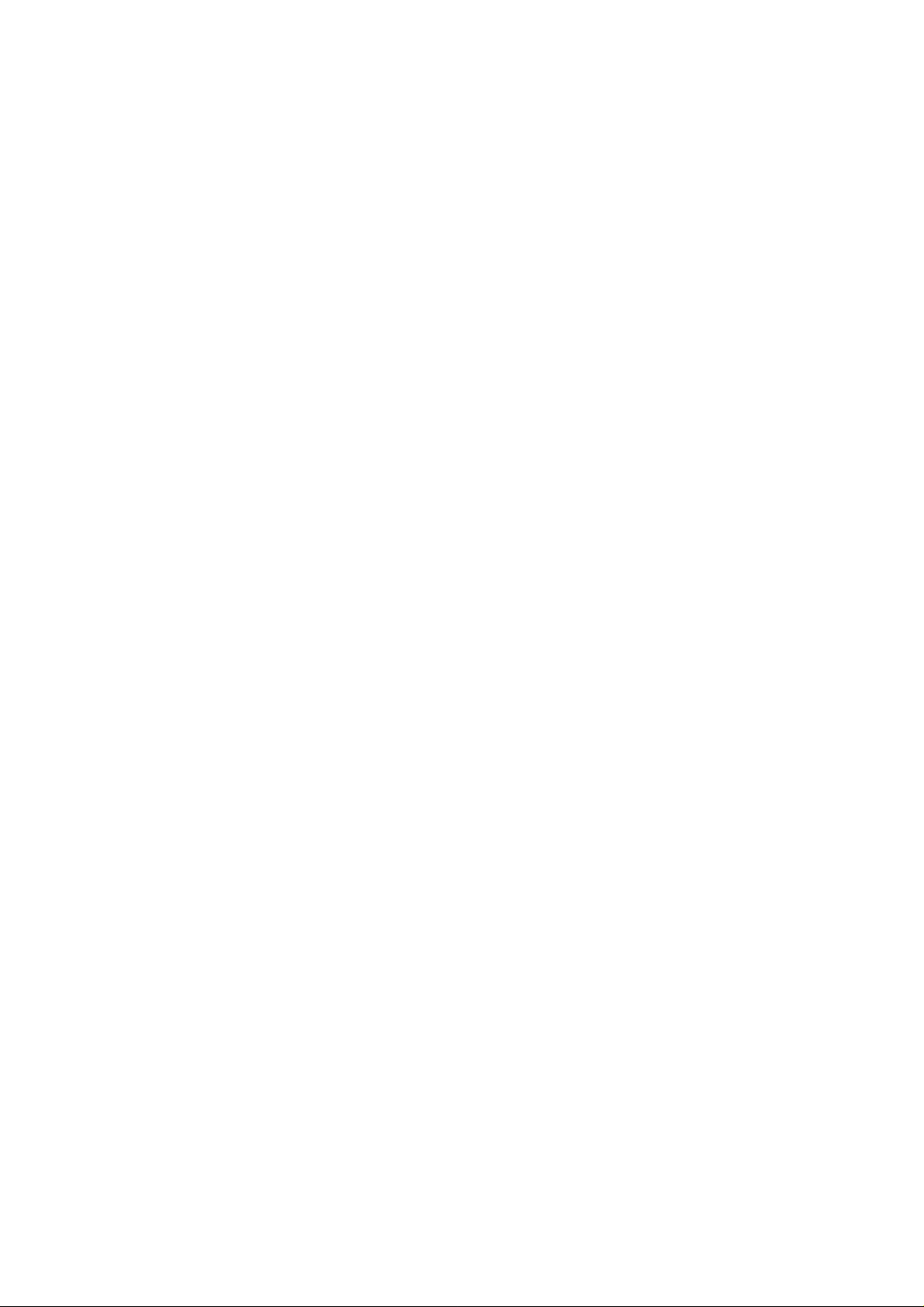
Using Menus
Menus on your phone are easy to use. Once you have mastered them in one
application, you can use them the same way in all other applications.
-To open the menu bar:
1. Open an application.
2. Tap the Menu button in the PDA buttons.
-Choosing a menu
After you open the menu bar for an application, tap the menu that contains the
command you want to use.
The menus and menu commands vary depending on which part of the application
you're currently using.
Entering Text
- Using the on-screen keyboard
- Using Graffiti writing
- Entering or importing data in Palm Desktop software and then synchronizing with your
phone.
- Using an external keyboard
9
Page 10

Phone applications
Samsung phone gives you advanced phone capabilities.
To open the phone screen, tap the Phone icon in home screen. Or, press the
Phone/PDA mode switching key on the right side of the phone to change the mode.
Indicators
:
Shows the received signal strength. The greater the number of bars, the better
the signal strength.
:
Appears when a call is in progress.
: Appears when you are out of your home area and have registered with a
different network.
: Appears when a new text message has been received.
: Appears when a new voice mail has been received.
: The phone is set to vibration mode.
: Shows the level of your battery.
: Appears when the phone application is off.
: Text m ode indicator
: TTY
: Privacy indicator
:
3G indicator
Making a call
-
Dialing with Numeric Keys
1.Enter the digits you want to dial.
When one or two digits entered it shows regist ered speed dial,
You can make a call to the registered number by pressing the
Press the
(or
BACK
2. Press the
-
4 digit dialing
10
TALK
key to erase the last digit entered, and press and hold the
BACK
)key to erase the entire number.
END
key.
key.
TALK
Page 11

1.When you enter 4 digits and press the
entries and displays numbers match last 4 digits.
2.Scroll through the number you want to dial.
key, it looks up Address book
TALK
3.Press the
-
Direct Dialing with 4 digit number
1. Enter 4 digits.
2. Press the
3. Press the
-
Abbreviated Dialing
1. Set the prefix for abbreviated dialing in Phone Preference menu.
2. Enter 4 digits and press the
3. Press the
Ending a call
Press the
key.
TALK
button.
Menu
option.
Call
Abbreviated Dial.
key.
END
Menu
key.
Answering a call
-
When Folder closed: Open the folder.
-
When Folder open (Phone mode): Press any key except END key and volume
key when you set the any key answer capability.
-
When Folder open (PDA mode): A dialog pops up notifying incoming call, and
you can choose to answer or not.
Redialing the last call
Press the
In call options
TALK
key twice.
11
Page 12

-
To mute the microphone, press the M soft key (the last application key).
-
To silent the key tones, press the K soft key (the third application key).
-
To use 2 or 3way call, press the
key during a call, and then enter another
TALK
number then
-
Call waiting: When you get another call during a call, press the S(Switch) soft
key to switch two calls.
Call Logs
1. Press the
2. Choose one of the call logs among All, incoming, outgoing and missed.
3. Press the
Press the
Press the
Press the
Address Search
1. Press the Address application.
2. Choose one of the options among by number, by name or by company.
TALK
TALK
Details
Done
Delete All
or 2/3 soft key.
TALK
key.
key to make a call to the number. Or,
soft key to view the detail information of the number. Or,
soft key to go back to the previous screen. Or,
soft key to delete all items of selected logs.
3. You can make a call to the number or edit the item.
Phone Preferences
Sounds
You can adjust the volume, tone or type.
Display
Backlight: Always On / 7sec / 15 sec / 30 sec / Always Off
Greeting: My Phone Number / Custom (Editable) / Username (NAI)
Idle Screen: Wall Paper / My Special List / Mail Box / Big Clock
Setup/Data Service
Call: Auto Answer/Call Answer/Message popup/Enable auto-off of display during call
12
Page 13

Dial: Auto Hyphen/Enable speed dial/Enable 4-digit dial/Enable abbreviated dial
Roam/LAI/Location
Service Mode: Automatic/Sprint PCS/Analog
Call Guard: on/off
Password Prompt: always prompt/never ask
Net Guard: on/off
Another Applications
Address Book
This enables you to keep names, addresses, phone numbers and other information
about your personal or business contacts.
Speed dial
You can assign up to 98 numbers to speed dial. (except #1: envelope)
The speed dial feature is located in the Address details screen. Speed dial numbers that
already assigned to other Address Book entries are not displayed. They are
automatically removed from the list to avoid duplicate numbers.
Calculator
This enables you to perform addition, subtraction, multiplication, and division.
Date Book
This lets you quickly and easily schedule appointments or any kind of activity associated
with a time and date.
Messages
Your phone can receive e-mail and text messages. Also, your phone can send e-mail
and text messages.
Memo Pad
13
Page 14

This provides a place to take notes that are not associated with records in Date Book,
Address Book, or to Do List.
To Do List
This is a convenient place to create reminders and prioritize the things that you have to
do.
Security
Your phone comes with this application so that unauthorized users cannot view the
entries you wish to protect.
Lock and turn off your phone so that it does not operate until you enter the correct
password.
Make all records that you mark as private so the information appears grayed out.
Hide all records that you mark as private so they do not appear on any screen.
Using HotSync
HotSync technology enables you to synchronize data between one or more Palm
Computing platform handhelds and Palm Desktop software or another PIM such as
Microsoft Outlook. To synchronize data, you must connect your phone and Palm
Desktop software. You can synchronize your data either directly or indirectly.
Direct methods include placing your phone in the cradle attached to your computer,
or using infrared communications. Indirect methods include using a modem, or using
network HotSync technology.
Health and Safety Information
Exposure to Radio Frequency (RF) Signals
Your wireless phone is a radio transmitter and receiver. It is designed and manufactured
14
Page 15

not to exceed the emission limits for exposure to radio frequency (RF) energy set by the
Federal Communications Commission of the U.S. Government. These limits are part of
comprehensive guidelines and establish permitted levels of RF energy for the general
population. The guidelines are based on the safety standards previously set by both U.S.
and international standards bodies:
- American National Standards Institute (ANSI) IEEE. C95.1-1992
- National Council on Radiation Protection and Measurement (NCRP). Report 86. 1986
- International Commission on Non-Ionizing Radiation Protect ion (ICNIRP) 1996
- Ministry of Health (Canada), Safety Code 6.
The standards include a substantial safety margined designed to assure the safety of all
persons, regardless of age and health.
The exposure standard for wireless mobile phones employs a unit of measurement
known as the Specific Absorption Rate, or SAR. The SAR limit set by the FCC is 1.6W/kg *.
*In the U.S. and Canada, the SAR limit for mobile phones used by the public is 1.6
watts/kg (W/kg) averaged over one gram of tissue. The standard incorporates a
substantial margin of safety to give additional protection for the public and to account
for any variations in measurements.
Tests for SAR are conducted using standard operating positions specified by the FCC
with the phone transmitting at its highest certified power level in all tested frequency
bands. Although the SAR is determined at the highest certified power level, the actual
SAR level of the phone while operation can be well below the maximum value. This is
because the phone is designed to operate at multiple power levels so as to use only
the power required to reach the network. In general, the closer you are to a wireless
base station antenna, the lower the power output.
Before a phone model is available for sale to the public, it must be tested and certified
to the FCC that it does not exceed the limit established by the government-adopted
15
Page 16
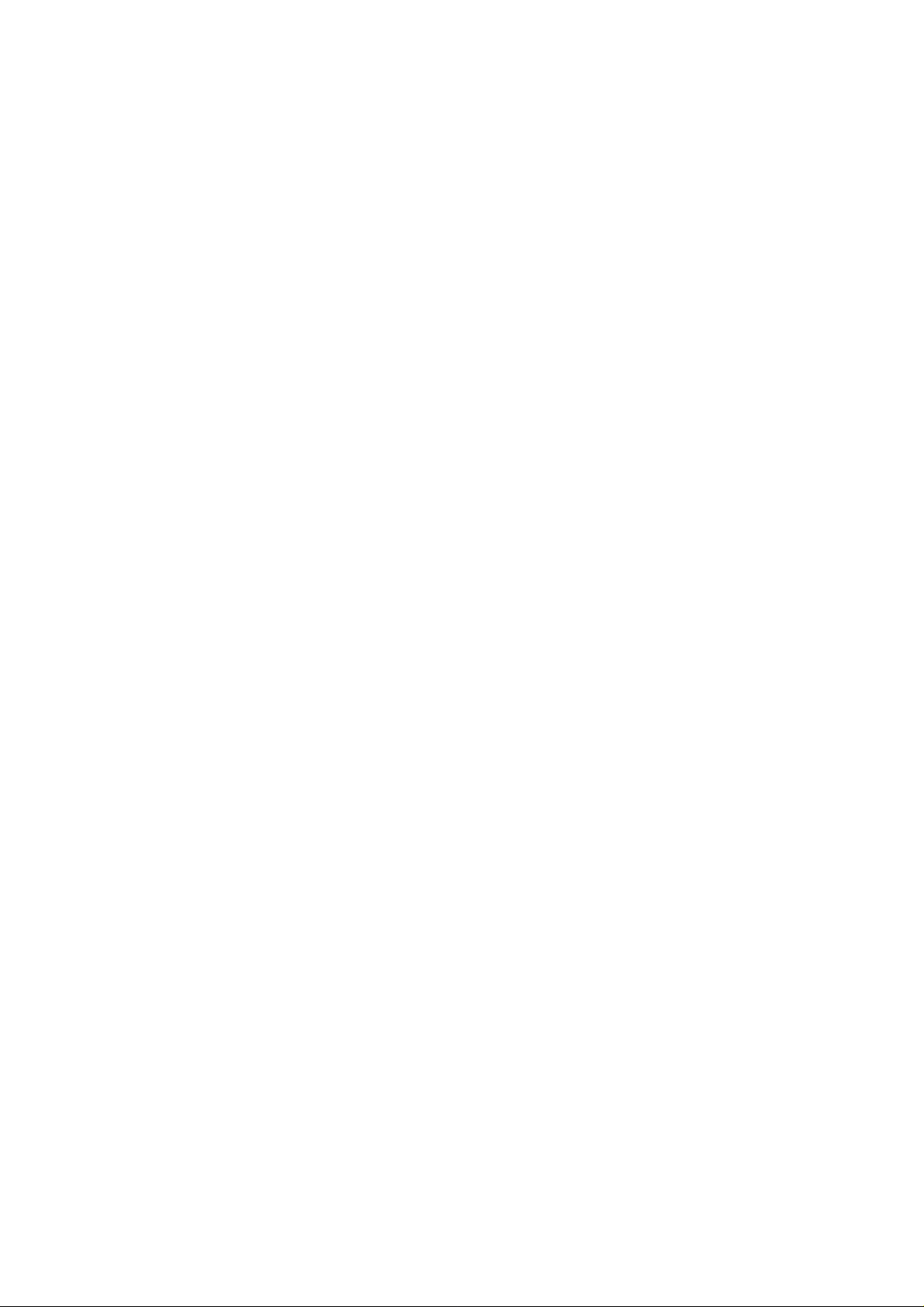
requirement for safe exposure. The tests are performed in positions and locations (e.g.,
at the ear and worn on the body) as required by the FCC for each model . (Body-worn
measurements may differ among phone models, depending upon available
accessories and FCC requirements). While there may be differences between the SAR
levels of various phones and at various positions, they all meet the government
requirement for safe exposure.
For additional information concerning exposure to radio frequency signals, see the
following websites:
Federal Communications Commission (FCC)
RF Safety program (select information on Human Exposure to RF Fields from Cellular and
PCS Radio Transmitters:
http://www.fcc.gov/oet/rfsafety
Cellular Telecommunications Industry Association (CTIA): http://www.wow-com.com
World Health Organization (WHO)
International Commission on Non-ionizing Radiation Protection (select Qs & As):
http://www.who.int/emf
United Kingdom, National Radiological Protection Board: http://www.nrpb.org.uk
16
Page 17
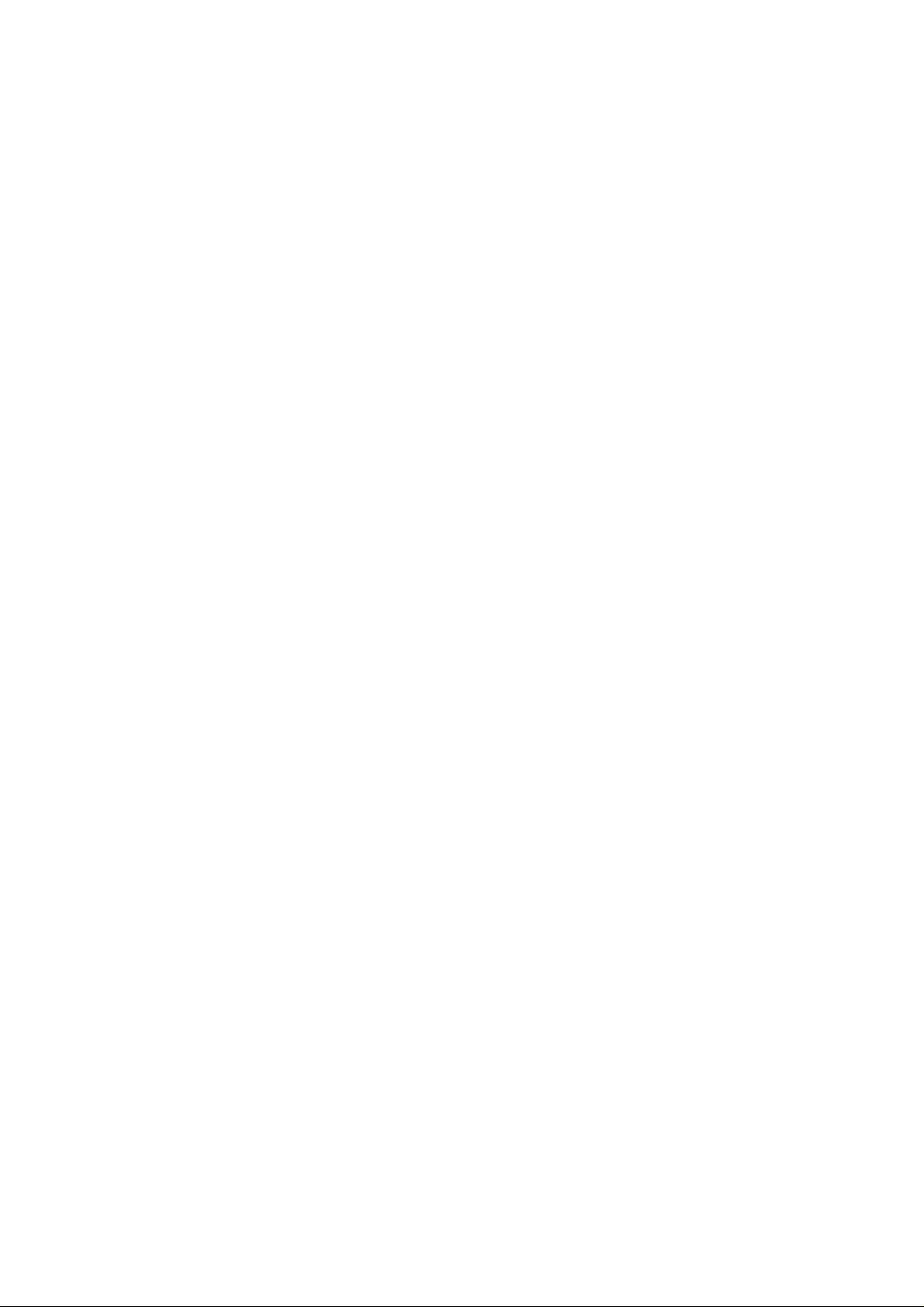
U.S.Food and Drug Administration (FDA)
Center for Devices and Radiological Health:
http://www.fda.gov/cdrh/consumer/
Road Safety
Your wireless phone gives you the powerful ability to communicate by voice - almost
anywhere, anytime. But an important responsibility accompanies the benefits of
wireless phones, on that every user must uphold.
When driving a car, driving is your first responsibility. When using your wireless phone
behind the wheel of a car, practice good common sense and remember the following
tips:
1. Get to know your wireless phone and its features such as speed dial and redial. If
available, these features help you to place your call without taking your attention off
the road.
2. When it’s available, use a hands free device. If possible, add an additional layer of
convenience and safety to your wireless phone with one of the many hands free
accessories available today.
3. Position your wireless phone within easy reach. Be able to access your wireless phone
without removing your eyes from the road. If you get an incoming call at an
inconvenient time, if possible, let your voice mail answer it for you.
4. Let the person you are speaking with know you are driving; if necessary, suspend the
call in heavy traffic or hazardous weather conditions. Rain, sleet, snow, ice, and even
heavy traffic can be hazardous.
5. Do not take notes or look up phone numbers while driving. Jotting down a to-do-list
or flipping through your address book takes attention away from your primary
responsibility, driving safely.
6. Dial sensibly and assess the traffic; if possible, place calls when you are not moving or
before pulling into traffic. Try to plan calls when your car will be stationary. If you need
to make a call while moving, dial only a few numbers, check the road and your mirrors,
then continue.
17
Page 18

7. Do not engage in stressful or emotional conversations that may be distracting. Make
people you are talking with aware you are driving and suspend conversations that
have the potential to divert your attention from the road.
8. Use your wireless phone to call for help. Dial 9-1-1 or other local emergency number
in the case of fire, traffic accident or medical emergencies. Remember, it is a free call
on your wireless phone!
9. Use your wireless phone to help others in emergencies. If you see an auto accident,
crime in progress or other serious emergency where lives are in danger, call 9-1-1 or
other local emergency number, as you would want others to do for you.
10. Call roadside assistance or a special non-emergency wireless assistance number
when necessary. If you see a broken-down vehicle posing no serious hazard, a broken
traffic signal, a minor traffic accident where no one appears injured, or a vehicle you
know to be stolen, call roadside assistance or other special non-emergency wireless
number.
Operating Environment
Remember to follow any special regulations in force in any area and always switch off
your phone whenever it is forbidden to use it, or when it may cause interference of
danger.
When connecting the phone or any accessory to another device, read its user guide
for detailed safety instructions. Do not connect incompatible products.
As with other mobile radio transmitting equipment, users are advised that for the
satisfactory operation of the equipment and for the safety of personnel, it is
recommended that the equipment should only be used in the normal operating
position (held to your ear with the antenna pointing over your shoulder).
Electronic Devices
Most modern electronic equipment is shielded from radio frequency (RF) signals.
18
Page 19
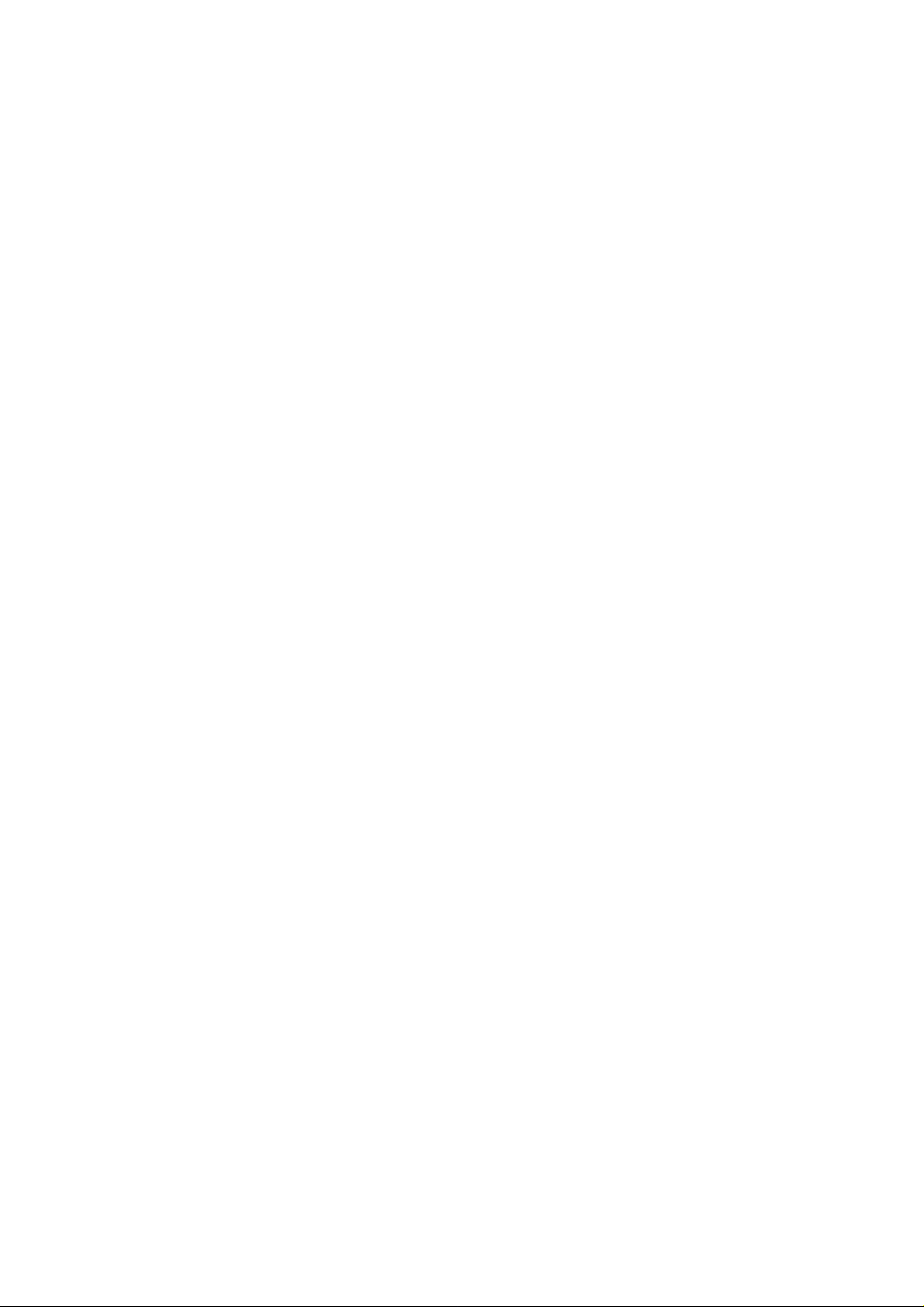
However, certain electronic equipment may not be shielded against the RF signals from
your wireless phone. Consult the manufacturer to discuss alternatives.
Pacemakers
Pacemaker manufacturers recommend that a minimum separation of 6 inches (15 cm)
be maintained between a wireless phone and a pacemaker to avoid potential
interference with the pacemaker. These recommendations are consistent
with the independent research by and recommend actions of Wireless Technology
Research.
Persons with pacemakers:
- Should always keep the phone more than 6 inches (15cm) from their pacemaker
- Should not carry the phone in a breast pocket;
- Should use the ear opposite the pacemaker to minimize the potential for
- If you have any reason to suspect that interference is taking place, switch off your
when the phone is switched on;
interference.
phone immediately.
Hearing Aids
Some digital wireless phones may interfere with some hearing aids. In the event of such
interference, you may want to consult your hearing aid manufacturer to discuss
alternatives.
Other Medical Devices
If you use any other personal medical devices, consult the manufacturer of your device
to determine if they are adequately shielded from external RF energy. Your physician
may be able to assist you in obtaining this information. Switch off your phone in health
care facilities when any regulations posted in these areas instruct you to do so. Hospitals
or health care facilities may be using equipment that could be sensitive to external RF
energy.
19
Page 20
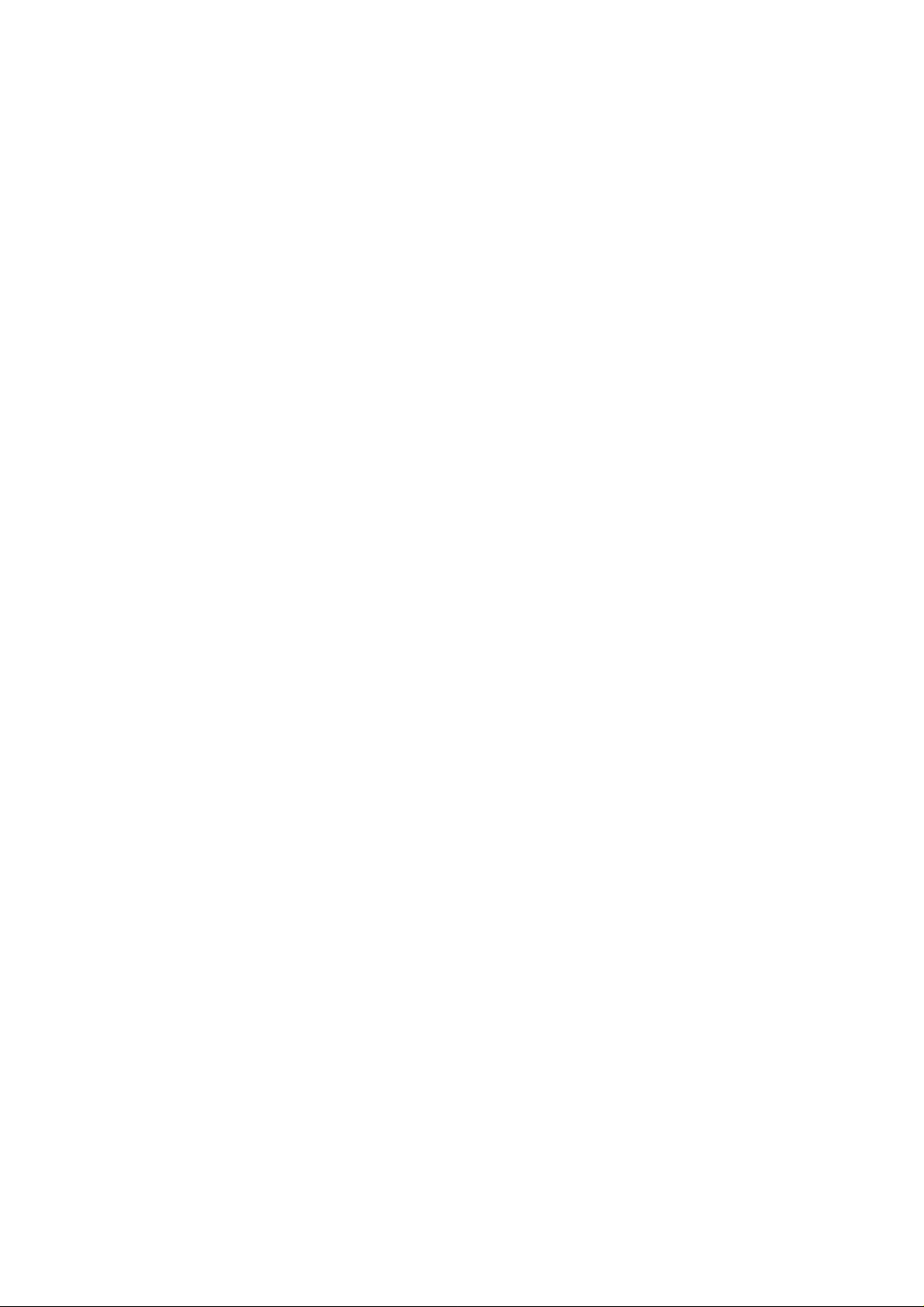
Vehicles
RF signals may affect improperly installed or inadequately shielded electronic systems in
motor vehicles. Check with the manufacturer or its representative regarding your
vehicle.
You should also consult the manufacturer of any equipment that has been added to
your vehicle.
Posted Facilities
Switch off your phone in any facility where posted notices so require.
Potentially Explosive Atmospheres
Switch off your phone when in any area with a potentially explosive atmosphere and
obey all signs and instructions. Sparks in such areas could cause an explosion or fire
resulting in bodily injury or even death.
Users are advised to switch off the phone while at a refueling point (service station).
Users are reminded of the need to observ e rest rictions on the use o f radio equipment in
fuel depots (fuel storage and distribution areas), chemical plants or where blasting
operations are in progress.
Areas with a potentially explosive atmosphere are often but not always clearly marked.
They include below deck on boats; chemical transfer or storage facilities; vehicles using
liquefied petroleum gas (such as propane or butane); areas where the air contains
chemicals or particles, such as grain, dust or metal powders; and any other area where
you would normally be advised to turn off your vehicle engine.
Emergency Calls
This phone, like any wireless phone, operates using radio signals, wireless and landline
networks as well as user-programmed functions which cannot guarantee connection in
all conditions. Therefore, you should never rely solely upon any wireless phone for
20
Page 21
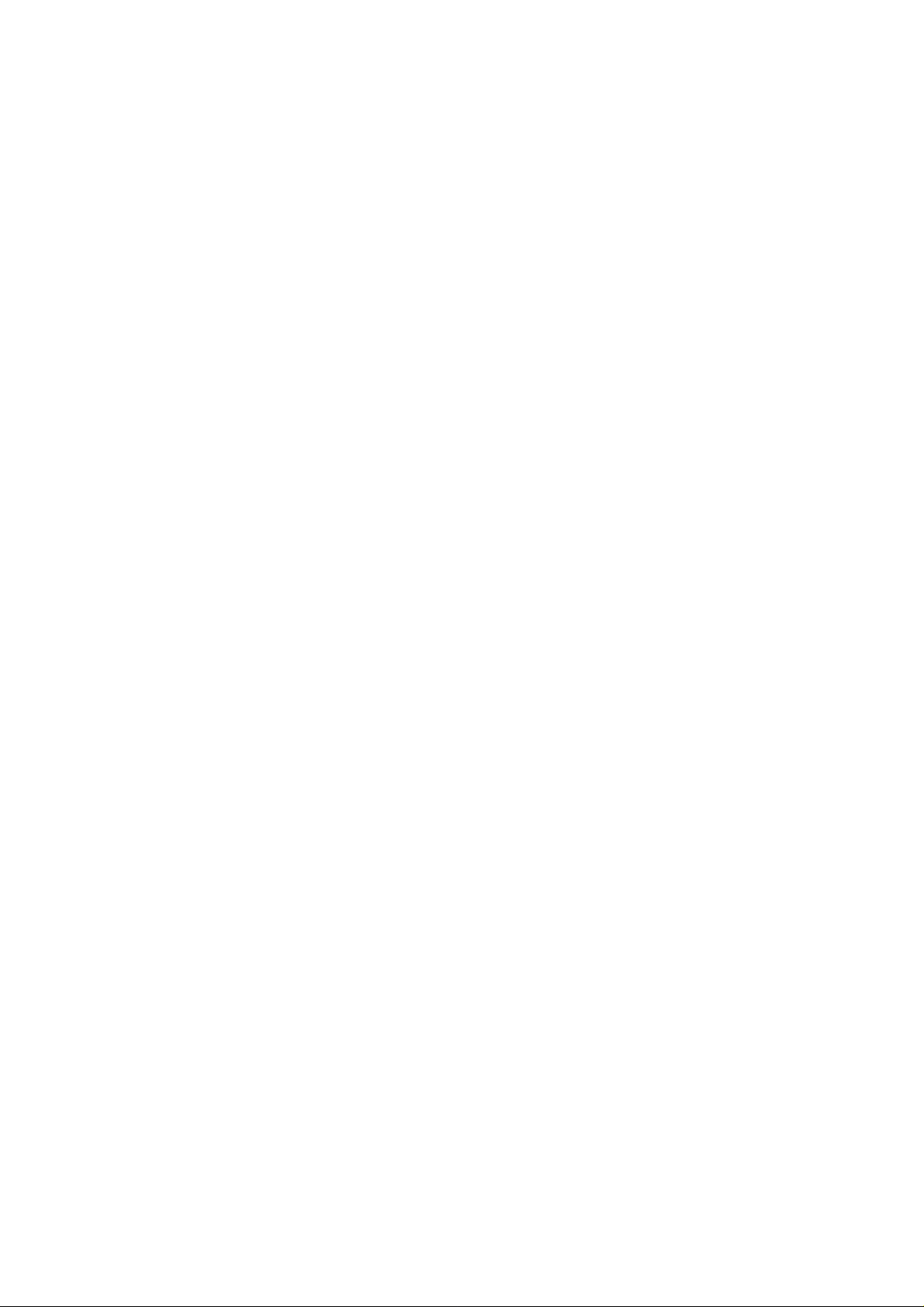
essential communications (for example, medical emergencies).
Remember, to make or receive any calls the phone must be switched on and in a
service area with adequate signal strength. Emergency calls may not be possible on all
wireless phone networks or when certain network services and/or phone features are in
use. Check with local service providers.
To make an emergency call:
1. If the phone is not on, switch it on.
2. Key in the emergency number for your present location (for example, 911 or other
official emergency number). Emergency numbers vary by location.
3. Press the <SEND> key.
If certain features are in use (keyguard, restrict calls, etc.), you may first need to turn
those features off before you can make an emergency call. Consult this document and
your local cellular service provider.
When making an emergency call, remember to give all the necessary information as
accurately as possible. Remember that your phone may be the only means of
communication at the scene of an accident - do not cut off the call until given
permission to do so.
Other Important Safety Information
-Only qualified personnel should service the phone, or install the phone in a vehicle.
Faulty
-installation or service may be dangerous and may invalidate any warranty which may
21
Page 22

apply to the unit.
-Check regularly that all wireless phone equipment in your vehicle is mounted and
operating properly.
-Do not store or carry flammable liquids, gases or explosive materials in the same
compartment as the phone, its parts or accessories.
-For vehicles equipped with an air bag, remember that an air bag inflates with great
force. Do not place objects, including both installed or portable wireless equipment in
the area over the air bag or in the air bag deployment area. If in, vehicle wireless
equipment is improperly installed and the air bag inflates, serious injury could result.
-Switch off your phone before boarding an aircraft. The use of wireless phones in aircraft
may be dangerous to the operation of the
Care and Maintenance
Your phone is a product of superior design and craftsmanship and should be treated
with care. The suggestions below will help you to fulfill any warranty obligations and
allow you to enjoy this product for many years. When using your phone, battery,
charger, or any accessory:
-Keep it and all its parts and accessories out of small children’s reach.
-Keep it dry. Precipitation, humidity and liquids contain minerals that will corrode
electronic circuits.
- Do not touch the phone with a wet hand while it is charging. Doing so may cause an
electric shock to you or damage to the phone.
-Do not use or store it in dusty, dirty areas as its moving parts can be damaged.
22
Page 23
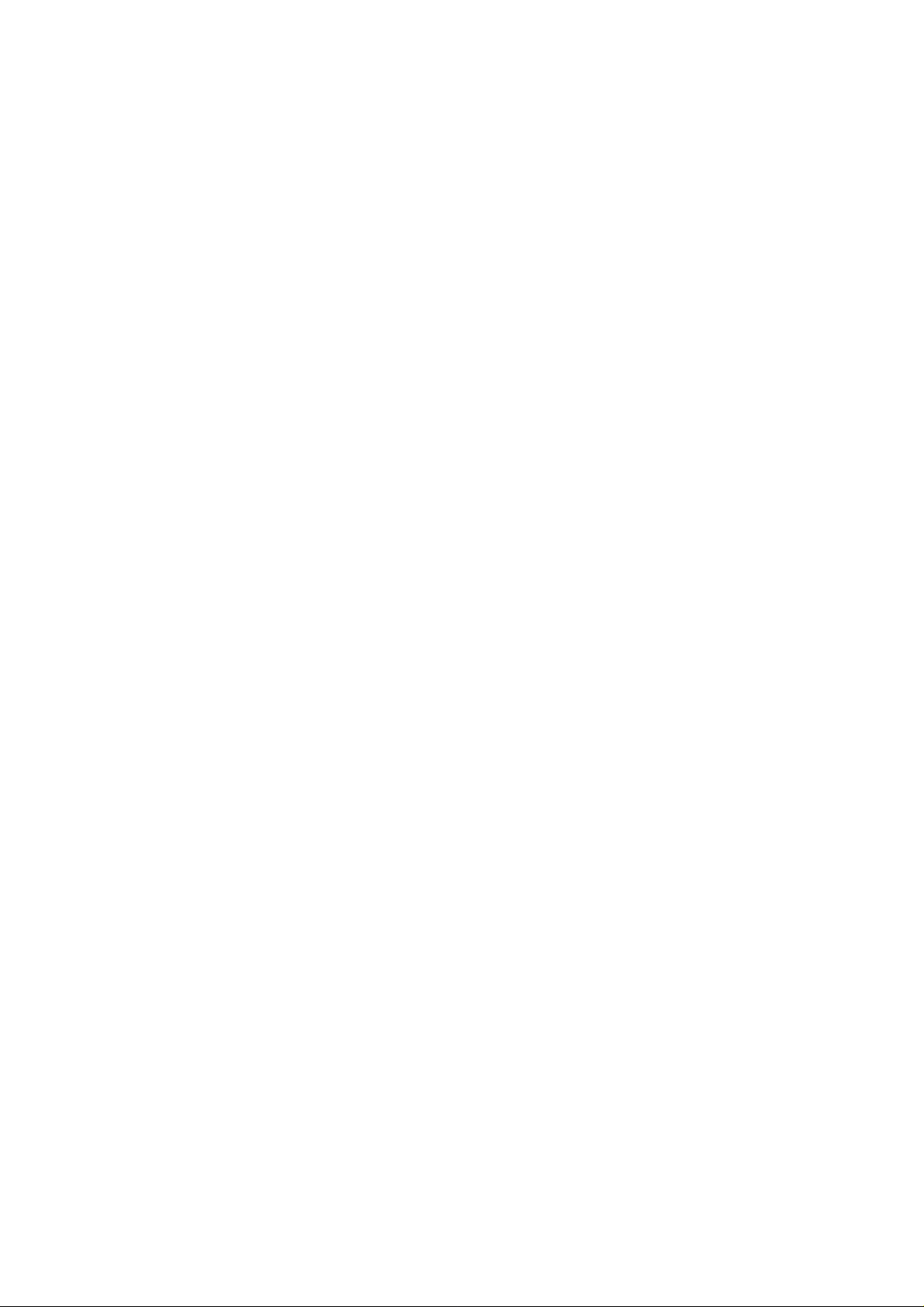
-Do not store it in hot areas. High temperatures can shorten the life of electronic
devices, damage batteries, and warp or melt certain plastics.
-Do not store it in cold areas. When the phone warms up (to its normal operating
temperature), moisture can form inside the phone, which may damage the phone’s
electronic circuit boards.
- Do not drop, knock or shake it. Rough handling can break internal circuit boards.
-Do not use harsh chemicals, cleaning solvents, or strong detergents to clean it. Wipe it
with a soft cloth slightly dampened in a mild soap-and-water solution.
-Do not paint it. Paint can clog the device moving parts and prevent proper operation.
-Use only the supplied or an approved replacement antenna. Unauthorized antennas,
modifications of attachments could damage the phone and may violate regulations
governing radio devices.
- If the phone, battery, charger, or any accessory is not working properly, take it to your
nearest qualified service facility. The personnel there will assist you, and if necessary,
arrange for service.
Acknowledging Special Precautions and the FCC and Industry
Canada Notice
Cautions
23
Page 24
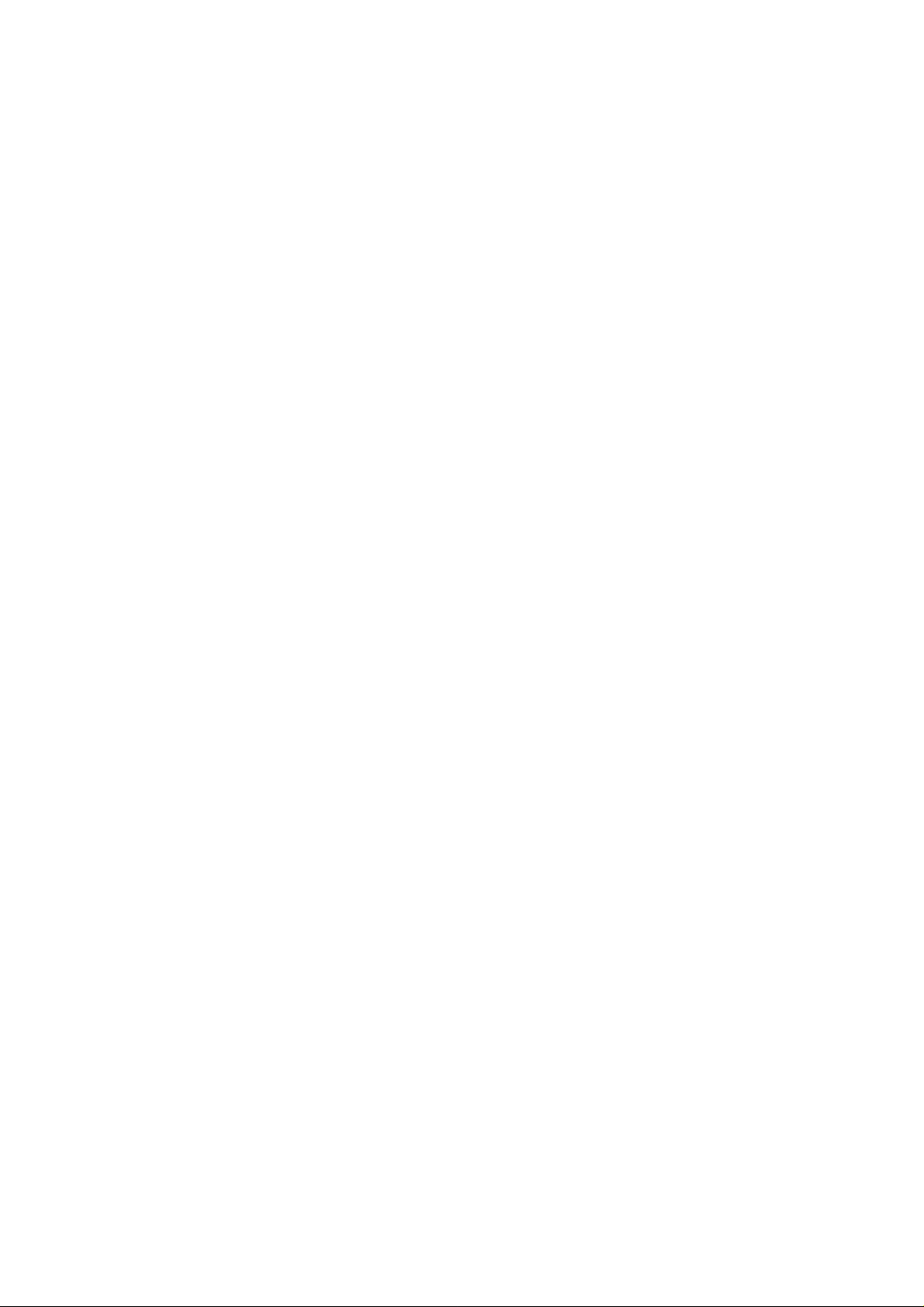
Modifications not expressly approved by the party responsible for compliance could
void the user's authority to operate the equipment.
I
nformation to User
This equipment has been tested and found to comply with the limits for a Class B digital
device, pursuant to part 15 of the FCC Rules. These limits are designed to provide
reasonable protection against harmful interference in a residential installation.
This equipment generates, uses and can radiate radio frequency energy and, if not
installed and used in accordance with the instructions, may cause harmful interference
to radio communications. However, there is no guarantee that interference will not
occur in a particular installation. If this equipment does cause harmful interference to
radio or television reception, which can be determined by turning the equipment off
and on, the user is encouraged to try to correct the interference by one or more of the
following measures:
- Reorient or relocate the receiving antenna.
- Increase the separation between the equipment and receiver.
- Connect the equipment into an outlet on a circuit different from that to which the
receiver is connected.
- Consult the dealer or an experienced radio/ TV technician for help.
24
Page 25
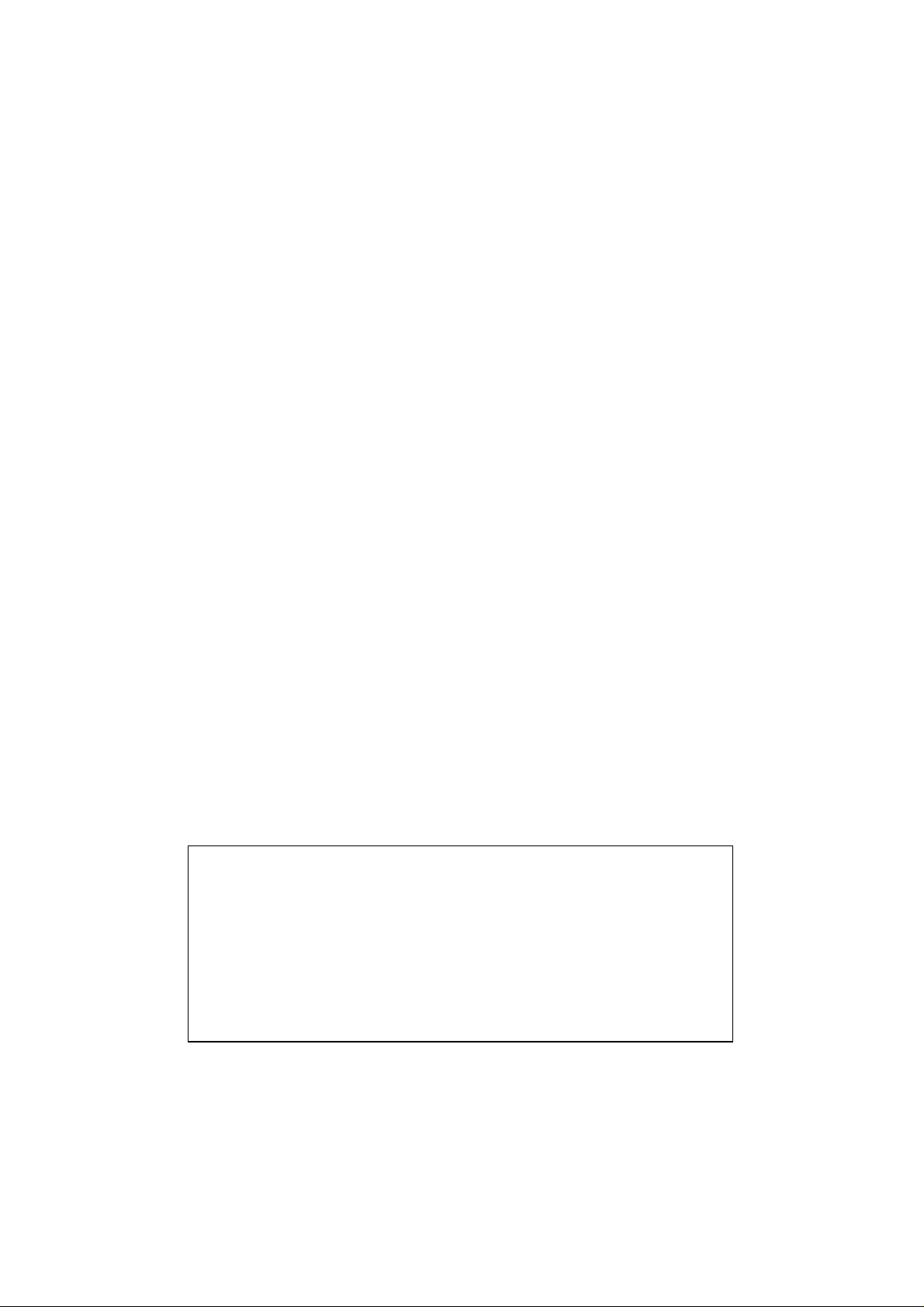
Licensed by Palm Computing Inc. under the following patent.
U.S Patent No. 406-1243-01
* * *
Licensed by Qualcomm incorporated under one or more of the
following patents.
U.S Patent No. 4,901,307 5,056,109 5,099,204
5,101,501 5,103,459 5,107,225
5,109,390
25
