Samsung SPH-a680 User Manual

SPH-a680 Series
PORTABLE Tri-Mode
TELEPHONE
User Guide
Please read this manual before operating your phone, and keep it for
future reference.
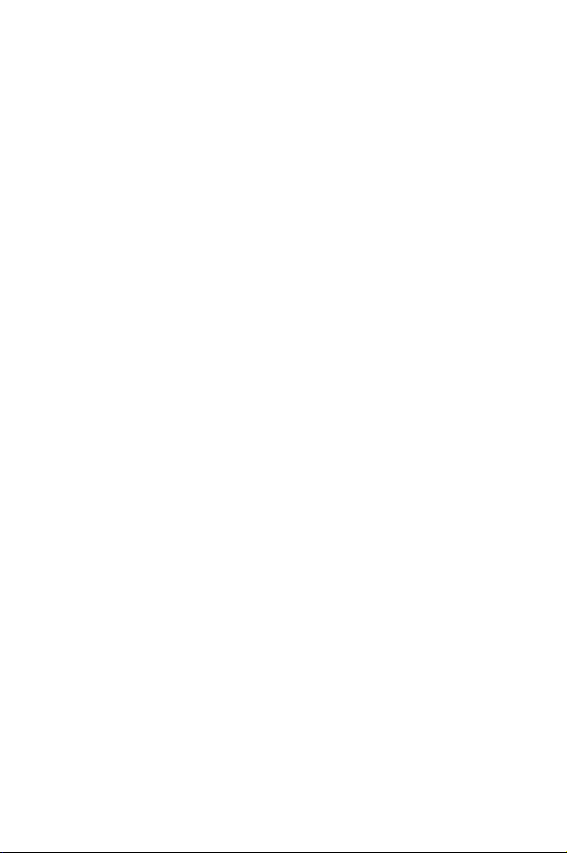
Intellectual Property
All Intellectual Property, as defined below, owned by or which is
otherwise the property of Samsung or its respective suppliers
relating to the SAMSUNG Phone, including but not limited to,
accessories, parts, or software relating thereto (the “Phone
System”), is proprietary to Samsung and protected under federal
laws, state laws, and international treaty provisions. Intellectual
Property includes, but is not limited to, inventions (patentable or
unpatentable), patents, trade secrets, copyrights, software, computer
programs, and related documentation and other works of authorship.
You may not infringe or otherwise violate the rights secured by the
Intellectual Property. Moreover, you agree that you will not (and will
not attempt to) modify, prepare derivative works of, reverse engineer,
decompile, disassemble, or otherwise attempt to create source code
from the software. No title to or ownership in the Intellectual Property
is transferred to you. All applicable rights of the Intellectual Property
shall remain with SAMSUNG and its suppliers.
©2004 Samsung Electronics Canada, Inc.. SAMSUNG is a registered
trademark of Samsung Electronics Co., Ltd. and its related entities.
Licensed by Qualcomm Incorporated under one or more of the
following patents: U.S. Patent No. 4, 901, 307; 5, 056, 109; 5, 099,
204; 5, 101, 501; 5, 103, 459; 5, 107, 225; 5, 109, 390.
Printed in South Korea
®
Openwave
RSA® is a registered Trademark RSA Security, Inc.
is a registered Trademark of Openwave, Inc.
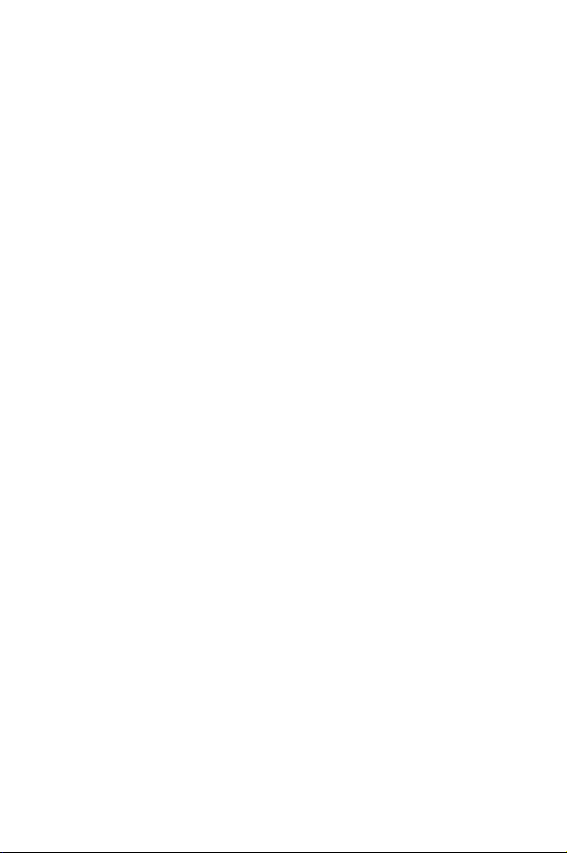
Disclaimer of Warranties; Exclusion of Liability
EXCEPT AS SET FORTH IN THE EXPRESS WARRANTY CONTAINED ON THE
WARRANTY PAGE ENCLOSED WITH THE PRODUCT, THE PURCHASER TAKES
THE PRODUCT "AS IS", AND SAMSUNG MAKES NO EXPRESS OR IMPLIED
WARRANTY OF ANY KIND WHATSOEVER WITH RESPECT TO THE PRODUCT,
INCLUDING BUT NOT LIMITED TO THE MERCHANTABILITY OF THE PRODUCT OR
ITS FITNESS FOR ANY PARTICULAR PURPOSE OR USE; THE DESIGN,
CONDITION OR QUALITY OF THE PRODUCT; THE PERFORMANCE OF THE
PRODUCT; THE WORKMANSHIP OF THE PRODUCT OR THE COMPONENTS
CONTAINED THEREIN; OR COMPLIANCE OF THE PRODUCT WITH THE
REQUIREMENTS OF ANY LAW, RULE, SPECIFICATION OR CONTRACT
PERTAINING THERETO. NOTHING CONTAINED IN THE INSTRUCTION MANUAL
SHALL BE CONSTRUED TO CREATE AN EXPRESS OR IMPLIED WARRANTY OF
ANY KIND WHATSOEVER WITH RESPECT TO THE PRODUCT. IN ADDITION,
SAMSUNG SHALL NOT BE LIABLE FOR ANY DAMAGES OF ANY KIND RESULTING
FROM THE PURCHASE OR USE OF THE PRODUCT OR ARISING FROM THE
BREACH OF THE EXPRESS WARRANTY, INCLUDING INCIDENTAL, SPECIAL OR
CONSEQUENTIAL DAMAGES, OR LOSS OF ANTICIPATED PROFITS OR BENEFITS.
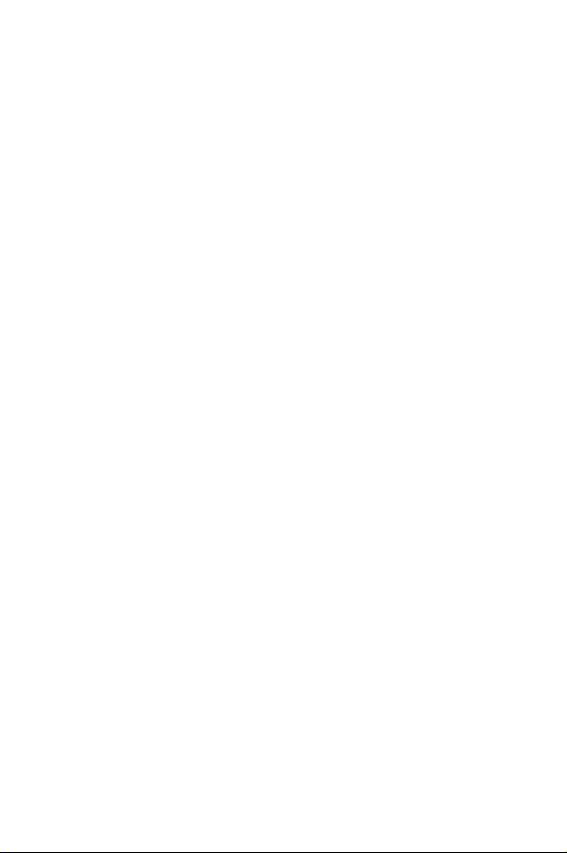
Table of Contents
Getting Started.............................................................................. 1
Closed View of Phone . . . . . . . . . . . . . . . . . . . . . . . . . . . . . . . . . . . . . . 1
Front View of Your Phone . . . . . . . . . . . . . . . . . . . . . . . . . . . . . . . . . . . 2
Key Functions. . . . . . . . . . . . . . . . . . . . . . . . . . . . . . . . . . . . . . . . . . . 3
Viewing the Display Screen. . . . . . . . . . . . . . . . . . . . . . . . . . . . . . . . . . 5
Features of Your Phone. . . . . . . . . . . . . . . . . . . . . . . . . . . . . . . . . . . . . 8
Turning Your Phone On and Off . . . . . . . . . . . . . . . . . . . . . . . . . . . . . . 9
Using Your Phone’s Battery and Charger . . . . . . . . . . . . . . . . . . . . . . 10
Displaying Your Phone Number . . . . . . . . . . . . . . . . . . . . . . . . . . . . . 13
Making and Answering Calls . . . . . . . . . . . . . . . . . . . . . . . . . . . . . . . . 14
Making Calls. . . . . . . . . . . . . . . . . . . . . . . . . . . . . . . . . . . . . . . . . . . 14
Answering Calls . . . . . . . . . . . . . . . . . . . . . . . . . . . . . . . . . . . . . . . . 14
Missed Call Notification . . . . . . . . . . . . . . . . . . . . . . . . . . . . . . . . . . 16
Calling Emergency Numbers . . . . . . . . . . . . . . . . . . . . . . . . . . . . . . 16
In-Call Options . . . . . . . . . . . . . . . . . . . . . . . . . . . . . . . . . . . . . . . . . 17
End-of-Call Options . . . . . . . . . . . . . . . . . . . . . . . . . . . . . . . . . . . . . 18
Saving a Phone Number . . . . . . . . . . . . . . . . . . . . . . . . . . . . . . . . . 18
Finding a Phone Number . . . . . . . . . . . . . . . . . . . . . . . . . . . . . . . . . 19
Dialing and Saving Phone Numbers With Pauses . . . . . . . . . . . . . . 20
Abbreviated Dialing . . . . . . . . . . . . . . . . . . . . . . . . . . . . . . . . . . . . . 21
Dialing From the Internal Phone Book . . . . . . . . . . . . . . . . . . . . . . . 21
Using One-Touch/Two-Touch/Three-Touch
Speed Dialing . . . . . . . . . . . . . . . . . . . . . . . . . . . . . . . . . . . . . . . . . . 22
Entering Text . . . . . . . . . . . . . . . . . . . . . . . . . . . . . . . . . . . . . . . . . . . . 23
Selecting a Character Input Mode . . . . . . . . . . . . . . . . . . . . . . . . . . 23
Entering Characters Using T9 Text Input . . . . . . . . . . . . . . . . . . . . . 24
Entering Characters by Tapping the Keypad . . . . . . . . . . . . . . . . . . 24
Entering Numbers and Symbols . . . . . . . . . . . . . . . . . . . . . . . . . . . 25
Controlling Your Phone’s Settings..............................................26
Sound Settings . . . . . . . . . . . . . . . . . . . . . . . . . . . . . . . . . . . . . . . . . . 26
Adjusting the Phone’s Volume Settings. . . . . . . . . . . . . . . . . . . . . . 26
Ringer Types . . . . . . . . . . . . . . . . . . . . . . . . . . . . . . . . . . . . . . . . . . 26
Selecting a Key Tone . . . . . . . . . . . . . . . . . . . . . . . . . . . . . . . . . . . . 29
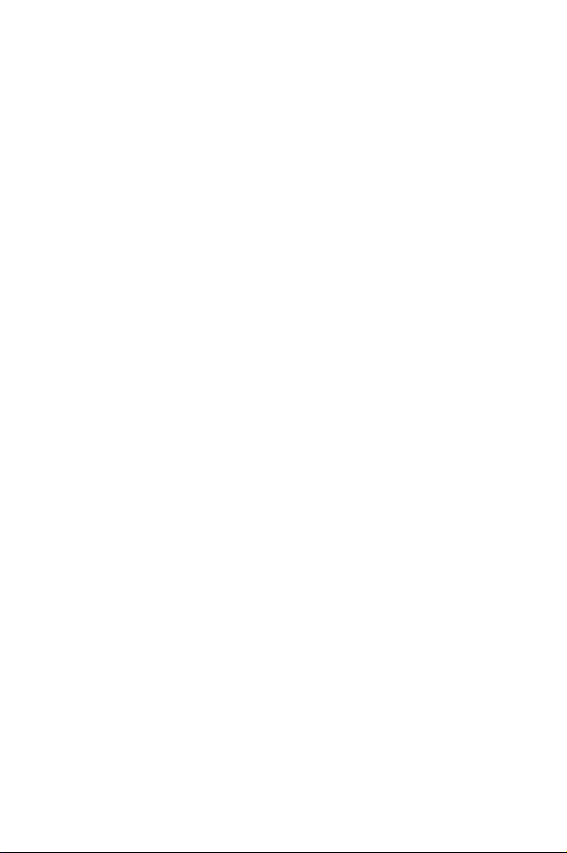
Selecting Tone Length . . . . . . . . . . . . . . . . . . . . . . . . . . . . . . . . . . . 30
Alert Notification . . . . . . . . . . . . . . . . . . . . . . . . . . . . . . . . . . . . . . . 30
Application Volume . . . . . . . . . . . . . . . . . . . . . . . . . . . . . . . . . . . . . 31
Silence All. . . . . . . . . . . . . . . . . . . . . . . . . . . . . . . . . . . . . . . . . . . . . 32
Display Settings. . . . . . . . . . . . . . . . . . . . . . . . . . . . . . . . . . . . . . . . . . 33
Changing the Text Greeting . . . . . . . . . . . . . . . . . . . . . . . . . . . . . . . 33
Changing the Backlight Time Length . . . . . . . . . . . . . . . . . . . . . . . . 34
Changing the Display Screen . . . . . . . . . . . . . . . . . . . . . . . . . . . . . . 34
Changing the Phone’s Menu Style . . . . . . . . . . . . . . . . . . . . . . . . . . 35
Location Settings . . . . . . . . . . . . . . . . . . . . . . . . . . . . . . . . . . . . . . . . 35
Airplane Mode . . . . . . . . . . . . . . . . . . . . . . . . . . . . . . . . . . . . . . . . . . . 36
Phone Setup Options . . . . . . . . . . . . . . . . . . . . . . . . . . . . . . . . . . . . . 37
Shortcut . . . . . . . . . . . . . . . . . . . . . . . . . . . . . . . . . . . . . . . . . . . . . . 37
Call Answer Mode . . . . . . . . . . . . . . . . . . . . . . . . . . . . . . . . . . . . . . 37
Auto-Answer Mode . . . . . . . . . . . . . . . . . . . . . . . . . . . . . . . . . . . . . 38
Display Language. . . . . . . . . . . . . . . . . . . . . . . . . . . . . . . . . . . . . . . 38
TTY Use With Handset. . . . . . . . . . . . . . . . . . . . . . . . . . . . . . . . . . . 38
Phone Security ...........................................................................40
Accessing the Security Menu . . . . . . . . . . . . . . . . . . . . . . . . . . . . . . . 40
Using Your Phone’s Lock Feature. . . . . . . . . . . . . . . . . . . . . . . . . . . . 40
Locking Your Phone . . . . . . . . . . . . . . . . . . . . . . . . . . . . . . . . . . . . 40
Unlocking Your Phone . . . . . . . . . . . . . . . . . . . . . . . . . . . . . . . . . . . 41
Locking Picture/Video . . . . . . . . . . . . . . . . . . . . . . . . . . . . . . . . . . . 41
Changing the Lock Code . . . . . . . . . . . . . . . . . . . . . . . . . . . . . . . . . 41
Calling in Lock Mode . . . . . . . . . . . . . . . . . . . . . . . . . . . . . . . . . . . . 41
Restricting Calls. . . . . . . . . . . . . . . . . . . . . . . . . . . . . . . . . . . . . . . . 42
Using Special Numbers. . . . . . . . . . . . . . . . . . . . . . . . . . . . . . . . . . . . 43
Erasing the Phone Book . . . . . . . . . . . . . . . . . . . . . . . . . . . . . . . . . . . 43
Erasing Downloads . . . . . . . . . . . . . . . . . . . . . . . . . . . . . . . . . . . . . . . 43
Erasing Pictures and Videos . . . . . . . . . . . . . . . . . . . . . . . . . . . . . . . . 44
Resetting Your Phone . . . . . . . . . . . . . . . . . . . . . . . . . . . . . . . . . . . . . 44
Resetting Your Picture Account . . . . . . . . . . . . . . . . . . . . . . . . . . . . . 45
Roaming .....................................................................................46
Understanding Roaming . . . . . . . . . . . . . . . . . . . . . . . . . . . . . . . . . . . 46
Setting Your Phone’s System . . . . . . . . . . . . . . . . . . . . . . . . . . . . . . . 47
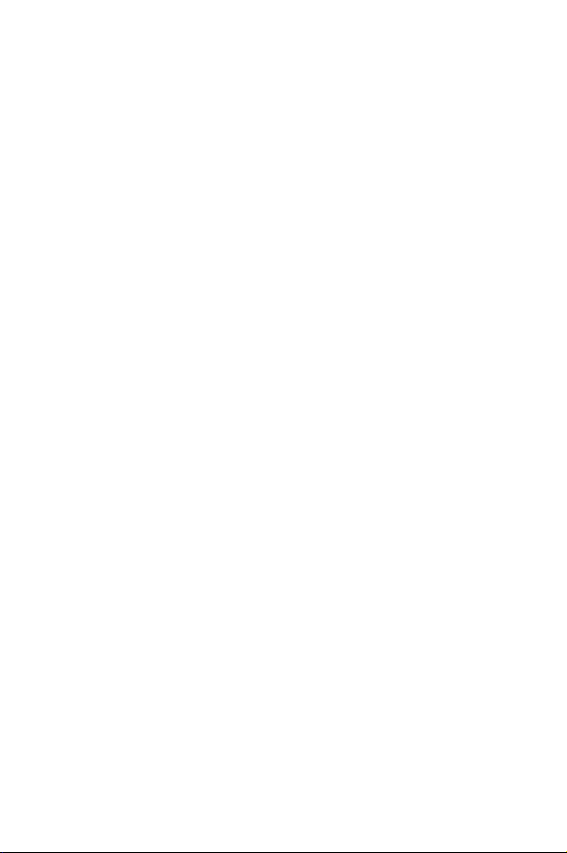
Set NAM . . . . . . . . . . . . . . . . . . . . . . . . . . . . . . . . . . . . . . . . . . . . . . . 48
Navigating Through Menus......................................................... 49
Menu Navigation . . . . . . . . . . . . . . . . . . . . . . . . . . . . . . . . . . . . . . . . . 49
Menu Structure . . . . . . . . . . . . . . . . . . . . . . . . . . . . . . . . . . . . . . . . . . 49
Viewing the Menus . . . . . . . . . . . . . . . . . . . . . . . . . . . . . . . . . . . . . . . 50
Managing Call History................................................................. 56
Viewing History . . . . . . . . . . . . . . . . . . . . . . . . . . . . . . . . . . . . . . . . . . 56
Call History Options. . . . . . . . . . . . . . . . . . . . . . . . . . . . . . . . . . . . . . . 56
Making a Call From Call History . . . . . . . . . . . . . . . . . . . . . . . . . . . . . 57
Saving a Phone Number From Call History. . . . . . . . . . . . . . . . . . . . . 57
Prepending a Phone Number From
Call History . . . . . . . . . . . . . . . . . . . . . . . . . . . . . . . . . . . . . . . . . . . . . 58
Erasing Call History. . . . . . . . . . . . . . . . . . . . . . . . . . . . . . . . . . . . . . . 59
Air Time. . . . . . . . . . . . . . . . . . . . . . . . . . . . . . . . . . . . . . . . . . . . . . . . 59
Using the Internal Phone Book ................................................... 60
Adding a New Phone Book Entry . . . . . . . . . . . . . . . . . . . . . . . . . . . . 60
Finding Phone Book Entries . . . . . . . . . . . . . . . . . . . . . . . . . . . . . . . . 60
Adding a Phone Number to a Phone Book Entry . . . . . . . . . . . . . . . . 62
Editing a Phone Book Entry’s Phone Number. . . . . . . . . . . . . . . . . . . 62
Assigning Speed Dial Numbers. . . . . . . . . . . . . . . . . . . . . . . . . . . . . . 63
Selecting a Ringer Type for an Entry. . . . . . . . . . . . . . . . . . . . . . . . . . 63
Secret Phone Book Entries . . . . . . . . . . . . . . . . . . . . . . . . . . . . . . . . . 64
Changing the Group Name. . . . . . . . . . . . . . . . . . . . . . . . . . . . . . . . 65
Personal Organizer .....................................................................66
Adding an Event to the Scheduler . . . . . . . . . . . . . . . . . . . . . . . . . . . . 66
Event Alerts . . . . . . . . . . . . . . . . . . . . . . . . . . . . . . . . . . . . . . . . . . . 67
Viewing Events. . . . . . . . . . . . . . . . . . . . . . . . . . . . . . . . . . . . . . . . . 67
Erasing a Day’s Events. . . . . . . . . . . . . . . . . . . . . . . . . . . . . . . . . . . 67
Erasing Events . . . . . . . . . . . . . . . . . . . . . . . . . . . . . . . . . . . . . . . . . 68
Erasing All Events . . . . . . . . . . . . . . . . . . . . . . . . . . . . . . . . . . . . . . 68
Using the Alarm Clock. . . . . . . . . . . . . . . . . . . . . . . . . . . . . . . . . . . . . 69
Using the Memo Pad. . . . . . . . . . . . . . . . . . . . . . . . . . . . . . . . . . . . . . 70
Using Your Phone’s Tools. . . . . . . . . . . . . . . . . . . . . . . . . . . . . . . . . . 71
Playing Games . . . . . . . . . . . . . . . . . . . . . . . . . . . . . . . . . . . . . . . . . 71
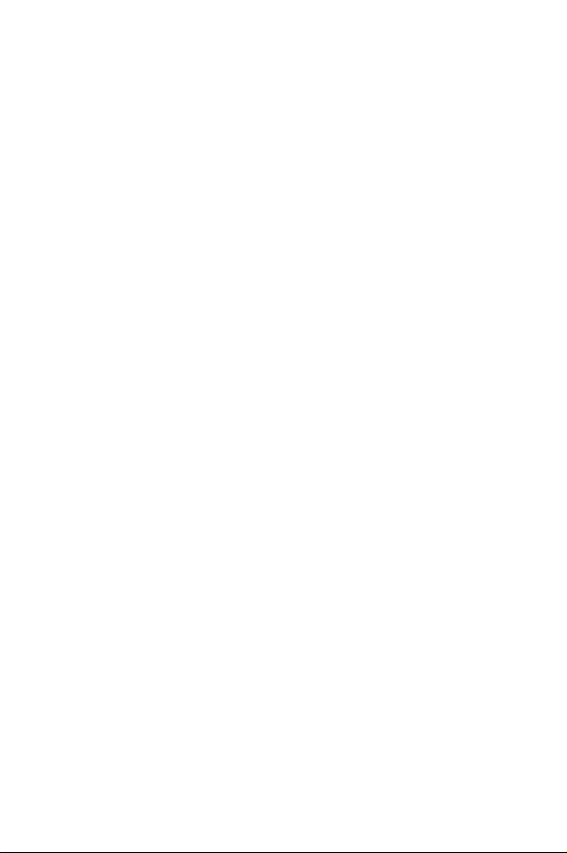
Using the Calculator. . . . . . . . . . . . . . . . . . . . . . . . . . . . . . . . . . . . . 71
World Time . . . . . . . . . . . . . . . . . . . . . . . . . . . . . . . . . . . . . . . . . . . . . 72
Countdown . . . . . . . . . . . . . . . . . . . . . . . . . . . . . . . . . . . . . . . . . . . . . 73
Using Voice Services .................................................................. 74
Activating Voice Recognition. . . . . . . . . . . . . . . . . . . . . . . . . . . . . . . . 74
Using Digit Dial . . . . . . . . . . . . . . . . . . . . . . . . . . . . . . . . . . . . . . . . . . 75
Enabling/Disabling Digit Dial Choice Lists . . . . . . . . . . . . . . . . . . . . 76
Adapting Digit Dial . . . . . . . . . . . . . . . . . . . . . . . . . . . . . . . . . . . . . . 77
Using Name Dial . . . . . . . . . . . . . . . . . . . . . . . . . . . . . . . . . . . . . . . . . 80
Enabling/Disabling Name Dial Choice Lists . . . . . . . . . . . . . . . . . . . 81
Using Name Lookup . . . . . . . . . . . . . . . . . . . . . . . . . . . . . . . . . . . . . . 82
Enabling/Disabling Name Lookup Choice Lists . . . . . . . . . . . . . . . . 82
Phone Status Information . . . . . . . . . . . . . . . . . . . . . . . . . . . . . . . . . . 83
Managing Voice Memos . . . . . . . . . . . . . . . . . . . . . . . . . . . . . . . . . . . 84
Recording Voice Memos . . . . . . . . . . . . . . . . . . . . . . . . . . . . . . . . . 84
Reviewing and Erasing Memos . . . . . . . . . . . . . . . . . . . . . . . . . . . . 85
Using Your Phone Camera..........................................................86
Taking Pictures . . . . . . . . . . . . . . . . . . . . . . . . . . . . . . . . . . . . . . . . . . 86
Camera Mode Options . . . . . . . . . . . . . . . . . . . . . . . . . . . . . . . . . . . 88
Picture Messaging. . . . . . . . . . . . . . . . . . . . . . . . . . . . . . . . . . . . . . . . 91
Sending Pictures Instantly . . . . . . . . . . . . . . . . . . . . . . . . . . . . . . . . 91
Sending Saved Pictures . . . . . . . . . . . . . . . . . . . . . . . . . . . . . . . . . . 92
Sharing Pictures Via Messaging . . . . . . . . . . . . . . . . . . . . . . . . . . . 92
Storing Pictures. . . . . . . . . . . . . . . . . . . . . . . . . . . . . . . . . . . . . . . . . . 93
In Camera. . . . . . . . . . . . . . . . . . . . . . . . . . . . . . . . . . . . . . . . . . . . . 94
Saved to Phone . . . . . . . . . . . . . . . . . . . . . . . . . . . . . . . . . . . . . . . . 94
Online Albums. . . . . . . . . . . . . . . . . . . . . . . . . . . . . . . . . . . . . . . . . . . 95
Creating an Online Album . . . . . . . . . . . . . . . . . . . . . . . . . . . . . . . . 95
Uploading a picture to the Picture Messaging Web Site . . . . . . . . . 96
To view Online Albums: . . . . . . . . . . . . . . . . . . . . . . . . . . . . . . . . . . 96
Sharing Online Pictures . . . . . . . . . . . . . . . . . . . . . . . . . . . . . . . . . . 96
Accessing Online Picture/Video Message Options From Your Phone 97
Taking Video Clips. . . . . . . . . . . . . . . . . . . . . . . . . . . . . . . . . . . . . . . . 98
Taking a Video Clip . . . . . . . . . . . . . . . . . . . . . . . . . . . . . . . . . . . . 100
Sharing Video Clips. . . . . . . . . . . . . . . . . . . . . . . . . . . . . . . . . . . . . . 101
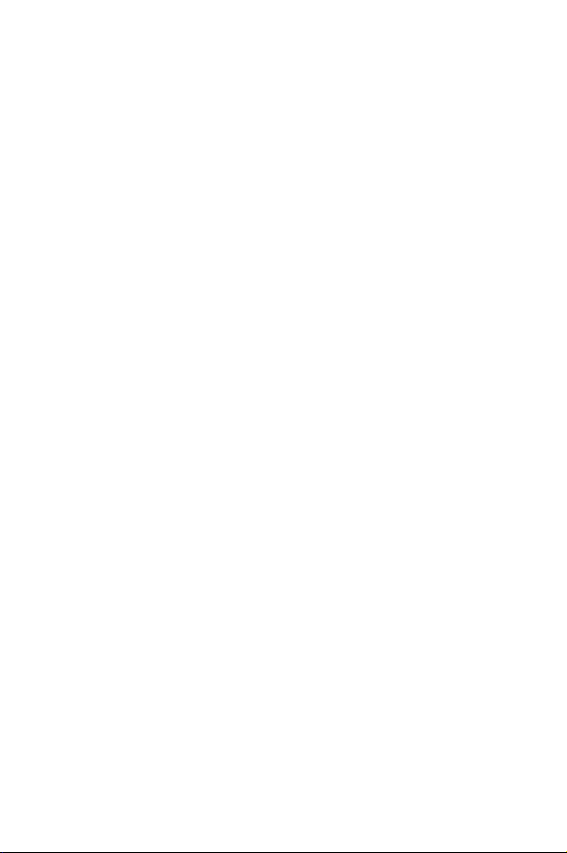
Phone Basics ............................................................................102
Using Voicemail . . . . . . . . . . . . . . . . . . . . . . . . . . . . . . . . . . . . . . . . 102
Setting Up Your Voicemail. . . . . . . . . . . . . . . . . . . . . . . . . . . . . . . 102
Voicemail Notification . . . . . . . . . . . . . . . . . . . . . . . . . . . . . . . . . . 102
New Voicemail Message Alerts . . . . . . . . . . . . . . . . . . . . . . . . . . . 103
Retrieving Your Voicemail Messages . . . . . . . . . . . . . . . . . . . . . . 103
Clearing the Message Icon. . . . . . . . . . . . . . . . . . . . . . . . . . . . . . . 104
Using Caller ID . . . . . . . . . . . . . . . . . . . . . . . . . . . . . . . . . . . . . . . . . 104
Responding to Call Waiting. . . . . . . . . . . . . . . . . . . . . . . . . . . . . . . . 105
Making a Three-Way Call . . . . . . . . . . . . . . . . . . . . . . . . . . . . . . . . . 106
Messaging ................................................................................107
Erasing All Messages. . . . . . . . . . . . . . . . . . . . . . . . . . . . . . . . . . . 107
Text Messaging . . . . . . . . . . . . . . . . . . . . . . . . . . . . . . . . . . . . . . . . . 108
Using Text Messaging . . . . . . . . . . . . . . . . . . . . . . . . . . . . . . . . . . 108
Message Setup Options . . . . . . . . . . . . . . . . . . . . . . . . . . . . . . . . . . 110
Notifications. . . . . . . . . . . . . . . . . . . . . . . . . . . . . . . . . . . . . . . . . . 111
Sending Options . . . . . . . . . . . . . . . . . . . . . . . . . . . . . . . . . . . . . . 111
Preset Messages . . . . . . . . . . . . . . . . . . . . . . . . . . . . . . . . . . . . . . 112
Message Alerts. . . . . . . . . . . . . . . . . . . . . . . . . . . . . . . . . . . . . . . . 113
Save in Outbox. . . . . . . . . . . . . . . . . . . . . . . . . . . . . . . . . . . . . . . . 115
Auto Delete. . . . . . . . . . . . . . . . . . . . . . . . . . . . . . . . . . . . . . . . . . . 115
Alerts Setup . . . . . . . . . . . . . . . . . . . . . . . . . . . . . . . . . . . . . . . . . . 116
Voice Mail Number. . . . . . . . . . . . . . . . . . . . . . . . . . . . . . . . . . . . . 116
Web Services............................................................................117
The Wireless Web . . . . . . . . . . . . . . . . . . . . . . . . . . . . . . . . . . . . . . . 117
Launching the Browser . . . . . . . . . . . . . . . . . . . . . . . . . . . . . . . . . 117
Web Guard . . . . . . . . . . . . . . . . . . . . . . . . . . . . . . . . . . . . . . . . . . . 118
Web Connection Status and Indicators . . . . . . . . . . . . . . . . . . . . . 119
Navigating the Wireless Web . . . . . . . . . . . . . . . . . . . . . . . . . . . . 119
Downloading Games, Ringers, Screen Savers and Applications . . . 122
Games . . . . . . . . . . . . . . . . . . . . . . . . . . . . . . . . . . . . . . . . . . . . . . 122
Ringers. . . . . . . . . . . . . . . . . . . . . . . . . . . . . . . . . . . . . . . . . . . . . . 123
Screen Savers . . . . . . . . . . . . . . . . . . . . . . . . . . . . . . . . . . . . . . . . 125
Applications . . . . . . . . . . . . . . . . . . . . . . . . . . . . . . . . . . . . . . . . . . 126
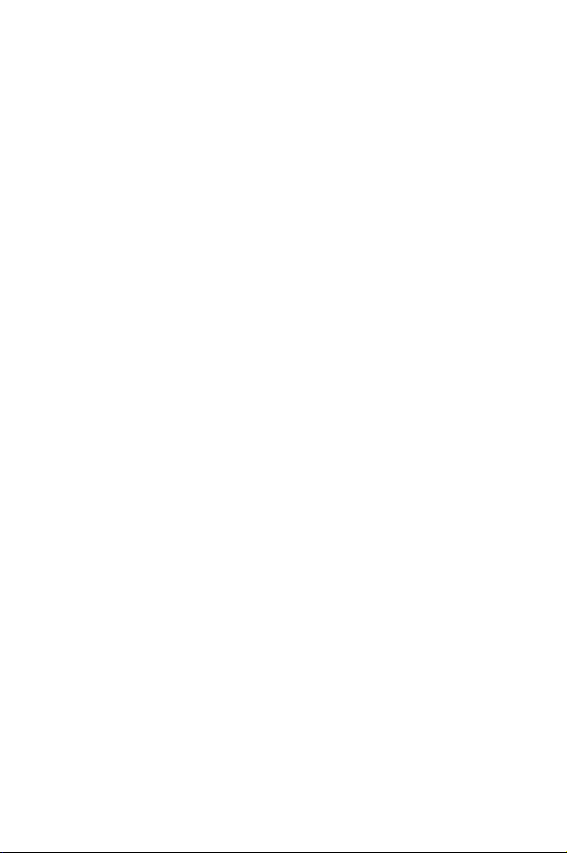
Safety .......................................................................................127
Getting the Most Out of Your Reception . . . . . . . . . . . . . . . . . . . . . . 127
Caring for the Battery . . . . . . . . . . . . . . . . . . . . . . . . . . . . . . . . . . . . 131
Acknowledging Special Precautions and
Industry Canada Notice . . . . . . . . . . . . . . . . . . . . . . . . . . . . . . . . . 133
Information to User . . . . . . . . . . . . . . . . . . . . . . . . . . . . . . . . . . . . 133
Owner’s Record. . . . . . . . . . . . . . . . . . . . . . . . . . . . . . . . . . . . . . . . . 135
User Guide Proprietary Notice. . . . . . . . . . . . . . . . . . . . . . . . . . . . . . 135
Manufacturer’s Warranty ..........................................................136
Index......................................................................................... 139

Getting Started
Closed View of Phone
1 Getting Started
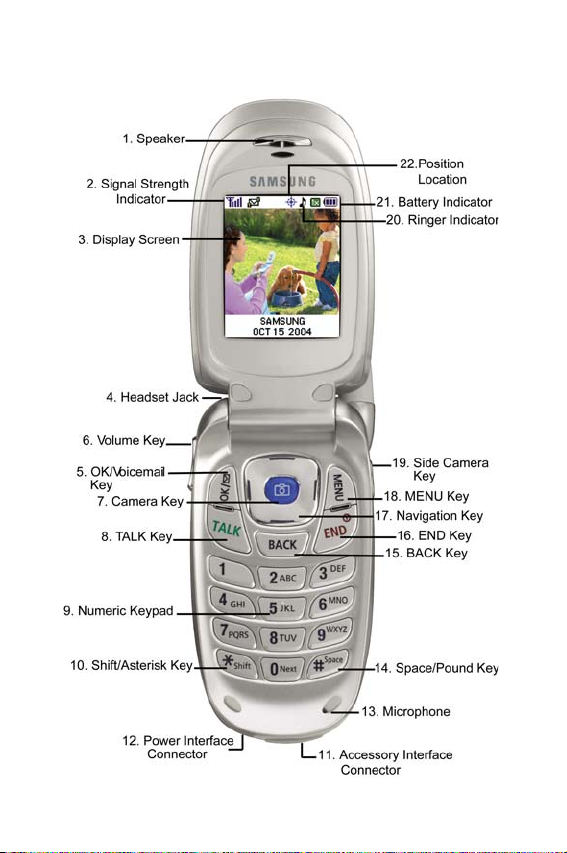
Front View of Your Phone
Getting Started 2
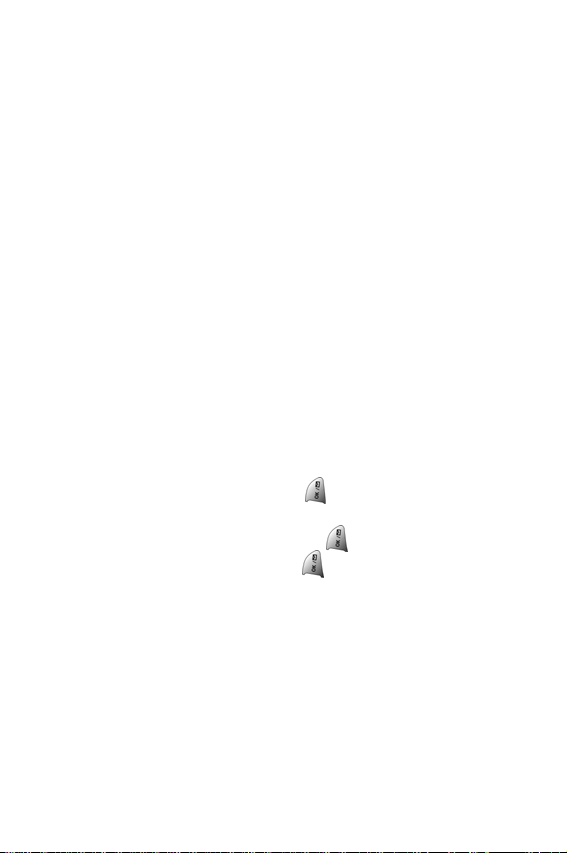
Key Functions
1. Speaker: The speaker allows you to hear the other caller
and the different ring tones and sounds offered by your
phone.
2. Signal Strength Indicator: This icon represents the signal
strength by displaying bars. The more bars displayed, the
better the signal strength.
3. Display Screen: This screen displays all the information
needed to operate your phone.
4. Headset Jack: Allows you to plug in an optional headset for
safe, convenient hands-free conversations.
5. Volume Key: Allows you to adjust the ringer volume in
standby mode (with the flip open) or adjust the voice
volume during a call. The volume key can also be used to
scroll up or down to navigate through the different menu
options. To mute the ringer during an incoming call, press
the volume key up or down.
6. OK/Voicemail Key: Pressing when navigating through a
menu accepts the highlighted choice in the menu. In
standby mode: Briefly pressing displays the Messaging
menu; pressing and holding for two seconds
automatically dials your voicemail.
7. Camera Key: Allows you to access the Picture/Video menu
with the press of a button. Press and hold to automatically
launch the Camera.
8. TAL K Key : Allows you to place or receive a call. In standby
mode, press the key once to access the Outgoing call log. If
you press and hold the key down, you will initiate the Voice
Recognition feature.
3 Getting Started
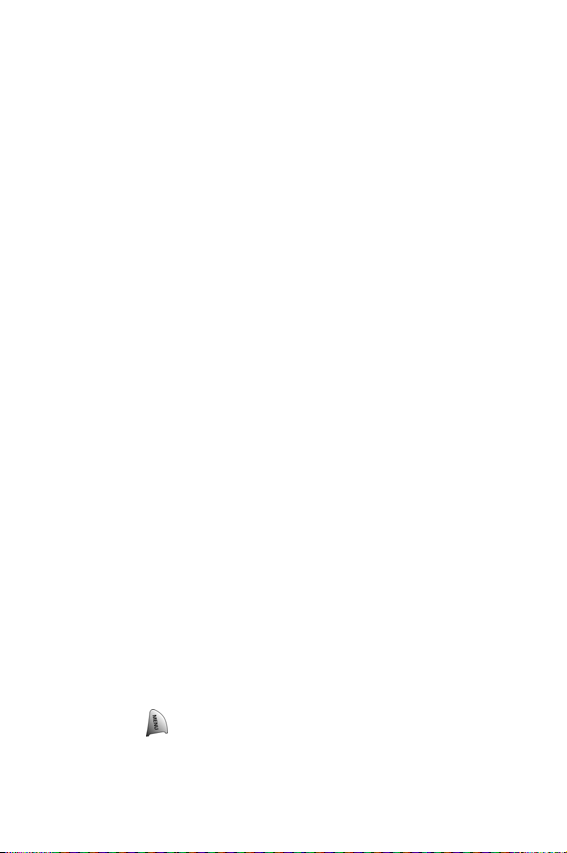
9. Numeric Keypad: Use these keys to enter numbers, letters,
and characters.
10.Shift/Asterisk Key: Enters the asterisk [*] character for
calling features. In text entry mode, press to change the
character input type (ABC, Abc, abc).
11. Power Interface Connector: The power interface connector
is used to plug in the charging accessories.
12.Accessory Interface Connector: This connector is used to
connect any available accessory cables to your phone.
13.Microphone: The Microphone allows the other caller to hear
you clearly when you are speaking to them.
14.Space/Pound Key: Enters the pound [#] character for
calling features. In text entry mode, press to enter a space.
15.BACK Key: Deletes characters from the display when you
are in text entry mode. When in a menu, press to return to
the previous menu.
16.END Key: Ends a call. Press and hold this key for a few
seconds to turn your phone On or Off. When in the main
menu, it returns the phone to standby mode and cancels
your input. When you receive an incoming call, press to
enter silent mode and mute the ringer. Alternatively, press
and hold to send the call directly to voice mail.
17.Navigation Key: This key allows you to scroll through the
phone menu options and provides a shortcut to phone
functions from standby mode.
18.MENU Key: Displays the first level or Main Menu of options.
Press again to view the next menu page.
Getting Started 4
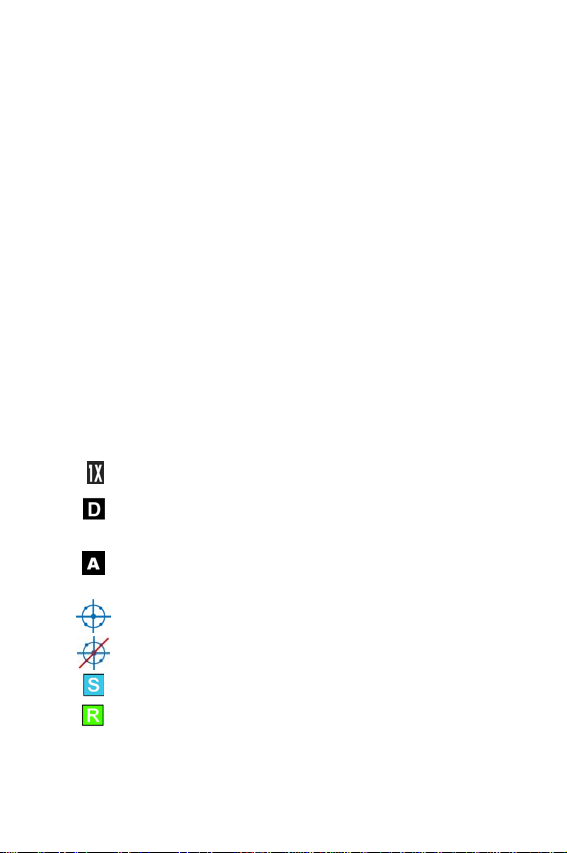
19.Side Camera Button: This button is used to launch the
integrated digital camera, both when the phone is open or
closed.
20.Ringer Indicator: This icon indicates that a ringer is set.
21.Battery Indicator: The battery indicator displays the
amount of remaining battery charge currently available in
your phone. When all bars are displayed in the battery icon,
the phone’s battery is fully charged. When no bars are
displayed, the phone’s battery is completely discharged or
empty.
22.Position Location: This icon indicates that the position
location feature is active.
Viewing the Display Screen
Your phone’s interior and exterior display screens provides a wealth
of information about your phone’s status and options. This list
identifies the symbols you’ll see on your phone’s display screens:
indicates that your phone is in 1X service.
indicates that your phone is operating in digital (non
1X) service.
indicates that your phone is operating in analog
service.
indicates that position location is active.
indicates that position location is inactive.
indicates that your phone is in security mode.
indicates that your phone is roaming.
5 Getting Started
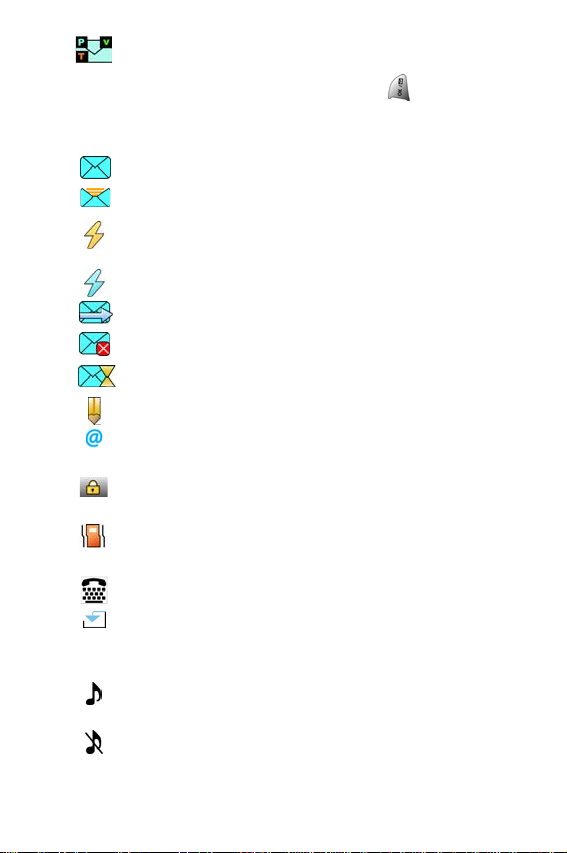
indicates that you have voicemail, text messages,
numeric pages, picture messages, video messages, or
Web Alert messages waiting. Press briefly to see a
list of pending messages or press and hold to dial your
voicemail box.
indicates that there is an unread message in the inbox.
indicates that the message has been read.
indicates that there is an unread urgent message in
the inbox.
indicates that you have read the urgent message.
indicates that the message was sent.
indicates that the message failed to send.
indicates that you have a pending message.
indicates that the message is a draft.
indicates that there is URL text contained in the text
message.
indicates that the phone is locked. A passcode must be
entered before your phone can be used.
indicates that your phone is in vibrate mode.
indicates that the TTY option is On.
indicates that a file (ringer, game, screen saver, java
app, etc.) has been downloaded to your phone.
indicates that the ringer is set at a level
between 1-8 or that 1-Beep is selected.
indicates that the ringer is turned Off.
Getting Started 6
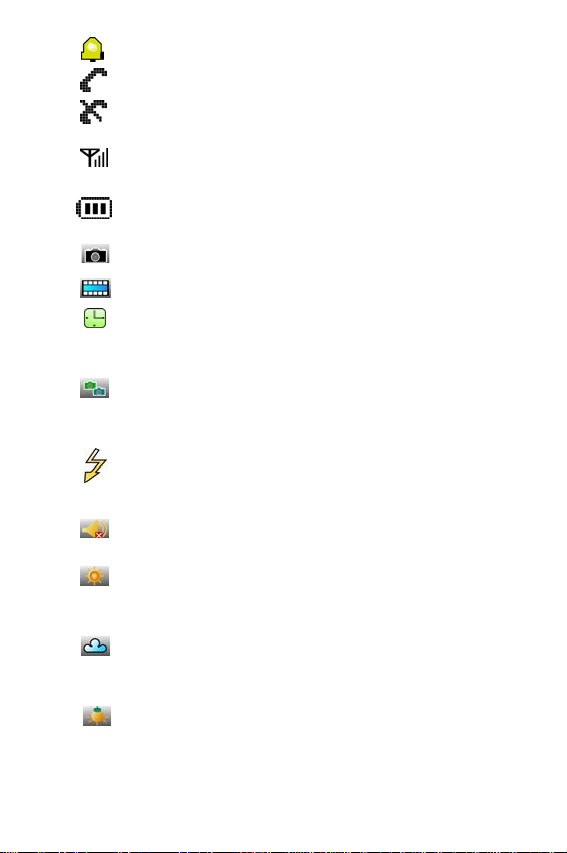
indicates that an alarm is set on your phone.
tells you a call is in progress.
means there is no service, as your phone cannot find a
signal.
displays your current signal strength. The more lines
you have, the stronger your signal.
shows your current battery charge strength.
(Icon shown fully charged.)
indicates that the handset is in Camera mode.
indicates that the handset is in Camcorder mode.
indicates that the self-timer function is enabled. With
the self timer enabled, a set amount of time is required
prior to taking a picture or recording a video.
indicates that the multi-shot function is enabled. With
multi-shot, a set number of pictures are taken in rapid
succession based on the quality settings.
indicates that the movie light is enabled. The movie
light is a bright spot light emitted from the rear of the
handset to light up dark surroundings.
indicates that the silent movie function is enabled. This
option disables the sound when taking a movie clip.
indicates that the white balance has been set to Sunny.
This is used for taking pictures or movies outdoors on
bright sunny days.
indicates that the white balance has been set to Cloudy.
This is used for taking pictures or movies outdoors
under cloudy conditions.
indicates that the white balance has been set to
Tungsten. This is used for taking pictures or movies
indoors under normal lighting conditions.
7 Getting Started
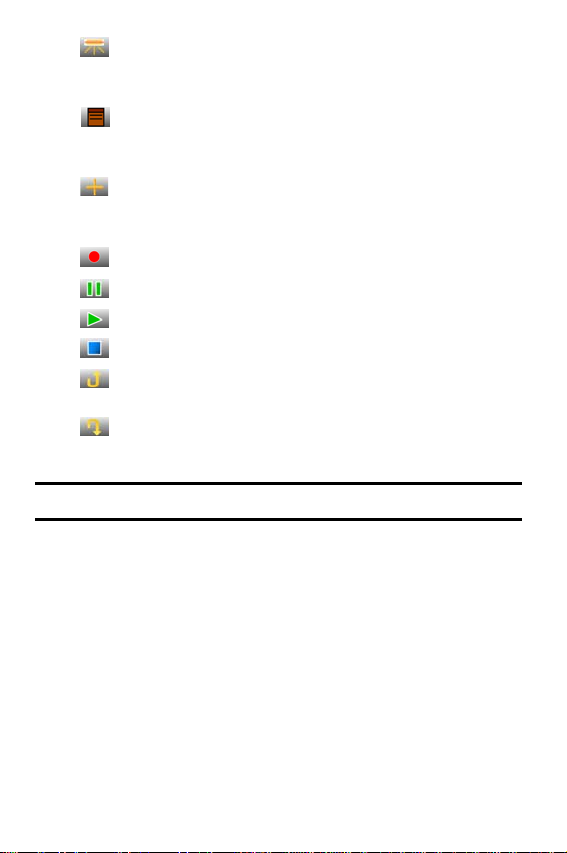
indicates that the white balance has been set to
Fluorescent. This is used for taking pictures or movies
indoors under fluorescent lighting conditions.
indicates that the white balance has been set to
Manual. This is used for taking pictures or movies
indoors or outdoors using your own custom settings.
indicates that a picture or movie clip has been assigned
a function. An example may be Picture ID, Screensaver,
or Incoming Call.
Press this softkey to start recording a movie clip.
Press this softkey to pause playback of a movie clip.
Press this softkey to play a movie clip.
Press this softkey to stop recording a movie clip.
indicates that a picture or movie clip has been uploaded
to an online album or folder.
indicates that a picture or movie clip has been
downloaded from the web.
Tip: Display indicators let you know when you’re off the network.
Features of Your Phone
Congratulations on the purchase of your Samsung SPH-a680 phone.
This phone is lightweight, easy-to-use, reliable, and it also offers
many significant features and service options:
• Dual-band/Tri-Mode capability provides access to other Digital
Networks where roaming agreements are established. See
"Roaming" on page 46.
• Mobile Browser
digital mode. See "Launching the Browser" on page 117.
TM
provides access to the wireless Internet in
Getting Started 8
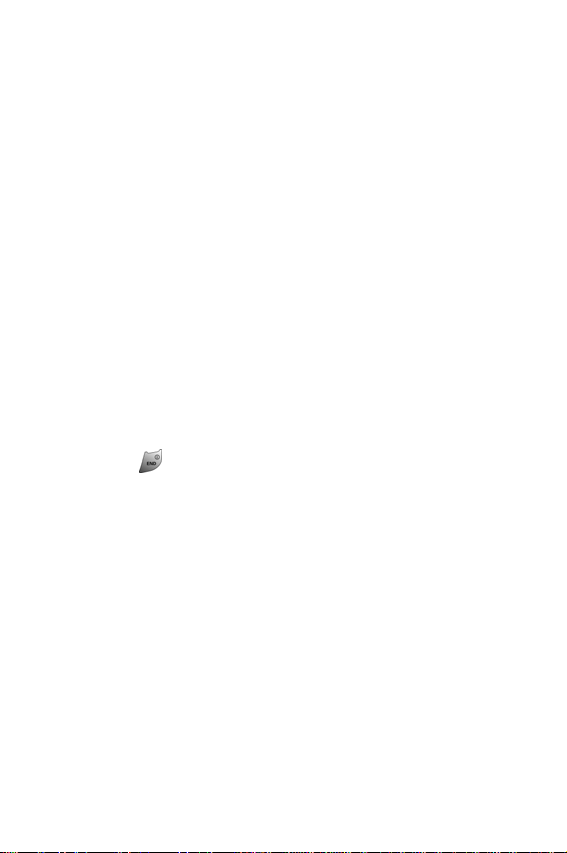
• Messaging provides quick and convenient text messaging
capabilities. See "Using Text Messaging" on page 108.
• Downloadable games, ringers, screen savers, and applications
allow you to turn down time into fun time and to personalize
your phone. See "Downloading Games, Ringers, Screen Savers
and Applications" on page 122.
• The built-in organizer lets you schedule alerts to remind you of
important events. See "Personal Organizer" on page 66.
• Three hundred internal phone book entries store up to six
phone numbers each. See "Using the Internal Phone Book" on
page 60.
• Voice Signal/Voice Command.
• English or French Language Menus.
Turning Your Phone On and Off
To turn your phone on:
• Press to turn your phone on.
Once your phone is On, it displays “Looking for Service” which
indicates that your phone is searching for a signal. When your phone
finds a signal, it automatically enters standby mode – the phone’s idle
state. At this point, you are ready to begin making and receiving calls.
If your phone is unable to find a signal after 15 minutes of searching,
a Power Save feature is automatically activated. When a signal is
found, your phone automatically returns to standby mode.
In Power Save mode, your phone searches for a signal periodically
without your intervention. You can also initiate a search for service by
pressing any key (when your phone is turned On).
9 Getting Started
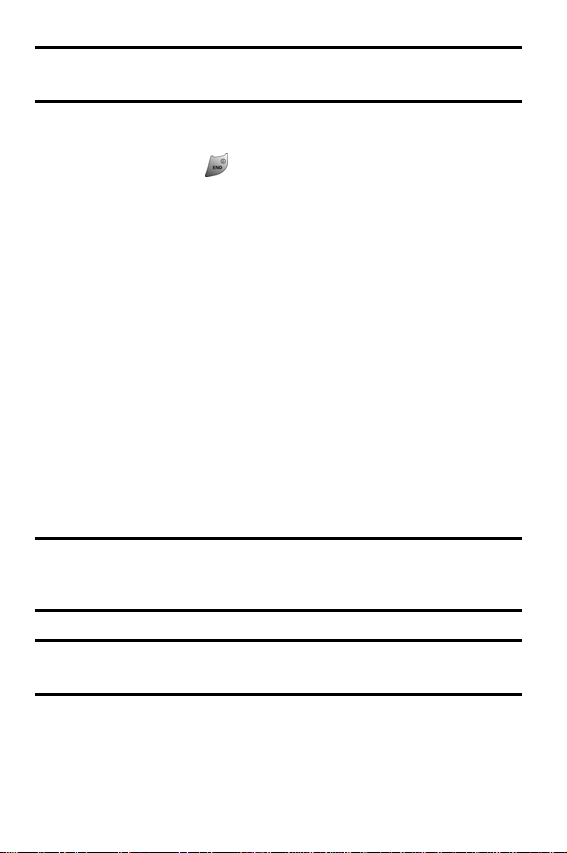
Tip: The Power Save feature helps to conserve your battery power when
you are in an area where there is no signal.
To turn your phone off:
• Press and hold for two seconds until you see the power-
ing down animation on the display screen.
Your screen remains blank while your phone is off (unless the battery
is charging).
Using Your Phone’s Battery and Charger
Battery Capacity
Your phone is equipped with a Lithium Ion (LiIon) battery. It allows
you to recharge your battery before it is fully drained. The battery
provides approximately 3 hours of continuous digital talk time (1
hours in analog) or approximately 168 hours of continuous digital
standby time (18 hours in analog).
When the battery reaches 5% of its capacity, the battery icon blinks.
When there are approximately two minutes of talk time left, the
phone sounds an audible alert and then powers down.
Note: Long backlight settings, searching for service, vibrate
mode,playing games, using a video as a screen saver and browser use
affect the battery’s talk and standby times.
Tip: Be sure to watch your phone’s battery level indicator and charge the
battery before it runs out of power.
Getting Started 10
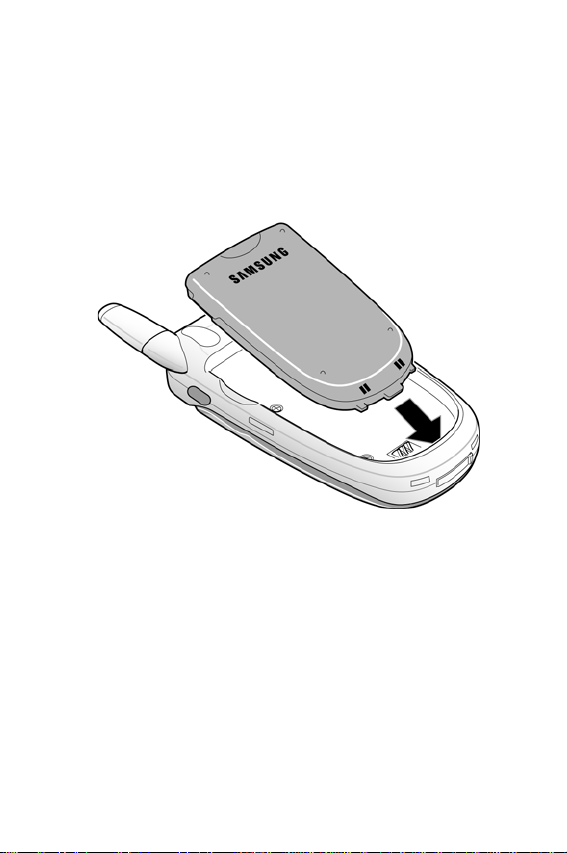
Installing the Battery
To install the LiIon battery:
1. Insert the battery into the opening on the back of the phone
at an angle, making sure the plastic tab on the bottom of the
battery is inserted into the matching slot in the phone.
2. Press down until the battery snaps into place.
Removing the Battery
To remove your battery:
1. Make sure the power is off so that you don’t lose any stored
numbers or messages.
2. Push the battery release latch up completely.
3. Using the side tabs, pull the top of the battery away from the
phone and remove.
11 Getting Started
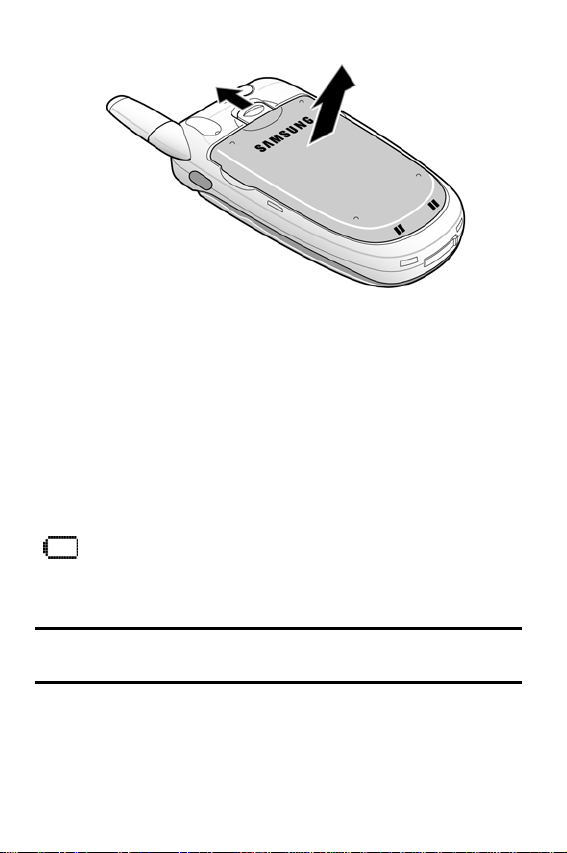
Charging the Battery
Your phone’s LiIon battery is rechargeable and should be charged as
soon as possible so you can begin using your phone.
Keeping track of your battery’s charge is important. If your battery
level becomes too low, your phone automatically turns off and you
will lose all the information you were just working on. For a quick
check of your phone’s battery level, glance at the battery charge
indicator located in the upper-right corner of your phone’s display
screen. If the battery charge is getting too low, the battery icon
( ) blinks and the phone sounds a warning tone.
Always use a Samsung-approved desktop charger, travel adapter, or
vehicle power adapter to charge your battery.
Warning! Using the wrong battery charger could cause damage to your
phone and void the warranty.
Getting Started 12
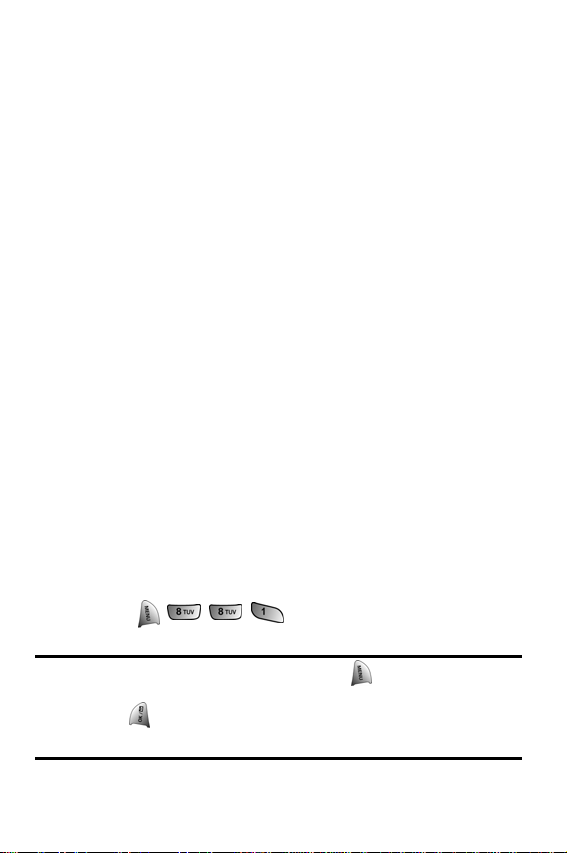
Using the Desktop Charger
To use the desktop charger provided with your phone:
• Plug the outlet from the desktop charger in the wall. Place
your phone into the desktop charger, making sure that it fits
securely. If properly connected, you should see the charging
lights.
• A red light on the desktop charger and an animated battery
icon on the phone indicates that the battery is charging.
• A green light on the desktop charger indicates that the
battery is at least 90 percent charged.
• A yellow light on the desktop charger indicates that there is
a problem charging the phone.
It takes approximately 4 hours to fully recharge a completely
rundown standard battery. With the Samsung approved LiIon battery,
you can recharge the battery before it becomes completely run down.
When the flip is open, an animated battery icon is displayed on the
screen. When the battery is completely charged, a green light is
displayed continuously on the destop charger.
Displaying Your Phone Number
Just in case you forget your phone number, your phone can remind
you.
To display your phone number:
• Press to display your phone number.
Note:To access the phone’s main menu, press from standby mode.
Menu items may be selected by highlighting them with the navigation key
and pressing , or you can press the number corresponding to the
menu item on your keypad.
13 Getting Started
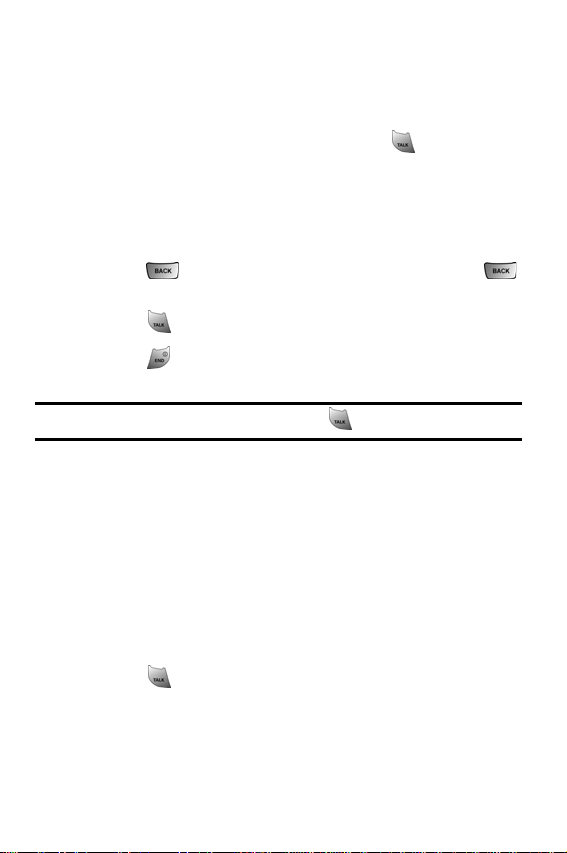
Making and Answering Calls
Making Calls
Placing a call from your phone is as easy as making a call from any
land-line phone. Just enter the number and press and you’re on
your way to clear calls.
To make a call using your keypad:
1. Make sure your phone is on.
2. Enter a phone number. (If you make a mistake while dialing,
press to erase one digit at a time. Press and hold
to erase the entire number.)
3. Press to call.
4. Press or close the phone when you are finished.
Tip: To redial your last outgoing call, press twice.
You can also place calls from your phone by using Voice Command,
Speed Dialing numbers from your Phone Book (page 22), and using
your Call History listings (page 57).
Answering Calls
To answer an incoming call:
1. Make sure your phone is on. (If your phone is off, incoming
calls go to voicemail.)
2. Press to answer an incoming call. (Depending on your
phone’s settings, you may also answer incoming calls by
opening the phone or by pressing any number key. See “Call
Answer Mode” on page 37 for more information.)
Getting Started 14
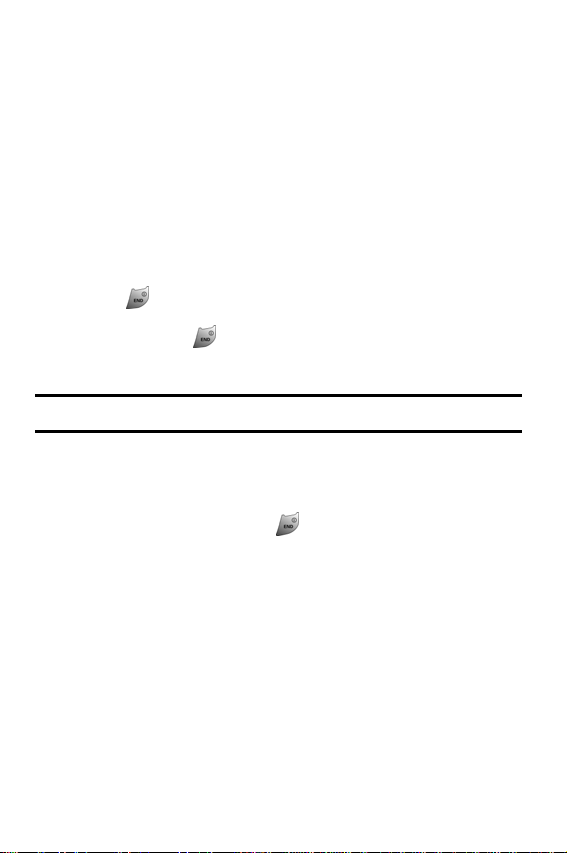
Your phone notifies you of incoming calls in the following ways:
• The phone rings or vibrates (unless set to Silence All).
• The LED flashes.
• The backlight illuminates.
• The screen displays an incoming call message.
If the incoming call is from a number stored in your Phone Book, the
phone book entry’s name is displayed. The caller’s phone number
may also be displayed, if available.
The following options are also available:
• Press or the volume key to quiet the ringer.
• Press and hold or the volume key to send the incoming
call to your voicemail box.
Note: When your phone is off, incoming calls go to voicemail.
Ending a Call
To disconnect a call when you are finished:
• Close the phone or press .
15 Getting Started

Missed Call Notification
When an incoming call is not answered, the Missed Call log is
displayed on your screen.
To display the Missed Call entry:
• Highlight the entry and press . (To dial the phone num-
ber, press .)
Calling Emergency Numbers
You can place calls to 911 (dial and press ), even
if your phone is locked or your account is restricted.
Warning: After initiating a 911 call, you must end the call by pressing
. This notifies the phone that the 911call was terminated
intntentially by the user. No other calls can be made prior to terminating
the 911 call.
Warning: You can not make 911 calls when the phone is in airplane
mode and the icon " phone off " is displayed. Turn the phone back on, by
disabling airplane mode or turning the phone on and off before making a
911 call.
Getting Started 16
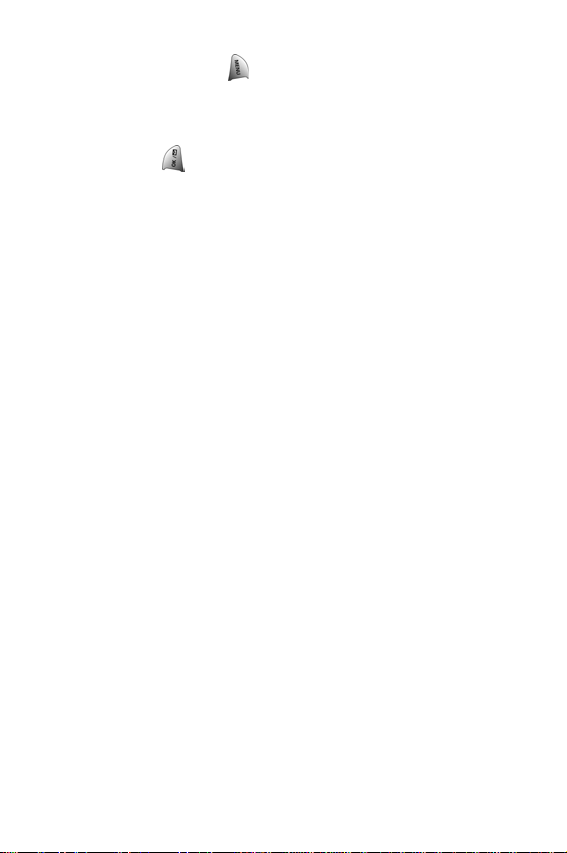
In-Call Options
Select actions by pressing during a call. A list of features is
displayed that allows you to perform different actions during the
course of a call. The following options are available: (To select an
option, press the corresponding keypad number or highlight the
option and press .)
• (1) Mute or UnMute allows you to mute or reactivate your
phone’s microphone.
• (2) Call History checks your call log for Missed, Outgoing, and
Incoming calls. You can also erase the logs from this menu.
• (3) Phone Book accesses the Phone Book menu options.
• (4) 3-Way Call allows you to talk to two different people at the
same time. (For more information, see "Making a Three-Way
Call" on page 106.)
• (5) Messaging allows you to check for voicemail and
notifications.
• (6) Voice Memo allows you to record the current conversation.
(For more information, see "Reviewing and Erasing Memos" on
page 85.)
• (7) Tools accesses the Tools menu options.
• (8) Phone Info displays the hardware/software version,
Username, and PRL being used.
17 Getting Started
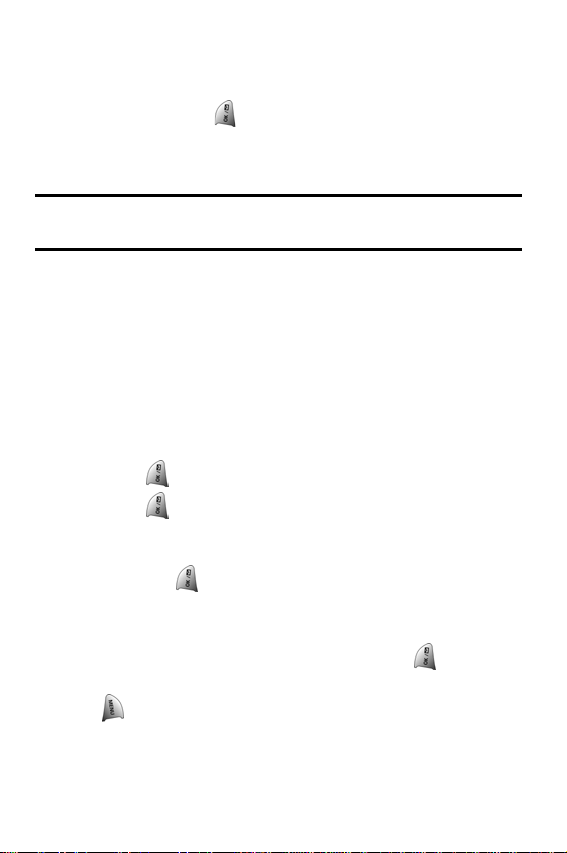
End-of-Call Options
After receiving a call from or making a call to a phone number that is
not in your Phone Book, the phone number and the duration of the
call are displayed. Press to add the new number to your Phone
Book. (See below for more information on “Saving a Phone
Number.”)
Note: The End-of-Call options are not displayed for calls identified as
Unknown ID or Restricted number.
Saving a Phone Number
Your phone can store up to 300 Phone Book numbers. Phone Book
entries can store up to a total of six phone numbers, and each entry’s
name can contain up to 20 characters. (For more information, see
Section 2G: Using the Phone Book on "Adding a New Phone Book
Entry" on page 60.)
To save a number from standby mode:
1. Enter a phone number.
2. Press .
3. Press again for Add New Entry.
— or—
Scroll through the phone book to select an existing name
and press to add the additional number to the selected
entry.
4. Use your navigation key to select a label (Home, Work,
Mobile, Pager, Fax, or No Label) and press .
5. Enter a name for the entry using the numeric keys. Press
to change the entry method between T9 (English),
Alpha, Symbol, and Number. (See "Entering Text" on page
23.)
Getting Started 18
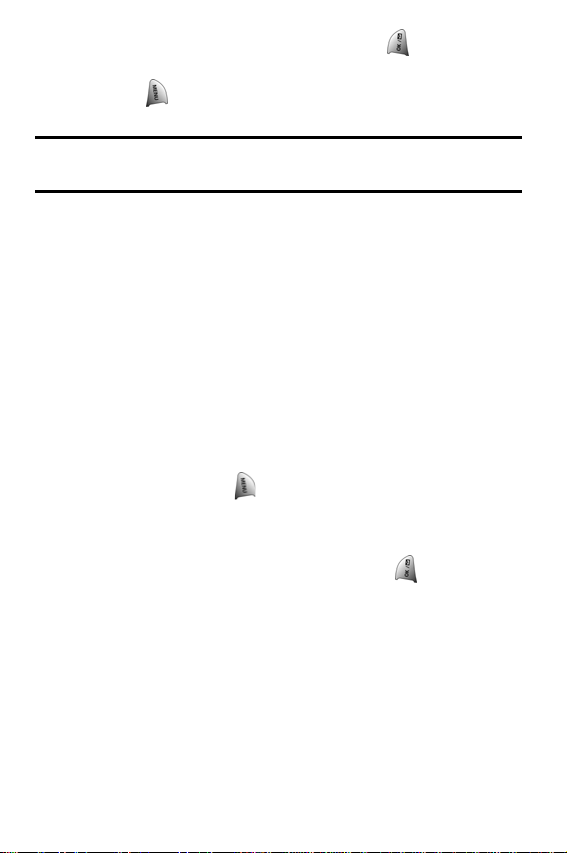
6. When finished entering the name, press to return to the
phone book entry.
7. Press to save the entry.
Note: If entries are already saved in the phone book, skip step 5-6
listed above.
Finding a Phone Number
This feature allows you to search for phone numbers saved in your
address book by entering 1-4 numbers of the last four digits saved.
When searching, you must enter the digits in sequential order
starting from the last digit. For example; if you have a number saved
with “1234” as the last four digits, you can enter “34” and a match
will be found. If you enter “12”, no match will be found since the
numbers are not in sequential order from the last digit.
To find a phone number:
1. Enter one to four numbers of the last four digits of a phone
number and press and select Find. (A list of possible
matches is displayed.)
2. Use your navigation key to display the desired entry.
3. To dial the number, highlight it and press .
19 Getting Started
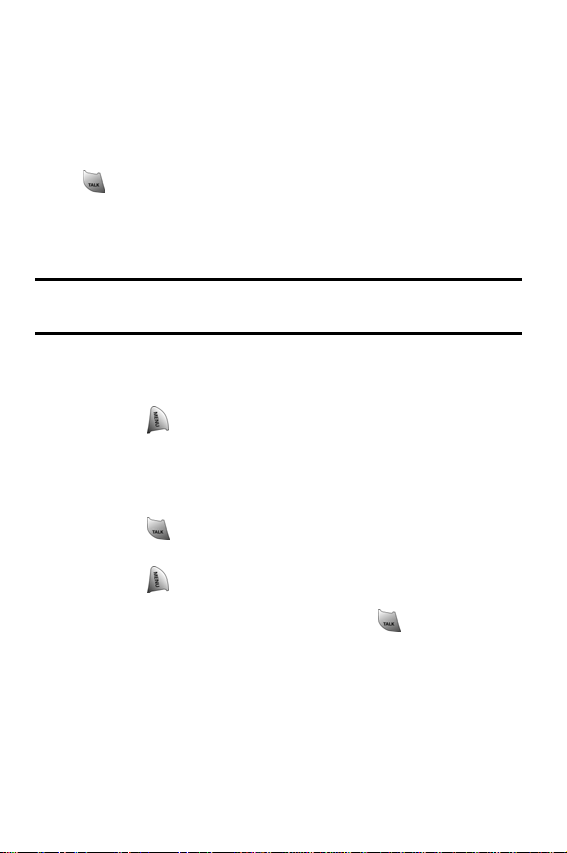
Dialing and Saving Phone Numbers With Pauses
You can dial or save phone numbers with pauses for use with
automated systems, such as voicemail or credit card billing
numbers.
There are two types of pauses available on your phone:
• Hard Pause sends the next set of numbers when you press
.
• 2-Second Pause automatically sends the next set of numbers
after two seconds.
Note: You can have multiple pauses in a phone number and combine
2-second and hard pauses.
To dial or save phone numbers with pauses:
1. Enter a phone number from standby mode.
2. Press and select Hard pause or 2-sec pause. Hard
pauses are displayed as a “P” and 2-second pauses as a
“T”.
3. Enter additional numbers.
4. Press to dial the number.
— or—
Press and select Save to save the number in your
internal Phone Book.
When dialing a number with a hard pause, press to send the next
set of numbers.
Getting Started 20
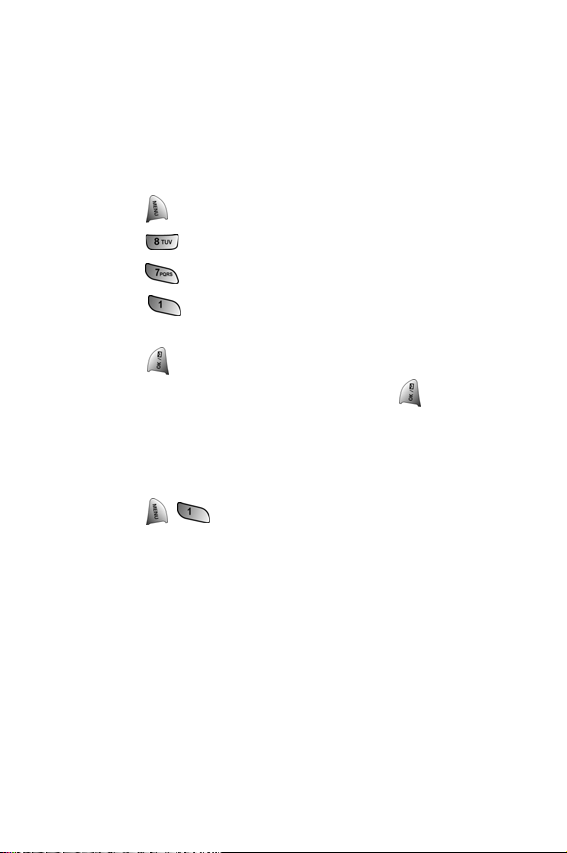
Abbreviated Dialing
Abbreviated dialing allows you to enter a five or six-digit prefix for
commonly used phone numbers. When abbreviated dialing is On,
you can enter the last four or five digits of any phone number that
matches the five or six digit prefix, and the number is dialed using the
prefix numbers with only the last four or five digits entered.
To set up abbreviated dialing:
1. Press for Main Menu.
2. Press for Settings.
3. Press for Others.
4. Press for Abbrev. Dial.
5. Press the navigation key up or down to select On and
press .
6. Input the five or six digit prefix and press to Save.
Making an Abbreviated Dial Call
To make a call:
1. Enter the last four or five digits of the prefix phone number.
2. Press for Abbrev. Dial.
Dialing From the Internal Phone Book
To dial directly from a Phone Book entry:
1. Press the navigation key down to display your internal
Phone Book.
2. Scroll left or right to search by Name, Entry, or Group.
3. Highlight the desired option and press the navigation key
down.
21 Getting Started
