Page 1
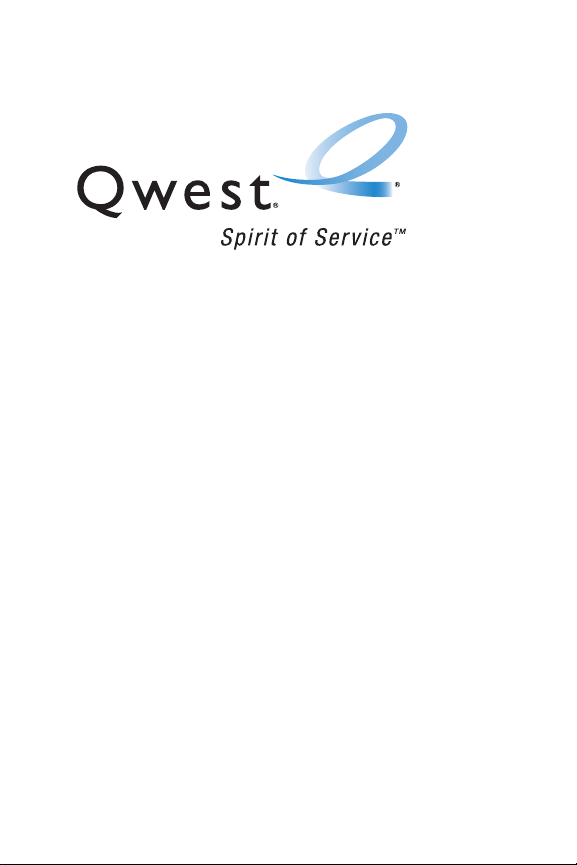
Qwest® Service
SPH-a640 by Samsung®
www.qwestwireless.com
© 2006 Qwest Communications International, Inc. All rights reserved. No
reproduction in whole or in part withou t prior written approval. Qwest is a trademark
of Qwest Communications International, Inc. Sprint is a trademark of Sprint Nextel.
All other trademarks are the property of their respective owners.
Printed in South Korea.
Page 2
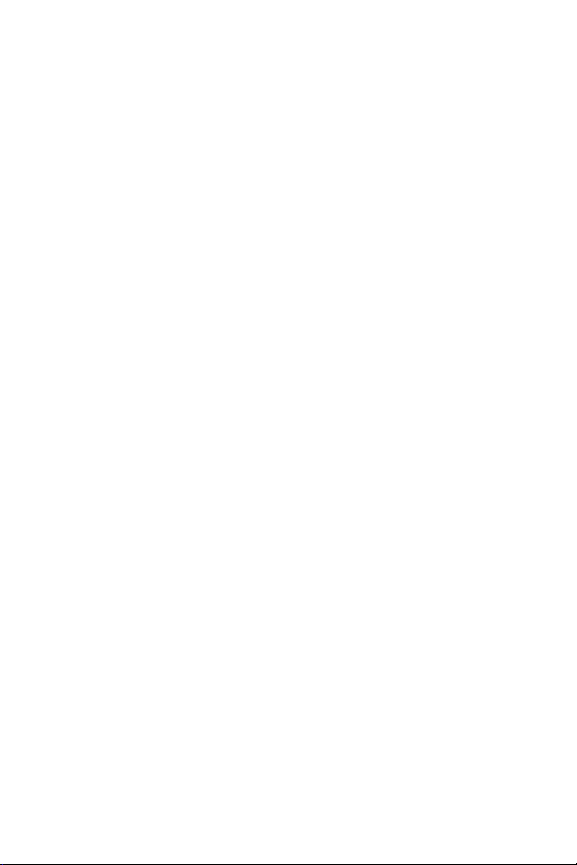
Qwest_a640_091306
Page 3

Table of Contents
Welcome to Qwest® . . . . . . . . . . . . . . . . . . . . . . . . . . . . . . . i
Introduction . . . . . . . . . . . . . . . . . . . . . . . . . . . . . . . . . . . . . ii
Your Phone’s Menu . . . . . . . . . . . . . . . . . . . . . . . . . . . . . . . iii
Section 1: Getting Started . . . . . . . . . . . . . . . . . . . . . . . . . . 1
1A. Setting Up Service . . . . . . . . . . . . . . . . . . . . . . . . . . . . . . . . . 3
Getting Started . . . . . . . . . . . . . . . . . . . . . . . . . . . . . . . . . . . . . . . . . . . 4
Setting Up Your Voicemail . . . . . . . . . . . . . . . . . . . . . . . . . . . . . . . . . . . 5
Account Passwords . . . . . . . . . . . . . . . . . . . . . . . . . . . . . . . . . . . . . . . . 6
Getting Help . . . . . . . . . . . . . . . . . . . . . . . . . . . . . . . . . . . . . . . . . . . . . 7
Section 2: Your Phone . . . . . . . . . . . . . . . . . . . . . . . . . . . . . 9
2A. Your Phone: The Basics . . . . . . . . . . . . . . . . . . . . . . . . . . .11
Front View of Your Phone . . . . . . . . . . . . . . . . . . . . . . . . . . . . . . . . . . . 12
Viewing the Display Screen . . . . . . . . . . . . . . . . . . . . . . . . . . . . . . . . . 15
Features of Your Phone . . . . . . . . . . . . . . . . . . . . . . . . . . . . . . . . . . . . 19
Turning Your Phone On and Off . . . . . . . . . . . . . . . . . . . . . . . . . . . . . . 20
Using Your Phone’s Battery and Charger . . . . . . . . . . . . . . . . . . . . . . . . 21
Navigating Through Phone Menus . . . . . . . . . . . . . . . . . . . . . . . . . . . . 24
Displaying Your Phone Number . . . . . . . . . . . . . . . . . . . . . . . . . . . . . . 26
Making and Answering Calls . . . . . . . . . . . . . . . . . . . . . . . . . . . . . . . . 27
Entering Text . . . . . . . . . . . . . . . . . . . . . . . . . . . . . . . . . . . . . . . . . . . . 39
2B. Controlling Your Phone’s Settings . . . . . . . . . . . . . . . . . . . 43
Sound Settings . . . . . . . . . . . . . . . . . . . . . . . . . . . . . . . . . . . . . . . . . . 44
Display Settings . . . . . . . . . . . . . . . . . . . . . . . . . . . . . . . . . . . . . . . . . . 50
Location Settings . . . . . . . . . . . . . . . . . . . . . . . . . . . . . . . . . . . . . . . . . 53
Messaging Settings . . . . . . . . . . . . . . . . . . . . . . . . . . . . . . . . . . . . . . . 54
Airplane Mode . . . . . . . . . . . . . . . . . . . . . . . . . . . . . . . . . . . . . . . . . . . 56
TTY Use . . . . . . . . . . . . . . . . . . . . . . . . . . . . . . . . . . . . . . . . . . . . . . . 57
Updating Phone Software . . . . . . . . . . . . . . . . . . . . . . . . . . . . . . . . . . . 59
Phone Setup Options . . . . . . . . . . . . . . . . . . . . . . . . . . . . . . . . . . . . . . 60
Call Setup Options . . . . . . . . . . . . . . . . . . . . . . . . . . . . . . . . . . . . . . . . 61
Page 4
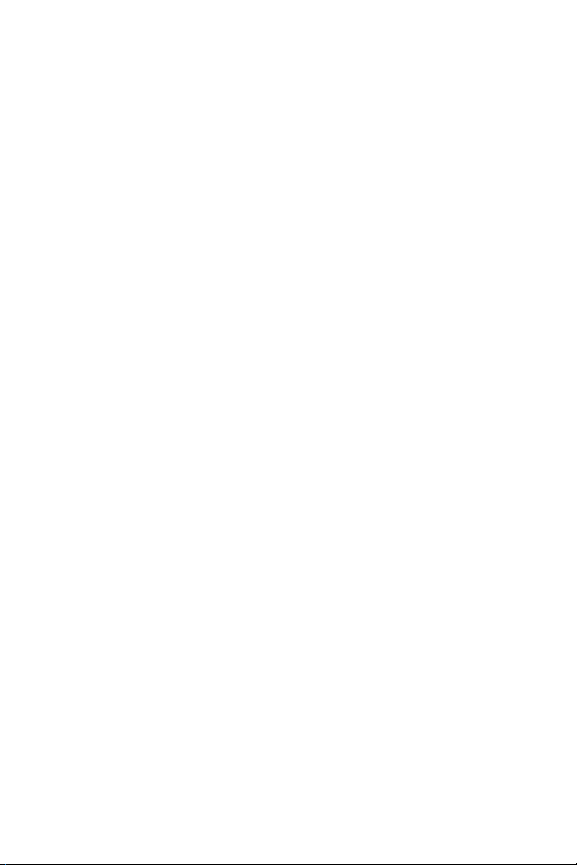
2C. Setting Your Phone’s Security . . . . . . . . . . . . . . . . . . . . . .65
Accessing the Security Menu . . . . . . . . . . . . . . . . . . . . . . . . . . . . . . . . 66
Using Your Phone’s Lock Feature . . . . . . . . . . . . . . . . . . . . . . . . . . . . . 67
Lock Services . . . . . . . . . . . . . . . . . . . . . . . . . . . . . . . . . . . . . . . . . . . 69
Using Special Numbers . . . . . . . . . . . . . . . . . . . . . . . . . . . . . . . . . . . . 70
Erasing Contacts . . . . . . . . . . . . . . . . . . . . . . . . . . . . . . . . . . . . . . . . 71
Erasing My Content . . . . . . . . . . . . . . . . . . . . . . . . . . . . . . . . . . . . . . 72
Erasing Voice Memos . . . . . . . . . . . . . . . . . . . . . . . . . . . . . . . . . . . . . 73
Erasing Pictures . . . . . . . . . . . . . . . . . . . . . . . . . . . . . . . . . . . . . . . . . 74
Erasing Messages . . . . . . . . . . . . . . . . . . . . . . . . . . . . . . . . . . . . . . . . 75
Default Settings . . . . . . . . . . . . . . . . . . . . . . . . . . . . . . . . . . . . . . . . . . 76
Resetting Your Phone . . . . . . . . . . . . . . . . . . . . . . . . . . . . . . . . . . . . . 77
Security Features for Sprint PCS Vision . . . . . . . . . . . . . . . . . . . . . . . . . 78
2D. Controlling Your Roaming Experience . . . . . . . . . . . . . . . . 79
Understanding Roaming . . . . . . . . . . . . . . . . . . . . . . . . . . . . . . . . . . . . 80
Setting Your Phone’s Roam Mode . . . . . . . . . . . . . . . . . . . . . . . . . . . . 82
Using Call Guard . . . . . . . . . . . . . . . . . . . . . . . . . . . . . . . . . . . . . . . . . 83
2E. Managing Call History . . . . . . . . . . . . . . . . . . . . . . . . . . . . . 85
Viewing History . . . . . . . . . . . . . . . . . . . . . . . . . . . . . . . . . . . . . . . . . . 86
Call History Options . . . . . . . . . . . . . . . . . . . . . . . . . . . . . . . . . . . . . . . 87
Making a Call From Call History . . . . . . . . . . . . . . . . . . . . . . . . . . . . . . 88
Saving a Phone Number From Call History . . . . . . . . . . . . . . . . . . . . . . 89
Prepending a Phone Number From Call History . . . . . . . . . . . . . . . . . . . 90
Erasing Call History . . . . . . . . . . . . . . . . . . . . . . . . . . . . . . . . . . . . . . . 91
2F. Using Contacts . . . . . . . . . . . . . . . . . . . . . . . . . . . . . . . . . .93
Adding a New Contacts Entry . . . . . . . . . . . . . . . . . . . . . . . . . . . . . . . . 94
Finding Contacts Entries . . . . . . . . . . . . . . . . . . . . . . . . . . . . . . . . . . . 95
Contacts Entry Options . . . . . . . . . . . . . . . . . . . . . . . . . . . . . . . . . . . . . 97
Adding a Phone Number to a Contacts Entry . . . . . . . . . . . . . . . . . . . . . 98
Editing a Contacts Entry’s Phone Number . . . . . . . . . . . . . . . . . . . . . . . 99
Assigning Speed Dial Numbers . . . . . . . . . . . . . . . . . . . . . . . . . . . . . . 100
Editing a Contacts Entry . . . . . . . . . . . . . . . . . . . . . . . . . . . . . . . . . . . 101
Selecting a Ringer Type for an Entry . . . . . . . . . . . . . . . . . . . . . . . . . . 102
Page 5
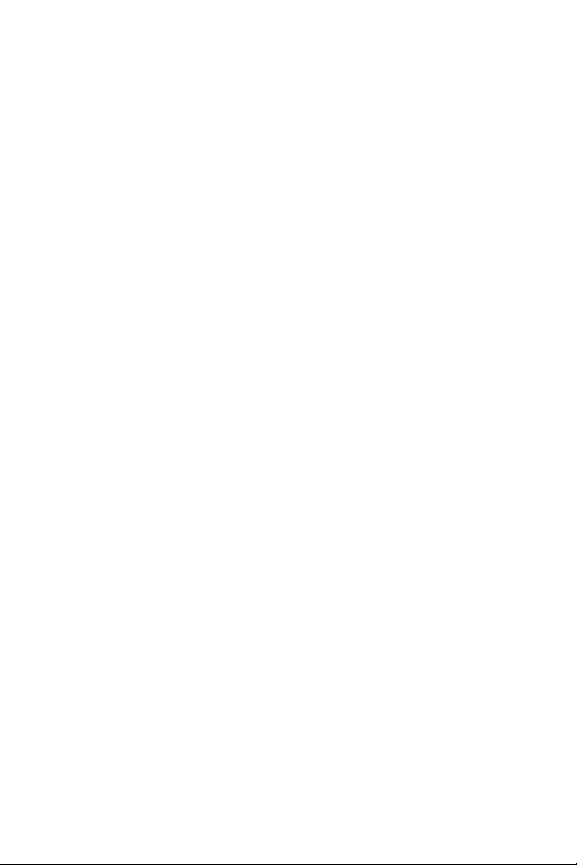
2G. Using the Phone’s Scheduler and Tools . . . . . . . . . . . . . . 103
Using Your Phone’s Scheduler . . . . . . . . . . . . . . . . . . . . . . . . . . . . . . 104
Using Your Phone’s Alarm Clock . . . . . . . . . . . . . . . . . . . . . . . . . . . . . 107
Using Your Phone’s Memo Pad . . . . . . . . . . . . . . . . . . . . . . . . . . . . . 108
Using Your Phone’s Tools . . . . . . . . . . . . . . . . . . . . . . . . . . . . . . . . . . 109
2H. Using Your Phone’s Voice Services . . . . . . . . . . . . . . . . . 113
Activating Voice Recognition . . . . . . . . . . . . . . . . . . . . . . . . . . . . . . . . 114
Using Voice Dial . . . . . . . . . . . . . . . . . . . . . . . . . . . . . . . . . . . . . . . . 115
Using Contacts . . . . . . . . . . . . . . . . . . . . . . . . . . . . . . . . . . . . . . . . . 120
Voice Memos . . . . . . . . . . . . . . . . . . . . . . . . . . . . . . . . . . . . . . . . . . 121
Phone Status Information . . . . . . . . . . . . . . . . . . . . . . . . . . . . . . . . . . 124
My Phone Number . . . . . . . . . . . . . . . . . . . . . . . . . . . . . . . . . . . . . . . 125
2I. Using the Built-in Camera . . . . . . . . . . . . . . . . . . . . . . . . . 127
Taking Pictures . . . . . . . . . . . . . . . . . . . . . . . . . . . . . . . . . . . . . . . . . 128
Storing Pictures . . . . . . . . . . . . . . . . . . . . . . . . . . . . . . . . . . . . . . . . . 133
Sending Sprint PCS Picture Mail . . . . . . . . . . . . . . . . . . . . . . . . . . . . . 134
Managing Sprint PCS Picture Mail . . . . . . . . . . . . . . . . . . . . . . . . . . . 137
Settings and Info . . . . . . . . . . . . . . . . . . . . . . . . . . . . . . . . . . . . . . . . 141
2J. Using Bluetooth® Wireless Technology . . . . . . . . . . . . . . 143
Turning Bluetooth On and Off . . . . . . . . . . . . . . . . . . . . . . . . . . . . . . . 144
Using the Bluetooth Settings Menu . . . . . . . . . . . . . . . . . . . . . . . . . . . 145
Bluetooth Profiles . . . . . . . . . . . . . . . . . . . . . . . . . . . . . . . . . . . . . . . 147
Pairing Bluetooth Devices . . . . . . . . . . . . . . . . . . . . . . . . . . . . . . . . . . 148
Section 3: Qwest® Service Features . . . . . . . . . . . . . . . 151
3A. Qwest® Service Features: The Basics . . . . . . . . . . . . . . . 153
Using Voicemail . . . . . . . . . . . . . . . . . . . . . . . . . . . . . . . . . . . . . . . . . 154
Using SMS Text Messaging . . . . . . . . . . . . . . . . . . . . . . . . . . . . . . . . 163
Using Caller ID . . . . . . . . . . . . . . . . . . . . . . . . . . . . . . . . . . . . . . . . . 167
Responding to Call Waiting . . . . . . . . . . . . . . . . . . . . . . . . . . . . . . . . 168
Making a Three-Way Call . . . . . . . . . . . . . . . . . . . . . . . . . . . . . . . . . . 169
Using Call Forwarding . . . . . . . . . . . . . . . . . . . . . . . . . . . . . . . . . . . . 170
3B. Sprint PCS Vision . . . . . . . . . . . . . . . . . . . . . . . . . . . . . . . . 171
Sprint PCS Vision Applications . . . . . . . . . . . . . . . . . . . . . . . . . . . . . . 172
Page 6
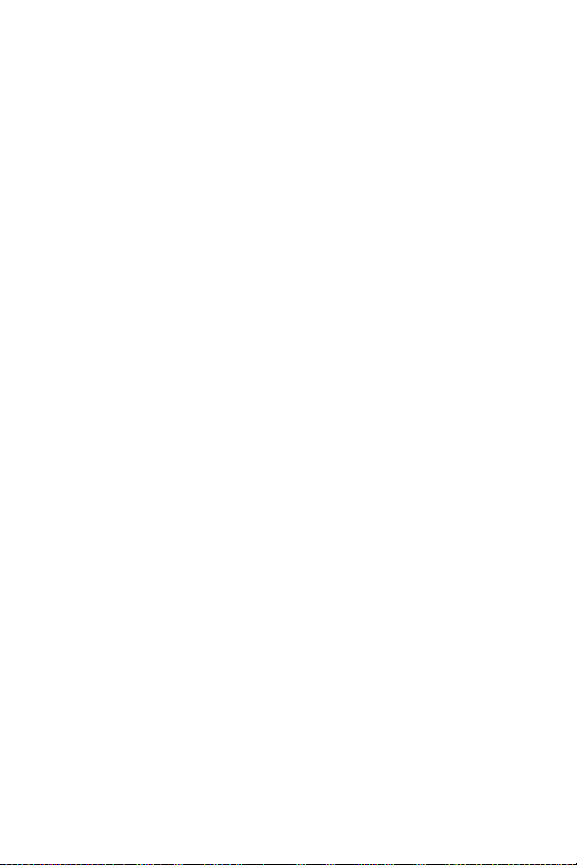
Getting Started With Sprint PCS Vision . . . . . . . . . . . . . . . . . . . . . . . . 173
Accessing Messaging . . . . . . . . . . . . . . . . . . . . . . . . . . . . . . . . . . . . 179
Downloading Premium Services Content . . . . . . . . . . . . . . . . . . . . . . . 181
Exploring the Web . . . . . . . . . . . . . . . . . . . . . . . . . . . . . . . . . . . . . . . 183
Sprint PCS Vision FAQs . . . . . . . . . . . . . . . . . . . . . . . . . . . . . . . . . . . 187
Section 4: Safety and Warranty Information . . . . . . . . . 189
4A. Important Safety Information . . . . . . . . . . . . . . . . . . . . . .191
General Precautions . . . . . . . . . . . . . . . . . . . . . . . . . . . . . . . . . . . . . 192
Maintaining Safe Use of and Access to Your Phone . . . . . . . . . . . . . . . 193
Using Your Phone With a Hearing Aid Device . . . . . . . . . . . . . . . . . . . . 195
Caring for the Battery . . . . . . . . . . . . . . . . . . . . . . . . . . . . . . . . . . . . . 197
UL Certified Travel Adapter . . . . . . . . . . . . . . . . . . . . . . . . . . . . . . . . . 198
Radio Frequency (RF) Energy . . . . . . . . . . . . . . . . . . . . . . . . . . . . . . . 199
Owner’s Record . . . . . . . . . . . . . . . . . . . . . . . . . . . . . . . . . . . . . . . . 201
Phone Guide Proprietary Notice . . . . . . . . . . . . . . . . . . . . . . . . . . . . . 202
4B. Manufacturer’s Warranty . . . . . . . . . . . . . . . . . . . . . . . . . 203
Manufacturer’s Warranty . . . . . . . . . . . . . . . . . . . . . . . . . . . . . . . . . . 204
Index . . . . . . . . . . . . . . . . . . . . . . . . . . . . . . . . . . . . . . . . . 209
Page 7
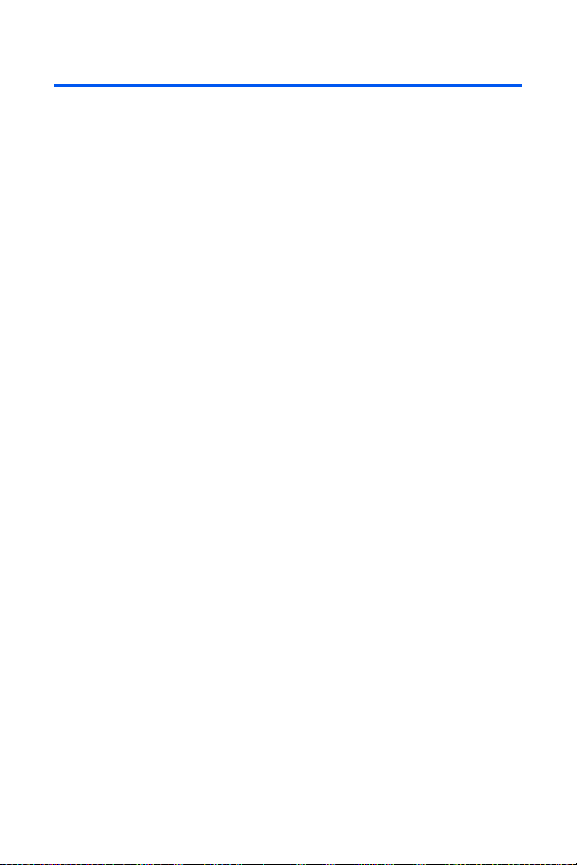
Welcome to Qwest®
This guide will familiarize you with our technology and your new phone
through simple, easy-to-follow instructions. It’s all right here – from setting
up your account passwords and voicemail to using the most advanced
features of your phone.
Welcome and thank you for choosing Qwest®.
i
Page 8
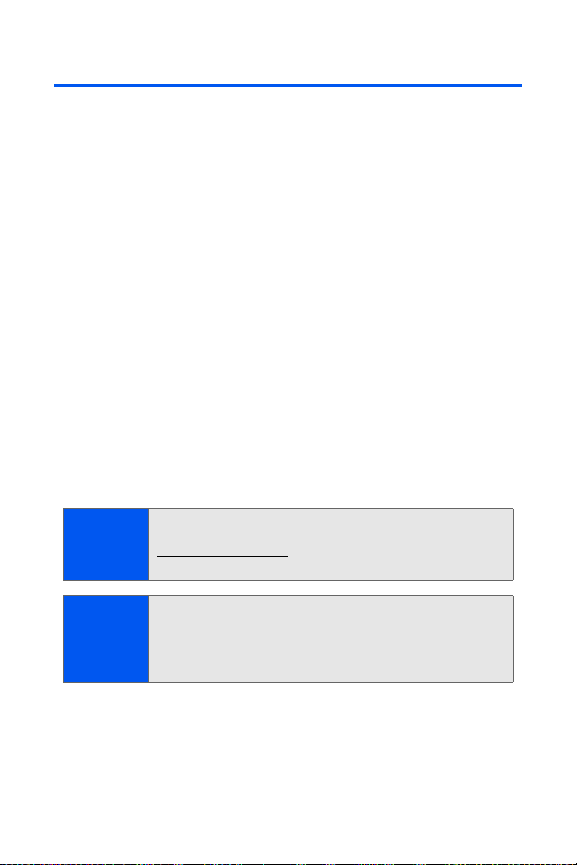
Introduction
This Phone Guide introduces you to wireless service and all the features
of your new phone. It’s divided into four sections:
⽧ Section 1: Getting Started
⽧ Section 2: Your Phone
⽧ Section 3: Qwest® Service Features
⽧ Section 4: Safety and Warranty Information
Throughout this guide, you'll find tips that highlight special shortcuts and
timely reminders to help you make the most of your new phone and
service. The Table of Contents and Index will also help you quickly locate
specific information.
You'll get the most out of your phone if you read each section. However, if
you'd like to get right to a specific feature, simply locate that section in the
Table of Contents and go directly to that page. Follow the instructions in
that section, and you'll be ready to use your phone in no time.
Phone
Guide Note:
WARNING
ii
Due to updates in phone software, this printed guide may
not be the most current version for your phone. Visit
www.qwestwireless.com and sign on to access the most
recent version of the phone guide.
Please refer to the Important Safety Information section on page
191 to learn about information that will help you safely use your
phone. Failure to read and follow the Important Safety Information
in this phone guide may result in serious bodily injury, death, or
property damage.
Page 9
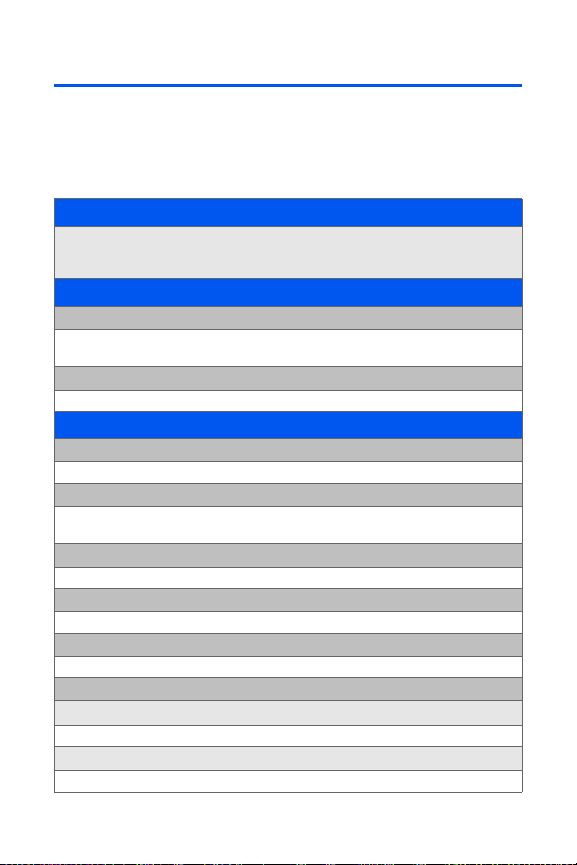
Your Phone’s Menu
The following list outlines your phone’s menu structure. For more
information about navigating through the menus, please see “Navigating
Through Phone Menus” on page 24.
CONTACTS (RIGHT SOFTKEY)
PRESS MENU TO DISPLAY THE FOLLOWING:
VOICE KIT
1: Voice Service
1: Voice Dial 2: Contacts 3: Voice Memo
4: Status 5: My Phone #
2: Voice Memo
1: Record 2: Review
MESSAGING
1: Send Message
1: Text Message 2: Picture Mail 3: Handwr. Msg
2: Text Message
1: Inbox 2: Outbox 3: Drafts
4: Send Text
3: Picture Mail
1: Inbox 2: Send Picture 3: Send Handwr. Msg
4: IM & Email
1: Yahoo! 2: Ear thlink
5: Voicemail
1: Call Voicemail 2: Clear Envelope
6: Settings
1: Notification
1: Message and Icon 2: Icon only
2: Sending Options
1: Priority (Normal/Urgent) 2: Call Back #
iii
Page 10
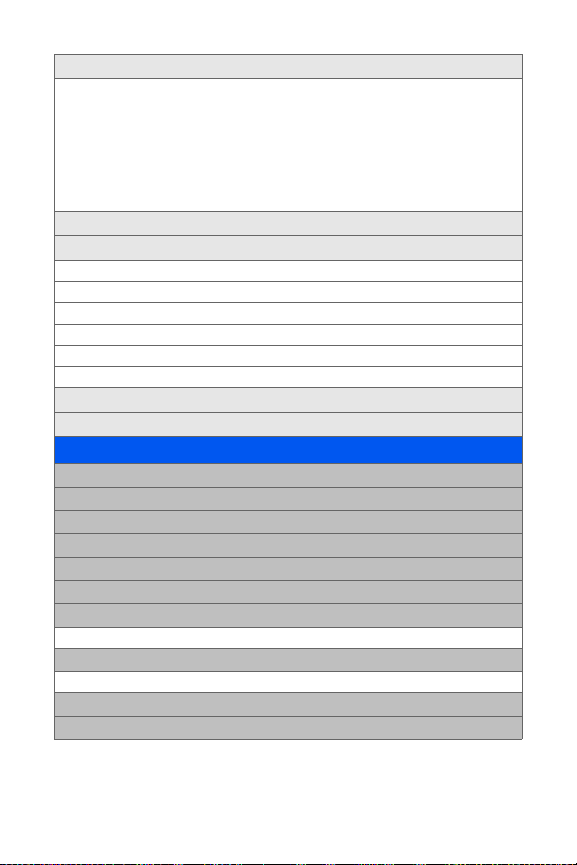
3: Preset Messages
1: Can’t talk right now. Send me a message. 2: Call me
3: Where are you? 4: Can you pick up 5: Meet me at
6: Let’s get lunch. 7: The meeting has been cancelled.
8: I’ll be there at 9: What time does it start?
10: I love you! 11: [Empty] 12: [Empty]
13: [Empty] 14: [Empty] 15: [Empty]
16: [Empty] 17: [Empty] 18: [Empty]
19: [Empty] 20: [Empty]
4: Edit Signature (On/Off)
5: Message Alerts
1: Alert Volume
1: Voicemail 2: Text Message 3: Picture Mail
2: Alert Type
1: Voicemail 2: Text Message 3: Picture Mail
3: Reminder
1: Off 2: Once 3: Every 2 min
6: Save in Outbox (Yes/No)
7: Auto Erase (Yes/No)
TOOLS
1: Bluetooth
2: Today
3: Scheduler
4: Task List
5: Countdown
6: Memo Pad
7: World Time
1: Options (DST Setting)
8: Alarm Clock
1: Alarm #1 2: Alarm #2 3: Alarm #3
9: Calculator
0: Set Time (displayed when there is no time information)
iv
Page 11
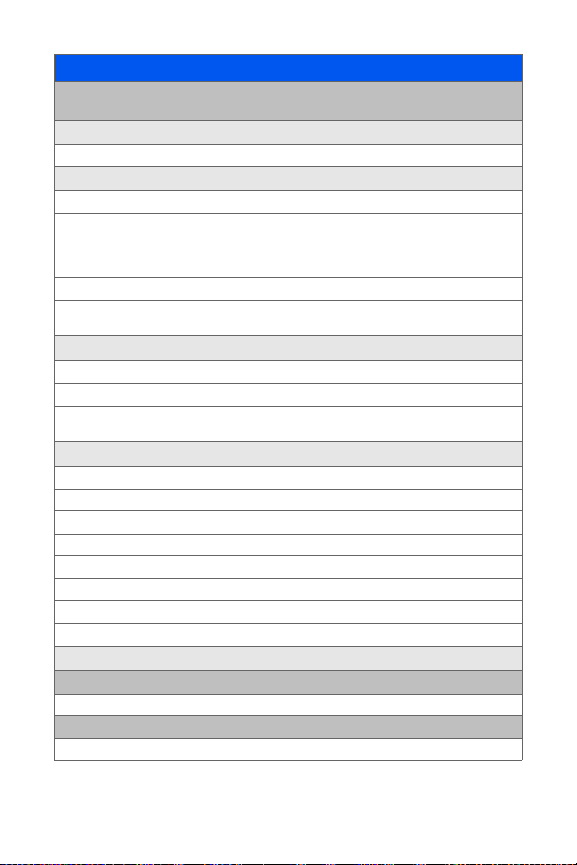
PICTURES
1: Camera
Press the right softkey while in camera mode to view the following options:
1: Self Timer
1: Off 2: 5 Sec 3: 10 Sec
2: Fun Tools
1: Fun Frames
1: Off 2: Love Letter 3: Merry Christmas
4: Movie Star 5: Top Secret 6: Dollar
7: Memories 8: Robinhood 9: Roses for Love
10: Love 11: Stars 12: Beans
2: Color Tones
1: Auto 2: Sepia 3: Mono
4: Warm 5: Cool
3: Controls
1: Brightness
2: White Balance
1: Auto 2: Sunny 3: Cloudy
4: Tungsten 5: Fluorescent 6: Manual
4: Settings
1: Resolution
1: High: 640x480 2: Med: 320x240 3: Low: 224x168
2: Quality
1: Fine 2: Normal 3: Economy
3: Shutter Sound
1: Shutter 1-6 2: Say Cheese 3: Off
4: Auto Erase (On/Off)
5: View Mode (Full Screen/Wide Screen)
5: Review Pictures
2: My Pictures
1: In Camera 2: Saved to Phone
3: Online Albums
1: View Albums 2: Upload Picture
v
Page 12

4: Settings and Info
1: Account Info 2: View Mode (Full Screen/Wide Screen)
CALL HISTORY
1: Outgoing Calls
2: Incoming Calls
3: Missed Calls
4: Recent Calls
WEB
SETTINGS
1: Display
1: Screen Saver
1: PRESET IMAGE
1: Red Flower 2: Reflection 3: Sandglass
4: Pattern 5: Skyscraper 6: Video
7: Launch Pad 8: World Time 9: Calendar
10: Dual Clock 11: Analog Clock
2: MY CONTENT
3: MY ALBUMS
2: Menu Style
1: Grid Style 1 2: Grid Style 2 3: List Style
3: Incoming Call
1: With Caller ID
1: PRESET ANIMATION
2: MY CONTENT
3: MY ALBUMS
2: No Caller ID
1: PRESET ANIMATION
2: MY CONTENT
3: MY ALBUMS
4: Dialing Font
1: Color
1: Basic 2: Rainbow 3: Monochrome
4: Hyphenate
vi
Page 13
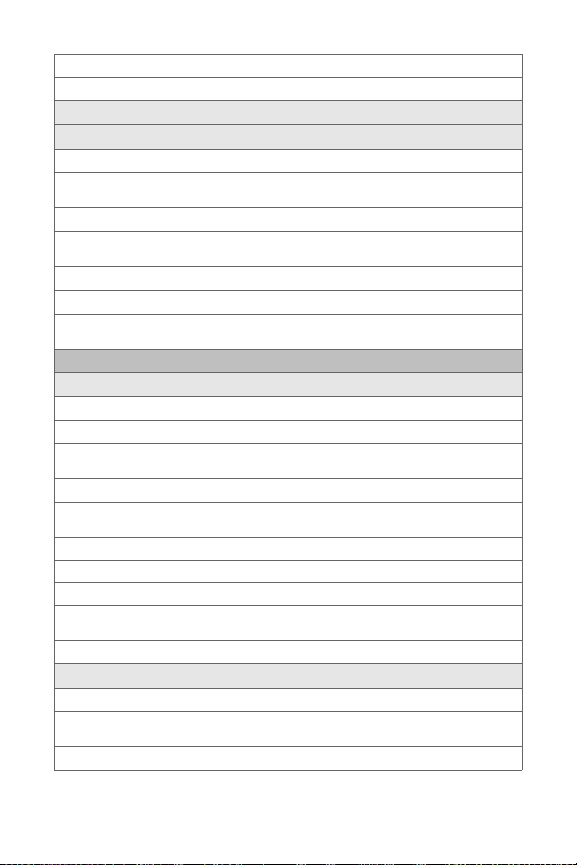
2: Size
1: LARGE 2: MEDIUM 3: SMAL L
5: Greeting (Qwest/Custom)
6: Backlight
1: Main Display
1: Flip open 2: 30 seconds 3: 15 seconds
4: 8 seconds
2: Keypad
1: Flip open 2: 30 seconds 3: 15 seconds
4: 8 seconds 5: Off
3: Pwr Save Mode (On/Off)
4: Brightness
1: Lowest 2: Low 3: Med
4: High 5: Highest
2: Sounds
1: Ringer Type
1: Voice Calls
1: WITH CALLER ID
1: Single Tones 2: Ring Tones 3: Melodies
4: My Contents
2: NO CALLER ID
1: Single Tones 2: Ring Tones 3: Melodies
4: My Contents
2: Messages
1: Voicemail 2: Text Message 3: Picture Mail
3: Schedule
1: Single Tones 2: Ring Tones 3: Melodies
4: My Contents
4: Roam Ringer (Normal/Distinctive)
2: Volume
1: Ringer
1: Ringer Off 2: 1-Beep 3: Level 1 - 8
4: Always Vibrate
2: Speakerphone (Level 1-8)
vii
Page 14

3: Text Message
1: Use Ringer Vol. 2: Separate Vol. 3: Always Vibrate
4: Picture Mail
1: Use Ringer Vol. 2: Separate Vol. 3: Always Vibrate
5: Voicemail
1: Use Ringer Vol. 2: Separate Vol. 3: Always Vibrate
6: Alarms
1: Use Ringer Vol. 2: Separate Vol. 3: Always Vibrate
7: App. Volume
1: Volume
1: Use Ringer Vol. 2: Separate Vol.
2: Game Vibrate (On/Off)
3: Alerts
1: Minute Beep (On/Off) 2: Service (On/Off) 3: Connect (On/Off)
4: Sig. Fade Tone (On/Off) 5: Power On/Off (On/Off)
4: Key Tone
1: Tone Type
1: DTMF 2: Xylophone 3: Simple
2: Tone Level
1: Keytone Off 2: Level 1 - 8
3: Tone Length (Short/Long)
5: TTS
1: TTS Mode (Enable/Disable) 2: TTS Volume (Silence All/Level 1-8)
3: Bluetooth
1: Enable (On/Off)
2: Visibility
1: Always Visible 2: Visible for 3min 3: Hidden
3: Device name
4: Device Info
4: PCS Vision
1: Enable Vision 2: Net Guard (On/Off) 3: Update Profile
5: Voice Service
viii
Page 15
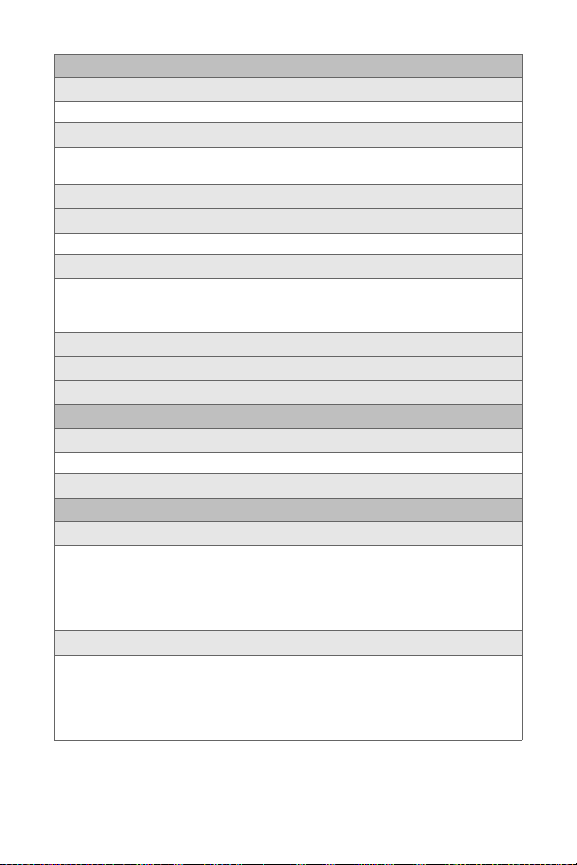
6: Security
1: Lock Phone
1: Unlocked 2: On Power-up 3: Lock now
2: Lock Service
1: Voice (Lock/Unlock) 2: PCS Vision (Lock/Unlock)
3: Camera (Lock/Unlock)
3: Change Lock
4: Special #
1: Empty 2: Empty 3: Empty
5: Erase
1: Erase Contacts (Yes/No) 2: Erase My Contents (Yes/No)
3: Erase Voice Memo (Yes/No) 4: Erase Pictures (Yes/No)
5: Erase Messages (Yes/No)
6: Default Settings (Yes/No)
7: Reset Phone (Yes/No)
8: Reset Picture Account (Yes/No)
7: Roaming
1: Set Mode
1: Automatic 2: Roaming only 3:Digital
2: Call Guard (On/Off)
8: Launch Pad
1: Up Key
1: Contacts 2: Messaging 3: Text Inbox
4: Send Message 5: My Content 6: Web
7: Voice Service 8: Voice Memo 9: Scheduler
10: Alarms 11: Calculator 12: Display
13: Ringer Type 14: Missed Alerts
2: Down Key
1: Contacts 2: Messaging 3: Text Inbox
4: Send Message 5: My Content 6: Web
7: Voice Service 8: Voice Memo 9: Scheduler
10: Alarms 11: Calculator 12: Display
13: Ringer Type 14: Missed Alerts
ix
Page 16
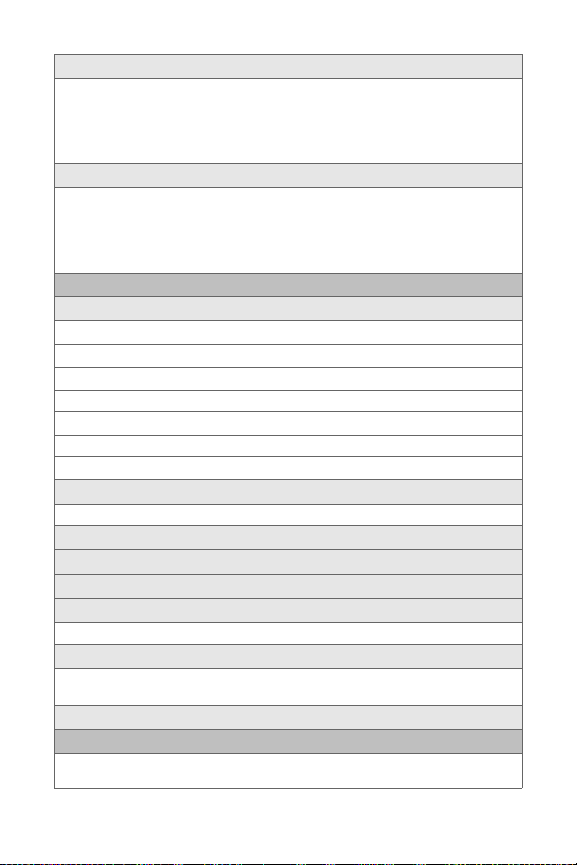
3: Left Key
1: Contacts 2: Messaging 3: Text Inbox
4: Send Message 5: My Content 6: Web
7: Voice Service 8: Voice Memo 9: Scheduler
10: Alarms 11: Calculator 12: Display
13: Ringer Type 14: Missed Alerts
4: Right Key
1: Contacts 2: Messaging 3: Text Inbox
4: Send Message 5: My Content 6: Web
7: Voice Service 8: Voice Memo 9: Scheduler
10: Alarms 11: Calculator 12: Display
13: Ringer Type 14: Missed Alerts
9: Others
1: Call Setup
1: Abbrev. Dial (On/Off)
2: Contact Match (On/Off)
3: Restriction
1: Outgoing Call (Allow all / Contacts Only / Special# Only)
4: Call Answer
1: Any key 2: Talk key 3: Flip open
5: Auto Answer (CarKit/Headset) (Yes/No)
2: Language
1: English 2: Español
3: Airplane Mode (On/Off)
4: Location (On/Off)
5: Key Guard (On/Off)
6: Audio Routing
1: Normal 2: Headset Only
7: TTY Mode
1: TTY Off 2: TTY + Hear 3: TTY + Talk
4: TTY Full
8: Update Phone SW
0: Phone Info
1: Phone Number 2: Icon Glossary
3: Version 4: Advanced
x
Page 17

MY CONTENT
1: Games
1: Get New Games 2: My Content Manager Games
2: Ringers
1: Get New Ringers 2: My Content Manager Ringers
3: Screen Savers
1: Get New Screen Saver 2: My Content Manager Screen Savers
4: Applications
1: Get New Applications 2: My Content Manager Applications
5: Messaging
1: Get New Messaging 2: My Content Manager Messaging
CONTACTS
1: Find
2: Add New Entry
3: Speed Dial #s
4: Group
1:Unassigned 2: Family
3: Friends 4: Colleague
5: VIPs 6: Empty
5: My Name Card
6: Services
1: Account Info 2: Customer Service 3: Dir Assist
4: Operator
IN USE MENU
Press Options (right softkey) to display the following options:
1: Key Mute 2: Call History 3: Contacts
4: 3-Way Call 5: Messaging 6: Voice Memo
7: Tools 8: Phone Info
xi
Page 18
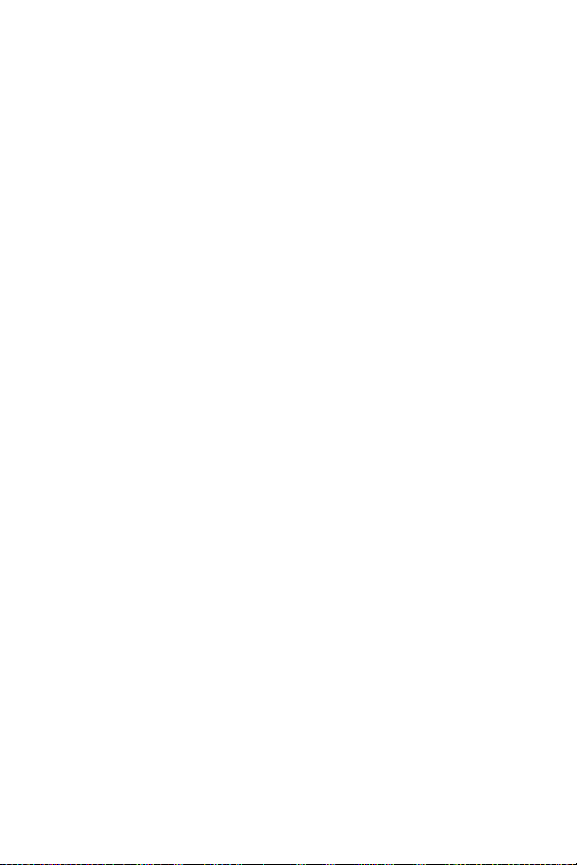
Page 19
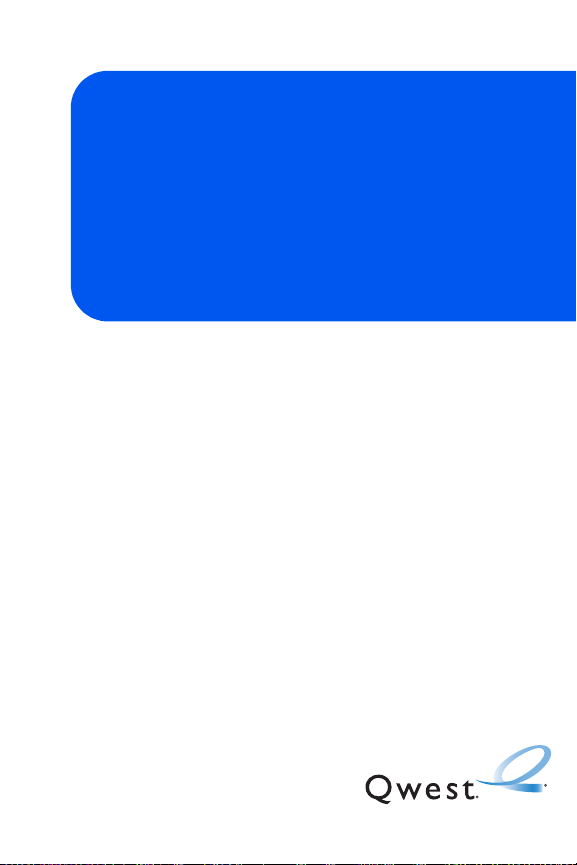
Getting Started
Section 1
Page 20
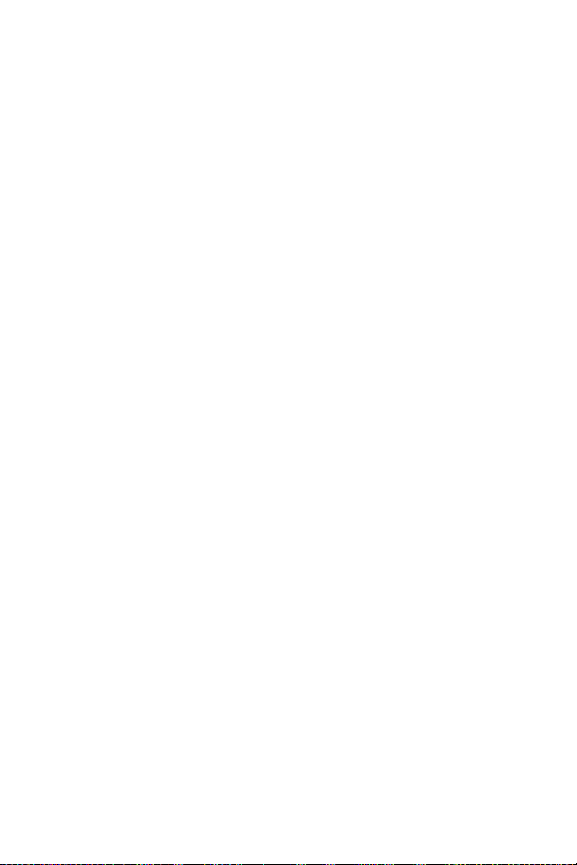
2
Page 21
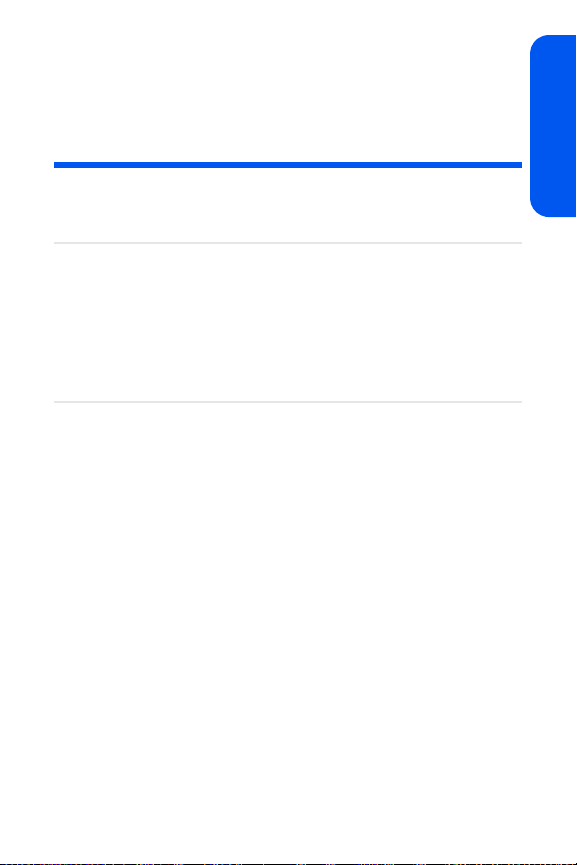
Section 1A
Setting Up Service
In This Section
⽧ Getting Started
⽧ Setting Up Your Voicemail
⽧ Account Passwords
⽧ Getting Help
Setting up service on your new phone is quick and easy. This
section walks you through the necessary steps to unlock your phone, set
up your voicemail, establish passwords, and contact Qwest for assistance
with your wireless service.
Setting Up Service
Section 1A: Setting Up Service 3
Page 22

Getting Started
Unlocking Your Phone
To unlock your phone, follow these easy steps:
1. Press to turn the phone on.
2. Press Unlock ().
To select a softkey, press the softkey button directly below the softkey
Note:
text that appears at the bottom left and bottom right of your phone’s
display screen. Softkey actions change according to the screen you’re
viewing and will not appear if there is no corresponding action available.
3. Enter your four-digit lock code. (For security purposes, the code is
not visible as you type.)
If you can’t recall your lock code, try using the last four digits of your
Tip:
wireless phone number or try 0000. If neither of these works, call
Qwest WirelessTM Repair at 1-888-879-0611.
4 Section 1A: Setting Up Service
Page 23
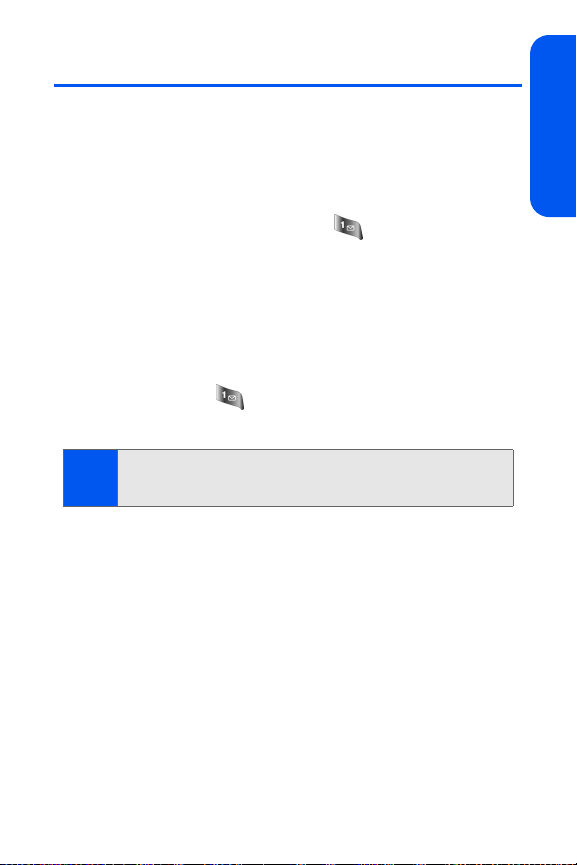
Setting Up Your Voicemail
All unanswered calls to your phone are automatically transferred to your
voicemail, even if your phone is in use or turned off. Therefore, you will
want to set up your voicemail and personal greeting as soon as your phone
is activated.
To set up your voicemail:
1. From standby mode, press and hold .
2. Follow the system prompts to:
䡲 Create your passcode
䡲 Record your name announcement
䡲 Record your greeting
䡲 Choose whether or not to activate One-Touch Message Access
(a feature that lets you access messages simply by pressing
and holding , bypassing the need for you to enter your
passcode)
Voicemail Passcode
Note:
If you are concerned about unauthorized access to your voicemail
account, Qwest recommends you enable your voicemail passcode.
For more information about using your voicemail, see “Using Voicemail” on
page 154.
Setting Up Service
Section 1A: Setting Up Service 5
Page 24
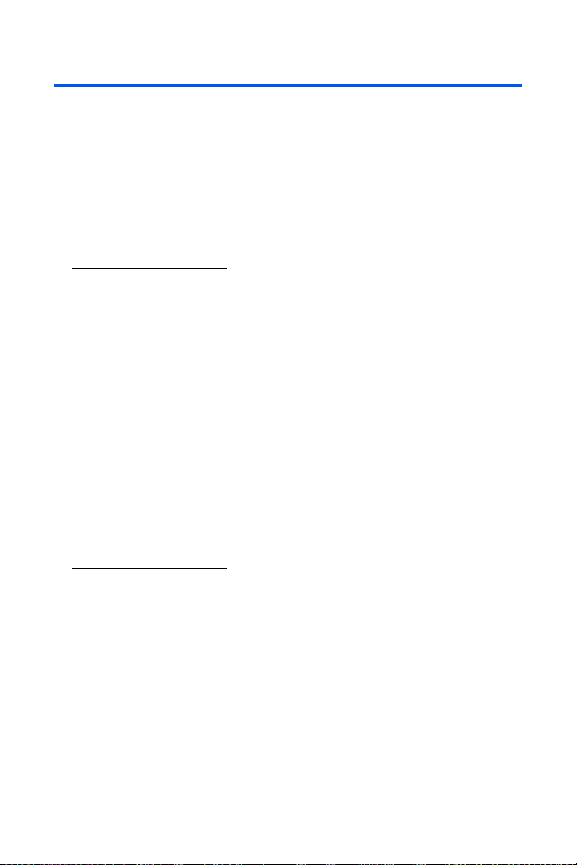
Account Passwords
As a Qwest customer, you enjoy unlimited access to your personal account
information, your voicemail account, and your Sprint PCS Vision® account.
To ensure that no one else has access to your information, you will need to
create passwords to protect your privacy.
Account Password
If you are the account owner, you'll have an account password to sign on to
www.qwestwireless.com and to use when calling Qwest Wireless
Customer Service.
Voicemail Password
You'll create your voicemail password (or passcode) when you set up your
voicemail. See “Setting Up Your Voicemail” on page 154 for more
information on your voicemail password.
Sprint PCS Vision Password
With your a640 by Samsung, you may elect to set up a Sprint PCS Vision
password. This optional password may be used to authorize purchase of
Premium Services content and to protect personal information on multiphone accounts.
For more information, or to change your passwords, sign on to
www.qwestwireless.com or call Qwest Wireless
1-888-879-0611.
TM
Repair at
6 Section 1A: Setting Up Service
Page 25
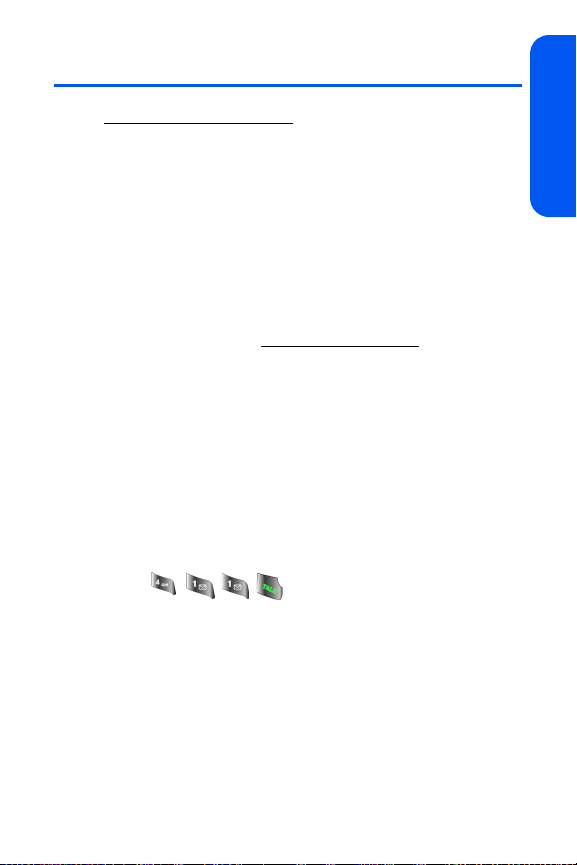
Getting Help
Visit www.qwestwireless.com
You can go online to:
䢇 Review coverage maps
䢇 Access your account information
䢇 Find information about and buy accessories for your phone
䢇 And more
Reaching Qwest WirelessCustomer Service
You can reach online or by phone:
䢇 Sign on to your account at www.qwestwireless.com.
䢇 Call us toll-free at 1-888-879-0611.
Directory Assistance
You have access to a variety of services and information through Directory
Assistance, including residential, business, and government listings, and
movie listings. You can get up to three pieces of information per call, and
the operator can automatically connect your call at no additional charge.
There is a per-call charge to use Directory Assistance and you will be billed
for airtime.
To call Directory Assistance:
䊳 Press .
Setting Up Service
Section 1A: Setting Up Service 7
Page 26
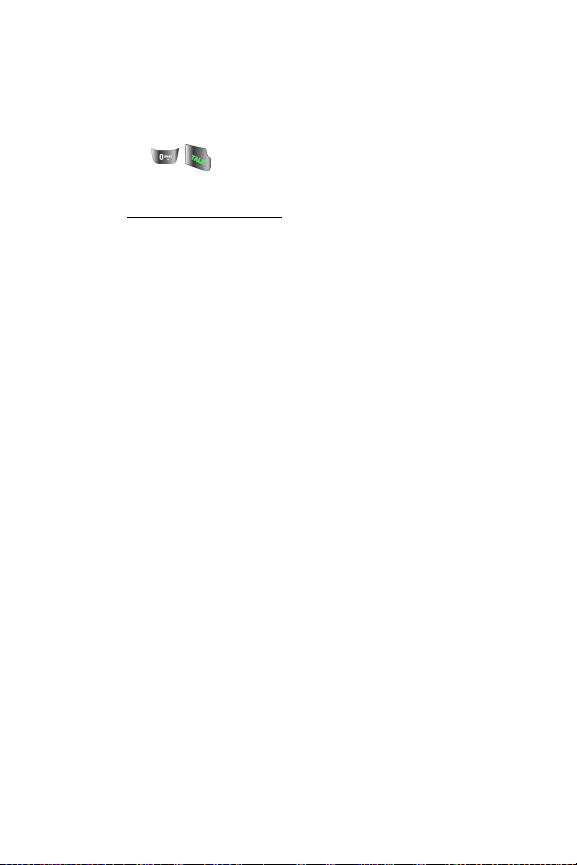
Operator Services
Operator Services provides assistance when placing collect calls or when
placing calls billed to a local telephone calling card or third party.
To access Operator Services:
䊳 Press .
For more information or to see the latest in products and services, visit us
online at
www.qwestwireless.com.
8 Section 1A: Setting Up Service
Page 27
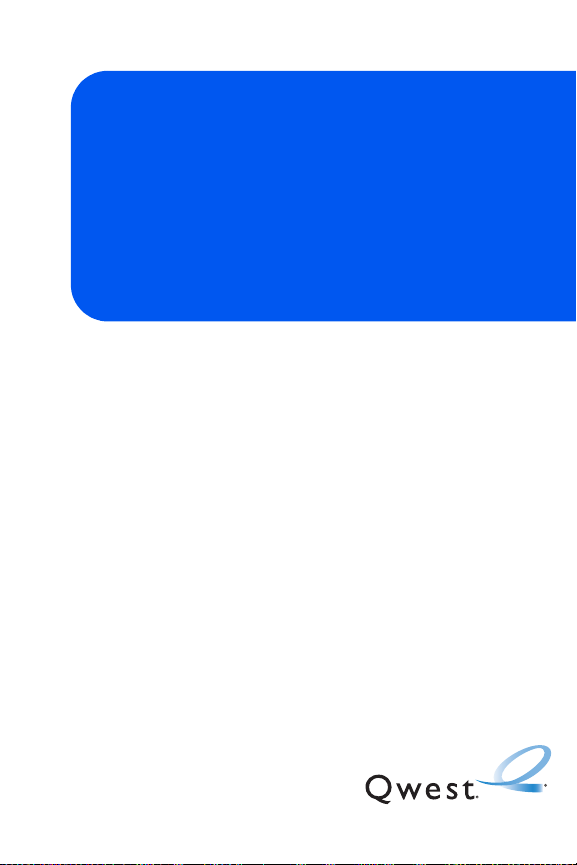
Your Phone
Section 2
Page 28
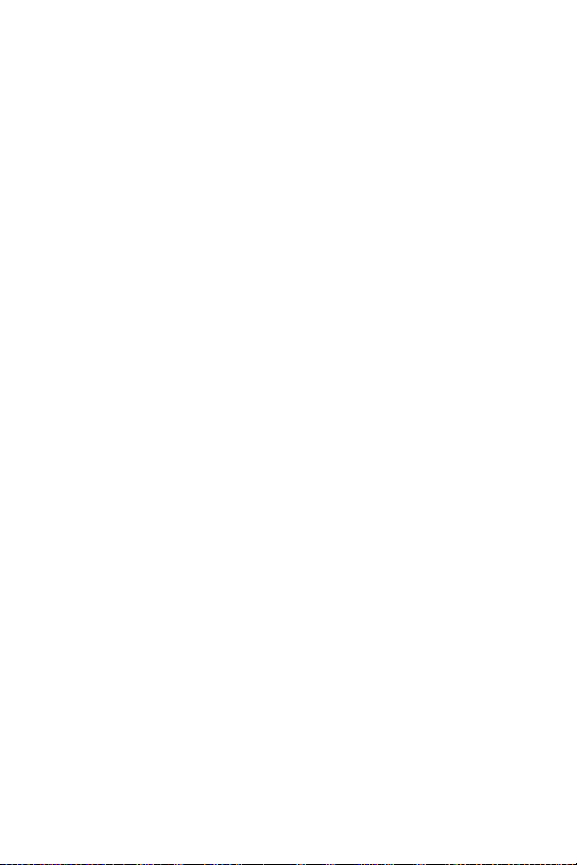
10
Page 29
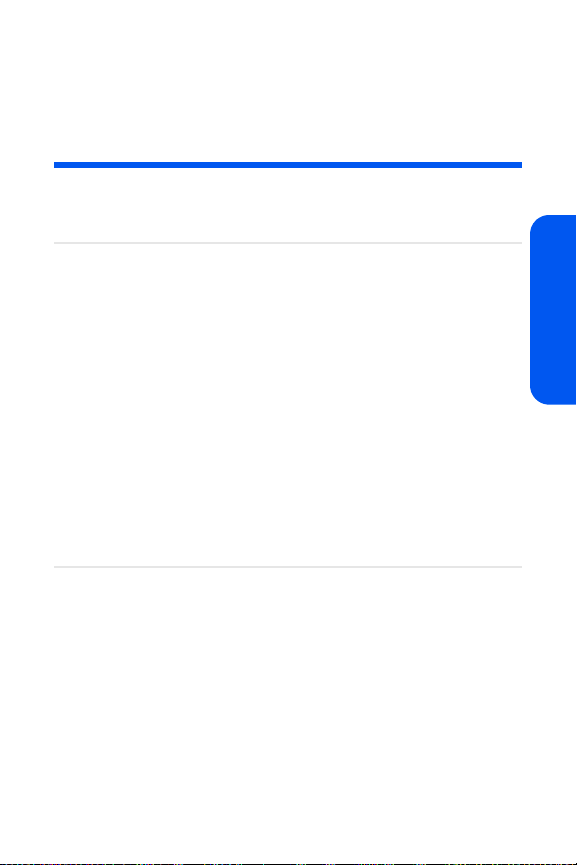
Section 2A
Your Phone: The Basics
In This Section
⽧ Front View of Your Phone
⽧ Viewing the Display Screen
⽧ Features of Your Phone
⽧ Turning Your Phone On and Off
⽧ Using Your Phone’s Battery and Charger
⽧ Navigating Through Phone Menus
⽧ Displaying Your Phone Number
⽧ Making and Answering Calls
⽧ Entering Text
Your phone is packed with features that simplify your life and
expand your ability to stay connected to the people and
information that are important to you. This section will guide you
through the basic functions and calling features of your phone.
Phone Basics
Section 2A: Your Phone: The Basics 11
Page 30

Front View of Your Phone
1. Speaker
2. Display Screen
20. Navigation Key
3. Headset Jack
4. Left Softkey
5. TALK Key
6. Volume Key
7. Voicemail Key
8. Numeric Keypad
9. Shift/Asterisk Key
10. Power/Accessory
Interface Connector
12 Section 2A: Your Phone: The Basics
19. Right Softkey
18. Menu/OK Key
17. END/POWER Key
16. Speakerphone/
Voice Signal Key
15. BACK/CLEAR Key
14. Camera Key
13. Space/Pound Key
12. Plus Code
Dialing Key
11. Microphone
Page 31

Key Functions
1. Speaker allows you to hear the other caller and the different ring
tones or sounds offered by your phone.
2. Display Screen displays all the information needed to operate your
phone, such as the call status, the contacts, the date and time, and
the signal and battery strength.
3. Headset Jack allows you to plug in an optional headset for
convenient, hands-free conversations.
4. Left Softkey allows you to select softkey actions or menu items
corresponding to the bottom left line on the display screen.
5. Talk Key allows you to place or receive calls, answer Call Waiting,
use Three-Way Calling, or activate Voice Dial.
6. Volume Key allows you to adjust the ringer volume in standby mode
(with the flip open) or adjust the voice volume during a call. The
volume key can also be used to scroll up or down to navigate
through the different menu options. To mute the ringer during an
incoming call, press the volume key up or down.
7. Voicemail Key allows you to press and hold to automatically dial
your voicemail.
8. Numeric Keypad allows you to enter numbers, letters, and
characters.
9. Shift/Asterisk Key enters the asterisk [*] character for calling
features. In text entry mode, press to change the capitalization
mode.
10. Power/Accessory Interface Connector allows you to connect
charging accessories and optional accessory cables to your phone.
11. Microphone allows other callers to hear you clearly when you are
speaking to them.
12. Plus Code Dialing Key automatically dials the international access
code for the country in which you are located (for instance, 011 for
international calls placed from the United States).
Phone Basics
Section 2A: Your Phone: The Basics 13
Page 32

13. Space/Pound Key enters the pound [#] character for calling
features. In text entry mode, press to enter a space.
14. Camera Key allows you to capture a picture when you are in
camera mode.
15. Back Key (Clear) deletes characters from the display in text entry
mode. When in a menu, press the Back key to return to the previous
menu. This key also allows you to return to the previous screen in a
Sprint PCS Vision session.
16. Speakerphone/Voice Signal Key in stand-by mode, press and
hold to launch voice signal. Press once to display the recent call log.
17. End Key (Power) ends a call. Press and hold this key for two
seconds to turn your phone on or off. While in the main menu, it
returns the phone to standby mode and cancels your input. When
you receive an incoming call, press to enter silent mode and mute
the ringer.
18. Menu/OK allows you to access the menu screen. It also allows you
to accept choices when navigating through a menu.
19. Right Softkey allows you to select softkey actions or menu items
corresponding to the bottom right line on the display screen.
20. Navigation Key scrolls through the phone’s menu options and acts
as a shortcut key from standby mode.
䡲 Press Up to access Missed Alerts.
䡲 Press Down to access My Content.
䡲 Press Right to access the Web.
䡲 Press Left to access Send Message.
(Keys can be reassigned to create customized shortcuts.)
14 Section 2A: Your Phone: The Basics
Page 33

Viewing the Display Screen
Your phone’s display screen provides a wealth of information about your
phone’s status and options. This list identifies the symbols you’ll see on
your phone’s display screen:
To view a list of your phone’s icons and descriptions, from the main
Tip:
menu select Settings > Phone Info > Icon Glossary.
indicates that your Sprint PCS Vision connection
is active.
indicates that position location is active.
indicates that position location is inactive.
indicates that your phone is in Web security
mode.
indicates that your phone is roaming.
indicates that you have voicemail, text, numeric pages, or
Wireless Application Protocol (WAP) messages waiting. Press
briefly to see a list of pending messages or press and hold
to dial your voicemail box.
indicates that there is an unread message in
your inbox.
indicates that the text message has been read.
indicates that there is an unread urgent message in your inbox.
indicates that you have read the urgent message.
indicates that there is an unread URL message.
indicates that you have read the URL message.
Section 2A: Your Phone: The Basics 15
Phone Basics
Page 34

indicates that there is an unread urgent URL message.
indicates that you have read the urgent URL message.
indicates that the message was sent.
indicates that the message failed to be sent.
indicates that you have a pending message.
indicates that the message is a draft.
indicates that there is an unread SMS text message in your
inbox.
indicates that the SMS text message has been read.
indicates that your message is locked.
indicates that your phone is in vibrate all mode.
indicates that the TTY option is on.
indicates that your phone has a ringer volume set and the
vibrate option is checked.
indicates that the ringer is set at a level
between 1 - 8 or that 1-Beep is selected.
indicates that your ringer is turned off and the vibrate option is
checked.
indicates that your phone’s ringer is turned off and the vibrate
option is not checked.
indicates that an alarm is set on your phone.
tells you a call is in progress.
means your phone cannot find a signal.
16 Section 2A: Your Phone: The Basics
Page 35

displays your current signal strength. The more
lines you have, the stronger your signal.
shows your current battery charge strength. (Icon shows fully
charged in idle mode.)
shows your current battery charge strength. (Icon shows fully
discharged in idle mode.)
indicates that the camera is enabled.
indicates that the self-timer function is enabled. With the selftimer enabled, a set amount of time
is required prior to taking a picture.
indicates that the brightness has been set manually.
indicates that the white balance setting automatically adjusts
for the conditions.
indicates that the white balance has been set to Sunny. This is
used for taking pictures outdoors on bright sunny days.
indicates that the white balance has been set to Cloudy. This is
used for taking pictures outdoors under cloudy conditions.
indicates that the white balance has been set to Tungsten. This
is used for taking pictures indoors under normal lighting
conditions.
indicates that the white balance has been set to Fluorescent.
This is used for taking pictures indoors under fluorescent
lighting conditions.
indicates that the white balance has been set to Manual. This
is used for taking pictures indoors.
indicates that a picture has been assigned a function. An
example may be Picture ID, Screen Saver, or Incoming Call.
Phone Basics
Section 2A: Your Phone: The Basics 17
Page 36

indicates that a picture has saved to you phone.
indicates that a picture has been uploaded to an online album
or folder.
indicates that a picture has been downloaded to or from an
online album or folder.
indicates that Bluetooth technology is connected.
indicates that Bluetooth technology is enabled.
Display indicators help you manage your roaming charges by letting you
Note:
know when you’re off your home network. (For more information, see
Section 2D: Controlling Your Roaming Experience, on page 79.)
18 Section 2A: Your Phone: The Basics
Page 37

Features of Your Phone
Congratulations on the purchase of your phone. The a640 by Samsung is
lightweight, easy-to-use, and reliable, and it also offers many significant
features and service options. The following list previews some of those
features and provides page numbers where you can find out more:
䢇 Digital band/tri-mode capability allows you to make and receive calls
while on your home network and to roam on other analog and 1900
and 800 MHz digital networks where roaming agreements have been
implemented (page 79).
䢇 Sprint PCS Vision provides access to the wireless Internet in digital
mode (page 171).
䢇 Email (page 179) and SMS Text Messaging (page 163) provide quick
and convenient messaging capabilities.
䢇 Games, ringers, screen savers, and other applications can be
downloaded to make your phone as unique as you are (page 181).
Additional charges may apply.
䢇 The Contacts list allows you to store up to 299 entries, with up to five
phone numbers per entry (page 93).
䢇 The built-in Scheduler offers several personal information
management features to help you manage your busy lifestyle (page
103).
䢇 Your phone is equipped with a Location feature for use in connection
with location-based services that may be available in the future (page
53).
䢇 Your phone’s external LCD display allows you to monitor the phone’s
status and to see who’s calling without opening the phone.
䢇 T9 Text Input lets you quickly type messages with one
keypress per letter (page 40).
䢇 Speed dial lets you dial phone numbers with one or two keypresses
(page 38).
Phone Basics
Section 2A: Your Phone: The Basics 19
Page 38

Turning Your Phone On and Off
Turning Your Phone On
To turn your phone on:
䊳 Press and release .
Once your phone is on, it may display “Looking for Service,” which
indicates that your phone is searching for a signal. When your phone finds
a signal, it automatically enters standby mode – the phone’s idle state. At
this point, you are ready to begin making and receiving calls.
If your phone is unable to find a signal after 15 minutes of searching, a
Power Save feature is automatically activated. When a signal is found, your
phone automatically returns to standby mode.
In Power Save mode, your phone searches for a signal periodically without
your intervention. You can also initiate a search for service by pressing any
key (when your phone is turned on).
The Power Save feature helps to conserve your battery power when you
Note:
are in an area where there is no signal.
Turning Your Phone Off
To turn your phone off:
䊳 Press and hold for two seconds until you see the powering-
down animation on the display screen.
Your screen remains blank while your phone is off (unless the battery is
charging).
20 Section 2A: Your Phone: The Basics
Page 39

Using Your Phone’s Battery and Charger
Warning!
Use only Qwest-approved or manufacturer-approved batteries and
chargers with your phone. The failure to use a Qwest-approved or
manufacturer-approved battery and charger may increase the risk
that your phone will overheat, catch fire, or explode, resulting in
serious bodily injury, death, or property damage.
Battery Capacity
Your phone is equipped with a Lithium Ion (Li-Ion) battery. It allows you to
recharge your battery before it is fully drained. The battery provides up to
3.8 hours of continuous digital talk time.
When the battery reaches 5% of its capacity, the battery icon blinks. When
there are approximately two minutes of talk time left, the phone sounds an
audible alert and then powers down.
Long backlight settings, searching for service, vibrate mode, and
Note:
browser use affect the battery’s talk and standby times.
Be sure to watch your phone’s battery level indicator and charge the
Tip:
battery before it runs out of power.
Phone Basics
Section 2A: Your Phone: The Basics 21
Page 40

Installing the Battery
To install the Li-Ion battery:
1. Insert the battery into the opening on the back of the phone at a 45-
degree angle, making sure to line up the gold contacts. Gently press
down until it snaps into place.
2. Install the protective cover by lining up the tabs at an angle
and gently sliding the cover upward until it snaps into place.
Removing the Battery
To remove your battery:
1. Remove the protective cover by pressing on the back of the cover
and sliding it downward.
2. Grip the battery at the bottom and pull up and out at a 45-degree
angle.
Charging the Battery
Your phone’s Li-Ion battery is rechargeable and should be charged as soon
as possible so you can begin using your phone.
Keeping track of your battery’s charge is important. If your battery level
becomes too low, your phone automatically turns off and you will lose all
the information you were just working on. For a quick check of your
22 Section 2A: Your Phone: The Basics
Page 41

phone’s battery level, glance at the battery charge indicator located in the
upper-right corner of your phone’s display screen. If the battery charge is
getting too low, the battery icon ( ) blinks and the phone sounds a
warning tone.
Always use a Qwest-approved desktop charger, travel charger, or vehicle
power adapter to charge your battery.
Warning!
Using the wrong battery charger could cause damage to your
phone and void the warranty.
Using the Travel Charger
To use the travel charger provided with your phone:
䊳 Plug the round end of the AC adapter into the phone’s power
interface connector and the other end into an electrical outlet.
䡲 A charging icon located in the top right corner of the outside
LCD lets you know the battery is charging.
䡲 An onscreen indicator lets you know that the battery is
charged.
It takes about three hours to fully recharge a completely rundown battery.
For connection to an electrical supply not located in the U.S., you must
Note:
use an adapter of the proper configuration for the power outlet. Use of
the wrong adapter could damage your phone and void your warranty.
Phone Basics
Section 2A: Your Phone: The Basics 23
Page 42

Navigating Through Phone Menus
The navigation key on your phone allows you to scroll through menus
quickly and easily. The scroll bar at the right of the menu keeps track of
your position in the menu at all times.
To navigate through a menu, simply press the navigation key up or down. If
you are in a first-level menu, such as Settings, you may also navigate to
the next or previous first-level menu by pressing the navigation key right or
left.
For a diagram of your phone’s menu, please see “Your Phone’s Menu” on
page iii.
Selecting Menu Items
As you navigate through the menu, menu options are highlighted. Select
any numbered option by simply pressing the corresponding number on the
phone’s keypad. You may also select any item by highlighting it and
pressing
For example, if you want to view your last incoming call:
1. Select Menu ( ) to access the main menu.
2. Select Call History by pressing or by highlighting it and
3. Select Incoming Calls by pressing or by highlighting it and
Note:
.
pressing
pressing
the screen.)
For the purposes of this guide, the above steps condense into “Select
Menu > Call History > Incoming Calls.”
.
. (If you have received any calls, they are displayed on
24 Section 2A: Your Phone: The Basics
Page 43

Backing Up Within a Menu
To go to the previous menu:
䊳 Press .
To return to standby mode:
䊳 Press .
Phone Basics
Section 2A: Your Phone: The Basics 25
Page 44

Displaying Your Phone Number
Just in case you forget your phone number, your phone can remind you.
To display your phone number:
䊳 Select Menu > Settings > Phone Info > Phone Number. (Your
phone number and other information about your phone and account
will be displayed.)
To select Menu, press the menu key. To select menu options (such as
Note:
Settings, above), highlight the option and press OK. (If the menu options
are numbered, you may also select an option simply by pressing the
corresponding number key.)
26 Section 2A: Your Phone: The Basics
Page 45

Making and Answering Calls
Holding Your Phone
Since the antenna has been integrated into the design of the phone, it is
important not to block the reception path accidentally to ensure the
strongest signal possible is achieved. The orbital internal antenna is located
near the hinge of your handset.
ATTENTION
Incorrect
Correct
Obstructing the internal
antenna could inhibit
call performance.
Phone Basics
Section 2A: Your Phone: The Basics 27
Page 46

Making Calls
Placing a call from your phone is as easy as making a call from any landline
phone. Just enter the number, press , and you’re on your way to clear
calls.
To make a call using your keypad:
1. Make sure your phone is on.
2. Enter a phone number from standby mode. (If you make a mistake
while dialing, press
hold to erase the entire number.)
3. Press . (To make a call when you are roaming and
Call Guard is enabled, press and then . See “Using Call
Guard” on page 83.)
4. Press or close the phone when you are finished.
To redial your previous call, press TALK twice.
Tip:
You can also place calls from your phone by using the Contacts menu (page
95), speed dialing (page 38), using Voice Dial (page 115), and using your
Call History listings (page 88).
to erase one digit at a time. Press and
28 Section 2A: Your Phone: The Basics
Page 47

Dialing Options
When you enter numbers in standby mode, select
Options ( ) to see the following dialing options.
To initiate an option, press the corresponding softkey button.
䢇 4-Digit Dial dials the four digits displayed onscreen.
䢇 Dial dials the number or digits displayed.
䢇 Send Msg allows you to send text messages or handwritten
messages with attachments to the number being dialed.
䢇 Save allows you to enter a seven- or ten-digit number (phone number
and area code) and press Options (right softkey) > Save to save the
phone number in your Contacts. (See “Saving a Phone Number” on
page 34.)
䢇 Find allows you to enter a digit or string of digits, press Options (right
softkey), and then press Find to display Contacts entries that contain
the entered numbers. (See “Finding a Phone Number” on page 35.)
䢇 Hard Pause allows you to enter a hard pause. To continue dialing, you
must press a key. (See “Dialing and Saving Phone Numbers With
Pauses” on page 36.)
䢇 2sec Pause allows you to enter a two-second pause. The phone will
pause and then continue dialing without any additional keys being
pressed. (See “Dialing and Saving Phone Numbers With Pauses” on
page 36.)
Phone Basics
Section 2A: Your Phone: The Basics 29
Page 48

Answering Calls
To answer an incoming call:
1. Make sure your phone is on. (If your phone is off, incoming calls go
to voicemail.)
2. Press to answer an incoming call. (Depending on your phone’s
settings, you may also answer incoming calls by opening the phone
or by pressing any number key. See “Call Answer Mode” on page 63
for more information.)
Your phone notifies you of incoming calls in the following ways:
䢇 The phone rings and/or vibrates.
䢇 The backlight illuminates.
䢇 The screen displays an incoming call message.
If the incoming call is from a number stored in your Contacts, the entry’s
name is displayed. The caller’s phone number may also be displayed, if
available.
If Call Answer is set to Talk Key, the following options are also displayed.
To select an option, press the corresponding softkey button.
䢇 Answer to answer the call.
䢇 Ignore to send the call to your voicemail box.
To quiet the ringer, press the back, end, or volume key.
Tip:
30 Section 2A: Your Phone: The Basics
Page 49

Answering a Roam Call With Call Guard Enabled
Call Guard is an option that helps you manage your roaming charges when
making or receiving calls while outside your home network. Please see
Section 2D: Controlling Your Roaming Experience for more information
about roaming.
To answer a call when you are roaming and Call Guard is enabled:
䊳 Select Answer to answer the call. (See “Using Call Guard” on page
83 for additional information.)
When your phone is off, incoming calls go directly to voicemail.
Note:
Ending a Call
To disconnect a call when you are finished:
䊳 Close the phone or press .
Missed Call Notification
When an incoming call is not answered, the Missed Call log is displayed on
your screen.
To display the Missed Call entry from the notification screen:
䊳 Highlight the entry and press . (To dial the phone number, press
.)
To display a Missed Call entry from standby mode:
1. Select Menu > Call History > Missed Calls.
2. Highlight the entry you wish to view and press .
Section 2A: Your Phone: The Basics 31
Phone Basics
Page 50

Calling Emergency Numbers
You can place calls to 911 (dial and press ), even if
your phone is locked or your account is restricted.
When you place an emergency call, your phone automatically enters
Note:
Emergency mode.
During an emergency call, press Options (right softkey) to display your
options. To select an option, highlight it and press
䢇 Unlock Phone to unlock your phone (appears only if the phone is
locked).
䢇 To close the pop-up menu (appears only if the phone is unlocked),
press the key.
Press Options (right softkey) and then Phone Info & Phone Number to
Tip:
display your phone number during an emergency call.
To exit Emergency mode:
1. Press to end a 911 call.
2. Press until Emergency mode is exited.
.
32 Section 2A: Your Phone: The Basics
Page 51

In-Call Options
Pressing Options (right softkey) during a call displays a list of features you
may use during the course of a call. To select an option, press the
corresponding keypad number or highlight the option and press . The
following options are available through the Options menu:
Warning!
䢇 Key Mute/Unmute allows you to mute the microphone on your
Due to higher volume levels, do not place the phone near your
ear during monitor use.
handset so the caller is unable to hear any sound.
䢇 Call History checks your call log for Outgoing, Incoming, Missed, and
Recent calls. You can also erase the logs from this menu.
䢇 Contacts accesses the Contacts menu.
䢇 3-Way Call allows you to talk to two different people at the same time.
(For more information, see “Making a Three-Way Call” on page 169.)
䢇 Messaging accesses the Messaging menu options.
䢇 Voice Memo allows you to record incoming audio from your
conversation. (For more information, see “Voice Memos” on page
121.)
䢇 Tools accesses the Tools menu options.
䢇 Phone Info displays the following menu options:
䡲 Phone Number
䡲 Icon Glossary
䡲 Version
䡲 Advanced
During a call, the left softkey button functions as the Mute button. Press it
to mute the phone’s microphone for privacy. Press it again to Unmute the
phone.
Phone Basics
Section 2A: Your Phone: The Basics 33
Page 52

End-of-Call Options
After receiving a call from or making a call to a phone number that is not in
your Contacts, the phone number and the duration of the call are displayed.
The right softkey displays the Next > Save option. Select this option if you
wish to add the new number to your Contacts. (See “Saving a Phone
Number” below.)
After receiving a call from or making a call to a phone number that is
already in your Contacts, the entry name and phone number and the
duration of the call are displayed. Highlight the desired entry and press the
Right Softkey to display the option Next > Call Again.
The End-of-Call options are not displayed for calls identified as No ID or
Note:
Restricted.
Saving a Phone Number
Your phone can store up to five phone numbers in each Contacts entry for
up to a total of 299 phone numbers. Each entry’s name can contain up to
20 characters. Your phone automatically sorts the Contacts entries
alphabetically. (For more information, see Section 2F: Using Contacts on
page 93.)
To save a number from standby mode:
1. Enter a phone number and press .
2. Select New Entry or Existing Entry and press .
The New Entry screen does not display for the first entry saved in the
Note:
Contacts. Skip to step 3 if you are entering the first number in the
Contacts.
If Existing Entry was selected, press OK to launch the Find screen.
Note:
Locate the desired contact and add the additional number to the
selected entry.
34 Section 2A: Your Phone: The Basics
Page 53

3. Use your navigation key to select a label (Mobile, Home, Work,
Pager, or Others) and press .
4. Enter a name for the entry using the numeric keys. After pressing a
key for the first letter, press to select the desired entry method
T9(English), Alpha, Symbol, or Number. (See “Entering Text” on
page 39.)
5. When you have finished entering the name, press to return to
the Contacts entry.
6. Press for Done to save the entry.
Finding a Phone Number
You can search Contacts entries for phone numbers that contain a specific
string of numbers.
To find a phone number:
1. While in standby mode, enter three or more of the last digits of the
phone number. (The more numbers you enter, the more specific the
search becomes.)
2. Press Options ( ) and select Find. (All Contacts entries
matching the entered numbers will be displayed.)
3. To display the Contacts entry that contains the phone number you
entered, highlight the entry and press . To dial the number,
press .
Phone Basics
Section 2A: Your Phone: The Basics 35
Page 54

Dialing and Saving Phone Numbers With Pauses
You can dial or save phone numbers with pauses for use with automated
systems, such as voicemail or credit card billing numbers.
There are two types of pauses available on your phone:
䢇 Hard Pause sends the next set of numbers when you press the left
softkey button.
䢇 2-sec Pause automatically sends the next set of numbers after two
seconds.
You can have multiple pauses in a phone number and combine two-
Note:
second and hard pauses.
To dial or save phone numbers with pauses:
1. Enter the phone number.
2. Press Options ( ) and select either Hard Pause or 2sec Pause.
3. Enter additional numbers.
4. Press .
– or –
Press Options () > Save to save the number in your Contacts.
When dialing a number with a hard pause, press Ta lk to send the next
Note
set of numbers.
36 Section 2A: Your Phone: The Basics
Page 55

Plus (+) Code Dialing
When placing international calls, you can use Plus Code Dialing to
automatically enter the international access code for your location (for
example, 011 for international calls placed from the United States).
To make a call using Plus Code Dialing:
1. Press and hold until a “+” appears on your phone display.
2. Dial the country code and phone number you’re calling and press
. (The access code for international dialing will automatically be
dialed, followed by the country code and phone number.)
Dialing From the Contacts List
To dial directly from a Contacts entry:
1. Select Menu > Contacts > Find.
Shortcut:
2. Highlight the entry you want to call and press .
Press Contacts (right softkey) to list entries.
– or –
To dial another number from the entry, highlight the name and press
, highlight the number you wish to call, and press .
Phone Basics
Section 2A: Your Phone: The Basics 37
Page 56

Using Speed Dialing
You can store up to 98 numbers in your phone’s speed dial memory to
make contacting friends and family as easy as pressing a button or two.
With this feature, you can dial speed dial entries using one keypress for
locations 2-9 or two keypresses for locations 10-99.
To use One-Touch Dialing for speed dial locations 2-9:
䊳 Press and hold the appropriate key for approximately two seconds.
The display confirms that the number has been dialed when it shows
the name and number of the speed dial.
To use Two-Touch Dialing for speed dial locations 10-99:
1. Press the first digit.
2. Press and hold the second digit for approximately two seconds. The
display confirms that the number has been dialed when it shows the
name and number of the speed dial.
Speed dialing is not available when you are roaming; when you are
Note:
roaming off your home network, you must always dial using 11 digits
(1 + area code + number).
38 Section 2A: Your Phone: The Basics
Page 57

Entering Text
Selecting a Character Input Mode
Your phone provides convenient ways to enter words, letters, punctuation,
and numbers whenever you are prompted to enter text (for example, when
adding a Contacts entry or when using email and SMS Text Messaging).
To change the character input mode:
1. When you display a screen where you can enter text, press the right
softkey to change the character input mode.
2. Select one of the following options:
䡲 T9(English) to enter text using a predictive text entering
system that reduces the number of keys that need to be
pressed while entering a word
(see page 40).
䡲 Alpha to cycle through the alpha characters associated with
the letters on the keypad
(see page 41).
䡲 Symbol to enter symbols (see page 42).
䡲 Number to enter numbers by pressing the numbers on the
keypad (see page 42).
䡲 Preset Msg to enter preprogrammed messages (see page 42).
䡲 Recent Msg to enter a message from a list of previous
messages.
䡲 Emoticons to enter “emoticons” (see page 42).
Phone Basics
When entering text, press the * (Shift) key to change letter capitalization
Tip:
(Abc > ABC > abc).
Section 2A: Your Phone: The Basics 39
Page 58

Entering Characters Using T9 Text Input
T9 Text Input lets you enter text in your phone by pressing keys just once
per letter. (To select the T9 Word mode when entering text, see “Selecting
a Character Input Mode” on page 39.)
T9 Text Input analyzes the letters you enter using an intuitive word
database and creates a suitable word. (The word may change as you type.)
To enter a word using T9(English) Text Input:
1. Select the T9(English) character input mode. (See “Selecting a
Character Input Mode” on page 39.)
2. Press the corresponding keys once per letter to enter a word. (For
example, to enter the word “Bill,” press .) (If
you make a mistake, press to erase a single character. Press
and hold to delete an entire entry.)
If the word you want is not displayed after you have entered all the letters,
press to scroll through additional word selections. To accept a word
and insert a space, press .
40 Section 2A: Your Phone: The Basics
Page 59

Entering Characters by Tapping the Keypad
To enter characters by tapping the keypad:
1. Select the Alpha mode. (See “Selecting a Character Input Mode” on
page 39.)
2. Press the corresponding keys repeatedly until the desired letter
appears. (For example, to enter the word “Bill,” press twice,
three times, three times, and three times again.) (If
you make a mistake, press to erase a single character. Press
and hold to delete an entire entry
By default, the first letter of an entry is capitalized and the following letters
are lowercased. After a character is entered, the cursor automatically
advances to the next space after two seconds or when you enter a
character on a different key.
Characters scroll in the following order:
. ,@ 1 ?! * # / T U V 8
A B C 2 W X Y Z 9
D E F 3 0
G H I 4 Space
J K L 5 Shift
M N O 6
P Q R S 7
.)
Phone Basics
Section 2A: Your Phone: The Basics 41
Page 60

Entering Numbers, Symbols, Smileys, and Preset Messages
To enter numbers:
䊳 Select the Number mode and press the appropriate key.
(See “Selecting a Character Input Mode” on page 39.)
To enter symbols:
䊳 Select the Symbol mode. (See “Selecting a Character Input Mode”
on page 39.) To enter a symbol, press the appropriate key indicated
on the display.
To enter “emoticons” (smileys):
䊳 Select the Emoticons mode and press the
appropriate key. (See “Selecting a Character Input Mode” on page
39.)
To enter preset messages:
1. Select the Preset Msg mode. (See “Selecting a Character Input
Mode” on page 39.)
2. Scroll to the desired preprogrammed message and
press
Note:
.
Preset messages make composing text messages even easier by
allowing you to enter preset messages, such as “Meet me at,” “Let’s
get lunch,” or a customized preset message of your own. (For more
information on preset messages, please see “Managing Preset
Messages” on page 55.)
42 Section 2A: Your Phone: The Basics
Page 61

Section 2B
Controlling Your Phone’s Settings
In This Section
⽧ Sound Settings
⽧ Display Settings
⽧ Location Settings
⽧ Messaging Settings
⽧ Airplane Mode
⽧ TTY Use
⽧ Updating Phone Software
⽧ Phone Setup Options
⽧ Call Setup Options
Using the menu options available on your phone, you can
customize your phone to sound, look, and operate just the way you
want it to. This section describes how you can change your phone’s
settings to best suit your needs. Take a few moments to review these
options and to adjust or add settings that are right for you.
Your Phone’s Settings
Section 2B: Controlling Your Phone’s Settings 43
Page 62

Sound Settings
Ringer Types
Ringer types help you identify incoming calls and messages. You can
assign ringer types to individual Contacts entries, types of calls, and types
of messages.
䢇 Preprogrammed Ringers include a variety of standard ringer types.
䢇 Vibrating Ringer alerts you to calls or messages without disturbing
others.
䢇 Downloaded Ringers can be downloaded right to your phone. (See
“Downloading Premium Services Content” on page 181.)
Selecting Ringer Types for Voice Calls
Your phone provides a variety of ringer options that allow you to customize
your ring and volume settings. These options allow you to identify incoming
calls by the ring.
To select a ringer type for voice calls:
1. Select Menu > Settings > Sounds > Ringer Type >
Voice Calls.
2. Select With Caller ID or No Caller ID.
3. Select Single Tones, Ring Tones, Melodies, or My Contents and
press . (The list of ringers or videos is displayed.)
4. Use your navigation key to scroll through the available ringers. A
sample ringer will sound as you highlight each option.
5. Press .
44 Section 2B: Controlling Your Phone’s Settings
Page 63

Selecting Ringer Types for Messages
To select a ringer type for messages:
1. Select Menu > Settings > Sounds > Ringer Type > Messages.
2. Select Voicemail, Text Message or Picture Mail.
3. Select Single Tones, Ring Tones, Melodies, or My Contents and
press . (The list of preprogrammed ringers is displayed.)
4. Use your navigation key to scroll through the available ringers. A
sample ringer will sound as you highlight each option.
5. Press to assign the desired ringer.
Selecting Ringer Types for Scheduled Events
To select a ringer type for scheduled events:
1. Select Menu > Settings > Sounds > Ringer Type > Schedule.
2. Select Single Tones, Ring Tones, Melodies, or My Contents and
press . (The list of preprogrammed ringers is displayed.)
3. Use your navigation key to scroll through the available ringers. A
sample ringer will sound as you highlight each option.
4. Press to assign the desired ringer.
Selecting Ringer Types for Roam Ringer
To select a ringer type for roam ringer:
1. Select Menu > Settings > Sounds > Ringer Type >
Roam Ringer.
2. Select Normal or Distinctive and press .
Your Phone’s Settings
Section 2B: Controlling Your Phone’s Settings 45
Page 64

Selecting a Key Tone
Your phone offers a number of options for selecting the audible tones
accompanying a keypress. (Longer tone lengths may be better for tone
recognition when dialing voicemail or other automated systems.)
To select a key tone:
1. Select Menu > Settings > Sounds > Key Tone.
2. Select Ton e Ty p e and press
.
3. Select DTMF, Xylophone, or Simple and press .
Key Tone Level
Your phone allows you to set the desired volume level of the key tones.
To set the key tone level:
1. Select Menu > Settings > Sounds > Key Tone > Tone L e v el
2. Press left or right until you hear the desired tone level and
press
.
Key Tone Length
The key tone length allows you to choose between short or long tones
when pressing a key. Longer tone lengths may be better for tone
recognition when dialing voicemail or other automated systems.
To set the key tone length:
1. Select Menu > Settings > Sounds > Key Tone >
Tone Length.
2. Select Short or Long and press
.
.
46 Section 2B: Controlling Your Phone’s Settings
Page 65

Adjusting the Phone’s Ringer Volume
You can adjust your phone’s ringer volume to suit your needs and your
environment.
To adjust your phone’s ringer volume:
1. Select Menu > Settings > Sounds > Volume.
2. Select Ringer.
3. Use the navigation key to choose a volume level and select
Select Always Vibrate to make the ringer vibrate at any
(). (
volume level.)
You can adjust the ringer volume in standby mode (or the earpiece
Tip:
volume during a call) by using the volume key on the left side of your
phone.
Done
Adjusting the Phone’s Volume Settings
You can adjust your phone’s volume settings to suit your needs and your
environment.
To adjust your phone’s volume settings:
1. Select Menu > Settings > Sounds > Volume.
2. Select Ringer, Speakerphone, Text Message, Picture Mail,
Voicemail, Alarms, or App. Volume and press .
3. Select Use Ringer Volume to use the ringer settings, or select
Separate Volume.
4. Use the navigation key to choose a volume level and select
Select Always Vibrate to make the ringer vibrate at any
(). (
volume level.)
Done
Your Phone’s Settings
Section 2B: Controlling Your Phone’s Settings 47
Page 66

Alert Notification
Your phone can alert you with an audible tone when you change service
areas, once a minute during a voice call, when the signal fades, when
powering your phone on or off, or when a call has been connected.
To enable or disable alert sounds:
1. Select Menu > Settings > Sounds > Alerts.
2. Select Minute Beep, Service, Connect, Sig. Fade Tone, or
Power On/Off and press .
If Power On/Off is selected, choose On or Off and press OK.
Note:
3. Select On or Off and press .
48 Section 2B: Controlling Your Phone’s Settings
Page 67

Silence All
There may be times when you need to silence your phone entirely. The
phone’s Silence All option allows you to mute all sounds without turning
your phone off.
To activate Silence All:
䊳 With the phone open, press and hold the volume
key down in standby mode. (The screen will display “Silence All.”)
To deactivate Silence All:
䊳 Press the volume key up repeatedly to select a desired volume level.
TTS
TTS or Text to Speech allows you to have the menu items read aloud as
they are selected in the menu. When TTS is enabled, the key tone sound
will be turned off.
To enable TTS:
1. Select Menu > Settings > Sounds > TTS > TTS Mode.
2. Press the navigation key up or down to select Enable and press
.
To change the volume:
1. Select Menu > Settings > Sounds > TTS > TTS Volume.
2. Press the navigation key left or right to select the desired volume
level and press .
Your Phone’s Settings
Section 2B: Controlling Your Phone’s Settings 49
Page 68

Display Settings
Changing the Text Greeting
The text greeting can be up to 14 characters and is displayed on your
phone’s screen in standby mode. You may choose to keep the phone’s
default greeting (“Qwest”), or you may enter your own custom greeting.
To display or change your greeting:
1. Select Menu > Settings > Display > Greeting > Custom.
2. Enter a custom greeting using your keypad and press . (See
“Entering Text” on page 39.) (To erase the existing greeting one
character at a time, press . To erase the entire greeting, press
and hold .)
Changing the Backlight Time Length
The backlight setting lets you select how long the display screen and
keypad are backlit after any keypress is made.
To change the backlight setting:
1. Select Menu > Settings > Display > Backlight >
Main Display.
2. Select a time setting and press .
To change the keypad setting:
1. Select Menu > Settings > Display > Backlight > Keypad.
2. Select a time setting and press .
Long backlight settings affect the battery’s talk and standby times.
Note:
50 Section 2B: Controlling Your Phone’s Settings
Page 69

Changing the Display Screen
Your new phone offers options for what you see on the display screen and
when in standby mode.
To change the display images on main LCD:
1. Select Menu > Settings > Display > Screen Saver.
2. Select Preset Image, My Content, or My Albums and
press .
3. Choose the desired image and press to assign it as a screen
saver.
Changing the Brightness
You can adjust your screen’s brightness to suit your surroundings.
To adjust the display’s contrast:
1. Select Menu > Settings > Display > Backlight > Brightness.
2. Press your navigation key left or right to adjust the brightness and
press
.
Changing the Phone’s Menu Style
Your phone allows you to choose how the menu appears on your display
screen.
To select the display’s menu style:
1. Select Menu > Settings > Display >
2. Select Grid Style 1 or Grid Style 2 to view each main menu item as
an animated, single screen icon, or List style to view the main
menu as a list, and press .
Menu Style.
Your Phone’s Settings
Section 2B: Controlling Your Phone’s Settings 51
Page 70

Changing the Font Color
You can customize your phone’s display font by selecting a color scheme or
style to reflect your personality.
To change the display’s theme color:
1. Select Menu > Settings > Display > Dialing Font
> Color.
2. Select Basic, Rainbow, Monochrome, or Hyphenate and press
.
Changing the Dialing Font
This setting allows you to adjust the display appearance when dialing
phone numbers.
To change the dialing font:
1. Select Menu > Settings > Display > Dialing Font
2. Select Large, Medium, or Small and press
Size
>
.
.
52 Section 2B: Controlling Your Phone’s Settings
Page 71

Location Settings
Your phone is equipped with a Location feature for use in connection with
location-based services that may be available in the future.
The Location feature allows the network to detect your position. Turning
Location off will hide your location from everyone except 911.
Turning Location on will allow the network to detect your position using
Note:
GPS technology, making some applications and services easier to use.
Turning Location off will disable the GPS location function for all
purposes except 911, but will not hide your general location based on
the cell site serving your call. No application or service may use your
location without your request or permission. GPS-enhanced 911 is not
available in all areas.
To enable your phone’s Location feature:
1. Select Menu > Settings
disclaimer is displayed.)
> Others >
Location
. (The Location
2. Read the disclaimer and press .
3. Select On or Off press
When the Location feature is on, your phone’s standby screen will display
the icon. When Location is turned off, the icon will be
displayed.
.
Your Phone’s Settings
Section 2B: Controlling Your Phone’s Settings 53
Page 72

Messaging Settings
Staying connected to your friends and family has never been easier. With
your phone’s advanced messaging capabilities, you can send and receive
many different kinds of text messages without placing a voice call. (For
more information, see “Accessing Messaging” on page 179.)
Your phone’s messaging settings make text messaging even faster and
easier by letting you decide how you would like to be notified of new
messages, create a signature with each sent message, and create your
own canned messages, to name just a few.
Setting Message Alerts
When new messages arrive, you can choose to have your phone notify you
by playing an audible alert.
To hear an alert when you receive a new message:
1. Select Menu > Messaging
> Settings >
2. Select Alert Volume, Alert Type, or Reminder and
press .
3. Select the desired options and press .
Deleting Old Messages
You can delete messages that you’ve already read whenever you like, or
you can have your phone delete them automatically for you when your
phone's message memory becomes full.
To automatically delete read messages:
1. Select Menu > Messaging
> Settings >
2. Select Ye s or No and press .
Message Alerts.
Auto Erase.
54 Section 2B: Controlling Your Phone’s Settings
Page 73

Adding a Customized Signature
Each message you send can have a customized signature to reflect your
personality.
To add a customized signature to each sent message:
1. Select Menu > Messaging
> Settings > Edit
Signature
.
2. Select On and press . (If you do not wish to attach a signature to
your outgoing messages, select Off and press
.)
3. Enter your signature and press Done ( ). (See “Entering Text” on
page 39.)
Managing Preset Messages
Your phone is programmed with 10 preset messages to help make sending text
messages faster and easier. These messages, such as “Where are you?,”
“Let’s get lunch,” and “Meet me at,” can be customized or deleted to suit your
needs. You can even add your own preset messages to the list (up to 20
messages total).
To edit or delete a preset message:
1. Select Menu > Messaging
list of preset messages is displayed.)
> Settings >
Preset Messages. (The
2. To edit or delete a preset message, highlight it and press Edit
( ). (See “Entering Text” on page 39.)
– or –
Select Options ( ), and then select Erase to delete the selected
message. Select Ye s to confirm. (Select No to cancel the deletion.)
To add a new preset message:
1. Select Menu > Messaging
list of preset messages is displayed.)
> Settings >
Preset Messages. (The
2. To add a new message, select the desired message location, press
Options ( ) and select Add New.
3. Enter your message (see “Entering Text” on page 39), and press
. (Your new message will be added to the beginning of the list.)
Your Phone’s Settings
Section 2B: Controlling Your Phone’s Settings 55
Page 74

Airplane Mode
Airplane Mode allows you to use many of your phone’s features, such as
Games, Notepad, and Voice Memos when you are in an airplane or in any
other area where making or receiving calls or data is prohibited. When your
phone is in Airplane Mode, it cannot send or receive any calls or access
online information.
To set your phone to Airplane Mode:
1. Select Menu > Settings
> Others >
2. Read the disclaimer and press .
3. Select On or Off and press
While in Airplane Mode, your phone’s standby screen will display “Phone
off.”
.
Airplane Mode
.
56 Section 2B: Controlling Your Phone’s Settings
Page 75

TTY Use
A TTY (also known as a TDD or Text Telephone) is a telecommunications
device that allows people who are deaf, hard-of-hearing, or who have
speech or language disabilities to communicate by telephone.
Your phone is compatible with select TTY devices. Please check with the
manufacturer of your TTY device to ensure that it supports digital wireless
transmission. Your phone and TTY device will connect via a special cable
that plugs into your phone's headset jack. If this cable was not provided
with your TTY device, contact your TTY device manufacturer to purchase
the connector cable.
When establishing your wireless service, please call Qwest via the state
Telecommunications Relay Service (TRS) by first dialing
. Then provide the state TRS with this number:
866-727-4889.
To turn TTY Options on or off:
1. Press
2. Press .
3. Select TTY Off, TTY + Hear, TTY+ Talk, or TTY Full and
Note:
Menu > Settings > Others > TTY Mode from standby
mode. (An informational message is displayed.)
press .
In TTY Mode, your phone will display the TTY access icon when a
headset or TTY device is plugged in.
If TTY mode is enabled, the audio quality of non-TTY devices connected
to the headset jack may be impaired.
Your Phone’s Settings
Section 2B: Controlling Your Phone’s Settings 57
Page 76

WARNING
911 Emergency Calling
Qwest recommends that TTY users make emergency calls by
other means, including Telecommunications Relay Services
(TRS), analog cellular, and landline communications. Wireless
TTY calls to 911 may be corrupted when received by public
safety answering points (PSAPs), rendering some
communications unintelligible. The problem encountered
appears related to TTY equipment or software used by PSAPs.
This matter has been brought to the attention of the FCC, and
the wireless industry and PSAP community are currently
working to resolve this.
58 Section 2B: Controlling Your Phone’s Settings
Page 77

Updating Phone Software
The update phone software option allows you to download and update the
software in your phone automatically. Only the internal software is updated;
no Contacts entries or other information saved to your phone will be
deleted.
To update your phone:
1. Press
2. Follow the onscreen instructions.
Menu > Settings > Others > Update Phone SW from
standby mode.
Your Phone’s Settings
Section 2B: Controlling Your Phone’s Settings 59
Page 78

Phone Setup Options
Display Language
You can choose to display your phone’s onscreen menus in English or in
Spanish.
To assign a language for the phone’s display:
1. Select Menu > Settings > Others > Language.
2. Select English or Español and press .
60 Section 2B: Controlling Your Phone’s Settings
Page 79

Call Setup Options
Call Setup options allow you to set up the following options:
䢇 Abbreviated Dial allows you to program a five- or six-digit prefix for
commonly used phone numbers.
䢇 Contact Match allows you to turn the Contacts matching feature on
or off.
䢇 Restriction allows you to restrict outgoing calls.
䢇 Call Answer allows you to set up how you answer incoming calls.
䢇 Auto Answer allows you to answer incoming calls automatically with
the optional hands-free car kit.
Abbreviated Dialing
Abbreviated dialing allows you to program a five- or six-digit prefix for
commonly used phone numbers. When abbreviated dialing is on, you can
enter the last four or five digits of any phone number that matches the fiveor six-digit prefix, and the number is dialed.
To set up abbreviated dialing:
1. Select Menu > Settings > Others > Call Setup > Abbrev. Dial.
2. Select On or Off and press .
3. Input the five- or six-digit prefix (for example, area code and prefix)
and press .
Making an Abbreviated Dial Call
To make a call:
1. Enter the last four or five digits of the prefix phone number.
2. Abbrev. Dial is displayed in the lower left corner with the prefix digits
displayed.
If there is more than one Contacts entry that matches the last four or
Note:
five digits, a list is displayed which allows you to select the desired
number to call.
Your Phone’s Settings
3. Press to make the call.
Section 2B: Controlling Your Phone’s Settings 61
Page 80

Contact Match
With the Contact Match feature, your phone displays the contact’s name
and phone number if the incoming call or outgoing call is in your Contacts
list.
To access Contact Match:
1. Select Menu > Settings > Others > Call Setup >
Contact Match.
2. Select On or Off and press .
Restriction
Allows you to restrict outgoing call options by selecting one of the following
options:
䢇 Allow all to allow outgoing calls to be made (no restrictions).
䢇 Contacts only to allow outgoing calls to only those numbers saved in
the Contacts list.
䢇 Special# only to allow outgoing calls to only the numbers set up in
the special numbers list. (See “Using Special Numbers” on page 70.)
To access call restriction:
1. Select Menu > Settings > Others > Call Setup > Restriction.
2. Enter your lock code.
3. Select Outgoing Call and press .
4. Select Allow all, Contacts only, or Special# only and
press .
62 Section 2B: Controlling Your Phone’s Settings
Page 81

Call Answer Mode
You can determine how to answer incoming calls on your phone, whether
by pressing , by pressing any number key, or simply by opening the
phone.
To set call answer mode:
1. Select Menu > Settings
2. To select an option, highlight it and press
䡲 Any key to allow an incoming call to be answered by opening
Others > Call Setup > Call Answer.
>
.
the phone or pressing any key.
䡲 Talk key to require
.
calls
䡲 Flip open to answer the call when the phone is opened.
to be pressed to answer all incoming
Auto Answer Mode
You may set your phone to automatically pick up incoming calls when
connected to an optional hands-free car kit.
To set Auto Answer mode:
1. Select Menu > Settings > Others > Call Setup >
Auto Answer.
䡲 Select Yes to answer calls automatically when the phone is
connected to a hands-free car kit or a headset (sold
separately). Remember, your phone will answer calls in Auto
Answer mode even if you are not present.
Your Phone’s Settings
Section 2B: Controlling Your Phone’s Settings 63
Page 82

64
Page 83

Setting Your Phone’s Security
In This Section
⽧ Accessing the Security Menu
⽧ Using Your Phone’s Lock Feature
⽧ Lock Services
⽧ Using Special Numbers
⽧ Erasing Contacts
⽧ Erasing My Content
⽧ Erasing Voice Memos
⽧ Erasing Pictures
⽧ Erasing Messages
⽧ Default Settings
⽧ Resetting Your Phone
⽧ Security Features for Sprint PCS Vision
Section 2C
Your Phone’s Security
By using the security settings on your phone, you receive peace of
mind without sacrificing flexibility. This section will familiarize you with
your phone’s security settings. With several options available, you can
customize your phone to meet your personal needs.
Section 2C: Setting Your Phone’s Security 65
Page 84

Accessing the Security Menu
All of your phone’s security settings are available through the Security
menu. You must enter your lock code to view the Security menu.
To access the Security menu:
1. Select Menu > Settings
2. Enter your lock code to display the Security menu.
If you can’t recall your lock code, try using the last four digits of either
Tip:
your wireless phone number or Social Security number, or try 0000. If
neither of these work, call Qwest WirelessTM Repair at 1-888-879-0611.
Security
>
.
66 Section 2C: Setting Your Phone’s Security
Page 85

Using Your Phone’s Lock Feature
Locking Your Phone
When your phone is locked, you can only receive incoming calls or make
calls to 911 or special numbers. (See “Using Special Numbers” on page
70.)
To lock your phone:
1. From the Security menu, select Lock Phone.
2. Highlight Lock now and press . (To set your phone to lock the
next time it is turned on, select On power-up and press
Unlocking Your Phone
To unlock your phone:
1. From standby mode, press Tal k, Left/Right softkey, Volume key,
or Menu/OK key.
2. Enter your lock code.
Calling in Lock Mode
You can place calls to 911 and to your special numbers when in lock mode.
(For information on special numbers, see “Using Special Numbers” on page
70.)
To place an outgoing call in lock mode:
䊳 To call an emergency number or a special number, enter the phone
number and press
.
.)
Your Phone’s Security
Section 2C: Setting Your Phone’s Security 67
Page 86

Changing the Lock Code
To change your lock code:
1. Select Menu > Settings > Security
2. Enter your lock code. (The Security menu is displayed.)
3. Select Change Lock.
4. Enter your new lock code and press Next ().
5. Re-enter your new lock code and press Done ().
.
68 Section 2C: Setting Your Phone’s Security
Page 87

Lock Services
This setting allows you to lock voice call functions and
Sprint PCS Vision services. When you enable Lock Services, you will be
unable to make new calls (excluding emergency numbers) or to access the
Vision services until the lock has been disabled in the Security menu.
Locking Voice Services
1. Select Menu > Settings > Security
2. Enter your lock code. (The Security menu is displayed.)
3. Select Lock Service and press .
4. Select Voice and press .
5. Select Lock and press .
Locking Sprint PCS Vision
1. Select Menu > Settings > Security
2. Enter your lock code. (The Security menu is displayed.)
3. Select Lock Service and press .
4. Select PCS Vision and press .
5. Select Lock and press .
Locking the Camera
1. Select Menu > Settings > Security
2. Enter your lock code. (The Security menu is displayed.)
3. Select Lock Service and press .
4. Select Camera and press .
5. Select Lock and press .
.
.
.
Your Phone’s Security
Section 2C: Setting Your Phone’s Security 69
Page 88

Using Special Numbers
Special numbers are important numbers that you have designated as being
“always available.” You can call and receive calls from special numbers
even if your phone is locked.
You can save up to three special numbers in addition to
your Contacts entries. (The same number may be in both directories.)
To add or replace a special number:
1. Select Menu > Settings > Security
2. Enter your lock code. (The Security menu is displayed.)
3. Select Special #.
4. Select a location for your entry and press .
5. Enter the number and press
There are no speed dial options associated with special numbers.
Note:
.
.
70 Section 2C: Setting Your Phone’s Security
Page 89

Erasing Contacts
You can quickly and easily erase all the contents of your Contacts list.
To erase all the names and numbers in your Contacts:
1. Select Menu > Settings
2. Enter your lock code. (The Security menu is displayed.)
3. Select Erase > Erase Contact
4. If you are certain you would like to erase all of your Contacts entries,
select Yes and press .
Security
>
.
s.
Your Phone’s Security
Section 2C: Setting Your Phone’s Security 71
Page 90

Erasing My Content
You can use your phone’s security menu to erase all content you have
downloaded to your phone.
To erase all downloads:
1. Select Menu > Settings > Security
2. Enter your lock code. (The Security menu is displayed.)
3. Select Erase > Erase My Contents.
4. If you are certain that you would like to erase all content downloaded
to your phone, select Ye s and press .
.
72 Section 2C: Setting Your Phone’s Security
Page 91

Erasing Voice Memos
You can use your phone’s security menu to erase all voice memos saved in
your phone.
To erase all voice memos:
1. Select Menu > Settings > Security
2. Enter your lock code. (The Security menu is displayed.)
3. Select Erase > Erase Voice Memo.
If you are certain that you would like to erase all voice memos saved in your
phone, select Ye s and press .
.
Your Phone’s Security
Section 2C: Setting Your Phone’s Security 73
Page 92

Erasing Pictures
You can use your phone’s security menu to erase all pictures saved in your
phone.
To erase all pictures:
1. Select Menu > Settings > Security
2. Enter your lock code. (The Security menu is displayed.)
3. Select Erase > Erase Pictures.
If you are certain that you would like to erase all pictures saved in your
phone, select Ye s and press .
.
74 Section 2C: Setting Your Phone’s Security
Page 93

Erasing Messages
You can use your phone’s security menu to erase all messages saved in
your phone.
To erase all messages:
1. Select Menu > Settings > Security
2. Enter your lock code. (The Security menu is displayed.)
3. Select Erase > Erase Messages.
If you are certain that you would like to erase all messages saved in your
phone, select Ye s and press .
.
Your Phone’s Security
Section 2C: Setting Your Phone’s Security 75
Page 94

Default Settings
The default settings option restores only those options that were set at the
factory, including screen savers and ringer options.
To reset to default settings:
1. Select Menu > Settings > Security.
2. Enter your lock code. (The Security menu is displayed.)
3. Select Default Settings
4. Select Ye s and press .
5. Select Ye s again and press to confirm.
and press .
76 Section 2C: Setting Your Phone’s Security
Page 95

Resetting Your Phone
Resetting the phone restores all the factory defaults, including the ringer
types and display settings.
Caution!
To reset your phone:
Resetting your phone deletes all files that you have downloaded.
1. Select Menu > Settings > Security.
2. Enter your lock code. (The Security menu is displayed.)
3. Select Reset Phone
and press .
4. If you are certain that you would like to restore all the factory
settings, select Ye s and press .
Your Phone’s Security
Section 2C: Setting Your Phone’s Security 77
Page 96

Security Features for Sprint PCS Vision
Enabling and Disabling Sprint PCS Vision Services
You can disable Sprint PCS Vision services without turning off your phone;
however, you will not have access to all Sprint PCS Vision services, including
Web and messaging. Disabling Sprint PCS Vision will avoid any charges
associated with Vision services. While signed out, you can still place or
receive phone calls, check voicemail, and use other voice services. You may
enable Sprint PCS Vision services again at any time.
To disable Sprint PCS Vision services:
䊳 Select Menu > Settings > PCS Vision > Disable Vision.
(A message will appear.)
To enable Sprint PCS Vision services:
䊳 Select Menu > Settings > PCS Vision > Enable Vision.
(A message will appear.)
78 Section 2C: Setting Your Phone’s Security
Page 97

Section 2D
Controlling Your Roaming Experience
In This Section
⽧ Understanding Roaming
⽧ Setting Your Phone’s Roam Mode
⽧ Using Call Guard
Roaming is the ability to make or receive calls when you’re off
your home network. Your new digital dual-band a640 by Samsung®
works anywhere on your home network and allows you to roam on other
1900 and 800 MHz digital networks where agreements have been
implemented with other carriers.
This section explains how roaming works as well as special features that let
you manage your roaming experience.
Roaming
Section 2D: Controlling Your Roaming Experience 79
Page 98

Understanding Roaming
Recognizing the Roaming Icon on the Display Screen
Your phone’s display screen always lets you know when you’re off your
home network. Any time you are roaming, the phone displays the roaming
icon ( ).
Remember, when you are using your phone off your home network,
Tip:
always dial numbers using 11 digits (1 + area code + number).
You may pay a higher per-minute rate for roaming calls.
Note:
Roaming on Other Digital Networks
When you’re roaming on digital networks, your call quality and security will
be similar to the quality you receive when making calls on your home
network. However, you may not be able to access certain features, such as
Sprint PCS Vision.
If you’re on a call when you leave your home network, your call is
Note:
dropped. If your call is dropped in an area where you think network
service is available, turn your phone off and on again to reconnect to
your home network.
80 Section 2D: Controlling Your Roaming Experience
Page 99

Checking for Voicemail Messages While Roaming
When you are roaming off your home network, you will not receive onphone notification of new voicemail messages. Callers can still leave
messages, but you will need to periodically check your voicemail for new
messages if you are in a roaming service area for an extended time.
To check your voicemail while roaming:
1. Dial 1 + area code + your wireless phone number.
2. When you hear your voicemail greeting, press
.
3. Enter your passcode at the prompt and follow the voice prompts.
When you return to your home network, voicemail notification will resume
as normal.
Roaming
Section 2D: Controlling Your Roaming Experience 81
Page 100

Setting Your Phone’s Roam Mode
Your phone allows you to control your roaming capabilities. By using the
Roaming menu option, you can determine which signals your phone
accepts.
Set Mode
Choose from three different settings on your digital dual- band phone to
control your roaming experience.
To set your phone’s roam mode:
1. Select Menu > Settings > Roaming > Set Mode.
2. To select an option, highlight it and press .
䡲 Automatic seeks Qwest Service. When Qwest Service is
unavailable, the phone searches for an alternate network.
䡲 Roaming only forces the phone to seek a roaming network.
The previous setting (Digital or Automatic) is restored the next
time the phone is turned on.
䡲 Digital allows you to access your home network only and
prevents roaming on other networks.
82 Section 2D: Controlling Your Roaming Experience
