Page 1

SPH-a600 Series
PORTABLE Tri-Mode
TELEPHONE
User Guide
Please read this manual before operating your
phone, and keep it for future reference.
Page 2

Intellectual Property
All Intellectual Property, as defined below, owned by or which is
otherwise the property of Samsung or its respective suppliers
relating to the SAMSUNG Phone, including but not limited to,
accessories, parts, or software relating thereto (the “Phone
System”), is proprietary to Samsung and protected under federal
laws, state laws, and international treaty provisions. Intellectual
Property includes, but is not limited to, inventions (patentable or
unpatentable), patents, trade secrets, copyrights, software, computer
programs, and related documentation and other works of authorship.
You may not infringe or otherwise violate the rights secured by the
Intellectual Property. Moreover, you agree that you will not (and will
not attempt to) modify, prepare derivative works of, reverse engineer,
decompile, disassemble, or otherwise attempt to create source code
from the software. No title to or ownership in the Intellectual Property
is transferred to you. All applicable rights of the Intellectual Property
shall remain with SAMSUNG and its suppliers.
Samsung Telecommunications America (STA), Inc.
Headquarters: Customer Care Center:
1130 E. Arapaho Road 1601 E. Plano Parkway, Suite 150
Richardson, TX 75081 Plano, TX 75074
Tel: 972.761.7000 Toll Free Tel: 1.888.987.HELP (4357)
Fax: 972.761.7001 Fax: 972.801.6065
Internet Address: http://www.samsungusa.com
©
2003 Samsung Telecommunications America, Inc. is a registered
trademark of Samsung Electronics America, Inc. and its related
entities.
Licensed by Qualcomm Incorporated under one or more of the
following patents: U.S. Patent No. 4, 901, 307; 5, 056, 109; 5, 099,
204; 5, 101, 501; 5, 103, 459; 5, 107, 225; 5, 109, 390.
Printed in South Korea
GH68-04310A
Openwave® is a registered Trademark of Openwave, Inc.
RSA® is a registered Trademark RSA Security, Inc.
Page 3

Disclaimer of Warranties; Exclusion of Liability
EXCEPT AS SET FORTH IN THE EXPRESS WARRANTY CONTAINED ON THE
WARRANTY PAGE ENCLOSED WITH THE PRODUCT, THE PURCHASER TAKES
THE PRODUCT "AS IS", AND SAMSUNG MAKES NO EXPRESS OR IMPLIED
WARRANTY OF ANY KIND WHATSOEVER WITH RESPECT TO THE PRODUCT,
INCLUDING BUT NOT LIMITED TO THE MERCHANTABILITY OF THE PRODUCT
OR ITS FITNESS FOR ANY PARTICULAR PURPOSE OR USE; THE DESIGN,
CONDITION OR QUALITY OF THE PRODUCT; THE PERFORMANCE OF THE
PRODUCT; THE WORKMANSHIP OF THE PRODUCT OR THE COMPONENTS
CONTAINED THEREIN; OR COMPLIANCE OF THE PRODUCT WITH THE
REQUIREMENTS OF ANY LAW, RULE, SPECIFICATION OR CONTRACT
PERTAINING THERETO. NOTHING CONTAINED IN THE INSTRUCTION MANUAL
SHALL BE CONSTRUED TO CREATE AN EXPRESS OR IMPLIED WARRANTY OF
ANY KIND WHATSOEVER WITH RESPECT TO THE PRODUCT. IN ADDITION,
SAMSUNG SHALL NOT BE LIABLE FOR ANY DAMAGES OF ANY KIND
RESULTING FROM THE PURCHASE OR USE OF THE PRODUCT OR ARISING
FROM THE BREACH OF THE EXPRESS WARRANTY, INCLUDING INCIDENTAL,
SPECIAL OR CONSEQUENTIAL DAMAGES, OR LOSS OF ANTICIPATED PROFITS
OR BENEFITS.
Page 4

Page 5

Table of Contents
Getting Started . . . . . . . . . . . . . . . . . . . . . . . . . . . . . . . . 1
Closed View of Phone . . . . . . . . . . . . . . . . . . . . . . . . . . . . . . . . . . . . . .2
Front View of Phone . . . . . . . . . . . . . . . . . . . . . . . . . . . . . . . . . . . . . . . .3
Key Functions . . . . . . . . . . . . . . . . . . . . . . . . . . . . . . . . . . . . . . . . . . .4
Viewing the Display Screen . . . . . . . . . . . . . . . . . . . . . . . . . . . . . . . . . .7
Features of Your Phone . . . . . . . . . . . . . . . . . . . . . . . . . . . . . . . . . . . . . 9
Turning Your Phone ON and OFF . . . . . . . . . . . . . . . . . . . . . . . . . . . . . 10
Using the Battery . . . . . . . . . . . . . . . . . . . . . . . . . . . . . . . . . . . . . . . . . 10
Displaying Your Phone Number . . . . . . . . . . . . . . . . . . . . . . . . . . . . . .14
Making and Answering Calls . . . . . . . . . . . . . . . . . . . . . . . . . . . . . . . . 14
Making Calls . . . . . . . . . . . . . . . . . . . . . . . . . . . . . . . . . . . . . . . . . . .14
Answering Calls . . . . . . . . . . . . . . . . . . . . . . . . . . . . . . . . . . . . . . . .15
Missed Call Notification . . . . . . . . . . . . . . . . . . . . . . . . . . . . . . . . . .16
Calling Emergency Numbers . . . . . . . . . . . . . . . . . . . . . . . . . . . . . . .16
Using One/Two/Three Touch Speed Dialing . . . . . . . . . . . . . . . . . . .16
Abbreviated Dialing . . . . . . . . . . . . . . . . . . . . . . . . . . . . . . . . . . . . . . 17
Dialing Options . . . . . . . . . . . . . . . . . . . . . . . . . . . . . . . . . . . . . . . . .18
In-Call Options . . . . . . . . . . . . . . . . . . . . . . . . . . . . . . . . . . . . . . . . .19
End-of-Call Options . . . . . . . . . . . . . . . . . . . . . . . . . . . . . . . . . . . . . . 20
Saving a Phone Number . . . . . . . . . . . . . . . . . . . . . . . . . . . . . . . . . .20
Finding a Phone Number . . . . . . . . . . . . . . . . . . . . . . . . . . . . . . . . .21
Dialing and Saving Phone Numbers With Pauses . . . . . . . . . . . . . .21
Dialing From the Internal Phone Book . . . . . . . . . . . . . . . . . . . . . . . 22
Controlling Your Phone’s Settings . . . . . . . . . . . . . . . . . . 23
Sound Settings . . . . . . . . . . . . . . . . . . . . . . . . . . . . . . . . . . . . . . . . . . . 24
Adjusting the Phone’s Volume Settings . . . . . . . . . . . . . . . . . . . . . . 24
Ringer Types . . . . . . . . . . . . . . . . . . . . . . . . . . . . . . . . . . . . . . . . . . .24
Selecting a Key Tone . . . . . . . . . . . . . . . . . . . . . . . . . . . . . . . . . . . . . 27
Alert Notification . . . . . . . . . . . . . . . . . . . . . . . . . . . . . . . . . . . . . . . .27
Silence Mode . . . . . . . . . . . . . . . . . . . . . . . . . . . . . . . . . . . . . . . . . .28
Display Settings . . . . . . . . . . . . . . . . . . . . . . . . . . . . . . . . . . . . . . . . . .28
Page 6
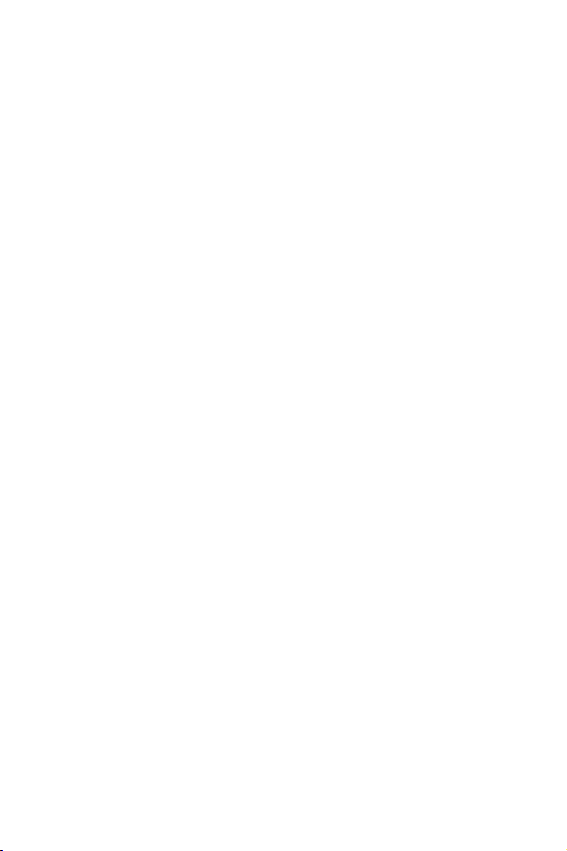
Changing the Text Greeting . . . . . . . . . . . . . . . . . . . . . . . . . . . . . . . .28
Changing the Backlight Time Length . . . . . . . . . . . . . . . . . . . . . . . .29
Changing the Display Screen . . . . . . . . . . . . . . . . . . . . . . . . . . . . . . 30
Changing the Phone’s Menu Style . . . . . . . . . . . . . . . . . . . . . . . . . . 30
Location Settings . . . . . . . . . . . . . . . . . . . . . . . . . . . . . . . . . . . . . . . . .31
Airplane Mode . . . . . . . . . . . . . . . . . . . . . . . . . . . . . . . . . . . . . . . . . . .32
Phone Setup Options . . . . . . . . . . . . . . . . . . . . . . . . . . . . . . . . . . . . . .32
Shortcut . . . . . . . . . . . . . . . . . . . . . . . . . . . . . . . . . . . . . . . . . . . . . .32
Call Answer Mode . . . . . . . . . . . . . . . . . . . . . . . . . . . . . . . . . . . . . . . 33
Auto-Answer Mode . . . . . . . . . . . . . . . . . . . . . . . . . . . . . . . . . . . . . . 34
Display Language . . . . . . . . . . . . . . . . . . . . . . . . . . . . . . . . . . . . . . . 35
Setting Your Phone’s Security . . . . . . . . . . . . . . . . . . . . . 37
Accessing the Security Menu . . . . . . . . . . . . . . . . . . . . . . . . . . . . . . . .38
Locking Your Phone . . . . . . . . . . . . . . . . . . . . . . . . . . . . . . . . . . . . . . . 38
Unlocking Your Phone . . . . . . . . . . . . . . . . . . . . . . . . . . . . . . . . . . . . .38
Changing the Lock Code . . . . . . . . . . . . . . . . . . . . . . . . . . . . . . . . . . .39
Calling in Lock Mode . . . . . . . . . . . . . . . . . . . . . . . . . . . . . . . . . . . . . .39
Restricting Calls . . . . . . . . . . . . . . . . . . . . . . . . . . . . . . . . . . . . . . . . . .40
Using Special Numbers . . . . . . . . . . . . . . . . . . . . . . . . . . . . . . . . . . . . 41
Erasing the Internal Phone Book . . . . . . . . . . . . . . . . . . . . . . . . . . . . .42
Erase Content . . . . . . . . . . . . . . . . . . . . . . . . . . . . . . . . . . . . . . . . . . . . 42
Erase Pictures . . . . . . . . . . . . . . . . . . . . . . . . . . . . . . . . . . . . . . . . . . .42
Resetting Your Phone . . . . . . . . . . . . . . . . . . . . . . . . . . . . . . . . . . . . .43
Security Features for Mobile Web . . . . . . . . . . . . . . . . . . . . . . . . . . . . 43
Web Guard . . . . . . . . . . . . . . . . . . . . . . . . . . . . . . . . . . . . . . . . . . . . 43
Controlling Your Roaming Experience . . . . . . . . . . . . . . . 45
Understanding Roaming . . . . . . . . . . . . . . . . . . . . . . . . . . . . . . . . . . .46
Setting Your Phone’s System . . . . . . . . . . . . . . . . . . . . . . . . . . . . . . .48
Set NAM . . . . . . . . . . . . . . . . . . . . . . . . . . . . . . . . . . . . . . . . . . . . . . . . 49
Navigating Through Menus . . . . . . . . . . . . . . . . . . . . . . . 51
Menu Navigation . . . . . . . . . . . . . . . . . . . . . . . . . . . . . . . . . . . . . . . . .52
Menu Structure . . . . . . . . . . . . . . . . . . . . . . . . . . . . . . . . . . . . . . . . . .52
Viewing the Menus . . . . . . . . . . . . . . . . . . . . . . . . . . . . . . . . . . . . . . . . 53
Page 7

Managing Call History . . . . . . . . . . . . . . . . . . . . . . . . . . 65
Viewing History . . . . . . . . . . . . . . . . . . . . . . . . . . . . . . . . . . . . . . . . . . 66
Call History Options . . . . . . . . . . . . . . . . . . . . . . . . . . . . . . . . . . . . . . .66
Making a Call From Call History . . . . . . . . . . . . . . . . . . . . . . . . . . . . . . 67
Saving a Phone Number From Call History . . . . . . . . . . . . . . . . . . . . . 67
Prepending a Phone Number From Call History . . . . . . . . . . . . . . . . .68
Erasing Call History . . . . . . . . . . . . . . . . . . . . . . . . . . . . . . . . . . . . . . . 69
Air Time . . . . . . . . . . . . . . . . . . . . . . . . . . . . . . . . . . . . . . . . . . . . . . . .69
Using the Internal Phone Book . . . . . . . . . . . . . . . . . . . . 71
Internal Phone Book Entry Options . . . . . . . . . . . . . . . . . . . . . . . . . . . 72
Entering Text . . . . . . . . . . . . . . . . . . . . . . . . . . . . . . . . . . . . . . . . . . . .72
Selecting a Character Input Mode . . . . . . . . . . . . . . . . . . . . . . . . . . . 72
Entering Characters Using T9 Text Input . . . . . . . . . . . . . . . . . . . . . 73
Entering Characters by Tapping the Keypad . . . . . . . . . . . . . . . . . . . 74
Entering Numbers and Symbols . . . . . . . . . . . . . . . . . . . . . . . . . . . . 75
Adding a New Internal Phone Book Entry . . . . . . . . . . . . . . . . . . . . . .75
Finding Internal Phone Book Entries . . . . . . . . . . . . . . . . . . . . . . . . . . 76
Adding a Phone Number to an Internal Phone Book Entry . . . . . . . . .77
Editing an Internal Phone Book Entry’s Phone Number . . . . . . . . . . . . 78
Selecting a Ringer Type for an Entry . . . . . . . . . . . . . . . . . . . . . . . . . . 79
Secret Internal Phone Book Entries . . . . . . . . . . . . . . . . . . . . . . . . . . .80
Changing the Group Name . . . . . . . . . . . . . . . . . . . . . . . . . . . . . . . . 81
Personal Organizer . . . . . . . . . . . . . . . . . . . . . . . . . . . . 83
Adding an Event to the Scheduler . . . . . . . . . . . . . . . . . . . . . . . . . . . .84
Event Alerts . . . . . . . . . . . . . . . . . . . . . . . . . . . . . . . . . . . . . . . . . . . . .84
Viewing Events . . . . . . . . . . . . . . . . . . . . . . . . . . . . . . . . . . . . . . . . . . . 85
Erasing a Day’s Events . . . . . . . . . . . . . . . . . . . . . . . . . . . . . . . . . . . . . 85
Going to Today’s Scheduler Menu . . . . . . . . . . . . . . . . . . . . . . . . . . . . 86
Purging Events . . . . . . . . . . . . . . . . . . . . . . . . . . . . . . . . . . . . . . . . . . . 86
Purging All Events . . . . . . . . . . . . . . . . . . . . . . . . . . . . . . . . . . . . . . . . 87
World Time . . . . . . . . . . . . . . . . . . . . . . . . . . . . . . . . . . . . . . . . . . . . . . 87
Using the Alarm Clock . . . . . . . . . . . . . . . . . . . . . . . . . . . . . . . . . . . . . 88
Task List . . . . . . . . . . . . . . . . . . . . . . . . . . . . . . . . . . . . . . . . . . . . . . . . 89
Using the Memo Pad . . . . . . . . . . . . . . . . . . . . . . . . . . . . . . . . . . . . . . 90
Page 8

Using the Calculator . . . . . . . . . . . . . . . . . . . . . . . . . . . . . . . . . . . . . . . 91
Countdown . . . . . . . . . . . . . . . . . . . . . . . . . . . . . . . . . . . . . . . . . . . . . .92
Voice Services . . . . . . . . . . . . . . . . . . . . . . . . . . . . . . . 95
Activating Voice Recognition . . . . . . . . . . . . . . . . . . . . . . . . . . . . . . . .96
Digit Dial . . . . . . . . . . . . . . . . . . . . . . . . . . . . . . . . . . . . . . . . . . . . . . . . 96
Enabling/Disabling Digit Dial Choice Lists . . . . . . . . . . . . . . . . . . . .98
Adapting Digit Dial . . . . . . . . . . . . . . . . . . . . . . . . . . . . . . . . . . . . . .98
Using Name Dial . . . . . . . . . . . . . . . . . . . . . . . . . . . . . . . . . . . . . . . . .101
Enabling/Disabling Name Dial Choice Lists . . . . . . . . . . . . . . . . . .102
Using Phonebook . . . . . . . . . . . . . . . . . . . . . . . . . . . . . . . . . . . . . . . .103
Enabling/Disabling Phonebook Choice Lists . . . . . . . . . . . . . . . . . . 103
Recording Memos . . . . . . . . . . . . . . . . . . . . . . . . . . . . . . . . . . . . . . . 104
Using Your Phone’s Camera . . . . . . . . . . . . . . . . . . . . . .107
Taking Pictures . . . . . . . . . . . . . . . . . . . . . . . . . . . . . . . . . . . . . . . . . .108
Creating Your Picture Messaging Password . . . . . . . . . . . . . . . . .112
Camera Mode Options . . . . . . . . . . . . . . . . . . . . . . . . . . . . . . . . . .112
Sharing Picture Messaging . . . . . . . . . . . . . . . . . . . . . . . . . . . . . . . .114
Sharing Picture Messaging from Review/Share Mode . . . . . . . . . . 114
Sharing Pictures from the Pictures Menu . . . . . . . . . . . . . . . . . . . .115
Storing Pictures . . . . . . . . . . . . . . . . . . . . . . . . . . . . . . . . . . . . . . . . .116
Review/Share Mode . . . . . . . . . . . . . . . . . . . . . . . . . . . . . . . . . . . .116
Picture Wallet . . . . . . . . . . . . . . . . . . . . . . . . . . . . . . . . . . . . . . . . . 117
Image Icons . . . . . . . . . . . . . . . . . . . . . . . . . . . . . . . . . . . . . . . . . .118
Managing Picture Messaging . . . . . . . . . . . . . . . . . . . . . . . . . . . . . . .118
Using the Picture Messaging Web Site . . . . . . . . . . . . . . . . . . . . . .118
Managing Online Picture Messaging From Your Phone . . . . . . . . .119
Sharing Online Picture Messaging . . . . . . . . . . . . . . . . . . . . . . . . .120
Accessing Online Picture Messaging Options From Your Phone . .121
The Basics . . . . . . . . . . . . . . . . . . . . . . . . . . . . . . . . . .123
Using Voicemail . . . . . . . . . . . . . . . . . . . . . . . . . . . . . . . . . . . . . . . . .124
Setting Up Your Voicemail . . . . . . . . . . . . . . . . . . . . . . . . . . . . . . .124
Voicemail Notification . . . . . . . . . . . . . . . . . . . . . . . . . . . . . . . . . . .124
New Voicemail Message Alerts . . . . . . . . . . . . . . . . . . . . . . . . . . . .124
Retrieving Your Voicemail Messages . . . . . . . . . . . . . . . . . . . . . . .125
Page 9

Clearing the Message Icon . . . . . . . . . . . . . . . . . . . . . . . . . . . . . . .126
Using Caller ID . . . . . . . . . . . . . . . . . . . . . . . . . . . . . . . . . . . . . . . . . .126
Responding to Call Waiting . . . . . . . . . . . . . . . . . . . . . . . . . . . . . . . .126
Making a Three-Way Call . . . . . . . . . . . . . . . . . . . . . . . . . . . . . . . . . .127
Using Call Forwarding . . . . . . . . . . . . . . . . . . . . . . . . . . . . . . . . . . . . 128
Data/Fax . . . . . . . . . . . . . . . . . . . . . . . . . . . . . . . . . . . . . . . . . . . . . . .129
Data/Fax setup . . . . . . . . . . . . . . . . . . . . . . . . . . . . . . . . . . . . . . . .129
Receiving a fax . . . . . . . . . . . . . . . . . . . . . . . . . . . . . . . . . . . . . . . .130
Ending a Fax or Data Call . . . . . . . . . . . . . . . . . . . . . . . . . . . . . . . .130
Sending a Fax or Data File . . . . . . . . . . . . . . . . . . . . . . . . . . . . . . . .130
Changing your phone back to voice calling . . . . . . . . . . . . . . . . . .131
Mail Kit . . . . . . . . . . . . . . . . . . . . . . . . . . . . . . . . . . . .133
Mail Kit . . . . . . . . . . . . . . . . . . . . . . . . . . . . . . . . . . . . . . . . . . . . . . . .134
Erasing All Messages . . . . . . . . . . . . . . . . . . . . . . . . . . . . . . . . . . .134
Text Messaging . . . . . . . . . . . . . . . . . . . . . . . . . . . . . . . . . . . . . . . . . 135
Using Text Messaging . . . . . . . . . . . . . . . . . . . . . . . . . . . . . . . . . . .135
Message Setup Options . . . . . . . . . . . . . . . . . . . . . . . . . . . . . . . . .137
General Options . . . . . . . . . . . . . . . . . . . . . . . . . . . . . . . . . . . . . . .137
New Message Options . . . . . . . . . . . . . . . . . . . . . . . . . . . . . . . . . .139
Web Services . . . . . . . . . . . . . . . . . . . . . . . . . . . . . . . .143
The Wireless Web . . . . . . . . . . . . . . . . . . . . . . . . . . . . . . . . . . . . . . .144
Launching the Browser . . . . . . . . . . . . . . . . . . . . . . . . . . . . . . . . . .144
Web Guard . . . . . . . . . . . . . . . . . . . . . . . . . . . . . . . . . . . . . . . . . . .145
Web Connection Status and Indicators . . . . . . . . . . . . . . . . . . . . . .146
Navigating the Wireless Web . . . . . . . . . . . . . . . . . . . . . . . . . . . . .146
Picture Messaging . . . . . . . . . . . . . . . . . . . . . . . . . . . . . . . . . . . . . . .149
Sharing Picture Messaging From Your Phone . . . . . . . . . . . . . . . .149
Downloading Games, Ringers, Screen Savers and Applications . . . .151
Games . . . . . . . . . . . . . . . . . . . . . . . . . . . . . . . . . . . . . . . . . . . . . . . .151
Ringers . . . . . . . . . . . . . . . . . . . . . . . . . . . . . . . . . . . . . . . . . . . . . . . .153
Screen Savers . . . . . . . . . . . . . . . . . . . . . . . . . . . . . . . . . . . . . . . . . .154
Safety . . . . . . . . . . . . . . . . . . . . . . . . . . . . . . . . . . . . .157
Getting the Most Out of Your Reception . . . . . . . . . . . . . . . . . . . . . . 158
Maintaining Safe Use of and Access to Your Phone . . . . . . . . . . . . .160
Page 10

Caring for the Battery . . . . . . . . . . . . . . . . . . . . . . . . . . . . . . . . . . . . .163
Acknowledging Special Precautions and
Industry Canada Notice . . . . . . . . . . . . . . . . . . . . . . . . . . . . . . . . . . 164
Information to User . . . . . . . . . . . . . . . . . . . . . . . . . . . . . . . . . . . . .165
Owner’s Record . . . . . . . . . . . . . . . . . . . . . . . . . . . . . . . . . . . . . . . . .166
User Guide Proprietary Notice . . . . . . . . . . . . . . . . . . . . . . . . . . . . . .167
Manufacturer’s Warranty . . . . . . . . . . . . . . . . . . . . . . . .169
Manufacturer’s Warranty . . . . . . . . . . . . . . . . . . . . . . . . . . . . . . . . . .170
Index . . . . . . . . . . . . . . . . . . . . . . . . . . . . . .177
Page 11

Getting Started
Closed View of Phone
Front View of Phone
Viewing the Display Screen
Features of Your Phone
Turning Your Phone On and Off
Using the Battery and Charger
Displaying Your Phone Number
Making and Answering Calls
Getting Started 1
Page 12

Closed View of Phone
2 Getting Started
Page 13

Front View of Phone
Getting Started 3
Page 14

Key Functions
1. Speaker: The speaker allows you to hear the other caller
and the different ring tones and sounds offered by your
phone.
2. Signal Strength Indicator: This icon represents the signal
strength by displaying bars. The more bars displayed, the
better the signal strength.
3. Display Screen: The display screen displays all the
information needed to operate your phone. The screen is
divided into three areas; the top line contains stationary
icons, a graphic area in the middle, and a bottom line
displaying a greeting along with the time and date.
4. Rotating Flip: The flip rotates to the right and can be folded
down placing it on top in a closed and working position.
5. Lens Rotate: The digital camera lens can be positioned up
or down using the thumb wheel adjustment.
6. Digital Camera Lens: This is the integrated digital camera
lens.
7. OK/Voicemail Key: This key can be used in several different
ways. Pressed once to automatically launch the Mail Kit.
Press for two or more seconds to automatically dial your
voicemail. Pressing when navigating through a menu
accepts the highlighted choice in the menu.
8. One Touch Camera Key: Allows you to access the
integrated digital camera with the press of a button. When
pressed, the camera menu is automatically displayed.
4 Getting Started
Page 15

9. Headset Jack: (located in the upper left side of the phone.)
Allows you to plug in an optional headset for safe and
convenient hands-free conversations.
10. Navigation Key: This key allows you to scroll through the
phone menu options, and provides a shortcut to phone
functions from Standby Mode.
11. Volume Keys: Allows you to adjust the ringer volume in
standby mode (with the flip open) or adjust the voice
volume during a call. The volume keys can also be used to
scroll up or down to navigate through the different menu
options. To mute the ringer during an incoming call, press
the Volume Key up or down. Press and hold to reject and
forward an incoming call to voicemail.
12. TALK: This key can be used in several different ways. Press
once to answer an incoming call. Enter a number and press
once to place a call. Press once in standby mode to access
the Outgoing call log. Press twice in standy by mode to redial the last outgoing number. Press and hold to initiate the
Voice Recognition feature.
13. Numeric Keypad: Use these keys to enter numbers, letters,
and characters.
14. Shift/Asterisk: Enters the asterisk [*] character for calling
features. In text entry mode, press to change the character
input type. Press to change letter case when writing a
message. Press to enter a decimal when using the
calculator.
15. Power Interface Connector: The power interface connector
is used to plug in the charging accessories.
Getting Started 5
Page 16

16. Accessory Interface Connector: This connector is used to
connect any available accessory cables to your phone.
17. Microphone: The Microphone allows the other caller to hear
you clearly when you are speaking to them. The microphone
is also used in recording.
18. Space/Pound: Enters the pound [#] character for calling
features. In text entry mode, press to enter a space.
19. BACK: Deletes characters from the display. When in a
menu, press to return to the previous menu. This key also
allows you to return to the previous screen in the Mobile
Web browser.
20. END: This key can be used in several different ways. Press
and hold to turn your phone On or Off. Press once during a
call to hangup. Press once during an incoming call to reject
and forward the incoming call directly to voicemail. When in
the menu, press once to return to standby mode.
21. Side Camera Button: This button is also used to launch the
integrated digital camera. Press button once in camera
mode to take pictures. Press again to return to camera
mode after a picture is taken. In standby mode, press and
hold to activate the camera menu.
22. MENU Key: Displays the first level or Main Menu of options.
Press again to view the next menu page. When
writing a message, press once to display options for
entering symbols, numbers, etc.
23. Ringer Indicator: This icon indicates that a ringer is set.
6 Getting Started
Page 17

24. Battery Indicator: The battery indicator displays the
amount of remaining battery charge currently available in
your phone. When all bars are displayed in the battery icon,
the phone’s battery is fully charged. When they are not
displayed, the phone’s battery is completely discharged or
empty.
25. Position Location: This icon indicates that the position
location is active.
Viewing the Display Screen
This list identifies the symbols you’ll see on your display screen.
displays your current signal strength.The more
lines you have, the stronger your signal.
means your phone cannot find a signal.
tells you a call is in progress.
indicates you have a text, numeric page, or Web
Alert messages waiting. Press briefly to see a
list of pending messages.
indicates you have a voicemail message. Press and
hold to dial voicemail.
indicates that 3G functionality is active.
indicates that 3G functionality is dormant or
inactive.
indicates that you are receiving information.
indicates that you are sending information.
Getting Started 7
Page 18

indicates your phone is in vibrate mode.
shows your current battery charge strength.
(Icon shown fully charged.) If the battery is
discharged,there are no bars displayed and the
battery icon flashes.
indicates that position location is active.
indicates that position location is inactive.
indicates that your phone is roaming.
indicates that your phone is in security mode.
indicates that your phone is operating in analog
service.
indicates that your phone is operating in digital
service.
indicates that your phone is in 1X service.
indicates that your phone is in Airplane Mode. All
TX and RX transmissions are turned Off.
indicates that an alarm is set on your phone.
indicates that the ringer is set at a level
between 1-8 or 1-Beep is selected.
Indicates that the ringer is turned Off.
indicates that something has been
downloaded to your phone.
Tip: Display indicators let you know when you’re off the network.
8 Getting Started
Page 19

Features of Your Phone
Congratulations on the purchase of your Samsung SPH-a600 Phone.
This phone is lightweight, easy-to-use, and reliable. It also offers
many significant features and service options:
Dual-band/Tri-Mode capability provides access to other Digital
Networks where roaming agreements are established (page
45).
Mobile Browser
digital mode (page 144).
Messaging provides quick and convenient text messaging
capabilities (page 134).
Downloadable games, ringers, screen savers, and applications
allow you to turn down time into fun time and to personalize
your phone (page 151).
The built-in organizer lets you schedule alerts to remind you of
important events (page 83).
Three hundred internal phone book entries store up to five
phone numbers each (page 71).
The built-in camera allows you to take full-color digital
pictures, view your pictures using the phone’s display, and
instantly share them with family and friends (page 107).
Voice Signal/Voice Command.
English or French Language Menus.
TM
provides access to the wireless Internet in
Getting Started 9
Page 20

Turning Your Phone ON and OFF
Turning Your Phone ON
Press for approximately two seconds to turn your
phone On.
Once your phone is ON, it displays “Looking for Service” which
indicates that your phone is searching for a signal. When your phone
finds a signal, it automatically enters standby mode – the phone’s idle
state. At this point, you are ready to begin making and receiving calls.
If your phone is unable to find a signal after 15 minutes of searching,
a Power Save feature is automatically activated. When a signal is
found, your phone automatically returns to standby mode.
In Power Save mode, your phone searches for a signal periodically
without your intervention. You can also initiate a search for service
by pressing any key (when your phone is turned ON).
Tip: The Power Save feature helps to conserve your battery power when
you are in an area where there is no signal.
Turning Your Phone OFF
Press for two seconds until you see the powering
down animation on the display screen.
Your screen remains blank while your phone is off (unless the battery
is charging).
Using the Battery
Battery Capacity
Your phone is equipped with a standard Lithium Ion (LiIon) battery. It
allows you to recharge your battery before it is fully drained. The
10 Getting Started
Page 21

standard battery provides approximately 3 hours of continuous
digital talk time (1.5 hours in analog) or approximately 216 hours of
continuous digital standby time (15 hours in analog).
The extended battery provides approximately 4 hours of continuous
digital talk time (2 hours in analog) or approximately 288 hours of
continuous digital standby time (20 hours in analog).
When the battery reaches 5% of its capacity, the battery icon blinks.
When there are approximately two minutes of talk time left, the
phone sounds an audible alert and then powers down.
Note: Long backlight settings, searching for service, vibrate mode,
camera usage and browser use affect the battery’s talk and standby
times.
Tip: Be sure to watch your phone’s battery level indicator and charge the
battery before it runs out of power.
Installing the Battery
Your phone comes with a LiIon battery. Follow these steps to install
it:
1. Insert the battery into the opening on the back of the phone,
making sure the plastic tab on the back is inserted into the
matching slot in the phone.
2. Press up until the latch snaps into place.
Getting Started 11
Page 22

Removing the Battery
To remove your battery, follow these easy steps:
1. So that no stored messages or numbers are lost, power off
your phone by pressing and holding the key.
2. Push the battery release latch down completely. The battery
will separate slightly from the phone.
3. Slide the battery down and remove.
12 Getting Started
Page 23

Charging the Battery
Your phone comes with a rechargeable battery. You should charge
the battery as soon as possible so you can begin using your phone.
Keeping track of your battery’s charge is important. If your battery
level becomes too low, your phone automatically turns off. For a
quick check of your phone’s battery level, glance at the battery
charge indicator located in the upper-right corner of your phone’s
display screen. If the battery charge is getting too low, the battery
icon ( ) blinks and the phone sounds a warning tone.
Always use a Samsung approved desktop charger, travel charger, or
vehicle power adapter to charge your battery.
Warning! Using the wrong battery charger could cause damage to your
phone and void the warranty.
Using the Desktop Charger
To use the desktop charger provided with your phone:
1. Plug the outlet from the desktop charger in the wall. Place
your phone into the desktop charger, making sure that it fits
securely. If properly connected, you should see the
charging lights.
A red light on the desktop charger and an animated
battery icon on the phone indicates that the battery is
charging.
A green light on the desktop charger indicates that the
battery is at least 90 percent charged.
A orange light on the desktop charger indicates that
there is a problem charging the phone.
Getting Started 13
Page 24

It takes approximately 4 hours to fully recharge a completely
rundown standard battery. With the Samsung approved LiIon
battery, you can recharge the battery before it becomes completely
run down.
If a Travel Charger is used to charge the battery, multi-colored lights
are displayed when the flip is closed. Red, green, and blue lights are
cycled during the charging process. When the flip is open, an
animated battery icon is displayed on the screen. When the battery is
completely charged, all lights are displayed continuously, or if the flip
is open, the battery animation is stopped and the battery icon is
displayed with all full bars.
Displaying Your Phone Number
Just in case you forget your phone number, your phone can
remind you.
To display your phone number:
1. Press for Main Menu.
2. Press for Phone Book.
3. Press for My Phone #.
Making and Answering Calls
Making Calls
Your phone offers many different ways to make calls, including
downloading games and ringers (page 151), Speed Dialing (page 16)
and using Call History (page 67).
To make a call using your keypad:
1. Make sure your phone is on.
2. Enter a phone number. If you make a mistake while dialing,
press to erase one digit at a time. Or, press and hold
to erase the entire number.
14 Getting Started
Page 25

3. Press .
4. When you’re finished, close the flip or press .
Tip: To redial your last outgoing call, press twice.
Answering Calls
1. Make sure your phone is on. (If your phone is off, incoming
calls go to voicemail).
2. Press to answer an incoming call. (Depending on
your phone’s settings, you may also answer incoming calls
by opening the phone or by pressing any digit.)
Your phone notifies you of incoming calls in the
following ways:
The phone rings or vibrates.
The LED flashes.
The backlight illuminates.
The screen displays an incoming call message.
If available, the phone number of the caller is displayed.
If the phone number is in your Internal Phone Book, the Phone
Book entry’s name is displayed.
The following option is also displayed. To select an option, press the
corresponding softkey button.
to mute the ringer.
Getting Started 15
Page 26

Answering a Roam Call With Call Guard Enabled
To answer a call when you are roaming and Call Guard is enabled:
Press and then to answer the call.
Note: If your phone is off, incoming calls go to voicemail.
Ending a Call
To disconnect a call when you are finished:
Close the phone or press .
Missed Call Notification
When an incoming call is not answered, the Missed Call Info is
displayed on your screen.Press to return the call.
To place a call from the Missed Call log:
1. Highlight the entry and press .
2. Press to dial the phone number.
Calling Emergency Numbers
Your can place calls to 911 (enter and press
), even if your phone is locked or your account is restricted.
Using One/Two/Three Touch Speed Dialing
With this feature, you can automatically call Speed Dial entries using
one key press for locations 1-9, two key presses for locations 10-99,
or three key presses for locations 100-300.
To use One-Touch Dialing for Speed Dial locations 1-9:
Press and hold the appropriate key for a few seconds. The
display confirms that the number has been dialed when it
shows “Calling”.
16 Getting Started
Page 27

To use Two-Touch Dialing for Speed Dial locations 10-99:
1. Press the first digit.
2. Press and hold the second digit for a few seconds. The
display confirms that the number has been dialed when it
shows “Calling”.
To use Three-Touch Dialing for Speed Dial locations 100-300:
1. Press the first digit.
2. Press the second digit.
3. Press and hold the third digit for a few seconds. The display
confirms that the number has been dialed when it shows
“Calling”.
Note: Your phone also supports 1- 4 digit dialing. If you enter a number
using the keypad without holding the last number and then press ,
your phone will dial those digits. (For example, if you enter
and press , it dials 211, not the number stored in memory
location 211.
Abbreviated Dialing
Abbreviated dialing allows you to enter a six-digit prefix for
commonly used phone numbers. When abbreviated dialing is On,
you can enter the last four digits of any phone number that matches
the six digit prefix, and the number is dialed using the prefix numbers
with only the last four entered.
To set up abbreviated dialing:
1. Press for Main Menu.
2. Press for Settings.
3. Press for Others.
4. Press for Abbrev. Dial.
Getting Started 17
Page 28

5. Press the navigation key up or down to select On and
press .
6. Input the six digit prefix and press to Save.
Making an Abbreviated Dial Call
To make a call:
1. Enter the last four digits of the prefix phone number.
2. Press for Abbrev. Dial.
Dialing Options
Dialing options are displayed when you enter numbers using the
keypad.
To select an option press and the number on the keypad that
corresponds with the desired choice.
(1) Talk is used to dial the phone number. (If you are roaming
and have the Call Guard feature activated, you must then press
.
(2) Save to save the phone number in your Internal
Phone Book. See "Finding Internal Phone Book Entries" on
page 76.
(3) Find is used to locate and display Internal Phone Book
entries that contain the numbers entered. See "Finding Internal
Phone Book Entries" on page 76.
(4) Hard Pause is used to insert a hard pause.
(5) 2 Second Pause to insert a 2-second pause.
18 Getting Started
Page 29

In-Call Options
During a call, your phone displays menu options in addition to the
main menu.
To select an option, highlight it and press .
(1) Mute or UnMute: Select Mute to mute your phone’s
microphone. Select Unmute to reactivate the microphone.
(2) Call History: checks your call log for missed, outgoing, and
incoming calls. You can also erase the logs from this menu.
(3) Phone Book: accesses the Phone Book menu options.
(4) 3-Way Call: allows you to talk to two different people at the
same time. (For more information, see "Making a Three-Way
Call" on page 127.)
(5) Mail Kit: allows you to check for voicemail and
notifications.
(6) Voice Memo: allows you to record the current
conversation.
(7) Tools: accesses the Tools menu options.
(8) Phone Info: displays the hardware/software version,
Username, and PRL being used.
Getting Started 19
Page 30
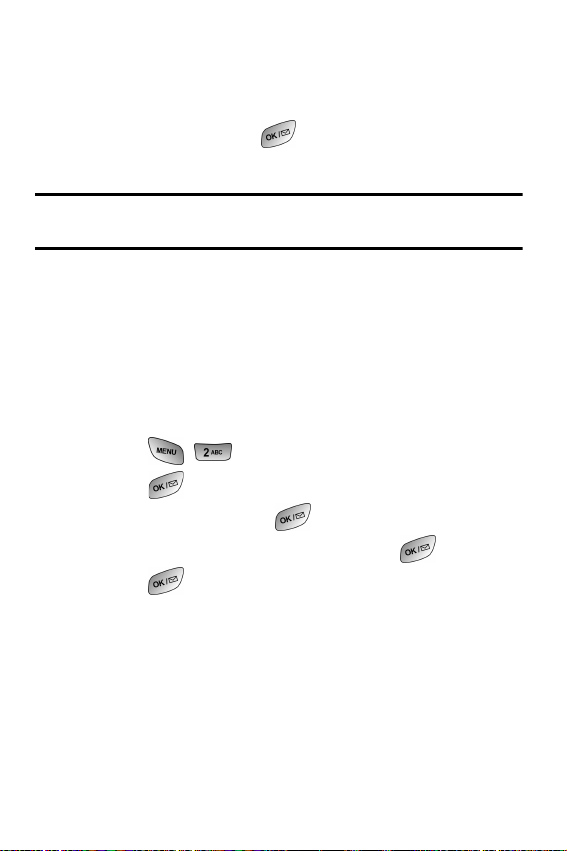
End-of-Call Options
After receiving a call from or making a call to a phone number that is
not in your Internal Phone Book, the phone number, the duration of
the call and the following menu options are displayed for 10 seconds.
During this time you can press to add this number to your
internal phone book. (See “Saving a Phone Number” on page 20.)
Note: The End-of-Call options are not displayed for calls identified as
Unknown ID or Restricted number.
Saving a Phone Number
Your phone can store up to six phone numbers in each entry for a
total of 300 Internal Phone Book numbers. Each entry’s name can
contain 20 characters. Your phone automatically sorts the Internal
Phone Book entries alphabetically.
To save a number from standby mode:
1. Enter a phone number.
2. Press for Save.
3. Press to Add New Entry.
4. Select a label and press .
5. Enter a name for the new entry and press .
6. Press to Save.
20 Getting Started
Page 31

Finding a Phone Number
You can search Internal Phone Book entries for phone numbers that
contain a specific string of numbers.
To find a phone number:
1. Enter one to three numbers of the last four digits of a phone
number and press .
2. Press for Find.
Note: If you enter more than three digits, press for Find.
3. A list of possible matches is displayed. Select the desired
entry and press .
4. To dial the number, press .
Dialing and Saving Phone Numbers With Pauses
You can dial or save phone numbers with pauses for use with
automated systems, such as voicemail or credit card billing
numbers. If you select a hard pause, the next set of numbers are sent
when you press . If you select a 2-second pause, your phone
automatically sends the next set of numbers after two seconds.
Note: You can have multiple pauses in a phone number and combine
2-second and hard pauses.
To dial or save phone numbers with pauses:
1. Enter the phone number.
2. Press and select Hard pause or 2-sec pause. Hard
pauses are displayed as a “P” and 2-second pauses as a
“T”.
3. Enter additional numbers.
Getting Started 21
Page 32

4. Press to dial the number or Press for
Save to save the number in your Internal Phone Book.
When dialing a number with a hard pause, select Tal k to send the
next set of numbers.
Dialing From the Internal Phone Book
To dial directly from an Internal Phone Book entry:
1. Press the navigation key down to display your Internal
Phone Book.
2. Scroll left or right to search by Name, Entry, or Group.
3. Highlight the desired option and press the navigation key
down.
4. Enter the first few letters or the entry number to locate the
desired entry.
or
Enter the entry number using the keypad.
or
Press the navigation key left or right to select the desired
group.
5. Scroll to highlight the name and press to make the
call.
22 Getting Started
Page 33

Controlling Your Phone’s Settings
Sound Settings
Display Settings
Location Settings
Airplane Mode
Phone Setup Options
Controlling Your Phone’s Settings 23
Page 34

Reminder: To access the phone’s main menu, press (Menu) from
standby mode. Menu items may be selected by highlighting them with
the navigation key and pressing , or you can press the number
corresponding to the menu item on your keypad.
Sound Settings
Adjusting the Phone’s Volume Settings
To adjust the ringer or key beep volume:
1. Press for Main Menu.
2. Press for Settings.
3. Press for Sounds.
4. Press for Ringer Volume or for Key Beep.
Tip: You can adjust the ringer volume in Standby mode or the earpiece
volume during a call by using the volume keys on the side of your phone.
Ringer Types
Ringer types help you identify incoming calls and messages. You can
assign ringer types to individual phone book entries, types of calls,
and types of messages.
Ring Tones include a variety of standard ringer types.
Melodies includes a variety of standard musical melodies.
Downloaded are ringers that have been downloaded right to
your phone.(See “Downloading Ringers, Screen Savers and
Games” on page 151 and “Ringers” on page 153.)
Vibrate alerts you to calls or messages without disturbing
others. To select vibrate mode, press the volume key down
while your phone is in idle mode until Vibrate is selected.
24 Controlling Your Phone’s Settings
Page 35

Selecting Ringer Types for Voice Calls
Your phone provides a variety of ringer options which allow you to
customize your ring and volume settings.
To select a ringer type for voice calls so you recognize when a certain
type of call is coming in by the ringer:
1. Press for Main Menu.
2. Press for Settings.
3. Press for Sounds.
4. Press for Ringer Type.
5. Press for Voice Calls.
6. Press for With Caller ID or for No Caller ID.
7. Press the navigation key left or right to select Ring Tones,
Melodies, or Downloaded Ringers.
8. Press the navigation key down and then left or right to
select the desired Ringer.
9. Press to Save to exit.
Selecting Ringer Types for Messages
To select a ringer type for messages:
1. Press for Main Menu.
2. Press for Settings.
3. Press for Sounds.
4. Press for Ringer Type.
5. Press for Messages.
6. Press for Voicemail, for Page, for
Tex t, or for Web Alert.
Controlling Your Phone’s Settings 25
Page 36

7. Press the navigation key left or right to select Ring Tones,
Melodies, or Downloaded ringers.
8. Press the navigation key down and then left or right to
select the desired Ringer.
9. Press to Save.
Selecting Ringer Types for Data/Fax In
1. Press for Main Menu.
2. Press for Settings.
3. Press for Sounds.
4. Press for Ringer Type.
5. Press for Data/Fax In.
6. Press the navigation key left or right to select Ring Tones,
Melodies, or Downloaded ringers.
7. Press the navigation key down and then left or right to
select the desired Ringer.
8. Press to Save.
Selecting Ringer Types for Schedule
To select a ringer type for schedules:
1. Press for Main Menu.
2. Press for Settings.
3. Press for Sounds.
4. Press for Ringer Type.
5. Press for Schedule.
6. Press the navigation key left or right to select Ring Tones,
Melodies, or Downloaded ringers.
26 Controlling Your Phone’s Settings
Page 37

7. Press the navigation key down and then left or right to
select the desired Ringer.
8. Press to Save.
Selecting a Key Tone
Your phone offers a number of options for selecting the audible
tones accompanying a key press. Longer tone lengths may be better
for tone recognition when dialing voicemail or other automated
systems, or you may choose from other more entertaining options.
To select a key tone:
1. Press for Main Menu.
2. Press for Settings.
3. Press for Sounds.
4. Press for Tone Length.
5. Select Short or Long using the navigation key.
6. Press to Save.
Alert Notification
To enable or disable alert sounds:
1. Press for Main Menu.
2. Press for Settings.
3. Press for Sounds.
4. Press for Alerts.
Controlling Your Phone’s Settings 27
Page 38

5. Press:
for Minute Beep.
for Service Alert.
for Connect.
for Disconnect.
for Fade.
for Roam.
6. Select On or Off using the navigation key and press to
Save.
Silence Mode
There may be times when you need to silence your phone entirely.
The phone’s Silence All option allows you to mute all sounds without
turning your phone off.
To activate Silence Mode:
Press and hold the volume key down in standby mode. (The
screen will display “Ringer Off.”)
To deactivate Silence Mode:
Press the volume key up and select a desired volume level.
Display Settings
Changing the Text Greeting
The text greeting can be up to 14 characters and is displayed on your
phone’s screen in standby mode. You may choose to display a
custom greeting or display your User Name on the phone’s screen.
To display or change your custom greeting:
1. Press for Main Menu.
2. Press for Settings.
28 Controlling Your Phone’s Settings
Page 39

3. Press for Display.
4. Press for Greeting.
5. Press and hold to clear the existing greeting.
6. Use the numeric keypad to enter a new custom greeting.
7. Press to save and exit.
Changing the Backlight Time Length
The backlight setting lets you select how long the display screen and
keypad are illuminated after any key press is made.
To change the backlight setting:
1. Press for Main Menu.
2. Press for Settings.
3. Press for Display.
4. Press for Backlight.
5. Press for LCD, for Keypad, for Pwr
Save Mode.
6. Use the navigation key to select Flip Open, 30 seconds,
15 seconds, 8 seconds, for the LCD or Flip Open , 30
seconds , 15 seconds , 8 seconds , Off for keypad or On/
Off for Power save mode.
7. Press to Save.
Note: Long backlight settings affect the battery’s talk and standby times.
Controlling Your Phone’s Settings 29
Page 40

Changing the Display Screen
Your new phone offers options for what you see on the display screen
while powering on or off and when in standby mode.
To change the display images:
1. Press for Main Menu.
2. Press for Settings.
3. Press for Display.
4. Press for Screen Saver.
5. Press for Local Image, for Downloads, or
for Picture Wallet.
6. Press the navigation key left or right to display Polar Bear,
World Time, Calendar, Launch Pad, or Digital Clock in
local image mode.
7.
Press to Save.
Changing the Phone’s Menu Style
To select the display’s menu style:
1. Press for Main Menu.
2. Press for Settings.
3. Press for Display.
4. Press for Menu Style.
5. Press the navigation key up or down to select Camera or
Nature.
6. Press to Save.
30 Controlling Your Phone’s Settings
Page 41

Location Settings
Your phone is equipped with a Location feature for use in connection
with location-based services that may be available in the future.
The Location feature allows the network to detect your position.
Turning Location off will hide your location from everyone except
911.
Note: Even if the Location feature is enabled, no service may use your
location without your expressed permission.
To enable your phone’s Location feature:
1. Press for Main Menu.
2. Press for Settings.
3. Press for Others.
4. Press for Location.
5. Read the Location information message and press .
6. Press the navigation key up or down to select On or Off.
7. Press to Save.
When the Location feature is on, your phone’s standby screen will
display the icon. When Location is turned off, the icon will
display.
Controlling Your Phone’s Settings 31
Page 42

Airplane Mode
When your phone is in Airplane Mode, it cannot send or receive any
calls or access online information. You may still use the phone’s other
features, such as Games, Notepad, Voice Memos, etc., while you are in
Airplane Mode.
To set your phone to Airplane Mode:
1. Press for Main Menu.
2. Press for Settings.
3. Press for Airplane Mode.
4. Press to continue.
5. Press the navigation key up or down to select On or Off and
press .
While in Airplane Mode, your phone’s standby screen will display
“Phone off.” The phone will power cycle when you change from
Airplane mode "On" to Airplance mode "Off". Turning the phone off
and on again will reset the phone to airplance mode "off" .
Note: 911 and emergency calls can not be made in Airplane mode "on"
Phone Setup Options
Shortcut
Your phone offers you the option of assigning the navigation key to
favorite or often-used function. The center of the navigation key
cannot be changed. Pressing the navigation key left in standby mode
will launch your user-defined shortcut.
To assign your shortcut key:
1. Press for Main Menu.
2. Press for Settings.
32 Controlling Your Phone’s Settings
Page 43

3. Press for Launch Pad.
4. Press for Up Key, for Down Key, for Left
Key, or for Right Key.
5. Press the navigation key up or down to select one of the
following functions:
Phone Book
Vo i c e M e mo
Scheduler
Mail Kit
Vo i c e D i a l
Ringer Type
Downloads
Display
Alarms
Calculator
Tools
6. Press to Save.
Call Answer Mode
To set the actions required to answer an incoming call:
1. Press for Main Menu.
2. Press for Settings.
3. Press for Others.
Controlling Your Phone’s Settings 33
Page 44

4. Press for Call Answer and select one of the
following:
Any Key - allows you to press any key on the keypad to
answer incoming calls.
Talk Key - You can only press to answer
incoming calls.
Flip Open - When you open the flip the incoming call is
automatically connected. No keys are required.
5. Press to Save.
Auto-Answer Mode
To answer calls when your phone is connected to an optional handsfree car kit or head set:
1. Press for Main Menu.
2. Press for Settings.
3. Press for Others.
4. Press for Auto Answer.
5. Press the navigation key up or down to select Yes or No.
6. Press to Save.
34 Controlling Your Phone’s Settings
Page 45

Display Language
Your phone is capable of communicating with you in either English
or French. Selecting a language changes all menus and voice
message settings. To assign a language for the phone’s display:
1. Press for Main Menu.
2. Press for Settings.
3. Press for Others.
4. Press for Language.
5. Press the navigation key up or down to select English or
French.
6. Press to Save.
Controlling Your Phone’s Settings 35
Page 46

36 Controlling Your Phone’s Settings
Page 47

Setting Your Phone’s Security
Accessing the Security Menu
Locking Your Phone
Unlocking Your Phone
Using Special Numbers
Security Features for Mobile Web
Security 37
Page 48

Accessing the Security Menu
You must enter your lock code to view the Security menu.
To access the Security menu:
1. Press for Main Menu.
2. Press for Settings.
3. Press for Security.
4. Enter your lock code.
5. The security menu is displayed.
Tip: If you can’t recall your lock code, try using the last four digits of
either your Social Security number or Phone Number or try 0000. If none
of these work, call Customer Service at (888) 987-HELP (4357).
Locking Your Phone
When your phone is locked, you can only receive incoming calls or
make calls to 911, Customer Service, or special numbers.
To lock your phone:
1. From the Security menu, press for Lock Phone.
2. Using the navigation key, select Lock Now or Lock on
Power Up and press .
Unlocking Your Phone
To unlock your phone:
1. Press and enter your lock code.
38 Security
Page 49

Note: If Lock on Power Up was selected under Locking Your Phone and
you would like to change the setting back to Unlocked proceed using the
steps listed below.
2. Press for Settings.
3. Press for Security and enter your lock code.
4. Press for Lock Phone.
5. Using the navigation key, select Unlocked and press .
Changing the Lock Code
To change your lock code:
1. From the Security menu, press for Change Lock.
2. Enter your new lock code and press .
3. Re-enter your new lock code and press .
Calling in Lock Mode
You can place calls to 911 and to your special numbers when in
lock mode.
To place an outgoing call in lock mode:
To call an emergency number, special number, or
Customer Service, enter the phone number and press .
To place normal outgoing calls, press to display the
lock code screen. Enter your lock code. Enter the desired
phone number and press .
Security 39
Page 50

Restricting Calls
You can restrict the phone numbers that your phone can call. (The
Restrict Calls setting does not apply to 911 or Customer Service.)
You can select between the following options:
Allow All - Allows all calls to be made without any restrictions.
(Default Setting).
PBook Only - Allows you to call only the entries saved in the
phone book. You can receive incoming calls from anyone.
Special# Only - Allows you to call only the three numbers
stored in the Special# section in the Security menu. You can
receive incoming calls from anyone.
40 Security
Page 51

To restrict calls:
1. Press for Main Menu.
2. Press for Settings.
3. Press for Security and enter your lock code suing the
keypad.
4. Press for Restriction.
5. Press the navigation key up or down to select Allow all,
PBook Only, or Special# Only and Press .
Note: Restricted incoming calls are forwarded to voicemail.
Using Special Numbers
You can save up to three special numbers in addition to your Internal
Phone Book entries (the same number may be in both directories).
You can make and receive calls from special numbers even when
your phone is locked.
To add or replace a special number:
1. From the Security menu, press for Special #.
2. Select entry one, two, or three and press .
3. Enter the number using the keypad.
4. Press to Save.
Note: There are no Speed Dial options associated with special numbers.
Security 41
Page 52

Erasing the Internal Phone Book
To erase all the names and phone numbers in your Internal Phone
Book:
1. From the Security menu, press for Erase Pbook.
2. Press the navigation key up and select Yes.
3. Press .
4. Press the navigation key up again to confirm and select Yes.
5. Press to permanently delete.
Erase Content
Erase Content deletes all saved downloaded content from the phone
including games, ringers, screen savers, and applications. To erase:
1. From the Security menu, press for Erase Content.
2. Press the navigation key up and select Yes.
3. Press .
Erase Pictures
Erase Pictures deletes all pictures currently saved in your phone,
including wallet, share, and downloaded.
To erase:
1. From the Security menu, press for Erase Pictures.
2. Press the navigation key up and select Yes.
3. Press .
42 Security
Page 53

Resetting Your Phone
Resetting the phone restores all the factory defaults, including the
ringer types and display settings. The Internal Phone Book, Call
History, Scheduler, and Messaging are not affected.
To reset your phone:
1. From the Security menu, press for Reset Phone.
2. Press the navigation key up and select Yes.
3. Press .
4. Press the navigation key up again to confirm and select Yes.
5. Press to reset.
Security Features for Mobile Web
Web Guard
The Web Guard option allows you to be prompted each time you
connect to web services. When you access mobile web, a screen is
displayed with the following two choices:
Connect
Always Auto-Connect
If you select Connect, you are connected to web services and you are
prompted again the next time you sign in. If you select Always-AutoConnect, you are connected automatically each time you sign in to
web services. To set net guard:
1. Press for Main Menu.
2. Press for Web.
3. Press for Web Guard.
Security 43
Page 54

4. Press the navigation key up or down to select None, To
Start, To End or Both.
5. Press to Save.
44 Security
Page 55

Controlling Your Roaming Experience
Understanding Roaming
Setting Your Phone’s System Mode
Roaming 45
Page 56

Understanding Roaming
Recognizing Icons on the Display Screen
Your phone’s display screen always lets you know when you’re off the
network. The following chart indicates what you’ll see depending on
where you’re using your phone.
Roaming Indicator Analong Indicator
Network
Other Digital Networks
Note: You will pay a higher per-minute rate for roaming calls.
Roaming on Other Digital Networks
When you’re roaming, your call quality and security will be similar to
the quality you receive when making calls on your home network. You
may not be able to access certain features, such as web services or
photo mail.
46 Roaming
Page 57

Roaming on Analog Networks
When you roam on analog networks, you will experience a similar
quality provided by other analog carriers today. Although some
features, such as Mobile Web services and Voice Command, will be
unavailable, you can still make and receive calls and access voicemail.
You will experience a few differences:
You are more likely to experience static, cross-talk, fade-out,
and dropped calls.
Some features which are standard on the network, such as call
waiting, web services, and direct international dialing, are
unavailable.
Though callers can leave voicemail messages while you are
roaming, you will not receive notification until you return to the
network. While roaming, you can periodically check your
voicemail for new messages by dialing 1+area code+your
Phone Number. Press when you hear your greeting and
enter your passcode at the prompt.
There are security and privacy risks (eavesdropping and
cloning) that exist with conventional analog services today.
Your battery needs recharging sooner when you use your
phone for analog roaming.
Note: If you’re on a call when you leave the network and enter an area
where roaming is available, your call is dropped. If your call is dropped in
an area where you think service is available, turn your phone Off and On
again to reconnect to the network.
Roaming 47
Page 58

Setting Your Phone’s System
Your phone allows you to control your ability to roam.
By using the Roaming menu option, you can determine which signals
your phone accepts.
Set System
Choose from three different settings on your phone to control your
roaming experience:
1. Press for Main Menu.
2. Press for Settings.
3. Press for Others.
4. Press for Set System.
5. To select an option, highlight it and press .
Automatic: This setting seeks service. When service is
unavailable, the phone searches for an alternate
system.
Home Only: This setting allows you to access the home
network only and prevents roaming on other
networks.
Analog: This setting allows you to access analog service
only.
AMPS Home: This setting allows you to access analog
service only in your home coverage area.
48 Roaming
Page 59

Set NAM
This setting allows you to associate your mobile identification
number (MIN) to your phone’s electronic serial number (ESN).
1. Press for Set NAM.
2. Press the navigation key up or down to select NAM 1
or NAM 2.
3. Press to Save.
Roaming 49
Page 60

50 Roaming
Page 61

Navigating Through Menus
Menu Navigation
Menu Structure
Viewing the Menus
Navigating Through Menus 51
Page 62

Menu Navigation
The navigation key on your phone allows you to scroll through
menus quickly and easily. The scroll bar at the right of the menu
keeps track of your position in the menu at all times.
To navigate through a menu, simply press the navigation key up or
down. If you are in a first-level menu, such as Settings, you may also
navigate to the next menu by pressing the navigation key.
Menu Structure
Selecting Menu Items
As you navigate through the menu, menu options are highlighted.
Select any numbered option by simply pressing the corresponding
number on the phone’s keypad. You may also select any item by
highlighting it and pressing .
For example, if you want to view your last incoming call:
1. Press for Main Menu.
2. Press for Call History.
3. Press for Incoming Calls.
Backing Up Within a Menu
To go to the previous menu:
Press .
To return to standby mode:
Press .
52 Navigating Through Menus
Page 63

Viewing the Menus
Menu Diagram
The following list outlines your phone’s menu structure.
1: Call History
1: Outgoing Calls
2: Incoming Calls
3: Missed Calls
4: Erase History
1: Outgoing Calls
2: Incoming Calls
3: Missed
4: All Calls
5: Air Time
1: Last Call
2: Total Call
2: Phone Book
1: Find
1: By Name
2: By Entry
3: By Group
2: Add New Entry
3: Group Setting
1: Family
2: Friends
3: Colleague
4: VIPs
4: My Phone #
5: Memory
3: Mail Kit
1: New Message
2: Voice
3: Inbox
4: Outbox
5: Filed Msg
6: Web alert
Navigating Through Menus 53
Page 64

7: Erase MSG
1: Voice
2: Old Inbox
3: New Inbox
4: Outbox
5: Filed
6: Web Alert
7: All Messages
8: MSG Setup
1: General
1: Scroll Timer
1: Off
2: 1 second
3: 2 seconds
4: 3 seconds
5: 4 seconds
6: 5 seconds
2: MSG Reminder
1: Off
2: Once
3: Every 2 min
3: Voice Mail #
4: Message Time
1: Local Time
2: UTC
3: Time Rcv’d
5: Messaging
1: On
2: Off
2: New Message
1: Callback #
2: Save Message
1: Do Not Save
2: Prompt Save
3: Auto Save
3: Entry Method
1: T9 Word
54 Navigating Through Menus
Page 65

4: Delivery Ack
5: Canned MSG
3: Alerts Setup
1: Yes
2: No
4: Web
1: Start Browser
2: Web Guard
1: None
2: To Start
3: To End
4: Both
5: Downloads
1: Games
1: Get New
2: Ringers
1: Get New
3: Screen Savers
1: Get New
4: Applications
1: Get New
6: Pictures
1: Camera
1: Options
2: Alphabet
1: Off
2: On
1: Yes
2: No
3: Call Me
4: Need Directions
5: Where are you?
6: Will call later
7: Busy
8: On my way
9: Will arrive in 15 minutes
0: Thank you
Navigating Through Menus 55
Page 66

1: Flash
2: Self Timer
3: Brightness
4: Fun Frames
5: Multi Shot
6: Color Tones
7: White Balance
2: Review/Share
1: Options
1: Camera
2: Save to Wallet
3: Upload
4: Erase
5: Edit Caption
6: Picture Info
7: Expand/Thumbnail
3: Picture Wallet
1: Options
1: Screen Saver
2: Picture ID
3: Incoming Call
4: Erase
4: Online Pictures
5: Settings
1: Picture Lock
1: On
2: Off
2: Shutter Sound
1: Shutter 1
2: Shutter 2
3: Say Cheese
4: Shutter 4
5: Shutter 5
6: Shutter 6
7: Shutter 7
8: Shutter 8
9: Off
56 Navigating Through Menus
Page 67

3: Quality
1: Fine
2: Normal
4: Auto Connect
1: Yes
2: No
5: Help
7: Tools
1: Voice Memo
1: Record
2: Review
3: Erase All
1: Yes
2: No
2: Today
3: Scheduler
4: World Time
5: Alarm Clock
1: Alarm #1
2: Alarm #2
3: Alarm #3
6: Task List
7: Memo Pad
8: Calculator
9: Countdown
0: Set Time (only visible when in "analog" or
"no service available" mode)
8: Settings
1: Display
1: Menu Style
1: Camera
2: Nature
2: Screen Saver
1: Local Image
1: Polar Bear
2: World Time
3: Calendar
Navigating Through Menus 57
Page 68

4: Launch Pad
5: Digital Clock
2: Downloads
3: Picture Wallet
3: Incoming Call
1: With Caller ID
1: No Image
2: Downloads
3: Picture Wallet
2: No Caller ID
1: No Image
2: Downloads
3: Picture Wallet
4: Greeting
5: Backlight
1: LCD
1: Flip Open
2: 30 seconds
3: 15 seconds
4: 8 seconds
2: Keypad
1: Flip Open
2: 30 seconds
3: 15 seconds
4: 8 seconds
5: Off
3: Pwr Save Mode
1: Off
2: On
6: SVC Lamp
1: Off
2: On
2: Sounds
1: Ringer Volume
1: Calls
2: Messages
3: Alarms
58 Navigating Through Menus
Page 69

2: Ringer Type
1: Voice Calls
1: With Caller ID
2: No Caller ID
2: Messages
1: Voicemail
2: Page
3: Text
4: Web Alerts
3: Data/Fax In
4: Schedule
3: Alerts
1: Minute Beep
1: On
2: Off
2: Service Alert
1: On
2: Off
3: Connect
1: On
2: Off
4: Disconnect
1: On
2: Off
5: Fade
1: On
2: Off
6: Roam
1: On
2: Off
4: Roam Ringer
1: Normal
2: Distinctive
5: Key Beep
6: Tone Length
1: Short
2: Long
Navigating Through Menus 59
Page 70

7: Power On/Off
1: On
2: Off
3: Data Setting
1: Data/Fax In
1: Voice Only
2: Fax in Only
3: Data in Only
4: Fax in Once
5: Data in Once
2: Set Data Rate
1: Automatic
2: Standard
4: Voice Dial
1: Adapt Digits
2: Reset Digits
1: Yes
2: No
3: Set Active
1: Talk Only
2: Talk and Flip
4: Choice List
1: Digit Dial
1: Yes
2: No
2: Name Dial
1: Yes
2: No
3: Name Lookup
1: Yes
2: No
5: Help
5: Security
1: Lock Phone
1: Unlocked
2: On Power-Up
3: Lock Now
60 Navigating Through Menus
Page 71

2: Change Lock
3: Restriction
1: Allow all
2: PBook Only
3: Special# Only
4: Special #
1: 911
2: *911
3: #911
5: Erase Pbook
1: Yes
2: No
6: Erase Content
1: Yes
2: No
7: Erase Pictures
1: Yes
2: No
8: Reset Phone
1: Yes
2: No
9: Reset Picture Account
1: Yes
2: No
6: Airplane Mode
1: On
2: Off
7: Launch Pad
1: Up Key
Note: These 11 options are also available for the Down, Left, and
Right keys.
1: Phone Book
2: Voice Memo
3: Scheduler
4: Mail Kit
5: Voice Dial
Navigating Through Menus 61
Page 72

6: Ringer Type
7: Downloads
8: Display
9: Alarms
10: Calculator
11: Tools
2: Down Key
3: Left Key
4: Right Key
8: Others
1: Abbrev. Dial
1: On
2: Off
2: Call Answer
1: Any Key
2: Talk Key
3: Flip Open
3: Auto Answer
1: Yes
2: No
4: Language
1: English
2: French
5: Set NAM
1: NAM 1
2: NAM 2
6: Set System
1: Automatic
2: Home Only
3: Analog
4: AMPS Home
7: Location
1: On
2: Off
8: Game Pad
1: Get Device
2: Key Remap
62 Navigating Through Menus
Page 73

1: Cursor Key
1: Up Key
Note: These 24 options are also available for Down, Left, Right, Fire
A, Fire B, Fire C, Fire D, and Other keys.
1: Up Key
2: Down Key
3: Left Key
4: Right Key
5: Camera Key
6: WEB Key
7: OK Key
8: Talk Key
9: Back Key
10: End Key
11: Menu Key
12: #1 Key
13: #2 Key
14: #3 Key
15: #4 Key
16: #5 Key
17: #6 Key
18: #7 Key
19: #8 Key
20: #9 Key
21: #0 Key
22: Star Key
23: Pound Key
24: Launching
2: Down Key
3: Left Key
4: Right Key
2: Fire Key
1: Fire A Key
2: Fire B Key
3: Fire C Key
4: Fire D Key
Navigating Through Menus 63
Page 74

9: Phone Info
InUse Menu
1: Mute/Unmute
2: Call History
3: Phone Book
4: 3-Way Call
5: Mail Kit
6: Voice Memo
7: Tools
8: Phone Info
3: Other Key
1: Start Key
2: Menu Key
64 Navigating Through Menus
Page 75

Managing Call History
Viewing History
Call History Options
Making a Call From Call History
Saving a Phone Number From Call History
Erasing Call History
Managing Call History 65
Page 76

Viewing History
You’ll find the Call History feature very helpful. It is a list of the last 20
phone numbers (or Internal Phone Book entries) for calls you placed,
accepted, or missed. Call History makes redialing a number fast and
easy. It is continually updated as new numbers are added to the
beginning of the list and the oldest entries are removed from the
bottom of the list.
Each entry contains the phone number (if it is available) and Internal
Phone Book entry name (if the phone number is in your Internal
Phone Book). Duplicate calls (same number and type of call) may
only appear once on the list.
To view a Call History entry:
1. Press for Main Menu.
2. Press for Call History.
Press for Outgoing Calls
Press for Incoming Calls
Press for Missed Calls
Call History Options
For additional information and options on a particular call, highlight a
Call History entry and press . This feature displays the time and
date of the call and, by pressing , gives you the option of
selecting:
Tal k
Save, Show Entry
Prepend
Erase
66 Managing Call History
Page 77

Tip: You can also view the next Call History entry by pressing the
navigation key right or view the previous entry by pressing the navigation
key left.
Making a Call From Call History
To place a call from Call History:
1. Press for Main Menu.
2. Press for Call History.
3. Highlight the desired entry in the Outgoing, Incoming, or
Missed call history and press .
4.
Press to dial the number.
Note: You cannot make calls from Call History to entries identified as
Unknown or Restricted. Calls labeled Data or Fax can only be dialed
through a personal computer.
Saving a Phone Number From Call History
Your phone can store up to 300 Internal Phone Book entries. Phone
Book entries can store up to a total of six phone numbers and each
entry’s name can contain 20 characters.
To save a phone number from Call History:
1. Press for Main Menu.
2. Press for Call History.
3. Highlight the desired entry in the Outgoing, Incoming, or
Missed call history and press .
4.
Press to Save the number.
Managing Call History 67
Page 78

After you have saved the number, the new Internal Phone Book entry
is displayed. (See “Internal Phone Book Entry Options” on page 72.)
Note: You cannot save phone numbers already in your Internal Phone
Book or from calls identified as Unknown ID or Restricted.
Prepending a Phone Number From Call History
If you need to make a call from Call History and you happen to be
outside your local area code, you can add the appropriate prefix by
following these steps:
1. Press for Main Menu.
2. Press for Call History.
3. Highlight the desired entry in the Missed, Outgoing, or
Incoming call history and press .
4. Press to Prepend the number.
5. Use the keypad to enter the desired numbers.
6. Press to call.
Note: Prepending allows you to enter a series of numbers before the
actual phone number.
68 Managing Call History
Page 79

Erasing Call History
To erase individual Call History entries, see “Call History Options” on
page 66.
To erase Call History:
1. Press for Main Menu.
2. Press for Call History.
3. Press for Erase History.
Press to erase Outgoing Calls.
Press to erase Incoming Calls.
Press to erase Missed Calls.
Press to erase All Calls.
4. Using the navigation key, highlight Yes and press .
Air Time
Air time allows you to check the time of the last call or the total air
time since your phone was activated on the network. These times are
not meant for billing purposes. To view the air time:
1. Press for Main Menu.
2. Press for Call History.
3. Press for Air Time.
4. Press for Last Call or for Total Call.
Managing Call History 69
Page 80

70 Managing Call History
Page 81

Using the Internal Phone Book
Internal Phone Book Entry Options
Adding a New Internal Phone Book Entry
Finding Internal Phone Book Entries
Selecting a Ringer Type
Internal Phone Book 71
Page 82

Internal Phone Book Entry Options
When you display an Internal Phone Book entry, the following
options are displayed when you press .
Tal k to dial the phone number. (If you are roaming and have
Call Guard activated, press to complete the call.)
Edit allows you to modify or add information to the entry.
Prepend allows you to add a series of numbers before the
phone number is dialed.
Erase allows you to permanently delete the entry.
To select an option, highlight it and press or press the
corresponding number on the keypad.
Tip: You can view the next entry by pressing the navigation key right or
view the previous entry by pressing the navigation key left.
Entering Text
Selecting a Character Input Mode
Your phone provides convenient ways to enter words, letters,
punctuation, and numbers whenever you are prompted to enter text
(for example, when adding an Internal Phone Book entry).
To change the character input mode:
1. Before you start entering text, press .
2. To select a character input mode, highlight it and
press .
T9 (English) to enter characters using T9 Text Input
(see page 73).
Alpha to enter characters by tapping the keypad (see
page 74).
72 Internal Phone Book
Page 83

Symbol to enter symbols (see page 75).
Number to enter numbers (see page 75).
The Shortcut option is displayed when you are creating an email or
entering a URL. The following options are available:
www. automatically enters “www.”
.com automatically enters “.com”.
.org automatically enters “.org”.
.net automatically enters “.net”.
.edu automatically enters “.edu”.
.wap automatically enters “.wap”.
https:// automatically enters “https://”.
Entering Characters Using T9 Text Input
T9 Text Input lets you enter text in your phone by pressing keys just
once per letter. (To select the T9 Word mode when entering text, see
"Selecting a Character Input Mode" on
page 72.)
T9 Text Input analyzes the letters you enter using an intuitive word
database and creates a suitable word. (The word may change as you
type.) If the word you want does not display after you have entered all
the letters, press to scroll through additional word selections.
To accept a word and insert a space, press .
If you make a mistake, press to erase a single character. Press
and hold to delete an entire entry.
Internal Phone Book 73
Page 84

Entering Characters by Tapping the Keypad
To enter characters by tapping the keypad, select the Alpha mode
(see “Selecting a Character Input Mode” on page 72). Press the
corresponding key until the desired character appears. By default, the
first letter of a word is capitalized and following letters are lowercase.
Characters scroll in the following order:
. , - ? ! ’ @ : / 1
A B C 2 a b c
D E F 3 d e f
G H I 4 g h i
J K L 5 j k l
M N O 6 m n o
P Q R S 7 p q r s
T U V 8 t u v
W X Y Z 9 w x y z
0
Space
Shift
After a character is entered, the cursor automatically advances to the
next space after two seconds or when you enter a character not on
the same key.
Note: If you press and hold a numeric key for a few seconds, it will
automatically display the number.
74 Internal Phone Book
Page 85

Entering Numbers and Symbols
To enter numbers, select the Number mode and press the
appropriate key. (See “Selecting a Character Input Mode” on
page 72).
To enter symbols, select the Symbols mode. (See “Selecting
a Character Input Mode” on page 72.) To enter a symbol,
press the appropriate key indicated on the display.
Adding a New Internal Phone Book Entry
Your phone can store up to 300 Internal Phone Book numbers or
email addresses. Phone book entries can store up to a total of six
phone numbers and the entry’s name can contain 20 characters.
To add a new entry:
1. Press for Main Menu.
2. Press for Phone Book.
3. Press for Add New Entry.
4. Enter a new phone number and press .
5. Select the Type using the navigation key.
6. Enter the name using the keypad and press .
7. Press to Save.
Internal Phone Book 75
Page 86

Finding Internal Phone Book Entries
There are several ways to display your Internal Phone Book entries.
Follow the steps outlined in the sections below to display entries
from the Internal Phone Book menu.
Finding Names
You can review all the entries stored in your Internal Phone Book or
find an entry quickly by following these simple steps:
1. Press for Main Menu.
2. Press for Phone Book.
3. Press for Find.
4. Press the navigation key left or right to search by Name,
Entry, or Group.
5. Once the desired option is highlighted, press the navigation
key down.
6. Enter the first few letters or entry # to locate the desired
entry.
7. Scroll to highlight the name and press to make the
call.
Shortcut: From standby mode, press the navigation key down to display
the Find feature.
Finding Speed Dial Numbers
To find phone numbers you have stored in speed dial locations:
1. Press for Main Menu.
2. Press for Phone Book.
3. Press for Find.
76 Internal Phone Book
Page 87

4. Press the navigation key to the right until By Entry is
highlighted.
5. Enter the entry or speed dial location number.
Finding Group Entries
To find entries designated as part of a group:
1. Press for Main Menu.
2. Press for Phone Book.
3. Press for Find.
4. Press the navigation key to the right until By Group is
highlighted.
5. Press the navigation key down once to highlight the group
selection. Press the navigation key left or right to select the
desired group. (If you do not have any groups associated
with your phone book entries, see "Changing the Group
Name" on page 81 to change the group names. If no group
is selected, the entry is automatically set to No Group.)
Adding a Phone Number to an Internal Phone Book Entry
To add a phone number to an entry:
1. Press for Main Menu.
2. Press for Phone Book.
3. Press for Find.
4. Select the desired entry and press .
5. Press to edit the entry.
Internal Phone Book 77
Page 88

6. Press the navigation key down until the desired label is
selected and press to edit.
7. Enter the phone number using the keypad and press .
8. Press to Save.
Note: Phone numbers labeled Fax or Data can only be dialed through a
personal computer.
Editing an Internal Phone Book Entry’s Phone Number
To edit an entry’s phone number:
1. Press for Main Menu.
2. Press for Phone Book.
3. Press for Find.
4. Select the desired entry and press .
5. Press to edit the entry.
6. Press the navigation key down until the desired phone
number is selected and press to edit.
7. Press and hold to erase the entire number or press
once to erase just the last number.
8. Enter the new number using the keypad and press .
9. Press to Save.
78 Internal Phone Book
Page 89

Selecting a Ringer Type for an Entry
You can assign a ringer type to an Internal Phone Book entry so you
can identify the caller by the ringer type. (See “Ringer Types” on page
24.)
To select a ringer type for an entry:
1. Press for Main Menu.
2. Press for Phone Book.
3. Press for Find.
4. Select the desired entry and press .
5. Press to edit the entry.
6. Press the navigation key down until Name Ringer is
selected and press to edit.
7. Press the navigation key to the right and highlight the
desired Ringer Category (Default, Ringtones, Melodies, or
Downloaded.)
8. Press the navigation key down.
9. Press the navigation key to the left or right to highlight and
listen to the desired Ringer and press .
10. Press to Save.
Internal Phone Book 79
Page 90

Secret Internal Phone Book Entries
You can hide an entry’s phone number(s) and require your lock code
to edit the entry by making it secret. The entry name is still displayed,
but the entry’s phone numbers are replaced by “(SECRET)”.
To make an entry secret:
1. Press for Main Menu.
2. Press for Phone Book.
3. Press for Find.
4. Select the desired entry and press .
5. Press to edit the entry.
6. Press the navigation key down until Secret is selected.
7. Press the navigation key left or right until On is displayed in
the Secret field and press to Save.
To make an entry public:
1. Display an Internal Phone Book entry.
2. Press to edit the entry.
3. Enter your lock code.
4. Press the navigation key down until Secret is selected.
5. Press the navigation key left or right until Off is displayed in
the Secret field and press to Save.
Tip: If you can’t recall your lock code, try using the last four digits of
either your Social Security number or Phone Number or try 0000. If none
of these work, call Customer Service at (888) 987-HELP (4357).
80 Internal Phone Book
Page 91

Changing the Group Name
You can associate a preset group name to your entries to help you
sort them easier in the phone book. The preset group names already
programmed into your phone are:
Family
Friends
Colleague
VIPs
No Group
To associate an existing number located in your phone book:
1. Press for Main Menu.
2. Press for Phone Book.
3. Press for Find.
4. Select the desired entry and press .
5. Press to edit the entry.
6. Press the navigation key down until the Group is selected.
7. Press the navigation key left or right until the desired group
name is displayed.
8. Press to Save.
To associate a new number:
1. Follow the steps for entering a Adding a New Internal Phone
Book Entry.
2. Before saving, press the navigation key down until Group is
selected.
3. Press the navigation key left or right until the desired group
name is displayed.
4. Press to Save.
Internal Phone Book 81
Page 92

82 Internal Phone Book
Page 93

Personal Organizer
Adding an Event to the Scheduler
Event Alerts
Viewing Events
Using the Calculator
Using the Alarm Clock
Using the Memo pad
Using Your Phone’s Tools
Personal Organizer 83
Page 94

Adding an Event to the Scheduler
Your Scheduler helps organize your time and reminds you of
important events.
To add an event:
1. Press for Main Menu.
2. Press for Tools.
3. Press for
4. Press for Add New.
5. Enter the event description using the keypad and
press .
6. Enter the Start Time and Date using the keypad. Press
for AM and for PM.
7. Enter the End Time and Date using the keypad.
8. Press the Navigation key left or right and select one of
the following:
No Alarm
On Time
10min before
30min before
1Hr before
9. Press to Save.
Scheduler.
Event Alerts
There are several ways your phone alerts you of scheduled events:
By playing the assigned ringer type.
By illuminating the backlight.
84 Personal Organizer
Page 95

By flashing the LED.
To select the ringer:
1. Press for Main Menu.
2. Press for Settings.
3. Press for Sounds.
4. Press for Ringer Type.
5. Press for Schedule.
6. Press the navigation key left or right to select the desired
ringer category.
7. Press the navigation key down and then left or right to
select the desired ringer or melody.
8. Press to Save.
Viewing Events
To view your scheduled events:
1. Press for Main Menu.
2. Press for Tools.
3. Press for
4. A list of the events scheduled for the day are displayed.
Today.
Erasing a Day’s Events
To erase a scheduled day’s events:
1. Press for Main Menu.
2. Press for Tools.
3. Press for
4. Highlight the desired event and press to Erase.
Today.
Personal Organizer 85
Page 96

5. Highlight Yes using the navigation key and press
to confirm.
Going to Today’s Scheduler Menu
If you are viewing the Scheduler menu and wish to go to the
Scheduler menu for today’s date:
1. From the Scheduler menu, highlight the current date and
press .
Purging Events
To delete events scheduled before a specific time and date:
1. Press for Main Menu.
2. Press for Tools.
3. Press for Scheduler.
4. Highlight the desired day of the event being deleted.
5. Press for View.
6. Press the navigation key up or down to select the
desired event.
7. Press to Erase the event.
8. Highlight Yes with the navigation key and press
to confirm.
86 Personal Organizer
Page 97

Purging All Events
To delete all s c heduled events:
1. Press for Main Menu.
2. Press for Tools.
3. Press for Scheduler.
4. Highlight the desired day of the event being deleted.
5. Press for View.
6. Press the navigation key up or down to select the
desired event.
7. Press to Erase All events.
8. Highlight Yes with the navigation key and press
to confirm.
World Time
World Time displays what time it is in twenty-four different time
zones around the world together with one or more major cities,
states, regions, or countries in a time zone.
To access world time:
1. Press for Main Menu.
2. Press for Tools.
3. Press for World Time.
4. Press the navigation key left, right, up, or down to display
the different time zones.
5. Press to turn DST (Daylight Savings Time) On
or Off for that time zone.
Personal Organizer 87
Page 98

Note: A sun icon is displayed on-screen if DST is selected for a time zone.
Using the Alarm Clock
Your phone comes with a built-in alarm clock with multiple alarm
capabilities. To use this feature, follow these easy steps:
1. Press for Main Menu.
2. Press for Tools.
3. Press for Alarm Clock.
4. Press , , or to select an Alarm.
5. Press the navigation key left or right and select On.
6. Press the navigation key down once and enter the
alarm time.
7. Press the navigation key down once to select the desired
ringer. Cycle through the ringers by pressing the navigation
key left or right.
8. Press the navigation key down once to select the alarm
frequency. Press the navigation key left or right and select
one of the following options:
Daily
Once
Mon to Fri
Sat & Sun
9. Press to Save.
88 Personal Organizer
Page 99

Task List
1. Press for Main Menu.
2. Press for Tools.
3. Press for Task List.
4. If there are no existing memo’s, the New Task screen is
automatically displayed. If there is a memo already saved,
press for Add New.
5. Enter up to 32 characters in the memo and press .
6. Enter the Until time and Date using the keypad.
7. Highlight the priority level and press the navigation key left
or right to select one of the following:
Low
High
8. Press to Save.
To view a saved Task:
1. Press for Main Menu.
2. Press for Tools.
3. Press for Task List.
4. Highlight the desired task using the navigation key and
press to view.
Personal Organizer 89
Page 100

To erase a saved Task:
1. Press for Main Menu.
2. Press for Tools.
3. Press for Task List.
4. Highlight the desired task using the navigation key and
press for Erase.
5. Select Yes and press to confirm the deletion.
Note: Press to Erase All Tasks in the list.
Using the Memo Pad
Your phone comes with a memo pad you can use to compose and
store reminders and notes to help keep you organized.
To compose a note:
1. Press for Main Menu.
2. Press for Tools.
3. Press for Memo Pad.
4. If there are no existing memo’s, the phone displays “No
Memo Entered” and a New Memo screen is automatically
displayed. If there is a memo already saved, press
for Add New.
5. Enter up to 64 characters in the memo and press
to Save.
To read a saved note:
1. Press for Main Menu.
90 Personal Organizer
