Page 1

SPH-A460 Series
PORTABLE
Tri-Mode
TELEPHONE
User Guide
Please read this manual before operating your
phone, and keep it for future reference.
Page 2

Intellectual Property
All Intellectual Property, as defined below, owned by or which is otherwise the
property of Samsung or its respective suppliers relating to the SAMSUNG Phone,
including but not limited to, accessories, parts, or software relating thereto (the
“Phone System”), is proprietary to Samsung and protected under federal laws, state
laws, and international treaty provisions. Intellectual Property includes, but is not
limited to, inventions (patentable or unpatentable), patents, trade secrets,
copyrights, software, computer programs, and related documentation and other
works of authorship. You may not infringe or otherwise violate the rights secured by
the Intellectual Property. Moreover, you agree that you will not (and will not attempt
to) modify, prepare derivative works of, reverse engineer, decompile, disassemble, or
otherwise attempt to create source code from the software. No title to or ownership
in the Intellectual Property is transferred to you. All applicable rights of the
Intellectual Property shall remain with SAMSUNG and its suppliers.
Samsung Telecommunications America (STA), Inc.
Headquarters: Customer Care Center:
1130 E. Arapaho Road 1601 E. Plano Parkway, Suite 150
Richardson, TX 75081 Plano, TX 75074
Tel: 972.761.7000 Toll Free Tel: 1.888.987.HELP (4357)
Fax: 972.761.7001 Fax: 972.761.7501
Internet Address: http://www.samsungusa.com
©2002 Samsung Telecommunications America, Inc. is a registered trademark of
Samsung Electronics America, Inc. and its related entities.
Licensed by Qualcomm Incorporated under one or more of the following patents:
U.S. Patent No. 4, 901, 307; 5, 056, 109; 5, 099, 204; 5, 101, 501; 5, 103, 459; 5, 107,
225; 5, 109, 390.
Printed in South Korea
GH68-02985A
®
Openwave
RSA
is a registered Trademark of Openwave, Inc.
®
is a registered Trademark RSA Security, Inc.
Page 3

Disclaimer of Warranties;
Exclusion of Liability
EXCEPT AS SET FORTH IN THE EXPRESS WARRANTY CONTAINED
ON THE WARRANTY PAGE ENCLOSED WITH THE PRODUCT, THE
PURCHASER TAKES THE PRODUCT "AS IS", AND SAMSUNG
MAKES NO EXPRESS OR IMPLIED WARRANTY OF ANY KIND
WHATSOEVER WITH RESPECT TO THE PRODUCT, INCLUDING BUT
NOT LIMITED TO THE MERCHANTABILITY OF THE PRODUCT OR ITS
FITNESS FOR ANY PARTICULAR PURPOSE OR USE; THE DESIGN,
CONDITION OR QUALITY OF THE PRODUCT; THE PERFORMANCE
OF THE PRODUCT; THE WORKMANSHIP OF THE PRODUCT OR THE
COMPONENTS CONTAINED THEREIN; OR COMPLIANCE OF THE
PRODUCT WITH THE REQUIREMENTS OF ANY LAW, RULE,
SPECIFICATION OR CONTRACT PERTAINING THERETO. NOTHING
CONTAINED IN THE INSTRUCTION MANUAL SHALL BE
CONSTRUED TO CREATE AN EXPRESS OR IMPLIED WARRANTY OF
ANY KIND WHATSOEVER WITH RESPECT TO THE PRODUCT. IN
ADDITION, SAMSUNG SHALL NOT BE LIABLE FOR ANY DAMAGES
OF ANY KIND RESULTING FROM THE PURCHASE OR USE OF THE
PRODUCT OR ARISING FROM THE BREACH OF THE EXPRESS
WARRANTY, INCLUDING INCIDENTAL, SPECIAL OR
CONSEQUENTIAL DAMAGES, OR LOSS OF ANTICIPATED PROFITS
OR BENEFITS.
Page 4

Page 5

Contents
Disclaimer of Warranties;
Exclusion of Liability ..............................................................3
SPH-A460 closed view ............................................ 13
SPH-A460 open view ............................................... 14
Getting to know your phone ................................... 15
Antenna ................................................................................15
Backlight features ................................................................15
Clear key ..............................................................................15
End key ................................................................................15
Talk key ...............................................................................16
Navigation ............................................................................16
Menu key .............................................................................16
Internet access key ...............................................................16
OK/Message key ...................................................................16
Keypad .................................................................................16
Headset connector ...............................................................16
LED indicator .......................................................................17
Microphone .........................................................................17
Speaker ................................................................................17
Display screen ......................................................................17
Display screen icons ............................................................17
Installing the battery .............................................................19
Removing the battery ............................................................19
Charging the battery .............................................................20
5
Page 6

Travel adapter ........................................................ 20
Using the travel adaptor ........................................................20
Low battery indicator ............................................................21
The empty battery icon .........................................................21
Your phone’s modes ............................................... 21
Answer mode .......................................................................21
Input mode ..........................................................................21
Lock mode ...........................................................................22
Power save mode .................................................................22
Standby mode .......................................................................22
Talk mode ............................................................................23
Ringer mode ........................................................................23
Getting Started ........................................................ 23
Getting service ......................................................................23
Turning your phone on ........................................................24
Turning your phone off ........................................................24
Several ways to answer a call ................................................25
List of main and sub menus .................................... 25
Accessing menus using the navigation key ............................28
Returning to the previous menu ...........................................28
Accessing menus using shortcut numbers ............................28
Calls ....................................................................... 28
Outgoing ..............................................................................28
Incoming ..............................................................................29
Missed ..................................................................................29
Erase history ........................................................................30
Reviewing calls .....................................................................30
6
Page 7

Keeping track of call activity .................................................31
Air time ................................................................................31
Call waiting ..........................................................................33
Caller I.D. ............................................................................33
Three way calling .................................................................33
Wireless web .......................................................... 34
Launching the minibrowser ..................................................34
Exiting the web/minibrowser ................................................36
The minibrowser start and end prompts ..............................36
The minibrowser soft keys ...................................................36
Navigating the web ...............................................................37
How the minibrowser keys work ..........................................37
Using links ...........................................................................38
Making a phone call while using the minibrowser ................38
Phone Book ............................................................ 39
Find name ............................................................................39
Add new entry ......................................................................40
My phone # ..........................................................................40
Find entry .............................................................................40
Group search .......................................................................41
Add e-mail ...........................................................................41
Setting secret ........................................................................41
Editing phone book numbers ...............................................42
Overwriting existing name and number information .............42
Adding pauses ......................................................................42
Storing pauses in a phone book entry ..................................43
Pause dialing from a stored entry .........................................43
7
Page 8

Manual pause calling ............................................................44
Erasing individual phone book entries .................................44
Erasing your phone book .....................................................45
Editing an existing e-mail address ........................................45
Setting speed dial .................................................................45
Storing incoming phone numbers at the end of a call ...........46
Storing phone numbers from call logs ..................................46
Shortcuts to storing phone numbers .....................................47
One-touch dialing .................................................................47
Two-touch dialing ................................................................47
Three-touch dialing ..............................................................47
Shortcuts to memory dialing .................................................47
Memory ................................................................................48
Mobile originating SMS text messaging .................................48
Mail kit - Creating SMS text messages ..................... 48
Entering text, numbers, and/or symbols ...............................50
Alphabetical text entry ..........................................................51
Entering numbers .................................................................51
Symbol entry ........................................................................51
®
T9
English text entry ...........................................................52
New messages ......................................................................52
Inbox ...................................................................................53
Outbox .................................................................................54
Web ......................................................................................55
Erase message ......................................................................55
Message setup ......................................................................55
Receiving a message in standby mode ..................................57
8
Page 9

Receiving a message while on a call .....................................57
Reviewing voice mails and text messages ..............................57
Reviewing stored voicemail and text messages
in standby mode ...................................................................57
Message options ...................................................................58
Data/fax ...............................................................................60
Calendar ................................................................. 62
Today ...................................................................................62
Month view ..........................................................................63
How to schedule an event .....................................................63
How to add, edit, or erase an event ......................................63
Month view ..........................................................................64
How to view an event ............................................................64
Jump to date ........................................................................65
Task list ...............................................................................65
How to view, edit, add, or erase a task list item ....................65
Count down ..........................................................................65
How to view, edit, add or erase a count down timer .............66
Alarm clock .........................................................................66
Set time ................................................................................67
Setup/Tool ...........................................................................67
Display .................................................................................67
Idle screen ...........................................................................67
Backlight ..............................................................................68
Greeting ...............................................................................68
Contrast ...............................................................................69
Version ................................................................................69
9
Page 10

Delete ...................................................................................69
Security ................................................................................70
Lock phone ..........................................................................70
Lock code ............................................................................71
Special #s .............................................................................72
Erase PBook .........................................................................73
Resetting your phone ............................................................74
Call answer ...........................................................................74
Auto answer .........................................................................74
Language ..............................................................................75
Calculator .............................................................................75
Sounds .................................................................... 76
Ringer options ......................................................................76
Adjusting ringer volume (rapidly) ........................................76
Adjusting voice volume during a call ....................................77
Voice volume ........................................................................77
Ringer volume ......................................................................77
Ringer type ...........................................................................77
Delete melody ......................................................................80
Key beep ...............................................................................80
Alerts ....................................................................................81
Roam ringer .........................................................................82
Voice ....................................................................... 82
Voice dial .............................................................................83
Tips on recording names ......................................................83
10
Page 11
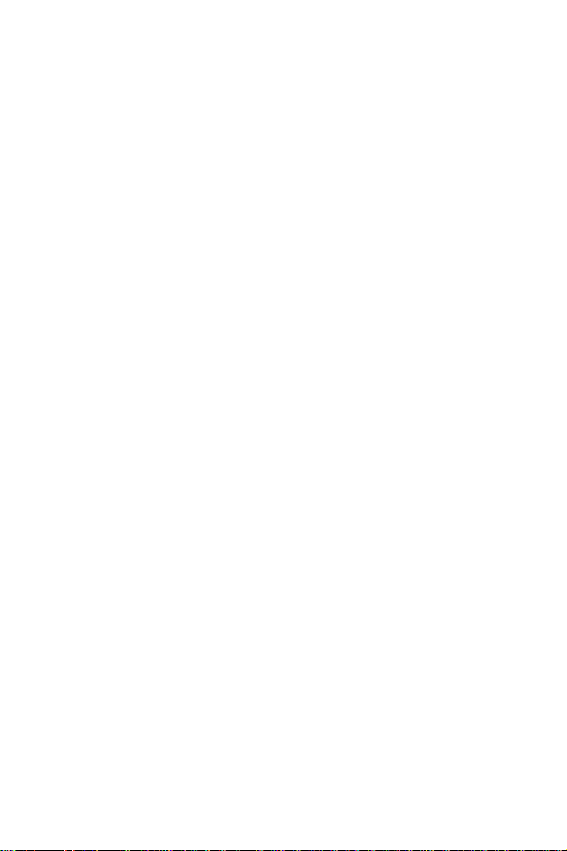
Roaming ................................................................. 85
Roaming on other digital networks ......................................85
Roaming on analog networks ...............................................85
Set NAM ...............................................................................86
Set system ............................................................................86
In-use menu ...........................................................88
Usage guidelines:
all about performance and safety ...........................89
Understanding Signal Strength ..............................................89
Understanding the Power Save Mode ....................................89
Understanding how Your Phone Operates ............................89
Specifications are Subject to Change ....................................89
Exposure To Radio Frequency Signals ..................................90
Body-worn Operation ...........................................................90
Antenna Care ........................................................................91
Phone Operation ..................................................................91
Tips on Efficient Operation ...................................................91
Operating a Motor Vehicle ...................................................91
Electronic Devices ................................................................91
Aircraft .................................................................................93
Blasting Areas ......................................................................93
Potentially Explosive Atmospheres ........................................93
For Vehicles Equipped with an Air bag .................................93
Storing your phone ..............................................................93
Cautions ...............................................................................94
11
Page 12

Your Phone as a Network Device ............................94
Acknowledging Special Precautions
and Industry Canada Notice .................................... 95
Information to User ..............................................................95
Samsung Phone and Battery Specifications ...........................96
Battery Talk Time and Standby Time .....................................96
Owner's Record ...................................................................97
User Guide Proprietary Notice ..............................................97
Limited Warranty .................................................... 98
Index .................................................................... 103
12
Page 13

SPH-A460 closed view
Antenna
Display
screen
LED
indicator
13
Page 14

SPH-A460 open view
14
Page 15

Getting to know your phone
Antenna
The antenna is a device for transmitting and receiving signals. The shape and
size of the antenna is determined, in part, by the frequency of the signals that
they receive. An antenna makes the call sound clearer when it is fully extended.
Use only in the normal position and do not touch the antenna unnecessarily
when the phone is active.
Backlight features
Your keypad has user settable backlighting for easy visibility.
Clear key
The key is used to erase/clear numbers or characters that may have been
incorrectly entered. Or, you can use it to return to a previous screen.
•If you enter an incorrect number or character on the display
screen, press once briefly.
•To erase all digits or characters from the display screen, press
for two seconds.
•To back up one menu level, press once briefly.
•To return to standby mode from any menu, press for two
seconds.
End key
This key is utilized in several ways:
•Press and hold to turn on your phone.
•Press and hold to turn off your phone.
•Press once to disconnect a call, return to standby mode, or
cancel any input.
15
Page 16

Talk key
The key performs several useful functions:
•Press once to answer calls.
•Enter a number and press once to connect a call.
•Press twice in standby mode to redial the last outgoing
number.
Navigation
The Navigation key allows you to locate different menu options by pressing
in the appropriate direction.
When in standby mode the navigation key also acts as a hot key.
Menu key
Press to access the Main menu.
Internet access key
The key allows quick access to the Wireless Web.
OK/Message key
The key stores information that you enter. When in standby mode, functions
as a Message menu access key to send messages and review received
messages.
Keypad
Use these keys to enter text, numbers, and special characters.
Headset connector
This is where the optional hands-free headset is connected. The headset
includes an earbud and microphone in a convenient, lightweight unit so you
can talk without using your hands.
•Before inserting the hands-free headset connector to your phone,
gently pry open the top of the cover to expose the headset
connector.
16
Page 17

LED indicator
The LED indicator flashes to indicate an incoming call or message. When you
have the phone ringer set to off, the LED indicator notifies you of an incoming
call or message.
•The LED indicator lights momentarily when you power up the
phone.
Microphone
The microphone is used for conversation and recording.
Speaker
The speaker is for listening to voice conversations.
Display screen
Your phone has two display screens:
The display screen on the front of your phone is comprised of three areas:
•An upper line of stationary icons
•The middle area showing the time of day
•The lower line showing the date
The display screen on the inside of your phone is comprised of three areas:
•An upper line of stationary icons
•The graphic area in the middle
•A lower line of text information
The top line of icons on the liquid crystal display (LCD), appear according to
the phone’s operating mode.
Display screen icons
Signal strength: This icon always appears when your phone is on. It
shows your current signal strength. More lines indicate more signal
strength.
17
Page 18

Service indicator
: This icon indicates a call is in progress. When
the phone is calling a number, this icon will flash until the call is
connected.
No service indicator
: This icon indicates your phone cannot find a
signal because you’re outside a service area. You cannot make or
receive calls. Wait a little while for a signal or move into an open area.
Note: The no service indicator icon will always appear when you turn on your
phone. As soon as service is located, the indicator will disappear.
Roaming: This icon is your extended roaming indicator.
Analog: Indicates you are on an analog system.
Vibrate mode: This icon indicates that an incoming call will make
the phone vibrate rather than ring.
Battery strength: This icon always displays when your phone is
active, it displays your battery charge level. The more black bars you
see, the greater the charge. When the battery becomes very low, a
flashing empty battery icon displays and the phone sounds an audible
alert; this indicates that your phone is about to turn itself off.
New message
: This icon displays when you have a message waiting.
Alarm clock: This icon displays when you have your alarm clock set.
Ringer silent: This icon displays while in standby mode when your
phones ringer is set to silent.
High speed data: This icon indicates that your phone is sending or
receiving high speed data.
18
Page 19

Installing the battery
Note: Your phone comes packaged with a partially charged rechargeable
standard Li-Ion battery and travel adapter. The phone can be used while the
battery is charging, but must be fully charged the first time you use your
phone otherwise the battery could be damaged.
To attach the battery to your phone:
1. Place the battery on to the back of the phone, making sure that the three
plastic tabs line up with the corresponding slots on the phone.
2. Gently push the top end of the battery down and upward on the phone
until it snaps into place.
Removing the battery
To remove the battery from your phone:
1. Make sure the power is off by pressing and holding so you don’t
lose any stored numbers or messages.
2. Push down the battery release latch and slide the battery downwards.
3. Lift the battery away from the phone.
19
Page 20

Charging the battery
Your phone is powered by a rechargeable standard Li-Ion battery. Only use
Samsung-approved travel adaptors and batteries. These adaptors are designed
to maximize battery life. Using other adaptors may invalidate your
warranty and may cause damage.
When the phone has finished charging it can be disconnected.
Travel adapter
Use the adaptor outlet to connect your phone to a wireless data device or a
hands-free car kit (both sold separately). The dual-slot adaptor outlet is
located at the bottom of the phone.
Using the travel adaptor
The travel adaptor allows you to charge your phone’s battery from any standard
120 VAC wall outlet. Also, using the travel adaptor allows you to make a phone
call while the battery is charging.
Follow these steps to use you travel adapter:
1. With the battery in position in the phone, attach the cord from the travel
adaptor by plugging it into the adaptor outlet at the bottom of the phone.
2. Connect the adaptor to a standard 120 VAC wall outlet. The battery will
begin charging immediately, and the LED (located at the top of your
phone) will light and remain red.
3. The LED indicates the status of the battery being charged.
•Red indicates that the battery is charging.
•Green indicates that the battery is fully charged.
20
Page 21

4. You can make a phone call when the phone is plugged into the travel
adaptor. The adaptor will continue to charge the battery even when you
are making the call.
Note: The battery charges faster when the phone is turned off.
Low battery indicator
You can tell whether or not your battery needs to be recharged by checking the
battery indicator (this icon is located in the upper-right corner of the
display screen). The presence of all three bars indicate a full charge. No bars
(the battery icon is empty) means your battery must be charged.
The empty battery icon
Two to three minutes before the battery charge level gets too low to operate the
phone, the battery sensor will let you know by blinking an empty battery icon
( ), and sounding a tone. If you continue to operate the phone without
charging the battery, the phone will automatically turn off. If this happens, your
wireless call will be terminated. Be sure to monitor the battery strength icon
and make certain your battery is adequately charged.
Your phone’s modes
Answer mode
With this option activated, you can select how you want to answer your phone
when you receive an incoming call.
Input mode
Use input mode to enter text, numbers and symbols into various screens.
21
Page 22

Lock mode
When you lock your phone using the Lock Mode menu option, you restrict
phone usage. You can receive messages and calls, but you cannot make an
outgoing call until your phone is unlocked. You can unlock your phone, by
following the prompts and entering the lock code.
Power save mode
Your phone comes with a power save feature that automatically activates if your
phone is unable to find a signal after 15 minutes of searching. While this
feature is active, the phone’s battery charge is conserved. The phone
automatically rechecks periodically for a signal. To manually force the phone
to recheck for a signal, press any key. A message on the display screen will
inform you when your phone is operating in the power save mode.
Standby mode
Standby mode is the fundamental state of your phone once your phone has
found service.
Your phone goes into standby mode:
1. After you power it on.
2. When you press after a call, if your phone is on.
When in standby mode, you will see:
1. The month/date, and time.
2. All other active icons.
While in standby mode, enter a phone number, and press to call.
Press at any time to return to standby mode, but be careful; if you are on
a call when you press , you will return to standby mode and disconnect
your call.
22
Page 23

Messages can also be received when in standby mode, the alert tone will sound
when a new message is received. The menu is accessed when you are in
standby mode by pressing .
Talk mode
You can place and answer calls only when your phone is turned on. When you
are on a call your phone is in Talk mode. Pressing will display a list of the
In-Use menu options.
Ringer mode
In standby mode:
Press the up or down arrow located on the left side of your phone to adjust the
ringer volume .
Your options are: Off, vibrate, 1 beep, level 1, level 2, level 3, level 4,
level 5, level 6, level 7, level 8, and Ring+Vib.
Note: The ringer volume escalates during an incoming call except for Off and
Vibrate.
Getting Started
Getting service
You must contact your service provider and follow their instructions for
obtaining service for your phone. We suggest that you read this user guide to
fully understand the services that your phone supports.
23
Page 24

Turning your phone on
To turn your phone on:
1. Fully extend the antenna for the clearest reception.
2. Press and hold for more than two seconds.
Note: Your phone has a built-in antenna. As with any other radio-transmitting
device, do not touch the antenna as it affects call quality and can cause the
phone to operate at a higher power level than is necessary.
3. The LED indicator lights and a power-up alert sounds. The name of your
service provider momentarily appears on the display screen.
4. The phone begins searching for a network signal. When a signal is found,
the date, day, and time appears.
5. Your phone is now ready to place and receive calls.
If the phone is outside of your carrier’s coverage or roaming area you cannot
place or receive calls. You must try later when service becomes available.
Turning your phone off
To turn your phone off:
1. Press and hold for more than two seconds.
2. The display screen and the backlight go off.
Note: If your phone is on, and is pressed for less than one second, the
phone will not power off. This feature prevents your phone from being
turned off accidentally.
24
Page 25

Several ways to answer a call
When you receive a call:
• If the caller can be identified, the phone displays the caller’s phone
number, (or name if pre-stored in your Phone Book)”.
• If the caller cannot be identified, the phone displays “Call from Unknown
ID”.
There are several ways to answer an incoming call.
•Press
•Press any key
•Open folder
•Set the Auto Answer feature
List of main and sub menus
This list displays the Main menu structure and Message features. It shows the
individual sub menus and features assigned to each Main menu option.
1. Calls History
2. Wireless Web
3. Phone Book
4. Calendar
1:Outgoing
2:Incoming
3:Missed
4:Erase History
1:Outgoing
2:Incoming
3:Missed
4:All Calls
5:Air Time
1:Last Call
2:Total Airtime
1:Web Alerts
2:Start Browser
3:Connection
4:Web Guard
5:Set Data Rate
1:Find Name
2:Add New Entry
3:My Phone#
4:Find Entry
5:Group Search
6:Add email
25
Page 26

5. Mail Kit
6. Voice Dial
7. Sounds
26
1:Today
2:Month View
3:Jump To Date
4:Task List
5:Countdown
6:Alarm Clock
7:Set Time
1:New Message
2:Voice
3:Inbox
4:Outbox
5:Filed Msg
6:Web Alert
7:Erase Msg
1:Voice
2:Inbox
3:Outbox
4:Filed
5:All Messages
8:Msg Setup
1:General
2:New Message
1:Record
2:Review
3:Erase All
4:Set Active
1:Ringer Volume
1:Calls
2:Messages
3:Alarm
2:Ringer Type
1:Voice Calls
2:Messages
3:Alarms
4:Data/Fax In
5:Schedule
6:Delete Melody
3:Key Beep
1:Scroll Timer
2:Msg. Reminder
3:Voicemail#
1:Call Back #
2:Save Message
3:Entry Method
4:Delivery Ack
5:Canned Msg.
1:with Caller ID
2:no Caller ID
1:Voicemail
2:Page
3:Text
4:Web Alerts
Page 27

4:Tone Length
5:Alerts
1:Minute Beep
2:Service
3:Connect
4:Disconnect
6:Voice Volume
8 Setup/Tool
In Use
7:Roam Ringer
1:Display
1:Idle Screen
2:Backlight
3:Greeting
4:Contrast
5:Version
6:Delete Image
2:Security
1:Lock Phone
2:Change Lock
3:Special #
4:Erase PBook
5:Reset Phone
6:Message Time
3:Call Answer
4:Auto Answer
5:Set NAM
6:Set System
7:Language
8:Calculator
1:Mute
2:Call History
3:Phonebook
4:3-way call
5:Messages
6:Calendar
7:Version
Your phone offers a range of functions that allow you to tailor the phone to
your personal requirements. These functions are arranged in menus and
submenus.
The menus and submenus can be accessed by using the navigation key or using
shortcuts.
27
Page 28

Accessing menus using the navigation key
• Menu options are numbered but can also be accessed by using the
navigation key .
• Press right to view the Call History options.
• Press up or down for your Phone Book entries.
• Press left for Month View.
Returning to the previous menu
When using the navigation key you can return to the previous menu at anytime.
To do this:
• Press to return to the previous menu.
• Press to exit the menu without saving the setting.
Accessing menus using shortcut numbers
All Main menus, menu levels, and menu content items are assigned numbers.
All menus and their contents can be accessed using these “Shortcut” numbers.
The following steps are a sample exercise to access Month View:
1. In standby mode, press to access the Main menu.
2. Press for Calendar.
3. Press for Month View.
Calls
Outgoing
To place a call press to power on your phone. The phone first shows an
animated sequence and the icons discussed earlier display, this indicates your
phone is on. (No dial tone will be heard). This is called standby mode.
1. Enter the phone number you want to call (up to 32 digits), by pressing
the number keys. The phone numbers display from left to right.
28
Page 29

2. Press to place a call to the entered phone number.
Incoming
Your phone signals an incoming call or message in the following
ways:
•An animation message
•The backlight illuminates
•The red LED indicator flashes
•The ringer sounds (unless you have set the ringer to vibrate or off)
Incoming call notification continues until one of the following events
occurs:
•You answer the call
•The calling party ends the call
•The call is sent to voicemail
Your phone provides the following voice call notification features:
•Eight ring volume settings including 1- beep, vibrate, or silent.
•Ring types and melody tones
•Name display with Caller ID. (If the caller’s name is programmed
into your Phone Book.)
•Automatic storage of an incoming call’s information to a call log.
(The last 10 calls you answered are stored in an Incoming call log
list and the last 10 calls you missed are stored in a Missed call log
list)
Missed
Your phone keeps a list of calls that you did not answer when the phone was
active and service available. The phone indicates a missed call by displaying a
text notification on the screen. Additionally, if caller information is available, a
Missed call entry is created, and the screen displays the phone number of the
most recent missed call.
29
Page 30

Your phone has several convenient options for when you miss a call:
•Press to call the displayed number.
•Press to clear the Missed Call message from the display.
•View your Missed calls log.
Erase history
You can erase any one of the call directories (Outgoing, Incoming, or Missed),
or you can erase all three directories.
To erase all directories:
1. In standby mode, press to display the Main menu.
2. Press for the Call History menu.
3. Press for Erase History. The available options are:
•Outgoing
•Incoming
•Missed
•All Calls
4. Press for All Calls.
5. Press left for Yes to erase all your call directories, or right for No.
6. Press .
7. Press to return to the previous menu.
Reviewing calls
To review your calls:
1. In standby mode, press to display the Main menu.
2. Press for Call History.
3. Press the number associated with the call log to select an option:
•Press for Outgoing calls.
•Press for Incoming calls.
•Press for Missed calls.
30
Page 31

•Press for Erase History.
•Press for Air Time.
4. When the call log option displays, press to locate the call
information you require. If there is a Phone Book match, the name
displays. If there is no Phone Book match, only the phone number will
display.
5. When your selection is highlighted you can:
•Press to be connected to that party.
•Press to review all the available call information (name and
phone number [if available] and time/date stamp.)
•Press for more options.
6. Press to exit, and return to the previous screen.
Keeping track of call activity
Your phone saves a record of calling activity that permits you to easily return
calls.
Your phone retains the following call directories in memory:
•Outgoing: The last 10 calls placed from your phone.
•Incoming: The last 10 calls placed to your phone.
•Missed: The last 10 calls placed to your phone that you did not
answer.
•Erase History: The last 10 calls you chose to erase from your call
log.
•Air Time: The talk time spent on your calls.
Air time
Your phone records (or history), the amount of air time, or talk time used for
all calls.
To view Air Time from standby mode:
1. In standby mode, press to display the Main menu.
2. Press for Call History.
31
Page 32

3. Press for Air Time.
4. Press to highlight an option. The available options are:
•Last Call
•Total Airtime
5. Press to open an option, or press to cancel, and return to the
previous screen.
Last call
Last call allows you to review the amount of time spent on the last call you
made.
1. In standby mode, press to display the Main menu.
2. Press for Call History.
3. Press for Air Time.
4. Press for Last Call. The amount of time spent on your last call
displays.
5. Press to return to the previous display screen.
Total airtime
Total air time is the cumulative amount of time the phone has been used since
the total air time was last erased. Air time for all incoming and outgoing calls is
saved here. This feature is not intended for billing purposes.
1. In standby mode, press to display the Main menu.
2. Press for Call History.
3. Press for Air Time.
4. Press for Total Airtime.
The screen displays the total number of calls, and the total air time for calls
made and received since you last set the Total Air time to zero.
5. Press to return to the previous display screen.
32
Page 33

Call waiting
Your phone beeps when another call is coming in.
To answer this call:
1. Press . When connected, ask them to remain on the line or, request
to call back later.
2. Press and they will be placed on hold.
You are now connected to your original call. You can press to alternate
between calls.
Caller I.D.
This feature allows you to see who is calling you by displaying the callers
number when the phone rings. If the callers name and number are stored in
the phone book, the name also displays. You can also block your number from
being displayed on another phone by enabling the call block feature.
To activate call block:
1. Press .
2. Enter the phone number and press .
Note: To block your number permanently, contact your service provider.
Three way calling
To place a three way call:
1. Call the first party, and press . When connected, ask them to remain
on the line, press and they will be placed on hold.
2. Call the second phone number, and press .
3. When the second party answers, press and all parties will be
connected.
33
Page 34

Note: You may need to contact your service carrier to set up Call waiting,
Caller I.D., and Three way calling.
Wireless web
Your phone comes equipped with Wireless Web Internet access through a
MiniBrowser. The MiniBrowser displays immediate information through your
phone. You can view specially designed versions of popular sites which include
sports, weather, news, stock quotes, etc. Browsing the Web through your
phone is not the same as using your PC since site providers have only selected
certain aspects of the available sites to present to the wireless phone users and
have removed most graphics.
Each time you launch the MiniBrowser, the phone will connect to the Internet
and the service indicator icon will display. Any time the service indicator icon is
visible on the display, you are connected to the Internet and will be invoiced
accordingly. Rates and pricing vary according to your service option. For
further information contact your service provider.
The MiniBrowser will end an Internet connection after a certain period of
inactivity, however some information from your session remains stored in the
phone, and (if you leave your phone turned on) you can access this
information without reconnecting to the Internet. If you are viewing this stored
information, and you select a link to a site that was not accessed in your last
session, then you will automatically be re-connected to the Internet.
Launching the minibrowser
Note: The first time you use the MiniBrowser, you will be prompted to go
through a security setup process that takes approximately three to five
minutes.
Note: When the security key is initially sent to the carrier, a unique value is
created. If the phone is reset for any reason, you must contact the carrier to
34
Page 35

reset the security key. The original key is no longer valid and will not allow
the MiniBrowser to operate.
To launch the MiniBrowser.
1. In standby mode, press to display the Main menu.
2. Press to view the following options:
•Web Alerts: To view web messages.
•Start Browser: To go directly to the browser.
•Connection: This option allows you to setup your phone for
incoming fax only, incoming fax once only, incoming data once
only, data only or to turn the data/fax off for voice calls only.
•Web Guard: Used to determine how you want to be prompted for
web browsing.
•Set Data Rate: Used to set the rate at which data is sent.
3. Once connected, the Home Page (or the last page visited), displays. Press
and hold to access the MiniBrowser. An example of a Home Page
is shown below:
WEB HOME PAGE
1. Financial
2. Traffic
3. Travel
4. Weather
5. Sports
6. Entertainment
7. Games
8. Shopping
9. Portals
Note: What appears in the display window is dependent upon the service
provider content. To view additional text, use the .
35
Page 36

Exiting the web/minibrowser
Press to exit the Web.
If the Prompt to end or Prompt both option is selected in the MiniBrowser
setup, a prompt asking if you want to end the MiniBrowser call is displayed.
The minibrowser start and end prompts
Your phone can be set to view a prompt each time you start or end a
MiniBrowser session. You have the option to change this default prompt
setting. The default setting may differ as it is based upon the carrier’s
requirement.
To change the settings:
1. In standby mode, press for Wireless Web
2. Press for Web Guard.
3. Press to highlight your option:
•None: This prompt is never displayed.
•To Start: You will see this prompt when you enter the browser, but
not when you exit it.
•To End: You will see this prompt only when you exit the browser.
•Both: You will be prompted when you enter or exit the browser.
4. Press to save your setting or press to cancel.
.
The minibrowser soft keys
At the bottom of the MiniBrowser display is a solid bar which contains the
browser commands. The “soft” keys appear below the solid bar and are used
to execute the commands. These two keys are called “soft” keys because their
function changes depending on where you are in the MiniBrowser software.
36
Page 37

Navigating the web
When you use the MiniBrowser, some of the keys on your keypad will operate
differently than during a normal phone call.
The MiniBrowser presents on-screen items in any of the following ways:
•Text or number input
•Links (embedded in content)
•Numbered options (some options may not be numbered)
•Simple text
How the minibrowser keys work
Navigation key: Use this key to find and select
all of your options.
OK / message: This key is used primarily for
selecting the highlighted item.
CLR: This key performs two
functions:
• It is used as a browser back-up key.
Pressing it once backs you up one page.
Pressing and holding it down backs you up
to the carrier’s Home Page.
• It also clears entered text or numbers.
When entering numbers or text, press it to
clear the last number, letter, or symbol.
Press and hold it down to completely clear
the input field.
Asterisk / Shift: Press this key before entering
text to create upper case characters. You can also
use this key to move back one space on the
display screen.
37
Page 38

0/Next: Press this key to enter a 0, or to move to
the next word when in T9 predictive word entry
mode.
Pound/Space: Press this key to insert a space
when entering text.
Numbers 1 - 9: If items on a menu are
numbered, these keys can be used to select them.
END: Press this key to exit the MiniBrowser and
return the phone to standby mode.
MENU: This key can be used to enter the
MiniBrowser menu at any time.
Tal k: This key can be used to send a call.
Using links
Links have several purposes, including jumping to a different page, jumping to
a different site or even initiating a phone call from some sites. Links are shown
inside of brackets ([ ]), and you can normally use the left soft key to select a
link when it is highlighted.
Making a phone call while using the minibrowser
You may initiate a phone call from the MiniBrowser if the site you are using
supports this feature (the phone number may be highlighted and the left soft
key will appear as Call). Pressing the Call soft key will call the number. In most
cases you can also press to call the number. The Internet connection will
be terminated when you initiate the call. After you end the call, your phone will
return to standby mode.
38
Page 39

Phone Book
Your phone permits you to store up to 250 numbers and names in the Phone
Book. Each entry can have up to 6 associated phone numbers and one e-mail
address. Each entry can contain up to 32 digits including hard pauses, with an
associated name of up to 12 characters. (Name entry is optional). You can
specify the memory location of your choice for each entry. Memory locations
can be marked Secret preventing unauthorized viewing.
One-Touch, Two-Touch, and Three-Touch Dialing from your Phone Book
makes it easy to call a phone number stored in your Phone Book.
To access your Phone Book:
1. Press for the Main menu.
2. Press for Phone Book.
Use the instructions given in the following subsections to manipulate your
Phone Book.
Find name
This option allows you to find a stored name (alphabetically) in the Phone
Book and place a call to that name.
1. In standby mode, press to display the Main menu.
2. Press for Phone Book.
3. Press for Find Name.
4. Press to highlight the name.
5. Press to select the name. The display screen shows the phone
number and E-mail address (if available) associated with the name.
6. Press to place the call.
7. Pressing returns you to the previous screen.
39
Page 40

Add new entry
To add a new entry:
1. In standby mode, press to display the Main menu.
2. Press for the Phone Book.
3. Press for Add new entry.
4. Input your information and press .
5. You can press to return to the previous menu at any time.
My phone #
To display your phone’s number:
1. In standby mode, press to display the Main menu.
2. Press for the Phone Book.
3. Press for My Phone #. The phone’s number displays.
4. You can press to return to the previous menu at any time.
Find entry
This option allows you to find a stored entry by location number.
1. In standby mode, press to display the Main menu.
2. Press for the Phone Book.
3. Press for Find Entry.
4. Enter entry location (1-250).
5. Press to highlight the phone number.
6. Press to call the number.
40
Page 41

Group search
This option allows you to find a stored entry in a related group.
1. In standby mode, press to display the Main menu.
2. Press for the Phone Book.
3. Press for Group Search.
4. Press to highlight a Group.
5. Press to select the entry. The entry information is displayed.
6. Press to highlight the phone number.
7. Press to call the number.
Add e-mail
To add an entry:
1. In standby mode, press to display the Main menu.
2. Press for the Phone Book.
3. Press for Add e-mail.
4. Follow the directions as they appear on your phone and press .
5. You can press to return to the previous menu at any time.
Setting secret
This feature allows you to keep certain numbers in your Phone Book
confidential so that others cannot access them.
1. From the Phone Book (option) screen, press to highlight Secret.
2. Press to highlight Secret On or Secret Off.
3. Press .
Note: All Phone Book entries can be made secret. If you access the
entry later, you will be prompted to enter your 4-digit user lock
code.
41
Page 42

Editing phone book numbers
Once stored in the Phone Book, an entry can be changed quite easily.
To change a Phone Book entry:
1. In standby mode, press to display the Main menu.
2. Press for Phone Book.
3. Press for Find Name.
4. Press to highlight the entry requiring editing.
5. Press . The existing phone number is highlighted.
6. Press and then press to highlight the Edit
7. Press . The Phone Book (option) screen displays.
8. Press to save your changes.
option.
Overwriting existing name and number information
You can overwrite existing information using separate actions in both the name
and number fields. Follow these instructions:
1. At the Phone Book (options) screen, press to highlight an existing
name or number field. When highlighted, press .
2. To overwrite, press , until you clear the existing name or number.
3. Enter the new information.
4. Press again to save your entry.
Adding pauses
When you call automated systems (like banking services), you are often
required to enter a password or account number. Instead of manually entering
the numbers each time, you can store the numbers in your Phone Book
separated by special characters called pauses.
•P pause: A hard pause stops the calling sequence.
42
Page 43

•T pause: A 2 second pause stops the calling sequence for 2
seconds and then automatically sends the remaining digits.
Note: Multiple 2 second pauses can be entered to extend the length of a
pause. For example, 2 consecutive 2 second pauses cause a total pause time
of 4 seconds. However, keep in mind that pauses count as digits towards the
32 digit calling maximum.
Storing pauses in a phone book entry
To store a number in your Phone Book that contains pauses:
1. Enter the phone number you want to store (such as the bank’s teleservice
phone number).
2. Press . The pause menu options display.
3. Press to highlight one of the three pause menu options offered.
4. Press to select an option.
5. When the number and pauses are complete, press to store the
number in your Phone Book.
Pause dialing from a stored entry
To pause dial from the Phone Book:
1. If you stored the number using (2 second) T pause(s), simply call the
number from the Phone Book.
2. If you stored the number using (hard) P pause(s), call the number from
the Phone Book and wait for the appropriate prompt from the number
you are calling (credit card number, bank account number, etc.).
3. Press to release a hard pause during the call.
43
Page 44

Manual pause calling
To manually call a number with pause(s) without storing to the
Phone Book:
1. Enter the phone number of the service you want to call (such as a bank’s
teleservice phone number). Begin by entering the number 1.
2. Press to display the pause Menu options. Press to highlight
your pause option and press to activate. Continue in this manner
until you enter the complete number with pause(s).
3. Press to call the number.
Note: Storing pauses is convenient if you plan to call the number frequently.
Erasing individual phone book entries
To erase an existing entry from either the Find Name or Find Entry option.
1. In standby mode, press to display the Main menu.
2. Press for Phone Book
3. Press for Find Name.
4. Press to highlight the information and press .
5. Press to display the following menu options:
•Talk
•Add Phone#
•Edit
•Prepend
•Erase
6. Press to highlight the Erase option.
7. Press . The phone prompts Yes or No.
8. Press to highlight your option.
.
44
Page 45

9. Press to confirm (Yes) and erase the Phone Book entry, or
press to cancel (No) the Erase command.
Erasing your phone book
You can erase all the numbers stored in your Phone Book. This is useful if you
want to give your phone to a friend or family member, or if you need to erase
all of your phone numbers.
1. In standby mode, press to display the Main menu.
2. Press for Security. Enter your current 4-digit lock code.
3. Press for Erase PBook. A confirmation message displays asking if
you still want to Erase.
4. Select Ye s and press to erase the Phone Book entirely
press to cancel the operation. Erasing Phone Book displays. The
phone then returns to standby mode.
, or
Editing an existing e-mail address
To edit an existing e-mail address:
1. In standby mode, press to display the Main menu.
2. Press for Phone Book.
3. Press for Find Name. The Phone Book displays.
4. Press to highlight the entry and press .
5. Press , and select the Edit option. The Phone Book (options) screen
displays. Edit the existing E-mail address.
6. Press to save.
Setting speed dial
For each name entered in the Phone Book, the option of designating a Speed
Dial number is available.
1. In standby mode, press to display the Main menu.
45
Page 46

2. Press for Phone Book.
3. Press for the Find Name.
4. Press to highlight your entry.
5. Press to display that entry’s phone number.
6. Press for options.
7. Press to highlight the Edit option.
8. Press
9. Use the to select the associated Speed dial number.
10. Press to continue, following the prompts, or press to cancel
and return to the previous screen.
. The Phone Book (options) screen displays.
Storing incoming phone numbers at the end of a
call
To store a phone number after ending a call:
Note: If the call was incoming, and Caller ID information was unavailable,
then the store option will also be unavailable.
1. Once you have pressed to end your call, the screen displays the call
time (length of call), phone number and name of the party (if available).
2. Press .
3. Follow the prompts to save the number.
Storing phone numbers from call logs
To store a phone number from the call logs:
1. In standby mode, press to display the Main menu.
2. Press for Call History.
3. Press for Outgoing, for Incoming
46
, or for Missed calls.
Page 47

4. Highlight the number you want stored in the Phone Book and
press .
5. Press for menu options, navigate to highlight Save
6. Press to store the phone number to the Phone Book.
.
Shortcuts to storing phone numbers
You can store a phone number by entering the number, and pressing .
Follow the screen prompts to designate other information. You can also save a
number after an incoming or outgoing call.
One-touch dialing
Memory locations 001 through 009 are special One-Touch locations. You can
call the phone numbers stored in the Phone Book memory from 001 through
009 by pressing one key. For example, for location number 001. Press and
hold until the name and number are displayed and called.
Two-touch dialing
Memory locations 010 through 099 are special Two-Touch locations. For
example, for location number 013, press and hold until the name
and number are displayed and called. To dial the number 100, Three Touch
dialing is required.
Three-touch dialing
Memory locations 100 through 250 are three-Touch locations. For example,
for location number 113, press and hold until the name and
number are displayed and called.
Shortcuts to memory dialing
Speed Dialing:
1. From standby mode, enter the entry’s Speed Dial number.
2. Press to call.
47
Page 48

Navigating to the number:
1. From standby mode, press for Main menu.
2. Press for Phone Book.
3. Press for Find Name.
4. Use the navigation key to highlight the entry.
5. Press to call that entry’s Speed Dia
l number.
Memory
This features saves voice and dial calls in memory. You can save up to 250
automatic dial in your Phone Book and up to 10 in Voice Dial.
Mobile originating SMS text messaging
Note: Check with your service provider to confirm availability of this service.
Your phone is able to send and receive text messages. When a message is
received, your phone will sound an alert tone (unless turned off) and a new
message pop-up window displays on the screen.
Note: This memory is shared between all messages. 16KB of memory is
available for messages. The number of messages that can be stored is
dependent upon the length of the messages. Messages that you send can
contain a total of 160 characters.
Mail kit - Creating SMS text messages
1. In standby mode, press to display Mail Kit.
2. Press for New Messages. The screen displays Message To:.
3. Enter the destination phone number and press
.
48
Page 49

4. Enter the message using the keypad and selected method of entry. When
finished, press .
5. Press:
to send the SMS message.
•
to Save the SMS message.
•
to edit the SMS message.
•
to discard and quit.
•
To continue:
6. Press
7. Press to highlight the
.
Options menu and press . Select from the
following options:
• Priority
: Allows you to assign a priority to your messages.
•Urgent
•Normal
• Validity
: Allows you to select the period of time you want the message to
be available to the recipient.
•None
•30 min.
•1 hour
•2 hours
•12 hours
•1 day
•2 days
•3 days
• Send Later
: Allows you decide when you want your message sent.
•None
•30 min.
•1 hour
•2 hours
•12 hours
•1 day
49
Page 50

•2 days
•3 days
• Delivery Acknowledge
if the message was successfully delivered.
• Message Save: Provides options on how your message is saved.
•Auto Save
•Do Not Save
•Prompt Save
8. Press to highlight the Action menu and press . Select from the
following options:
• Talk: Allows you to send the message.
• OK: Allows you to save the message.
• CLR: Allows you to return to the previous menu.
• END: Allows you to cancel the message and end the session.
: If this is set on, Message Save will notify you
Entering text, numbers, and/or symbols
At various times when using your phone, you will need to enter text in the
display screen. Some examples would be: adding an E-mail address, storing a
name in the Phone Book, entering events in the Scheduler, or inputting text
messages. If you want to enter text on the display screen.
1. When you are entering events, numbers, or text in your phone
press to view the menu options:
•T9
•Alpha
•Symbol
•Number
•.COM
•.NET
•Exit
2. After you are in the correct menu, use the navigation key to highlight your
option, then press to save. Enter your information. You can:
50
Page 51

• Press to insert a space.
• Press to clear the last number, letter, or symbol, or
Press and hold to completely clear the input field.
To change the input mode again:
1. Press to view the options.
2. Press to highlight your choice.
3. Press to save.
• T9(English)
and easily enter frequently used words.
• Alpha: This is the text entry mode.
• Symbol
• Number: This is the number entry mode.
• .COM and .NET: These are URL extensions.
: This is the predictive word entry mode. You can quickly
: Symbol entry is used with number keys and associated symbols.
Alphabetical text entry
Alphabetical text entry characters may be entered in ABC mode, by pressing the
corresponding key to the letter you want to enter.
Press the same key repeatedly to change between the characters represented
by each key. To change capitalization formats while entering text, press .
Entering numbers
This mode enables you to enter numbers into a text message.
Symbol entry
Symbol mode enables you to enter symbols into a text message. Press to
display the options, then press the navigation key up/down to select the symbol
option. When displayed, use the navigation key to manipulate the symbols.
When in Symbol input mode, press the key shown on the display under the
required symbol.
51
Page 52

T9® English text entry
T9 English, or T9 for text on 9 keys, requires only one key press per letter, and
recognizes the most commonly used word of a number sequence.
For example, to enter the word hello, you can spell out the word by pressing
only five keys, 4-3-5-5-6. T9 Text Input recognizes the most commonly used
word for that number sequence is hello. If two or more words share the same
number sequence, T9 provides the most commonly used word, with the ability
to navigate to the next most commonly used word by pressing .
Press repeatedly to display all of the available words that T9 knows.
When the word you need displays, continue to enter text in the same way, or
change to another text or character entry mode.
Note: To type words not found in the T9 mode, change the text input mode to
ABC mode. You can include numbers between letters without exiting the T9
input mode by pressing and holding the desired number key.
New messages
You can create text or e-mail messages to send to another party. Each message
can be sent to up to 10 numbers or E-mail addresses at a time. Message
options allow you to set a priority, validate a time period, or send a message
after a specified time. You can also file draft messages yet to be sent, into a
folder, or save sent messages to the Outbox to review their delivery status.
Note: Sending messages is only supported in digital networks. This feature
will only be available if your service provider’s network supports it.
Note: Once you begin entering data, the number of characters available will
be displayed on the screen.
1. In standby mode, press to display Mail Kit.
2. Press for New Messages.
3. The screen displays Message To
4. Press to view your text entry options.
:
52
Page 53

5. After finding and entering the Message To
to the Message body.
6. Enter your message data, (press to select your text entry mode),
when finished, press to return to the New Message menu.
7. If the same message is to be sent to multiple recipients, Press to
highlight the Message To menu. Press or .
8. Press and enter the number you want to send.
9. Press when finished.
10. To add additional recipient addresses, repeat the above steps. The
multiple destinations entered will be updated on the Message To
screen.
11. Press at any time to dispatch the information.
: information, press to go
Inbox
Your phone can store text messages in your inbox.
To view your messages:
1. In standby mode, press .
2. Press to open the Inbox
3. Press to highlight the message you want to view.
4. Press . The phone displays the message contents.
5. While viewing your message press to access the following options:
•Reply
•Forward
•Erase
•Save addr
•Save cb#
53
Page 54

Outbox
Your phone stores messages in Outbox, regardless of whether the message was
successfully transmitted. If No Save was not set in the Save Message setting
under Msg Setup, you can review, resend, or delete any message stored in the
Outbox. You can also verify if a message or E-Mail was successfully transmitted,
and at what date and time by opening the Delivery Acknowledgement feature.
Reviewing outbox
To review outgoing messages:
1. In standby mode, press to display the Mail Kit menu.
2. Press for Outbox. A list of messages displays.
3. Press to highlight the message you want to review and press to
select it.
4. Press for further options. A Sent Msg menu will display.
• Select
• Select Erase to delete the message from Outbox.
Message memory capacity
Your phone can store up to 16K or 95 messages. The storage capacity includes
all received, sent, filed message types, VMN (Voicemail Notification), and text
messages. The number of messages stored, depends upon the length of each
message. At 100% capacity, the screen displays a text notification and rejects
additional incoming messages until you erase the stored messages from Inbox,
Outbox or Filed Msg.
Re-send to resend the message, press to resend with the
same message settings.
Messages and lock mode
Incoming messages are received even when your phone is in Lock Mode. The
screen will display the time and date of the message but you cannot access the
54
Page 55

message. To access the message, unlock the phone to proceed.
Web
Your phone alerts you with incoming browser messages. When a new message
arrives, your phone will display a text notification together with an audible
alert.
You can access Web Alert from the Message menu:
1. In standby mode, press to display the Mail Kit menu.
2. Press for Web Alert.
3. Press to complete the action.
Note: Contact your service provider for availability.
Erase message
1. In standby mode, press to display the Mail Kit menu.
2. Press for Erase Msg.
3. Press to highlight an option.
4. Press to complete the action.
Message setup
1. In standby mode, press to display the Mail Kit menu.
2. Press for Message setup.
You can preset a number of options for general settings or new messages. The
message indicator is displayed and remains on the screen until you listen to the
new voicemail message, read the New BrowserMsg or Text Msg
.
Scroll timer
Scroll Timer allows you to select the amount of time you would like your scroll
to be available before closing.
55
Page 56

Msg. Remind
Message Reminder allows you to select the number of times you would like to
be reminded that you have a message.
Voicemail#
To access Voicemail:
1. While in standby mode, press to open Mail Kit.
2. Press for Message Setup.
3. Press for General.
4. Press to access Voicemail#, enter your phone number and follow
instructions.
New message
Offers a number of options. Each option offers different features.
Callback #
Press to automatically call the number displayed on the screen.
Save Message
You have the following options. Press to save the setting.
• Auto Save: Message is automatically saved after it is sent.
• Do Not Save: Message will not be saved after it is sent.
• Prompt Save: You will be prompted to save the message after it is sent.
Entry Method
You can navigate between Alphabet and T9 Word (predictive keypad) for the
default setting. Press to save the setting.
56
Page 57

Delivery Acknowledge
If this is set on, Message Save will notify you if the message was successfully
delivered.
Canned Msg.
Canned messages are pre-programmed into your phone. You can select the
number that is associated with each canned message, and press to edit.
Once you are done editing your canned message, press to save.
Receiving a message in standby mode
When your phone receives incoming messages in standby mode, the ringer
sounds, (unless it is turned off), and the screen displays: New Voicemail,
New Text, New Page or New BrowserMsg. The message icon is displayed,
and remains on display until you listen to, or read, the new message.
Receiving a message while on a call
You can easily review the new message while on the call by just pressing .
Your call will not be disconnected, and you can ask the other party to wait
while you review the message.
Reviewing voice mails and text messages
When a message arrives, you can recall the sender’s call back number if it is
available, by pressing . To review the message, press . The Inbox
Msg list provides options for reviewing the sender’s name, number, date and
time information, and the message.
Reviewing stored voicemail and text messages in
standby mode
1. In standby mode, press , to display the Mail Kit menu. The
number of received or sent messages displays next to the associated
message type in the menu.
57
Page 58

2. Press for Voice. The date and time for the last voice mail message
received display with a notification of the number of new voice mail
messages.
•You can press to call your mail box directly to review voice
mails.
•You can press for Inbox
. A list of messages displays.
•An exclamation point (!) next to an entry number indicates an
urgent message.
•An asterisk (*) next to an entry number indicates that the message
has not been read.
3. Press to highlight the message you want to review, press to open
it.
•While reviewing the message, you can press to highlight the
message information such as: date and time, sender’s call back
number, senders number, E-Mail address, and message. However,
if you wait a few seconds the phone will automatically scroll
through the display.
4. Pressing returns you to the previous screen.
Note: Press for further options when reviewing a message. When in
standby mode, press and hold to automatically dial voice mail.
Message options
When reviewing Messages, the menu provides a number of options. You can
return a call or text message to the phone number, or e-mail address in that
message, or you can forward the message to another.
1. In standby mode, press to display the Mail Kit menu. A
number of received or sent messages displays next to the associated
message type in the menu.
2. For Text messages, press to highlight the message you want to
review, press to open.
58
Page 59

3. Press to view the following options:
•Reply: to reply to the sender. The phone accesses the New Message
menu and copies the sender’s originating address to the Send To
field.
•Forward: to forward the message to another. The phone accesses
the New Message menu, and copies the sender’s message (body) to
the Message field.
•Save addr: to save the sender’s e-mail address to the Phone Book.
The address is automatically copied into the Add Entry or E-mail
Entry field.
•Erase: to delete the message from the Inbox.
•Save cb#: to save the call back number to the Phone Book. The
number is automatically copied to the Add Entry field.
4. Pressing returns you to the previous Inbox messages list screen.
Ringer type — message
To activate, view or change the ringer type for messages:
1. In standby mode, press to display the Main menu.
2. Press for Sounds.
3. Press Ringer Type.
4. Press Messages.
5. Press for Voicemail, for Page, for Text, or for
Web Alerts.
6. Use the to hear tones. Each tone plays as you navigate through the
options.
7. When the desired ringer type plays, press to save the setting.
Note: You can press to return to the previous menu at any time.
59
Page 60

Data/fax
Your phone is capable of sending and receiving digital data and fax calls when
connected to a computing device (laptop, desktop, hand held, palmtop, etc.)
running the Windows or Windows NT operating system. Your phone functions
just like a typical modem on your PC, enabling you to use wireless data
involving a wide variety of Windows software applications.
To use digital data or fax services with your phone, you will need to obtain a
digital data/fax kit from your service provider. This kit will contain the
necessary cables, software, and documentation required for you to connect
and use your phone with your computing device.
To set up Data/Fax calls:
1. In standby mode, press to display the Main menu.
2. Press for Wireless Web.
3. Press for Connection. The Data/Fax In screen displays.
4. Press to highlight an option. The options are:
Voice Only, Fax Only, Data Only, Fax Once, and Data Once.
5. Press to save your option of choice.
6. Pressing returns you to the previous screen.
• Voice Only: No incoming Data/Fax calls can be received.
• Fax Only: No Voice Calls can be received.
• Data Only: No voice calls can be received.
• Fax Once: Waiting for Fax call. No voice calls can be received for next
10 minutes.
• Data Once: Waiting for data call. No voice calls can be received for the
next 10 minutes.
60
Note: The phone must be on a digital network to receive or send faxes and
data.
Page 61

Receiving a fax
1. In standby mode, press to display the Main menu.
2. Press for Wireless Web.
3. Press for Connection.
4. Press to highlight Fax Only.
5. Press to save this option.
In the Fax program on your PC set up Answer Mode. Click on Receive and
select either Automatic Receive (recommended), or Manual Receive. Your
phone is now ready to receive an incoming fax.
Note: Once you have set your phone’s mode to fax for next call, you cannot
receive regular voice calls until you change back to voice calls only, or a fax
is received.
Ending a fax or data call
Some of the normal ways to end a call, like closing the phone, will not end a
fax or data call. Always close the connection through the application on your
computer. Your phone will return to standby mode. Disconnecting the data
cable or turning off your phone will also end a data or fax call, but may disrupt
your computer.
Sending a fax or data file
When connected to a computing device, your phone allows wireless fax and
data transmissions. Your computing device software initiates the call to the
destination phone number. Your phone functions as a wireless modem to send
the fax or data file to the number designated by your PC software.
Changing your phone back to voice calling
To change your phone back to voice calling:
61
Page 62

1. In standby mode, press to display the Main menu.
2. Press for Wireless Web.
3. Press for Connection.
4. Press to highlight Voice Only.
5. Press to save this option. The screen displays No incoming Data/
Fax calls can be received.
Calendar
The Calendar allows you to add events in a calendar. They can be viewed at
anytime. You can also set an alert to remind you of your plans.
1. In standby mode, press to display the Main menu.
2. Press for Calendar.
3. Press to highlight an option. The available options are:
•Today
•Month View
•Jump To Date
•Task List
•Count Down
•Alarm Clock
•Set Time
4. Press to open that option
Today
You can schedule up to 9 events for the current day by indicating each event’s
start and end time. You can be alerted by an alarm before an event is to
commence. Events that are scheduled for future dates automatically appear on
your Today events schedule on that particular day.
.
62
Page 63

Month view
Scheduler functions allow you to schedule personal events and view them in an
easily read format.
How to schedule an event
1. In standby mode, press to display the Main menu.
2. Press for Calendar.
3. Press for Month View.
4. Press to select View
5. Press to view your options.
6. Press to highlight an option.
7. Press to select that option.
Note: Press to select upper case letters.
8. Enter the event. (Up to 32 characters can be entered.)
9. Press to continue. The START/END time screen displays.
10. Add the start time and date using the keypad.
11. Press to display the next screen. Add the end time and date.
12. Press , an alarm screen is displayed. Use the navigation key to
highlight an alarm to notify you of your event. The options are: No
alarm, On time, 10Min before, 30Min before, 1Hour before.
13. Press to highlight the option and press to save. The phone
prompts that the information is Stored.
, or Add New.
How to add, edit, or erase an event
1. In standby mode, press for the Calendar.
2. Press to display Today.
3. Press .
63
Page 64

4. Press to highlight the following options:
•Add New: Allows you to add an event
•Edit: Allows you to edit an event
•Erase: Allows you to erase an event
5. Press to select the option of choice, and complete the exercise by
following the prompts.
Month view
This feature allows you to view in calendar format the current month, a past
month or a future month. In Scheduler, the current date is highlighted on the
calendar. Days with scheduled events are marked with an asterisk(*).
How to view an event
1. In standby mode, press to display the Main menu.
2. Press for Calendar.
3. Press for Month View.
4. A current calendar screen displays. The current date is highlighted.
5. Press the right/left to select a new date.
6. Press the up/down to view a new week.
7. Press the to view a new month.
8. Pressing at a selected date, offers the following options:
•View: Permits you to view the previous entries for that date
•Add New: Permits you to add a new entry for that date.
9. Use the navigation key to highlight Add New
10. Press to enter the option.
.
64
Page 65

Jump to date
Jump To Date allows you to specify the calendar date you want to view. You can
enter, edit, and/or erase events in your calendar.
Using jump to date:
1. In standby mode, press .
2. Press for Calendar.
3. Press for Jump To Date.
4. Enter the date you want and press .
Task list
The Task List allows you to compile a list of items to be completed. Your phone
can store, prioritize and manage twenty Task List items.
How to view, edit, add, or erase a task list item
1. In standby mode, press for the Calendar.
2. Press for Task List. Press to locate the event you want to
change.
3. Press . Your options are: Add new, Edit, and Erase. Complete the
exercise by following the prompts.
Count down
Count Down allows you to find out how much time will elapse between the time
entered and a scheduled event. You can create up to twenty Countdown timers.
• and are equal to A.M. and P.M.
• Countdowns can be entered for dates between the years 1980 and 2099.
1. In standby mode, press for the Calendar.
2. Press for Count Down. The screen prompts for a new Count
Down. Enter a name for your new Count Down timer.
65
Page 66

3. Press .
4. Enter the date and time you want to “Count Down” to. For example: if
today’s date is April 1, 2001 and you want to know how many months,
days, and hours remain before 7:00 P.M. February 14th 2002, enter the
time 07:00 P.M. and the date 02/14/2002.
5. Press to store the Count Down timer.
How to view, edit, add or erase a count down timer
1. In standby mode, press for the Calendar.
2. Press for Count Down. Countdown timers display in order of the
least amount of time passed since the countdown commenced, and least
amount of time remaining until the specified date.
3. Press to open the options.
4. Press to select the option. Use the navigation key to find the item you
want to change and follow the prompts.
5. Press at any time to exit the exercise.
Alarm clock
Your phone has an Alarm Clock that can be set to go off once, or daily at a
specified time.
Once set, the Alarm Clock is easy to change or turn off completely.
To set the Alarm Clock:
1. In standby mode, press for the Calendar.
2. Press for Alarm Clock.
3. Press to highlight the alarm you want to use.
4. Press . The Alarm Clock menu opens.
5. Follow the instructions. Press to store the setting, or press to
return to the previous alarm options menu.
66
Page 67

Your phone only supports a 12 hour time display, it is necessary to press either
, or . These keys represent A.M. and P.M. respectively.
Note: Once an alarm is set, an alarm clock icon displays on the screen
in standby mode. When the alarm is turned off the alarm clock icon is
removed.
Set time
You can adjust the time and date on your phone.
1. In standby mode, press for the Calendar.
2. Press for Set Time.
3. Press to select the part of the time or date you want to change.
4. Press the desired numeric keys to make the change.
5. Press to save your changes.
Setup/Tool
The following features allow you to personalize your phone.
Display
The following features offered under the Display menu allow you to customize
your phone.
•Idle Screen
•Backlight
•Greeting
•Contrast
•Ver si on
•Delete Image
Idle screen
This feature allows you to choose from several different animated displays
while in standby mode.
67
Page 68

Backlight
There are several options for setting the Backlight features.
Press any key and the backlight comes on.
Note: Backlight usage drains your battery faster.
To set the Backlight:
1. In standby mode, press to display the Main menu.
2. Press for Display.
3. Press for Backlight.
4. Press the to go through the menu options:
•Flip open
•30 seconds
•8 seconds
•Off
5. When the desired setting is reached, press to save.
Greeting
This option allows you to edit and personalize a greeting to display on your
phone while in Standby Mode.
Note: Enter the personal greeting using the keypad, Press for
T9(English), Alpha, symbol and Number options respectively
Note: The key also navigates through the same options in identical
order, and can be pressed for upper case characters.
To create a greeting:
1. In standby mode, press to display the Main menu.
2. Press for Display.
3. Press for Greeting.
68
Note: Press and hold to erase an existing banner.
Page 69

4. Enter your new greeting (Up to 16 characters).
5. Press to save.
Contrast
The LCD has contrast setting that can help you see the screen better in different
lighting conditions.
To set the LCD contrast:
1. In standby mode, press to display the Main menu.
2. Press for Display.
3. Press for LCD Contrast.
4. Scroll between the contrast settings to determine what contrast is most
visible to you.
5. When the desired contrast setting displays, press to save.
Version
You can view both the software version and hardware version running on your
phone. This feature is helpful if you need to call your carrier.
Note: You can press to return to the previous menu at any time.
1. In standby mode, press to display the Main menu.
2. Press for Display.
3. Press for Ver si on. The hardware and software information is
displayed.
4. Press to return to standby mode.
Delete
This feature allows you to delete downloaded images.
To delete a download:
Note: You can press to return to the previous menu at any time.
69
Page 70

1. In standby mode, press to display the Main menu.
2. Press for Display.
3. Press for Delete image.
4. Press the to highlight your option.
5. Press to delete the image.
Security
Your phone provides security options, including a user-programmable lock
code and emergency/secret phone number features.
To access the Security menu in standby mode:
1. Press .
2. Enter the 4-digit lock code (normally the lock code is the last 4-
digits of your phone number).
3. Make your selection from the following options:
•Lock Phone
•Change Lock
•Special #
•Erase PBook
•Reset Phone
•Message time
Lock phone
Locking the phone limits all outgoing calls except calls to 911 emergency and
the three user-programmable emergency/secret numbers.
You can lock the phone manually during use, or set the phone to lock
automatically when it is turned on. When the phone is in Lock Mode, you can
answer incoming calls, but you must unlock the phone to place outgoing calls
(except to emergency and secret numbers).
70
Page 71

Locking the phone
The Security menu allows you to lock the phone manually or automatically
when powering on your phone or to leave the phone unlocked.
To lock the phone:
1. Press for Security and enter your current lock code.
2. Press for Lock Phone.
3. Press the to select your option.
•Unlocked: The phone remains unlocked.
•Lock Now: The phone locks immediately and stays locked until the
lock code is entered.
•On Power-Up: The phone locks automatically the next time your
phone is powered on and stays locked until the lock code is
entered.
4. Press to save the setting.
Unlocking the phone
Enter your phone’s lock code (last four digits of the phone number or), and
the phone is immediately unlocked.
Calling in lock mode
You can place emergency calls using confidential numbers you program in
lock mode.
To place an outgoing call in lock mode:
To call 911 or a confidential number, enter the number and then press .
Lock code
The default lock code for your phone is generally the last four digits of your
phone number. You can enter a personal lock code and later change the lock
code as often as you like.
To enter a new lock code:
71
Page 72

1. Press for Security. Enter your current lock code.
2. Press for Change
Lock. The screen prompts Lock code. Enter a
new, 4-digit lock code by pressing the keypad.
3. Press to save the new lock code, or press to exit.
Note: Your phone does not allow viewing of the lock code unless you know
the lock code (this is for obvious security reasons). So, if you change the
lock code, be sure to write down or memorize the new code.
Special #s
Your phone provides the option of storing three emergency numbers. Each
number can be up to 32 digits.
All emergency numbers can be manually called at any time even when your
phone is locked or restricted. This can be a useful feature for controlling what
numbers can be called from your phone.
Note: Emergency number 911 is hard-coded into your phone. You can dial
these numbers and p
or restricted. If you call 911 an audible tone is heard and an Emergency
prompt is displayed during the duration of the call.
Because of various transmission methods, network parameters, and user
settings used to complete a call from your wireless phone, a connection cannot
always be guaranteed.
Therefore, emergency calling may not be available on all wireless networks at
all times.
DO NOT depend on this phone as a primary method of calling 911 or
for any other essential or emergency communications.
Remember to always turn your phone on and check for adequate signal
strength before placing a call.
ress at any time, even when the phone is locked
72
Page 73

Storing Special #s
To store emergency numbers:
1. Press for Security. Enter your current lock code.
2. Press for Special #.
3. Press or to select from the three entry openings.
4. Enter the special number. Up to 32 digits can be entered for each
number.
5. Press to save the number entered.
6. Press to exit and return to the previous menu.
Calling Special #s in lock mode
To call special numbers in lock mode:
1. In standby mode, use the keypad to enter the special number.
2. Press to place the call.
Erase PBook
Erase PBook erases your Phone Book. Personal settings (the call log,
Messages, Schedules, or other phone feature settings), are unaffected by
clearing the memory on your phone. This feature is useful if you want to give
your phone to a friend or family member, or if you want to erase all of your
phone numbers.
To clear your phone’s memory:
1. Press for Security. Enter your current lock code.
2. Press for Erase PBook. A confirmation prompt will display.
3. Press to clear the phone’s memory, or press to cancel the
operation.
73
Page 74

Note: After a few seconds, a prompt Erased message will display and the
phone will return to standby mode.
Resetting your phone
Resetting the phone returns all setup options to the factory default settings.
To reset the phone:
1. Press for Security. Enter your current lock code.
2. Press for Reset Phone. A confirmation prompt displays asking if
you want to Proceed.
3. Press to reset the phone or press to cancel the operation.
Call answer
With this option activated, your phone will allow you to select a specific answer
mode when you receive an incoming call. Your phone can be preset to answer
when you do any of the following:
•Talk key: You can answer the phone by pressing .
•Any key: You can answer the call by pressing any key.
•Flip open: Opening your phone will answer your call.
To set Call answer:
1. Press for Call Answer. The Call Answer screen
displays.
2. Use to highlight an option.
3. Press to save your option.
4. Pressing returns you to the previous screen.
Auto answer
With this option activated, your phone will automatically answer calls after the
specified number of seconds. This option is useful when driving. (This function
74
Page 75

only works when the handset is connected to the Hands-Free Car Kit or a
headset is being used.)
If Auto Answer is set to Off the phone will not answer an incoming call. If you
do not answer the call it is automatically stored in the Missed Call log.
To enable Auto Answer:
1. Press for Auto Answer. The Auto Answer screen
displays.
2. Press to highlight one of the available options:
•Yes
•No
3. Press to save.
4. Pressing returns you to the previous screen.
Language
The language option on your phone can change the language of voice prompts,
menus, and key-input.
To change the language:
1. Press for Language.
2. Press to highlight the language required.
3. Press to save.
Note: You can press to return to the previous menu at any time.
Calculator
You can perform calculations, including addition, subtraction, multiplication
and division using your phone.
To perform a calculation:
Use to enter a decimal point, and to change the sign for a number
to a negative.
75
Page 76

1. In standby mode, press for Setup/Tool.
2. Press for Calculator. The Calculator screen displays.
3. Use the keypad to enter the first number in your calculator. (Numbers
can be up to 9 digits long.)
4. Use the navigation key to set the operation for your calculator. Your
choices are:
•[+] Addition
•[-] Subtraction
•[x] Multiplication
•[/] Division
5. Use the keypad to enter the second number into your calculator.
6. Press to perform the calculation and view the result, or continue to
calculate with the same operator.
7. Every time you change the operator, the previous calculation is
performed and the result is displayed as the bottom number on the
display screen.
Sounds
Ringer options
Your phone provides a variety of ringer options through the Sounds menu.
These options allow you to customize your ringer type and ringer volume
settings in order to easily recognize a certain type of incoming call, message or
scheduled event.
Adjusting ringer volume (rapidly)
From standby mode, you can adjust the ringer to vibrate, 1-beep, silent, or
volume levels 1-8, Ring+Vibrate using the key.
76
Page 77

Adjusting voice volume during a call
You can adjust the handset as well as the (optional) headset volume during a
call by using the .
Voice volume
To adjust the voice volume option:
1. In standby mode, press to display the Main menu.
2. Press for Sounds.
3. Press for Voice Volume.
4. The screen immediately displays the volume icon the bars of which
will change by pressing the up or down. When the desired setting is
reached, press to save.
5. Press to return to the previous menu at any time.
Ringer volume
To adjust the volume using the Sounds ringer volume option:
1. In standby mode, press to display the Main menu.
2. Press for Sounds.
3. Press for Ringer Volume.
4. Highlight your option and press .
5. The screen immediately displays the volume icon the bars of which
will change by pressing the up or down. When the desired setting is
reached, press to save.
6. Press to return to the previous menu at any time.
Ringer type
Ten monotone ringer types and ten melody tones can be found under the
ringer type option in the Sounds menu.
77
Page 78

Ringer type — calls
To activate, view or change the ringer type for calls:
1. In standby mode, press to display the Main menu.
2. Press for Sounds.
3. Press for Ringer Type.
4. Press for Voice Calls with Caller ID.
5. Use the to navigate through the 10 monotone ringer types and 10
melody tones. Each tone plays as you navigate through the options.
6. When the desired ringer type plays, press to save the setting.
Note: You can press to return to the previous menu at any time.
Ringer type — messages
To activate, view or change the ringer type for messages:
1. In standby mode, press for Ringer Type.
2. Press for Messages.
3. Use to highlight the type of message where you want to change the
ringer.
4. Press .
5. Press the to hear tones. Each tone plays as you navigate through the
options.
6. When the desired ringer type plays, press to save the setting.
Note: You can press to return to the previous menu at any time.
Ringer type — alarm
To activate, view or change the ringer type for the alarm:
1. In standby mode, press to display the Main menu.
78
Page 79

2. Press for Sounds.
3. Press for Ringer Type.
4. Press for Alarm.
5. Press the to hear tones. Each tone plays as you navigate through the
options.
6. When the desired ringer type plays, press to save the setting.
Note: You can press to return to the previous menu at any time.
Ringer type — data/fax incoming
To activate, view or change the ringer type for incoming data/fax
calls:
1. In standby mode, press to display the Main menu.
2. Press for Sounds.
3. Press for Ringer Type
4. Press for Data/Fax In.
5. Use the to hear tones. Each tone plays as you navigate through the
options.
6. When the desired ringer type plays, press to save the setting.
Note: You can press to return to the previous menu at any time.
Ringer type — schedule
To activate, view or change the ringer type for your planner:
1. In standby mode, press to display the Main menu.
2. Press for Sounds.
3. Press for Ringer Type
4. Press for Schedule.
79
Page 80

5. Use the to hear tones. Each tone plays as you navigate through the
options.
6. When the desired ringer type plays, press to save the setting.
Note: You can press to return to the previous menu at any time.
Delete melody
This feature allows you to delete downloaded images.
To delete a download:
1. In standby mode, press for Ringer Type.
2. Press for Delete melody.
3. Use to highlight your option.
4. Press to delete melody.
Note: You can press to return to the previous menu at any time.
Key beep
Key Beep allows you to adjust the tone length and volume level that the keypad
generates each time you press a key. The display icon shows up to 8 levels (the
loudest setting). No bars indicate that the key beep function is silenced.
1. In standby mode, press to display the Main menu.
2. Press for Sounds.
3. Press for Key Beep.
4. Press the to adjust level or tone.
5. When the desired level or tone is reached, press to save the setting.
80
Note: You can press to return to the previous menu at any time.
Page 81

Tone Length
1. In standby mode, press .
2. Press for Sounds.
3. Press for Tone Length.
4. Select Long or Short using and press
.
Alerts
Your phone will beep from time to time, this beep is called an alert beep. Alert
beeps can easily be turned on or off. This feature offers the following options:
Minute beep, Service, Connect, and Disconnect.
Alerts — Minute beep
You can set the minute beep option to sound an alert 10 seconds before each
elapsed minute to remind you of the length of the current call.
To turn minute beep on or off:
1. In standby mode, press to display the Main menu.
2. Press for Sounds.
3. Press for Alerts.
4. In this exercise select the Minute beep option. (For other Alerts
exercises to work correctly, select the appropriate option.)
5. Press to choose between On or Off.
6. When the desired setting is reached, press to save the setting.
Note: You can press to return to the previous menu at any time.
Alerts — service
You can set the service alert option to sound an alert when the phone goes in
and out of service coverage areas.
81
Page 82

Alerts — connect
With this option set to On, the phone sounds an alert when your call is
connected.
Alerts — disconnect
When this option is set to On, the phone sounds an alert when the phone
experiences a dropped or a failed call.
Note: You can press to return to the previous menu at any time. When a
call experiences a failed or dropped call, a text message will display.
Press to clear the prompt and return to standby mode. If the dropped
call was an outgoing call from your phone, you can redial the number
automatically by pressing twice.
Roam ringer
When this option is set to On, your phone sounds a unique tone when a call is
received in a network service area. This feature is set to On by default.
To set the Roam Ringer alert on or off:
1. In standby mode, press to display the Main menu.
2. Press for Sounds.
3. Press for Roam Ringer.
4. Press to choose between Normal or Distinctive.
5. When the desired setting is reached, press to save the setting.
Note: You can press to return to the previous menu at any time.
Voice
You can call up to 10 stored names simply by speaking one of the names into
the microphone.
82
Page 83

Voice dial
Your phone features Voice Dial(ing). Using the Voice Dialing feature requires
that you first program the phone to recognize the name of the person you are
calling.
Note: You can store only one voice dial entry per stored name. You CANNOT
store multiple entries for a stored name.
Tips on recording names
• Avoid recording similar names phonetically. If you record a name similar
to one already stored in voice memory, the phone requests another
name.
• Avoid recording in a noisy place.
• Speak clearly and naturally.
• Avoid very long or very short names. Names with two to five syllables are
recommended.
• If a voice entry does not properly connect, you may need to record the
name and number again.
Note: Record your entries in the phone before using the Voice Dial function in
the Hands Free mode. The hands free kit requires you to repeat new entries
when you are in the Hands Free mode using Voice Dial. Once you have
recorded your entries using the hands free kit, you can use the Voice Dial
function in Hands Free mode.
Record
The phone provides voice prompts and screen displays to guide you through
the recording process.
To program the phone for voice calling:
1. In standby mode, press to display the Main menu.
2. Press for Voice Dial.
83
Page 84

3. Press for Record. The phone will prompt you to say the name you
want to record.
4. Wait for the beep and then say the name. For best results, use names with
at least two syllables, or use both a first and last name. The phone stores
the name as a “first” sample, and then prompts you to say the name
again.
5. Respond to the prompt by repeating the name exactly as you did the first
time. The phone stores the name as a second sample and then requests
the phone number.
6. Enter the phone number using the keypad.
7. Press to save the number.
8. The screen then returns to the Voice Dial menu.
Review
To review voice calling entries:
1. In standby mode, press to display the Main menu.
2. Press for Voice Dial.
3. Press for Review. A list of stored names and numbers display.
4. Press to highlight the desired entry and press . The recorded
name is vocalized.
Erase all
To erase all voice calling entries
1. In standby mode, press to display the Main menu.
2. Press for Voice Dial.
3. Press for Erase All.
84
Page 85

4. At the voice and screen prompt, press to confirm that you want to
Erase All of the entries. A screen prompt will display when the entries
have been erased.
5. Press at any time to exit without removing any voice entries.
Set active
Voice dialing is always active once you have programmed the phone to accept
voice entries and associated the phone numbers. To place voice activated calls,
press and hold . After you hear the voice prompt and the beep, say the
name of the person you are calling into the phone or earbud microphone.
1. While in standby, press to display the Main menu
2. Press for Voice Dial.
3. Press for Set Active.
Roaming
Roaming on other digital networks
When you’re roaming on other digital networks, your call quality and security
will be similar to the quality you receive when making calls while on your
home network. You may not be able to access certain calling features, such as
Wireless Web.
Roaming on analog networks
When you roam on analog networks, you will experience a similar quality
provided by other analog carriers today. Although some calling features, such
as Wireless Web, may be unavailable, you can still make and receive calls.
You will experience a few differences including:
• You are more likely to experience static, cross-talk, fade-out and
dropped calls.
85
Page 86

• Some calling features which are standard on your home Network, such
as Call Waiting, Wireless Web and direct international dialing, are
unavailable.
• There are security and privacy risks, such as eavesdropping and cloning,
that exist with conventional analog services today.
• Your battery needs recharging sooner when you use your phone for
analog roaming.
Note: If you’re on a call when you leave your home network and enter an area
where roaming is available (whether digital or analog), your call is
dropped. If your call is dropped in an area where you think the service is
available, turn your phone off and on again to reconnect to your home
network.
Set NAM
This setting allows you to associate your mobile identification number (MIN)
to your phone’s electronic serial number (ESN).
1. Press for Setup/Tool.
2. Press for Set NAM.
3. Choose between NAM 1 and NAM 2.
4. Press to save.
Set system
This feature allows you to change system settings on your phone to control
your roaming experience:
1. Press for Setup/Tool.
2. Press for Set System. To select an option, scroll to select
Automatic, Home Only, Analog Only or AMPSHomeOnly.
• Automatic: This setting automatically seeks service. When the service is
unavailable, it searches for an alternative system.
86
Page 87

• Home Only: This setting allows you to select the Home SID network
(both Digital and Analog)
• Analog Only: This setting allows you to select the Analog network.
• AMPSHomeOnly: Analog mobile phone service. Use this setting when in
remote areas. It automatically picks up your home network.
87
Page 88

In-use menu
Your phone includes both a standby menu and an In-Use menu. The In-Use
menu is displayed by pressing while the phone is being used during a call.
The In-Use menu options are:
• Mute - Mutes or (Un)mutes your end of a phone conversation so that the
recipient can hear nothing.
• Call History - Checks your call log for outgoing, incoming, and missed
calls. You can also erase the logs from this menu.
• Phone Book - Accesses the Phone Book menu options.
• 3-Way Call - Allows you to call a third person while on a call.
• Messages - Accesses the Mail Kit menu options.
• Calendar - Accesses the Calendar menu options.
• Vers ion
- Displays the version of the software and hardware that is being
used on the phone.
88
Page 89

Usage guidelines:
all about performance and safety
Understanding Signal Strength
The quality of each call you make or receive, is dependent upon the signal
strength in your area. Your phone informs you of the current signal strength by
displaying a icon. The more bars displayed, the stronger the signal. The signal
strength indicator ( ) displays in the upper left corner of your display
screen. The voice quality of your phone is always clearest when the antenna is
fully raised. If you’re inside a building, reception may be better near a window.
Understanding the Power Save Mode
If you are trying to use your phone in an area where the signal is too weak, the
Power Save feature automatically activates to conserve battery power when you
have been unable to pick up a signal for 15 minutes. If your phone is on, it
periodically rechecks service availability. To manually check, press any key. A
message is displayed on the screen any time you activate Power Save. When a
signal is found, your phone returns to standby mode.
Understanding how Your Phone Operates
Your phone is basically a radio transmitter and receiver. When it is turned on,
it receives and transmits radio frequency (RF) signals. When your phone is in
use, the system handling your call controls the power level. This power can
range from 0.006 watts to 0.2 watts in digital mode.
Specifications are Subject to Change
The information contained in this manual is believed to be correct at the time
of printing, however, Samsung reserves the right to change or modify any of the
specifications without notice or obligation to update existing units.
89
Page 90

Exposure To Radio Frequency Signals
Your wireless handheld portable telephone is a low power radio transmitter
and receiver. When it is ON, it receives and also transmits radio frequency (RF)
signals
In August, 1996. the Federal Communications Commission (FCC) adopted RF
exposer guidelines with safety levels for hand-held wireless phones. Those
guidelines are consistent with the safety standards previously set by both U.S.
and international standards bodies:
• ANSI C95.1 (1992)
• NCRP Report 86 (1986)
• ICNIRP (1996)
Those standards were based on comprehensive and periodic evaluations of the
relevant scientific literature. For example, over 120 scientists, engineers, and
physicians from universities, government health agencies, and industry
reviewed the available body of research to develop the ANSI standard (C95.1).
The design of your phone complies with the FCC guidelines (and those
standards).
Body-worn Operation
To maintain compliance with FCC RF exposure guidelines, if you wear a
handset on your body, use a Samsung supplied or approved carrying case,
holster or other body-worn accessory. If you do not use a body-worn
accessory, ensure the antenna is at least one inch (2.5 centimeters) from your
body when transmitting. Use of non-Samsung approved accessories may violate
FCC RF exposure guidelines.
90
Page 91

Antenna Care
Use only the supplied or an approved replacement antenna. Unauthorized
antennas, modifications, or attachments could damage the phone and may
violate FCC regulations.
Phone Operation
NORMAL POSITION: Hold the phone as you would any other telephone with the
antenna pointed up and over your shoulder.
Tips on Efficient Operation
For your phone to operate most efficiently:
• Extend your antenna fully.
• Do not touch the antenna unnecessarily when the phone is in use.
Contact with the antenna affects call quality and may cause the phone to
operate at a higher power level than otherwise needed.
Operating a Motor Vehicle
Check the laws and regulations on the use of wireless telephones in the areas
where you drive. Always obey them. Also, if using your phone while driving,
please:
• Give full attention to driving - driving safely is your first responsibility.
• Use hands free operation, if available.
Electronic Devices
Most modern electronic equipment is shielded from RF signals. However,
certain electronic equipment may not be shielded against the RF signals from
your wireless phone.
Pacemakers
The Health Industry Manufacturers Association recommends that a minimum
separation of six (6”) inches be maintained between a handheld wireless
91
Page 92

phone and a pacemaker to avoid potential interference with the pacemaker.
These recommendations are consistent with the independent research by and
recommendations of Wireless Technology Research.
Persons with pacemakers:
• Should ALWAYS keep the phone more than six inches from their
pacemaker when the phone is turned ON;
• Should not carry the phone in a breast pocket;
• Should use the ear opposite the pacemaker to minimize the potential for
interference;
• If you have any reason to suspect that interference is taking place, turn
your phone OFF immediately.
Other Medical Devices
If you use any other personal medical device, consult the manufacturer of your
device to determine if they are adequately shielded from external RF energy.
Your physician may be able to assist you in obtaining this information.
Turn your phone Off in health care facilities when any regulations posted in
these areas instruct you to do so. Hospitals or health care facilities may be
using equipment that could be sensitive to external RF energy.
Vehi cles
RF signals may affect improperly installed or inadequately shielded electronic
systems in motor vehicles. Check with the manufacturer or its representative
regarding your vehicle. You should also consult the manufacturer of any
equipment that you add to your vehicle.
Posted Facilities
Turn your phone Off in any facility where posted notices so require.
92
Page 93

Aircraft
FCC regulations prohibit using your phone while in the air. Switch Off your
phone before boarding an aircraft.
Blasting Areas
To avoid interfering with blasting operations, turn your phone Off when in a
“blasting area” or in areas posted: “Turn off two-way radio”. Obey all signs and
instructions.
Potentially Explosive Atmospheres
Turn your phone Off when in any area with a potential explosive atmosphere
and obey all signs and instructions. Sparks in such areas could cause an
explosion or fire resulting in bodily injury or even death.
Areas with a potentially explosive atmosphere are often, but not always clearly
marked. They include fueling areas such as gasoline stations; below deck on
boats; fuel or chemical transfers or storage facilities; vehicles using liquefied
petroleum gas (such as propane or butane); areas where the air contains
chemicals or particles, such as grain, dust, or metal powders; any other area
where you would normally be advised to turn Off your vehicle engine.
For Vehicles Equipped with an Air bag
An air bag inflates with tremendous force. DO NOT place objects, including
both installed or portable wireless equipment, in the area over the air bag or in
the air bag deployment area. If in-vehicle wireless equipment is improperly
installed and the air bag inflates, serious injury could result.
Storing your phone
You must not store or carry your phone, its parts, or accessories in the same
compartment or other area where there flammable liquids, gases, or explosive
or flammable materials.
93
Page 94

Cautions
Any changes or modifications to your phone not expressly approved in this
document could void your warranty for this equipment and void your authority
to operate this equipment.
Only use approved batteries, antennas, and chargers. The use of any
unauthorized accessories may be dangerous and will invalidate the phone
warranty if said accessories cause damage or a defect to the phone.
Although your phone is quite sturdy, it is a complex piece of hardware and can
be broken. Use common-sense guidelines to avoid dropping, hitting, bending,
or sitting on it.
Your Phone as a Network Device
Your telephone requires a service provider to send and receive calls. Your
phone is only one part of a system or “network” of devices that makes it
possible for you to send and receive calls, text messages, voice message, access
the Internet using the minibrowser, and to take advantage of all of the other
services and features available when your phone is used with your service
provider.
Your phone will always try your call using your home system, but if this is
unavailable, then the phone will use the preferred roaming system.
If you cannot roam, your call will not be connected and the icon is
displayed. In some service areas, an operator may come on the line asking you
how you would like to pay for the call.
To make all of the features available to you, your phone is designed by
Samsung and your service provider to allow your service provider to send (at
any time) a variety or information and messages to your phone. You may think
of this as an over the air service to your phone. During an over-the-air
programming session, your phone may display the following messages:
94
Page 95

• “Search... Download” - this message means the phone is looking for the
data to download.
• “Progress Download” - this message means the phone is downloading
data. Do not turn your phone off while this is occurring. See the
CAUTION below.
• “Download Success” - this message means that your phone has been
successfully reprogrammed. You can now continue to use your phone as
you normally do.
• “Download Failed” - if this message appears contact your service
provider.
CAUTION: If you turn off your phone during a download, your phone (or
some features) may not work properly in the network. If this happens don’t
worry, contact your service provider for help in correcting the problem.
Acknowledging Special Precautions
and Industry Canada Notice
Only use approved batteries, antennas, and chargers. The use of any
unauthorized accessories may be dangerous and will invalidate the phone
warranty if said accessories cause damage or a defect to the phone.
Although your phone is quite sturdy, it is a complex piece of hardware and can
be broken. Use common-sense guidelines to avoid dropping, hitting, bending
or sitting on it.
Information to User
This equipment has been tested and found to comply with the limits of a Class
B digital device, pursuant to Part 15 of the FCC Rules. These limits are designed
to provide reasonable protection against harmful interference in a residential
installation. This equipment generates, uses and can radiate radio frequency
energy and, if not installed and used in accordance with the instructions, may
95
Page 96

cause harmful interference to radio communications. However, there is no
guarantee that interference will not occur in a particular installation; if this
equipment does cause harmful interference to radio or television reception,
which can be determined by turning the equipment off and on, the user is
encouraged to try to correct the interference by one or more of the following
measures:
• Reorient / relocate the receiving antenna.
• Increase the separation between the equipment and receiver.
• Connect the equipment into an outlet on a circuit difference from that to
which the receiver is connected.
• Consult the dealer or an experienced radio/TV technician for help.
Samsung Phone and Battery Specifications
Dual Band/Tri Mode:CDMA 1.9GHz / CDMA 800 MHz/AMPS 800 MHz
Display Screen:Graphical LCD up to 5 lines w/1 dedicated Icon Line)
Battery Type:Standard: Lithium-Ion
PCS Antenna:Retractable, user-replaceable
Battery Talk Time and Standby Time
Battery times can vary depending on operating conditions, usage, signal
strength and backlight settings. Talk time usage will decrease standby time.
Standard Battery
•Digital talk time: 150 min.
•PCS standby time: 6.25 days
•Cellband standby time: 4.6 days
•Analog talk time: 80 min.
•Analog standby time 20 hours
96
Page 97

Extended Battery
•Digital talk time: 250 min.
•PCS standby time: 10.4 days
•Cellband standby time: 9.2 days
•Analog talk time: 110 min.
•Analog standby time 24 hours
Owner's Record
The model number, regulatory number and serial number are located on a
nameplate inside the battery compartment. Record the serial number in the
space provided below. This will be helpful if you need to contact us about your
phone in the future.
Model:
Serial No.:
User Guide Proprietary Notice
CDMA Technology is licensed by QUALCOMM Incorporated under one or more
of the following Patents:
4,901,3075,109,3905,267,2625,416,797
5,506,8655,544,1965,657,4205,101,501
5,267,2615,414,7965,504,7735,535,239
5,600,7545,778,338 5,228,054 5,337,338
5,710,7845,056,109 5,568,4835,659,569
5,490,1655,511,073
®
T9
Text Input is licensed by Tegic Communications and is covered by U.S. Pat.
5,818,437, U.S. Pat. 5,953,541, U.S. Pat. 6,011,554 and other patents pending.
Licensed by Qualcomm Incorporated under one or more of the following
patents: U.S. Patent No. 4,901,307; 5,056,109; 5,099,204; 5,101,501;
5,103,459; 5,107,225; 5,109,390.
97
Page 98

®
Openwave
is a registered Trademark of Openwave, Inc.
Limited Warranty
1. What is Covered and For How Long?
SAMSUNG TELECOMMUNICATIONS AMERICA, L.P. (“SAMSUNG”)
warrants the original (“Purchaser”) that SAMSUNG’s phones and
accessories (“Products”) are free from defects in material and
workmanship under normal use and service for a period commencing
on the date of purchase and continuing for the specified period of time
after the date:
•Phone - 1 year
•Batteries - 1 year
•Leather Cases/Pouch - 90 Days
•Holster - 90 Days
•Other Phone Accessories - 1 year
2. What is Not Covered?
The limited warranty is conditioned upon proper use of Product by
Purchaser. This limited warranty does not cover: (a) defects or damage
resulting from accident, misuse, abuse, neglect, unusual physical,
electrical, or electromechanical stress, modifications of any part of the
Product, including antenna, or cosmetic damage; (b) equipment that has
the serial number removed or made illegible; (c) any plastic surfaces or
other externally exposed parts that are scratched or damaged due to
normal usage; (d) malfunctions resulting from the use of Product in
conjunction with the accessories, products, ancillary, or peripheral
equipment not furnished or approved by SAMSUNG; (e) defects or
damage from improper testing, operation, maintenance, installation, or
adjustment; (f) installation, maintenance, and service of product, or (g)
Product used or purchased outside the United States or Canada. This
Limited Warranty covers batteries only if the battery falls below 80% of
98
Page 99

rated capacity or the battery leaks, and this Limited Warranty does not
cover any battery if (i) the battery has been charged by a battery charger
not specified or approved by SAMSUNG for charging the battery, (ii) any
of the seals on the battery are broken or show evidence of tampering, or
(iii) the battery has been used in equipment other than the SAMSUNG
phone for which it is specified.
3. What are SAMSUNG’s Obligations?
During the applicable warranty period, SAMSUNG will repair or replace
at SAMSUNG’s sole option, without charge to purchaser, any defective
component part of the phone or accessory. To obtain service under this
limited warranty, purchaser must return Product to an authorized phone
service facility in an adequate container for shipping, accompanied by
Purchaser’s sales receipt or comparable proof of sale showing the date of
purchase, the serial number of Product, and the seller’s name and
address. To obtain information on where to deliver the phone or
accessory, call your service provider or Samsung Customer Care at (888)
987-4357. Upon receipt, SAMSUNG will promptly repair the defective
product. SAMSUNG may, at SAMSUNG’s sole option, use rebuilt,
reconditioned, or new parts or components when repairing any product
or replace a product with a rebuilt, reconditioned, or new product.
Repaired products will be warranted for a period equal to the remainder
of the original limited warranty on the original product or for 90 days,
whatever is longer. All replaced parts, components, boards, and
equipment becomes the property of SAMSUNG. If SAMSUNG determines
that any product is not covered by this limited warranty, purchaser must
pay all parts, shipping, and labor charges for the repair or return of said
product.
99
Page 100

4. What Are the Limits On SAMSUNG’s Liability?
EXCEPT AS SET FORTH IN THE EXPRESS WARRANTY CONTAINED
HEREIN, PURCHASER TAKES THE PRODUCT “AS IS,” AND SAMSUNG
MAKES NO WARRANTY OR REPRESENTATION AND THERE ARE NO
CONDITIONS, EXPRESS OR IMPLIED, STATUTORY OR OTHERWISE, OF
ANY KIND WHATSOEVER WITH RESPECT TO THE PRODUCT, INCLUDING
BUT NOT LIMITED TO:
• THE MERCHANTABILITY OF THE PRODUCT OR ITS FITNESS FOR ANY
PARTICULAR PURPOSE OR USE;
• WARRANTIES OF TITLE OR NON-INFRINGEMENT;
• DESIGN, CONDITION, QUALITY, OR PERFORMANCE OF THE PRODUCT;
• THE WORKMANSHIP OF THE PRODUCT OR THE COMPONENTS
CONTAINED THEREIN; OR
• COMPLIANCE OF THE PRODUCT WITH THE REQUIREMENTS OF ANY
LAW, RULE, SPECIFICATION OR CONTRACT PERTAINING THERETO.
NOTHING CONTAINED IN THE INSTRUCTION MANUAL SHALL BE CONSTRUED
TO CREATE AN EXPRESS WARRANTY OF ANY KIND WHATSOEVER WITH
RESPECT TO THE PRODUCT. ALL IMPLIED WARRANTIES AND CONDITIONS
THAT MAY ARISE BY OPERATION OF LAW, INCLUDING IF APPLICABLE THE
IMPLIED WARRANTIES OF MERCHANTABILITY AND FITNESS FOR A
PARTICULAR PURPOSE, ARE HEREBY LIMITED TO THE SAME DURATION OF
TIME AS THE EXPRESS WRITTEN WARRANTY STATED HEREIN. SOME STATES/
PROVINCES DO NOT ALLOW LIMITATIONS ON HOW LONG AN IMPLIED
WARRANTY LASTES, SO THE ABOVE LIMITATION MAY NOT APPLY TO YOU. IN
ADDITION SAMSUNG SHALL NOT BE LIABLE FOR ANY DAMAGES OF ANY KIND
RESULTING FROM THE PURCHASE, USE, OR MISUSE OF, OR INABILITY TO USE
THE PRODUCT OR ARISING DIRECTLY OR INDIRECTLY FROM THE USE OR
LOSS OF USE OF THE PRODUCT OR FROM BREACH OF THE EXPRESS
100
