Page 1
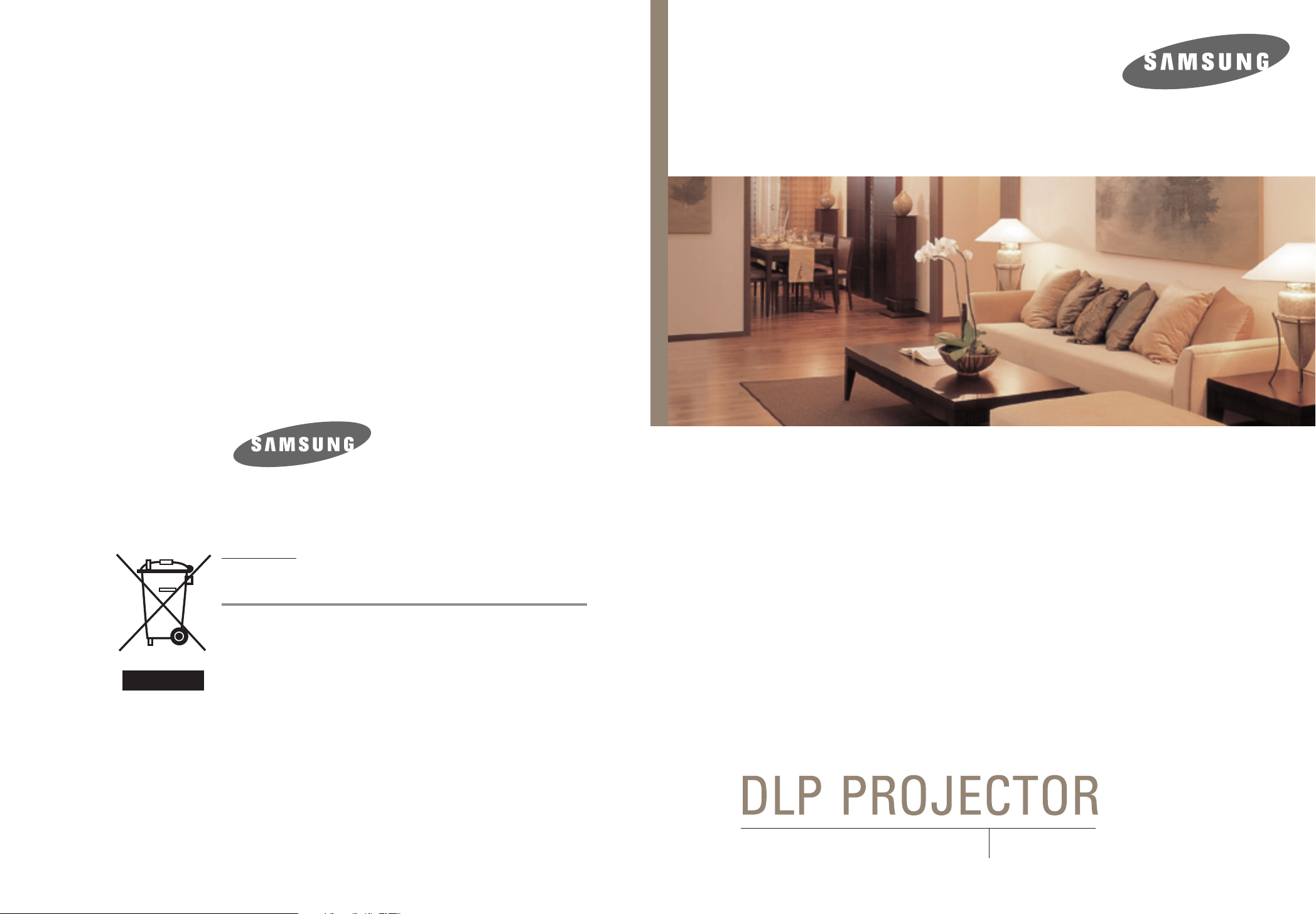
OWNER'S INSTRUCTIONS
Europe Only
Correct Disposal of This Product
(Waste Electrical & Electronic Equipment)
(Applicable in the European Union and other European countries with
separate collection systems)
This marking shown on the product or its literature, indicates that it should not be
disposed with other household wastes at the end of its working life. To prevent
possible harm to the environment or human health from uncontrolled waste
disposal, please separate this from other types of wastes and recycle it
responsibly to promote the sustainable reuse of material resources.
Household users should contact either the retailer where they purchased this
product, or their local government office, for details of where and how they can
take this item for environmentally safe recycling.
Business users should contact their supplier and check the terms and conditions
of the purchase contract. This product should not be mixed with other commercial
wastes for disposal.
BP68-00430C-00
Owner's Instructions
SP-H800
Page 2
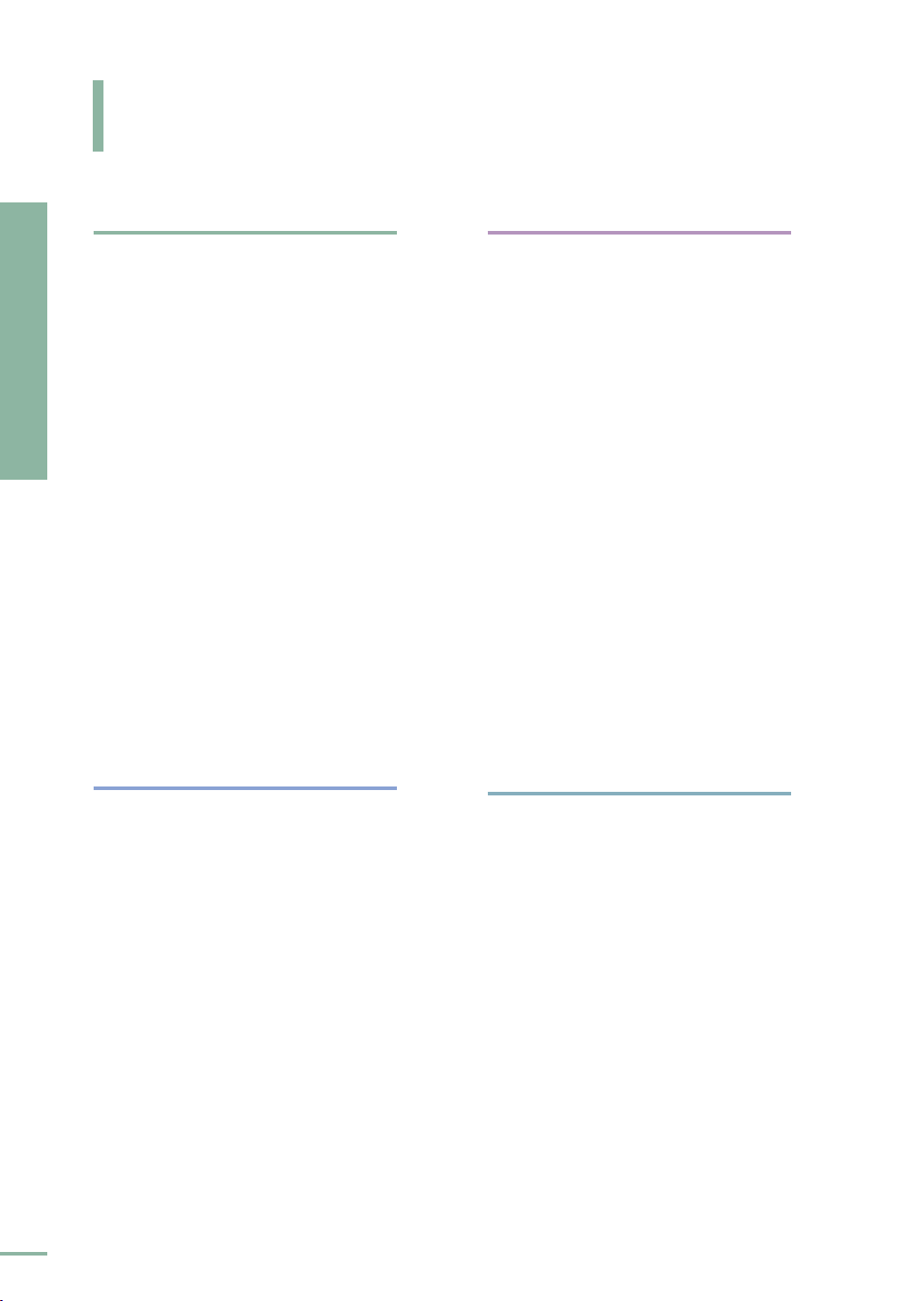
Table of Contents
Preparation
Features and Design..............................................4
Preparation
Tabl e of Contents
Caution on Lamp Use and Replacement..............5
Projector and Accessories
Installation and Basic Adjustments
Front/Upper Side and Accessories ........................8
Rear Side and Cables ........................................10
Remote Control Buttons ....................................11
Operating the Remote Control............................12
Installation ......................................................14
Turning ON/OFF ..............................................15
Zooming and Focus Adjustment..........................16
Leveling with Adjustable Feet ............................17
Using the Lens Shift Dial....................................18
Screen Size and Projection Distance....................19
Picture Adjustment
Selecting Picture Mode ......................................30
Custom Settings of the Picture..........................31
Changing the Color Standard ............................32
Selecting and Adjusting Color Temperature ....33
Gamma Correction ..............................................34
Saving Custom Picture Settings ........................35
Setting up DNle ..................................................36
Selecting Picture Size..........................................37
Screen Position Adjustment ..............................39
Selecting Noise Reduction ..................................40
Color Control........................................................41
Film Mode ............................................................42
Overscan ..............................................................43
Setting the Black Level ......................................44
Still Picture ..........................................................45
Connections and Source Setup
Before Connections ............................................22
Connecting to Video Equipment
Connecting to VCR/Camcorder/Cable Box ..........23
Connecting to DVD ............................................24
Connecting to the Digital TV Receiver..................25
Setting up the External Input Source ................26
Naming the External Connections ....................27
Setup
Flipping/Reversing the Projected Image ........48
Light Setting ........................................................49
Correcting Vertical Keystone ............................50
Test Patterns ......................................................51
Restoring the Factory Default Settings............52
Information..........................................................53
Setting the LED ....................................................54
2
Page 3
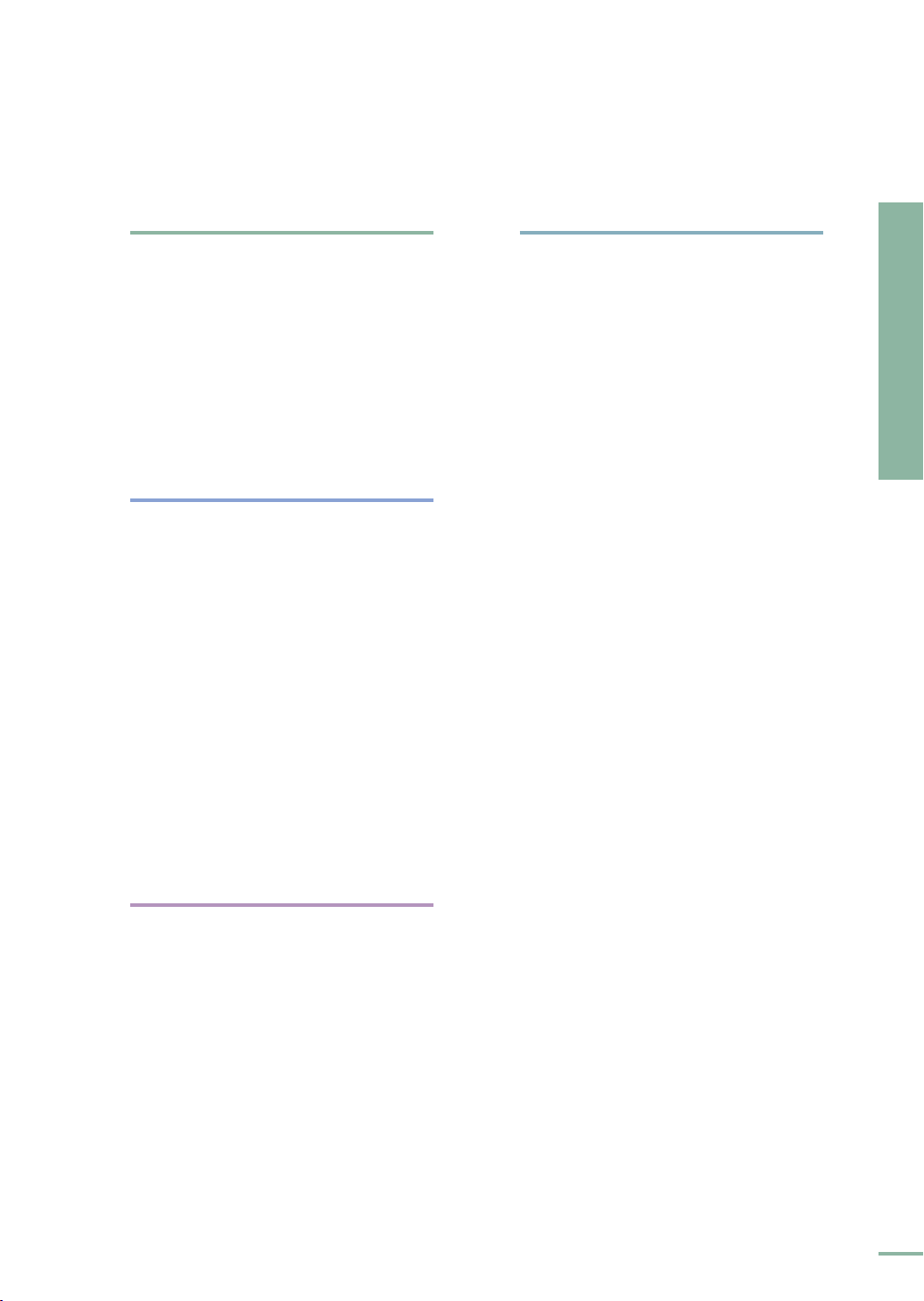
Menu Option
Other Information
Setting the Language..........................................56
Setting the Menu Position..................................57
Setting the Menu Translucency..........................58
Setting the Menu Display Time..........................59
Selecting the Quick Menu ..................................60
Connecting to PC
Before Connecting to PC ....................................62
Setting up the PC Environment..........................63
Connecting to PC..................................................64
Automatic Picture Adjustment ..........................66
Frequency Adjustment ........................................67
Fine Tuning with the Phase Adjustment ..........68
Zooming the Screen ............................................69
Reset the PC ........................................................70
Storage and Maintenance ..................................76
Purchasing Optional Parts..................................77
Glossary ..............................................................78
Structure of Screen Menu ..................................80
Lamp Replacement ..............................................83
RS-232C Connection and Control ......................84
Specifications ......................................................86
Remote Control Specifications ..........................87
Preparation
Table of Contents
Troubleshooting
Before Contacting Service Personnel................72
3
Page 4
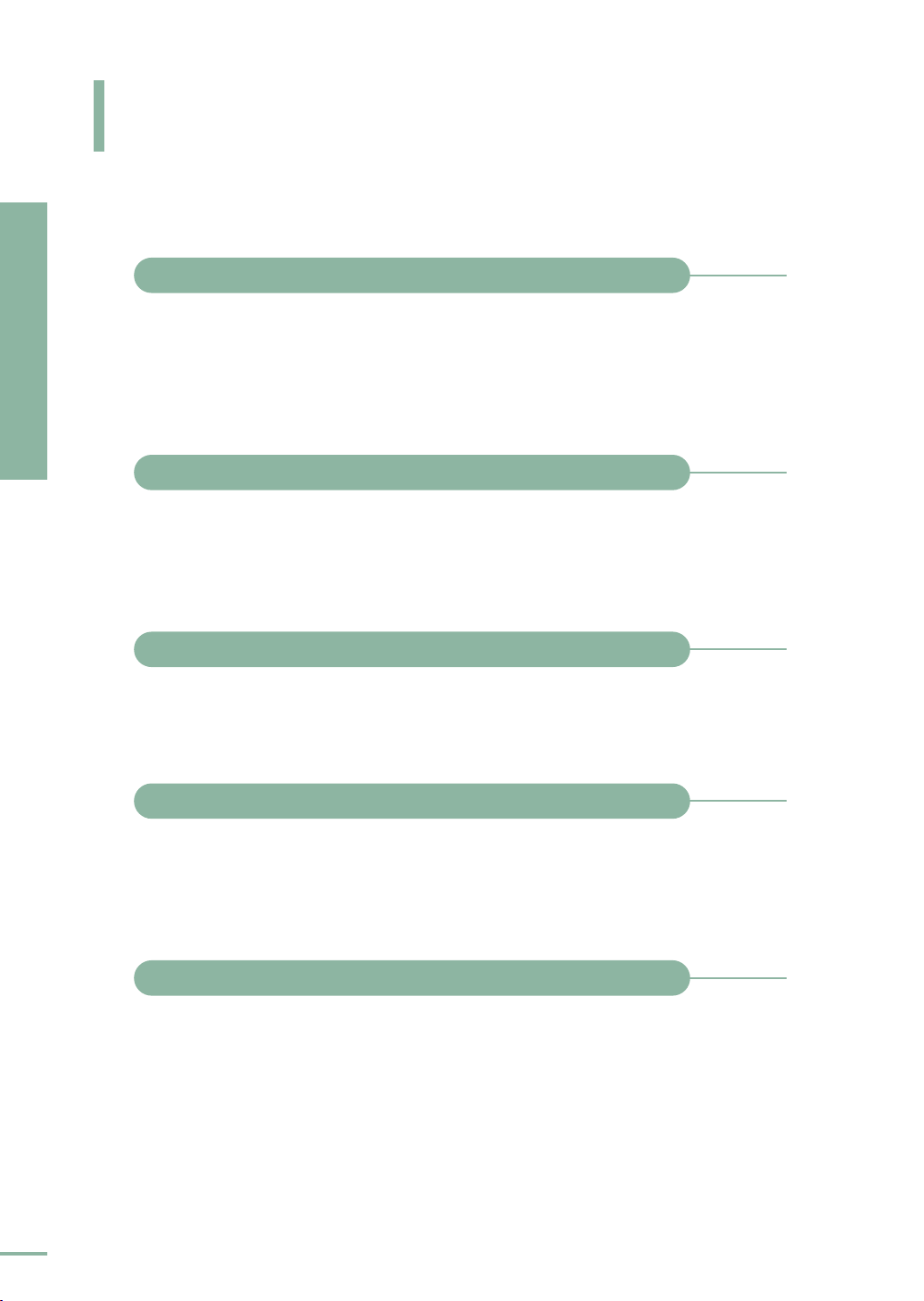
Features and Design
Preparation
Features and Design
Optical engine adopting advanced DLP technology
■
The DLP HD2+, DC3 DMD panel of 1280x720 pixels resolution has
been adopted.
■
5X-speed color wheel designed to reduce digital artifacts
■
250W Lamp designed to improve luminance
Vivid colors
■
Quality picture tuning focused on improving color - this unit aims at
realizing color coordinates that meet broadcasting standards on
video production.
Minimized fan noise and light leakage
■
The airflow and fan installation structure are optimized to minimize
fan noise and beam leakage.
Various Input Ports
■
Five types of input ports including a DVI-D (compatible with HDCP)
port, two Component ports improve connection to external
peripherals.
User adjustments
■
This unit allows adjustment of each input port.
■
The unit has a reference pattern that can be used for positioning and
adjustment.
■
For the user's convenience in dark surroundings, a backlight for the
remote control is provided.
4
Page 5
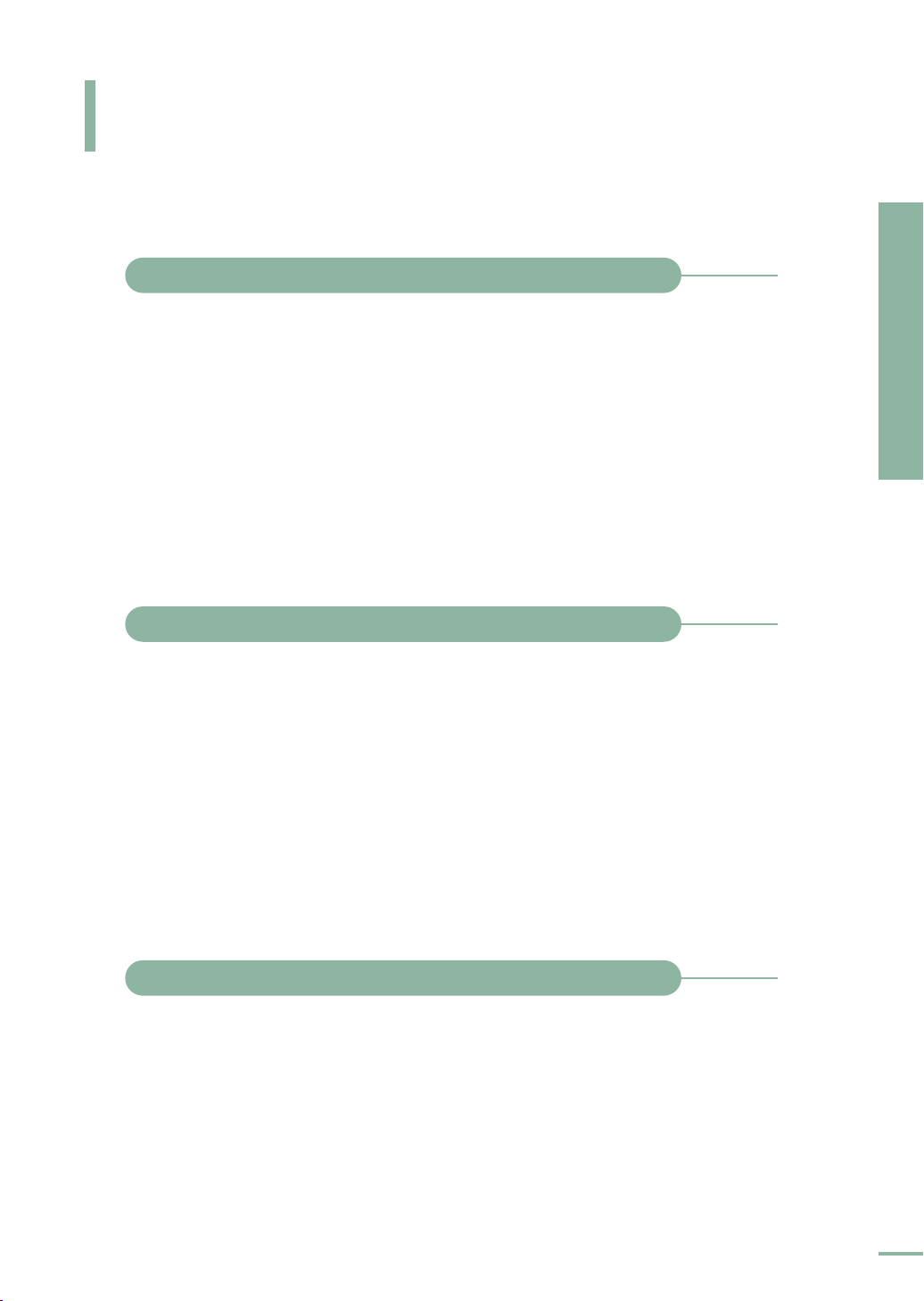
Caution on Lamp Use and Replacement
Projector Lamp
■
The projector lamp is an expendable whose life time and
performance is determined by the operating conditions such as the
usage time and environment. The lamp needs to be replaced
periodically before the life time ends so as to prevent a sudden
degradation of performance or malfunction.
■
Free servicing will be offered within 90 days after purchasing of the
product and within 300 hours of product use, if the problem is due
to a defective lamp.
■
You can check the lamp use time by pressing the INFO button on
the remote control.
Caution on Lamp Replacement
■
Unplug the power cord before replacing the lamp.
■
Inside of the projector is very hot. Cool off the projector for at least
an hour after turning off.
■
Contact your dealer to purchase a lamp for replacement.
(Ultra violets from the lamp can damage your eyes.)
■
Turn off the power of the lamp before replacement or repair.
(Due to the high-pressure of the lamp, it is possible to explode.)
■
Take care when handling the lamp because any broken pieces of
glass may harm you if the lamp breaks. For more detailed
information about the procedures to use, refer to <Replacing the
Lamp> on page 83.
Preparation
Caution on Lamp Use and Replacement
Caution on Lamp Use
■
This projector produces intense light. Do not stare light source
directly.
Take Care: The ultraviolet ray from the lamp may harm your
eyesight.
■
Do not touch the exhaust vent during operation. It can be very hot.
■
Do not expose the unit to rain or moisture.
5
Page 6
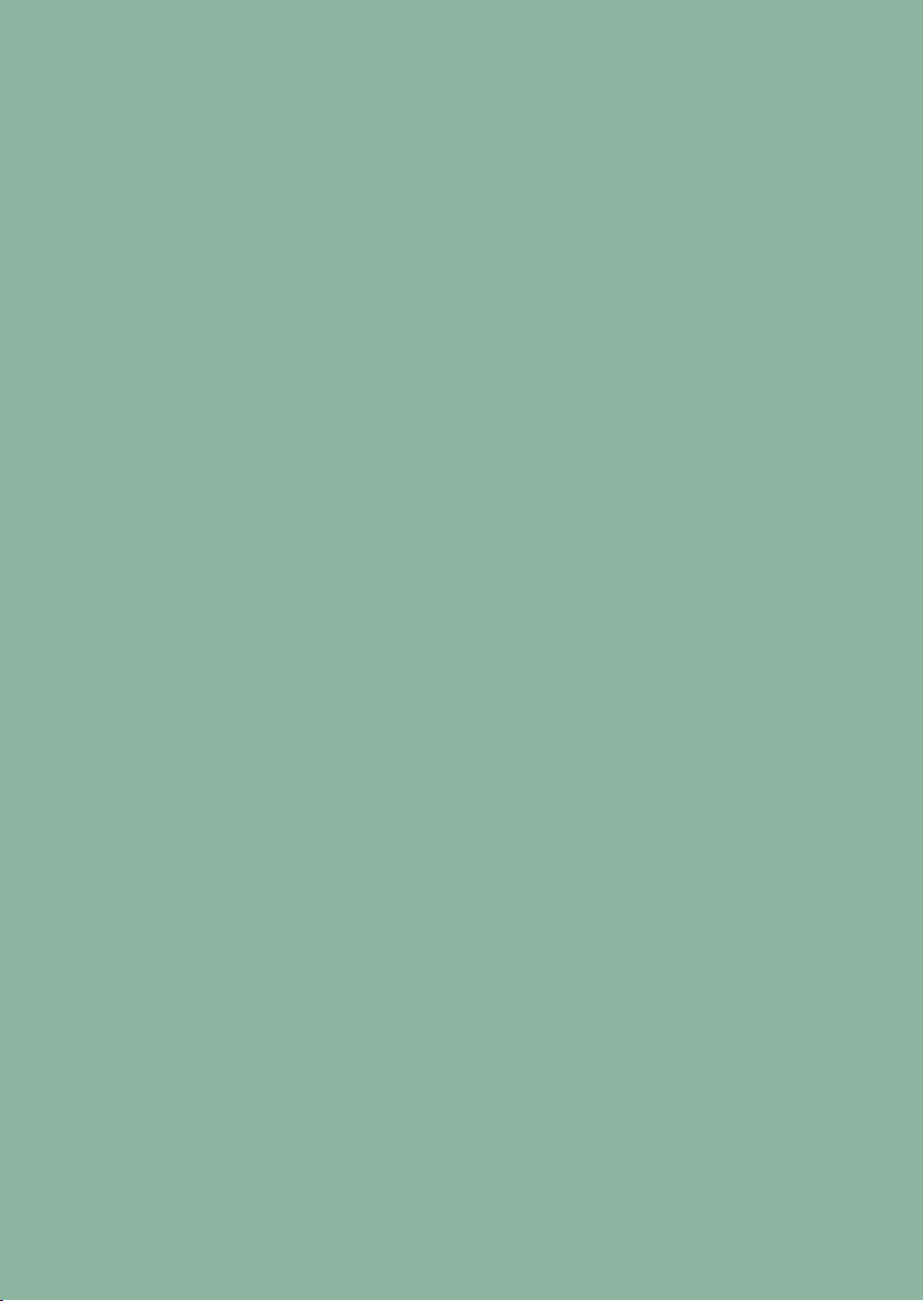
Page 7
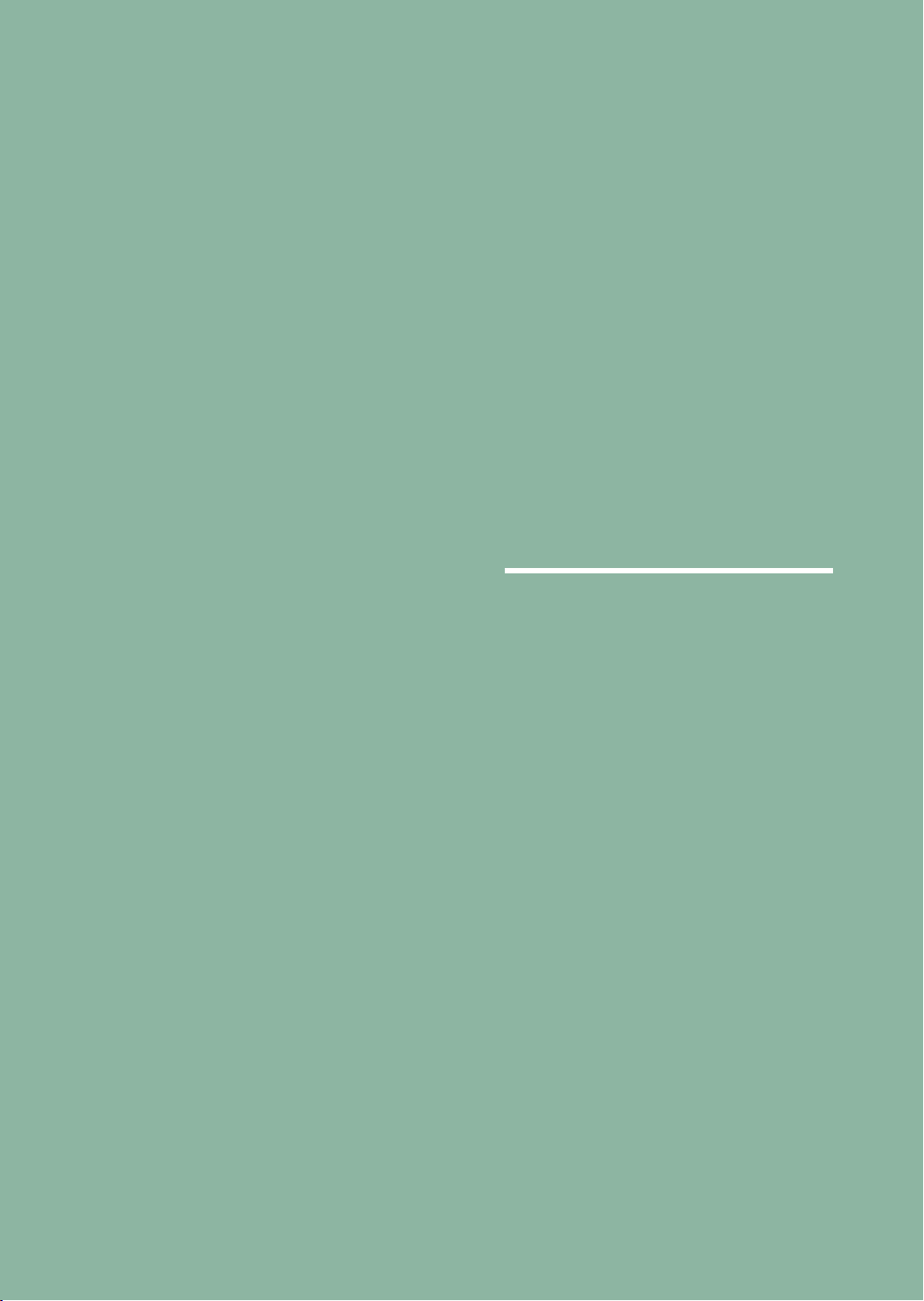
VISUAL REALISM
Preparation
Projector and Accessories ............................8
Installation and Basic Adjustments ..........14
Page 8
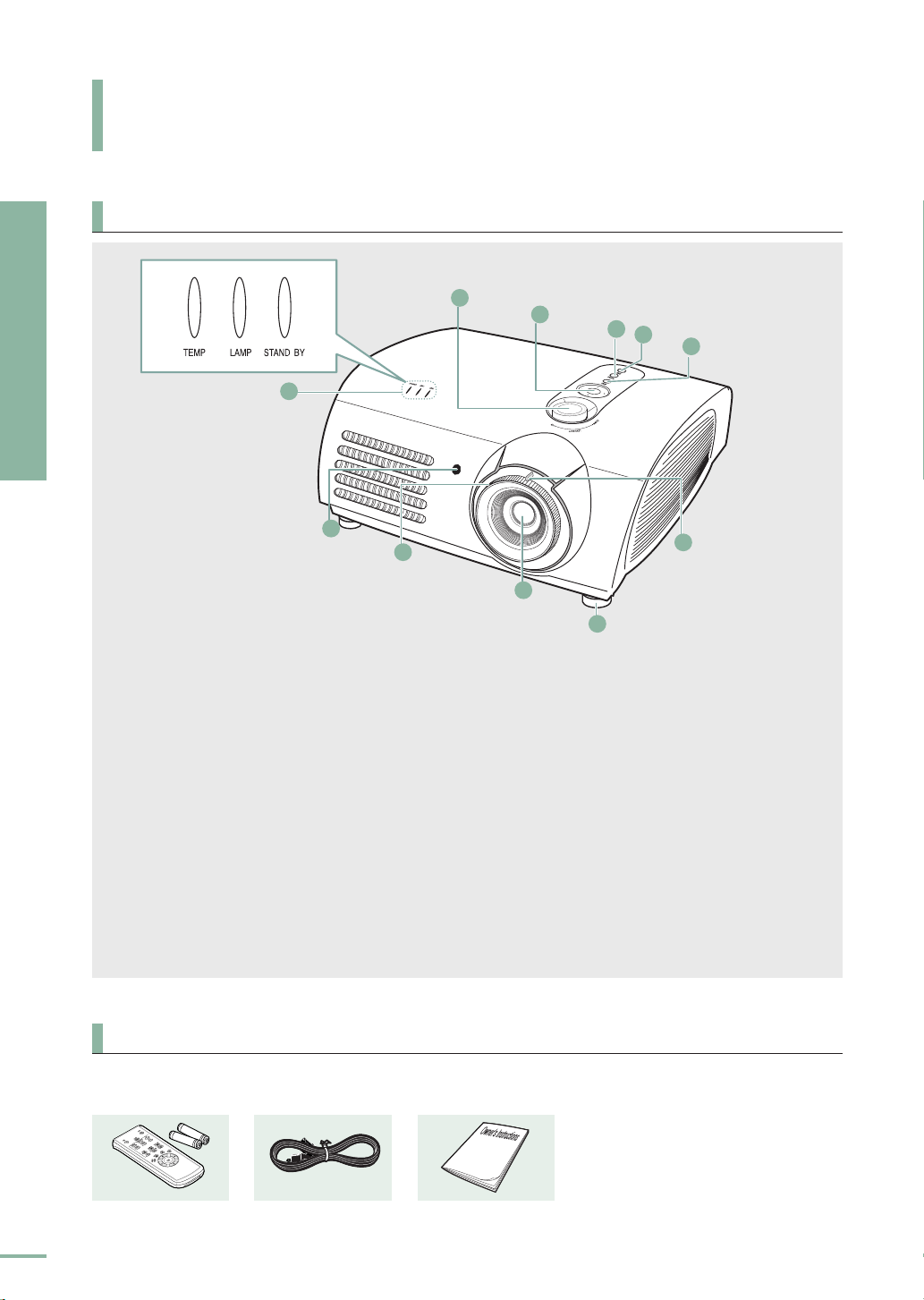
PROJECTOR AND ACCESSORIES
Front/Upper Side and Accessories
Front/Upper Side
Preparation
Projector and Accessories
11
Indicators
-
TEMP (Red LED)
-
LAMP (Blue LED)
-
STAND BY (Blue LED)
Refer to page 9 for details.
22
Remote Control Signal Receiver
33
Focus Ring
Used for Focus Adjustment.
44
Lens
55
Adjustable Feet
You can adjust the screen position by moving
up and down the adjustable feet.
66
Zoom Knob
Used to enlarge or reduce image size.
11
1
2
3
10
4
77
MENU
Use this button to enter or exit a menu or to
move forward in a menu.
88
POWER
Used to turn the projector on or off.
99
SOURCE
Used to select input signals from the external
sources.
1100
Select and Move Button
Use this button to move to or select an item
within a menu.
1111
Lenz Adjustment Dial
You can adjust screen images up and down
within the lens range.
9
8
7
6
5
Accessories
Remote Control/
2 Batteries
8
Power Cable
Owner's Instructions
Page 9
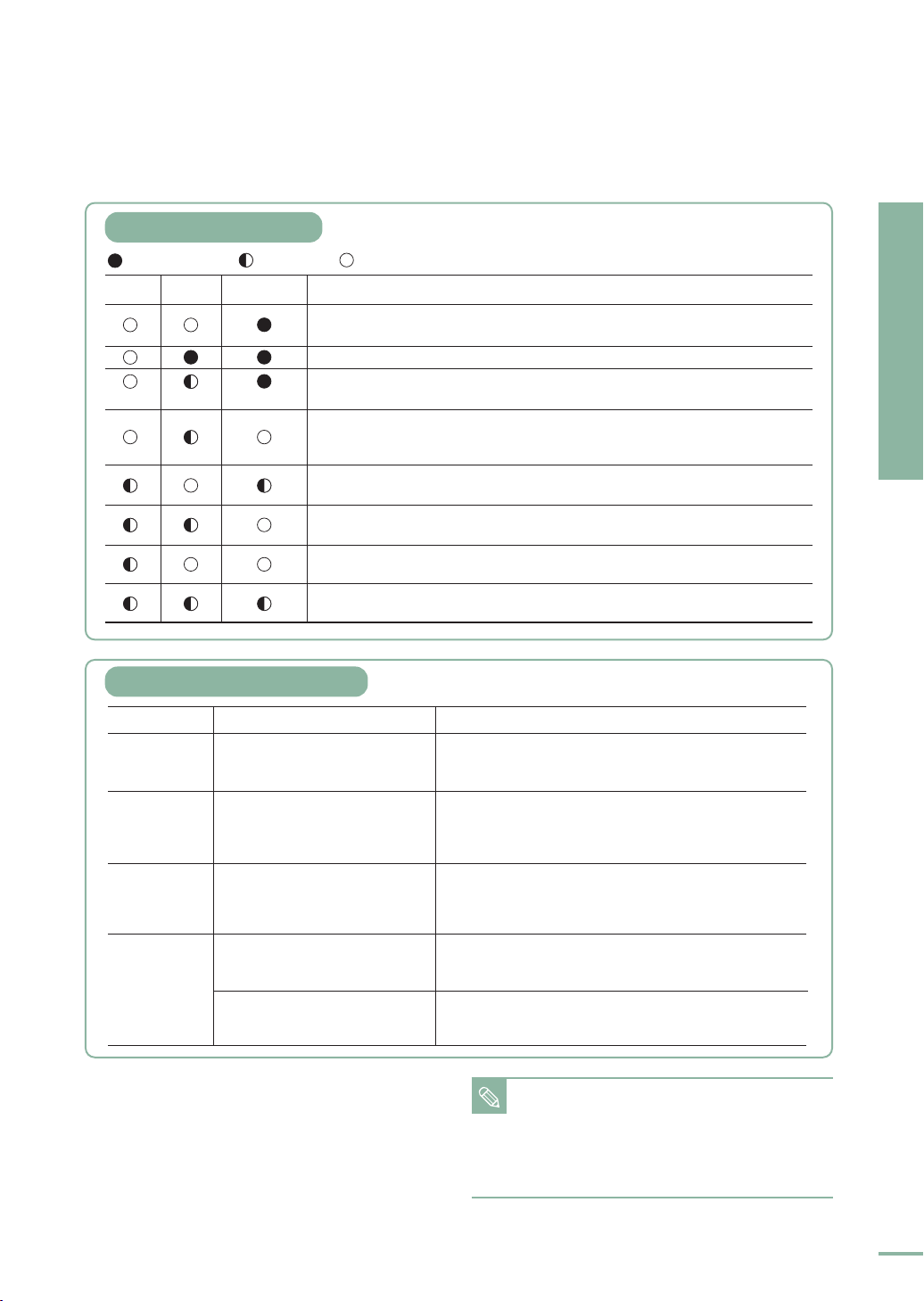
Indicator Information
: Turned on : Blinks : Turned off
STANDBYLAMPTEMP
If you press the POWER button on the remote control or projector, the screen
appears within 30 seconds.
The projector is in normal operating condition.
This state appears when the projector is preparing an operation after the
button on the projector or the remote control has been pressed.
The
POWER button is pressed to turn off the projector, and the cooling system is
in operation to cool off inside of the projector. (Lasts for about 1 minute and 30
seconds)
Refer to measure 1 below if the cooling fan inside the projector is not in normal
operation condition.
Refer to measure 2 below if the lamp cover protecting the lamp unit is not closed
properly.
Power is turned off automatically when temperature inside of the projector goes
beyond the control limit. Refer to measure 3.
Refer to measure 4 below if the life span of the lamp is running out or a problem
with the lamp is detected.
Information
Clearing Indicator Problems
Classification State Measures
Measure 1
Measure 2
Measure 3
Measure 4
When the cooling fan system is
not in normal operating condition.
When the lamp cover protecting
the lamp unit is not properly
closed or the sensor system is not
in normal operating condition.
When temperature inside of the
projector becomes too high.
The lamp is malfunctioning after
abnormal power off or restarting
right after turning off the projector.
When brightness of the picture
screen degrades or image
deterioration is found.
If the symptom remains even after disconnecting and then
reconnecting the power cord and turning the projector on
again, contact your product provider or our service center.
Check the screw on the bottom side of the projector. If you
do not find any problem, contact a dealer or service
personnel near you.
Adjust the position of the projector following the
installation instructions of this manual and cool off the
projector before restarting it. If the problem does not
disappear, contact a dealer or service personnel near you.
Turn the power off, wait for a sufficient amount of cooling
time and then turn the power on for operations.
Check how long the lamp has been used on Information
and contact a dealer or service personnel near you for lamp
replacement.
Preparation
POWER
Projector and Accessories
This Projector uses a cooling fan system to keep
the unit from overheating.
NOTE
Operation of the cooling fan may cause noise,
which does not affect the product performance.
No exchange or refund for the noise concern.
9
Page 10
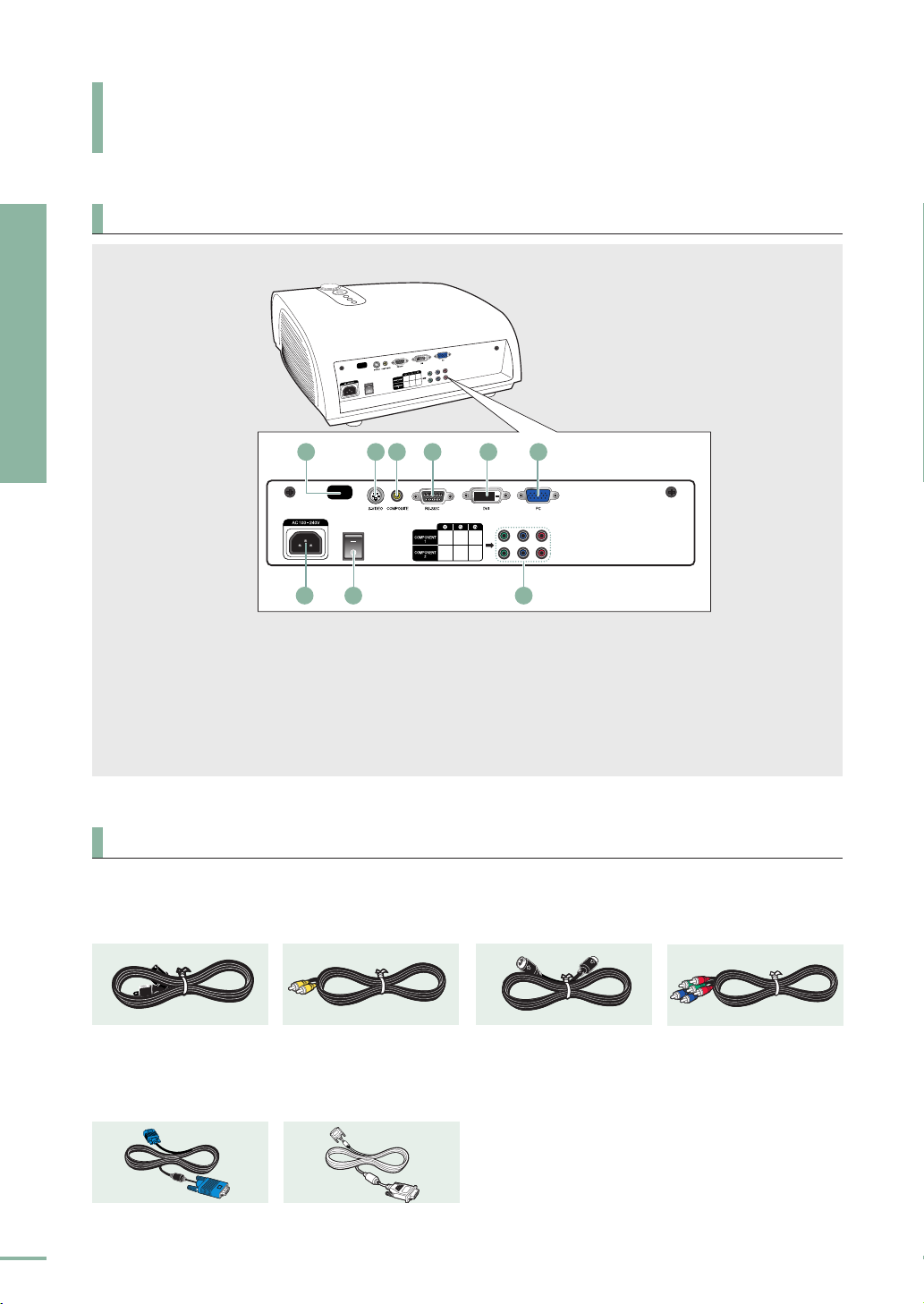
Preparation
PROJECTOR AND ACCESSORIES
Rear Side and Cables
Rear Side
Projector and Accessories
11
Remote Control Signal Receiver
22
S-VIDEO Input port
33
COMPOSITE Input ports
Cables
Power Cord
Connected to the wall
outlet
∏.
1 2 3 4 5
7
44
55
66
Video Cable
(Optional Parts)
Connected to the
connection port
ˇ.
6
98
RS-232C port
DVI Input port
PC Input port
S-Video Cable
(Optional Parts)
Connected to the
connection port
´.
77
AC Power Input
88
Power Switch
99
Component Input port
Component Cable
(Optional Parts)
Connected to the
connection port
’.
10
PC Video Cable
(Optional Parts)
Connected to the
connection port
Ø.
DVI-D Cable
(Optional Parts)
Connected to the
connection port
ˆ.
Page 11
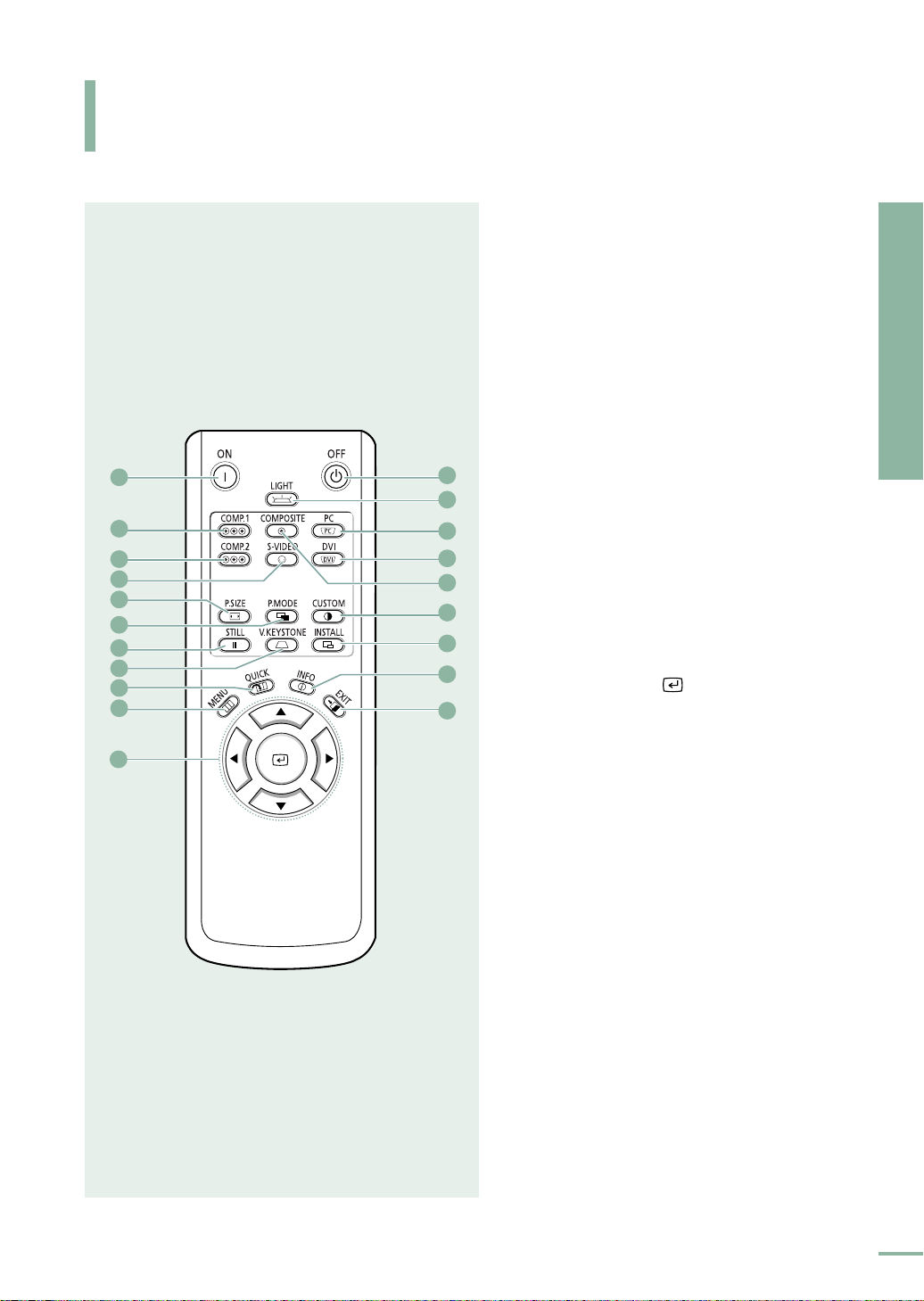
PROJECTOR AND ACCESSORIES
Remote Control Buttons
11
ON
Used to turn on the projector.
22
10
11
COMP.1
Used to switch to COMPONENT 1 Mode.
33
COMP.2
Used to switch to COMPONENT 2 Mode.
44
S-VIDEO
Used to switch to S-VIDEO Mode.
55
P.SIZE
Used to adjust the size of picture screen.
66
P.MODE
Used to select Picture Mode.
1
2
3
4
5
6
7
8
9
12
13
14
15
16
17
18
19
77
STILL
Used to see still images.
88
V.KEYSTONE
You can use this function for trapezoidal
adjustment of the image.
99
QUICK
Used to quickly select the previous menu.
1100
MENU
Used to display Menu Screen.
1111
…†œ√
20
Used to move to or select each menu item.
1122
OFF
Used to turn off the projector.
1133
LIGHT
Used to operate remote control in dark
room.
1144
PC
Used to switch to PC Mode.
1155
DVI
Used to switch to DVI Mode.
1166
COMPOSITE
Used to switch to COMPOSITE Mode.
1177
CUSTOM
Used to select Picture User Adjust Mode.
1188
INSTALL
Used to flip or reverse the projected image.
1199
INFO
Used to check source signals, picture setup,
PC screen adjustment and lamp lifespan.
2200
EXIT
Used to make Menu Screen disappear.
(Pages 24~27)
(Pages 24~27)
(Pages 23, 26)
(Page 37)
(Page 30)
(Page 45)
(Page 50)
(Page 60)
(Move) / (Select)
(Page 13)
(Pages 25, 64, 66~70)
(Page 25, 64)
(Pages 23, 26)
(Page 31)
(Page 48)
(Page 53)
Preparation
Projector and Accessories
11
Page 12
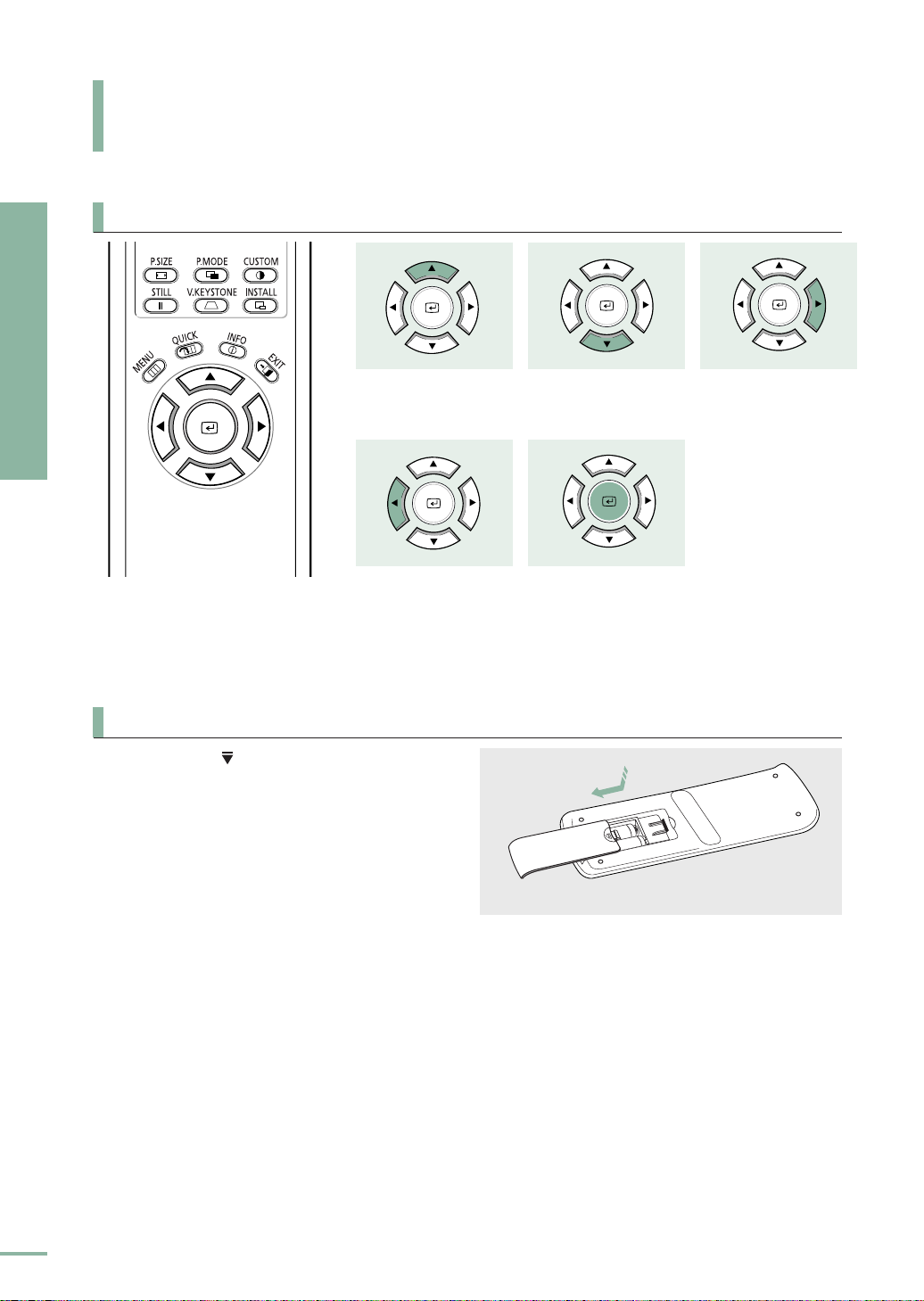
Preparation
PROJECTOR AND ACCESSORIES
Operating the Remote Control
Operating Move/Select Button
Projector and Accessories
Inserting Batteries into Remote Control
1. Press on the part of the lid to remove it.
2. Insert two AAA-sized 1.5V batteries by
matching
3. Close the lid.
+/-.
Move Menu Item (Up)
Setting the Adjustment
(left), or move to
upper item
Move Menu Item
(Down)
Select the current
setting
Setting the Adjustment
(right), or move to
lower item.
12
Page 13
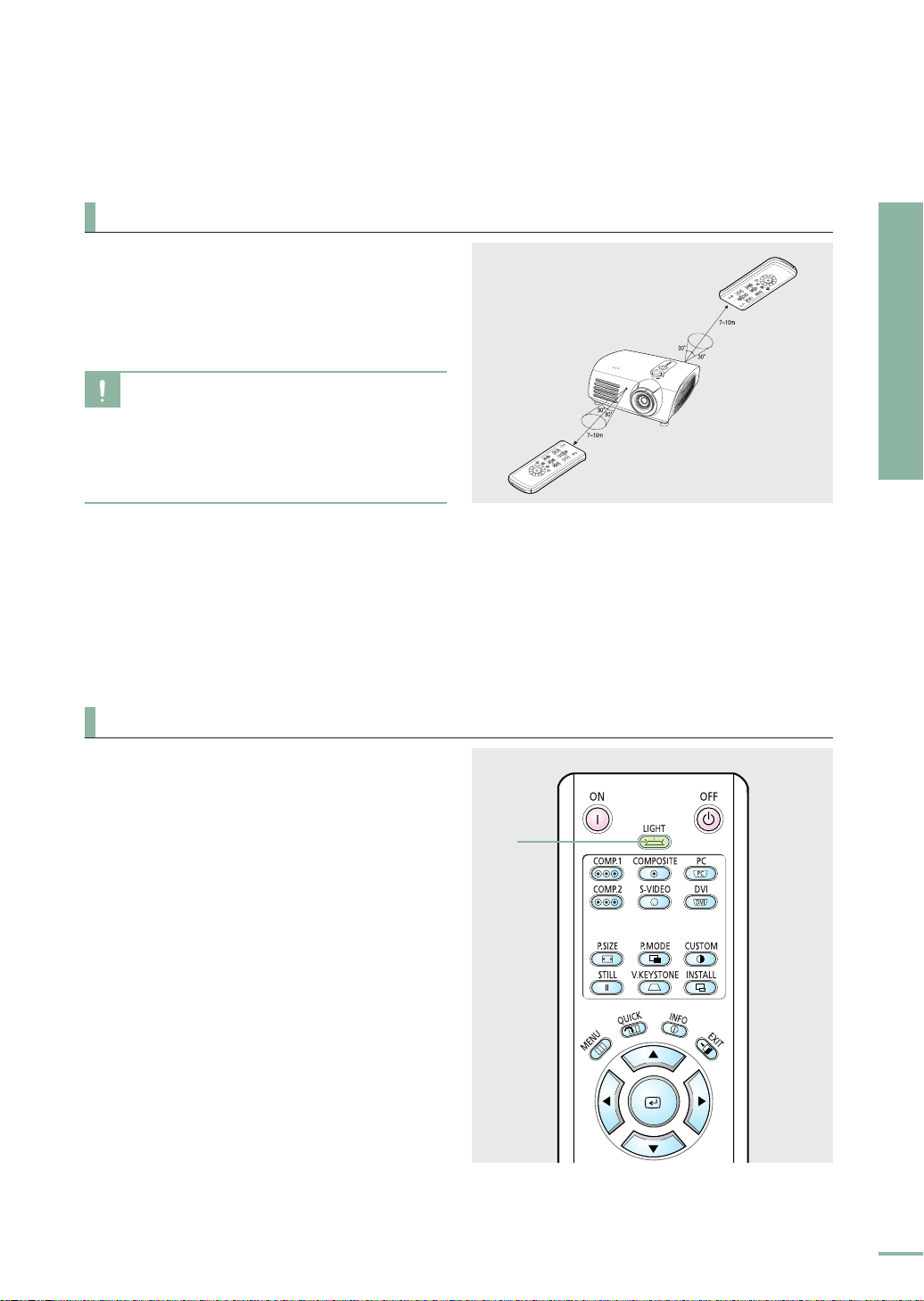
Allowable range & angle of receiving the remote control signal
The remote control is effective within a 30°
angle 7~10m from the projector.
■
Keep used batteries away from children and
CAUTION
dispose of them properly.
■
Do not use new and used batteries together.
Replace two batteries at the same time.
■
Remove batteries when the projector is not
used for long periods of time.
Using Remote Control in Dark Place (LIGHT)
Preparation
Projector and Accessories
Press the LIGHT button of the remote
controller for five seconds. The remote
control buttons are lit for about 5 seconds
and turn off automatically.
LIGHT
13
Page 14
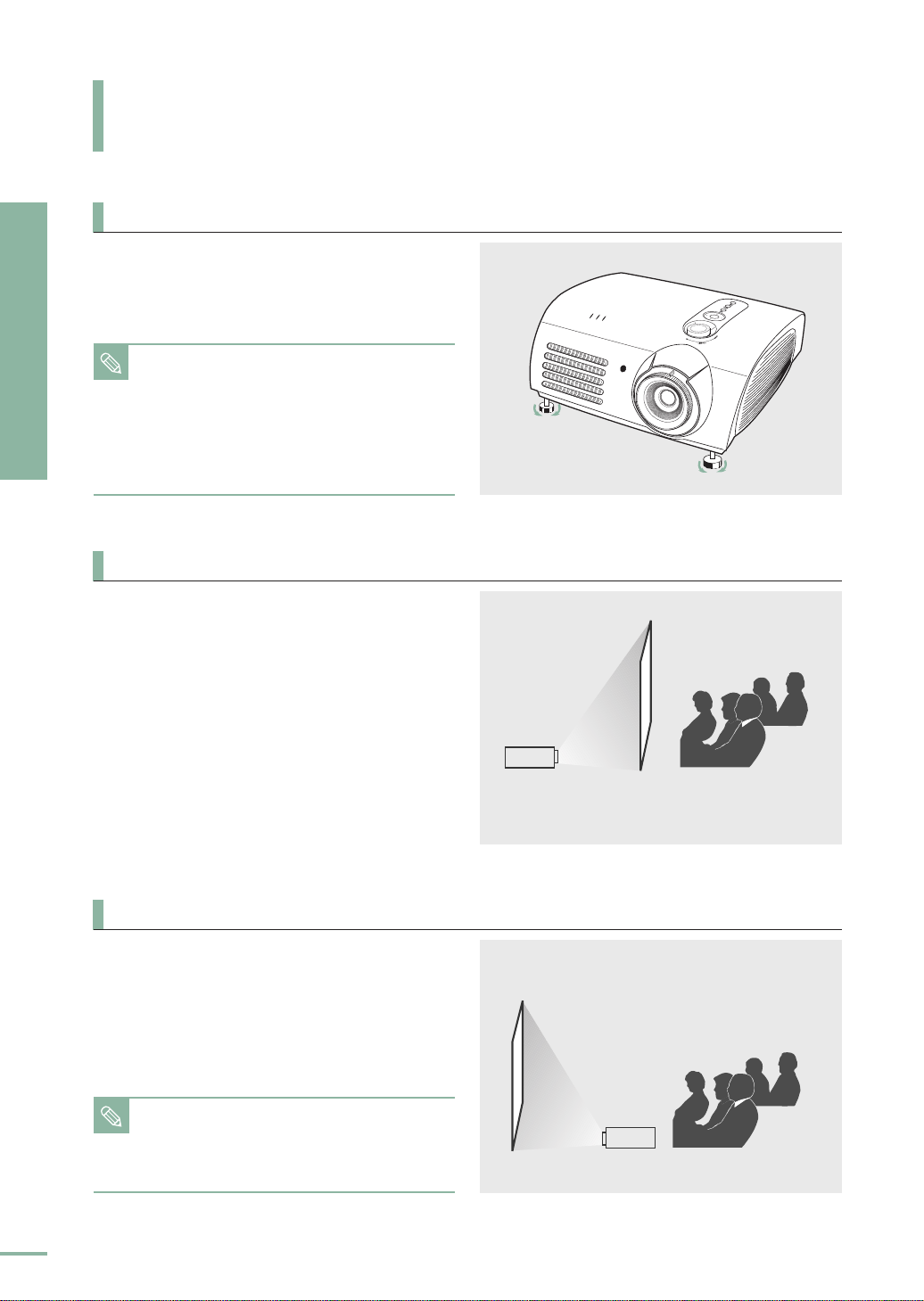
INSTALLATION AND BASIC ADJUSTMENTS
Installation
To Install the Projector
Install the projector so that the projection is
Preparation
Installation and Basic Adjustments
perpendicular to the screen.
■
Center the lens to the screen. If the projector
NOTE
is not positioned perpendicular to the
screen, the image may appear trapezoidal.
■
Do not install the screen in a bright place as
it makes it harder to see the screen.
■
Darken the room when installing the
projector in a bright place.
Installing Projector on Backside of Screen
Install a translucent screen to place the
projector on the backside of the screen.
The Translucent will show the horizontally
flipped image. Rotate the image (projected
from the projector) horizontally.
(Page 48)
14
Installing Projector in Front of the Screen
Install the projector at the viewers’ side.
■
The projector may be installed on the ceiling
NOTE
in front / back side of the screen.
■
When installing the projector on the ceiling,
contact your dealer.
Page 15
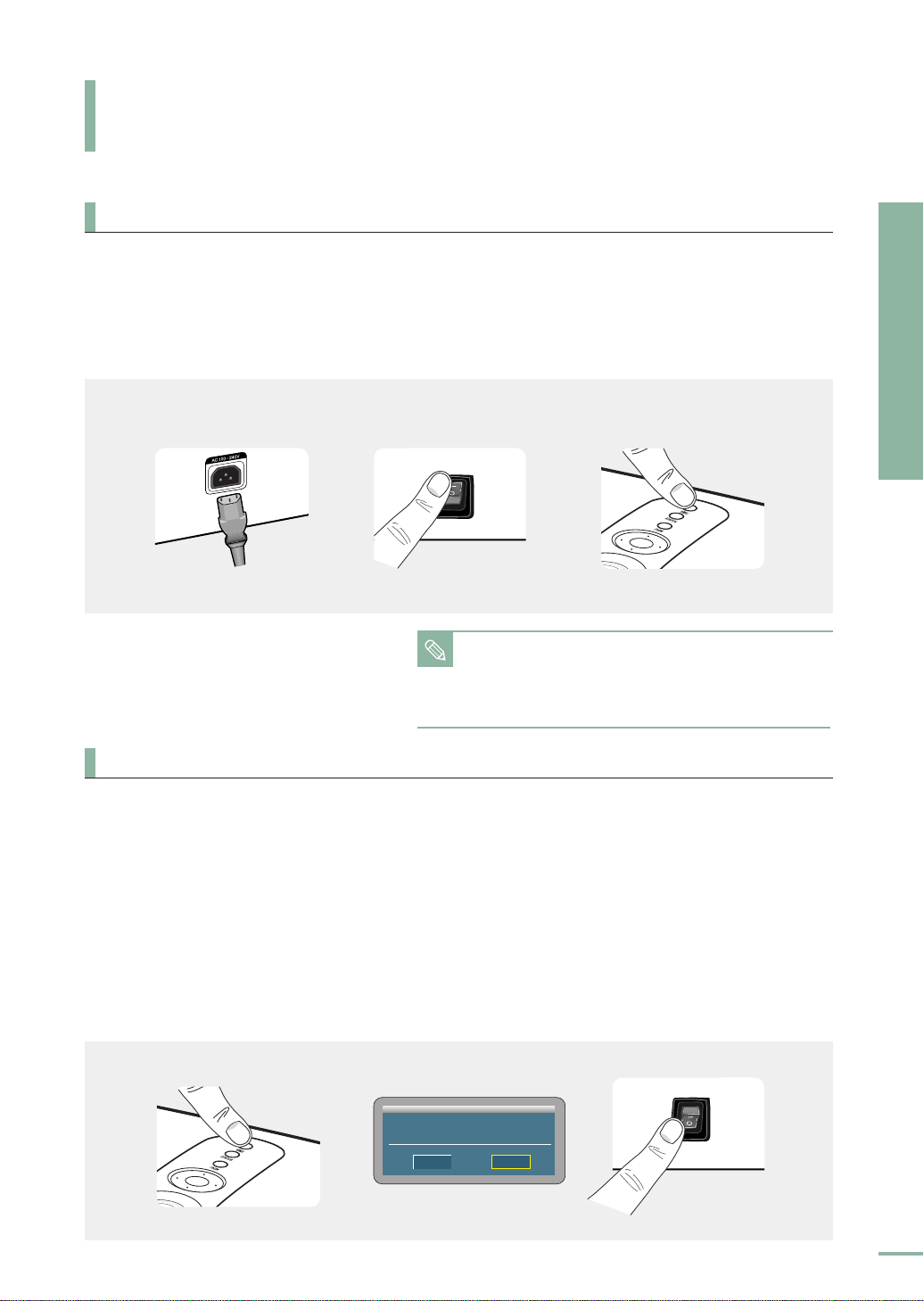
INSTALLATION AND BASIC ADJUSTMENTS
Turning ON/OFF
Turning On Projector
1. Plug the power cord into the power terminal on the rear side of the projector.
2. Press and push the power switch on the rear side of the projector toward "
3. Press the POWER button of the projector or the ON button of the remote control.
4. A picture will be displayed on the screen in approximately 30 seconds.
-
".
231
■
When you turn off the projector, the cooling fan
NOTE
stops within 1 minute and 30 seconds.
■
When the cooling fan stops, push the power
switch toward "
O" and unplug the power cord.
Turning the power OFF
1. Press the [POWER] button on the projector or the [OFF] button on the remote control.
Preparation
Installation and Basic Adjustments
2. Select the [OK] button displayed on the screen.
3. Do not unplug the power cord from the wall outlet , and do not press the <O> side of the
power switch at the back of the projector during the cooling time (approximately one and
a half minutes). Insufficient cooling may reduce the life time of the product. During the
cooling time, the [LAMP] operating LED on the main body blinks.
4.
When the cooling operation is successfully completed, the [LAMP] operating LED on the main
body is turned off and the [STAND BY] operating LED is turned on. Press the <O> side of the
power switch at the back of the projector to minimize standby power consumption.
231
Turn Power Off?
OK
Cancel
15
Page 16
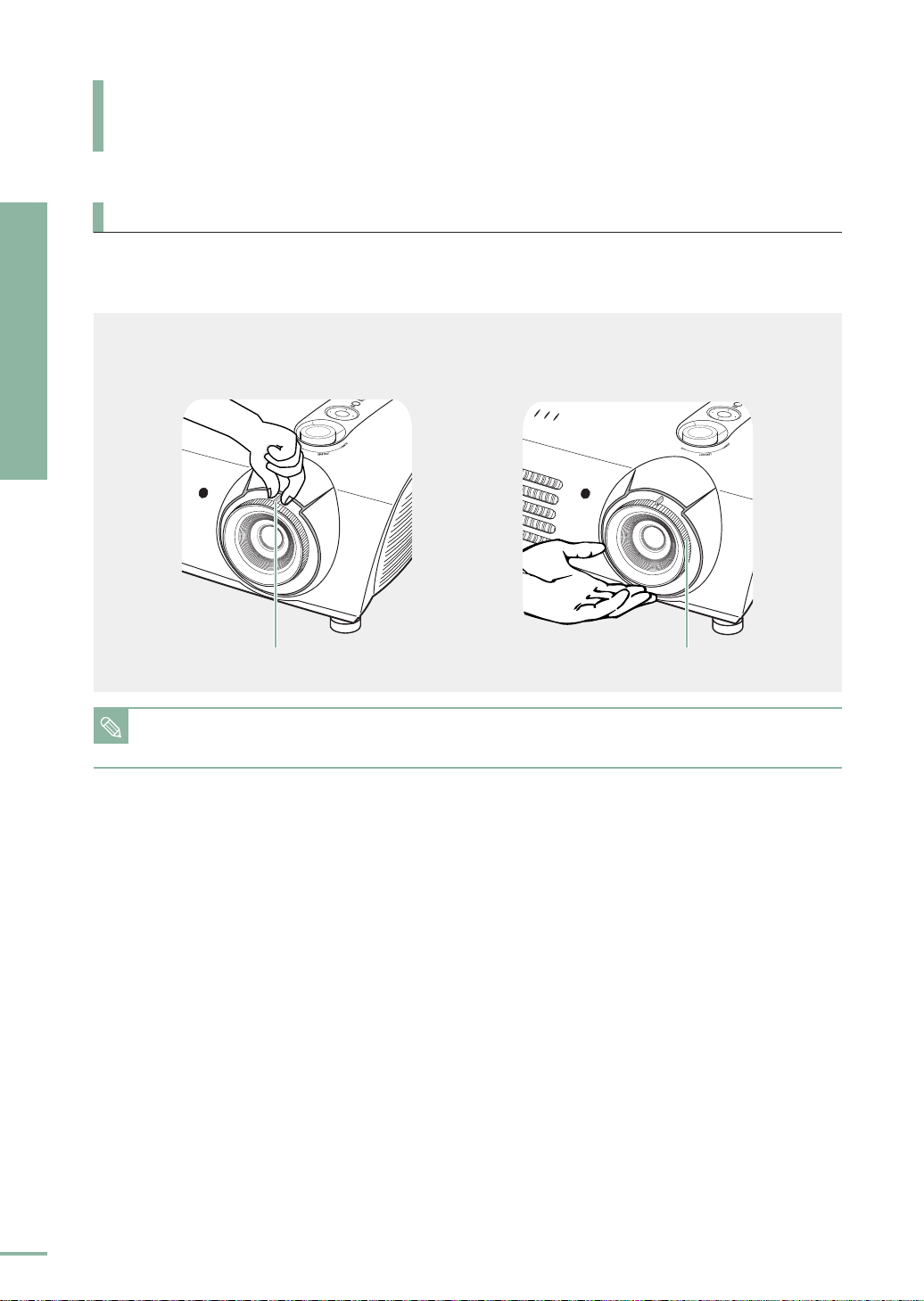
INSTALLATION AND BASIC ADJUSTMENTS
Zoom and Focus Adjustment
Using the Zoom Knob and the Focus Ring
1. You can adjust the size of image within zoom range by manipulating the Zoom Knob.
Preparation
Installation and Basic Adjustments
2. Focus the picture on the screen using the Focus Ring.
12
Zoom Knob Focus Ring
Focus may appear dim if the projector is installed at a shorter than recommended distance. (Page 19)
NOTE
16
Page 17
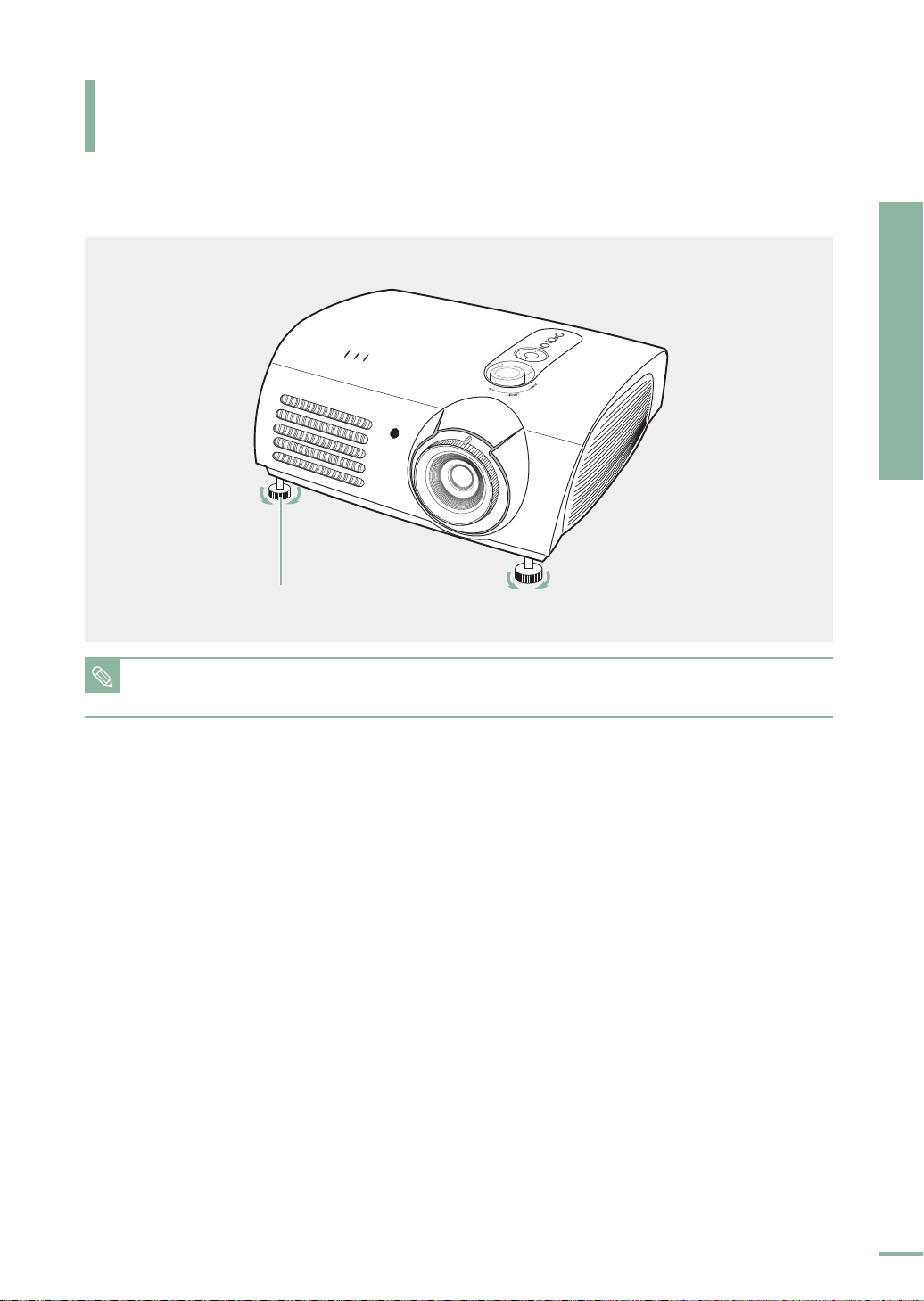
INSTALLATION AND BASIC ADJUSTMENTS
Leveling with Adjustable Feet
For level placing of the projector, adjust the Adjustable Feet of the projector.
Adjustable Feet
Preparation
Installation and Basic Adjustments
NOTE
■
You may adjust the level of the projector up to 5 degrees.
■
Depending on the position of the projector, Keystone distortion of image may appear. (Page 50)
17
Page 18
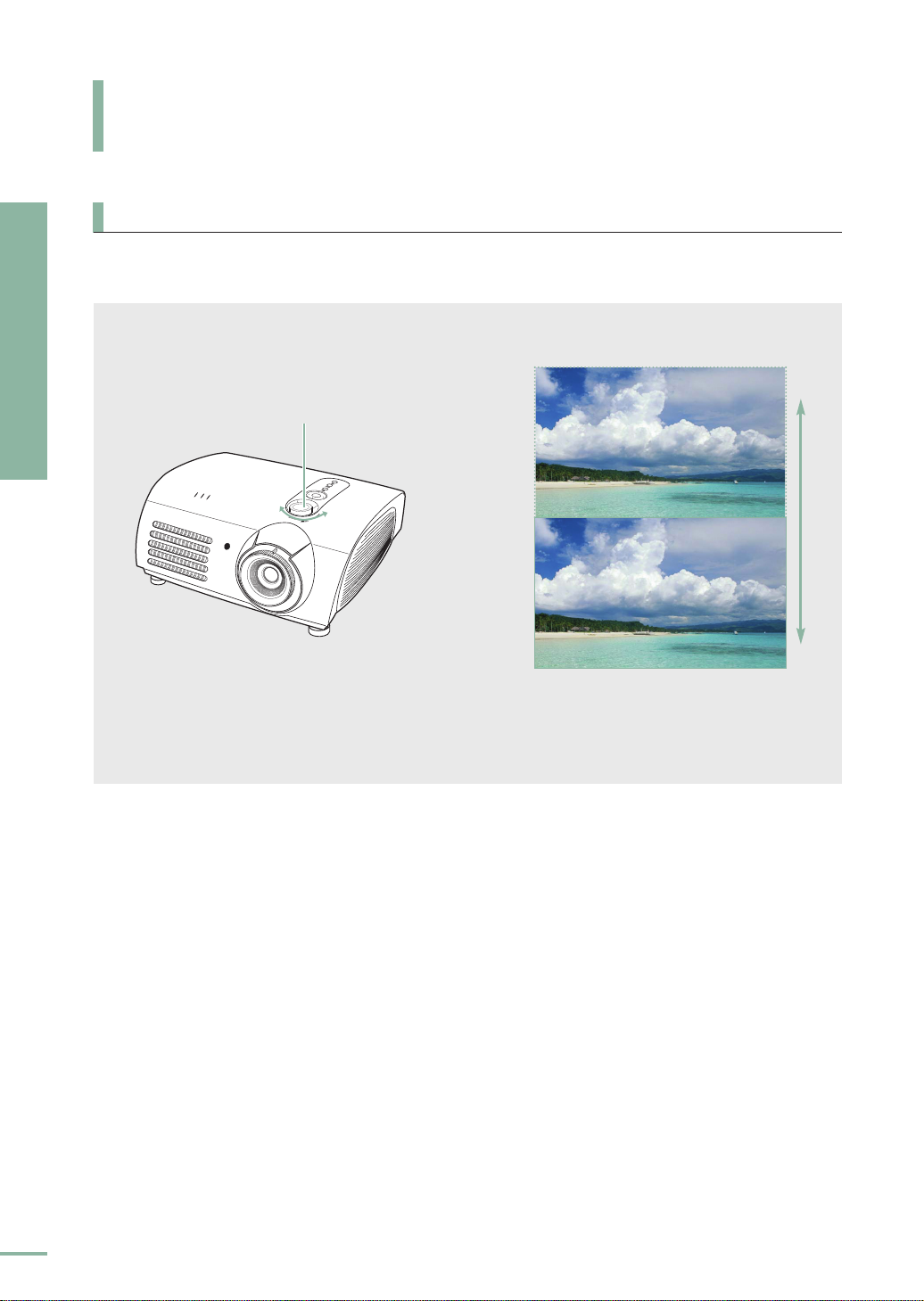
INSTALLATION AND BASIC ADJUSTMENTS
Using the Lens Shift Dial
Using the Lens Shift Dial
Move the picture projected on the screen up and down within the lens range by turning the
Preparation
Installation and Basic Adjustments
Lens Shift Dial on the top side of the projector with your fingers.
Lens Shift Dial
UP
DOWN
18
Page 19

INSTALLATION AND BASIC ADJUSTMENTS
300
250
200
190
180
170
160
150
140
130
120
110
100
90
80
70
60
50
43
40
33
30.385
666.3
555.3
444.2
422.0
399.8
377.6
355.4
333.2
311.0
288.7
266.5
244.3
222.1
199.9
177.7
155.5
133.3
111.1
95.5
88.8
73.3
67.5
374.6
312.2
249.7
237.2
224.7
212.3
199.8
187.3
174.8
162.3
149.8
137.3
124.9
112.4
99.9
87.4
74.9
62.4
53.7
49.9
41.2
37.9
10.5
8.6
6.9
6.6
6.2
5.9
5.5
5.2
4.8
4.5
4.1
3.8
3.5
3.1
2.8
2.4
2.1
1.7
1.5
1.4
1.1
1.0
13.6
11.4
9.1
8.6
8.2
7.7
7.3
6.8
6.4
5.9
5.5
5.0
4.5
4.1
3.6
3.2
2.7
2.3
1.9
1.8
1.5
1.4
31.2
26.0
20.8
19.8
18.7
17.7
16.6
15.6
14.6
13.5
12.5
11.4
10.4
9.4
8.3
7.3
6.2
5.2
4.5
4.2
3.4
3.2
Diagonal Image Size
(inch)
Horizontal
(X:cm/inch)
Vertical
(Y:cm/inch)
Screen Size (16:9)
Min
(m/ft)
Max
(m/ft)
Throw Distance (Z)
Distance from Lens Center
to Image Bottom
(Z’:cm/inch)
Screen Size and Projection Distance
Install the projector on a flat, even surface and level the projector using the adjustable feet
to realize optimal picture quality. If images are not clear, adjust them using the Zoom Knob
or Focus Ring, or move the projector forward and backward.
Preparation
Installation and Basic Adjustments
Screen
NOTE
NOTE
This projector is designed to show images
optimally on a 80 to 150 inch sized screen.
■
Z : Throw Distance
■
Z' : Distance from Lens Center to Image Bottom
Screen
X
Y
19
Page 20
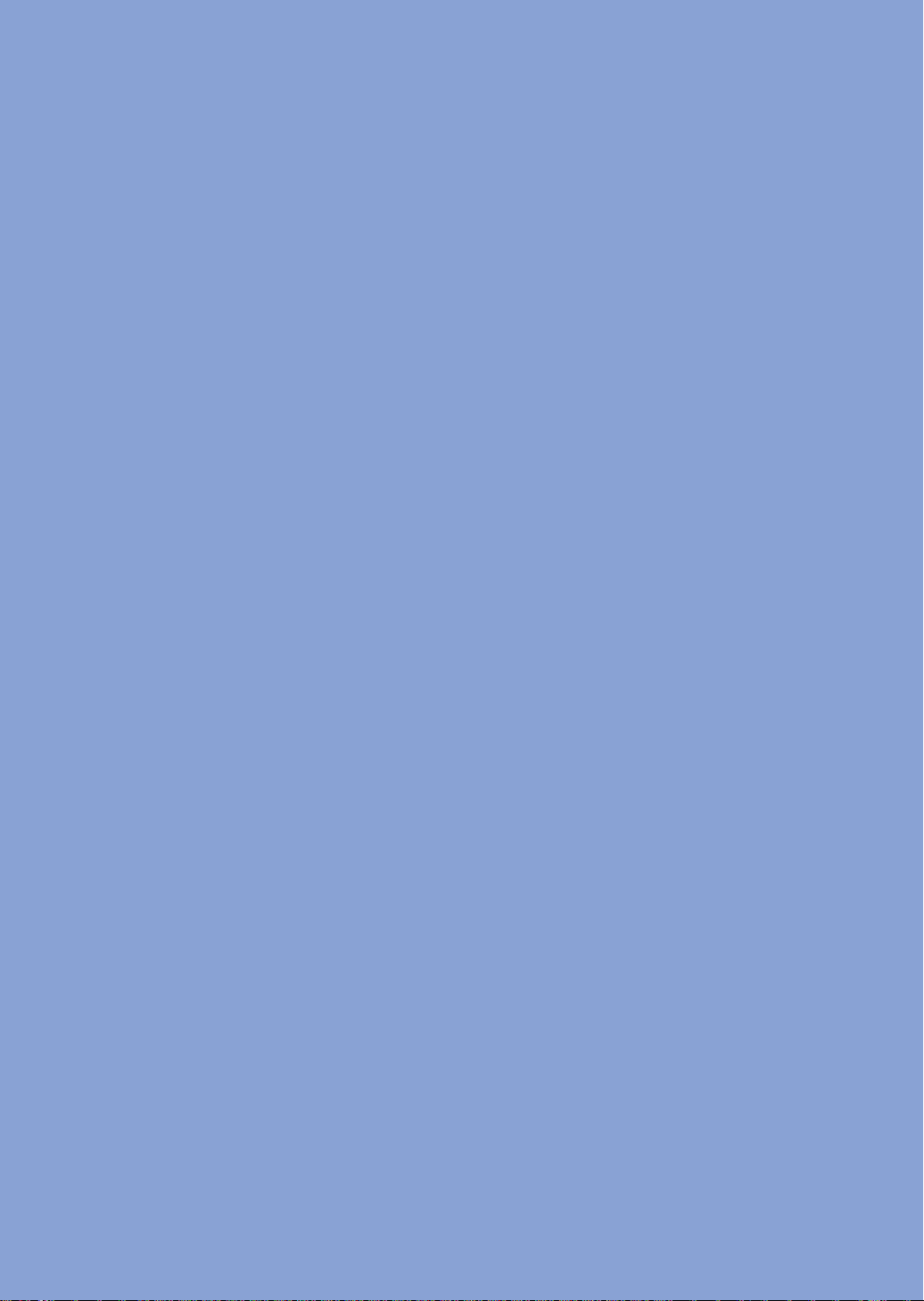
Page 21
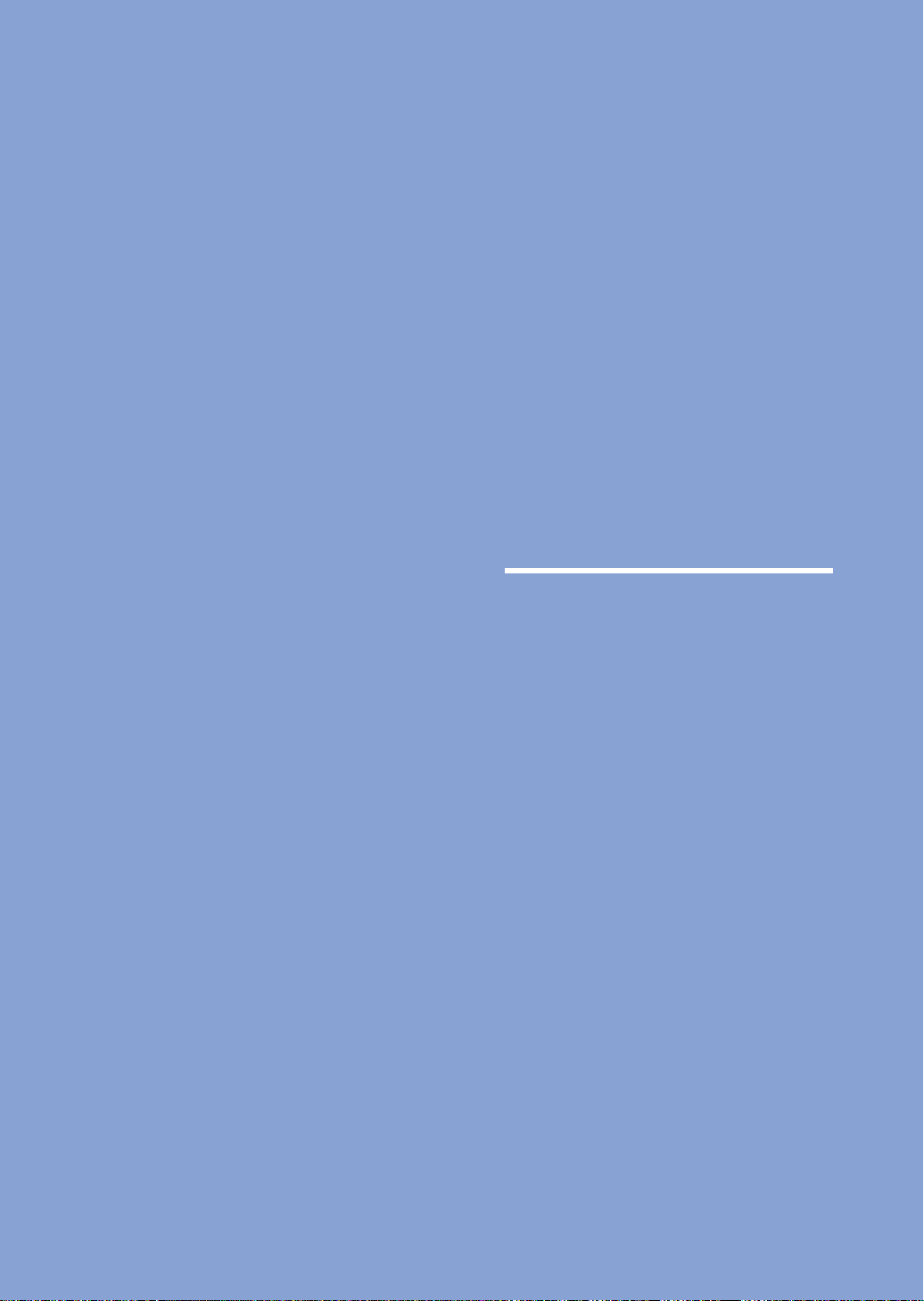
VISUAL REALISM
Connections and Source Setup
Before Connections ....................................22
Connecting to Video Equipment ................23
Setting up the External Input Source ........26
Naming the External Connections ............27
Page 22
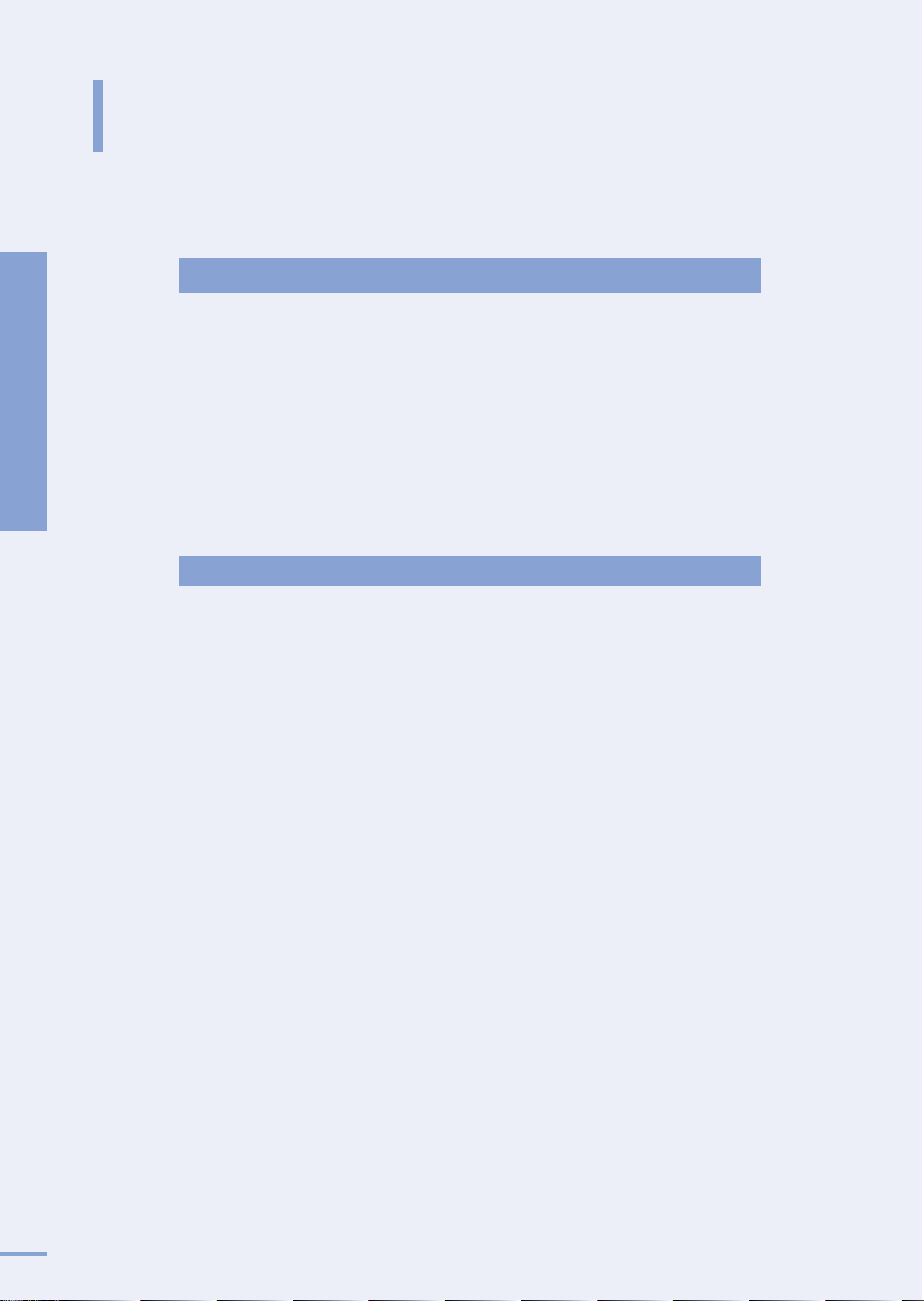
Before Connections
Check the followings before connecting the projector to other devices.
Connections and Source Setup
Check the following Before Connecting
1. Refer to the manual of the device the projector is connected to. The number and
position of ports may differ depending on type of devices.
2. Do not connect power until all the connections are completed. If you try to connect
power while connecting cables, it may result in damage to the projector.
3. Check the type of ports the projector is connected to.
4. This product receives video signals from an external device and displays the video
to a screen. For audio signals, an additional audio system is required.
Before Connections
Refer to "Rear Side and Cables" on page 10 for cables used for connection.
22
Page 23
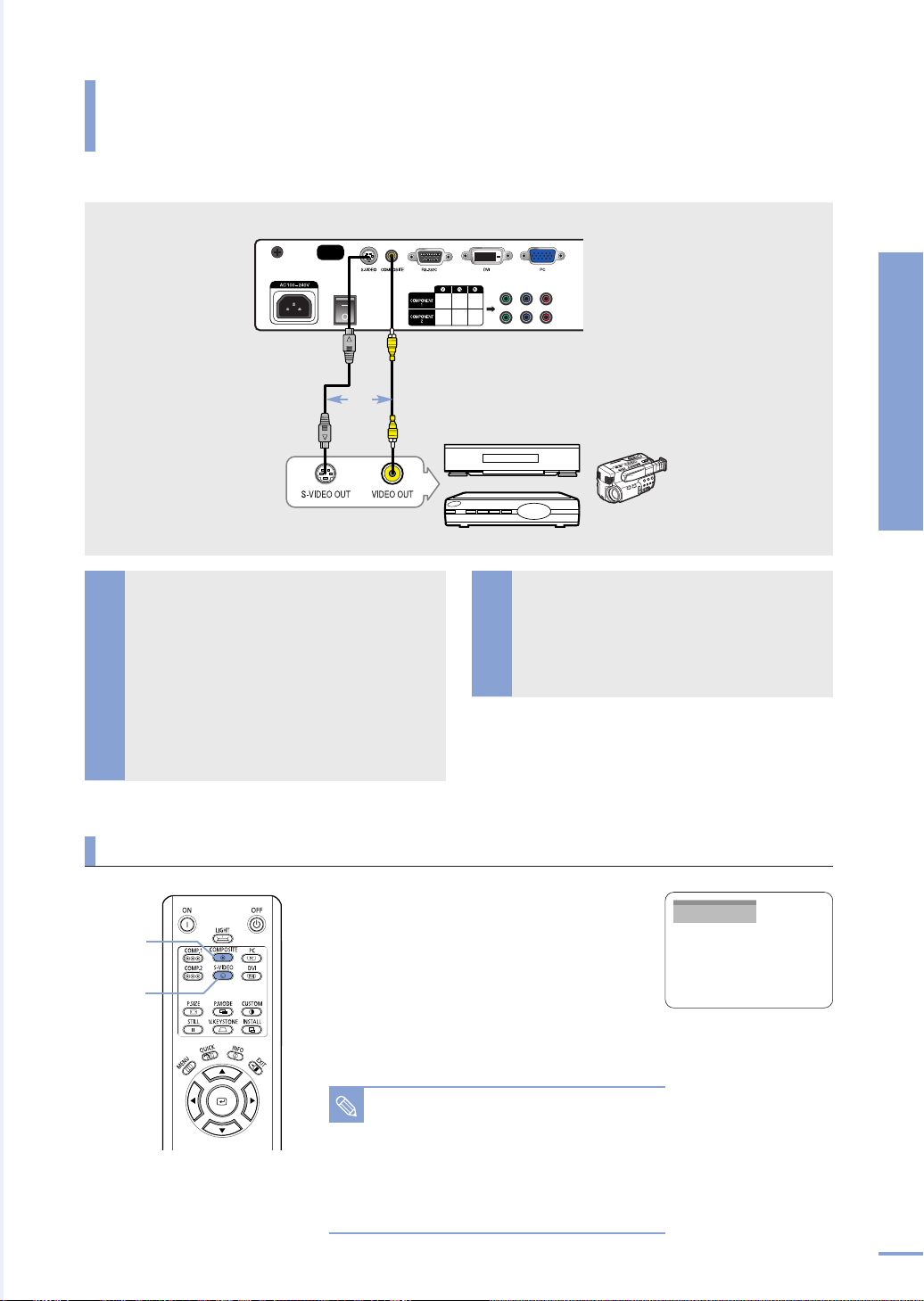
CONNECTING TO VIDEO EQUIPMENT
Connecting to VCR/Camcorder/Cable Box
Rear side of Projector
Connections and Source Setup
S-Video Cable
Rear Connection
Connect COMPOSITE (yellow)
input port of the projector to the
VIDEO (yellow) OUT port of video
equipment using the video cable.
If the video equipment has S-VIDEO OUT
1
port, connect it to S-VIDEO input port of the
projector.
■
Using the S-VIDEO connection, provides
a higher visual quality.
Viewing the picture
or
Video Cable
Cable Box
2
VCR
Camcorder
Connecting to Video Equipment
When finishing connecting the
devices, connect the power of the
projector and the VCR.
COMPOSITE
1
S-VIDEO
2
Tu rn on the projector and press the
1
COMPOSITE button to select Composite.
Connect the projector and the video
2
equipment via S-Video cable and press the
S-VIDEO button to select S-Video.
■
When Composite Mode is not available, check the
video cables are in place.
■
Check that the projector and the video
NOTE
equipment are turned off before connecting
cables.
■
This projector does not support sound.
(Separate audio system is needed for sound.)
■
This product does not support the PAL-N
broadcasting type.
Composite
23
Page 24
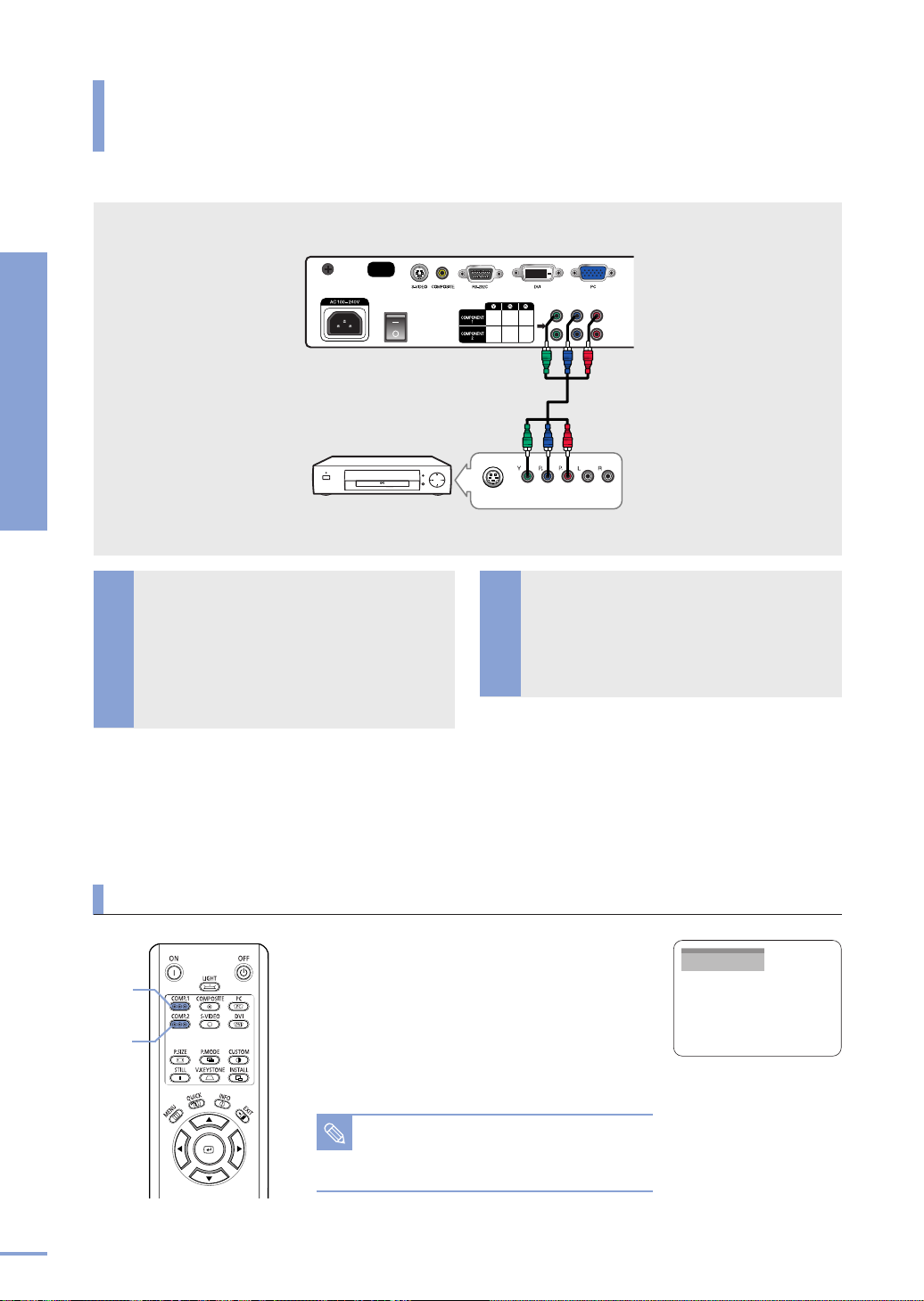
CONNECTING TO VIDEO EQUIPMENT
Connecting to DVD
Connections and Source Setup
Connecting to Video Equipment
Connect the COMPONENT 1
(Y/Pb/Pr) or COMPONENT 2
(Y/Pb/Pr) input port at the back of the
1
projector to the Component port at the
back of the DVD with the component
cable.
Rear side of Projector
DVD
S-VIDEO OUT
Rear Connection
2
Component Cable
COMPONENT VIDEO OUT AUDIO OUT
When finishing connecting the
devices, connect the power of the
projector and the DVD.
24
Viewing the picture
COMP.1
1
COMP.2
2
Tu rn on the projector and press the COMP.1
1
button to select Component1.
Press the
2
Component2 if COMPONENT2 is connected.
■
NOTE
COMP.2 button to select
When Component Mode is not available, check that
the component cables are in place.
Component Ports are marked as (Y, PB,PR),
(Y, B-Y, R-Y) or (Y, Cb, Cr) depending on
the manufacturer.
Component1
Page 25
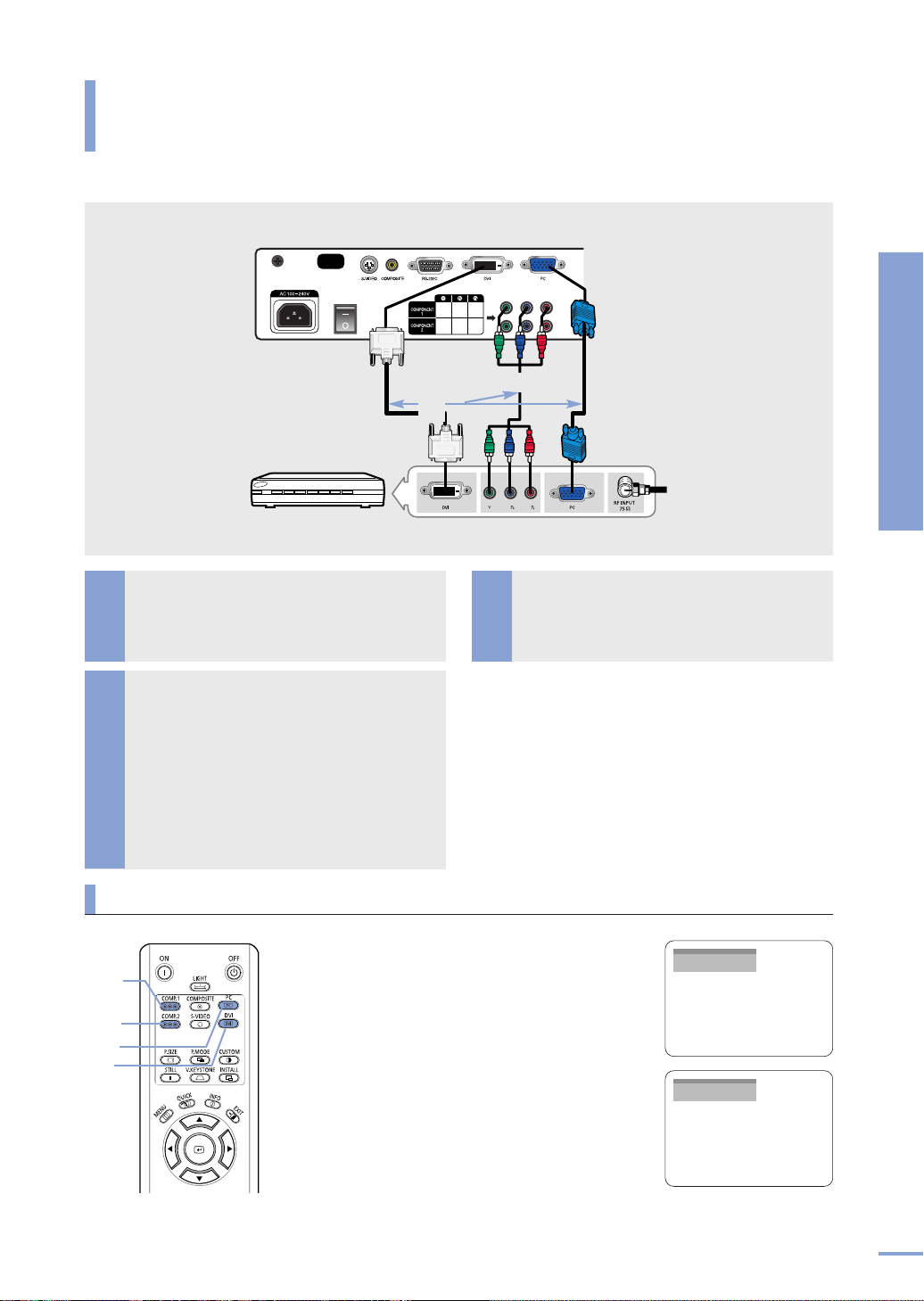
CONNECTING TO VIDEO EQUIPMENT
Connecting to the Digital TV Receiver
Rear side of Projector
Connections and Source Setup
PC Video Cable
DVI Cable
Digital TV Receiver
(Set-Top Box)
Component Cable
or
Antenna Input
Connect antenna cable to antenna
1
signal input terminal of the receiver.
Connect the COMPONENT 1
(Y/Pb/Pr) or COMPONENT 2
(Y/Pb/Pr) input port at the back of the
projector to the Component port at
the back of the digital broadcast
receiver with the component cable.
2
If the digital broadcast receiver provides a
DVI or PC output port, you can connect a
digital broadcast receiver using the [DVI] or
[PC] input port of the projector.
Viewing the picture
COMP.1
1
COMP.2
2
PC
DVI
Tu rn on the projector and press the COMP.1
1
button to select Component1.
Press the
2
Component2 if COMPONENT2 is connected.
If the receiver is connected to
press the
respectively.
■
When Component Mode is not available, check that
the component cables are in place.
Rear Connection
When finish connecting the devices,
connect the power of the projector
3
and the DTV receiver.
COMP.2 button to select
DVI or PC port,
DVI or PC button to select DVI or PC
Connecting to Video Equipment
Component1
DVI
25
Page 26

Setting up the External Input Source
You can select a device connected to the projector to display.
Connections and Source Setup
One Touch
MENU
1
2, 3, 4
…/†
4
EXIT
5
Press the desired source button (COMP.1/
COMP.2/ S-VIDEO/COMPOSITE/ PC/DVI).
Pressing a button switches to the respective mode.
You can not switch to the mode if the projector is not
connected to the respective device.
Component1
Setting up the External Input Source
Press the MENU button.
1
The main menu is displayed.
Press the button to select Input.
2
The Input menu is displayed.
Press the button to select Source List.
3
The Source List menu is displayed.
Press the ▲ or ▼ button to move to desired input
mode, then press the button.
4
The source input you chose is displayed.
If the input mode is not selected, check that cables are in place.
Press the EXIT button to exit the settings.
5
Input
Source List : Component1 √
Edit Name √
Move Enter Return
Source List
Component1 :
Component2 :
S-Video :
Composite :
PC :
DVI :
Move Enter Return
----
----
----
----
----
----
26
Page 27
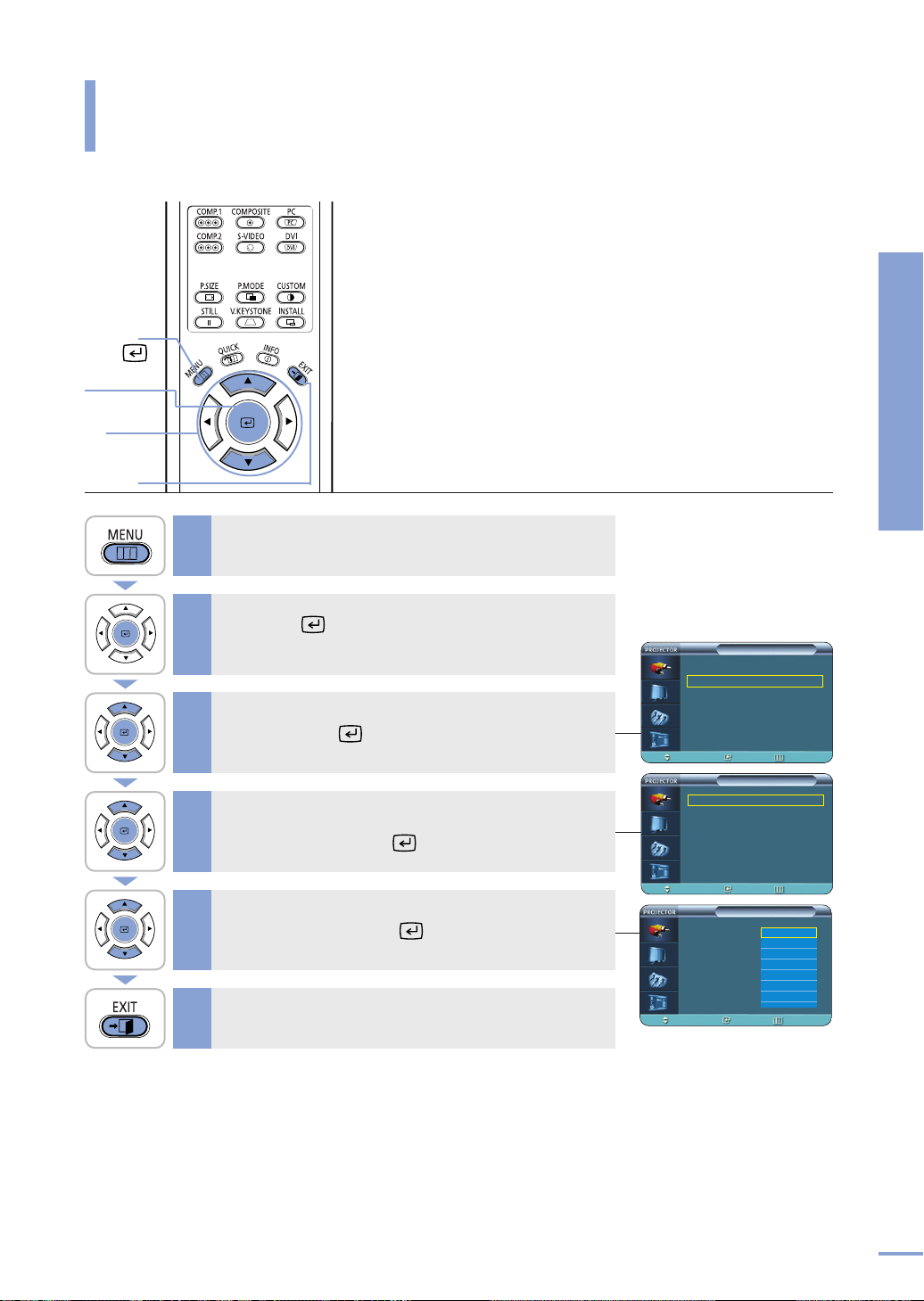
Naming the External Connections
You can edit the names of devices connected to the projector.
Connections and Source Setup
MENU
1
2, 3, 4, 5
…/†
3, 4,5
EXIT
6
Press the MENU button.
1
The main menu is displayed.
Press the button to select Input.
2
The Input menu is displayed.
Press the ▲ or ▼ button to move to Edit Name,
then press the button.
3
The Edit Name menu is displayed.
Press the ▲ or ▼ button to move to edited input
4
mode, then press the button.
Press the ▲ or ▼ button to move to desired
device, then press the button.
5
Setup is switched to the selected device.
Press the EXIT button to exit the settings.
6
Input
Source List : Component1 √
Edit Name √
Move Enter Return
Edit Name
Component1 :
Component2 :
S-Video :
Composite :
PC :
DVI :
Move Enter Return
Component1 :
Component2 :
S-Video :
Composite :
PC :
DVI :
Move Enter Return
----
----
----
----
----
----
Edit Name
----
----
----
----
----
----
AV Receiver
----
VCR
DVD
Cable
HD
Satellite
†
Naming the External Connections
√
√
√
√
√
√
√
√
√
√
√
√
27
Page 28

Picture Adjustment
Page 29

VISUAL REALISM
Picture Adjustment
Selecting Picture Mode ..............................30
Custom Settings of the Picture..................31
Changing the Color Standard ....................32
Selecting and Adjusting Color
Temperature ................................................33
Gamma Correction ......................................34
Saving Custom Picture Settings ................35
Setting up DNIe ..........................................36
Selecting Picture Size..................................37
Screen Position Adjustment ......................39
Selecting Noise Reduction..........................40
Color Control................................................41
Film Mode ....................................................42
Overscan ......................................................43
Setting the Black Level ..............................44
Still Picture ..................................................45
Page 30

Selecting Picture Mode
One Touch
MENU
1
Picture Adjustment
2, 3, 4
…/†
2, 4
EXIT
5
Selecting Picture Mode
Press the MENU button.
1
The main menu is displayed.
Press the ▲ or ▼ button to move to Picture.
2
The Picture menu is displayed.
Press the button.
3
The Picture Mode options will be displayed.
Press the P. MODE button.
Each press of the button, picture mode is switched to
Dynamic, Standard, Movie1, Movie2, User1, User2,
User3 and Custom.
Standard
Picture
Picture Mode : Movie 1 √
Custom Picture √
Picture Size : Full √
Position √
DNIe : Off √
Noise Reduction : Off √
More
†
Move
Enter Return
30
Press the ▲ or ▼ button to move to desired
mode, then press the button.
When pressing the ▲ or ▼ buttons, the Picture Mode changes
4
to
Dynamic - Standard - Movie 1 - Movie 2 - User 1 - User 2 -
User 3 - Custom sequentially.
Press the EXIT button to exit the settings.
5
Settings for Each Picture Mode
Picture Color
Mode Temperature
Dynamic 9300K Graphic: Gamma mode that
matches a PC screen.
Standard 8000K Video: Gamma mode normal that
matches a TV screen.
Movie1 6500K
Movie2 5500K
Film: Film mode gamma.
Gamma
Picture Mode : Movie 1 √
Custom Picture √
Picture Size :
Position
DNIe : Off
Noise Reduction : On √
More
†
Move Enter Return
You can save your
screen settings in User
NOTE
1, User 2, and User 3
according to your
needs.
√ See page 35.
Picture
Dynamic
Standard
Movie1
Movie2
User1
User2
User3
Custom
√
Page 31

Custom Settings of the Picture
You can adjust Contrast, Brightness, Sharpness, Color and Tint of the picture as desired.
Press the CUSTOM button.
The Custom Picture menu is displayed.
Refer to number 4 below to make adjustments.
One Touch
MENU
1
2, 3, 4
…/†/œ/√
2, 3, 4
EXIT
5
Press the MENU button.
1
The main menu is displayed.
Press the ▲ or ▼ button to move to Picture.
Press the button.
2
The Picture menu is displayed.
Press the ▲ or ▼ button to move to Custom
Picture
3
The Custom Picture menu is displayed.
, then press the button.
Move
Custom Picture
Contrast 50
Brightness 50
Sharpness 50
Color 50
Tint 50 50
† More
Enter Return
Picture
Picture Mode : Movie 1 √
Custom Picture √
Picture Size : Full √
Position √
DNIe : Off √
Noise Reduction : Off √
More
†
Move
Enter Return
Picture Adjustment
Custom Settings of the Picture
Press the ▲ or ▼ button to move to desired item,
then press the button. Press the
4
button to adjust the selected item.
A separate adjustment window appears for making the adjustment.
Press the EXIT button to exit the settings.
5
œ or √
Custom Picture Menu
Contrast Used to adjust the contrast between the object
and the background.
Brightness Used to adjust brightness of the entire picture.
Sharpness Used to adjust the outlines of the object
sharper or less sharp.
Color Used to adjust color lighter or deeper.
Tint Used to obtain more natural color of objects
using Green or Red enhancement.
Custom Picture
Contrast 50
Brightness 50
Sharpness 50
Color 50
Tint 50 50
† More
Move Enter Return
…
Contrast
†
■
You can only adjust
NOTE
color in
Composite modes.
■
You cannot adjust
the sharpness in
Component1,
2(720p), PC and
DVI modes.
50
S-Video and
31
Page 32

Changing the Color Standard
You may adjust the color standard to suit the color standard of the input signal.
MENU
1
Picture Adjustment
2, 3, 4, 5
…/†/œ/√
2, 3, 4, 5
EXIT
6
1
Changing the Color Standard
2
3
4
Color Standard
SMPTE_C Standardized for Video Equipment by the NTSC
Society of Motion Picture and Television
Engineers
HD High Definition, 1125 scan lines, standard ATSC
definition TV submitted to the ITU-R by
U.S., Japan and Canada, in 1986.
EBU Regulations and standards for European PAL,
Broadcasting Production and Technology, SECAM
standardized by the European
Broadcasting Union.
A domestic user has to select SMPTE_C
for general cases.
Press the MENU button.
The main menu is displayed.
Press the ▲ or ▼ button to move to Picture,
then press the button.
The Picture menu is displayed.
Press the ▲ or ▼ button to move to Custom
Picture
The Custom Picture menu is displayed.
, then press the button.
Press the ▲ or ▼ button to move to Color
Standard
The Color Standard options will be displayed.
, then press the button.
Picture
Picture Mode : Movie 1 √
Custom Picture √
Picture Size : Full √
Position √
DNIe : Off √
Noise Reduction : Off √
More
†
Move
Enter Return
Custom Picture
… More
Color Standard
: SMPTE_C √
Color Temperature √
Gamma : Film √
Save √
32
Press the œ or √ button to move to desired item,
5
then press the button.
Press the EXIT button to exit the settings.
6
Move Enter Return
Color Standard
SMPTE_C HD EBU
Move
Enter
Return
Page 33

Selecting and Adjusting Color Temperature
You can change tint of the entire screen to suit your needs.
Color Temperature Menu
5500K Used to deliver optimal image quality for
black-and-white films. Color temperature of
the picture mode of Movie2 is set to 5500K.
6500K This temperature is used for the most video
MENU
2, 3, 4, 5, 6, 7
…/†/œ/√
2, 3, 4, 6, 7
EXIT
productions. It is set as
1
manufactured, and may deliver the most precise tint.
8000K The color temperature appropriate to quite bright
places and saved in D
The sharpness and brightness are emphasized.
9300K The color temperature appropriate to very bright
places such as a shop.
8
Press the MENU button.
1
The main menu is displayed.
Press the ▲ or ▼ button to move to Picture,
then press the button.
2
The Picture menu is displayed.
Press the ▲ or ▼ button to move to Custom
Picture
3
The Custom Picture menu is displayed.
Press the ▲ or ▼ button to move to Color
Temperature
4
The Color Temperature options will be displayed.
, then press the button.
, then press the button.
Movie1 when it is
Picture Mode.
Picture Mode : Movie 1 √
Custom Picture √
Picture Size : Full √
Position √
DNIe : Off √
Noise Reduction : Off √
More
†
Move
Enter Return
Custom Picture
… More
Color Standard
: SMPTE_C √
Color Temperature √
Gamma : Film √
Save √
Picture
Picture Adjustment
Selecting and Adjusting Color Temperature
Press the button to select the Color
5
Temperature
.
Press the œ or √ buttons to select an option then
press the button.
6
The selected option is applied.
Press the ▲ or ▼ buttons to select an option then
press the button. Press the œ or √ buttons to
7
adjust the selected item.
A separate adjustment window appears for making the adjustment.
Press the EXIT button to exit the settings.
8
Move Enter Return
Color Temperature
9300K 8000K 6500K 5500K
Move
R-Gain
NOTE
Enter
…
†
If you select Red, Green
or Blue from the color
adjustment menu, you
can only adjust the Gain
and Offset.
√ See page 41.
Return
50
33
Page 34

Gamma Correction
An image compensation function that controls the settings according to the video properties.
MENU
1
Picture Adjustment
2, 3, 4, 5
…/†
2, 3, 4, 5
EXIT
6
Gamma Correction
Press the MENU button.
1
The main menu is displayed.
Press the ▲ or ▼ button to move to Picture,
then press the button.
2
The Picture menu is displayed.
Press the ▲ or ▼ button to move to Custom
Picture
3
The Custom Picture menu is displayed.
, then press the button.
Press the ▲ or ▼ button to move to Gamma,
then press the button.
4
The Gamma is selected.
Picture
Picture Mode : Movie 1 √
Custom Picture √
Picture Size : Full √
Position √
DNIe : Off √
Noise Reduction : Off √
More
†
Move
Enter Return
Custom Picture
… More
Color Standard
: SMPTE_C √
Color Temperature √
Gamma : Film √
Save √
34
Press the ▲ or ▼ button to move to desired
mode, then press the button.
5
Setup is switched to the selected mode.
Press the EXIT button to exit the settings.
6
Gamma Mode
Graphic The Gamma mode that matches a PC screen.
Video The Gamma mode normal that matches a
Film Film mode gamma.
TV screen.
Move Enter Return
Custom Picture
… More
Color Standard
: SMPTE_C √
Color Temperature √
Gamma : Gamma Mode1
Save
Move Enter Return
Film
Video
Graphic
Page 35

Saving Custom Picture Settings
Used to save custom picture (Contrast, Brightness, Sharpness, Color, Tint, Color Temperature
and Gamma) settings.
MENU
1
2, 3, 4, 5, 6
…/†/œ/√
2, 3, 4, 5, 6
EXIT
7
Press the MENU button.
1
The main menu is displayed.
Press the ▲ or ▼ button to move to Picture,
then press the button.
2
The Picture menu is displayed.
Press the ▲ or ▼ button to move to Custom
Picture
3
The Custom Picture menu is displayed.
Press the ▲ or ▼ button to move to Save, then
press the button.
4
The Save menu is displayed.
, then press the button.
Picture Mode : Movie 1 √
Custom Picture √
Picture Size : Full √
Position √
DNIe : Off √
Noise Reduction : Off √
†
Move
… More
Color Standard
Color Temperature √
Gamma : Film √
Save √
Picture
More
Enter Return
Custom Picture
: SMPTE_C √
Picture Adjustment
Saving Custom Picture Settings
Press the ▲ or ▼ button to move to desired
5
mode, then press the button.
Press the œ or √ button to move to OK, then
press the button.
6
Setup is switched to the selected mode.
Press the EXIT button to exit the settings.
7
Move Enter Return
User1 √
User2 √
User3 √
Move Enter
Save
Save Current Setting to User1?
OK
Move
NOTE
Enter
The User1, User2 and
User3 modes are saved
differently according to
external input sources
(
Component1/
Component2/
S-Video/Composite/PC/
DVI).
Save
Cancel
Return
35
Page 36

Setting up DNIe
DNIe (Digital Natural Image engine) is an image enhancing function developed by Samsung
Electronics. It enables users to enjoy brighter, sharper and more dynamic pictures.
MENU
1
Picture Adjustment
2, 3, 4
…/†
2, 3, 4
EXIT
5
Setting up DNIe
Press the MENU button.
1
The main menu is displayed.
Press the ▲ or ▼ button to move to Picture,
then press the button.
2
The Picture menu is displayed.
Press the ▲ or ▼ button to move to DNIe, then
press the button.
3
The DNle options will be displayed.
Press the ▲ or ▼ button to move to On, then
press the button.
4
Setup is switched to the selected mode.
Press the EXIT button to exit the settings.
5
Picture
Picture Mode : Movie 1 √
Custom Picture √
Picture Size : Full √
Position √
DNIe : Off √
Noise Reduction : Off √
More
†
Move
Move Enter Return
Enter Return
Picture
Picture Mode : Movie 1 √
Custom Picture √
Picture Size : Full √
Position √
DNIe : Off
Noise Reduction :
† More
Off
Demo
On
36
DNIe Mode
Off DNle Mode Off
Demo DNle On/Off Picture Comparison Mode
On The mode when the DNIe function is enabled.
Page 37

Selecting Picture Size
Press the P.SIZE button.
When pressing the P.SIZE button, the screen size changes
to Full - Zoom 1 - Zoom 2 - 4 : 3 sequentially.
One Touch
MENU
1
2, 3, 4
…/†
2, 3, 4
EXIT
5
Press the MENU button.
1
The main menu is displayed.
Press the ▲ or ▼ button to move to Picture,
then press the button.
2
The Picture menu is displayed.
Press the ▲ or ▼ button to move to Picture Size,
then press the button.
3
The Picture Size is selected.
Press the ▲ or ▼ button to move to desired
mode, then press the button.
4
Setup is switched to the selected mode.
Press the EXIT button to exit the settings.
5
4 : 3
Picture
Picture Mode : Movie 1 √
Custom Picture √
Picture Size : Full √
Position √
DNIe : Off √
Noise Reduction : Off √
More
†
Move
Move Enter Return
Enter Return
Picture
Picture Mode : Movie 1 √
Custom Picture √
Picture Size :
Position
DNIe : Off
Noise Reduction : Off
† More
Full
Zoom1
Zoom2
4 : 3
Picture Adjustment
Selecting Picture Size
37
Page 38

Supported Picture Sizes
1080i
720p
576p
480p
16:9 Mode
4:3 Mode
1080i
720p
576p
480p
16:9 Mode
4:3 Mode
1080i
720p
576p
480p
576i
480i
480i
Signal
Input
Mode
O
O
O
O
O
O
O
O
O
O
O
O
O
O
O
O
O
O
O
Full
X
X
O
O
X
X
X
X
O
O
X
X
X
X
O
O
O
O
O
Zoom1
X
X
X
X
X
X
X
X
X
X
X
X
X
X
X
X
O
O
O
Zoom2
Picture Size
HD
HD
PC
HD
SD
SD
Source
DVI
PC
(D-Sub)
Composite &
S-Video
O
X
O
O
X
O
O
X
O
O
X
O
O
O
O
O
O
O
O
4:3
PC
Component
O : Supported Modes X : Unsupported Modes
Picture Adjustment
Selecting Picture Size
38
Refer to page 62 for display modes
supported.
NOTE
Page 39

Screen Position Adjustment
Adjust the screen position if the edges are not aligned.
MENU
1
2, 3
…/†/œ/√
2, 3, 4
EXIT
5
Press the MENU button.
1
The main menu is displayed.
Press the ▲ or ▼ button to move to Picture,
then press the button.
2
The Picture menu is displayed.
Press the ▲ or ▼ button to move to Position,
then press the button.
3
The Position is displayed.
Press the ▲, ▼, œ, or √ buttons to adjust the
position.
4
The screen position is determined according to the selected
screen position.
Press the EXIT button to exit the settings.
5
Picture Mode : Movie 1 √
Custom Picture √
Picture Size : Full √
Position √
DNIe : Off √
Noise Reduction : Off √
†
Move
■
NOTE
■
Picture
More
Enter Return
Position
…
œ
Move Return
The respective
position information
is set and stored
automatically to the
corresponding
external input
modes (
1
, 2 / S-Video,
Composite / PC).
In DVI mode, the
screen position
setting will not
work.
√
†
Component
Picture Adjustment
Screen Position Adjustment
39
Page 40

Selecting Noise Reduction
When a dotted line is displayed or the screen trembles, you can view picture in better visual quality by
enabling Noise Reduction.
Picture Adjustment
MENU
1
2, 3, 4
…/†
2, 3, 4
EXIT
5
Selecting Noise Reduction
1
2
3
4
Press the MENU button.
The main menu is displayed.
Press the ▲ or ▼ button to move to Picture,
then press the button.
The Picture menu is displayed.
Press the ▲ or ▼ button to move to Noise
Reduction
The Noise Reduction options will be displayed.
, then press the button.
Press the ▲ or ▼ button to move to On, then
press the button.
Noise Reduction is activated.
If you select
Off, Noise Reduction is disabled.
Picture
Picture Mode : Movie 1 √
Custom Picture √
Picture Size : Full √
Position √
DNIe : Off √
Noise Reduction : Off √
More
†
Move
Move Enter Return
Enter Return
Picture
Picture Mode : Movie 1 √
Custom Picture √
Picture Size : Full √
Position √
DNIe : Off √
Noise Reduction :
† More
Off
On
40
Press the EXIT button to exit the settings.
5
You can only enable the
Noise Reduction
NOTE
function in
S-Video and
Component1, 2(480i)
modes.
Composite,
Page 41

Color Control
You can filter the color of the entire screen according to your taste.
MENU
2, 3, 4
…/†
2, 3, 4
EXIT
1
Picture Adjustment
5
Press the MENU button.
1
The main menu is displayed.
Press the ▲ or ▼ button to move to Picture,
then press the button.
2
The Picture menu is displayed.
Press the ▲ or ▼ button to move to Color
Control
3
The Color Control options will be displayed.
, then press the button.
Press the œ or √ button to move to desired
mode, then press the button.
4
The picture will only be displayed using the selected color.
Picture
… More
Black Level
: 7.5 IRE √
Color Control : Off √
Film Mode : On √
Overscan : On √
Move Enter Return
Color Control
œ Off Monochrome √
Move
Enter
Return
Color Control
Press the EXIT button to exit the settings.
5
Color Control Mode
Off Shows the picture in the original color.
Monochrome
Red Shows the picture in red by filtering out the
Green Shows the picture in green by filtering out the
Blue Shows the picture in blue by filtering out the
Shows the picture in black and white color by
filtering out all color signals.
green and blue color signals.
red and blue color signals.
red and green color signals.
41
Page 42

Film Mode
Using this function, you can set the display mode optimized for playing movies when watching a movie.
Film Mode provides optimal display settings for movies.
MENU
1
Picture Adjustment
2, 3, 4
…/†
2, 3, 4
EXIT
5
Film Mode
Press the MENU button.
1
The main menu is displayed.
Press the ▲ or ▼ button to move to Picture,
then press the button.
2
The Picture menu is displayed.
Press the ▲ or ▼ button to move to Film Mode,
then press the button.
3
The Film Mode options will be displayed.
Picture
… More
Black Level
: 7.5 IRE √
Color Control : Off √
Film Mode : On √
Overscan : On √
Move Enter Return
42
Press the ▲ or ▼ button to move to On, then
press the button.
4
Setup is switched to the selected mode.
Press the EXIT button to exit the settings.
5
… More
Black Level
Color Control : Off √
Film Mode : On
Overscan : On
Move Enter Return
Film Mode is only
supported for
NOTE
Composite, S-Video and
Component (480i).
Picture
: 7.5 IRE √
Off
On
Page 43

Overscan
Using this function, you can cut the edge of the picture when there is unnecessary information, images or
noise on the edge of the picture.
MENU
1
2, 3, 4
…/†
2, 3, 4
EXIT
5
Press the MENU button.
1
The main menu is displayed.
Press the ▲ or ▼ button to move to Picture,
then press the button.
2
The Picture menu is displayed.
Press the ▲ or ▼ button to move to Overscan,
then press the button.
3
The Overscan options will be displayed.
… More
Black Level
Color Control : Off √
Film Mode : On √
Overscan : On √
Move Enter Return
Picture
: 7.5 IRE √
Picture Adjustment
Overscan
Press the ▲ or ▼ button to move to On, then
press the button.
4
Setup is switched to the selected mode.
Press the EXIT button to exit the settings.
5
… More
Black Level
Color Control : Off √
Film Mode : On √
Overscan : On
Move Enter Return
For extremely poor
video signals, some
NOTE
unnecessary video
signals may be displayed
on the screen.
: 7.5 IRE √
Picture
Off
On
43
Page 44

Setting the Black Level
Using the Black Level function, you can set the light level of the darkest portion of the video signal so that
you can clearly see dark areas on the screen.
MENU
1
Picture Adjustment
2, 3, 4
…/†
2, 3, 4
EXIT
5
Setting the Black Level
Press the MENU button.
1
The main menu is displayed.
Press the ▲ or ▼ button to move to Picture,
then press the button.
2
The Picture menu is displayed.
Press the ▲ or ▼ button to move to Black Level,
then press the button.
3
The Black Level options will be displayed.
Picture
… More
Black Level
: 7.5 IRE √
Color Control : Off √
Film Mode : On √
Overscan : On √
Move Enter Return
44
Press the œ or √ button to move to desired
mode, then press the button.
4
Setup is switched to the selected mode.
Press the EXIT button to exit the settings.
5
Black Level Modes
7.5 IRE Sets the light level of the darkest portion of the
0 IRE Sets the light level of the darkest portion of the
video signal to high. If the setting does not
match the input signal, the dark screen is
saturated and may not display properly.
video signal to low. If the setting does not
match the input signal, the dark screen looks
milky-white.
Black Level
7.5 IRE 0 IRE
Move
Enter
Return
Page 45

Still Picture
Used to pause playback to see a still picture.
Press the STILL button.
Each press of the button pauses and resumes play back.
One Touch
Picture Adjustment
Still Picture
45
Page 46

Page 47

VISUAL REALISM
Setup
Flipping/Reversal of Projected Image ....48
Light Setting ................................................49
Correcting Vertical Keystone ....................50
Test Patterns ..............................................51
Restoring the Factory Default Settings....52
Information..................................................53
Setting the LED............................................54
Page 48

Flipping/Reversing the Projected Image
To support positioning of the projector, horizontal/vertical flipping and picture reversal are available.
Press the INSTALL button.
The screen will flip over horizontally or vertically with each
press of the button.
One Touch
MENU
1
3, 4
…/†
2, 4
Front-Floor
Rear-Ceiling
Front-Ceiling
Setup
EXIT
5
Press the MENU button.
1
The main menu is displayed.
Press the ▲ or ▼ button to move to Setup.
Flipping/Reversing the Projected Image
2
The Setup menu is displayed.
Press the button.
3
Install is selected.
Press the button again.
Press the
4
mode, then press the button.
Setup is switched to the selected mode.
Press the EXIT button to exit the settings.
5
▲ or ▼ button to move to desired
Rear-Floor
Setup
Install : Front-Floor √
Light Setting : Theater √
V-Keystone √
Test Pattern √
PC √
Factory Default √
More
†
Move
Move Enter Return
Enter Return
Setup
Install : Front-Floor
Light Setting : Theater
V-Keystone
Test Pattern
PC
Factory Default √
†
More
Front-Floor
Front-Ceiling
Rear-Floor
Rear-Ceiling
√
48
Install Menu
Front-Floor Normal Image
Front-Ceiling Horizontally Reversed Image
Rear-Floor Vertically Reversed Image
Rear-Ceiling Horizontal/Vertical Reversed Image
This function is used to
set up reversed image
NOTE
projection for ceiling
installation. To install
projector, refer to page
14.
Page 49

Light Setting
Used to set the image brightness by adjusting the amount of light generated by the lamp.
MENU
1
2, 3, 4
…/†
2, 3, 4
EXIT
5
Press the MENU button.
1
The main menu is displayed.
Press the ▲ or ▼ button to move to Setup, then
press the button.
2
The Setup menu is displayed.
Press the ▲ or ▼ button to move to Light
Setting
3
The Light Setting options will be displayed.
, then press the button.
Press the ▲ or ▼ button to move to desired
mode, then press the button.
4
Setup is switched to the selected mode.
Press the EXIT button to exit the settings.
5
Setup
Install : Front-Floor √
Light Setting : Theater √
V-Keystone √
Test Pattern √
PC √
Factory Default √
More
†
Move
Move Enter Return
Enter Return
Light Setting
Theater √
Bright √
Setup
Light Setting
Light Setting Mode
Theater Using this function, you can adjust the light level of the
lamp so that you can comfortably watch pictures on the
screen even when watching under dark conditions.
It also lowers power consumption and extends the life
of the lamp.
Bright Used to enhance the brightness in relatively bright
ambient light. Since this mode increases the light level
of the lamp, you may experience more noise which is
produced when the projector is cooled down.
49
Page 50

Correcting Vertical Keystone
Used to compensate image shape when image distortion occurs.
Press the V.KEYSTONE button.
Press the œ or √ button to adjust picture image optimally.
One Touch
MENU
1
2, 3
…/†/œ/√
2, 3
Setup
Correcting V-Keystone
EXIT
4
Press the MENU button.
1
The main menu is displayed.
Press the ▲ or ▼ button to move to Setup, then
press the button.
2
The Setup menu is displayed.
Press the ▲ or ▼ button to move to V-Keystone,
then press the button.
3
Press the
A separate adjustment window appears for making the adjustment.
Press the EXIT button to exit the settings.
4
œ or √ button to adjust.
Install : Front-Floor √
Light Setting : Theater √
V-Keystone √
Test Pattern √
PC √
Factory Default √
More
†
Move
V-Keystone 0
V-Keystone corrects
distortion of picture
NOTE
image by software.
It is better to install the
projector properly to
avoid distortion instead
of using the V-Keystone
feature.
Enter Return
Setup
50
Page 51

Test Patterns
Generated by the projector itself. Utilized as installation basis for better installation of the projector.
MENU
1
2, 3, 4
…/†
2, 3, 4
EXIT
5
Press the MENU button.
1
The main menu is displayed.
Press the ▲ or ▼ button to move to Setup, then
press the button.
2
The Setup menu is displayed.
Press the ▲ or ▼ button to move to Test Pattern,
then press the button.
3
The Test Pattern options will be displayed.
Press the ▲ or ▼ button to move to desired
pattern, then press the button.
4
The selected pattern is displayed.
Press the EXIT button to exit the settings.
5
Setup
Install : Front-Floor √
Light Setting : Theater √
V-Keystone √
Test Pattern √
PC √
Factory Default √
More
†
Move
Move
Enter Return
Test Pattern
Crosshatch √
Screen Size √
Color Standard √
Red √
Green √
Blue √
† More
Enter Return
Test Pattern
… More
White √
6500K_White √
Setup
Test Patterns
Test Pattern Menu
Crosshatch
Screen Size You can refer to picture format sizes such as 1.33:1
Color Standard You can view the difference by changing the Color
Red Red Screen, only for color adjustment.
Green Green Screen, only for color adjustment.
Blue Blue Screen, only for color adjustment.
White White Screen, only for color adjustment.
6500K_White White Screen, shows brightest white color possible.
You can check whether the picture is distorted or not.
or 1.78:1.
Standard to SMPTE_D/HD/EBU. For more information
about the Color Standard, refer to page 32.
Move Enter Return
■
The Crosshatch and
Screen Size patterns
NOTE
of this projector are
provided by JKP (JK
Production).
■
The Red/Green/Blue
colors of the test
patterns are only for
the color adjustment
procedures, and may
not comply with the
actual colors
displayed during
video playback.
51
Page 52

Restoring the Factory Default Settings
Using this function, you can reset various settings to the factory default settings.
MENU
1
2, 3, 4
…/†/œ/√
2, 3, 4
Setup
EXIT
Restoring the Factory Default Settings
5
Press the MENU button.
1
The main menu is displayed.
Press the ▲ or ▼ button to move to Setup, then
press the button.
2
The Setup menu is displayed.
Press the ▲ or ▼ button to move to Factory
Default
3
The Factory Default screen will appear.
Press the œ or √ button to move to OK, then
press the button.
4
Setting values are returned to factory defaults.
Press the EXIT button to exit the settings.
5
, then press the button.
Install : Front-Floor √
Light Setting : Theater √
V-Keystone √
Test Pattern √
PC √
Factory Default √
†
Move
Back to Factory Default setting?
OK
Move
More
Enter Return
Factory Default
Enter
Setup
Cancel
Return
52
User settings including
Edit Name and Custom
NOTE
Picture
will be reset.
Page 53

Information
You can check external source signals, picture setup, PC picture adjustment and lamp use time.
Press the INFO button.
One Touch
MENU
1
2, 3
…/†
2, 3
EXIT
4
Input Source : PC
Picture Mode : Movie1
Picture Size : Full
Brightness : 50
Contrast : 50
Color Temperature : 6500K
R-Gain : 50
G-Gain : 50
B-Gain : 50
R-Offset : 0
G-Offset : 0
B-Offset : 0
Press the MENU button.
1
The main menu is displayed.
Press the ▲ or ▼ button to move to Setup, then
press the button.
2
The Setup menu is displayed.
Press the ▲ or ▼ button to move to Information,
then press the button.
3
You can check external source signals, picture setup, PC picture
adjustment and lamp use time.
Press the EXIT button to exit the settings.
4
Information
Overscan : Off
Color Standard : EBU
Color Control : Off
DNIe : On
Install : Front-Floor
Light Setting : Theater
V-Keystone : 0
Resolution : 1024X768
H-Frequency : 31KHz
V-Frequency : 70Hz
Lamp Time : 0 Hour
OK
… More
Information √
LED : On √
Move Enter Return
R-Gain : 50
G-Gain : 50
B-Gain : 50
R-Offset : 0
G-Offset : 0
B-Offset : 0
Information
Input Source : PC
Picture Mode : Movie1
Picture Size : Full
Brightness : 50
Contrast : 50
Color Temperature : 6500K
Setup
Overscan : Off
Color Standard : EBU
Color Control : Off
DNIe : On
Install : Front-Floor
Light Setting : Theater
V-Keystone : 0
Resolution : 1024X768
H-Frequency : 31KHz
V-Frequency : 70Hz
Lamp Time : 0 Hour
OK
Setup
Information
53
Page 54

Setting the LED
You can enable or disable the operating LED's on the product.
2, 3, 4
Setup
Setting the LED
2, 3, 4
MENU
1
…/†
EXIT
5
Press the MENU button.
1
The main menu is displayed.
Press the ▲ or ▼ button to move to Setup, then
press the button.
2
The Setup menu is displayed.
Press the ▲ or ▼ button to move to LED, then
press the button.
3
The LED options will be displayed.
Press the ▲ or ▼ button to move to On, then
press the button.
4
Setup is switched to the selected mode.
Setup
… More
Information √
LED : On √
Move Enter Return
Setup
… More
Information √
LED : On √
Off
On
54
Press the EXIT button to exit the settings.
5
LED Operating Modes
Off This mode disables the operating LED.
On This mode enables the operating LED so that it
However, the light will light up regardless of
the LED setting when the power is turned on
or off or when the projector is in an abnormal
state.
can display the current operating state of the
projector.
Move Enter Return
Page 55

VISUAL REALISM
Menu Option
Setting the Language..................................56
Setting the Menu Position..........................57
Setting the Menu Translucency ..................58
Setting the Menu Display Time..................59
Selecting the Quick Menu ..........................60
Page 56

Setting the Language
You can select the language used for the menu screen.
MENU
1
3, 4
…/†
2, 4
EXIT
Menu Option
Setting the Language
5
Press the MENU button.
1
The main menu is displayed.
Press the ▲ or ▼ button to move to Menu Option.
2
The Menu Option menu is displayed.
Press the button.
3
The Language is selected.
Press the button again.
Press the
4
language, then press the button.
Setup is switched to the selected language.
▲ or ▼ button to move to desired
Menu Option
Language : English √
Menu Position √
Menu Translucency : Opaque √
Menu Display Time : 120 sec √
Move Enter Return
Menu Option
Language : English
Menu Position
Menu Translucency : Opaque
Menu Display Time : 120 Sec
Move Enter Return
English
Deutsch
Nederlands
Español
Français
Italiano
Svenska
†
56
Press the EXIT button to exit the settings.
5
Page 57

Setting the Menu Position
You can move Menu Position to up/down/left/right.
MENU
1
2, 3
…/†/œ/√
2, 3, 4
EXIT
5
Press the MENU button.
1
The main menu is displayed.
Press the ▲ or ▼ button to move to Menu Option,
then press the button.
2
The Menu Option menu is displayed.
Press the ▲ or ▼ button to move to Menu
Position
3
The Menu Position is displayed.
Press the ▲, ▼, œ, or √ button to move to
desired position.
4
The menu screen will be displayed in the configured position on
the screen.
, then press the button.
Move Enter Return
Menu Option
Language : English √
Menu Position √
Menu Translucency : Opaque √
Menu Display Time : 120 sec √
Menu Position
…
œ
†
Move Return
Menu Option
Setting the Menu Position
√
Press the EXIT button to exit the settings.
5
57
Page 58

Setting the Menu Translucency
You can set the translucency of menu.
2, 3, 4
2, 3, 4
Menu Option
Setting the Menu Translucency
MENU
1
…/†
EXIT
5
Press the MENU button.
1
The main menu is displayed.
Press the ▲ or ▼ button to move to Menu Option,
then press the button.
2
The Menu Option menu is displayed.
Press the ▲ or ▼ button to move to Menu
Translucency
3
The Menu Translucency options will be displayed.
, then press the button.
Press the ▲ or ▼ button to move to desired
mode, then press the button.
4
Setup is switched to the selected mode.
Menu Option
Language : English √
Menu Position √
Menu Translucency : Opaque √
Menu Display Time : 120 sec √
Move Enter Return
Menu Option
Language : English √
Menu Position √
Menu Translucency : Opaque
Menu Display Time : 120 Sec
Opaque
High
Medium
Low
58
Press the EXIT button to exit the settings.
5
Move Enter Return
Page 59

Setting Up the Menu Display Time
You can set the display time of the menu.
MENU
1
2, 3, 4
…/†
2, 3, 4
EXIT
5
Press the MENU button.
1
The main menu is displayed.
Press the ▲ or ▼ button to move to Menu Option,
then press the button.
2
The Menu Option menu is displayed.
Press the ▲ or ▼ button to move to Menu
Display Time
3
The Menu Display Time options will be displayed.
Press the ▲ or ▼ button to move to desired time,
then press the button.
4
Setup is switched to the selected time.
Press the EXIT button to exit the settings.
5
, then press the button.
Move Enter Return
Move Enter Return
Menu Option
Language : English √
Menu Position √
Menu Translucency : Opaque √
Menu Display Time : 120 sec √
Menu Option
Language : English
Menu Position
Menu Translucency : Opaque
Menu Display Time : 120 Sec
5
10
30
60
90
120
Stay On
Menu Option
Setting Up the Menu Display Time
59
Page 60

Selecting the Quick Menu
One Touch
Menu Option
Press the QUICK button.
The menu you used previously will appear.
Selecting the Quick Menu
60
Page 61

VISUAL REALISM
Connecting to PC
Before Connecting to PC ............................62
Setting up the PC Environment..................63
Connecting to PC ........................................64
Automatic Picture Adjustment ..................66
Frequency Adjustment................................67
Fine Tuning with the Phase Adjustment....68
Zooming the Screen ....................................69
Reset the PC ................................................70
Page 62

Before Connecting to PC
Check the following before connecting the projector to a PC.
Check the following before connecting:
■
Adjust the PC display setting to the resolution and frequency supported by the
projector.
■
Refer to the PC user manual (graphic and sound card) when connecting the projector
to PC.
■
Do not connect power cord until all connections are completed. It may result in
damage to the product if you connect power during connection.
■
Check the graphic card port type installed in PC.
Connecting to PC Before Connecting to PC
Display modes supported by this projector
Source
PC
&
DVI
PC
&
DVI
&
Component
Component
Mode
VGA
SVGA
XGA
SXGA
HD
SD
Resolution
(H x V)
640 x 350
720 x 400
640 x 480
800 x 600
832 x 864
1024 x 768
1280 x 1024
1920 x 1080i
1280 x 720p
720 x 480p
720 x 576p
720 x 480i
720 x 576i
Total
Resolution
800 x 449
832 x 445
900 x 449
936 x 446
800 x 525
864 x 525
832 x 520
840 x 500
832 x 509
1024 x 625
1056 x 628
1040 x 666
1056 x 625
1048 x 631
1152 x 667
1344 x 806
1328 x 806
1312 x 800
1688 x 1066
2200 x 1125
2640 x 1125
1650 x 750
1980 x 750
858 x 525
720 x 576
858 x 525
864 x 625
Horizontal Sync
Frequency
[KHz]
31.47
37.86
31.47
37.93
31.47
35.00
37.86
37.5
43.27
35.16
37.88
48.08
46.87
53.67
49.73
48.36
56.4
60.02
63.981
33.75
28.125
45
37.5
31.5
31.25
15.73
15.625
Polarity
N/P
P
P
N
N
N
N
N
N
N
P
P
P
P
N
N
N
P
P
X
X
X
X
X
X
X
X
Ver tical Sync
Frequency
[Hz]
70
85.1
70
85
60
66.7
72.8
75
85
56.3
60.3
72.2
75
85.1
74.6
60
70.1
75
60.02
60
50
60
50
60
50
60
50
Polarity
N
N
P
P
N
N
N
N
N
N/P
P
P
P
P
N
N
N
P
P
X
X
X
X
X
X
X
X
Pixel
Clock
Separate Composite
[MHz]
O
25.175
O
31.5
O
28.322
O
35.5
O
25.175
O
30.24
O
31.5
O
31.5
O
36
O
36
O
40
O
50
O
49.5
O
56.25
O
57.284
O
65
O
75
O
78.75
O
108
O
74.25
O
74.25
O
74.25
O
74.25
O
27
O
27
O
13.5
O
13.5
Sync Type
O
O
O
O
O
O
O
O
O
O
O
O
O
O
O
O
O
O
X
X
X
X
X
X
X
X
X
SOG
(Sync-On
-Green)
X
X
X
X
X
X
X
X
X
X
X
X
X
X
X
X
X
X
X
SOY
SOY
SOY
SOY
SOY
SOY
SOY
SOY
62
The table complies to IBM/VESA requirements and is based on analog signal input.
NOTE
Refer to "Rear Side and Cables" on page 10 for cables used for connection.
Page 63

Setting up the PC Environment
Click the right mouse button on the Windows wallpaper
1
and click on
Display Properties tab will appear.
Click on Settings tab and set the Screen resolution by
2
referring to
table supported by this projector.
■
You do not have to change Color quality setup.
Press the Advanced button.
3
Another property window will appear.
Click on Monitor tab and set the Screen refresh rate by
4
referring to
mode table supported by this projector.
■
Set up both the vertical and horizontal frequency instead of Screen
refresh rate
Properties.
Resolution described in the display mode
Vertical Frequency described in the display
.
1
Connecting to PC
2
3
Setting up the PC Environment
Click the OK button to close the window, and click the
5
OK button of the Display Properties window to close the
window.
■
The computer might begin restart automatically.
Shut down the PC and connect to the projector. (Page 64)
6
■
Process might vary depending on the type of computers or Windows versions.
■
NOTE
This appliance supports up to 32 bits per pixel in Color quality when it is used as a PC monitor.
■
Projected images may differ from the monitor depending on monitor manufacture or Windows versions.
■
If a band or an unusual signal appears on the projector when PC is turned off or disconnected, switch to Composite
mode using the SOURCE button or check that PC is properly connected.
■
When connecting the projector to PC (including DVI connection), check that PC setup complies to display settings
supported by this projector. If not, there may be signal problems.
4
63
Page 64

Connecting to PC
You can connect a PC to the projector and use it as a monitor.
Using PC Video Cable or DVI Cable
Rear side of Projector
Rear Connection
Connecting to PC Connecting to PC
Connect PC port on the rear side of
the projector to the monitor output
port of PC using PC video cable.
1
If PC has a DVI output port, connect it to
DVI port of the projector.
Viewing the PC Screen
PC
1
DVI-D Cable PC Video
Tu rn on the projector and press the PC button
1
to select
DVI, press the
■
PC. If the projector is connected to
DVI button to select DVI.
If PC Mode is not available, check PC video cable is
in place.
or
Cable
DVI-D Port
When connections are all completed,
connect both power codes of the
2
projector and the PC.
This product supports Plug & Play. No driver
installation is needed for Windows XP.
NOTE
PC
64
Tu rn on the PC and set the PC Environment
2
when necessary. (Page 63)
Adjust the screen. (Pages 66~69)
3
■
Enjoy better picture quality by using DVI-D cable (supports digital signals only)
NOTE
instead of PC Video cable.
■
DVI-I cable (supports analog signals) is not supported. Use DVD-D cable.
■
Sound comes out from PC speakers.
Page 65

Pin Configuration of PC Video Port Plug
1
2
3
4
5
6
7
8
9
10
11
12
13
14
15
Red (R)
Green (G)
Blue (B)
Ground
Ground (DDC)
Red (R) Ground
Green (G) Ground
Blue (B) Ground
Reserved
Ground Sync
Ground
Data (DDC)
Horizontal Sync
Vertical Sync
Clock (DDC)
Pin No. PC Input
1
2
3
4
5
6
7
8
9
10
11
12
T.M.D.S. DATA2
-
T.M.D.S. DATA2+
T.M.D.S. DATA2/4 Shield
T.M.D.S. DATA4
-
T.M.D.S. DATA4+
Clock (DDC)
Data (DDC)
No Connection
T.M.D.S. DATA1
-
T.M.D.S. DATA1+
T.M.D.S. DATA1/3 Shield
T.M.D.S. DATA3
-
Pin No. Signal
13
14
15
16
17
18
19
20
21
22
23
24
T.M.D.S. DATA3+
+5V Power
Ground for 5V
Hot Plug Detect
T.M.D.S. DATA0
-
T.M.D.S. DATA0+
T.M.D.S. DATA0/5 Shield
T.M.D.S. DATA5
-
T.M.D.S. DATA5+
T.M.D.S. Clock Shield
T.M.D.S. Clock+
T.M.D.S. Clock
-
Pin No. Signal
PC Video Cable
(15-pin signal)
DVI-D
(supports only digital signals)
Connecting to PC Connecting to PC
VESA Plug & Play
This appliance supports VESA Plug & Play and
recognizes connection to PC automatically.
DVI-D cable does not support
analog RGB signals.
CAUTION
65
Page 66

Automatic Picture Adjustment
Used to adjust frequency and phase of PC screen automatically.
MENU
1
2, 3, 4
…/†
2, 3
EXIT
5
Connecting to PC
1
2
Automatic Picture Adjustment
3
4
Before adjusting!
Set the input mode to PC.
PC
Press the MENU button.
The main menu is displayed.
Press the ▲ or ▼ button to move to Setup, then
Press the button.
The Setup menu is displayed.
Press the ▲ or ▼ button to move to PC, then
press the button.
The PC menu is displayed.
Press the button.
Auto Adjustment in progress message is displayed and PC
screen is adjusted automatically.
Setup
Install : Front-Floor √
Light Setting : Theater √
V-Keystone √
Test Pattern √
PC √
Factory Default √
More
†
Move
Enter Return
PC
Auto Adjustment √
Coarse 1344
Fine 0
Zoom
Reset √
√
66
Press the EXIT button to exit the settings.
5
Move Enter Return
Auto Adjustment in progress.
Please Wait
Page 67

Frequency Adjustment
Used to adjust frequency when vertical lines appear on PC screen.
Before adjusting!
Set the input mode to PC.
PC
MENU
1
2, 3, 4
…/†/œ/√
2, 3, 4
EXIT
5
Press the MENU button.
1
The main menu is displayed.
Press the ▲ or ▼ button to move to Setup, then
Press the button.
2
The Setup menu is displayed.
Connecting to PC
Press the ▲ or ▼ button to move to PC, then
press the button.
3
The PC menu is displayed.
Press the ▲ or ▼ button to move to Coarse, then
press the button.
4
Press the
A separate adjustment window appears for making the adjustment.
Press the EXIT button to exit the settings.
5
œ or √ button to adjust.
PC
Auto Adjustment √
Coarse 1344
Fine 0
Zoom
Reset √
Move Enter Return
…
Coarse
†
Frequency Adjustment
√
1344
67
Page 68

Fine Tuning with the Phase Adjustment
Used to fine tune the PC screen.
MENU
1
2, 3, 4
…/†/œ/√
2, 3, 4
EXIT
5
Connecting to PC
Before adjusting!
Set the input mode to PC.
PC
Press the MENU button.
1
The main menu is displayed.
Press the ▲ or ▼ button to move to Setup, then
Press the button.
2
The Setup menu is displayed.
Press the ▲ or ▼ button to move to PC, then
press the button.
Fine Tuning with the Phase Adjustment
3
The PC menu is displayed.
Press the ▲ or ▼ button to move to Fine, then
press the button.
4
Press the
A separate adjustment window appears for making the adjustment.
Press the EXIT button to exit the settings.
5
68
œ or √ button to adjust.
PC
Auto Adjustment √
Coarse 1344
Fine 0
Zoom
Reset √
Move Enter Return
…
Fine
†
√
0
Page 69

Zooming the Screen
Used to extend PC screen from the center.
Before adjusting!
Set the input mode to PC.
PC
MENU
1
2, 3, 4, 5
…/†/œ/√
2, 3, 4, 5
EXIT
6
Press the MENU button.
1
The main menu is displayed.
Press the ▲ or ▼ button to move to Setup, then
Press the button.
2
The Setup menu is displayed.
Connecting to PC
Press the ▲ or ▼ button to move to PC, then
press the button.
3
The PC menu is displayed.
Press the ▲ or ▼ button to move to Zoom, then
4
press the button.
Press the ▲, ▼, œ, or √ button to move to
desired position, then press the button to
5
extend as you want.
The screen can be extended by 1, 2, 4, or 8 times.
Press the EXIT button to exit the settings.
6
PC
Auto Adjustment √
Coarse 1344
Fine 0
Zoom
Reset √
Move Enter Return
x2 Move Zoom Return
Zooming the Screen
√
69
Page 70

Reset the PC
Using this function, you can reset the PC menu settings to the factory default settings.
MENU
1
2, 3, 4, 5
…/†/œ/√
2, 3, 4, 5
EXIT
6
Connecting to PC
Before adjusting!
Set the input mode to PC.
PC
Press the MENU button.
1
The main menu is displayed.
Press the ▲ or ▼ button to move to Setup, then
Press the button.
2
The Setup menu is displayed.
Reset the PC
70
Press the ▲ or ▼ button to move to PC, then
press the button.
3
The PC menu is displayed.
Press the ▲ or ▼ button to move to Reset, then
4
press the button.
Press the œ or √ button to move to OK, then
press the button.
5
The PC is reset to the time of purchasing.
Press the EXIT button to exit the settings.
6
PC
Auto Adjustment √
Coarse 1344
Fine 0
Zoom
Reset √
Move Enter Return
Reset
Back to default settings?
Enter
Cancel
Return
OK
Move
√
Page 71

VISUAL REALISM
Troubleshooting
Connecting to PC
Before Contacting Service Personnel........72
Reset the PC
71
Page 72

Before Contacting Service Personnel
If this projector does not operate properly, check the following first.
If the problem is continues, contact your dealer.
Installation and Connection
Symptoms Troubleshooting Note
No Power.
Image is distorted or
trapezoidal.
Want to install
projector on ceiling.
Troubleshooting
Image is distorted or
trapezoidal.
Before Contacting Service Personnel
Remote control does
not work.
Be sure that the power cord in place and the power switch
on the rear side of the projector is turned on "-".
Relocate the position so that the screen is at a right angle
with the beam from the projector and adjust the Zoom
Control and the Focus Ring. Avoid using the V-Keystone
function of the menu if possible. For more information about
the V-Keystone function, refer to page 50.
Ceiling bracket is an optional accessory.
Please contact your dealer.
Be sure that the connection cable (video) is properly
connected to the proper port. Unless they are connected
properly, the device is not available.
Page 15
Pages
16~19
Pages
23~25
Menu and Remote Control
Symptoms Troubleshooting Note
■
Be sure that the proper external source is selected.
■
Check batteries of the remote control. If there is a
problem, replace them with recommended ones.
■
Check the angle and distance between the remote control
and the projector. Be sure that there is no obstacle
between the projector and the remote control that may
block the signal.
■
Direct lighting of 3-way light bulbs or other lighting
device on the remote sensor of the projector may affect the
sensitivity and cause the remote control to malfunction.
■
Check if the remote control battery is empty.
Page 26
Page 12
Page 13
72
I cannot select a menu.
Check if the menu is displayed in gray. A gray-colored
menu is unavailable.
Pages
23~26
Page 73

Screen and External Source
Symptoms Troubleshooting Note
■
Cannot see picture
images.
Be sure that the power cord of the projector is in place.
■
Be sure that the proper input source is selected.
■
Check that the connectors are properly connected to the
ports at the back of the projector.
■
Check the Remote Control batteries.
■
Be sure that the Color, Brightness settings are not at their
lower limit.
Page 15
Page 26
Pages
23~25
Page 12
Page 31
Poor color.
Images are not clear.
Strange noise.
The operating LED is lit up.
Lines appear on screen.
Green appears on the
screen.
Cannot see the picture
from the external
devices.
Only blue screen
appears.
Adjust the Color and Brightness.
■
Adjust the focus.
■
Check that the projection distance is either too far or too
near to the screen.
If a strange sound continues, contact our service center.
Take action referring to the contents of the
Countermeasures against Abnormal Operating LEDs.
Noisy lines may appear for PC mode in case of frequency
discrepancy. Adjust the vertical frequency of your video
card on the advanced display property.
Be sure to properly connect the external devices.
Especially, connect the component (Y, Pb, Pr) cables
matching the color codes.
Be sure that the proper operation of the external device.
Adjustable items of the
set.
Be sure to properly connect the external devices.
Check the connection cables again.
Custom Picture Menu are properly
Page 31
Page 16
Page 19
Page 9
Page 67
Pages
23~25
Pages
26, 31
Pages
26,
23~25
Troubleshooting
Before Contacting Service Personnel
Screen appears in
■
black and white or
odd color/screen is too
■
dark or bright.
Adjustable items of the Custom Picture Menu are
properly set.
Execute Factory Default if you want to restore the factory
default setting values.
Page 31
Page 52
73
Page 74

Page 75

VISUAL REALISM
Other Information
Storage and Maintenance ..........................76
Purchasing Optional Parts ........................77
Glossary ......................................................78
Structure of Screen Menu ..........................80
Lamp Replacement......................................83
RS-232C Connection and Control..............84
Specifications ..............................................86
Remote Control Specifications ..................87
Page 76

Storage and Maintenance
Clean and maintain the projector in the following way.
Cleaning the Projector and Lens
Use a dry soft cloth.
■
Do not use flammable materials such as benzene and
thinner. Do not use a wet cloth. It may result in
malfunction.
■
Do not clean the lens using a fingertip or a sharp object.
It may leave scratches.
Other Information
Cleaning the Inside of the Projector
Contact your dealer or service personnel to clean
the inside of the projector.
Contact your dealer if particles or other objects are stuck
inside of the projector.
Storage and Maintenance
76
Page 77

Purchasing Optional Parts
Information for purchasing accessories or optional parts.
Optional Parts
DVI-D Cable
You can purchase at electronics shops or over the Internet.
Video Cable
1.5V AAA Batteries
You can purchase at electronics shops or over the Internet.
Or you can call your dealer or service center.
S-Video Cable
Component Cable
PC Video Cable
Other Information
Purchasing Optional Parts
77
Page 78

Glossary
In this section, you can find the descriptions of terminologies in alphabetical order.
Gamma Mode
Gamma Mode compensates the video signal
produced for analog display devices such as a CRT
(Cathode Ray Tube) so that the video signal can be
clearly displayed on a digital display device.
Digital Broadcast
Digital Broadcast is a television broadcasting signal
digitized and transmitted according to the United
terrestrial digital broadcast specifications, or
States
ATSC.
Backlight Remote Control
The buttons on the Backlight Remote Control are lit
up so that users can easily press buttons on the
remote control even when it is dark.
Other Information
Black Level
Black Level sets the light level of the darkest portion
of the video signal to match that of the display's black
level capability so that users can clearly view dark
visuals. If the setting does not match the input signal,
the dark screen is saturated and may not display
properly or the dark screen looks milky-white.
Color Standard
A pre-determined default color standard determined
by the broadcasting standard of the corresponding
country or area.
Glossary
Color Temperature
Color temperature is a simplified way to characterize
the spectral properties of a light source. A low color
temperature implies a warmer (more yellow/red)
light while a high color temperature implies a colder
(more blue) light
Analog Broadcast
An existing broadcasting signal transmitted by a
broadcasting station in accordance with the NTSC
standard.
ANTENNA IN Port
This is the port for connecting a TV aerial using a
coaxial cable. It is generally used to watch public
broadcast programs.
Overscan
Overscan cuts the edge of the picture when there is
unnecessary information, images or noise at the edge
of the picture. For extremely poor video signals,
some unnecessary video signals may be displayed on
the screen.
External Input
External Input is connecting video devices such as a
VCR, camcorder, DTV receiver, DVD, etc. to the
projector as a video source.
Satellite Broadcast
Satellite Broadcast broadcasts programs via satellite
so that the program can be viewed in all area in a
high visual and sound quality. Approximately 100
channels including public broadcast channels are
provided. To view satellite broadcasts, you have to
install an additional receiver.
Component Port (Green, Blue, Red)
The Component Port separately transmits the
luminance signal and provides the best quality
among all video connection types.
Cable Broadcast
Cable Broadcast broadcasts programs via cable
instead of radio waves. To view cable broadcasts, you
have to subscribe to your local cable broadcast
service provider and install an additional receiver.
AV Receiver
An AV Receiver provides a number of input and
output interfaces for audio and video so as to enable
the user to connect and use various input and output
devices.
78
Page 79

COMPOSITE IN Port
A COMPOSITE IN Port is a general video input port
(yellow). Both chrominance and luminance are
transmitted on the same 75-ohm cable.
DVD (Digital Versatile Disc)
DVD is a large capacity media disk that can save
multimedia content such as video, games, audio
applications, etc. using MPEG-2 video compression
technology on a CD size disc.
DVI (Digital Visual Interface) Port
DVI is a connection standard developed to transfer
digital signals for digital devices. The user can view a
clearer picture using TMDS transmission technology.
DVI-D Port
The DVI-D Port is one of the DVI ports that can only
be used for digital signal transmissions.
DLP (Digital Light Processing)
DLP is a digital display technology using a DMD
panel developed by TI (Texas Instruments) of the
United States.
DLP HD2+, DC3
This is a grade of DMD panel.
DMD (Digital Micromirror Device)
A DMD panel is an implementation of DLP
technology. It consists of microscopic mirrors
where each mirror represents a pixel.
RS-232C Port (Service Input Port)
This port is provided for service purposes. This
port provides data communication in
accordance with the RS-232C communication
standard.
S-VIDEO IN Port
This is called super video. S-Video is a type of video
signal which has the video brightness and color
signal separated in order to provide a better image
quality.
5x Speed, 8 Segment Color Wheel
This is an optical part that decomposes white
rays into basic colors organizing the screen.
Other Information
79
Glossary
Page 80

Structure of Screen Menu
You can see the entire structure of screen menu.
Buttons used for Screen Menu
Select Composite/S-Video/Component Input Mode
Source List : Component1 √
Edit Name √
Move Enter Return
Source List Component1 / Component2 / S-Video / Composite / PC / DVI
Other Information
Edit Name Component1 / Component2 / S-Video / Composite / PC / DVI
Picture Mode : Movie1 √
Custom Picture √
Picture Size : Full √
Position √
DNIe : Off √
Noise Reduction : Off √
More
†
Move
Enter Return
Open Menu/Exit Menu
Input
Input
VCR / DVD / Cable / HD / Satellite / AV Receiver / DVD Receiver / Game
Camcorder / Combo / PC
Picture
Select an item/change setting value
(Selected without Input)
Structure of Screen Menu
Picture
Picture Mode Dynamic / Standard / Movie1 / Movie2 /
Custom Picture Contrast 0 ~ 100
80
User1 / User2 / User3 / Custom
Brightness 0 ~ 100
Sharpness 0 ~ 100
Color 0 ~ 100
Tint 0 ~ 100
(Not supported in 480p mode or above)
Color Standard SMPTE_C/HD/EBU
Color Temperature 5500K / 6500K / 8000K / 9300K
Gamma Film / Video / Graphic
Save User1 / User2 / User3
Page 81

Picture Size Full / Zoom1 / Zoom2 / 4:3
Position
DNIe Off / Demo / On
Noise Reduction Off / On
Black Level 7.5 IRE / 0 IRE
Color Control Off / Monochrome / Red / Green / Blue
Film Mode Off / On
Overscan Off / On
Setup
Install : Front-Floor √
Light Setting : Theater √
V-Keystone √
Test Pattern √
PC √
Factory Default √
More
†
Move
Enter Return
Setup
Install Front-Floor / Front-Ceiling / Rear-Floor / Rear-Ceiling
Light Setting Theater
Bright
V-Keystone -50 ~ 50
Test Pattern Crosshatch
Screen Size
Color Standard
Red
Green
Blue
White
6500K_White
PC Auto Adjustment
Coarse
Fine
Zoom
Reset OK / Cancel
Other Information
Structure of Screen Menu
Factory Default OK / Cancel
Information
LED OK / Cancel
81
Page 82

Structure of Screen Menu (Continued)
Menu Option
Language : English √
Menu Position √
Menu Translucency : Opaque √
Menu Display Time : 120 Sec √
Move Enter Return
Menu Option
Language English / Deutsch / Nederlands / Español / Français /
Menu Position
Menu Translucency Opaque / High / Medium / Low
Menu Display Time 5 / 10 / 30 / 60 / 90 / 120 / Stay On
Other Information
Italiano / Svenska / Português / /
Structure of Screen Menu
82
Page 83

Lamp Replacement
Cautions on Lamp Replacement
■
The projector lamp is en expandable supply. For best operating performance, replace the
lamp according to the usage time. You can view the lamp usage time in the Information
Display (INFO button).
■
Use the recommended lamp when replacing. Lamp specifications are defined in the user’s
manual. Replace with the same model provided with the projector.
-
Lamp Model Name : LAMP-MERCURY-Philips
-
Lamp Manufacture : Philips Lighting
-
Lamp Life Time : 2000Hrs
-
Lamp Type : 250W UHP
-
Lamp Part Number : BP47-00010A
■
Check that the power cord is unplugged before replacing lamps.
■
Even after the power cord has been disconnected, the lamp will be hot. Allow it to cool
down for at least 1 hour before changing the lamp.
■
The projector lamp is installed at the bottom of the projector.
■
Before you turn the projector over to change the lamp, cover the projector with a soft cloth
on a flat surface.
■
Do not leave the old lamp near inflammables or in reach of children. There is a danger of
burn or injury.
■
Remove dirts or foreign materials around or inside the lamp unit using a proper vacuum
device.
■
Be careful not to touch the lamp itself when handling the lamp unit.
■
If the lamp is poorly handled, it may result in poor picture quality or shorter life time of
lamp.
■
The projector is will not operate normally if the cover is not locked completely after lamp
replacement. Refer to LED information in the user’s manual if the projector does not operate
normally.
Other Information
Lamp Replacement Procedure
The lamp is very hot and operates
1
with a high voltage. Allow it to
cool down for at least 1 hour after
disconnecting the power cord
before changing the lamp.
Detach the three screws.
4
The projector lamp is
23
installed at the bottom of the
projector. Turn the projector
over so that the base plane
faces upward and remove the
screws on the lamp cover.
Lift up and hold the lamp
handle and pull the lamp
module out as shown in the
following figure.
Push to open the lamp cover
in the direction of the arrow.
Reverse the disassembly
6 5
procedure to assemble the
unit after replacement.
Lamp Replacement
83
Page 84

RS-232C Connection and Control
Connecting the Projector to a PC
You can connect the Projector to a PC using the RS232C (Crossed, Female Type) cable to control the
projector.
■
Do not disconnect or connect the RS-232C cable
while the Computer or the Projector is operating. It
may cause serious damage to the Computer or the
Projector.
■
If the PC is not properly configured, the RS-232C
connection may not work properly. For further
details, refer to the Computer’s product
documentation.
Communication Format (Complies with the RS232C Standard)
■
Transmission Speed: 115,200 bps
■
Parity Bit: No
■
Other Information
Data Length: 8 data bits, 1 stop bit
Transmission Sequence and Data Format
Transmission Sequence
Argument 1
Argument N, Command, Response
RS-232C Connection and Control
Structure for Variables (8 bytes)
0x08 0x11 N PN CS
N:Variable’s Number (Hexadecimal)
PN : Value of the Variable
CS : Checksum
■
Transmit the following control command to transmit one or more control commands if there was a successful
response for the previous transmission or there was no response in over 3 seconds.
■
While controlling the Projector using a Computer, you cannot check the Projector’s status change using the
Computer nor will it be displayed on the Projector’s screen. Transmit the INFORMATION command to display
the current information on the Projector’s screen.
■
All the control commands apply to the input source and the Projector’s status currently displayed.
84
→ Argument 2 →
(Implemented in 4 bytes - Hexadecimal)
(Boolean complementation of the
summation of all bytes except the CS)
-----
Command Structure (4 bytes)
CN 0x12 CC CS
CN : Command + Number of Variables
(Hexadecimal)
CC : Command - Hexadecimal
(Refer to the commands table)
CS : Checksum
(Boolean complementation of the
summation of all bytes except the CS)
Command Structure (4 bytes)
- Confirms proper data transmission
CN 0x12 CC CS
-No response for communication errors or
invalid commands
Page 85

Commands
e.g.) DISPLAY → CUSTOM CONFIGURATION → Set the CONTRAST to 60
Prameter 1
Prameter 2
Prameter 3
Command
Return
GENERAL
Input
Picture
POWER On 76 0,5
Input Component1 76 2,8
Check Component1 77 64,204 1 or 0
Picture Mode Dynamic 75 2,10,0
Custom Picture Contrast (0~100) 75 1,3,x
Color Standard SMPTE-C 76 1,1,0
Color Temperature 5500K 75 2,0,3
Gain R (0~100) 75 2,3,x
Offset R (-50~50) 75 2,6,x
Gamma Film 75 2,1,0
Save User1 75 2,2,0
Picture Size Full 75 2,9,0
Position UP 75 2,13,0
DNIe On 76 0,1,1
Noise Reduction On 76 0,8,1
0x08 0x11 0x01 0x00 0x00 0x00 0x01 0xE5
0x08 0x11 0x02 0x00 0x00 0x00 0x03 0xE2
0x08 0x11 0x03 0x00 0x00 0x00 0x3C 0xA8
0x04 0x12 0x4B 0x9F
0x03 0x0C 0xF1
CONTROL ITEMS COMMAND PARAMETERS RETURN
Off 76 0,3
DIRECT OFF 76 0,9
Component2 76 2,9
S-Video 76 2,11
Composite 76 2,10
PC 76 2,12
DVI 76 2,7
Component2 77 64,205 1 or 0
S-Video 77 64,210 1 or 0
Composite 77 64,211 1 or 0
PC 77 64,212 1 or 0
DVI 77 64,213 1 or 0
Standard 75 2,10,1
Movie1 75 2,10,2
Movie2 75 2,10,3
User1 75 2,10,4
User2 75 2,10,5
User3 75 2,10,6
Custom 75 2,10,7
Brightness (0~100) 75 1,4,x
Sharpness (0~100) 75 1,5,x
Color (0~100) 75 1,6,x
Tint (0~100) 75 1,7,x
HD 76 1,1,1
EBU 76 1,1,2
6500K 75 2,0,2
8000K 75 2,0,1
9300K 75 2,0,0
G (0~100) 75 2,4,x
B (0~100) 75 2,5,x
G (-50~50) 75 2,7,x
B (-50~50) 75 2,8,x
Video 75 2,1,1
Graphic 75 2,1,2
User2 75 2,2,1
User3 75 2,2,2
Zoom1 75 2,9,2
Zoom2 75 2,9,3
4:3 75 2,9,4
DOWN 75 2,13,1
LEFT 75 2,13,2
RIGHT 75 2,13,3
Off 76 0,1,0
Demo 76 0,1,2
Off 76 0,8,0
: Range is –50 ~ 50, use the Boolean Complementary for
negative values.
CONTROL ITEMS COMMAND PARAMETERS RETURN
Picture
Setup
Menu Option
Black Level 7.5 IRE 76 0,7,0
Color Control OFF 76 3,7,0
Film Mode On 75 2,11,1
Overscan On 75 2,12,1
Install Front-Floor 75 0,1,0
Light Setting Theater 76 0,2,1
Test Pattern Crosshatch 76 0,0,1
V-Keystone V-Keystone (-50~50) 75 0,3,x
PC Auto Adjustment 76 6,5
Factory Default CONFIRM 76 9
Information OK 76 0,2,0
LED On 76 1,18,1
Language English 76 10,0,0
Menu Position UP 76 10,1,0
Menu Translucency Opaque 76 10,2,0
Menu Display Time Stay On 76 10,3,6
Menu EXIT 76 0,4
0 IRE 76 0,7,1
Monochrome 76 3,7,1
Red 76 3,7,2
Green 76 3,7,3
Blue 76 3,7,4
Off 75 2,11,0
Off 75 2,12,1
Front-Ceiling 75 0,1,1
Rear-Floor 75 0,1,2
Rear-Ceiling 75 0,1,3
Bright 76 0,2,0
Screen Size 76 0,0,8
Color Standard 76 0,0,2
Red 76 0,0,3
Green 76 0,0,4
Blue 76 0,0,5
White 76 0,0,6
6500K_White 76 0,0,7
Coarse (0~2000) 76 6,3,x
Fine (0~255) 76 6,4,x
Zoom (0~3) 76 6,13,x
PC Reset 76 6,14
Off 75 1,18,0
Deutsch 76 10,0,1
Nederlands 76 10,0,2
Español 76 10,0,3
Français 76 10,0,4
Italiano 76 10,0,5
Svenska 76 10,0,6
Português 76 10,0,7
DOWN 76 10,1,1
LEFT 76 10,1,2
RIGHT 76 10,1,3
High 76 10,2,2
Medium 76 10,2,4
Low 76 10,2,6
57610,3,0
10 76 10,3,1
30 76 10,3,2
60 76 10,3,3
90 76 10,3,4
120 76 10,3,5
76 10,0,8
76 10,0,9
Other Information
RS-232C Connection and Control
85
Page 86

Specifications
Design and specifications of the product may be modified without prior notice for better performance.
This appliance is Class B device that can be used in both residential and industrial areas.
Classification
Panel
Lamp
Power
Key Features
Other Information
Input/Output
Specifications
User Environment
Resolution
Type
Life Time
Power Consumption
Voltage
Frequency
Dimensions
Weight
Accessories
Brightness
Contrast (Theatre Mode)
Screen Size
Projection Range
Keystone
Component 1
Component 2
S-Video
Composite
RS-232C
Temperature and
Humidity
Device Classification
Noise
Model
Size
DVI
PC
SP-H800
0.8"(HD2+, DC3)
1280 x 720
250W UHP
2000Hrs
350W
AC 100-240V~
50/60Hz
384 x 425 x 177 mm
9.0 kg / 19.8 lb
Owner's Instructions, Power Cord, Remote control, Batteries
700 ANSI
3800 : 1
Diagonal 30.385~300"
1.0 ~ 13.6 m
Vertical
1) Connector Type: DVI-D
2) Available Format: PC - VGA~SXGA
DTV - 480p, 576p, 720p, 1080i
3) Frequency: Refer to page 67.
1) Connector Type: 15Pin D-Sub
2) Frequency: Refer to page 67.
1) Signal Type: Y, Pb, Pr
2) Available Format: 480i, 480p, 576i, 576p, 720p, 1080i
3) Frequency: Refer to page 67.
Signal Format: NTSC, PAL, SECAM
Service Port
Operating Temperature (32~104ºF / 0~40ºC), Humidity (10~80%)
Storage Temperature (-4~113ºF / -20~45ºC), Humidity (5~95%)
Class B
Min 28dB (Theater Mode)
86
The DMD Panel used in DLP Projectors consists of several hundred thousand micro mirrors.
As with other visual display elements, the DMD Panel may include a few bad pixels.
Samsung and the DMD Panel manufacturer have a rigid, bad pixel identification and
limitation procedure in place and products will not exceed the maximum number of bad
pixels set by our standards. Rarely, non-displayable pixels may exist, however it does not
affect the overall picture quality nor the lifespan of the product.
Page 87

Remote Control Specifications
Button
System
Code
Full
Zoom1
Zoom2
4 : 3
Dynamic
Standard
Movie1
Movie2
User1
User2
User3
Custom
07
07
07
07
07
07
07
07
07
07
07
07
07
07
07
07
07
07
07
07
(Power) ON
(Power) OFF
COMP.1 (Component1)
COMP.2 (Component2)
COMPOSITE
S-VIDEO
PC
DVI
P.SIZE
P.MODE
Button
Front-Floor
Front-Ceiling
Rear-Floor
Rear-Ceiling
CUSTOM
STILL
V.KEYSTONE
INSTALL
MENU
QUICK
INFO
EXIT
(Up)
(Down)
(Left)
(Right)
(Enter)
Data
Code
99
98
86
88
84
85
69
8A
E4
53
E1
E3
BD
E8
E9
EA
EB
EC
ED
BC
System
Code
07
07
07
07
07
07
07
07
07
07
07
07
07
07
07
07
Data
Code
1E
42
81
BB
EE
EF
BF
1A
58
1F
2D
60
61
65
62
68
LEADER PULSE System Code System Code Data Code
/Data Code
(Reverse Data Code)
4.5msec 4.5msec 07h 07h Data /Data
(Reverse Data)
Function and Transmission Codes
Other Information
Remote Control Signal Format
Remote Control Specifications
87
