Page 1
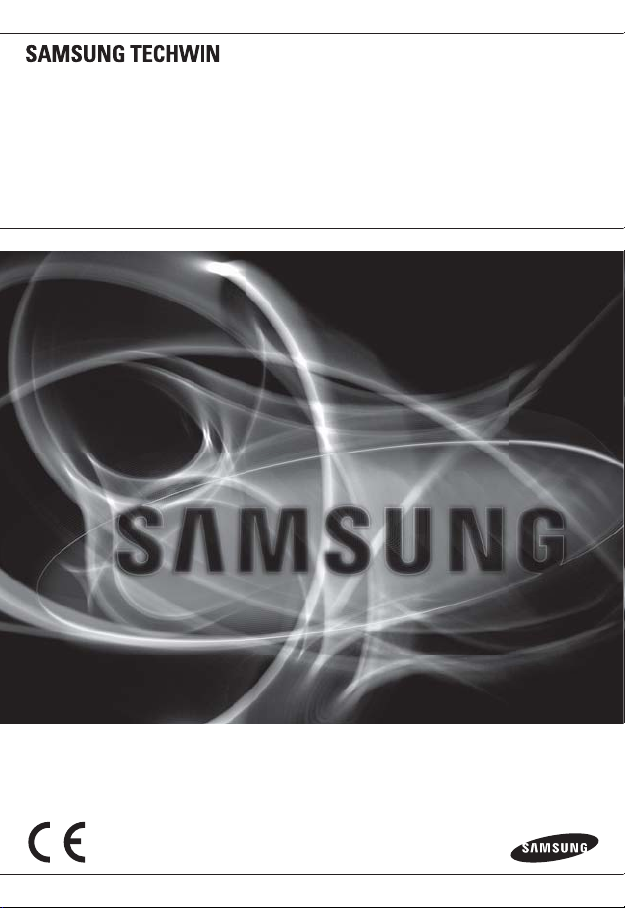
NETWORK ENCODER
User Manual
SPE-400
Page 2
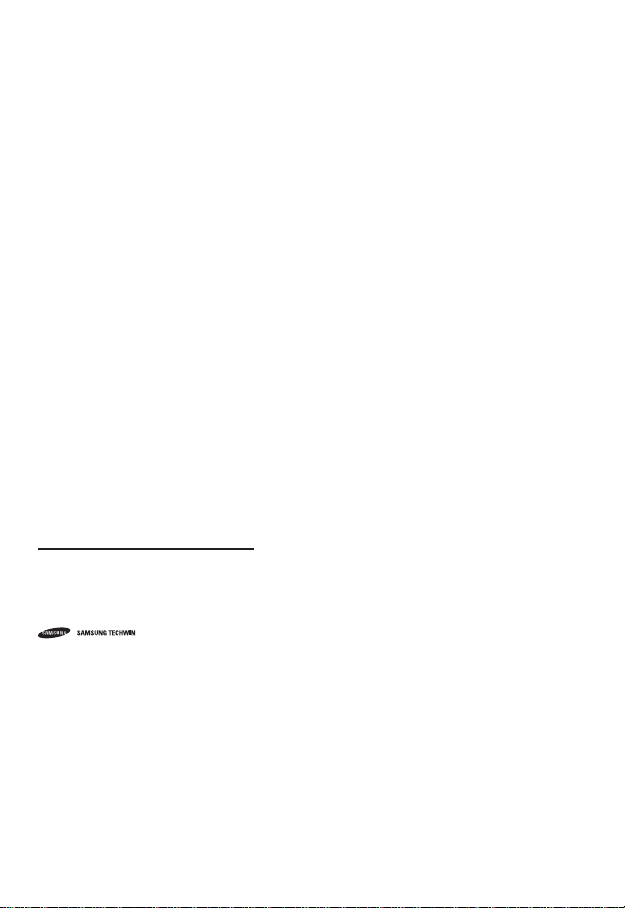
Network Encoder
User Manual
Copyright
©2011 Samsung Techwin Co., Ltd. All rights reserved.
Trademark
The name of this product is the registered trademark of Samsung Techwin Co., Ltd.
Other trademarks mentioned in this manual are the registered trademark of their respective company.
Restriction
Samsung Techwin Co., Ltd shall reserve the copyright of this document. Under no circumstances, this
document shall be reproduced, distributed or changed, partially or wholly, without formal authorization of
Samsung Techwin.
Disclaimer
Samsung Techwin makes the best to verify the integrity and correctness of the contents in this document, but
no formal guarantee shall be provided. Use of this document and the subsequent results shall be entirely on
the user’s own responsibility. Samsung Techwin reserves the right to change the contents of this document
without prior notice.
Warranty
If the product does not operate properly in normal conditions, please let us know. Samsung Techwin will resolve
the problem for free of charge. The warranty period is 3 years. However, the followings are excluded:
•
If the system behaves abnormally because you run a program irrelevant to the system operation.
•
Deteriorated performance or natural worn-out in process of time
is the registered logo of Samsung Techwin Co., Ltd.
Page 3
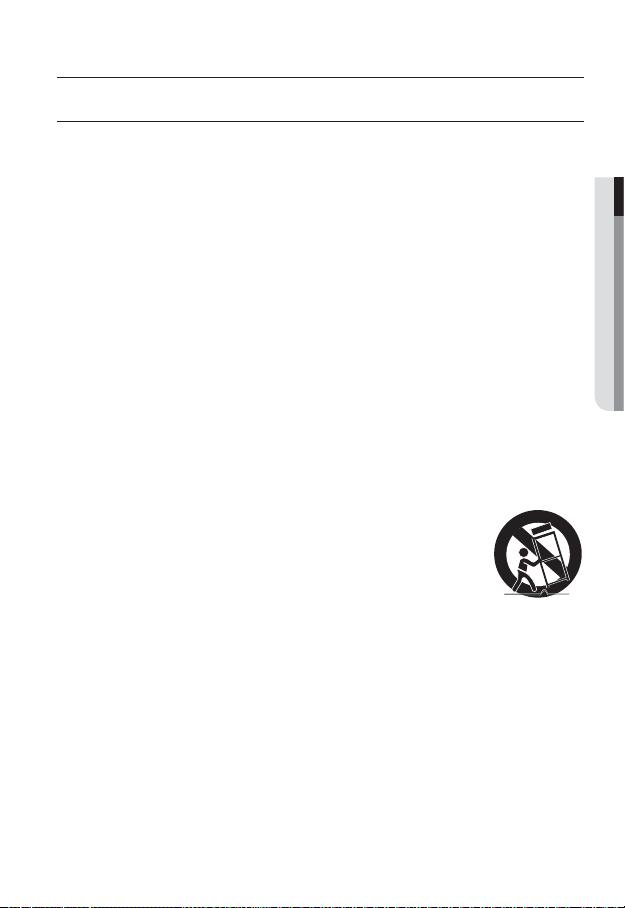
overview
IMPORTANT SAFETY INSTRUCTIONS
Read these instructions.
1.
2.
Keep these instructions.
3.
Heed all warnings.
4.
Follow all instructions.
5.
Do not use this apparatus near water.
6.
Clean only with dry cloth.
7.
Do not block any ventilation openings, Install in accordance with the manufacturer’s
instructions.
8.
Do not install near any heat sources such as radiators, heat registers, stoves, or other
apparatus (including amplifi ers) that produce heat.
9.
Do not defeat the safety purpose of the polarized or grounding-type plug. A polarized
plug has two blades with one wider than the other. A grounding type plug has two
blades and a third grounding prong. The wide blade or the third prong are provided for
your safety, If the provided plug does not fi t into your outlet, consult an electrician for
replacement of the obsolete outlet.
10.
Protect the power cord from being walked on or pinched particularly at plugs,
convenience receptacles, and the point where they exit from the apparatus.
11.
Only use attachments/ accessories specifi ed by the manufacturer.
12.
Use only with the cart, stand, tripod, bracket, or table specifi ed by
the manufacturer, or sold with the apparatus. When a cart is used,
use caution when moving the cart/apparatus combination to avoid
injury from tip-over.
13.
Unplug this apparatus during lighting storms or when unused for
long periods of time.
14
Refer all servicing to qualifi ed service personnel. Servicing is required when the apparatus
.
has been damaged in any way, such as power-supply cord or plug is damaged, liquid has
been spilled or objects have fallen into the apparatus, the apparatus has been exposed to
rain or moisture, does not operate normally, or has been dropped.
● OVERVIEW
English _3
Page 4
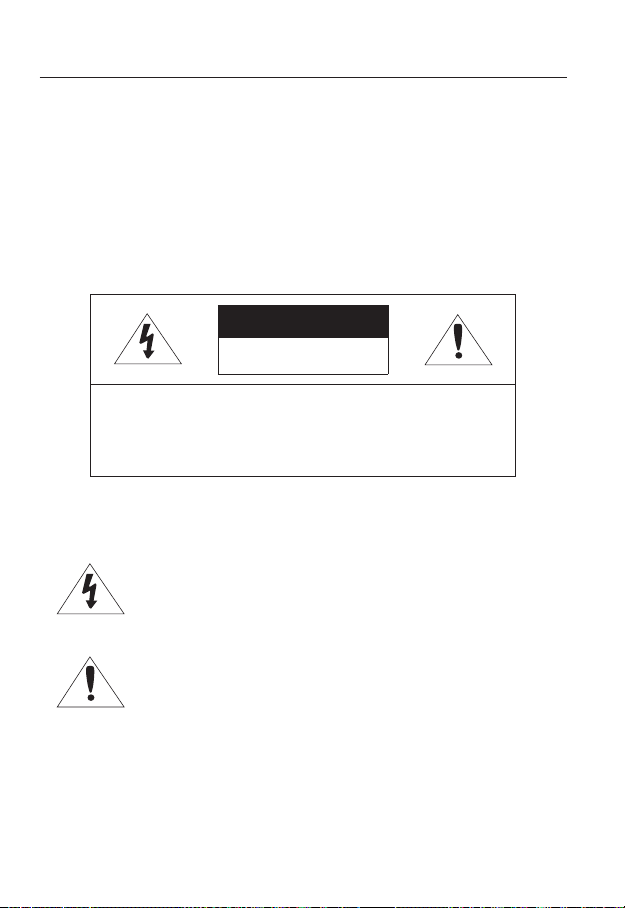
overview
WARNING
TO REDUCE THE RISK OF FIRE OR ELECTRIC SHOCK, DO NOT EXPOSE
THIS PROCUCT TO RAIN OR MOISTURE. DO NOT INSERT ANY METALLIC
OBJECT THROUGH THE VENTILATION GRILLS OR OTHER OPENNINGS
ON THE EQUIPMENT.
Apparatus shall not be exposed to dripping or splashing and that no objects
filled with liquids, such as vases, shall be placed on the apparatus.
CAUTION
CAUTION
RISK OF ELECTRIC SHOCK.
DO NOT OPEN
CAUTION
REFER SERVICING TO QUALIFIED SERVICE PERSONNEL.
: TO REDUCE THE RISK OF ELECTRIC SHOCK.
DO NOT REMOVE COVER (OR BACK).
NO USER SERVICEABLE PARTS INSIDE.
EXPLANATION OF GRAPHICAL SYMBOLS
The lightning flash with arrowhead symbol, within an
equilateral triangle, is intended to alert the user to the
presence of “dangerous voltage” within the product’s
enclosure that may be of sufficient magnitude to constitute a
risk of electric shock to persons.
The exclamation point within an equilateral triangle is intended
to alert the user to the presence of important operating
and maintenance (servicing) instructions in the literature
accompanying the product.
4_ overview
Page 5
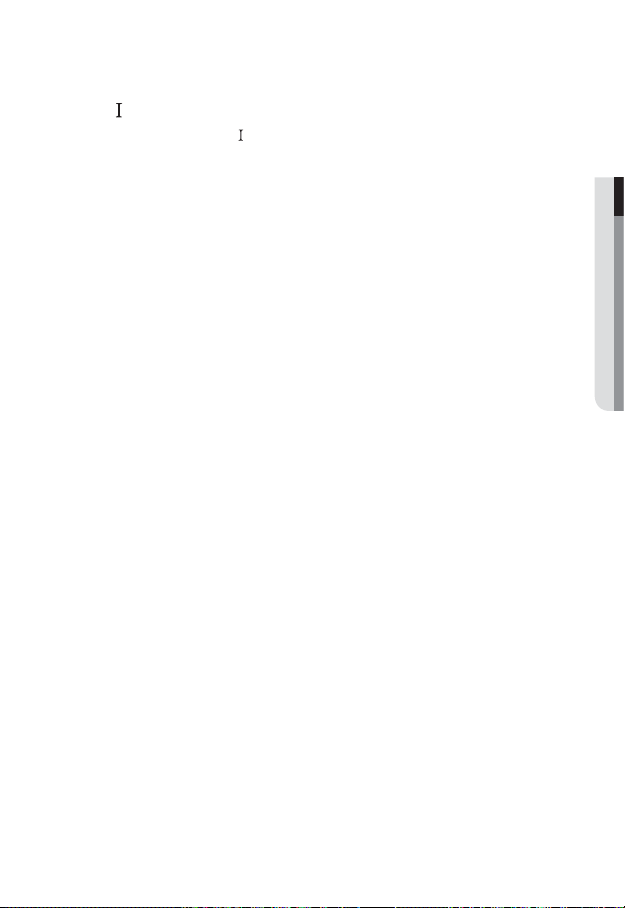
Class construction
An apparatus with CLASS construction shall be connected to a MAINS
socket outlet with a protective earthing connection.
Battery
Batteries(battery pack or batteries installed) shall not be exposed to excessive
heat such as sunshine, fire or the like.
It is essential that when changing the battery in the unit, the replacement
battery must be of the same type otherwise there may be a possibility of an
explosion.
CALIFORNIA USA ONLY
This Perchlorate warning applies only to primary CR (Manganese Dioxide)
Lithium coin cells in the product sold or distributed ONLY in California USA.
“Perchlorate Material - special handling may apply, See www.dtsc.ca.gov/
hazardouswaste/perchlorate.”
CAUTION
These servicing instructions are for use by qualified service personnel only.
To reduce the risk of electric shock do not perform any servicing other than
that contained in the operating instructions unless you are qualified to do so.
Please use the input power with just one camera and other devices must not
be connected.
● OVERVIEW
English _5
Page 6
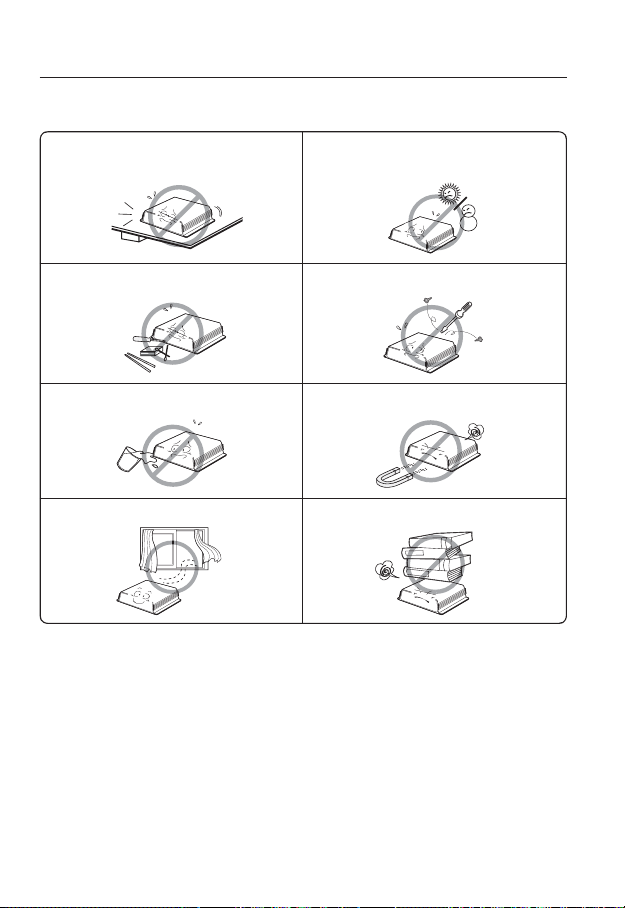
overview
Please read the following recommend safety precautions carefully.
Do not Place this apparatus on an uneven surface. Do not install on a surface where it is exposed to direct
Do not place this apparatus near conductive material. Do not attempt to service this apparatus yourself.
Do not place a glass of water on the product. Do not install near any magnetic sources.
Do not block any ventilation openings. Do not place heavy items on the product.
User’s Manual is a guidance book how to use the products
The meaning of the using sign in the book is following
y
Reference : In case of providing information for helping of product’s usages
y
Notice : If there’s any possibility to occur any damages for the goods and
human caused by not following the instruction
Ú
Please read this manual for the safety before using of goods and keep it in
the safe place.
sunlight, near heating equipment or heavy cold area.
6_ overview
Page 7
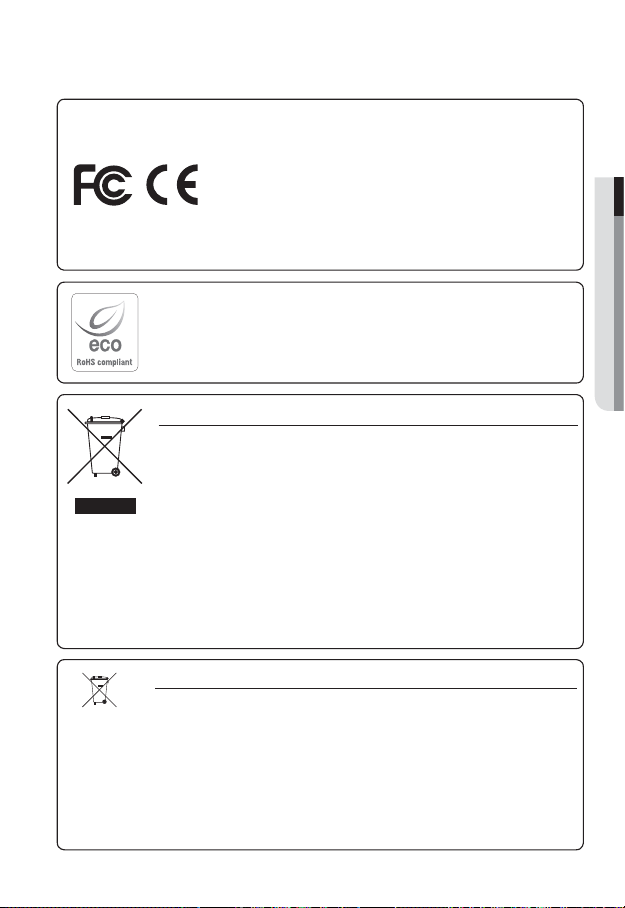
This equipment has been tested and found to comply with the limits for a
Class A digital device, pursuant to part 15 of the FCC Rules. These limits are
designed to provide reasonable protection against harmful interference when
the equipment is operated in a commercial environment.
This equipment generates, uses, and can radiate radio frequency energy and,
if not installed and used in accordance with the instruction manual, may cause
harmful interference to radio communications. Operation of this equipment in a
residential area is likely to cause harmful interference in which case the user will
be required to correct the interference at his own expense.
Samsung Techwin cares for the environment at all product manufacturing stages, and is
taking measures to provide customers with more environmentally friendly products.
The Eco mark represents Samsung Techwin’s devotion to creating environmentally friendly
products, and indicates that the product satisfies the EU RoHS Directive.
Correct Disposal of This Product (Waste Electrical & Electronic Equipment)
(Applicable in the European Union and other European countries with separate collection systems)
This marking on the product, accessories or literature indicates that the product and its
electronic accessories (e.g. charger, headset, USB cable) should not be disposed of with other
household waste at the end of their working life. To prevent possible harm to the environment or
human health from uncontrolled waste disposal, please separate these items from other types
of waste and recycle them responsibly to promote the sustainable reuse of material resources.
Household users should contact either the retailer where they purchased this product, or
their local government office, for details of where and how they can take these items for
environmentally safe recycling.
Business users should contact their supplier and check the terms and conditions of the
purchase contract. This product and its electronic accessories should not be mixed with other
commercial wastes for disposal.
Correct disposal of batteries in this product
(Applicable in the European Union and other European countries with separate battery return systems.)
This marking on the battery, manual or packaging indicates that the batteries in this product should not
be disposed of with other household waste at the end of their working life. Where marked, the chemical
symbols Hg, Cd or Pb indicate that the battery contains mercury, cadmium or lead above the reference
levels in EC Directive 2006/66. If batteries are not properly disposed of, these substances can cause
harm to human health or the environment.
To protect natural resources and to promote material reuse, please separate batteries from other types
of waste and recycle them through your local, free battery return system.
● OVERVIEW
English _7
Page 8
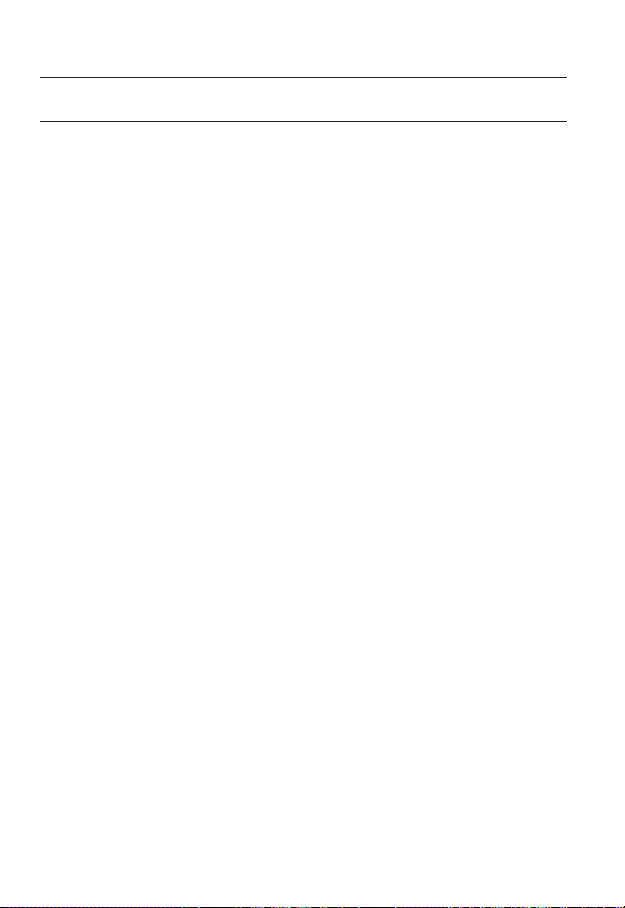
overview
CONTENTS
OVERVIEW
INSTALLATION &
CONNECTION
NETWORK CONNECTION
AND SETUP
8_ overview
3
15
22
3 Important Safety Instructions
10 Product Features
10 Recomended PC Specifi cations
10 Recomended SDHC/SD Memory
Card Specifi cations
11 What’s Included
12 At a Glance
15 Inserting/Removing an SD
Memory Card
16 Memory Card Information (Not
Included)
17 Connecting with other Device
22 Connecting the Network Encoder
Directly to Local Area Networking
23 Connecting the Network Encoder
Directly to a DHCP Based DSL/
Cable Modem
24 Connecting the Network Encoder
Directly to a PPPoE Modem
25 Connecting the Network Encoder
to a Broadband Router with the
PPPoE/Cable Modem
26 Buttons used in IP Installer
27 Static IP Setup
30 Dynamic IP Setup
31
Port Range Forward (Port Mapping)
Setup
33 Connecting to the Network
Encoder from a Shared Local PC
33 Connecting to the Network
Encoder from a Remote PC via
the Internet
Page 9
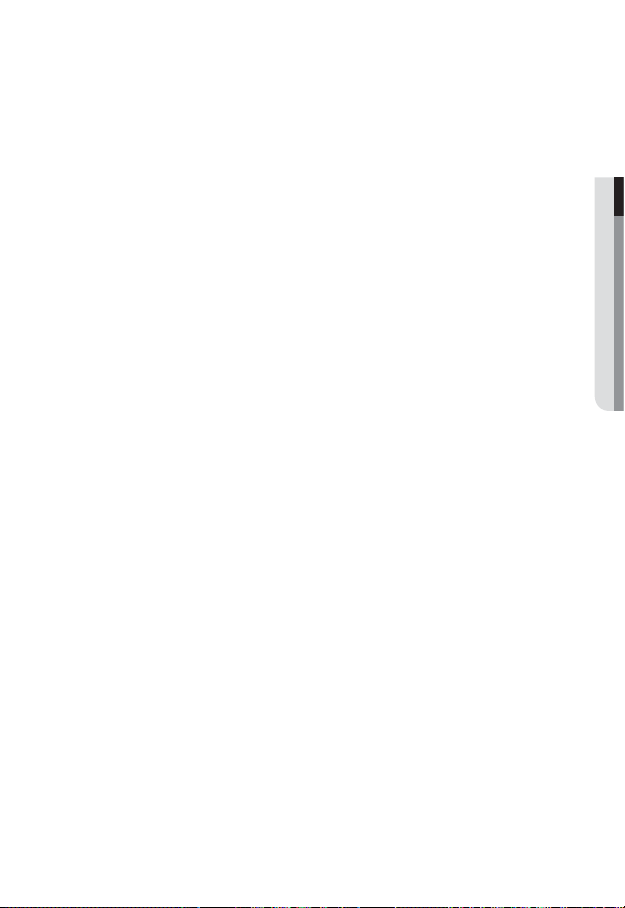
WEB VIEWER
34
34 Connecting to the Network
encoder
35 Login
36 Installing Silverlight Runtime
38 Using the Live Screen
39 Using the Camera Menu
42 Playback
43 Playing the Backup Recordings
● OVERVIEW
SETUP SCREEN
44
APPENDIX
63
44 Setup
44 Audio & Video Setup
47 Network Setup
52 Event Setup
58 System Setup
63 Specifi cation
65 Troubleshooting
67 Open Source Announcement
69 GPL/LGPL Software License
English _9
Page 10
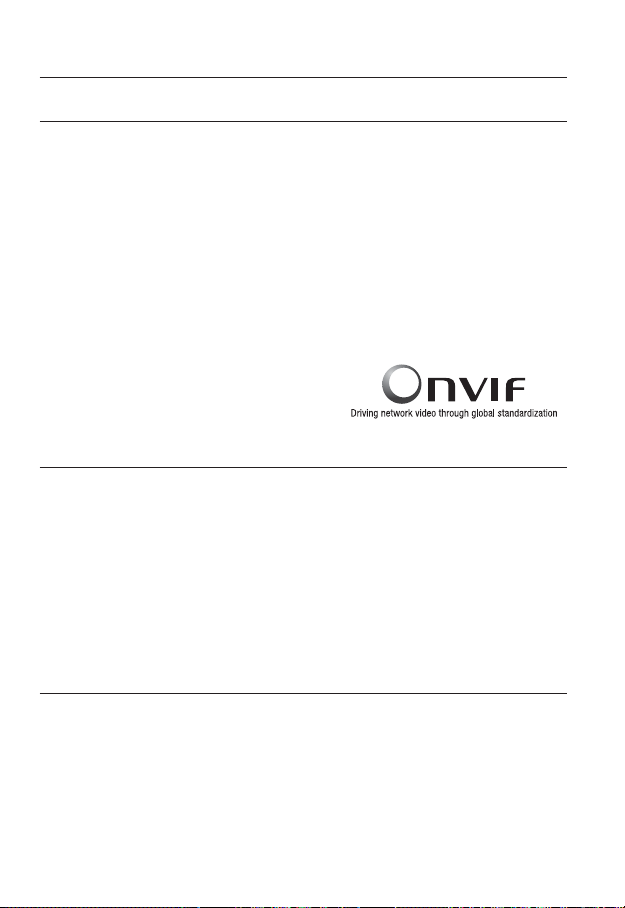
overview
PRODUCT FEATURES
y
Multi-Streaming
This network camera can display videos in different resolutions and qualities simultaneously
using different CODECs.
However, MPEG-4 video can not be played on a web page. Use CMS software if you want to play
M
the video on a web page.
y
Support various communication protocols
y
Web Browser-based Monitoring
Using the Internet web browser to display the image in a local network environment.
y
Alarm
If an event occurs, the event-related video will be transferred to the Email specifi ed by the
user or saved to the SD memory, or the event signal will be sent to the
y
ONVIF (Spec 1.01) Compliance
This product supports ONVIF Core Spec. 1. 01.
For more information, refer to www.onvif.org.
RECOMENDED PC SPECIFICATIONS
y
CPU : Intel(R) Core(TM)2 2.00 GHz or higher
y
Operating System : Windows XP, VISTA, 7
y
Resolution : 1280X1024 pixels or higher
y
RAM : 1GB or higher
y
Web Browser :
y
Video Memory : 128MB or higher
Mac OS
Internet Explorer 6.0 or higher
Firefox, Google Chrome, Safari
Alarm Out port.
RECOMENDED SDHC/SD MEMORY CARD SPECIFICATIONS
y
2GB ~ 32GB
y
To ensure proper recording of video data, we recommend you use a memory card that
supports at least read/write speed 10Mbps and Class 6.
y
For your network encoder, we recommend you use a memory card from the following
manufacturers:
SDHC/SD Memory Card : Sandisk, Transcend
10_ overview
Page 11
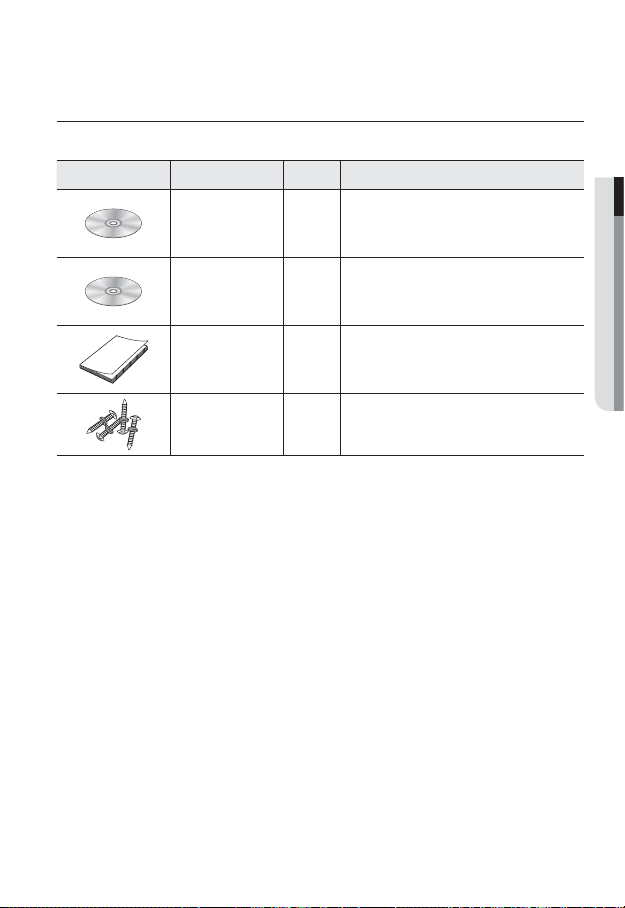
WHAT’S INCLUDED
Please check if your network encoder and accessories are all included in the product package.
Appearance Item Name Quantity Description
● OVERVIEW
User Manual,
Installer S/W CD
CMS S/W CD 1
Quick Guide 1
ASSY-Tapping Screw
1
4
Used for installation on the wall or ceiling
English _11
Page 12
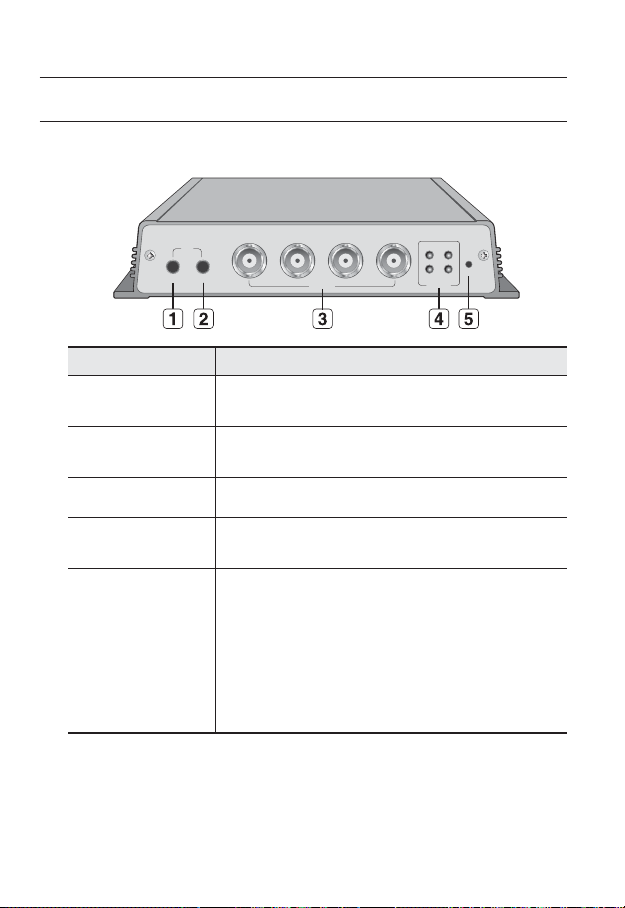
overview
AT A GLANCE
Front Side
Item Description
AUDIO IN
CH1
AUDIO IN AUDIO OUT
CH1
CH2 CH3 CH4
VIDEO IN
Audio input terminal which brings sound to the network encoder.
Used to connect the microphone.
CH1 CH2
CH3 CH4
NETWORK
RESET
AUDIO OUT
b
VIDEO IN (CH 1~CH 4)
c
Network connection
indicator (CH 1~CH 4)
Reset Button
M
12_ overview
Audio output terminal which outputs sound from the network encoder.
Used to connect the speaker.
Used to connect the BNC video input signal.
Display the network connection status for each channel.
Resets the network encoder settings to the default. Press and hold it for
about 5 seconds to turn off the system indicator and restart the system.
If you reset the network encoder, the network settings will be adjusted
J
so that DHCP can be enabled. If there is no DHCP server in the network,
you must run the IP Installer program to change the basic network
settings such as IP address, Subnet mask, Gateway, etc., before you
can connect to the network.
For more information on IP settings, refer to “Network Setup”.(page 47)
Audio I/O can be performed only in channel 1.
Page 13
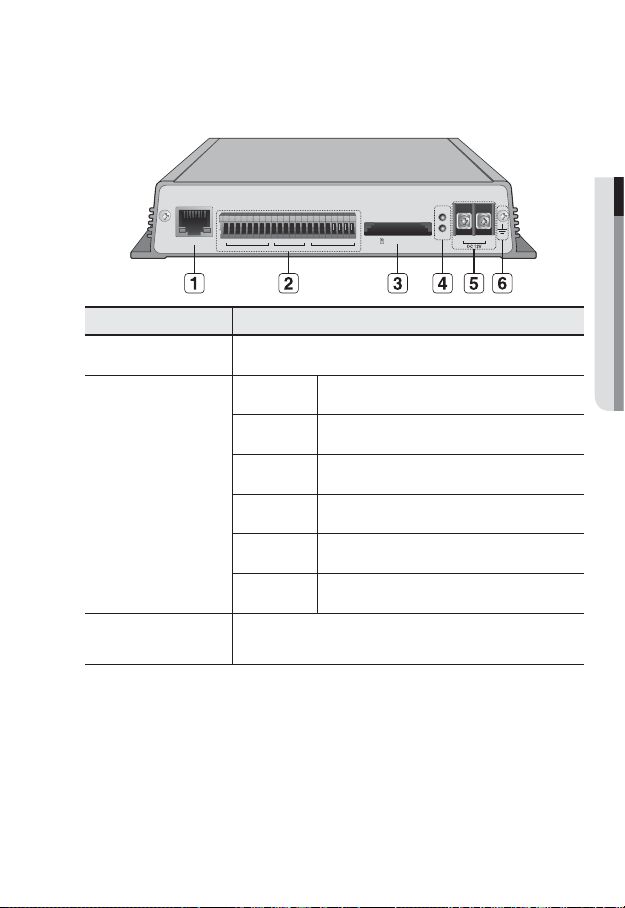
Rear Side
D1+
D2+D2- D3+D3- D4+D4-
D1-
ETHERNET
Item Description
Network Port Used to connect a LAN cable.
G S1 S2 S3 S4 G R1 CM1R2 CM2 R3 CM3 R4 CM4
RS-485 SENSOR RELAY OUT
D+ (1~4) RS-485 Data Line
D- (1~4) RS-485 Data Line
SD CARD (CH1)
POWER
● OVERVIEW
SD
+
-
DC 12V
I/O Port
b
SD Memory Card
c
Compartment
S1~S4 Alarm In
G GND
R1~R4
Alarm Relay Output
CM1~CM4 Alarm Out (Common)
Compartment for the SD memory card.
English _13
Page 14
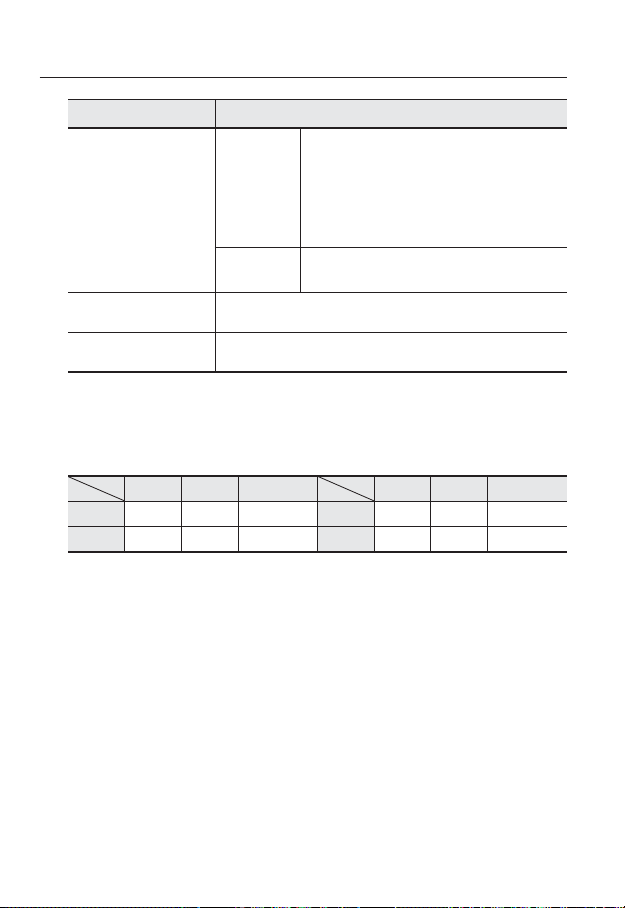
overview
Item Description
ON : A memory card is inserted and operates normally.
Flashing : Failed to record, insufficient space, or inserted
Power,
SD Indicators
Power Port Used to connect the specified power source.
GND Used for earth-grounding.
The SD memory can be performed only in channel 1.
M
SD
POWER
Channel I/O port table
RS-485 SENSOR RELAY OUT RS-485 SENSOR RELAY OUT
CH 1 D1+, D1- S1, G R1, CM1 CH 3 D3+, D3- S3, G R3, CM3
CH 2 D2+, D2- S2, G R2, CM2 CH 4 D4+, D4- S4, G R4, CM4
abnormally.
OFF : Network encoder is off, network encoder is
restarting, or memory card is not in place.
When record is off.
ON : While the power is on.
OFF : If the power is off.
14_ overview
Page 15
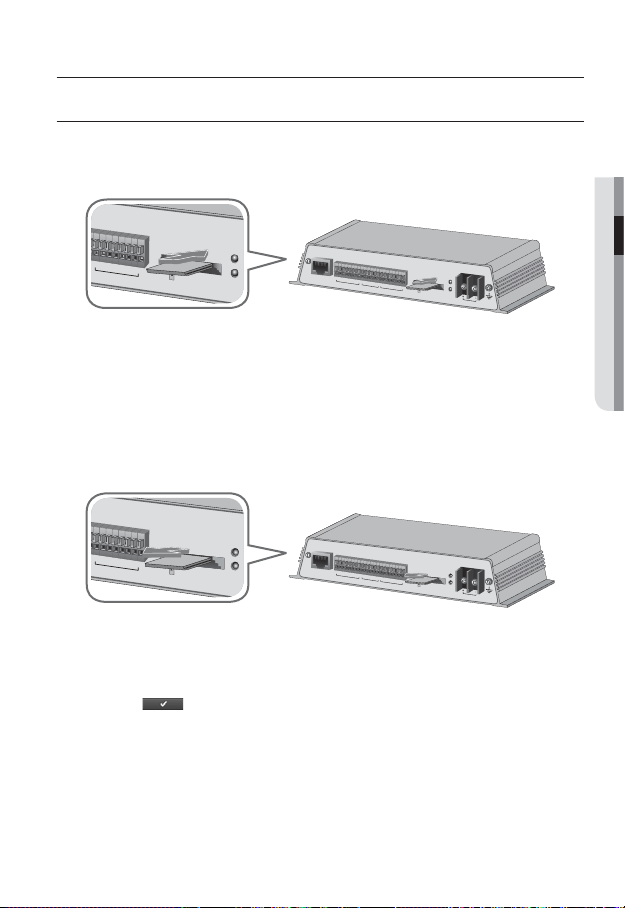
installation & connection
R
1
C
M
1 R
2 C
M
2 R
3
C
M
3 R
4
C
M
4
REL
AY OU
T
SD CARD (CH1)
SD
POWER
R
1
C
M
1
R
2 C
M
2
R
3 C
M
3
R
4
C
M
4
REL
AY OUT
SD CARD (CH1)
SD
POWER
INSERTING/REMOVING AN SD MEMORY CARD
Inserting an SD Memory Card
Push the SD memory card in the direction of the arrow shown in the diagram.
E
T
H
E
R
N
E
D
T
1
+
D
1
D
2
+
D
2
D
3
+
D
3
D
4
+
D
4
G
S
1
S
2
S
3
S
4
G
RS-485
R
1 C
M
1
R
2
C
SENSOR RELAY OU
Do not insert the SD memory card while it’s upside down by force. Otherwise, it may damage the
J
SD memory card.
Removing an SD Memory Card
Gently press down on the exposed end of the memory card as shown in the diagram to
eject the memory card from the slot.
E
T
H
E
R
N
E
D
T
1
+
D
1
D
2
+
D
2
D
3
+
D
3
D
4
+
D
4
G
S
1
S
2
S
3
S
4
G
RS-485
R
1
C
M
1
R
2
C
SENSOR RELAY OUT
Pressing too hard on the SD memory card can cause the card to shoot out uncontrollably from the
J
slot when released.
To remove the SD memory card, set <Record> to <Off> from <SD record> and press [Apply
)]. (page 53)
(
If you have saved data in the SD memory card, removing the SD memory card prior to setting
record to OFF will cause damage to the data stored in the card.
If the SD memory is inserted and when record is on, the SD LED indicator on the rear of the
network encoder will turn on.
If there occurs a problem in the SD memory, the SD LED indicator will blink.
S
M
2
M
2
D
R
3 C
M
3
R
4
C
M
4
S
D
C
A
T
R
D
(
C
H
1
)
P
O
W
E
R
D
C
1
2
V
S
D
R
3
C
M
3
R
4
C
M
4
S
D
C
A
R
D
(C
H
1
)
P
O
W
E
R
D
C
1
2
V
● INSTALLATION & CONNECTION
English _15
Page 16
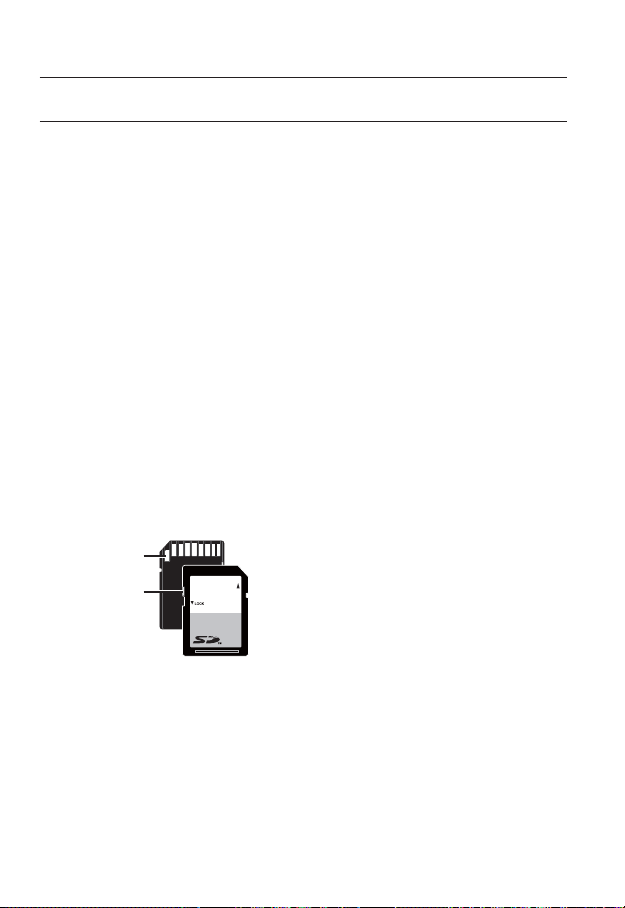
installation & connection
MEMORY CARD INFORMATION (NOT INCLUDED)
What is a memory card?
The memory card is an external data storage device that has been developed to offer an
entirely new way to record and share video, audio, and text data using digital devices.
Selecting a memory card that’s suitable for you
Your network encoder supports SDHC memory cards.
You may, however, experience compatibility issues depending on the model and make of
the memory card.
For your network encoder, we recommend you use a memory card from the following
manufacturers:
SDHC/SD Memory Card : Sandisk, Transcend
Playback performance can be affected depending on the speed of memory card, so use
the high-speed memory card.
Memory Card Use
SD and SDHC memory cards feature a switch that disables writing data on to the media.
Having this switch to the Lock position will prevent accidental deletion of data stored in the
memory card but at the same time will also prevent you from writing data on to the media.
❖
Memory Card Components
Contacts
Lock Switch
SD/SDHC
16_ installation & connection
Page 17

CONNECTING WITH OTHER DEVICE
Camera Camera
CH1
AUDIO IN AUDIO OUT
CH1
VIDEO IN
CH1 CH2
CH3 CH4
NETWORK
RESET
CH2 CH3 CH4
Camera Camera
Connecting the camera
Connect the [VIDEO IN] port of the network encoder to the video output port of the camera.
● INSTALLATION & CONNECTION
English _17
Page 18

installation & connection
SD
POWER
+
D1+
D2+D2- D3+ D3- D4+D4-
D1-
ETHERNET
G S1 S2 S3 S4 G R1 CM1 R2 CM2R3 CM3 R4 CM4
RS-485 SENSOR RELAY OUT
SD CARD (CH1)
Ethernet Power
Ethernet Connection
Connect the Ethernet cable to the local network or to the Internet.
Power Supply
Use the screwdriver to connect each line (+, –) of the power cable to the corresponding
power port of the network encoder.
Be careful not to reverse the polarity when you connect the power cable.
J
-
DC 12V
18_ installation & connection
Page 19
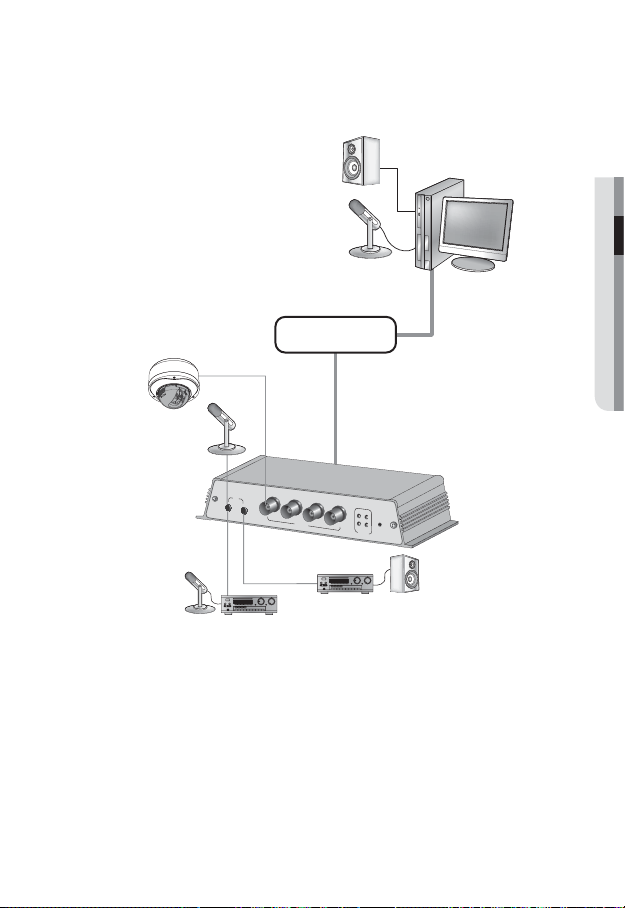
Connecting to Audio Input/Output
Speaker
Microphone
PC
Camera
Network
Microphone
C
H
1
C
H
C
H
1
A
U
D
I
O
I
N
2
C
H
3
C
H
4
C
H1
C
Amp
H2
C
H3
R
E
C
S
H4
E
T
N
E
T
W
O
R
K
Speaker
A
U
D
I
O
O
U
T
V
I
D
E
O
I
N
AmpMicrophone
Connect the AUDIO IN port of the network encoder with the microphone directly or
1.
LINE OUT port of the amplifi er that the microphone is connected to.
Connect the AUDIO OUT port of the network encoder with the LINE IN port of the
2.
speaker.
Check the specifi cations for audio input.
3.
● INSTALLATION & CONNECTION
Audio I/O can be performed only in channel 1.
M
English _19
Page 20

installation & connection
y
Audio Codec
G.711 PCM. μ-law 64kbps 8kHz sampling
y
Full duplex Audio
y
Audio in
Used for mono signal line input (Max.2.4 Vpp)
y
Audio out
Used for mono signal line output (Max.2.4 Vpp)
y
Line out impedance
600
Alarm I/O Wiring Diagram
GND
ALARM IN S1
ALARM IN S2
ALARM IN S3
ALARM IN S4
GND
ALARM OUT R1
(NO)
ALARM COM1
ALARM OUT R2
(NO)
ALARM COM2
ALARM OUT R3
(NO)
ALARM COM3
ALARM OUT R4
(NO)
ALARM COM4
(12mA sink)
(12mA sink)
(24VDC 1A,
125VAC 0.5A MAX)
(24VDC 1A,
125VAC 0.5A MAX)
(24VDC 1A,
125VAC 0.5A MAX)
(24VDC 1A,
125VAC 0.5A MAX)
(12mA sink)
(12mA sink)
For controlling the power with electrical contacts, a separate circuit is required.
J
20_ installation & connection
Page 21
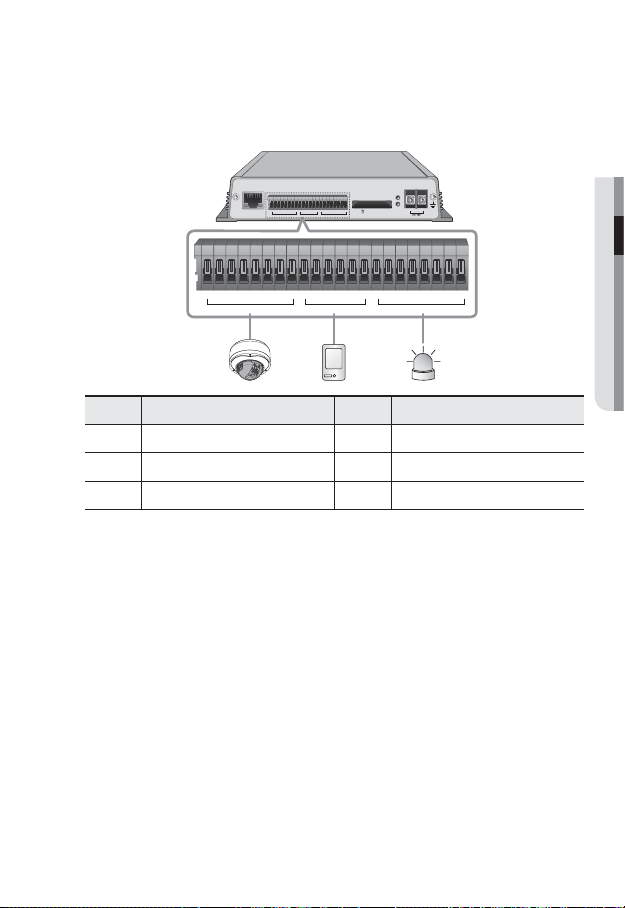
Connecting to the I/O port box
Connect the Alarm I/O signal to the corresponding port of the rear port box.
SD
POWER
+
D1+
D2+D2- D3+D3- D4+D4-
D1-
G S1 S2 S3 S4 G R1CM1R2 CM2R3CM3 R4 CM4
ETHERNET
RS-485 SENSOR RELAY OUT
D1+
D2+ D2- D3+ D3- D4+ D4-
D1-
RS-485 SENSOR RELAY OUT
Port Description
D+
(1~4) RS-485 Data Line R1~R4 Alarm Relay Output
G S1 S2 S3 S4 G R1 CM1 R2 CM2 R3 CM3 R4 CM4
Port
SD CARD (CH1)
-
DC 12V
Description
D-(1~4) RS-485 Data Line CM1~CM4 Alarm Out (Common)
S1
~S4 Alarm In G GND
Connecting to the RS-485 device
Connect the external device to the [RS-485 D+, D-] ports.
You can connect and control PTZ camera that supports RS-485 communication.
Depending on camera’s type, connection polarity can be different.
For further information, refer to the corresponding PTZ Camera’s documentation.
Connecting to the Alarm Input
Connect one signal cable (out of 2) of applicable sensor to the [S1] port, and the other to
the [G] port.
Connecting the Alarm Output
Connect one signal cable (out of 2) of applicable external device to the [RELAY OUT], and
the other to the [CM] port.
● INSTALLATION & CONNECTION
You must use the specifi c RS-485 alarm I/O ports for each channel.
M
English _21
Page 22
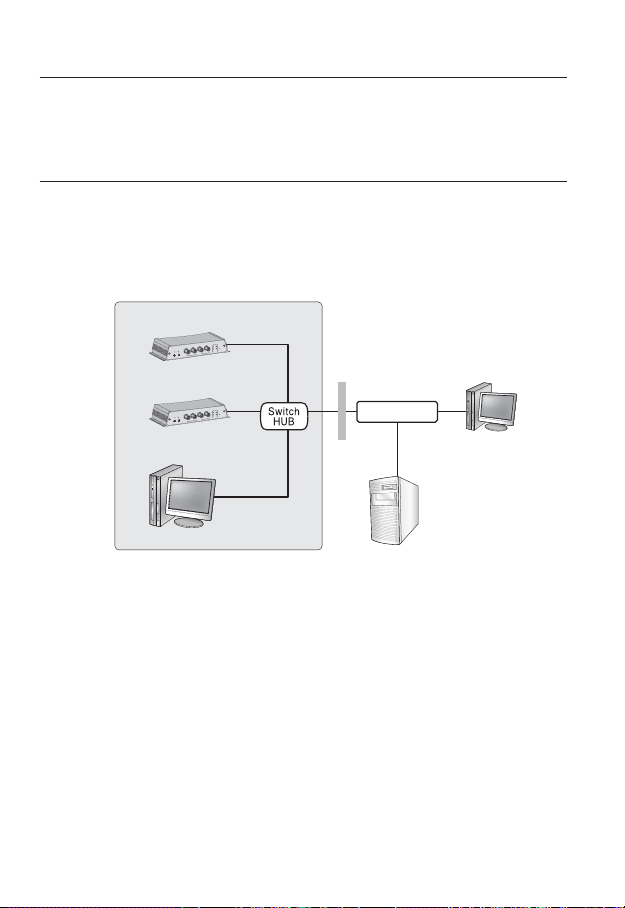
network connection and setup
You can set up the network settings according to your network configurations.
CONNECTING THE NETWORK ENCODER DIRECTLY TO
LOCAL AREA NETWORKING
Connecting to the network encoder from a local PC in the LAN
Launch an Internet browser on the local PC.
1.
Enter the IP address of the network encoder in the address bar of the browser.
2.
4
H
C
2
H
C
1
H
3
H
C
C
2
H
C
1
H
C
T
E
S
E
4
R
H
C
3
H
C
1
H
K
C
R
O
W
T
E
N
N
I
O
E
ID
V
T
U
O
O
I
D
U
A
N
I
O
I
D
U
A
Network Encoder
4
H
C
2
H
C
1
H
3
H
C
C
2
H
C
1
H
C
1
H
C
N
I
O
E
D
I
V
T
U
O
O
I
D
U
A
N
I
O
I
D
U
A
Network Encoder
T
E
S
E
R
4
H
C
3
H
C
K
R
O
W
T
E
N
Firewall
INTERNET
External Remote PC
Local PC
<Local Network>
A remote PC in an external Internet out of the LAN network may not be able to connect to the
M
network encoder installed in the intranet if the port-forwarding is not properly set or a fi rewall is set.
In this case, to resolve the problem, contact your network administrator.
By factory default, the IP address will be assigned from the DHCP server automatically.
If there is no DHCP server available, the IP address will be set to 192.168.1.100~103(CH 1~CH 4).
To change the IP address, use the IP Installer.
For further details on IP Installer use, refer to “Static IP Setup”. (Page 27)
22_ network connection and setup
DDNS Server
(Data Center, KOREA)
Page 23
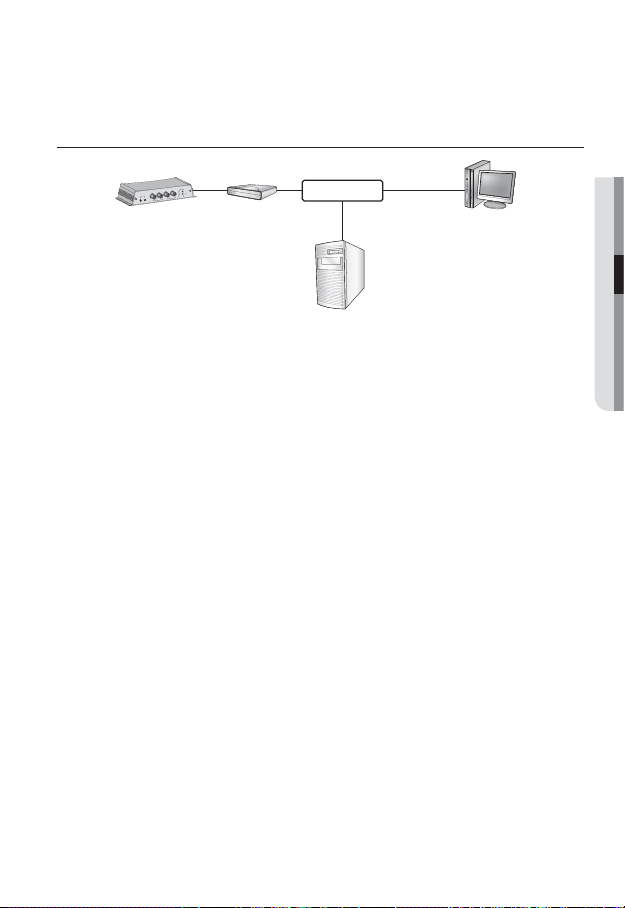
CONNECTING THE NETWORK ENCODER DIRECTLY TO A
DHCP BASED DSL/CABLE MODEM
4
H
C
2
H
C
1
H
3
H
C
C
2
H
C
1
H
C
T
E
S
E
4
R
H
C
3
H
C
1
H
K
C
R
O
W
T
E
N
N
I
O
E
D
I
V
T
U
O
O
I
D
U
A
N
I
O
I
D
U
A
Network Encoder External Remote PC
Use the cross LAN cable to connect the network cable directly to your PC.
1.
Run the IP Installer and change the IP address of the network encoder so that you
2.
DSL/Cable
Modem
INTERNET
DDNS Server
(Data Center, KOREA)
can use the web browser on your desktop to connect to the Internet.
Use the Internet browser to connect to the network encoder.
3.
Move to [Setup] page.
4.
Move to [Network] – [DDNS] and confi gure the DDNS settings.
5.
Move to [Network] – [Interface], and set the network type to [DHCP].
6.
Connect the network encoder, which was removed from your PC, directly to the
7.
modem.
Restart the network encoder.
8.
For registering the DDNS settings, refer to “Registering with DDNS”. (page
M
For confi guring the DDNS settings, refer to “DDNS”. (page
For setting the network type, refer to “Interface”. (page 47)
49)
49)
●
NETWORK CONNECTION AND SETUP
English _23
Page 24
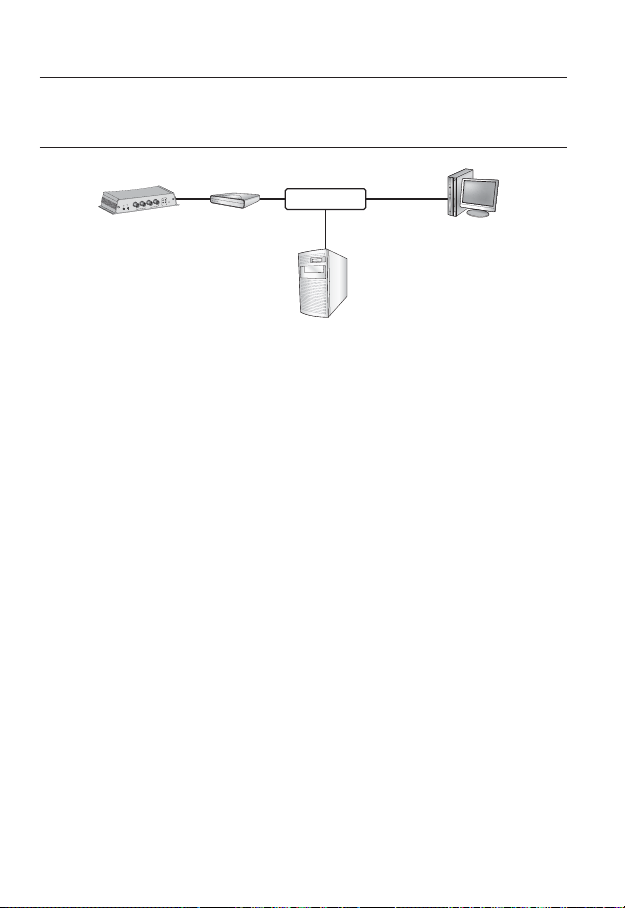
network connection and setup
CONNECTING THE NETWORK ENCODER DIRECTLY TO A
PPPoE MODEM
4
H
C
2
H
C
1
H
3
H
C
C
2
H
C
1
H
C
T
E
S
E
4
R
H
C
3
H
C
1
H
K
C
R
O
W
T
E
N
N
I
O
E
ID
V
T
U
O
O
I
D
U
A
N
I
O
I
D
U
A
Network Encoder External Remote PC
Use the cross LAN cable to connect the network cable directly to your PC.
1.
Run the IP Installer and change the IP address of the network encoder so that you
2.
PPPoE Modem
can use the web browser on your desktop to connect to the Internet.
Use the Internet browser to connect to the network encoder.
3.
Move to [Setup] page.
4.
Move to [Network] – [DDNS] and confi gure the DDNS settings.
5.
Move to [Network] – [Interface], and set the network type to [PPPoE].
6.
Connect the network encoder, which was removed from your PC, directly to the
7.
modem.
Restart the network encoder.
8.
INTERNET
DDNS Server
(Data Center, KOREA)
For registering the DDNS settings, refer to “Registering with DDNS”. (page
M
For confi guring the DDNS settings, refer to “DDNS”. (page
For setting the network type, refer to “Interface”. (page 47)
24_ network connection and setup
49)
49)
Page 25
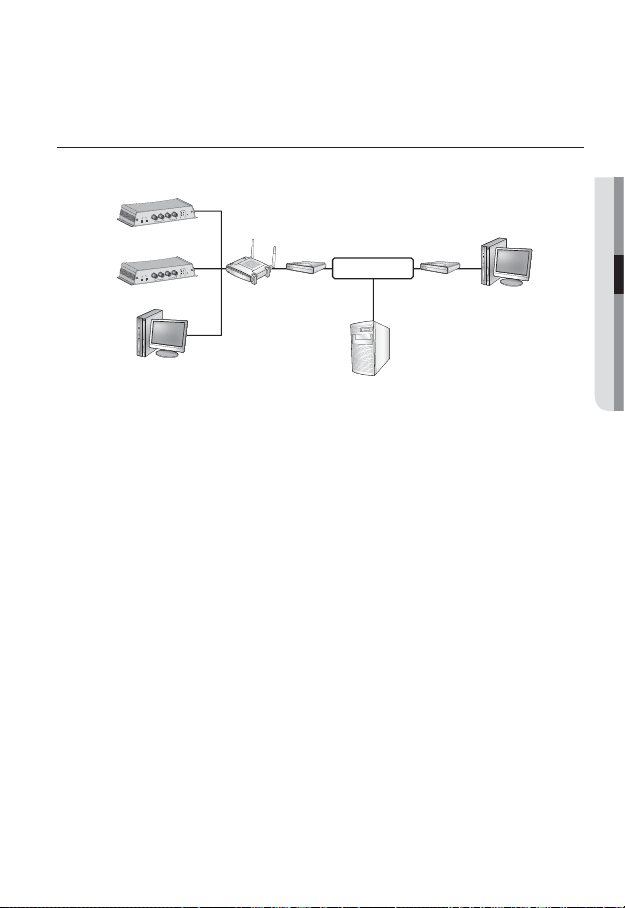
CONNECTING THE NETWORK ENCODER TO A
BROADBAND ROUTER WITH THE PPPoE/CABLE MODEM
This is for a small network environment such as homes, SOHO and ordinary shops.
4
H
C
2
H
C
1
H
3
H
C
C
2
H
C
1
H
C
T
E
S
E
R
4
H
C
3
H
C
1
H
K
C
R
O
W
T
E
N
N
I
O
E
D
I
V
T
U
O
IO
D
U
A
N
I
O
I
D
U
A
Network Encoder
4
H
C
2
H
C
1
H
3
H
C
C
2
H
C
1
H
C
T
E
S
E
4
R
H
C
3
H
C
1
H
K
C
R
O
W
T
E
N
IN
O
E
ID
V
T
U
O
O
I
D
U
A
IN
O
I
D
U
A
Network Encoder
Broadband
Router
PPPoE or
Cable Modem
Local PC
Configuring the network settings of the local PC connected to a
Broadband Router
Configuring the network settings of the local PC connected to a Broadband Router, follow
the instructions below.
y
Select : <Network Neighborhood> <Properties> <Local Area Connection>
<Properties> <General> <Internet Protocol (TCP/IP)> <Properties>
<Obtain an IP address automatically> or <Use the following IP address>.
y
Follow the instructions below if you select <Use the following IP address>:
ex1) If the address (LAN IP) of the
IP address : 192.168.1.100
Subnet Mask : 255.255.255.0
Default Gateway : 192.168.1.1
ex2) If the address (LAN IP) of the
IP address : 192.168.0.100
Subnet Mask : 255.255.255.0
Default Gateway : 192.168.0.1
ex3) If the address (LAN IP) of the
IP address : 192.168.xxx.100
Subnet Mask : 255.255.255.0
Default Gateway : 192.168.xxx.1
For the address of the
M
Refer to the “Port Range Forward (Port Mapping) Setup” section of the Broadband Router’s
documentation. (Page 31)
Broadband Router is 192.168.1.1
Broadband Router is 192.168.0.1
Broadband Router is 192.168.xxx.1
Broadband Router, refer to the product’s documentation.
INTERNET
DDNS Server
(Data Center, KOREA)
PPPoE or
Cable Modem
External Remote PC
●
NETWORK CONNECTION AND SETUP
English _25
Page 26
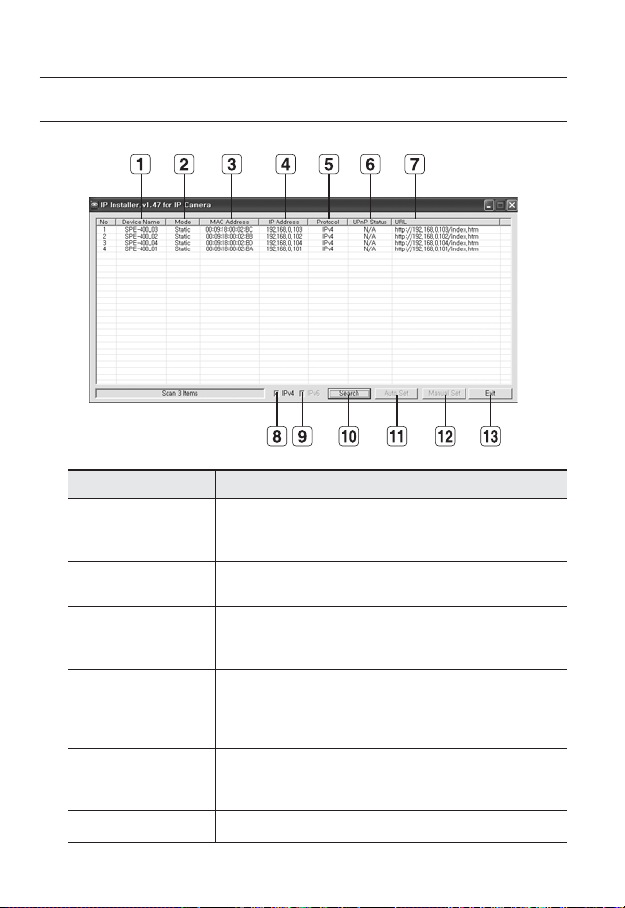
network connection and setup
BUTTONS USED IN IP INSTALLER
Item Description
Device Name
Mode
b
MAC(Ethernet)
c
Address
IP Address
Protocol
UPnP Status This function is not currently implemented.
Model name of the connected network encoder.
Click the column to sort the list by model name.
However, search will be stopped if clicked during the search.
Displays either <Static> or <Dynamic> for the current network connection
status.
Ethernet address for the connected network encoder.
Click the column to sort the list by Ethernet address.
However, search will be stopped if clicked during the search.
IP address.
Click the column to sort the list by IP address.
However, search will be stopped if clicked during the search.
The factory default is “192.168.1.
Network setting for the network encoder.
The factory default is “IPv4”.
Network encoders with the IPv6 setting will be displayed “IPv6”.
100~103”.
26_ network connection and setup
Page 27

Item Description
URL
IPv4 Scans for network encoders with the IPv4 setting.
IPv6
Search
Auto Set The IP Installer automatically configures the network settings.
Manual Set You should configure the network settings manually.
Exit Exits the IP Installer program.
m
For the IP installer, use only the installer version provided in the installation CD or use the latest
M
one if available. You can download the latest version from the product website.
DDNS URL address enabling access from the external Internet.
However, this will be replaced with the <IP Address> of the network
encoder if DDNS registration has failed.
Scans for network encoders with the IPv6 setting.
Activated in an IPv6 compliant environment.
Scans for network encoders that are currently connected to the network.
However, this button will be grayed out if neither IPv4 nor IPv6 is checked.
STATIC IP SETUP
Manual Network Setup
Run <IP Installer_vX.XX.exe> to display the network encoder search list.
At the initial startup, both [Auto Set] and [Manual Set] will be grayed out.
For network encoders found with the IPv6 setting, these buttons will be grayed out as the network
M
encoders do not support this function.
Select a network encoder in the search
1.
list.
Find the MAC (Ethernet) address labeled
on the rear of the network encoder.
Both the [Auto Set] and [Manual Set]
buttons will be activated.
2.
Click [Manual Set].
The Manual Setting dialog appears.
The default values of <IP Address>, <Subnet Mask>, <Gateway>, <HTTP Port>
and <VNP Port> of the network encoder will be displayed.
●
NETWORK CONNECTION AND SETUP
English _27
Page 28
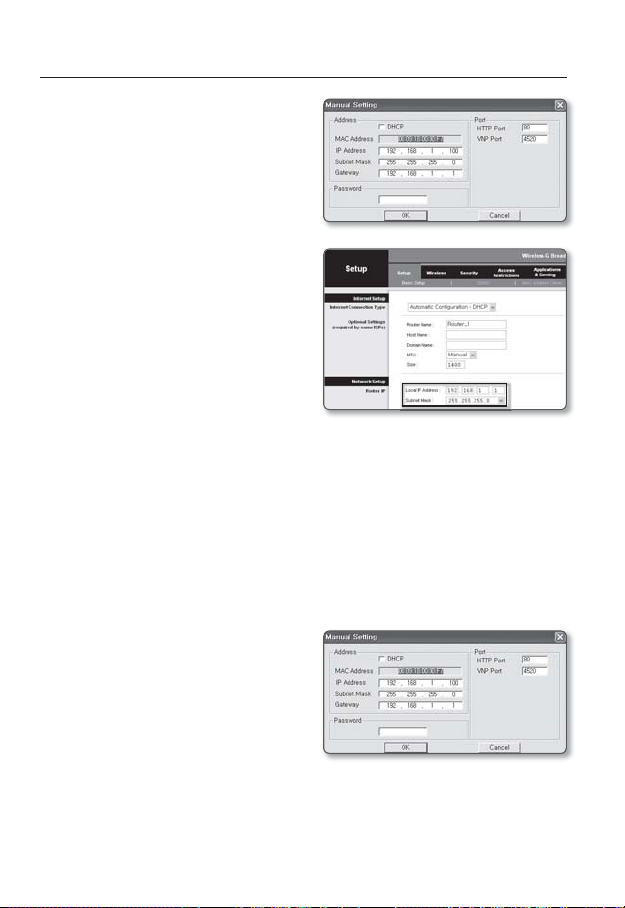
network connection and setup
In the <Address> pane, provide the
3.
necessary information.
y
MAC (Ethernet) Address : The MAC
(Ethernet) address of the applicable
network encoder will be set automatically so you don't need to input it
manually.
If using a Broadband Router
y
IP Address : Enter an address falling in
the IP range provided by the
.
Router
ex) 192.168.1.2~254,
192.168.0.2~254,
192.168.XXX.2~254
y
Subnet Mask : The <Subnet Mask> of
Broadband Router will be the <Sub-
the
net Mask> of the network encoder.
y
Gateway : The <Local IP Address> of the Broadband Router will be the <Gateway>
of the network encoder.
The settings may differ depending on the connected Broadband Router model.
M
For more information, refer to the user manual of the applicable router.
Refer to the “Port Range Forward (Port Mapping) Setup” section of the
documentation. (Page 31)
If not using
For setting <IP Address>, <Subnet Mask>, and <Gateway>, contact your network administrator.
4.
5.
a Broadband Router
In the <Port> pane, provide
necessary information.
y
HTTP Port : Used to access the
network encoder using the Internet
browser, defaulted to 80. Use the
spin button to change the HTTP Port
value.
y
VNP Port : Used to control the video
signal transfer, defaulted to 4520.
Enter the password.
This is the login password for the “admin” user who accesses the network encoder.
The default password is “4321”.
Broadband
Broadband Router’s
28_ network connection and setup
Page 29

Click [OK].
6.
Manual network setup will be completed.
When the manual setup including IP is completed, the network encoder will restart.
7.
If the
Broadband Router has more than one network encoder connected
Configure the IP related settings and the Port related settings distinctly with each other.
Category CH 1 CH 2 CH 3 CH 4
100
IP related
settings
Port related
settings
M
IP Address
Subnet Mask
Gateway
HTTP Port
VNP Port
If the <HTTP Port> is set other than 80, you must provide the <Port> number in the address
bar of the Internet browser before you can access the network encoder.
ex) http://IP address : HTTP Port
http://192.168.1.100:8080
192.168.1.
255.255.255.0
192.168.1.1
8080
4520
101
192.168.1.
255.255.255.0
192.168.1.1
8081
4521
102
192.168.1.
255.255.255.0
192.168.1.1
8082
4522
103
192.168.1.
255.255.255.0
192.168.1.1
8083
4523
Auto Network Setup
Run <IP Installer_vX.XX.exe> to display the network encoder search list.
At the initial startup, both [Auto Set] and [Manual Set] will be grayed out.
For network encoders found with the IPv6 setting, these buttons will be grayed out as the network
M
encoders do not support this function.
Select a network encoder in the search
1.
list.
Find the MAC (Ethernet) address labeled
on the rear of the network encoder.
Both the [Auto Set] and [Manual Set]
buttons will be activated.
Click [Auto Set].
2.
The Auto Setting dialog appears.
The <IP Address>, <Subnet Mask>, and <Gateway> will be set automatically.
●
NETWORK CONNECTION AND SETUP
English _29
Page 30

network connection and setup
Enter the password.
3.
This is the login password for the
“admin” user who accesses the
network encoder. The default password
is “4321”.
4.
Click [OK].
Auto network setup will be completed.
5.
The network encoder will automatically complete the network setting and
restart.
DYNAMIC IP SETUP
Dynamic IP Environment Setup
y
Example of the Dynamic IP environment
If
a Broadband Router, with network encoders connected, is assigned an IP ad-
dress by the DHCP server
If connecting the network encoder directly to modem using the DHCP protocols
If IPs are assigned by the internal DHCP server via the LAN
-
Checking the Dynamic IP
Run the IP Installer on the user’s local
1.
machine to display network encoders
allocated with <Dynamic IP> addresses
in the list.
Select a network encoder in the list,
2.
and click [Manual Set] to check the
<Dynamic IP> of the network encoder.
If you uncheck <DHCP>, you can
change IP or <Port> to <Static>.
30_ network connection and setup
Page 31

PORT RANGE FORWARD (PORT MAPPING) SETUP
If you have installed a Broadband Router with a network encoder connected, you must set the
port range forwarding on the Broadband Router so that a remote PC can access the network
encoder in it.
Manual Port Range Forwarding
From the Setup menu of the Broad-
1.
band Router
Gaming> - <Port Range Forward>.
For setting the port range forward for
a third-party
to the user guide of that
Router
2.
Select <TCP> and <UDP Port> for
each connected network encoder to
the
Each port number for the
Router
<Network> - <Port> from the network
encoder's Setup menu.
When done, click [Save Settings].
3.
Your settings will be saved.
M
, select <Applications &
Broadband Router, refer
.
Broadband Router.
should match that specifi ed in
Above sample instructions are based on the CISCO’s Broadband Router (Model: LINKSYS).
The settings may differ depending on the connected
For more information, refer to the user manual of the applicable router.
Broadband
Broadband
Broadband Router model.
●
NETWORK CONNECTION AND SETUP
English _31
Page 32

network connection and setup
Port forwarding for the network encoder
If the network encoder (SPE-400) is connected to the router, you must set the port forwarding
for any one channel of the network encoder (SPE-400) to port no. TCP 943.
If you don't set properly the TCP 943 port of the router, you cannot get any video stream from
J
the web page of the network encoder.
y
TCP 943 port is a port for the Silverlight policy server of a network encoder.
Ex) If the network encoder (SPE-400) is connected to the router
User Internet
Ù
Ú
Start End Protocol IP Address
943 943 TCP 192.168.1.100
3000 3000 TCP/UDP 192.168.1.100
3001 3001 TCP/UDP 192.168.1.101
3002 3002 TCP/UDP 192.168.1.102
3003 3003 TCP/UDP 192.168.1.103
4520 4520 TCP/UDP 192.168.1.100
4521 4521 TCP/UDP 192.168.1.101
4522 4522 TCP/UDP 192.168.1.102
4523 4523 TCP/UDP 192.168.1.103
8080 8080 TCP/UDP 192.168.1.100
8081 8081 TCP/UDP 192.168.1.101
8082 8082 TCP/UDP 192.168.1.102
8083 8083 TCP/UDP 192.168.1.103
Broadband Router
Ù
CH 3 (192.168.1.102)
Web Server Port 8082
VNP Port 4522
RTSP Port 3002
Policy Server Port 943
32_ network connection and setup
Policy Server Port 943
Ù
Ù
Ù
CH 4 (192.168.1.103)
Web Server Port 8083
VNP Port 4523
RTSP Port 3003
CH 1 (192.168.1.100)
Web Server Port 8080
VNP Port 4520
RTSP Port 3000
Policy Server Port 943
CH 2 (192.168.1.101)
Web Server Port 8081
VNP Port
RTSP Port 3001
Policy Server Port 943
4521
Page 33

y
You can set a rule of Port Forwarding on the Broadband Router device through its
confi guration web page.
y
You cannot change the Silverlight policy server port of a network encoder.
y
You can change the ports of the network encoder except the policy server port
through its confi guration web pages.
CONNECTING TO THE NETWORK ENCODER FROM A
SHARED LOCAL PC
1.
Run the IP Installer.
It will scan for connected network
encoders and display a list of them.
2.
Double-click a network encoder to access.
The Internet browser starts and connects
to the network encoder.
Access to the network encoder can also be gained by typing the network encoder's IP address in
M
the address bar of the Internet browser.
CONNECTING TO THE NETWORK ENCODER FROM A
REMOTE PC VIA THE INTERNET
Since using the IP Installer on a remote computer that is not in the Broadband Router’s network
cluster is not allowed, users can access network encoders within
by using the network encoder’s DDNS URL.
Before you can access a network encoder in the
1.
should have set the port range forward for the Broadband Router.
From the remote PC, launch the Internet browser and type the DDNS URL address of
2.
the network encoder, or the IP address of the Broadband Router in the address bar.
ex) http://www.samsungipolis.com/[Product ID]
a Broadband Router’s network
Broadband Router network, you
●
NETWORK CONNECTION AND SETUP
English _33
Page 34

web viewer
CONNECTING TO THE NETWORK ENCODER
Normally, you would
Launch the Internet browser.
1.
Type the IP address of the network
2.
encoder in the address bar.
ex) • IP address (IPv4) : 192.168.1.100
http://192.168.1.100
- the Login dialog should appear.
IP address (IPv6) : 2001:0230:abcd:
•
ffff:0000:0000:ffff:1111
http://[2001:230:abcd:ffff:::ffff:1111]
-the Login dialog should appear.
If the HTTP port is other than 80
1.
Launch the Internet browser.
2.
Type the IP address and HTTP port number of the network encoder in the address
bar.
ex) IP address : 192.168.1.100:HTTP Port number(8080)
http://192.168.1.100:8080
- the Login dialog should appear.
Using URL
Launch the Internet browser.
1.
Type the DDNS URL of the network encoder in the address bar.
2.
ex) URL address : http://www.samsungipolis.com/[Product ID]
- the Login dialog should appear.
34_ web viewer
Page 35

To check the DDNS address
If the network encoder is connected directly to the DHCP cable modem, DSL modem,
or PPPoE modem, the IP address of your network will be changed each time you try to
connect to the ISP (Internet Service Provider) server.
If this is the case, you will not be informed of the IP address changed by DDNS.
Once you register a dynamic IP-based device with the DDNS server, you can easily check
the changed IP when you try to access the device.
To add the IP address to the <DDNS> server, visit www.samsungipolis.com and register
your device, and set the DDNS option to <Samsung DDNS> before providing the user ID
and password for the DDNS server.
LOGIN
The default user ID is “admin”, and the default password is “4321”.
Enter “admin” in the <User Name>
1.
input box.
Enter “4321” in the <Password> input
2.
box.
If the password is changed, enter the
changed password instead.
Click [OK].
3.
If you have logged in successfully, you
will the Live Viewer screen.
For security purposes, ensure that you change the password in <System> - <User>.
M
The administrator ID, “admin”, is fi xed and can not be changed.
If you check the “Save this password in your password list” option when your input is done, in
future you will be logged in automatically without being prompted to enter the login information.
● WEB VIEWER
If you are using Internet Explorer 7.0 or 8.0 as the default web browser, you can view the best
J
quality image with a screen ratio of 100%. Reducing the ratio may cut the image on the borders.
English _35
Page 36

web viewer
This network encoder uses Microsoft Silverlight for displaying the video.
INSTALLING SILVERLIGHT RUNTIME
If your PC has not installed Silverlight Runtime or has just installed an old runtime version, you will
be redirected to the Silverlight Runtime installation page automatically when accessing the web
viewer.
Click <Click Here>.
1.
When the fi le download dialog pops up,
2.
click <Run>.
When the download is completed, click
3.
<Run>.
The Silverlight Runtime installation page
4.
will be displayed. <Install now> to
proceed with the installation.
36_ web viewer
Page 37

When done, click <Close>.
5.
Close and restart the web browser, and
6.
try to access the Web Viewer.
When Silverlight Runtime is properly
installed, you will see the Live screen.
For normal installation, set the Block
J
Popup setting as follows:
Internet Explorer l Tools l Block
Popup l Always allow popups from
the current site(A)
However, MAC OS X users who are not connected to the Internet can use the provided installation
CD to install Silverlight Runtime (Run the executable “Silverlight_xxx.dmg” in the CD. You will be
guided through installation of the software).
● WEB VIEWER
English _37
Page 38

web viewer
USING THE LIVE SCREEN
Item Description
Monitoring Move to the monitoring screen.
Playback Switch to the monitoring screen that plays recording data in the SD memory.
b
Setup Move to the Setup screen.
c
Viewer Screen Displays the Live video on the screen.
Alarm Output Activate the Alarm Out port.
Audio Display the audio Listen and Talk toggle button on the screen. (Only CH 1 activated)
Hide the alarm
indicator
Camera Menu
38_ web viewer
Hides the alarm indicator near the border of the viewer screen.
Used to retrieve and customize connected camera's Setup menu.
For selecting and saving each menu item, refer to “Using the Camera Menu”.
(page 39)
Page 39

Item Description
PTZ
Digital PTZ You can use the mouse wheel to activate the digital zooming.
Screen
Optimization,
Full Screen
Capture Saves the snapshot as an image file in the .bmp format.
Video Format
m
If the temperature drops below the operational range, video signal may not be produced. In such
M
cases, please wait for the video.
You can control Pan/Tilt/Zoom of the cameras that are connected to the network encoder.
Adjust the screen to the optimal size, and display the Full Screen icon on the Live
screen.
You can select a profile type in <Video profile> under the <Audio & Video> setup
menu.
For IE 6.0 users, press the Browse button next to the <Video profile> dialog
M
and select a profile type again if the selected profile is not played.
If the “Invalid codec” message is displayed, select a profile type from the profile
M
list again.
USING THE CAMERA MENU
Used to retrieve and customize the connected Camera Setup menu.
1.
Launch the Web Viewer.
2.
Click [Camera Menu (
corner of the Live screen.
The camera setup menu appears.
Use the Up/Down (▲/▼) buttons to
3.
move to a desired item.
Click [Enter ( )]. Then, use the
4.
up/down (▲/▼) button to move to a
desired item.
To access a sub menu item, click [Enter (
5.
To move to previous menu or exit the menu setup, click [Cancel ( )] button.
6.
)] in the left
)].
● WEB VIEWER
The camera menu may different depend on camera. For more information, refer to camera's user
M
manual.
English _39
Page 40

web viewer
To control the PTZ function
You can control the connected camera that supports the PTZ functions if it is connected to
the network
1.
2.
To capture the snapshot
1.
2.
M
encoder.
If the PTZ function is not controllable, check the RS-485 connection status of the camera and network
encoder (Page 21)
Press the [PTZ (
When the PTZ button bar appears on
the screen, use the direction buttons to
adjust the camera angle, zoom factor
or focus to your preference.
Click [ ] on the scene to capture.
The Capture dialog should appear.
Click [Save] button.
The screenshot will be saved in the
specifi ed path.
If you are using the IE8 as the default web
browser, select “Tools-Internet Options-
Security” and uncheck “Use protected
mode”.
)] button.
40_ web viewer
Page 41

To toggle the audio sound
Click the [Audio ( )] button.
1.
The corresponding button will be
displayed in the Viewer.
Click the button to listen to / mute the
2.
sound as you wish.
This button operates as a toggle button.
To toggle the microphone sound
Click the [Mic ( )] button.
1.
The corresponding button will be
displayed in the Viewer.
“Cannot fi nd audio recording device”
J
message appears if there is no
Microphone.
Click the button to start / stop talking.
2.
This button operates as a toggle button.
The Silverlight permission dialog appears when you click the microphone button.
To fit the full screen
Click the [Full Screen ( )] button.
1.
The corresponding button will be displayed in the Viewer.
Click the button.
2.
This will fi t the Viewer to the full screen.
To exit the full screen mode, press [Esc] on the keyboard.
3.
● WEB VIEWER
English _41
Page 42

web viewer
PLAYBACK
Only SD memory contents in channel 1 can be played. Channels 2 through 4 do not support SD
memory recording or playback.
Click the [Playback ( )] button.
1.
Specify the start time and end time of
2.
your search.
Select a search type.
3.
Click the [Search (
4.
The search results will be displayed in
the list.
If more than 500 events are recorded
M
within the search period, your search will
be limited up to the date when the 500th event is recorded.
For instance, if the search period is between 10th and 15th day of the month, and more than 800
events were recorded 10th through 11th, your search will be limited up to 11th day with a total of
800 events, and events after then (from 12th) will not be found.
Select a data item to play in the search
5.
list.
Click the [Play (
6.
To stop playing the video, click [Stop
7.
)].
(
To return to the search screen, click
[Exit (
)].
)] button.
)] button.
To check time information of the playing video
1.
Click the [About ( )] button.
2.
Date and time information appears on the screen.
42_ web viewer
Page 43

To back up the searched video
Click [ ] on the scene to back up.
1.
Save as window appears.
Click [Save].
2.
The screenshot will be backed up to the
specified path.
If you are using the IE8 as the default web
M
browser, select “Tools-Internet OptionsSecurity” and uncheck “Use protected
mode”.
PLAYING THE BACKUP RECORDINGS
You can play backup recordings by using the SlimPlayer.
To download SlimPlayer
Click [SlimPlayer ( )].
1.
You will see a download dialog where
you can specify the download path.
Specify the path with a proper fi le name
2.
and click [Save].
Unzip the downloaded file and run the
3.
executable.
● WEB VIEWER
English _43
Page 44

setup screen
SETUP
You can configure the audio & video, network, event and system settings of the network encoder
in the network.
In the Live screen, click [Setup ( )].
1.
The Setup screen appears.
2.
AUDIO & VIDEO SETUP
Video profile
From the Setup menu, select the <Audio
1.
& Video (
Click <Video profi le>.
2.
Select a <Video profi le> number.
3.
Click the input box of each item and
4.
enter / select a desired value.
The context menu may differ depending on the
selected codec type.
y
Default profi le : This is the default
video profi le.
y
Fixed framerate profi le : Fix the frame
rate of the selected profi le regardless
of the settings of other profi les.
y
E-mail/FTP profi le : Video profi le to be transferred to the specifi ed email or FTP
site.
y
Record profi le : This is the profi le that is applied to video recording.
5.
When done, click [Apply (
)> tab.
Only the MJPEG codec can be set as the E-mail/FTP Profi le.
)].
Profi les using H.264 codec can be stored in the SD memory only in resolutions of 640x480 or
M
less.
MPEG-4 videos can not be stored in the SD memory.
44_ setup screen
Page 45

To add a video profile
You can add as many codecs as necessary so that a variety of profiles can be applied
according to the recording condition.
Select a profi le number.
1.
Provide the name and select a codec.
2.
Specify the conditions under which the codec will be applied.
3.
Specify the details of the selected codec including resolution and frame rate.
4.
y
Resolution : Set the video size of the MPEG-4, H.264, and MJPEG fi les.
y
Framerate : Specify the frame rate.
y
Compression : Specify the compression rate of the video.
y
Bitrate control : You can select one from constant bit rate and variable bit rate for
compression. Constant bit rate (CBR) varies the video quality and fi xes network
transfer bit rate, while variable bit rate emphasizes the quality by varying network
transfer bit rate.
y
Target bitrate : Specify the bit rate at which you will transfer the video.
y
Encoding priority : You can set the video transfer method to Framerate or
Compression.
y
GOP size : Select a GOP size between 1 and 15.
y
Profi le : You can select the H.264 profi ling method.
y
Entropy coding : Reduce the possible compression loss due to encoding.
y
Multicast (VNP) : Specify the use of the VNP protocol.
IPv4 : Enter an IPv4 address with which you can connect to the IPv4 network.
Port : Specify the video communication port.
TTL : Set the TTL for the VNP packet.
-
y
Multicast (RTP) : Specify the use of the RTP protocol.
IPv4 : Enter an IPv4 address with which you can connect to the IPv4 network.
Port : Specify the video communication port.
TTL : You can set the TTL for the RTP packet.
-
What is GOP size?
GOP (Group of Pictures) is a set of video frames for MPEG-4 and H.264 format
compression, indicating a collection of frames from the initial I-Frame (key frame) to the
next I-Frame. GOP consists of 2 kinds of frames: I-Frame and P-Frame.
I-Frame is the basic frame for the compression, also known as Key Frame, which
contains one complete image data. P-Frame contains only the data that has changed
from the preceding I-Frame.
You can set between 1 and 15 for the
MPEG-4 and H.264 CODEC.
● SETUP SCREEN
English _45
Page 46

setup screen
Audio setup
You can configure the I/O settings of the audio source from the network encoder.
Audio I/O can be performed only in channel 1.
From the Setup menu, select the
1.
<Audio & Video (
2.
Click <Audio setup>.
3.
Adjust the audio I/O levels to your
preference.
y
Audio-In : Set the audio input value.
y
Audio-Out : Set the audio output
value.
When done, click [Apply (
4.
PTZ setup
You can activate the zoom and set the zoom preset as you want.
Select the <Audio & Video (
1.
from Setup menu.
Click the <PTZ setup>.
2.
Set the preset and serial port.
3.
y
Preset setup : Select a number out of
255 and click Move button to adjust
the camera to the angle defi ned by
the selected preset. However, you
can specify up to 128 presets for
Samsung-E protocols.
The connected camera should be
confi gured to allow serial port
communication.
y
Serial Setup : You can set the RS-485 communication mode of the connected
camera.
The camera and device are connected via RS-485 communication ports.
The camera will not perform properly if communication related settings of the connected camera
are incorrect.
SAMSUNG-T/E and Pelco-P/D protocols are supported.
When done, click [Apply ( )].
4.
)> tab.
)].
)> tab
46_ setup screen
Page 47

To add a preset
1.
Select the preset number to add.
2.
Set the name for the preset.
3.
Press the [Add (
To delete a preset
1.
Select the preset number to delete.
2.
Press the [Delete (
To move the preset
1.
Select the preset number to move.
2.
Press the [Move ( )] button.
NETWORK SETUP
Interface
1.
From the Setup menu, select the
<Network ( )> tab.
2.
Click <Interface>.
3.
Set the <Interface> and <IPv6 setup>
as necessary.
y
IP type : Select an IP connection
type.
-
Manual : Specify the IP address,
Subnet Mask, Gateway, DNS1,
and DNS2.
-
DHCP : Specify the DNS1 and
DNS2.
-
PPPoE : Specify the DNS1, DNS2, ID and password.
If you set it to <Manual>, you should specify the IP, Subnet mask, Gateway, DNS 1 & 2 manually.
y
MAC address : Shows the MAC address.
y
IP address : Displays the current IP address.
y
Subnet mask : Displays the <Subnet Mask> for the set IP.
y
Gateway : Displays the <Gateway> for the set IP.
y
DNS1/DNS2 : Displays the DNS(Domain Name Service) server address.
)] button.
)] button.
● SETUP SCREEN
English _47
Page 48

setup screen
y
IPv6 use : Specify the use of IPv6.
y
Mode : If you select <IPv6 use>, the mode is enabled.
y
IPv6 address : Obtains the IPv6 address to access the IPv6 network.
When done, click [Apply (
4.
The IP address allocation will be restored to the default DHCP. At the moment, if it fails to detect a
J
DHCP server within 1 minute, the address will be reverted to the previous setting automatically.
Port
From the Setup menu, select the
1.
<Network ( )> tab.
Click <Port>.
2.
Type in each item in the Port menu as
3.
necessary.
Neither the port range between 0 and 1023
nor port 3702 is available.
y
HTTP port : HTTP port used to
access the network encoder via the
web browser.
The default is 80(TCP).
y
VNP port : Set a port used to transfer video signals with the Samsung protocols.
y
RTSP port : Used to transfer videos in the RTSP mode; the default is 554.
y
Viewer port : Used to transfer videos to the Web Viewer; the default is 4520.
The port range of the Viewer is between 4502 and 4534. If the VNP port is with this effective
range, the Viewer port should be specifi ed the same as the VNP port.
y
Silverlight policy port : Silverlight is used to permit to acquire a network connection;
the default is 943.
You cannot change the Viewer/Silverlight policy server port of a camera.
When done, click [Apply ( )].
4.
)].
48_ setup screen
Page 49

DDNS
DDNS is an abbreviation of Dynamic Domain Name Service that converts the IP address of
a network encoder into a general Host Name so that the user can easily remember it.
1.
From the Setup menu, select the
<Network (
Click <DDNS>.
2.
Select <DDNS>.
3.
Type in the DDNS items according to
4.
the selected type.
y
Samsung DDNS : Select this if you
use the DDNS server provided by
Samsung Techwin.
y
Public DDNS : Select one of provided
public DDNS servers when you use a public DDNS server.
Host name : Enter the name of the host (i.e., host name of Dyndns) that is registered
with the DDNS server.
User name : Enter the user name for the DDNS service. (i.e., user ID that is regis-
tered with Dyndns)
Password : Enter the password for the DDNS service. (i.e., password that is
registered with Dyndns)
When done, click [Apply (
5.
)> tab.
)].
Registering with DDNS
To register your product with the Samsung DDNS
Visit the iPOLiS web site
1.
(www.samsungipolis.com) and sign in
with a registered account.
● SETUP SCREEN
English _49
Page 50

setup screen
2.
From the top menu bar, select <DDNS
SERVICE>-<MY DDNS>.
3.
Click [PRODUCT REGISTRATION].
4.
Enter the product domain.
You must perform the duplicate check for the
domain that you entered.
Select a <CLASSIFICATION> and
5.
specify the <MODEL NUMBER>.
Specify the product location with a
6.
description if necessary.
Click [REGISTRATION].
7.
The product will be added to the product list that you can check.
To connect to the Samsung DDNS in network encoder setup
From the DDNS setup page, set
1.
<DDNS> to <Samsung DDNS>.
Provide the <Host name> that you
2.
specifi ed when registering the product
domain with the DDNS site.
Click [Apply (
3.
When the connection is successfully
made, you will see the message of
<(Success)> on the screen.
)].
50_ setup screen
Page 51

Configuring public DDNS in Network encoder Settings
1.
Open the DDNS settings page and select <Public DDNS> for <DDNS>.
Enter the corresponding site’s host name, user name and password.
2.
Click [Apply (
3.
If the connection properly establishes, <(Success)> appears.
Once completed with the confi guration, click [Apply (
4.
)] button.
)] button.
IP filtering
You can create a list of IPs that you want to grant or deny access to them.
From the Setup menu, select the
1.
<Network (
Click <IP fi ltering>.
2.
Select a <Filtering type>.
3.
y
Deny : If selecting this, access from
those IPs that are added to the
fi ltering will be restricted.
y
Allow : If selecting this, access from
only those IPs that are added to the
fi ltering will be accepted.
Provide the IP that you want to grant or
4.
deny access from.
When done, click [Apply (
5.
)> tab.
)].
SSL
You can select a secure connection system or install the public certificate for this purpose.
From the Setup menu, select the
1.
<Network (
Click <SSL>.
2.
Select a secure connection system.
3.
To access the network encoder using HTTPS
mode, you have to type the IP address
for the network encoder in the form of
“https://<Network encoder_IP>”.
)> tab.
● SETUP SCREEN
English _51
Page 52

setup screen
Search for the public certifi cate that you want to install on the network encoder.
4.
To install the certifi cate on the network encoder, you need to provide a certifi cate
name (it can be arbitrarily assigned by the user), certifi cate fi le issued from the certifi cation authority and a key fi le.
The <HTTPS(Secure connection mode using the public certifi cate)> item will be active only if
there exists a public certifi cate installed.
When done, click [Apply (
5.
Installing the certificate
Enter the certifi cate name.
1.
Select the certifi cate fi le to be installed and certifi cate key, and click [Install ( )]
2.
button.
Deleting the certificate
Click [Delete (
1.
)] button.
EVENT SETUP
FTP / E-mail
You can configure the FTP / E-mail server settings so that you can transfer the images
stored in the network encoder to your PC if an event occurs.
1.
From the Setup menu, select the
<Event (
Click <FTP / E-mail>.
2.
Select <FTP confi guration> or
3.
<E-mail confi guration> and enter /
select a desired value.
y
FTP confi guration
-
-
-
)> tab.
Server address : Enter the IP
address of the FTP server that you
transfer the alarm images to.
User ID : Enter the user ID with
which you will log in to the FTP
server.
Password : Enter the user account
password for logging into the FTP server.
)].
52_ setup screen
Page 53

Upload directory : Specify the FTP path where you will transfer the alarm
images.
-
Port : The default port of the FTP server is 21; however, you can use a different
port number according to the FTP server settings.
-
Passive mode : Select <On> if you need to connect in passive mode due to the
fi rewall or the FTP server settings.
y
E-mail confi guration
-
Server address : Enter the IP address of the email server that you use for the
email transfer.
ex) SMTP. hotmail. com
-
Use authentication : Select whether to use authorization.
-
User ID : Enter the user ID for logging into the email server.
-
Password : Enter the user account password for logging into the email server.
-
Port : The default port of the email server is 25; however, you can use a different
port number according to the email server settings.
-
Recipient : Enter the address of the email recipient.
-
Sender : Enter the address of the email sender. If the sender address is incorrect, the email from the sender may be classifi ed as SPAM by the email server
and thus may not be sent.
-
Subject : Enter a subject for your email.
-
Body : Provide the text for the massage. Attach the alarm images to the email
that you are preparing.
4.
When done, click [Apply (
)].
SD record
You can set the record conditions or the use of recording for the SD memory, check the
size of stored data, or format the SD memory itself.
Only SD memory contents in channel 1 can be played. Channels 2 through 4 do not support SD memory
recording or playback.
From the Setup menu, select the
1.
<Event ( )> tab.
Click <SD record>.
2.
● SETUP SCREEN
English _53
Page 54

setup screen
To make recording on the SD memory
1.
Check the <Total size> and the <Free size>.
2.
If the SD memory has a suffi cient free space, set <Record> to <On>.
Otherwise, check the stored data and if you fi nd them not important, then click
<Format> to format the SD memory.
If your SD memory card writes slowly, only one frame per second will be stored.
For a SD memory card with a large capacity, the formatting will be slowed down accordingly.
If the size of data grows with time, only 1 fps can be stored even if you set the record quality to Full
Frame.
Specify the record conditions.
3.
y
Record 1 fps forcibly : Only one frame per second will be recorded regardless of
the existing record profi le.
y
Overwrite : If the SD memory is full, this will delete old data and store new data in
replacement.
y
Pre-alarm duration : Specify the time point before the occurrence of the alarm;
starting from the time point, the images will be transferred. You can specify up to
5 seconds before the occurrence of the alarm.
y
Post-alarm duration : Specify the time point after the occurrence of the alarm; to
the specifi ed time point, the images will be transferred. You can specify up to 120
seconds after the occurrence of the alarm.
4.
When done, click [Apply (
)].
54_ setup screen
Page 55

Alarm input
You can set the alarm input type, activation time, and operation mode.
1.
From the Setup menu, select the
<Event (
Click <Alarm input>.
2.
Specify an input device.
3.
y
Specify the <Activation time>.
4.
y
y
Specify an operation that will perform if an alarm occurs.
5.
y
y
y
y
When done, click [Apply (
6.
)> tab.
Type
Normal Open : It is normally open,
but if it is closed, an alarm will be
triggered.
Normal Close : It is normally
closed, but if it is open, an alarm
will be triggered.
Always : Always check if an alarm
occurs. It activates in operated mode when the alarm occurs.
Only scheduled time : Check if an alarm occurs at a specifi ed day of the week for
a specifi ed time period. It activates in operated mode when the alarm occurs.
Alarm output : Specify the alarm output time in the alarm input setup.
E-mail sending : Specify the use of email transfer in the alarm input setup.
Record : Specify the use of recording in the alarm input setup.
Goto Preset : Moves to the specifi ed preset location when setting the alarm input.
)].
● SETUP SCREEN
English _55
Page 56

setup screen
Motion detection
You can set target detection region and motion, as well as the alarm signal output.
1.
From the Setup menu, select the
<Event (
Click <Motion detection>.
2.
Specify the <Motion detection>.
3.
y
Enable : Sets whether to activate
motion detection.
y
Sensitivity : Sets the sensitivity level
of the motion detection.
-
Set the activation time and condition.
4.
y
Refer to the “Alarm Input” for how
to set the <Activation time> and
<Action>. (page 55)
Select whether to display the mask area.
5.
You can set maximum of 4 mask areas.
To set mask area, drag the desigred
area with mouse.
Motion detection is activated in the mask area set.
To delete set area, click [Delete ( )] button.
When done, click [Apply (
6.
)> tab.
1 : LOW, 2 : MEDIUM, 3 : HIGH
)].
56_ setup screen
Page 57

Time schedule
You can configure so that an event will occur at a scheduled time regardless of the actual
occurrence of the event.
1.
From the Setup menu, select the
<Event (
Click <Time schedule>.
2.
To set the timer event
1.
Set <Timer event setup> to <Enable>.
Specify the <Activation time>.
2.
y
y
Specify the <Transfer interval>.
3.
Specify the activation conditions.
4.
y
y
When done, click [Apply (
5.
)> tab.
Always : Always activates in operated
mode at the set interval.
Only scheduled time : Periodically
activates in operated mode at a
specifi ed time and date.
FTP sending : Specify the use of the FTP transfer if an event occurs.
Record : Specify the use of recording if an event occurs.
)].
Video loss
You can set the alarm to be generated on a camera disconnection, which causes a video
loss.
From the Setup menu, select the
1.
<Event (
Click <Video loss>.
2.
Specify the <Video loss>.
3.
y
Set the activation time and condition.
4.
y
When done, click [Apply (
5.
)> tab.
Enable : Sets whether to activate
video loss detection.
Refer to the “Alarm Input” for how
to set the <Activation time> and
<Action>. (page
55)
)].
● SETUP SCREEN
English _57
Page 58

setup screen
SYSTEM SETUP
Product information
From the Setup menu, select the
1.
<System (
2.
Click <Product information>.
Check the network encoder information,
3.
or provide details according to your
network environment.
y
Location : Specify the location where
the network encoder is installed.
y
Description : Provide detailed
information about the network encoder location.
y
Memo : Provide an explanation about the network encoder for better understanding.
y
Language : Select a preferred language for the network encoder menus and the
Web Viewer OSD.
4.
When done, click [Apply (
J
Date & Time
From the Setup menu, select the
1.
<System ( )> tab.
Click <Date & Time>.
2.
Specify the time and date that will be
3.
applied to the network encoder.
y
Current system time : Displays the
current time settings of your system.
y
Timezone : Specify the local time
zone based on the GMT.
y
Use daylight saving time :
If checked, the time will be set one
hour before the local time zone for
the specifi ed time period.
This option will be displayed only in areas where DST is applied.
)> tab.
)].
Product related information only allows English for input.
58_ setup screen
Page 59

y
System time setup : Specify the time and date that will be applied to your system.
Manual : Specify the time manually.
Synchronize with NTP server : Sync with the time of the specifi ed server address.
Synchronize with PC viewer : Synchronize the time with the connected PC.
-
When done, click [Apply (
4.
If you select the <Synchronize with PC viewer>, the standard timezone should be set the same
M
as the current timezone in PC.
The time setting for each of 4 channels should be specifi ed separately.
If you want to perform the time sync, select NTP or PC Sync.
)].
User
From the Setup menu, select the
1.
<System (
Click <User>.
2.
Provide the necessary user information.
3.
y
Administrator Password Change :
Change the current password for the
administrator.
y
Guest setup : If <Guest access> is
permitted, any guest can access the
Web Viewer screen but can view only
the Live viewer screen.
y
Current users : You can change the user information and adjust the permission
level for a user who is set to <Enable>.
-
-
-
When done, click [Apply (
4.
)> tab.
Video : You can select a video profi le in the Liver viewer screen.
Audio-In : The audio input option will be activated in the Live Viewer screen.
Controls : You can control the network encoder menu, PTZ,
Alarm buttons.
)].
audio output and
● SETUP SCREEN
English _59
Page 60

setup screen
Upgrade / Reboot
1.
From the Setup menu, select the
<System (
Click <Upgrade / Reboot>.
2.
Select a desired item and set it
3.
appropriately.
y
Upgrade : Performs upgrading the
system.
y
Factory default : Resets the system
to the factory default.
-
-
y
Confi guration backup & Restore : Backs up the current system settings before
performing the restoration process. The system is automatically restarts after
backup or restoration.
y
Restart : Restarts the system.
When done, click [Restart ( )].
4.
)> tab.
Except network parameter :
Reset the other settings except for the interface/port/DDNS/IP fi ltering settings.
All : Resets all settings including the network encoder settings. (however, the
log information will not be reset)
If you reset the network encoder, the network settings will be adjusted so that DHCP can be enabled.
If there is no DHCP server in the network, you must run the IP Installer program to change the basic
network settings such as IP address, Subnet mask, Gateway, etc., before you can connect to the
network.
60_ setup screen
Page 61

To perform the upgrade
1.
Click [Upgrade].
2.
Click [Browse] and specify a fi le to
upgrade.
3.
Click [Send].
4.
The “Upgrade” dialog appears where
the progression will be shown in the
bottom.
If you forcibly terminate the upgrade
M
process, upgrade will not be completed
properly.
To save the current settings and restore the backup settings
Click [Backup].
1.
The Save As dialog should appear.
Specify the backup path with a proper
2.
fi le name, and click [Save].
The backup fi le will be saved to the
specifi ed path in the format of “.bin”.
To restore the backup settings, click
3.
[Restore].
Select a backup fi le and click [Open].
4.
● SETUP SCREEN
English _61
Page 62

setup screen
Log
You can check the system log or event log.
1.
From the Setup menu, select the
<System (
Click <Log>.
2.
Select a log type.
3.
y
Syslog : You can check the system
logs where any system changes are
recorded including the time information.
y
Evtlog : You can check the event logs
including the time information.
From the right log list, select an item to
4.
search for.
y
If you select <All> in the top left
dropdown list, all logs for the applicable log type will be displayed.
If one page can not display all the logs available, use the bottom buttons to move to
5.
the previous, next, or the last item.
)> tab.
If you want to view the details of a log, click [Info (
M
information will be shown in the bottom pane.
Each page displays 15 logs with the latest one displayed at the top.
The event/system log list can contain up to 1000 logs; after that, the existing logs will be deleted
from the oldest one each time a new log is created.
62_ setup screen
)] in the right column of the log; the log
Page 63

appendix
SPECIFICATION
Items Description
Video In
Video Out -
De-interlacing Filter Built-in
Operational
Network
Event Trigger Motion Detection, Alarm Input, Video Loss
Alarm I/O Input
Remote Control
Interface
RS-485 Protocol SAMSUNG-T/E, PELCO-P/D
Ethernet RJ-45 (10/100/
Video Compression
Format
Resolution
Max. Framerate NTSC : 30fps (Per channel) / PAL : 25fps (Per channel)
Video Quality
Adjustment
Bitrate Control Method
Streaming Capability Multiple Streaming (Up to 10 Profiles)
Audio I/O
Audio Compression
Format
Audio Communication 2-Way
IP IPv4, IPv6
4 CVBS : 1.0 Vp-p / 75Ω composite, NTSC/PAL Auto Detected
4ea / Output 4ea (Relay)
Port x4 (Half Duplex)
RS-485
1000BASE-T)
MPEG-4, MJPEG
H.264,
NTSC : 704x480, 640x480, 352x240, 320x240
PAL : 704x576, 640x480, 352x288, 320x240
MPEG-4 : Compression Level, Target Bitrate Level Control
H.264/
MJPEG : Quality Level Control
MPEG-4 : CBR or VBR
H.264/
MJPEG : VBR
Line I/O port x1 (only channel 1 supported)
G.711 μ-law
● APPENDIX
English _63
Page 64

appendix
Items Description
Protocol
Security
Streaming Method Unicast / Multicast
Network
Environmental
Electrical
Mechanical
Max. User Access 10 users at Unicast Mode
Memory Slot SD/SDHC Memory Slot
ONVIF Conformance Yes
Web Viewer
Central Management
Software
Operating Temperature
/ Humidity
Ingress Protection -
Input Voltage
Power Consumption Max. 15W
Color / Material Silver / Metal
Dimensions (WxHxD)
Weight 562g
TCP/IP, UDP/IP, RTP(UDP), RTP(TCP), RTSP, NTP, HTTP, HTTPS, SSL,
DHCP, PPPoE, FTP, SMTP, ICMP, IGMP, SNMPv1/v2c/v3(MIB-2), ARP,
ONVIF
DNS, DDNS,
HTTPS(SSL) Login Authentication
Digest Login Authentication
IP Address Filtering
User access Log
(only channel 1 supported)
Supported OS : Windows XP / VISTA / 7, MAC OS
Supported Browser : Internet Explorer 6.0 or Higher, Firefox, Google
Chrome, Apple Safari
NET-i viewer
0°C ~ +40°C (+32°F ~ +104°F) / 20% ~ 80% RH
DC 12V
W178 x H34 x D128mm (7.00" x 1.34" x 5.04")
64_ appendix
Page 65

TROUBLESHOOTING
PROBLEM SOLUTION
I can’t access the network
encoder from a web browser.
Viewer got disconnected during
monitoring.
I cannot connect to the system
using a tab browser of Internet
Explorer 7.0.
The network encoder connected to
the network is not detected in the
IP installer program.
Images overlap.
No image appears.
Check whether the <Network> settings of the network encoder are valid
y
and correct.
Check to make sure that all network cables have been connected
y
properly.
If connected using DHCP, verify that the network encoder is able to
y
acquire dynamic IP addresses without any problem.
If connected using a DDNS URL, verify that the MAC address has been
y
properly entered.
If the network encoder is connected to a
y
port forwarding is properly configured.
The existing <Web Viewer> connection can be expired if the network
y
setting or configuration of the network encoder is modified by another
user.
Check all network connections.
y
<Web Viewer> connection may be interrupted by poor network traffic or
y
condition if the network encoder is connected to a PPPoE network.
When you try to connect to the system using a tab browser, the same
y
cookie information is shared, resulting in errors when connected.
Therefore, instead of using a tab browser, open a new browser window
to connect to the system.
Turn off the firewall settings on your PC and then search the network
y
encoder again.
Check whether two or more network encoders are set to a single
y
multicast address instead of different addresses. If a single address is
used for multiple network encoders, the images may overlap.
If the transmission method is set to multicast, check whether there
y
is a router that supports multicast in the LAN the network encoder is
connected to.
Broadband Router, verify that
● APPENDIX
English _65
Page 66

appendix
PROBLEM SOLUTION
Cannot record into the SD memory
card.
SD memory indicator does not
turn on even when the SD memory
card is inserted.
SD memory card is inserted but
the network encoder does not
operate properly.
Cannot format the SD memory
card.
Check if the memory card is defective.
y
Check if the write protection tab of the memory card is set to
y
Check if the memory card is defective.
y
Check if the <Record> is checked in <Setup> <Event> <SD Record>
y
menu.
Check if the memory card is inserted in the proper direction. Operation
y
of memory card that is formatted by other devices is not guaranteed with
this network encoder unit
Format the memory card again in <Setup> <Event> <SD Record>
y
menu.
Check if the write protection tab of the memory card is set to “Lock”.
y
“
Lock”.
66_ appendix
Page 67

OPEN SOURCE ANNOUNCEMENT
Some software components of this product incorporate source code covered under the BSD
license as follows.
Component Name License License URL
lighttpd 1.4.25
librtp 1.20
lighttpd is a secure, fast, compliant, and very fl exible web-server that has been optimized for
high-performance environments. It has a very low memory footprint compared to other
webservers and takes care of cpu-load. Its advanced feature-set (FastCGI, CGI, Auth,
Output-Compression, URL-Rewriting and many more) make lighttpd the perfect webserversoftware for every server that suffers load problems.
For more additional information, send email to help.cctv@samsung.com.
Copyright (C) 2004, Kneschke, incremental
All rights reserved.
Redistribution and use in source and binary forms, with or without modifi cation, are permitted
provided that the following conditions are met :
- Redistributions of source code must retain the above copyright notice, this list of conditions and
the following disclaimer.
- Redistributions in binary form must reproduce the above copyright notice, this list of conditions
and the following disclaimer in the documentation and/or other materials provided with the
distribution.
- Neither the name of the 'incremental' nor the names of its contributors may be used to endorse
or promote products derived from this software without specifi c prior written permission.
THIS SOFTWARE IS PROVIDED BY THE COPYRIGHT HOLDERS AND CONTRIBUTORS "AS
IS" AND ANY EXPRESS OR IMPLIED WARRANTIES, INCLUDING, BUT NOT LIMITED TO, THE
IMPLIED WARRANTIES OF MERCHANTABILITY AND FITNESS FOR A PARTICULAR PURPOSE
ARE DISCLAIMED. IN NO EVENT SHALL THE COPYRIGHT OWNER OR CONTRIBUTORS
BE LIABLE FOR ANY DIRECT, INDIRECT, INCIDENTAL, SPECIAL, EXEMPLARY, OR
CONSEQUENTIAL DAMAGES (INCLUDING, BUT NOT LIMITED TO, PROCUREMENT OF
SUBSTITUTE GOODS OR SERVICES; LOSS OF USE, DATA, OR PROFITS; OR BUSINESS
INTERRUPTION) HOWEVER CAUSED AND ON ANY THEORY OF LIABILITY, WHETHER
IN CONTRACT, STRICT LIABILITY, OR TORT (INCLUDING NEGLIGENCE OR OTHERWISE)
ARISING IN ANY WAY OUT OF THE USE OF THIS SOFTWARE, EVEN IF ADVISED OF THE
POSSIBILITY OF SUCH DAMAGE.
BSD 2.0
BSD 1.0
http://www.opensource.org/licenses/bsd-license.html
Page 68

Copyright (c) 1998-2001 University College London
All rights reserved.
Redistribution and use in source and binary forms, with or without modifi cation, is permitted
provided that the following conditions are met :
1. Redistributions of source code must retain the above copyright notice, this list of conditions
and the following disclaimer.
2. Redistributions in binary form must reproduce the above copyright notice, this list of conditions
and the following disclaimer in the documentation and/or other materials provided with the
distribution.
3. All advertising materials mentioning features or use of this software must display the following
acknowledgement: This product includes software developed by the Computer Science
Department at University College London.
4. Neither the name of the University nor of the Department may be used to endorse or promote
products derived from this software without specifi c prior written permission.
THIS SOFTWARE IS PROVIDED BY THE AUTHORS AND CONTRIBUTORS ``AS IS'' AND ANY
EXPRESSED OR IMPLIED WARRANTIES, INCLUDING, BUT NOT LIMITED TO, THE IMPLIED
WARRANTIES OF MERCHANTABILITY AND FITNESS FOR A PARTICULAR PURPOSEARE
DISCLAIMED. IN NO EVENT SHALL THE AUTHORS OR CONTRIBUTORS BE LIABLE FOR ANY
DIRECT, INDIRECT, INCIDENTAL, SPECIAL, EXEMPLARY, OR CONSEQUENTIAL DAMAGES
(INCLUDING, BUT NOT LIMITED TO, PROCUREMENT OF SUBSTITUTE GOODS OR SERVICES;
LOSS OF USE, DATA, OR PROFITS; OR BUSINESS INTERRUPTION) HOWEVER CAUSED
AND ON ANY THEORY OF LIABILITY, WHETHER IN CONTRACT, STRICT LIABILITY, OR TORT
(INCLUDING NEGLIGENCE OR OTHERWISE) ARISING IN ANY WAY OUT OF THE USE OF THIS
SOFTWARE, EVEN IF ADVISED OF THE POSSIBILITY OF SUCH DAMAGE.
Page 69

GPL/LGPL SOFTWARE LICENSE
The software included in this product contains copyrighted software that is licensed
under the GPL/LGPL. You may obtain the complete Corresponding Source code from
us for a period of three years after our last shipment of this product by sending email to
help.cctv@samsung.com
If you want to obtain the complete Corresponding Source code in the physical medium
such as CD-ROM, the cost of physically performing source distribution might be charged.
y
GPL S/W
-
Base Kernel, Busybox, Sysvinit, dosfstools
y
LGPL S/W
-
gLibc, Inetutils
GNU GENERAL PUBLIC LICENSE
Version 2, June 1991
Copyright (C)1989, 1991 Free Software
Foundation, Inc.
51 Franklin Street,Fifth Floor, Boston,
MA 02110-1301, USA
Everyone is permitted to copy and
distribute verbatim copies of this license
document, but changing it is not allowed.
Preamble
The licenses for most software are designed
to take away your freedom to share and
change it. By contrast, the GNU General
Public License is intended to guarantee
your freedom to share and change free
software-- to make sure the software is free
for all its users.
This General Public License applies to most
of the Free Software Foundation's software
and to any other program whose authors
commit to using it. (Some other Free Software
Foundation software is covered by the GNU
Lesser General Public License instead.) You
can apply it to your programs, too.
When we speak of free software, we are
referring to freedom, not price.
Our General Public Licenses are designed
to make sure that you have the freedom
to distribute copies of free software (and
charge for this service if you wish), that you
receive source code or can get it if you
want it, that you can change the software
or use pieces of it in new free programs ;
and that you know you can do these things.
To protect your rights, we need to make
restrictions that forbid anyone to deny you
these rights or to ask you to surrender the
rights. These restrictions translate to certain
responsibilities for you if you distribute
copies of the software, or if you modify it.
For example, if you distribute copies of
such a program, whether gratis or for a fee,
you must give the recipients all the rights
that you have.
You must make sure that they, too, receive or
can get the source code. And you must show
them these terms so they know their rights.
We protect your rights with two steps :
(1)copyright the software, and (2)offer
you this license which gives you legal
permission to copy, distribute and/or
modify the software.
Also, for each author's protection and ours,
we want to make certain that everyone
understands that there is no warranty for
this free software. If the software is modifi ed
by someone else and passed on, we want
its recipients to know that what they have
is not the original, so that any problems
introduced by others will not refl ect on the
Page 70

original authors' reputations.
Finally, any free program is threatened
constantly by software patents. We wish
to avoid the danger that redistributors of a
free program will individually obtain patent
licenses, in effect making the program
proprietary. To prevent this, we have made
it clear that any patent must be licensed for
everyone's free use or not licensed at all.
The precise terms and conditions for
copying, distribution and modifi cation follow.
TERMS AND CONDITIONS FOR
COPYING, DISTRIBUTION AND
MODIFICATION
Version 2, June 1991 Copyright (C) 1989,
1991 Free Software Foundation, Inc. 51
Franklin S
0. This License applies to any program
or other work which contains a notice
placed by the copyright holder saying it
may be distributed under the terms of
this General Public License.
The "Program", below, refers to any such
program or work, and a "work based on
the Program" means either the Program
or any derivative work under copyright
law : that is to say, a work containing the
Program or a portion of it, either verbatim
or with modifi cations and/or translated
into another language. (Hereinafter,
translation is included without limitation
in the term "modifi cation".) Each licensee
is addressed as "you".
Activities other than copying, distribution
and modifi cation are not covered by
this License ; they are outside its scope.
The act of running the Program is not
restricted, and the output from the
Program is covered only if its contents
constitute a work based on the Program
(independent of having been made by
running the Program). Whether that is
true depends on what the Program does.
1. You may copy and distribute verbatim
copies of the Program's source code as
you receive it, in any medium, provided
that you conspicuously and appropriately
publish on each copy an appropriate
copyright notice and disclaimer of
warranty; keep intact all the notices that
refer to this License and to the absence
of any warranty ; and give any other
recipients of the Program a copy of this
License along with the Program.
You may charge a fee for the physical
act of transferring a copy, and you may
at your option offer warranty protection
in exchange for a fee.
2. You may modify your copy or copies
of the Program or any portion of it,
thus forming a work based on the
Program, and copy and distribute such
modifi cations or work under the terms of
Section 1 above, provided that you also
meet all of these conditions :
a) You must cause the modifi ed fi les to
carry prominent notices stating that
you changed the fi les and the date of
any change.
b) You must cause any work that you
distribute or publish, that in whole or
in part contains or is derived from the
Program or any part thereof, to be
licensed as a whole at no charge to
all third parties under the terms of this
License.
c) If the modifi ed program normally
reads commands interactively
when run,you must cause it, when
started running for such interactive
use in the most ordinary way, to
print or display an announcement
including an appropriate copyright
notice and a notice that there is no
warranty (or else, saying that you
provide a warranty) and that users
may redistribute the program under
these conditions, and telling the user
how to view a copy of this License.
(Exception:if the Program itself is
interactive but does not normally print
such an announcement, your work
Page 71

based on the Program is not required
to print an announcement.)
These requirements apply to the modifi ed
work as a whole. If identifi able sections
of that work are not derived from
the Program, and can be reasonably
considered independent and separate
works in themselves, then this License, and
its terms, do not apply to those sections
when you distribute them as separate
works. But when you distribute the same
sections as part of a whole which is a work
based on the Program, the distribution
of the whole must be on the terms of this
License, whose permissions for other
licensees extend to the entire whole, and
thus to each and every part regardless of
who wrote it.
Thus, it is not the intent of this section to
claim rights or contest your rights to work
written entirely by you ; rather, the intent is to
exercise the right to control the distribution
of derivative or collective works based on
the Program. In addition, mere aggregation
of another work not based on the Program
with the Program (or with a work based on
the Program)on a volume of a storage or
distribution medium does not bring the other
work under the scope of this License.
3. You may copy and distribute the
Program (or a work based on it, under
Section 2)in object code or executable
form under the terms of Sections 1 and
2 above provided that you also do one of
the following :
a) Accompany it with the complete
corresponding machine-readable
source code, which must be
distributed under the terms of
Sections 1 and 2 above on a medium
customarily used for software
interchange ; or,
b) Accompany it with a written offer,
valid for at least three years, to give
any third party, for a charge no
more than your cost of physically
performing source distribution, a
complete machinereadable copy
of the corresponding source code,
to be distributed under the terms
of Sections 1 and 2 above on a
medium customarily used for software
interchange ; or,
c) Accompany it with the information
you received as to the offer to
distribute corresponding source code.
(This alternative is allowed only for
noncommercial distribution and only
if you received the program in object
code or executable form with such
an offer, in accord with Subsection b
above.)
The source code for a work means the
preferred form of the work for making
modifi cations to it. For an executable work,
complete source code means all the source
code for all modules it contains, plus any
associated interface defi nition fi les, plus
the scripts used to control compilation and
installation of the executable. However,
as a special exception, the source code
distributed need not include anything that
is normally distributed (in either source or
binary form)with the major components
(compiler, kernel, and so on)of the operating
system on which the executable runs,
unless that component itself accompanies
the executable.
If distribution of executable or object code
is made by offering access to copy from a
designated place, then offering equivalent
access to copy the source code from the
same place counts as distribution of the
source code, even though third parties are
not compelled to copy the source along
with the object code.
4. You may not copy, modify, sublicense,
or distribute the Program except as
expressly provided under this License.
Any attempt otherwise to copy, modify,
sublicense or distribute the Program is
void, and will automatically terminate
your rights under this License.
Page 72

However, parties who have received
copies, or rights, from you under this
License will not have their licenses
terminated so long as such parties
remain in full compliance.
5. You are not required to accept this
License, since you have not signed it.
However, nothing else grants you
permission to modify or distribute the
Program or its derivative works.
These actions are prohibited by law if you
do not accept this License.Therefore, by
modifying or distributing the Program (or
any work based on the Program), you
indicate your acceptance of this License
to do so, and all its terms and conditions
for copying, distributing or modifying the
Program or works based on it.
6. Each time you redistribute the Program
(or any work based on the Program),
the recipient automatically receives a
license from the original licensor to copy,
distribute or modify the Program subject
to these terms and conditions.
You may not impose any further
restrictions on the recipients' exercise of
the rights granted herein.
You are not responsible for enforcing
compliance by third parties to this
License.
7. If, as a consequence of a court judgment
or allegation of patent infringement or for
any other reason (not limited to patent
issues), conditions are imposed on you
(whether by court order, agreement or
otherwise)that contradict the conditions
of this License, they do not excuse you
from the conditions of this License. If
you cannot distribute so as to satisfy
simultaneously your obligations under
this License and any other pertinent
obligations, then as a consequence you
may not distribute the Program at all.
For example, if a patent license would
not permit royalty-free redistribution of
the Program by all those who receive
copies directly or indirectly through you,
then the only way you could satisfy both
it and this License would be to refrain
entirely from distribution of the Program.
If any portion of this section is held invalid
or unenforceable under any particular
circumstance, the balance of the section
is intended to apply and the section as
a whole is intended to apply in other
circumstances. It is not the purpose of
this section to induce you to infringe any
patents or other property right claims or
to contest validity of any such claims; this
section has the sole purpose of protecting
the integrity of the free software distribution
system, which is implemented by public
license practices. Many people have made
generous contributions to the wide range
of software distributed through that system
in reliance on consistent application of that
system ; it is up to the author/donor to
decide if he or she is willing to distribute
software through any other system and a
licensee cannot impose that choice.
This section is intended to make thoroughly
clear what is believed to be a consequence
of the rest of this License.
8. If the distribution and/or use of the
Program is restricted in certain countries
either by patents or by copyrighted
interfaces, the original copyright holder
who places the Program under this
License may add an explicit geographical
distribution limitation excluding those
countries,so that distribution is permitted
only in or among countries not thus
excluded. In such case, this License
incorporates the limitation as if written in
the body of this License.
9. The Free Software Foundation may
publish revised and/or new versions of
the General Public License from time to
time. Such new versions will be similar
in spirit to the present version, but may
differ in detail to address new problems
or concerns.
Each version is given a distinguishing
version number. If the Program specifi es
Page 73

a version number of this License which
applies to it and "any later version", you
have the option of following the terms and
conditions either of that version or of any
later version published by the Free Software
Foundation. If the Program does not specify
a version number of this License, you may
choose any version ever published by the
Free Software Foundation.
10. If you wish to incorporate parts of the
Program into other free programs
whose distribution conditions are
different, write to the author to ask
for permission. For software which
is copyrighted by the Free Software
Foundation,write to the Free Software
Foundation ; we sometimes make
exceptions for this. Our decision will be
guided by the two goals of preserving
the free status of all derivatives of our
free software and of promoting the
sharing and reuse of software generally.
NO WARRANTY
11.
BECAUSE THE PROGRAM IS
LICENSED FREE OF CHARGE,
THERE IS NO WARRANTY FOR
THE PROGRAM, TO THE EXTENT
PERMITTED BY APPLICABLE LAW.
EXCEPT WHEN OTHERWISE STATED IN
WRITING THE COPYRIGHT HOLDERS
AND/OR OTHER PARTIES PROVIDE
THE PROGRAM "ASIS" WITHOUT
WARRANTY OF ANY KIND, EITHER
EXPRESSED OR IMPLIED, INCLUDING,
BUT NOT LIMITED TO, THE IMPLIED
WARRANTIES OF MERCHANTABILITY
AND FITNESS FOR A PARTICULAR
PURPOSE. THE ENTIRE RISK AS TO
THE QUALITY AND PERFORMANCE OF
THE PROGRAM IS WITH YOU. SHOULD
THE PROGRAMPROVE DEFECTIVE,
YOU ASSUME THE COST OF ALL
NECESSARY SERVICING, REPAIR OR
CORRECTION.
12. IN NO EVENT UNLESS REQUIRED
BY APPLICABLE LAW OR AGREED
TO IN WRITING WILL ANY
COPYRIGHT HOLDER, OR ANY
OTHER PARTY WHO MAY MODIFY
AND/OR REDISTRIBUTE DAMAGES,
INCLUDING ANY GENERAL, SPECIAL,
INCIDENTAL OR CONSEQUENTIAL
DAMAGES ARISING OUT OF THE
USE OR INABILITY TO USE THE
PROGRAM (INCLUDING BUT NOT
LIMITED TO LOSS OF DATA OR DATA
BEING RENDERED INACCURATE
OR LOSSES SUSTAINED BY YOU
OR THIRD PARTIES OR A FAILURE
OF THE PROGRAM TO OPERATE
WITH ANY OTHER PROGRAMS),
EVEN IF SUCH HOLDER OR OTHER
PARTY HAS BEEN ADVISED OF THE
POSSIBILITY OF SUCH DAMAGES.
END OF TERMS AND CONDITIONS
How to Apply These Terms to Your
New Programs
If you develop a new program, and you
want it to be of the greatest possible use to
the public, the best way to achieve this is to
make it free software which everyone can
redistribute and change under these terms.
To do so, attach the following notices to
the program. It is safest to attach them
to the start of each source fi le to most
effectively convey the exclusion of warranty
; and each fi le should have at least the
"copyright" line and a pointer to where the
full notice is found.
one line to give the program's name and an
idea of what it does.
Copyright (C)yyyy name of author
This program is free software ; you can
redistribute it and/or modify it under the
terms of the GNU General Public License as
published by the Free Software Foundation
; either version 2 of the License, or (at your
option)any later version.
This program is distributed in the hope
that it will be useful, but WITHOUT ANY
Page 74

WARRANTY ; without even the implied
warranty of MERCHANTABILITY or
FITNESS FOR A PARTICULAR PURPOSE.
See the GNU General Public License for
more details.
You should have received a copy of the
GNU General Public License along with this
program ; if not, write to the Free Software
Foundation, Inc.,51 Franklin Street, Fifth
Floor, Boston, MA 02110-1301, USA.
Also add information on how to contact you
by electronic and paper mail. If the program
is interactive, make it output a short notice
like this when it starts in an interactive
mode :
Gnomovision version 69,
Copyright (C) year name of author
Gnomovision comes with ABSOLUTELY
NO
WARRANTY ; for details type ‘show w’.
This is free software, and you are welcome
to redistribute it under certain conditions ;
type ‘show c’ for details.
The hypothetical commands ‘show w’ and
‘show c’ should show the appropriate parts
of the General Public License. Of course,
the commands you use may be called
something other than ‘show w’ and ‘show
c’ ; they could even be mouse-clicks or
menu items-- whatever suits your program.
You should also get your employer (if you
work as a programmer)or your school, if
any, to sign a "copyright disclaimer" for the
program,if necessary. Here is a sample ;
alter the names:
Yoyodyne, Inc.,hereby disclaims all
copyright interest in the program ‘
Gnomovision’ (which makes passes at
compilers) written by James Hacker.
signature of Ty Coon, 1 April 1989 Ty
Coon, President of Vice This General Public
License does not permit incorporating your
program into proprietary programs. If your
program is a subroutine library, you may
consider it more useful to permit linking
proprietary applications with the library. If
this is what you want to do, use the GNU
Lesser General Public License instead of
this License.
GNU GENERAL PUBLIC LICENSE
Version 3, 29 June 2007
Copyright © 2007 Free Software Foundation,
Inc. <http://fsf.org/>
Everyone is permitted to copy and distribute
verbatim copies of this license document, but
changing it is not allowed.
Preamble
The GNU General Public License is a free,
copyleft
license for software and other kinds of
works. The licenses for most software and
other practical works are designed to take
away your freedom to share and change
the works. By contrast, the GNU General
Public License is intended to guarantee
your freedom to share and change all
versions of a program--to make sure it
remains free software for all its users.
We, the Free Software Foundation, use
the GNU General Public License for most
of our software; it applies also to any other
work released this way by its authors.
You can apply it to your programs, too.
When we speak of free software, we are
referring to freedom, not price. Our General
Public Licenses are designed to make sure
that you have the freedom to distribute
copies of free software (and charge for
them if you wish), that you receive source
code or can get it if you want it, that you
can change the software or use pieces of
it in new free programs, and that you know
you can do these things.
To protect your rights, we need to prevent
others from denying you these rights
Page 75

or asking you to surrender the rights.
Therefore, you have certain responsibilities
if you distribute copies of the software, or if
you modify it: responsibilities to respect the
freedom of others.
For example, if you distribute copies of
such a program, whether gratis or for a
fee, you must pass on to the recipients
the same freedoms that you received. You
must make sure that they, too, receive or
can get the source code. And you must
show them these terms so they know their
rights.
Developers that use the GNU GPL protect
your rights with two steps: (1) assert
copyright on the software, and (2) offer you
this License giving you legal permission to
copy, distribute and/or modify it.
For the developers' and authors'
protection, the GPL clearly explains that
there is no warranty for this free software.
For both users' and authors' sake, the GPL
requires that modifi ed versions be marked
as changed, so that their problems will
not be attributed erroneously to authors of
previous versions.
Some devices are designed to deny users
access to install or run modifi ed versions
of the software inside them, although
the manufacturer can do so. This is
fundamentally incompatible with the aim
of protecting users' freedom to change
the software. The systematic pattern of
such abuse occurs in the area of products
for individuals to use, which is precisely
where it is most unacceptable. Therefore,
we have designed this version of the GPL
to prohibit the practice for those products.
If such problems arise substantially in
other domains, we stand ready to extend
this provision to those domains in future
versions of the GPL, as needed to protect
the freedom of users.
Finally, every program is threatened
constantly by software patents. States
should not allow patents to restrict
development and use of software on
general-purpose computers, but in those
that do, we wish to avoid the special danger
that patents applied to a free program
could make it effectively proprietary. To
prevent this, the GPL assures that patents
cannot be used to render the program nonfree.
The precise terms and conditions for
copying, distribution and modifi cation
follow.
TERMS AND CONDITIONS
0. Defi nitions.
“This License” refers to version 3 of the GNU
General Public License.
“Copyright” also means copyright-like laws
that apply to other kinds of works, such as
semiconductor masks.
“The Program” refers to any copyrightable
work licensed under this License. Each
licensee is addressed as “you”. “Licensees”
and “recipients” may be individuals or
organizations.
To “modify” a work means to copy from
or adapt all or part of the work in a fashion
requiring copyright permission, other than the
making of an exact copy. The resulting work
is called a “modifi ed version” of the earlier
work or a work “based on” the earlier work.
A “covered work” means either the unmodifi ed
Program or a work based on the Program.
To “propagate” a work means to do anything
with it that, without permission, would
make you directly or secondarily liable for
infringement under applicable copyright
law, except executing it on a computer
or modifying a private copy. Propagation
includes copying, distribution (with or without
modifi cation), making available to the public,
and in some countries other activities as well.
To “convey” a work means any kind of
propagation that enables other parties to
make or receive copies. Mere interaction with
a user through a computer network, with no
transfer of a copy, is not conveying.
Page 76

An interactive user interface displays
“Appropriate Legal Notices” to the extent
that it includes a convenient and prominently
visible feature that (1) displays an appropriate
copyright notice, and (2) tells the user that
there is no warranty for the work (except
to the extent that warranties are provided),
that licensees may convey the work under
this License, and how to view a copy of this
License. If the interface presents a list of user
commands or options, such as a menu, a
prominent item in the list meets this criterion.
1. Source Code.
The “source code” for a work means the
preferred form of the work for making
modifi cations to it. “Object code” means any
non-source form of a work.
A “Standard Interface” means an interface
that either is an offi cial standard defi ned
by a recognized standards body, or, in the
case of interfaces specifi ed for a particular
programming language, one that is widely
used among developers working in that
language.
The “System Libraries” of an executable
work include anything, other than the work
as a whole, that (a) is included in the normal
form of packaging a Major Component, but
which is not part of that Major Component,
and (b) serves only to enable use of the
work with that Major Component, or to
implement a Standard Interface for which
an implementation is available to the public
in source code form. A “Major Component”,
in this context, means a major essential
component (kernel, window system, and so
on) of the specifi c operating system (if any) on
which the executable work runs, or a compiler
used to produce the work, or an object code
interpreter used to run it.
The “Corresponding Source” for a work
in object code form means all the source
code needed to generate, install, and (for
an executable work) run the object code
and to modify the work, including scripts
to control those activities. However, it does
not include the work's System Libraries, or
general-purpose tools or generally available
free programs which are used unmodifi ed in
performing those activities but which are not
part of the work. For example, Corresponding
Source includes interface defi nition fi les
associated with source fi les for the work,
and the source code for shared libraries and
dynamically linked subprograms that the work
is specifi cally designed to require, such as by
intimate data communication or control fl ow
between those subprograms and other parts
of the work.
The Corresponding Source need not
include anything that users can regenerate
automatically from other parts of the
Corresponding Source.
The Corresponding Source for a work in
source code form is that same work.
2. Basic Permissions.
All rights granted under this License are
granted for the term of copyright on the
Program, and are irrevocable provided the
stated conditions are met. This License
explicitly affi rms your unlimited permission to
run the unmodifi ed Program. The output from
running a covered work is covered by this
License only if the output, given its content,
constitutes a covered work. This License
acknowledges your rights of fair use or other
equivalent, as provided by copyright law.
You may make, run and propagate covered
works that you do not convey, without
conditions so long as your license otherwise
remains in force. You may convey covered
works to others for the sole purpose of having
them make modifi cations exclusively for you,
or provide you with facilities for running those
works, provided that you comply with the
terms of this License in conveying all material
for which you do not control copyright. Those
thus making or running the covered works for
you must do so exclusively on your behalf,
under your direction and control, on terms
that prohibit them from making any copies
of your copyrighted material outside their
relationship with you.
Conveying under any other circumstances is
permitted solely under the conditions stated
below. Sublicensing is not allowed; section 10
makes it unnecessary.
Page 77

3. Protecting Users' Legal Rights From
Anti-Circumvention Law.
No covered work shall be deemed part of an
effective technological measure under any
applicable law fulfi lling obligations under article
11 of the WIPO copyright treaty adopted on
20 December 1996, or similar laws prohibiting
or restricting circumvention of such measures.
When you convey a covered work, you waive
any legal power to forbid circumvention of
technological measures to the extent such
circumvention is effected by exercising rights
under this License with respect to the covered
work, and you disclaim any intention to limit
operation or modifi cation of the work as a
means of enforcing, against the work's users,
your or third parties' legal rights to forbid
circumvention of technological measures.
4. Conveying Verbatim Copies.
You may convey verbatim copies of the
Program's source code as you receive it, in
any medium, provided that you conspicuously
and appropriately publish on each copy an
appropriate copyright notice; keep intact
all notices stating that this License and any
non-permissive terms added in accord with
section 7 apply to the code; keep intact all
notices of the absence of any warranty; and
give all recipients a copy of this License along
with the Program.
You may charge any price or no price for
each copy that you convey, and you may offer
support or warranty protection for a fee.
5. Conveying Modifi ed Source Versions.
You may convey a work based on the
Program, or the modifi cations to produce it
from the Program, in the form of source code
under the terms of section 4, provided that
you also meet all of these conditions:
a) The work must carry prominent notices
stating that you modifi ed it, and giving a
relevant date.
b) The work must carry prominent notices
stating that it is released under this License
and any conditions added under section 7.
This requirement modifi es the requirement
in section 4 to “keep intact all notices”.
c) You must license the entire work, as a
whole, under this License to anyone who
comes into possession of a copy. This
License will therefore apply, along with
any applicable section 7 additional terms,
to the whole of the work, and all its parts,
regardless of how they are packaged. This
License gives no permission to license
the work in any other way, but it does
not invalidate such permission if you have
separately received it.
d) If the work has interactive user interfaces,
each must display Appropriate Legal
Notices; however, if the Program has
interactive interfaces that do not display
Appropriate Legal Notices, your work need
not make them do so.
A compilation of a covered work with other
separate and independent works, which are
not by their nature extensions of the covered
work, and which are not combined with it
such as to form a larger program, in or on a
volume of a storage or distribution medium, is
called an “aggregate” if the compilation and
its resulting copyright are not used to limit
the access or legal rights of the compilation's
users beyond what the individual works
permit. Inclusion of a covered work in an
aggregate does not cause this License to
apply to the other parts of the aggregate.
6. Conveying Non-Source Forms.
You may convey a covered work in object
code form under the terms of sections 4 and 5,
provided that you also convey the machinereadable Corresponding Source under the
terms of this License, in one of these ways:
a) Convey the object code in, or embodied
in, a physical product (including a physical
distribution medium), accompanied by the
Corresponding Source fi xed on a durable
physical medium customarily used for
software interchange.
b) Convey the object code in, or embodied
in, a physical product (including a physical
distribution medium), accompanied by a
written offer, valid for at least three years
and valid for as long as you offer spare
parts or customer support for that product
Page 78

model, to give anyone who possesses
the object code either (1) a copy of the
Corresponding Source for all the software
in the product that is covered by this
License, on a durable physical medium
customarily used for software interchange,
for a price no more than your reasonable
cost of physically performing this conveying
of source, or (2) access to copy the
Corresponding Source from a network
server at no charge.
c) Convey individual copies of the object
code with a copy of the written offer to
provide the corresponding Source. This
alternative is allowed only occasionally and
noncommercially, and only if you received
the object code with such an offer, in
accord with subsection 6b.
d) Convey the object code by offering access
from a designated place (gratis or for a
charge), and offer equivalent access to
the Corresponding Source in the same
way through the same place at no further
charge. You need not require recipients
to copy the Corresponding Source along
with the object code. If the place to copy
the object code is a network server,
the Corresponding Source may be on
a different server (operated by you or
a third party) that supports equivalent
copying facilities, provided you maintain
clear directions next to the object code
saying where to fi nd the Corresponding
Source. Regardless of what server hosts
the Corresponding Source, you remain
obligated to ensure that it is available
for as long as needed to satisfy these
requirements.
e) Convey the object code using peer-to-
peer transmission, provided you inform
other peers where the object code and
Corresponding Source of the work are
being offered to the general public at no
charge under subsection 6d.
A separable portion of the object code,
whose source code is excluded from the
Corresponding Source as a System Library,
need not be included in conveying the object
code work.
A “User Product” is either (1) a “consumer
product”, which means any tangible personal
property which is normally used for personal,
family, or household purposes, or (2) anything
designed or sold for incorporation into a
dwelling. In determining whether a product is
a consumer product, doubtful cases shall be
resolved in favor of coverage. For a particular
product received by a particular user,
“normally used” refers to a typical or common
use of that class of product, regardless of
the status of the particular user or of the way
in which the particular user actually uses, or
expects or is expected to use, the product.
A product is a consumer product regardless
of whether the product has substantial
commercial, industrial or non-consumer uses,
unless such uses represent the only signifi cant
mode of use of the product.
“Installation Information” for a User
Product means any methods, procedures,
authorization keys, or other information
required to install and execute modifi ed
versions of a covered work in that User
Product from a modifi ed version of its
Corresponding Source. The information
must suffi ce to ensure that the continued
functioning of the modifi ed object code is in
no case prevented or interfered with solely
because modifi cation has been made.
If you convey an object code work under this
section in, or with, or specifi cally for use in,
a User Product, and the conveying occurs
as part of a transaction in which the right of
possession and use of the User Product is
transferred to the recipient in perpetuity or for
a fi xed term (regardless of how the transaction
is characterized), the Corresponding Source
conveyed under this section must be
accompanied by the Installation Information.
But this requirement does not apply if neither
you nor any third party retains the ability
to install modifi ed object code on the User
Product (for example, the work has been
installed in ROM).
The requirement to provide Installation
Information does not include a requirement to
continue to provide support service, warranty,
or updates for a work that has been modifi ed
Page 79

or installed by the recipient, or for the User
Product in which it has been modifi ed or
installed. Access to a network may be
denied when the modifi cation itself materially
and adversely affects the operation of the
network or violates the rules and protocols for
communication across the network.
Corresponding Source conveyed, and
Installation Information provided, in accord with
this section must be in a format that is publicly
documented (and with an implementation
available to the public in source code form),
and must require no special password or key
for unpacking, reading or copying.
7. Additional Terms.
“Additional permissions” are terms that
supplement the terms of this License by
making exceptions from one or more of its
conditions. Additional permissions that are
applicable to the entire Program shall be
treated as though they were included in this
License, to the extent that they are valid under
applicable law. If additional permissions apply
only to part of the Program, that part may be
used separately under those permissions,
but the entire Program remains governed by
this License without regard to the additional
permissions.
When you convey a copy of a covered work,
you may at your option remove any additional
permissions from that copy, or from any part
of it. (Additional permissions may be written
to require their own removal in certain cases
when you modify the work.) You may place
additional permissions on material, added by
you to a covered work, for which you have or
can give appropriate copyright permission.
Notwithstanding any other provision of this
License, for material you add to a covered
work, you may (if authorized by the copyright
holders of that material) supplement the terms
of this License with terms:
a) Disclaiming warranty or limiting liability
differently from the terms of sections 15
and 16 of this License; or
b) Requiring preservation of specifi ed
reasonable legal notices or author
attributions in that material or in the
Appropriate Legal Notices displayed by
works containing it; or
c) Prohibiting misrepresentation of the origin
of that material, or requiring that modifi ed
versions of such material be marked in
reasonable ways as different from the
original version; or
d) Limiting the use for publicity purposes
of names of licensors or authors of the
material; or
e) Declining to grant rights under trademark
law for use of some trade names,
trademarks, or service marks; or
f) Requiring indemnifi cation of licensors and
authors of that material by anyone who
conveys the material (or modifi ed versions
of it) with contractual assumptions of liability
to the recipient, for any liability that these
contractual assumptions directly impose on
those licensors and authors.
All other non-permissive additional terms
are considered “further restrictions” within
the meaning of section 10. If the Program
as you received it, or any part of it, contains
a notice stating that it is governed by this
License along with a term that is a further
restriction, you may remove that term. If a
license document contains a further restriction
but permits relicensing or conveying under
this License, you may add to a covered
work material governed by the terms of that
license document, provided that the further
restriction does not survive such relicensing or
conveying.
If you add terms to a covered work in accord
with this section, you must place, in the
relevant source fi les, a statement of the
additional terms that apply to those fi les, or a
notice indicating where to fi nd the applicable
terms.
Additional terms, permissive or nonpermissive, may be stated in the form of
a separately written license, or stated as
exceptions; the above requirements apply
either way.
8. Termination.
You may not propagate or modify a covered
work except as expressly provided under this
License. Any attempt otherwise to propagate
Page 80

or modify it is void, and will automatically
terminate your rights under this License
(including any patent licenses granted under
the third paragraph of section 11).
However, if you cease all violation of this
License, then your license from a particular
copyright holder is reinstated (a) provisionally,
unless and until the copyright holder explicitly
and fi nally terminates your license, and (b)
permanently, if the copyright holder fails to
notify you of the violation by some reasonable
means prior to 60 days after the cessation.
Moreover, your license from a particular
copyright holder is reinstated permanently
if the copyright holder notifi es you of the
violation by some reasonable means, this
is the fi rst time you have received notice of
violation of this License (for any work) from
that copyright holder, and you cure the
violation prior to 30 days after your receipt of
the notice.
Termination of your rights under this section
does not terminate the licenses of parties
who have received copies or rights from you
under this License. If your rights have been
terminated and not permanently reinstated,
you do not qualify to receive new licenses for
the same material under section 10.
9. Acceptance Not Required for Having
Copies.
You are not required to accept this License
in order to receive or run a copy of the
Program. Ancillary propagation of a covered
work occurring solely as a consequence of
using peer-to-peer transmission to receive a
copy likewise does not require acceptance.
However, nothing other than this License
grants you permission to propagate or modify
any covered work. These actions infringe
copyright if you do not accept this License.
Therefore, by modifying or propagating a
covered work, you indicate your acceptance
of this License to do so.
10. Automatic Licensing of Downstream
Recipients.
Each time you convey a covered work, the
recipient automatically receives a license
from the original licensors, to run, modify
and propagate that work, subject to this
License. You are not responsible for enforcing
compliance by third parties with this License.
An “entity transaction” is a transaction
transferring control of an organization, or
substantially all assets of one, or subdividing
an organization, or merging organizations.
If propagation of a covered work results
from an entity transaction, each party to that
transaction who receives a copy of the work
also receives whatever licenses to the work
the party's predecessor in interest had or
could give under the previous paragraph, plus
a right to possession of the Corresponding
Source of the work from the predecessor in
interest, if the predecessor has it or can get it
with reasonable efforts.
You may not impose any further restrictions
on the exercise of the rights granted or
affi rmed under this License. For example, you
may not impose a license fee, royalty, or other
charge for exercise of rights granted under
this License, and you may not initiate litigation
(including a cross-claim or counterclaim in
a lawsuit) alleging that any patent claim is
infringed by making, using, selling, offering for
sale, or importing the Program or any portion
of it.
11. Patents.
A “contributor” is a copyright holder who
authorizes use under this License of the
Program or a work on which the Program is
based. The work thus licensed is called the
contributor's “contributor version”.
A contributor's “essential patent claims” are
all patent claims owned or controlled by the
contributor, whether already acquired or
hereafter acquired, that would be infringed
by some manner, permitted by this License,
of making, using, or selling its contributor
version, but do not include claims that would
be infringed only as a consequence of further
modifi cation of the contributor version. For
purposes of this defi nition, “control” includes
the right to grant patent sublicenses in a
manner consistent with the requirements of
this License.
Page 81

Each contributor grants you a non-exclusive,
worldwide, royalty-free patent license under
the contributor's essential patent claims, to
make, use, sell, offer for sale, import and
otherwise run, modify and propagate the
contents of its contributor version.
In the following three paragraphs, a “patent
license” is any express agreement or
commitment, however denominated, not
to enforce a patent (such as an express
permission to practice a patent or covenant
not to sue for patent infringement). To “grant”
such a patent license to a party means to
make such an agreement or commitment not
to enforce a patent against the party.
If you convey a covered work, knowingly
relying on a patent license, and the
Corresponding Source of the work is not
available for anyone to copy, free of charge
and under the terms of this License, through
a publicly available network server or other
readily accessible means, then you must
either (1) cause the Corresponding Source
to be so available, or (2) arrange to deprive
yourself of the benefi t of the patent license
for this particular work, or (3) arrange, in a
manner consistent with the requirements of
this License, to extend the patent license to
downstream recipients. “Knowingly relying”
means you have actual knowledge that, but
for the patent license, your conveying the
covered work in a country, or your recipient's
use of the covered work in a country, would
infringe one or more identifi able patents in that
country that you have reason to believe are
valid.
If, pursuant to or in connection with a single
transaction or arrangement, you convey, or
propagate by procuring conveyance of, a
covered work, and grant a patent license to
some of the parties receiving the covered
work authorizing them to use, propagate,
modify or convey a specifi c copy of the
covered work, then the patent license you
grant is automatically extended to all
recipients of the covered work and works
based on it.
A patent license is “discriminatory” if it does
not include within the scope of its coverage,
prohibits the exercise of, or is conditioned
on the non-exercise of one or more of the
rights that are specifi cally granted under this
License. You may not convey a covered
work if you are a party to an arrangement
with a third party that is in the business of
distributing software, under which you make
payment to the third party based on the
extent of your activity of conveying the work,
and under which the third party grants, to any
of the parties who would receive the covered
work from you, a discriminatory patent license
(a) in connection with copies of the covered
work conveyed by you (or copies made
from those copies), or
(b) primarily for and in connection with specifi c
products or compilations that contain the
covered work, unless you entered into that
arrangement, or that patent license was
granted, prior to 28 March 2007.
Nothing in this License shall be construed
as excluding or limiting any implied license
or other defenses to infringement that may
otherwise be available to you under applicable
patent law.
12. No Surrender of Others' Freedom.
If conditions are imposed on you (whether
by court order, agreement or otherwise) that
contradict the conditions of this License, they
do not excuse you from the conditions of
this License. If you cannot convey a covered
work so as to satisfy simultaneously your
obligations under this License and any other
pertinent obligations, then as a consequence
you may not convey it at all. For example, if
you agree to terms that obligate you to collect
a royalty for further conveying from those
to whom you convey the Program, the only
way you could satisfy both those terms and
this License would be to refrain entirely from
conveying the Program.
13. Use with the GNU Affero General
Public License.
Notwithstanding any other provision of
this License, you have permission to link
or combine any covered work with a work
licensed under version 3 of the GNU Affero
General Public License into a single combined
Page 82

work, and to convey the resulting work.
The terms of this License will continue to
apply to the part which is the covered work,
but the special requirements of the GNU
Affero General Public License, section 13,
concerning interaction through a network will
apply to the combination as such.
14. Revised Versions of this License.
The Free Software Foundation may publish
revised and/ or new versions of the GNU
General Public License from time to time.
Such new versions will be similar in spirit to
the present version, but may differ in detail to
address new problems or concerns.
Each version is given a distinguishing version
number. If the Program specifi es that a certain
numbered version of the GNU General Public
License “or any later version” applies to it, you
have the option of following the terms and
conditions either of that numbered version
or of any later version published by the Free
Software Foundation. If the Program does
not specify a version number of the GNU
General Public License, you may choose any
version ever published by the Free Software
Foundation.
If the Program specifi es that a proxy can
decide which future versions of the GNU
General Public License can be used, that
proxy's public statement of acceptance of a
version permanently authorizes you to choose
that version for the Program.
Later license versions may give you additional
or different permissions. However, no
additional obligations are imposed on any
author or copyright holder as a result of your
choosing to follow a later version.
15. Disclaimer of Warranty.
THERE IS NO WARRANTY FOR THE
PROGRAM, TO THE EXTENT PERMITTED
BY APPLICABLE LAW. EXCEPT WHEN
OTHERWISE STATED IN WRITING THE
COPYRIGHT HOLDERS AND/OR OTHER
PARTIES PROVIDE THE PROGRAM
“AS IS” WITHOUT WARRANTY OF
ANY KIND, EITHER EXPRESSED OR
IMPLIED, INCLUDING, BUT NOT LIMITED
TO, THE IMPLIED WARRANTIES OF
MERCHANTABILITY AND FITNESS FOR A
PARTICULAR PURPOSE. THE ENTIRE RISK
AS TO THE QUALITY AND PERFORMANCE
OF THE PROGRAM IS WITH YOU. SHOULD
THE PROGRAM PROVE DEFECTIVE, YOU
ASSUME THE COST OF ALL NECESSARY
SERVICING, REPAIR OR CORRECTION.
16. Limitation of Liability.
IN NO EVENT UNLESS REQUIRED BY
APPLICABLE LAW OR AGREED TO IN
WRITING WILL ANY COPYRIGHT HOLDER,
OR ANY OTHER PARTY WHO MODIFIES
AND/OR CONVEYS THE PROGRAM
AS PERMITTED ABOVE, BE LIABLE TO
YOU FOR DAMAGES, INCLUDING ANY
GENERAL, SPECIAL, INCIDENTAL OR
CONSEQUENTIAL DAMAGES ARISING OUT
OF THE USE OR INABILITY TO USE THE
PROGRAM (INCLUDING BUT NOT LIMITED
TO LOSS OF DATA OR DATA BEING
RENDERED INACCURATE OR LOSSES
SUSTAINED BY YOU OR THIRD PARTIES
OR A FAILURE OF THE PROGRAM TO
OPERATE WITH ANY OTHER PROGRAMS),
EVEN IF SUCH HOLDER OR OTHER PARTY
HAS BEEN ADVISED OF THE POSSIBILITY
OF SUCH DAMAGES.
17. Interpretation of Sections 15 and 16.
If the disclaimer of warranty and limitation of
liability provided above cannot be given local
legal effect according to their terms, reviewing
courts shall apply local law that most closely
approximates an absolute waiver of all civil
liability in connection with the Program,
unless a warranty or assumption of liability
accompanies a copy of the Program in return
for a fee.
END OF TERMS AND CONDITIONS
GNU LESSER GENERAL PUBLIC
LICENSE
Version 2.1, February 1999
Copyright (C) 1991, 1999 Free Software
Foundation, Inc. 51 Franklin Street, Fifth Floor,
Boston, MA 02110-1301
Page 83

USA Everyone is permitted to copy and
distribute verbatim copies of this license
document, but changing it is not allowed.
[This is the fi rst released version of the Lesser
GPL. It also counts as the successor of the
GNU Library Public License, version 2, hence
the version number 2.1.]
Preamble
The licenses for most software are designed
to take away your freedom to share and
change it. By contrast, the GNU General
Public Licenses are intended to guarantee
your freedom to share and change free
software to make sure the software is free
for all its users.
This license, the Lesser General Public
License, applies to some specially
designated software packages-typically
libraries-of the Free Software Foundation
and other authors who decide to use it.
You can use it too, but we suggest you fi rst
think carefully about whether this license or
the ordinary General Public License is the
better strategy to use in any particular case,
based on the explanations below.
When we speak of free software, we are
referring to freedom of use, not price. Our
General Public Licenses are designed to
make sure that you have the freedom to
distribute copies of free software (and
charge for this service if you wish); that you
receive source code or can get it if you
want it; that you can change the software
and use pieces of it in new free programs;
and that you are informed that you can do
these things.
To protect your rights, we need to make
restrictions that forbid distributors to deny
you these rights or to ask you to surrender
these rights. These restrictions translate
to certain responsibilities for you if you
distribute copies of the library or if you
modify it.
For example, if you distribute copies of
the library, whether gratis or for a fee, you
must give the recipients all the rights that
we gave you. You must make sure that
they, too, receive or can get the source
code. If you link other code with the library,
you must provide complete object fi les to
the recipients, so that they can relink them
with the library after making changes to the
library and recompiling it. And you must
show them these terms so they know their
rights.
We protect your rights with a two-step
method: (1) we copyright the library, and (2)
we offer you this license, which gives you
legal permission to copy, distribute and/or
modify the library.
To protect each distributor, we want to
make it very clear that there is no warranty
for the free library. Also, if the library is
modifi ed by someone else and passed
on, the recipients should know that what
they have is not the original version, so
that the original author’s reputation will
not be affected by problems that might be
introduced by others.
Finally, software patents pose a constant
threat to the existence of any free program.
We wish to make sure that a company
cannot effectively restrict the users of a
free program by obtaining a restrictive
license from a patent holder. Therefore, we
insist that any patent license obtained for
a version of the library must be consistent
with the full freedom of use specifi ed in this
license.
Most GNU software, including some
libraries, is covered by the ordinary GNU
General Public License. This license, the
GNU Lesser General Public License,
applies to certain designated libraries, and
is quite different from the ordinary General
Public License. We use this license for
certain libraries in order to permit linking
those libraries into non-free programs.
When a program is linked with a library,
whether statically or using a shared library,
the combination of the two is legally
speaking a combined work, a derivative of
the original library. The ordinary General
Page 84

Public License therefore permits such
linking only if the entire combination fi ts
its criteria of freedom. The Lesser General
Public License permits more lax criteria for
linking other code with the library.
We call this license the “Lesser” General
Public License because it does Less
to protect the user’s freedom than the
ordinary General Public License. It also
provides other free software developers
Less of an advantage over competing nonfree programs. These disadvantages are
the reason we use the ordinary General
Public License for many libraries. However,
the Lesser license provides advantages in
certain special circumstances.
For example, on rare occasions, there may
be a special need to encourage the widest
possible use of a certain library, so that it
becomes a de-facto standard. To achieve
this, non-free programs must be allowed to
use the library. A more frequent case is that
a free library does the same job as widely
used non-free libraries. In this case, there
is little to gain by limiting the free library to
free software only, so we use the Lesser
General Public License.
In other cases, permission to use a
particular library in non-free programs
enables a greater number of people to use
a large body of free software. For example,
permission to use the GNU C Library in
non-free programs enables many more
people to use the whole GNU operating
system, as well as its variant, the GNU/
Linux operating system.
Although the Lesser General Public License
is Less protective of the users’ freedom, it
does ensure that the user of a program that
is linked with the Library has the freedom
and the wherewithal to run that program
using a modifi ed version of the Library.
The precise terms and conditions for
copying, distribution and modifi cation
follow. Pay close attention to the difference
between a “work based on the library” and
a “work that uses the library”. The former
contains code derived from the library,
whereas the latter must be combined with
the library in order to run.
TERMS AND CONDITIONS FOR
COPYING, DISTRIBUTION AND
MODIFICATION
0. This License Agreement applies to any
software library or other program which
contains a notice placed by the copyright
holder or other authorized party saying
it may be distributed under the terms of
this Lesser General Public License (also
called “this License”). Each licensee is
addressed as “you”.
A “library” means a collection of software
functions and/ or data prepared so as to
be conveniently linked with application
programs (which use some of those
functions and data) to form executables.
The “Library”, below, refers to any such
software library or work which has been
distributed under these terms. A “work
based on the Library” means either the
Library or any derivative work under
copyright law: that is to say, a work
containing the Library or a portion of it,
either verbatim or with modifi cations and/or
translated straightforwardly into another
language. (Hereinafter, translation is
included without limitation in the term
“modifi cation”.)
“Source code” for a work means the
preferred form of the work for making
modifi cations to it. For a library, complete
source code means all the source code for
all modules it contains, plus any associated
interface defi nition fi les, plus the scripts
used to control compilation and installation
of the library.
Activities other than copying, distribution
and modifi cation are not covered by this
License; they are outside its scope. The act
of running a program using the Library is not
restricted, and output from such a program
Page 85

is covered only if its contents constitute a
work based on the Library (independent of
the use of the Library in a tool for writing it).
Whether that is true depends on what the
Library does and what the program that
uses the Library does.
1. You may copy and distribute verbatim
copies of the Library’s complete source
code as you receive it, in any medium,
provided that you conspicuously and
appropriately publish on each copy
an appropriate copyright notice and
disclaimer of warranty; keep intact all
the notices that refer to this License and
to the absence of any warranty; and
distribute a copy of this License along
with the Library.
You may charge a fee for the physical act
of transferring a copy, and you may at
your option offer warranty protection in
exchange for a fee.
2. You may modify your copy or copies
of the Library or any portion of it, thus
forming a work based on the Library, and
copy and distribute such modifi cations
or work under the terms of Section 1
above, provided that you also meet all of
these conditions:
a) The modifi ed work must itself be a
software library. b) You must cause the fi les
modifi ed to carry prominent notices stating
that you changed the fi les and the date of
any change. c) You must cause the whole
of the work to be licensed at no charge
to all third parties under the terms of this
License. d) If a facility in the modifi ed Library
refers to a function or a table of data to be
supplied by an application program that
uses the facility, other than as an argument
passed when the facility is invoked, then
you must make a good faith effort to ensure
that, in the event an application does not
supply such function or table, the facility
still operates, and performs whatever part
of its purpose remains meaningful. (For
example, a function in a library to compute
square roots has a purpose that is entirely
well-defi ned independent of the application.
Therefore, Subsection 2d requires that any
application-supplied function or table used
by this function must be optional: if the
application does not supply it, the square
root function must still compute square
roots.) These requirements apply to the
modifi ed work as a whole. If identifi able
sections of that work are not derived
from the Library, and can be reasonably
considered independent and separate
works in themselves, then this License, and
its terms, do not apply to those sections
when you distribute them as separate
works. But when you distribute the same
sections as part of a whole which is a work
based on the Library, the distribution of the
whole must be on the terms of this License,
whose permissions for other licensees
extend to the entire whole, and thus to each
and every part regardless of who wrote it.
Thus, it is not the intent of this section
to claim rights or contest your rights to
work written entirely by you; rather, the
intent is to exercise the right to control the
distribution of derivative or collective works
based on the Library.
In addition, mere aggregation of another
work not based on the Library with the
Library (or with a work based on the Library)
on a volume of a storage or distribution
medium does not bring the other work
under the scope of this License.
3. You may opt to apply the terms of the
ordinary GNU General Public License
instead of this License to a given
copy of the Library. To do this, you
must alter all the notices that refer to
this License, so that they refer to the
ordinary GNU General Public License,
version 2, instead of to this License. (If
a newer version than version 2 of the
ordinary GNU General Public License
has appeared, then you can specify that
version instead if you wish.) Do not make
any other change in these notices.
Once this change is made in a given copy,
Page 86

it is irreversible for that copy, so the ordinary
GNU General Public License applies to all
subsequent copies and derivative works
made from that copy.
This option is useful when you wish to
copy part of the code of the Library into a
program that is not a library.
4. You may copy and distribute the Library
(or a portion or derivative of it, under
Section 2) in object code or executable
form under the terms of Sections 1 and
2 above provided t hat you accompany
it with the complete corresponding
machine-readable source code,
which must be distributed under the
terms of Sections 1 and 2 above on a
medium customarily used for software
interchange.
If distribution of object code is made by
offering access to copy from a designated
place, then offering equivalent access to
copy the source code from the same place
satisfi es the requirement to distribute the
source code, even though third parties are
not compelled to copy the source along
with the object code.
5. A program that contains no derivative
of any portion of the Library, but is
designed to work with the Library by
being compiled or linked with it, is called
a “work that uses the Library”. Such a
work, in isolation, is not a derivative work
of the Library, and therefore falls outside
the scope of this License.
However, linking a “work that uses the
Library” with the Library creates an
executable that is a derivative of the Library
(because it contains portions of the Library),
rather than a “work that uses the library”.
The executable is therefore covered by
this License. Section 6 states terms for
distribution of such executables.
When a “work that uses the Library” uses
material from a header fi le that is part of the
Library, the object code for the work may
be a derivative work of the Library even
though the source code is not. Whether this
is true is especially signifi cant if the work
can be linked without the Library, or if the
work is itself a library. The threshold for this
to be true is not precisely defi ned by law.
If such an object fi le uses only numerical
parameters, data structure layouts
and accessors, and small macros and
small inline functions (ten lines or less in
length), then the use of the object fi le is
unrestricted, regardless of whether it is
legally a derivative work. (Executables
containing this object code plus portions of
the Library will still fall under Section 6.)
Otherwise, if the work is a derivative of the
Library, you may distribute the object code
for the work under the terms of Section 6.
Any executables containing that work also
fall under Section 6, whether or not they are
linked directly with the Library itself.
6. As an exception to the Sections above,
you may also combine or link a “work
that uses the Library” with the Library
to produce a work containing portions
of the Library, and distribute that work
under terms of your choice, provided
that the terms permit modifi cation of the
work for the customer’s own use and
reverse engineering for debugging such
modifi cations.
You must give prominent notice with each
copy of the work that the Library is used
in it and that the Library and its use are
covered by this License. You must supply
a copy of this License. If the work during
execution displays copyright notices, you
must include the copyright notice for the
Library among them, as well as a reference
directing the user to the copy of this
License. Also, you must do one of these
things:
a) Accompany the work with the complete
corresponding machine-readable source
code for the Library including whatever
changes were used in the work (which
must be distributed under Sections
Page 87

1 and 2 above); and, if the work is
an executable linked with the Library,
with the complete machine readable “
work that uses the Library”, as object
code and/or source code, so that the
user can modify the Library and then
relink to produce a modifi ed executable
containing the modifi ed Library. (It is
understood that the user who changes
the contents of defi nitions fi les in the
Library will not necessarily be able to
recompile the application to use the
modifi ed defi nitions.)
b) Use a suitable shared library mechanism
for linking with the Library. A suitable
mechanism is one that
(1) uses at run time a copy of the library
already present on the user’s computer
system, rather than copying library
functions into the executable, and (2) will
operate properly with a modifi ed version
of the library, if the user installs one, as
long as the modifi ed version is interfacecompatible with the version that the work
was made with.
c) Accompany the work with a written offer,
valid for at least three years, to give the
same user the materials specifi ed in
Subsection 6a, above, for a charge no
more than the cost of performing this
distribution.
d) If distribution of the work is made
by offering access to copy from a
designated place, offer equivalent access
to copy the above specifi ed materials
from the same place.
e) Verify that the user has already received
a copy of these materials or that you
have already sent this user a copy.
For an executable, the required form of the
“work that uses the Library” must include
any data and utility programs needed
for reproducing the executable from it.
However, as a special exception, the
materials to be distributed need not include
anything that is normally distributed (in
either source or binary form) with the major
components (compiler, kernel, and so
on) of the operating system on which the
executable runs, unless that component
itself accompanies the executable.
It may happen that this requirement
contradicts the license restrictions of other
proprietary libraries that do not normally
accompany the operating system. Such
a contradiction means you cannot use
both them and the Library together in an
executable that you distribute.
7. You may place library facilities that are
a work based on the Library side-byside in a single library together with
other library facilities not covered by this
License, and distribute such a combined
library, provided that the separate
distribution of the work based on the
Library and of the other library facilities is
otherwise permitted, and provided that
you do these two things:
a) Accompany the combined library with
a copy of the same work based on the
Library, uncombined with any other
library facilities. This must be distributed
under the terms of the Sections above.
b) Give prominent notice with the combined
library of the fact that part of it is a work
based on the Library, and explaining
where to fi nd the accompanying
uncombined form of the same work.
8. You may not copy, modify, sublicense,
link with, or distribute the Library except
as expressly provided under this License.
Any attempt otherwise to copy, modify,
sublicense, link with, or distribute the
Library is void, and will automatically
terminate your rights under this License.
However, parties who have received
copies, or rights, from you under this
License will not have their licenses
terminated so long as such parties
remain in full compliance.
9. You are not required to accept this
License, since you have not signed
Page 88

it. However, nothing else grants you
permission to modify or distribute the
Library or its derivative works. These
actions are prohibited by law if you do
not accept this License. Therefore, by
modifying or distributing the Library (or
any work based on the Library), you
indicate your acceptance of this License
to do so, and all its terms and conditions
for copying, distributing or modifying the
Library or works based on it.
10. Each time you redistribute the Library
(or any work based on the Library),
the recipient automatically receives
a license from the original licensor to
copy, distribute, link with or modify
the Library subject to these terms and
conditions. You may not impose any
further restrictions on the recipients’
exercise of the rights granted herein.
You are not responsible for enforcing
compliance by third parties with this
License.
11. If, as a consequence of a court
judgment or allegation of patent
infringement or for any other reason
(not limited to patent issues), conditions
are imposed on you (whether by
court order, agreement or otherwise)
that contradict the conditions of this
License, they do not excuse you
from the conditions of this License. If
you cannot distribute so as to satisfy
simultaneously your obligations under
this License and any other pertinent
obligations, then as a consequence you
may not distribute the Library at all. For
example, if a patent license would not
permit royalty free redistribution of the
Library by all those who receive copies
directly or indirectly through you, then
the only way you could satisfy both it
and this License would be to refrain
entirely from distribution of the Library.
If any portion of this section is held invalid
or unenforceable under any particular
circumstance, the balance of the section
is intended to apply, and the section
as a whole is intended to apply in other
circumstances.
It is not the purpose of this section to
induce you to infringe any patents or other
property right claims or to contest validity
of any such claims; this section has the
sole purpose of protecting the integrity of
the free software distribution system which
is implemented by public license practices.
Many people have made generous
contributions to the wide range of software
distributed through that system in reliance
on consistent application of that system; it
is up to the author/donor to decide if he or
she is willing to distribute software through
any other system and a licensee cannot
impose that choice.
This section is intended to make thoroughly
clear what is believed to be a consequence
of the rest of this License.
12. If the distribution and/or use of the
Library is restricted in certain countries
either by patents or by copyrighted
interfaces, the original copyright
holder who places the Library under
this License may add an explicit
geographical distribution limitation
excluding those countries, so that
distribution is permitted only in or
among countries not thus excluded. In
such case, this License incorporates
the limitation as if written in the body of
this License.
13. The Free Software Foundation may
publish revised and/or new versions of the
Lesser General Public License from time
to time. Such new versions will be similar
in spirit to the present version, but may
differ in detail to address new problems or
concerns.
Each version is given a distinguishing
version number. If the Library specifi es
a version number of this License which
applies to it and “any later version”, you
have the option of following the terms and
conditions either of that version or of any
Page 89

later version published by the Free Software
Foundation. If the Library does not specify
a license version number, you may choose
any version ever published by the Free
Software Foundation.
14. If you wish to incorporate parts of the
Library into other free programs whose
distribution conditions are incompatible
with these, write to the author to ask
for permission. For software which
is copyrighted by the Free Software
Foundation, write to the Free Software
Foundation; we sometimes make
exceptions for this. Our decision will be
guided by the two goals of preserving
the free status of all derivatives of our
free software and of promoting the
sharing and reuse of software generally.
NO WARRANTY
15. BECAUSE THE LIBRARY IS LICENSED
FREE OF CHARGE, THERE IS NO
WARRANTY FOR THE LIBRARY,
TO THE EXTENT PERMITTED BY
APPLICABLE LAW. EXCEPT WHEN
OTHERWISE STATED IN WRITING
THE COPYRIGHT HOLDERS AND/
OR OTHER PARTIES PROVIDE
THE LIBRARY “AS IS” WITHOUT
WARRANTY OF ANY KIND, EITHER
EXPRESSED OR IMPLIED, INCLUDING,
BUT NOT LIMITED TO, THE IMPLIED
WARRANTIES OF MERCHANTABILITY
AND FITNESS FOR A PARTICULAR
PURPOSE. THE ENTIRE RISK AS TO
THE QUALITY AND PERFORMANCE
OF THE LIBRARY IS WITH YOU.
SHOULD THE LIBRARY PROVE
DEFECTIVE, YOU ASSUME THE COST
OF ALL NECESSARY SERVICING,
REPAIR OR CORRECTION.
16. IN NO EVENT UNLESS REQUIRED BY
APPLICABLE LAW OR AGREED TO
IN WRITING WILL ANY COPYRIGHT
HOLDER, OR ANY OTHER PARTY
WHO MAY MODIFY AND/OR
REDISTRIBUTE THE LIBRARY AS
PERMITTED ABOVE, BE LIABLE TO
YOU FOR DAMAGES, INCLUDING
ANY GENERAL, SPECIAL,
INCIDENTAL OR CONSEQUENTIAL
DAMAGES ARISING OUT OF THE
USE OR INABILITY TO USE THE
LIBRARY (INCLUDING BUT NOT
LIMITED TO LOSS OF DATA OR DATA
BEING RENDERED INACCURATE OR
LOSSES SUSTAINED BY YOU OR
THIRD PARTIES OR A FAILURE OF
THE LIBRARY TO OPERATE WITH ANY
OTHER SOFTWARE), EVEN IF SUCH
HOLDER OR OTHER PARTY HAS
BEEN ADVISED OF THE POSSIBILITY
OF SUCH DAMAGES.
END OF TERMS AND CONDITIONS
How to Apply These Terms to Your
New Libraries
If you develop a new library, and you want
it to be of the greatest possible use to
the public, we recommend making it free
software that everyone can redistribute
and change. You can do so by permitting
redistribution under these terms (or,
alternatively, under the terms of the ordinary
General Public License).
To apply these terms, attach the following
notices to the library. It is safest to attach
them to the start of each source fi le to
most effectively convey the exclusion of
warranty; and each fi le should have at least
the “copyright” line and a pointer to where
the full notice is found. one line to give the
library’s name and an idea of what it does.
Copyright (C) year name of author
This library is free software; you can
redistribute it and/ or modify it under
the terms of the GNU Lesser General
Public License as published by the Free
Software Foundation; either version 2.1 of
the License, or (at your option) any later
version.
This library is distributed in the hope
that it will be useful, but WITHOUT ANY
Page 90

WARRANTY; without even the implied
warranty of MERCHANTABILITY or
FITNESS FOR A PARTICULAR PURPOSE.
See the GNU Lesser General Public
License for more details.
You should have received a copy of the
GNU Lesser General Public License along
with this library; if not, write to the Free
Software Foundation, Inc., 51 Franklin
Street, Fifth Floor, Boston, MA 02110-1301
USA Also add information on how to
contact you by electronic and paper mail.
You should also get your employer (if you
work as a programmer) or your school, if
any, to sign a “copyright disclaimer” for the
library, if necessary. Here is a sample; alter
the names:
Yoyodyne, Inc., hereby disclaims all
copyright interest in the library ‘Frob’ (a
library for tweaking knobs) written by James
Random Hacker.
signature of Ty Coon, 1 April 1990 Ty
Coon, President of Vice.
OpenSSL LICENSE
Copyright (c) 1998-2006 The OpenSSL
Project. All rights reserved. Redistribution
and use in source and binary forms, with
or without modifi cation, are permitted
provided that the following conditions are
met:
1.
Redistributions of source code must
retain the above copyright notice, this list
of conditions and the following disclaimer.
2. Redistributions in binary form must
reproduce the above copyright notice,
this list of conditions and the following
disclaimer in the documentation
and/or other materials provided with the
distribution.
3. All advertising materials mentioning
features or use of this software must
display the following acknowledgment:
“This product includes software
developed by the OpenSSL Project for
use in the OpenSSL Toolkit. (http://www.
openssl.org/)”
The names “OpenSSL Toolkit” and
4.
“OpenSSL Project” must not be used to
endorse or promote products derived
from this software without prior written
permission. For written permission, please
contact openssl-core@openssl.org.
5. Products derived from this software may
not be called “OpenSSL” nor may
“OpenSSL” appear in their names
without prior written permission of the
OpenSSL Project.
6. Redistributions of any form
whatsoever must retain the following
acknowledgment: “This product includes
software developed by the OpenSSL
Project for use in the OpenSSL Toolkit
(http://www.openssl.org/)”
THIS SOFTWARE IS PROVIDED BY THE
OpenSSL PROJECT “AS IS” AND ANY
EXPRESSED OR IMPLIED WARRANTIES,
INCLUDING, BUT NOT LIMITED TO,
THE IMPLIED WARRANTIES OF
MERCHANTABILITY AND FITNESS FOR A
PARTICULAR PURPOSE ARE DISCLAIMED.
IN NO EVENT SHALL THE OpenSSL
PROJECT OR ITS CONTRIBUTORS BE
LIABLE FOR ANY DIRECT, INDIRECT,
INCIDENTAL, SPECIAL, EXEMPLARY, OR
CONSEQUENTIAL DAMAGES (INCLUDING,
BUT NOT LIMITED TO, PROCUREMENT
OF SUBSTITUTE GOODS OR SERVICES;
LOSS OF USE, DATA, OR PROFITS; OR
BUSINESS INTERRUPTION) HOWEVER
CAUSED AND ON ANY THEORY OF
LIABILITY, WHETHER IN CONTRACT,
STRICT LIABILITY, OR TORT (INCLUDING
NEGLIGENCE OR OTHERWISE) ARISING
IN ANY WAY OUT OF THE USE OF THIS
SOFTWARE, EVEN IF ADVISED OF THE
POSSIBILITY OF SUCH DAMAGE. This
product includes cryptographic software
written by Eric Young (eay@cryptsoft.com).
This product includes software written by
Tim Hudson(tjh@cryptsoft.com).
Page 91

Original SSLeay License
Copyright (C) 1995-1998 Eric Young (eay@
cryptsoft. com) All rights reserved. This
package is an SSL implementation written
by Eric Young (eay@cryptsoft. com).
The implementation was written so as to
conform with Netscapes SSL. This library
is free for commercial and non-commercial
use as long as the following conditions are
aheared to. The following conditions apply
to all code found in this distribution, be it
the RC4, RSA, lhash, DES, etc., code; not
just the SSL code. The SSL documentation
included with this distribution is covered by
the same copyright terms except that the
holder is Tim Hudson (tjh@cryptsoft.com).
Copyright remains Eric Young’s, and as
such any Copyright notices in the code are
not to be removed. If this package is used
in a product, Eric Young should be given
attribution as the author of the parts of the
library used. This can be in the form of a
textual message at program startup or in
documentation (online or textual) provided
with the package. Redistribution and use
in source and binary forms, with or without
modifi cation, are permitted provided that
the following conditions are met:
1. Redistributions of source code must
retain the copyright notice, this list of
conditions and the following disclaimer.
2. Redistributions in binary form must
reproduce the above copyright notice,
this list of conditions and the following
disclaimer in the documentation
and/or other materials provided with the
distribution.
3. All advertising materials mentioning
features or use of this software must
display the following acknowledgement:
“This product includes cryptographic
software written by Eric Young (eay@
cryptsoft.com)” The word ‘cryptographic’
can be left out if the rouines from the
library being used are not cryptographic
related :-).
4. If you include any Windows specifi c code
(or a derivative thereof) from the apps
directory (application code) you must
include an acknowledgement: “This
product includes software written by Tim
Hudson (tjh@ cryptsoft.com)”
THIS SOFTWARE IS PROVIDED BY
ERIC YOUNG ‘‘AS IS AND ANY
EXPRESS OR IMPLIED WARRANTIES,
INCLUDING, BUT NOT LIMITED TO,
THE IMPLIED WARRANTIES OF
MERCHANTABILITY AND FITNESS
FOR A PARTICULAR PURPOSE ARE
DISCLAIMED. IN NO EVENT SHALL
THE AUTHOR OR CONTRIBUTORS BE
LIABLE FOR ANY DIRECT, INDIRECT,
INCIDENTAL, SPECIAL, EXEMPLARY,
OR CONSEQUENTIAL DAMAGES
(INCLUDING, BUT NOT LIMITED TO,
PROCUREMENT OF SUBSTITUTE GOODS
OR SERVICES; LOSS OF USE, DATA, OR
PROFITS; OR BUSINESS INTERRUPTION)
HOWEVER CAUSED AND ON ANY
THEORY OF LIABILITY, WHETHER IN
CONTRACT, STRICT LIABILITY, OR
TORT (INCLUDING NEGLIGENCE OR
OTHERWISE) ARISING IN ANY WAY OUT
OF THE USE OF THIS SOFTWARE, EVEN
IF ADVISED OF THE POSSIBILITY OF
SUCH DAMAGE.
The licence and distribution terms for any
publically available version or derivative of
this code cannot be changed. i.e. this code
cannot simply be copied and put under
another distribution licence [including the
GNU Public Licence.
Page 92

SALES NETWORK
SAMSUNG TECHWIN CO., LTD.
Samsungtechwin R&D Center, 701, Sampyeong-dong, Bundang-gu, Seongnam-si, Gyeonggi-do, Korea, 463-400
TEL : +82-70-7147-8740~60 FAX : +82-31-8018-3745
SAMSUNG TECHWIN AMERICA Inc.
1480 Charles Willard St, Carson, CA 90746, UNITED STATES
Tol Free : +1-877-213-1222 FAX : +1-310-632-2195
www.samsungcctvusa.com
www.samsungtechwin.com
www.samsungsecurity.com
www.samsungipolis.com
SAMSUNG TECHWIN EUROPE LTD.
Samsung House, 1000 Hillswood Drive, Hillswood Business
Park Chertsey, Surrey, UNITED KINGDOM KT16 OPS
TEL : +44-1932-45-5300 FAX : +44-1932-45-5325
