Page 1

SALES NETWORK
•
SAMSUNG TECHWIN CO., LTD.
145-3, Sangdaewon-dong, Jungwon-gu, Seongnam-si, Gyeonggi-do, 462-120, Korea
TEL : +82-31-740-8151~8158 FAX : +82-31-740-8145
•
SAMSUNG OPTO-ELECTRONICS UK, LTD.
Samsung House, 1000 Hillswood Drive, Hillswood Business Park Chertsey, Surrey KT16 OPS
TEL : +44-1932-45-5308 FAX : +44-1932-45-5325
www.samsungtechwin.com
www.samsungcctv.com
P/No. : Z6806-0737-01D
VAN 08.06
30X Crisp Image Detection
PTZ Dome Camera SPD-3000/2300 User’s Manual
Thank you for purchasing a SAMSUNG CCD CAMERA.
Before attempting to connect or operate this product,
please read these instructions carefully and save this manual for future use.
ENGLISH
Page 2
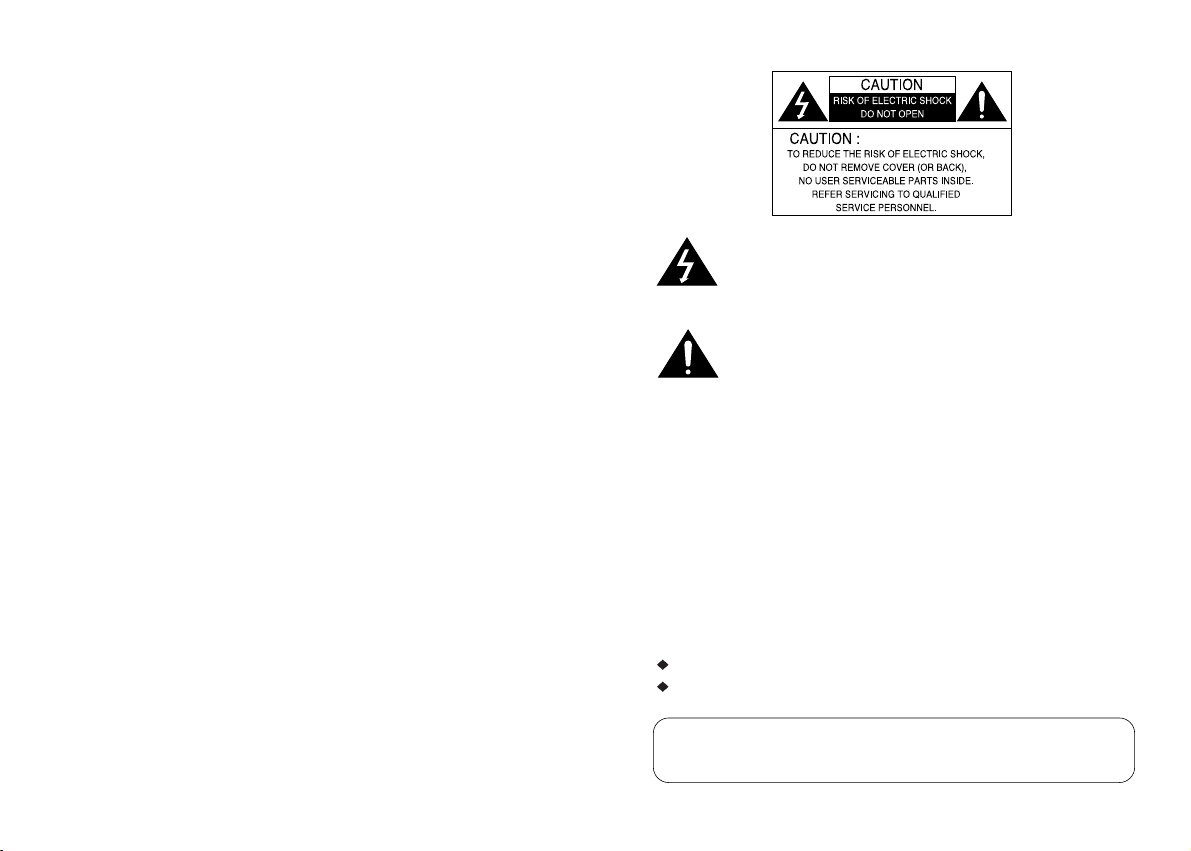
The lightning flash with an arrowhead symbol, within an equilateral triangle is
intended to alert the user to the presence of uninsulated “dangerous voltage”
within the product's enclosure that may be of sufficient magnitude to
constitute a risk of electric shock to persons.
The exclamation point within an equilateral triangle is intended to alert the user
to the presence of important operating and maintenance (servicing)
instructions in the literature accompanying the appliance.
INFORMATION -This equipment has been tested and found to comply with limits
for a Class A digital device, pursuant to part 15 of the FCC Rules. These limits are
designed to provide reasonable protection against harmful interference when the
equipment is operated in a commercial environment. This equipment generates,
uses, and can radiate radio frequency energy and, if not installed and used in
accordance with the instruction manual, may cause harmful interference to radio
communications.
Operation of this equipment in a residential area is likely to cause harmful
interference in which case the user will be required to correct the interference at
his own expense.
WARNING - Changes or modifications not expressly approved by the manufacturer
could void the user’s authority to operate the equipment.
CAUTION : To prevent electric shock and risk of fire hazards:
Do NOT use power sources other than that specified.
Do NOT expose this appliance to rain or moisture.
This installation should be made by a qualified service person and
should conform to all local codes.
Page 3
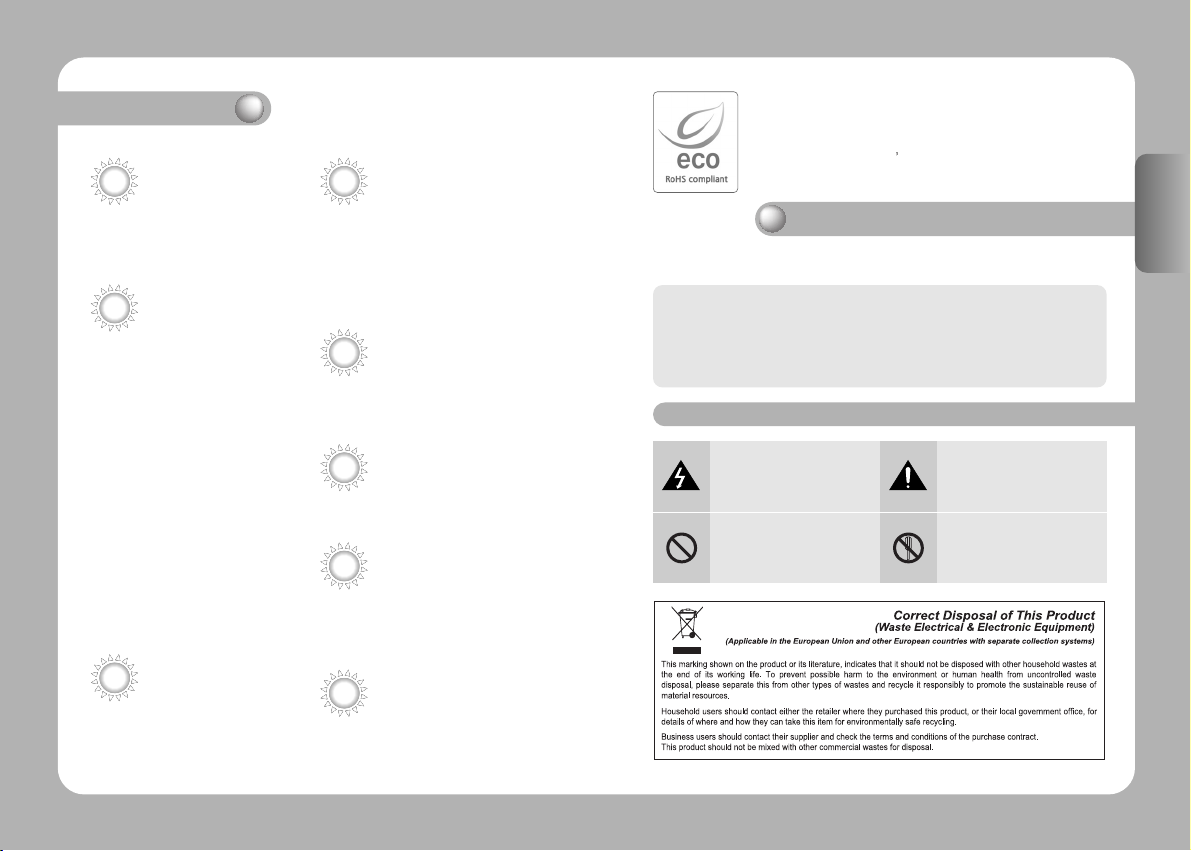
Features
30X/23X Zoom Lens with AutoFocus Function
The 30X/23X zoom lens having Auto-focus
function magnifies the image up to 300/230
times when used with the digital 10X zoom
function.
Various Auto Surveillances
*Individual Preset Saving Modes
13 camera adjustment functions can be saved
independently in each Preset menu to provide
optimum images.
*Various Protocols
8 different makersí protocols are supported:
Samsung Techwin, Pelco, Samsung Electronics,
Panasonic and Vicon.
*PTZ Tracking
4 patterns operated with the joystick can be
saved and replayed by users.
*AUTO Swing
Pan or Tilt is operated in sequence between 2
designated positions.
*Group Search
Maximum 128 Preset positions are toured in
order.
*Tour Search
Maximum 6 Group Search functions are toured
in order.
Smart P/T
Even when the Zoom-In function is On for the
Pan and Tilt speed correction function linked to
the zoom position, fine manual operation is
possible.
Day & Night
Day & Night function of ICR (IR Cut-Filter
Removal) and Sens-Up function can achieve
optimum images during day and night.
*Sens-Up function improves the CCD sensitivity by
lengthening the exposure time using electricity.
*Day&Night function enables users to select and
adjust the colour and black and white images
according to the light level.
OSD (On Screen Display)
Items such as Camera ID, Camera Name, Preset
Number, Preset Name, Area Name and Camera
Status are displayed on the monitor. Camera
functions can be set up on the OSD menu screen.
128 Preset Positions
A maximum of 128 Preset positions can be
set up. This function enables users to set up
the monitoring place any time.
Digital Flip
When you want to monitor the moving object
below the camera, you can execute the
Digital Flip using the controllerís joystick. The
moving object can be monitored without
screen reverse.
Area Masking
For privacy protection, a maximum of 4 areas
can be masked among the surveillance areas
preventing them to be displayed on the screen.
Samsung Techwin cares for the environment at all product manufacturing
stages to preserve the environment, and is taking a number of steps to
provide customers with more environment-friendly products.The Eco mark
represents Samsung Techwin s will to create environment-friendly products,
and indicates that the product satisfies the EU RoHS Directive.
Warnings & Cautions
This information is provided to ensure your safety and to prevent any losses, financial
or otherwise. Please read it carefully and use the product accordingly.
* For product inquiries, please contact the retail shop where you bought the camera. The use of equipment such
as an aerial ladder while providing after-sales service shall be at your expense.
* Disconnect the power cord temporarily during a thunderstorm or in case of lightning, in order to prevent fire or
damage to the product.
* This product is auxiliary equipment for a surveillance system and the company shall not be held liable for any
damage to property or injury caused by theft, fire or act of god.
Warning/Attention/Special Mark Messages
Ignoring this information may
result in death or or serious
personal injuries.
Indicates “Never Allowed.”
Ignoring this information may
result in material loss or personal
injuries.
Indicates “No Disassembling.”
ENGLISH
Page 4

Contents
Precautions
Part Names and Functions
Body
Camera Holder
Camera Holder Connection
Camera Holder Initial Setting
Components and Accessories
Installation
ENGLISH
8
10
10
11
12
13
22
23
Functional Description
OSD Menu Organization
Dome Camera User Menu Settings
1. Camera Settings
2. Sequence Setting
3. P/T Setting
4. OSD Setting
5. Alarm Setting
6. Initialization Setting
7. Status
Product Structure and Installation
Specifications
30
30
34
34
42
48
51
54
56
57
58
62
ENGLISH
Page 5
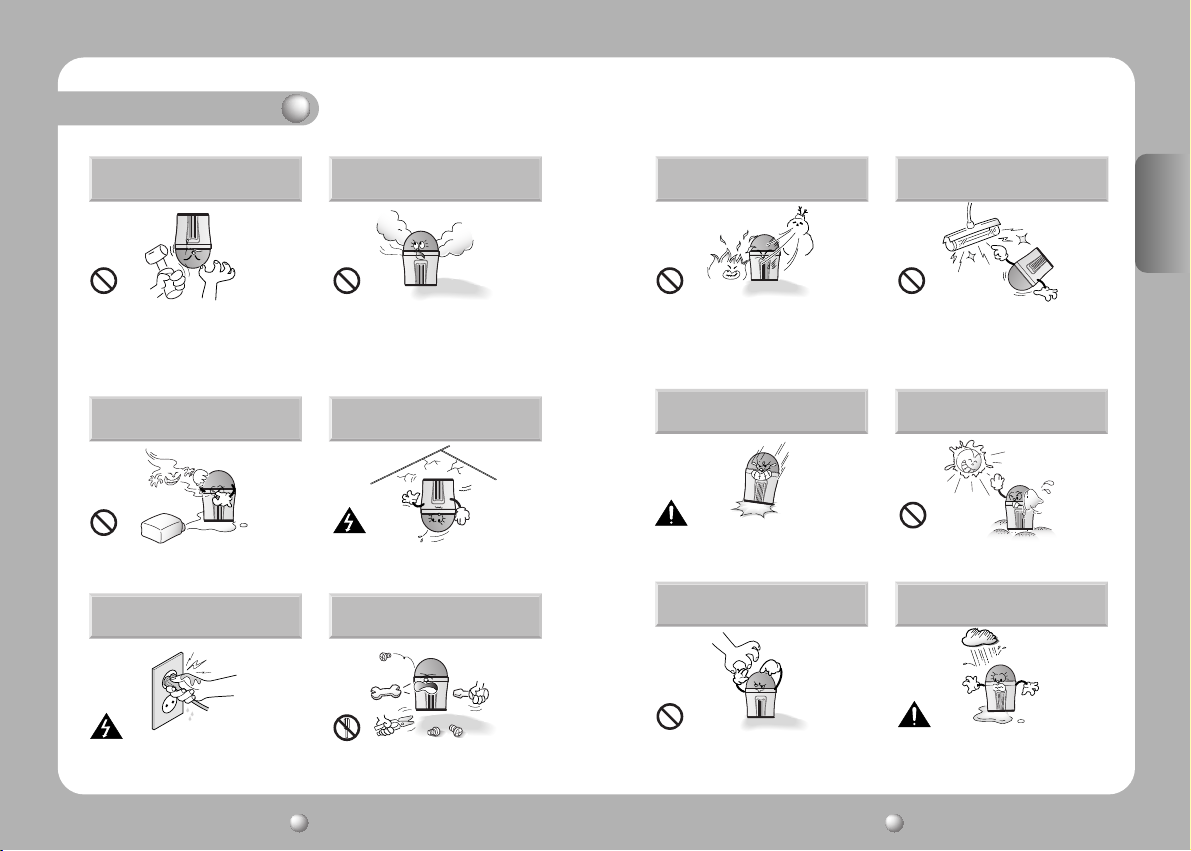
Precautions
Installation by unqualified
persons is not recommended.
Experienced and skilled technicians have to install
this product. Unqualified and personal installation
may cause fire or electric shock. Contact the dealer
for installation.
Do not install the product under humid conditions
or near flammable or explosive gases.
It may cause failure, electric shock or fire. The product may fall.
Do not handle the power plug
with wet hands.
If any unusual odors or smoke comes
from the camera, stop using the product.
It may cause fire.
Install the product in a place strong
enough to hold it.
Do not disassemble or insert
foreign objects.
ENGLISH
Do not install the product in too
hot or too cold environments.
Do not use the camera under extreme temperatures (below 10° or above +50°). It may cause poor image quality or
failure. Be especially careful to provide ventilation when
operating the camera under high temperatures.
Never drop the camera or subject
it to severe shocks or vibrations.
It may cause failure. It may cause fatal damage to CCD device or
Do not touch the front glass of
the camera.
Do not install the camera in
intermittent lighting environments.
Do not install the camera under severely
changing lighting environments such as
fluorescent lamps. It may cause the camera
to work improperly.
Do not aim the camera at the sun
or any other strong light source.
internal circuit.
Do not install the camera where it might
be exposed to rain, water or spillages.
ENGLISH
It may cause electric shock.
It may cause failure or electric shock.
8
It is the most important part of camera. Be
careful not to mark it with fingerprints.
SPEED DOME CAMERASPEED DOME CAMERA User’s ManualUser’s Manual
If the camera gets wet, it may cause failure.
9
Page 6
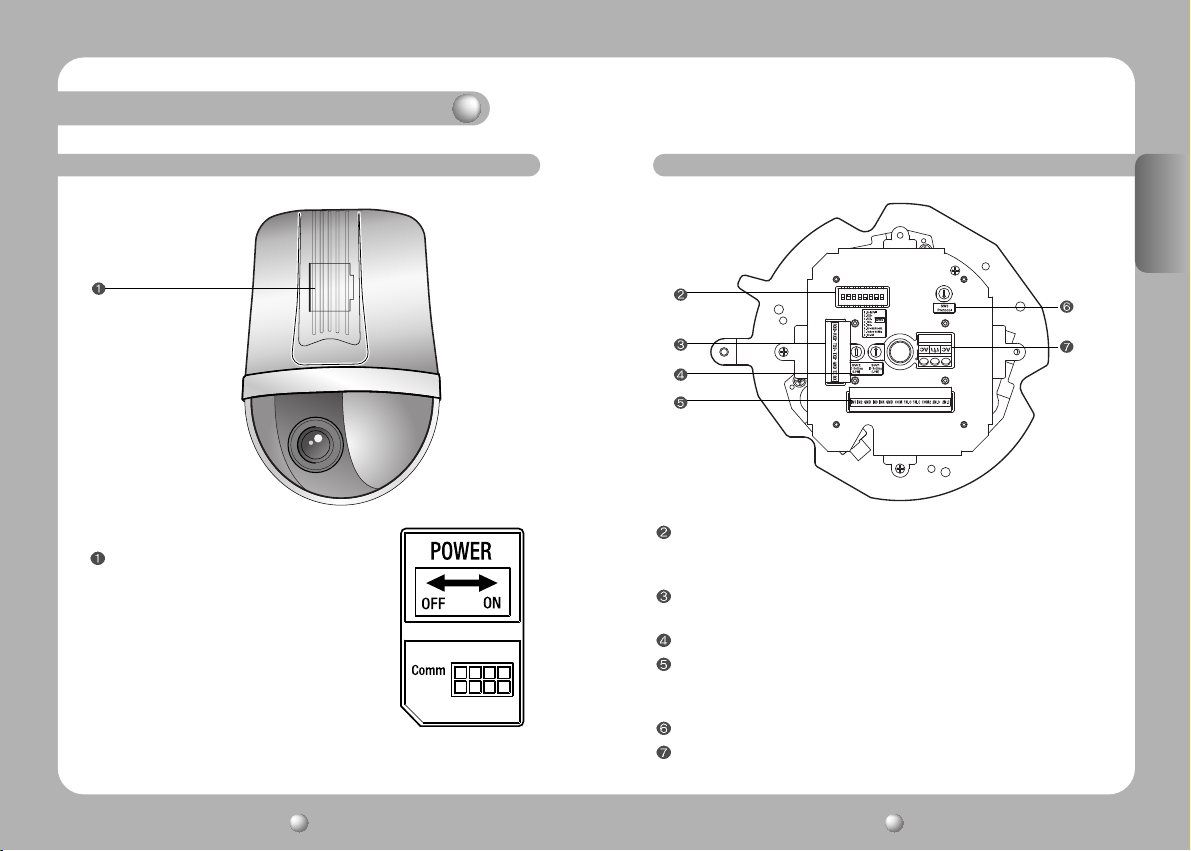
Part Names and Functions
Body Camera Holder
Function Setup Switch
Power Switch
Power ON/OFF (Factory Setting: OFF)
<Figure: Door Part Label>
1. Half/Full 2.3.4.5. RS-485/422 Terminal Setting
6. RS-485/422 Communication 7. Factory setting 8. RS-232
Controller Connection Input
1. RXD+ 2. RXD- 3. TXD+ 4. TXD- 5. GND 6. TX 7. RX
ID Setup Switch
Alarm Connection Input
1. IN1 2. IN2 3. GND 4. IN3 5. IN4 6. GND
7. COM1 8. 1N.O 9. 1N.C 10. COM2 11. 2N.O 12. 2N.C
Protocol Selection Switch
AC 24V Input
ENGLISH
SPEED DOME CAMERASPEED DOME CAMERA User’s ManualUser’s Manual
1110
Page 7
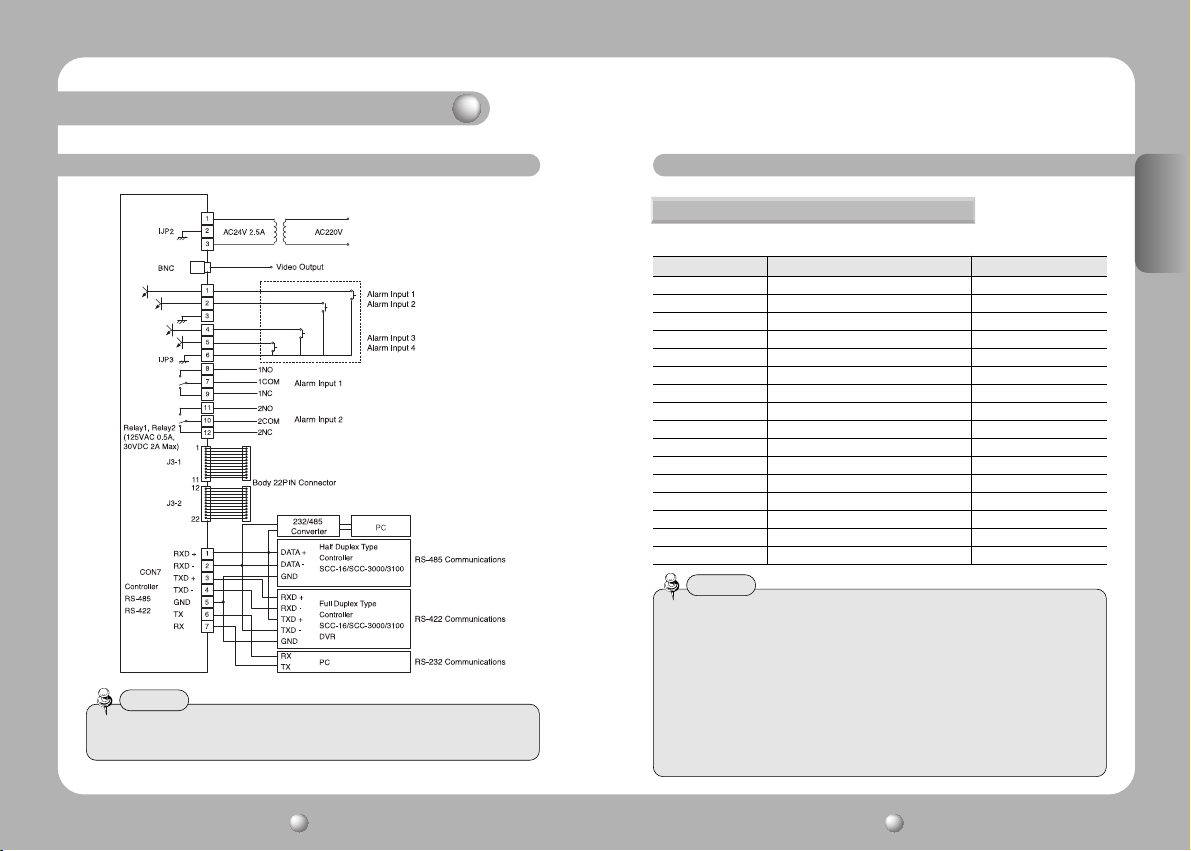
Part Names and Functions
Camera Holder Connection Camera Holder Initial Settings
Setting Communications Protocol
Use the SW3 of installation bracket to set the communications protocol.
SW3 Protocol Baud Rate(BPS)
0 Samsung 9,600
1 Samsung 19,200
2 Pelco-D 2,400
3 Pelco-D 4,800
4 Pelco-D 9,600
5 Pelco-P 4,800
6 Pelco-P 9,600
7 Samsung Elec. 9,600
8 Samsung Elec. 19,200
9 Panasonic 9,600
A Panasonic 19,200
B Vicon 4,800
C Vicon 9,600
D Honeywell 9,600
E AD 4,800
F Bosch 9,600
Notes
• If the speed dome camera is controlled by the Panasonic and Vicon controller, please
contact with our company custom satisfication part and technical part.
• Control setting(When using AD Protocol)
- The AD Protocol is only valid for RS-422
- In relation to controller compatibility
Notes
• In order to control the speed dome camera by personal computer, exclusive program
should be used.
1. Display Camera OSD : 3 + Auxiliary ON
2. Exit Camera OSD : 3 + Auxiliary OFF
3. ENTER : IRIS OPEN
4. ESC : IRIS CLOSE
• Please see our homepage for details on the protocol
ENGLISH
SPEED DOME CAMERASPEED DOME CAMERA User’s ManualUser’s Manual
1312
Page 8
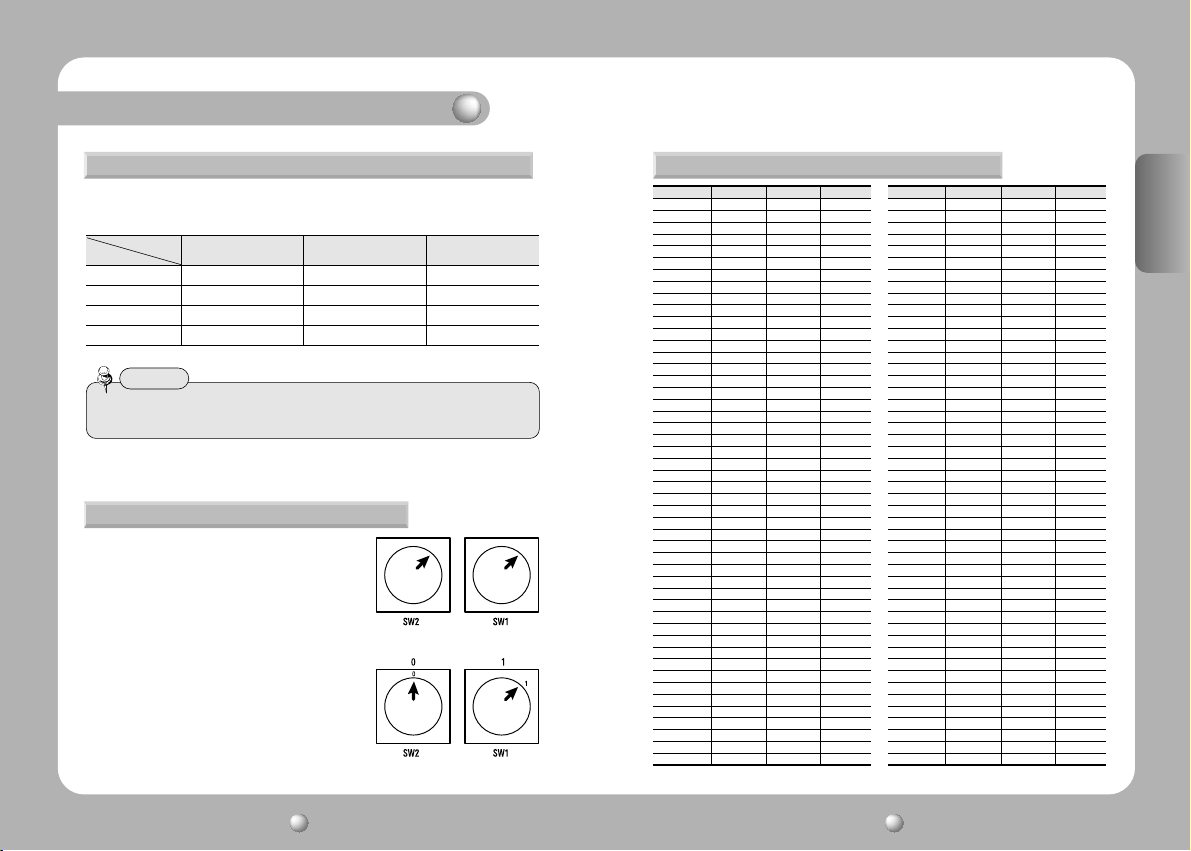
Part Names and Functions
Setting Baud Rate Based on DVR Model (Camera Holder)
If the speed dome camera is controlled not by the camera controller but by a
DVR, set the communication speed based on the DVR model as follows.
Protocol
DVR Model
SVR-430 9600,19200 9600 19,200,38,400
SVR-440 9600,19200 4800, 9600 19,200,38,400
SVR-1630 9600,19200 2400,4800,9600 19,200,38,400
SVR-1650 9600,19200 2400,4800,9600 19,200,38400
Notes
• Depending on the DVR firmware version, the Control function may not be
supported. Use this function after installation of the final version.
Samsung Pelco Samsung Elec.
Setting Camera ID (Camera Holder)
Set the Camera ID using 2 rotary switches (SW1
and SW2).
SW1 is the upper level switch and SW2 is the
lower level switch.
EX: If the Camera ID is 1, set the ID number as
follows.
ENGLISH
Setting Camera ID Switch (Camera Holder)
Camera ID SW2 SW1 Remarks
ID = 0 0 0 N/A
ID = 1 0 1
ID = 2 0 2
ID = 3 0 3
ID = 4 0 4
ID = 5 0 5
ID = 6 0 6
ID = 7 0 7
ID = 8 0 8
ID = 9 0 9
ID = 10 0 A
ID = 11 0 B
ID = 12 0 C
ID = 13 0 D
ID = 14 0 E
ID = 15 0 F
ID = 16 1 0
ID = 17 1 1
ID = 18 1 2
ID = 19 1 3
ID = 20 1 4
ID = 21 1 5
ID = 22 1 6
ID = 23 1 7
ID = 24 1 8
ID = 25 1 9
ID = 26 1 A
ID = 27 1 B
ID = 28 1 C
ID = 29 1 D
ID = 30 1 E
ID = 31 1 F
ID = 32 2 0
ID = 33 2 1
ID = 34 2 2
ID = 35 2 3
ID = 36 2 4
ID = 37 2 5
ID = 38 2 6
ID = 39 2 7
ID = 40 2 8
ID = 41 2 9
ID = 42 2 A
ID = 43 2 B
ID = 44 2 C
ID = 45 2 D
ID = 46 2 E
ID = 47 2 F
Camera ID SW2 SW1 Remarks
ID = 48 3 0
ID = 49 3 1
ID = 50 3 2
ID = 51 3 3
ID = 52 3 4
ID = 53 3 5
ID = 54 3 6
ID = 55 3 7
ID = 56 3 8
ID = 57 3 9
ID = 58 3 A
ID = 59 3 B
ID = 60 3 C
ID = 61 3 D
ID = 62 3 E
ID = 63 3 F
ID = 64 4 0
ID = 65 4 1
ID = 66 4 2
ID = 67 4 3
ID = 68 4 4
ID = 69 4 5
ID = 70 4 6
ID = 71 4 7
ID = 72 4 8
ID = 73 4 9
ID = 74 4 A
ID = 75 4 B
ID = 76 4 C
ID = 77 4 D
ID = 78 4 E
ID = 79 4 F
ID = 80 5 0
ID = 81 5 1
ID = 82 5 2
ID = 83 5 3
ID = 84 5 4
ID = 85 5 5
ID = 86 5 6
ID = 87 5 7
ID = 88 5 8
ID = 89 5 9
ID = 90 5 A
ID = 91 5 B
ID = 92 5 C
ID = 93 5 D
ID = 94 5 E
ID = 95 5 F
ENGLISH
14
SPEED DOME CAMERASPEED DOME CAMERA User’s ManualUser’s Manual
15
Page 9

Part Names and Functions
Camera ID SW2 SW1 Remarks
ID = 96 6 0
ID = 97 6 1
ID = 98 6 2
ID = 99 6 3
ID = 100 6 4
ID = 101 6 5
ID = 102 6 6
ID = 103 6 7
ID = 104 6 8
ID = 105 6 9
ID = 106 6 A
ID = 107 6 B
ID = 108 6 C
ID = 109 6 D
ID = 110 6 E
ID = 111 6 F
ID = 112 7 0
ID = 113 7 1
ID = 114 7 2
ID = 115 7 3
ID = 116 7 4
ID = 117 7 5
ID = 118 7 6
ID = 119 7 7
ID = 120 7 8
ID = 121 7 9
ID = 122 7 A
ID = 123 7 B
ID = 124 7 C
ID = 125 7 D
ID = 126 7 E
ID = 127 7 F
ID = 128 8 0
ID = 129 8 1
ID = 130 8 2
ID = 131 8 3
ID = 132 8 4
ID = 133 8 5
ID = 134 8 6
ID = 135 8 7
ID = 136 8 8
ID = 137 8 9
ID = 138 8 A
ID = 139 8 B
ID = 140 8 C
ID = 141 8 D
ID = 142 8 E
ID = 143 8 F
ID = 144 9 0
ID = 145 9 1
Camera ID SW2 SW1 Remarks
ID = 146 9 2
ID = 147 9 3
ID = 148 9 4
ID = 149 9 5
ID = 150 9 6
ID = 151 9 7
ID = 152 9 8
ID = 153 9 9
ID = 154 9 A
ID = 155 9 B
ID = 156 9 C
ID = 157 9 D
ID = 158 9 E
ID = 159 9 F
ID = 160 A 0 N/A
ID = 161 A 1
ID = 162 A 2
ID = 163 A 3
ID = 164 A 4
ID = 165 A 5
ID = 166 A 6
ID = 167 A 7
ID = 168 A 8
ID = 169 A 9
ID = 170 A A
ID = 171 A B
ID = 172 A C
ID = 173 A D
ID = 174 A E
ID = 175 A F N/A
ID = 176 B 0
ID = 177 B 1
ID = 178 B 2
ID = 179 B 3
ID = 180 B 4
ID = 181 B 5
ID = 182 B 6
ID = 183 B 7
ID = 184 B 8
ID = 185 B 9
ID = 186 B A
ID = 187 B B
ID = 188 B C
ID = 189 B D
ID = 190 B E
ID = 191 B F
ID = 192 C 0
ID = 193 C 1
ID = 194 C 2
ID = 195 C 3
Camera ID SW2 SW1 Remarks
D = 196 C 4
ID = 197 C 5
ID = 198 C 6
ID = 199 C 7
ID = 200 C 8
ID = 201 C 9
ID = 202 C A
ID = 203 C B
ID = 204 C C
ID = 205 C D
ID = 206 C E
ID = 207 C F
ID = 208 D 0
ID = 209 D 1
ID = 210 D 2
ID = 211 D 3
ID = 212 D 4
ID = 213 D 5
ID = 214 D 6
ID = 215 D 7
ID = 216 D 8
ID = 217 D 9
ID = 218 D A
ID = 219 D B
ID = 220 D C
ID = 221 D D
ID = 222 D E
ID = 223 D F
ID = 224 E 0
ID = 225 E 1
ID = 226 E 2
ID = 227 E 3
ID = 228 E 4
ID = 229 E 5
ID = 230 E 6
ID = 231 E 7
ID = 232 E 8
ID = 233 E 9
ID = 234 E A
ID = 235 E B
ID = 236 E C
ID = 237 E D
ID = 238 E E
ID = 239 E F
ID = 240 F 0
ID = 241 F 1
ID = 242 F 2
ID = 243 F 3
ID = 244 F 4
ID = 245 F 5
Camera ID SW2 SW1 Remarks
ID = 246 F 6
ID = 247 F 7
ID = 248 F 8
ID = 249 F 9
ID = 250 F A
ID = 251 F B
ID = 252 F C
ID = 253 F D
ID = 254 F E
ID = 255 F F
Notes
• Factory Setting: Camera ID = 1
ENGLISH
SPEED DOME CAMERA User’s Manual
16
SPEED DOME CAMERA User’s Manual
17
Page 10
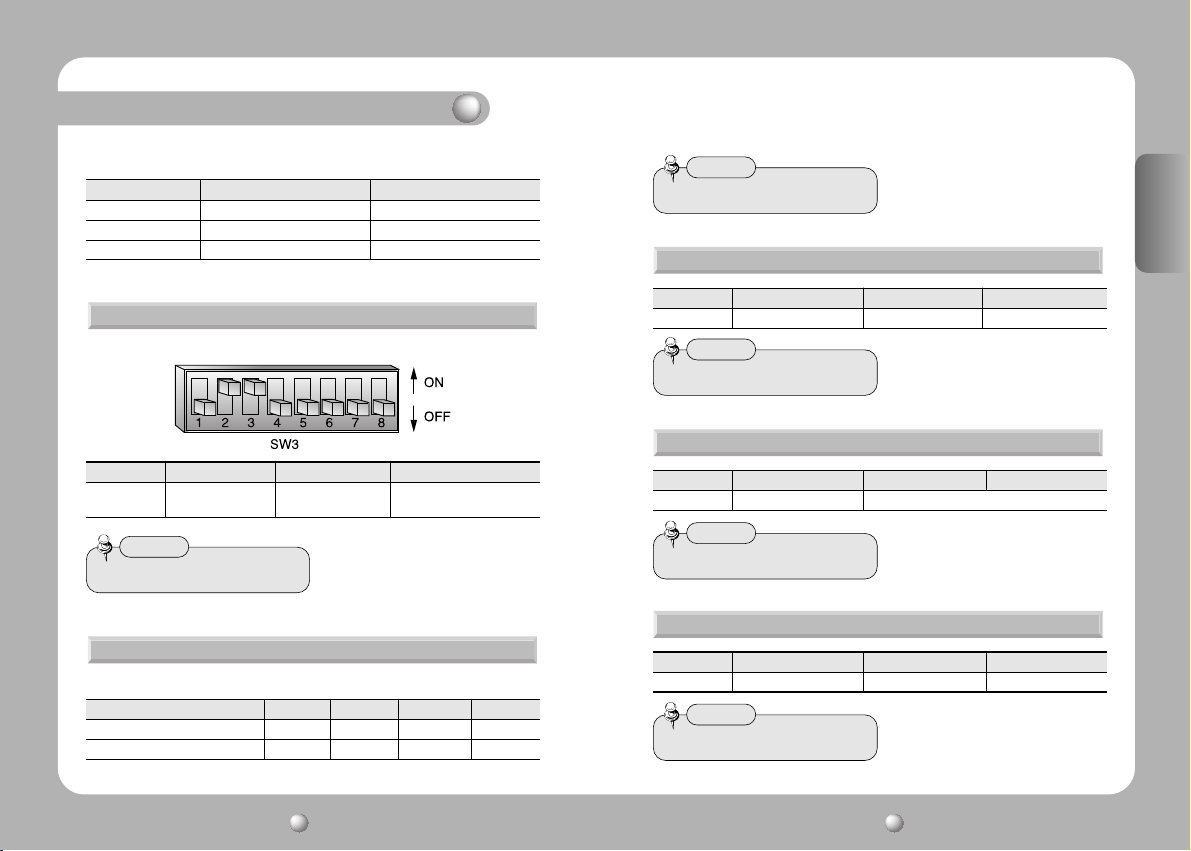
Part Names and Functions
The following 3 Camera ID’s cannot be used.
Camera ID R-SW2 R-SW1
ID = 0 0 0
ID = 160 A 0
ID = 175 A F
Setting Transmission Mode (Camera Holder)
Set the transmission mode using the ON/OFF of the Dip Switch 1.
Function ON OFF
SW3- #1 Transmission Mode Full Duplex Half Duplex
Notes
• Factory Setting: OFF
Selection (DVR) (SCC-16/SCC-3000/3100)
Setting RS-485/RS-422A Termination (Camera Holder)
Set the termination using the ON/OFF of 2, 3, 4, 5 of the Dip Switch 3.
Location of Camera Connection SW3- #2 SW3- #3 SW3- #4 SW3- #5
Termination of Longest Path ON ON ON ON
On the Path OFF OFF OFF OFF
Notes
•
Factory Settings: OFF
Setting Communication Method (Camera Holder)
Function ON OFF
SW3- #6 Factory Release RS-422 RS-485
Notes
•
Factory Setting: OFF
Setting for Factory Adjustment (Camera Holder)
Function ON OFF
SW3- #7 Factory Release Always OFF
Notes
Factory Setting: OFF
•
PC Communication Setting (Camera Holder): For reservation
Function ON OFF
SW3- #8 PC Communication RS-232 RS-485/422
Notes
•
Factory Setting: OFF
ENGLISH
SPEED DOME CAMERA User’s Manual
18
SPEED DOME CAMERA User’s Manual
19
Page 11
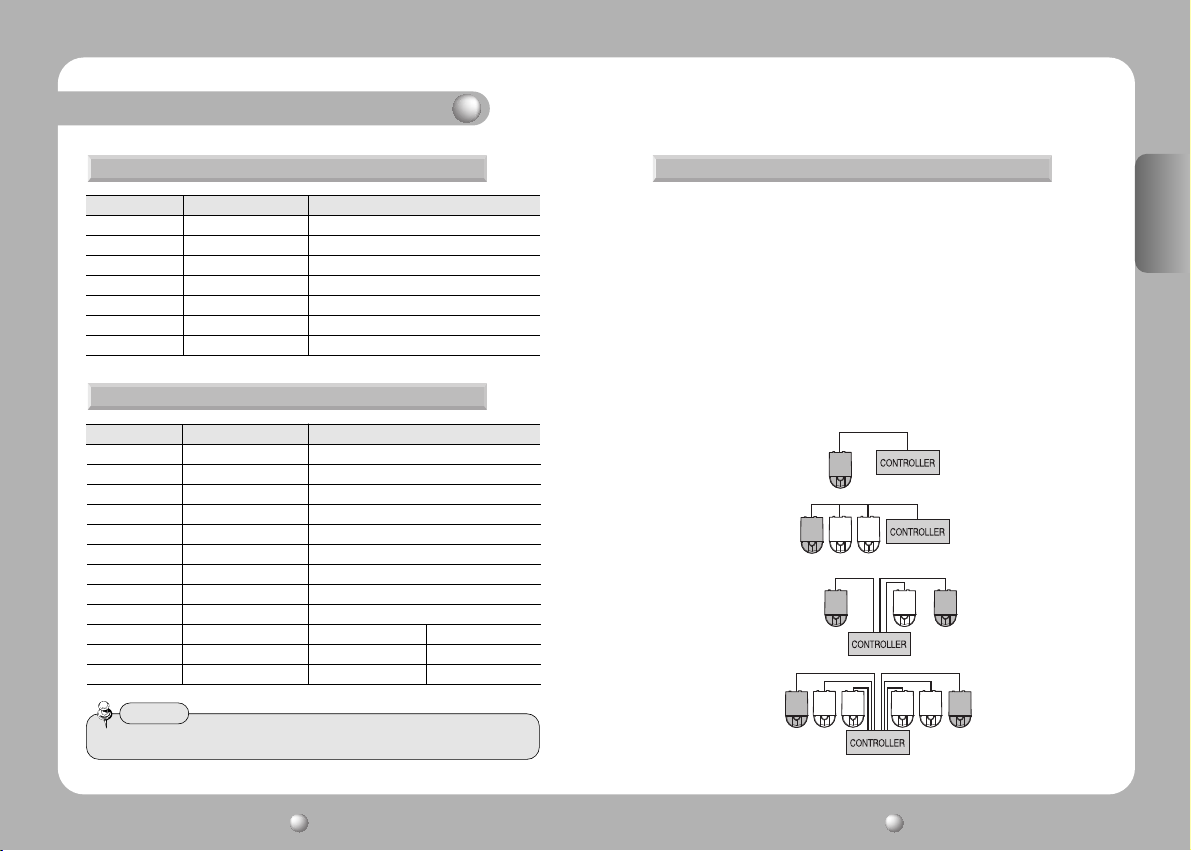
Part Names and Functions
Controller Connection Terminal (Camera Holder) Setting Termination Resistance
NAME Purpose
CON7- #1 RXD+ Controller Data Line Connection
CON7-#2 RXD- Controller Data Line Connection
CON7-#3 TXD+ Controller Data Line Connection
CON7-#4 TXD- Controller Data Line Connection
CON7-#5 GND GND
CON7-#6 TX For RS-232 Communication
CON7-#7 RX For RS-232 Communication
Alarm Connection Terminal (Camera Holder)
NAME Purpose
IJP3 - #1 IN1 Alarm input sensor connection terminal 1
IJP3 - #2 IN2 Alarm input sensor connection terminal 2
IJP3 - #3 GND GND
IJP3 - #4 IN3 Alarm input sensor connection terminal 1
IJP3 - #5 IN4 Alarm input sensor connection terminal 1
IJP3 - #6 GND GND
IJP3 - #7 COM1 Alarm Output 1 Common
IJP3 - #8 1N.O Alarm Output 1 (for Normal Open)
IJP3 - #9 1N.C Alarm Output 1 (for Normal Close)
IJP3 - #10 COM2
IJP3 - #11 2N.O
IJP3 - #12 2N.C
Notes
• Auxiliary output correpondence of Alarm output is vaild in AD Protocol
Alarm Output 2
Alarm Output 2 (NO) Auxiliary Output 1 (NO)
Alarm Output 2 (NC) Auxiliary Output 1 (NC)
Auxiliary Output 1 common
In order to prevent signal reduction, the termination resistance of the 2 end
units, which are the distant paths for camera and controller to be connected
on the RS485 interface, should be connected.
As the termination resistance is built in the camera, whether to make the
termination resistance valid or invalid is selected with the DIP switch.
See the connection diagram below for determining to which device the
termination resistance will be connected to.
Set up the termination resistance in the dark products.
The installation distance of the product for the termination resistance setting
should be less than 1.2 Km. (Maximum cable length is 1.2 Km according to
the RS-485 standards.)
ENGLISH
20
SPEED DOME CAMERASPEED DOME CAMERA User’s ManualUser’s Manual
21
Page 12
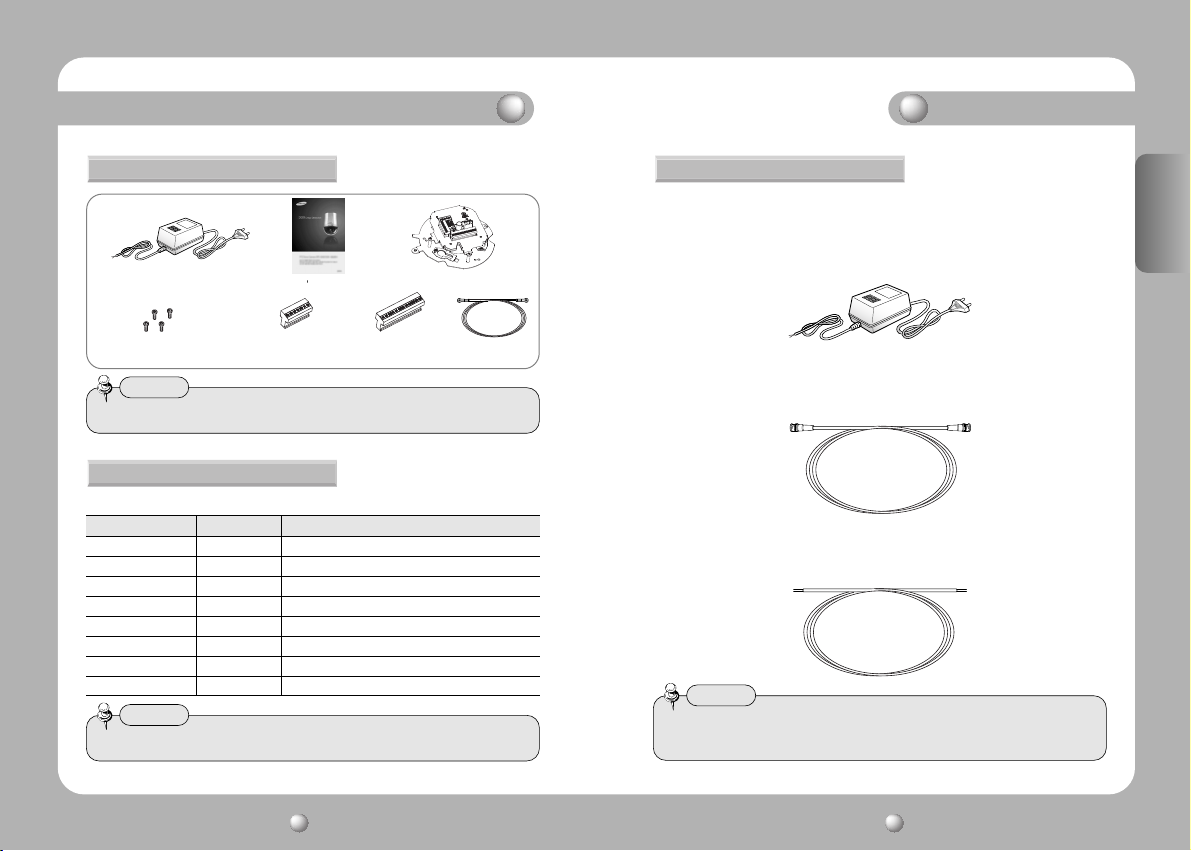
Components and Accessories
Installation
Accessories
Adapter AC24V, Peak 2.5A)
3 Screws for Fastening Camera Holder
1 Screw for Fastening Cable
Notes
• An adapter may not be included, depending on the country of purchase.
User
s Manual
Terminal Block for Controller
Connection (7Pin)
Terminal Block for Alarm
Connection (12Pin)
Camera Holder
Safety wire
ENGLISH
Products Sold Separately
The following products are provided separately.
Item Model Description
On-Ceiling Mount STB-330PC Mounted on the ceiling surface
Camera Controller SCC-16 Pan/Tilt/Zoom/Focus control, OSD, Setting various functions
Camera Controller SCC-3000/3100 Pan/Tilt/Zoom/Focus control, OSD, Setting various functions
Indoor Housing STH-330PI Housing for indoor installation
Indoor Insertion Housing STH-330PE Installation by inserting the camera into the indoor ceiling
Outdoor Housing STH-330PO Output DC 12V (including heater and fan)
Wall Type Mount STB-270PW Attachment to the wall
Ceiling Type Mount STB-496PP Attachment to the ceiling
Notes
• See pages 25 and 26 for product images.
Preparation for Cable
To install and use the SPD-3000/2300, the following cables should be used.
• Power Adapter Cable
The cable connected to the power input terminal of SPD-3000/2300 is shown
below with a rated voltage of AC24V 2.5A.
• Video Cable
The cable connected to the video output terminal and to the monitor of SPD3000/2300 is the BNC cable shown below.
• Communications Cable
The cable connected to the controller of SPD-3000/2300 for RS-485/422 communication
is shown below.
Notes
• Video cable and RS-485/422 communication cable are not provided in this
product’s package.
ENGLISH
22
SPEED DOME CAMERASPEED DOME CAMERA User’s ManualUser’s Manual
23
Page 13
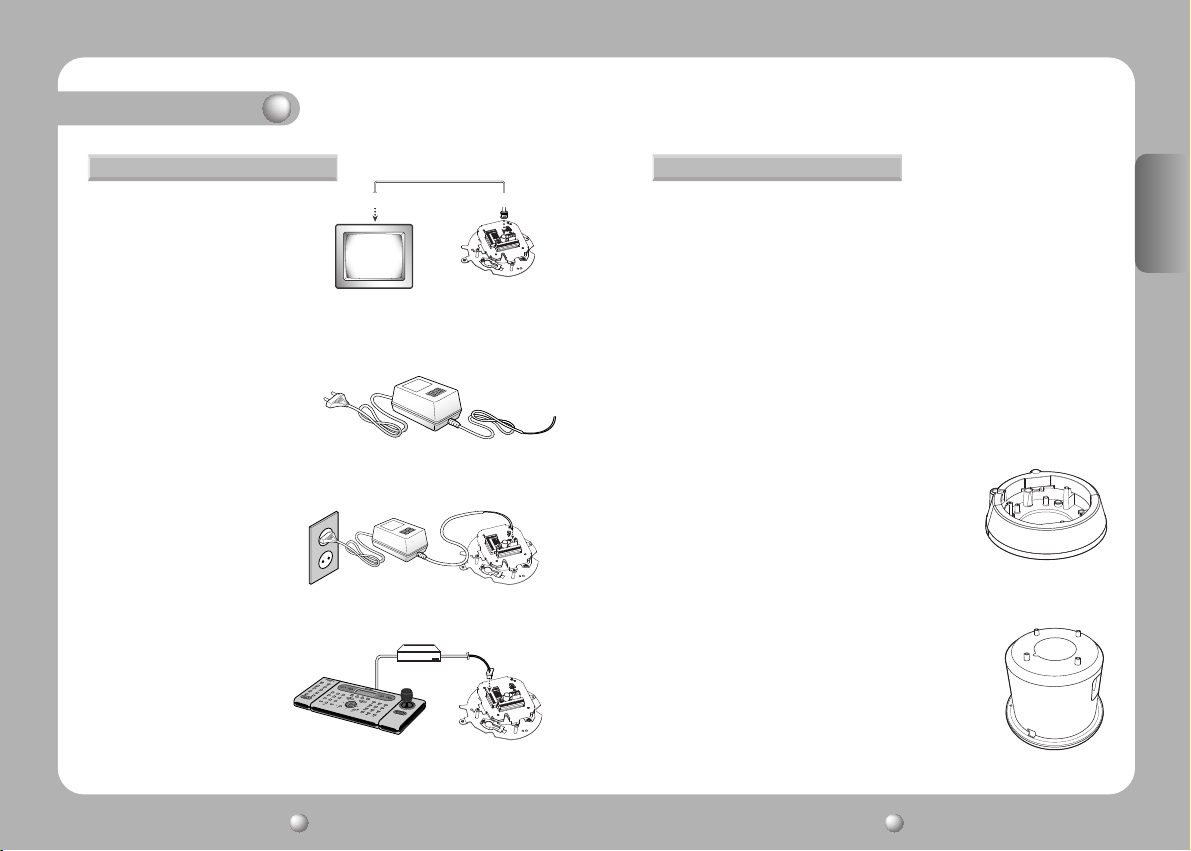
Installation
Cable Connection Installation of SPD-3000/2300
1. First, connect one end of the BNC video
Video Out TerminalMonitor In Terminal
cable connector to the Video Output
Terminal.
2. Next, connect the other end of the
connector to the Video Input
Terminal of the monitor.
Monitor
3. Then, connect the Power Adapter Cable. Use a driver (-) to screw one part of
the Power Adapter consisting of two lines to the
Power Input Terminal of the camera
holder.
4. Connect the Power Adapter’s plug to the Power Outlet.
Power Adapter
5. Connect the Controller Connection Terminal
of SPD-3000/2300 and the external Controller.
Controller
DATA BOX
Controller Connection
Terminal
• Installation Precautions
- Check out the installation place. It should be strong enough to support more
than 4 times the total product weight including speed dome camera (SPD3000/2300) and installation structure.
- Install the camera in a place having more than 500mm of space above the
ceiling board.
- Install the camera holder using the provided installation guide tab, screw and
fastening cable.
- There is a risk of camera falling during installation. Prevent the fall using the
fastening cable while installing the camera. Also, access of other people to
the place should not be allowed during installation.
• Accessories Sold Separately
Use the following accessories sold separately for convenient installation
depending on installation places.
1) On-Ceiling Installation Mount (STB-330PC)
This mount is used to install the camera on the ceiling.
2) Indoor Insertion Housing (STH-330PE)
This housing is used to attach the speed dome camera to
the ceiling for installation.
ENGLISH
SPEED DOME CAMERA User’s Manual
24
SPEED DOME CAMERA User’s Manual
25
Page 14

Installation
3) Indoor and Outdoor Housing (STH-330PI, STH-330PO)
This housing is used to install the speed dome camera on the indoor or outdoor
wall or ceiling. (For the indoor type, the fan and heater are excluded.)
4) Wall Type Mount (STB-270PW)
This item is used to install the indoor or outdoor housing for speed dome on the
wall.
5) Ceiling Type Mount (STB-496PP)
This item is used to install the indoor and outdoor housing
for speed dome on a concrete ceiling.
Camera Installation (outdoor Housing)
1. Fasten the ceiling mount on the ceiling.
2. Pull outside of the housing the safety wire fastened to the outdoor housing.
outside
3. Connect the fan heater PCB cable inside the
housing to the camera holder connector.
4. Match the arrow sign marked on the camera
holder to the arrow marked inside the housing
and then install the camera holder in the
housing.
inside
ENGLISH
SPEED DOME CAMERA User’s Manual
26
SPEED DOME CAMERA User’s Manual
27
Page 15
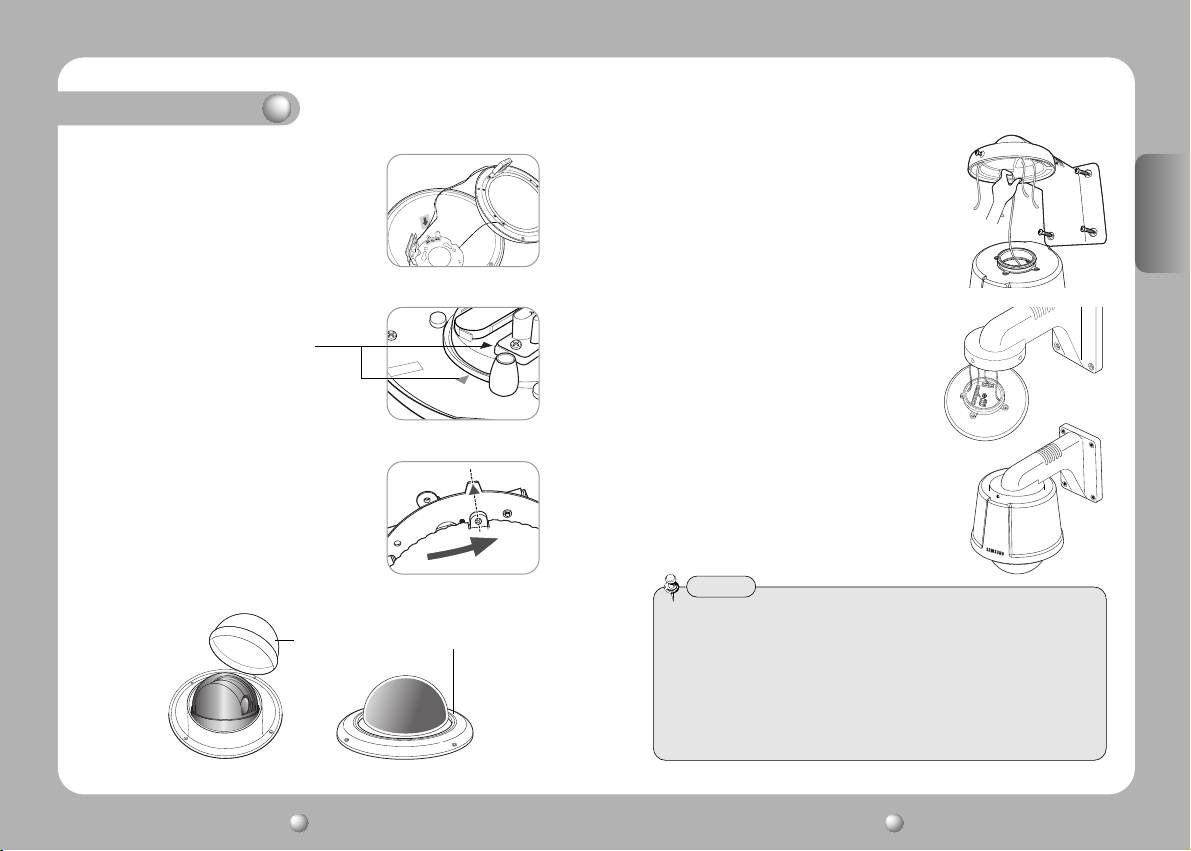
Installation
5. Connect the heater and fan cables within the
housing to the fan heater PCB.
6. Adjust and make the arrows marked on
the bottom of the camera
body face each other.
an arrow
7. Insert the camera into the housing by matching
the installation pin on the bottom of the camera
and the arrow inside the housing, and then
fasten the camera by inserting into the fastening
hole, turning the screw clockwise for fastening.
8. Remove the camera dome cover and then attach the housing dome cover.
Camera Dome Cover
Housing Dome Cover
9. Connect the housing safety wires to the fixture
inside the mount installed on the ceiling.
10. Connect the video cable, the controller cable,
the power adapter cable and ID cable to
the camera holder.
11. Check out the connection of all parts and
the camera and install the completed outdoor
housing on the ceiling mount.
Notes
• Check out the input voltage of the power adapter before connecting the power.
• For an installation without housing, the camera can be installed with installation
template, fastening the cable and screw provided separately.
• It is necessary to tighten the screw to prevent unfastening.
• If the screw to prevent unfastening is not tight, the camera installed may fall due to
vibration or shock from the environment.
• Set up the Camera ID, the Termination Resistance and the Protocol Selection
Switch before installing the outdoor housing on the ceiling type mount.
ENGLISH
SPEED DOME CAMERA User’s Manual
28
SPEED DOME CAMERA User’s Manual
29
Page 16

Functional Description
OSD Menu Organization
Dome camera can be set up on the OSD (On Screen Display) menu displayed
on the video monitor by the camera controller. The joystick operations in the
OSD menu are as follows. In addition, sending control codes to the camera from
the PC can also use the camera functions.
• Menu Organization
Menu Function Menu Function
TILT UP Move up on the OSD menu PAN LEFT Move left on the OSD menu
TILT DOWN Move down on the OSD menu PAN RIGHT Move right on the OSD menu
P1 P2 P3 P4 Defaults
Focus
White
Balance
Camera
Setting
Exposure
Back Light
AGC High/Middle/Low/Off Middle
SSNR High/Middle/Low/Off OFF
Day & Night
Others
Focus Mode Auto/Manual/One Shot AF One Shot AF
Zoom Tracking
Digital Zoom Off(2~10X) OFF
AWB Mode
Brightness 50 050
Iris
Shutter
Sens-Up
On/Off OFF
Auto
B/W B/W Burst On/Off OFF
Color Burst Level 50
Sync Internal 10
Mode On/Off ON
Speed Slow/Fast Fast
ATW/AWC/MANUAL ATW(O)
ATW
-ATW(I): Indoor -ATW(O): Outdoor
Manual 30
-Red -Blue 40
Auto Auto
Manual Iris Level 050
--- ESC
A.FLK
Manual 1/60~1/120,000,x2~x128 1/60
Auto Sens-Up Limit x2~x128 x4
Off
P1 P2 P3 P4 Defaults
Camera
Others
Setting
Preset Setting Edit Execute Clear Status
Swign SEQ
Group SEQ
Tour SEQ Setting Execute Clear
PTZ Trace
Sequence
Setting
Auto Run
Power On
Resume
Pan Limit Position ON/OFF
Tilt Limit Position ON/OFF
P/T
Setting
Area Setting
Sync Line Lock Line Lock Phase 225
Stabilizer On/Off OFF
Image Adj.
Freeze On/Off OFF
Pan Swing Setting Execute Clear
Tilt Swing Setting Execute Clear
P/T Swing Setting Execute Clear
Group1 Setting Execute Clear
Group2 Setting Execute Clear
Group3 Setting Execute Clear
Group4 Setting Execute Clear
Group5 Setting Execute Clear
Group6 Setting Execute Clear
Trace1 Replay Memorize
Trace2 Replay Memorize
Trace3 Replay Memorize
Trace4 Replay Memorize
Mode Group Group No
Time 1-59(sec), 1-59(min) 30 sec
On/Off OFF
Area1
Area2
Area3
Area4
Sharpness 008
Color 050
Off OFF
Preset Preset No
Swing Swing Mode Pan/Tilt/P&T
Tour
Trace Trace1~Trace4
A.Pan Auto Pan Speed 20-50 32
Tilt Angle 10-45 25
Area Name
Position
ON/OFF
ENGLISH
SPEED DOME CAMERA User’s Manual
30
SPEED DOME CAMERA User’s Manual
31
Page 17
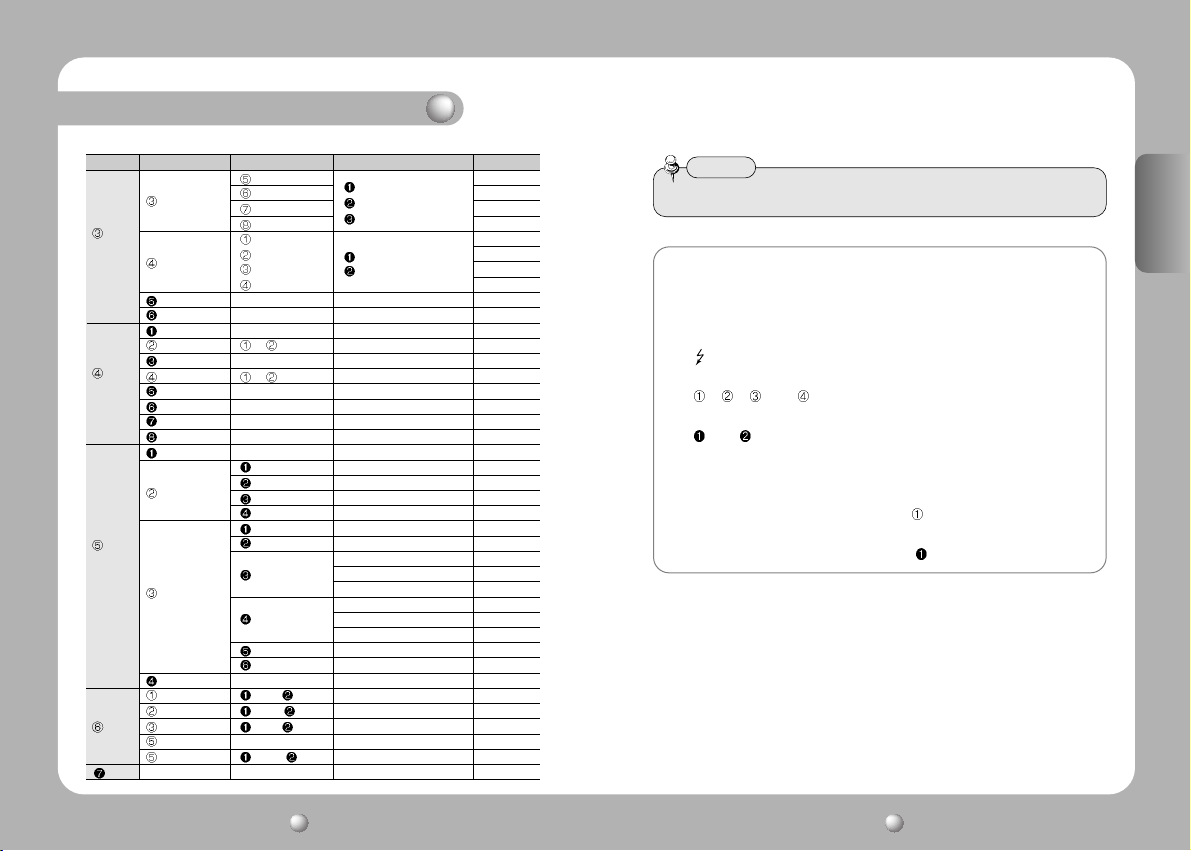
Functional Description
P1 P2 P3 P4 Defaults
Area Setting
P/T
Setting
Area Masking
Prop. P/T ON / OFF ON
Digital Flip ON / OFF ON
Camera ID ON / OFF ON
Camera Name Edit ON / OFF
Preset Number ON / OFF ON
OSD
Preset Name Edit ON / OFF
Setting
Sequence Status ON / OFF ON
Area Name ON / OFF OFF
PTZ Position ON / OFF OFF
Language English/Chinese English
Alarm Enable ON / OFF OFF
Alarm Input
Alarm
Setting
Alarm Out
MD Dwell Time ON / OFF 1-59(Sec) / 1-59(Min) 30sec
Power On Reset Cancel Execute
Factory Default Set Cancel Execute
Camera Default Set Cancel Execute
Initialize
Auto Refresh OFF, 1~7Days OFF
Initial Position Position ON/OFF
Status
Area5
Area6
Area7
Area8
Mask1
Mask2
Mask3
Mask4
Alarm1 NC/NO/COM
Alarm2 1~4(Priority)
Alarm3 Preset/Group/Tour
Alarm4 A.Pan/Trace
Setting1 1-4, MD
Setting2 1-4, MD
Timer1 1-59(Min)
Timer2 1-59(Min)
Out Off1
Out Off2
Area Name
Position
ON/OFF
Position
ON/OFF
1-59(Sec)
1-59(Hour)
1-59(Sec)
1-59(Hour)
Notes
• Preset setting is only possible on the OSD menu or using the controller.
Symbol Description
1. Motion Stabilization Stand-by Operation
- “D” symbol is flashing on the right top of the screen.
2. Alarm operation
- “ ”symbol is flashing on the right top of the screen.
3. Alarm Input #1, 2, 3, 4 Sensor Operation
- “
”, “ ”, “ ” and “ ” symbols are flashing on the right top of the screen.
4. Alarm Output #1, 2 Sensor Operation
- “
” and “ ” symbols are flashing on the right top of the screen.
5. Motion Detect Operation
- “Man Icon” is flashing on the right top of the screen.
6. When there are sub menus under the selected OSD menu
- Numbers are displayed in white colour like on the right top of the screen.
7. When there is no sub menu under the selected OSD menu
- Numbers are displayed in black colour like “
” on the right top of the screen.
ENGLISH
SPEED DOME CAMERA User’s Manual
32
SPEED DOME CAMERA User’s Manual
33
Page 18
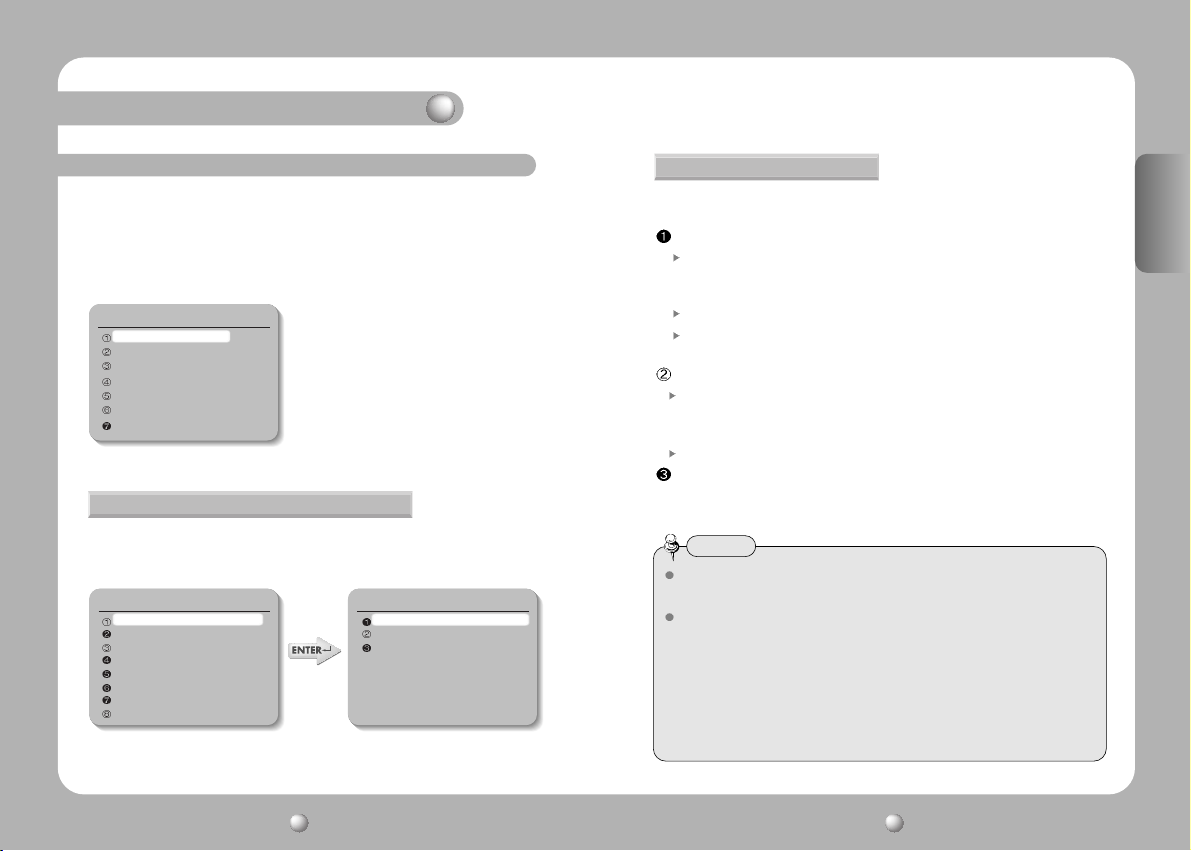
Functional Description
Dome Camera User Menu Settings
• Execution of OSD Menu :
After checking if the camera is in manual operation mode, press the OSD Menu
key or 1+MENU (SCC-16 Model). The following commands are displayed on the
monitor screen.
• Main Menu
Main Menu
Camera Setting
Sequence Setting
P/T Setting
OSD Setting
Alarm Setting
Initialize
Status
The selection key moves up and down. Press the
execution key switch on the selected menu to
change the setup menu. Press the ESC key to exit
the OSD Menu.
1) Camera Setting
Select the Camera Setting on the Main Menu screen to control camera settings
• Camera Setting Menu
Camera Setting
Focus
White Balance ATW(O)
Exposure
Back Light OFF
AGC MIDDLE
SSNR MIDDLE
Day & Night COLOR
Others
Focus
Focus Mode ONE SHOT AF
Zoom Tracking
Digital Zoom OFF
FOCUS
In Focus menu, you can set up the focus mode among Auto, Manual or One
Shot AF.
Focus Mode
Auto : The camera adjusts the focus automatically while monitoring the
Manual : In the manual mode, users can adjust the camera focus manually.
One Shot AF: Only when the camera does not move, it turns into the auto mode. It
Zoom Tracking
Mode: When you select ON, the Focus function is executed when the Zoom function
Speed: Fast will speed up the Zoom. Slow will slow down the Zoom.
Digital Zoom
Magnification of the Digital Zoom can be selected among Off, 2X~10X.
*It is recommended that the Digital Zoom should be set up before the preset operation.
Digital Zoom
•As the digital zoom magnification increases, the image quality is lowered.
Auto-focus
• Auto-focus may not function normally under the following conditions.
- When the light level in the surveillance area is low
- When the slow-shutter works
- When the amplification is increased
- When the light level in the surveillance area is excessively high
- When the objects in the long and short distance are under the same surveillance area
- When there is no contrast (white and black) in the object (e.g. sky or wall)
- When the thin horizontal line is captured
screen continuously in the auto mode. In the auto focusing mode,
zoom key operation is not recognized as the input of the focus key.
is the same as the manual mode.
is on. When you select OFF, the Focus function is not executed even when
the Zoom function is on.
Notes
ENGLISH
SPEED DOME CAMERA User’s Manual
34
SPEED DOME CAMERA User’s Manual
35
Page 19
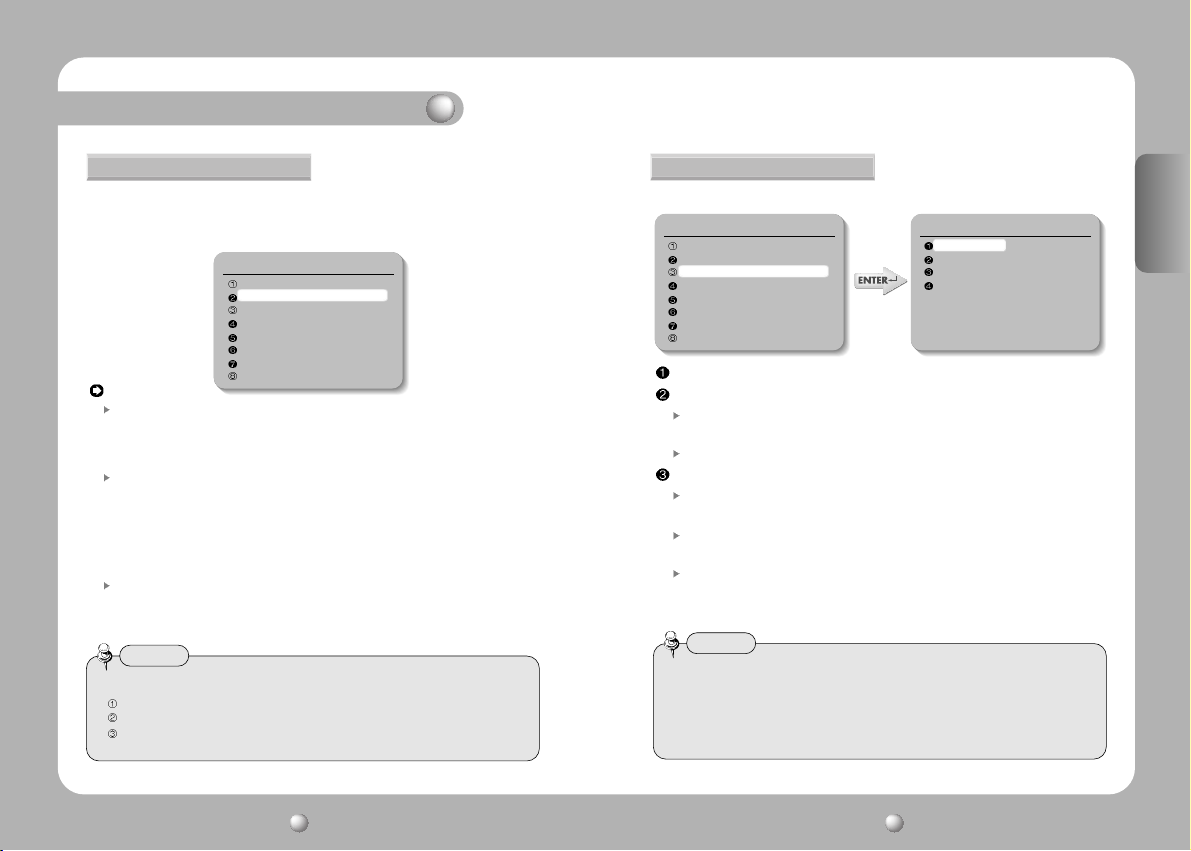
Functional Description
White Balance
The White Balance function corrects the abnormal white colour into the
normal white colour under any colour temperature lighting.
Select the mode among ATW, AWC and Manual. ATW is selected by default.
Camera Setting
Focus
White Balance ATW(O)
Exposure
Back Light OFF
AGC MIDDLE
SSNR MIDDLE
Day & Night COLOR
WB Mode
ATW: Balances the colour automatically depending on the source of light from
1,800~10,500K colour temperature.
* Indoor[ATW(I)] : Use this mode in the area under the limited colour temperature.
* Outdoor[ATW(O)] : Use this mode in the area under the broad colour temperature.
AWC:
Set up the lighting to the objects and corrects the right colour temperature to that of a
white object. Camera works under the setup conditions. For the most appropriate
condition under the current illumination, capture the white paper and then change the
mode into AWC. Press the Enter key and then AWC Start will be displayed. When the
adjustment is completed after pressing the Enter key for AWC Start, go to the upper
menu. When conditions change, adjust the white balance function again.
Manual:
Fine tuning is possible through this manual control mode. Select the colour temperature
and increase or decrease the Red or Blue values to shift the colour of the object.
* Red: Red Gain can be changed.
* Blue: Blue Gain can be changed.
Notes
• White Balance may not function properly under the following conditions.
When the colour temperature surrounding the object is very high. (e.g. clear sky or sunset)
When it is dark around the object.
When the camera is pointing towards a fluorescent lamp directly or when lighting conditions
change a lot.
Others
Exposure
Camera exposure can be controlled.
Camera Setting
Focus
White Balance ATW(O)
Exposure
Back Light OFF
AGC MIDDLE
SSNR MIDDLE
Day & Night COLOR
Others
Brightness: The brightness of the screen can be adjusted.
Iris: Auto mode or manual mode can be selected.
Auto: The brightness of the image signal can be adjusted automatically depending
on the amount of light.
Manual: The brightness of the image can be adjusted.
Shutter
---:
Electronic shutter mode is enabled. The shutter speed is controlled automatically
according to the brightness of the screen.
A.FLK: Use this mode when the screen flickers because of inconsistent frequency
with the surrounding lights.
Manual: 1. Shutter speed can be controlled manually.
2. Shutter speed can be adjusted from 1/60 second to 1/120,000 second.
3. Sens-Up function can be operated manually from x2 ~ x128.
Notes
• If the Shutter mode is ESC in the inner synchronization mode and the camera faces
to the bright fluorescent lamp directly, the image may be unstable. Be careful to select
the installation location.
• If the Manual or A.FLK mode is selected for the Shutter menu, the Sens-Up function
is disabled.
Exposure
Brightness 050
Iris AUTO
Shtter --Sens-Up AUTO
ENGLISH
SPEED DOME CAMERA User’s Manual
36
SPEED DOME CAMERA User’s Manual
37
Page 20

Functional Description
Sens-Up
Auto: The low light level of the night or dark condition is detected automatically
and the bright and clear image can be maintained.
Sens-Up Limit: Maximum accumulated magnification can be selected.
Off: Sens-Up function is cancelled.
Notes
• As the accumulated magnification increases, the screen goes bright. But, the after
image of the moving object also becomes larger and the optimum Auto Focus
function may not work.
Back Light
Unlike other cameras, Samsung Techwin’s unique W-III DSP chip gives you a
clear image of the subject even with bright backlight.
Camera Setting
Focus
White Balance ATW(O)
Exposure
Back Light OFF
AGC MIDDLE
SSNR MIDDLE
Day & Night COLOR
Others
ON : In contrasting lights, objects in the darker area also will show clearly in the picture.
Off : BLC function is cancelled.
AGC
When the brightness of the image taken under dark light is under a certain level, the AGC
(Automatic Gain Control) functions to define whether to control the Gain automatically or not.
Camera Setting
Focus
White Balance ATW(O)
Exposure
Back Light OFF
AGC MIDDLE
SSNR MIDDLE
Day & Night COLOR
Others
Camera Setting
Focus
White Balance ATW(O)
Exposure
Back Light OFF
AGC OFF
SSNR MIDDLE
Day & Night COLOR
Others
Select one mode among High, Middle, Low or Off.
SSNR (Samsung Super Noise Reduction)
SSNR function reduces background noise under low light conditions differently in different
modes. The noise reduction effect grows in Off, Low, Middle and High modes in order.
Camera Setting
Focus
White Balance ATW(O)
Exposure
Back Light OFF
AGC MIDDLE
SSNR MIDDLE
Day & Night COLOR
Others
OFF : No noise reduction effect.
LOW : Noise reduction effect is small but there is little afterimage.
MIDDLE: Noise reduction effect is generally effective in this mode. Noise can be
reduced properly and the afterimage is not strong.
HIGH : Noise reduction effect is excellent but afterimage is also strong.
Notes
• When you select the AGC mode as “OFF”, you cannot use the SSNR function.
Camera Setting
Focus
White Balance ATW(O)
Exposure
Back Light OFF
AGC MIDDLE
SSNR OFF
Day & Night COLOR
Others
ENGLISH
SPEED DOME CAMERA User’s Manual
38
SPEED DOME CAMERA User’s Manual
39
Page 21
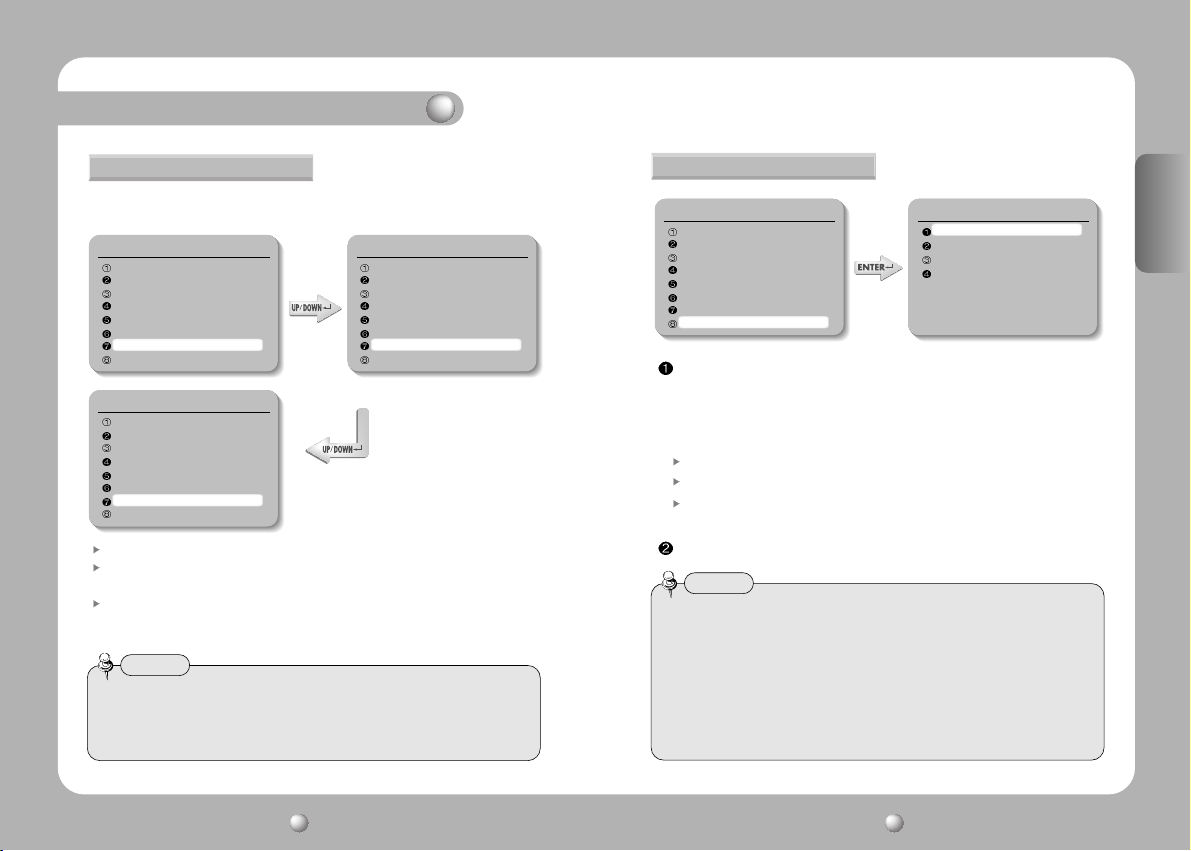
Functional Description
Day & Night
The darkness level is detected automatically under low light conditions such as
at night or under dark light to keep the screen bright and clear.
Camera Setting
Focus
White Balance ATW(O)
Exposure
Back Light OFF
AGC MIDDLE
SSNR MIDDLE
Day & Night AUTO
Others
Camera Setting
Focus
White Balance ATW(O)
Exposure
Back Light OFF
AGC MIDDLE
SSNR MIDDLE
Day & Night COLOR
Others
Output images are displayed in colour all the time. Burst signal size can be adjusted.
COLOR :
B/W : Output images are displayed in black and white all the time. Burst signal
can be kept or removed.
AUTO : Under day condition, the mode is automatically changed into the COLOR
mode to keep an optimum colour. At night, the mode is automatically
changed into the B/W mode to distinguish dark images clearly.
Notes
• If the AGC is in OFF mode, the Auto mode cannot be used. Only COLOUR or B/W
mode can be used.
• If the sunlight or halogen lamp is used in B/W mode, the focus may be blurred
compared with the general illumination.
Camera Setting
Focus
White Balance ATW(O)
Exposure
Back Light OFF
AGC MIDDLE
SSNR MIDDLE
Day & Night B/W
Others
Others
Camera Setting
Focus
White Balance ATW(O)
Exposure
Back Light OFF
AGC MIDDLE
SSNR MIDDLE
Day & Night COLOR
Others
Sync: Internal Sync or Line Lock can be selected. Internal Sync is selected by
default. Line Sync function can adjust the output phase of more than 1 unit
without using sync signal generator. When the AC Line Lock is selected, the
phases can be adjusted from 0 to 360 levels. Accordingly, the phase can be
adjusted up to 360˚.
Internal : Internal synchronization
Line Lock : Power line synchronization
Line Lock Phase : The phase of line sync can be selected from 0˚ to 360˚. Initial
value is 225˚.
Stabilizer : Corrects camera shake.
Notes
• The Stabilizer may not function properly under the conditions described below:
1. Darkness (little or no light) around the subject
2. No contrast on the subject
3. Camera shake speed that is too fast and might not be corrected
4. Stabilizer is disabled while executing pan, tilt, zoom, or focus, or while displaying
the camera settings menu.
5. When Stabilizer is ON, part of the screen is ignored before the correction is made.
This results in narrower angle of view and reduction in resolution.
Ohter
Sync INTERNAL
Stabilizer OFF
Image Adj
Freeze OFF
ENGLISH
SPEED DOME CAMERA User’s Manual
40
SPEED DOME CAMERA User’s Manual
41
Page 22
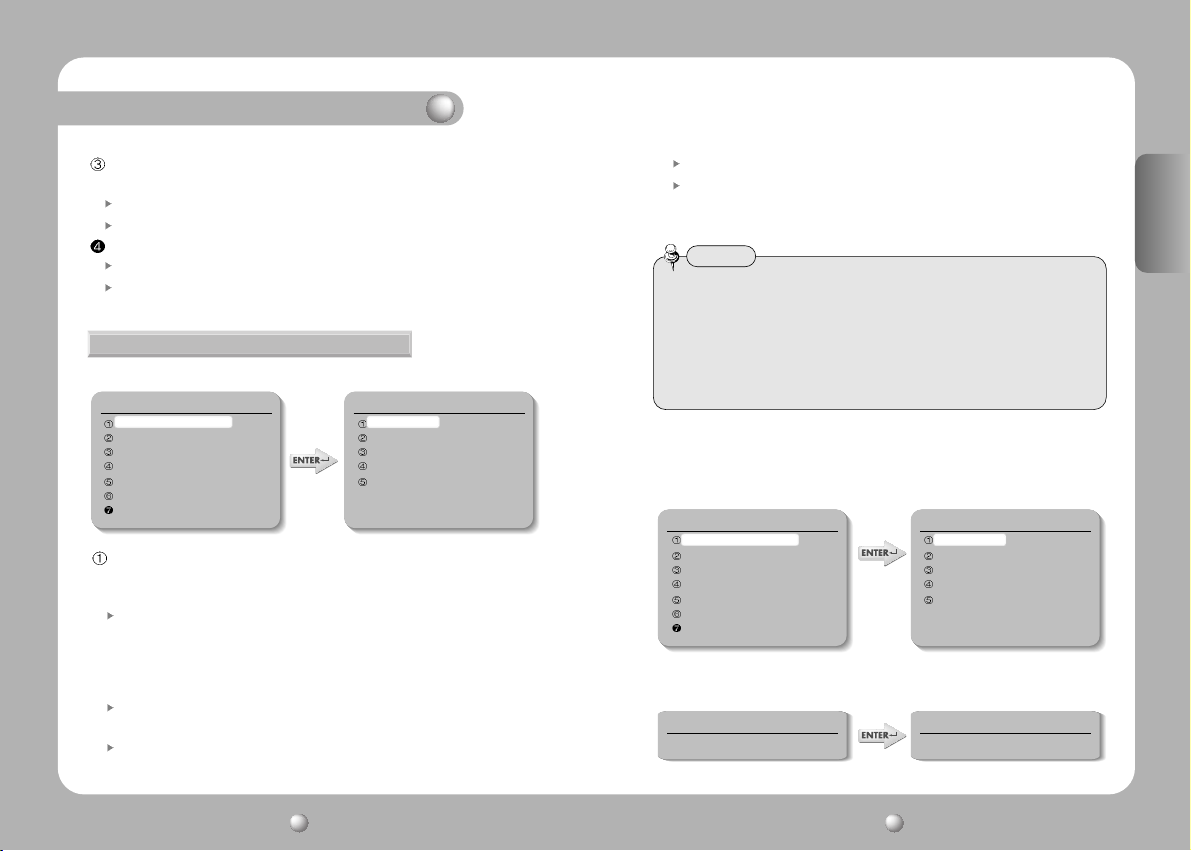
Functional Description
Image Adj. : Clarity of the video signal and saturation of the color may be
adjusted.
Sharpness : The overall sharpness of the image can be adjusted.
Colour : The overall colour density of the image can be adjusted.
Freeze : Moving image can be stopped and replayed.
ON : Image can be frozen.
OFF : Frozen image is released and the film is replayed.
2) Sequence Setting
• Sequence Setting Menu
Sequence Setting
Preset
Swing SEQ
Group SEQ
Tour SEQ
PTZ Trace
Auto Run
Power On Resume OFF
Preset : 13 items such as Pan/Tilt location, Zoom and Focus are selected among
camera functions and they can be called for monitoring. Total 128 points
can be preset.
Setting : Select the Preset number for setup. Adjust Pan/Tilt/Zoom and press the
Enter key to save the setting. If you want to change the 13 items such as
Focus, Brightness, Iris and Scene Adj., use the Up/Down key to go to and
select the item. If you don’t want to change the 13 items, press the ESC
key to go to the next Preset step.
Edit : You can edit the 13 preset items such as Pan/Tilt location, Zoom and
Focus, which are selected among camera functions.
Execute: Select the Preset number for execution.
Preset
Setting
Edit
Execute
Clear
Status
Clear : Select the Preset number to delete for clearing.
Status : The current Preset number setup is displayed.
• Motion Detection Setting
Select Motion Detection in the Preset Setting menu and then turn on the mode.
Notes
•
When the illumination is shaking under direct lighting such as a fluorescent lamp, it may
cause malfunction of the camera. MD function is not recommended under this condition.
• When brightness of objects fluctuates suddenly due to lighting of flashlights or
headlights or the lamp going on/off, it may cause malfunction of the camera.
• The purpose of this security function is not to prevent accidents or crimes such as
fire or burglary. Our company is not responsible for the injury or damage caused by
the inadequate use of this function.
• Preset Menu Setting
1. Select the Preset item on the Sequence Setting Menu
2. Select the Setting item.
Sequence Setting
Preset
Swing SEQ
Group SEQ
Tour SEQ
PTZ Trace
Auto Run
Power On Resume OFF
Preset
Setting
Edit
Execute
Clear
Status
3. Select the Preset number.
4. Set up the Zoom and Focus.
Preset Setting
Preset=001 (1~128)
Preset Setting Z>ZOOM
PST 1 : ZOOM PST 2 : FOCUS
ENGLISH
SPEED DOME CAMERA User’s Manual
42
SPEED DOME CAMERA User’s Manual
43
Page 23

Functional Description
5. To change the camera settings, select Edit
from the upper menu first. Select the item to
change, and then make the necessary
adjustments.
6. If you select the Scene Adj. item, such items
as Shutter, AGC, SSNR, Sens-Up, White
Balance and DIS can be set up differently in
every Preset item.
Preset Edit [001]
PTZ 267/051/1X
Focus Mode Manual
Brightness 050
Iris AUTO
Back Light OFF
Day & Night COLOR
Motion Det. OFF
Scene Adj
Scene Adj. [001]
Shutter --AGC MIDDLE
SSNR MIDDLE
Sens-Up AUTO
White Balance ATW
Stabilizer OFF
Notes
•
In the White Balance setting of the individual Preset Scene Adj., the AWC selection is not
available.
Swing SEQ: Swing surveillance can be executed and set up and the data can be
deleted.
Sequence Setting
Preset
Swing SEQ
Group SEQ
Tour SEQ
PTZ Trace
Auto Run
Power On Resume OFF
Swing SEQ
Pan Swing
Tilt Swing
P&T Swing
Pan Swing : Swing surveillance for the Pan direction is executed and set up. Data
is deleted.
Tilt Swing : Swing surveillance for the Tilt direction is executed and set up. Data is
deleted.
P&T Swing : Swing surveillance both for the Pan and the Tilt directions are
executed and set up simultaneously. Data is deleted.
* Setting : The Preset Position for Swing function is selected with the joystick and confirmed with the
Execution key. SPD is the moving speed (001-240˚/sec). DWL is the stop time (00-99 sec). Press
the Execution key in the location with selection mark to finish the setting process.
* Execute : Swing surveillance is executed. Stop key designates this function.
* Clear : Data in the Swing function is deleted.
Group SEQ: Sequence surveillance can be executed and set up and data can be
deleted. Up to 6 groups can be registered.
Sequence Setting
Preset
Swing SEQ
Group SEQ
Tour SEQ
PTZ Trace
Auto Run
Power On Resume OFF
Group SEQ
Group 1
Group 2
Group 3
Group 4
Group 5
Group 6
Setting : Preset position for swing is selected with the joystick and confirmed with
the Execution key. SPD is the moving speed (001-240˚/sec). DWL is the
stop time (00-99 sec). Press the Execution key in the location with
selection mark to finish the setting process.
Execute : Swing surveillance can be executed. Stop key will stop this function.
Clear : Swing data can be deleted.
ENGLISH
SPEED DOME CAMERA User’s Manual
44
SPEED DOME CAMERA User’s Manual
45
Page 24

Functional Description
Tour : Group surveillance can be executed and set up and data can be deleted.
Sequence Setting Tour SEQ
Preset
Swing SEQ
Group SEQ
Tour SEQ
PTZ Trace
Auto Run
Power On Resume OFF
Setting
Execute
Clear
Setting : The registered Group Sequence is selected with the joystick and
confirmed with the Execution key. If the selected number is not
registered, it cannot be input. Press the Execution key in the location
with selection mark to finish the setting process.
Execute : Group surveillance is executed.
Clear : Group surveillance data are deleted.
PTZ Trace : Maximum 4 patterns of the manual operation paths (for Pan, Tilt,
Zoom and Focus) are memorized and replayed.
Sequence Setting PTZ Trace
Preset
Swing SEQ
Group SEQ
Tour SEQ
PTZ Trace
Auto Run
Power On Resume OFF
Replay : The manual operation paths are repeated and replayed. Stop key will stop the replay.
* If the operation range is limited using Pan Limit and Tilt Limit, please note that other operations
beyond the limited operation range are not possible.
Trace 1
Trace 2
Trace 3
Trace 4
Memorize: Manual operations for minimum 120 seconds after executing this function are
memorized into the internal memory. Nevertheless, the memorizing time becomes
different depending on the PTZ operation. OVER mark will finish this function.
* If the operation range is limited using Pan Limit and Tilt Limit, only the operations within the
limited range are memorized.
Notes
• Press the OSD key to stop the internal memory to continue saving.
Auto Run: If there is no controller operation by the user for a certain time, the
sequence operation designated by the user will be executed.
Mode - • OFF : Auto Run will be cancelled.
• Preset : Auto Run in the corresponding Preset number
• Swing : Auto Run in the corresponding Swing mode
• Group : Auto Run in the corresponding Group number
• Tour : Auto Run in the corresponding Tour number
• Trace : Auto Run in the corresponding Trace number
• A. Pan : 360˚ Auto Run in Pan direction
* Auto Pan Speed: Pan operation in the speed designated by the user
* Tilt Angle: The tilt angle set up by the user is kept.
Time : Auto Run operation is executed after a certain time designated by the user.
*Time can be set up by the unit of 1-59 sec and 1-59 min.
Power On Resume : When the power supply for the camera is stopped for some
reason, such as electricity failure, and resumed, the Sequence
Settings before the power off are restored.
Sequence Setting
Preset
Swing SEQ
Group SEQ
Tour SEQ
PTZ Trace
Auto Run
Power On Resume OFF
Sequence Setting
Preset
Swing SEQ
Group SEQ
Tour SEQ
PTZ Trace
Auto Run
Power On Resume ON
ENGLISH
SPEED DOME CAMERA User’s Manual
46
SPEED DOME CAMERA User’s Manual
47
Page 25

Functional Description
3) P/T Setting
Pan Limit : The moving range in the Pan direction can be limited.
Main Menu
Camera Setting
Sequence Setting
P/T Setting
OSD Setting
Alarm Setting
Initialize
Status
Position : Moving range can be set up. Set the position from the left using the
joystick and the Execution key. The stop position may change due to the
initialization by such operation as power resumption depending on
position setting. This does not mean it is out of order.
On/Off : When this function is on, the limit is effective. Default setting is Off.
Tilt Limit : Moving range in the tilt direction can be limited.
Main Menu
Camera Setting
Sequence Setting
P/T Setting
OSD Setting
Alarm Setting
Initialize
Status
Position : Moving range can be set up. Set the position from the top direction
using the joystick and the Execution key. The stop position may change
due to initialization by such operation as power resumption depending
on position setting. This does not mean it is out of order.
On/Off : The application of limitation will be determined. Default setting is Off.
P/T Setting
Pan Limit
Tilt Limit
Area Setting
Area Masking
Prop. P/T ON
Digital Flip ON
P/T Setting
Pan Limit
Tilt Limit
Area Setting
Area Masking
Prop. P/T ON
Digital Flip ON
Area Setting : Areas can be indicated. Areas can be designated up to 8.
Main Menu
Camera Setting
Sequence Setting
P/T Setting
OSD Setting
Alarm Setting
Initialize
Status
P/T Setting
Pan Limit
Tilt Limit
Area Setting
Area Masking
Prop. P/T ON
Digital Flip ON
Area Name : Area name can be set up. Use the joystick and the Execution key
to enter the area name. A maximum of 12 letters (English,
Chinese, numbers) can be entered. When you finish inputting the
name, adjust the position mark to ”SET” using the joystick and
press the Execution key. This is the end of Area Name setting.
Area Position : Area range can be designated. Use the joystick and the Execution
key to determine the position from the left. If the area range is
overlapped, the smaller area number will indicate the overlapping part.
On/Off : It can be determined whether or not to activate the area mark. The
activation becomes effective as soon as the position moves from the
current area to other areas. Set up the OSD Setting as ON. If it is in OFF
mode, this function does not work. Default setting is OFF.
Area Masking : If you want to exclude some areas for surveillance, they can be
turned into black. You can mask 4 parts of one screen (maximum
32 parts).
Main Menu
Camera Setting
Sequence Setting
P/T Setting
OSD Setting
Alarm Setting
Initialize
Status
P/T Setting
Pan Limit
Tilt Limit
Area Setting
Area Masking
Prop. P/T ON
Digital Flip ON
ENGLISH
SPEED DOME CAMERA User’s Manual
48
SPEED DOME CAMERA User’s Manual
49
Page 26

Functional Description
Position : Use the joystick and the Execution key to determine the position for
screen operation from the left.
On/Off : Operation of screen area masking can be determined. Default setting is OFF.
Prop. P/T : Pan and Tilt speeds can be changed depending on zoom magnification.
Tele will slow down the speed of Pan/Tilt and Wide will increase the
Pan/Tilt speed. It will take about 15 seconds for 1 cycle in Tele mode
and about 1.5 seconds in the Wide mode. Default setting is ON.
Main Menu
Camera Setting
Sequence Setting
P/T Setting
OSD Setting
Alarm Setting
Initialize
Status
P/T Setting
Pan Limit
Tilt Limit
Area Setting
Area Masking
Prop. P/T ON
Digital Flip ON
Digital Flip : When you operate the Tilt up to 90˚ limit using the joystick and keep
it for a certain time, the image gets reversed automatically and the
opposite Tilt area is seen. When you want to monitor the moving
object under the camera, execute the Digital Flip function using the
controller’s joystick. You can observe the moving object without
reversing of the screen.
Main Menu
Camera Setting
Sequence Setting
P/T Setting
OSD Setting
Alarm Setting
Initialize
Status
P/T Setting
Pan Limit
Tilt Limit
Area Setting
Area Masking
Prop. P/T ON
Digital Flip ON
4) OSD Setting
Camera ID (Default setting is ON.) : Camera ID indication is set up.
Main Menu
Camera Setting
Sequence Setting
P/T Setting
OSD Setting
Alarm Setting
Initialize
Status
Camera Name : Camera name is set up.
Main Menu
Camera Setting
Sequence Setting
P/T Setting
OSD Setting
Alarm Setting
Initialize
Status
Camera Name [ ]
123456789
ABCDEFGHIJKLMNOPQRSTUVWXYZ
abcdefghijklmnopqrstuvwxyz
OSD Setting
Camera ID ON
Camera Name
Preset Number ON
Preset Name
Sequence Status OFF
Area Name OFF
PTZ Position ON
Language English
OSD Setting
Camera ID ON
Camera Name
Preset Number ON
Preset Name
Sequence Status OFF
Area Name OFF
PTZ Position ON
Language English
Camera Name
ON/OFF ON
Edit
ENGLISH
SPEED DOME CAMERA User’s Manual
50
SPEED DOME CAMERA User’s Manual
51
Page 27

Functional Description
Edit : A maximum of 12 characters consisting of English (or Chinese, Japanese),
numbers and special characters can be input for Camera Name.
On/Off : The operation of this function is preset. Default setting is On.
Preset Number (Default setting is ON.) : Preset numbering is set up.
Main Menu
Camera Setting
Sequence Setting
P/T Setting
OSD Setting
Alarm Setting
Initialize
Status
OSD Setting
Camera ID ON
Camera Name
Preset Number ON
Preset Name
Sequence Status OFF
Area Name OFF
PTZ Position ON
Language English
Preset Name
Main Menu
Camera Setting
Sequence Setting
P/T Setting
OSD Setting
Alarm Setting
Initialize
Status
Preset Name [ ]
123456789
ABCDEFGHIJKLMNOPQRSTUVWXYZ
abcdefghijklmnopqrstuvwxyz
OSD Setting
Camera ID ON
Camera Name
Preset Number ON
Preset Name
Sequence Status OFF
Area Name OFF
PTZ Position ON
Language English
Preset Name
ON/OFF ON
Edit
Edit : A maximum of 12 characters consisting of English (or Chinese), numbers
and special characters can be input for Preset Name.
On/Off : The operation of this function is predetermined. Default setting is On.
Sequence Status (Default setting is ON.) : Display of the Sequence Group is set up.
Main Menu
Camera Setting
Sequence Setting
P/T Setting
OSD Setting
Alarm Setting
Initialize
Status
OSD Setting
Camera ID ON
Camera Name
Preset Number ON
Preset Name
Sequence Status OFF
Area Name OFF
PTZ Position ON
Language English
Area Name : Display of Area Name is set up.
• When the Area Name is OFF, the Area Name cannot be displayed.
Main Menu
Camera Setting
Sequence Setting
P/T Setting
OSD Setting
Alarm Setting
Initialize
Status
OSD Setting
Camera ID ON
Camera Name
Preset Number ON
Preset Name
Sequence Status OFF
Area Name OFF
PTZ Position ON
Language English
ENGLISH
SPEED DOME CAMERA User’s Manual
52
SPEED DOME CAMERA User’s Manual
53
Page 28

Functional Description
PTZ Position : Pan and Tilt position and Zoom magnification are displayed.
PTZ positions are not displayed in the OFF mode. (Only manual operation can display them.)
•
Main Menu
Camera Setting
Sequence Setting
P/T Setting
OSD Setting
Alarm Setting
Initialize
Status
OSD Setting
Camera ID ON
Camera Name
Preset Number ON
Preset Name
Sequence Status OFF
Area Name OFF
PTZ Position ON
Language English
Language : The OSD can be displayed either in English (default setting) or in Chinese.
Main Menu
Camera Setting
Sequence Setting
P/T Setting
OSD Setting
Alarm Setting
Initialize
Status
OSD Setting
Camera ID ON
Camera Name
Preset Number ON
Preset Name
Sequence Status OFF
Area Name OFF
PTZ Position ON
Language English
5) Alarm Setting
Alarm Enable : It can be determined whether to enable the alarm setting.
Main Menu
Camera Setting
Sequence Setting
P/T Setting
OSD Setting
Alarm Setting
Initialize
Status
Alarm Setting
Alarm Enable ON
Alarm Input
Alarm Output
MD Dwell Time ON 30 SEC
ON/OFF : Alarm is enabled in ON mode.
Alarm Input : Alarm Input Mode/Priority/Method is set up.
Alarm Setting
Alarm Enable ON
Alarm Input
Alarm Output
MD Dwell Time ON 30 SEC
Alarm Input
IN 1 OFF 1 OFF
IN 2 OFF 2 OFF
IN 3 OFF 3 OFF
IN 4 OFF 4 OFF
NC/NO/OFF : NC/NO/OFF can be selected depending on the alarm sensor.
1 - 4 (Priority) : Priority for the 4 alarm inputs is set up. Response comes first from
the alarm input of higher priority.
Preset/Swing/Group/Tour/Trace/A.Pan:
Whether to enable the operation of Preset/Swing/Group/Tour/Trace/A.Pan by
alarm input can be set up. When the alarm is input, it stays in the preset/Swing/
Group/Tour/Trace/A.Pan position.
Alarm Out : One of the 2 Alarm Outs corresponds to each Alarm input.
Alarm Setting
Alarm Enable ON
Alarm Input
Alarm Output
MD Dwell Time ON 30 SEC
Alarm Output
Setting 1 1 2 3 4 MD
Setting 2
Timer 1 OFF
Timer 2 OFF
OUT Off 1
OUT Off 2
1 2 3 4 MD
OUT1 SET/OUT2 SET : One of the 4 Alarm Inputs corresponds to the 2 Alarm Outputs.
OUT1 TIME/OUT2 TIME : For the 2 Alarm Outputs, On/Off and the operation time can be
set up in the units of second/minute/hour. (1-59 sec, 1-59 min,
1-59 hour)
ENGLISH
SPEED DOME CAMERA User’s Manual
54
SPEED DOME CAMERA User’s Manual
55
Page 29

Functional Description
OUT1 OFF/OUT2 OFF : If you want to cancel the operating Alarm outputs at once,
select the corresponding menu to cancel the operating Alarm.
MD Dwell Time : When the Motion Detection function is on, the motion of
intruders can be detected. When the motion is detected, the
Alarm signal is displayed in the Alarm Output Terminal. For
detailed settings of the Motion Detection for each Preset menu,
see page 43 and 44.
Alarm Setting
Alarm Enable ON
Alarm Input
Alarm Output
MD Dwell Time OFF
Alarm Setting
Alarm Enable ON
Alarm Input
Alarm Output
MD Dwell Time ON 30 SEC
ON/OFF : It can be set up how long the operation will be kept when the motion is
detected. (1-59 sec, 1-59 min)
6) Initialization Setting
• Initialization Menu
Main Menu
Camera Setting
Sequence Setting
P/T Setting
OSD Setting
Alarm Setting
Initialize
Status
Power On Reset : Camera is initialized into the original status of power input.
Factory Default Settings : Camera is initialized into the factory default settings.
Data including Preset is deleted. This function is used
for initialization all settings.
Initialize
Power ON Reset
Factory Default Set
Camera Default Set
Auto Refresh OFF
Initial Position
Camera Default Settings: If only the camera module is replaced due to camera
module failure, the new camera module can be set up
with the settings of the old camera module.
Auto Refresh : The electric circuit and the status of the equipment parts within
the camera are optimized regularly. (The cycle can be set up.) If
camera faces toward a certain source of light or if the settings
cannot be kept because of the long time rotation filming of a certain
area, the Auto Refresh function is used to maintain and re-set the
existing camera settings. Default setting is OFF.
OFF, 1-7 Days : This function is disabled in the OFF mode. 1-7 Days enables the
Auto Refresh operation in the interval of the selected days. Auto
Refresh takes less than 10 seconds. The message “Auto Refresh”
disappears after finishing the operation.
Initial Position : If you want to set the default direction of the camera so that the
camera faces that direction when the power is turned on, you
can set up the desired Pan and Tilt for the camera.
7) Status
The status of dome camera setting is displayed.
Main Menu
Camera Setting
Sequence Setting
P/T Setting
OSD Setting
Alarm Setting
Initialize
Status
Cam Model = 30NC
Cam Version = 03.06
Dome Version = 00.01
Dome ID=001
Controller=Duplex-9600
Camera Status
CAM MODEL = 30NC
CAM VERSION = 03.06
DOME VERSION = 00.18
CON PROTOCOL = SAMSUNG TW
DOME ID = 001
CONTROLLER = Duplex-9600
Camera Model
Camera S/W Version
Control Board S/W Version
Dome Camera ID
Communication Mode Setup
ENGLISH
SPEED DOME CAMERA User’s Manual
56
SPEED DOME CAMERA User’s Manual
57
Page 30

Product Structure and Installation
Product Structure Installation
27.7
243.4
215.7
R75
*Other Installations: The outdoor installation accessories, which are sold separately,
Ø155
ENGLISH
can be applied in various ways. (See 25 and 26 page for the
accessories on sale.)
SPEED DOME CAMERA User’s Manual
58
SPEED DOME CAMERA User’s Manual
59
Page 31

Product Structure and Installation
Installation 1
Installation 2
ENGLISH
SPEED DOME CAMERA User’s Manual
60
SPEED DOME CAMERA User’s Manual
61
Page 32
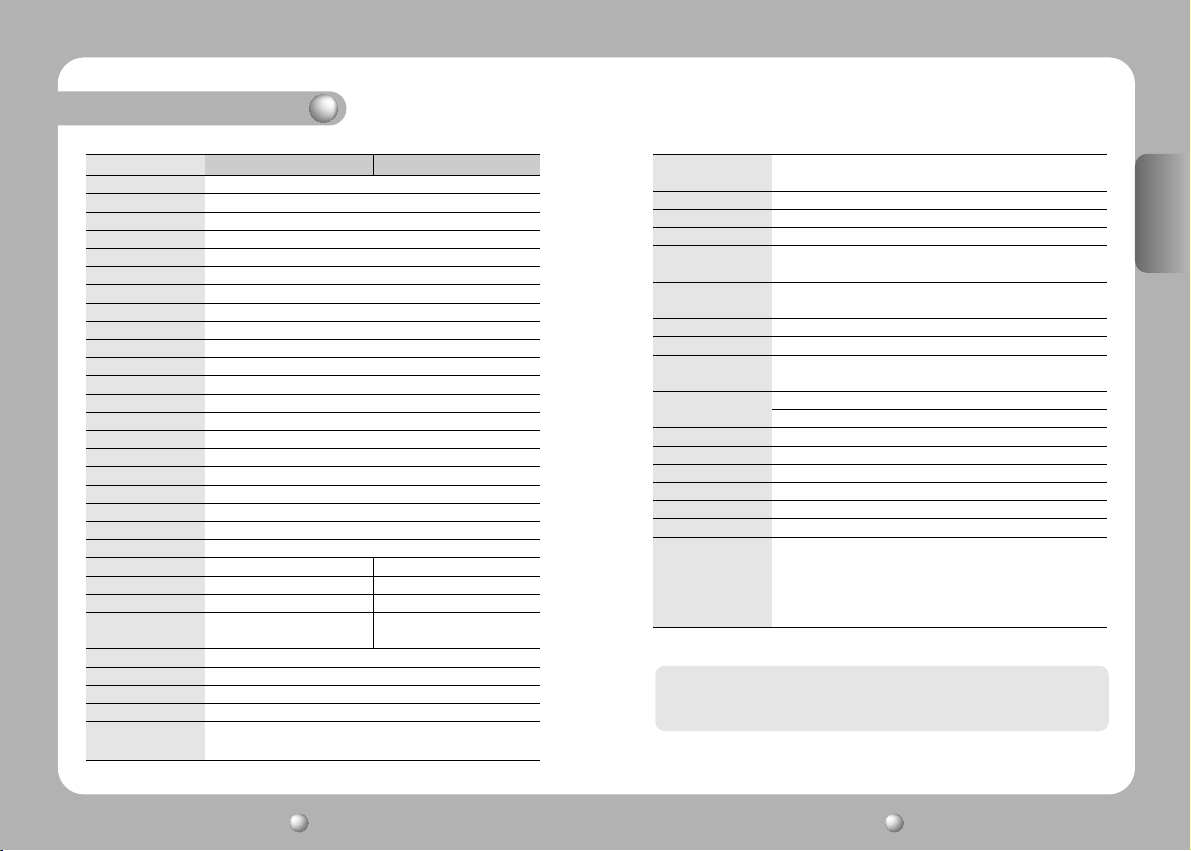
Specifications
Imaging device
TV
Total Number of Pixels
Valid Pixel
Horizontal Scan Frequency
Vertical Scan Frequency
Synchronization
Image Output
S/N Ratio
Horizontal Resolution
Minimum Light for Object
Electronic Shutter
Sens-Up
Day&Night
Stabilizer
White Balance
Flickerless Adjustment
Iris
Gain Control
OSD Display
Outline Correction
Contact Point Distance
Digital Zoom
Maximum Aperture Rate
Coverage Angle
Proximity Distance
Horizontal Rotation Angle
Horizontal Rotation
Horizontal Rotation Speed
Horizontal Minimum
Moving Angle
SPD-3000 SPD-2300
1/4” Color Interline Transfer CCD. 410.000pixel
NTSC
811(H) X 508(V)
768(H) X 494(V)
15.734kHz
59.94Hz
Internal Sync/External Sync(AC Line Lock)
1.0p-p/75Ω
Higher than 50dB (AGC OFF)
520 TV Lines (Colour)/570 TV Lines(B/W)
0.7Lux(Color), 0.1Lux(B/W)/(@50IRE), 0.0007Lux (Day & Night is On.)/(@50IRE)
Auto/Manual (1/60 - 1/120.000)
ON (x2 - x128 Fields) / OFF
ICR(Filter Switching) ON/OFF
Camera Shake Correction: Stabilizer may be set to “On” or “Off”
ATW(Indoor/Outdoor Selection)/AWC/Manual (1,800K - 10,500K)
Fixed Shutter Speed (1/100)
Auto/Manual (Iris Level Adjustment Mode)
Low, Middle, High, Off
ON/OFF
Adjustable Level
F3.3~99.0mm (30X Optical Zoom) F3.84~88.4mm (23X Optical Zoom)
OFF, 2~10X Selection (Total 300X Zoom) OFF, 2~10X Selection (Total 230X Zoom)
Ligh Angle 1: 1.6, Telescopic 1: 3.2 Ligh Angle 1: 1.6, Telescopic 1: 3.0
Wide: 58.0˚(H) X 44.8˚(V) Wide: 52.5˚(H) X 40.3˚(V)
Tele: 2.22˚(H) X 1.68˚(V) Tele: 2.36˚(H) X 1.78˚(V)
1.2m (Tele level)
360˚
Manual/Program
Manual: 0.5˚ ~ 120˚/s(64 levels) Preset: 0.5˚ ~ 240˚/s(64 levels)
0.05˚
Accuracy of Horizontal
Rotation Stop
Vertical Rotation Angle
Vertical Rotation
Vertical Rotation Speed
Vertical Minimum Moving
Angle
Accuracy of Vertical
Rotation Stop
Preset Position
Area Masking
Alarm
Operating Temperature
Operating Humidity
Storage Temperature
Storage Humidity
Power, Voltage
Consumption Electricity
Dimension
Weight
Installation Conditions
* The product design and dimensions may change without previous notice for improvement of performance.
• The copyright of this manual belongs to Samsung Techwin Co. Ltd.
• Parts or the whole of this manual cannot be reproduced or transmitted by any electric, mechanic or audio method
without the authorized written approval of Samsung Techwin.
• The contents of this manual may be changed for an improvement of functions.
Manual: 0.5˚ - 120˚/s(64 levels) Preset: 0.5˚ - 240˚/s(64 levels)
2 Alarm Outputs (Relay: NC/NO/COM, 0.5A 125VAC, 2A 30VDC Max)
20% ~ 75%(Except for dew condensation)
20% ~ 95%(Except for dew condensation)
Standby 8 Watts, Operation 10 Watts
Indoor: Indoor Housing (STH-330PI), Indoor Insertion Type Housing (STH-330PE)
Outdoor: Outdoor Housing (STH-330PO)
Wall Installation Mount: STB-270PW
Ceiling Installation Mount: STB-496PP
0.30˚
-4˚~ 184˚ (Digital Flip)
Manual/Program
0.05˚
0.30˚
Max 128 points
Max 4 locations
4 Alarm Inputs
-10˚C - +50˚C
-20˚C - +60˚C
AC 24V±10%
Ø155 X 243.4mm
Less than 2.0kg
On-Ceiling Mount: STB-330PC
ENGLISH
SPEED DOME CAMERA User’s Manual
62
SPEED DOME CAMERA User’s Manual
63
Page 33
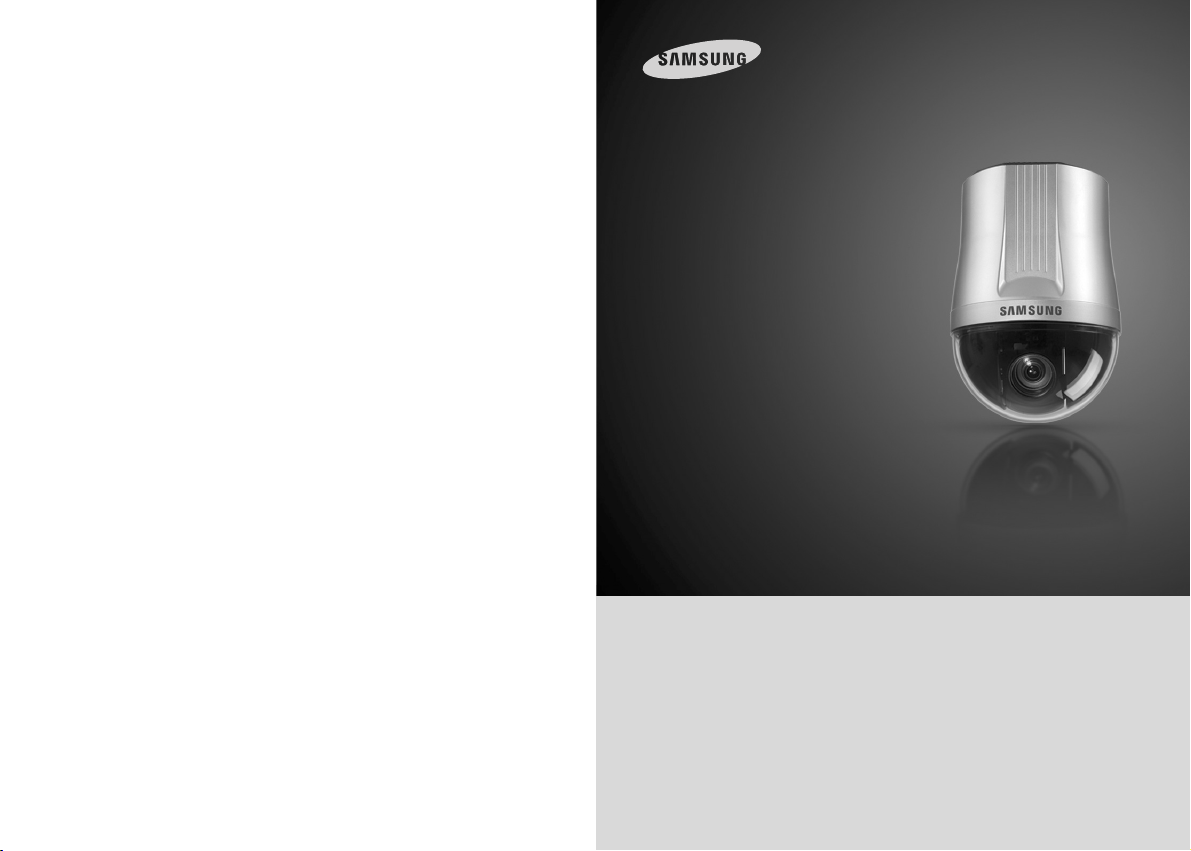
Detección de imagen de
alta precisión
30X
Cámara Dome PTZ SPD-3000/2300 Manual de Uso
Gracias por comprar una cámara CCD de Samsung.
Antes de intentar conectar o utilizar este producto, lea atentamente estas
instrucciones y guarde este manual para futura referencia.
ESPAÑOL
Page 34
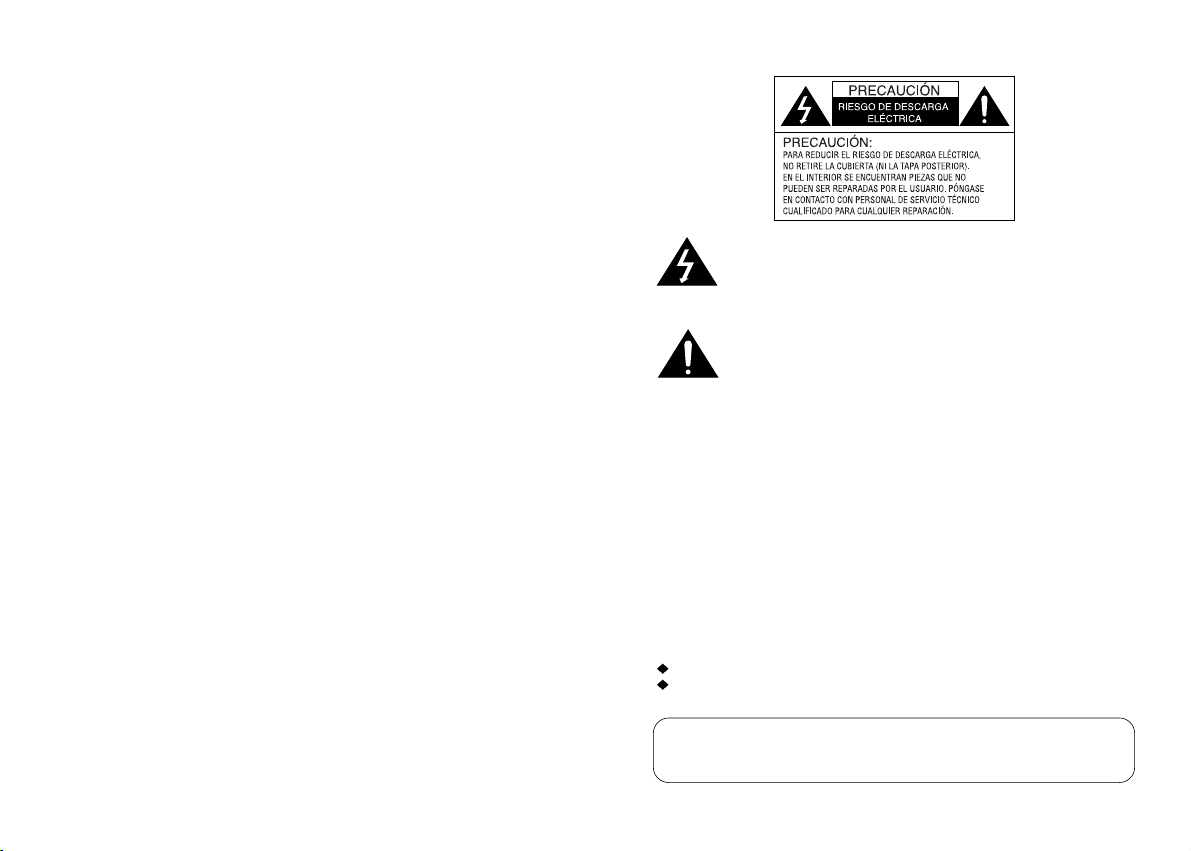
El relámpago con símbolo de flecha dentro de un triángulo equilátero alerta al
usuario de la presencia de "voltaje peligroso" no aislado dentro de la envoltura
del producto que podría tener magnitud suficiente como para constituir riesgo
de descarga eléctrica.
importantes de funcionamiento y mantenimiento (servicio) en la literatura que
acompaña a la aplicación.
INFORMACIÓN-Este equipo ha sido probado y se ha certificado como
compatible con los límites para dispositivos digitales de Clase B conforme al
apartado 15 de las Normas FCC. Dichos límites están diseñados para facilitar
una protección razonable frente a interferencias dañinas si el equipo se utiliza en
un entorno comercial. Este equipo genera, emplea y puede emitir energía de
radiofrecuencia y, si no se instala conforme a las instrucciones, puede causar
interferencias dañinas a las comunicaciones por radio.
El uso de este equipo en una zona residencial puede provocar interferencias
dañinas en cuyo caso los usuarios deberán corregir las interferencias por su
cuenta.
AVISO- Los cambios o modificaciones que no hayan sido expresamente
aprobados por el fabricante pueden anular el derecho del usuario a utilizar
el equipo.
PRECAUCIÓN-Para evitar descargas eléctricas y el riesgo de incendios:
NO utilice fuentes de alimentación distintas de las especificadas.
NO exponga el aparato a la lluvia o humedad.
La instalación deberá ser realizada por una persona de mantenimiento
debidamente formada y deberá cumplir todas las normas locales.
Page 35
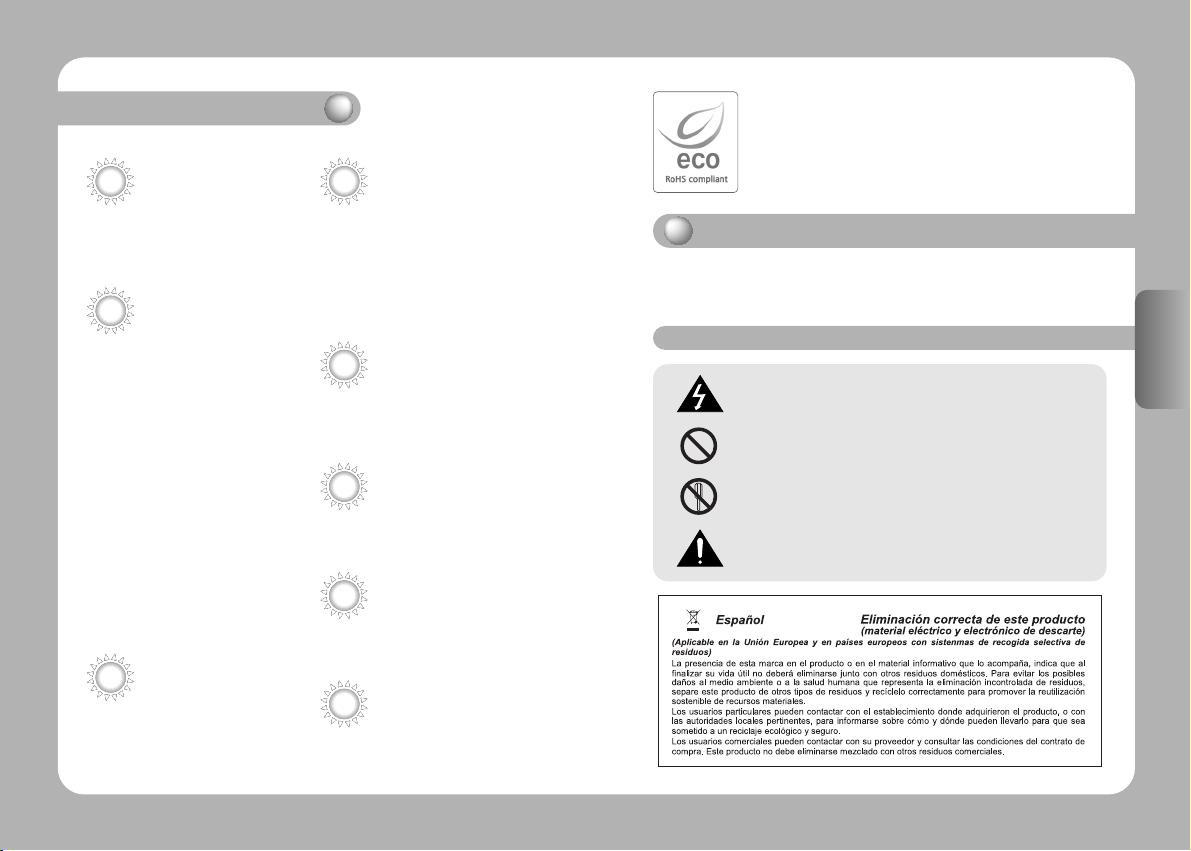
Características
Samsung Techwin cuida el medio ambiente en todas las etapas de fabricación
del producto para conservar el planeta y está emprendiendo varias acciones
para ofrecer a los clientes productos más ecológicos.
La marca Eco representa la voluntad de Samsung Techwin de crear
Lente Zoom 30X/23X con Función
Autoenfoque
El Zoom 30X/23X al tener función Autoenfoque
aumenta la imagen hasta 240 veces cuando se
usa con la función de Zoom digital 10X.
Varias Vigilancias Automáticas
*Programación Individual Modos de Seguridad.
13 funciones de ajuste de cámara pueden ser guardadas
independientemente en cada menú de Programación
para proporcionar imágenes óptimas.
*Varios Protocolos
Soporta ocho diferentes protocolos de marcas:
Samsung Techwin, Pelco, Samsung Electronics,
Panasonic and Vicon.
*Localización PTZ
4 modelos accionados con la palanca de mando pueden
ser guardados y repetidos por los usuarios.
* AUTO Movimiento
Panorámica o Inclinación accionadas en secuencia
entre dos posiciones designadas.
*Búsqueda de Grupo
Un máximo de 128 posiciones de Programación se
recorren en orden.
*Búsqueda de Recorrido
Un máximo de 6 funciones de búsqueda de grupo se
recorren en orden.
Smart P/T
Incluso cuando el Zoom en función está On
(encendido) para la panorámica y la función de
corrección de velocidad de inclinación se unen a la
posición del zoom, una buen manejo manual es
posible.
Día y Noche
Las funciones Día y Noche de ICR (Supresión de Reducción
de Filtro IR) y la función de Aumento Automático de la
Seguridad pueden lograr imágenes óptimas durante el día
y la noche.
*La función de Aumento Automático de la Seguridad mejora la
sensibilidad del CCD aumentando el tiempo de exposición
usando electricidad.
*La función Día y Noche permite a los usuarios elegir y ajustar
las imágenes en color y blanco y negro dependiendo del
nivel de luz.
OSD (Visualización en pantalla)
Objetos tales como el ID de la cámara, Nombre de la camara, Nombre de programación, Nombre de la zona y
estado de la cámara son visualizados en el monitor. Las
funciones de la cámara pueden ser establecidas en el
menú OSD de la pantalla.
128 Posiciones de Programación
Un máximo de 128 posiciones de programación
pueden ser establecidas. Esta función le permite al
usuario establecer el lugar de observación en cualquier
momento.
Flip Digital
Cuando quieres observar el objeto en movimiento bajo
la cámara, puedes ejecutar el Flip digital usando el
joystick del controlador. El objeto en movimiento
puede ser monitorizado sin invertir la pantalla.
Area Protectora
Para protección de la intimidad, se pueden ocultar un
máximo de 4 zonas junto con las zonas vigiladas
evitando así que sean visualizadas en la pantalla.
Si tiene alguna duda en relación con el producto, póngase en contacto con su
distribuidor. Tenga en cuenta que el coste de la utilización de equipos, como una
escalera elevada, será cubierto por el cliente.
Warning/Attention/Special Mark Messages
productos ecológicos e indica que el producto cumple la directiva EU RoHS.
Advertencias y precauciones
No seguir las recomendaciones aquí descritas podría conllevar la pérdida
material y/o lesiones personales graves, o hasta la muerte.
No se permite.
No desmontar.
Asegurese de conservar esto.
ESPAÑOL
Page 36
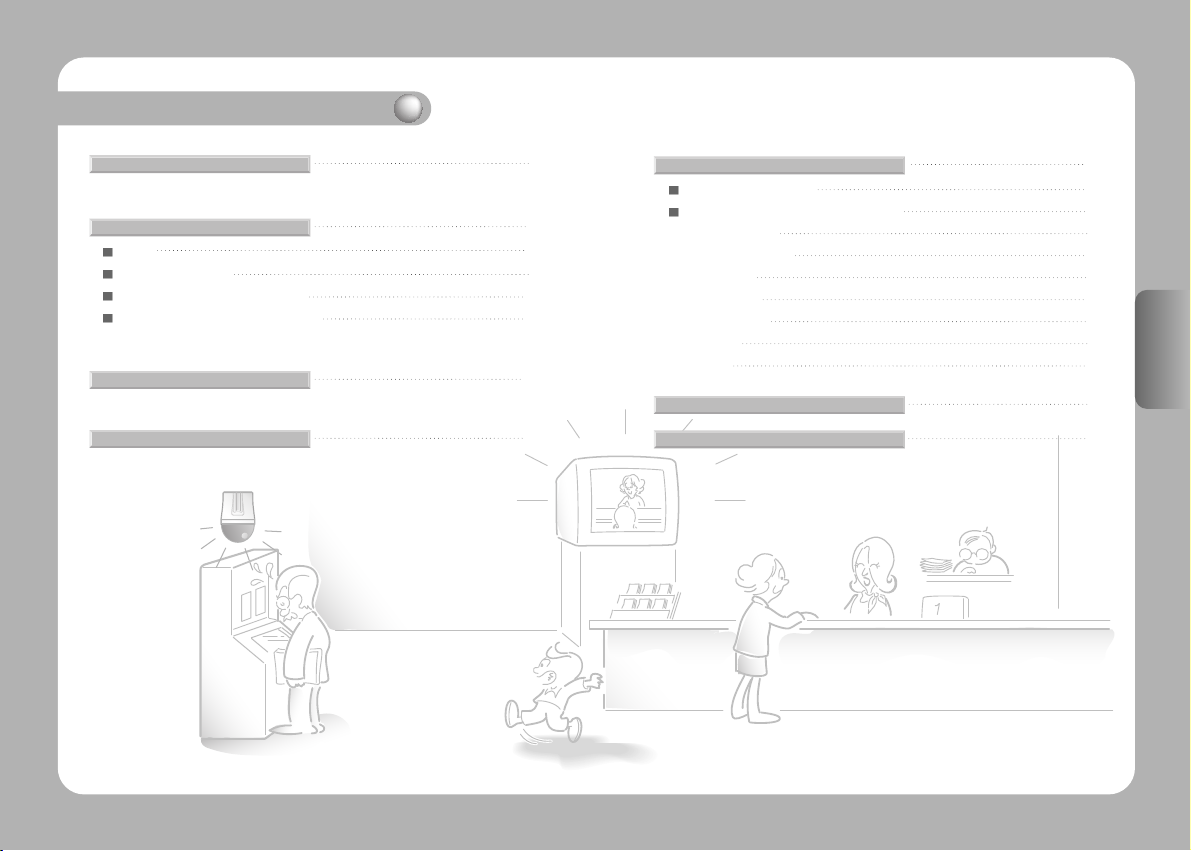
Tabla de contenidos
Precauciones de Seguridad
Nombre de las partes y funciones
Cuerpo
Soporte de la cámara
Conexión del soporte de la cámara
Ajuste inicial del soporte de la cámara
Accesorios
Instalación
8
10
10
11
ESPAÑOL
12
13
22
23
Descripción funcional
Organización Menú OSD
Ajustes del Menú de Uso Cámara Domo
1. Camera Setting
2. Sequence Setting
3. P/T Setting
4. OSD Setting
5. Alarm Setting
6. Initialize
7. Status
Estructura e Instalación del Producto
Especificaciones
30
30
34
34
43
49
52
56
58
59
60
64
ESPAÑOL
Page 37

Precauciones de Seguridad
No se recomienda su Instalación por
parte de personas no cualificadas.
Este producto tiene que ser instalado por técnicos
experimentados y especializados Una instalación
personal y no cualificada puede causar fuego o
descarga eléctrica. Contacte con el proveedor para
su instalación.
No instalar el producto bajo condiciones de
humedad o cerca de gases inflamables o explosivos.
Puede causar avería, descarga eléctrica o
fuego.
No manipular la toma de corriente
con las manos húmedas.
Puede causar descarga eléctrica.
En caso de olores no usuales o humo procedente
de la cámara, dejar de usar el producto.
Puede causar fuego.
Instalar el producto en un lugar lo
suficientemente fuerte como para sostenerlo.
El producto puede caer.
No desmontar o introducir
objetos extraños.
Puede causar descarga eléctrica o avería.
ESPAÑOL
No instalar el producto en ambientes
demasiado fríos o demasiado calientes.
No usar la cámara bajo temperaturas extremas (inferior a 10° o superior a 50°). Puede causar mala calidad de imagen
o avería. Tener especial cuidado y proporcionar ventilación
cuando se maneje la cámara bajo temperaturas altas.
Nunca deje caer la cámara ni la exponga
a golpes o vibraciones fuertes.
Puede causar avería. Puede causar daños fatales en el mecanismo
No tocar el cristal frontal de la
cámara.
Esta es la parte más importante de la cámara.
Tenga especial cuidado en no marcarla con
huellas dactilares.
No instalar la cámara en ambientes
de alumbrado intermitente.
No instalar la cámara bajo ambientes de iluminación
gravemente cambiantes tales como lámparas
fluorescentes. Puede dar lugar a que la cámara
trabaje incorrectamente.
No enfoque la cámara hacia el sol u
otra fuente de luz fuerte.
CCD o en circuitos internos.
No instalar la cámara cuando pueda ser
expuesta a lluvia, agua o vertidos.
Si la cámara se humedece, puede resultar
averiada.
ESPAÑOL
CÁMARA SPEED DOME Manual de Uso
8
CÁMARA SPEED DOME Manual de Uso
9
Page 38

Nombre de las partes y funciones
Cuerpo Soporte de la cámara
Encender Interruptor de establecimiento
Interruptor de Energía
Energía ON/OFF ( Encendida/Apagada)
(Programación de fábrica: OFF) ( Apagada)
<Figura: Etiqueta de la Puerta de Entrada>
1. Medio/Lleno 2.3.4.5 RS-485/422 6.RS-485/422 Comunicación
7. Ajuste de fábrica 8. RS-232
Entrada de Controlador de Conexión
1. RXD+ 2. RXD- 3. TXD+ 4. TXD- 5. GND 6. TX 7. RX
Interruptor de Establecimiento de ID
Entrada conexión de alarma
1. IN1 2. IN2 3. GND 4. IN3 5. IN4 6. GND
7. COM1 8. 1N.O 9. 1N.C 10. COM2 11. 2N.O 12. 2N.C
Interruptor de Selección de Protocolo
Entrada AC 24V
ESPAÑOL
CÁMARA SPEED DOME Manual de Uso
10
CÁMARA SPEED DOME Manual de Uso
11
Page 39
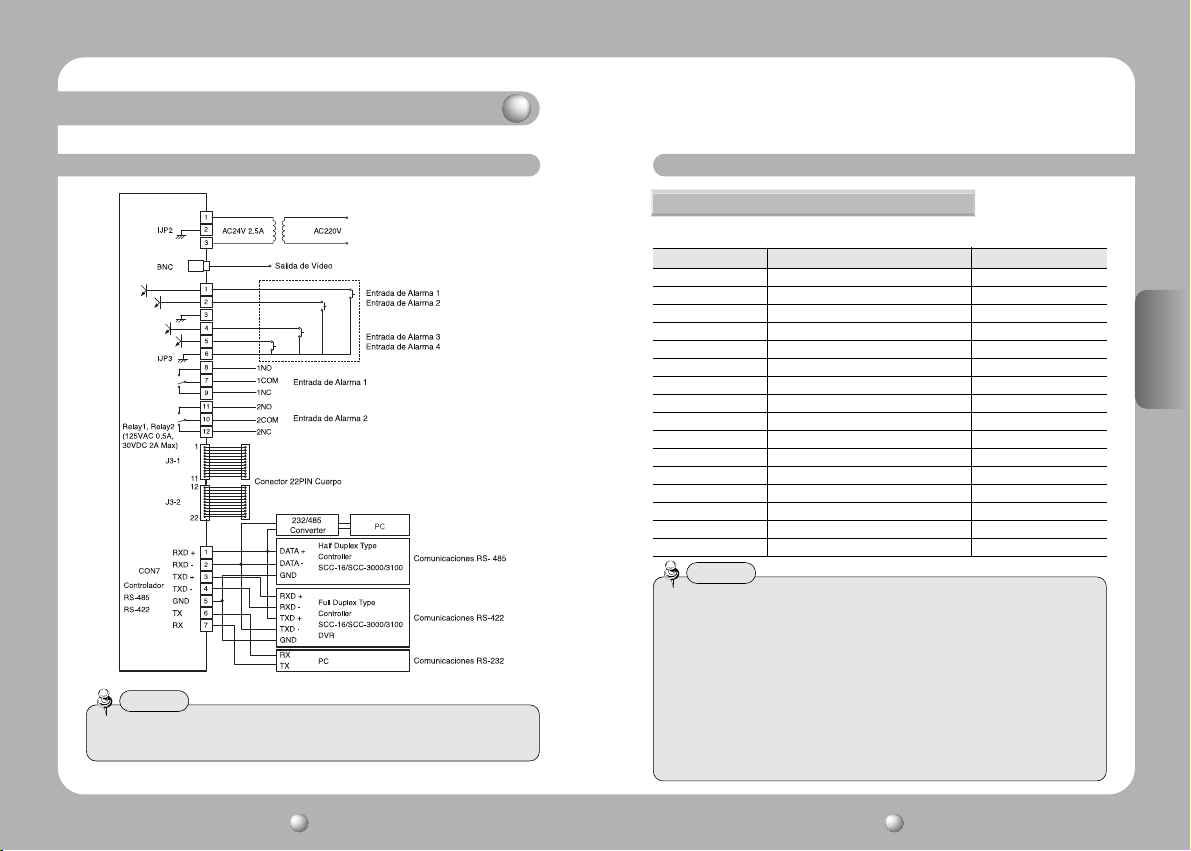
Nombre de las partes y funciones
Conexión del Soporte de la cámara Ajustes Iniciales del Soporte de la Cámara
Ajuste de protocolo de comunicaciones
Usar el SW3 del soporte de instalación para ajustar el protocolo de comunicaciones.
SW3 Protocol Baud Rate(BPS)
0 Samsung 9,600
1 Samsung 19,200
2 Pelco-D 2,400
3 Pelco-D 4,800
4 Pelco-D 9,600
5 Pelco-P 4,800
6 Pelco-P 9,600
7 Samsung Elec. 9,600
8 Samsung Elec. 19,200
9 Panasonic 9,600
A Panasonic 19,200
B Vicon 4,800
C Vicon 9,600
D Honeywell 9,600
E AD 4,800
F Bosch 9,600
Nota
• Si la cámara Speed Dome se controla mediante el controlador Panasonic y Vicon,
por favor póngase en contacto con los departamentos técnico y de atención del
cliente de nuestra compañía.
• Ajuste de la Cámera(When con AD protocolo)
- El protocolo AD sólo es válido para RS-422.
- En relacón con la compatibilidad del controlador
Nota
• Para controlar la cámara Speed Dome mediante ordenador personal, deberá usar
un programa exclusivo.
1. Mostrar el texto en pantalla de la cámara : 3 + Auxiliary ON
2. Salir del texto en pantalla de la cámara : 3 + Auxiliary OFF
3. ENTRE - IRIS abierto
4. ESC - IRIS cierre
• Vea por favor nuestro homepage para los detalles en el protocolo.
ESPAÑOL
CÁMARA SPEED DOME Manual de Uso
12
CÁMARA SPEED DOME Manual de Uso
13
Page 40
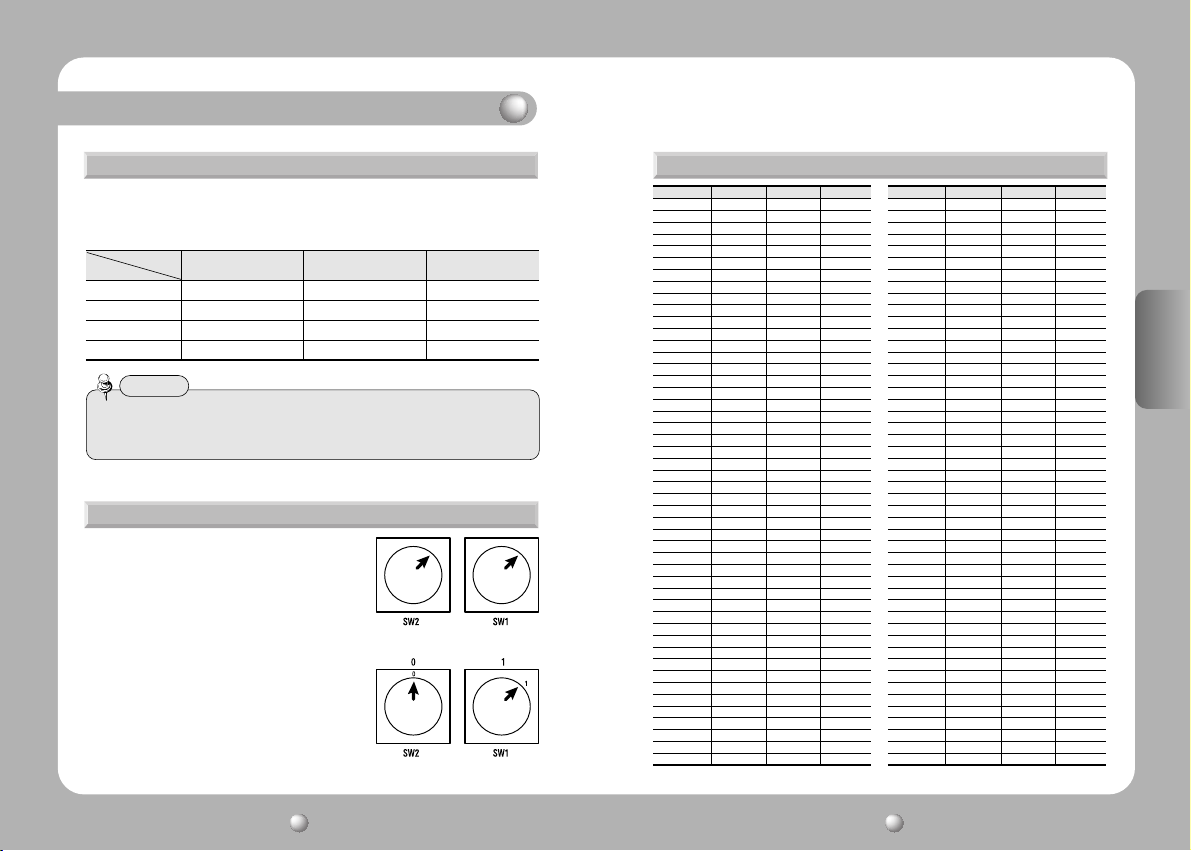
Nombre de las partes y funciones
l Ajuste de Velocidad basado en el modelo DVR ( Soporte cámara)
Si la velocidad de la cámara domo no es controlada por la cámara sino por un
DVR, establezca la velocidad de comunicación en base a los modelos DVR
como sigue:
Protocolo
Modelo DVR
SVR-430 9600,19200 9600 19,200,38,400
SVR-440 9600,19200 4800, 9600 19,200,38,400
SVR-1630 9600,19200 2400,4800,9600 19,200,38,400
SVR-1650 9600,19200 2400,4800,9600 19200,38,400
Nota
• Una velocidad alta puede reducir la estabilidad. Dependiendo de la versión del
bloque de programa informático, puede que no se tolere la función de Control.
Usar esta función tras la instalación de la versión final.
Samsung Pelco Samsung Elec.
Ajuste de ID de Cámara (Soporte Cámara)
Ajuste la ID de la cámara usando dos interruptores
giratorios (SW1 y SW2).
SW1 es el interruptor de nivel superior y SW2 es
el interruptor de nivel inferior.
Ej.: Si la ID de la cámara es 1, establecer el
número de ID como sigue:
ESPAÑOL
Ajuste del Interruptor de ID de Cámara (Soporte Cámara)
ID Cámara SW2 SW1
ID = 0 0 0 N/A
ID = 1 0 1
ID = 2 0 2
ID = 3 0 3
ID = 4 0 4
ID = 5 0 5
ID = 6 0 6
ID = 7 0 7
ID = 8 0 8
ID = 9 0 9
ID = 10 0 A
ID = 11 0 B
ID = 12 0 C
ID = 13 0 D
ID = 14 0 E
ID = 15 0 F
ID = 16 1 0
ID = 17 1 1
ID = 18 1 2
ID = 19 1 3
ID = 20 1 4
ID = 21 1 5
ID = 22 1 6
ID = 23 1 7
ID = 24 1 8
ID = 25 1 9
ID = 26 1 A
ID = 27 1 B
ID = 28 1 C
ID = 29 1 D
ID = 30 1 E
ID = 31 1 F
ID = 32 2 0
ID = 33 2 1
ID = 34 2 2
ID = 35 2 3
ID = 36 2 4
ID = 37 2 5
ID = 38 2 6
ID = 39 2 7
ID = 40 2 8
ID = 41 2 9
ID = 42 2 A
ID = 43 2 B
ID = 44 2 C
ID = 45 2 D
ID = 46 2 E
ID = 47 2 F
Comentarios
ID Cámara SW2 SW1
ID = 48 3 0
ID = 49 3 1
ID = 50 3 2
ID = 51 3 3
ID = 52 3 4
ID = 53 3 5
ID = 54 3 6
ID = 55 3 7
ID = 56 3 8
ID = 57 3 9
ID = 58 3 A
ID = 59 3 B
ID = 60 3 C
ID = 61 3 D
ID = 62 3 E
ID = 63 3 F
ID = 64 4 0
ID = 65 4 1
ID = 66 4 2
ID = 67 4 3
ID = 68 4 4
ID = 69 4 5
ID = 70 4 6
ID = 71 4 7
ID = 72 4 8
ID = 73 4 9
ID = 74 4 A
ID = 75 4 B
ID = 76 4 C
ID = 77 4 D
ID = 78 4 E
ID = 79 4 F
ID = 80 5 0
ID = 81 5 1
ID = 82 5 2
ID = 83 5 3
ID = 84 5 4
ID = 85 5 5
ID = 86 5 6
ID = 87 5 7
ID = 88 5 8
ID = 89 5 9
ID = 90 5 A
ID = 91 5 B
ID = 92 5 C
ID = 93 5 D
ID = 94 5 E
ID = 95 5 F
Comentarios
ESPAÑOL
CÁMARA SPEED DOME Manual de Uso
14
CÁMARA SPEED DOME Manual de Uso
15
Page 41
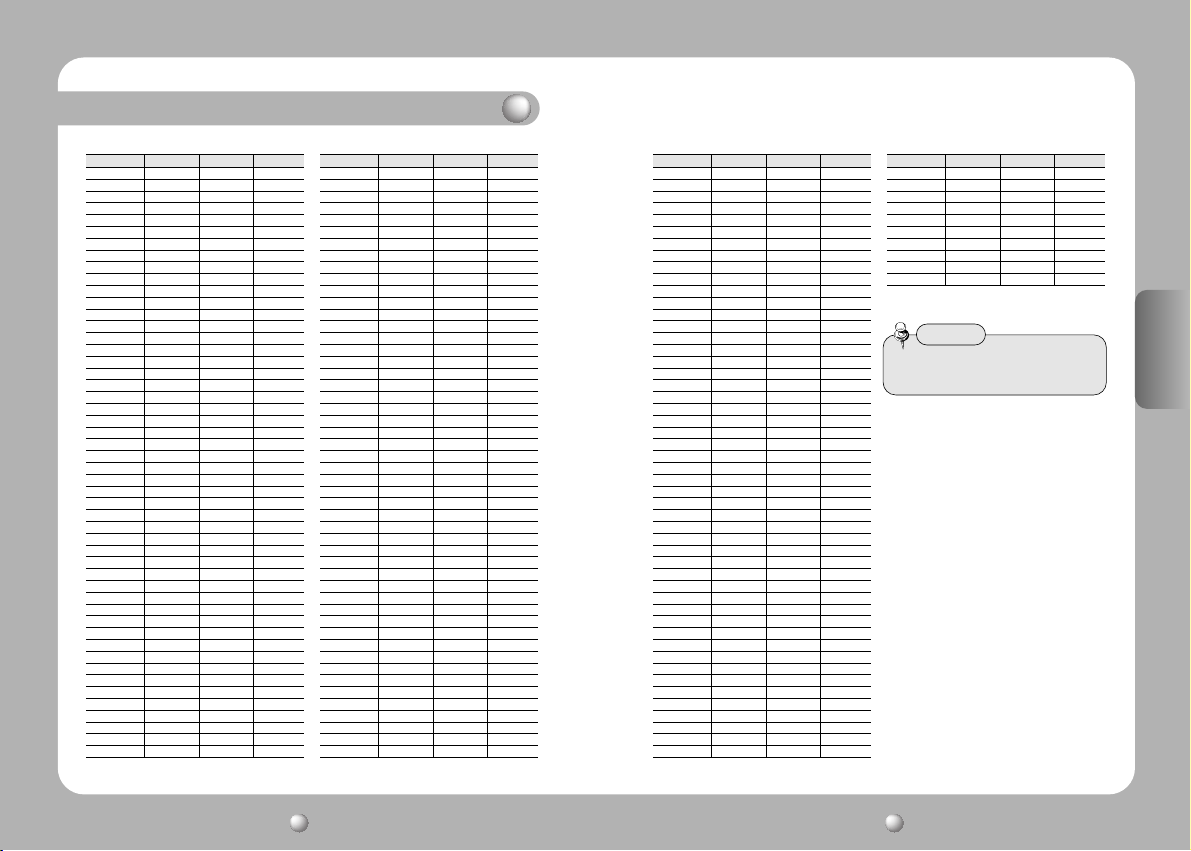
Nombre de las partes y funciones
ID Cámara SW2 SW1
ID = 96 6 0
ID = 97 6 1
ID = 98 6 2
ID = 99 6 3
ID = 100 6 4
ID = 101 6 5
ID = 102 6 6
ID = 103 6 7
ID = 104 6 8
ID = 105 6 9
ID = 106 6 A
ID = 107 6 B
ID = 108 6 C
ID = 109 6 D
ID = 110 6 E
ID = 111 6 F
ID = 112 7 0
ID = 113 7 1
ID = 114 7 2
ID = 115 7 3
ID = 116 7 4
ID = 117 7 5
ID = 118 7 6
ID = 119 7 7
ID = 120 7 8
ID = 121 7 9
ID = 122 7 A
ID = 123 7 B
ID = 124 7 C
ID = 125 7 D
ID = 126 7 E
ID = 127 7 F
ID = 128 8 0
ID = 129 8 1
ID = 130 8 2
ID = 131 8 3
ID = 132 8 4
ID = 133 8 5
ID = 134 8 6
ID = 135 8 7
ID = 136 8 8
ID = 137 8 9
ID = 138 8 A
ID = 139 8 B
ID = 140 8 C
ID = 141 8 D
ID = 142 8 E
ID = 143 8 F
ID = 144 9 0
ID = 145 9 1
Comentarios
ID Cámara SW2 SW1
ID = 146 9 2
ID = 147 9 3
ID = 148 9 4
ID = 149 9 5
ID = 150 9 6
ID = 151 9 7
ID = 152 9 8
ID = 153 9 9
ID = 154 9 A
ID = 155 9 B
ID = 156 9 C
ID = 157 9 D
ID = 158 9 E
ID = 159 9 F
ID = 160 A 0 N/A
ID = 161 A 1
ID = 162 A 2
ID = 163 A 3
ID = 164 A 4
ID = 165 A 5
ID = 166 A 6
ID = 167 A 7
ID = 168 A 8
ID = 169 A 9
ID = 170 A A
ID = 171 A B
ID = 172 A C
ID = 173 A D
ID = 174 A E
ID = 175 A F N/A
ID = 176 B 0
ID = 177 B 1
ID = 178 B 2
ID = 179 B 3
ID = 180 B 4
ID = 181 B 5
ID = 182 B 6
ID = 183 B 7
ID = 184 B 8
ID = 185 B 9
ID = 186 B A
ID = 187 B B
ID = 188 B C
ID = 189 B D
ID = 190 B E
ID = 191 B F
ID = 192 C 0
ID = 193 C 1
ID = 194 C 2
ID = 195 C 3
Comentarios
ID Cámara SW2 SW1
D = 196 C 4
ID = 197 C 5
ID = 198 C 6
ID = 199 C 7
ID = 200 C 8
ID = 201 C 9
ID = 202 C A
ID = 203 C B
ID = 204 C C
ID = 205 C D
ID = 206 C E
ID = 207 C F
ID = 208 D 0
ID = 209 D 1
ID = 210 D 2
ID = 211 D 3
ID = 212 D 4
ID = 213 D 5
ID = 214 D 6
ID = 215 D 7
ID = 216 D 8
ID = 217 D 9
ID = 218 D A
ID = 219 D B
ID = 220 D C
ID = 221 D D
ID = 222 D E
ID = 223 D F
ID = 224 E 0
ID = 225 E 1
ID = 226 E 2
ID = 227 E 3
ID = 228 E 4
ID = 229 E 5
ID = 230 E 6
ID = 231 E 7
ID = 232 E 8
ID = 233 E 9
ID = 234 E A
ID = 235 E B
ID = 236 E C
ID = 237 E D
ID = 238 E E
ID = 239 E F
ID = 240 F 0
ID = 241 F 1
ID = 242 F 2
ID = 243 F 3
ID = 244 F 4
ID = 245 F 5
Comentarios
ID Cámara SW2 SW1
ID = 246 F 6
ID = 247 F 7
ID = 248 F 8
ID = 249 F 9
ID = 250 F A
ID = 251 F B
ID = 252 F C
ID = 253 F D
ID = 254 F E
ID = 255 F F
Comentarios
Nota
• Las tres siguientes ID de Cámara no
pueden ser usadas.
ESPAÑOL
CÁMARA SPEED DOME Manual de Uso
16
CÁMARA SPEED DOME Manual de Uso
17
Page 42

Nombre de las partes y funciones
Las tres siguientes ID de Cámara no pueden ser usadas.
ID Cámara R-SW2 R-SW1
ID = 0 0 0
ID = 160 A 0
ID = 175 A F
Ajuste de Modo de Transmisión (Soporte Cámara)
Ajuste el modo de transmisión usando el On/Off ( Encendido Apagado)del
interruptor de Sondeo. 1.
Función ON OFF
SW3- #1 Modo de Selección Full Duplex Half Duplex
• Ajuste de fábrica: OFF (Apagado)
de Transmisión (DVR) (SCC-16/SCC-3000/3100)
Nota
Ajuste RS-485/RS-422A Interrupción (Soporte Cámara)
Ajustar la interrupción usando el ON/OFF de 2, 3, 4, 5 del interruptor de sondeo 3.
Localización de la conexión de Cámara SW3- #2 SW3- #3 SW3- #4 SW3- #5
Terminación de la trayectoria más larga ON ON ON ON
En el Trayecto OFF OFF OFF OFF
Nota
•
Ajuste de fábrica: OFF
Ajuste de Método de Comunicación(Soporte Cámara)
Función ON OFF
SW3- #6 Aumento de Fábrica RS-422 RS-485
Nota
•
Ajuste de fábrica: OFF
Ajuste para la composición de fábrica (Soporte Cámara)
Función ON OFF
SW3- #7 Disparador de Fábrica Siempre OFF
Nota
Ajuste de fábrica: OFF
•
Ajuste de comunicación con el PC (Soporte Cámara): Para reserva
Función ON OFF
SW3- #8 Comunicación con el PC RS-232 RS-485/422
Nota
•
Ajuste de fábrica: OFF
ESPAÑOL
CÁMARA SPEED DOME Manual de Uso
18
CÁMARA SPEED DOME Manual de Uso
19
Page 43

Nombre de las partes y funciones
Controlador de Conexión con la terminal (Soporte Cámara) Ajuste de Resistencia de Interrupción
Nombre Objetivo
SW3 - #1 RXD+ Controlador Conexión Línea de Datos
SW3 - #2 RXD+ Controlador Conexión Línea de Datos
SW3 - #3 TXD+ Controlador Conexión Línea de Datos
SW3 - #4 TXD+ Controlador Conexión Línea de Datos
SW3 - #5 GND GND
SW3 - #6 TX Para Comunicación RS-232
SW3 - #7 RX Para Comunicación RS-232
Terminal de Conexión de Alarma (Soporte Cámara)
Nombre Objetivo
SW3 - #1 IN1 Sensor de entrada de alarma conexión terminal 1
SW3 - #2 IN2 Sensor de entrada de alarma conexión terminal 2
SW3 - #3 GND GND
SW3 - #4 IN3 Sensor de entrada de alarma conexión terminal 1
SW3 - #5 IN4 Sensor de entrada de alarma conexión terminal 1
SW3 - #6 GND GND
SW3 - #7 COM1 Salida de Alarma 1 Común
SW3 - #8 1N.O Salida de Alarma 1 (para apertura normal)
SW3 - #9 1N.C Salida de Alarma 1 (para cierre normal)
SW3 - #10 COM2
SW3 - #11 2N.O
SW3 - #12 2N.C
Salida de Alarma 2 Salida de Auxiliar 1 común
Salida de Alarama 2 (NO) Salida de Auxiliar 1 (NO)
Salida de Alarama 2 (NC) Salida de Auxiliar 1 (NC)
Con el objetivo de prevenir una reducción de la señal, la resistencia de finalización
de dos unidades finales, las cuales son las diferentes trayectorias para la cámara
y el controlador que han de ser conectadas en la interface RS 485, deberían ser
conectadas.
Como la resistencia de interrupción se construye en la cámara, el hacer la
resistencia de interrupción válida o inválida se selecciona en el interruptor DIP.
Ver el siguiente diagrama de conexión para determinar a qué mecanismo será
conectada la terminación de resistencia..
Establecer la resistencia de terminación en los productos oscuros.
La distancia de instalación del producto para la resistencia de interrupción
debería de ser menor de 1.2Km. (Longitud máxima de cable de 1.2Km según
los estándares RS- 485.)
ESPAÑOL
Nota
• La salida auxiliar que corresponde a la salida de alarma sólo es válida en el
protocolo AD.
CÁMARA SPEED DOME Manual de Uso
20
CÁMARA SPEED DOME Manual de Uso
21
Page 44

Accesorios
Instalación
Accesorios
Adaptador AC24V, Máximo 2,5A) Manual de Uso Soporte Cámara
3 Clavijas para sujetar el soporte
de la cámara
1 Clavija para sujetar el cable
Bloqueo de la terminal
para la connexion del
controlador(7Pin)
Bloqueo de la terminal
para la conexión de la
alarma(12Pin)
Cables
ESPAÑOL
Productos vendidos separadamente
Los siguientes productos se venden por separado.
Artículo Modelo Descripción
Soporte Limitado STB-330PC Montado en la superficie límite/ superior
Controlador de cámara SCC-16 Control Panórámica/ Inclinación/ Foco, OSD, Ajuste de varias funciones.
Controlador de cámara SCC-3000/3100 Control de Panorámica/ Inclinación/ foco, OSD, ajuste de varias funciones
Cubierta para interiores STH-330PI Cubierta para instalación interior
Inserción interior de cubierta STH-330PI Instalación mediante la inserción de la cámara en la cubierta interior.
Cubierta exterior STH-330PI Salida DC 12V (incluido calentador y ventilador)
Montaje de pared tipo STB-270PW Sujeción a la pared.
Montaje de cubierta tipo STB-496PP Sujeción a la cubierta.
Nota
• Ver páginas 25 y 26 para imágenes del producto.
Preparación del cable
Para instalar y usar el SPD-3000/2300, deberían ser usados los siguientes
cables.
• Cable Adaptador de Energía
El cable conectado a la terminal de entrada de energía de SPD-3000/2300 se
muestra a continuación, con un voltaje valorado de AC24V 2.5A
• Cable de Vídeo
El cable conectado a la terminal de salida del vídeo y al monitor de SPD-3000
/2300 es el cable BNC que se muestra a continuación.
• Cable de comunicaciones RS-485
El cable conectado al controlador SPD-3000/2300 para comunicación RS-485
/422 se muestra a continuación.
Nota
• El cable del video y el cable de comunicación RS-485/422 no están incluidos en el
paquete de este producto
ESPAÑOL
CÁMARA SPEED DOME Manual de Uso
22
CÁMARA SPEED DOME Manual de Uso
23
Page 45

Instalación
Conexión del cable Instalación de SPD-3000/2300
1. Primero, conectar una punta del
Terminal de salida de vídeoTerminal de entrada del monitor
cable del video BNC a la terminal de
salida del vídeo.
2. Después conectar el otro extremo del
conector a la terminal de entrada de
vídeo en el monitor.
Monitor
3. Después, conectar el cable adaptador de energía. Usar un conductor (-) para
atornillar una parte del Adaptador de Energía
consistente en dos líneas a la terminal
de entrada del soporte de la cámara.
4. Conectar el enchufe del Adaptador de Corriente a la Salida de Energía.
Adaptador de alimentación
• Precauciones de Instalación
- Comprobar el lugar de instalación. Éste debe de ser lo suficientemente fuerte
como para soportar 4 veces el peso total del producto incluidos la cámara de
velocidad domo ( SPD-3000/2300) y la estructura de instalación.
- Instalar la cámara en un lugar que tenga más de 500 Mm. de espacio encima
de la placa de cubierta.
- Instalar el soporte de la cámara usando la guía de instalación suministrada,
tornillos y cable de sujeción.
- Existe el riesgo de que la cámara se caiga durante la instalación. Prevenir la
caída usando el cable de sujeción mientras se instala la cámara. Además, no
debe ser permitido el acceso al lugar de otras personas mientras se realiza la
instalación.
• Accesorios vendidos por separado
Use los siguientes accesorios que se venden por separado para una idónea
instalación dependiendo de los lugares de instalación.
1) Montaje Instalación en el techo(STB-330PC)
Este montaje es para instalar la cámara en el techo.
ESPAÑOL
5. Conectar la terminal de conexión del
controlador de SPD-3000/2300 y el
controlador externo.
CÁMARA SPEED DOME Manual de Uso
24
Controlador
CUADRO DE DATOS
Terminal de conexión del
controlador
2) Inserción de cubierta interior (STH-330PE)
La cubierta es utilizada para fijar la cámara de velocidad
domo al techo para su instalación.
CÁMARA SPEED DOME Manual de Uso
25
Page 46

Instalación
3) Cubierta Interior y Exterior (STH-330PI, STH-330PO)
Esta cubierta se usa para instalar la Cámara velocidad domo en el techo o
pared interior o exterior. (Para el tipo interior, se excluyen el ventilador y
calentador)
4) Montaje Tipo Pared (STB-270PW)
Este artículo se utiliza para instalar la cubierta interior o exterior para la cámara
velocidad domo en la pared.
5) Montaje Tipo Techo (STB-270PW)
Este artículo se utiliza para instalar la cubierta interior o exterior
para la cámara de velocidad domo en un techo en concreto.
Instalación de la Cámara (Cubierta Exterior)
1. Sujetar el montaje de la cubierta en el techo.
ESPAÑOL
2. Sacar fuera de la cubierta el cable de seguridad sujeto a la cubierta exterior.
3. Conectar el cable PBC ventilador calentador
dentro de la cubierta al conector del soporte
de la cámara.
4. Unir el símbolo de flecha marcado en el
soporte de la cámara a la flecha marcada
dentro de la cubierta y después instalar el
soporte de la cámara en la cubierta.
CÁMARA SPEED DOME Manual de Uso
26
CÁMARA SPEED DOME Manual de Uso
27
Page 47

Instalación
5. Conectar los cables del ventilador y calefactor
dentro de la cubierta al calentador ventilador
PCB.
6. Ajustar y poner las flechas marcadas en el
fondo del cuerpo de la
cámara una enfrente de la otra.
an arrow
7. Inserta la cámara en la cubierta uniendo la clavija
de instalación en el fondo de la cámara y la flecha
dentro de la cubierta, y después sujetar la cámara
introduciéndola en el hueco de sujeción, girar el
tornillo en el sentido de las agujas del reloj para
apretar.
8. Quitar la tapa de la cámara domo y después unir la tapa de la cubierta domo.
Camera Dome Cover
Housing Dome Cover
9. Conectar los cables de seguridad de la cubierta
al punto fijo dentro del montaje instalado
en el techo.
ESPAÑOL
10. Conectar el cable del video, el cable del
controlador, el cable del adaptador de energía
y el cable ID al soporte de la cámara.
11. Revisar la conexión de todas las partes e instalar la
cubierta exterior completa en el montaje del techo.
Nota
• Establecer la ID de la cámara, la resistencia de finalización y el interruptor de selección
de protocolo antes de instalar la cubierta exterior en el tipo de montaje del techo.
• Revisar la entrada de voltios del adaptador de energía antes de conectarlo a la
fuente de energía.
• Para una instalación sin cubierta, la cámara puede ser instalada sin plantilla de
instalación, ajustando el cable y los tornillos suministrados por separado.
• Es necesario apretar el tornillo para prevenir aflojamientos.
• Si el tornillo para prevenir aflojamientos no está apretado, la cámara instalada puede
caer debido a vibraciones o golpes en el entorno.
CÁMARA SPEED DOME Manual de Uso
28
CÁMARA SPEED DOME Manual de Uso
29
Page 48
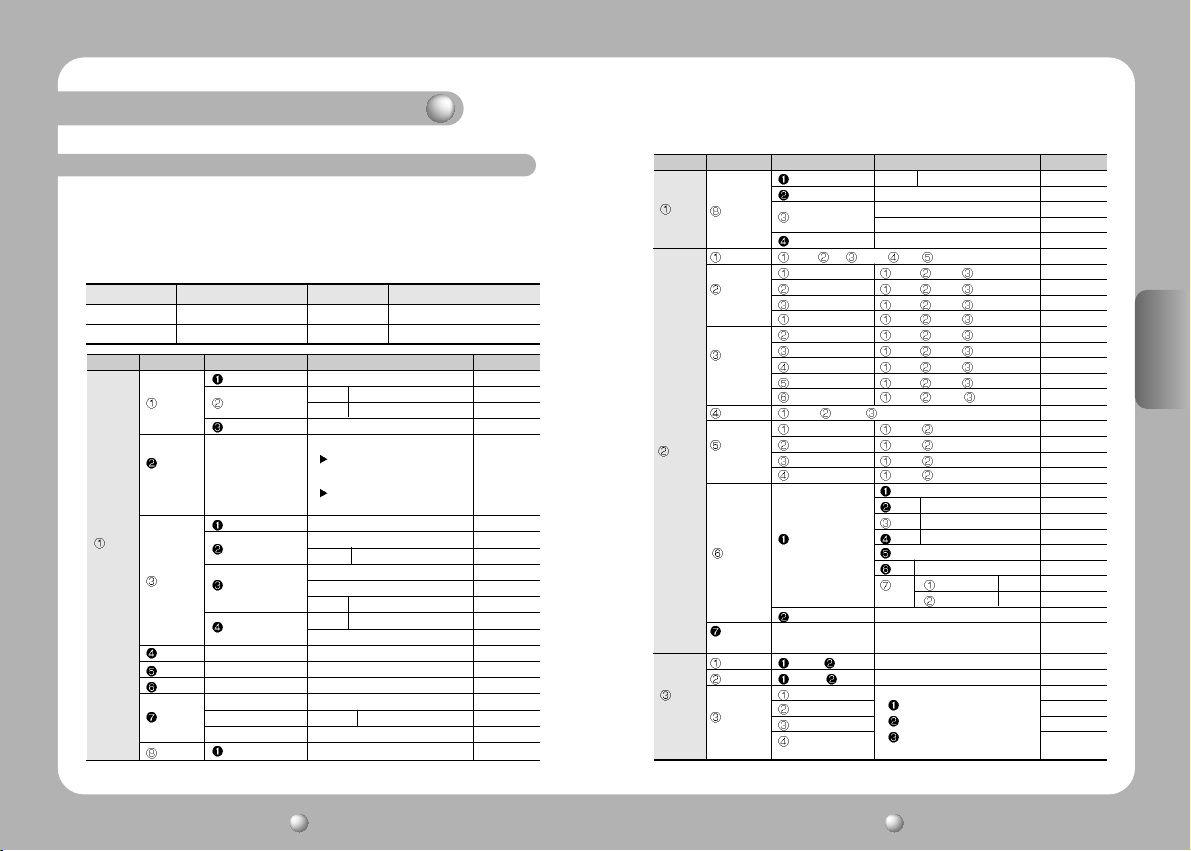
Descripción funcional
Organización del menú OSD
La cámara Domo puede ser establecida en el menú OSD (Visualización en Pantalla)
visualizado en el monitor del vídeo por el controlador de la cámara. Las operaciones
con el joystick en el menú son las siguientes. Además, al enviar códigos de control a la
cámara desde el PC Puede también usar las funciones de la cámara.
• Organización del menú
Menú Función Menú Función
INCLINAR HACIA ARRIBA Se mueve hacia arriba en el menú OSD DEJAR HACIA ARRIBA Se mueve hacia la izquierda en el menú OSD
INCLINAR HACIA ABAJO Se mueve hacia abajo en el menú OSD DEJAR HACIA ABAJO Se mueve hacia la izquierda en el menú OSD
P1 P2 P3 P4 Defaults
Focus
White
Balance
Camera
Setting
Exposure
Back Light
AGC High/Middle/Low/Off Middle
SSNR High/Middle/Low/Off OFF
Day & Night
Others
Focus Mode Auto/Manual/One Shot AF One Shot AF
Zoom Tracking
Digital Zoom Off(2~10X) OFF
AWB Mode
Brightness 50 050
Iris
Shutter
Sens-Up
On/Off OFF
Auto
B/W B/W Burst On/Off OFF
Color Burst Level 50
Sync Internal 10
Mode On/Off ON
Speed Slow/Fast Fast
ATW/AWC/MANUAL ATW(O)
ATW
-ATW(I): Indoor -ATW(O): Outdoor
Manual 30
-Red -Blue 40
Auto Auto
Manual Iris Level 050
--- ESC
A.FLK
Manual 1/60~1/120,000,x2~x128 1/60
Auto Sens-Up Limit x2~x128 x4
Off
P1 P2 P3 P4 Defaults
Camera
Others
Setting
Preset Setting Edit Execute Clear Status
Swign SEQ
Group SEQ
Tour SEQ Setting Execute Clear
PTZ Trace
Sequence
Setting
Auto Run
Power On
Resume
Pan Limit Position ON/OFF
Tilt Limit Position ON/OFF
P/T
Setting
Area Setting
Sync Line Lock Line Lock Phase 225
Stabilizer On/Off OFF
Image Adj.
Freeze On/Off OFF
Pan Swing Setting Execute Clear
Tilt Swing Setting Execute Clear
P/T Swing Setting Execute Clear
Group1 Setting Execute Clear
Group2 Setting Execute Clear
Group3 Setting Execute Clear
Group4 Setting Execute Clear
Group5 Setting Execute Clear
Group6 Setting Execute Clear
Trace1 Replay Memorize
Trace2 Replay Memorize
Trace3 Replay Memorize
Trace4 Replay Memorize
Mode Group Group No
Time 1-59(sec), 1-59(min) 30 sec
On/Off OFF
Area1
Area2
Area3
Area4
Sharpness 008
Color 050
Off OFF
Preset Preset No
Swing Swing Mode Pan/Tilt/P&T
Tour
Trace Trace1~Trace4
A.Pan Auto Pan Speed 20-50 32
Tilt Angle 10-45 25
Area Name
Position
ON/OFF
ESPAÑOL
CÁMARA SPEED DOME Manual de Uso
30
CÁMARA SPEED DOME Manual de Uso
31
Page 49
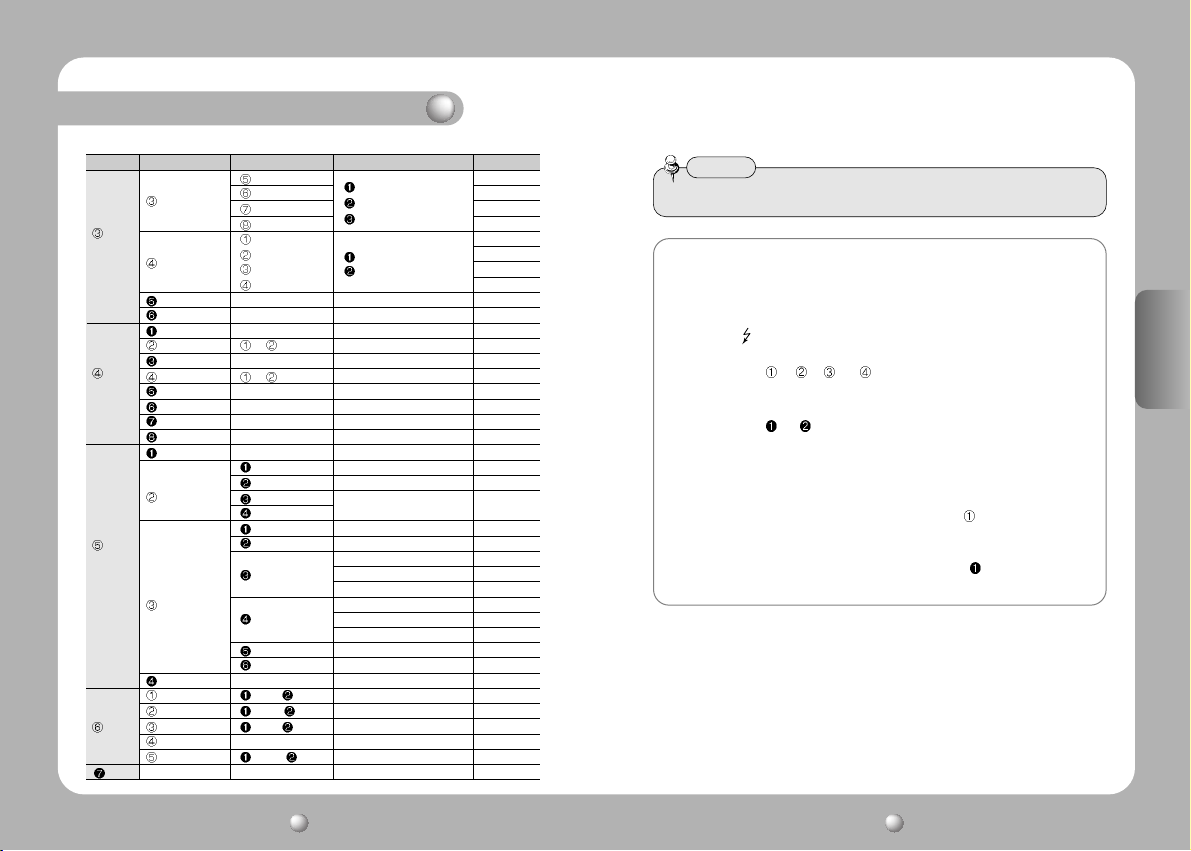
Descripción funcional
P1 P2 P3 P4 Defaults
Area Setting
P/T
Setting
Area Masking
Prop. P/T ON / OFF ON
Digital Flip ON / OFF ON
Camera ID ON / OFF ON
Camera Name Edit ON / OFF
Preset Number ON / OFF ON
OSD
Preset Name Edit ON / OFF
Setting
Sequence Status ON / OFF ON
Area Name ON / OFF OFF
PTZ Position ON / OFF OFF
Language English/Chinese English
Alarm Enable ON / OFF OFF
Alarm Input
Alarm
Setting
Alarm Out
MD Dwell Time ON / OFF 1-59(Sec) / 1-59(Min) 30sec
Power On Reset Cancel Execute
Factory Default Set Cancel Execute
Camera Default Set Cancel Execute
Initialize
Auto Refresh OFF, 1~7Days OFF
Initial Position Position ON/OFF
Status
Area5
Area6
Area7
Area8
Mask1
Mask2
Mask3
Mask4
Alarm1 NC/NO/COM
Alarm2 1~4(Priority)
Alarm3 Preset/Group/Tour
Alarm4 A.Pan/Trace
Setting1 1-4, MD
Setting2 1-4, MD
Timer1 1-59(Min)
Timer2 1-59(Min)
Out Off1
Out Off2
Area Name
Position
ON/OFF
Position
ON/OFF
1-59(Sec)
1-59(Hour)
1-59(Sec)
1-59(Hour)
Nota
• El ajuste de programación solo es posible en el menú OSD o usando el controlador.
Descripción de los símbolos
1. Estabilización de Movimiento y Funcionamiento en Pausa
- Símbolo “D” está destellando en la parte superior derecha de la pantalla
2. Funcionamiento de la Alarma
- Símbolo “ ” está destellando en la parte superior derecha de la pantalla
3. Entrada de Alarma#1, 2, 3, 4 Sensor de Funcionamiento
- Los símbolos “
”, “ ”, “ ” y “ ” aparecen parpadeando en la parte superior
derecha de la pantalla .
4. Salida de Alarma #1, 2 Sensor de Funcionamiento
- Los símbolos “
” y “ ” están parpadeando en la parte superior derecha de la
pantalla
5. Funcionamiento del Detector de Movimiento
- Símbolo “Man Icon” está destellando en la parte superior derecha de la pantalla
6. Cuando hay sub. menús bajo el menú OSD seleccionado
- Los números son visualizados en color blanco como
en la parte superior
derecha de la pantalla.
7. Cuando no hay sub. menú bajo el menú OSD seleccionado.
- Los números son visualizados en color negro como “
” en la parte superior
derecha de la pantalla.
ESPAÑOL
CÁMARA SPEED DOME Manual de Uso
32
CÁMARA SPEED DOME Manual de Uso
33
Page 50

Descripción funcional
Ajustes de Menú de Usuario Cámara Domo
• Ejecución del menú OSD
Tras comprobar si la cámara está en modo de operación manual, presionar la
tecla de menú OSD o 1+ MENÚ (Modelo SCC-16) Las siguientes órdenes son
visualizadas en la pantalla del monitor.
• Menú Principal
Main Menu
Camera Setting
Sequence Setting
P/T Setting
OSD Setting
Alarm Setting
Initialize
Status
La tecla de selección se mueva hacia arriba y hacia
abajo. Presionar el interruptor de la llave de ejecución
en el menú seleccionado para cambiar el menú
establecido. Presionar la tecla ESC para salir del
menú OSD.
1) Camera Setting
Seleccionar Ajustes de Cámara en la pantalla de Menú Principal para ir al
Menú de Ajustes de Cámara.
• Menú Ajustes de Cámara
Camera Setting
Focus
White Balance ATW(O)
Exposure
Back Light OFF
AGC MIDDLE
SSNR MIDDLE
Day & Night COLOR
Others
Focus
Focus Mode ONE SHOT AF
Zoom Tracking
Digital Zoom OFF
Focus
En el menú de Enfoque, puede ajustar el modo de enfoque de entre Auto,
Manual, One Shot AF
Focus Mode
Auto :
La cámara ajusta el foco automáticamente mientras vigila la pantalla
continuamente en el modo automático. En el modo de enfoque automático, la tecla de
funcionamiento del Zoom no es reconocida como la entrada de la tecla de enfoque.
Manual : En el modo manual, los usuarios pueden ajustar el foco de la cámara
manualmente.
One shot AF : Solo cuando la cámara no se mueve, se cambia a modo automático.
Es lo mismo que el modo manual.
Zoom Tracking
Mode : Cuando seleccionas On ( encendido), la Función de Foco es ejecutada
cuando la función de zoom está encendida. Cuando seleccionas OFF ( Apagado), la
Función de Enfoque no se ejecuta incluso si la función del Zoom está encendida.
Speed : Rápido apurará el Zoom. Lento reducirá la marcha del Zoom.
Digital Zoom
Aumento del Zoom digital puede ser seleccionado entre, 2X~10X.
*Se recomienda que el Zoom digital debiera ser establecido antes de la programación.
Nota
Digital Zoom
•Al incrementar el aumento del Zoom digital, la calidad de imagen baja.
Autoenfoque
•
El autoenfoque puede que no funcione normalmente bajo las siguientes condiciones.
- Cuando el nivel de luz en el área vigilada es bajo
- Cuando funciona el disparador lento
- Cuando se aumenta la amplificación
- Cuando el nivel de luz en el área vigilada es excesivamente alto
- Cuando los objetos en distancia corta y larga están bajo la misma área de vigilancia.
- Cuando no existe contraste (Blanco y negro) en el objeto (Ej. Cielo o pared)
- Cuando la fina línea horizontal es capturada
ESPAÑOL
CÁMARA SPEED DOME Manual de Uso
34
CÁMARA SPEED DOME Manual de Uso
35
Page 51

Descripción funcional
White Balance
La función de White Balance corrige el color blanco anormal a color blanco
normal bajo cualquier temperatura de color o alumbrado. Seleccionar el modo
entre ATW, AWC y Manual. ATW es seleccionado por defecto.
Camera Setting
Focus
White Balance ATW(O)
Exposure
Back Light OFF
AGC MIDDLE
SSNR MIDDLE
Day & Night COLOR
Others
AWB Mode
ATW : Balance automático del color dependiendo de la fuente de luz de 1,800-10,500K
temperatura del color.
* Indoor[ATW(I)] : Iluminación Interior. Utilizar este modo en área de temperatura y color limitado.
* Outdoor[ATW(O)] : Iluminación Exterior. Utilizar este modo en un área amplia de temperatura de color.
AWC :
Establece la iluminación para los objetos y corrige la adecuada temperatura de colorl
de un objeto blanco. La cámara funciona bajo las condiciones establecidas. Para las condiciones
más apropiadas bajo la iluminación actual, capturar el papel blanco y después cambiar el
modo a AWC. Presionar la tecla Enter y entonces el Arranque de AWC será visualizado. Cuando
el ajuste esté completado tras presionar la tecla Enter para que AWC comience, vaya al Menú
superior. Cuando las condiciones cambien, ajustar la función de balance de blanco de Nuevo.
Manual :
Una buena sintonización es posible a través de este modo de control manual. Seleccione la
temperatura del color y aumente o disminuya los valores Rojo o Azul para cambiar el color del objeto.
* Red : Se puede cambiar el aumento de Rojo.
* Blue: Se puede cambiar la gama de azul.
Nota
•
El balance de blanco puede que no funcione normalmente bajo las siguientes condiciones.
Cuando la temperatura del color rodeando el objeto es muy alta ( Ej. Cielo claro o puesta de sol)
Cuando está oscuro alrededor del objeto
Cuando la cámara está apuntando directamente hacia una lámpara fluorescente o cuando las
condiciones de iluminación cambian mucho.
Exposure
La exposure de la cámara puede ser controlada.
Camera Setting
Focus
White Balance ATW(O)
Exposure
Back Light OFF
AGC MIDDLE
SSNR MIDDLE
Day & Night COLOR
Others
Brightness : El brillo de la pantalla puede ser ajustado
Iris : Se puede elegir Modo Manual o Modo AUTO
AUTO : El brillo de la señal de imagen puede ser ajustado automáticamente
dependiendo de la cantidad de luz.
Manual : El brillo de la imagen puede ser ajustado
Shutter
--- : Se permite el modo de Obturador electrónico. La velocidad de obturador es
controlada automáticamente dependiendo del brillo de la pantalla.
A.FLK : Utilizar este modo cuando la pantalla parpadee debido a una frecuencia
irregular de la luz circundante.
Manual : 1. La velocidad del obturador puede ser controlada manualmente.
2. La velocidad del obturador puede ser ajustada de 1/60 segundo a
1/120,000 segundo.
3. La función Aumento Automático de la Seguridad puede ser manejada
manualmente desde x2~x128.
Nota
• Si el Modo Obturador es ESC en el modo de sincronización interno y la camara está
enfrente de una lámpara fluorescente brillante de modo directo, la imagen puede ser
inestable. Tenga cuidado al seleccionar la localización de la instalación.
• Si se selecciona el modo Manual o A.FLK del menú del Obturador, la función Aumento
Automático de la Seguridad es desactivada.
Exposure
Brightness 050
Iris AUTO
Shtter --Sens-Up AUTO
ESPAÑOL
CÁMARA SPEED DOME Manual de Uso
36
CÁMARA SPEED DOME Manual de Uso
37
Page 52
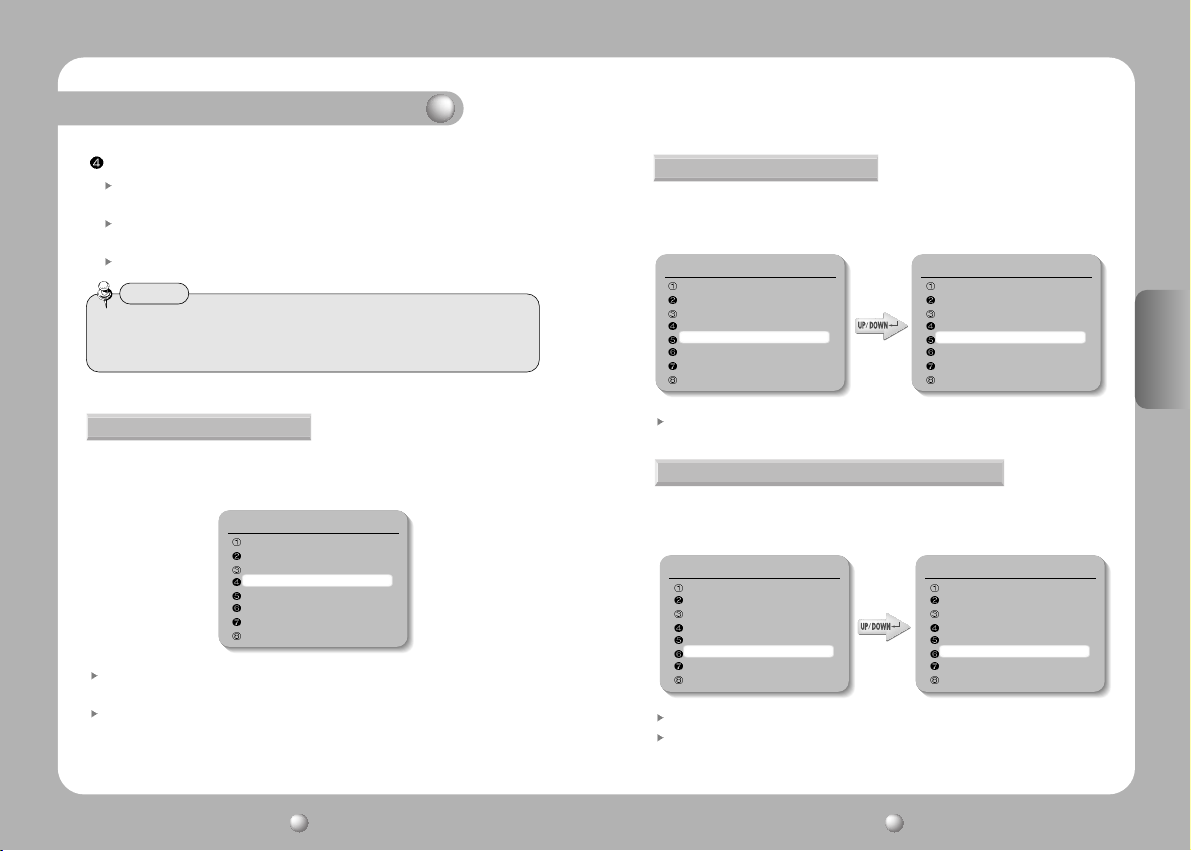
Descripción funcional
Sens-Up
Auto : El bajo nivel de luz de la noche o condiciones de oscuridad es detectado
automáticamente y la imagen se puede mantener clara y brillante.
Límite de Aumento Automático de la Seguridad Se puede seleccionar un máximo
aumento acumulado.
Off : La función Aumento Automático de la Seguridad es cancelada.
Nota
• A medida que se incrementa el aumento acumulado, la pantalla se vuelve brillante.
Pero, la imagen del objeto en movimiento también se hace más grande y la función
de autoenfoque óptimo puede no funcionar.
Back Light
A diferencia de otras cámaras, el chip exclusivo W-III de la Samsung Techwin le
ofrece una imagen clara del objeto incluso cuando hay una luz de fondo
brillante.
Camera Setting
Focus
White Balance ATW(O)
Exposure
Back Light OFF
AGC MIDDLE
SSNR MIDDLE
Day & Night COLOR
Others
ON: En luz de contraste, los objetos en las zonas más oscuras también aparecerán con
toda claridad en la fotografia.
Off : La function BLC se cancela.
AGC
Cuando el brillo de la imagen tomada bajo luz oscura está por debajo de cierto
nivel, las funciones AGC (Aumento de Control Automático) definen si controlar
la Gama automáticamente o no.
Camera Setting
Focus
White Balance ATW(O)
Exposure
Back Light OFF
AGC MIDDLE
SSNR MIDDLE
Day & Night COLOR
Others
Camera Setting
Focus
White Balance ATW(O)
Exposure
Back Light OFF
AGC OFF
SSNR MIDDLE
Day & Night COLOR
Others
Seleccionar un modo entre High, Middle, Low o Off
SSNR (Super Reducción de Sonido Samsung )
La función SSNR reduce los ruidos de fondo bajo condiciones de luz oscura de
manera diferente en modos diferentes. El efecto de reducción de sonido crece
en modo Apagado, Medio y Alto en orden.
Camera Setting
Focus
White Balance ATW(O)
Exposure
Back Light OFF
AGC MIDDLE
SSNR MIDDLE
Day & Night COLOR
Others
OFF : No efecto de reducción de ruidos.
Low : El efecto de reducción de sonido es pequeño pero hay poca imagen
consecutiva.
Camera Setting
Focus
White Balance ATW(O)
Exposure
Back Light OFF
AGC MIDDLE
SSNR OFF
Day & Night COLOR
Others
ESPAÑOL
CÁMARA SPEED DOME Manual de Uso
38
CÁMARA SPEED DOME Manual de Uso
39
Page 53

Descripción funcional
Middle : El efecto de reducción de ruidos es generalmente efectivo en este modo. El
ruido puede ser reducido adecuadamente y la imagen consecutiva no es
fuerte.
High : El efecto de reducción de sonido es excelente pero la imagen consecutiva es
también fuerte.
Nota
• Cuando seleccionas el modo AGC como “OFF”(Apagado), no puedes usar la función
SSNR.
Day & Night
El nivel de oscuridad es detectado automáticamente bajo condiciones de luz baja
tales como la noche o bajo luz oscura para mantener la pantalla brillante y clara.
Camera Setting
Focus
White Balance ATW(O)
Exposure
Back Light OFF
AGC MIDDLE
SSNR MIDDLE
Day & Night AUTO
Others
Camera Setting
Focus
White Balance ATW(O)
Exposure
Back Light OFF
AGC MIDDLE
SSNR MIDDLE
Day & Night COLOR
Others
Camera Setting
Focus
White Balance ATW(O)
Exposure
Back Light OFF
AGC MIDDLE
SSNR MIDDLE
Day & Night B/W
Others
COLOR : La imagines producidas son visualizadas en color todo el tiempo. El tamaño
de señal de ráfaga puede ser ajustado.
B/W : La imagines producidas son visualizadas en blanco y negro todo el tiempo. La
señal de ráfaga puede mantenerse o desactivarse.
AUTO : Bajo condiciones diurnas, el modo se cambia automáticamente al modo
COLOR para mantener un color óptimo. Por la noche, el modo se cambia
automáticamente al modo B/N para distinguir las imágenes oscuras
perfectamente.
Nota
• Si el AGC está en modo OFF (Apagado), el modo Automático no se puede utilizar.
Solo se pueden usar los modos COLOUR (Color) o B/W (Blanco y Negro).
• Si el amanecer o una lámpara halógena se utilizan en modo B/W ( blanco y negro),
el enfoque puede ser borroso en comparación con la iluminación general.
Others
Camera Setting
Focus
White Balance ATW(O)
Exposure
Back Light OFF
AGC MIDDLE
SSNR MIDDLE
Day & Night COLOR
Others
Sync(Sincronización) : Pueden ser seleccionados sincronización interna o Bloqueo
Lineal. La Sincronización interna es seleccionada por defecto. La function Sync
Line puede ajustar la fase de salida de más de 1 unidad sin usar generador de
señal sync. Cuando se selecciona el AC Line Lock, las fases se pueden ajustar de
0 a 360 niveles. Por lo consiguiemte, la fase se puede ajustar hasta 360˚.
Ohter
Sync INTERNAL
Stabilizer OFF
Image Adj
Freeze OFF
ESPAÑOL
CÁMARA SPEED DOME Manual de Uso
40
CÁMARA SPEED DOME Manual de Uso
41
Page 54
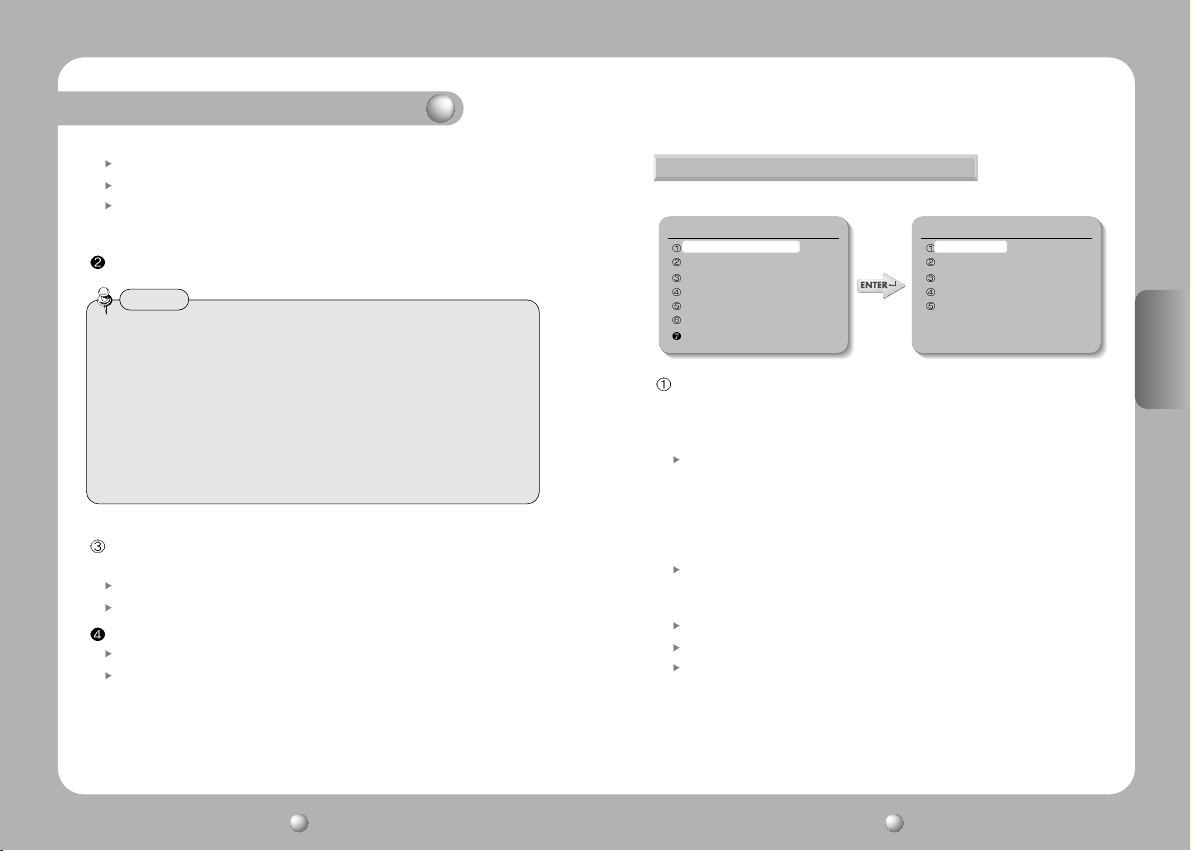
Descripción funcional
Internal : Sincronización interna
Line Lock : Sincronización Línea de Energía
Line Lock Phase :
La fase de sincronización de línea puede ser seleccionada de 0 a 360˚.
El valor inicial es 225˚
Stabilizer : corrige la vibración de la cámara.
Nota
• Este estabilizador podría no funcionar adecuadamente si se encontrase bajo las
condiciones descritas a continuación:
1. Oscuridad (poca o total ausencia de luz) alrededor del objeto
2. Ausencia de contraste en el objeto
3. La velocidad de vibración de la cámara es demasiado rápida y podr.a ser posible no corregirla.
4. El estabilizador est. desactivado mientras se est.n ejecutando las funciones de visión panorámica,
inclinación, zoom o enfoque, o mientras se muestra el menú de configuración de la cámara.
5. Cuando el estabilizador está activado, parte de la pantalla será ignorada antes de que se lleve a
cabo la corrección.
Esto podrá comportar una reducción del ángulo de visión en la resolución.
Image Adj. : La claridad de la señal vídeo y la saturacion de color pueden
ajustarse.
Sharpness : La densidad total de la pantalla puede ser ajustada.
Color : La densidad de color total de la pantalla puede ser ajustada.
Freeze : Una imagen en movimiento puede ser detenida y repetida.
ON(Encendido): La imagen puede ser congelada.
OFF(Apagado) : La imagen congelada es liberada y la película se repite.
2) Sequence Setting
• Menú Sequence Setting.
Sequence Setting
Preset
Swing SEQ
Group SEQ
Tour SEQ
PTZ Trace
Auto Run
Power On Resume OFF
Preset :
13 puntos tales como la localización Pan/Tilt (Panorámica/ Inclinación), Enfoque
y Zoom son seleccionados entre las funciones de la cámara y pueden ser
demandados para vigilancia. En total pueden ser programados 128 puntos.
Setting: Seleccionar el número de Programación para Ajustar. Ajustar Pan/ Tilt/
Zoom (Panorámica/ Inclinación/ Zoom) y presionar la tecla Enter (Entrar) para
gravar el ajuste. Si quieres cambiar los 13 puntos tales como Enfoque, Brillo,
Ajuste de Iris y Escena, usa la tecla Up/ Down (Arriba/ abajo) para ir y
seleccionar el punto. Si no quieres cambiar los doce puntos, presiona la
tecla ESC (Salir) para ir al siguiente paso de Programación.
Edit : Puedes editar los doce puntos de Programación tales como Pan/ Tilt
(Panorámica/ Inclinación)localización, Zoom y Enfoque, los cuales son
seleccionados entre las funciones de la cámara.
Excute : Seleccionar el número de Programación para ejecutar.
Clear : Seleccione el número de programación a borrar para despejar.
Status : El actual número de programación establecido es visualizado.
• Motion Detection Setting
Seleccione Detección de movimiento en el menú de configuración de valores predeterminados y, a continuación, encienda el modo.
Preset
Setting
Edit
Execute
Clear
Status
ESPAÑOL
CÁMARA SPEED DOME Manual de Uso
42
CÁMARA SPEED DOME Manual de Uso
43
Page 55

Descripción funcional
Nota
• Si la iluminación vibrase estando bajo la influencia de una luz directa, como por
ejemplo una lámpara fluorescente, esto podría causar el funcionamiento incorrecto
de la cámara. No se recomienda el uso de la función DM en tales condiciones.
• Cuando, de repente, el brillo de los objetos empieza a fluctuar, debido a la luz
intermitente de un flash, una lámpara o una linterna o faros, esto podría causar el
funcionamiento incorrecto de la cámara.
• El propósito de esta función de seguridad no es la prevención de accidentes o de
crímenes tales como el fuego o un robo. Nuestra compañía no se hace responsable
por las lesiones o los daños que el uso inadecuado de esta función pueda causar.
• Ajustar el Menú de Programación.
1. Seleccionar el punto de programación en el Menú de Ajuste de Secuencia Presionar
la tecla Enter (Entrar)
2. Seleccionar el punto Ajustar
Sequence Setting
Preset
Swing SEQ
Group SEQ
Tour SEQ
PTZ Trace
Auto Run
Power On Resume OFF
Preset
Setting
Edit
Execute
Clear
Status
3. Seleccionar el Número de programación. Presionar la tecla Enter (Entrar)
4. Establecer el Enfoque y Zoom.
Preset Setting
Preset=001 (1~128)
Preset Setting Z>ZOOM
PST 1 : ZOOM PST 2 : FOCUS
5. Para cambiar los valores predeterminados de la
cámara, seleccione primero Edit en el menú
superior. Seleccione el artículo que desee cambiar
y, entonces, realice los ajustes necesarios.
6.
Si seleccionas el punto de Ajuste de Escena, los
puntos tales como el Obturador, AGC, SSNR,
Aumento Automático de la Seguridad.
Balance de Blanco y Estabilizador pueden ser
establecidos en cada punto de programación.
Preset Edit [001]
PTZ 267/051/1X
Focus Mode Manual
Brightness 050
Iris AUTO
Back Light OFF
Day & Night COLOR
Motion Det. OFF
Scene Adj
Scene Adj. [001]
Shutter --AGC MIDDLE
SSNR MIDDLE
Sens-Up AUTO
White Balance ATW
Stabilizer OFF
Nota
• En el ajuste de equilibrio de blancos del ajuste de escena pre-configurada, la selecci
n de AWC no est disponible.
Swing SEQ :
Se puede ejecutar y establecer la vigilancia de movimiento y los datos se pueden
borrar.
Sequence Setting
Preset
Swing SEQ
Group SEQ
Tour SEQ
PTZ Trace
Auto Run
Power On Resume OFF
Swing SEQ
Pan Swing
Tilt Swing
P&T Swing
ESPAÑOL
CÁMARA SPEED DOME Manual de Uso
44
CÁMARA SPEED DOME Manual de Uso
45
Page 56
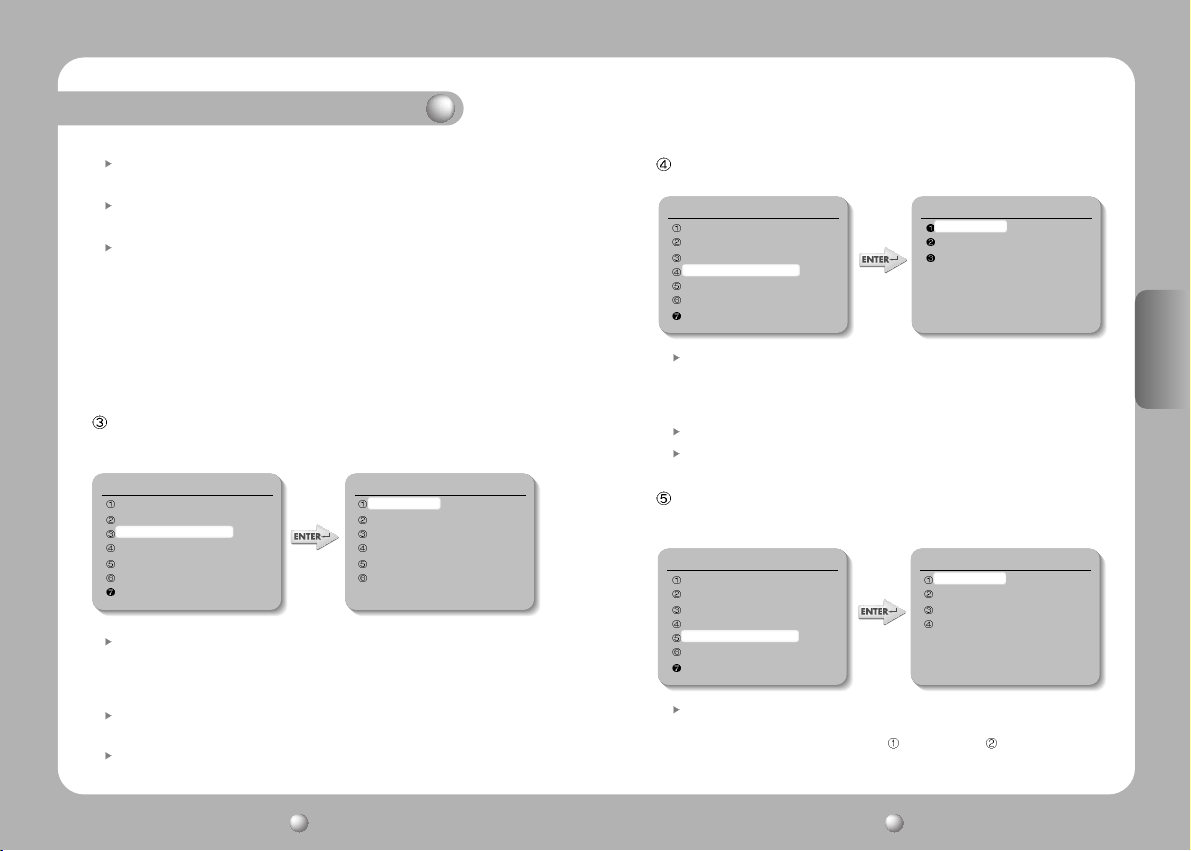
Descripción funcional
Pan Swing : Se ejecuta y establece Vigilancia de movimiento en dirección
panorámica. Los datos son borrados.
Tilt Swing : Se ejecuta y establece Vigilancia de movimiento en dirección inclinada.
Los datos son borrados.
P/T Swing : Vigilancia de movimiento para ambas direcciones panorámica e
inclinada es ejecutada y establecida. Los datos son borrados.
* Setting : La posición Programar para la función de movimiento es seleccionada con el joystick y se
confirma con la tecla de Ejecución. SPD es la velocidad de movimiento (001-240˚/sec). DWL es el
tiempo de detención (00-99 sec). Presiona la tecla de Ejecución en la localización con marca de
selección para acabar el proceso de ajustes.
* Excute : SE ejecuta la Vigilancia de Movimiento. La tecla Stop (Parar) designa esta función.
* Clear : Los Datos en la función Movimiento son borrados.
Group SEQ :
Se puede ejecutar y establecer la vigilancia de secuencia y los datos se pueden
borrar. Se pueden registrar hasta 6 grupos.
Sequence Setting
Preset
Swing SEQ
Group SEQ
Tour SEQ
PTZ Trace
Auto Run
Power On Resume OFF
Setting :
La posición Programar para la función de movimiento es seleccionada con el
Group SEQ
Group 1
Group 2
Group 3
Group 4
Group 5
Group 6
joystick y se confirma con la tecla de Ejecución. SPD es la velocidad de movimiento
(001-240˚/sec). DWL es el tiempo de detención(00-99 sec). Presiona la tecla de Ejecución
en la localización con marca de selección para acabar el proceso de ajustes.
Excute : Se puede ejecutar Vigilancia en Movimiento. La tecla Stop(Parar)
designará esta función.
Clear : Los datos de movimiento pueden ser borrados.
Tour SEQ :
Se puede ejecutar y establecer la vigilancia de grupo y los datos se pueden borrar.
Sequence Setting Tour SEQ
Preset
Swing SEQ
Group SEQ
Tour SEQ
PTZ Trace
Auto Run
Power On Resume OFF
Setting
Execute
Clear
Setting : La Secuencia de Grupo registrada es seleccionada con el joystick y se
confirma con la tecla de Ejecución. Si el número seleccionado no está registrado,
no puede ser introducido. Presiona la tecla de Ejecución en la localización con
marca de selección para acabar el proceso de ajustes.
Excute : Se ejecuta la Vigilancia de Grupo.
Clear : Los datos de vigilancia de grupo son borrados.
PTZ Trace :
Un máximo de 4 modelos de trayectoria de manejo manual (para Pan, Tilt; Zoom
Y Enfoque) son memorizados y repetidos.
Sequence Setting PTZ Trace
Preset
Swing SEQ
Group SEQ
Tour SEQ
PTZ Trace
Auto Run
Power On Resume OFF
Trace 1
Trace 2
Trace 3
Trace 4
Replay : Las trayectorias de manejo manual son repetidas y puestas de nuevo. La
tecla Stop (Parar) parará la repetición.
* Si la variedad de operaciones es limitada usando límite panorámico y Límite de Inclinación, por
favor fíjese que otras operaciones bajo la variedad de operaciones limitadas no son posibles
ESPAÑOL
CÁMARA SPEED DOME Manual de Uso
46
CÁMARA SPEED DOME Manual de Uso
47
Page 57

Descripción funcional
Memorize :
Operaciones manuales para un mínimo de120 segundos tras la
ejecución de esta función son memorizadas en la memoria interna. Sin embargo, el
tiempo de memorización es diferente dependiendo de la operación PTZ. La marca
OVER finalizará esta función.
* Si la variedad de operaciones se limita usando Límite de Panorámica y Límite de inclinación, solo
se memorizan las operaciones dentro de la variedad limitada.
Nota
• Pulse el botón de la pantalla para evitar que la memoria interna continúe guardando.
Auto Run ( Auto arranque) :
Si no hay operación de controlador por parte del usuario durante un tiempo
determinado, la secuencia de operación designada por el usuario será ejecutada.
Mode - • OFF(Apagado) : Auto Run (Auto arranque) será cancelado.
• Preset : Auto arranque en el correspondiente número de Programación.
• Swing : Auto arranque en el correspondiente modo de Movimiento.
• Group : Auto arranque en el correspondiente número de Grupo.
• Tour : Auto arranque en el correspondiente número de Recorrido.
• Trace : Auto arranque en el correspondiente número de Trazado.
• A. Pan : 360˚ Auto arranque en dirección panorámica.
* Auto Pan Speed : Operación Panorámica a la velocidad designada por el usuario
* Tilt Angle : Se mantiene el ángulo de inclinación establecido por el usuario.
Time : La operación de auto arranque se ejecuta tras un cierto tiempo designado
por el usuario.
* El tiempo puede ser establecido por la unidad de 1-59 seg y 1-59 min..
Power On Resume :
Cuando el suministro de energía de la cámara es interrumpido por algún motivo,
tal como un fallo eléctrico, y reanudado, los Ajustes de Secuencia anteriores al
corte de energía son restaurados.
Sequence Setting
Preset
Swing SEQ
Group SEQ
Tour SEQ
PTZ Trace
Auto Run
Power On Resume OFF
Sequence Setting
Preset
Swing SEQ
Group SEQ
Tour SEQ
PTZ Trace
Auto Run
Power On Resume ON
3) P/T Setting
Pan Limit :
La variedad de movimiento en dirección panorámica puede limitarse.
Main Menu
Camera Setting
Sequence Setting
P/T Setting
OSD Setting
Alarm Setting
Initialize
Status
Position : Se puede establecer la variedad de movimiento. Establecer la posición
desde la izquierda usando el joystick y la tecla de Ejecución. La posición de parada
puede cambiar debido a la inicialización por operaciones tales como la restauración
de energía dependiendo de la posición de ajuste. Esto no significa que no funcione.
On/Off (encendido/ Apagado) : Cuando está función está On (activada), el límite es
efectivo. El ajuste por defecto es Off (apagado).
P/T Setting
Pan Limit
Tilt Limit
Area Setting
Area Masking
Prop. P/T ON
Digital Flip ON
ESPAÑOL
CÁMARA SPEED DOME Manual de Uso
48
CÁMARA SPEED DOME Manual de Uso
49
Page 58

Descripción funcional
Tilt Limit :
La variedad de movimiento en la dirección de inclinación puede limitarse.
Main Menu
Camera Setting
Sequence Setting
P/T Setting
OSD Setting
Alarm Setting
Initialize
Status
Position :
Se puede establecer la variedad de movimiento. Establecer la posición desde
P/T Setting
Pan Limit
Tilt Limit
Area Setting
Area Masking
Prop. P/T ON
Digital Flip ON
la dirección tope usando el joystick y la tecla de Ejecución. La posición de parada
puede cambiar debido a la inicialización por operaciones tales como la restauración de
energía dependiendo de la posición de ajuste. Esto no significa que no funcione.
On/Off (Encendido / Apagado) : La aplicación de limitación debe determinarse. El
ajuste por defecto es Off (apagado).
Area Setting : Las áreas pueden ser indicadas. Se pueden designar hasta 8 áreas.
Main Menu
Camera Setting
Sequence Setting
P/T Setting
OSD Setting
Alarm Setting
Initialize
Status
P/T Setting
Pan Limit
Tilt Limit
Area Setting
Area Masking
Prop. P/T ON
Digital Flip ON
Area Name : Se puede establecer el nombre de área. Usar el joystick y la tecla de
Ejecución para introducir el nombre de área. Un máximo de 12 letras (inglés,
chino, números) pueden ser introducidas. Cuando termines de introducir el
nombre, ajusta la maraca de posición a “SET” usando el joystick y presiona la tecla
de Ejecución. Este es el final del ajuste de Nombre de Área.
On/Off (encendido/ Apagado) : Se puede determinar si se activa o no la marca de
área. La activación se hace efectiva tan pronto como la posición se mueve desde el
área actual a otras áreas. Establecer el Ajuste de OSD como ON. Si está en modo
OFF (Apagado), está función no trabaja. El ajuste por defecto es OFF (Apagado).
Position : Se puede designar una variedad de Área Usar el joystick y la tecla de
Ejecución para determinar la posición desde la izquierda. Si la variedad de área está
superpuesta, el número de área más pequeño indicará la parte superpuesta.
Area Masking :
Si quieres excluir algunas áreas de la vigilancia, se pueden cambiar a negro.
Puedes ocultar 8 partes de una pantalla (máximo 32 partes).
Main Menu
Camera Setting
Sequence Setting
P/T Setting
OSD Setting
Alarm Setting
Initialize
Status
P/T Setting
Pan Limit
Tilt Limit
Area Setting
Area Masking
Prop. P/T ON
Digital Flip ON
Position : Usar el joystick y la tecla de Ejecución para determinar la posición de
operación de la pantalla desde la izquierda.
On/Off (Encendido/ Apagado) : Se puede determinar la operación de ocultamiento
de área de pantalla. El ajuste por defecto es OFF (Apagado).
ESPAÑOL
CÁMARA SPEED DOME Manual de Uso
50
CÁMARA SPEED DOME Manual de Uso
51
Page 59
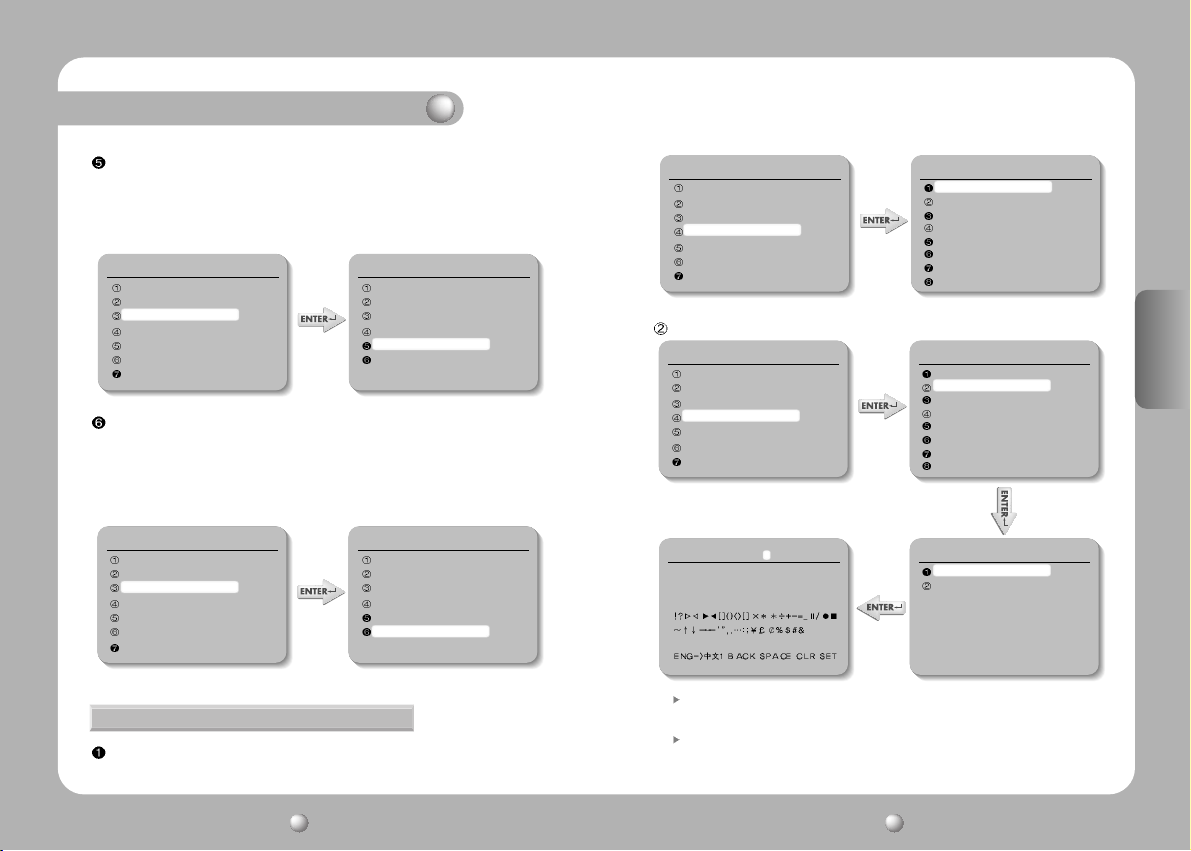
Descripción funcional
Prop. P/T :
Las velocidades de Panorámica o Inclinación se pueden cambiar dependiendo del
aumento del Zoom. Tele bajará la velocidad de Pan/ Tilt y Wide aumentará la
velocidad Pan/ Tilt Llevará sobre 15 segundos para 1 ciclo en modo Tele y sobre
1.5 segundos en modo Wide. El ajuste por defecto es OFF ( Apagado).
Main Menu
Camera Setting
Sequence Setting
P/T Setting
OSD Setting
Alarm Setting
Initialize
Status
P/T Setting
Pan Limit
Tilt Limit
Area Setting
Area Masking
Prop. P/T ON
Digital Flip ON
Digital Flip :
Cuando se maneja la Inclinación hasta un máximo de 90˚ usando el joystick y
manteniéndolo por un cierto tiempo, la imagen se invierte automáticamente y se ve
el área de inclinación opuesta. Cuando se pretende vigilar el objeto en movimiento
bajo la cámara, se excluye la función de Flip Digital usando el joystick del controlador.
Se puede observer el objeto en movimiento sin inverter la pantalla.
Main Menu
Camera Setting
Sequence Setting
P/T Setting
OSD Setting
Alarm Setting
Initialize
Status
P/T Setting
Pan Limit
Tilt Limit
Area Setting
Area Masking
Prop. P/T ON
Digital Flip ON
4) OSD Setting
Camera ID (El Ajuste por defecto es ON) : Indicación de ID de la cámara es establecida.
Main Menu
Camera Setting
Sequence Setting
P/T Setting
OSD Setting
Alarm Setting
Initialize
Status
OSD Setting
Camera ID ON
Camera Name
Preset Number ON
Preset Name
Sequence Status OFF
Area Name OFF
PTZ Position ON
Language English
Camera Name : Se establece el nombre de la cámara.
Main Menu
Camera Setting
Sequence Setting
P/T Setting
OSD Setting
Alarm Setting
Initialize
Status
Camera Name [ ]
123456789
ABCDEFGHIJKLMNOPQRSTUVWXYZ
abcdefghijklmnopqrstuvwxyz
OSD Setting
Camera ID ON
Camera Name
Preset Number ON
Preset Name
Sequence Status OFF
Area Name OFF
PTZ Position ON
Language English
Camera Name
ON/OFF ON
Edit
Edit : Se pueden introducir un máximo de 12 caracteres consistentes de números y
caracteres especiales Ingleses (O chinos, japoneses), para el nombre de la cámara.
On/Off (Encendido/ Apagado) : La operación de esta función es programar.
El ajuste por defecto es OFF (Apagado).
ESPAÑOL
CÁMARA SPEED DOME Manual de Uso
52
CÁMARA SPEED DOME Manual de Uso
53
Page 60

Descripción funcional
Preset Number (El Ajuste por defecto es ON) :
La numeración de programación es establecida.
Main Menu
Camera Setting
Sequence Setting
P/T Setting
OSD Setting
Alarm Setting
Initialize
Status
OSD Setting
Camera ID ON
Camera Name
Preset Number ON
Preset Name
Sequence Status OFF
Area Name OFF
PTZ Position ON
Language English
Preset Name
Main Menu
Camera Setting
Sequence Setting
P/T Setting
OSD Setting
Alarm Setting
Initialize
Status
Preset Name [ ]
123456789
ABCDEFGHIJKLMNOPQRSTUVWXYZ
abcdefghijklmnopqrstuvwxyz
Edit :
Se pueden introducir un máximo de 12 caracteres consistentes de números y
OSD Setting
Camera ID ON
Camera Name
Preset Number ON
Preset Name
Sequence Status OFF
Area Name OFF
PTZ Position ON
Language English
Preset Name
ON/OFF ON
Edit
caracteres especiales Ingleses (O Chinos, Japonese), para el nombre de la programación.
On/Off ( Encendido/ Apagado) : La operación de esta función está predeterminada.
El ajuste por defecto es On (Encendido).
Sequence Status (El Ajuste por defecto es ON) :
La visualización del Grupo de Secuencia está establecida.
Main Menu
Camera Setting
Sequence Setting
P/T Setting
OSD Setting
Alarm Setting
Initialize
Status
Area Name : La visualización del Nombre de Área está establecida.
* Cuando el Nombre de Área está Off (Apagado), el Nombre de Área no puede ser visualizado.
Main Menu
Camera Setting
Sequence Setting
P/T Setting
OSD Setting
Alarm Setting
Initialize
Status
PTZ Position : Se visualizan las posiciones de Panorámica e Inclinación y el aumento del Zoom.
* Las posiciones PTZ (Panorámica, Inclinación y Zoom) no se ven en el modo OFF (Apagado) (Solo se pueden
visualizar con operación manual.)
Main Menu
Camera Setting
Sequence Setting
P/T Setting
OSD Setting
Alarm Setting
Initialize
Status
OSD Setting
Camera ID ON
Camera Name
Preset Number ON
Preset Name
Sequence Status OFF
Area Name OFF
PTZ Position ON
Language English
OSD Setting
Camera ID ON
Camera Name
Preset Number ON
Preset Name
Sequence Status OFF
Area Name OFF
PTZ Position ON
Language English
OSD Setting
Camera ID ON
Camera Name
Preset Number ON
Preset Name
Sequence Status OFF
Area Name OFF
PTZ Position ON
Language English
ESPAÑOL
CÁMARA SPEED DOME Manual de Uso
54
CÁMARA SPEED DOME Manual de Uso
55
Page 61

Descripción funcional
Language : La representación en pantalla podrá visualizarse en inglés
(configuración por defecto) o en chino.
Main Menu
Camera Setting
Sequence Setting
P/T Setting
OSD Setting
Alarm Setting
Initialize
Status
OSD Setting
Camera ID ON
Camera Name
Preset Number ON
Preset Name
Sequence Status OFF
Area Name OFF
PTZ Position ON
Language English
5) Alarm Setting
Alarm Enable : Se puede determinar la activación de ajustes de alarma.
Main Menu
Camera Setting
Sequence Setting
P/T Setting
OSD Setting
Alarm Setting
Initialize
Status
On/Off (Encendido/ Apagado) : La alarma está activada en el modo On ( Encendido).
Alarm Input : Entrada de Alarma Modo/Prioridad/Método es establecida.
Alarm Setting
Alarm Enable ON
Alarm Input
Alarm Output
MD Dwell Time ON 30 SEC
Alarm Setting
Alarm Enable ON
Alarm Input
Alarm Output
MD Dwell Time ON 30 SEC
Alarm Input
IN 1 OFF 1 OFF
IN 2 OFF 2 OFF
IN 3 OFF 3 OFF
IN 4 OFF 4 OFF
NC/NO/OFF : NC/NO/OFF puede ser seleccionado dependiendo del sensor de la alarma.
1 - 4 (Priority) : Se establece prioridad para la alarma 4. La alarma de prioridad
más alta será la primera en responder.
Preset/Swing/Group/Tour/Trace/A.Pan :
Se puede setablecer si acativar la operación dePreset/Swing/Group/Tour/Trace/
A.Pan mediante la introducción de alarma. Cuando se introduce la alarma,
permanece en la posición Preset/Swing/Group/Tour/Trace/A.Pan para la hora
acordada establecida.
Alarm Output :
Una de las dos salidas de alarma corresponde a cada entrada de alarma.
Alarm Setting
Alarm Enable ON
Alarm Input
Alarm Output
MD Dwell Time ON 30 SEC
Alarm Output
Setting 1 1 2 3 4 MD
Setting 2
Timer 1 OFF
Timer 2 OFF
OUT Off 1
OUT Off 2
1 2 3 4 MD
OUT1 SET / OUT2 SET : Una de las 4 Entradas de Alarma corresponde a las 2
Salidas de Alarma.
OUT 1 TIME / OUT 2 TIME TIEMPO : Para las 2 salidas de alarma, On / Off y el
tiempo de operación puede ser establecido en las unidades de segundo/minuto/hora.
(1-59 seg, 1-59 min, 1-59 horas)
OUT 1 OFF / OUT 2 OFF : Si quieres cancelar las salidas de Alarma operativas a la
vez, selecciona el menú correspondiente para cancelar la alarma operativa.
ESPAÑOL
CÁMARA SPEED DOME Manual de Uso
56
CÁMARA SPEED DOME Manual de Uso
57
Page 62

Descripción funcional
MD Dwell Time : cuando la función de detección de movimiento esté activada, el equipo
podrá detectar el movimiento de intrusos. Cuando se detecte movimiento, la señal de
alarma aparecerá en la terminal de salida de la alarma. Para más información acerca de la
configuración detallada de la Detección de movimiento para cada menú de valores predeterminados, consulte las páginas 45 y 46.
Alarm Setting
Alarm Enable ON
Alarm Input
Alarm Output
MD Dwell Time OFF
Alarm Setting
Alarm Enable ON
Alarm Input
Alarm Output
MD Dwell Time ON 30 SEC
On/Off (Encendido/ Apagado) : Se puede establecer el tiempo en el que se
mantendrá la operación cuando el movimiento es detectado. (1-59 seg, 1-59 min)
6) Initialize
• Menú Initialize
Main Menu
Camera Setting
Sequence Setting
P/T Setting
OSD Setting
Alarm Setting
Initialize
Status
Power On Reset :
La cámara se reinicia en el estado original de entrada de energía.
Factory Default Set : La cámara se reinicia con los ajustes preestablecidos de
fábrica Los datos incluidos en la programación se borran.
Esta función es utilizada para reiniciar todos los ajustes.
Initialize
Power ON Reset
Factory Default Set
Camera Default Set
Auto Refresh OFF
Initial Position
Camera Default Set : Si solo se reemplaza el módulo cámara debido a un fallo del
módulo cámara, el nuevo módulo de cámara puede ser establecido dentro de los
ajustes del módulo de la vieja cámara.
Auto Refresh : El circuito eléctrico y el estado de las partes del equipo dentro de
la cámara son optimizados regularmente. (El ciclo puede ser establecido.) Si la
cámara está enfrente a cierta fuente de luz o si los ajustes no se pudieran
mantener debido a la grabación rotativa de largo plazo de una área concreta, la
función de autoenfriamiento se utiliza para mantener y reestablecer los ajustes
de cámara actuales. El ajuste por defecto es OFF ( Apagado).
OFF, 1-7 Day : T función se desactiva en el modo OFF (Apagado). 1-7 Días permite
la función de auto enfriamiento en el intervalo de los días seleccionados- El auto
enfriamiento lleva menos de 10 segundos. El mensaje “Auto Enfriamiento”
desaparece después de que acabe la operación.
Initial Position : Si desea ajustar la dirección predefinida de la cámara de modo que
quede orientada en esa dirección cuando se alimente corriente, puede configurar el
Pan y Tilt deseados para la cámara.
7) Status
El estado de la cámara domo es visualizado.
Main Menu
Camera Setting
Sequence Setting
P/T Setting
OSD Setting
Alarm Setting
Initialize
Status
Modelo de Cámara= 30NC
Versión de Cámara= 03.06
Versión Domo = 00.01
Con Protocolo= SAMSUNG TW
ID Domo = 001
Modo dado = DUPLEX-9600
Camera Status
CAM MODEL = 30NC
CAM VERSION = 03.06
DOME VERSION = 00.18
CON PROTOCOL = SAMSUNG TW
DOME ID = 001
CONTROLLER = Duplex-9600
Modelo de Cámara
Versión S/W de Cámara
Panel de Control Versión S/W
Estado de Ajustes de Protocolo
ID Cámara Domo
Estado de Ajuste del Modo de Comunicación
ESPAÑOL
CÁMARA SPEED DOME Manual de Uso
58
CÁMARA SPEED DOME Manual de Uso
59
Page 63

Montaje para el techo tipo (STB-330PC)
Proceso para el techo tipo (STB-330PC)
Cubierta
Voltaje de
electricidad: 24V
Cubierta
Voltaje de
electricidad: 24V
Fuente
Estructura del producto e instalación
Estructura del Producto Instalación
27.7
ESPAÑOL
243.4
215.7
Ø155
CÁMARA SPEED DOME Manual de Uso
60
R75
*Otras instalaciones: La instalación de accesorios exteriores, los cuales se venden por
separado, puede ser llevada a a cabo de varias formas. (Ver las
páginas 25 y 26 para los accesorios en venta.)
CÁMARA SPEED DOME Manual de Uso
61
Page 64
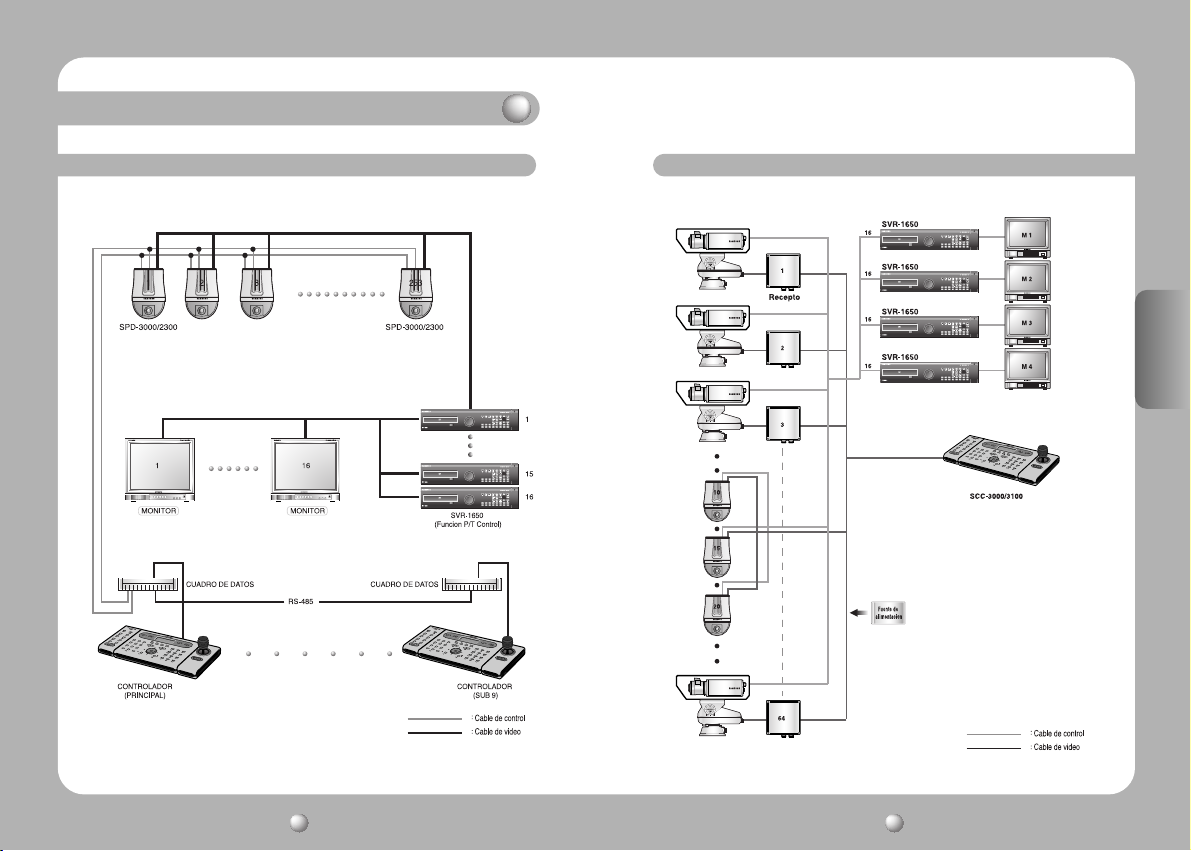
Estructura del producto e instalación
Instalación 1
Instalación 2
ESPAÑOL
CÁMARA SPEED DOME Manual de Uso
62
CÁMARA SPEED DOME Manual de Uso
63
Page 65

Especificaciones
Mecanismo öptico
TV
Número Total de Pixels
Pixel Válido
Frecuencia de exploración horizontal
Frecuencia de exploración vertical
Sincronización
Salida de Imagen
Proporción S/N
Resolución Horizontal
Luz minima para el objeto
Obturador Electrónico
Aumento Automático de la Seguridad
Día y Noche
Estabilizador
Balance de Blanco
Ajuste sin parapadeo
Iris
Control Aumento
Visualización OSD
Corrección de contorno
Distancia Punto de Contacto
Zoom Digital
Media máxima de apertura
Ángulo de Cobertura
Distancia Proximidad
Ángulo de Rotación Horizontal
Rotación Horizontal
Velocidad de Rotación horizontal
Ángulo mínimo de movimiento
horizontal
SPD-3000 SPD-2300
1/4” Color Transferencia Del Interline CCD. 410.000pixel
NTSC
811(H) X 508(V)
768(H) X 494(V)
15.734kHz
59.94Hz
Sinc. Interna/ Sinc. Externa(AC Bloqueo Línea)
1.0p –p/75Ω
Mas alta que 50dB (AGC OFF)
520 TV Líneas (Color)/570 TV Líneas(B/N)
0.7Lux(Color), 0.1Lux(B/W)/(@50IRE), 0.0007Lux (Día y Noche está On.)/(@50IRE)
Auto/Manual (1/60 - 1/120.000)
ON (x2~ x128 Fields) / OFF
ICR(Interrupción Filtro) ON/OFF
Corrección de la vibración de la cámara: el estabilizador puede activarse o desactivarse.
ATW (selección interior/exterior)/AWC/Manual (1,800K - 10,500K)
Velocidad de Obturador Fija (1/100)
Auto/Manual (IModo de Ajuste de Nivel de Iris)
Bajo, Medio, Alto, Apagado
ON/OFF
Nivel ajustable
F3.3~99.0mm(30X Optical Zoom) F3.84~88.4mm(23X Optical Zoom)
OFF, 2~10X selección (Total 300X Zoom) OFF, 2~10X selección (Total 230X Zoom)
Ángulo de Luz 1:1.6 Telescopico 1:3.2 Ángulo de Luz 1:1.6 Telescopico 1:3.0
Wide: 58.0˚(H) X 44.8˚(V) Wide: 52.5˚(H) X 40.3˚(V)
Tele: 2.22˚(H) X 1.68˚(V) Tele: 2.36˚(H) X 1.78˚(V)
1.2m(Tele level)
360˚
Manual/Program
Manual: 0.5˚ ~ 120˚/s(64 levels) Preset: 0.5˚ ~ 240˚/s(64 levels)
0.05˚
Eficacia de la detención de rotación
horizontal
Ángulo de Rotación Vertical
Rotación Vertical
Velocidad de Rotación Vertical
Ángulo mínimo de movimiento
vertical
Precisión al detener la rotación
vertical
Posición Programar
Área oculta
Alarma
Temperatura en Funcionamiento
Humedad en Funcionamiento
Temperatura de Almacenamiento
Humedad de Almacenamiento
Energía, Voltaje
Consumo energético
Dimensión
Peso
Condiciones de Instalación
* El diseño y dimension del producto pueden cambiar sin previo aviso por mejora de funcionamiento.
• El copyright de este manual pertenece a Samsung Techwin Co. Ltd.
• Este manual no puede ser reproducido o transmitido parcial o globalmente por ningún mecanismo eléctrico,
mecánico o de audio sin la aprobación autorizada por escrito de Samsung Techwin.
• Los contenidos de este manual pueden ser cambiados por una mejora de funciones.
Manual: 0.5˚ ~ -120˚/s(64 levels) Preset: 0.5˚ ~ -240˚/s(64 levels)
2 Salidas de Alarma (Repetidor: NC/NO/COM, 0.5A 125VAC, 2A 30VDC Max)
20% ~ 75%(Excepto por condensación de rocío)
20% ~ 95%(Excepto por condensación de rocío)
Pausa 8 Watts, Funcionamiento 10 Watts
Montaje en techo: STB-330PC
Interior: Cubierta Interior(STH-330PI),
Inserción Interior Cubierta Tipo (STH-330PE)
Exterior: Cubierta Exterior (STH-330PO)
Montaje de Instalación en Muro: STB-270PW
Montaje de Instalación en techo: STB-496PP
0.30˚
-4˚ ~ 184˚ (Flip Digital)
Manual/Program
0.05˚
0.30˚
Máx 128 puntos
Máx 4 localizaciones
4 Entradas de alarma
-10˚C - +50˚C
-20˚C - +60˚C
AC 24V±10%
Ø155 X 243.4mm
Menos que 2.0kg
ESPAÑOL
CÁMARA SPEED DOME Manual de Uso
64
CÁMARA SPEED DOME Manual de Uso
65
Page 66
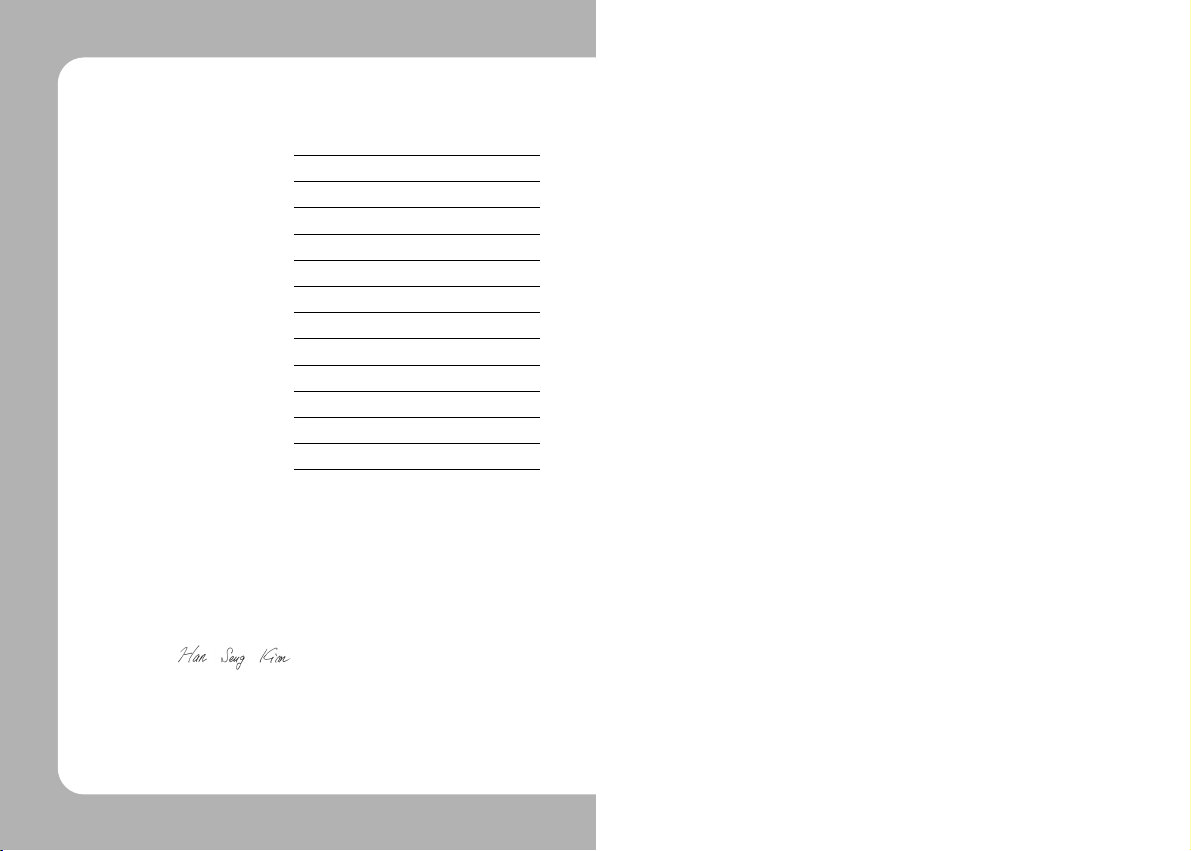
DECLARATION OF CONFORMITY
Application of Council Directive(s)
Manufacturer's Name SAMSUNG TECHWIN CO., LTD
Manufacturer's Address SAMSUNG TECHWIN CO., LTD
European Representative Name
European Representative Address
Equipment Type/Environment Dome Camera
Model Name SPD-3000P/2300P
Beginning Serial NO. S6600001
Year of Manufacture 2006. 6. 1
Conformance to EN 55022 : 1994 +A1 : 1995 +A2 : 1997
We, the undersigned, hereby declare that the equipment specified above conforms
to the above Directive(s).
Manufacturer SAMSUNG TECHWIN CO., LTD
Signature Signature
Full Name HAN SEUG KIM Full Name
Position QUALITY CONTROL MANAGER Position
Place CHANGWON, KOREA Place
Date 2006. 6. 1 Date
EMC-Directive 89/336 EEC and its amendments
42, SUNGJU-DONG CHANGWON-CITY,
KYUNGNAM, KOREA, 641-120
EN 50130-4 : 1995 +A1 :1998
Legal Representative in Europe
