Page 1
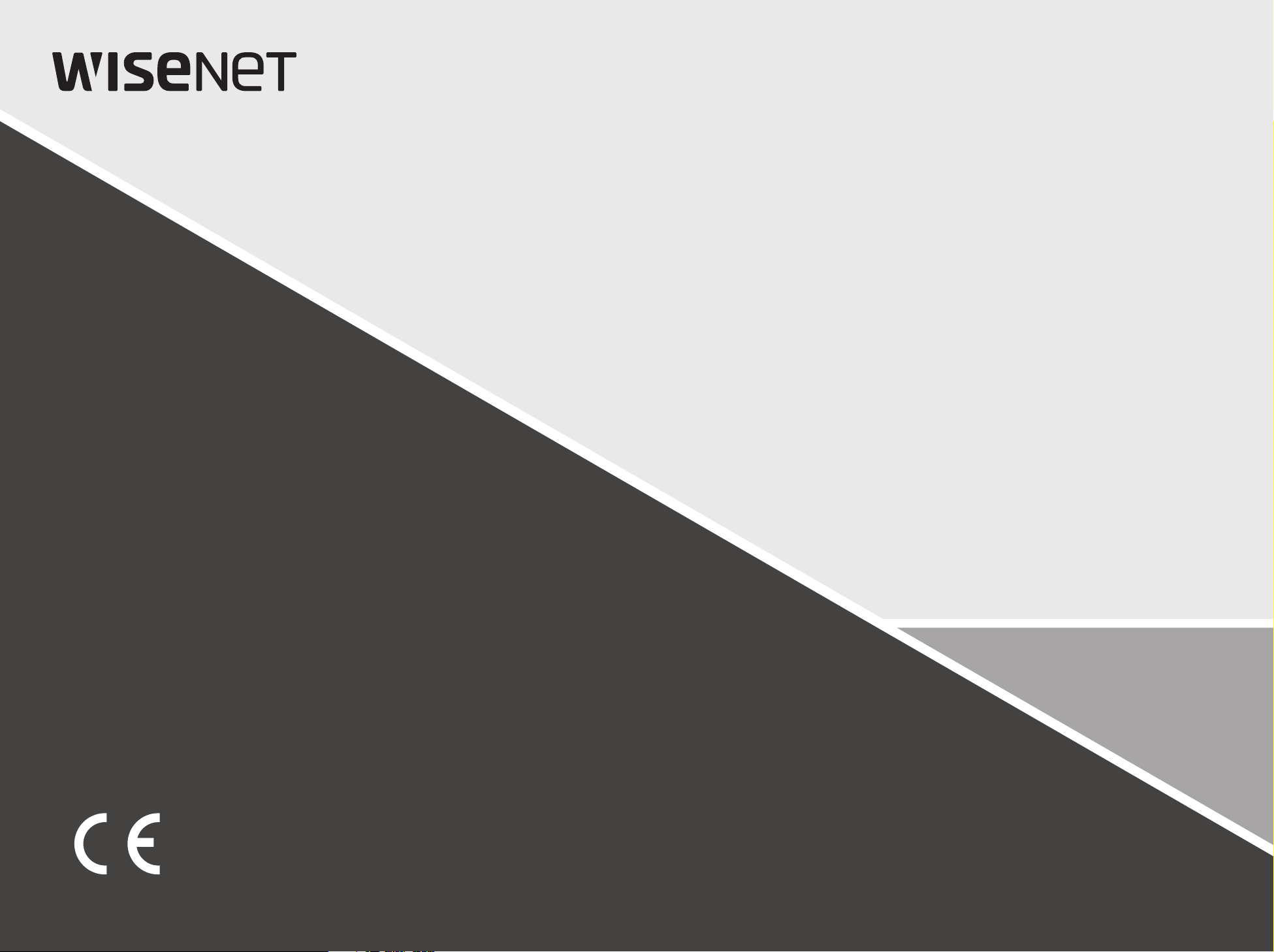
NETWORK VIDEO DECODER
User Manual
SPD-151
Page 2
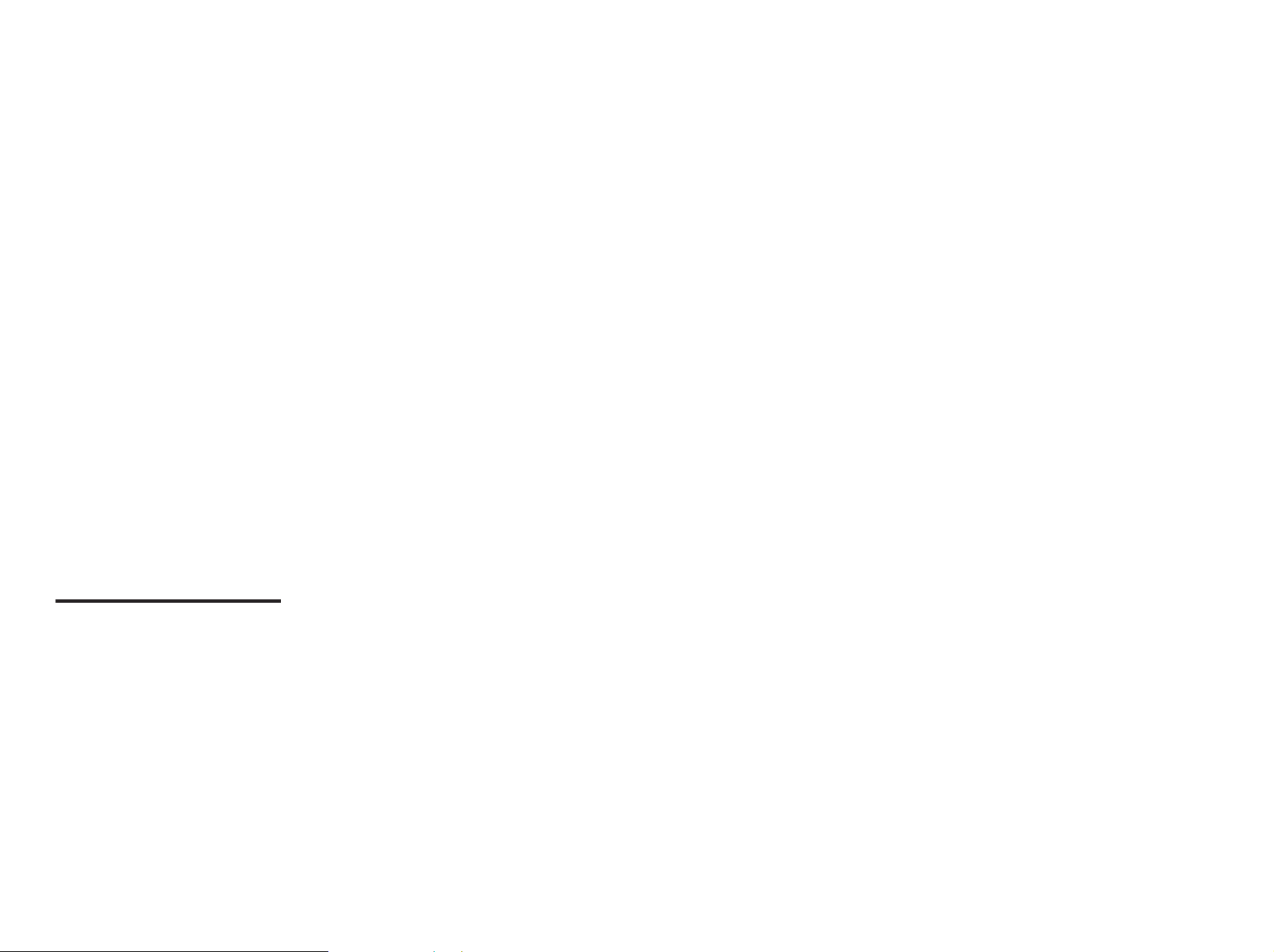
Network Video Decoder
User Manual
Copyright
Hanwha Techwin
©2019
Trademark
Each of trad emarks herein is registered. The name of this product and other trademarks mentioned in this manual are the registered tr ademark of
their respective company.
Restriction
Copyright of this d ocument is reserved. Under no circumstances, this d ocument shall be reproduced, distributed or changed, partially or wh olly,
without formal authorization.
Disclaimer
Hanwha Techwin
provided. Use of this document and the subsequent results shall be entirely on the user’s own resp onsibility.
to change the contents of this document without prior notice.
Design and specications are subject to change without prior notice.
The initia l administrator ID i s “adm in” and the password s hould be set when l ogging in for the rs t time.
Please cha nge your password eve ry three months to s afely protect p ersonal inform ation and to prevent the d amage of the
information theft.
Please, take note that it’s a user ’s responsibility for the security and any other problems caused by mismanaging a password.
Co., Ltd. All r ights reser ved.
makes the bes t to verify the integrit y and correctness of the contents in this document, bu t no formal guarantee shall be
Hanwha Techwin
reserves the right
Page 3
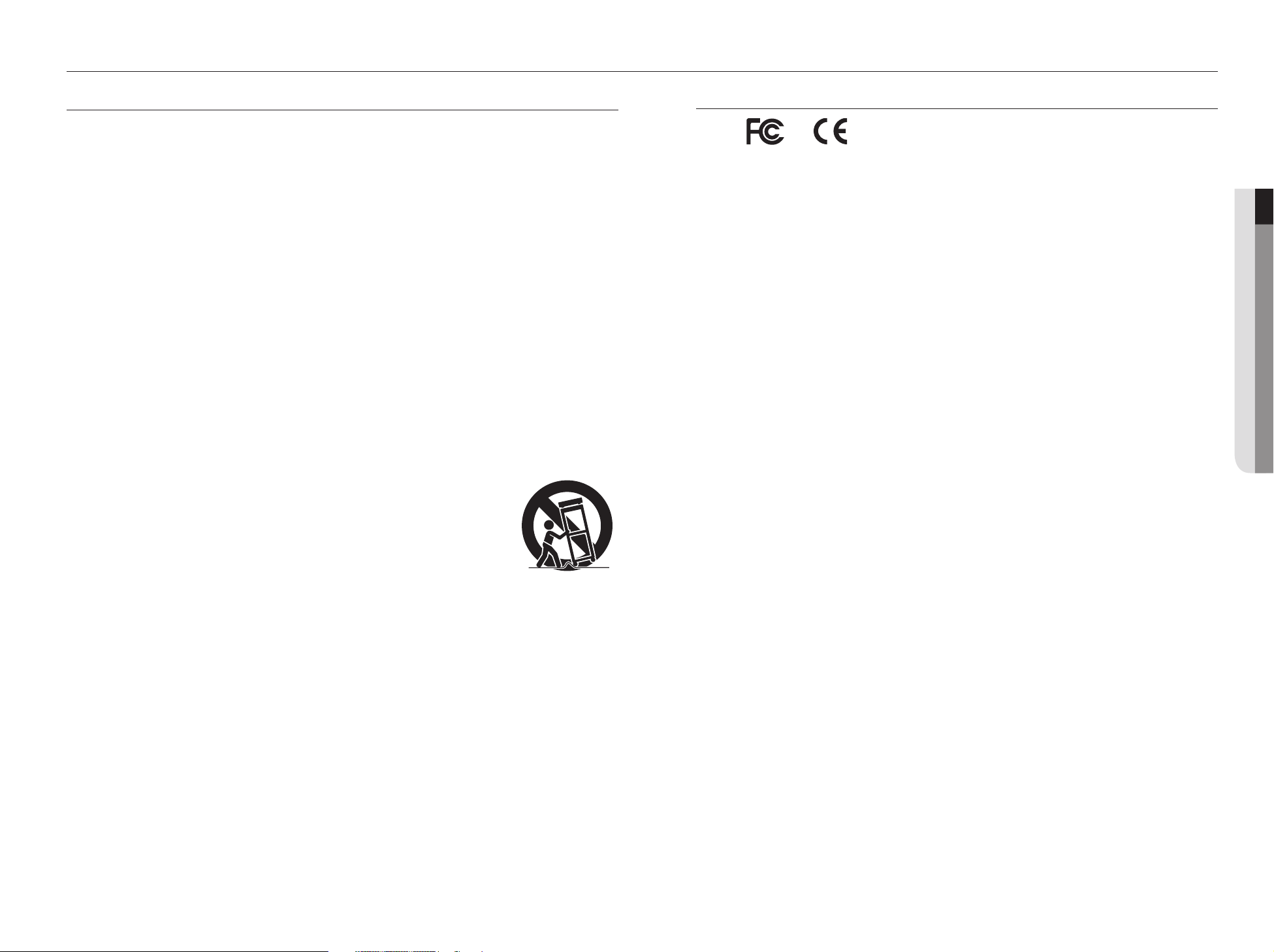
overview
IMPORTANT SAFETY INSTRUCTIONS
Read these operating instructions carefully before using the unit.
Follow all the safety instructions listed below.
Keep these operating instructions handy for future reference.
1) Read these instructions.
2) Keep these instructions.
3) Heed all warnings.
4) Follow all instructions.
5) Do not use this apparatus near water.
6) Clean the contaminated area on the product surface with a soft, dry cloth or a damp cloth.
(Do not use a detergent or cosmetic products that contain alcohol, solvents or surfactants or oil
constituents as they may deform or cause damage to the product.)
7) Do not block any ventilation openings, Install in accordance with the manufacturer's instructions.
8) Do not install near any heat sources such as radiators, heat registers, stoves, or other apparatus (including
amplifiers) that produce heat.
9) Do not defeat the safety purpose of the polarized or grounding- type plug. A polarized plug has two blades
with one wider than the other. A grounding type plug has two blades and a third grounding prong. The
wide blade or the third prong are provided for your safety. if the provided plug does not fit into your outlet,
consult an electrician for replacement of the obsolete outlet.
10) Protect the power cord from being walked on or pinched particularly at plugs, convenience receptacles,
and the point where they exit from the apparatus.
11) Only use attachments/accessories specified by the manufacturer.
12) Use only with the cart, stand, tripod, bracket, or table specified by the manufacturer,
or sold with the apparatus. When a cart is used, use caution when moving the cart/
apparatus combination to avoid injury from tip-over.
13) Unplug this apparatus during lightning storms or when unused for long periods of
time.
14) Refer all servicing to qualified service personnel. Servicing is required when the
apparatus has been damaged in any way, such as power-supply cord or plug is
damaged, liquid has been spilled or objects have fallen into the apparatus, the apparatus has been
exposed to rain or moisture, does not operate normally, or has been dropped.
15) This product is intended to be supplied by Listed Power Unit marked "Class 2" or "LPS" and rated 12 Vdc,
Min. 1.8 A.
16) The wired LAN hub providing power over the Ethernet (PoE) in accordance with IEEE 802-3af shall be a
UL Listed device with the output evaluated as a Limited Power Source as defined in UL60950-1.
17) Associated Ethernet wiring shall be limited to inside the building.
Standards Approvals
` Any changes or modifications in construction of this device which are not expressly approved by the party responsible for
J
compliance could void the user's authority to operate the equipment.
`
This device complies with part 15 of the FCC Rules. Operation is subject to the following two conditions: (1) This device may
M
not cause harmful interference, and (2) this device must accept any interference received, including interference that may
cause undesired operation.
`
This equipment has been tested and found to comply with the limits for a Class A digital device, pursuant to part 15 of the
FCC Rules. These limits are designed to provide reasonable protection against harmful interference when the equipment is
operated in a commercial environment.
This equipment generates, uses, and can radiate radio frequency energy and, if not installed and used in accordance with the
instruction manual, may cause harmful interference to radio communications. Operation of this equipment in a residential area
is likely to cause harmful interference in which case the user will be required to correct the interference at his own expense.
● overview
English _3
Page 4
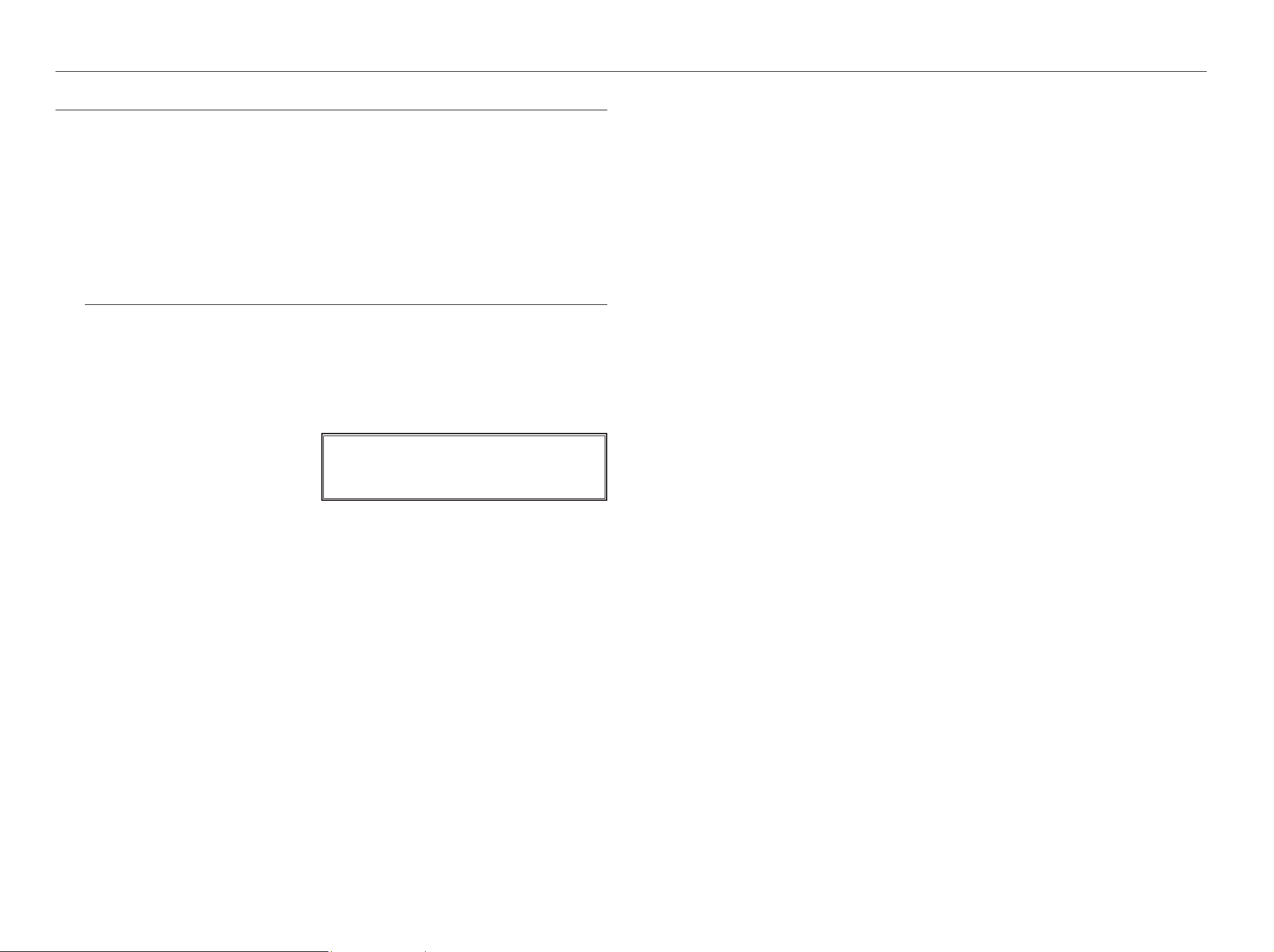
overview
BEFORE START
This manual provides operational information necessary for using the product and contains a description about each
component part and its function as well as menu or network settings.
You have to keep in mind the following notices :
• Hanwha Techwin retains the copyright on this manual.
• This manual cannot be copied without Hanwha Techwin's prior written approval.
• We are not liable for any or all losses to the product incurred by your use of non-standard product or violation of
instructions mentioned in this manual.
• Prior to opening the case, please consult a qualified technician first. Whenever this is needed power must be
removed from the unit.
Warning
Battery
It is essential that when changing the battery in the unit, the replacement battery must be of the same type
otherwise there may be a possibility of an explosion.
The following are the specifications of the battery you are using now.
• Normal voltage : 3V
• Normal capacity : 210mAh
• Continuous standard load : 0.4mA
• Operating temperature : -20°C ~ +60°C
(-4°F ~ +140°F)
Caution
CALIFORNIA USA ONLY
This Perchlorate warning applies only to primary CR (Manganese Dioxide)
Lithium coin cells in the product sold or distributed ONLY in California USA.
"Perchlorate Material - special handling may apply,
See www.dtsc.ca.gov/hazardouswaste/perchlorate."
• Connect the power cord into a grounded outlet.
• The Mains plug is used as a disconnect device and shall stay readily operable at any time.
• Batteries shall not be exposed to excessive heat such as sunshine, fire or the like.
• Risk of Explosion if Battery is replaced by an Incorrect Type. Dispose of Used Batteries According to the
Instructions.
Operating Temperature
The guaranteed operating temperature range of this product is 0°C ~ 40°C (32°F ~ 104°F).
This product may not work properly if you run right after a long period of storage at a temperature below the
guaranteed one.
Prior to using a device that has been stored for a long period in low temperatures, allow the product to stand at
room temperature for a period.
Security Precautions
The initial administrator ID is “admin” and the password should be set when logging in for the first time.
Please change your password every three months to safely protect personal information and to prevent the
damage of the information theft.
Please, take note that it’s a user’s responsibility for the security and any other problems caused by
mismanaging a password.
4_ overview
Page 5
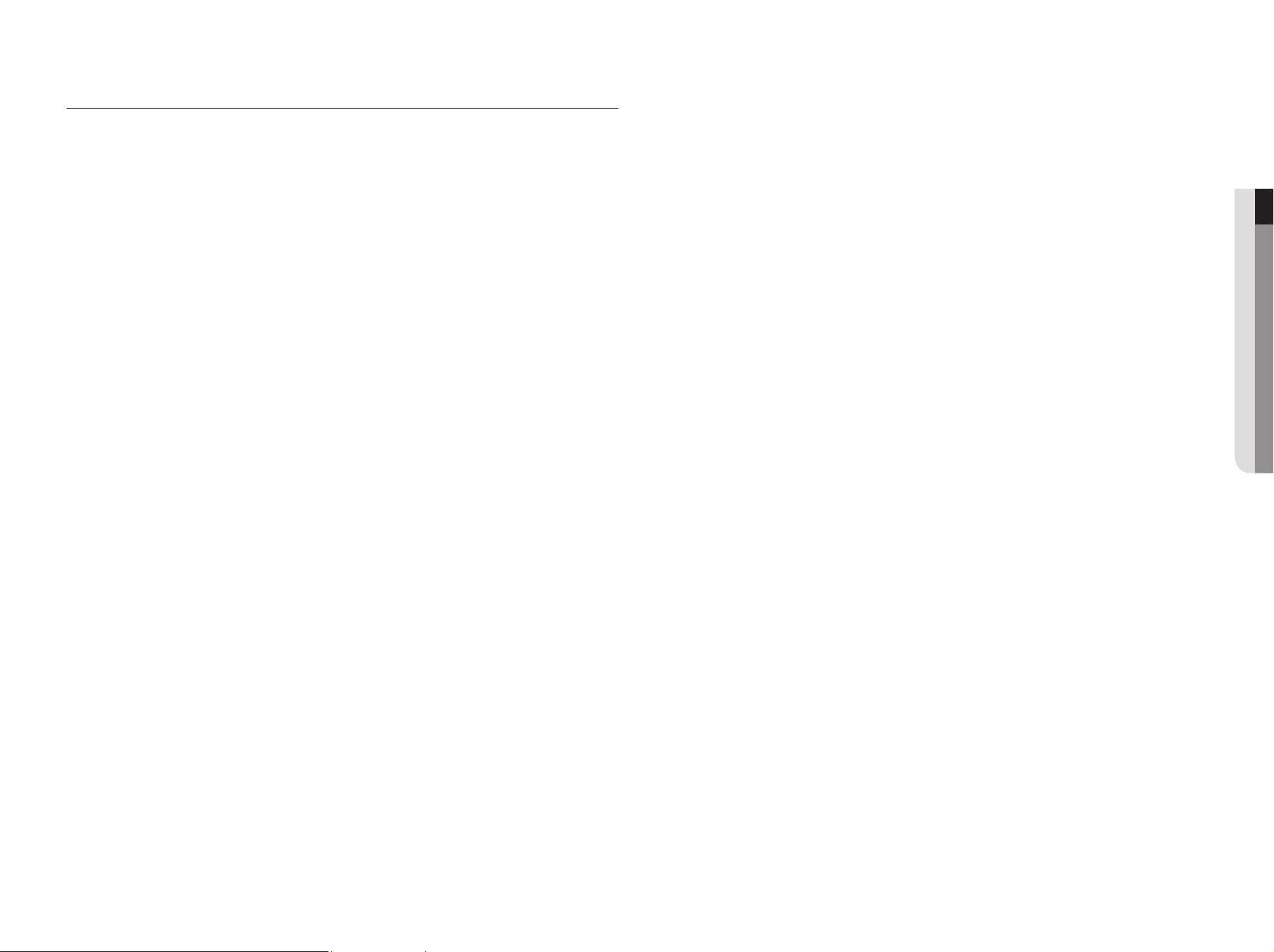
CONTENTS
LAYOUT
14 layout
OVERVIEW
3
CONNECTING WITH OTHER DEVICE
8
NETWORK CONNECTION AND SETUP
10
3 Important Safety Instructions
4 Before Start
5 Contents
6 Features
7 Part Names and Functions (Front)
7 Part Names and Functions (Rear)
8 Connecting to an external device
8 Connecting the USB
8 Connect Ethernet
8 Connect power
9 Connecting ground wire
9 Connecting the Network
10 Using Device Manager
10 How to connect to a network decoder
11 Login
14
MENU SETUP
19
VIDEO WALL CONFIGURATION GUIDE
24
APPENDIX
26
19 System Setup
22 Network Configuration
24 video wall configuration guide
26 Product Specification
27 Product Overview
27 Default Setting
28 Troubleshooting
29 Open Source License Report on the Product
● overview
VIDEO WALL
12
12 Video wall settings
English _5
Page 6
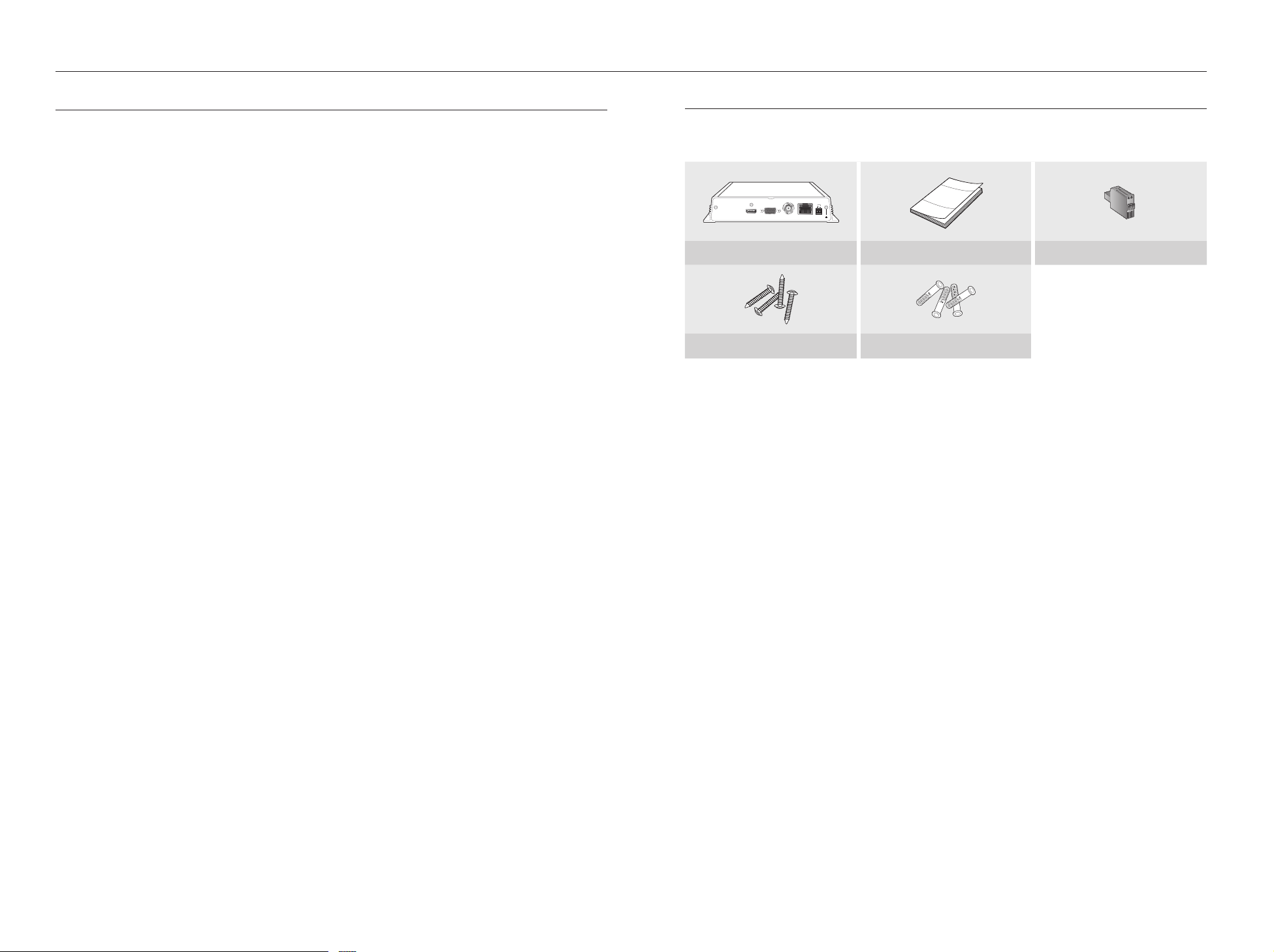
overview
FEATURES
This product can monitor the video and audio from network cameras.
Provides an environment in which you can set this product on your PC.
• Convenient Web UIs
• 4K camera resolution support
• Outputs a 4K high definition image using HDMI
• Supports ONVIF Profile S standard and RTP / RTSP protocols
• 49 channels simultaneous output (HDMI: 32 channels, VGA: 16 channels, CVBS: 1 channel)
• Various user defined layout support
• SSM VM sync
Package Contents
Please unwrap the product, and place the product on a flat place or in the place to be installed.
Please check the following contents are included in addition to the main unit.
ACTLINK
VGA VIDEO OUTHDMI NETWORK
Decoder Quick Guide Terminal block
Taping screw Plastic Anchor
DC12V
6_ overview
Page 7
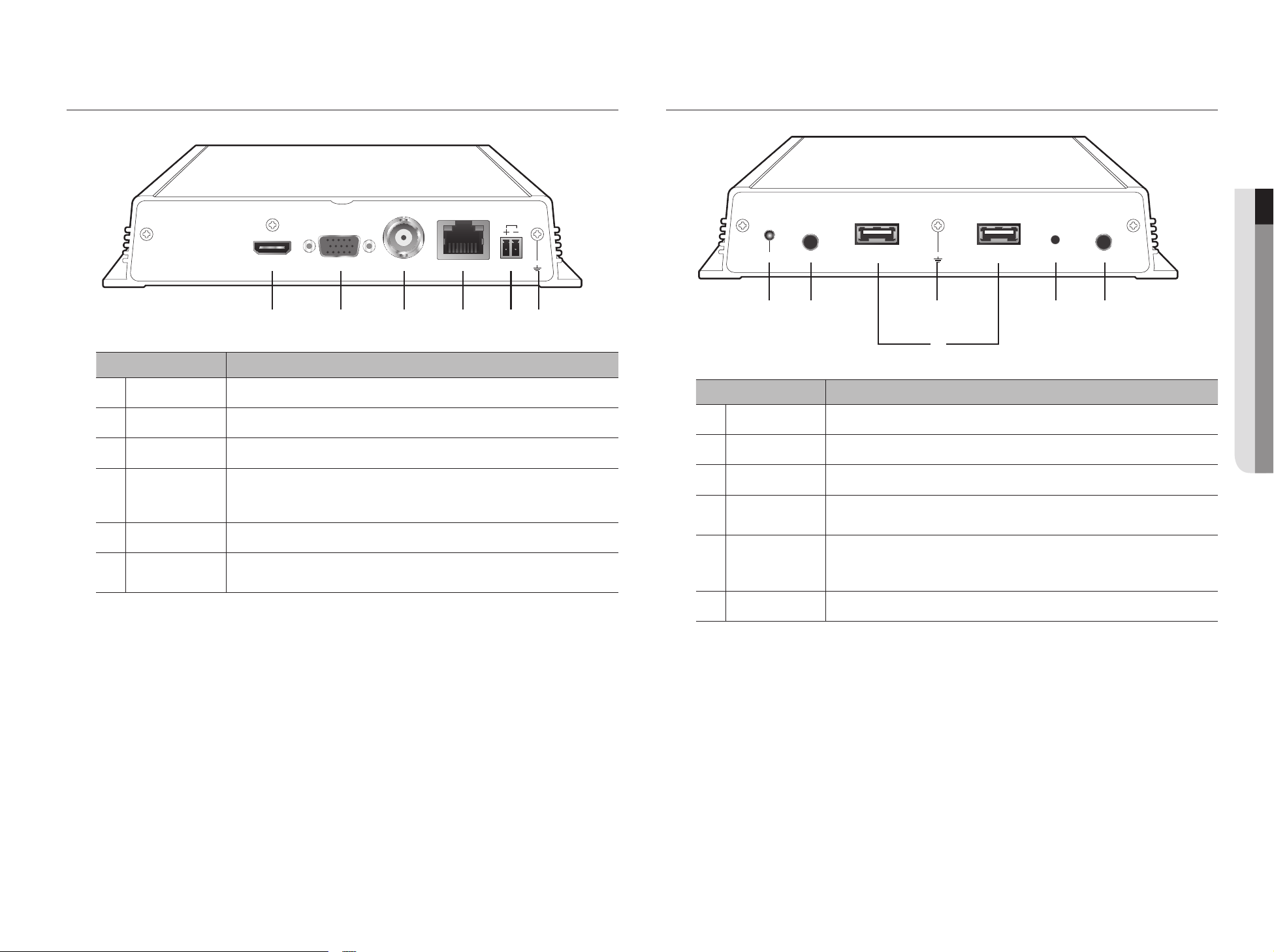
PART NAMES AND FUNCTIONS (FRONT)
PART NAMES AND FUNCTIONS (REAR)
● overview
ACTLINK
a
b
c
d
e
f
VGA VIDEO OUTHDMI NETWORK
a b c d e f
Part Names Functions
HDMI
VGA
VIDEO OUT
NETWORK
DC12V
Ground connection
HDMI connector port.
VGA Video Signal Output Port.
A CVBS video display terminal.
This is a terminal to connect to Ethernet cable.
` Power input can be provided using PoE. (Please see “Product specifications” for the PoE
power specifications.)
This is a terminal to connect a designated power supply.
Terminal to connect a separate ground cable.
` Add a ground cable to support the safe use of the device.
DC12V
CONSOLE AUDIO OUTPOWER RESETUSB USB
a b d e f
c
Part Names Functions
POWER
a
CONSOLE
b
USB
c
Ground connection
d
RESET
e
AUDIO OUT
f
It displays the power ON/OFF status using an LED.
[CONSOLE] is a terminal for later customer service.
[USB] is a terminal for later customer service.
Terminal to connect a separate ground cable.
` Add a ground cable to support the safe use of the device.
This button can be used to initialize the device if you have forgotten your password.
If you press and hold the button for about 10 seconds, the password initialization pop-up window
will open, prompting you to reset the password.
This is a terminal for voice signal output (3.5 π).
English _7
Page 8
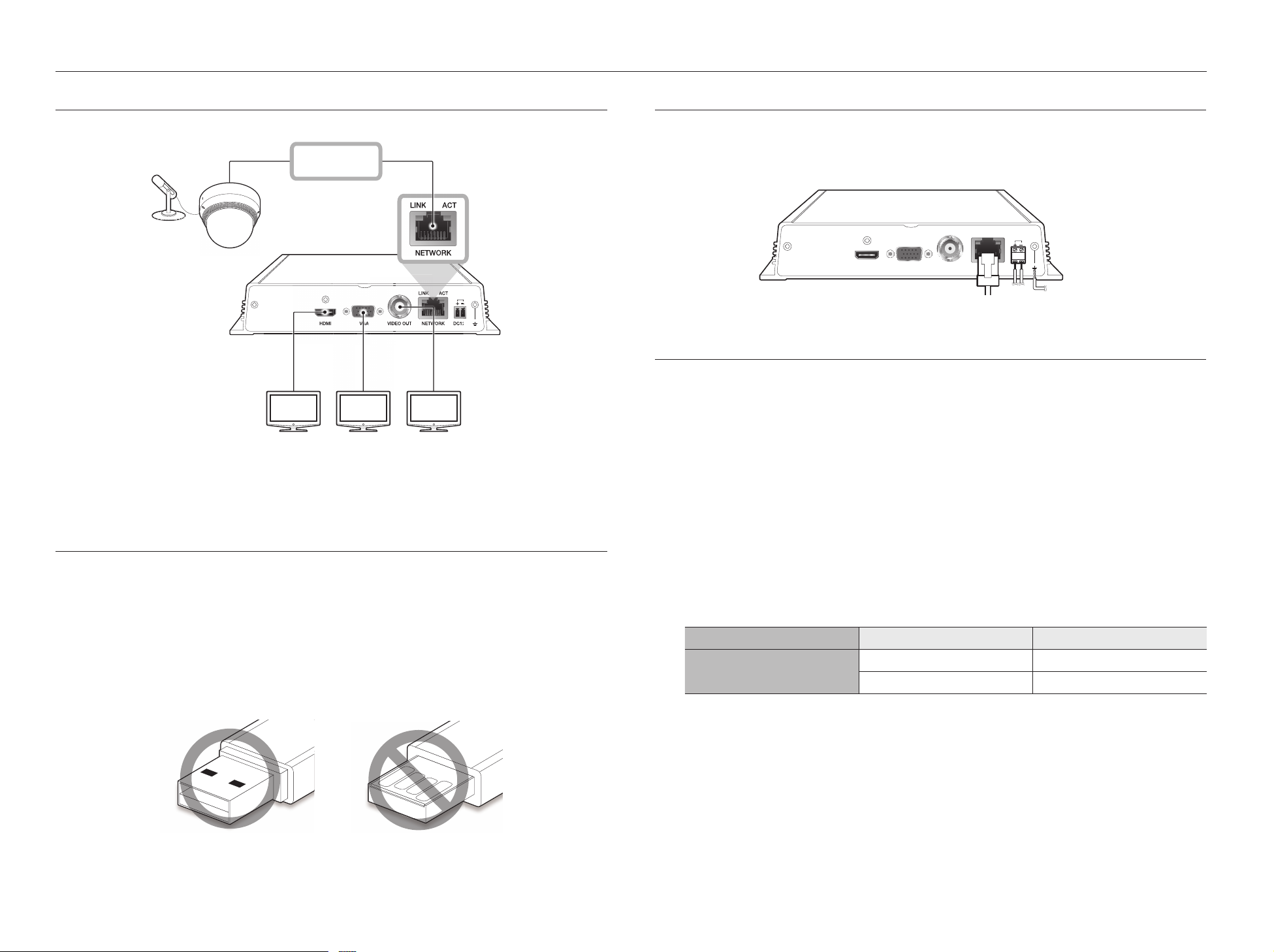
connecting with other device
ACT
DC12V
NETWORK
VGA
VIDEO OUT
NETWORK
ACT
LINK
1
2
FRONT
USB
VIDEO
DC 12V
RESET
1 2 3 4 5 6 7
CONNECTING TO AN EXTERNAL DEVICE
Network
ACTLINK
Microphone
Camera
VGA VIDEO OUTHDMI NETWORK
VGA OUT VIDEO OUT HDMI OUT
` Unrated or improper power source may cause damage to the system. Ensure that you use only the rated power source
J
before pressing the POWER button.
NETWORK
ACTLINK
DC12V
CONNECTING THE USB
1. On the front of the product, there is a USB port.
2. You can connect your USB memory through the USB port.
3. The product supports hot plugging function that enables connecting/disconnecting USB devices while in
operating the system.
` Some USB devices may fail to function properly due to compatibility issue, please check the device before using.
J
` Only USB storage devices that comply with the standards (having a metal cover) are guaranteed for data transfer.
` A worn-out USB connector pin might deteriorate the delivery of USB signal.
CONNECT ETHERNET
Connect the Ethernet cable to connect it to a local network or the internet.
It can be connected without a power adapter by supplying power separately from the PoE switch.
` Please see "Product specifications" for the PoE power specifications. (Page 28)
ACTLINK
VGA VIDEO OUTHDMI NETWORK
Ethernet
DC12V
Power
Grounding Cable
CONNECT POWER
When using a normal Ethernet cable, connect to the power adapter for power supply.
Connect the (+, -) wires of the power adapter to the power input terminal of the network video decoder using a
screwdriver.
` When using PoE and DC 12V power simultaneously, the device will be operated with the external power (DC 12V).
J
If you use and connect a router with a PoE function, no external power is required.
-
-
PoE should be compatible with IEEE 802.3af.
` As DC 12V has polarity, be careful when you connect it.
` When connecting external devices, you must first turn off the power to the devices.
` Connect the set and adpater power cable first, and then plug it into a wall socket rated 220V.
` Do not extend the adapter output cable.
` If you need to extend the power cable, contact the service center.
Power Cable Specification for Each Model
Input power Wire Type (AWG) Cable Length (Max.)
DC 12V
#18 19m
#16 30m
8_ connecting with other device
Page 9
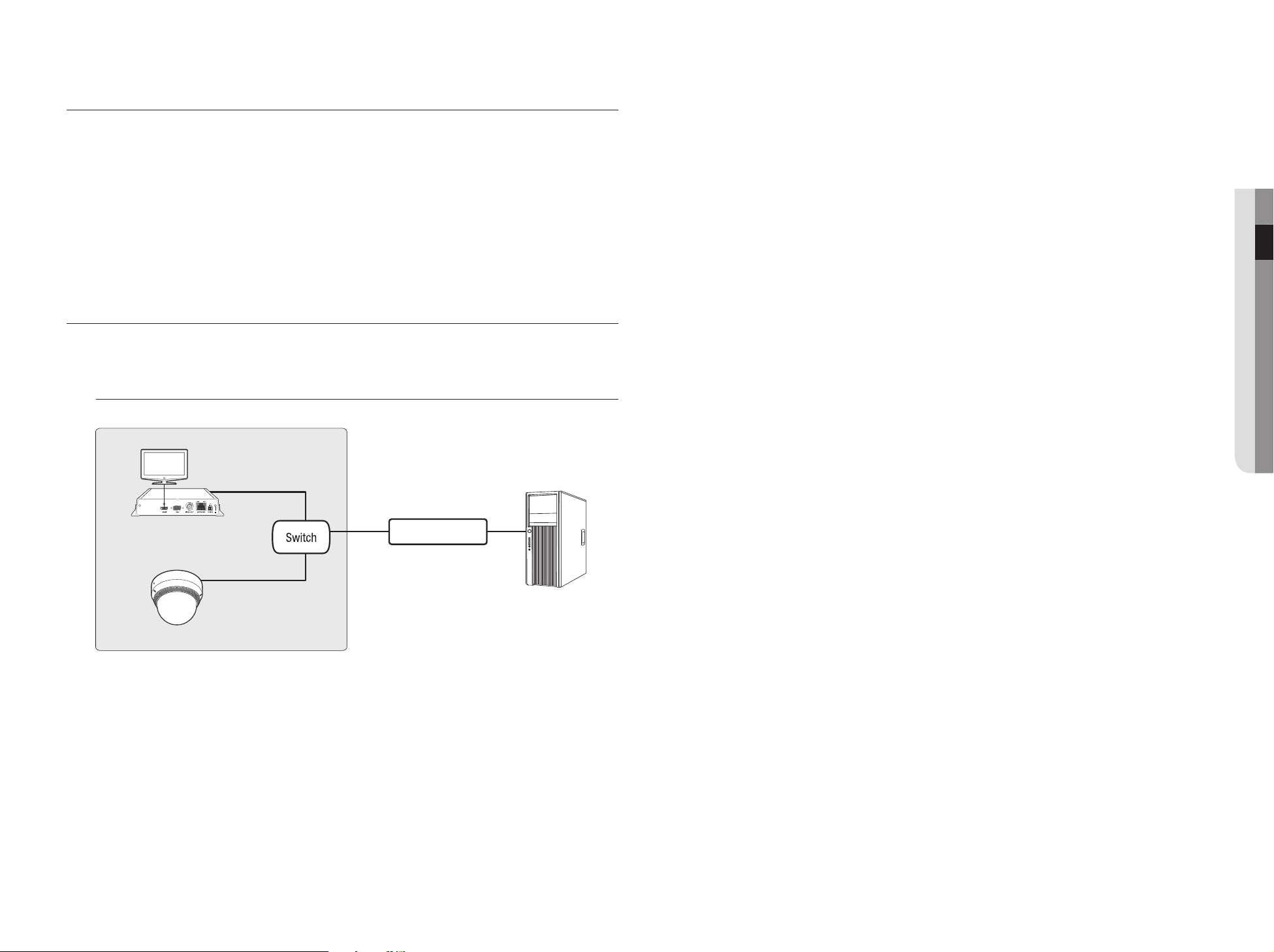
CONNECTING GROUND WIRE
Connect the ground wire to the FG screw at the right side of the power input terminal using a screwdriver.
` Grounding protects the product from being damaged by lightning.
J
` When connecting, be sure to turn off the power to devices.
Recommended specifications for ground wire
•Length: Maximum 3M
•Thickness: 18AWG or thicker
Ex) UL1007 AWG18/16, UL1015 AWG18/16/14/12, UL2468 AWG18/16/14
CONNECTING THE NETWORK
` For more information about network connection, refer to "Network Configuration". (Page 24)
M
How to install the network video decoder
● connecting with other device
Network Video Decoder
Network Camera
INTERNET
DDNS Server
(Data Center)
English _9
Page 10
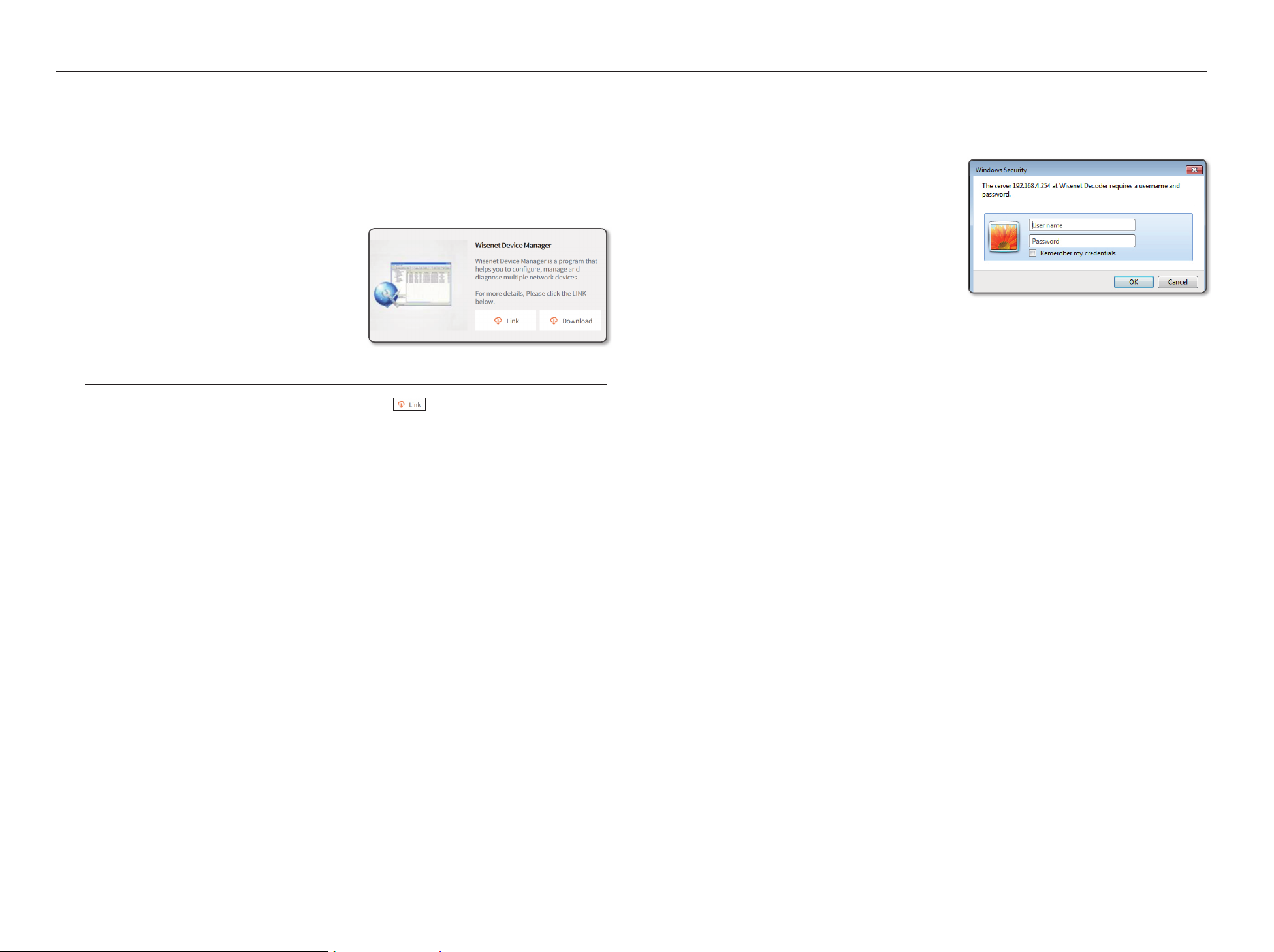
network connection and setup
USING DEVICE MANAGER
Wisenet Device Manager allows you to set up and run your network and easily check the network status.
Installing Device Manager
To download the Device Manager program, visit the official website of Hanwha Techwin (http://www.hanwhasecurity.com).
1. On the website, go to <Technical Guides> - <Online
Tool> to download Device Manager.
2. Download and install the Device Manager program.
• Once installed, the program will run automatically.
• For the details of how to use Device Manager, see
<Help> in the main menu.
Watch the video guide of Device Manager
On the Download screen of the Device Manager program, click < >.
You can learn about the following in the video.
•Device Manager intro
•Product login and password change
•Use project
•Change product IP
•Check product information report
•Save and restore product settings
•Camera video settings
•Camera setup settings
•Download/update firmware
HOW TO CONNECT TO A NETWORK DECODER
Normally, you would
1. Launch the Internet browser.
2. Enter the IP address of the network decoder in the
address bar.
ex)
•IP address (IPv4) : 192.168.1.200
http://192.168.1.200
- the Login dialog should appear.
•IP address (IPv6) : 2001:230:abcd:
ffff:0000:0000:ffff:1111 http://[2001:230:abcd:ffff:0
000:0000:ffff:1111]
- The login dialog should appear.
If the HTTP port is other than 80
1. Launch the Internet browser.
2. Enter the IP address and HTTP port number of the network decoder in the address bar.
ex) IP address : 192.168.1.200:HTTP Port number(8080)
http://192.168.1.200:8080
- The login dialog should appear.
10_ network connection and setup
Page 11
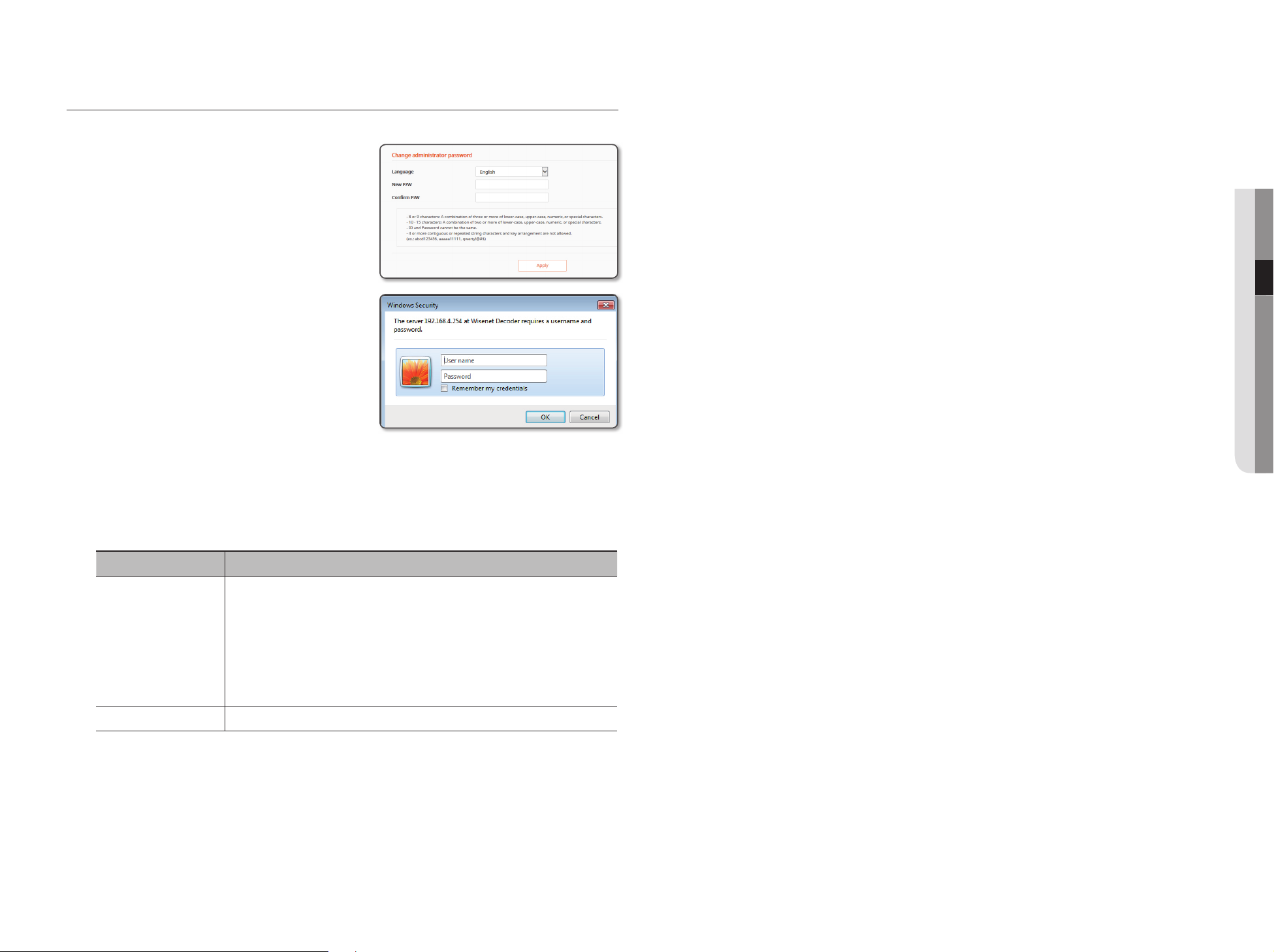
LOGIN
Your preferred language and a new password must be entered during your initial connection after purchase.
1. Select a language for the <Language> field.
2. In the <New P/W> field, enter a new password for the
admin account.
3. In the <Confirm P/W> field, reenter the new password
for the admin account.
4. Click the [Apply] button.
After the new password is successfully registered, a
login screen appears.
` For security, be sure to change the password in <User>-
M
<Administrator> in the setting screen.
` If you enter a user name and password, and then check the
‘Save password in the password list’ checkbox, the user
name and password will be automatically set for the next
time you connect.
` You cannot double-login with the "admin" account.
J
` It takes about five minutes after you disconnect from the
"admin" account to access the user account.
● NETWORK CONNECTION AND SETUP
System Requirements
The minimum hardware and operating system requirements for running the web viewer are:
Name Minimum specifications
- Supported OS: Windows : 7, 8.1, 10
Mac OS X : 10.10, 10.11, 10.12, 10.13
- Supported browsers: Google Chrome 63, Apple Safari 11 (Mac OS X only), MS Edge 41,
OS
It is recommended to use the browsers shown below for optimal use since this product
M
is optimized for these.
- Chrome 63 or higher, Safari 11 or higher
Network 10/100/1000 Ethernet NC
MS Explorer 11
English _11
Page 12
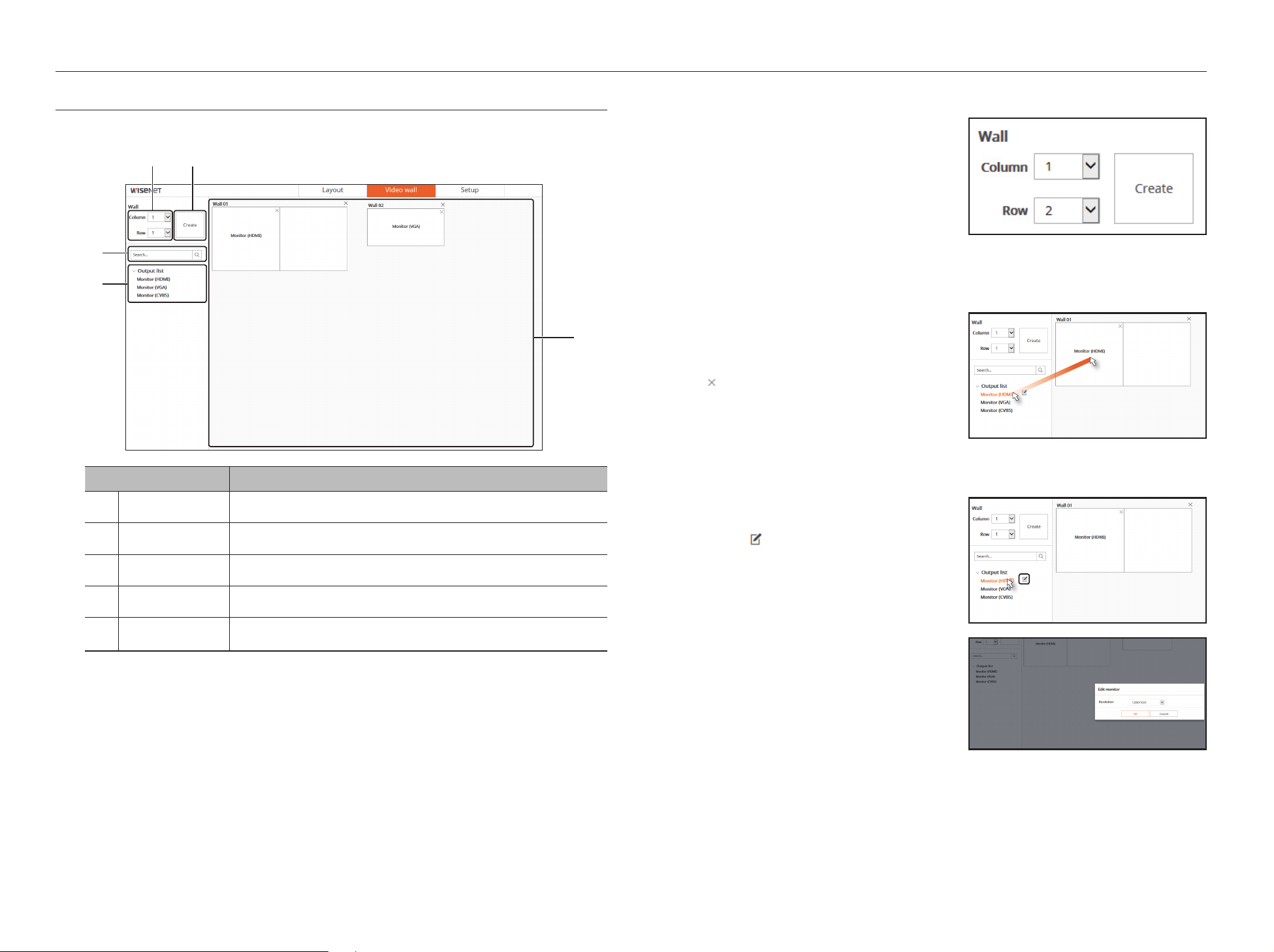
video wall
VIDEO WALL SETTINGS
Sets the placement and layout of the connected monitors.
a b
c
d
e
To set the video wall
1. Set the number of columns/rows in the upper left of
the video wall screen.
2. Click the <Create> button.
3. The set video wall is registered on the right side of the
screen.
` If more than one monitor is assigned to the created video
M
wall, you cannot enter the layout menu.
To assign a monitor
1. From the list of connected monitors on the left side of
the screen, choose the monitor you want to assign to
the video wall, then click and drag it there.
2. To delete a monitor assigned to the video wall, click
] in the upper right corner of the assigned monitor.
[
Column/Row
a
Video wall creation
b
Search
c
Output list
d
Background
e
Menu name Function description
Sets the number of rows and columns of video walls to be created.
Creates as many video walls as you set.
Searches the monitor from the output list.
Displays a list of connected monitors. Connected monitors are enabled.
The generated video walls are placed.
To edit a monitor
1. When you select a monitor from the monitor list, the
Edit Monitor button appears.
2. Click the [
monitor.
• Resolutions : HDMI monitor can be set to 1280x1024,
720P, 1080P, 1440P, and 2160P. VGA monitor can be
set to 1280x1024, 720p, and 1080P.
] button to set the resolution of the
12_ video wall
Page 13

Editing video wall
1. When you hover the mouse cursor over a video wall
edge, the mouse cursor is changed and the video wall
can be zoomed in and out. You can zoom in on a
video wall to overlap with other video walls.
2. You can move a video wall by clicking and dragging it.
3. Click the [
video wall and the confirmation popup will appear.
Select <OK> to delete the video wall.
] button in the top right corner of the
Monitor (HDMI)
● VIDEO WALL
Monitor (HDMI)
Monitor (HDMI)
English _13
Page 14

layout
LAYOUT
M
b
c
d
a
` Create walls from the video wall menu. At least one monitor must be assigned to each video wall you create. Refer to the
"Video wall settings" menu (page 14)
a
e
f
Menu name Function description
Split screen
Select split screen for each monitor.
Menu name Function description
Camera
Add, edit, and delete cameras.
d
Layout
Sequence playback
e
Video wall monitor
f
Changing the split screen
If you click the button when selecting the split screen, the
screen changes to the split screen.
Add, edit, and delete layouts.
The layout of the selected video wall is played back sequentially.
` At least two layouts must be created before they can be played back.
The set video monitor is displayed.
b
c
Select two or more monitors and merge them.
Select a merged tile and release it.
Release all merged tiles.
Select whether to use the OSD display. When OSD display is selected, the camera information
is displayed in the upper left corner of the monitor screen.
All cameras assigned to the monitor will be deleted.
Select Audio On/Off.
` If audio is on, when you hover over it with the mouse cursor, you can check the audio
channel currently turned on using a tooltip.
14_ layout
Page 15

Merge/unmerge monitor tiles
To register a camera
To merge monitor tiles
1. Select two or more monitor tiles to be merged and
click the [
2. The selected tiles are merged into a single tile.
J
] button.
` Merging split screens between monitors is possible only
when the screen is equally divided into NxN (2x2, 3x3, 4x4) .
To release a monitor tile
1. Select the merged tile and click the [
] button.
Network cameras can be registered and assigned to each monitor.
To auto-search for and register a network camera
1. Press the [
2. Search for a network camera connected.
] button on the camera item.
` An already registered camera will be marked in blue in the list.
` If you search for the camera again or if the IP is an old IP that
was not assigned by the DHCP server (such as
-192.168.1.200), then press the <Refresh> button to check if
a new IP has been assigned.
3. Select a camera from the camera list to see a
<Preview> of its current video feed.
` Camera searched with ONVIF does not provide previews.
4. Check the checkbox next to a network camera that you want to connect to.
` You can select all of the network cameras in the list and provide <ID> and <Password> all at once.
` Click a header at the top of the list to sort the list according to that header.
` When changing a camera ID/password in the camera web viewer, if the camera is already registered in the decoder, change
J
the camera ID/password information registered in the decoder as well.
5. Click on the <ID/PW> button to enter the selected network camera's <ID> and <Password>.
6. Press the <Connection Test> button to make a connection to a camera.
7. Press <OK> to register the selected camera.
● LAYOUT
2. The selected tile is split into its original state.
3. If you click the [
merged tile, all of the tiles you've merged will be
un-merged.
] button without selecting a specific
English _15
Page 16

layout
To manually search for and register a network camera
1. Press the <Manual> button.
2. The manual search window will appear.
3. Select a channel and protocol used to connect to a
camera.
The input items may differ depending on the selected
protocol.
• Wisenet : Comply with the internal network protocols
adopted by Hanwha Techwin.
• ONVIF : Means the camera supports ONVIF
protocols. When connecting a camera that its name cannot be found from the list, select <ONVIF>.
` If the time difference between the ONVIF camera and the decoder is not 2 minutes, they cannot be connected. In this case,
M
there is a way to change the ONVIF camera time, or to synchronize the time to the NTP server (when the timezone is the
same) for both the camera and the decoder, or to use the decoder as the NTP server.
• RTSP : Comply with RFC 2326, one of "Real Time Streaming Protocol (RTSP)" for real-time streaming.
4. If you select the <Wisenet> protocol, check options as necessary.
• Model : Select a camera model.
- Wisenet Network Camera/Encoder : Means the camera/encoder supports Hanwha Techwin's SUNAPI,
SVNP protocol. When connecting a camera that does not appear in the camera list, select Wisenet
Netowrk Camera/Encoder.
- MultiDirectional Network Camera : You can register Hanwha Techwin's multidirectional cameras and
multi-imager cameras. A MultiDirectional Network Camera is a camera that has multiple camera
modules in one body.
• Address type : Select an address type of the camera.
Address type can be different dependingon connected product model.
- Static(IPv4) / Static(IPv6) : Used to provide the IP address of the camera manually.
- Wisenet DDNS : This is available only if the camera is registered with the Wisenet DDNS(ddns.hanwhasecurity.com) server. Provide the registered domain for DDNS ID.
Ex) http://ddns.hanwha-security.com/snb5000 ; provide "snb5000" for Wisenet DDNS
- URL : Used for URL address input.
` Refer to the user manual of the connected camera and check the DDNS specification that is supported by the camera.
M
•IPv4 : Enter the IP address of the camera.
•Device Port : Provide the device port of the camera.
•HTTP Port : Provide the HTTP port of the camera.
•ID : Provide the ID of the camera that you want to register.
•Password : Enter the password of the camera to be registered.
5. Select <ONVIF> or <RTSP> for the protocol and enter your input for each field appears.
•
ONVIF Address / RTSP URL : Enter the camera's RTSP access address that supports ONVIF or RTSP.
• IPv4 : Enter the IP address of the camera.
• ONVIF port : Enter the ONVIF port of the camera.
• RTSP access address : Enter the RTSP access address of the camera that supports ONVIF or RTSP.
Refer to the manual for each camera for the access address of the specific RTSP.
• ID : Enter the ID for accessing via ONVIF/RTSP protocol.
• Password : Enter the password for accessing via ONVIF/RTSP protocol.
• More Detail : If <More Detail> button clicked, setup window will appear. Select a mode that is supported
by the network camera in RTSP connection mode.
- TCP : The connection type with the network camera will switch to "RTP over TCP".
- UDP : The connection type with the network camera will switch to "RTP over UDP".
- HTTP : The connection type with the network camera will switch to "RTP over TCP (HTTP)".
- HTTPS : The connection type with the network camera will switch to "RTP over TCP (HTTPS)".
If you want to check the error details of camera registration
If you failed to register a camera, the reason for the failure will be displayed.
•Connection failed due to unknown error. : This message appears if the camera has failed to be registered
due to unknown connection status.
•Due to the camera account locking, access has failed. : When you enter a wrong ID/password 5 times to
login to the camera account, this message is displayed.
Try to log in again after 30 seconds. If the same message appears, you may need to check whether someone
has tried to access your camera account from the outside.
•Connected successfully. : This message appears if the camera is connected successfully.
•Incorrect model information. Provide the correct model information. : This message appears if the
model information provided for registering the camera is incorrect.
•Authentication has failed : This message appears if the ID or password provided for registering the camera
is incorrect.
•Connection has failed due to excessive concurrent users. : This message appears if the concurrent user
count exceeds the upper limit.
•Connection has failed due to incorrect HTTP port information. : This message appears if the HTTP port
number of the camera is invalid.
•Connection has failed. Unknown connection status. : This message appears if the camera has failed to
be connected due to a unknown error.
16_ layout
Page 17

To edit a registered camera
Sorting camera list
You can sort the camera list by name/IP by clicking the
right <
> button of the search.
Video profile
You can set the video profile of the connected network camera.
` Can only be set to a profile supported by the camera.
M
` When 'sort by IP (in ascending order)' is selected, the
M
cameras are sorted in IPv4 order, and cameras registered by
URL/IPv6 are sorted after the list.
Editing camera
1. Select a camera you want to edit from the camera list.
` Click the [ ] button to update camera access information
M
again.
2. When you click the [
selected camera, the camera modification popup
window appears.
3. Edit the information you want to change and click
<OK>.
] button to the right of the
•After high resolution and low resolution are set
individually, required resolutions can be assigned in the
layout.
` See "Assigning a camera". (page 20)
Camera name
The camera name can be set.
Deleting a camera
Select a camera you want to delete, and click the [ ] button to delete the camera.
` If you click the right [
M
] button of the camera, you can delete it from the entire list of cameras.
● layout
English _17
Page 18

layout
Assigning a camera
1. From the connected camera list on the left side of the
screen, drag the camera you want to assign to the
monitor.
2. To delete the assigned camera, click [
right corner of the assigned monitor.
` If you assign the camera by clicking and dragging it, a low
M
resolution profile will be automatically assigned for layouts
with more than 4 split screens, and a high resolution profile
will be automatically assigned for layouts with 4 split
screens or less.
` If you drag the high-resolution and low-resolution profiles
that appear when you click the < > arrow to the left of the camera list, you can directly assign them to the corresponding
profiles.
` When this is [ ] clicked, the video wall is enlarged to full screen.
When this is [ ] clicked, the video wall zoom changes to the original size.
] in the upper
Setting the layout
If you do not add or save the layout after registering the camera, the screen will not appear.
To edit a layout
1. Select a layout you want to edit and click the [
button.
2. After modifying the information you want to change,
click <OK>.
To delete a layout
1. Select a layout you want to delete and click the [ ]
button.
2. Click <OK>.
` If you do not press the <Save> button, the changes will not
M
be saved.
]
To add a layout
1. Click the [
2. Set the name of the layout you want to add and check
whether to use the sequence.
When Sequence Use is selected, if you set the
sequence switching time, the sequence will be played
back at the set time interval.
3. Click the <OK> button to add the layout.
M
] button.
` You can search your registered layouts using the <Search> field.
18_ layout
Page 19

menu setup
System, User, Camera device (SSM mode), Network can be set as desired.
SYSTEM SETUP
You can set the date/time/language, system management, and log information.
Date/Time/Language
Setting the Date/Time/Language
You can check and setup the current Date/Time and time related properties, as well as the language used for
the interface on the screen.
•System time settings: Sets the time to be applied to the
system.
- Date & Time : Sets the date and its format that will
appear on the screen.
- Manual: Set the system time manually.
- Date: Sets the date to be applied to the system.
- Time: Sets the time to be applied to the system.
- Time Zone : Sets the time zone of the residential area
where the decoder is installed based on the standard
time (GMT).
` GMT (Greenwich Mean Time) is standard World Time and the
basis of world time zone.
•DST : Set up Daylight Saving Time with its period to
make the time earlier than the GMT of its time zone by 1
hour during the set period.
•Time Sync. : Specify the use of synchronization with the
time server.
If you select to use the <Server>, the current time will be synchronized on a regular basis by the server
defined as <Server>.
If this is the case, you cannot change the time setting manually.
- Time Sync. : Specify the use of synchronization with the time server.
- Server : Enter an IP or URL address of the time server.
- Last Sync Time : Displays the most recent synchronization time from the selected time server.
•Language : Select your language. Sets the language for the interface.
English, French, German, Spanish, Italian, Chinese, Russian, Korean, Polish, Japanese, Dutch, Portuguese,
Turkish and Swedish languages are supported.
•Holiday : A user can select specific dates as holidays
according to their own preferences.
The same applies to the <Alarm Out Schedule> setting
as a holiday.
` e.g. every first day of a year is set to be a holiday if you select
January 3 and check <1/3>, and every first day of a year and
every first Wednesday of January are set to be holidays if you
check <1/3> and <Jan First Wed>.
To use the calendar
1. Select year and month.
Select the < > key on both ends of year and
month to move back/forward to the previous/next year
or previous/next one month.
2. Select a date and click on the <OK> button.
` When the system log is executed, the date with data to be retrieved is
displayed in red.
System Management
You can check the system version, update to a newer version, as well as data backup and initialization.
Checking the System Information
You can check the current software version and MAC address before proceeding with the upgrade.
•Model : Shows the current system's information.
The values can not be changed by a user.
•S/W Upgrade : Locate the firmware file you want to
upgrade using your browser and select it to upgrade.
- When you click the <
appears that allows you to select a file to be uploaded.
•Server Upgrade : Click the [
any new firmware.
•Device Name : This is the name that appears when you connect to a decoder in the Network Viewer.
> button, a popup window
] button to upgrade to
To upgrade the current software version
1. Click the [Browse] button.
2. Select the software to upgrade and click the [Open]
button.
3. Click the [Upgrade] button.
● menu setup
English _19
Page 20

menu setup
Settings
The information set in the decoder can be applied equally to other decoders using the storage medium.
•Operation mode : As a means of video wall control and
configuration, you can select the mode of operation as
<Standalone> or <SSM>. After selecting the operation
mode and clicking the <Change> button, it initializes to
the corresponding mode and reboots.
` When connecting to the web viewer in SSM mode, only the
<Setup> function is activated in the web viewer. Detailed layout
and video wall settings can be configured in SSM.
` When connecting to the web viewer in SSM mode, the 'Setup > Device' setting item is added. For details, refer to 'Device'.
(page 23)
•Export : The information set in the decoder is saved to the storage media connected to the PC.
•Import : Applies the setting information stored in the storage media connected to the PC to the decoder.
- Uncheck the checkbox of an item(s) that you want to import.
Only items other than the selected setting items are applied to the decoder.
` The <Export> and <Import> settings must be used in the same software version. Importing into a settings file created by a
different version of the software may cause abnormal operation.
•Load Factory Default : You can change the setting state of the decoder to its initial state.
Uncheck the checkbox of an item(s) that you want to reset. Then, only the other items than the selected one
will return to the factory default.
If <Initialization> is selected, a confirmation dialog for "Load Factory Default" prompts. Press <OK> to
initialize the system to the factory default.
Log Information
You can check the history information related to the system.
Checking the system log
System Log shows log and timestamp on every system start up, system shutdown, and changes on system
settings.
•Search Day : Click the Calendar icon to display the
calendar window, or use the direction buttons to specify
the search period of the system log.
` For using the calendar, refer to "To use the calendar". (Page 21)
•Search : Specify the date and press this button to
display the search result in the log list.
•Type : When there are too many logs, you can display
logs of the desired format by selecting the type.
•Export : Store all log information recorded in the decoder
to the storage media connected to the PC.
` If you reset the user, you will need to reset your password.
M
20_ menu setup
Page 21

User
Device
Specific functions or setting privilege of the decoder can be assigned differently for each user.
Setting the Administrator
You can set and change Administrator's ID and password.
The administrator can use and set all menu items and functions.
•ID : Change the admin ID.
•Password : Checks the current password.
•New P/W : Enter new password.
•Confirm P/W : Confirms the new password.
` If <View password> is selected, the password will no longer be
hidden on the screen when you type it.
` The initial administrator ID is admin, and the password must be reset at initial login.
M
` Please change your password every three months to safely protect personal information and to prevent the damage of the
information theft.
Please, take note that it's a user's responsibility for the security and any other problems caused by mismanaging a password.
Adding a user
1. When you click the [
window appears.
2. Check <Use> and enter your name and ID/password.
3. Press <Apply>. Registered user information is saved.
] button, the Add User
Sets PC output resolution and monitor resolution.
` <Device> is a menu that is displayed as a setting item only when 'Operation mode' is set to <SSM>.
M
Setting up your monitor
This sets the monitor resolution for each decoder.
HDMI output supports 1280x1024, 720p, 1080p, 1440p,
and 2160p resolutions, and VGA output supports
1280x1024, 720p, and 1080p resolutions.
● menu setup
To delete user information
1. Select the user information you want to delete and press the [
2. The selected user information entry is deleted.
] button.
Accessing using the user account
You can only change the layout when you are logged in with a user account.
English _21
Page 22

menu setup
NETWORK CONFIGURATION
You can configure settings for using the network function.
Network
You can set the network connection route and protocol.
Setting a network connection
Used for camera connection and web viewer/SSM access and connection.
•IP Type : Select a network connection type.
•IP Address, Subnet Mask, Gateway, DNS
<Static> : You can manually enter IP address, subnet
mask, gateway and DNS.
<DHCP> : IP address, subnet mask and gateway values
will be automatically set.
<PPPoE> : IP address, subnet mask and gateway
values will be automatically set.
er ID, Password : If you set the connection mode to
•Us
PPPoE, you need to enter "User ID" and "Password" to
register in PPPoE.
` You can manually input DNS of <DHCP> and <PPPoE> when it selected to <Manual>.
M
•PPPoE
- Internet connection method: The PPPoE modem is connected directly to the decoder, and the PPPoE
connection uses an ID and password.
- How to set up the decoder network: Set <Network> in the <Network> menu of the connected decoder to
<PPPoE>.
` PPPoE <User ID> and <Password> should be the same to the PPPoE user information.
If you don't know the ID and password, consult your PPPoE service provider.
When a router is used
` To avoid conflict with the static IP of the decoder, check the following.
J
•Setting the decoder using a static IP
- Internet connection method: You can connect the decoder to an IP router to which the PPPoE/Cable
modem is connected, or the decoder to an IP router in the local network (LAN) environment.
•Setting the decoder network
1. Set <Network> in the connected decoder menu to <Static>.
2. Check whether the set IP address is in the static IP range provided by the Broadband Router.
IP Address, Gateway, and Subnet Mask : Consult your network manager.
` Check whether the set IP address is in the static IP range provided by the Broadband Router.
` If a DHCP server is configured with starting address (192.168.0.100) and end address (192.168.0.200), you should set the
J
IP address out of the configured DHCP range (192.168.0.2 ~ 192.168.0.99 and 192.168.0.201 ~ 192.168.0.254).
Connecting and Setting the Network
Networking may differ from the connection method, check your environment before setting the connection
mode.
When no router is used
•Static mode
- Internet connection method : You can connect with a fixed IP and a leased line, or connect the decoder
with remote users in a LAN environment.
- How to set up the decoder network : Set <Network> in the <Network> menu of the connected decoder
to <Static>.
` Consult your network manager for IP, Gateway and Subnet Mask.
•DHCP mode
- Internet connection method: You can connect the decoder directly to the cable modem, connect the
decoder directly to the DHCP-based modem, or connect the decoder directly to the optical LAN.
- How to set up the decoder network: Set <Network> in the <Network> menu to <DHCP>.
3. Check the Gateway address and subnet mask are equal to those set in the Broadband Router.
IP Filtering
You can prepare the list of IP addresses to allow or block access to a specific IP address.
•Filtering Type :
- Deny : If you select reject, access to the registered IP
address will be limited.
- Allow : If you choose permit, then they can only
access the registered IP addresses.
•Use : Select the checkbox for the IP address that will
use IP filtering.
•IP Address : Enter the IP address for filtering.
•Filtering Range : If you enter an IP address or prefix, then
the range of IP addresses blocked or permitted will be displayed.
22_ menu setup
Page 23

SSL
You can select a security connection system or install public certificates.
•Secured Connection System : You can select a type of
security connection system.
- HTTP (Non-secured connection)
- HTTPS (Secured connection using unique certificate)
- HTTPS (Secured connection using public certificate)
` It is recommended to use a secure connection when the decoder device is connected to the external Internet, or in a
J
security-critical environment.
•Install Public Certificate : You can scan and register public certificates to be installed.
If you want to use a certificate, you need to install a certificate file along with and an encryption file.
` The <HTTPS (Secured connection using public certificate)> menu can be selected only if there is a registered public
certificate.
` For successful implementation of the 802.1x operating environment, the administrator must use the RADIUS server.
M
In addition, the switch hub connected to the server must be a device that supports 802.1x.
` If the time setting of the RADIUS server, the switch hub and an NVR device do not match, communication between them can
fail.
` If a password is assigned to the client's private key, the server administrator should confirm the ID and password.
The ID and password allow up to 30 characters each. (But it only supports letters, numbers and special characters ("-", "_",
"." 3 types) only.
Accessing non password-protected files is allowed without entering a password.
` The 802.1x support protocol of the decoder unit is EAP-TLS.
` You need to install all three certificates to use 802.1x.
` <Enable IEEE 802.1x> When this option is deselected, the disconnection may not work depending on the settings of the
switch hub connected. Configure settings to let switch hub update the authentication at regular intervals.
SNMP
● menu setup
802.1x
When connecting to a network, you can select whether to use the 802.1x protocol and install a corresponding
certificate.
802.1x is a certificate system for the server and the client. It can guarantee robust performance against hacking
into the Tx/Rx network data, virus or information leaks.
By using this system, you can block access from a client who is not certified and only allow communication to
certified users and thus increase the level of security.
•EAPOL Version : Select the EAPOL version to be used
as protocol.
` Some switch hubs will not operate if you set them to version
<2>. Select version <1>.
•ID : Enter the ID provided by the RADIUS server
administrator.
` If the entered ID does not match the ID of the client's certificate, it
won't be processed properly.
•Password : Enter the password provided by the RADIUS server administrator.
` If the password you entered does not match that of the client's private key, it won't be processed properly.
•CA Certificate : Select this only if your public certificate includes the public key.
•Client Certificate : Select if the public certificate includes a client's authentication key.
•Client Private Key : Select it if the public certificate contains the client private key.
The SNMP protocol allows system or network administrators to remotely operate network equipment settings.
•Enable SNMP v2c : SNMP version 1 is used.
•Enable SNMP v2 : SNMP version 2 is used.
- Read Community : Enter the name of read-only
community to access the SNMP information. By
default it is set to <public>.
- Write Community : Enter the name of write-only
community to access the SNMP information. By
default, it is set to <private>.
•Enable SNMP v3 : SNMP version 3 is used.
- Password : Set the initial user password for SNMP version 3.
•Enable SNMP Traps : SNMP trap is used to send important events and conditions to the Admin System.
- Trap Manager : Enter the IP address to which messages will be sent.
` SNMP v3 can be set only if the security connection method is set to HTTPS mode.
J
Refer to "SSL" for more details. (Page 25)
English _23
Page 24

video wall configuration guide
ACT
DC12V
NETWORK
VGA
VIDEO OUT
VIDEO WALL CONFIGURATION GUIDE
1. Monitor output for each decoder after the set boots
VGA VIDEO OUTHDMI NETWORK
VGA OUT CVBS OUTHDMI OUT
2. Configure the video walls and allocate monitors.
a
3. Registering camera
a Add a camera
ACTLINK
DC12V
c Select the camera list sort function
b
Add cameras with automatic/manual registration
d Sort by name()/IP or ascending()
descending.
c
a Create video walls.
b Add video walls (Wall 01 2X1, Wall 02 1X1)
c Assign monitors
b
4. Setting Video Wall Layout
a Specify the monitor of the corresponding
video wall to be applied by clicking it
c Assign it to the corresponding tile with the
mouse in the camera list
b
Select and apply a split mode to the selected
monitor (Can be applied to each monitor)
d Repeat steps 1 to 4 if a layout is added
after saving your layout
24_ video wall configuration guide
Page 25

5. Monitoring by video wall
a Select a monitor on the Wall tab b Set the layout of the selected monitor on
the Layout tab
When this is [ ] clicked, the video wall is
enlarged to full screen.
When this is [ ] clicked, the video wall zoom
changes to the original size.
Wall 1 Wall 2
Monitor (HDMI) Monitor (VGA)
● VIDEO WALL CONFIGURATION GUIDE
c The layout is applied in real time
English _25
Page 26

appendix
PRODUCT SPECIFICATION
Item Details
CPU Embedded CPU
Operating System Embedded Linux
HDMI 1ea (up-to 4K)
VGA 1ea (up-to 1080p)
CVBS 1ea
Video output
Video-out Format
Ethernet 1ea (10/100/1000BASE-T)
H/W
External
Environmental
Electrical
Mechanical
USB USB 2.0 2ea (Reserved)
Audio output 1ea
LED Power, Network
Operating Temperature 0°C to +40°C (+32°F to +104°F)
Humidity 20% ~ 85% RH
Power 12V DC, PoE (IEEE802.3af)
Power Consumption Max. 8.4W (12V DC), Max. 8.4W (PoE)
Color / Material Dark Gray / Metal
Dimension (WxHxD) W178.0 x H34.0 x D187.8mm (7.01" x 1.34" x 7.39")
Weight Approx. 0.68Kg (1.50 lb)
3840x2160@60HZ/30HZ(HDMI),
2560x1440@60HZ/30HZ(HDMI),
1920x1080@60HZ,
1280x1024@60H,
1280x720@60Hz
S/W
Item Details
Codec H.265/H.264/MJPEG
Max. Decoding
Performance
Max. Decoding
Resolution
Video
Merge
Audio Codec G.711/G.726/AAC
Management software Web-Viewer, SSM (Over 2.10.3)
OS
Web Browser
Time setting NTP/Manual
Export/Import Configuration Export/Import
Log Max. 20000 (System log, Event log each)
Protocol Over SUNAPI 2.3, SVNP support
Max. Decoding
Bandwidth
Division (/monitor)
Layout Up-to 20ea/monitor, Sequence support
Monitor Merge 1x2, 2x1 (HDMI+VGA)
Tile Merge Support
16x2M(1080P)@30fp, 8MP@30fps
Up-to 12MP
200Mbps
(HDMI) 1/2x2/3x3/4x4/5x5/6x6(32Ch Only)
(VGA) 1/2x2/3x3/4x4
(CVBS) 1
Windows : 7, 8.1, 10
Mac OS X : 10.10, 10.11, 10.12, 10.13
Google Chrome 63, Apple Safari 11 (Mac OS X only), MS Edge 41,
MS Explorer 11
26_ appendix
Page 27

PRODUCT OVERVIEW
DEFAULT SETTING
unit : mm (inches)
To reset the system, move to "System Management > Settings > Load Factory Default" and press the
<Initialization> button.
This returns the factory default settings.
` When you initialize with the <Authority Management Settings> included, you are required to reboot the camera and reset the
M
password.
` The initial administrator ID is "admin" and the password should be set when logging in for the first time.
` Please change your password every three months to safely protect personal information and to prevent the damage of the information theft.
Please, take note that it's a user's responsibility for the security and any other problems caused by mismanaging a password.
● appendix
English _27
Page 28

appendix
TROUBLESHOOTING
Problem Action
Live video will be slow or cut off. y The frame number set for multiple data transmission set in camera or
The system does not turn on and the indicator on the
front panel does not work at all.
Some channels display just a black screen even if they
receive video sources.
Only the logo is displayed repeatedly on the monitor
screen.
network environment could differ from the actual rate of transmission.
Click the OSD icon on the left side of the layout to check the camera-specific
settings and the number of frames to be played. When registering the
camera, create a profile called Live4NVR and set HL264 800*600 30fps as
the default setting. If you already have Live4NVR, you can use it without
changing your settings. If necessary, change the number of frames in the
camera using the camera web page or another connected device.
y If you keep seeing video slow down or cut off, then check the network
environment or camera condition.
y Check if the power supply system is properly connected.
y Check the system for the input voltage from the power source.
y
If the power is still off after trying the above steps, check or replace your
power adaptor.
y
Check the connection status of your PoE cable.
y
Check if the camera is properly supplied with power.
y
Check the video output connecting the camera's webviewer.
y
Check if the network port is properly connected and the network setting is
set correctly.
y
Change the hub supporting Gigabit, it may solves.
y There is a problem with the mainboard, or the software is damaged.
Contact service center for detailed inspection.
Problem Action
I registered my camera, but I cannot see any video on
the monitor.
In the web viewer, the screen does not switch
automatically.
The Live screen is too bright or too dark. y Check the video settings of the registered camera.
A pop-up window is prompting me to reset the time due
to a battery problem.
It is difficult to set the network when using a router. y For more information, refer to the user manual.
I forgot the password. y You can reset the password by pressing the groove on the back of the set.
No audio is output from a monitor connected via HDMI. y
The VGA screen appears to be tilted. y If there is a black screen background, the screen may not be adjusted
y Check whether the camera is connected. (The connection icon should be
visible on the left.)
y For a video wall in the assigned layout, a monitor must be assigned in the
"Video Wall" tab.
y Make sure that the sequence layout setting on the left is checked.
y This is displayed when there is an error in the time setting of the decoder's
built-in clock, or when there is a problem in the internal clock-related part.
Contact our service center or your dealer for inspection.
y
If you use the router for network connection, refer to the "Connecting
and Setting the Network" section in this manual.
(See the description of step 5 on page 7)
Audio is output only from AUDIO OUT. (See the description of step 6 on page 7)
automatically depending on the monitor. If you display all the images on the
split screen and perform automatic adjustment of the monitor, you can
display the images at the center of the screen on the monitor.
No video is played on the connected monitor. y Check if the necessary cables are connected to the monitor properly.
The camera is not connected or the PC fails to connect
to the product.
y The monitor might not support the decoder output (HDMI or VGA).
(Output resolution: HDMI : 720P, 1080P, 1440P, 2160P / VGA : 1280x1024,
720P, 1080P). Please check the screen resolution supported by your monitor.
y For a 4K video, check if your cable supports HDMI 2.0.
y Check if the network cable is connected properly.
y Ensure that you have set Network – Connection Mode.
y Check the IP setting of the PC or camera.
y Try the Ping Test.
y Check if there is a different device near the product uses the same IP.
28_ appendix
Page 29

OPEN SOURCE LICENSE REPORT ON THE PRODUCT
The software included in this product contains copyrighted software that is licensed under the GPL, LGPL, MPL 1.1, BSD 2-Clause License, BSD
3-Clause License, MIT License, libxml2 License, Apache 2.0 License, zlib/libpng License, Boost Software License, Curl License, Microsoft Public
License, Code Project Open 1.02 License, JPEG License, RSA MD4 or MD5 Message-Digest Algorithm License, PHP License 3.01, OpenSSL
Combined License, PCRE 5 License, NTP License, CodeIgniter License, GLUT for Win32 License, ISC License, Brian Gladman Alternate License. You
may obtain the complete Corresponding Source code from us for a period of three years after our last shipment of this product by sending email to
help.cctv@hanwha.com
If you want to obtain the complete Corresponding Source code in the physical medium such as CD-ROM, the cost of physically performing source
distribution might be charged.
For more details about Open Source, refer to the CD or Hanwha Website.
GPL Software: bonnie++ 1.03e, busybox 1.23.2, dibbler 0.8.4, Linux Kernel 3.10.0_hi3536, ethtool-3.11, lsscsi-0.28, memtester 4.0.5, mii-
•
tool-1.8.11, mtd-utils-1.5.1, smartmontools-6.4, udhcp-0.9.8, wpa-supplicant-0.7.3, xfsprogs-3.1.11, gdb-7.8.1, msmtp-1.4.21, parted-3.1,
wget-1.18
•
LGPL Software: ffmpeg-2.4.3, glibc 2.16, Live555, QT 4.7.2
•
MPL 1.1: npapi-sdk
•
BSD 2-Clause License: FreeBSD
•
BSD 3-Clause License: miniupnpc-1.5-ppc, net-snmp-5.6.2, ppp-2.4.5, jquery.sha256, jsbn, libjpeg-turbo, lighttpd, msinttypes, requires, spheral++,
sprintf 0.7, System-Verilog-Packet-Library, Text OpenGL Extension Wrangler Library 1.7.0
•
MIT License: aptechcmsv2, avropendous, cjson, cJSON-Dave Gamble, dynatree, javascript-ipv6, jqGrid, jQuery UI, jquery-form, jquery-hashchange,
jquery-json, jquery-numeric, jquery-throttle-debounce 1.1, JS-Browser-Driver, moon9, noty, Raphael JavaScript Library, wildflower 1.3.Beta
•
libxml2 License: libxml2 2.7.7
•
Apache 2.0 License: RLLib
•
zlib/libpng Lisence: cximage, HM NIS Edit, Nullsoft Scriptable Install System 2.46, PNG reference library, tinyxml 2.6.2, zlib
•
Boost Software License: boost 1.57.0, 1.63.0
•
Curl License: curl 7.49.1
•
Microsoft Public License: Minima, Text Designer Outline Text Library
•
Code Project Open 1.02 License: CPPPSQLite - C++ Wrapper for SQLite, A reusable, high performance, socket server class - Part3
•
JPEG License: libjpeg-8b-8.0.2
•
RSA MD4 or MD5 Message-Digest Algorithm License: JavaScript MD5 1.1, sipxtapi
•
PHP License 3.01: HPHP-2.1.0, PHP 5.6.33
•
OpenSSL Combined License: OpenSSL 1.0.2n
•
PCRE 5 License: pcre 8.39
•
NTP License: ntp 4.2.8p10
•
CodeIgniter License: CodeIgniter
•
GLUT for Win32 License: GLUT for Win32
•
ISC License: dhcp 4.3-2rc2
•
Brian Gladman Alternate License: AES with the VIA ACE
•
Acknowledgement: This product includes modified version of ffmpeg, Live555, Qt 4.7.2, and npapi-sdk.
GNU General Public License (GPL)
Version 2, June 1991
Copyright (C) 1989, 1991 Free Software Foundation, Inc.
59 Temple Place, Suite 330, Boston, MA 02111-1307 USA
Everyone is permitted to copy and distribute verbatim copies
of this license document, but changing it is not allowed.
Preamble
The licenses for most software are designed to take away your freedom
to share and change it. By contrast, the GNU General Public License is
intended to guarantee your freedom to share and change free software-to make sure the software is free for all its users. This General Public
License applies to most of the Free Software Foundation's software and
to any other program whose authors commit to using it. (Some other
Free Software Foundation software is covered by the GNU Library
General Public License instead.) You can apply it to your programs, too.
When we speak of free software, we are referring to freedom, not price.
Our General Public Licenses are designed to make sure that you have
the freedom to distribute copies of free software (and charge for this
service if you wish), that you receive source code or can get it if you want
it, that you can change the software or use pieces of it in new free
programs; and that you know you can do these things.
To protect your rights, we need to make restrictions that forbid anyone to
deny you these rights or to ask you to surrender the rights. These
restrictions translate to certain responsibilities for you if you distribute
copies of the software, or if you modify it.
For example, if you distribute copies of such a program, whether gratis
or for a fee, you must give the recipients all the rights that you have. You
must make sure that they, too, receive or can get the source code. And
you must show them these terms so they know their rights.
We protect your rights with two steps: (1) copyright the software, and (2)
offer you this license which gives you legal permission to copy, distribute
and/or modify the software.
Also, for each author's protection and ours, we want to make certain
that everyone understands that there is no warranty for this free software.
If the software is modified by someone else and passed on, we want its
recipients to know that what they have is not the original, so that any
problems introduced by others will not reflect on the original authors'
reputations.
Finally, any free program is threatened constantly by software patents.
We wish to avoid the danger that redistributors of a free program will
individually obtain patent licenses, in effect making the program
proprietary. To prevent this, we have made it clear that any patent must
be licensed for everyone's free use or not licensed at all.
The precise terms and conditions for copying, distribution and
modification follow.
TERMS AND CONDITIONS FOR COPYING,
DISTRIBUTION AND MODIFICATION
0. This License applies to any program or other work which contains a
notice placed by the copyright holder saying it may be distributed under
the terms of this General Public License. The "Program", below, refers to
any such program or work, and a "work based on the Program" means
either the Program or any derivative work under copyright law: that is to
say, a work containing the Program or a portion of it, either verbatim or
with modifications and/or translated into another language. (Hereinafter,
translation is included without limitation in the term "modification".) Each
licensee is addressed as "you".
Activities other than copying, distribution and modification are not
covered by this License; they are outside its scope. The act of running
the Program is not restricted, and the output from the Program is
covered only if its contents constitute a work based on the Program
(independent of having been made by running the Program). Whether
that is true depends on what the Program does.
1. You may copy and distribute verbatim copies of the Program's source
code as you receive it, in any medium, provided that you conspicuously
and appropriately publish on each copy an appropriate copyright notice
and disclaimer of warranty; keep intact all the notices that refer to this
License and to the absence of any warranty; and give any other
recipients of the Program a copy of this License along with the Program.
You may charge a fee for the physical act of transferring a copy, and you
may at your option offer warranty protection in exchange for a fee.
2. You may modify your copy or copies of the Program or any portion of
it, thus forming a work based on the Program, and copy and distribute
such modifications or work under the terms of Section 1 above, provided
that you also meet all of these conditions:
a) You must cause the modified files to carry prominent notices stating
that you changed the files and the date of any change.
b) You must cause any work that you distribute or publish, that in
whole or in part contains or is derived from the Program or any part
thereof, to be licensed as a whole at no charge to all third parties
under the terms of this License.
c) If the modified program normally reads commands interactively
when run, you must cause it, when started running for such
interactive use in the most ordinary way, to print or display an
announcement including an appropriate copyright notice and a notice
that there is no warranty (or else, saying that you provide a warranty)
and that users may redistribute the program under these conditions,
and telling the user how to view a copy of this License. (Exception: if
the Program itself is interactive but does not normally print such an
announcement, your work based on the Program is not required to
print an announcement.)
These requirements apply to the modified work as a whole. If identifiable
sections of that work are not derived from the Program, and can be
reasonably considered independent and separate works in themselves,
then this License, and its terms, do not apply to those sections when
you distribute them as separate works. But when you distribute the
same sections as part of a whole which is a work based on the Program,
the distribution of the whole must be on the terms of this License, whose
permissions for other licensees extend to the entire whole, and thus to
each and every part regardless of who wrote it.
Thus, it is not the intent of this section to claim rights or contest your
rights to work written entirely by you; rather, the intent is to exercise the
right to control the distribution of derivative or collective works based on
the Program.
In addition, mere aggregation of another work not based on the Program
with the Program (or with a work based on the Program) on a volume of
a storage or distribution medium does not bring the other work under the
scope of this License.
3. You may copy and distribute the Program (or a work based on it,
under Section 2) in object code or executable form under the terms of
Sections 1 and 2 above provided that you also do one of the following:
a) Accompany it with the complete corresponding machine-readable
source code, which must be distributed under the terms of Sections 1
and 2 above on a medium customarily used for software interchange;
or,
b) Accompany it with a written offer, valid for at least three years, to
give any third party, for a charge no more than your cost of physically
performing source distribution, a complete machine-readable copy of
the corresponding source code, to be distributed under the terms of
Sections 1 and 2 above on a medium customarily used for software
interchange; or,
c) Accompany it with the information you received as to the offer to
distribute corresponding source code. (This alternative is allowed only
for noncommercial distribution and only if you received the program in
object code or executable form with such an offer, in accord with
Subsection b above.)
The source code for a work means the preferred form of the work for
making modifications to it. For an executable work, complete source
code means all the source code for all modules it contains, plus any
associated interface definition files, plus the scripts used to control
compilation and installation of the executable. However, as a special
exception, the source code distributed need not include anything that is
normally distributed (in either source or binary form) with the major
components (compiler, kernel, and so on) of the operating system on
which the executable runs, unless that component itself accompanies
the executable.
If distribution of executable or object code is made by offering access to
copy from a designated place, then offering equivalent access to copy
the source code from the same place counts as distribution of the
source code, even though third parties are not compelled to copy the
source along with the object code.
4. You may not copy, modify, sublicense, or distribute the Program
except as expressly provided under this License. Any attempt otherwise
to copy, modify, sublicense or distribute the Program is void, and will
automatically terminate your rights under this License. However, parties
who have received copies, or rights, from you under this License will not
have their licenses terminated so long as such parties remain in full
compliance.
5. You are not required to accept this License, since you have not signed
it. However, nothing else grants you permission to modify or distribute
the Program or its derivative works. These actions are prohibited by law if
you do not accept this License. Therefore, by modifying or distributing
the Program (or any work based on the Program), you indicate your
acceptance of this License to do so, and all its terms and conditions for
copying, distributing or modifying the Program or works based on it.
6. Each time you redistribute the Program (or any work based on the
Program), the recipient automatically receives a license from the original
licensor to copy, distribute or modify the Program subject to these terms
and conditions. You may not impose any further restrictions on the
recipients' exercise of the rights granted herein. You are not responsible
for enforcing compliance by third parties to this License.
7. If, as a consequence of a court judgment or allegation of patent
infringement or for any other reason (not limited to patent issues),
conditions are imposed on you (whether by court order, agreement or
otherwise) that contradict the conditions of this License, they do not
excuse you from the conditions of this License. If you cannot distribute
so as to satisfy simultaneously your obligations under this License and
any other pertinent obligations, then as a consequence you may not
distribute the Program at all. For example, if a patent license would not
permit royalty-free redistribution of the Program by all those who receive
copies directly or indirectly through you, then the only way you could
satisfy both it and this License would be to refrain entirely from
distribution of the Program.
If any portion of this section is held invalid or unenforceable under any
particular circumstance, the balance of the section is intended to apply
and the section as a whole is intended to apply in other circumstances.
It is not the purpose of this section to induce you to infringe any patents
or other property right claims or to contest validity of any such claims;
this section has the sole purpose of protecting the integrity of the free
software distribution system, which is implemented by public license
practices. Many people have made generous contributions to the wide
range of software distributed through that system in reliance on
consistent application of that system; it is up to the author/donor to
decide if he or she is willing to distribute software through any other
system and a licensee cannot impose that choice.
This section is intended to make thoroughly clear what is believed to be
a consequence of the rest of this License.
8. If the distribution and/or use of the Program is restricted in certain
countries either by patents or by copyrighted interfaces, the original
copyright holder who places the Program under this License may add an
explicit geographical distribution limitation excluding those countries, so
that distribution is permitted only in or among countries not thus
excluded. In such case, this License incorporates the limitation as if
written in the body of this License.
9. The Free Software Foundation may publish revised and/or new
versions of the General Public License from time to time. Such new
versions will be similar in spirit to the present version, but may differ in
detail to address new problems or concerns.
Each version is given a distinguishing version number. If the Program
specifies a version number of this License which applies to it and "any
later version", you have the option of following the terms and conditions
either of that version or of any later version published by the Free
Page 30

Software Foundation. If the Program does not specify a version number
of this License, you may choose any version ever published by the Free
Software Foundation.
10. If you wish to incorporate parts of the Program into other free
programs whose distribution conditions are different, write to the author
to ask for permission. For software which is copyrighted by the Free
Software Foundation, write to the Free Software Foundation; we
sometimes make exceptions for this. Our decision will be guided by the
two goals of preserving the free status of all derivatives of our free
software and of promoting the sharing and reuse of software generally.
NO WARRANTY
11. BECAUSE THE PROGRAM IS LICENSED FREE OF CHARGE,
THERE IS NO WARRANTY FOR THE PROGRAM, TO THE EXTENT
PERMITTED BY APPLICABLE LAW. EXCEPT WHEN OTHERWISE
STATED IN WRITING THE COPYRIGHT HOLDERS AND/OR OTHER
PARTIES PROVIDE THE PROGRAM "AS IS" WITHOUT WARRANTY OF
ANY KIND, EITHER EXPRESSED OR IMPLIED, INCLUDING, BUT NOT
LIMITED TO, THE IMPLIED WARRANTIES OF MERCHANTABILITY AND
FITNESS FOR A PARTICULAR PURPOSE. THE ENTIRE RISK AS TO
THE QUALITY AND PERFORMANCE OF THE PROGRAM IS WITH YOU.
SHOULD THE PROGRAM PROVE DEFECTIVE, YOU ASSUME THE
COST OF ALL NECESSARY SERVICING, REPAIR OR CORRECTION.
12. IN NO EVENT UNLESS REQUIRED BY APPLICABLE LAW OR
AGREED TO IN WRITING WILL ANY COPYRIGHT HOLDER, OR ANY
OTHER PARTY WHO MAY MODIFY AND/OR REDISTRIBUTE THE
PROGRAM AS PERMITTED ABOVE, BE LIABLE TO YOU FOR
DAMAGES, INCLUDING ANY GENERAL, SPECIAL, INCIDENTAL OR
CONSEQUENTIAL DAMAGES ARISING OUT OF THE USE OR
INABILITY TO USE THE PROGRAM (INCLUDING BUT NOT LIMITED TO
LOSS OF DATA OR DATA BEING RENDERED INACCURATE OR
LOSSES SUSTAINED BY YOU OR THIRD PARTIES OR A FAILURE OF
THE PROGRAM TO OPERATE WITH ANY OTHER PROGRAMS), EVEN
IF SUCH HOLDER OR OTHER PARTY HAS BEEN ADVISED OF THE
POSSIBILITY OF SUCH DAMAGES.
END OF TERMS AND CONDITIONS
How to Apply These Terms to Your New Programs
If you develop a new program, and you want it to be of the greatest
possible use to the public, the best way to achieve this is to make it free
software which everyone can redistribute and change under these terms.
To do so, attach the following notices to the program. It is safest to
attach them to the start of each source file to most effectively convey the
exclusion of warranty; and each file should have at least the "copyright"
line and a pointer to where the full notice is found.
one line to give the program's name and an idea of what it does.
Copyright (C) yyyy name of author
This program is free software; you can redistribute it and/or
modify it under the terms of the GNU General Public License
as published by the Free Software Foundation; either version 2
of the License, or (at your option) any later version.
This program is distributed in the hope that it will be useful,
but WITHOUT ANY WARRANTY; without even the implied warranty of
MERCHANTABILITY or FITNESS FOR A PARTICULAR PURPOSE. See
the
GNU General Public License for more details.
You should have received a copy of the GNU General Public License
along with this program; if not, write to the Free Software
Foundation, Inc., 51 Franklin Street, Fifth Floor, Boston, MA 02110-1301,
USA.
Also add information on how to contact you by electronic and paper
mail.
If the program is interactive, make it output a short notice like this when it
starts in an interactive mode:
Gnomovision version 69, Copyright (C) year name of author
Gnomovision comes with ABSOLUTELY NO WARRANTY; for details
type `show w'. This is free software, and you are welcome
to redistribute it under certain conditions; type `show c'
for details.
The hypothetical commands `show w' and `show c' should show the
appropriate parts of the General Public License. Of course, the
commands you use may be called something other than `show w' and
`show c'; they could even be mouse-clicks or menu items--whatever
suits your program.
You should also get your employer (if you work as a programmer) or your
school, if any, to sign a "copyright disclaimer" for the program, if
necessary. Here is a sample; alter the names:
Yoyodyne, Inc., hereby disclaims all copyright
interest in the program `Gnomovision'
(which makes passes at compilers) written
by James Hacker.
signature of Ty Coon, 1 April 1989
Ty Coon, President of Vice
This General Public License does not permit incorporating your program
into proprietary programs. If your program is a subroutine library, you
may consider it more useful to permit linking proprietary applications with
the library. If this is what you want to do, use the GNU Lesser General
Public License instead of this License.
GNU General Public License
Version 3, 29 June 2007
Copyright (C) 2007 Free Software Foundation, Inc. <http://fsf.org/>
Everyone is permitted to copy and distribute verbatim copies of this
license document, but changing it is not allowed.
Preamble
The GNU General Public License is a free, copyleft license for software
and other kinds of works.
The licenses for most software and other practical works are designed to
take away your freedom to share and change the works. By contrast, the
GNU General Public License is intended to guarantee your freedom to
share and change all versions of a program--to make sure it remains free
software for all its users. We, the Free Software Foundation, use the
GNU General Public License for most of our software; it applies also to
any other work released this way by its authors. You can apply it to your
programs, too.
When we speak of free software, we are referring to freedom, not price.
Our General Public Licenses are designed to make sure that you have
the freedom to distribute copies of free software (and charge for them if
you wish), that you receive source code or can get it if you want it, that
you can change the software or use pieces of it in new free programs,
and that you know you can do these things.
To protect your rights, we need to prevent others from denying you these
rights or asking you to surrender the rights. Therefore, you have certain
responsibilities if you distribute copies of the software, or if you modify it:
responsibilities to respect the freedom of others.
For example, if you distribute copies of such a program, whether gratis
or for a fee, you must pass on to the recipients the same freedoms that
you received. You must make sure that they, too, receive or can get the
source code. And you must show them these terms so they know their
rights.
Developers that use the GNU GPL protect your rights with two steps: (1)
assert copyright on the software, and (2) offer you this License giving you
legal permission to copy, distribute and/or modify it.
For the developers' and authors' protection, the GPL clearly explains that
there is no warranty for this free software. For both users' and authors'
sake, the GPL requires that modified versions be marked as changed, so
that their problems will not be attributed erroneously to authors of
previous versions.
Some devices are designed to deny users access to install or run
modified versions of the software inside them, although the manufacturer
can do so. This is fundamentally incompatible with the aim of protecting
users' freedom to change the software. The systematic pattern of such
abuse occurs in the area of products for individuals to use, which is
precisely where it is most unacceptable. Therefore, we have designed
this version of the GPL to prohibit the practice for those products. If such
problems arise substantially in other domains, we stand ready to extend
this provision to those domains in future versions of the GPL, as needed
to protect the freedom of users.
Finally, every program is threatened constantly by software patents.
States should not allow patents to restrict development and use of
software on general-purpose computers, but in those that do, we wish
to avoid the special danger that patents applied to a free program could
make it effectively proprietary. To prevent this, the GPL assures that
patents cannot be used to render the program non-free.
The precise terms and conditions for copying, distribution and
modification follow.
TERMS AND CONDITIONS
0. Definitions.
“This License” refers to version 3 of the GNU General Public License.
“Copyright” also means copyright-like laws that apply to other kinds of
works, such as semiconductor masks.
“The Program” refers to any copyrightable work licensed under this
License. Each licensee is addressed as “you”. “Licensees” and
“recipients” may be individuals or organizations.
To “modify” a work means to copy from or adapt all or part of the work in
a fashion requiring copyright permission, other than the making of an
exact copy. The resulting work is called a “modified version” of the earlier
work or a work “based on” the earlier work.
A “covered work” means either the unmodified Program or a work based
on the Program.
To “propagate” a work means to do anything with it that, without
permission, would make you directly or secondarily liable for infringement
under applicable copyright law, except executing it on a computer or
modifying a private copy. Propagation includes copying, distribution (with
or without modification), making available to the public, and in some
countries other activities as well.
To “convey” a work means any kind of propagation that enables other
parties to make or receive copies. Mere interaction with a user through a
computer network, with no transfer of a copy, is not conveying.
An interactive user interface displays “Appropriate Legal Notices” to the
extent that it includes a convenient and prominently visible feature that (1)
displays an appropriate copyright notice, and (2) tells the user that there
is no warranty for the work (except to the extent that warranties are
provided), that licensees may convey the work under this License, and
how to view a copy of this License. If the interface presents a list of user
commands or options, such as a menu, a prominent item in the list
meets this criterion.
1. Source Code.
The “source code” for a work means the preferred form of the work for
making modifications to it. “Object code” means any non-source form of
a work.
A “Standard Interface” means an interface that either is an official
standard defined by a recognized standards body, or, in the case of
interfaces specified for a particular programming language, one that is
widely used among developers working in that language.
The “System Libraries” of an executable work include anything, other
than the work as a whole, that (a) is included in the normal form of
packaging a Major Component, but which is not part of that Major
Component, and (b) serves only to enable use of the work with that
Major Component, or to implement a Standard Interface for which an
implementation is available to the public in source code form. A “Major
Component”, in this context, means a major essential component
(kernel, window system, and so on) of the specific operating system (if
any) on which the executable work runs, or a compiler used to produce
the work, or an object code interpreter used to run it.
The “Corresponding Source” for a work in object code form means all
the source code needed to generate, install, and (for an executable work)
run the object code and to modify the work, including scripts to control
those activities. However, it does not include the work's System
Libraries, or general-purpose tools or generally available free programs
which are used unmodified in performing those activities but which are
not part of the work. For example, Corresponding Source includes
interface definition files associated with source files for the work, and the
source code for shared libraries and dynamically linked subprograms that
the work is specifically designed to require, such as by intimate data
communication or control flow between those subprograms and other
parts of the work.
The Corresponding Source need not include anything that users can
regenerate automatically from other parts of the Corresponding Source.
The Corresponding Source for a work in source code form is that same
work.
2. Basic Permissions.
All rights granted under this License are granted for the term of copyright
on the Program, and are irrevocable provided the stated conditions are
met. This License explicitly affirms your unlimited permission to run the
unmodified Program. The output from running a covered work is covered
by this License only if the output, given its content, constitutes a covered
work. This License acknowledges your rights of fair use or other
equivalent, as provided by copyright law.
You may make, run and propagate covered works that you do not
convey, without conditions so long as your license otherwise remains in
force. You may convey covered works to others for the sole purpose of
having them make modifications exclusively for you, or provide you with
facilities for running those works, provided that you comply with the
terms of this License in conveying all material for which you do not
control copyright. Those thus making or running the covered works for
you must do so exclusively on your behalf, under your direction and
control, on terms that prohibit them from making any copies of your
copyrighted material outside their relationship with you.
Conveying under any other circumstances is permitted solely under the
conditions stated below. Sublicensing is not allowed; section 10 makes it
unnecessary.
3. Protecting Users' Legal Rights From Anti-Circumvention Law.
No covered work shall be deemed part of an effective technological
measure under any applicable law fulfilling obligations under article 11 of
the WIPO copyright treaty adopted on 20 December 1996, or similar
laws prohibiting or restricting circumvention of such measures.
When you convey a covered work, you waive any legal power to forbid
circumvention of technological measures to the extent such
circumvention is effected by exercising rights under this License with
respect to the covered work, and you disclaim any intention to limit
operation or modification of the work as a means of enforcing, against
the work's users, your or third parties' legal rights to forbid circumvention
of technological measures.
4. Conveying Verbatim Copies.
You may convey verbatim copies of the Program's source code as you
receive it, in any medium, provided that you conspicuously and
appropriately publish on each copy an appropriate copyright notice;
keep intact all notices stating that this License and any non-permissive
terms added in accord with section 7 apply to the code; keep intact all
notices of the absence of any warranty; and give all recipients a copy of
this License along with the Program.
You may charge any price or no price for each copy that you convey, and
you may offer support or warranty protection for a fee.
5. Conveying Modified Source Versions.
You may convey a work based on the Program, or the modifications to
produce it from the Program, in the form of source code under the terms
of section 4, provided that you also meet all of these conditions:
a) The work must carry prominent notices stating that you modified it,
and giving a relevant date.
b) The work must carry prominent notices stating that it is released
under this License and any conditions added under section 7. This
requirement modifies the requirement in section 4 to “keep intact all
notices”.
c) You must license the entire work, as a whole, under this License to
anyone who comes into possession of a copy. This License will
therefore apply, along with any applicable section 7 additional terms,
to the whole of the work, and all its parts, regardless of how they are
packaged. This License gives no permission to license the work in
any other way, but it does not invalidate such permission if you have
separately received it.
d) If the work has interactive user interfaces, each must display
Appropriate Legal Notices; however, if the Program has interactive
interfaces that do not display Appropriate Legal Notices, your work
need not make them do so.
A compilation of a covered work with other separate and independent
works, which are not by their nature extensions of the covered work, and
which are not combined with it such as to form a larger program, in or on
a volume of a storage or distribution medium, is called an “aggregate” if
the compilation and its resulting copyright are not used to limit the
access or legal rights of the compilation's users beyond what the
individual works permit. Inclusion of a covered work in an aggregate
does not cause this License to apply to the other parts of the aggregate.
6. Conveying Non-Source Forms.
You may convey a covered work in object code form under the terms of
sections 4 and 5, provided that you also convey the machine-readable
Corresponding Source under the terms of this License, in one of these
ways:
a) Convey the object code in, or embodied in, a physical product
(including a physical distribution medium), accompanied by the
Corresponding Source fixed on a durable physical medium
customarily used for software interchange.
Page 31

b) Convey the object code in, or embodied in, a physical product
(including a physical distribution medium), accompanied by a written
offer, valid for at least three years and valid for as long as you offer
spare parts or customer support for that product model, to give
anyone who possesses the object code either (1) a copy of the
Corresponding Source for all the software in the product that is
covered by this License, on a durable physical medium customarily
used for software interchange, for a price no more than your
reasonable cost of physically performing this conveying of source, or
(2) access to copy the Corresponding Source from a network server
at no charge.
c) Convey individual copies of the object code with a copy of the
written offer to provide the Corresponding Source. This alternative is
allowed only occasionally and noncommercially, and only if you
received the object code with such an offer, in accord with subsection
6b.
d) Convey the object code by offering access from a designated place
(gratis or for a charge), and offer equivalent access to the
Corresponding Source in the same way through the same place at no
further charge. You need not require recipients to copy the
Corresponding Source along with the object code. If the place to
copy the object code is a network server, the Corresponding Source
may be on a different server (operated by you or a third party) that
supports equivalent copying facilities, provided you maintain clear
directions next to the object code saying where to find the
Corresponding Source. Regardless of what server hosts the
Corresponding Source, you remain obligated to ensure that it is
available for as long as needed to satisfy these requirements.
e) Convey the object code using peer-to-peer transmission, provided
you inform other peers where the object code and Corresponding
Source of the work are being offered to the general public at no
charge under subsection 6d.
A separable portion of the object code, whose source code is excluded
from the Corresponding Source as a System Library, need not be
included in conveying the object code work.
A “User Product” is either (1) a “consumer product”, which means any
tangible personal property which is normally used for personal, family, or
household purposes, or (2) anything designed or sold for incorporation
into a dwelling. In determining whether a product is a consumer product,
doubtful cases shall be resolved in favor of coverage. For a particular
product received by a particular user, “normally used” refers to a typical
or common use of that class of product, regardless of the status of the
particular user or of the way in which the particular user actually uses, or
expects or is expected to use, the product. A product is a consumer
product regardless of whether the product has substantial commercial,
industrial or non-consumer uses, unless such uses represent the only
significant mode of use of the product.
“Installation Information” for a User Product means any methods,
procedures, authorization keys, or other information required to install
and execute modified versions of a covered work in that User Product
from a modified version of its Corresponding Source. The information
must suffice to ensure that the continued functioning of the modified
object code is in no case prevented or interfered with solely because
modification has been made.
If you convey an object code work under this section in, or with, or
specifically for use in, a User Product, and the conveying occurs as part
of a transaction in which the right of possession and use of the User
Product is transferred to the recipient in perpetuity or for a fixed term
(regardless of how the transaction is characterized), the Corresponding
Source conveyed under this section must be accompanied by the
Installation Information. But this requirement does not apply if neither you
nor any third party retains the ability to install modified object code on the
User Product (for example, the work has been installed in ROM).
The requirement to provide Installation Information does not include a
requirement to continue to provide support service, warranty, or updates
for a work that has been modified or installed by the recipient, or for the
User Product in which it has been modified or installed. Access to a
network may be denied when the modification itself materially and
adversely affects the operation of the network or violates the rules and
protocols for communication across the network.
Corresponding Source conveyed, and Installation Information provided,
in accord with this section must be in a format that is publicly
documented (and with an implementation available to the public in
source code form), and must require no special password or key for
unpacking, reading or copying.
7. Additional Terms.
“Additional permissions” are terms that supplement the terms of this
License by making exceptions from one or more of its conditions.
Additional permissions that are applicable to the entire Program shall be
treated as though they were included in this License, to the extent that
they are valid under applicable law. If additional permissions apply only to
part of the Program, that part may be used separately under those
permissions, but the entire Program remains governed by this License
without regard to the additional permissions.
When you convey a copy of a covered work, you may at your option
remove any additional permissions from that copy, or from any part of it.
(Additional permissions may be written to require their own removal in
certain cases when you modify the work.) You may place additional
permissions on material, added by you to a covered work, for which you
have or can give appropriate copyright permission.
Notwithstanding any other provision of this License, for material you add
to a covered work, you may (if authorized by the copyright holders of that
material) supplement the terms of this License with terms:
a) Disclaiming warranty or limiting liability differently from the terms of
sections 15 and 16 of this License; or
b) Requiring preservation of specified reasonable legal notices or
author attributions in that material or in the Appropriate Legal Notices
displayed by works containing it; or
c) Prohibiting misrepresentation of the origin of that material, or
requiring that modified versions of such material be marked in
reasonable ways as different from the original version; or
d) Limiting the use for publicity purposes of names of licensors or
authors of the material; or
e) Declining to grant rights under trademark law for use of some trade
names, trademarks, or service marks; or
f) Requiring indemnification of licensors and authors of that material by
anyone who conveys the material (or modified versions of it) with
contractual assumptions of liability to the recipient, for any liability that
these contractual assumptions directly impose on those licensors and
authors.
All other non-permissive additional terms are considered “further
restrictions” within the meaning of section 10. If the Program as you
received it, or any part of it, contains a notice stating that it is governed
by this License along with a term that is a further restriction, you may
remove that term. If a license document contains a further restriction but
permits relicensing or conveying under this License, you may add to a
covered work material governed by the terms of that license document,
provided that the further restriction does not survive such relicensing or
conveying.
If you add terms to a covered work in accord with this section, you must
place, in the relevant source files, a statement of the additional terms that
apply to those files, or a notice indicating where to find the applicable
terms.
Additional terms, permissive or non-permissive, may be stated in the
form of a separately written license, or stated as exceptions; the above
requirements apply either way.
8. Termination.
You may not propagate or modify a covered work except as expressly
provided under this License. Any attempt otherwise to propagate or
modify it is void, and will automatically terminate your rights under this
License (including any patent licenses granted under the third paragraph
of section 11).
However, if you cease all violation of this License, then your license from
a particular copyright holder is reinstated (a) provisionally, unless and until
the copyright holder explicitly and finally terminates your license, and (b)
permanently, if the copyright holder fails to notify you of the violation by
some reasonable means prior to 60 days after the cessation.
Moreover, your license from a particular copyright holder is reinstated
permanently if the copyright holder notifies you of the violation by some
reasonable means, this is the first time you have received notice of
violation of this License (for any work) from that copyright holder, and you
cure the violation prior to 30 days after your receipt of the notice.
Termination of your rights under this section does not terminate the
licenses of parties who have received copies or rights from you under
this License. If your rights have been terminated and not permanently
reinstated, you do not qualify to receive new licenses for the same
material under section 10.
9. Acceptance Not Required for Having Copies.
You are not required to accept this License in order to receive or run a
copy of the Program. Ancillary propagation of a covered work occurring
solely as a consequence of using peer-to-peer transmission to receive a
copy likewise does not require acceptance. However, nothing other than
this License grants you permission to propagate or modify any covered
work. These actions infringe copyright if you do not accept this License.
Therefore, by modifying or propagating a covered work, you indicate
your acceptance of this License to do so.
10. Automatic Licensing of Downstream Recipients.
Each time you convey a covered work, the recipient automatically
receives a license from the original licensors, to run, modify and
propagate that work, subject to this License. You are not responsible for
enforcing compliance by third parties with this License.
An “entity transaction” is a transaction transferring control of an
organization, or substantially all assets of one, or subdividing an
organization, or merging organizations. If propagation of a covered work
results from an entity transaction, each party to that transaction who
receives a copy of the work also receives whatever licenses to the work
the party's predecessor in interest had or could give under the previous
paragraph, plus a right to possession of the Corresponding Source of
the work from the predecessor in interest, if the predecessor has it or
can get it with reasonable efforts.
You may not impose any further restrictions on the exercise of the rights
granted or affirmed under this License. For example, you may not
impose a license fee, royalty, or other charge for exercise of rights
granted under this License, and you may not initiate litigation (including a
cross-claim or counterclaim in a lawsuit) alleging that any patent claim is
infringed by making, using, selling, offering for sale, or importing the
Program or any portion of it.
11. Patents.
A “contributor” is a copyright holder who authorizes use under this
License of the Program or a work on which the Program is based. The
work thus licensed is called the contributor's “contributor version”.
A contributor's “essential patent claims” are all patent claims owned or
controlled by the contributor, whether already acquired or hereafter
acquired, that would be infringed by some manner, permitted by this
License, of making, using, or selling its contributor version, but do not
include claims that would be infringed only as a consequence of further
modification of the contributor version. For purposes of this definition,
“control” includes the right to grant patent sublicenses in a manner
consistent with the requirements of this License.
Each contributor grants you a non-exclusive, worldwide, royalty-free
patent license under the contributor's essential patent claims, to make,
use, sell, offer for sale, import and otherwise run, modify and propagate
the contents of its contributor version.
In the following three paragraphs, a “patent license” is any express
agreement or commitment, however denominated, not to enforce a
patent (such as an express permission to practice a patent or covenant
not to sue for patent infringement). To “grant” such a patent license to a
party means to make such an agreement or commitment not to enforce
a patent against the party.
If you convey a covered work, knowingly relying on a patent license, and
the Corresponding Source of the work is not available for anyone to
copy, free of charge and under the terms of this License, through a
publicly available network server or other readily accessible means, then
you must either (1) cause the Corresponding Source to be so available,
or (2) arrange to deprive yourself of the benefit of the patent license for
this particular work, or (3) arrange, in a manner consistent with the
requirements of this License, to extend the patent license to downstream
recipients. “Knowingly relying” means you have actual knowledge that,
but for the patent license, your conveying the covered work in a country,
or your recipient's use of the covered work in a country, would infringe
one or more identifiable patents in that country that you have reason to
believe are valid.
If, pursuant to or in connection with a single transaction or arrangement,
you convey, or propagate by procuring conveyance of, a covered work,
and grant a patent license to some of the parties receiving the covered
work authorizing them to use, propagate, modify or convey a specific
copy of the covered work, then the patent license you grant is
automatically extended to all recipients of the covered work and works
based on it.
A patent license is “discriminatory” if it does not include within the scope
of its coverage, prohibits the exercise of, or is conditioned on the
non-exercise of one or more of the rights that are specifically granted
under this License. You may not convey a covered work if you are a party
to an arrangement with a third party that is in the business of distributing
software, under which you make payment to the third party based on the
extent of your activity of conveying the work, and under which the third
party grants, to any of the parties who would receive the covered work
from you, a discriminatory patent license (a) in connection with copies of
the covered work conveyed by you (or copies made from those copies),
or (b) primarily for and in connection with specific products or
compilations that contain the covered work, unless you entered into that
arrangement, or that patent license was granted, prior to 28 March
2007.
Nothing in this License shall be construed as excluding or limiting any
implied license or other defenses to infringement that may otherwise be
available to you under applicable patent law.
12. No Surrender of Others' Freedom.
If conditions are imposed on you (whether by court order, agreement or
otherwise) that contradict the conditions of this License, they do not
excuse you from the conditions of this License. If you cannot convey a
covered work so as to satisfy simultaneously your obligations under this
License and any other pertinent obligations, then as a consequence you
may not convey it at all. For example, if you agree to terms that obligate
you to collect a royalty for further conveying from those to whom you
convey the Program, the only way you could satisfy both those terms
and this License would be to refrain entirely from conveying the Program.
13. Use with the GNU Affero General Public License.
Notwithstanding any other provision of this License, you have permission
to link or combine any covered work with a work licensed under version
3 of the GNU Affero General Public License into a single combined work,
and to convey the resulting work. The terms of this License will continue
to apply to the part which is the covered work, but the special
requirements of the GNU Affero General Public License, section 13,
concerning interaction through a network will apply to the combination
as such.
14. Revised Versions of this License.
The Free Software Foundation may publish revised and/or new versions
of the GNU General Public License from time to time. Such new versions
will be similar in spirit to the present version, but may differ in detail to
address new problems or concerns.
Each version is given a distinguishing version number. If the Program
specifies that a certain numbered version of the GNU General Public
License “or any later version” applies to it, you have the option of
following the terms and conditions either of that numbered version or of
any later version published by the Free Software Foundation. If the
Program does not specify a version number of the GNU General Public
License, you may choose any version ever published by the Free
Software Foundation.
If the Program specifies that a proxy can decide which future versions of
the GNU General Public License can be used, that proxy's public
statement of acceptance of a version permanently authorizes you to
choose that version for the Program.
Later license versions may give you additional or different permissions.
However, no additional obligations are imposed on any author or
copyright holder as a result of your choosing to follow a later version.
15. Disclaimer of Warranty.
THERE IS NO WARRANTY FOR THE PROGRAM, TO THE EXTENT
PERMITTED BY APPLICABLE LAW. EXCEPT WHEN OTHERWISE
STATED IN WRITING THE COPYRIGHT HOLDERS AND/OR OTHER
PARTIES PROVIDE THE PROGRAM “AS IS” WITHOUT WARRANTY OF
ANY KIND, EITHER EXPRESSED OR IMPLIED, INCLUDING, BUT NOT
LIMITED TO, THE IMPLIED WARRANTIES OF MERCHANTABILITY AND
FITNESS FOR A PARTICULAR PURPOSE. THE ENTIRE RISK AS TO
THE QUALITY AND PERFORMANCE OF THE PROGRAM IS WITH YOU.
SHOULD THE PROGRAM PROVE DEFECTIVE, YOU ASSUME THE
COST OF ALL NECESSARY SERVICING, REPAIR OR CORRECTION.
16. Limitation of Liability.
IN NO EVENT UNLESS REQUIRED BY APPLICABLE LAW OR AGREED
TO IN WRITING WILL ANY COPYRIGHT HOLDER, OR ANY OTHER
PARTY WHO MODIFIES AND/OR CONVEYS THE PROGRAM AS
PERMITTED ABOVE, BE LIABLE TO YOU FOR DAMAGES, INCLUDING
ANY GENERAL, SPECIAL, INCIDENTAL OR CONSEQUENTIAL
DAMAGES ARISING OUT OF THE USE OR INABILITY TO USE THE
PROGRAM (INCLUDING BUT NOT LIMITED TO LOSS OF DATA OR
DATA BEING RENDERED INACCURATE OR LOSSES SUSTAINED BY
YOU OR THIRD PARTIES OR A FAILURE OF THE PROGRAM TO
OPERATE WITH ANY OTHER PROGRAMS), EVEN IF SUCH HOLDER
OR OTHER PARTY HAS BEEN ADVISED OF THE POSSIBILITY OF
SUCH DAMAGES.
17. Interpretation of Sections 15 and 16.
If the disclaimer of warranty and limitation of liability provided above
cannot be given local legal effect according to their terms, reviewing
courts shall apply local law that most closely approximates an absolute
waiver of all civil liability in connection with the Program, unless a
warranty or assumption of liability accompanies a copy of the Program in
return for a fee.
Page 32

END OF TERMS AND CONDITIONS
How to Apply These Terms to Your New Programs
If you develop a new program, and you want it to be of the greatest
possible use to the public, the best way to achieve this is to make it free
software which everyone can redistribute and change under these terms.
To do so, attach the following notices to the program. It is safest to
attach them to the start of each source file to most effectively state the
exclusion of warranty; and each file should have at least the “copyright”
line and a pointer to where the full notice is found.
<one line to give the program's name and a brief idea of what it
does.>
Copyright (C) <year> <name of author>
This program is free software: you can redistribute it and/or modify it
under the terms of the GNU General Public License as published by
the Free Software Foundation, either version 3 of the License, or (at
your option) any later version.
This program is distributed in the hope that it will be useful, but
WITHOUT ANY WARRANTY; without even the implied warranty of
MERCHANTABILITY or FITNESS FOR A PARTICULAR PURPOSE.
See the GNU General Public License for more details.
You should have received a copy of the GNU General Public License
along with this program. If not, see <http://www.gnu.org/licenses/>.
Also add information on how to contact you by electronic and paper
mail.
If the program does terminal interaction, make it output a short notice like
this when it starts in an interactive mode:
<program> Copyright (C) <year> <name of author>
This program comes with ABSOLUTELY NO WARRANTY; for details
type `show w'.
This is free software, and you are welcome to redistribute it under
certain conditions; type `show c' for details.
The hypothetical commands `show w' and `show c' should show the
appropriate parts of the General Public License. Of course, your
program's commands might be different; for a GUI interface, you would
use an “about box”.
You should also get your employer (if you work as a programmer) or
school, if any, to sign a “copyright disclaimer” for the program, if
necessary. For more information on this, and how to apply and follow the
GNU GPL, see <http://www.gnu.org/licenses/>.
The GNU General Public License does not permit incorporating your
program into proprietary programs. If your program is a subroutine
library, you may consider it more useful to permit linking proprietary
applications with the library. If this is what you want to do, use the GNU
Lesser General Public License instead of this License. But first, please
read <http://www.gnu.org/philosophy/why-not-lgpl.html>.
GNU Lesser General Public License
Version 2.1, February 1999
Copyright (C) 1991, 1999 Free Software Foundation, Inc.
59 Temple Place, Suite 330, Boston, MA 02111-1307 USA
Everyone is permitted to copy and distribute verbatim copies
of this license document, but changing it is not allowed.
[This is the first released version of the Lesser GPL. It also counts
as the successor of the GNU Library Public License, version 2, hence
the version number 2.1.]
Preamble
The licenses for most software are designed to take away your freedom
to share and change it. By contrast, the GNU General Public Licenses
are intended to guarantee your freedom to share and change free
software--to make sure the software is free for all its users.
This license, the Lesser General Public License, applies to some specially
designated software packages--typically libraries--of the Free Software
Foundation and other authors who decide to use it. You can use it too,
but we suggest you first think carefully about whether this license or the
ordinary General Public License is the better strategy to use in any
particular case, based on the explanations below.
When we speak of free software, we are referring to freedom of use, not
price. Our General Public Licenses are designed to make sure that you
have the freedom to distribute copies of free software (and charge for
this service if you wish); that you receive source code or can get it if you
want it; that you can change the software and use pieces of it in new free
programs; and that you are informed that you can do these things.
To protect your rights, we need to make restrictions that forbid
distributors to deny you these rights or to ask you to surrender these
rights. These restrictions translate to certain responsibilities for you if you
distribute copies of the library or if you modify it.
For example, if you distribute copies of the library, whether gratis or for a
fee, you must give the recipients all the rights that we gave you. You
must make sure that they, too, receive or can get the source code. If you
link other code with the library, you must provide complete object files to
the recipients, so that they can relink them with the library after making
changes to the library and recompiling it. And you must show them these
terms so they know their rights.
We protect your rights with a two-step method: (1) we copyright the
library, and (2) we offer you this license, which gives you legal permission
to copy, distribute and/or modify the library.
To protect each distributor, we want to make it very clear that there is no
warranty for the free library. Also, if the library is modified by someone
else and passed on, the recipients should know that what they have is
not the original version, so that the original author's reputation will not be
affected by problems that might be introduced by others.
Finally, software patents pose a constant threat to the existence of any
free program. We wish to make sure that a company cannot effectively
restrict the users of a free program by obtaining a restrictive license from
a patent holder. Therefore, we insist that any patent license obtained for
a version of the library must be consistent with the full freedom of use
specified in this license.
Most GNU software, including some libraries, is covered by the ordinary
GNU General Public License. This license, the GNU Lesser General
Public License, applies to certain designated libraries, and is quite
different from the ordinary General Public License. We use this license for
certain libraries in order to permit linking those libraries into non-free
programs.
When a program is linked with a library, whether statically or using a
shared library, the combination of the two is legally speaking a combined
work, a derivative of the original library. The ordinary General Public
License therefore permits such linking only if the entire combination fits
its criteria of freedom. The Lesser General Public License permits more
lax criteria for linking other code with the library.
We call this license the "Lesser" General Public License because it does
Less to protect the user's freedom than the ordinary General Public
License. It also provides other free software developers Less of an
advantage over competing non-free programs. These disadvantages are
the reason we use the ordinary General Public License for many libraries.
However, the Lesser license provides advantages in certain special
circumstances.
For example, on rare occasions, there may be a special need to
encourage the widest possible use of a certain library, so that it becomes
a de-facto standard. To achieve this, non-free programs must be allowed
to use the library. A more frequent case is that a free library does the
same job as widely used non-free libraries. In this case, there is little to
gain by limiting the free library to free software only, so we use the Lesser
General Public License.
In other cases, permission to use a particular library in non-free programs
enables a greater number of people to use a large body of free software.
For example, permission to use the GNU C Library in non-free programs
enables many more people to use the whole GNU operating system, as
well as its variant, the GNU/Linux operating system.
Although the Lesser General Public License is Less protective of the
users' freedom, it does ensure that the user of a program that is linked
with the Library has the freedom and the wherewithal to run that program
using a modified version of the Library.
The precise terms and conditions for copying, distribution and
modification follow. Pay close attention to the difference between a "work
based on the library" and a "work that uses the library". The former
contains code derived from the library, whereas the latter must be
combined with the library in order to run.
TERMS AND CONDITIONS FOR COPYING,
DISTRIBUTION AND MODIFICATION
0. This License Agreement applies to any software library or other
program which contains a notice placed by the copyright holder or other
authorized party saying it may be distributed under the terms of this
Lesser General Public License (also called "this License"). Each licensee
is addressed as "you".
A "library" means a collection of software functions and/or data prepared
so as to be conveniently linked with application programs (which use
some of those functions and data) to form executables.
The "Library", below, refers to any such software library or work which
has been distributed under these terms. A "work based on the Library"
means either the Library or any derivative work under copyright law: that
is to say, a work containing the Library or a portion of it, either verbatim
or with modifications and/or translated straightforwardly into another
language. (Hereinafter, translation is included without limitation in the
term "modification".)
"Source code" for a work means the preferred form of the work for
making modifications to it. For a library, complete source code means all
the source code for all modules it contains, plus any associated interface
definition files, plus the scripts used to control compilation and installation
of the library.
Activities other than copying, distribution and modification are not
covered by this License; they are outside its scope. The act of running a
program using the Library is not restricted, and output from such a
program is covered only if its contents constitute a work based on the
Library (independent of the use of the Library in a tool for writing it).
Whether that is true depends on what the Library does and what the
program that uses the Library does.
1. You may copy and distribute verbatim copies of the Library's complete
source code as you receive it, in any medium, provided that you
conspicuously and appropriately publish on each copy an appropriate
copyright notice and disclaimer of warranty; keep intact all the notices
that refer to this License and to the absence of any warranty; and
distribute a copy of this License along with the Library.
You may charge a fee for the physical act of transferring a copy, and you
may at your option offer warranty protection in exchange for a fee.
2. You may modify your copy or copies of the Library or any portion of it,
thus forming a work based on the Library, and copy and distribute such
modifications or work under the terms of Section 1 above, provided that
you also meet all of these conditions:
a) The modified work must itself be a software library.
b) You must cause the files modified to carry prominent notices
stating that you changed the files and the date of any change.
c) You must cause the whole of the work to be licensed at no charge
to all third parties under the terms of this License.
d) If a facility in the modified Library refers to a function or a table of
data to be supplied by an application program that uses the facility,
other than as an argument passed when the facility is invoked, then
you must make a good faith effort to ensure that, in the event an
application does not supply such function or table, the facility still
operates, and performs whatever part of its purpose remains
meaningful.
(For example, a function in a library to compute square roots has a
purpose that is entirely well-defined independent of the application.
Therefore, Subsection 2d requires that any application-supplied
function or table used by this function must be optional: if the
application does not supply it, the square root function must still
compute square roots.)
These requirements apply to the modified work as a whole. If
identifiable sections of that work are not derived from the Library, and
can be reasonably considered independent and separate works in
themselves, then this License, and its terms, do not apply to those
sections when you distribute them as separate works. But when you
distribute the same sections as part of a whole which is a work based
on the Library, the distribution of the whole must be on the terms of
this License, whose permissions for other licensees extend to the
entire whole, and thus to each and every part regardless of who wrote
it.
Thus, it is not the intent of this section to claim rights or contest your
rights to work written entirely by you; rather, the intent is to exercise
the right to control the distribution of derivative or collective works
based on the Library.
In addition, mere aggregation of another work not based on the
Library with the Library (or with a work based on the Library) on a
volume of a storage or distribution medium does not bring the other
work under the scope of this License.
3. You may opt to apply the terms of the ordinary GNU General Public
License instead of this License to a given copy of the Library. To do this,
you must alter all the notices that refer to this License, so that they refer
to the ordinary GNU General Public License, version 2, instead of to this
License. (If a newer version than version 2 of the ordinary GNU General
Public License has appeared, then you can specify that version instead if
you wish.) Do not make any other change in these notices.
Once this change is made in a given copy, it is irreversible for that copy,
so the ordinary GNU General Public License applies to all subsequent
copies and derivative works made from that copy.
This option is useful when you wish to copy part of the code of the
Library into a program that is not a library.
4. You may copy and distribute the Library (or a portion or derivative of it,
under Section 2) in object code or executable form under the terms of
Sections 1 and 2 above provided that you accompany it with the
complete corresponding machine-readable source code, which must be
distributed under the terms of Sections 1 and 2 above on a medium
customarily used for software interchange.
If distribution of object code is made by offering access to copy from a
designated place, then offering equivalent access to copy the source
code from the same place satisfies the requirement to distribute the
source code, even though third parties are not compelled to copy the
source along with the object code.
5. A program that contains no derivative of any portion of the Library, but
is designed to work with the Library by being compiled or linked with it, is
called a "work that uses the Library". Such a work, in isolation, is not a
derivative work of the Library, and therefore falls outside the scope of this
License.
However, linking a "work that uses the Library" with the Library creates
an executable that is a derivative of the Library (because it contains
portions of the Library), rather than a "work that uses the library". The
executable is therefore covered by this License. Section 6 states terms
for distribution of such executables.
When a "work that uses the Library" uses material from a header file that
is part of the Library, the object code for the work may be a derivative
work of the Library even though the source code is not. Whether this is
true is especially significant if the work can be linked without the Library,
or if the work is itself a library. The threshold for this to be true is not
precisely defined by law.
If such an object file uses only numerical parameters, data structure
layouts and accessors, and small macros and small inline functions (ten
lines or less in length), then the use of the object file is unrestricted,
regardless of whether it is legally a derivative work. (Executables
containing this object code plus portions of the Library will still fall under
Section 6.)
Otherwise, if the work is a derivative of the Library, you may distribute the
object code for the work under the terms of Section 6. Any executables
containing that work also fall under Section 6, whether or not they are
linked directly with the Library itself.
6. As an exception to the Sections above, you may also combine or link
a "work that uses the Library" with the Library to produce a work
containing portions of the Library, and distribute that work under terms of
your choice, provided that the terms permit modification of the work for
the customer's own use and reverse engineering for debugging such
modifications.
You must give prominent notice with each copy of the work that the
Library is used in it and that the Library and its use are covered by this
License. You must supply a copy of this License. If the work during
execution displays copyright notices, you must include the copyright
notice for the Library among them, as well as a reference directing the
user to the copy of this License. Also, you must do one of these things:
a) Accompany the work with the complete corresponding machinereadable source code for the Library including whatever changes
were used in the work (which must be distributed under Sections 1
and 2 above); and, if the work is an executable linked with the Library,
with the complete machine-readable "work that uses the Library", as
object code and/or source code, so that the user can modify the
Library and then relink to produce a modified executable containing
the modified Library. (It is understood that the user who changes the
contents of definitions files in the Library will not necessarily be able to
recompile the application to use the modified definitions.)
b) Use a suitable shared library mechanism for linking with the Library.
A suitable mechanism is one that (1) uses at run time a copy of the
library already present on the user's computer system, rather than
copying library functions into the executable, and (2) will operate
properly with a modified version of the library, if the user installs one,
Page 33

as long as the modified version is interface-compatible with the
version that the work was made with.
c) Accompany the work with a written offer, valid for at least three
years, to give the same user the materials specified in Subsection 6a,
above, for a charge no more than the cost of performing this
distribution.
d) If distribution of the work is made by offering access to copy from a
designated place, offer equivalent access to copy the above specified
materials from the same place.
e) Verify that the user has already received a copy of these materials
or that you have already sent this user a copy.
For an executable, the required form of the "work that uses the Library"
must include any data and utility programs needed for reproducing the
executable from it. However, as a special exception, the materials to be
distributed need not include anything that is normally distributed (in either
source or binary form) with the major components (compiler, kernel, and
so on) of the operating system on which the executable runs, unless that
component itself accompanies the executable.
It may happen that this requirement contradicts the license restrictions of
other proprietary libraries that do not normally accompany the operating
system. Such a contradiction means you cannot use both them and the
Library together in an executable that you distribute.
7. You may place library facilities that are a work based on the Library
side-by-side in a single library together with other library facilities not
covered by this License, and distribute such a combined library, provided
that the separate distribution of the work based on the Library and of the
other library facilities is otherwise permitted, and provided that you do
these two things:
a) Accompany the combined library with a copy of the same work
based on the Library, uncombined with any other library facilities. This
must be distributed under the terms of the Sections above.
b) Give prominent notice with the combined library of the fact that part
of it is a work based on the Library, and explaining where to find the
accompanying uncombined form of the same work.
8. You may not copy, modify, sublicense, link with, or distribute the
Library except as expressly provided under this License. Any attempt
otherwise to copy, modify, sublicense, link with, or distribute the Library is
void, and will automatically terminate your rights under this License.
However, parties who have received copies, or rights, from you under
this License will not have their licenses terminated so long as such
parties remain in full compliance.
9. You are not required to accept this License, since you have not signed
it. However, nothing else grants you permission to modify or distribute
the Library or its derivative works. These actions are prohibited by law if
you do not accept this License. Therefore, by modifying or distributing
the Library (or any work based on the Library), you indicate your
acceptance of this License to do so, and all its terms and conditions for
copying, distributing or modifying the Library or works based on it.
10. Each time you redistribute the Library (or any work based on the
Library), the recipient automatically receives a license from the original
licensor to copy, distribute, link with or modify the Library subject to
these terms and conditions. You may not impose any further restrictions
on the recipients' exercise of the rights granted herein. You are not
responsible for enforcing compliance by third parties with this License.
11. If, as a consequence of a court judgment or allegation of patent
infringement or for any other reason (not limited to patent issues),
conditions are imposed on you (whether by court order, agreement or
otherwise) that contradict the conditions of this License, they do not
excuse you from the conditions of this License. If you cannot distribute
so as to satisfy simultaneously your obligations under this License and
any other pertinent obligations, then as a consequence you may not
distribute the Library at all. For example, if a patent license would not
permit royalty-free redistribution of the Library by all those who receive
copies directly or indirectly through you, then the only way you could
satisfy both it and this License would be to refrain entirely from
distribution of the Library.
If any portion of this section is held invalid or unenforceable under any
particular circumstance, the balance of the section is intended to apply,
and the section as a whole is intended to apply in other circumstances.
It is not the purpose of this section to induce you to infringe any patents
or other property right claims or to contest validity of any such claims;
this section has the sole purpose of protecting the integrity of the free
software distribution system which is implemented by public license
practices. Many people have made generous contributions to the wide
range of software distributed through that system in reliance on
consistent application of that system; it is up to the author/donor to
decide if he or she is willing to distribute software through any other
system and a licensee cannot impose that choice.
This section is intended to make thoroughly clear what is believed to be
a consequence of the rest of this License.
12. If the distribution and/or use of the Library is restricted in certain
countries either by patents or by copyrighted interfaces, the original
copyright holder who places the Library under this License may add an
explicit geographical distribution limitation excluding those countries, so
that distribution is permitted only in or among countries not thus
excluded. In such case, this License incorporates the limitation as if
written in the body of this License.
13. The Free Software Foundation may publish revised and/or new
versions of the Lesser General Public License from time to time. Such
new versions will be similar in spirit to the present version, but may differ
in detail to address new problems or concerns.
Each version is given a distinguishing version number. If the Library
specifies a version number of this License which applies to it and "any
later version", you have the option of following the terms and conditions
either of that version or of any later version published by the Free
Software Foundation. If the Library does not specify a license version
number, you may choose any version ever published by the Free
Software Foundation.
14. If you wish to incorporate parts of the Library into other free
programs whose distribution conditions are incompatible with these,
write to the author to ask for permission. For software which is
copyrighted by the Free Software Foundation, write to the Free Software
Foundation; we sometimes make exceptions for this. Our decision will be
guided by the two goals of preserving the free status of all derivatives of
our free software and of promoting the sharing and reuse of software
generally.
NO WARRANTY
15. BECAUSE THE LIBRARY IS LICENSED FREE OF CHARGE, THERE
IS NO WARRANTY FOR THE LIBRARY, TO THE EXTENT PERMITTED
BY APPLICABLE LAW. EXCEPT WHEN OTHERWISE STATED IN
WRITING THE COPYRIGHT HOLDERS AND/OR OTHER PARTIES
PROVIDE THE LIBRARY "AS IS" WITHOUT WARRANTY OF ANY KIND,
EITHER EXPRESSED OR IMPLIED, INCLUDING, BUT NOT LIMITED TO,
THE IMPLIED WARRANTIES OF MERCHANTABILITY AND FITNESS
FOR A PARTICULAR PURPOSE. THE ENTIRE RISK AS TO THE
QUALITY AND PERFORMANCE OF THE LIBRARY IS WITH YOU.
SHOULD THE LIBRARY PROVE DEFECTIVE, YOU ASSUME THE COST
OF ALL NECESSARY SERVICING, REPAIR OR CORRECTION.
16. IN NO EVENT UNLESS REQUIRED BY APPLICABLE LAW OR
AGREED TO IN WRITING WILL ANY COPYRIGHT HOLDER, OR ANY
OTHER PARTY WHO MAY MODIFY AND/OR REDISTRIBUTE THE
LIBRARY AS PERMITTED ABOVE, BE LIABLE TO YOU FOR
DAMAGES, INCLUDING ANY GENERAL, SPECIAL, INCIDENTAL OR
CONSEQUENTIAL DAMAGES ARISING OUT OF THE USE OR
INABILITY TO USE THE LIBRARY (INCLUDING BUT NOT LIMITED TO
LOSS OF DATA OR DATA BEING RENDERED INACCURATE OR
LOSSES SUSTAINED BY YOU OR THIRD PARTIES OR A FAILURE OF
THE LIBRARY TO OPERATE WITH ANY OTHER SOFTWARE), EVEN IF
SUCH HOLDER OR OTHER PARTY HAS BEEN ADVISED OF THE
POSSIBILITY OF SUCH DAMAGES.
END OF TERMS AND CONDITIONS
How to Apply These Terms to Your New Libraries
If you develop a new library, and you want it to be of the greatest
possible use to the public, we recommend making it free software that
everyone can redistribute and change. You can do so by permitting
redistribution under these terms (or, alternatively, under the terms of the
ordinary General Public License).
To apply these terms, attach the following notices to the library. It is
safest to attach them to the start of each source file to most effectively
convey the exclusion of warranty; and each file should have at least the
"copyright" line and a pointer to where the full notice is found.
one line to give the library's name and an idea of what it does.
Copyright (C) year name of author
This library is free software; you can redistribute it and/or
modify it under the terms of the GNU Lesser General Public
License as published by the Free Software Foundation; either
version 2.1 of the License, or (at your option) any later version.
This library is distributed in the hope that it will be useful,
but WITHOUT ANY WARRANTY; without even the implied warranty of
MERCHANTABILITY or FITNESS FOR A PARTICULAR PURPOSE.
See the GNU
Lesser General Public License for more details.
You should have received a copy of the GNU Lesser General Public
License along with this library; if not, write to the Free Software
Foundation, Inc., 59 Temple Place, Suite 330, Boston, MA 021111307 USA
Also add information on how to contact you by electronic and paper
mail.
You should also get your employer (if you work as a programmer) or your
school, if any, to sign a "copyright disclaimer" for the library, if necessary.
Here is a sample; alter the names:
Yoyodyne, Inc., hereby disclaims all copyright interest in
the library `Frob' (a library for tweaking knobs) written
by James Random Hacker.
signature of Ty Coon, 1 April 1990
Ty Coon, President of Vice
That's all there is to it!
MOZILLA PUBLIC LICENSE
Copyright (c) 2004, Apple Computer, Inc. and The Mozilla Foundation.
Copyright (c) 2004-2005 HighPoint Technologies, Inc.
Copyright (c) 2004-2005 HighPoint Technologies, Inc.
Version 1.1
1. Definitions.
1.0.1. "Commercial Use" means distribution or otherwise making the
Covered Code available to a third party.
1.1. "Contributor" means each entity that creates or contributes to
the creation of Modifications.
1.2. "Contributor Version" means the combination of the Original
Code, prior Modifications used by a Contributor, and the Modifications
made by that particular Contributor.
1.3. "Covered Code" means the Original Code or Modifications or the
combination of the Original Code and Modifications, in each case
including portions thereof.
1.4. "Electronic Distribution Mechanism" means a mechanism
generally accepted in the software development community for the
electronic transfer of data.
1.5. "Executable" means Covered Code in any form other than
Source Code.
1.6. "Initial Developer" means the individual or entity identified as the
Initial Developer in the Source Code notice required by Exhibit A.
1.7. "Larger Work" means a work which combines Covered Code or
portions thereof with code not governed by the terms of this License.
1.8. "License" means this document.
1.8.1. "Licensable" means having the right to grant, to the maximum
extent possible, whether at the time of the initial grant or subsequently
acquired, any and all of the rights conveyed herein.
1.9. "Modifications" means any addition to or deletion from the
substance or structure of either the Original Code or any previous
Modifications. When Covered Code is released as a series of files, a
Modification is:
A. Any addition to or deletion from the contents of a file containing
Original Code or previous Modifications.
B. Any new file that contains any part of the Original Code or
previous Modifications.
1.10. "Original Code" means Source Code of computer software
code which is described in the Source Code notice required by Exhibit
A as Original Code, and which, at the time of its release under this
License is not already Covered Code governed by this License.
1.10.1. "Patent Claims" means any patent claim(s), now owned or
hereafter acquired, including without limitation, method, process, and
apparatus claims, in any patent Licensable by grantor.
1.11. "Source Code" means the preferred form of the Covered Code
for making modifications to it, including all modules it contains, plus
any associated interface definition files, scripts used to control
compilation and installation of an Executable, or source code
differential comparisons against either the Original Code or another well
known, available Covered Code of the Contributor's choice. The
Source Code can be in a compressed or archival form, provided the
appropriate decompression or de-archiving software is widely available
for no charge.
1.12. "You" (or "Your") means an individual or a legal entity exercising
rights under, and complying with all of the terms of, this License or a
future version of this License issued under Section 6.1. For legal
entities, "You'' includes any entity which controls, is controlled by, or is
under common control with You. For purposes of this definition,
"control'' means (a) the power, direct or indirect, to cause the direction
or management of such entity, whether by contract or otherwise, or (b)
ownership of more than fifty percent (50%) of the outstanding shares
or beneficial ownership of such entity.
2. Source Code License.
2.1. The Initial Developer Grant. The Initial Developer hereby grants
You a world-wide, royalty-free, non-exclusive license, subject to third
party intellectual property claims:
(a) under intellectual property rights (other than patent or trademark)
Licensable by Initial Developer to use, reproduce, modify, display,
perform, sublicense and distribute the Original Code (or portions
thereof) with or without Modifications, and/or as part of a Larger
Work; and
(b) under Patents Claims infringed by the making, using or selling of
Original Code, to make, have made, use, practice, sell, and offer for
sale, and/or otherwise dispose of the Original Code (or portions
thereof).
(c) the licenses granted in this Section 2.1(a) and (b) are effective on
the date Initial Developer first distributes Original Code under the
terms of this License.
(d) Notwithstanding Section 2.1(b) above, no patent license is
granted: 1) for code that You delete from the Original Code; 2)
separate from the Original Code; or 3) for infringements caused by:
i) the modification of the Original Code or ii) the combination of the
Original Code with other software or devices.
2.2. Contributor Grant. Subject to third party intellectual property
claims, each Contributor hereby grants You a world-wide, royalty-free,
non-exclusive license
(a) under intellectual property rights (other than patent or trademark)
Licensable by Contributor, to use, reproduce, modify, display,
perform, sublicense and distribute the Modifications created by
such Contributor (or portions thereof) either on an unmodified basis,
with other Modifications, as Covered Code and/or as part of a
Larger Work; and
(b) under Patent Claims infringed by the making, using, or selling of
Modifications made by that Contributor either alone and/or in
combination with its Contributor Version (or portions of such
combination), to make, use, sell, offer for sale, have made, and/or
otherwise dispose of: 1) Modifications made by that Contributor (or
portions thereof); and 2) the combination of Modifications made by
that Contributor with its Contributor Version (or portions of such
combination).
(c) the licenses granted in Sections 2.2(a) and 2.2(b) are effective on
the date Contributor first makes Commercial Use of the Covered
Code.
(d) Notwithstanding Section 2.2(b) above, no patent license is
granted: 1) for any code that Contributor has deleted from the
Contributor Version; 2) separate from the Contributor Version; 3) for
infringements caused by: i) third party modifications of Contributor
Version or ii) the combination of Modifications made by that
Contributor with other software (except as part of the Contributor
Version) or other devices; or 4) under Patent Claims infringed by
Covered Code in the absence of Modifications made by that
Contributor.
3. Distribution Obligations.
3.1. Application of License. The Modifications which You create or to
which You contribute are governed by the terms of this License,
including without limitation Section 2.2. The Source Code version of
Covered Code may be distributed only under the terms of this License
or a future version of this License released under Section 6.1, and You
must include a copy of this License with every copy of the Source
Page 34

Code You distribute. You may not offer or impose any terms on any
Source Code version that alters or restricts the applicable version of
this License or the recipients' rights hereunder. However, You may
include an additional document offering the additional rights described
in Section 3.5.
3.2. Availability of Source Code. Any Modification which You create
or to which You contribute must be made available in Source Code
form under the terms of this License either on the same media as an
Executable version or via an accepted Electronic Distribution
Mechanism to anyone to whom you made an Executable version
available; and if made available via Electronic Distribution Mechanism,
must remain available for at least twelve (12) months after the date it
initially became available, or at least six (6) months after a subsequent
version of that particular Modification has been made available to such
recipients. You are responsible for ensuring that the Source Code
version remains available even if the Electronic Distribution Mechanism
is maintained by a third party.
3.3. Description of Modifications. You must cause all Covered Code
to which You contribute to contain a file documenting the changes You
made to create that Covered Code and the date of any change. You
must include a prominent statement that the Modification is derived,
directly or indirectly, from Original Code provided by the Initial
Developer and including the name of the Initial Developer in (a) the
Source Code, and (b) in any notice in an Executable version or related
documentation in which You describe the origin or ownership of the
Covered Code.
3.4. Intellectual Property Matters
(a) Third Party Claims. If Contributor has knowledge that a license
under a third party's intellectual property rights is required to
exercise the rights granted by such Contributor under Sections 2.1
or 2.2, Contributor must include a text file with the Source Code
distribution titled "LEGAL'' which describes the claim and the party
making the claim in sufficient detail that a recipient will know whom
to contact. If Contributor obtains such knowledge after the
Modification is made available as described in Section 3.2,
Contributor shall promptly modify the LEGAL file in all copies
Contributor makes available thereafter and shall take other steps
(such as notifying appropriate mailing lists or newsgroups)
reasonably calculated to inform those who received the Covered
Code that new knowledge has been obtained.
(b) Contributor APIs. If Contributor's Modifications include an
application programming interface and Contributor has knowledge
of patent licenses which are reasonably necessary to implement
that API, Contributor must also include this information in the
LEGAL file.
(c) Representations.
Contributor represents that, except as disclosed pursuant to
Section 3.4(a) above, Contributor believes that Contributor's
Modifications are Contributor's original creation(s) and/or
Contributor has sufficient rights to grant the rights conveyed by this
License.
3.5. Required Notices. You must duplicate the notice in Exhibit A in
each file of the Source Code. If it is not possible to put such notice in a
particular Source Code file due to its structure, then You must include
such notice in a location (such as a relevant directory) where a user
would be likely to look for such a notice. If You created one or more
Modification(s) You may add your name as a Contributor to the notice
described in Exhibit A. You must also duplicate this License in any
documentation for the Source Code where You describe recipients'
rights or ownership rights relating to Covered Code. You may choose
to offer, and to charge a fee for, warranty, support, indemnity or liability
obligations to one or more recipients of Covered Code. However, You
may do so only on Your own behalf, and not on behalf of the Initial
Developer or any Contributor. You must make it absolutely clear than
any such warranty, support, indemnity or liability obligation is offered by
You alone, and You hereby agree to indemnify the Initial Developer and
every Contributor for any liability incurred by the Initial Developer or
such Contributor as a result of warranty, support, indemnity or liability
terms You offer.
3.6. Distribution of Executable Versions. You may distribute Covered
Code in Executable form only if the requirements of Section 3.1-3.5
have been met for that Covered Code, and if You include a notice
stating that the Source Code version of the Covered Code is available
under the terms of this License, including a description of how and
where You have fulfilled the obligations of Section 3.2. The notice must
be conspicuously included in any notice in an Executable version,
related documentation or collateral in which You describe recipients'
rights relating to the Covered Code. You may distribute the Executable
version of Covered Code or ownership rights under a license of Your
choice, which may contain terms different from this License, provided
that You are in compliance with the terms of this License and that the
license for the Executable version does not attempt to limit or alter the
recipient's rights in the Source Code version from the rights set forth in
this License. If You distribute the Executable version under a different
license You must make it absolutely clear that any terms which differ
from this License are offered by You alone, not by the Initial Developer
or any Contributor. You hereby agree to indemnify the Initial Developer
and every Contributor for any liability incurred by the Initial Developer or
such Contributor as a result of any such terms You offer.
3.7. Larger Works. You may create a Larger Work by combining
Covered Code with other code not governed by the terms of this
License and distribute the Larger Work as a single product. In such a
case, You must make sure the requirements of this License are fulfilled
for the Covered Code.
4. Inability to Comply Due to Statute or Regulation.
If it is impossible for You to comply with any of the terms of this License
with respect to some or all of the Covered Code due to statute, judicial
order, or regulation then You must: (a) comply with the terms of this
License to the maximum extent possible; and (b) describe the limitations
and the code they affect. Such description must be included in the
LEGAL file described in Section 3.4 and must be included with all
distributions of the Source Code. Except to the extent prohibited by
statute or regulation, such description must be sufficiently detailed for a
recipient of ordinary skill to be able to understand it.
5. Application of this License.
This License applies to code to which the Initial Developer has attached
the notice in Exhibit A and to related Covered Code.
6. Versions of the License.
6.1. New Versions. Netscape Communications Corporation
(''Netscape'') may publish revised and/or new versions of the License
from time to time. Each version will be given a distinguishing version
number.
6.2. Effect of New Versions. Once Covered Code has been published
under a particular version of the License, You may always continue to
use it under the terms of that version. You may also choose to use
such Covered Code under the terms of any subsequent version of the
License published by Netscape. No one other than Netscape has the
right to modify the terms applicable to Covered Code created under
this License.
6.3. Derivative Works. If You create or use a modified version of this
License (which you may only do in order to apply it to code which is
not already Covered Code governed by this License), You must (a)
rename Your license so that the phrases ''Mozilla'', ''MOZILLAPL'',
''MOZPL'', ''Netscape'', "MPL", ''NPL'' or any confusingly similar
phrase do not appear in your license (except to note that your license
differs from this License) and (b) otherwise make it clear that Your
version of the license contains terms which differ from the Mozilla
Public License and Netscape Public License. (Filling in the name of the
Initial Developer, Original Code or Contributor in the notice described in
Exhibit A shall not of themselves be deemed to be modifications of
this License.)
7. DISCLAIMER OF WARRANTY. COVERED CODE IS PROVIDED
UNDER THIS LICENSE ON AN "AS IS'' BASIS, WITHOUT WARRANTY
OF ANY KIND, EITHER EXPRESSED OR IMPLIED, INCLUDING,
WITHOUT LIMITATION, WARRANTIES THAT THE COVERED CODE IS
FREE OF DEFECTS, MERCHANTABLE, FIT FOR A PARTICULAR
PURPOSE OR NON-INFRINGING. THE ENTIRE RISK AS TO THE
QUALITY AND PERFORMANCE OF THE COVERED CODE IS WITH
YOU. SHOULD ANY COVERED CODE PROVE DEFECTIVE IN ANY
RESPECT, YOU (NOT THE INITIAL DEVELOPER OR ANY OTHER
CONTRIBUTOR) ASSUME THE COST OF ANY NECESSARY
SERVICING, REPAIR OR CORRECTION. THIS DISCLAIMER OF
WARRANTY CONSTITUTES AN ESSENTIAL PART OF THIS LICENSE.
NO USE OF ANY COVERED CODE IS AUTHORIZED HEREUNDER
EXCEPT UNDER THIS DISCLAIMER.
8. TERMINATION.
8.1. This License and the rights granted hereunder will terminate
automatically if You fail to comply with terms herein and fail to cure
such breach within 30 days of becoming aware of the breach. All
sublicenses to the Covered Code which are properly granted shall
survive any termination of this License. Provisions which, by their
nature, must remain in effect beyond the termination of this License
shall survive.
8.2. If You initiate litigation by asserting a patent infringement claim
(excluding declatory judgment actions) against Initial Developer or a
Contributor (the Initial Developer or Contributor against whom You file
such action is referred to as "Participant") alleging that:
(a) such Participant's Contributor Version directly or indirectly infringes
any patent, then any and all rights granted by such Participant to You
under Sections 2.1 and/or 2.2 of this License shall, upon 60 days
notice from Participant terminate prospectively, unless if within 60 days
after receipt of notice You either: (i) agree in writing to pay Participant a
mutually agreeable reasonable royalty for Your past and future use of
Modifications made by such Participant, or (ii) withdraw Your litigation
claim with respect to the Contributor Version against such Participant.
If within 60 days of notice, a reasonable royalty and payment
arrangement are not mutually agreed upon in writing by the parties or
the litigation claim is not withdrawn, the rights granted by Participant to
You under Sections 2.1 and/or 2.2 automatically terminate at the
expiration of the 60 day notice period specified above.
(b) any software, hardware, or device, other than such Participant's
Contributor Version, directly or indirectly infringes any patent, then any
rights granted to You by such Participant under Sections 2.1(b) and
2.2(b) are revoked effective as of the date You first made, used, sold,
distributed, or had made, Modifications made by that Participant.
8.3. If You assert a patent infringement claim against Participant
alleging that such Participant's Contributor Version directly or indirectly
infringes any patent where such claim is resolved (such as by license or
settlement) prior to the initiation of patent infringement litigation, then
the reasonable value of the licenses granted by such Participant under
Sections 2.1 or 2.2 shall be taken into account in determining the
amount or value of any payment or license.
8.4. In the event of termination under Sections 8.1 or 8.2 above, all
end user license agreements (excluding distributors and resellers)
which have been validly granted by You or any distributor hereunder
prior to termination shall survive termination.
9. LIMITATION OF LIABILITY. UNDER NO CIRCUMSTANCES AND
UNDER NO LEGAL THEORY, WHETHER TORT (INCLUDING
NEGLIGENCE), CONTRACT, OR OTHERWISE, SHALL YOU, THE
INITIAL DEVELOPER, ANY OTHER CONTRIBUTOR, OR ANY
DISTRIBUTOR OF COVERED CODE, OR ANY SUPPLIER OF ANY OF
SUCH PARTIES, BE LIABLE TO ANY PERSON FOR ANY INDIRECT,
SPECIAL, INCIDENTAL, OR CONSEQUENTIAL DAMAGES OF ANY
CHARACTER INCLUDING, WITHOUT LIMITATION, DAMAGES FOR
LOSS OF GOODWILL, WORK STOPPAGE, COMPUTER FAILURE OR
MALFUNCTION, OR ANY AND ALL OTHER COMMERCIAL DAMAGES
OR LOSSES, EVEN IF SUCH PARTY SHALL HAVE BEEN INFORMED
OF THE POSSIBILITY OF SUCH DAMAGES. THIS LIMITATION OF
LIABILITY SHALL NOT APPLY TO LIABILITY FOR DEATH OR
PERSONAL INJURY RESULTING FROM SUCH PARTY'S NEGLIGENCE
TO THE EXTENT APPLICABLE LAW PROHIBITS SUCH LIMITATION.
SOME JURISDICTIONS DO NOT ALLOW THE EXCLUSION OR
LIMITATION OF INCIDENTAL OR CONSEQUENTIAL DAMAGES, SO
THIS EXCLUSION AND LIMITATION MAY NOT APPLY TO YOU.
10. U.S. GOVERNMENT END USERS.
The Covered Code is a ''commercial item,'' as that term is defined in
48 C.F.R. 2.101 (Oct. 1995), consisting of ''commercial computer
software'' and ''commercial computer software documentation,'' as
such terms are used in 48 C.F.R. 12.212 (Sept. 1995). Consistent with
48 C.F.R. 12.212 and 48 C.F.R. 227.7202-1 through 227.7202-4 (June
1995), all U.S. Government End Users acquire Covered Code with only
those rights set forth herein.
11. MISCELLANEOUS.
This License represents the complete agreement concerning subject
matter hereof. If any provision of this License is held to be
unenforceable, such provision shall be reformed only to the extent
necessary to make it enforceable. This License shall be governed by
California law provisions (except to the extent applicable law, if any,
provides otherwise), excluding its conflict-of-law provisions. With
respect to disputes in which at least one party is a citizen of, or an
entity chartered or registered to do business in the United States of
America, any litigation relating to this License shall be subject to the
jurisdiction of the Federal Courts of the Northern District of California,
with venue lying in Santa Clara County, California, with the losing party
responsible for costs, including without limitation, court costs and
reasonable attorneys' fees and expenses. The application of the United
Nations Convention on Contracts for the International Sale of Goods is
expressly excluded. Any law or regulation which provides that the
language of a contract shall be construed against the drafter shall not
apply to this License.
12. RESPONSIBILITY FOR CLAIMS.
As between Initial Developer and the Contributors, each party is
responsible for claims and damages arising, directly or indirectly, out of
its utilization of rights under this License and You agree to work with
Initial Developer and Contributors to distribute such responsibility on an
equitable basis. Nothing herein is intended or shall be deemed to
constitute any admission of liability.
13. MULTIPLE-LICENSED CODE.
Initial Developer may designate portions of the Covered Code as
Multiple-Licensed. Multiple-Licensedmeans that the Initial Developer
permits you to utilize portions of the Covered Code under Your choice
of the MPL or the alternative licenses, if any, specified by the Initial
Developer in the file described in Exhibit A.
EXHIBIT A -Mozilla Public License.
The contents of this file are subject to the Mozilla Public License
Version 1.1 (the "License"); you may not use this file except in
compliance with the License. You may obtain a copy of the License at
http://www.mozilla.org/MPL/
Software distributed under the License is distributed on an "AS IS"
basis, WITHOUT WARRANTY OF ANY KIND, either express or implied.
See the License for the specific language governing rights and
limitations under the License.
The Original Code is ______________________________________.
The Initial Developer of the Original Code is
________________________. Portions created by
______________________ are Copyright (C) ______
_______________________. All Rights Reserved.
Contributor(s): ______________________________________.
Alternatively, the contents of this file may be used under the terms of
the _____ license (the [___] License), in which case the provisions of
[______] License are applicable instead of those above. If you wish to
allow use of your version of this file only under the terms of the [____]
License and not to allow others to use your version of this file under the
MPL, indicate your decision by deleting the provisions above and
replace them with the notice and other provisions required by the [___]
License. If you do not delete the provisions above, a recipient may use
your version of this file under either the MPL or the [___] License."
[NOTE: The text of this Exhibit A may differ slightly from the text of the
notices in the Source Code files of the Original Code. You should use
the text of this Exhibit A rather than the text found in the Original Code
Source Code for Your Modifications.]
BSD Two Clause License
Copyright (c) 2004-2005 HighPoint Technologies, Inc.
All rights reserved.
Redistribution and use in source and binary forms, with or without
modification, are permitted provided that the following conditions are
met:
1. Redistributions of source code must retain the above copyright
notice, this list of conditions and the following disclaimer.
2. Redistributions in binary form must reproduce the above copyright
notice, this list of conditions and the following disclaimer in the
documentation and/or other materials provided with the distribution.
THIS SOFTWARE IS PROVIDED BY THE AUTHOR "AS IS" AND ANY
EXPRESS OR IMPLIED WARRANTIES, INCLUDING, BUT NOT LIMITED
TO, THE IMPLIED WARRANTIES OF MERCHANTABILITY AND FITNESS
FOR A PARTICULAR PURPOSE ARE DISCLAIMED. IN NO EVENT
SHALL THE AUTHOR BE LIABLE FOR ANY DIRECT, INDIRECT,
INCIDENTAL, SPECIAL, EXEMPLARY, OR CONSEQUENTIAL
DAMAGES (INCLUDING, BUT NOT LIMITED TO, PROCUREMENT OF
SUBSTITUTE GOODS OR SERVICES; LOSS OF USE, DATA, OR
PROFITS; OR BUSINESS INTERRUPTION) HOWEVER CAUSED AND
ON ANY THEORY OF LIABILITY, WHETHER IN CONTRACT, STRICT
LIABILITY, OR TORT (INCLUDING NEGLIGENCE OR OTHERWISE)
ARISING IN ANY WAY OUT OF THE USE OF THIS SOFTWARE, EVEN IF
ADVISED OF THE POSSIBILITY OF SUCH DAMAGE.
BSD 3-clause License
Copyright (c) 2000~2013, Marvell International Ltd.
Copyright (c) 2008-2009, Alex Weber.
Copyright (c) 2005, Tom Wu.
Page 35

Copyright (c) 2000-2009, Paul Johnston.
Copyright (c) 1994-1997, Thomas G. Lane.
Copyright (c) 2009, 2011, D. R. Commander.
Copyright (c) 2009 Texas Instruments Incorporated - http://www.ti.com/
Copyright (c) 2006 Alexander Chemeris.
Copyright (c) 2003 Sun Microsystems, Inc.
Copyright (c) 2010-2015, The Dojo Foundation.
Copyright (c) 2005-2007 Paul Hsieh.
Copyright (c) Alexandru Marasteanu.
Copyright (c) 2003, 2010, Dr Brian Gladman, Worcester, UK.
Copyright (c) 2002-2008, Milan Ikits <milan ikits[]ieee org>
Copyright (c) 2002-2008, Marcelo E. Magallon <mmagallo[]debian org>
Copyright (c) 2002, Lev Povalahev.
Copyright (c) 2007 The Khronos Group Inc.
All rights reserved.
Redistribution and use in source and binary forms, with or without
modification, are permitted provided that the following conditions are
met:
• Redistributions of source code must retain the above copyright notice,
this list of conditions and the following disclaimer.
• Redistributions in binary form must reproduce the above copyright
notice, this list of conditions and the following disclaimer in the
documentation and/or other materials provided with the distribution.
• Neither the name of the <ORGANIZATION> nor the names of its
contributors may be used to endorse or promote products derived
from this software without specific prior written permission.
THIS SOFTWARE IS PROVIDED BY THE COPYRIGHT HOLDERS AND
CONTRIBUTORS "AS IS" AND ANY EXPRESS OR IMPLIED
WARRANTIES, INCLUDING, BUT NOT LIMITED TO, THE IMPLIED
WARRANTIES OF MERCHANTABILITY AND FITNESS FOR A
PARTICULAR PURPOSE ARE DISCLAIMED. IN NO EVENT SHALL THE
COPYRIGHT OWNER OR CONTRIBUTORS BE LIABLE FOR ANY
DIRECT, INDIRECT, INCIDENTAL, SPECIAL, EXEMPLARY, OR
CONSEQUENTIAL DAMAGES (INCLUDING, BUT NOT LIMITED TO,
PROCUREMENT OF SUBSTITUTE GOODS OR SERVICES; LOSS OF
USE, DATA, OR PROFITS; OR BUSINESS INTERRUPTION) HOWEVER
CAUSED AND ON ANY THEORY OF LIABILITY, WHETHER IN
CONTRACT, STRICT LIABILITY, OR TORT (INCLUDING NEGLIGENCE
OR OTHERWISE) ARISING IN ANY WAY OUT OF THE USE OF THIS
SOFTWARE, EVEN IF ADVISED OF THE POSSIBILITY OF SUCH
DAMAGE.
The MIT License
Copyright (c) 2008-2010 Adrian Tosca
Copyright (c) 2010-2011 Ittrium LLC
Copyright (c) 2009 Dave Gamble
Copyright (c) 2008-2011 Martin Wendt
Copyright (c) 2003-2005 Tom Wu
Copyright (c) 2008 Tony Tomov
Copyright (c) 2012, AUTHORS.txt (http://jqueryui.com/about)
Copyright (c) 2010 “Cowboy” Ben Alman
Copyright (c) 2009-2011 Brantley Harris
Copyright (c) 2011-2012 Timo Tijhof
Copyright (c) 2006-2011 Sam Collett (http://www.texotela.co.uk)
Copyright (c) 2009 Wroclaw
Copyright (c) 2008-2012 Dmitry Baranovskiy
Copyright (c) 2008-2012 Sencha Labs
Copyright (c) 2007,2014 jQuery Foundation and other contributors
Permission is hereby granted, free of charge, to any person obtaining a
copy of this software and associated documentation files (the
"Software"), to deal in the Software without restriction, including without
limitation the rights to use, copy, modify, merge, publish, distribute,
sublicense, and/or sell copies of the Software, and to permit persons to
whom the Software is furnished to do so, subject to the following
conditions:
The above copyright notice and this permission notice shall be included
in all copies or substantial portions of the Software.
THE SOFTWARE IS PROVIDED "AS IS", WITHOUT WARRANTY OF
ANY KIND, EXPRESS OR IMPLIED, INCLUDING BUT NOT LIMITED TO
THE WARRANTIES OF MERCHANTABILITY, FITNESS FOR A
PARTICULAR PURPOSE AND NONINFRINGEMENT. IN NO EVENT
SHALL THE AUTHORS OR COPYRIGHT HOLDERS BE LIABLE FOR
ANY CLAIM, DAMAGES OR OTHER LIABILITY, WHETHER IN AN
ACTION OF CONTRACT, TORT OR OTHERWISE, ARISING FROM, OUT
OF OR IN CONNECTION WITH THE SOFTWARE OR THE USE OR
OTHER DEALINGS IN THE SOFTWARE.
libxml2 License
Except where otherwise noted in the source code (e.g. the files hash.c,
list.c and the trio files, which are covered by a similar licence but with
different Copyright notices) all the files are:
Copyright (C) 1998-2003 Daniel Veillard. All Rights Reserved.
Permission is hereby granted, free of charge, to any person obtaining a
copy of this software and associated documentation files (the
"Software"), to deal in the Software without restriction, including without
limitation the rights to use, copy, modify, merge, publish, distribute,
sublicense, and/or sell copies of the Software, and to permit persons to
whom the Software is furnished to do so, subject to the following
conditions:
The above copyright notice and this permission notice shall be included
in all copies or substantial portions of the Software.
THE SOFTWARE IS PROVIDED "AS IS", WITHOUT WARRANTY OF
ANY KIND, EXPRESS OR IMPLIED, INCLUDING BUT NOT LIMITED TO
THE WARRANTIES OF MERCHANTABILITY, FITNESS FOR A
PARTICULAR PURPOSE AND NONINFRINGEMENT. IN NO EVENT
SHALL THE DANIEL VEILLARD BE LIABLE FOR ANY CLAIM,
DAMAGES OR OTHER LIABILITY, WHETHER IN AN ACTION OF
CONTRACT, TORT OR OTHERWISE, ARISING FROM, OUT OF OR IN
CONNECTION WITH THE SOFTWARE OR THE USE OR OTHER
DEALINGS IN THE SOFTWARE.
Except as contained in this notice, the name of Daniel Veillard shall not
be used in advertising or otherwise to promote the sale, use or other
dealings in this Software without prior written authorization from him.
Apache License
Version 2.0, January 2004
Copyright (c) 2015 Saminda Abeyruwan (saminda@cs.miami.edu)
http://www.apache.org/licenses/
TERMS AND CONDITIONS FOR USE, REPRODUCTION, AND
DISTRIBUTION
1. Definitions.
"License" shall mean the terms and conditions for use, reproduction, and
distribution as defined by Sections 1 through 9 of this document.
"Licensor" shall mean the copyright owner or entity authorized by the
copyright owner that is granting the License.
"Legal Entity" shall mean the union of the acting entity and all other
entities that control, are controlled by, or are under common control with
that entity. For the purposes of this definition, "control" means (i) the
power, direct or indirect, to cause the direction or management of such
entity, whether by contract or otherwise, or (ii) ownership of fifty percent
(50%) or more of the outstanding shares, or (iii) beneficial ownership of
such entity.
"You" (or "Your") shall mean an individual or Legal Entity exercising
permissions granted by this License.
"Source" form shall mean the preferred form for making modifications,
including but not limited to software source code, documentation source,
and configuration files.
"Object" form shall mean any form resulting from mechanical
transformation or translation of a Source form, including but not limited to
compiled object code, generated documentation, and conversions to
other media types.
"Work" shall mean the work of authorship, whether in Source or Object
form, made available under the License, as indicated by a copyright
notice that is included in or attached to the work (an example is provided
in the Appendix below).
"Derivative Works" shall mean any work, whether in Source or Object
form, that is based on (or derived from) the Work and for which the
editorial revisions, annotations, elaborations, or other modifications
represent, as a whole, an original work of authorship. For the purposes
of this License, Derivative Works shall not include works that remain
separable from, or merely link (or bind by name) to the interfaces of, the
Work and Derivative Works thereof.
"Contribution" shall mean any work of authorship, including the original
version of the Work and any modifications or additions to that Work or
Derivative Works thereof, that is intentionally submitted to Licensor for
inclusion in the Work by the copyright owner or by an individual or Legal
Entity authorized to submit on behalf of the copyright owner. For the
purposes of this definition, "submitted" means any form of electronic,
verbal, or written communication sent to the Licensor or its
representatives, including but not limited to communication on electronic
mailing lists, source code control systems, and issue tracking systems
that are managed by, or on behalf of, the Licensor for the purpose of
discussing and improving the Work, but excluding communication that is
conspicuously marked or otherwise designated in writing by the
copyright owner as "Not a Contribution."
"Contributor" shall mean Licensor and any individual or Legal Entity on
behalf of whom a Contribution has been received by Licensor and
subsequently incorporated within the Work.
2. Grant of Copyright License. Subject to the terms and conditions of
this License, each Contributor hereby grants to You a perpetual,
worldwide, non-exclusive, no-charge, royalty-free, irrevocable copyright
license to reproduce, prepare Derivative Works of, publicly display,
publicly perform, sublicense, and distribute the Work and such Derivative
Works in Source or Object form.
3. Grant of Patent License. Subject to the terms and conditions of this
License, each Contributor hereby grants to You a perpetual, worldwide,
non-exclusive, no-charge, royalty-free, irrevocable (except as stated in
this section) patent license to make, have made, use, offer to sell, sell,
import, and otherwise transfer the Work, where such license applies only
to those patent claims licensable by such Contributor that are necessarily
infringed by their Contribution(s) alone or by combination of their
Contribution(s) with the Work to which such Contribution(s) was
submitted. If You institute patent litigation against any entity (including a
cross-claim or counterclaim in a lawsuit) alleging that the Work or a
Contribution incorporated within the Work constitutes direct or
contributory patent infringement, then any patent licenses granted to You
under this License for that Work shall terminate as of the date such
litigation is filed.
4. Redistribution. You may reproduce and distribute copies of the Work
or Derivative Works thereof in any medium, with or without modifications,
and in Source or Object form, provided that You meet the following
conditions:
a. You must give any other recipients of the Work or Derivative Works a
copy of this License; and
b. You must cause any modified files to carry prominent notices stating
that You changed the files; and
c. You must retain, in the Source form of any Derivative Works that You
distribute, all copyright, patent, trademark, and attribution notices from
the Source form of the Work, excluding those notices that do not
pertain to any part of the Derivative Works; and
d. If the Work includes a "NOTICE" text file as part of its distribution,
then any Derivative Works that You distribute must include a readable
copy of the attribution notices contained within such NOTICE file,
excluding those notices that do not pertain to any part of the Derivative
Works, in at least one of the following places: within a NOTICE text file
distributed as part of the Derivative Works; within the Source form or
documentation, if provided along with the Derivative Works; or, within a
display generated by the Derivative Works, if and wherever such
third-party notices normally appear. The contents of the NOTICE file
are for informational purposes only and do not modify the License. You
may add Your own attribution notices within Derivative Works that You
distribute, alongside or as an addendum to the NOTICE text from the
Work, provided that such additional attribution notices cannot be
construed as modifying the License.
You may add Your own copyright statement to Your modifications and
may provide additional or different license terms and conditions for use,
reproduction, or distribution of Your modifications, or for any such
Derivative Works as a whole, provided Your use, reproduction, and
distribution of the Work otherwise complies with the conditions stated in
this License.
5. Submission of Contributions. Unless You explicitly state otherwise,
any Contribution intentionally submitted for inclusion in the Work by You
to the Licensor shall be under the terms and conditions of this License,
without any additional terms or conditions. Notwithstanding the above,
nothing herein shall supersede or modify the terms of any separate
license agreement you may have executed with Licensor regarding such
Contributions.
6. Trademarks. This License does not grant permission to use the trade
names, trademarks, service marks, or product names of the Licensor,
except as required for reasonable and customary use in describing the
origin of the Work and reproducing the content of the NOTICE file.
7. Disclaimer of Warranty. Unless required by applicable law or agreed
to in writing, Licensor provides the Work (and each Contributor provides
its Contributions) on an "AS IS" BASIS, WITHOUT WARRANTIES OR
CONDITIONS OF ANY KIND, either express or implied, including, without
limitation, any warranties or conditions of TITLE, NON-INFRINGEMENT,
MERCHANTABILITY, or FITNESS FOR A PARTICULAR PURPOSE. You
are solely responsible for determining the appropriateness of using or
redistributing the Work and assume any risks associated with Your
exercise of permissions under this License.
8. Limitation of Liability. In no event and under no legal theory, whether
in tort (including negligence), contract, or otherwise, unless required by
applicable law (such as deliberate and grossly negligent acts) or agreed
to in writing, shall any Contributor be liable to You for damages, including
any direct, indirect, special, incidental, or consequential damages of any
character arising as a result of this License or out of the use or inability to
use the Work (including but not limited to damages for loss of goodwill,
work stoppage, computer failure or malfunction, or any and all other
commercial damages or losses), even if such Contributor has been
advised of the possibility of such damages.
9. Accepting Warranty or Additional Liability. While redistributing the
Work or Derivative Works thereof, You may choose to offer, and charge a
fee for, acceptance of support, warranty, indemnity, or other liability
obligations and/or rights consistent with this License. However, in
accepting such obligations, You may act only on Your own behalf and on
Your sole responsibility, not on behalf of any other Contributor, and only if
You agree to indemnify, defend, and hold each Contributor harmless for
any liability incurred by, or claims asserted against, such Contributor by
reason of your accepting any such warranty or additional liability.
END OF TERMS AND CONDITIONS
APPENDIX: How to apply the Apache License to your
work
To apply the Apache License to your work, attach the following
boilerplate notice, with the fields enclosed by brackets "[]" replaced with
your own identifying information. (Don't include the brackets!) The text
should be enclosed in the appropriate comment syntax for the file
format. We also recommend that a file or class name and description of
purpose be included on the same "printed page" as the copyright notice
for easier identification within third-party archives.
Copyright [yyyy] [name of copyright owner] Licensed under the Apache
License, Version 2.0 (the "License"); you may not use this file except in
compliance with the License. You may obtain a copy of the License at
http://www.apache.org/licenses/LICENSE-2.0 Unless required by
applicable law or agreed to in writing, software distributed under the
License is distributed on an "AS IS" BASIS, WITHOUT WARRANTIES OR
CONDITIONS OF ANY KIND, either express or implied. See the License
for the specific language governing permissions and limitations under the
License.
The zlib/libpng License
Copyright (c) 2011 Lee Thomason
Copyright (c) 1995-2012 Jean-loup Gailly and Mark Adler
Copyright (c) 1998-2012 Glenn Randers-Pehrson
Copyright (c) 2003-2005 Hector Mauricio Rodriguez Segura
Copyright (c) 1995-2009 Nullsoft and Contributors
Copyright (c) 2002-2008 Davide Pizzolato
This software is provided 'as-is', without any express or implied warranty.
In no event will the authors be held liable for any damages arising from
the use of this software.;
Permission is granted to anyone to use this software for any purpose,
including commercial applications, and to alter it and redistribute it freely,
subject to the following restrictions:
1. The origin of this software must not be misrepresented; you must
not claim that you wrote the original software. If you use this software
in a product, an acknowledgment in the product documentation would
be appreciated but is not required.
2. Altered source versions must be plainly marked as such, and must
not be misrepresented as being the original software.
Page 36

3. This notice may not be removed or altered from any source
distribution.
Boost Software License - Version 1.0
August 17th, 2003
Permission is hereby granted, free of charge, to any person or
organization obtaining a copy of the software and accompanying
documentation covered by this license (the "Software") to use,
reproduce, display, distribute, execute, and transmit the Software, and to
prepare derivative works of the Software, and to permit third-parties to
whom the Software is furnished to do so, all subject to the following:
The copyright notices in the Software and this entire statement, including
the above license grant, this restriction and the following disclaimer, must
be included in all copies of the Software, in whole or in part, and all
derivative works of the Software, unless such copies or derivative works
are solely in the form of machine-executable object code generated by a
source language processor.
THE SOFTWARE IS PROVIDED "AS IS", WITHOUT WARRANTY OF
ANY KIND, EXPRESS OR IMPLIED, INCLUDING BUT NOT LIMITED TO
THE WARRANTIES OF MERCHANTABILITY, FITNESS FOR A
PARTICULAR PURPOSE, TITLE AND NON-INFRINGEMENT. IN NO
EVENT SHALL THE COPYRIGHT HOLDERS OR ANYONE
DISTRIBUTING THE SOFTWARE BE LIABLE FOR ANY DAMAGES OR
OTHER LIABILITY, WHETHER IN CONTRACT, TORT OR OTHERWISE,
ARISING FROM, OUT OF OR IN CONNECTION WITH THE SOFTWARE
OR THE USE OR OTHER DEALINGS IN THE SOFTWARE.
Curl License
Copyright (c) 1996 - 2003, Daniel Stenberg, <daniel@haxx.se>.
All rights reserved.
Permission to use, copy, modify, and distribute this software for any
purposewith or without fee is hereby granted, provided that the above
copyright notice and this permission notice appear in all copies.
THE SOFTWARE IS PROVIDED "AS IS", WITHOUT WARRANTY OF
ANY KIND, EXPRESS OR IMPLIED, INCLUDING BUT NOT LIMITED TO
THE WARRANTIES OF MERCHANTABILITY, FITNESS FOR A
PARTICULAR PURPOSE AND NONINFRINGEMENT OF THIRD PARTY
RIGHTS. IN NO EVENT SHALL THE AUTHORS OR COPYRIGHT
HOLDERS BE LIABLE FOR ANY CLAIM, DAMAGES OR OTHER
LIABILITY, WHETHER IN AN ACTION OF CONTRACT, TORT OR
OTHERWISE, ARISING FROM, OUT OF OR IN CONNECTION WITH
THE SOFTWARE OR THE USEOR OTHER DEALINGS IN THE
SOFTWARE.
Except as contained in this notice, the name of a copyright holder shall
not be used in advertising or otherwise to promote the sale, use or other
dealings in this Software without prior written authorization of the
copyright holder.
Microsoft Public License (Ms-PL)
Copyright (c) 2009 Wong Shao Voon
Copyright (c) 1998-2012 Glenn Randers-Pehrson
This license governs use of the accompanying software. If you use the
software, you accept this license. If you do not accept the license, do not
use the software.
1. Definitions
The terms "reproduce," "reproduction," "derivative works," and
"distribution" have the same meaning here as under U.S. copyright
law.
A "contribution" is the original software, or any additions or changes to
the software.
A "contributor" is any person that distributes its contribution under this
license.
"Licensed patents" are a contributor's patent claims that read directly
on its contribution.
2. Grant of Rights
A. Copyright Grant- Subject to the terms of this license, including
the license conditions and limitations in section 3, each contributor
grants you a non-exclusive, worldwide, royalty-free copyright license
to reproduce its contribution, prepare derivative works of its
contribution, and distribute its contribution or any derivative works
that you create.
B. Patent Grant- Subject to the terms of this license, including the
license conditions and limitations in section 3, each contributor
grants you a non-exclusive, worldwide, royalty-free license under its
licensed patents to make, have made, use, sell, offer for sale,
import, and/or otherwise dispose of its contribution in the software
or derivative works of the contribution in the software.
3. Conditions and Limitations
A. No Trademark License- This license does not grant you rights to
use any contributors' name, logo, or trademarks.
B. If you bring a patent claim against any contributor over patents
that you claim are infringed by the software, your patent license
from such contributor to the software ends automatically.
C. If you distribute any portion of the software, you must retain all
copyright, patent, trademark, and attribution notices that are
present in the software.
D. If you distribute any portion of the software in source code form,
you may do so only under this license by including a complete copy
of this license with your distribution. If you distribute any portion of
the software in compiled or object code form, you may only do so
under a license that complies with this license.
E. The software is licensed "as-is." You bear the risk of using it. The
contributors give no express warranties, guarantees or conditions.
You may have additional consumer rights under your local laws
which this license cannot change. To the extent permitted under
your local laws, the contributors exclude the implied warranties of
merchantability, fitness for a particular purpose and noninfringement.
The Code Project Open License (CPOL) 1.02
Copyright (c) 2004..2007 Rob Groves
Preamble
This License governs Your use of the Work. This License is intended to
allow developers to use the Source Code and Executable Files provided
as part of the Work in any application in any form.
The main points subject to the terms of the License are:
• Source Code and Executable Files can be used in commercial
applications;
• Source Code and Executable Files can be redistributed; and
• Source Code can be modified to create derivative works.
• No claim of suitability, guarantee, or any warranty whatsoever is
provided. The software is provided "as-is".
• The Article accompanying the Work may not be distributed or
republished without the Author's consent
This License is entered between You, the individual or other entity
reading or otherwise making use of the Work licensed pursuant to this
License and the individual or other entity which offers the Work under the
terms of this License ("Author").
License
THE WORK (AS DEFINED BELOW) IS PROVIDED UNDER THE TERMS
OF THIS CODE PROJECT OPEN LICENSE ("LICENSE"). THE WORK IS
PROTECTED BY COPYRIGHT AND/OR OTHER APPLICABLE LAW.
ANY USE OF THE WORK OTHER THAN AS AUTHORIZED UNDER
THIS LICENSE OR COPYRIGHT LAW IS PROHIBITED.
BY EXERCISING ANY RIGHTS TO THE WORK PROVIDED HEREIN,
YOU ACCEPT AND AGREE TO BE BOUND BY THE TERMS OF THIS
LICENSE. THE AUTHOR GRANTS YOU THE RIGHTS CONTAINED
HEREIN IN CONSIDERATION OF YOUR ACCEPTANCE OF SUCH
TERMS AND CONDITIONS. IF YOU DO NOT AGREE TO ACCEPT AND
BE BOUND BY THE TERMS OF THIS LICENSE, YOU CANNOT MAKE
ANY USE OF THE WORK.
1. Definitions.
a. "Articles" means, collectively, all articles written by Author which
describes how the Source Code and Executable Files for the Work
may be used by a user.
b. "Author" means the individual or entity that offers the Work
under the terms of this License.
c. "Derivative Work" means a work based upon the Work or upon
the Work and other pre-existing works.
d. "Executable Files" refer to the executables, binary files,
configuration and any required data files included in the Work.
e. "Publisher" means the provider of the website, magazine,
CD-ROM, DVD or other medium from or by which the Work is
obtained by You.
f. "Source Code" refers to the collection of source code and
configuration files used to create the Executable Files.
g. "Standard Version" refers to such a Work if it has not been
modified, or has been modified in accordance with the consent of
the Author, such consent being in the full discretion of the Author.
h. "Work" refers to the collection of files distributed by the
Publisher, including the Source Code, Executable Files, binaries,
data files, documentation, whitepapers and the Articles.
i. "You" is you, an individual or entity wishing to use the Work and
exercise your rights under this License.
2. Fair Use/Fair Use Rights. Nothing in this License is intended to
reduce, limit, or restrict any rights arising from fair use, fair dealing, first
sale or other limitations on the exclusive rights of the copyright owner
under copyright law or other applicable laws.
3. License Grant. Subject to the terms and conditions of this License,
the Author hereby grants You a worldwide, royalty-free, non-exclusive,
perpetual (for the duration of the applicable copyright) license to
exercise the rights in the Work as stated below:
a. You may use the standard version of the Source Code or
Executable Files in Your own applications.
b. You may apply bug fixes, portability fixes and other modifications
obtained from the Public Domain or from the Author. A Work
modified in such a way shall still be considered the standard version
and will be subject to this License.
c. You may otherwise modify Your copy of this Work (excluding the
Articles) in any way to create a Derivative Work, provided that You
insert a prominent notice in each changed file stating how, when
and where You changed that file.
d. You may distribute the standard version of the Executable Files
and Source Code or Derivative Work in aggregate with other
(possibly commercial) programs as part of a larger (possibly
commercial) software distribution.
e. The Articles discussing the Work published in any form by the
author may not be distributed or republished without the Author's
consent. The author retains copyright to any such Articles. You may
use the Executable Files and Source Code pursuant to this License
but you may not repost or republish or otherwise distribute or make
available the Articles, without the prior written consent of the Author.
Any subroutines or modules supplied by You and linked into the
Source Code or Executable Files this Work shall not be considered
part of this Work and will not be subject to the terms of this License.
4. Patent License. Subject to the terms and conditions of this
License, each Author hereby grants to You a perpetual, worldwide,
non-exclusive, no-charge, royalty-free, irrevocable (except as stated in
this section) patent license to make, have made, use, import, and
otherwise transfer the Work.
5. Restrictions. The license granted in Section 3 above is expressly
made subject to and limited by the following restrictions:
a. You agree not to remove any of the original copyright, patent,
trademark, and attribution notices and associated disclaimers that
may appear in the Source Code or Executable Files.
b. You agree not to advertise or in any way imply that this Work is a
product of Your own.
c. The name of the Author may not be used to endorse or promote
products derived from the Work without the prior written consent of
the Author.
d. You agree not to sell, lease, or rent any part of the Work. This
does not restrict you from including the Work or any part of the
Work inside a larger software distribution that itself is being sold.
The Work by itself, though, cannot be sold, leased or rented.
e. You may distribute the Executable Files and Source Code only
under the terms of this License, and You must include a copy of, or
the Uniform Resource Identifier for, this License with every copy of
the Executable Files or Source Code You distribute and ensure that
anyone receiving such Executable Files and Source Code agrees
that the terms of this License apply to such Executable Files and/or
Source Code. You may not offer or impose any terms on the Work
that alter or restrict the terms of this License or the recipients'
exercise of the rights granted hereunder. You may not sublicense
the Work. You must keep intact all notices that refer to this License
and to the disclaimer of warranties. You may not distribute the
Executable Files or Source Code with any technological measures
that control access or use of the Work in a manner inconsistent with
the terms of this License.
f. You agree not to use the Work for illegal, immoral or improper
purposes, or on pages containing illegal, immoral or improper
material. The Work is subject to applicable export laws. You agree
to comply with all such laws and regulations that may apply to the
Work after Your receipt of the Work.
6. Representations, Warranties and Disclaimer. THIS WORK IS
PROVIDED "AS IS", "WHERE IS" AND "AS AVAILABLE", WITHOUT
ANY EXPRESS OR IMPLIED WARRANTIES OR CONDITIONS OR
GUARANTEES. YOU, THE USER, ASSUME ALL RISK IN ITS USE,
INCLUDING COPYRIGHT INFRINGEMENT, PATENT INFRINGEMENT,
SUITABILITY, ETC. AUTHOR EXPRESSLY DISCLAIMS ALL EXPRESS,
IMPLIED OR STATUTORY WARRANTIES OR CONDITIONS,
INCLUDING WITHOUT LIMITATION, WARRANTIES OR CONDITIONS
OF MERCHANTABILITY, MERCHANTABLE QUALITY OR FITNESS
FOR A PARTICULAR PURPOSE, OR ANY WARRANTY OF TITLE OR
NON-INFRINGEMENT, OR THAT THE WORK (OR ANY PORTION
THEREOF) IS CORRECT, USEFUL, BUG-FREE OR FREE OF
VIRUSES. YOU MUST PASS THIS DISCLAIMER ON WHENEVER YOU
DISTRIBUTE THE WORK OR DERIVATIVE WORKS.
7. Indemnity. You agree to defend, indemnify and hold harmless the
Author and the Publisher from and against any claims, suits, losses,
damages, liabilities, costs, and expenses (including reasonable legal or
attorneys' fees) resulting from or relating to any use of the Work by
You.
8. Limitation on Liability. EXCEPT TO THE EXTENT REQUIRED BY
APPLICABLE LAW, IN NO EVENT WILL THE AUTHOR OR THE
PUBLISHER BE LIABLE TO YOU ON ANY LEGAL THEORY FOR ANY
SPECIAL, INCIDENTAL, CONSEQUENTIAL, PUNITIVE OR
EXEMPLARY DAMAGES ARISING OUT OF THIS LICENSE OR THE
USE OF THE WORK OR OTHERWISE, EVEN IF THE AUTHOR OR
THE PUBLISHER HAS BEEN ADVISED OF THE POSSIBILITY OF
SUCH DAMAGES.
9. Termination.
a. This License and the rights granted hereunder will terminate
automatically upon any breach by You of any term of this License.
Individuals or entities who have received Derivative Works from You
under this License, however, will not have their licenses terminated
provided such individuals or entities remain in full compliance with
those licenses. Sections 1, 2, 6, 7, 8, 9, 10 and 11 will survive any
termination of this License.
b. If You bring a copyright, trademark, patent or any other
infringement claim against any contributor over infringements You
claim are made by the Work, your License from such contributor to
the Work ends automatically.
c. Subject to the above terms and conditions, this License is
perpetual (for the duration of the applicable copyright in the Work).
Notwithstanding the above, the Author reserves the right to release
the Work under different license terms or to stop distributing the
Work at any time; provided, however that any such election will not
serve to withdraw this License (or any other license that has been,
or is required to be, granted under the terms of this License), and
this License will continue in full force and effect unless terminated as
stated above.
10. Publisher. The parties hereby confirm that the Publisher shall not,
under any circumstances, be responsible for and shall not have any
liability in respect of the subject matter of this License. The Publisher
makes no warranty whatsoever in connection with the Work and shall
not be liable to You or any party on any legal theory for any damages
whatsoever, including without limitation any general, special, incidental
or consequential damages arising in connection to this license. The
Publisher reserves the right to cease making the Work available to You
at any time without notice
11. Miscellaneous
a. This License shall be governed by the laws of the location of the
head office of the Author or if the Author is an individual, the laws of
location of the principal place of residence of the Author.
b. If any provision of this License is invalid or unenforceable under
applicable law, it shall not affect the validity or enforceability of the
remainder of the terms of this License, and without further action by
the parties to this License, such provision shall be reformed to the
minimum extent necessary to make such provision valid and
enforceable.
Page 37

c. No term or provision of this License shall be deemed waived and
no breach consented to unless such waiver or consent shall be in
writing and signed by the party to be charged with such waiver or
consent.
d. This License constitutes the entire agreement between the
parties with respect to the Work licensed herein. There are no
understandings, agreements or representations with respect to the
Work not specified herein. The Author shall not be bound by any
additional provisions that may appear in any communication from
You. This License may not be modified without the mutual written
agreement of the Author and You.
The Independent JPEG Group's JPEG software
Copyright (C) 1991-1997, Thomas G. Lane.
README for release 6b of 27-Mar-1998
====================================
This distribution contains the sixth public release of the Independent
JPEG Group's free JPEG software. You are welcome to redistribute this
software and to use it for any purpose, subject to the conditions under
LEGAL ISSUES, below.
Serious users of this software (particularly those incorporating it into
larger programs) should contact IJG at jpeg-info@uunet.uu.net to be
added to our electronic mailing list. Mailing list members are notified of
updates and have a chance to participate in technical discussions, etc.
This software is the work of Tom Lane, Philip Gladstone, Jim Boucher,
Lee Crocker, Julian Minguillon, Luis Ortiz, George Phillips, Davide Rossi,
Guido Vollbeding, Ge' Weijers, and other members of the Independent
JPEG Group.
IJG is not affiliated with the official ISO JPEG standards committee.
LEGAL ISSUES
============
In plain English:
1. We don't promise that this software works. (But if you find any bugs,
please let us know!)
2. You can use this software for whatever you want. You don't have to
pay us.
3. You may not pretend that you wrote this software. If you use it in a
program, you must acknowledge somewhere in your documentation
that you've used the IJG code.
In legalese:
The authors make NO WARRANTY or representation, either express or
implied, with respect to this software, its quality, accuracy,
merchantability, or fitness for a particular purpose. This software is
provided "AS IS", and you, its user, assume the entire risk as to its quality
and accuracy.
This software is copyright (C) 1991-1998, Thomas G. Lane. All Rights
Reserved except as specified below.
Permission is hereby granted to use, copy, modify, and distribute this
software (or portions thereof) for any purpose, without fee, subject to
these conditions:
(1) If any part of the source code for this software is distributed, then this
README file must be included, with this copyright and no-warranty
notice unaltered; and any additions, deletions, or changes to the original
files must be clearly indicated in accompanying documentation.
(2) If only executable code is distributed, then the accompanying
documentation must state that "this software is based in part on the
work of the Independent JPEG Group".
(3) Permission for use of this software is granted only if the user accepts
full responsibility for any undesirable consequences; the authors accept
NO LIABILITY for damages of any kind.
These conditions apply to any software derived from or based on the IJG
code, not just to the unmodified library. If you use our work, you ought to
acknowledge us.
Permission is NOT granted for the use of any IJG author's name or
company name in advertising or publicity relating to this software or
products derived from it. This software may be referred to only as "the
Independent JPEG Group's software".
We specifically permit and encourage the use of this software as the
basis of commercial products, provided that all warranty or liability claims
are assumed by the product vendor.
ansi2knr.c is included in this distribution by permission of L. Peter
Deutsch, sole proprietor of its copyright holder, Aladdin Enterprises of
Menlo Park, CA. ansi2knr.c is NOT covered by the above copyright and
conditions, but instead by the usual distribution terms of the Free
Software Foundation; principally, that you must include source code if
you redistribute it. (See the file ansi2knr.c for full details.) However, since
ansi2knr.c is not needed as part of any program generated from the IJG
code, this does not limit you more than the foregoing paragraphs do.
The Unix configuration script "configure" was produced with GNU
Autoconf. It is copyright by the Free Software Foundation but is freely
distributable. The same holds for its supporting scripts (config.guess,
config.sub, ltconfig, ltmain.sh). Another support script, install-sh, is
copyright by M.I.T. but is also freely distributable.
It appears that the arithmetic coding option of the JPEG spec is covered
by patents owned by IBM, AT&T, and Mitsubishi. Hence arithmetic
coding cannot legally be used without obtaining one or more licenses.
For this reason, support for arithmetic coding has been removed from
the free JPEG software. (Since arithmetic coding provides only a
marginal gain over the unpatented Huffman mode, it is unlikely that very
many implementations will support it.) So far as we are aware, there are
no patent restrictions on the remaining code.
The IJG distribution formerly included code to read and write GIF files. To
avoid entanglement with the Unisys LZW patent, GIF reading support
has been removed altogether, and the GIF writer has been simplified to
produce "uncompressed GIFs". This technique does not use the LZW
algorithm; the resulting GIF files are larger than usual, but are readable by
all standard GIF decoders.
We are required to state that
"The Graphics Interchange Format(c) is the Copyright property of
CompuServe Incorporated. GIF(sm) is a Service Mark property of
CompuServe Incorporated."
RSA MD4 or MD5 Message-Digest Algorithm
License
License to copy and use this software is granted provided that it is
identified as the "RSA Data Security, Inc. MD4 or MD5 Message-Digest
Algorithm" in all material mentioning or referencing this software or this
function.
License is also granted to make and use derivative works provided that
such works are identified as "derived from the RSA Data Security, Inc.
MD4 or MD5 Message-Digest Algorithm" in all material mentioning or
referencing the derived work.
RSA Data Security, Inc. makes no representations concerning either the
merchantability of this software or the suitability of this software for any
particular purpose. It is provided "as is" without express or implied
warranty of any kind.
These notices must be retained in any copies of any part of this
documentation and/or software.
The PHP License, version 3.01
Copyright (c) 1999 - 2006 The PHP Group. All rights reserved.
Redistribution and use in source and binary forms, with or without
modification, is permitted provided that the following conditions are met:
1. Redistributions of source code must retain the above copyright
notice, this list of conditions and the following disclaimer.
2. Redistributions in binary form must reproduce the above copyright
notice, this list of conditions and the following disclaimer in the
documentation and/or other materials provided with the distribution.
3. The name "PHP" must not be used to endorse or promote products
derived from this software without prior written permission. For written
permission, please contact group@php.net.
4. Products derived from this software may not be called "PHP", nor
may "PHP" appear in their name, without prior written permission from
group@php.net. You may indicate that your software works in
conjunction with PHP by saying "Foo for PHP" instead of calling it
"PHP Foo" or "phpfoo"
5. The PHP Group may publish revised and/or new versions of the
license from time to time. Each version will be given a distinguishing
version number. Once covered code has been published under a
particular version of the license, you may always continue to use it
under the terms of that version. You may also choose to use such
covered code under the terms of any subsequent version of the license
published by the PHP Group. No one other than the PHP Group has
the right to modify the terms applicable to covered code created under
this License.
6. Redistributions of any form whatsoever must retain the following
acknowledgment:
"This product includes PHP software, freely available from {http://www.
php.net/software/}".
THIS SOFTWARE IS PROVIDED BY THE PHP DEVELOPMENT TEAM
"AS IS" AND ANY EXPRESSED OR IMPLIED WARRANTIES,
INCLUDING, BUT NOT LIMITED TO, THE IMPLIED WARRANTIES OF
MERCHANTABILITY AND FITNESS FOR A PARTICULAR PURPOSE
ARE DISCLAIMED. IN NO EVENT SHALL THE PHP DEVELOPMENT
TEAM OR ITS CONTRIBUTORS BE LIABLE FOR ANY DIRECT,
INDIRECT, INCIDENTAL, SPECIAL, EXEMPLARY, OR CONSEQUENTIAL
DAMAGES (INCLUDING, BUT NOT LIMITED TO, PROCUREMENT OF
SUBSTITUTE GOODS OR SERVICES; LOSS OF USE, DATA, OR
PROFITS; OR BUSINESS INTERRUPTION) HOWEVER CAUSED AND
ON ANY THEORY OF LIABILITY, WHETHER IN CONTRACT, STRICT
LIABILITY, OR TORT (INCLUDING NEGLIGENCE OR OTHERWISE)
ARISING IN ANY WAY OUT OF THE USE OF THIS SOFTWARE, EVEN IF
ADVISED OF THE POSSIBILITY OF SUCH DAMAGE.
-------------------------------------------------------------------------------------
This software consists of voluntary contributions made by many
individuals on behalf of the PHP Group.
The PHP Group can be contacted via Email at group@php.net.
For more information on the PHP Group and the PHP project, please see
{http://www.php.net}.
PHP includes the Zend Engine, freely available at {http://www.zend.
com}.
LICENSE ISSUES
==============
The OpenSSL toolkit stays under a dual license, i.e. both the conditions
of the OpenSSL License and the original SSLeay license apply to the
toolkit. See below for the actual license texts. Actually both licenses are
BSD-style Open Source licenses. In case of any license issues related to
OpenSSL please contact openssl-core@openssl.org.
OpenSSL License
Copyright (c) 1998-2008 The OpenSSL Project. All rights reserved.
Redistribution and use in source and binary forms, with or without
modification, are permitted provided that the following conditions are
met:
1. Redistributions of source code must retain the above copyright
notice, this list of conditions and the following disclaimer.
2. Redistributions in binary form must reproduce the above copyright
notice, this list of conditions and the following disclaimer in the
documentation and/or other materials provided with the distribution.
3. All advertising materials mentioning features or use of this software
must display the following acknowledgment:
"This product includes software developed by the OpenSSL Project
for use in the OpenSSL Toolkit. (http://www.openssl.org/)"
4. The names "OpenSSL Toolkit" and "OpenSSL Project" must not be
used to endorse or promote products derived from this software
without prior written permission. For written permission, please contact
openssl-core@openssl.org.
5. Products derived from this software may not be called "OpenSSL"
nor may "OpenSSL" appear in their names without prior written
permission of the OpenSSL Project.
6. Redistributions of any form whatsoever must retain the following
acknowledgment:
"This product includes software developed by the OpenSSL Project
for use in the OpenSSL Toolkit (http://www.openssl.org/)"
THIS SOFTWARE IS PROVIDED BY THE OpenSSL PROJECT "AS IS"
AND ANY EXPRESSED OR IMPLIED WARRANTIES, INCLUDING, BUT
NOT LIMITED TO, THE IMPLIED WARRANTIES OF MERCHANTABILITY
AND FITNESS FOR A PARTICULAR PURPOSE ARE DISCLAIMED. IN
NO EVENT SHALL THE OpenSSL PROJECT OR ITS CONTRIBUTORS
BE LIABLE FOR ANY DIRECT, INDIRECT, INCIDENTAL, SPECIAL,
EXEMPLARY, OR CONSEQUENTIAL DAMAGES (INCLUDING, BUT
NOT LIMITED TO, PROCUREMENT OF SUBSTITUTE GOODS OR
SERVICES; LOSS OF USE, DATA, OR PROFITS; OR BUSINESS
INTERRUPTION) HOWEVER CAUSED AND ON ANY THEORY OF
LIABILITY, WHETHER IN CONTRACT, STRICT LIABILITY, OR TORT
(INCLUDING NEGLIGENCE OR OTHERWISE) ARISING IN ANY WAY
OUT OF THE USE OF THIS SOFTWARE, EVEN IF ADVISED OF THE
POSSIBILITY OF SUCH DAMAGE.
====================================================
This product includes cryptographic software written by Eric Young
(eay@cryptsoft.com). This product includes software written by Tim
Hudson (tjh@cryptsoft.com).
PCRE 5 LICENCE
PCRE is a library of functions to support regular expressions whose
syntax and semantics are as close as possible to those of the Perl 5
language.
Release 5 of PCRE is distributed under the terms of the "BSD" licence,
as specified below. The documentation for PCRE, supplied in the "doc"
directory, is distributed under the same terms as the software itself.
Written by: Philip Hazel {ph10@cam.ac.uk}
University of Cambridge Computing Service,
Cambridge, England. Phone: +44 1223 334714.
Copyright (c) 1997-2004 University of Cambridge
All rights reserved.
Redistribution and use in source and binary forms, with or without
modification, are permitted provided that the following conditions are
met:
• Redistributions of source code must retain the above copyright
notice, this list of conditions and the following disclaimer.
• Redistributions in binary form must reproduce the above copyright
notice, this list of conditions and the following disclaimer in the
documentation and/or other materials provided with the distribution.
• Neither the name of the University of Cambridge nor the names of
its contributors may be used to endorse or promote products
derived from this software without specific prior written permission.
THIS SOFTWARE IS PROVIDED BY THE COPYRIGHT HOLDERS AND
CONTRIBUTORS "AS IS" AND ANY EXPRESS OR IMPLIED
WARRANTIES, INCLUDING, BUT NOT LIMITED TO, THE IMPLIED
WARRANTIES OF MERCHANTABILITY AND FITNESS FOR A
PARTICULAR PURPOSE ARE DISCLAIMED. IN NO EVENT SHALL THE
COPYRIGHT OWNER OR CONTRIBUTORS BE LIABLE FOR ANY
DIRECT, INDIRECT, INCIDENTAL, SPECIAL, EXEMPLARY, OR
CONSEQUENTIAL DAMAGES (INCLUDING, BUT NOT LIMITED TO,
PROCUREMENT OF SUBSTITUTE GOODS OR SERVICES; LOSS OF
USE, DATA, OR PROFITS; OR BUSINESS INTERRUPTION) HOWEVER
CAUSED AND ON ANY THEORY OF LIABILITY, WHETHER IN
CONTRACT, STRICT LIABILITY, OR TORT (INCLUDING NEGLIGENCE
OR OTHERWISE) ARISING IN ANY WAY OUT OF THE USE OF THIS
SOFTWARE, EVEN IF ADVISED OF THE POSSIBILITY OF SUCH
DAMAGE.
NTP License
This file is automatically generated from html/copyright.htm
Copyright Notice
[sheepb.jpg] "Clone me," says Dolly sheepishly
______________________________________________________________
The following copyright notice applies to all files collectively called the
Network Time Protocol Version 4 Distribution. Unless specifically
declared otherwise in an individual file, this notice applies as if the text
was explicitly included in the file.
Copyright (c) David L. Mills 1992-2001
Permission to use, copy, modify, and distribute this software and its
documentation for any purpose and without fee is hereby granted,
provided that the above copyright notice appears in all copies and that
both the copyright notice and this permission notice appear in
supporting documentation, and that the name University of Delaware not
be used in advertising or publicity pertaining to distribution of the
software without specific, written prior permission. The University of
Delaware makes no representations about the suitability this software for
any purpose. It is provided "as is" without express or implied warranty.
The following individuals contributed in part to the Network Time Protocol
Distribution Version 4 and are acknowledged as authors of this work.
Page 38

1. [1]Mark Andrews <marka@syd.dms.csiro.au> Leitch atomic clock
controller
2. [2]Bernd Altmeier <altmeier@atlsoft.de> hopf Elektronik serial line
and PCI-bus devices
3. [3]Viraj Bais <vbais@mailman1.intel.com> and [4]Clayton Kirkwood
<kirkwood@striderfm.intel.com> port to WindowsNT 3.5
4. [5]Michael Barone <michael,barone@lmco.com> GPSVME fixes
5. [6]Karl Berry <karl@owl.HQ.ileaf.com> syslog to file option
6. [7]Greg Brackley <greg.brackley@bigfoot.com> Major rework of
WINNT port. Clean up recvbuf and iosignal code into separate
modules.
7. [8]Marc Brett <Marc.Brett@westgeo.com> Magnavox GPS clock
driver
8. [9]Piete Brooks <Piete.Brooks@cl.cam.ac.uk> MSF clock driver,
Trimble PARSE support
9. [10]Reg Clemens <reg@dwf.com> Oncore driver (Current
maintainer)
10. [11]Steve Clift <clift@ml.csiro.au> OMEGA clock driver
11. [12]Casey Crellin <casey@csc.co.za> vxWorks (Tornado) port and
help with target configuration
12. [13]Sven Dietrich <sven_dietrich@trimble.com> Palisade reference
clock driver, NT adj. residuals, integrated Greg's Winnt port.
13. [14]John A. Dundas III <dundas@salt.jpl.nasa.gov> Apple A/UX
port
14. [15]Torsten Duwe <duwe@immd4.informatik.uni-erlangen.de>
Linux port
15. [16]Dennis Ferguson <dennis@mrbill.canet.ca> foundation code
for NTP Version 2 as specified in RFC-1119
16. [17]Glenn Hollinger <glenn@herald.usask.ca> GOES clock driver
17. [18]Mike Iglesias <iglesias@uci.edu> DEC Alpha port
18. [19]Jim Jagielski <jim@jagubox.gsfc.nasa.gov> A/UX port
19. [20]Jeff Johnson <jbj@chatham.usdesign.com> massive
prototyping overhaul
20. [21]Hans Lambermont <Hans.Lambermont@nl.origin-it.com> or
[22]<H.Lambermont@chello.nl> ntpsweep
21. [23]Poul-Henning Kamp <phk@FreeBSD.ORG> Oncore driver
(Original author)
22. [24]Frank Kardel [25]<Frank.Kardel@informatik.uni-erlangen.de>
PARSE <GENERIC> driver (14 reference clocks), STREAMS modules
for PARSE, support scripts, syslog cleanup
23. [26]William L. Jones <jones@hermes.chpc.utexas.edu> RS/6000
AIX modifications, HPUX modifications
24. [27]Dave Katz <dkatz@cisco.com> RS/6000 AIX port
25. [28]Craig Leres <leres@ee.lbl.gov> 4.4BSD port, ppsclock,
Magnavox GPS clock driver
26. [29]George Lindholm <lindholm@ucs.ubc.ca> SunOS 5.1 port
27. [30]Louis A. Mamakos <louie@ni.umd.edu> MD5-based
authentication
28. [31]Lars H. Mathiesen <thorinn@diku.dk> adaptation of foundation
code for Version 3 as specified in RFC-1305
29. [32]David L. Mills <mills@udel.edu> Version 4 foundation: clock
discipline, authentication, precision kernel; clock drivers: Spectracom,
Austron, Arbiter, Heath, ATOM, ACTS, KSI/Odetics; audio clock
drivers: CHU, WWV/H, IRIG
30. [33]Wolfgang Moeller <moeller@gwdgv1.dnet.gwdg.de> VMS port
31. [34]Jeffrey Mogul <mogul@pa.dec.com> ntptrace utility
32. [35]Tom Moore <tmoore@fievel.daytonoh.ncr.com> i386 svr4 port
33. [36]Kamal A Mostafa <kamal@whence.com> SCO OpenServer
port
34. [37]Derek Mulcahy <derek@toybox.demon.co.uk> and [38]Damon
Hart-Davis <d@hd.org> ARCRON MSF clock driver
35. [39]Rainer Pruy <Rainer.Pruy@informatik.uni-erlangen.de>
monitoring/trap scripts, statistics file handling
36. [40]Dirce Richards <dirce@zk3.dec.com> Digital UNIX V4.0 port
37. [41]Wilfredo Sánchez <wsanchez@apple.com> added support for
NetInfo
38. [42]Nick Sayer <mrapple@quack.kfu.com> SunOS streams
modules
39. [43]Jack Sasportas <jack@innovativeinternet.com> Saved a Lot of
space on the stuff in the html/pic/ subdirectory
40. [44]Ray Schnitzler <schnitz@unipress.com> Unixware1 port
41. [45]Michael Shields <shields@tembel.org> USNO clock driver
42. [46]Jeff Steinman <jss@pebbles.jpl.nasa.gov> Datum PTS clock
driver
43. [47]Harlan Stenn <harlan@pfcs.com> GNU automake/
autoconfigure makeover, various other bits (see the ChangeLog)
44. [48]Kenneth Stone <ken@sdd.hp.com> HP-UX port
45. [49]Ajit Thyagarajan <ajit@ee.udel.edu>IP multicast/anycast
support
46. [50]Tomoaki TSURUOKA <tsuruoka@nc.fukuoka-u.ac.jp>TRAK
clock driver
47. [51]Paul A Vixie <vixie@vix.com> TrueTime GPS driver, generic
TrueTime clock driver
48. [52]Ulrich Windl <Ulrich.Windl@rz.uni-regensburg.de> corrected
and validated HTML documents according to the HTML DTD
[53]gif
[54]David L. Mills <mills@udel.edu>
References
1. mailto:marka@syd.dms.csiro.au
2. mailto:altmeier@atlsoft.de
3. mailto:vbais@mailman1.intel.co
4. mailto:kirkwood@striderfm.intel.com
5. mailto:michael.barone@lmco.com
6. mailto:karl@owl.HQ.ileaf.com
7. mailto:greg.brackley@bigfoot.com
8. mailto:Marc.Brett@westgeo.com
9. mailto:Piete.Brooks@cl.cam.ac.uk
10. mailto:reg@dwf.com
11. mailto:clift@ml.csiro.au
12. mailto:casey@csc.co.za
13. mailto:Sven_Dietrich@trimble.COM
14. mailto:dundas@salt.jpl.nasa.gov
15. mailto:duwe@immd4.informatik.uni-erlangen.de
16. mailto:dennis@mrbill.canet.ca
17. mailto:glenn@herald.usask.ca
18. mailto:iglesias@uci.edu
19. mailto:jagubox.gsfc.nasa.gov
20. mailto:jbj@chatham.usdesign.com
21. mailto:Hans.Lambermont@nl.origin-it.comv
22. mailto:H.Lambermont@chello.nl
23. mailto:phk@FreeBSD.ORG
24. http://www4.informatik.uni-erlangen.de/˜kardel
25. mailto:Frank.Kardel@informatik.uni-erlangen.de
26. mailto:jones@hermes.chpc.utexas.edu
27. mailto:dkatz@cisco.com
28. mailto:leres@ee.lbl.gov
29. mailto:lindholm@ucs.ubc.ca
30. mailto:louie@ni.umd.edu
31. mailto:thorinn@diku.dk
32. mailto:mills@udel.edu
33. mailto:moeller@gwdgv1.dnet.gwdg.de
34. mailto:mogul@pa.dec.com
35. mailto:tmoore@fievel.daytonoh.ncr.com
36. mailto:kamal@whence.com
37. mailto:derek@toybox.demon.co.uk
38. mailto:d@hd.org
39. mailto:Rainer.Pruy@informatik.uni-erlangen.de
40. mailto:dirce@zk3.dec.com
41. mailto:wsanchez@apple.com
42. mailto:mrapple@quack.kfu.com
43. mailto:jack@innovativeinternet.com
44. mailto:schnitz@unipress.com
45. mailto:shields@tembel.org
46. mailto:pebbles.jpl.nasa.gov
47. mailto:harlan@pfcs.com
48. mailto:ken@sdd.hp.com
49. mailto:ajit@ee.udel.edu
50. mailto:tsuruoka@nc.fukuoka-u.ac.jp
51. mailto:vixie@vix.com
52. mailto:Ulrich.Windl@rz.uni-regensburg.de
53. file://localhost/backroom/ntp-stable/html/index.htm
54. mailto:mills@udel.edu
CodeIgniter License Agreement
Copyright (c) 2008 - 2009, EllisLab, Inc.
All rights reserved.
This license is a legal agreement between you and EllisLab Inc. for the
use of CodeIgniter Software (the "Software"). By obtaining the Software
you agree to comply with the terms and conditions of this license.
Permitted Use
You are permitted to use, copy, modify, and distribute the Software and
its documentation, with or without modification, for any purpose,
provided that the following conditions are met:
1. A copy of this license agreement must be included with the
distribution.
2. Redistributions of source code must retain the above copyright
notice in all source code files.
3. Redistributions in binary form must reproduce the above copyright
notice in the documentation and/or other materials provided with the
distribution.
4. Any files that have been modified must carry notices stating the
nature of the change and the names of those who changed them.
5. Products derived from the Software must include an
acknowledgment that they are derived from CodeIgniter in their
documentation and/or other materials provided with the distribution.
6. Products derived from the Software may not be called "CodeIgniter",
nor may "CodeIgniter" appear in their name, without prior written
permission from EllisLab, Inc.
Indemnity
You agree to indemnify and hold harmless the authors of the Software
and any contributors for any direct, indirect, incidental, or consequential
third-party claims, actions or suits, as well as any related expenses,
liabilities, damages, settlements or fees arising from your use or misuse
of the Software, or a violation of any terms of this license.
Disclaimer of Warranty
THE SOFTWARE IS PROVIDED "AS IS", WITHOUT WARRANTY OF
ANY KIND, EXPRESSED OR IMPLIED, INCLUDING, BUT NOT LIMITED
TO, WARRANTIES OF QUALITY, PERFORMANCE, NONINFRINGEMENT, MERCHANTABILITY, OR FITNESS FOR A
PARTICULAR PURPOSE.
Limitations of Liability
YOU ASSUME ALL RISK ASSOCIATED WITH THE INSTALLATION AND
USE OF THE SOFTWARE. IN NO EVENT SHALL THE AUTHORS OR
COPYRIGHT HOLDERS OF THE SOFTWARE BE LIABLE FOR CLAIMS,
DAMAGES OR OTHER LIABILITY ARISING FROM, OUT OF, OR IN
CONNECTION WITH THE SOFTWARE. LICENSE HOLDERS ARE
SOLELY RESPONSIBLE FOR DETERMINING THE APPROPRIATENESS
OF USE AND ASSUME ALL RISKS ASSOCIATED WITH ITS USE,
INCLUDING BUT NOT LIMITED TO THE RISKS OF PROGRAM
ERRORS, DAMAGE TO EQUIPMENT, LOSS OF DATA OR SOFTWARE
PROGRAMS, OR UNAVAILABILITY OR INTERRUPTION OF
OPERATIONS.
GLUT for Win32 License
The OpenGL Utility Toolkit distribution for Win32 (Windows NT &
Windows 95) contains source code modified from the original source
code for GLUT version 3.3 which was developed by Mark J. Kilgard. The
original source code for GLUT is Copyright 1997 by Mark J. Kilgard.
GLUT for Win32 is Copyright 1997 by Nate Robins and is not in the
public domain, but it is freely distributable without licensing fees.
It is provided without guarantee or warrantee expressed or implied.
It was ported with the permission of Mark J. Kilgard by Nate Robins.
THIS SOURCE CODE IS PROVIDED "AS IS" WITHOUT WARRANTY OF
ANY KIND, EITHER EXPRESS OR IMPLIED, INCLUDING, BUT NOT
LIMITED TO, THE IMPLIED WARRANTIES OR MERCHANTABILITY OR
FITNESS FOR A PARTICULAR PURPOSE.
OpenGL (R) is a registered trademark of Silicon Graphics, Inc.
ISC License
Copyright (c) 2004-2013 by Internet Systems Consortium, Inc. ("ISC")
Copyright (c) 1995-2003 by Internet Software Consortium
Permission to use, copy, modify, and distribute this software for any
purpose with or without fee is hereby granted, provided that the above
copyright notice and this permission notice appear in all copies.
THE SOFTWARE IS PROVIDED "AS IS" AND ISC DISCLAIMS ALL
WARRANTIES WITH REGARD TO THIS SOFTWARE INCLUDING ALL
IMPLIED WARRANTIES OF MERCHANTABILITY AND FITNESS. IN
NO EVENT SHALL ISC BE LIABLE FOR ANY SPECIAL, DIRECT,
INDIRECT, OR CONSEQUENTIAL DAMAGES OR ANY DAMAGES
WHATSOEVER RESULTING FROM LOSS OF USE, DATA OR
PROFITS, WHETHER IN AN ACTION OF CONTRACT, NEGLIGENCE
OR OTHER TORTIOUS ACTION, ARISING OUT OF OR IN
CONNECTION WITH THE USE OR PERFORMANCE OF THIS
SOFTWARE.
Internet Systems Consortium, Inc.
950 Charter Street
Redwood City, CA 94063
<info@isc.org>
https://www.isc.org/
Brian Gladman Alternate License
Copyright (c) 2003, 2010 Brian Gladman, Worcester, UK. All rights
reserved.
LICENSE TERMS
The free distribution and use of this software in both source and binary
form is allowed (with or without changes) provided that:
1. distributions of this source code include the above copyright notice,
this list of conditions and the following disclaimer;
2. distributions in binary form include the above copyright notice, this
list of conditions and the following disclaimer in the documentation
and/or other associated materials;
3. the copyright holder's name is not used to endorse products built
using this software without specific written permission.
ALTERNATIVELY, provided that this notice is retained in full, this product
may be distributed under the terms of the GNU General Public License
(GPL), in which case the provisions of the GPL apply INSTEAD OF those
given above.
DISCLAIMER
This software is provided 'as is' with no explicit or implied warranties in
respect of its properties, including, but not limited to, correctness and/or
fitness for purpose.
Page 39

Hanwha Techwin cares for the environment at all product manufacturing stages, and is taking measures to provide
customers with more environmentally friendly products.
The Eco mark represents Hanwha Techwin's devotion to creating environmentally friendly products, and indicates
that the product satisfies the EU RoHS Directive.
Correct Disposal of This Product
(Applicable in the European Union and other European countries with separate collection systems)
This marking on the product, accessories or literature indicates that the product and its electronic accessories (e.g. charger, headset, USB
cable) should not be disposed of with other household waste at the end of their working life. To prevent possible harm to the environment
or human health from uncontrolled waste disposal, please separate these items from other types of waste and recycle them responsibly
to promote the sustainable reuse of material resources.
Household users should contact either the retailer where they purchased this product, or their local government office, for details of
where and how they can take these items for environmentally safe recycling.
Business users should contact their supplier and check the terms and conditions of the purchase contract. This product and its electronic
accessories should not be mixed with other commercial wastes for disposal.
(Waste Electrical & Electronic Equipment)
Correct disposal of batteries in this product
(Applicable in the European Union and other European countries with separate battery return systems.)
This marking on the battery, manual or packaging indicates that the batteries in this product should not be disposed of with other household waste at the end of their
working life. Where marked, the chemical symbols Hg, Cd or Pb indicate that the battery contains mercury, cadmium or lead above the reference levels in EC Directive
2006/66. If batteries are not properly disposed of, these substances can cause harm to human health or the environment.
To protect natural resources and to promote material reuse, please separate batteries from other types of waste and recycle them through your local, free battery
return system.
Page 40

Head Oce
6, Pangyo-ro 319 beon-gil, Bundang-gu, Seongnam-si,
Gyeonggi-do, 463-400 Rep. of KOREA
Tel : +82.70.7147.8753 Fax : +82.31.8018.3740
www.hanwha-security.com
Hanwha Techwin America
500 Frank W. Burr Blvd. Suite 43 Teaneck, NJ 07666
Toll Free +1.877.213.1222 Direct +1.201.325.6920
Fax +1.201.373.0124
www.hanwhasecurity.com
Hanwha Techwin Europe
Heriot House, Heriot Road, Chertsey, Surrey, KT16 9DT, United Kingdom
Tel +44.1932.57.8100 Fax +44.1932.57.8101
www.hanwha-security.eu
