Page 1
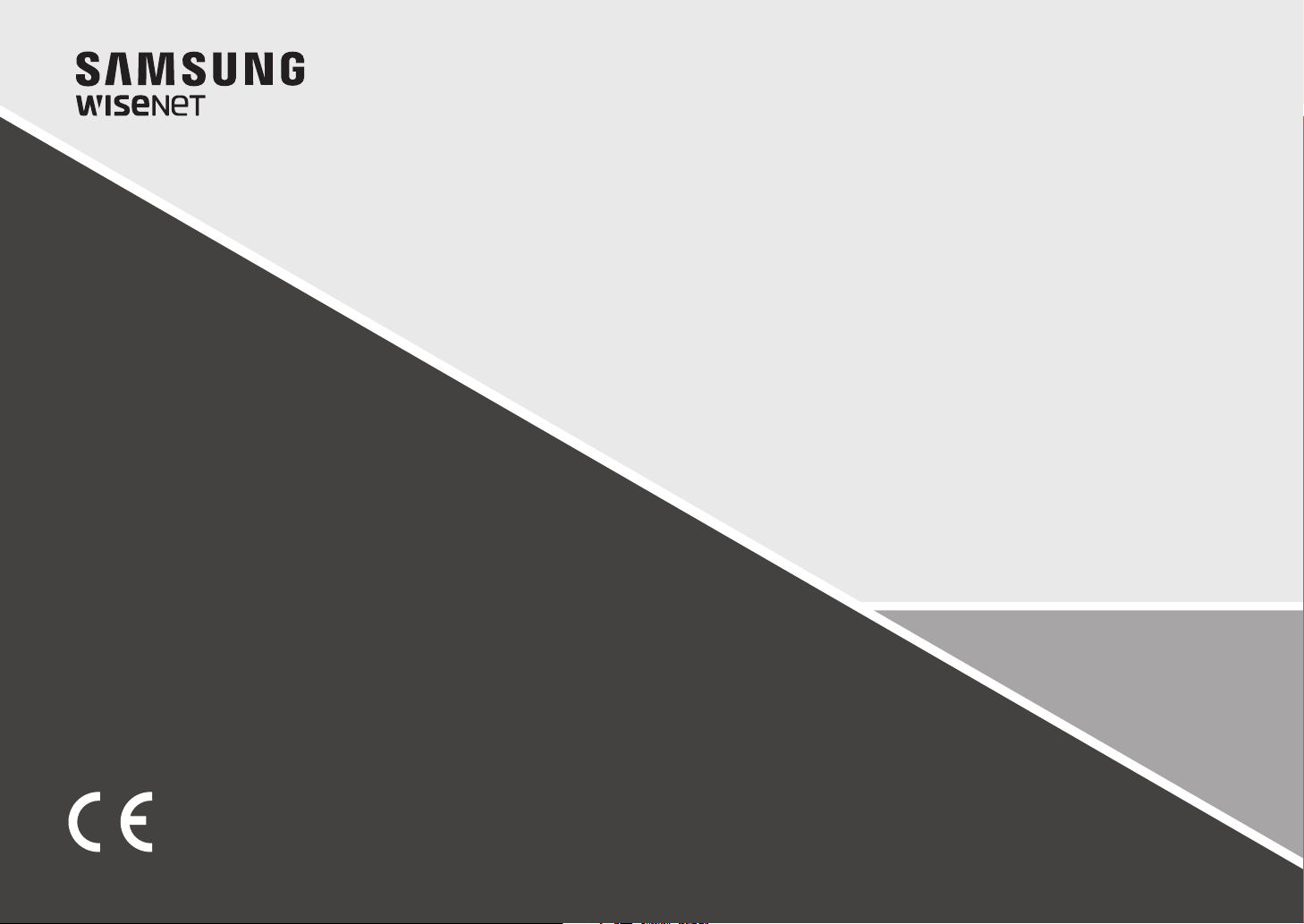
NETWORK CONTROLLER
User Manual
SPC-7000
Page 2

Network Controller
User Manual
Copyright
Hanwha Techwin
©2016
Trademark
Each of trademarks herein is registered. The name of this product and other trademarks mentioned in this manual are the registered trademark of their
respective company.
Restriction
Copyright of this document is reserved. Under no circumstances, this document shall be reproduced, distributed or changed, partially or wholly, without
formal authorization.
Disclaimer
Hanwha Techwin
provided. Use of this document and the subsequent results shall be entirely on the user’s own responsibility.
right to change the contents of this document without prior notice.
Design and specications are subject to change without prior notice.
The initial administrator ID is “admin” and the password should be set when logging in for the rst time.
Please change your password every three months to safely protect personal information and to prevent the damage of the information
theft.
Please, take note that it’s a user’s responsibility for the security and any other problems caused by mismanaging a password.
makes the best to verify the integrity and correctness of the contents in this document, but no formal guarantee shall be
Co., Ltd. All r ights reser ved.
Hanwha Techwin
reserves the
Page 3
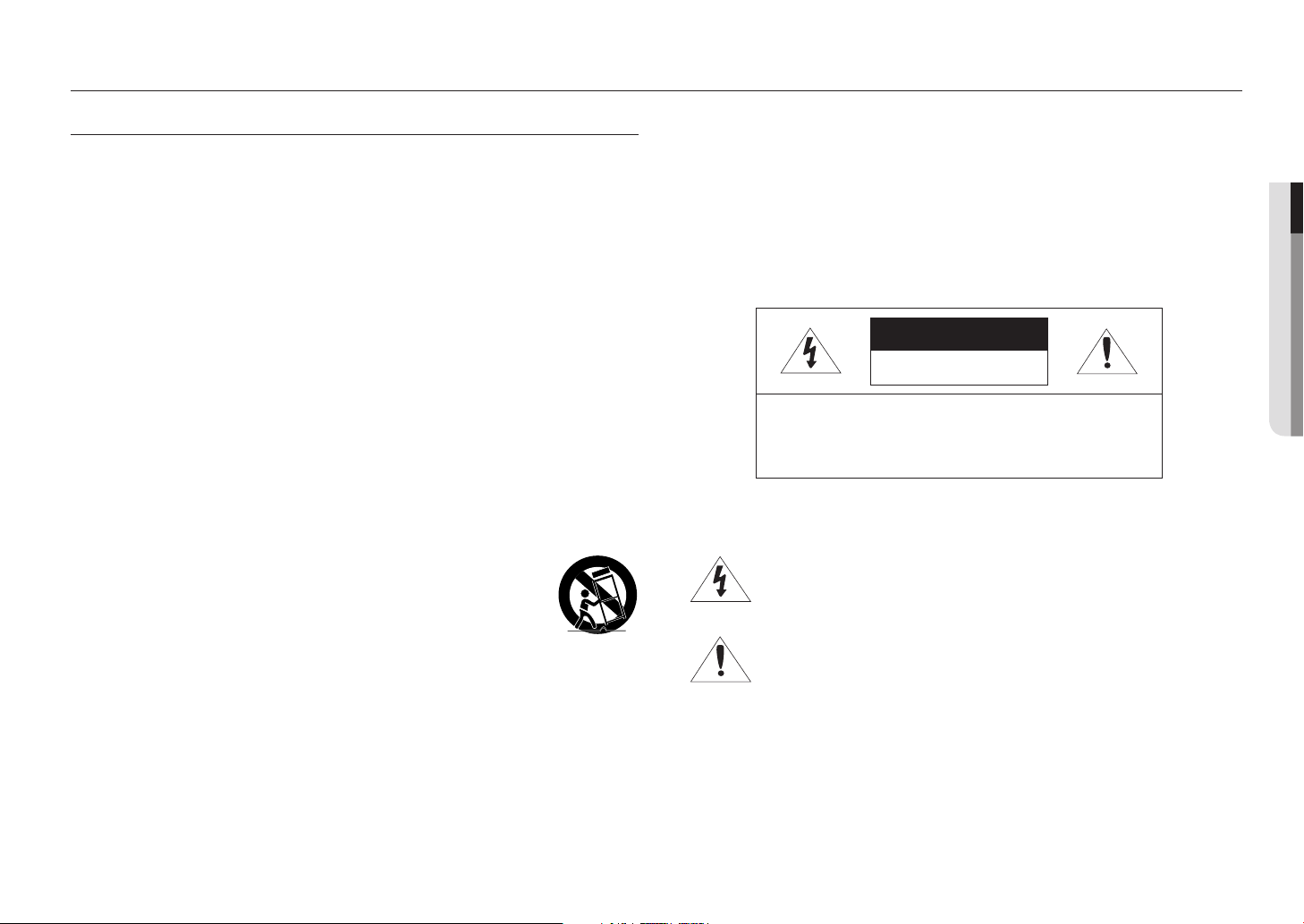
overview
IMPORTANT SAFETY INSTRUCTIONS
1. Read these instructions.
2. Keep these instructions.
3. Heed all warnings.
4. Follow all instructions.
5. Do not use this apparatus near water.
6. Clean the contaminated area on the product surface with a soft, dry cloth or a damp cloth.
(Do not use a detergent or cosmetic products that contain alcohol, solvents or surfactants or
oil constituents as they may deform or cause damage to the product.)
7. Do not block any ventilation openings, Install in accordance with the manufacturer’s instruc-
tions.
8. Do not install near any heat sources such as radiators, heat registers, stoves, or other ap-
paratus (including amplifiers) that produce heat.
9. Do not defeat the safety pu rpose of the polarized or grounding-type plug. A polarized plug
has two blades with one wider than the other. A grounding type plug has two blades and a
third grounding prong. The wide blade or the third prong are provided for your safety, If the
provided plug does not fit into your outlet, consult an electrician for replacement of the obsolete outlet.
10. Protect the power cord from being walked on or pinched particularly at plugs, convenience
receptacles, and the point where they exit from the apparatus.
11. Only use attachments/ accessories specified by the manufacturer.
12. Use only with the cart, stand, tripod, bracket, or table specified by the
manufacturer, or sold with the apparatus. When a cart is used, use caution
when moving the cart/apparatus combination to avoid injury from tip-over.
13. Unplug this apparatus during lighting storms or when unused for long peri-
ods of time.
14.
Refer all servicing to qualified service personnel. Servicing is required when the apparatus has
been damaged in any way, such as power-supply cord or plug is damaged, liquid has been
spilled or objects have fallen into the apparatus, the apparatus has been exposed to rain or
moisture, does not operate normally, or has been dropped.
WARNING
TO REDUCE THE RISK OF FIRE OR ELECTRIC SHOCK, DO NOT EXPOSE THIS
PROCUCT TO RAIN OR MOISTURE. DO NOT INSERT ANY METALLIC OBJECT
THROUGH THE VENTILATION GRILLS OR OTHER OPENNINGS ON THE
EQUIPMENT.
Apparatus shall not be exposed to dripping or splashing and that no objects filled
with liquids, such as vases, shall be placed on the apparatus.
CAUTION
CAUTION
RISK OF ELECTRIC SHOCK.
DO NOT OPEN
CAUTION
: TO REDUCE THE RISK OF ELECTRIC SHOCK.
DO NOT REMOVE COVER (OR BACK).
NO USER SERVICEABLE PARTS INSIDE.
REFER SERVICING TO QUALIFIED SERVICE PERSONNEL.
EXPLANATION OF GRAPHICAL SYMBOLS
The lightning flash with arrowhead symbol, within an equilateral
triangle, is intended to alert the user to the presence of “dangerous
voltage” within the product’s enclosure that may be of sufficient
magnitude to constitute a risk of electric shock to persons.
The exclamation point within an equilateral triangle is intended to alert
the user to the presence of important operating and maintenance
(servicing) instructions in the literature accompanying the product.
● OVERVIEW
English _3
Page 4
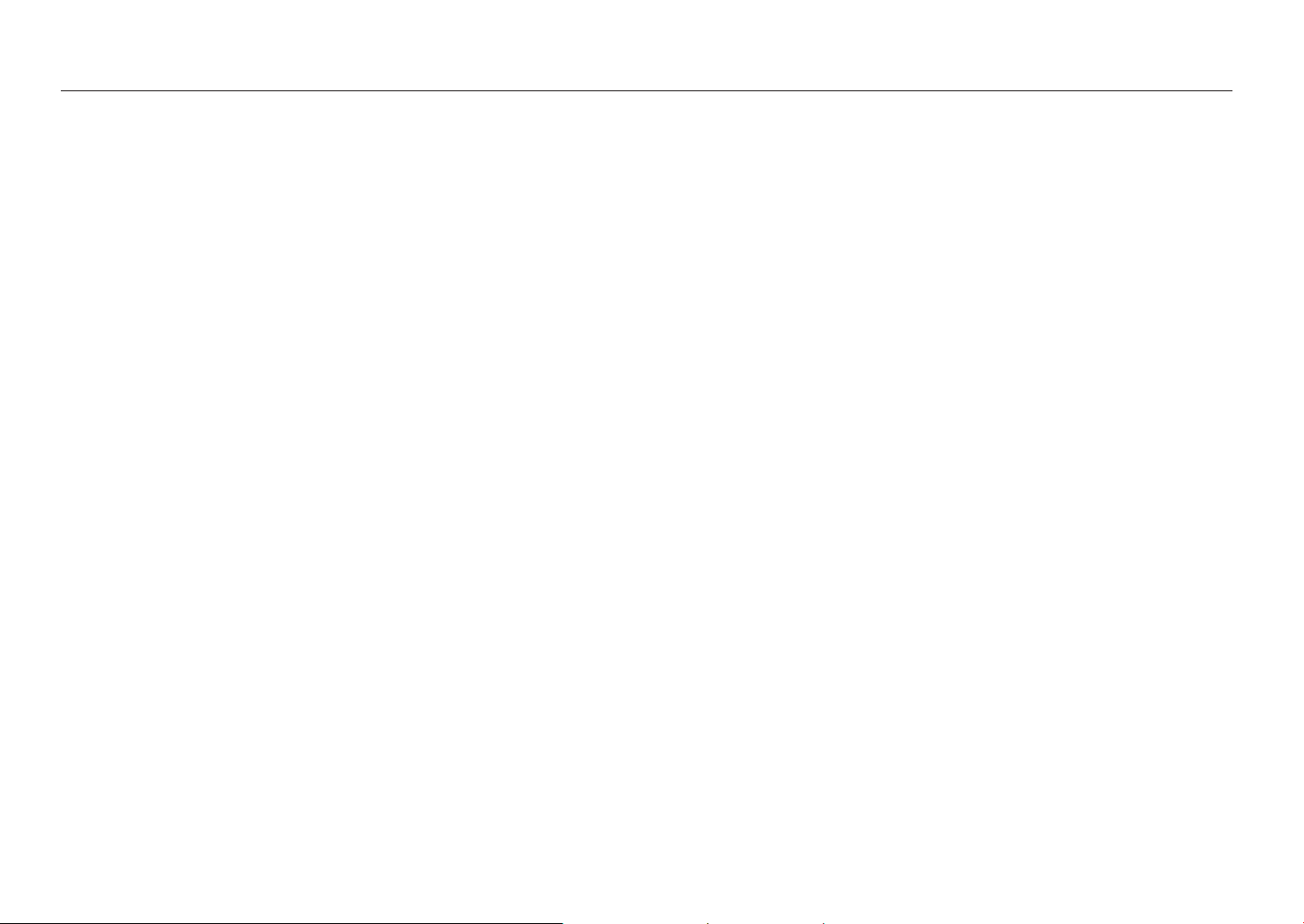
overview
Please read the following recommended safety precautions carefully.
yDo not place this apparatus on an uneven surface.
yDo not install on a surface where it is exposed to direct sunlight, near heating equipment
or heavy cold area.
yDo not place this apparatus near conductive material.
yDo not attempt to service this apparatus yourself.
yDo not place a glass of water on the product.
yDo not install near any magnetic sources.
yDo not block any ventilation openings.
yDo not place heavy items on the product.
yPlease wear protective gloves when installing/removing the camera.
The high temperature of the product surface may cause a burn.
User’s Manual is a guidance book for how to use the products.
The meaning of the symbols are shown below.
yReference : In case of providing information for helping of product’s usages
yNotice : If there’s any possibility to occur any damages for the goods and human caused
by not following the instruction
Please read this manual for the safety before using of goods and keep it in the
safe place.
4_ overview
Page 5
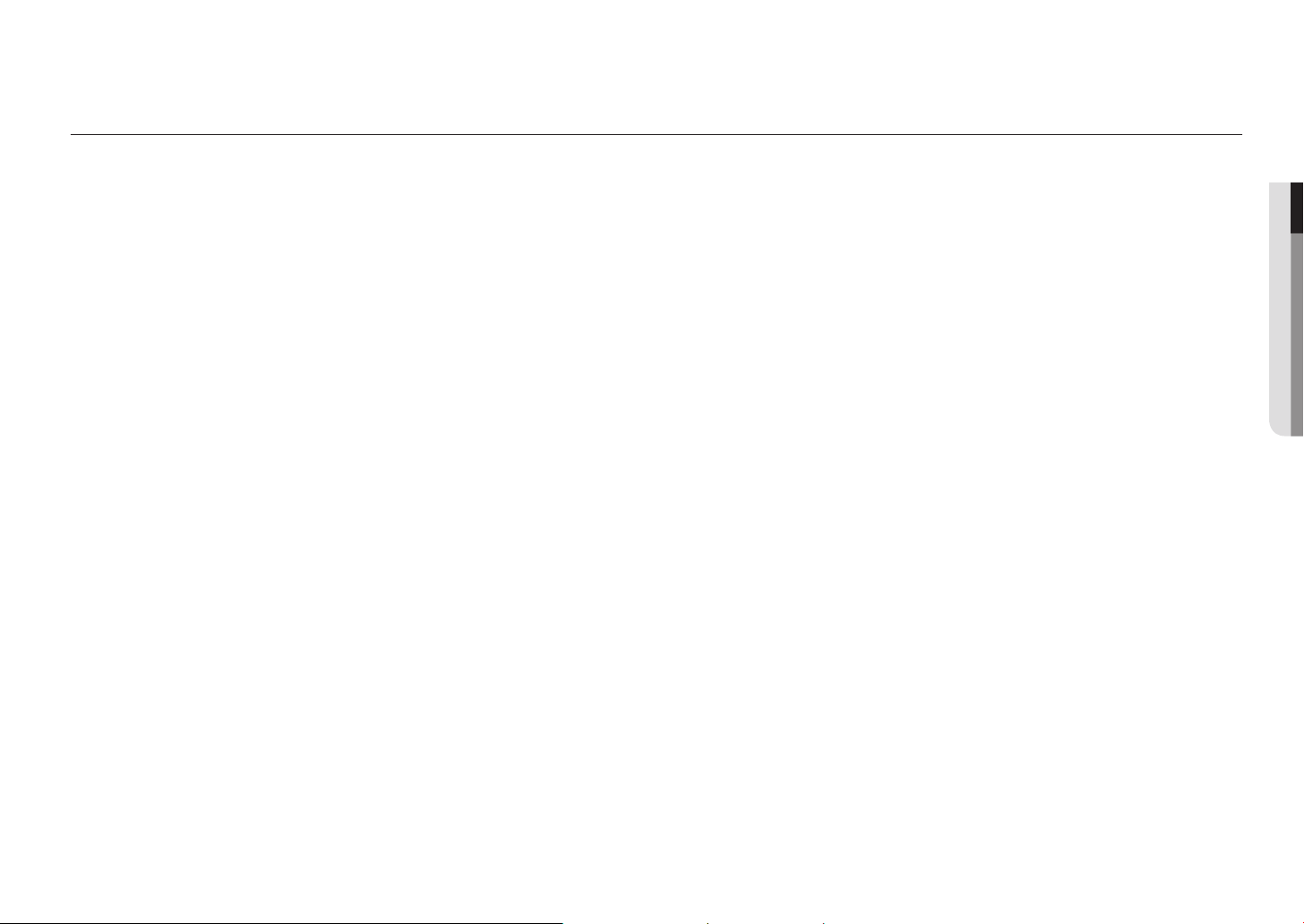
CONTENTS
OVERVIEW
3
INSTALLATION
9
CONFIGURE SETTINGS
11
3 Important Safety Instructions
5 Contents
6 Key Features
6 What’s Included
7 Part Names And Functions
9 Precautions
9 Before Installation
10 Assemble Jog Shuttle/Joystick
10 Adjust LCD Screen Angle
10 Switching the Layout of Joystick and
Jog Shuttle
11 Install
11 Getting Started
12 Configure Menu
12 Device
13 Control
14 Network
14 System Environment
CONTROL
16
APPENDIX
23
16 Control Cameras
19 Control Storage Devices
23 Specifications
23 Q & A
24 GPL/LGPL Software License
● OVERVIEW
English _5
Page 6
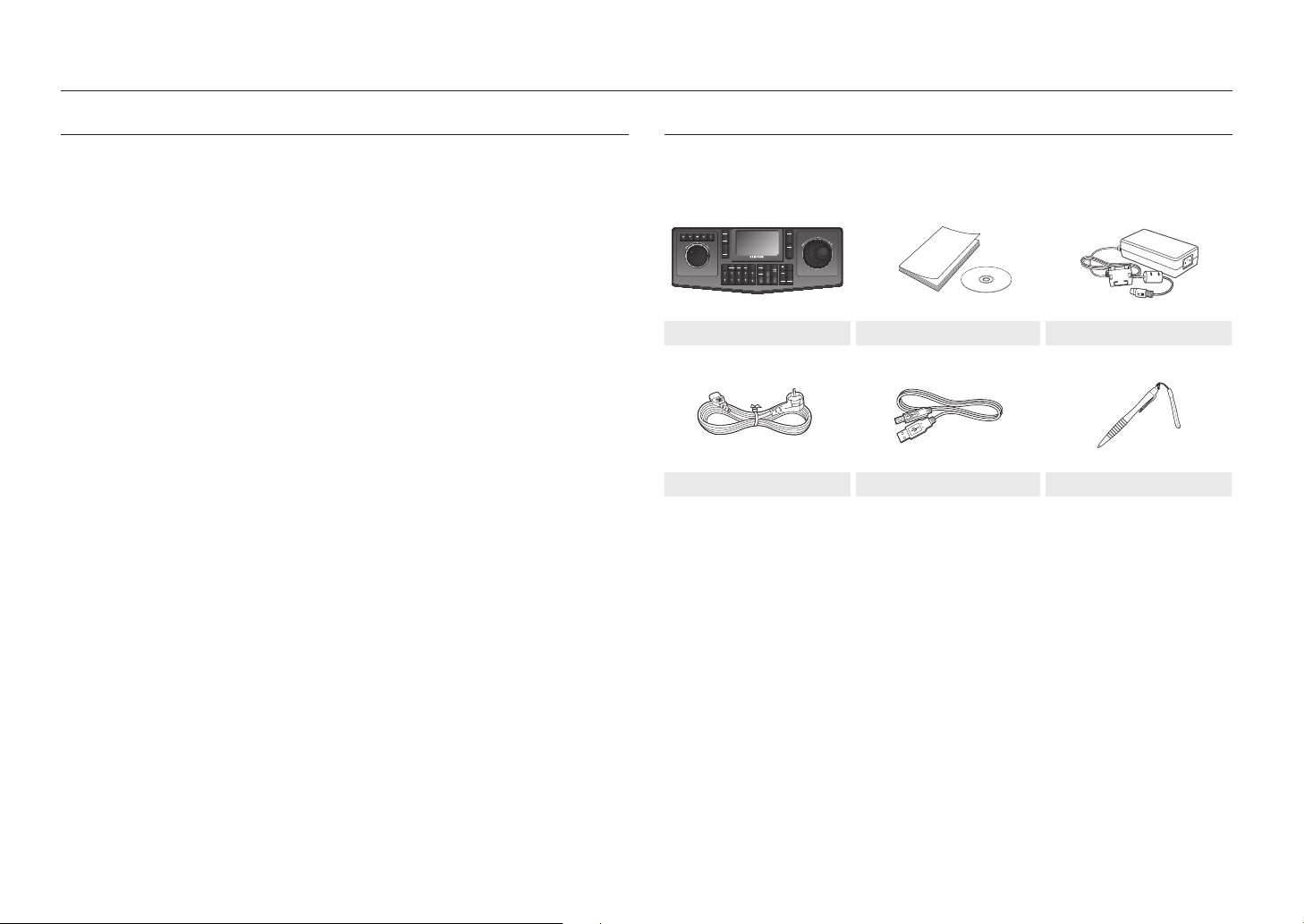
overview
KEY FEATURES
The SPC-7000 network controller controls network cameras and the SSM program using the
network.
It provides a user-friendly interface with onscreen menu, touch screen and joystick.
•
Long-distance remote control
•
Integrated system control
•
A single network controller can control both the network camera (receiver unit) and the SSM
program.
•
You can control both the network camera and NVR via the SSM.
•
For the user’s convenience, the positions of the joystick and jog shuttle module can be switched
between left and right.
•
User-friendly interface
The operation status of the system control is displayed on the screen; the touch-screen enables
you to select a menu with ease; the joystick makes your control simple and easy.
❖List of controllable products and programs
•
Our network camera products that support the SUNAPI protocol
•
SSM v1.5
WHAT’S INCLUDED
Unpack the product package and place the product on the floor or a flat surface.
Check if the following components are all included in the product package.
MENU
MOUSE
LAYOUT
SEQ.
SEARCH
FREEZE
ALARM
RECORDER
SSM
RECORDER
CAMERA
SSM
abc def ghi jkl
pqr stu vwx yz
Power Cable USB Cable Touch Pen
`
M
PTZ
MENU
PRESET
GROUP
TOUR
TRACE
ESC
MON.
TILE
CAM
SHIFT
AF
C/O
SETUP
CON.
VM
FAVORI.
ZOOM
N/F
MACRO
mno
NETWORK CONTROLLER
L
R
TRACK
T.LOCK
Main Unit User Manual or User Manual CD Power Adaptor
Connect the jog shuttle and the joystick to the main body to use them.
6_ overview
Page 7
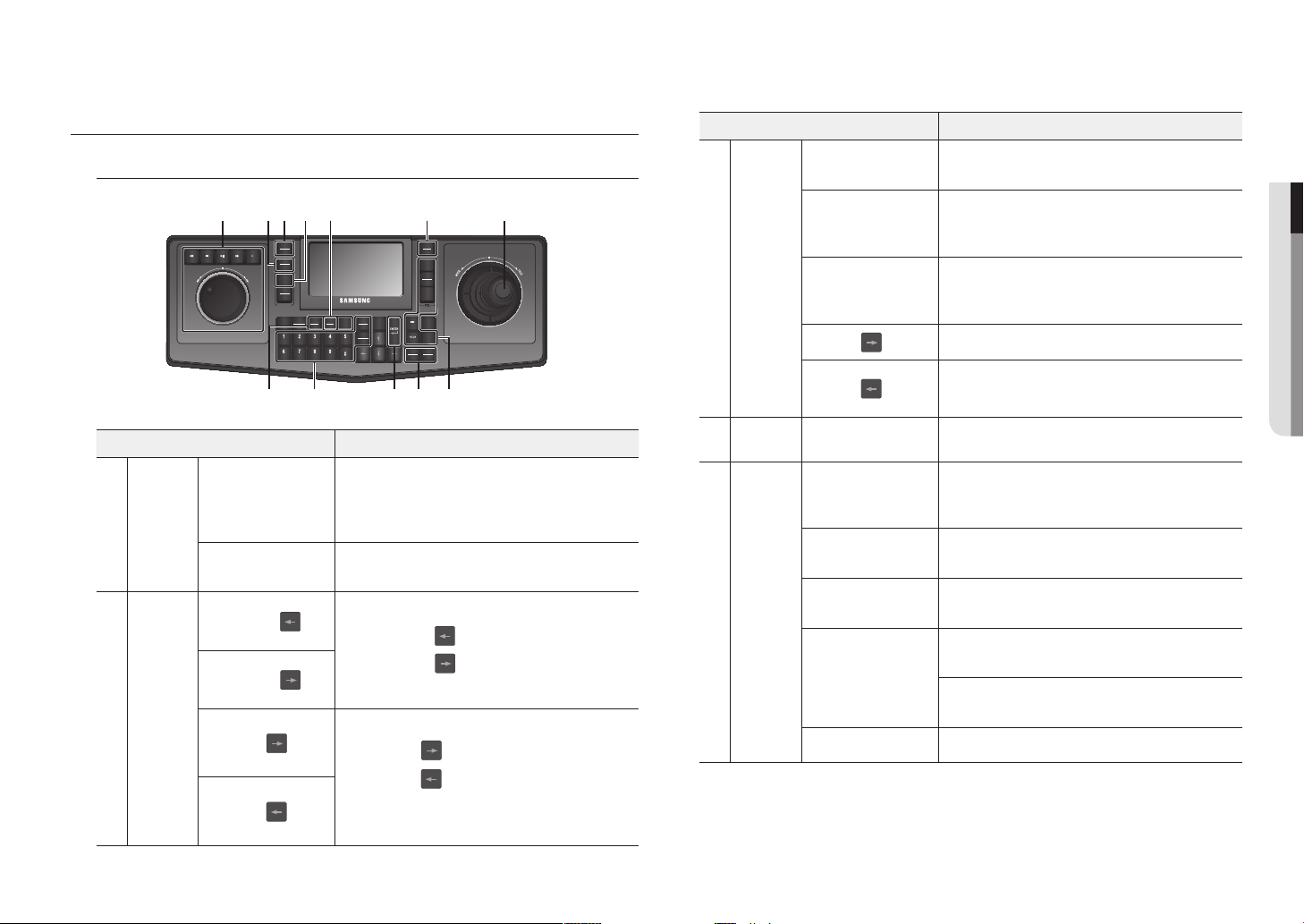
PART NAMES AND FUNCTIONS
Front Side
ed
e ef
MENU
MOUSE
LAYOUT
SEQ.
SEARCH
FREEZE
ALARM
RECORDER
a
b
Joystick
PTZ control
SSM
RECORDER
CAMERA
SSM
abc def ghi jkl
pqr stu vwx yz
g
d
Name Function
Up/Down/Left/Right
Rotation
[FOCUS N/F] +
[FOCUS N/F] +
[IRIS C/O] +
[IRIS C/O] +
ESC
MON.
TILE
CAM
SETUP
CON.
VM
FAVORI.
MACRO
mno
In PTZ mode, you can control the Pan and Tilt motion.
In Screen mode, you can change the Up/Down/Left/Right tile
selection.
In Mouse mode, you can move the mouse cursor.
In PTZ mode, the screen zooms in when turning in the WIDE
direction, and zooms out when turning in the TELE direction.
Runs the Focus Near/Far motion.
- [FOCUS N/F] +
- [FOCUS N/F] +
[FOCUS N/F] key is operated using the ON/OFF toggle key.
`
Runs the IRIS Open/Close operation.
- [IRIS C/O] +
- [IRIS C/O] +
Only operates in SSM control mode.
`
[IRIS C/O] key is operated using the ON/OFF toggle key.
`
SHIFT
d c
C/O
N/F
L
T.LOCK
PTZ
MENU
PRESET
GROUP
TOUR
TRACE
AF
ZOOM
R
TRACK
b
: IRIS Open
: IRIS Close
af
NETWORK CONTROLLER
: Focus Near
: Focus Far
b
c
d
PTZ control
Mouse
control
Screen
control
Name Function
[PRESET]
When you click a [PRESET] + number + [PRESET] button, the
preset corresponding to each button number is activated.
When you click a [GROUP] + number + [GROUP] button,
[GROUP]
Group/Scan corresponding to each button number is
activated.
When you click a [TRACE] + number + [TRACE] button,
[TRACE]
Pattern/Trace corresponding to each button number is
activated.
[ZOOM] +
[ZOOM] +
Runs the zoom in motion.
Runs the zoom out motion.
[ZOOM] key is operated using the ON/OFF toggle key.
`
[L(T. LOCK)]/[R(TRACK)] Uses the left/right button of the mouse in mouse mode.
You can change the multi monitor selection by clicking a
[MON.(CON.)]
number + [MON.(CON.)] button in the screen mode (previous/
next according to the monitor number).
[LAYOUT(SEQ.)]
[CAM]
When you click a number + [LAYOUT (SEQ.)] button, the
layout corresponding to each button number is activated.
When you click a number + [CAM] button, the camera
corresponding to each button number is activated.
Clicking once will display a single screen on the live viewer.
Clicking once again will return to the original screen.
[ENTER]
When you click a number + [ENTER] button in the live viewer,
the screen is split into the number input.
number + [TILE(VM)] Moves to the tile corresponding to the number.
● OVERVIEW
English _7
Page 8
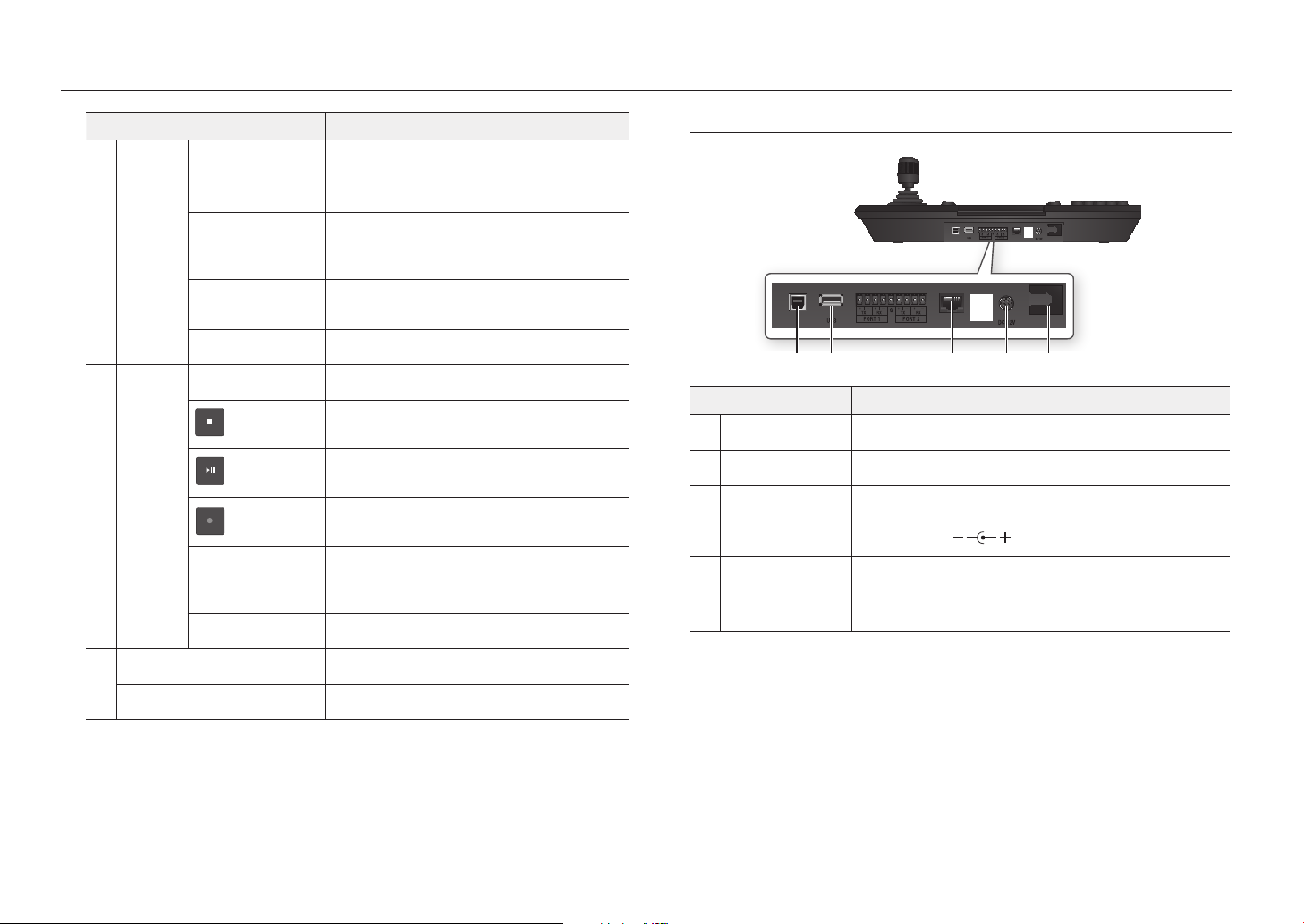
overview
e
f
Mode
Change
Play screen
control
Name Function
Changes the PTZ mode.
[PTZ(MENU)]
Click the [PTZ (MENU)] button while in PTZ mode and the
screen mode will be changed.
Changes the mouse mode.
[SHIFT] + [MENU(Mouse)]
Click the [SHIFT] + [MENU (Mouse)] buttons while in mouse
mode and the screen mode will be switched.
[SHIFT] +
[Mon.(Con.)]
Changes the console mode.
[SHIFT] + [TILE(VM)] Runs the VMD control.
[SEARCH] Outputs the video of the current tile through live/search.
The video will be stopped.
Plays and pauses the video.
Starts/Ends manual recording of the video.
Fast plays in the forward direction when the wheel is turned
Shuttle wheel
clockwise, or fast plays in the reverse direction when the
wheel is turned counter-clockwise.
Jog wheel Performs frame search.
Rear Side
Item Description
SSM
a
USB
b
NETWORK
c
DC 12V
d
Cable Hook
e
PORT 1
&
PORT 2
RESERVED
NETWORKSSM
PORT 1
&
PORT 2
RESERVED
NETWORKSSM
a b c d e
Terminal that is connected to the PC to control the SSM.
Used for backup of the system controller settings or upgrading the firmware.
Network connection terminal.
DC 12V input port ( )
To prevent the power cable from being loose.
Be sure to use the cable hook when installing and using the
`
M
controller.
0 ~ 9
g
[ESC(SETUP)]
8_ overview
Button to input a number.
Returns to the previous page.
Page 9

installation
PRECAUTIONS
Before you install the product, read through and comply with the following instructions.
•
The product is designed for indoor use only.
•
Keep it away from water or moisture.
•
Do not put excessive force on it.
•
Do not pull out the power cable forcibly.
•
Do not dismantle it at your own.
•
Use only the rated I/O range.
•
Use only the provided power cable.
•
Use the power plug containing the earth wire if available.
•
Install the system controller on a flat table.
•
The layout of the main unit and the wiring system are critical for a proper system operation.
•
If the devices are too close with each other or in a poor-ventilating environment, the system may
not work properly.
Inaccessibility to the system makes the repair difficult or even impossible.
•
To prevent a system failure or to reduce the system shutdown, make enough room for ventilation
and close the cover firmly.
•
Do not dismantle the system controller at will as a high voltage runs inside the system controller.
- Operation Temperature : 0°C ~ 40°C
- Storage Temperature : -20°C ~ 60°C
- Operation Humidity : 20%~85% RH
- Power Consumption : DC 12V, Max 6.4W (
Use the dedicated power adapter provided with the product.
`
)
BEFORE INSTALLATION
•
You must turn off the product before installing it.
•
A severe impact or vibration may cause a system failure.
•
Keep it away from a strong magnetic field or electric interference, or wireless devices such as radio
or TV set.
•
Keep the installation site clean and dust-free all the time while or after you have installed the
product.
•
Place it on an unsealed, flat surface at an optimal temperature.
Install it at least 15cm away from the wall.
•
Do not close the ventilation hole or put a conductive object in it.
•
Do not expose it to the direct sunlight. Keep the accessories or tools out of people’s reach in an
attempt to prevent a risk of physical damage.
•
Leaving an abnormal smoke or smell as it is may lead to a fire or electric shock.
If this is the case, turn off the product immediately and contact us for a technical assistance.
•
Take an appropriate action if you find: damp floor, unearthed power extension cord, peeled-off
power cable, or absence of safety grounding.
Use a dry cloth to wipe it out. If badly dirty or stained, use a cloth soaked into neutral detergent to wipe it
`
J
out.
Do not use volatile solvents such as alcohol, benzene or thinner that may damage the product surface.
Do not use at a high temperature, as this will shorten the useful life of the LCD monitor.
`
● INSTALLATION
English _9
Page 10

installation
ASSEMBLE JOG SHUTTLE/JOYSTICK
When assembling the jog shuttle or joystick, press it until you hear a clicking sound.
MENU
MOUSE
LAYOUT
SEQ.
SEARCH
FREEZE
ALARM
RECORDER
SSM
RECORDER
CAMERA
SSM
abc def ghi jkl
pqr stu vwx yz
MON.
TILE
CAM
CON.
VM
mno
PTZ
MENU
PRESET
GROUP
TOUR
TRACE
ESC
SHIFT
AF
C/O
SETUP
FAVORI.
ZOOM
N/F
MACRO
L
T.LOCK
TRACK
NETWORK CONTROLLER
R
ADJUST LCD SCREEN ANGLE
You can pull the screen forward for a better view.
SWITCHING THE LAYOUT OF JOYSTICK AND JOG
SHUTTLE
For convenience you can switch the position of joystick and jog shuttle module.
To switch between left and right, turn off the system controller and switch the modules manually. Or, press
`
J
<Change Module> in the controller setup menu and switch the modules manually. (page 14)
MENU
MOUSE
LAYOUT
SEQ.
SEARCH
FREEZE
ALARM
RECORDER
SSM
MON.
TILE
RECORDER
CAM
CAMERA
CON.
VM
SSM
abc def ghi jkl
mno
pqr stu vwx yz
1. Press the hook at the bottom of the controller body with two hands and the module will be
detached from the main body.
2. Remove both joystick and jog shuttle modules from the controller and switch the position.
When done, insert them until you hear a click.
MENU
MOUSE
LAYOUT
SEQ.
SEARCH
FREEZE
ALARM
RECORDER
SSM
MON.
TILE
RECORDER
CAM
CAMERA
CON.
VM
SSM
abc def ghi jkl
mno
pqr stu vwx yz
PTZ
MENU
PRESET
GROUP
TOUR
TRACE
ESC
SHIFT
AF
C/O
SETUP
FAVORI.
ZOOM
N/F
MACRO
L
R
T.LOCK
TRACK
주의
Caution : Turn the power off
전원을 끄고 모듈을 탈착하십시오
:
and separate the module.
NETWORK CONTROLLER
.
<Bottom>
PTZ
MENU
PRESET
GROUP
TOUR
TRACE
ESC
SHIFT
AF
C/O
SETUP
FAVORI.
ZOOM
N/F
MACRO
L
R
T.LOCK
TRACK
NETWORK CONTROLLER
10_ installation
Page 11

configure settings
INSTALL
1. With the computer turned on, connect the
SSM terminal of the controller to the USB
port of the computer.
2. A window will open that says A new device
has been detected.
3. Your computer will automatically recognize the device.
Install the device by following the instructions provided in the installation window, if necessary.
`
4. When the device is recognized, the controllers installed will be displayed on the game
controller list in the Windows control panel.
[Start] > [Devices and Printers] > [Game Controllers]
To correct the controller
To use a controller properly, the axis needs to be corrected.
`
1. Move to [Start] > [Devices and Printers] >
[Game Controllers], right-click on the
controller installed and select [Properties].
GETTING STARTED
1. Turn on all system component devices.
2. Connect the power adapter on the back of
the controller and turn it on. A login window
will open.
3. Using the numeric key or the touchscreen
keyboard, enter the password. Click the
<Login> button.
The default password is “4321”.
`
4. When you first log in, a window will open,
prompting you to set a password.
Set your password and press the <OK>
button.
- New Password: Enter a new password,
following the password setting rules.
- Password Confirm: Enter the new
password again.
●
CONFIGURE SETTINGS
2. In the settings window, press the [Calibrate...]
button to run the 'Device Correction
Wizard'.
3. Proceed with the axis correction by following
the instructions on the screen.
English _11
Page 12

configure settings
CONFIGURE MENU
When the system settings screen appears, select
your desired settings item.
DEVICE
To register a device automatically
You can search for and register a network camera connected to the local network.
1. Select the <Automatic registration> check
box and press the <OK> button.
2. From the list of cameras that your search
returns, select a camera you want to register
and press the <TEST> button.
3. Enter an <ID> and <Password> and press
the <TEST> button to access the camera.
4. Press the <OK> button and the selected
camera will be registered.
•
Model: Shows the camera model name.
•
IP address : Shows the IP address of a
network camera.
•
Status : Displays Success or error code
guide information.
To register a device manually
1. Select the <Manual registration> check box
and press the <OK> button.
2. Enter the IP address information.
3. Press the <ID/PW> button to enter an ID,
password and port number.
4. Press the <TEST> button to access the
camera.
5. Check the test results.
6. Press the <OK> button to complete the
registration.
12_ configure settings
Page 13

Modify Device Information
You can modify the information of a registered device.
1. Select a device to change the information.
2. In the device information section displayed at
the bottom of the screen, modify the device
information.
3. After you finish changing the device
information, press the <OK> button.
Delete Devices
1. Select a device to delete and press the <Delete> button.
2. The selected device will be deleted.
3. Press the <Delete All> button and all registered devices will be deleted.
CONTROL
Language
You can select a preferred language for the user interface.
Press <Language>.
1.
2.
From the Language selection screen that
appears, use the direction buttons or joystick
to select a preferred language.
The language will be changed to the selected one
`
immediately.
3. To exit the language selection screen, press
<Cancel>.
User & Password
You can change the administrator’s password and grant a device ID.
To add a user
1. Select <User & Password> from the menu.
2. Click the <Add> button.
3. Select a device to assign to the user.
4. Select whether to use a password.
5. To use a password, press <ON> and set a
password to use.
6. After setting a password, press the <OK>
button.
If the password does not conform to the password policy, you will need to select a password that meets the
`
M
password requirements.
To modify user information
You can change the password on the user information page.
1. Select a user whose information you want to
modify and press the <Modify> button.
2. Enter a new password to use.
Only an "admin" can change the password.
`
To delete a user
You can select and delete a registered user.
1. Select a user and press the <Delete> button.
2. Press the <Delete All> button and all registered users will be deleted.
●
CONFIGURE SETTINGS
English _13
Page 14

configure settings
Joystick Button Operation
The joystick button is operated only by the
<Enter> function.
Change Module
You can switch the position between jog shuttle and joystick from left to right or vice versa.
1. Select the <Change Module> menu.
2. You can confirm that the power is turned
off and switch the position of the jog shuttle
using the joystick.
3. Check the current setting, press <Cancel>.
NETWORK
Configures the network connection type and environment.
•
IP type : Selects the type of network connection.
•
IP address : Subnet, Gateway, DNS
If connection is <Static> : You can enter the IP
address, subnet, gateway and DNS directly.
If connection is <DHCP> : IP address, subnet and
gateway are configured automatically.
SYSTEM ENVIRONMENT
You can update the current firmware using the firmware files in the USB memory.
To update the controller firmware
You can download the latest firmware files and update the controller.
1. Connect a USB memory device on which
new firmware is stored to the network
controller.
From the menu setup screen, press <System>.
2.
3. Press <Update firmware>.
4. In the Update window, press the <OK>
button.
5. Wait until the system restarts after the update.
Do not disconnect the USB memory or power cable during the update. Otherwise, it may fail to update the
`
M
firmware or cause a system failure.
Factory Reset
You can return the current settings to the factory default.
Press <Factory Reset>.
1.
2.
Press <Reset>.
The current settings will return to the factory
default.
3.
To exit the menu, press <Cancel>.
If you set the DNS mode manually, you can enter
`
M
the DNS IP information directly.
14_ configure settings
Page 15

To backup the controller settings
If you want to change the controller or replace the camera, you can save the settings of the
controller as a file and load the controller settings into a new camera.
From the menu setup screen, press <System>.
1.
2. Press <Save configuration information>.
3. Press <OK>.
The backup process begins.
Do not disconnect the USB memory or power
`
M
cable during the backup. Otherwise, it may fail to
backup the controller settings.
To restore the controller settings
If you have set the controller improperly or reset it, you can upload the current settings to a
different controller.
From the menu setup screen, press <System>.
1.
2. Press <Import configuration information>.
3. Press <OK>.
The restoration process begins.
Do not disconnect the USB memory or power
`
M
cable during the restoration. Otherwise, it may fail
to restore the controller settings.
●
CONFIGURE SETTINGS
English _15
Page 16

control
CONTROL CAMERAS
You can configure a camera, storage device and settings menu.
If the version of SUNAPI of a network camera registered, a specific function may not work.
`
M
Enter Camera Control Mode
Select <Camera> on the main screen.
Select a Camera
Using the direction keys, move to your desired
camera on the list of registered cameras, and
press the [ENTER] key.
Using the direction keys, move to the <OK>
button and press the [ENTER] key.
You can activate a camera by clicking a number + [CAM] key.
`
PAN/TILT Control
In PTZ mode, you can control the PAN and TILT motion by moving the joystick of the controller
up, down, left and right.
The farther from the center of the joystick is, the faster the moving speed becomes.
ZOOM
In PTZ mode, you can control the camera's Zoom IN/OUT motion using a controller.
FOCUS
Using a controller, you can control the Focus Near/Far motion.
IRIS
Using a controller, you can adjust the brightness of a camera video.
Network cameras are not supported.
`
Control Cameras
Press the [AF] key on the controller and the camera autofocus will be activated.
For more information about the camera control, refer to the “
`
M
(page 7~8)
Part Names And Functions
Preset
You can set a single designated point and move
the camera to the designated position.
You can designate up to 255 presets.
`
You can also activate a preset by clicking a [Preset] +
`
number + [Preset] button.
To set a preset
1. Select a camera that you want to set a preset
for.
2. Use the joystick to move the camera to a
desired point.
3. Set the preset name.
4. Press the <OK> button to save.
To execute the preset
1. Select a camera.
2. Press the [PRESET] button.
3. With the numeric keys, press a number to
execute and press the [PRESET] button.
4. The preset will be executed.
” section.
16_ control
Page 17

Group
You can make a group of multiple presets before calling them in sequence.
You can designate up to 6 groups.
`
A single group can contain up to 128 presets.
`
To set a group
1. Select the <Group> menu.
2. From the group list, select an individual list
and press the <Settings> button to move to
the settings page.
3. Press the <Add> button.
4. From the preset list, select a preset to add to
the group.
5. Specify the speed and dwell time.
6. Press the <OK> button to save.
To execute the group function
1. Select the <Group> menu.
2. Select a group from the group list.
3. Select a group number and press Start.
4. The group function will be executed.
Tour
You can make a tour of at least one group before executing the groups in sequence.
To set a tour
1. Select the <Tour> menu.
2. Press the <Add> button to move to the
Select Group page.
You can add up to 6 groups.
`
3. Select a group from the group list.
4. Enter a time to stay.
5. Press the <OK> button to save.
To execute the tour function
1. Select the <Tour> menu.
2. Select a group number and press Start.
3. The tour function will be executed.
Reset
Press the <Reset All> button and the settings of entire tours will be reset.
● CONTROL
English _17
Page 18

control
Swing
You can move the camera between two preset points to monitor the course.
Swing setup
1. Select the <Swing> menu.
2. Select the [PRESET] button for a type to set
(PAN, PAN/TILT or TILT).
3. Set a start preset and an end preset.
4. Set a speed and switch time.
5. Press the <OK> button to save.
To execute the swing
1. Select the <Swing> menu.
2. Press the <Start> button of a swing to execute (PAN, PAN/TILT or TILT).
3. The swing function will be executed.
Trace
With the joystick or camera buttons, you can instruct the controller to record the camera
movement for a specific time and repeat the movement.
To set a trace
1. Select the <Trace> menu.
2. From the trace list, select an individual item
and click the <Settings> button.
3. Using the joystick or camera control buttons,
control the motion of a camera to save
settings.
4. Press the <Stop> button and settings will be
completed.
To execute a trace
1. Select the <Trace> menu.
2. Select the number of a trace to execute.
3. Press the <Start> button.
4. The trace function will be executed.
18_ control
Page 19

Auto Tracking
You can select whether to enable/disable the
auto tracking function of a camera that supports
this function.
Alarm Output
You can turn the forced alarm output ON/OFF.
If you don’t have the proper user authority, synchronization with the camera may fail.
`
CONTROL STORAGE DEVICES
As functions vary depending on the device, please refer to the user manual for the device.
SSM
You can control the storage devices registered in
the SSM by selecting the SSM.
When you select the SSM, the camera will
`
M
run in SSM mode.
● CONTROL
PTZ Control
If you want to control PTZ with the joystick, turn this function ON, otherwise, turn it OFF.
Camera Screen Capture
When you press the <Screenshot> button, a camera screenshot will be saved to the USB
memory stick.
Detailed Camera Information
Press the <Information> button and detailed camera information will be displayed.
Select a Mode
SSM Mode
Select the <SSM>.
You can control the SSM and devices registered in the SSM.
Controls the SSM regardless of the GUI control.
`
For detailed information about how to use the SSM program, please refer to the user manual.
`
Joystick
In PTZ mode, you can control the Pan and Tilt motion.
Up/Down/Left/Right
Rotation
In Screen mode, you can change the Up/Down/Left/Right tile selection.
In Mouse mode, you can move the mouse cursor.
In PTZ mode, the screen zooms in when turning in the WIDE direction, and
zooms out when turning in the TELE direction.
English _19
Page 20

control
[FOCUS N/F] +
[FOCUS N/F] +
[IRIS C/O] +
[IRIS C/O] +
[PRESET]
[GROUP]
[TRACE]
[ZOOM] +
[ZOOM] +
[L(T. LOCK)]/[R(TRACK)]
PTZ control
Runs the Focus Near/Far motion.
- [FOCUS N/F] +
- [FOCUS N/F] +
Runs the IRIS Open/Close operation.
- [IRIS C/O] +
- [IRIS C/O] +
When you click a number + [PRESET] button, the preset corresponding to
each button number is activated.
When you click a number + [GROUP] button, Group/Scan corresponding to
each button number is activated.
When you click a number + [TRACE] button, Pattern/Trace corresponding to
each button number is activated.
Runs the zoom in motion.
Runs the zoom out motion.
Uses the left/right button of the mouse in mouse mode.
: Focus Near
: Focus Far
: IRIS Open
: IRIS Close
Mouse control
[MON.(CON.)]
[LAYOUT(SEQ.)]
[CAM]
[ENTER]
LCD SnapShot Button
LCD UI Alarm Off Button
number + [TILE(VM)]
[PTZ(MENU)]
[SHIFT] + [MENU(Mouse)]
Screen control
You can change the multi monitor selection by clicking a number + [MON.
(CON.)] button in the screen mode (previous/next according to the monitor
number).
When you click a number + [LAYOUT (SEQ.)] button, the layout corresponding
to each button number is activated.
When you click a number + [CAM] button, the camera corresponding to each
button number is activated.
Clicking once will display a single screen on the live viewer.
Clicking once again will return to the original screen.
When you click a number + [ENTER] button in the live viewer, the screen is
split into the number input.
Captures the video of the current tile.
Initializes the event.
Moves to the tile corresponding to the number.
Mode Change
Changes the PTZ mode.
Click the [PTZ (MENU)] button while in PTZ mode and the screen mode will be
changed.
Changes the mouse mode.
Click the [SHIFT] + [MENU (Mouse)] buttons while in mouse mode and the
screen mode will be switched.
20_ control
[SHIFT] + [Mon.(Con.)]
[SHIFT] + [TILE(VM)]
Changes the console mode.
Runs the VMD control.
Page 21

[SEARCH]
Shuttle wheel
Jog wheel
0 ~ 9
Play screen control
Outputs the video of the current tile through live/search.
The video will be stopped.
Plays and pauses the video.
Starts/Ends manual recording of the video.
Fast plays in the forward direction when the wheel is turned clockwise, or fast
plays in the reverse direction when the wheel is turned counter-clockwise.
Performs frame search.
Button to input a number.
GUI Control Mode
1. Press [SHIFT], [RECORDER/SSM].
2. Select <Console>, <Virtual Mode>.
If you select either console or virtual mode,
configurable sub functions will be enabled.
•
Device ID : Disabled when controlling the
SSM
•
Monitor ID : Press a number + [MON.CON.]
key.
•
Tile ID : Press a number + [TILE/VM] key.
3. Select either <Screen/PTZ> or <Mouse> mode for a device to use.
Change Layout
1. Press the <Change layout> button.
When controlling the SSM, the screen mode will be
`
disabled.
● CONTROL
[ESC(SETUP)]
Initializes the input number.
The reset function is only available in SSM mode.
`
2. Enter the number of the layout to change.
3. Press the <Apply> button and the layout will
be changed as configured.
English _21
Page 22

control
Recording
Starts or stops recording.
Search
Displays a playback video.
Snapshot
Saves a captured image.
The image will be saved on the PC where the SSM is
`
installed.
Alarm OFF
Turns off an event alarm.
22_ control
Page 23

appendix
SPECIFICATIONS
Item Description
Communication System
Units to control Max. 255
Compatibility Network Camera, SSM
Protocol (Network Camera) SUNAPI
Multilingual Support
LCD Display 5” TFT LCD + Touch LCD
USB Port Backup / Restore, S/W Update
Joystick PTZ control (3 axial twist zoom)
Jog Shuttle SSM Control
Power DC 12V, Max 6.4W
Operation Temperature 0°C ~ 40°C
Operation Humidity 20%~85%
Dimensions 459.1(W) x 59.1(H) x 177.9(D) mm
Weight 1.5 kg (adapter excluded)
SSM
RJ-45(Ethernet)
English, Spanish, French, Italian, German, Polish, Turkish, Russian, Korean, Chinese,
Japanese
Q & A
Problem Action
Unable to communicate with the
controller.
The USB memory is not recognized
properly.
•
Check the cable connection between SPC-7000 and the PC.
•
Confirm that the IP address of the network controller is correct.
•
Check if the USB memory works properly.
● APPENDIX
English _23
Page 24

GPL/LGPL SOFTWARE LICENSE
The software included in this product contains copyrighted software that is licensed under the GPL/LGPL. You may obtain the complete Corresponding
Source code from us for a period of three years after our last shipment of this product by sending email to
help.cctv@hanwha.com
If you want to obtain the complete Corresponding Source code in the physical medium such as CD-ROM, the cost of physically performing source
distribution might be charged.
yGPL Software : Linux Kernel 3.0.8, uboot, busybox 1.16.1, udhcp 0.9.8
yLGPL Software : QT 4.7.2
yOpenSSL License : OpenSSL 0.9.8
yBoost Software License : boost 1.57.0
yUNDER THE ZLIB : tinymxl 2.6.2
yCurl License : curl 7.21.0
GNU GENERAL PUBLIC LICENSE
Version 2, June 1991
Copyright (C)1989, 1991 Free Software Foundation, Inc.
51 Franklin Street,Fifth Floor, Boston, MA 02110-1301, USA
Everyone is permitted to copy and distribute verbatim copies of this
license document, but changing it is not allowed.
Preamble
The licenses for most software are designed to take away your freedom
to share and change it. By contrast, the GNU General Public License is
intended to guarantee your freedom to share and change free software-to make sure the software is free for all its users.
This General Public License applies to most of the Free Software Foundation's
software and to any other program whose authors commit to using it. (Some
other Free Software Foundation software is covered by the GNU Lesser
General Public License instead.) You can apply it to your programs, too.
When we speak of free software, we are referring to freedom, not price.
Our General Public Licenses are designed to make sure that you have the
freedom to distribute copies of free software (and charge for this service
if you wish), that you receive source code or can get it if you want it, that
you can change the software or use pieces of it in new free programs ;
and that you know you can do these things.
To protect your rights, we need to make restrictions that forbid anyone
to deny you these rights or to ask you to surrender the rights. These
restrictions translate to certain responsibilities for you if you distribute
copies of the software, or if you modify it.
For example, if you distribute copies of such a program, whether gratis or
for a fee, you must give the recipients all the rights that you have.
You must make sure that they, too, receive or can get the source code. And
you must show them these terms so they know their rights.
We protect your rights with two steps :
(1)copyright the software, and (2)offer you this license which gives you
legal permission to copy, distribute and/or modify the software.
Also, for each author's protection and ours, we want to make certain that
everyone understands that there is no warranty for this free software. If
the software is modified by someone else and passed on, we want its
recipients to know that what they have is not the original, so that any
problems introduced by others will not reflect on the original authors'
reputations.
Finally, any free program is threatened constantly by software patents.
We wish to avoid the danger that redistributors of a free program
will individually obtain patent licenses, in effect making the program
proprietary. To prevent this, we have made it clear that any patent must be
licensed for everyone's free use or not licensed at all.
The precise terms and conditions for copying, distribution and modification
follow.
TERMS AND CONDITIONS FOR COPYING,
DISTRIBUTION AND MODIFICATION
Version 2, June 1991 Copyright (C) 1989, 1991 Free Software Foundation,
Inc. 51 Franklin S
0. This License applies to any program or other work which contains a
notice placed by the copyright holder saying it may be distributed under
the terms of this General Public License.
The "Program", below, refers to any such program or work, and a "work
based on the Program" means either the Program or any derivative work
under copyright law : that is to say, a work containing the Program or a
portion of it, either verbatim or with modifications and/or translated into
another language. (Hereinafter, translation is included without limitation in the
term "modification".) Each licensee is addressed as "you".
Activities other than copying, distribution and modification are not
covered by this License ; they are outside its scope.
the Program is not restricted, and the output from the Program is
covered only if its contents constitute a work based on the Program
(independent of having been made by running the Program). Whether
that is true depends on what the Program does.
1. You may copy and distribute verbatim copies of the Program's source
code as you receive it, in any medium, provided that you conspicuously
and appropriately publish on each copy an appropriate copyright notice
and disclaimer of warranty; keep intact all the notices that refer to
this License and to the absence of any warranty ; and give any other
recipients of the Program a copy of this License along with the Program.
You may charge a fee for the physical act of transferring a copy, and you
may at your option offer warranty protection in exchange for a fee.
2. You may modify your copy or copies of the Program or any portion of
it, thus forming a work based on the Program, and copy and distribute
such modifications or work under the terms of Section 1 above,
provided that you also meet all of these conditions :
a) You must cause the modified files to carry prominent notices stating
that you changed the files and the date of any change.
b) You must cause any work that you distribute or publish, that in whole
or in part contains or is derived from the Program or any part thereof,
to be licensed as a whole at no charge to all third parties under the
terms of this License.
c) If the modified program normally reads commands interactively when
run,you must cause it, when started running for such interactive
use in the most ordinary way, to print or display an announcement
including an appropriate copyright notice and a notice that there is
no warranty (or else, saying that you provide a warranty) and that
users may redistribute the program under these conditions, and
telling the user how to view a copy of this License. (Exception:if
the Program itself is interactive but does not normally print such an
announcement, your work based on the Program is not required to
print an announcement.)
The act of running
These requirements apply to the modified work as a whole. If identifiable
sections of that work are not derived from the Program, and can be
reasonably considered independent and separate works in themselves,
then this License, and its terms, do not apply to those sections when you
distribute them as separate works. But when you distribute the same
sections as part of a whole which is a work based on the Program, the
distribution of the whole must be on the terms of this License, whose
permissions for other licensees extend to the entire whole, and thus to
each and every part regardless of who wrote it.
Thus, it is not the intent of this section to claim rights or contest your rights
to work written entirely by you ; rather, the intent is to exercise the right
to control the distribution of derivative or collective works based on the
Program. In addition, mere aggregation of another work not based on the
Program with the Program (or with a work based on the Program)on a
volume of a storage or distribution medium does not bring the other work
under the scope of this License.
3. You may copy and distribute the Program (or a work based on it, under
Section 2)in object code or executable form under the terms of Sections
1 and 2 above provided that you also do one of the following :
a) Accompany it with the complete corresponding machine-readable
source code, which must be distributed under the terms of
Sections 1 and 2 above on a medium customarily used for software
interchange ; or,
b) Accompany it with a written offer, valid for at least three years, to
give any third party, for a charge no more than your cost of physically
performing source distribution, a complete machinereadable copy of
the corresponding source code, to be distributed under the terms of
Sections 1 and 2 above on a medium customarily used for software
interchange ; or,
c) Accompany it with the information you received as to the offer to
distribute corresponding source code. (This alternative is allowed only
for noncommercial distribution and only if you received the program
in object code or executable form with such an offer, in accord with
Subsection b above.)
The source code for a work means the preferred form of the work for
making modifications to it. For an executable work, complete source code
means all the source code for all modules it contains, plus any associated
interface definition files, plus the scripts used to control compilation and
installation of the executable. However, as a special exception, the source
code distributed need not include anything that is normally distributed (in
either source or binary form)with the major components (compiler, kernel,
and so on)of the operating system on which the executable runs, unless
that component itself accompanies the executable.
If distribution of executable or object code is made by offering access to
copy from a designated place, then offering equivalent access to copy
the source code from the same place counts as distribution of the source
code, even though third parties are not compelled to copy the source
along with the object code.
You may not copy, modify, sublicense, or distribute the Program except
4.
as expressly provided under this License. Any attempt otherwise to
copy, modify, sublicense or distribute the Program is void, and will
automatically terminate your rights under this License.
However, parties who have received copies, or rights, from you under
this License will not have their licenses terminated so long as such
parties remain in full compliance.
5. You are not required to accept this License, since you have not signed it.
However, nothing else grants you permission to modify or distribute the
Program or its derivative works.
These actions are prohibited by law if you do not accept this License.
Therefore, by modifying or distributing the Program (or any work based
on the Program), you indicate your acceptance of this License to do so,
and all its terms and conditions for copying, distributing or modifying the
Program or works based on it.
6. Each time you redistribute the Program (or any work based on the
Program), the recipient automatically receives a license from the original
licensor to copy, distribute or modify the Program subject to these terms
and conditions.
You may not impose any further restrictions on the recipients' exercise of
the rights granted herein.
You are not responsible for enforcing compliance by third parties to
this License.
7. If, as a consequence of a court judgment or allegation of patent
infringement or for any other reason (not limited to patent issues),
conditions are imposed on you (whether by court order, agreement or
otherwise)that contradict the conditions of this License, they do not
excuse you from the conditions of this License. If you cannot distribute
so as to satisfy simultaneously your obligations under this License and
any other pertinent obligations, then as a consequence you may not
distribute the Program at all.
For example, if a patent license would not permit royalty-free
redistribution of the Program by all those who receive copies directly or
indirectly through you, then the only way you could satisfy both it and
this License would be to refrain entirely from distribution of the Program.
If any portion of this section is held invalid or unenforceable under any
particular circumstance, the balance of the section is intended to apply
and the section as a whole is intended to apply in other circumstances.
It is not the purpose of this section to induce you to infringe any patents
or other property right claims or to contest validity of any such claims;
this section has the sole purpose of protecting the integrity of the free
software distribution system, which is implemented by public license
practices. Many people have made generous contributions to the wide
range of software distributed through that system in reliance on consistent
application of that system ; it is up to the author/donor to decide if he
or she is willing to distribute software through any other system and a
licensee cannot impose that choice.
This section is intended to make thoroughly clear what is believed to be a
consequence of the rest of this License.
8. If the distribution and/or use of the Program is restricted in certain
countries either by patents or by copyrighted interfaces, the original
copyright holder who places the Program under this License may
add an explicit geographical distribution limitation excluding those
countries,so that distribution is permitted only in or among countries not
thus excluded. In such case, this License incorporates the limitation as if
written in the body of this License.
9. The Free Software Foundation may publish revised and/or new versions
of the General Public License from time to time. Such new versions
will be similar in spirit to the present version, but may differ in detail to
address new problems or concerns.
Each version is given a distinguishing version number. If the Program
specifies a version number of this License which applies to it and "any
later version", you have the option of following the terms and conditions
either of that version or of any later version published by the Free Software
Foundation. If the Program does not specify a version number of this
License, you may choose any version ever published by the Free Software
Foundation.
10. If you wish to incorporate parts of the Program into other free
programs whose distribution conditions are different, write to the
author to ask for permission. For software which is copyrighted by the
Free Software Foundation,write to the Free Software Foundation ; we
sometimes make exceptions for this. Our decision will be guided by
the two goals of preserving the free status of all derivatives of our free
software and of promoting the sharing and reuse of software generally.
NO WARRANTY
11.
BECAUSE THE PROGRAM IS LICENSED FREE OF CHARGE, THERE IS
NO
WARRANTY
BY APPLICABLE LAW. EXCEPT WHEN OTHERWISE STATED IN
WRITING THE COPYRIGHT HOLDERS AND/OR OTHER PARTIES
PROVIDE THE PROGRAM "ASIS" WITHOUT WARRANTY OF ANY
KIND, EITHER EXPRESSED OR IMPLIED, INCLUDING, BUT NOT
LIMITED TO, THE IMPLIED WARRANTIES OF MERCHANTABILITY AND
FITNESS FOR A PARTICULAR PURPOSE. THE ENTIRE RISK AS TO
THE QUALITY AND PERFORMANCE OF THE PROGRAM IS WITH YOU.
SHOULD THE PROGRAMPROVE DEFECTIVE, YOU ASSUME THE
COST OF ALL NECESSARY SERVICING, REPAIR OR CORRECTION.
FOR THE PROGRAM, TO THE EXTENT PERMITTED
Page 25

12. IN NO EVENT UNLESS REQUIRED BY APPLICABLE LAW OR
AGREED TO IN WRITING WILL ANY COPYRIGHT HOLDER, OR
ANY OTHER PARTY WHO MAY MODIFY AND/OR REDISTRIBUTE
DAMAGES, INCLUDING ANY GENERAL, SPECIAL, INCIDENTAL
OR CONSEQUENTIAL DAMAGES ARISING OUT OF THE USE OR
INABILITY TO USE THE PROGRAM (INCLUDING BUT NOT LIMITED
TO LOSS OF DATA OR DATA BEING RENDERED INACCURATE OR
LOSSES SUSTAINED BY YOU OR THIRD PARTIES OR A FAILURE
OF THE PROGRAM TO OPERATE WITH ANY OTHER PROGRAMS),
EVEN IF SUCH HOLDER OR OTHER PARTY HAS BEEN ADVISED OF
THE POSSIBILITY OF SUCH DAMAGES.
END OF TERMS AND CONDITIONS
How to Apply These Terms to Your New Programs
If you develop a new program, and you want it to be of the greatest
possible use to the public, the best way to achieve this is to make it free
software which everyone can redistribute and change under these terms.
To do so, attach the following notices to the program. It is safest to
attach them to the start of each source file to most effectively convey the
exclusion of warranty ; and each file should have at least the "copyright"
line and a pointer to where the full notice is found.
one line to give the program's name and an idea of what it does.
Copyright (C)yyyy name of author
This program is free software ; you can redistribute it and/or modify it
under the terms of the GNU General Public License as published by the
Free Software Foundation ; either version 2 of the License, or (at your
option)any later version.
This program is distributed in the hope that it will be useful, but
WITHOUT ANY WARRANTY ; without even the implied warranty of
MERCHANTABILITY or FITNESS FOR A PARTICULAR PURPOSE. See
the GNU General Public License for more details.
You should have received a copy of the GNU General Public License along
with this program ; if not, write to the Free Software Foundation, Inc.,51
Franklin Street, Fifth Floor, Boston, MA 02110-1301, USA.
Also add information on how to contact you by electronic and paper mail.
If the program is interactive, make it output a short notice like this when it
starts in an interactive mode :
Gnomovision version 69,
Copyright (C) year name of author
Gnomovision comes with ABSOLUTELY NO
WARRANTY ; for details type ‘show w’. This is free software, and you
are welcome to redistribute it under certain conditions ; type ‘show c’ for
details.
The hypothetical commands ‘show w’ and ‘show c’ should show the
appropriate parts of the General Public License. Of course, the commands
you use may be called something other than ‘show w’ and ‘show c’ ; they
could even be mouse-clicks or menu items-- whatever suits your program.
You should also get your employer (if you work as a programmer)or your
school, if any, to sign a "copyright disclaimer" for the program,if necessary.
Here is a sample ; alter the names:
Yoyodyne, Inc.,hereby disclaims all copyright interest in the program
‘Gnomovision’ (which makes passes at compilers) written by James
Hacker.
signature of Ty Coon, 1 April 1989 Ty Coon, President of Vice This General
Public License does not permit incorporating your program into proprietary
programs. If your program is a subroutine library, you may consider it more
useful to permit linking proprietary applications with the library. If this is
what you want to do, use the GNU Lesser General Public License instead
of this License.
GNU GENERAL PUBLIC LICENSE
Version 3, 29 June 2007
Copyright © 2007 Free Software Foundation, Inc. <http://fsf.org/
Everyone is permitted to copy and distribute verbatim copies of this license
document, but changing it is not allowed.
>
Preamble
The GNU General Public License is a free, copyleft
license for software and other kinds of works. The licenses for most
software and other practical works are designed to take away your
freedom to share and change the works. By contrast, the GNU General
Public License is intended to guarantee your freedom to share and change
all versions of a program--to make sure it remains free software for all its
users.
We, the Free Software Foundation, use the GNU General Public License
for most of our software; it applies also to any other work released this
way by its authors.
You can apply it to your programs, too.
When we speak of free software, we are referring to freedom, not price.
Our General Public Licenses are designed to make sure that you have the
freedom to distribute copies of free software (and charge for them if you
wish), that you receive source code or can get it if you want it, that you
can change the software or use pieces of it in new free programs, and that
you know you can do these things.
To protect your rights, we need to prevent others from denying you these
rights or asking you to surrender the rights. Therefore, you have certain
responsibilities if you distribute copies of the software, or if you modify it:
responsibilities to respect the freedom of others.
For example, if you distribute copies of such a program, whether gratis or
for a fee, you must pass on to the recipients the same freedoms that you
received. You must make sure that they, too, receive or can get the source
code. And you must show them these terms so they know their rights.
Developers that use the GNU GPL protect your rights with two steps: (1)
assert copyright on the software, and (2) offer you this License giving you
legal permission to copy, distribute and/or modify it.
For the developers' and authors' protection, the GPL clearly explains that
there is no warranty for this free software. For both users' and authors'
sake, the GPL requires that modified versions be marked as changed, so
that their problems will not be attributed erroneously to authors of previous
versions.
Some devices are designed to deny users access to install or run modified
versions of the software inside them, although the manufacturer can do
so. This is fundamentally incompatible with the aim of protecting users'
freedom to change the software. The systematic pattern of such abuse
occurs in the area of products for individuals to use, which is precisely
where it is most unacceptable. Therefore, we have designed this version of
the GPL to prohibit the practice for those products. If such problems arise
substantially in other domains, we stand ready to extend this provision
to those domains in future versions of the GPL, as needed to protect the
freedom of users.
Finally, every program is threatened constantly by software patents. States
should not allow patents to restrict development and use of software
on general-purpose computers, but in those that do, we wish to avoid
the special danger that patents applied to a free program could make
it effectively proprietary. To prevent this, the GPL assures that patents
cannot be used to render the program non-free.
The precise terms and conditions for copying, distribution and modification
follow.
TERMS AND CONDITIONS
0. Definitions.
“This License” refers to version 3 of the GNU General Public License.
“Copyright” also means copyright-like laws that apply to other kinds of works,
such as semiconductor masks.
“The Program” refers to any copyrightable work licensed under this License.
Each licensee is addressed as “you”. “Licensees” and “recipients” may be
individuals or organizations.
To “modify” a work means to copy from or adapt all or part of the work in
a fashion requiring copyright permission, other than the making of an exact
copy. The resulting work is called a “modified version” of the earlier work or a
work “based on” the earlier work.
A “covered work” means either the unmodified Program or a work based on
the Program.
To “propagate” a work means to do anything with it that, without permission,
would make you directly or secondarily liable for infringement under applicable
copyright law, except executing it on a computer or modifying a private copy.
Propagation includes copying, distribution (with or without modification),
making available to the public, and in some countries other activities as well.
To “convey” a work means any kind of propagation that enables other parties
to make or receive copies. Mere interaction with a user through a computer
network, with no transfer of a copy, is not conveying.
An interactive user interface displays “Appropriate Legal Notices” to the extent
that it includes a convenient and prominently visible feature that (1) displays
an appropriate copyright notice, and (2) tells the user that there is no warranty
for the work (except to the extent that warranties are provided), that licensees
may convey the work under this License, and how to view a copy of this
License. If the interface presents a list of user commands or options, such as
a menu, a prominent item in the list meets this criterion.
1. Source Code.
The “source code” for a work means the preferred form of the work for making
modifications to it. “Object code” means any non-source form of a work.
A “Standard Interface” means an interface that either is an official standard
defined by a recognized standards body, or, in the case of interfaces specified
for a particular programming language, one that is widely used among
developers working in that language.
The “System Libraries” of an executable work include anything, other than the
work as a whole, that (a) is included in the normal form of packaging a Major
Component, but which is not part of that Major Component, and (b) serves
only to enable use of the work with that Major Component, or to implement
a Standard Interface for which an implementation is available to the public
in source code form. A “Major Component”, in this context, means a major
essential component (kernel, window system, and so on) of the specific
operating system (if any) on which the executable work runs, or a compiler
used to produce the work, or an object code interpreter used to run it.
The “Corresponding Source” for a work in object code form means all the
source code needed to generate, install, and (for an executable work) run
the object code and to modify the work, including scripts to control those
activities. However, it does not include the work's System Libraries, or generalpurpose tools or generally available free programs which are used unmodified
in performing those activities but which are not part of the work. For example,
Corresponding Source includes interface definition files associated with source
files for the work, and the source code for shared libraries and dynamically
linked subprograms that the work is specifically designed to require, such as
by intimate data communication or control flow between those subprograms
and other parts of the work.
The Corresponding Source need not include anything that users can
regenerate automatically from other parts of the Corresponding Source.
The Corresponding Source for a work in source code form is that same work.
2. Basic Permissions.
All rights granted under this License are granted for the term of copyright
on the Program, and are irrevocable provided the stated conditions are met.
This License explicitly affirms your unlimited permission to run the unmodified
Program. The output from running a covered work is covered by this License
only if the output, given its content, constitutes a covered work. This License
acknowledges your rights of fair use or other equivalent, as provided by
copyright law.
You may make, run and propagate covered works that you do not convey,
without conditions so long as your license otherwise remains in force. You may
convey covered works to others for the sole purpose of having them make
modifications exclusively for you, or provide you with facilities for running those
works, provided that you comply with the terms of this License in conveying all
material for which you do not control copyright. Those thus making or running
the covered works for you must do so exclusively on your behalf, under your
direction and control, on terms that prohibit them from making any copies of
your copyrighted material outside their relationship with you.
Conveying under any other circumstances is permitted solely under the
conditions stated below. Sublicensing is not allowed; section 10 makes it
unnecessary.
3. Protecting Users' Legal Rights From Anti-Circumvention Law.
No covered work shall be deemed part of an effective technological measure
under any applicable law fulfilling obligations under article 11 of the WIPO
copyright treaty adopted on 20 December 1996, or similar laws prohibiting or
restricting circumvention of such measures.
When you convey a covered work, you waive any legal power to forbid
circumvention of technological measures to the extent such circumvention is
effected by exercising rights under this License with respect to the covered
work, and you disclaim any intention to limit operation or modification of the
work as a means of enforcing, against the work's users, your or third parties'
legal rights to forbid circumvention of technological measures.
4. Conveying Verbatim Copies.
You may convey verbatim copies of the Program's source code as you receive
it, in any medium, provided that you conspicuously and appropriately publish
on each copy an appropriate copyright notice; keep intact all notices stating
that this License and any non-permissive terms added in accord with section
7 apply to the code; keep intact all notices of the absence of any warranty;
and give all recipients a copy of this License along with the Program.
You may charge any price or no price for each copy that you convey, and you
may offer support or warranty protection for a fee.
5. Conveying Modified Source Versions.
You may convey a work based on the Program, or the modifications to
produce it from the Program, in the form of source code under the terms of
section 4, provided that you also meet all of these conditions:
a) The work must carry prominent notices stating that you modified it, and
giving a relevant date.
b) The work must carry prominent notices stating that it is released under
this License and any conditions added under section 7. This requirement
modifies the requirement in section 4 to “keep intact all notices”.
c) You must license the entire work, as a whole, under this License to anyone
who comes into possession of a copy. This License will therefore apply,
along with any applicable section 7 additional terms, to the whole of the
work, and all its parts, regardless of how they are packaged. This License
gives no permission to license the work in any other way, but it does not
invalidate such permission if you have separately received it.
d) If the work has interactive user interfaces, each must display Appropriate
Legal Notices; however, if the Program has interactive interfaces that do not
display Appropriate Legal Notices, your work need not make them do so.
A compilation of a covered work with other separate and independent works,
which are not by their nature extensions of the covered work, and which are
not combined with it such as to form a larger program, in or on a volume of
a storage or distribution medium, is called an “aggregate” if the compilation
and its resulting copyright are not used to limit the access or legal rights of
the compilation's users beyond what the individual works permit. Inclusion of
a covered work in an aggregate does not cause this License to apply to the
other parts of the aggregate.
6. Conveying Non-Source Forms.
You may convey a covered work in object code form under the terms of
sections 4 and 5, provided that you also convey the machine-readable
Corresponding Source under the terms of this License, in one of these ways:
Page 26

a) Convey the object code in, or embodied in, a physical product (including
a physical distribution medium), accompanied by the Corresponding
Source fixed on a durable physical medium customarily used for software
interchange.
b) Convey the object code in, or embodied in, a physical product (including a
physical distribution medium), accompanied by a written offer, valid for at
least three years and valid for as long as you offer spare parts or customer
support for that product model, to give anyone who possesses the object
code either (1) a copy of the Corresponding Source for all the software in
the product that is covered by this License, on a durable physical medium
customarily used for software interchange, for a price no more than your
reasonable cost of physically performing this conveying of source, or (2)
access to copy the Corresponding Source from a network server at no
charge.
c) Convey individual copies of the object code with a copy of the written
offer to provide the corresponding Source. This alternative is allowed only
occasionally and noncommercially, and only if you received the object code
with such an offer, in accord with subsection 6b.
d) Convey the object code by offering access from a designated place (gratis
or for a charge), and offer equivalent access to the Corresponding Source
in the same way through the same place at no further charge. You need
not require recipients to copy the Corresponding Source along with the
object code. If the place to copy the object code is a network server, the
Corresponding Source may be on a different server (operated by you
or a third party) that supports equivalent copying facilities, provided you
maintain clear directions next to the object code saying where to find the
Corresponding Source. Regardless of what server hosts the Corresponding
Source, you remain obligated to ensure that it is available for as long as
needed to satisfy these requirements.
e) Convey the object code using peer-to-peer transmission, provided you
inform other peers where the object code and Corresponding Source
of the work are being offered to the general public at no charge under
subsection 6d.
A separable portion of the object code, whose source code is excluded from
the Corresponding Source as a System Library, need not be included in
conveying the object code work.
A “User Product” is either (1) a “consumer product”, which means any tangible
personal property which is normally used for personal, family, or household
purposes, or (2) anything designed or sold for incorporation into a dwelling.
In determining whether a product is a consumer product, doubtful cases
shall be resolved in favor of coverage. For a particular product received by
a particular user, “normally used” refers to a typical or common use of that
class of product, regardless of the status of the particular user or of the way in
which the particular user actually uses, or expects or is expected to use, the
product. A product is a consumer product regardless of whether the product
has substantial commercial, industrial or non-consumer uses, unless such
uses represent the only significant mode of use of the product.
“Installation Information” for a User Product means any methods, procedures,
authorization keys, or other information required to install and execute modified
versions of a covered work in that User Product from a modified version of
its Corresponding Source. The information must suffice to ensure that the
continued functioning of the modified object code is in no case prevented or
interfered with solely because modification has been made.
If you convey an object code work under this section in, or with, or specifically
for use in, a User Product, and the conveying occurs as part of a transaction
in which the right of possession and use of the User Product is transferred to
the recipient in perpetuity or for a fixed term (regardless of how the transaction
is characterized), the Corresponding Source conveyed under this section must
be accompanied by the Installation Information. But this requirement does
not apply if neither you nor any third party retains the ability to install modified
object code on the User Product (for example, the work has been installed in
ROM).
The requirement to provide Installation Information does not include a
requirement to continue to provide support service, warranty, or updates for
a work that has been modified or installed by the recipient, or for the User
Product in which it has been modified or installed. Access to a network may
be denied when the modification itself materially and adversely affects the
operation of the network or violates the rules and protocols for communication
across the network.
Corresponding Source conveyed, and Installation Information provided, in
accord with this section must be in a format that is publicly documented (and
with an implementation available to the public in source code form), and must
require no special password or key for unpacking, reading or copying.
7. Additional Terms.
“Additional permissions” are terms that supplement the terms of this
License by making exceptions from one or more of its conditions. Additional
permissions that are applicable to the entire Program shall be treated as
though they were included in this License, to the extent that they are valid
under applicable law. If additional permissions apply only to part of the
Program, that part may be used separately under those permissions, but
the entire Program remains governed by this License without regard to the
additional permissions.
When you convey a copy of a covered work, you may at your option remove
any additional permissions from that copy, or from any part of it. (Additional
permissions may be written to require their own removal in certain cases
when you modify the work.) You may place additional permissions on material,
added by you to a covered work, for which you have or can give appropriate
copyright permission.
Notwithstanding any other provision of this License, for material you add to a
covered work, you may (if authorized by the copyright holders of that material)
supplement the terms of this License with terms:
a) Disclaiming warranty or limiting liability differently from the terms of sections
15 and 16 of this License; or
b) Requiring preservation of specified reasonable legal notices or author
attributions in that material or in the Appropriate Legal Notices displayed by
works containing it; or
c) Prohibiting misrepresentation of the origin of that material, or requiring
that modified versions of such material be marked in reasonable ways as
different from the original version; or
d) Limiting the use for publicity purposes of names of licensors or authors of
the material; or
e) Declining to grant rights under trademark law for use of some trade names,
trademarks, or service marks; or
f) Requiring indemnification of licensors and authors of that material by
anyone who conveys the material (or modified versions of it) with contractual
assumptions of liability to the recipient, for any liability that these contractual
assumptions directly impose on those licensors and authors.
All other non-permissive additional terms are considered “further restrictions”
within the meaning of section 10. If the Program as you received it, or any
part of it, contains a notice stating that it is governed by this License along
with a term that is a further restriction, you may remove that term. If a license
document contains a further restriction but permits relicensing or conveying
under this License, you may add to a covered work material governed by the
terms of that license document, provided that the further restriction does not
survive such relicensing or conveying.
If you add terms to a covered work in accord with this section, you must
place, in the relevant source files, a statement of the additional terms that
apply to those files, or a notice indicating where to find the applicable terms.
Additional terms, permissive or non-permissive, may be stated in the form of
a separately written license, or stated as exceptions; the above requirements
apply either way.
8. Termination.
You may not propagate or modify a covered work except as expressly
provided under this License. Any attempt otherwise to propagate or modify it
is void, and will automatically terminate your rights under this License (including
any patent licenses granted under the third paragraph of section 11).
However, if you cease all violation of this License, then your license from
a particular copyright holder is reinstated (a) provisionally, unless and until
the copyright holder explicitly and finally terminates your license, and (b)
permanently, if the copyright holder fails to notify you of the violation by some
reasonable means prior to 60 days after the cessation.
Moreover, your license from a particular copyright holder is reinstated
permanently if the copyright holder notifies you of the violation by some
reasonable means, this is the first time you have received notice of violation
of this License (for any work) from that copyright holder, and you cure the
violation prior to 30 days after your receipt of the notice.
Termination of your rights under this section does not terminate the licenses
of parties who have received copies or rights from you under this License. If
your rights have been terminated and not permanently reinstated, you do not
qualify to receive new licenses for the same material under section 10.
9. Acceptance Not Required for Having Copies.
You are not required to accept this License in order to receive or run a copy
of the Program. Ancillary propagation of a covered work occurring solely as
a consequence of using peer-to-peer transmission to receive a copy likewise
does not require acceptance. However, nothing other than this License grants
you permission to propagate or modify any covered work. These actions
infringe copyright if you do not accept this License. Therefore, by modifying or
propagating a covered work, you indicate your acceptance of this License to
do so.
10. Automatic Licensing of Downstream Recipients.
Each time you convey a covered work, the recipient automatically receives a
license from the original licensors, to run, modify and propagate that work,
subject to this License. You are not responsible for enforcing compliance by
third parties with this License.
An “entity transaction” is a transaction transferring control of an organization,
or substantially all assets of one, or subdividing an organization, or merging
organizations. If propagation of a covered work results from an entity
transaction, each party to that transaction who receives a copy of the work
also receives whatever licenses to the work the party's predecessor in interest
had or could give under the previous paragraph, plus a right to possession of
the Corresponding Source of the work from the predecessor in interest, if the
predecessor has it or can get it with reasonable efforts.
You may not impose any further restrictions on the exercise of the rights
granted or affirmed under this License. For example, you may not impose
a license fee, royalty, or other charge for exercise of rights granted under
this License, and you may not initiate litigation (including a cross-claim or
counterclaim in a lawsuit) alleging that any patent claim is infringed by making,
using, selling, offering for sale, or importing the Program or any portion of it.
11. Patents.
A “contributor” is a copyright holder who authorizes use under this License of
the Program or a work on which the Program is based. The work thus licensed
is called the contributor's “contributor version”.
A contributor's “essential patent claims” are all patent claims owned or
controlled by the contributor, whether already acquired or hereafter acquired,
that would be infringed by some manner, permitted by this License, of making,
using, or selling its contributor version, but do not include claims that would
be infringed only as a consequence of further modification of the contributor
version. For purposes of this definition, “control” includes the right to grant
patent sublicenses in a manner consistent with the requirements of this
License.
Each contributor grants you a non-exclusive, worldwide, royalty-free patent
license under the contributor's essential patent claims, to make, use, sell, offer
for sale, import and otherwise run, modify and propagate the contents of its
contributor version.
In the following three paragraphs, a “patent license” is any express agreement
or commitment, however denominated, not to enforce a patent (such as an
express permission to practice a patent or covenant not to sue for patent
infringement). To “grant” such a patent license to a party means to make such
an agreement or commitment not to enforce a patent against the party.
If you convey a covered work, knowingly relying on a patent license, and the
Corresponding Source of the work is not available for anyone to copy, free
of charge and under the terms of this License, through a publicly available
network server or other readily accessible means, then you must either (1)
cause the Corresponding Source to be so available, or (2) arrange to deprive
yourself of the benefit of the patent license for this particular work, or (3)
arrange, in a manner consistent with the requirements of this License, to
extend the patent license to downstream recipients. “Knowingly relying” means
you have actual knowledge that, but for the patent license, your conveying
the covered work in a country, or your recipient's use of the covered work in a
country, would infringe one or more identifiable patents in that country that you
have reason to believe are valid.
If, pursuant to or in connection with a single transaction or arrangement, you
convey, or propagate by procuring conveyance of, a covered work, and grant
a patent license to some of the parties receiving the covered work authorizing
them to use, propagate, modify or convey a specific copy of the covered work,
then the patent license you grant is automatically extended to all recipients of
the covered work and works based on it.
A patent license is “discriminatory” if it does not include within the scope of
its coverage, prohibits the exercise of, or is conditioned on the non-exercise
of one or more of the rights that are specifically granted under this License.
You may not convey a covered work if you are a party to an arrangement
with a third party that is in the business of distributing software, under which
you make payment to the third party based on the extent of your activity of
conveying the work, and under which the third party grants, to any of the
parties who would receive the covered work from you, a discriminatory patent
license
a) in connection with copies of the covered work conveyed by you (or copies
made from those copies), or
b) primarily for and in connection with specific products or compilations that
contain the covered work, unless you entered into that arrangement, or that
patent license was granted, prior to 28 March 2007.
Nothing in this License shall be construed as excluding or limiting any implied
license or other defenses to infringement that may otherwise be available to
you under applicable patent law.
12. No Surrender of Others' Freedom.
If conditions are imposed on you (whether by court order, agreement or
otherwise) that contradict the conditions of this License, they do not excuse
you from the conditions of this License. If you cannot convey a covered work
so as to satisfy simultaneously your obligations under this License and any
other pertinent obligations, then as a consequence you may not convey it at
all. For example, if you agree to terms that obligate you to collect a royalty for
further conveying from those to whom you convey the Program, the only way
you could satisfy both those terms and this License would be to refrain entirely
from conveying the Program.
13. Use with the GNU Affero General Public License.
Notwithstanding any other provision of this License, you have permission to
link or combine any covered work with a work licensed under version 3 of
the GNU Affero General Public License into a single combined work, and to
convey the resulting work. The terms of this License will continue to apply to
the part which is the covered work, but the special requirements of the GNU
Affero General Public License, section 13, concerning interaction through a
network will apply to the combination as such.
14. Revised Versions of this License.
The Free Software Foundation may publish revised and/ or new versions of
the GNU General Public License from time to time. Such new versions will be
similar in spirit to the present version, but may differ in detail to address new
problems or concerns.
Each version is given a distinguishing version number. If the Program specifies
that a certain numbered version of the GNU General Public License “or any
later version” applies to it, you have the option of following the terms and
conditions either of that numbered version or of any later version published
by the Free Software Foundation. If the Program does not specify a version
number of the GNU General Public License, you may choose any version ever
published by the Free Software Foundation.
If the Program specifies that a proxy can decide which future versions of the
GNU General Public License can be used, that proxy's public statement of
acceptance of a version permanently authorizes you to choose that version for
the Program.
Later license versions may give you additional or different permissions.
However, no additional obligations are imposed on any author or copyright
holder as a result of your choosing to follow a later version.
15. Disclaimer of Warranty.
THERE IS NO WARRANTY FOR THE PROGRAM, TO THE EXTENT
PERMITTED BY APPLICABLE LAW. EXCEPT WHEN OTHERWISE STATED IN
WRITING THE COPYRIGHT HOLDERS AND/OR OTHER PARTIES PROVIDE
THE PROGRAM “AS IS” WITHOUT WARRANTY OF ANY KIND, EITHER
Page 27

EXPRESSED OR IMPLIED, INCLUDING, BUT NOT LIMITED TO, THE IMPLIED
WARRANTIES OF MERCHANTABILITY AND FITNESS FOR A PARTICULAR
PURPOSE. THE ENTIRE RISK AS TO THE QUALITY AND PERFORMANCE
OF THE PROGRAM IS WITH YOU. SHOULD THE PROGRAM PROVE
DEFECTIVE, YOU ASSUME THE COST OF ALL NECESSARY SERVICING,
REPAIR OR CORRECTION.
16. Limitation of Liability.
IN NO EVENT UNLESS REQUIRED BY APPLICABLE LAW OR AGREED TO
IN WRITING WILL ANY COPYRIGHT HOLDER, OR ANY OTHER PARTY WHO
MODIFIES AND/OR CONVEYS THE PROGRAM AS PERMITTED ABOVE, BE
LIABLE TO YOU FOR DAMAGES, INCLUDING ANY GENERAL, SPECIAL,
INCIDENTAL OR CONSEQUENTIAL DAMAGES ARISING OUT OF THE USE
OR INABILITY TO USE THE PROGRAM (INCLUDING BUT NOT LIMITED TO
LOSS OF DATA OR DATA BEING RENDERED INACCURATE OR LOSSES
SUSTAINED BY YOU OR THIRD PARTIES OR A FAILURE OF THE PROGRAM
TO OPERATE WITH ANY OTHER PROGRAMS), EVEN IF SUCH HOLDER
OR OTHER PARTY HAS BEEN ADVISED OF THE POSSIBILITY OF SUCH
DAMAGES.
17. Interpretation of Sections 15 and 16.
If the disclaimer of warranty and limitation of liability provided above cannot be
given local legal effect according to their terms, reviewing courts shall apply
local law that most closely approximates an absolute waiver of all civil liability
in connection with the Program, unless a warranty or assumption of liability
accompanies a copy of the Program in return for a fee.
END OF TERMS AND CONDITIONS
GNU LESSER GENERAL PUBLIC LICENSE
Version 2.1, February 1999
Copyright (C) 1991, 1999 Free Software Foundation, Inc. 51 Franklin Street,
Fifth Floor, Boston, MA 02110-1301
USA Everyone is permitted to copy and distribute verbatim copies of this
license document, but changing it is not allowed.
[
This is the first released version of the Lesser GPL. It also counts as the
successor of the GNU Library Public License, version 2, hence the version
number 2.1.]
Preamble
The licenses for most software are designed to take away your freedom
to share and change it. By contrast, the GNU General Public Licenses are
intended to guarantee your freedom to share and change free software to
make sure the software is free for all its users.
This license, the Lesser General Public License, applies to some specially
designated software packages-typically libraries-of the Free Software
Foundation and other authors who decide to use it. You can use it too,
but we suggest you first think carefully about whether this license or
the ordinary General Public License is the better strategy to use in any
particular case, based on the explanations below.
When we speak of free software, we are referring to freedom of use, not
price. Our General Public Licenses are designed to make sure that you
have the freedom to distribute copies of free software (and charge for
this service if you wish); that you receive source code or can get it if you
want it; that you can change the software and use pieces of it in new free
programs; and that you are informed that you can do these things.
To protect your rights, we need to make restrictions that forbid distributors
to deny you these rights or to ask you to surrender these rights. These
restrictions translate to certain responsibilities for you if you distribute
copies of the library or if you modify it.
For example, if you distribute copies of the library, whether gratis or for
a fee, you must give the recipients all the rights that we gave you. You
must make sure that they, too, receive or can get the source code. If you
link other code with the library, you must provide complete object files to
the recipients, so that they can relink them with the library after making
changes to the library and recompiling it. And you must show them these
terms so they know their rights.
We protect your rights with a two-step method: (1) we copyright the
library, and (2) we offer you this license, which gives you legal permission
to copy, distribute and/or modify the library.
To protect each distributor, we want to make it very clear that there is no
warranty for the free library. Also, if the library is modified by someone else
and passed on, the recipients should know that what they have is not the
original version, so that the original author’s reputation will not be affected
by problems that might be introduced by others.
Finally, software patents pose a constant threat to the existence of any free
program. We wish to make sure that a company cannot effectively restrict
the users of a free program by obtaining a restrictive license from a patent
holder. Therefore, we insist that any patent license obtained for a version
of the library must be consistent with the full freedom of use specified in
this license.
Most GNU software, including some libraries, is covered by the ordinary
GNU General Public License. This license, the GNU Lesser General Public
License, applies to certain designated libraries, and is quite different
from the ordinary General Public License. We use this license for certain
libraries in order to permit linking those libraries into non-free programs.
When a program is linked with a library, whether statically or using a
shared library, the combination of the two is legally speaking a combined
work, a derivative of the original library. The ordinary General Public
License therefore permits such linking only if the entire combination fits its
criteria of freedom. The Lesser General Public License permits more lax
criteria for linking other code with the library.
We call this license the “Lesser” General Public License because it does
Less to protect the user’s freedom than the ordinary General Public
License. It also provides other free software developers Less of an
advantage over competing non-free programs. These disadvantages are
the reason we use the ordinary General Public License for many libraries.
However, the Lesser license provides advantages in certain special
circumstances.
For example, on rare occasions, there may be a special need to
encourage the widest possible use of a certain library, so that it becomes
a de-facto standard. To achieve this, non-free programs must be allowed
to use the library. A more frequent case is that a free library does the same
job as widely used non-free libraries. In this case, there is little to gain by
limiting the free library to free software only, so we use the Lesser General
Public License.
In other cases, permission to use a particular library in non-free programs
enables a greater number of people to use a large body of free software.
For example, permission to use the GNU C Library in non-free programs
enables many more people to use the whole GNU operating system, as
well as its variant, the GNU/ Linux operating system.
Although the Lesser General Public License is Less protective of the users’
freedom, it does ensure that the user of a program that is linked with the
Library has the freedom and the wherewithal to run that program using a
modified version of the Library.
The precise terms and conditions for copying, distribution and modification
follow. Pay close attention to the difference between a “work based on
the library” and a “work that uses the library”. The former contains code
derived from the library, whereas the latter must be combined with the
library in order to run.
TERMS AND CONDITIONS FOR COPYING,
DISTRIBUTION AND MODIFICATION
0. This License Agreement applies to any software library or other
program which contains a notice placed by the copyright holder or
other authorized party saying it may be distributed under the terms of
this Lesser General Public License (also called “this License”). Each
licensee is addressed as “you”.
A “library” means a collection of software functions and/ or data prepared
so as to be conveniently linked with application programs (which use
some of those functions and data) to form executables.
The “Library”, below, refers to any such software library or work which
has been distributed under these terms. A “work based on the Library”
means either the Library or any derivative work under copyright law: that
is to say, a work containing the Library or a portion of it, either verbatim
or with modifications and/or translated straightforwardly into another
language. (Hereinafter, translation is included without limitation in the term
“modification”.)
“Source code” for a work means the preferred form of the work for
making modifications to it. For a library, complete source code means all
the source code for all modules it contains, plus any associated interface
definition files, plus the scripts used to control compilation and installation
of the library.
Activities other than copying, distribution and modification are not covered
by this License; they are outside its scope. The act of running a program
using the Library is not restricted, and output from such a program
is covered only if its contents constitute a work based on the Library
(independent of the use of the Library in a tool for writing it). Whether that
is true depends on what the Library does and what the program that uses
the Library does.
1. You may copy and distribute verbatim copies of the Library’s complete
source code as you receive it, in any medium, provided that you
conspicuously and appropriately publish on each copy an appropriate
copyright notice and disclaimer of warranty; keep intact all the notices
that refer to this License and to the absence of any warranty; and
distribute a copy of this License along with the Library.
You may charge a fee for the physical act of transferring a copy, and you
may at your option offer warranty protection in exchange for a fee.
2. You may modify your copy or copies of the Library or any portion of it,
thus forming a work based on the Library, and copy and distribute such
modifications or work under the terms of Section 1 above, provided
that you also meet all of these conditions:
a) The modified work must itself be a software library. b) You must cause
the files modified to carry prominent notices stating that you changed
the files and the date of any change. c) You must cause the whole of the
work to be licensed at no charge to all third parties under the terms of this
License. d) If a facility in the modified Library refers to a function or a table
of data to be supplied by an application program that uses the facility, other
than as an argument passed when the facility is invoked, then you must
make a good faith effort to ensure that, in the event an application does
not supply such function or table, the facility still operates, and performs
whatever part of its purpose remains meaningful. (For example, a function
in a library to compute square roots has a purpose that is entirely welldefined independent of the application. Therefore, Subsection 2d requires
that any application-supplied function or table used by this function must
be optional: if the application does not supply it, the square root function
must still compute square roots.) These requirements apply to the modified
work as a whole. If identifiable sections of that work are not derived from
the Library, and can be reasonably considered independent and separate
works in themselves, then this License, and its terms, do not apply to
those sections when you distribute them as separate works. But when
you distribute the same sections as part of a whole which is a work based
on the Library, the distribution of the whole must be on the terms of this
License, whose permissions for other licensees extend to the entire whole,
and thus to each and every part regardless of who wrote it.
Thus, it is not the intent of this section to claim rights or contest your rights
to work written entirely by you; rather, the intent is to exercise the right
to control the distribution of derivative or collective works based on the
Library.
In addition, mere aggregation of another work not based on the Library
with the Library (or with a work based on the Library) on a volume of a
storage or distribution medium does not bring the other work under the
scope of this License.
3. You may opt to apply the terms of the ordinary GNU General Public
License instead of this License to a given copy of the Library. To do this,
you must alter all the notices that refer to this License, so that they refer
to the ordinary GNU General Public License, version 2, instead of to this
License. (If a newer version than version 2 of the ordinary GNU General
Public License has appeared, then you can specify that version instead
if you wish.) Do not make any other change in these notices.
Once this change is made in a given copy, it is irreversible for that copy, so
the ordinary GNU General Public License applies to all subsequent copies
and derivative works made from that copy.
This option is useful when you wish to copy part of the code of the Library
into a program that is not a library.
4. You may copy and distribute the Library (or a portion or derivative of
it, under Section 2) in object code or executable form under the terms
of Sections 1 and 2 above provided t hat you accompany it with the
complete corresponding machine-readable source code, which must
be distributed under the terms of Sections 1 and 2 above on a medium
customarily used for software interchange.
If distribution of object code is made by offering access to copy from a
designated place, then offering equivalent access to copy the source code
from the same place satisfies the requirement to distribute the source
code, even though third parties are not compelled to copy the source
along with the object code.
5. A program that contains no derivative of any portion of the Library, but
is designed to work with the Library by being compiled or linked with it,
is called a “work that uses the Library”. Such a work, in isolation, is not
a derivative work of the Library, and therefore falls outside the scope
of this License.
However, linking a “work that uses the Library” with the Library creates an
executable that is a derivative of the Library (because it contains portions
of the Library), rather than a “work that uses the library”.
The executable is therefore covered by this License. Section 6 states
terms for distribution of such executables.
When a “work that uses the Library” uses material from a header file that
is part of the Library, the object code for the work may be a derivative
work of the Library even though the source code is not. Whether this is
true is especially significant if the work can be linked without the Library, or
if the work is itself a library. The threshold for this to be true is not precisely
defined by law.
If such an object file uses only numerical parameters, data structure
layouts and accessors, and small macros and small inline functions
(ten lines or less in length), then the use of the object file is unrestricted,
regardless of whether it is legally a derivative work. (Executables containing
this object code plus portions of the Library will still fall under Section 6.)
Otherwise, if the work is a derivative of the Library, you may distribute the
object code for the work under the terms of Section 6. Any executables
containing that work also fall under Section 6, whether or not they are
linked directly with the Library itself.
6. As an exception to the Sections above, you may also combine or
link a “work that uses the Library” with the Library to produce a work
containing portions of the Library, and distribute that work under terms
of your choice, provided that the terms permit modification of the work
for the customer’s own use and reverse engineering for debugging
such modifications.
You must give prominent notice with each copy of the work that the
Library is used in it and that the Library and its use are covered by this
License. You must supply a copy of this License. If the work during
execution displays copyright notices, you must include the copyright
notice for the Library among them, as well as a reference directing the
user to the copy of this License. Also, you must do one of these things:
a) Accompany the work with the complete corresponding machine-
readable source code for the Library including whatever changes were
used in the work (which must be distributed under Sections 1 and 2
above); and, if the work is an executable linked with the Library, with
the complete machine readable “work that uses the Library”, as object
code and/or source code, so that the user can modify the Library and
then relink to produce a modified executable containing the modified
Library. (It is understood that the user who changes the contents of
definitions files in the Library will not necessarily be able to recompile
the application to use the modified definitions.)
b) Use a suitable shared library mechanism for linking with the Library. A
suitable mechanism is one that
(1) uses at run time a copy of the library already present on the user’s
computer system, rather than copying library functions into the executable,
and (2) will operate properly with a modified version of the library, if the
user installs one, as long as the modified version is interface-compatible
with the version that the work was made with.
Page 28

c) Accompany the work with a written offer, valid for at least three years,
to give the same user the materials specified in Subsection 6a, above,
for a charge no more than the cost of performing this distribution.
d) If distribution of the work is made by offering access to copy from a
designated place, offer equivalent access to copy the above specified
materials from the same place.
e) Verify that the user has already received a copy of these materials or
that you have already sent this user a copy.
For an executable, the required form of the “work that uses the Library”
must include any data and utility programs needed for reproducing the
executable from it. However, as a special exception, the materials to be
distributed need not include anything that is normally distributed (in either
source or binary form) with the major components (compiler, kernel, and
so on) of the operating system on which the executable runs, unless that
component itself accompanies the executable.
It may happen that this requirement contradicts the license restrictions of
other proprietary libraries that do not normally accompany the operating
system. Such a contradiction means you cannot use both them and the
Library together in an executable that you distribute.
7. You may place library facilities that are a work based on the Library
side-by-side in a single library together with other library facilities
not covered by this License, and distribute such a combined library,
provided that the separate distribution of the work based on the Library
and of the other library facilities is otherwise permitted, and provided
that you do these two things:
a) Accompany the combined library with a copy of the same work
based on the Library, uncombined with any other library facilities. This
must be distributed under the terms of the Sections above.
b) Give prominent notice with the combined library of the fact that part
of it is a work based on the Library, and explaining where to find the
accompanying uncombined form of the same work.
8. You may not copy, modify, sublicense, link with, or distribute the
Library except as expressly provided under this License. Any attempt
otherwise to copy, modify, sublicense, link with, or distribute the Library
is void, and will automatically terminate your rights under this License.
However, parties who have received copies, or rights, from you under
this License will not have their licenses terminated so long as such
parties remain in full compliance.
9. You are not required to accept this License, since you have not signed
it. However, nothing else grants you permission to modify or distribute
the Library or its derivative works. These actions are prohibited by law if
you do not accept this License. Therefore, by modifying or distributing
the Library (or any work based on the Library), you indicate your
acceptance of this License to do so, and all its terms and conditions for
copying, distributing or modifying the Library or works based on it.
10. Each time you redistribute the Library (or any work based on the
Library), the recipient automatically receives a license from the original
licensor to copy, distribute, link with or modify the Library subject
to these terms and conditions. You may not impose any further
restrictions on the recipients’
exercise of the rights granted herein. You are not responsible for
enforcing compliance by third parties with this License.
11. If, as a consequence of a court judgment or allegation of patent
infringement or for any other reason (not limited to patent issues),
conditions are imposed on you (whether by court order, agreement or
otherwise) that contradict the conditions of this License, they do not
excuse you from the conditions of this License. If you cannot distribute
so as to satisfy simultaneously your obligations under this License
and any other pertinent obligations, then as a consequence you may
not distribute the Library at all. For example, if a patent license would
not permit royalty free redistribution of the Library by all those who
receive copies directly or indirectly through you, then the only way you
could satisfy both it and this License would be to refrain entirely from
distribution of the Library.
If any portion of this section is held invalid or unenforceable under any
particular circumstance, the balance of the section is intended to apply,
and the section as a whole is intended to apply in other circumstances.
It is not the purpose of this section to induce you to infringe any patents
or other property right claims or to contest validity of any such claims;
this section has the sole purpose of protecting the integrity of the free
software distribution system which is implemented by public license
practices. Many people have made generous contributions to the wide
range of software distributed through that system in reliance on consistent
application of that system; it is up to the author/donor to decide if he
or she is willing to distribute software through any other system and a
licensee cannot impose that choice.
This section is intended to make thoroughly clear what is believed to be a
consequence of the rest of this License.
12. If the distribution and/or use of the Library is restricted in certain
countries either by patents or by copyrighted interfaces, the original
copyright holder who places the Library under this License may
add an explicit geographical distribution limitation excluding those
countries, so that distribution is permitted only in or among countries
not thus excluded. In such case, this License incorporates the
limitation as if written in the body of this License.
13. The Free Software Foundation may publish revised and/or new
versions of the Lesser General Public License from time to time. Such
new versions will be similar in spirit to the present version, but may
differ in detail to address new problems or concerns.
Each version is given a distinguishing version number. If the Library
specifies a version number of this License which applies to it and “any
later version”, you have the option of following the terms and conditions
either of that version or of any later version published by the Free Software
Foundation. If the Library does not specify a license version number, you
may choose any version ever published by the Free Software Foundation.
14. If you wish to incorporate parts of the Library into other free programs
whose distribution conditions are incompatible with these, write to the
author to ask for permission. For software which is copyrighted by the
Free Software Foundation, write to the Free Software Foundation; we
sometimes make exceptions for this. Our decision will be guided by
the two goals of preserving the free status of all derivatives of our free
software and of promoting the sharing and reuse of software generally.
NO WARRANTY
15. BECAUSE THE LIBRARY IS LICENSED FREE OF CHARGE, THERE
IS NO WARRANTY FOR THE LIBRARY, TO THE EXTENT PERMITTED
BY APPLICABLE LAW. EXCEPT WHEN OTHERWISE STATED IN
WRITING THE COPYRIGHT HOLDERS AND/OR OTHER PARTIES
PROVIDE THE LIBRARY “AS IS” WITHOUT WARRANTY OF ANY
KIND, EITHER EXPRESSED OR IMPLIED, INCLUDING, BUT NOT
LIMITED TO, THE IMPLIED WARRANTIES OF MERCHANTABILITY
AND FITNESS FOR A PARTICULAR PURPOSE. THE ENTIRE RISK
AS TO THE QUALITY AND PERFORMANCE OF THE LIBRARY IS
WITH YOU. SHOULD THE LIBRARY PROVE DEFECTIVE, YOU
ASSUME THE COST OF ALL NECESSARY SERVICING, REPAIR OR
CORRECTION.
16. IN NO EVENT UNLESS REQUIRED BY APPLICABLE LAW OR
AGREED TO IN WRITING WILL ANY COPYRIGHT HOLDER, OR
ANY OTHER PARTY WHO MAY MODIFY AND/OR REDISTRIBUTE
THE LIBRARY AS PERMITTED ABOVE, BE LIABLE TO YOU FOR
DAMAGES, INCLUDING ANY GENERAL, SPECIAL, INCIDENTAL
OR CONSEQUENTIAL DAMAGES ARISING OUT OF THE USE OR
INABILITY TO USE THE LIBRARY (INCLUDING BUT NOT LIMITED
TO LOSS OF DATA OR DATA BEING RENDERED INACCURATE OR
LOSSES SUSTAINED BY YOU OR THIRD PARTIES OR A FAILURE
OF THE LIBRARY TO OPERATE WITH ANY OTHER SOFTWARE),
EVEN IF SUCH HOLDER OR OTHER PARTY HAS BEEN ADVISED OF
THE POSSIBILITY OF SUCH DAMAGES.
END OF TERMS AND CONDITIONS
How to Apply These Terms to Your New Libraries
If you develop a new library, and you want it to be of the greatest possible
use to the public, we recommend making it free software that everyone
can redistribute and change. You can do so by permitting redistribution
under these terms (or, alternatively, under the terms of the ordinary General
Public License).
To apply these terms, attach the following notices to the library. It is
safest to attach them to the start of each source file to most effectively
convey the exclusion of warranty; and each file should have at least the
“copyright” line and a pointer to where the full notice is found. one line to
give the library’s name and an idea of what it does.
Copyright (C) year name of author
This library is free software; you can redistribute it and/ or modify it under
the terms of the GNU Lesser General Public License as published by the
Free Software Foundation; either version 2.1 of the License, or (at your
option) any later version.
This library is distributed in the hope that it will be useful, but
WITHOUT ANY WARRANTY; without even the implied warranty of
MERCHANTABILITY or FITNESS FOR A PARTICULAR PURPOSE. See
the GNU Lesser General Public License for more details.
You should have received a copy of the GNU Lesser General Public
License along with this library; if not, write to the Free Software
Foundation, Inc., 51 Franklin Street, Fifth Floor, Boston, MA 02110-1301
USA Also add information on how to contact you by electronic and paper
mail.
You should also get your employer (if you work as a programmer) or your
school, if any, to sign a “copyright disclaimer” for the library, if necessary.
Here is a sample; alter the names:
Yoyodyne, Inc., hereby disclaims all copyright interest in the library ‘Frob’
(a library for tweaking knobs) written by James Random Hacker.
signature of Ty Coon, 1 April 1990 Ty Coon, President of Vice.
Page 29

Any changes or modifications in construction of this device which are not expressly approved by
the party responsible for compliance could void the user's authority to operate the equipment.
This device complies with part 15 of the FCC Rules. Operation is subject to the following two
conditions: (1) This device may not cause harmful interference, and (2) this device must accept
any interference received, including interference that may cause undesired operation.
This equipment has been tested and found to comply with the limits for a Class A digital device,
pursuant to part 15 of the FCC Rules. These limits are designed to provide reasonable protection
against harmful interference when the equipment is operated in a commercial environment.
This equipment generates, uses, and can radiate radio frequency energy and, if not installed
and used in accordance with the instruction manual, may cause harmful interference to radio
communications. Operation of this equipment in a residential area is likely to cause harmful
interference in which case the user will be required to correct the interference at his own expense.
Hanwha Techwin cares for the environment at all product manufacturing stages, and is
taking measures to provide customers with more environmentally friendly products.
The Eco mark represents Hanwha Techwin’s devotion to creating environmentally friendly
products, and indicates that the product satisfies the EU RoHS Directive.
Correct Disposal of This Product (Waste Electrical & Electronic Equipment)
(Applicable in the European Union and other European countries with separate collection
systems)
This marking on the product, accessories or literature indicates that the product and its
electronic accessories (e.g. charger, headset, USB cable) should not be disposed of with
other household waste at the end of their working life. To prevent possible harm to the
environment or human health from uncontrolled waste disposal, please separate these
items from other types of waste and recycle them responsibly to promote the sustainable
reuse of material resources.
Household users should contact either the retailer where they purchased this product, or
their local government office, for details of where and how they can take these items for
environmentally safe recycling.
Business users should contact their supplier and check the terms and conditions of the
purchase contract. This product and its electronic accessories should not be mixed with
other commercial wastes for disposal.
Page 30

Head Oce
86 Cheonggyecheon-ro Jung-gu Seoul 04541 Korea
Tel +82.2.729.5277, 5254 Fax +82.2.729.5489
www.hanwha-security.com
Hanwha Techwin America
100 Challenger Rd. Suite 700 Ridgeeld Park, NJ 07660
Toll Free +1.877.213.1222 Direct +1.201.325.6920
Fax +1.201.373.0124
Hanwha Techwin Europe
2nd Floor, No. 5 The Heights, Brooklands, Weybridge, Surrey,
KT13 0NY, UK
Tel +44.1932.82.6700 Fax +44.1932.82.6701
