Page 1
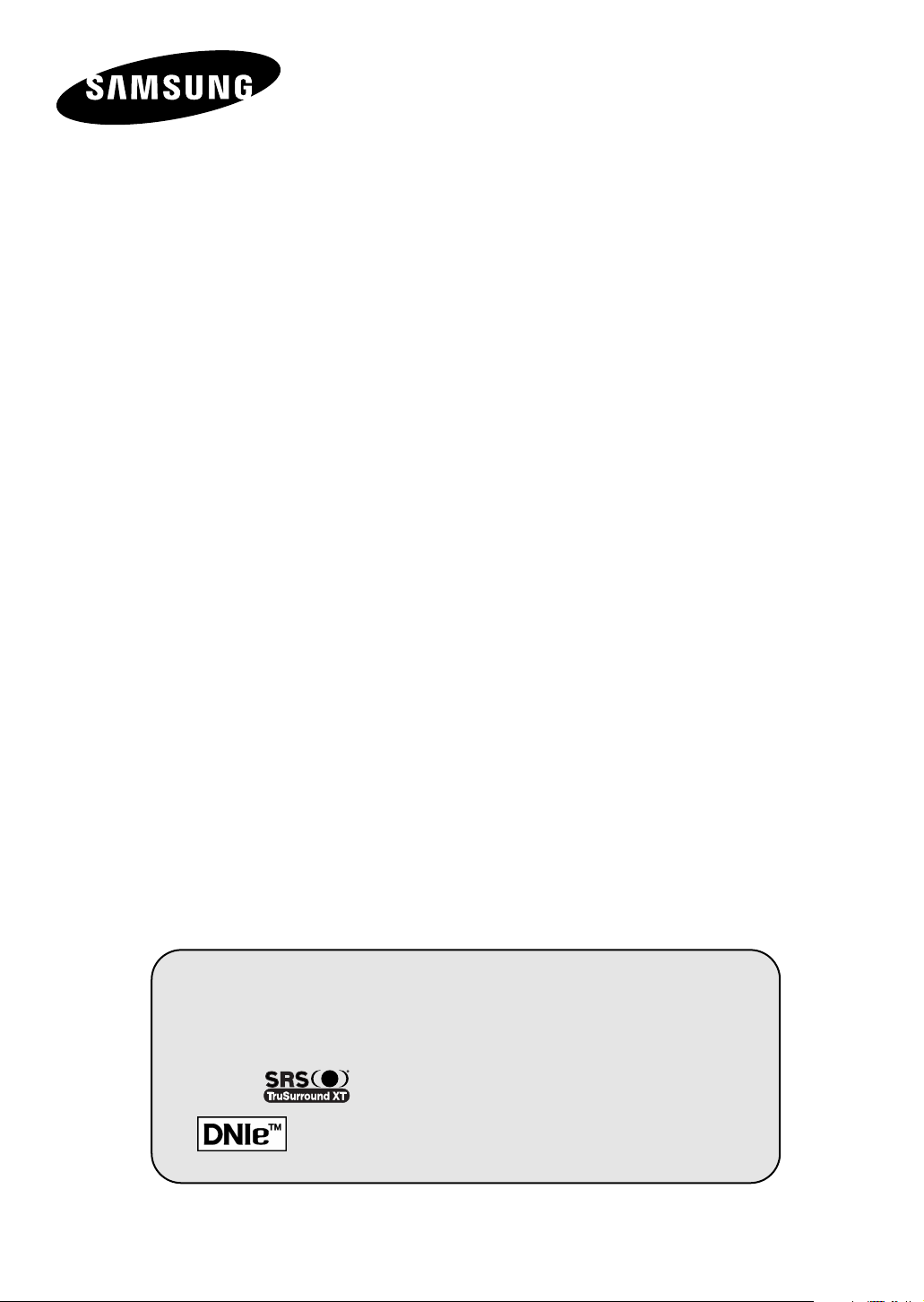
DLP TV
SP50L6HX
SP56L6HX
SP56K3HX
SP61L6HX
SP61K3HX
SP67L6HX
Owner’s Instructions
Before operating the unit,
please read this manual thoroughly,
and retain it for future reference.
Picture In Picture (PIP)
My Colour Control
SRS TruSurroundXT
Digital Natural Image engine
This device is a Class B digital apparatus.
Register your product at www.samsung.com/global/register
Page 2
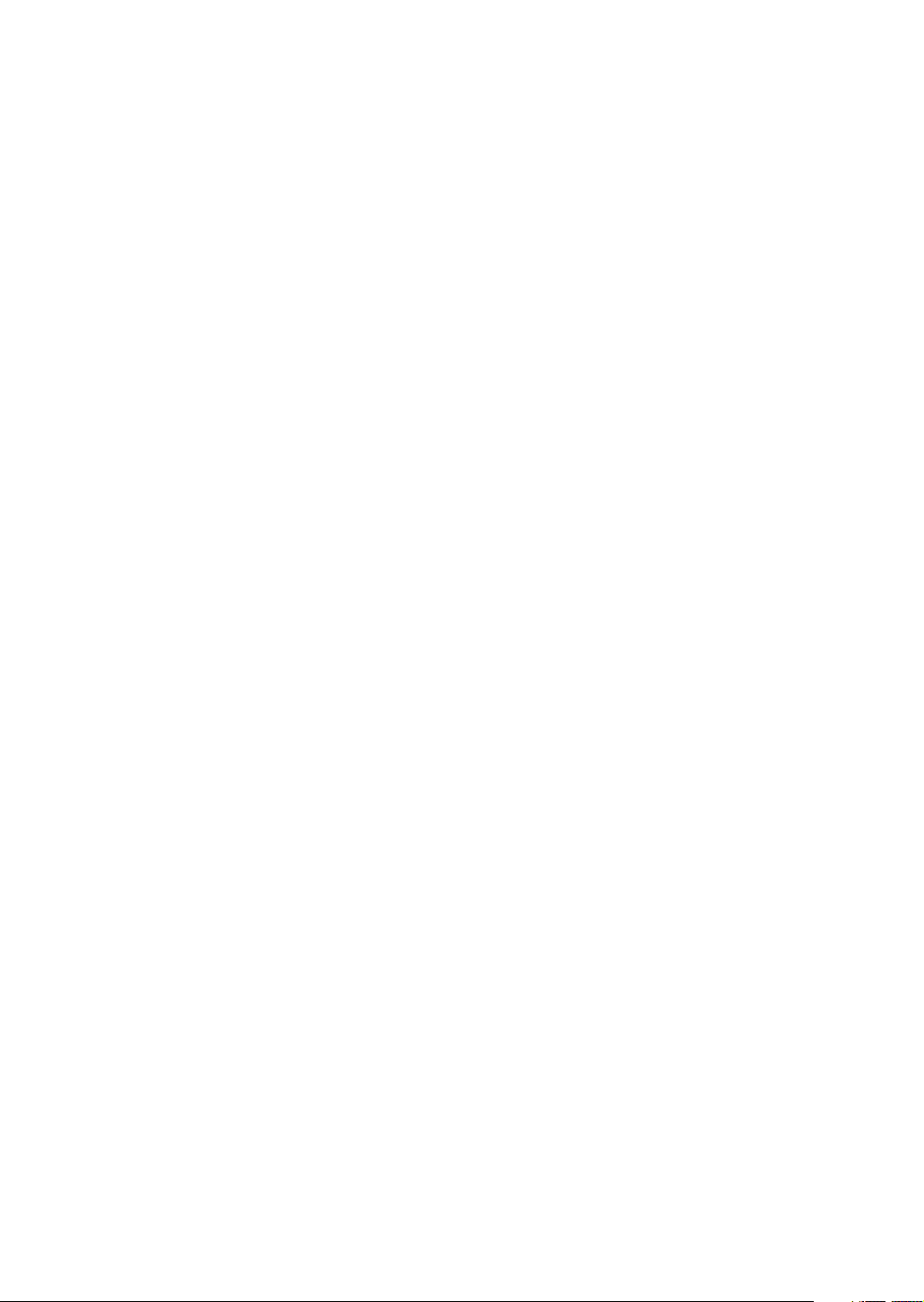
© 2006 Samsung Electronics Co., Ltd. All rights reserved.
Page 3
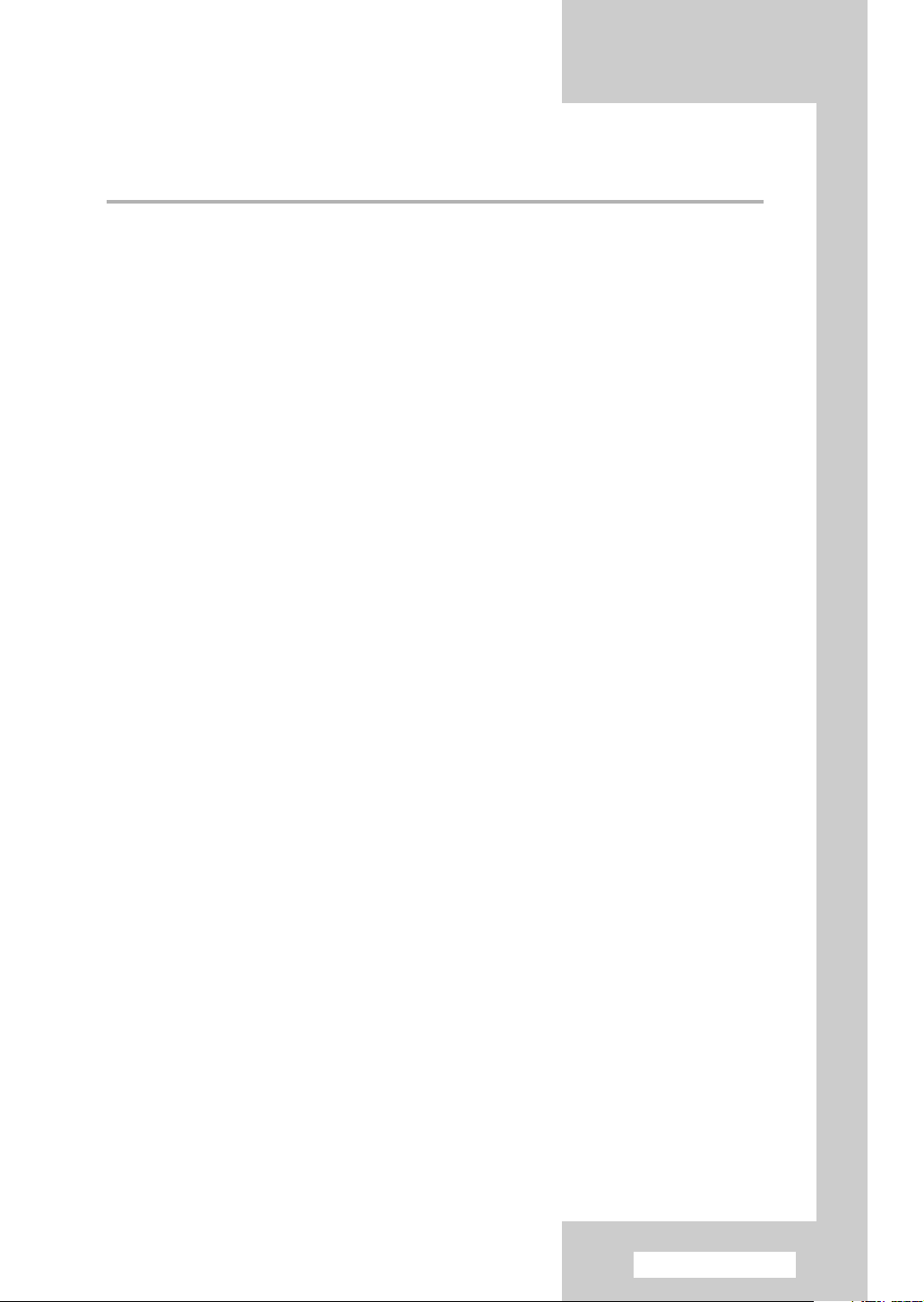
Contents
◆ CONNECTING AND PREPARING YOUR TELEVISION
■ Checking Parts .............................................................................................. 5
■ Control Panel................................................................................................. 6
■ Connection Panel .......................................................................................... 8
■ Infrared Remote Control ................................................................................ 11
■ Inserting the Batteries in the Remote Control................................................ 12
■ Connecting to an Aerial or Cable Television Network ................................... 13
■ Connecting a Satellite Receiver or Decoder.................................................. 13
■ Switching Your Television On and Off........................................................... 14
■ Placing Your Television in Standby Mode..................................................... 14
■ Becoming Familiar with the Remote Control ................................................. 15
■ Plug & Play Feature....................................................................................... 16
■ Choosing Your Language.............................................................................. 17
◆ SETTING THE CHANNELS
■ Storing Channels Automatically..................................................................... 18
■ Storing Channels Manually............................................................................ 19
■ Skipping Unwanted Channels ....................................................................... 21
■ Sorting the Stored Channels ......................................................................... 22
■ Assigning Names to Channels ...................................................................... 23
■ Locking the Channel...................................................................................... 24
■ Using the LNA (Low Noise Amplifier) Feature............................................... 25
■ Fine Tuning Channel Reception.................................................................... 26
◆ USING YOUR DISPLAY
■ Displaying Information ................................................................................... 26
■ Changing the Picture Standard ..................................................................... 27
■ Customizing the Picture Settings................................................................... 28
■ Setting the Picture (PC Mode)....................................................................... 29
■ Selecting the Picture Size.............................................................................. 31
■ Viewing the DNIe Demonstration .................................................................. 32
■ Freezing the Current Picture ......................................................................... 32
■ Setting the My Colour Control (Easy Control) ............................................... 33
■ Setting the My Colour Control (Detail Control) .............................................. 34
■ Setting the Blue Screen................................................................................. 35
■ Activating Panel Button Lock......................................................................... 35
■ Setting the Film Mode.................................................................................... 36
■ Viewing the Picture in Picture (PIP)............................................................... 37
■ Using the Digital NR (Noise Reduction) Feature ........................................... 40
■ Changing the Sound Standard ...................................................................... 41
■ Customizing the Sound Settings ................................................................... 42
■ Setting the TruSurround XT........................................................................... 43
continued...
English - 3
Page 4
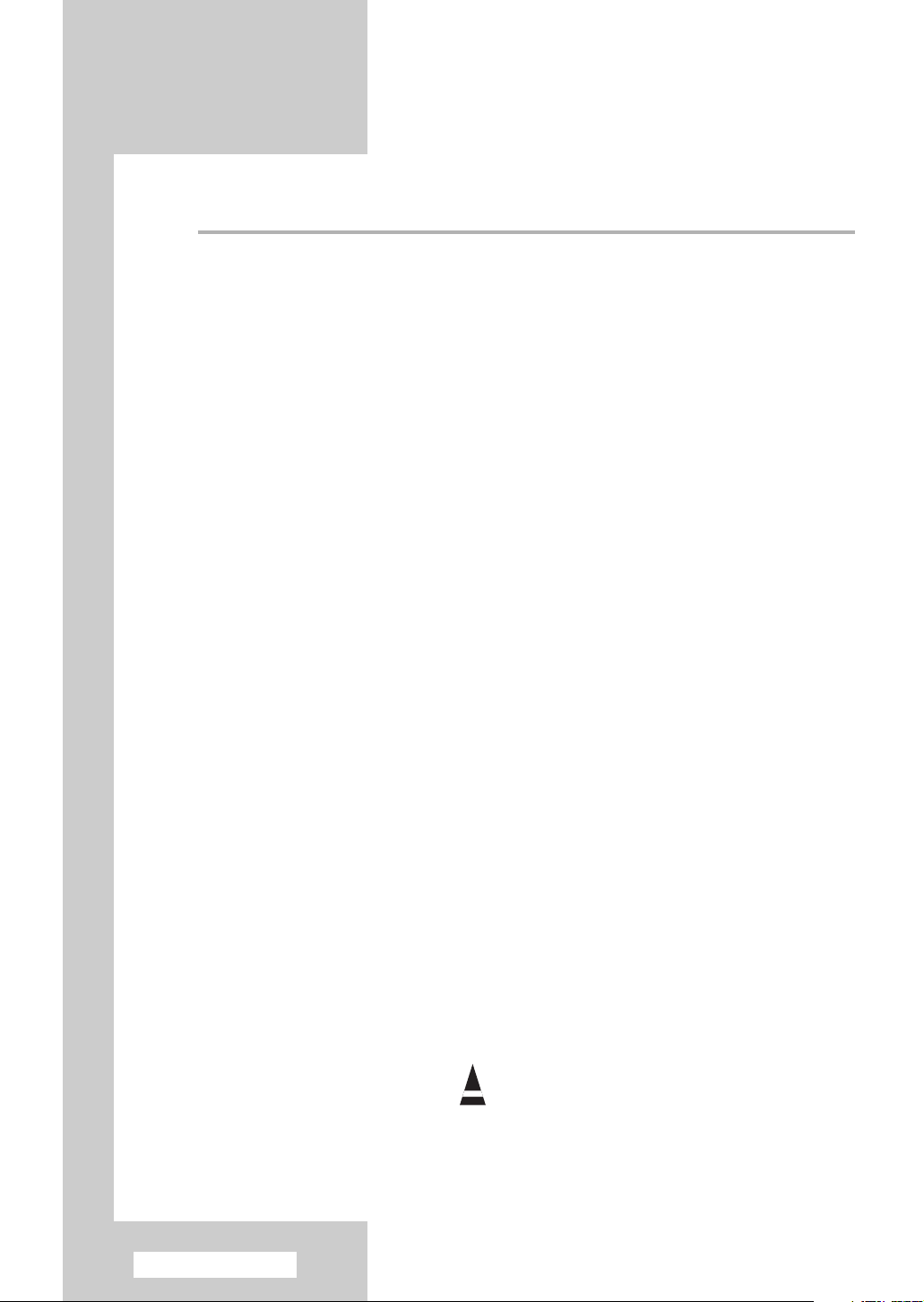
◆ USING YOUR DISPLAY (continued)
■ Adjusting the Volume Automatically .............................................................. 43
■ Selecting the Internal Mute............................................................................ 44
■ Setting the Melody Sound ............................................................................. 44
■ Selecting the Sound Mode (depending on the model) .................................. 45
■ Setting and Displaying the Current Time....................................................... 46
■ Setting the Sleep Timer ................................................................................. 47
■ Switching the Television On and Off Automatically ....................................... 48
■ Viewing an External Signal Source ............................................................... 50
◆ USING THE TELETEXT FEATURE
■ Teletext Feature ............................................................................................ 51
■ Displaying the Teletext Information ............................................................... 52
■ Selecting Display Options.............................................................................. 53
■ Selecting a Teletext Page.............................................................................. 54
◆ ADDITIONAL INFORMATION AND CONNECTIONS
■ Connecting to the External Input/Output ....................................................... 55
■ Connecting to the RCA Input......................................................................... 56
■ Connecting to the S-Video Input.................................................................... 56
■ Connecting to the Component Input.............................................................. 57
■ Connecting to the PC Input ........................................................................... 57
■ Connecting to the HDMI (High Definition Multimedia Interface) Input ........... 58
■ Connecting to the HDMI/DVI Compatible ...................................................... 58
■ Connecting Home Theater System ............................................................... 59
■ Setting up Your PC Software (Windows only) .............................................. 60
■ PC Input Mode............................................................................................... 61
◆ RECOMMENDATIONS FOR USE
■ Setting Up Your Remote Control ................................................................... 62
■ Remote Control Codes .................................................................................. 64
■ Replacing the Lamp....................................................................................... 67
■ Troubleshooting: Before Contacting Service Personnel................................ 68
■ Technical Specifications ................................................................................ 69
Symbols
English - 4
☛
➢
Press Important Note
Page 5

Checking Parts
Owner’s Instructions
Remote Control/
AAA Batteries
Replacement Lamp
For purchasing a replacement lamp,
ask at a nearby service center.
•
Use authorized lamps only. The
company cannot guarantee the
quality of the product if an
unauthorized lamp is used.
Warranty Card/
Safety Guide Manual
(Not available in
all locations)
Sold Separately
S-VIDEO Cable
Component Cables
(RCA)
HDMI Cable
Power Cord
Antenna Cable
PC Cable
When installing the product, make sure to keep
➢
it away from the wall (more than 10cm) for
ventilation purposes.
• Poor ventilation may cause an increase
in the internal temperature of the product,
resulting in a shortened component life
and degraded performance.
Scart Cable
PC Audio Cable
HDMI/DVI Cable
English - 5
Page 6
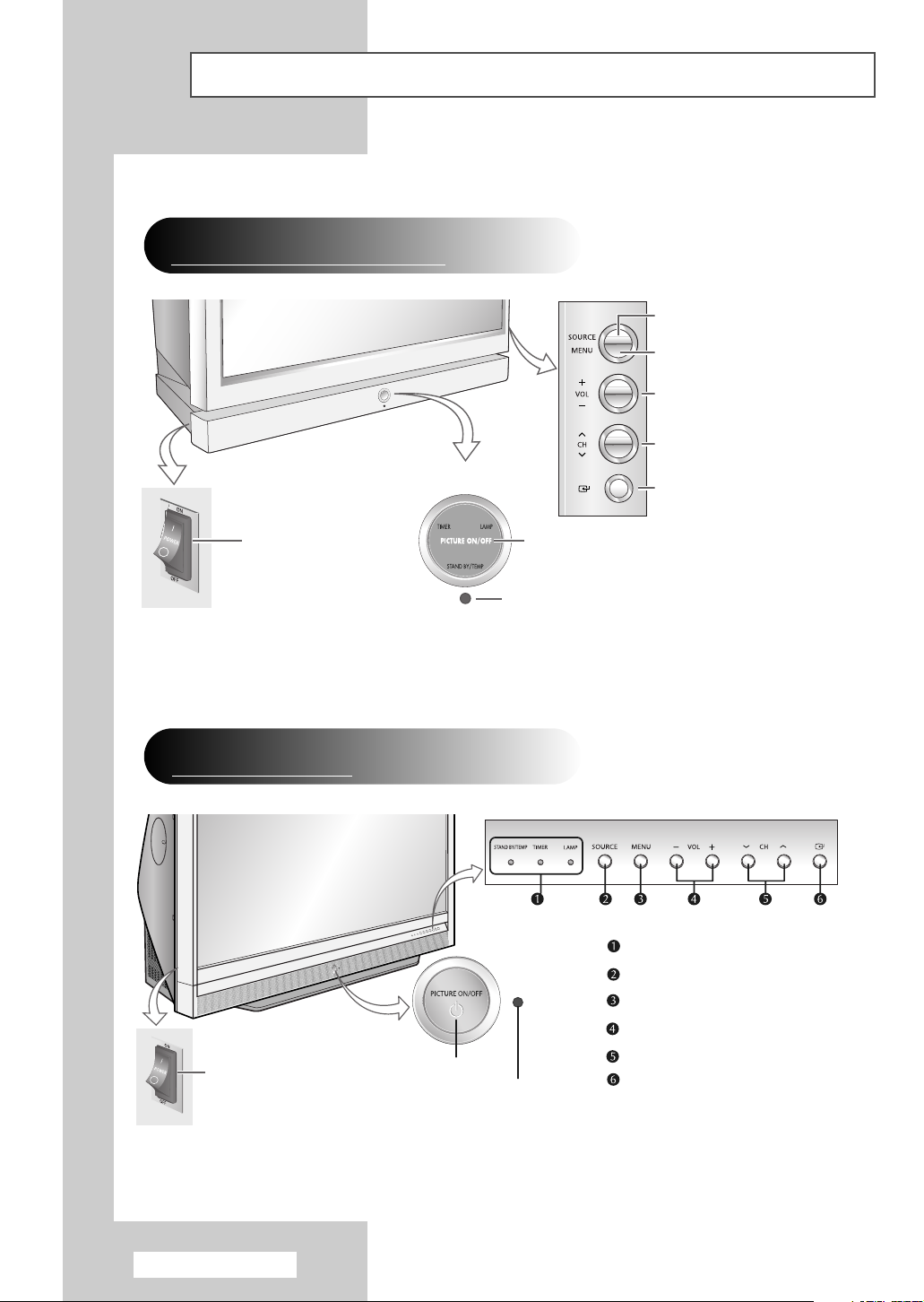
Control Panel
The actual configuration on your TV may be different, depending on
➢
your model.
Front of the TV
(SP50L6HX/SP56L6HX/SP61L6HX/SP67L6HX)
Switch among video input modes
Display the on-screen menu
Adjust the volume
Select the channels
Switch the TV On and Off
Front of the TV
(SP56K3HX/SP61K3HX)
Switch the TV On and Off
LED Indicators
Picture On/Off
Remote Control
Picture On/Off
Remote Control Sensor
LED Indicators
Switch among video input modes
Display the on-screen menu
Adjust the volume
Select the channels
Access to the selected option on
Sensor
the menu system
Access to the selected option on
the menu system
English - 6
continued...
Page 7
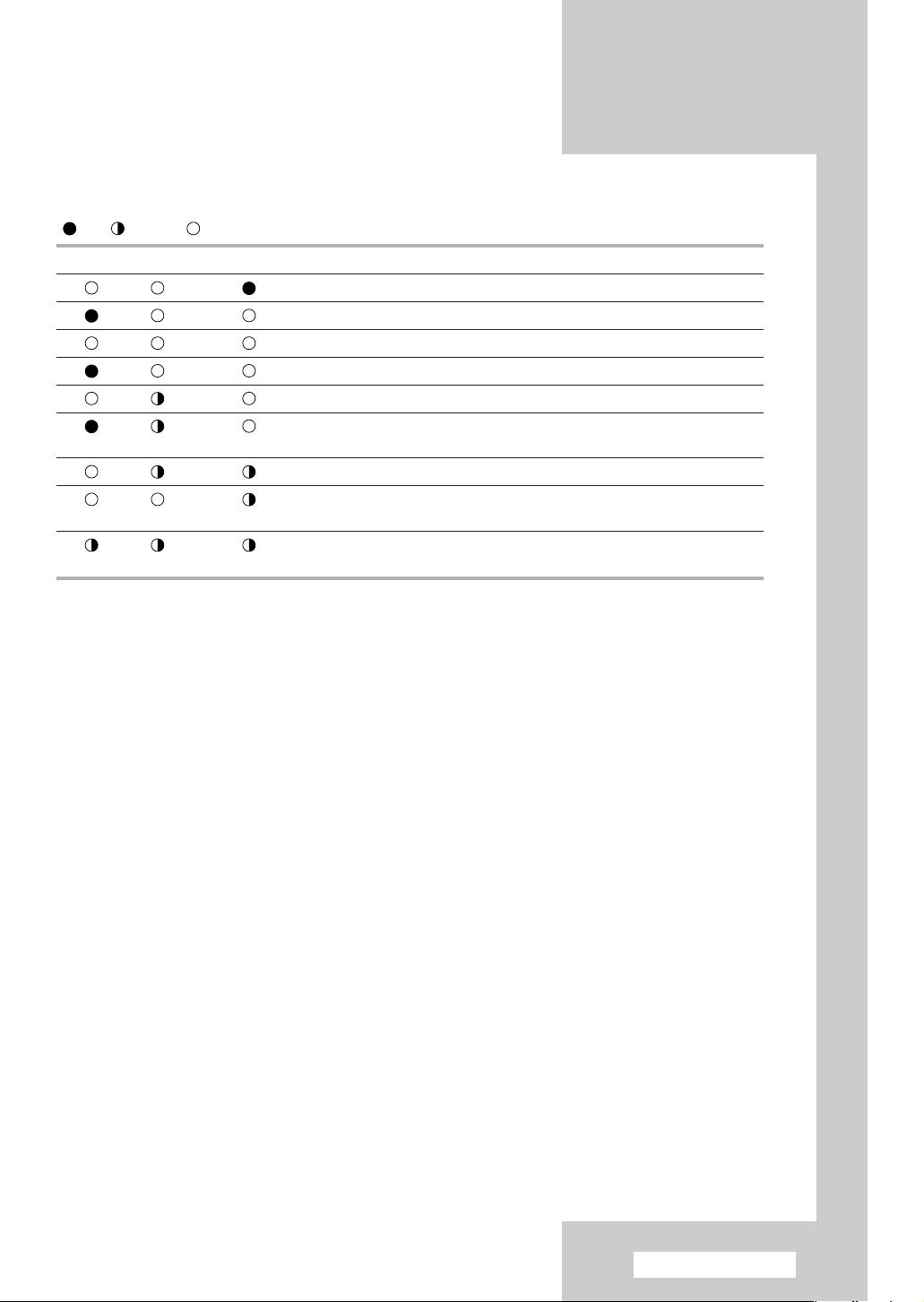
( :On, :Blinking, :Off)
TIMER LAMP STAND BY/TEMP Indication
Standby mode.
A timer pilot lights when Timer Auto On or Off is selected.
Normal operation.
Normal operation (when Timer Auto On or Off is selected).
Lamp is warming up. The normal picture comes on after 25 seconds.
The normal picture comes on after 25 seconds. (when Timer Auto On or
Off is selected)
Air vent cover in the rear of the TV is not properly installed.
Inside temperature of the TV is over normal. Clean the air vent cover in the
rear of the TV. Turn the TV back on after 1 hour.
The lamp does not work, please contact an authorized Service Center for
assistance.
◆
➢
It takes about 30 seconds for the TV to warm up, so normal brightness may not appear
immediately.
◆
The TV has a fan to keep the inside lamp from overheating. You’ll occasionally hear it
working.
◆
You can use the channel selection buttons to switch on the TV when it is in standby mode
depending on the model.
◆
When using the on-screen menu the volume adjustment and channel selection buttons have
the same function as the
◆
If the remote control no longer works or you have lost it, you can use controls on the panel
…/†/œ/√ buttons on the remote control.
of the TV.
◆
Press the "I" side of the POWER switch to supply power to the TV. If the "I" side of the
POWER switch is not pressed, the
POWER button on the remote control and the Picture
On/Off switch on the front panel of the TV will not work.
English - 7
Page 8
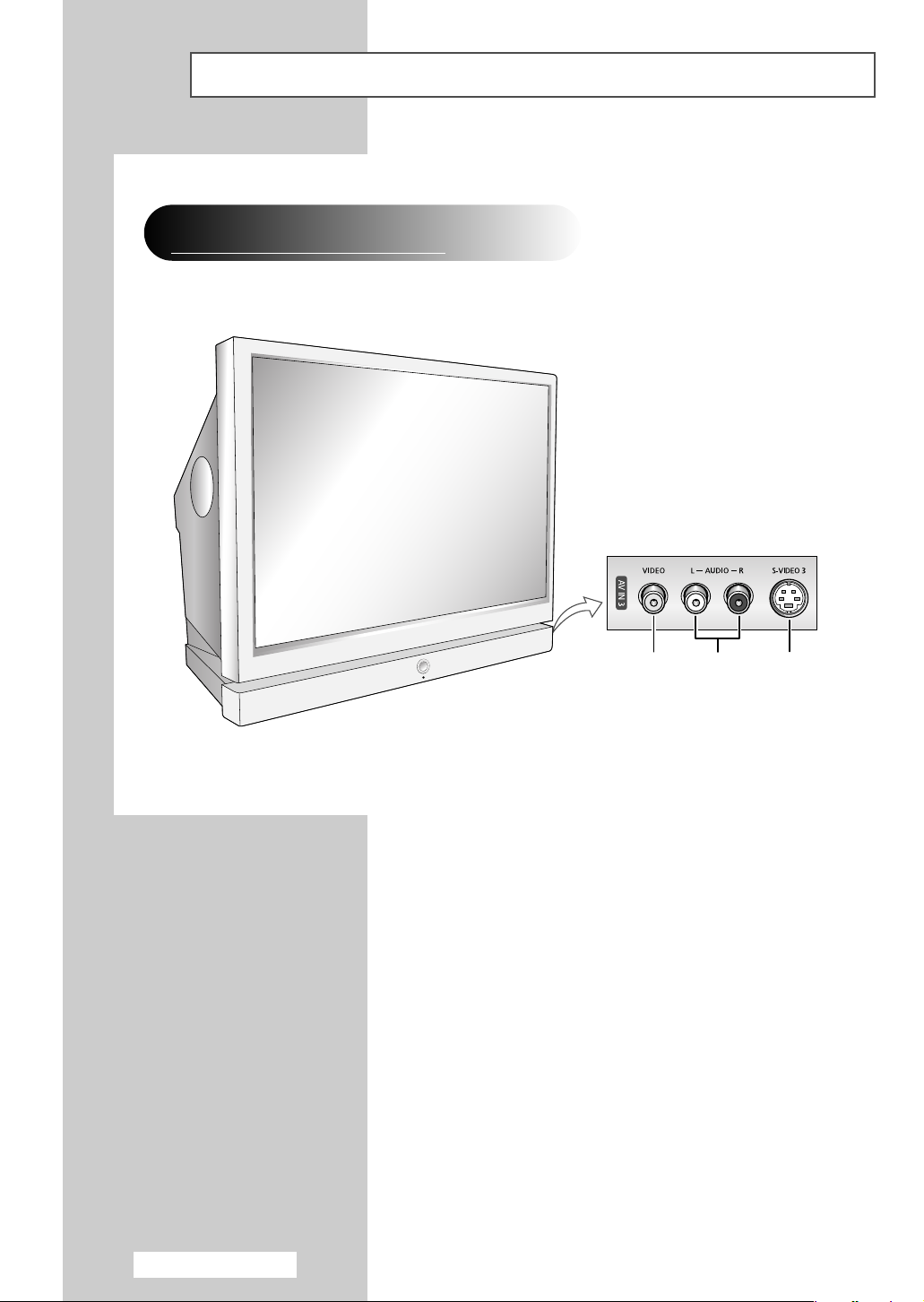
Connection Panel
The actual configuration on your TV may be different, depending on
➢
your model.
Side of the TV
(SP50L6HX/SP56L6HX/SP61L6HX/SP67L6HX
)
Video Input Audio Input S-Video Input
English - 8
continued...
Page 9
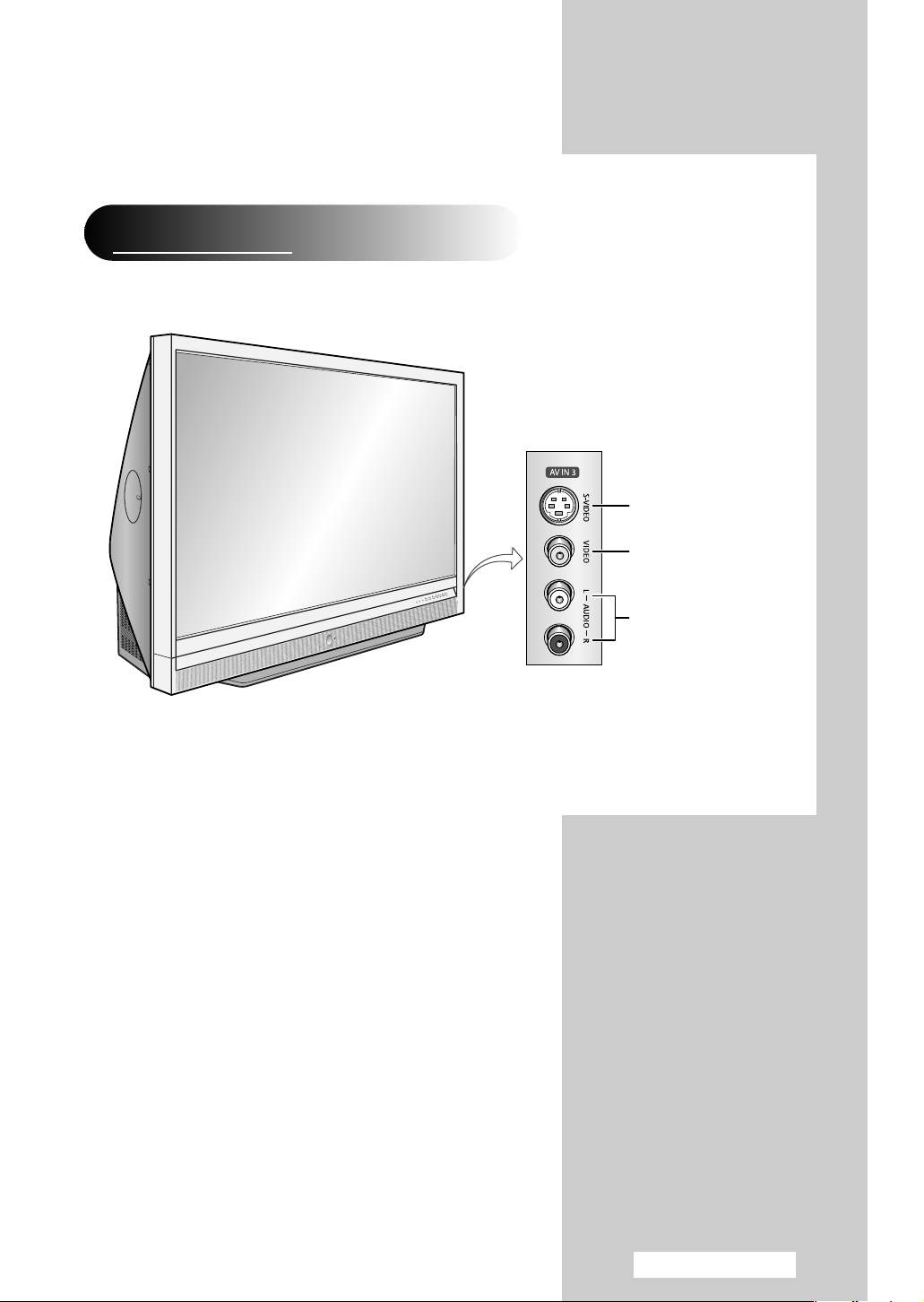
Side of the TV
(SP56K3HX/SP61K3HX)
S-Video Input
Video Input
Audio Input
continued...
English - 9
Page 10
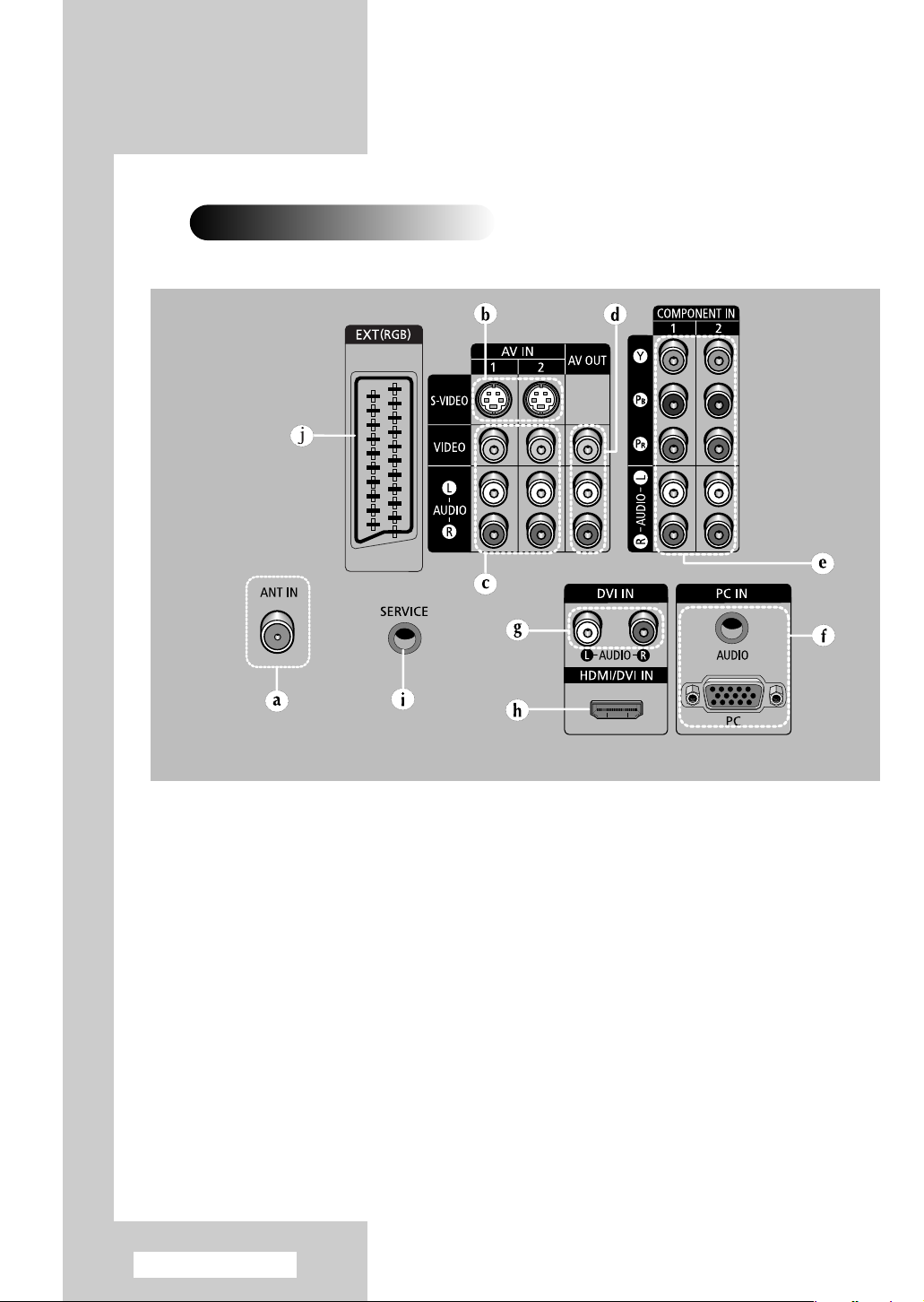
Rear of the TV
a) ANT IN
Coaxial connector for Aerial/Cable Network.
b) S-VIDEO 1, 2
Video input for external devices with an S-Video
output, such as a camcorder or VCR.
c) AV IN 1, 2 (VIDEO / AUDIO L/R)
Video and audio inputs for external devices, such as a
camcorder or VCR.
d) AV OUT (VIDEO / AUDIO L/R)
Outputs for external devices.
e) COMPONENT IN 1, 2
Video (Y/PB/PR) and audio (AUDIO L/R) inputs for
Component.
f) PC IN (PC / AUDIO)
Connect to the video and audio output jack on your PC.
g) DVI IN (AUDIO L/R)
DVI audio inputs for external devices.
English - 10
h) HDMI/DVI IN
Connect to the HDMI jack of a device with HDMI
output. These inputs can also be used as a DVI
connection with separate analog audio inputs. An
optional HDMI/DVI cable will be necessary to make
this connection. When using the optional HDMI/DVI
adapter, the DVI analog audio inputs on your TV allow
you to receive left and right audio from your
DVI device. (Not compatible with PC)
i) SERVICE
Service connection for qualified service engineer.
j) EXT(RGB)
Inputs or outputs for external devices, such as VCR,
DVD, video game consoles or Cable/Satellite sources.
For further details about connection, refer to
➢
pages 55~59.
Whenever you connect an audio or video system to
➢
your television, ensure that all elements are
switched off. Refer to the documentation supplied
with your equipment for detailed connection
instructions and associated safety precautions.
Page 11
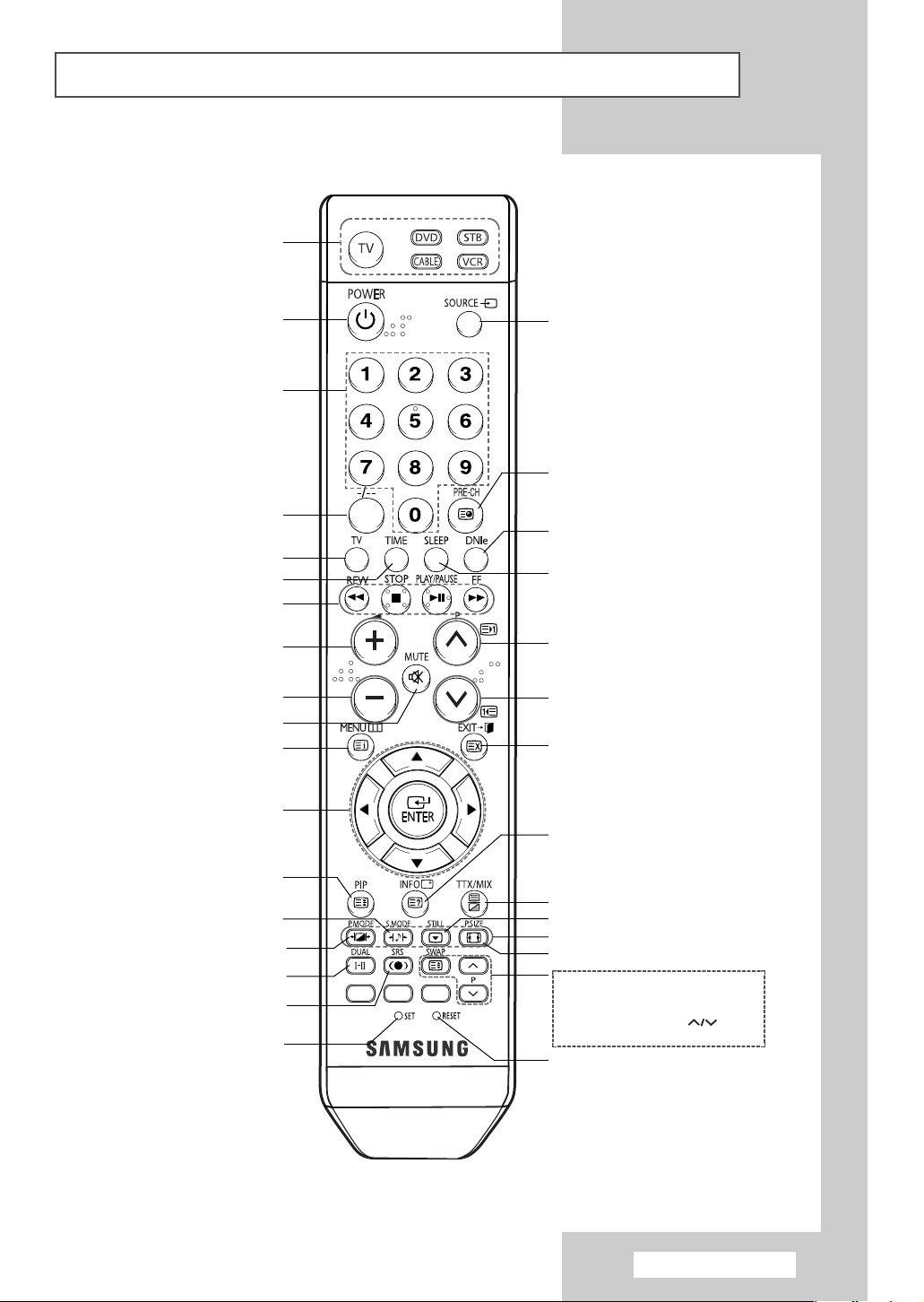
Infrared Remote Control
Selects a target device to be
controlled by the Samsung remote
control (TV, DVD, STB, CABLE, VCR)
Turns the TV on and off
Direct channel selection
One or two-digit channel selection
TV mode Selection
Current time display
(Rewind, Stop, Play/Pause, Fast/Forward)
Temporary sound switch-off
Move to the required menu option/
TruSurround XT mode selection
Used during set up of this Samsung
remote control, so that it will work
compatibly with other devices (VCR,
VCR/DVD Function
Volume increase
Volume decrease
Menu display/
Teletext index
Adjust an option value
Picture-In-Picture On/Off/
Sound effect selection
Picture effect selection
Sound mode selection
respectively
Teletext page hold
(Refer to page 41)
(Refer to page 27)
(Refer to page 43)
Cable Box and DVD).
External input selection
Switch repeatedly between the last two
channels displayed/
Teletext Sub-page
DNIe ON/OFF
Automatic switch-off
(Refer to page 47)
Next channel/
Teletext next page
Previous channel/
Teletext previous page
Exit menu/
Teletext cancel
Information display/Teletext reveal
(Refer to page 26)
Teletext display/
Mix both teletext information and
the normal broadcast
Picture still
Fastext topic selection
Picture size
PIP functions:
- Swapping the main and the sub
picture (SWAP)
- Channel selection (P )
(Refer to page 39)
If your remote control is not functioning
properly, take out the batteries and press
the reset button for about 2~3 seconds.
Re-insert the batteries and try using the
remote control again.
(Refer to page 32)
(Refer to page 31)
The performance of the remote control may be affected by bright light.
➢
This is a special remote control for the visually impaired, and has Braille points.
➢
English - 11
Page 12
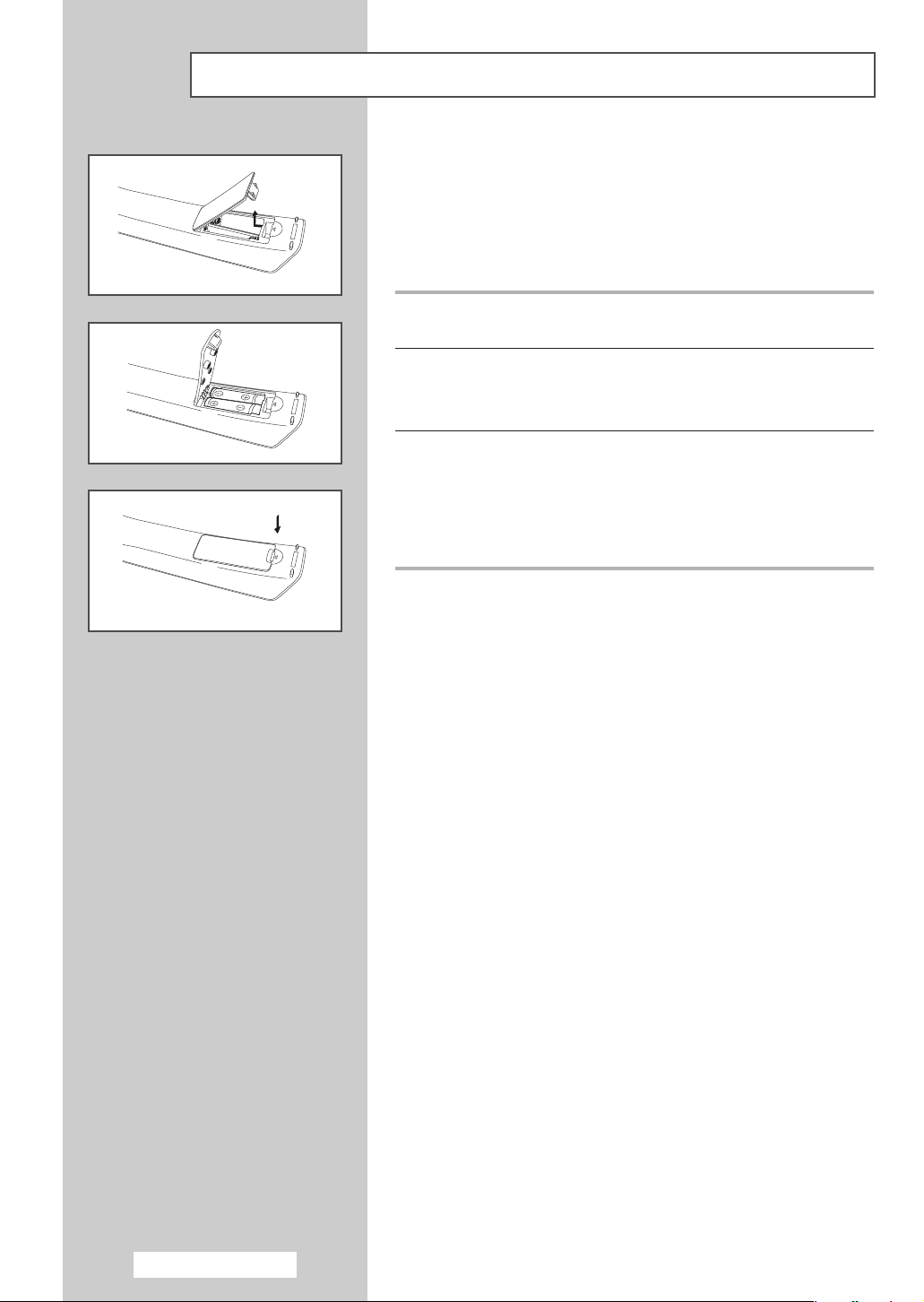
Inserting the Batteries in the Remote Control
You must insert or replace the batteries in the remote control when
you:
◆ Purchase the television
◆ Find that the remote control is no longer operating
correctly
1 Lift the cover at the back of the remote control upward as shown in
the figure.
2 Install two AAA size batteries.
Make sure to match the “+” and “–” ends of the batteries with
➢
the diagram inside the compartment.
3 Close the cover as shown in the figure.
Remove the batteries and store them in a cool, dry place if
➢
you won’t be using the remote control for a long time.
The remote control can be used up to about 23 feet from the
TV. (Assuming typical TV usage, the batteries last for about
one year.)
English - 12
Page 13
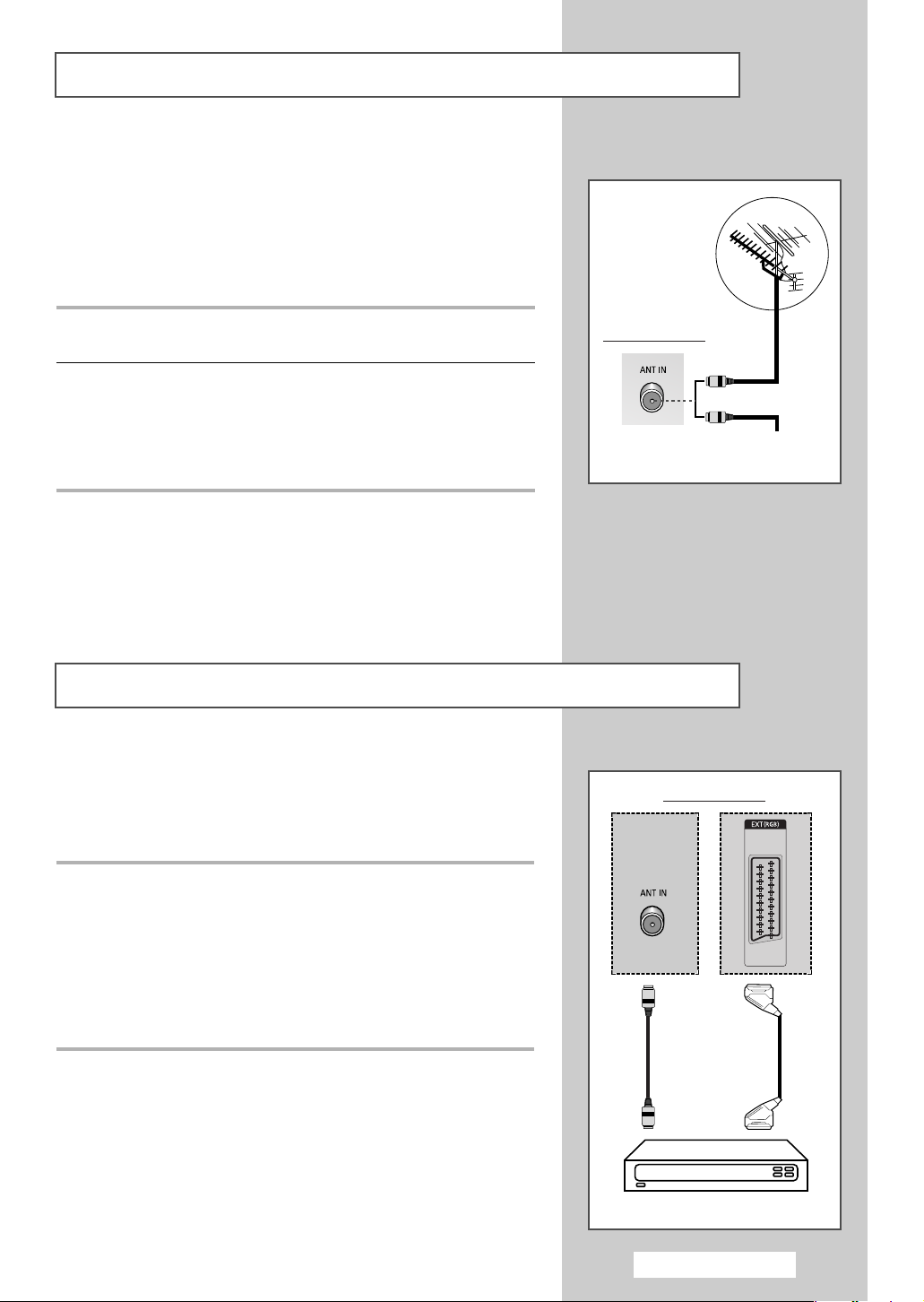
Connecting to an Aerial or Cable Television Network
To view television channels correctly, a signal must be received by
the set from one of the following sources:
◆ An outdoor aerial
◆ A cable television network
◆ A satellite network
◆ An indoor aerial
1 In the first three cases, connect the aerial or network input cable to
the
ANT IN jack on the rear of the television.
2 If you are using an indoor aerial, you may need to adjust its
position when tuning your television until you obtain a picture that
is both sharp and clear.
For further details, refer to:
◆ “Storing Channels Automatically” on page 18.
◆ “Storing Channels Manually” on page 19.
When installing or re-installing your TV, be sure to use the
➢
supplied coaxial antenna cable. If you connect using a different
coaxial cable, there is risk of noise or interference to the screen
image. (You must not use another general purpose cable.
Use the 3M/5M/7M cable supplied by Samsung.)
Connecting a Satellite Receiver or Decoder
In order to watch television programmes broadcast via a satellite network,
you must connect a satellite receiver to the rear of TV. Also, in order to
descramble a coded transmission signal, you must connect a decoder to the
rear of TV.
Rear of the TV
or
Cable Television
Network
Rear of the TV
◆ Using a SCART cable
Connect the receiver (or decoder) SCART cable to one of the SCART
connectors on the rear of the television.
◆ Using a coaxial cable
Connect a coaxial cable to the:
-
Receiver (or Decoder) output socket.
-
Television aerial input socket.
➢ If you wish to connect both a satellite receiver (or decoder) and
a VCR, you should connect the:
◆ Receiver (or Decoder) to the VCR
◆ VCR to the television
Otherwise, connect the receiver (or decoder) directly to the
television.
Coaxial
cable
Satellite Receiver/Decoder
English - 13
SCART
cable
Page 14
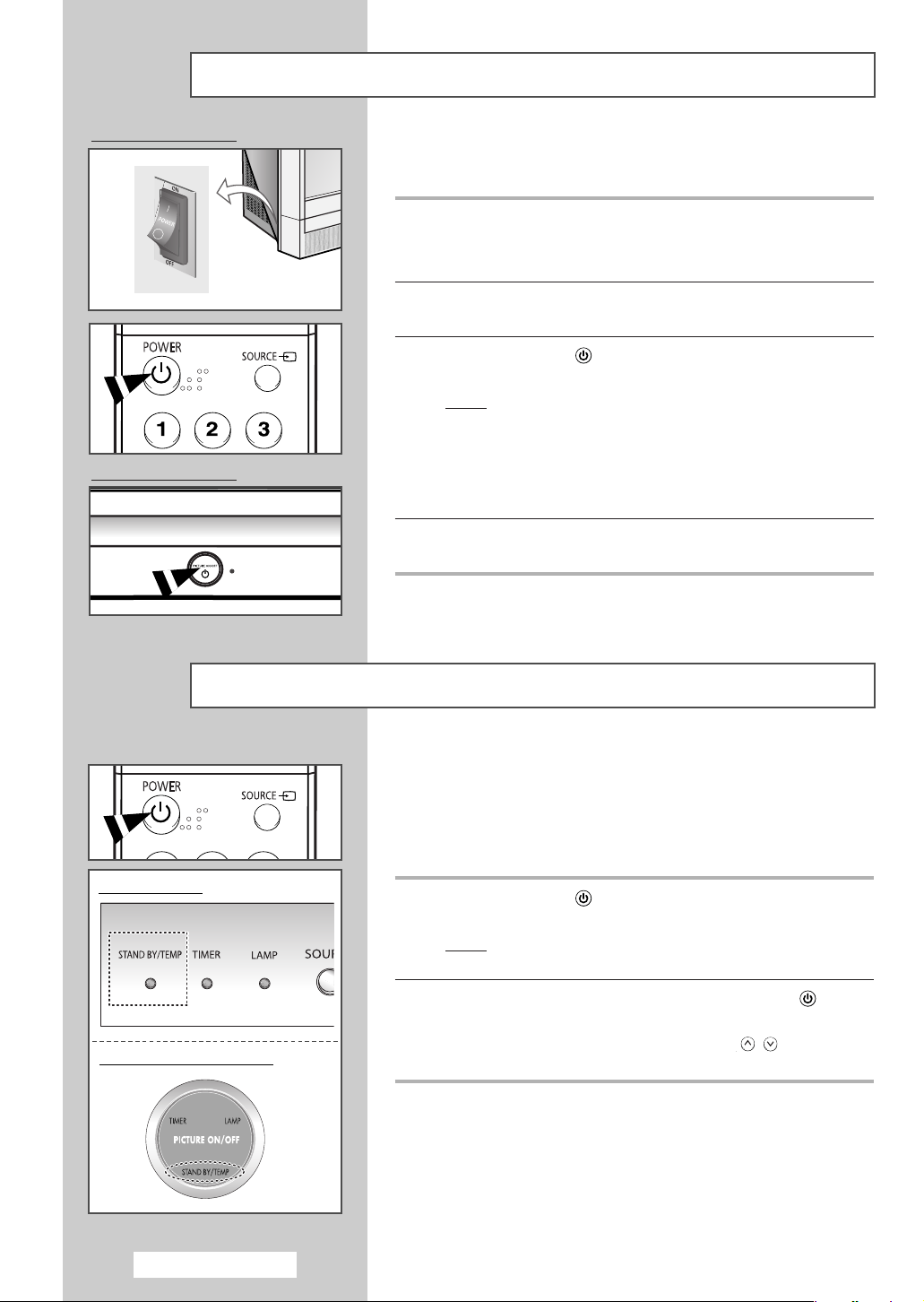
Switching Your Television On and Off
Depending on the model
Depending on the model
Plug the mains lead to the rear of your television.
1 Plug the mains lead into an appropriate socket.
The main voltage is indicated on the rear of the television
➢
and the frequency is 50 or 60Hz.
2 Press the power switch on the side of the television toward
“
ON” (I).
3 Press the POWER () button on the remote control (or the
“PICTURE ON/OFF” button on the front of the television).
Result
: The programme that you were watching last is re-
selected automatically. However, if a SCART signal
input is present, the SCART signal has priority.
If you have not yet stored any channels, No clear picture
➢
appears. Refer to “Storing Channels Automatically” on
page 18 or “Storing Channels Manually” on page 19.
4 To switch your television off, press the power switch toward
“
OFF” (O).
Placing Your Television in Standby Mode
SP56K3HX / SP61K3HX
SP50L6HX / SP56L6HX / SP61L6HX / SP67L6HX
Your television can be placed in Standby mode, in order to reduce
the power consumption.
The Standby mode can be useful when you wish to interrupt
viewing temporarily (during a meal, for example).
1 Press the POWER () button on the remote control to turn the
screen off.
Result
: The STAND BY/TEMP indicator on the front of the
television turns on.
2 To turn the screen back on, simply press the POWER () button
again.
You can also switch on by pressing the P /, TV or any
➢
numeric button on the remote control.
Do not leave your television in Standby mode for long
☛
periods of time (when you are away on holiday, for
example). Turn your television off by pressing the power
switch on the back of the set. It is best to unplug the set
from the mains and aerial.
English - 14
Page 15
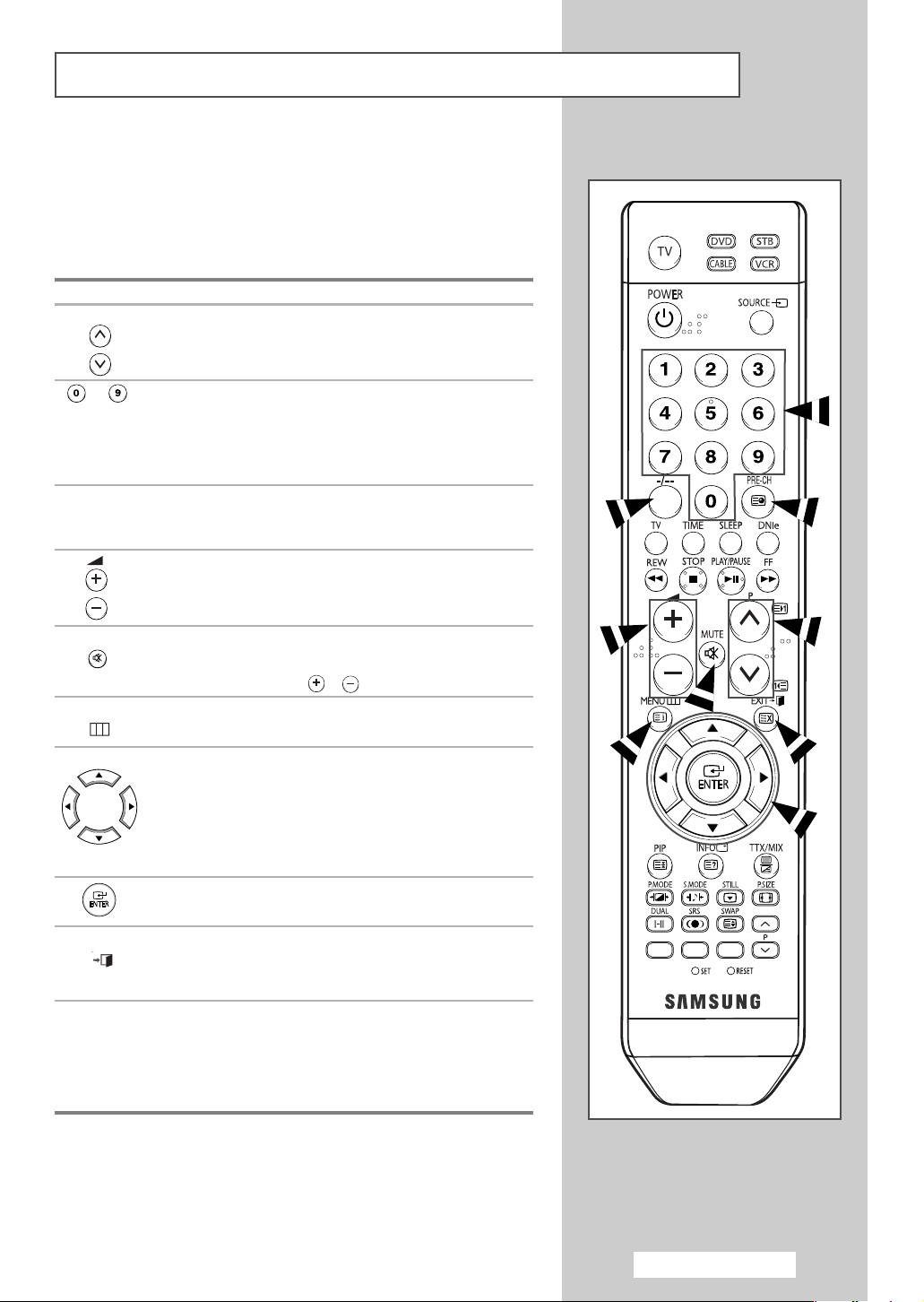
Becoming Familiar with the Remote Control
The remote control is used mainly to:
◆ Change channels and adjust the volume.
◆ Set up the television using the on-screen menu system.
The following table presents the most frequently used buttons and
their functions.
Button Viewing Function Menu Function
P
to
Used to display the next
stored channel.
Used to display the
previous stored channel.
Used to display the corresponding channels.
➢
For double digit channels, the second digit must be
pushed immediately after the first. Failure to do this
will result in a single digit channel being displayed.
-
-
-/--
MUTE
()
MENU
()
EXIT
()
PRE-CH
Used to select a channel numbered ten or over.
Press this button, and the “
--
” symbol is displayed.
Enter the two-digit channel number.
Used to increase the volume.
Used to decrease the volume.
Used to switch the sound off temporarily.
➢
To turn the sound back on, press this button
again, or press the or button.
Used to display the
on-screen menu system.
-
-
Press the
channel viewed. To quickly switch between two channels
that are far apart, select the first channel, then use the
numeric buttons to select the second channel. Then, use the
PRE-CH button to quickly alternate between them.
PRE-CH button. The TV will switch to the last
Used to return to the previous
menu or normal viewing.
Used to:
◆ Display a sub-menu
containing selections for
the current menu option.
◆ Increase/decrease a
menu option value.
Used to confirm your choice.
Used to exit from the menu
system and return to normal
viewing directly.
English - 15
Page 16
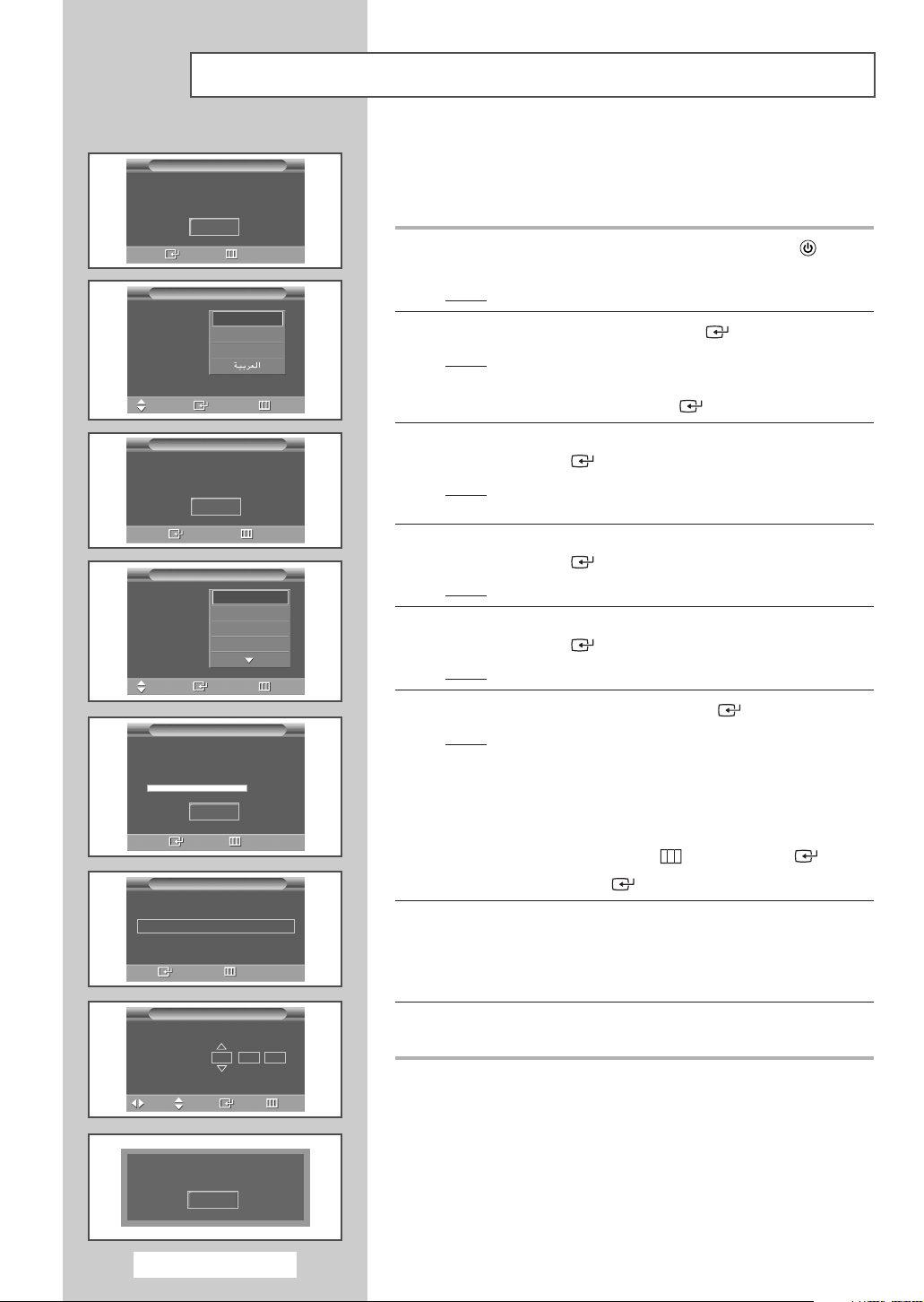
Plug & Play Feature
Plug & Play
Start Plug & Play.
OK
Enter Exit
Plug & Play
Language
Move Enter Skip
Check antenna input.
Area
Move Enter Skip
Auto Store
P 1 C
English
Français
Türkçe
Plug & Play
OK
Enter Skip
Plug & Play
Asia/W.Europe
CIS/E.Europe
China
Hong Kong/UK
Plug & Play
--
40 MHz
Start
Enter Skip
Plug & Play
0 %
When the television is initially powered on, several basic customer
settings proceed automatically and subsequently.
The following settings are available.
1 If the television is in standby mode, press the POWER ()button
on the remote control.
Result
: The message to start Plug & Play is displayed.
2 To start Plug & Play, press the ENTER () button.
Result
: The Language menu is displayed.
The Language menu will automatically appear after several
➢
seconds, even if the
ENTER () button is not pressed.
3 Select the appropriate language by pressing the … or † button.
Press the
Result
ENTER () button.
: The message to check the connected status of the
antenna is displayed.
4 Make sure that the antenna is connected to the TV.
Press the
Result
ENTER () button.
: The
Area menu is displayed.
5 Select your country or area by pressing the … or † button.
Press the
Result
ENTER () button.
: The menu to select channels is displayed.
6 To start channel store, press the ENTER () button.
Result
: The search will end automatically. Channels are sorted
and stored in the order which reflects their position in
the frequency range (with lowest first and highest last).
When this has finished, the menu to set the time will be
displayed.
To stop the search before it has finished or return to normal
➢
viewing, press the
Press the ENTER () button to set the clock.
➢
MENU () or the ENTER () button.
Clock Set
Clock Set 12 : 00 am
Move Adjust Enter Skip
Enjoy your watching.
--:--
Enter Skip
Plug & Play
OK
English - 16
am
7 Press the œ or √ button to select the hour, minute, or am/pm.
Set these by pressing the … or † button.
You can enter the hours or minutes by using the numeric
➢
buttons on the remote control.
8 The settings are complete, and the stored channel will be
activated.
continued...
Page 17
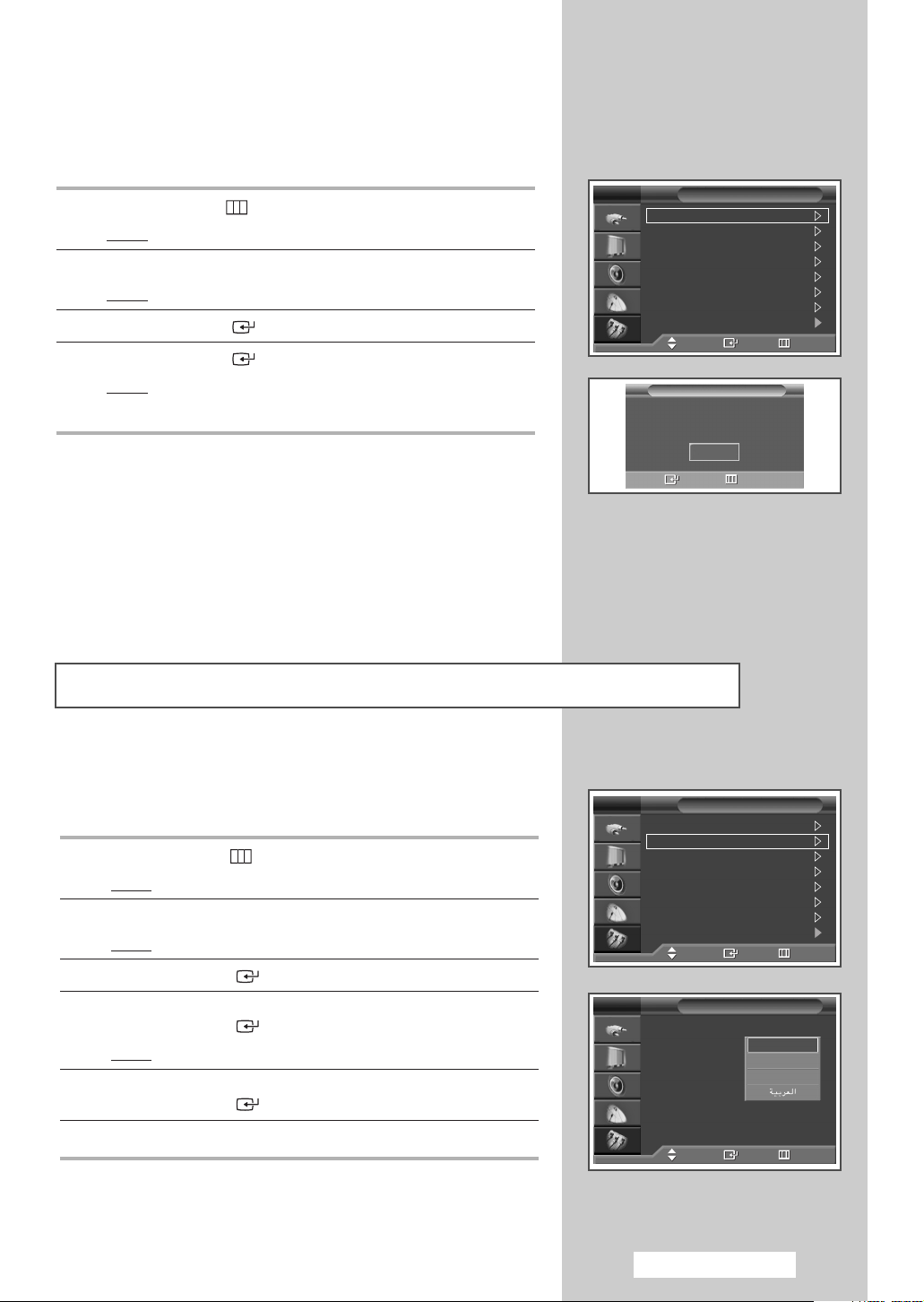
If you want to reset this feature...
1 Press the MENU ()button.
Result
: The main menu is displayed.
2 Press the … or † button to select Setup.
Result
: The Setup menu is displayed.
3 Press the ENTER () button.
4 Press the ENTER () button again to select Plug & Play.
Result
: The message to start Plug & Play is displayed.
For further details on settings, refer to the previous page.
➢
TV
Plug & Play
Language : English
Time
Child Lock
Blue Screen : Off
Melody : On
Panel Lock : Off
PC
Move Enter Return
Plug & Play
Start Plug & Play.
Enter Return
Setup
OK
Choosing Your Language
When you start using your television for the first time, you must
select the language which will be used for displaying menus and
indications.
1 Press the MENU ()button.
Result
: The main menu is displayed.
2 Press the … or † button to select Setup.
Result
: The Setup menu is displayed.
3 Press the ENTER () button.
4 Press the … or † button to select Language.
Press the ENTER () button.
Result
: The available languages are listed.
5 Select the appropriate language by pressing the … or † button.
Press the
6 Press the EXIT button to exit.
ENTER () button.
TV
Plug & Play
Language : English
Time
Child Lock
Blue Screen : Off
Melody : On
Panel Lock : Off
PC
Move Enter Return
TV
Plug & Play
Language : English
Time
Child Lock
Blue Screen : Off
Melody : On
Panel Lock : Off
PC
Move Enter Return
Setup
Setup
English
Français
Türkçe
English - 17
Page 18
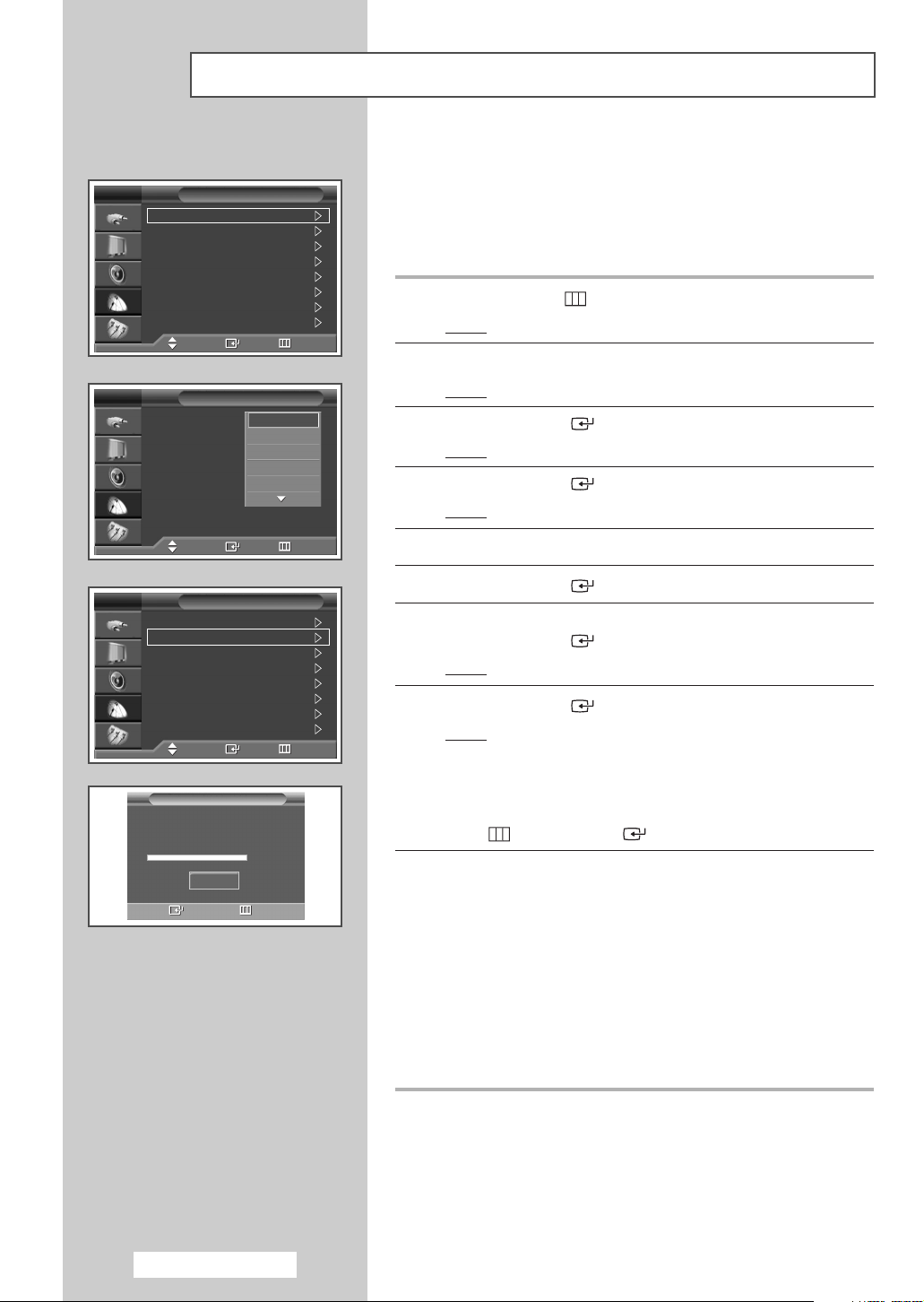
TV
Area :
Auto Store
Manual Store
Add/Delete
Sort
Name
Fine Tune
LNA : Off
TV
Area :
Auto Store
Manual Store
Add/Delete
Sort
Name
Fine Tune
LNA : Off
Storing Channels Automatically
You can scan for the frequency ranges available to you (availability
Channel
Asia/W.Europe
Move Enter Return
Channel
Asia/W.Europe
Asia/W.Europe
CIS/E.Europe
China
Hong kong/UK
Australia
Move Enter Return
depends on your country). Automatically allocated programme numbers
may not correspond to actual or desired programme numbers. However
you can sort numbers manually and clear any channels you do not wish
to watch.
1 Press the MENU ()button.
Result
: The main menu is displayed.
2 Press the … or † button to select Channel.
Result
: The Channel menu is displayed.
3 Press the ENTER () button.
Result
: The Area is selected.
4 Press the ENTER () button again.
Result
: The available areas are listed.
5 Select your Area by pressing the … or † button.
TV
Area :
Auto Store
Manual Store
Add/Delete
Sort
Name
Fine Tune
LNA : Off
P 1 C
Channel
Asia/W.Europe
Move Enter Return
Auto Store
--
40 MHz
0 %
Start
Enter Return
6 Press the ENTER () button.
7 Press the … or † button to select Auto Store.
Press the
Result
ENTER () button.
: The
Auto Store menu is displayed.
8 Press the ENTER () button again to start the search.
Result
: The search will end automatically. Channels are sorted
and stored in the order which reflects their position in
the frequency range (with lowest first and highest last).
The programme originally selected is then displayed.
➢ To stop the search before it has finished, press the MENU
() or the ENTER () button.
9 When the channels have been stored, you can:
◆ Sort them in the order required (“Sorting the Stored
Channels” on page 22).
◆ Clear a channel (“Skipping Unwanted Channels” on page 21).
◆ Fine-tune channel reception if necessary (“Fine Tuning
Channel Reception” on page 26).
◆ Assign a name to the stored channels (“Assigning Names to
Channels” on page 23).
◆ Activate/deactivate the Digital NR (Noise Reduction) feature
(“Using the Digital NR (
◆ Activate/deactivate the LNA (Low Noise Amplifier) feature
(“Using the LNA (Low Noise Amplifier) Feature” on page 25).
Noise Reduction) Feature” on page 40).
English - 18
Page 19
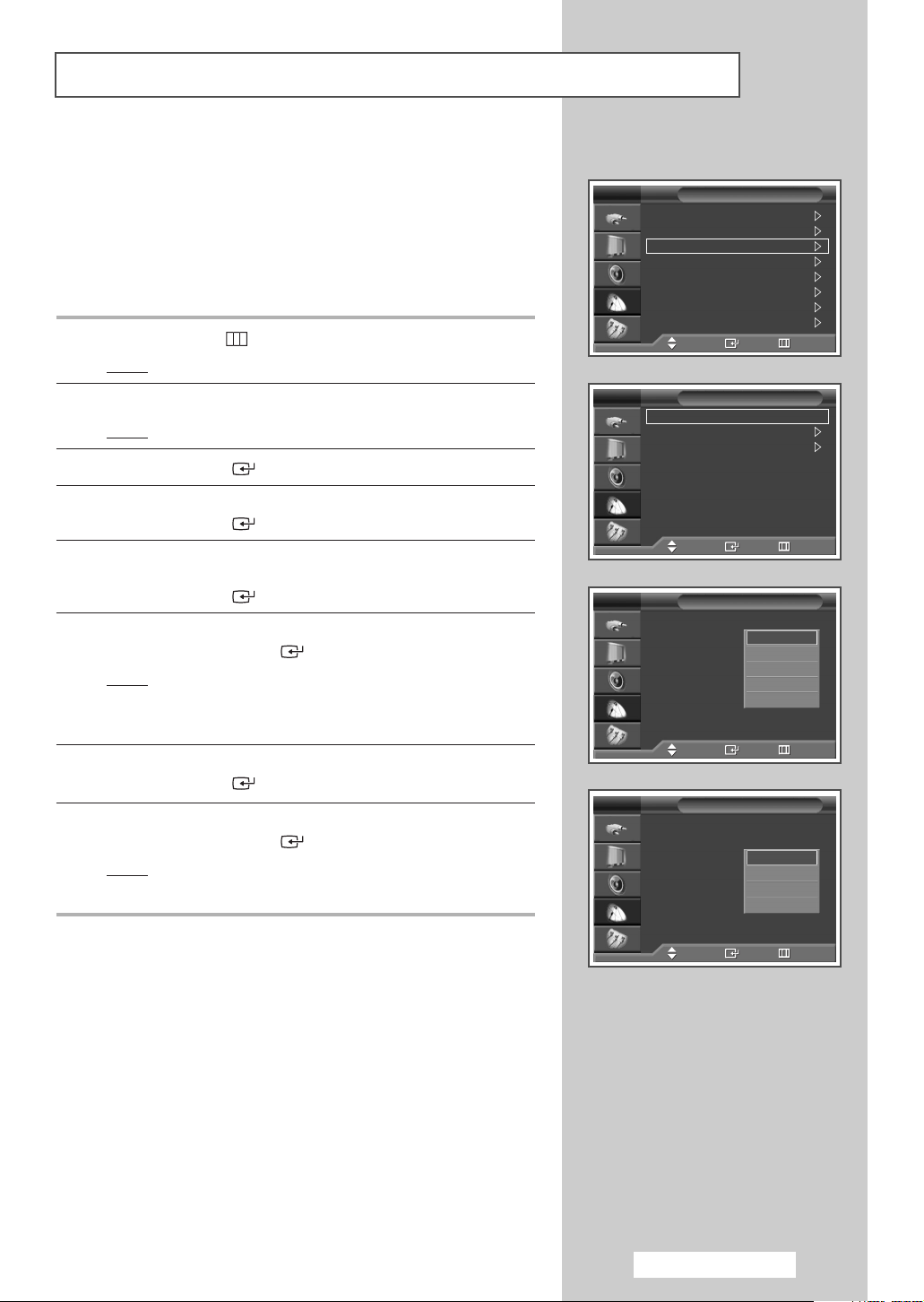
Storing Channels Manually
You can store television channels, including those received via cable
networks.
When storing channels manually, you can choose:
◆ Whether or not to store each of the channels found.
◆ The programme number of each stored channel which you
wish to identify.
1 Press the MENU ()button.
Result
: The main menu is displayed.
2 Press the … or † button to select Channel.
Result
: The Channel menu is displayed.
3 Press the ENTER () button.
4 Press the … or † button to select Manual Store.
Press the
5 If necessary, select the broadcasting standard required.
Press the
Press the
6 Select the required colour standard by pressing the … or †
button. Press the ENTER () button.
Result
7 Press the … or † button to select Sound System.
Press the
8 Select the required sound standard by pressing the … or †
button. Press the ENTER () button.
Result
ENTER () button.
… or † button to select Colour System.
ENTER () button.
: The following options are available.
(depending on the model)
AUTO - PAL - SECAM - NTSC4.43 - NTSC3.58
ENTER () button.
: The following options are available.
BG - DK - I - M
TV
Area :
Auto Store
Manual Store
Add/Delete
Sort
Name
Fine Tune
LNA : Off
Move Enter Return
TV
Programme : P 1
Colour System : AUTO
Sound System : BG
Channel : C 5
Search : 175 MHz
Store : ?
Move Enter Return
TV
Programme : P 1
Colour System : AUTO
Sound System : BG
Channel : C 2
Search : 48 MHz
Store : ?
Move Enter Return
TV
Programme : P 1
Colour System : AUTO
Sound System : BG
Channel : C 2
Search : 48 MHz
Store : ?
Channel
Asia/W.Europe
Manual Store
Manual Store
AUTO
PAL
SECAM
NTSC4.43
NTSC3.58
Manual Store
BG
DK
I
M
continued...
Move Enter Return
English - 19
Page 20
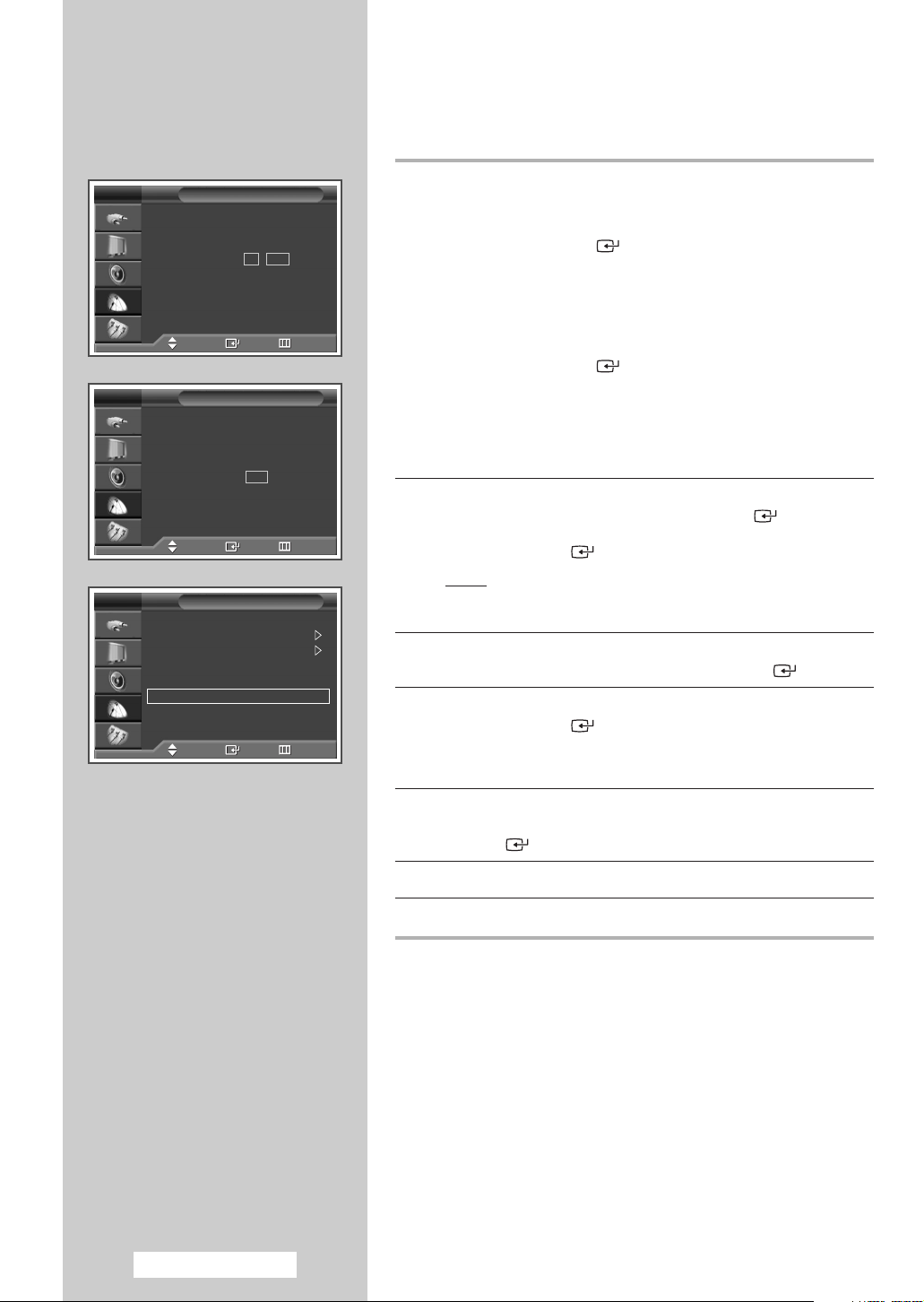
TV
Programme : P 1
Colour System : AUTO
Sound System : BG
Channel : C 05
Search : 175 MHz
Store : ?
Adjust Enter Return
TV
Programme : P 1
Colour System : AUTO
Sound System : BG
Channel : C 5
Search : 175 MHz
Store : ?
Adjust Enter Return
TV
Programme : P 1
Colour System : AUTO
Sound System : BG
Channel : C 5
Search : 175 MHz
Store : OK
Move Enter Return
Manual Store
Manual Store
Manual Store
9 If you know the number of the channel to be stored, see the
following steps.
◆
Press the … or † button to select Channel.
Press the
◆
Press the … or † button to select C (Air channel) or
ENTER () button.
S (Cable channel).
◆
Press the √ button.
◆
Press the … or † button to select the required number.
Press the
You can select the channel directly by pressing
➢
ENTER () button.
the numeric buttons on the remote control.
If there is abnormal sound or no sound, re-select the
➢
sound standard required.
10 If you do not know the channel numbers, select Search by
pressing the
Press the
Press the
Result
… or † button. Press the ENTER () button.
… or † button to start the search.
ENTER () button.
: The tuner scans the frequency range until the first
channel or the channel that you selected is received on
your screen.
11 To assign a programme number to a channel, select Programme
by pressing the … or † button. Press the ENTER () button.
12 Press the … or † button until you find the correct number.
Press the
➢
ENTER () button.
You can select the programme directly by pressing
the numeric buttons on the remote control.
English - 20
13 To store the channel and associated programme number, select
Store by pressing the … or † button. Set to OK by pressing the
ENTER () button.
14 Repeat steps 9 to 13 for each channel to be stored.
15 Press the EXIT button to exit.
Channel mode
☛
◆ P (Programme mode): When completing tuning, the
broadcasting stations in your area have been assigned to
position numbers from P00 to P99. You can select a
channel by entering the position number in this mode.
◆ C (Air channel mode): You can select a channel by entering
the assigned number to each air broadcasting station in this
mode.
◆ S (Cable channel mode): You can select a channel by entering
the assigned number for each cable channel in this mode.
Page 21
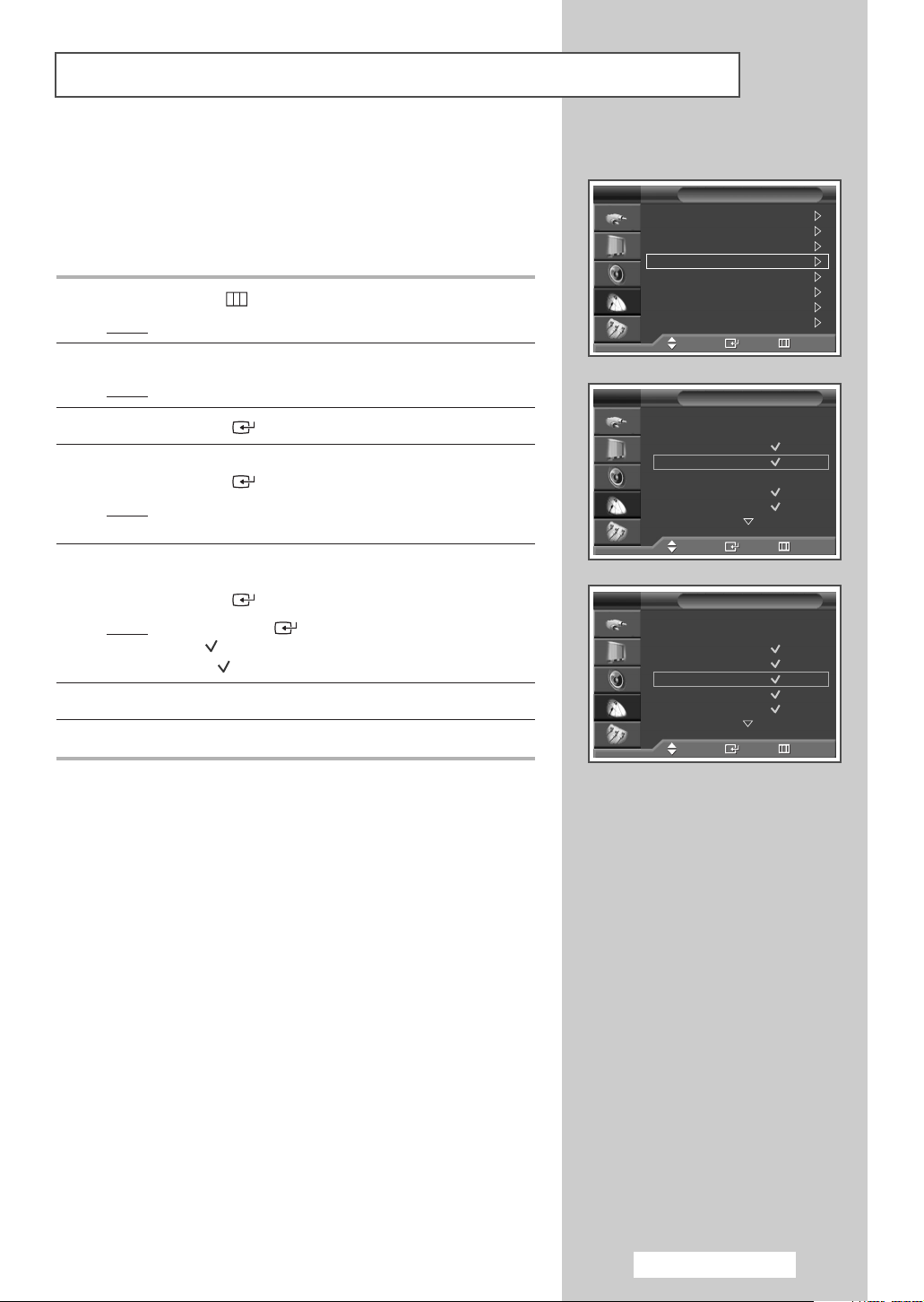
Skipping Unwanted Channels
You can exclude the channels of your choice from the channel scan
operation. When you scan through the stored channels, those that you
have chosen to skip are not displayed.
All channels that you do not specifically choose to skip are displayed
during scanning.
1 Press the MENU () button.
Result
: The main menu is displayed.
2 Press the … or † button to select Channel.
Result
: The Channel menu is displayed.
3 Press the ENTER () button.
4 Press the … or † button to select Add/Delete.
Press the
Result
5 Press the … or † button to delete or add the required
channel.
Press the
Result
6 Repeat step 5 for each channel to be deleted or added.
7 Press the EXIT button to exit.
\
ENTER () button.
: The Add/Delete menu is displayed with the current
channel selected.
ENTER () button.
: If the ENTER () button is pressed repeatedly,
the will appear and disappear.
If the appears, the channel is added.
TV
Area :
Auto Store
Manual Store
Add/Delete
Sort
Name
Fine Tune
LNA : Off
Move Enter Return
TV
Prog. Name Added
0
1
2
3
4
Move Enter Return
TV
Prog. Name Added
0
1
2
3
4
Move Enter Return
Channel
Asia/W.Europe
Add/Delete
-----
-----
-----
-----
-----
Add/Delete
-----
-----
-----
-----
-----
English - 21
Page 22
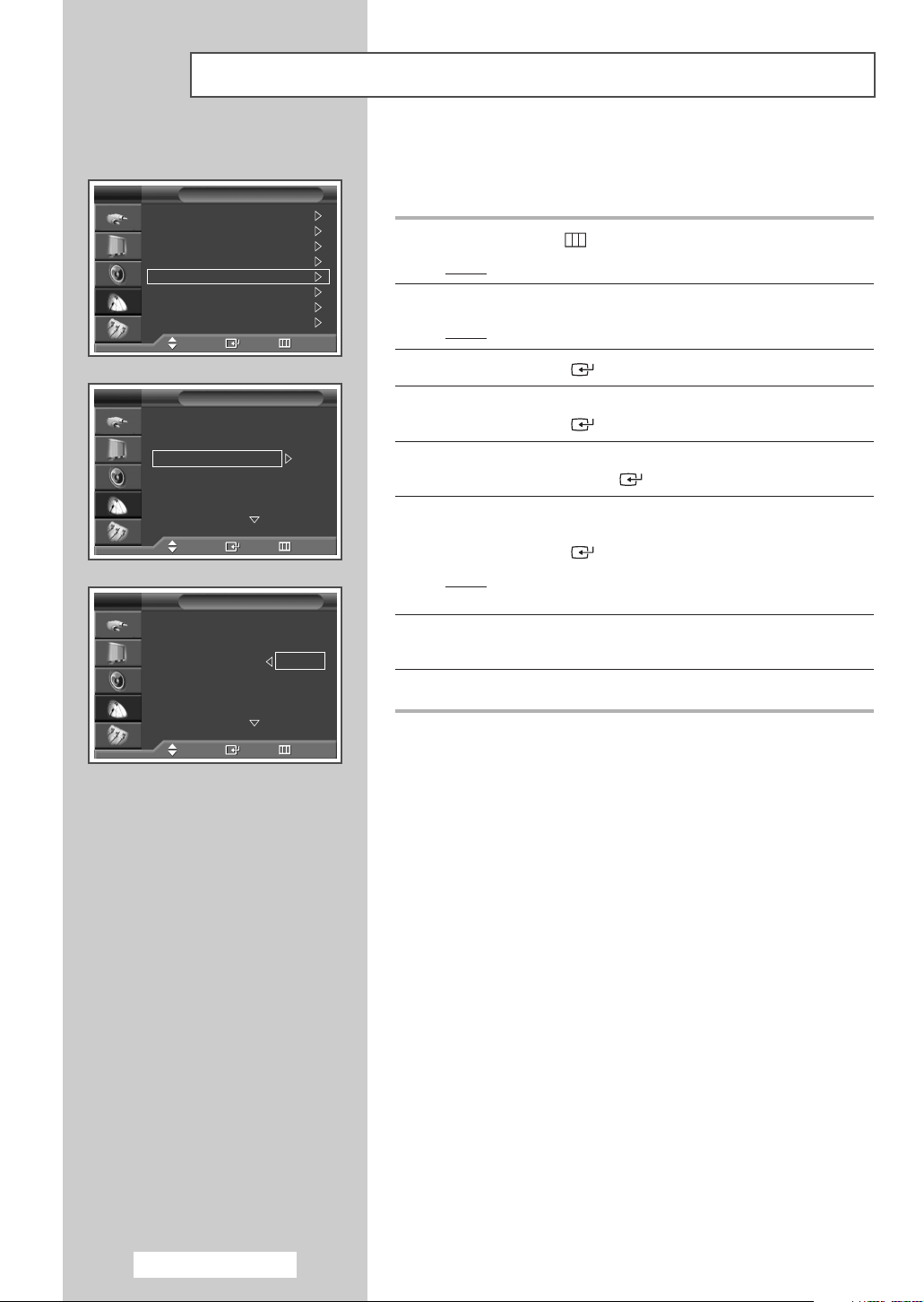
TV
Area :
Auto Store
Manual Store
Add/Delete
Sort
Name
Fine Tune
LNA : Off
TV
Prog. Ch. Name
0C
1C 7
2C 19
3C 25
4C 26
TV
Prog. Ch. Name
0C
2C 19
3C 25
4C 26
Sorting the Stored Channels
This operation allows you to change the programme numbers of
Channel
Asia/W.Europe
Move Enter Return
Sort
--
Move Enter Return
Sort
--
C 7
stored channels. This operation may be necessary after using auto store.
1 Press the MENU ()button.
Result
: The main menu is displayed.
2 Press the … or † button to select Channel.
Result
: The Channel menu is displayed.
3 Press the ENTER () button.
4 Press the … or † button to select Sort.
Press the
ENTER () button.
5 Select the channel that you wish to move by pressing the … or †
button. Press the ENTER () button.
6 Select the number of the programme to which the channel is to
be moved by pressing the
Press the
Result
ENTER () button.
: The channel is moved to its new position and all other
channels are shifted accordingly.
7 Repeat steps 5 to 6 until you have moved all the channels to the
required programme numbers.
8 Press the EXIT button to exit.
… or † button.
Move Enter Return
English - 22
Page 23

Assigning Names to Channels
Channel names will be assigned automatically when channel information is
broadcast. These names can be changed, allowing you to assign new
names.
1 Press the MENU ()button.
Result
: The main menu is displayed.
2 Press the … or † button to select Channel.
Result
: The Channel menu is displayed.
TV
Area :
Auto Store
Manual Store
Add/Delete
Sort
Name
Fine Tune
LNA : Off
Channel
Asia/W.Europe
Move Enter Return
3 Press the ENTER () button.
4 Press the … or † button to select Name.
Press the
Result
ENTER () button.
: The
Name menu is displayed with the current channel
selected.
5 Press the … or † button to select the channel to be assigned to a
new name. Press the
Result
: Arrow indications are displayed around the name box.
ENTER () button.
6 Press the … or † button to select a letter (A~Z), a number (0~9),
or a symbol. Move on to the previous or next letter by pressing the
œ or √ button.
7 Press the ENTER () button.
8 Repeat steps 5 to 7 for each channel to be assigned to a new
name.
9 Press the EXIT button to exit.
TV
Prog. Ch. Name
0C
1C 7
2C 19
3C 25
4C 26
Move Enter Return
TV
Prog. Ch. Name
0C
1C 7
2C 19
3C 25
4C 26
Move Adjust Return
Name
-- -----
-----
-----
-----
-----
Name
-- -----
A
-----
-----
-----
English - 23
Page 24

TV
Plug & Play
Language : English
Time
Child Lock
Blue Screen : Off
Melody : On
Panel Lock : Off
PC
Move Enter Return
TV
Child Lock : On
Programme : P 1
Lock : ?
Move Enter Return
Locking the Channel
This feature allows you to prevent unauthorized users, such as children,
Setup
Child Lock
from watching unsuitable programmes by muting out video and audio.
Child Lock cannot be released using front panel buttons. Only remote
control can release the Child Lock setting, so keep the remote control
away from children.
1 Press the MENU ()button.
Result
2 Press the … or † button to select Setup.
Result
3 Press the ENTER () button.
4 Press the … or † button to select Child Lock.
Press the
5 Press the ENTER () button again.
Select
Press the
: The main menu is displayed.
: The Setup menu is displayed.
ENTER () button.
On by pressing the … or † button.
ENTER () button.
TV
Child Lock : On
Programme : 01
Lock : ?
Adjust Enter Return
TV
Child Lock : On
Programme : P 1
Lock : Locked
Move Enter Return
P 1
Mono
Child Lock
Child Lock
6 Press the … or † button to select Programme.
Press the
ENTER () button.
7 Select the number of programme to which the channel is to be
locked by pressing the
Press the
ENTER () button.
… or † button.
8 Press the … or † button to select Lock.
Select
Locked by pressing the ENTER () button.
Result
: The selected channel is locked and marked with the
symbol.
9 Press the EXIT button to exit.
◆ A Blue screen is displayed when the Child Lock is
➢
activated.
◆ To unlock the Channel lock, press the ENTER ()
button again. The locked channel is unlocked.
◆ When a channel is locked, the channel is marked with
the symbol on the left side in the Channel OSD (On
Screen Display).
English - 24
Page 25

Using the LNA (Low Noise Amplifier) Feature
This function is very useful in the situation that the TV is used in a weak
signal area. LNA amplifies the TV signal in the weak signal area, a
low-noise preamplifier boosts the incoming signal.
1 Press the MENU ()button.
Result
: The main menu is displayed.
2 Press the … or † button to select Channel.
Result
: The Channel menu is displayed.
TV
Area :
Auto Store
Manual Store
Add/Delete
Sort
Name
Fine Tune
LNA : Off
Channel
Asia/W.Europe
Move Enter Return
3 Press the ENTER () button.
4 Press the … or † button to select LNA.
Press the
ENTER () button.
5 Select Off or On by pressing the … or † button.
Press the
ENTER () button.
6 Press the EXIT button to exit.
◆ If the picture is noisy with the LNA set to On, select Off .
➢
◆ LNA setting must be set for each individual channel.
TV
Area :
Auto Store
Manual Store
Add/Delete
Sort
Name
Fine Tune
LNA : Off
Channel
Asia/W.Europe
Off
On
Move Enter Return
English - 25
Page 26

TV
Area :
Auto Store
Manual Store
Add/Delete
Sort
Name
Fine Tune
LNA : Off
Move Enter Return
Fine Tune
P 1
Reset
Adjust Move Save
Fine Tune
P 1
Reset
Adjust Move Save
Fine Tune
P 1 *
Reset
Adjust Move Save
Fine Tuning Channel Reception
If the reception is clear, you do not have to fine tune the channel,
Channel
Asia/W.Europe
0
Return
3
Return
3
Return
as this is done automatically during the search and store operation.
If the signal is weak or distorted, you may have to fine tune the
channel manually.
1 Press the MENU ()button.
Result
: The main menu is displayed.
2 Press the … or † button to select Channel.
Result
: The
Channel menu is displayed.
3 Press the ENTER () button.
4 Press the … or † button to select Fine Tune.
Press the
Result
ENTER () button.
: The horizontal bar is displayed.
5 To obtain a sharp and clear picture and good sound quality,
press the
œ or √ button until you reach the optimal setting.
6 To store the fine tuning setting in the TV’s memory, press the
ENTER () button.
Result
: The programme number changes to red and is
marked with a “*”.
7 To reset the fine tuning to 0, select Reset by pressing the … or †
button then press the ENTER () button.
8 Press the EXIT button to exit.
P 1 *
Mono
Displaying Information
P 1
Mono
Picture :Standard
Sound : Custom
SRS TSXT : Off
12 : 00 am
English - 26
If you are unable to fine tune a channel, check that the
➢
Colour System and Sound System settings are correct.
Fine Tune Store will change the colour of the Channel OSD
➢
(On Screen Display) from White to Red and add the “
*” mark.
You can view the channel information and setting status you have
selected by pressing the INFO
()
button on the remote control.
The information displayed varies according to the selected source.
Page 27

Changing the Picture Standard
You can select the type of picture which best corresponds to your
viewing requirements.
1 Press the MENU ()button.
Result
: The main menu is displayed.
2 Press the … or † button to select Picture.
Result
:
The
Picture menu is displayed.
3 Press the ENTER () button.
Result
:
The
Mode is selected.
4 Press the ENTER () button again.
Result
:
The
Mode menu is displayed.
5 Press the ENTER () button.
Result
: The following
Dynamic - Standard - Movie - Custom
◆ Choose Dynamic for viewing the TV during the day or
➢
when there is bright light in the room.
◆ Choose Standard for the standard factory settings.
◆ Choose Movie when viewing a movie.
◆ Choose Custom if you want to adjust the settings
according to personal preference (see “Customizing the
Picture Settings”, page 28).
6 Select the required option by pressing the … or † button.
Press the
ENTER () button.
7 Press the EXIT button to exit.
options
are available.
TV
Mode : Standard
Size : 16:9
Digital NR : On
DNIe Demo : Off
My Colour Control
Film Mode : Of f
PIP
Move Enter Return
TV
Mode : Standard
Contrast 80
Brightness 50
Sharpness 50
Colour 50
Tint G 50 R 50
Colour Tone : Cool1
Reset
Move Enter Return
TV
Mode : Dynamic
Contrast 80
Brightness 50
Sharpness 50
Colour 50
Tint G 50 R 50
Colour Tone : Cool1
Reset
Move Enter Return
Picture
Mode
Mode
Dynamic
Standard
Movie
Custom
You can also set these options simply by pressing the
➢
P.MODE (: Picture Mode) button on the remote control.
English - 27
Page 28

TV
Mode : Standard
Size : 16:9
Digital NR : On
DNIe Demo : Off
My Colour Control
Film Mode : Of f
PIP
Customizing the Picture Settings
Your television has several setting options that allow you to control
Picture
the picture quality.
1 Press the MENU ()button.
: The main menu is displayed.
Result
2 Press the … or † button to select Picture.
:
The
Result
Picture menu is displayed.
Move Enter Return
TV
Mode : Custom
Contrast 80
Brightness 50
Sharpness 50
Colour 50
Tint G 50 R 50
Colour Tone : Cool1
Reset
Move Enter Return
Contrast 80
TV
Mode : Custom
Contrast 80
Brightness 50
Sharpness 50
Colour 50
Tint G 50 R 50
Colour Tone : Cool1
Reset
Move Enter Return
Mode
Mode
Cool2
Cool1
Normal
Warm1
Warm2
3 Press the ENTER () button.
:
The
Result
Mode is selected.
4 Press the ENTER () button again.
The
Result
:
Mode menu is displayed.
5 Press the ENTER () button.
options
: The following
Result
are available.
Dynamic - Standard - Movie - Custom
6 Select the required option by pressing the … or † button.
7 Press the ENTER () button.
8 Select the required option by pressing the … or † button.
: The following
Result
◆ Contrast - Brightness - Sharpness - Colour Tint (NTSC only)
◆ Contrast - Brightness : PC mode.
options
are available.
9 Press the ENTER () button.
: The horizontal bar is displayed.
Result
➢
Press the œ or √ button until you reach the optimal
setting.
◆ Press the … or † button to select other option(s).
◆ The settings values may vary depending on the input
source. (ex. RF, Video, Component, PC, or HDMI.)
TV
Mode : Custom
Contrast 80
Brightness 50
Sharpness 50
Colour 50
Tint G 50 R 50
Colour Tone : Cool1
Reset
Move Enter Return
English - 28
Mode
10 Press the MENU () button to return to Mode menu.
Press the
Press the
… or † button to select Colour Tone.
ENTER () button.
11 Select the required option by pressing the … or † button.
: The following
Result
Cool2 - Cool1 - Normal - Warm1 - Warm2
options
are available.
12 Press the ENTER () button.
13 To return the factory defaults, select Reset by pressing the
… or † button. Press the ENTER () button.
: The previously adjusted settings will be reset to the
Result
factory defaults.
The reset function is set for each mode (Dynamic,
➢
Standard, Movie, or Custom).
The reset function is also set for each Colour Tone (Cool2 ,
➢
Cool1, Normal, Warm1, or Warm2 ).
14 Press the EXIT button to exit.
Page 29

Setting the Picture (PC Mode)
Preset to the PC mode by pressing the SOURCE () button.
➢
1 Press the MENU ()button.
Result
: The main menu is displayed.
2 Press the … or † button to select Setup.
Result
: The Setup menu is displayed.
3 Press the ENTER () button.
4 Press the … or † button to select PC.
Press the
Result
ENTER () button.
: The PC menu is displayed.
5 Press the ENTER () button to select Image Lock.
Press the ENTER () button.
6 Press the … or † button to select the option (Coarse or Fine) to
be adjusted. Press the
Result
: The horizontal bar is displayed.
Press the
setting.
The purpose of picture quality adjustment is to remove or
➢
reduce picture noise.
If the noise is not removed by Fine-tuning alone, then adjust
the frequency as best as possible (coarse) and Fine-tune
again. After the noise has been reduced, re-adjust the
picture so that it is aligned on the center of screen.
Press the … or † button to select other option(s).
➢
ENTER () button.
œ or √ button until you reach the optimal
7 Press the ENTER () button.
TV
Plug & Play
Language : English
Time
Child Lock
Blue Screen : Off
Melody : On
Panel Lock : Off
PC
Move Enter Return
TV
Image Lock
Position
Auto Adjustment
Image Reset
Move Enter Return
TV
Coarse 50
Fine 50
Image Lock
Move Enter Return
Setup
PC
8 Press the MENU ()button.
Result
: The PC menu is displayed again.
9 Press the … or † button to select Position.
Press the
➢
ENTER () button.
Adjust the PC’s screen positioning if it does not fit the TV
screen.
10 Adjust the position by pressing the …/†/œ/√ button.
11 Press the ENTER () button.
continued...
Coarse
TV
TV
50
PC
Image Lock
Position
Auto Adjustment
Image Reset
Move Enter Return
Position
Adjust Enter Return
English - 29
Page 30

TV
PC
Image Lock
Position
Auto Adjustment
Image Reset
Move Enter Return
12 Press the … or † button to select Auto Adjustment.
Press the
Result
ENTER () button.
: The screen quality and position are automatically reset.
The settings are all finished, and the TV will
automatically return to the previous picture.
13 To return the factory defaults, select Image Reset by pressing
the
… or † button. Press the ENTER () button.
Result
: The previously adjusted settings will be reset to the
factory defaults.
Auto Adjustment in progress.
Please wait.
TV
Image Lock
Position
Auto Adjustment
Image Reset
Move Enter Return
Image Reset has completed.
Return
14 Press the EXIT button to exit.
PC
English - 30
Page 31

Selecting the Picture Size
You can select the picture size which best corresponds to your viewing
requirements.
1 Press the MENU ()button.
Result
: The main menu is displayed.
2 Press the … or † button to select Picture.
Result
: The Picture menu is displayed.
3 Press the ENTER () button.
4 Press the … or † button to select Size.
Press the
ENTER () button.
5 Select the required option by pressing the … or † button.
Result
: The following modes are available depending on the
mode.
◆ 16:9 : Sets the picture to 16:9 wide mode. Press the
√ button. The picture position ( , ) and
size ( ) adjustment are able in these mode by
pressing the
▲ or ▼ button.
◆ Zoom : Magnify the size of the picture vertically on
screen. Press the
√ button. The picture position
() and size ( ) adjustment are able in
these mode by pressing the
▲ or ▼ button.
◆ 4:3 : Sets the picture to 4:3 wide mode. Press the
√ button. The picture position ( , ) and
size ( ) adjustment are able in these mode by
pressing the
▲ or ▼ button.
6 When you are satisfied with your setting, press the ENTER ()
button.
7 Press the EXIT button to exit.
◆ You can select these options simply by pressing the P.SIZE
➢
button on the remote control.
◆ If you change the picture size when PIP is On, PIP will
automatically be turned Off.
◆ Depending on the input source, the P.SIZE options may vary.
TV
Mode : Standard
Size : 16:9
Digital NR : On
DNIe Demo : Off
My Colour Control
Film Mode : Of f
PIP
Picture
Move Enter Return
RF/AV/S-Video SD-level-Component Mode
TV
16:9
Zoom
4:3
Move Enter Return
Size
PC Mode
TV
16:9
Zoom
4:3
Move Enter Return
TV
16:9
Zoom
4:3
Move Enter Return
Size
Size
Positioning and Sizing the screen using Zoom
◆ Resizing the screen using the Zoom enables the positioning
➢
and sizing of the screen to up/down direction using the
† button as well as the screen size.
◆ Move the screen up/down using the … or † button after
selecting the by pressing the
œ or √ button.
◆ Resize the screen vertically using the … or † button after
selecting the by pressing the
(Pressing the
… button extends it upward and pressing the
œ or √ button.
† button extends it downward.)
◆ Screen enlargement operates only in RF/AV/S-video/SD level
Component(480i,576i,480p,576p) input modes.
… or
HDMI Mode
TV
16:9
Zoom
4:3
Size
Move Enter Return
English - 31
Page 32

Viewing the DNIe Demonstration
TV
Mode : Standard
Size : 16:9
Digital NR : On
DNIe Demo : Off
My Colour Control
Film Mode : Of f
PIP
TV
Mode : Standard
Size : 16:9
Digital NR : On
DNIe Demo : Off
My Colour Control
Film Mode : Of f
PIP
DNIe Off DNIe On
Picture
Move Enter Return
Picture
Move Enter Return
DNIe Demo
Off
On
This TV includes the DNIe function so as to provide a high visual
quality.
If you set DNIe Demo to On, you can view an applied DNIe and a
normal picture on the screen, for demonstration purposes. Using
this function, you can view the difference in the visual quality.
1 Press the MENU ()button.
Result
: The main menu is displayed.
2 Press the … or † button to select Picture.
Result
: The Picture menu is displayed.
3 Press the ENTER () button.
4 Press the … or † button to select DNIe Demo.
Press the
ENTER () button.
5 Select Off or On by pressing the … or † button.
Result
: The following options are available.
◆ On : Switches on the DNIe Demo mode.
◆ Off : Switches off the DNIe Demo mode.
6 When you are satisfied with your setting, press the ENTER ()
button.
7 Press the EXIT button to exit.
DNIeTM(Digital Natural Image engine)
➢
This feature brings you more detailed image with 3D noise
reduction, detail enhancement, contrast enhancement and
white enhancement. New image compensation Algorithm
gives brighter, clearer, more detailed image to you.
TM
DNIe
technology will fit every signal into your eyes.
Freezing the Current Picture
You can freeze the picture when watching a television programme
simply by pressing the STILL button. To return to normal
viewing, press it again.
In the PIP mode, the main and sub pictures are stilled at
➢
the same time.
English - 32
Page 33

Setting the My Colour Control (Easy Control)
This feature allows you to adjust colours according to your preferences, by
adjusting skin, sky, and grass tones using the predefined settings (Blue,
Green, Pink, Standard, and Custom) without affecting other colours on
the screen.
1 Press the MENU ()button.
Result
: The main menu is displayed.
2 Press the … or † button to select Picture.
Result
: The Picture menu is displayed.
3 Press the ENTER () button.
4 Press the … or † button to select My Colour Control.
Press the
Result
5 Press the ENTER () button again.
➢
Result
ENTER () button.
: The Easy Control is selected.
The current image will be displayed on the screen.
: The following options are available.
◆ Blue
Emphasizing clear blues.
◆ Green
Emphasizing mild greens.
◆ Pink
Emphasizing warm skin colours.
◆ Standard
Standard picture.
◆ Custom
Changing the settings in the Detail Control
menu will automatically set to Custom
(see next page).
TV
Mode : Standard
Size : 16:9
Digital NR : On
DNIe Demo : Off
My Colour Control
Film Mode : Of f
PIP
TV
Easy Control : Custom
Detail Control
Original Custom
Standard Custom
œ
Move
Picture
Move Enter Return
My Colour Control
Move Enter Return
Easy Control
Enter
Return
6 Select the required option by pressing the œ or √ button.
Result
: The original picture (before adjustment) is shown on
the left side, while the selected mode is shown on the
right side.
7 When you are satisfied with your setting, press the ENTER ()
button.
8 Press the EXIT button to exit.
◆ The My Colour Control is not available in PC mode.
➢
◆ When running the My Colour Control feature, the current
picture is captured as a still image before being displayed on
the screen.
◆ You cannot use this function, when PIP is On.
◆ Pressing the ENTER button on the remote control for 3
seconds when there is no OSD on the screen will display the
My Colour Control menu.
English - 33
Page 34

TV
Mode : Standard
Size : 16:9
Digital NR : On
DNIe Demo : Off
My Colour Control
Film Mode : Of f
PIP
Move Enter Return
Setting the My Colour Control (Detail Control)
This setting can be adjusted to suit your personal preferences.
Picture
1 Press the MENU ()button.
Result
: The main menu is displayed.
2 Press the … or † button to select Picture.
Result
: The Picture menu is displayed.
3 Press the ENTER () button.
TV
TV
Original Adjusted
My Colour Control
Easy Control : Custom
Detail Control
Move Enter Return
Detail Control
Pink 50
Green 50
Blue 50
Reset
Move Enter Return
4 Press the … or † button to select My Colour Control.
Press the
ENTER () button.
5 Press the … or † button to select Detail Control.
Press the
ENTER () button.
6 Select the required option (Pink, Green , or Blue) by pressing the
▲ or ▼ button. Press the ENTER () button.
7 Press the œ or √ button until you reach the optimal setting.
Result
: Changing the adjustment value will refresh the
adjusted screen.
Press the ▲ or ▼ button to select other option(s).
➢
8 Press the MENU ()button.
Result
: The Detail Control menu is displayed again.
9 To return the factory defaults, select Reset by pressing the
▲ or ▼ button. Press the ENTER () button.
Result
: The previously adjusted colours will be reset to the
factory defaults.
10 Press the EXIT button to exit.
Detail Control
Pink
Move
TV
Adjust
Detail Control
Pink 50
Green 50
Blue 50
Reset
Move Enter Return
English - 34
50
Return
Page 35

Setting the Blue Screen
If no signal is being received or the signal is very weak, a blue screen
automatically replaces the noisy picture background. If you wish to
continue viewing the poor picture, you must set the Blue Screen mode to
Off.
1 Press the MENU ()button.
Result
: The main menu is displayed.
2 Press the … or † button to select Setup.
Result
: The Setup menu is displayed.
3 Press the ENTER () button.
4 Press the … or † button to select Blue Screen.
Press the
5 Select Off or On by pressing the … or † button.
Press the
6 Press the EXIT button to exit.
ENTER () button.
ENTER () button.
TV
Plug & Play
Language : English
Time
Child Lock
Blue Screen : Off
Melody : On
Panel Lock : Off
PC
Move Enter Return
TV
Plug & Play
Language : English
Time
Child Lock
Blue Screen : Off
Melody : On
Panel Lock : Off
PC
Move Enter Return
Setup
Setup
Off
On
Activating Panel Button Lock
This feature allows you to lock the TV panel buttons so that it cannot be
operated via the TV panel. It can, however, still be operated via the remote
control. Only remote control can release the panel lock setting, so keep
the remote control away from unauthorized users.
1 Press the MENU ()button.
Result
: The main menu is displayed.
2 Press the … or † button to select Setup.
Result
: The
3 Press the ENTER () button.
4 Press the … or † button to select Panel Lock.
Press the
5 Select Off or On by pressing the … or † button.
Press the
6 Press the EXIT button to exit.
Setup menu is displayed.
ENTER () button.
ENTER () button.
TV
Plug & Play
Language : English
Time
Child Lock
Blue Screen : Off
Melody : On
Panel Lock : Off
PC
Move Enter Return
TV
Plug & Play
Language : English
Time
Child Lock
Blue Screen : Off
Melody : On
Panel Lock : Off
PC
Move Enter Return
Setup
Setup
Off
On
English - 35
Page 36

TV
Mode : Standard
Size : 16:9
Digital NR : On
DNIe Demo : Off
My Colour Control
Film Mode : Off
PIP
Move Enter Return
Setting the Film Mode
You can automatically sense and process film signals from all sources
Picture
Off
On
and adjust the picture for optimum quality.
1 Press the MENU ()button.
Result
: The main menu is displayed.
2 Press the ▲ or ▼ button to select Picture.
Result
: The Picture menu is displayed.
3 Press the ENTER () button.
4 Press the ▲ or ▼ button to select Film Mode.
Press the
5 Select Off or On by pressing the ▲ or ▼ button.
◆ Off Switches off the film mode.
◆ On Automatically senses and processes film signals from
6 When you are satisfied with your setting, press the ENTER ()
button.
ENTER () button.
all sources and adjusts the picture for optimum quality.
7 Press the EXIT button to exit.
◆ The Film Mode is not available in PC, Component (except 480i,
➢
576i), or HDMI mode.
English - 36
Page 37

Viewing the Picture in Picture (PIP)
You can display a sub picture within the main picture of a TV program or
external A/V devices. In this way you can monitor the video input from any
connected devices while watching TV or other video input.
1 Press the MENU ()button.
Result
: The main menu is displayed.
2 Press the … or † button to select Picture.
Result
: The Picture menu is displayed.
3 Press the ENTER () button.
4 Press the … or † button to select PIP.
Press the
Result
5 Press the ENTER () button again.
To activate, set
Press the
➢
6 Press the … or † button to select Source.
Press the
Result
➢
7 Select a source of the sub picture by pressing the … or † button.
Press the
8 Press the … or † button to select Swap.
Press the
Result
➢
9 Press the … or † button to select Size.
Press the ENTER () button.
Result
➢
ENTER () button.
: The PIP is selected.
PIP to on by pressing the … or † button.
ENTER () button.
You can select these options by simply pressing the
PIP button on the remote control.
ENTER () button.
: The following options are available.
TV - Ext. - AV1 - AV2 - AV3 - S-Video1 - S-Video2 S-Video3
The same source cannot be selected on both the main and
sub screens.
ENTER () button.
ENTER () button.
: The main picture and sub picture are interchanged.
You cannot use the Swap function for PC, HDMI or
Component.
: The following options are available.
- - -
You cannot use the Double size ( , ) function for
PC or HDMI mode.
TV
Mode : Standard
Size : 16:9
Digital NR : On
DNIe Demo : Off
My Colour Control
Film Mode : Of f
PIP
Move Enter Return
TV
PIP : On
Source : TV
Swap
Size
Position
Programme : P 1
Move Enter Return
TV
PIP : On
Source : TV
Swap
Size
Position
Programme : P 1
Move Enter Return
TV
PIP : On
Source : TV
Swap
Size
Position
Programme : P 1
Move Enter Return
TV
PIP : On
Source : TV
Swap
Size
Position
Programme : P 1
Move Enter Return
Picture
PIP
:
:
PIP
:
:
PIP
:
:
PIP
:
:
Off
On
TV
Ext.
AV1
AV2
AV3
10 Select a size of the sub picture by pressing the … or † button.
Press the
ENTER () button.
continued...
English - 37
Page 38

TV
PIP : On
Source : TV
Swap
Size
Position
Programme : P 1
PIP
:
:
11 Press the … or † button to select Position.
Press the
Result
➢
ENTER () button.
: The following options are available.
---
The Position menu is available when the Size is
or mode.
Move Enter Return
TV
PIP : On
Source : TV
Swap
Size
Position
Programme : 01
Adjust Enter Return
PIP
:
:
12 Select a position of the sub picture by pressing the … or †
button. Press the ENTER () button.
13 Press the … or † button to select Programme.
Press the
ENTER () button.
14 Select the channel that you want to view through sub picture by
pressing the
… or † button.
15 When you are satisfied with your setting, press the ENTER ()
button.
16 Press the EXIT button to exit.
English - 38
continued...
Page 39

Easy functions of the remote control.
Buttons Feature
PIP Used to activate or deactivate the PIP function directly.
SWAP Used to interchange the main picture and the sub picture.
When the main picture is in the Video mode and
➢
the sub picture is in the TV mode, you might not
hear the sound of main picture when pressing
the
SWAP button after changing the sub
picture channel. At this time, reselect the channel
of main picture.
P( ) Used to select a channel of the sub picture.
Table of PIP Settings
Main
Ext.
TV
AV1
Sub
TV
Ext.
AV1
AV2
AV3
S-Video1
S-Video2
S-Video3
Component1
Component2
PC
HDMI
O
O
O
O
O
O
O
O
X
X
X
X
AV2
O
O
X
O
O
X
O
O
O
O
O
O
O
O
O
O
X
X
X
X
X
X
X
X
X - This PIP combination is not available.
O - This PIP combination is available.
S-Video3
O
O
O
O
O
O
O
X
X
X
X
X
Component1
AV3
O
O
O
O
O
O
X
O
O
X
O
O
O
O
O
O
X
X
X
X
X
X
X
X
O
O
O
O
O
O
O
O
O
O
O
X
X
O
O
O
X
X
X
X
X
X
X
X
S-Video2
S-Video1
Component2
O
O
O
O
O
O
O
O
X
X
X
X
PC
HDMI
O
O
O
O
O
O
O
O
O
O
X
X
X
X
O
O
O
O
O
O
O
O
O
O
O
O
O
O
X
X
X
X
X
X
X
X
English - 39
Page 40

TV
Mode : Standard
Size : 16:9
Digital NR : On
DNIe Demo : Off
My Colour Control
Film Mode : Of f
PIP
Move Enter Return
Using the Digital NR (Noise Reduction) Feature
If the signal received by your television is weak, you can activate this
Picture
feature to help reduce any static and ghosting that may appear on the
screen.
1 Press the MENU ()button.
Result
: The main menu is displayed.
2 Press the … or † button to select Picture.
Result
: The Picture menu is displayed.
TV
Mode : Standard
Size : 16:9
Digital NR : On
DNIe Demo : Off
My Colour Control
Film Mode : Of f
PIP
Move Enter Return
Picture
Off
On
3 Press the ENTER () button.
4 Press the … or † button to select Digital NR.
Press the
ENTER () button.
5 Select Off or On by pressing the … or † button.
Press the
ENTER () button.
6 Press the EXIT button to exit.
English - 40
Page 41

Changing the Sound Standard
You can select the type of special sound effect to be used when
watching a given broadcast.
1 Press the MENU ()button.
Result
: The main menu is displayed.
2 Press the ▲ or ▼ button to select Sound.
Result
: The Sound menu is displayed.
3 Press the ENTER () button.
Result
: The Mode is selected.
4 Press the ENTER () button again.
5 Select the required option by pressing the ▲ or ▼ button.
Result
: The following options are available.
Standard - Music - Movie - Speech - Custom
◆ Choose Standard for the standard factory settings.
➢
◆ Choose Music when watching music videos or concerts.
◆ Choose Movie when watching movies.
◆ Choose Speech when watching a show that is mostly
dialog (i.e., news).
◆ Choose Custom to recall your personalized settings
(see “Customizing the Sound Settings”, page 42).
TV
Mode : Custom
Equalizer
SRS TSXT : Off
Auto Volume : Off
Internal Mute : Off
Move Enter Return
TV
Mode : Standard
Equalizer
SRS TSXT : Off
Auto Volume : Off
Internal Mute : Off
Move Enter Return
Sound
Sound
Standard
Music
Movie
Speech
Custom
6 When you are satisfied with your setting, press the ENTER ()
button.
7 Press the EXIT button to exit.
You can select these options by simply pressing the
➢
S.MODE (: Sound Mode) button on the remote control.
Custom
English - 41
Page 42

TV
Mode : Custom
Equalizer
SRS TSXT : Off
Auto Volume : Off
Internal Mute : Off
Move Enter Return
Customizing the Sound Settings
Your television has several settings which allow you to control the
Sound
sound quality.
1 Press the MENU ()button.
Result
: The main menu is displayed.
2 Press the … or † button to select Sound.
Result
The
:
Sound menu is
3 Press the ENTER () button.
displayed.
TV
R
L
Equalizer
+
0
-
100Hz 300Hz 1KHz 3KHz 10KHz
Move Adjust Return
+
0
-
4 Press the … or † button to select Equalizer.
Press the
Result
ENTER () button.
:
The
Equalizer menu is
displayed.
5 Select the required option (balance or equalizer) by pressing the
œ or √ button.
6 Press the … or † button until you reach the
Press the
ENTER () button.
optimal
setting.
7 Press the EXIT button to exit.
If you make any changes to the sound settings, the sound
➢
standard is automatically switched to
◆ L/R Sound Balance Adjustment
➢
To adjust the sound balance of the L/R speakers.
◆ Bandwidth Adjustment (100Hz, 300Hz, 1KHz, 3KHz, 10KHz)
To adjust the level of different bandwidth frequencies.
Custom.
English - 42
Page 43

Setting the TruSurround XT
TruSurround XT is a patented SRS technology that solves the problem of playing 5.1
multichannel content over two speakers. TruSurround delivers a compelling, virtual
surround sound experience through any two-speaker playback system, including
internal television speakers. It is fully compatible with all multichannel formats.
1 Press the MENU ()button.
Result
: The main menu is displayed.
2 Press the … or † button to select Sound.
Result
:
The
Sound menu is
displayed.
TV
Sound
Mode : Custom
Equalizer
SRS TSXT : Off
Auto Volume : Off
Internal Mute : Off
Move Enter Return
3 Press the ENTER () button.
4 Press the … or † button to select SRS TSXT.
Press the ENTER () button.
5 Select the required option by pressing the … or † button.
Result: The following options are available.
Off - 3D Mono - Stereo
6 When you are satisfied with your setting, press the ENTER ()
button.
7 Press the EXIT button to exit.
You can select these options simply by pressing the
➢
SRS () button on the remote control.
TruSurround XT, SRS and Symbol are
➢
trademarks of SRS Labs, Inc. TruSurround XT
technology is incorporated under license from
SRS Labs, Inc.
Adjusting the Volume Automatically
'Each broadcasting station has its own signal conditions, the volume level
differs between stations, therefore it is an inconvenience to adjust the
volume every time the channel is changed. This feature lets you
automatically adjust the volume of the desired channel by lowering the
sound output when the modulation signal is high or by raising the sound
output when the modulation signal is low.
TV
Mode : Custom
Equalizer
SRS TSXT : Off
Auto Volume : Off
Internal Mute : Off
Move Enter Return
TV
Mode : Custom
Equalizer
SRS TSXT : Off
Auto Volume : Off
Internal Mute : Off
Sound
Off
3D Mono
Stereo
Sound
1 Press the MENU ()button.
Result
: The main menu is displayed.
2 Press the … or † button to select Sound.
Result
: The Sound menu is displayed.
3 Press the ENTER () button.
4 Press the … or † button to select Auto Volume.
Press the
ENTER () button.
5 Select Off or On by pressing the … or † button.
Press the
ENTER () button.
6 Press the EXIT button to exit.
Move Enter Return
TV
Mode : Custom
Equalizer
SRS TSXT : Off
Auto Volume : Off
Internal Mute : Off
Move Enter Return
English - 43
Sound
Off
On
Page 44

TV
Mode : Custom
Equalizer
SRS TSXT : Off
Auto Volume : Off
Internal Mute : Off
Move Enter Return
Selecting the Internal Mute
If you want to hear the sound through separate speakers,
Sound
cancel the internal amplifier.
1 Press the MENU ()button.
Result
: The main menu is displayed.
2 Press the … or † button to select Sound.
Result
:
The
Sound menu is
3 Press the ENTER () button.
displayed.
TV
Mode : Custom
Equalizer
SRS TSXT : Off
Auto Volume : Off
Internal Mute : Off
Move Enter Return
TV
Plug & Play
Language : English
Time
Child Lock
Blue Screen : Off
Melody : On
Panel Lock : Off
PC
Move Enter Return
TV
Plug & Play
Language : English
Time
Child Lock
Blue Screen : Off
Melody : Off
Panel Lock : Off
PC
Move Enter Return
Sound
4 Press the … or † button to select Internal Mute.
Press the
ENTER () button.
5 Select Off or On by pressing the … or † button.
Off
On
Press the
6 Press the EXIT button to exit.
➢
ENTER () button.
The VOL +, VOL - and MUTE () buttons do not operate when
the
Internal Mute is set to On .
Setting the Melody Sound
You can hear melody sound when you switch the television on
Setup
Setup
Off
On
or off.
1 Press the MENU ()button.
Result
: The main menu is displayed.
2 Press the … or † button to select Setup.
Result
: The Setup menu is displayed.
3 Press the ENTER () button.
4 Press the … or † button to select Melody.
Press the
ENTER () button.
5 Select Off or On by pressing the … or † button.
Press the
ENTER () button.
6 Press the EXIT button to exit.
English - 44
Page 45

Selecting the Sound Mode (depending on the model)
The DUAL I-II button displays/controls the processing and output
of the audio signal. When power is switched on, the mode is
automatically preset to either “DUAL-I” or “Stereo”, depending on
the current transmission.
Type of broadcast
Regular broadcast
(Standard audio)
Regular +
NICAM
Stereo
A2
Stereo
◆ If the receiving conditions deteriorate, listening will be
➢
◆ If the stereo signal is weak and automatic switching
◆ When receiving mono sound in AV mode, connect to the
NICAM Mono
NICAM stereo
NICAM DUAL-I/II
Regular broadcast
(Standard audio)
Bilingual or DUAL-I/II
Stereo
easier if the mode is set to
occurs, switch to
AUDIO-L input connector on the panel (front or side,
depending on the model). If mono sound only comes out
of the left speaker, press the
Mono.
On-screen indication
(Normal use)
Mono
NICAM Mono↔Mono
NICAM stereo↔Mono
NICAM DUAL-I
NICAM DUAL-II
Mono
Mono
I↔DUAL-II
DUAL-
Stereo↔Mono
Mono.
DUAL I-II button.
(Forced mono)
→
→
(Forced mono)
English - 45
Page 46

TV
Plug & Play
Language : English
Time
Child Lock
Blue Screen : Off
Melody : On
Panel Lock : Off
PC
Move Enter Return
Setting and Displaying the Current Time
You can set the television’s clock so that the current time is displayed
Setup
by pressing the INFO
wish to use the automatic on or off timers.
1 Press the MENU () button.
Result
: The main menu is displayed.
2 Press the … or † button to select Setup.
Result
: The Setup menu is displayed.
()
button. You must also set the time if you
TV
Clock Set 12 : 00 am
Sleep Timer : Off
On Timer
Off Timer
Move Enter Return
TV
Hour
12 00
Move Adjust Return
Time
--: --
--: --
Clock Set
Minute
am Off
am Off
am/pm
am
3 Press the ENTER () button.
4 Press the … or † button to select Time.
Press the
Result
ENTER () button.
: The Clock Set is selected.
5 Press the ENTER () button again.
6 Press the œ or √ button to select Hour, Minute, or am/pm.
Set these by pressing the
You can set the hour and minute directly by pressing
➢
the numeric buttons on the remote control.
… or † button.
7 When you are satisfied with your setting, press the ENTER ()
button.
8 Press the EXIT button to exit.
In the event of a power interruption or the set being turned off at
➢
the supply, the settings for the Clock will be lost.
English - 46
Page 47

Setting the Sleep Timer
You can select a time period of between 30 and 180 minutes after
which the television automatically switches to Standby mode.
1 Press the MENU () button.
Result
: The main menu is displayed.
2 Press the … or † button to select Setup.
Result
: The Setup menu is displayed.
3 Press the ENTER () button.
4 Press the … or † button to select Time.
Press the
Result
5 Press the … or † button to select Sleep Timer.
Press the
ENTER () button.
: The Time menu is displayed.
ENTER () button.
TV
Plug & Play
Language : English
Time
Child Lock
Blue Screen : Off
Melody : On
Panel Lock : Off
PC
Move Enter Return
TV
Clock Set 12 : 00 am
Sleep Timer : Off
On Timer
Off Timer
Setup
Time
--: --
--: --
am Off
am Off
6 Select the preset time interval (Off, 30 , 60 , 90 , 120, 150, or 180)
for staying on by pressing the
Press the
ENTER () button.
▲ or ▼ button.
7 Press the EXIT button to exit.
◆ You can select these options simply by pressing the
➢
SLEEP button on the remote control.
◆ If the sleep timer is not yet set, Off is displayed.
If the sleep timer is already set, the remaining time before
which the television switches to standby mode is displayed.
Move Enter Return
TV
Clock Set : 00 : 00
Sleep Timer : Off
On Timer : 00 : 00 Off
Off Timer : 00 : 00 Off
Move Enter Return
Sleep Timer : Off
Time
Off
30
60
90
120
150
180
English - 47
Page 48

Switching the Television On and Off Automatically
TV
Plug & Play
Language : English
Time
Child Lock
Blue Screen : Off
Melody : On
Panel Lock : Off
PC
Move Enter Return
TV
Clock Set 12 : 00 am
Sleep Timer : Off
On Timer
Off Timer
Move Enter Return
TV
Hour
12 00
Programme
01
Volume
10
Move Adjust Return
Setup
Time
--: --
--: --
On Timer
Minute
Activation
No
am Off
am Off
am/pm
am
You can set the on or off timers so that the television will:
◆ Switch on automatically and tune to the channel of your
choice at the time you select.
◆ Switch off automatically at the time you select.
The first step is to set the television’s clock (refer to
➢
“Setting and Displaying the Current Time” on page 46).
1 Press the MENU () button.
Result
: The main menu is displayed.
2 Press the … or † button to select Setup.
Result
: The
Setup menu is displayed.
3 Press the ENTER () button.
4 Press the … or † button to select Time.
Press the
Result
ENTER () button.
: The Time menu is displayed.
5 Press the … or † button to select On Timer.
Press the
Result
ENTER () button.
: The
On Timer menu is displayed.
6 Select Hour, Minute , am/pm, Programme , or Volume by pressing the
œ or √ button.
Set these by pressing the
You can set the hour and minute directly by pressing
➢
the numeric buttons on the remote control.
… or † button.
TV
On Timer
Hour Minute
12 00
Programme
01
Volume
10
Activation
Yes
Move Adjust Return
English - 48
am/pm
am
7 Press the œ or √ button to select Activation.
8 To activate On Timer with the setting entered, select Yes by
pressing the
… or † button.
9 Press the ENTER () button.
Result
: The Time menu is displayed again.
continued...
Page 49

10 Press the … or † button to select Off Timer.
Press the
Result
ENTER () button.
: The Off Timer menu is displayed.
11 Select Hour, Minute, or am/pm by pressing the œ or √ button.
Set these by pressing the
You can set the hour and minute directly by pressing
➢
the numeric buttons on the remote control.
… or † button.
12 Press the œ or √ button to select Activation.
13 To activate Off Timer with the setting entered, select Yes by
pressing the
… or † button.
14 When you are satisfied with your setting, press the ENTER ()
button.
15 Press the EXIT button to exit.
Auto Power Off
➢
When you set the timer “On”, the television will eventually turn
off, if no controls are operated for 3 hours after the TV was turned
on by timer. This function is only available in timer “On” mode
and prevents overheating, which may occur if a TV is on for
too long.
If no signal is received for 15 minutes, the TV will be
➢
automatically turned off.
TV
Clock Set 12 : 00 am
Sleep Timer : Off
On Timer 12 : 00 am On
Off Timer
Move Enter Return
TV
Hour
12
Activation
No
Move Adjust Return
TV
Hour
12
Activation
Yes
Move Adjust Return
Time
--: --
am Off
Off Timer
Minute
Minuteamam/pm
00
Off Timer
00
am/pm
am
English - 49
Page 50

TV
Source List : TV
Edit Name
Viewing an External Signal Source
Use the remote control to switch between viewing signal from
Input
Move Enter Return
connected equipment, such as VCR, DVD, Set-Top box, and the TV
source (broadcast or cable).
1 Press the MENU () button.
Result
: The main menu is displayed.
2 Press the ENTER () button to select Input.
Result
: The Input menu is displayed.
TV
TV
Ext. :
AV1 :
AV2 :
AV3 :
S-Video1 :
S-Video2 :
More
TV
Source List : TV
Edit Name
TV
Ext. :
AV1 :
AV2 :
AV3 :
S-Video1 :
S-Video2 :
S-Video3 :
More
Source List
----
----
----
----
----
----
Move Enter Return
Input
Move Enter Return
Edit Name
----
----
----
VCR
----
DVD
----
D-VHS
----
Cable STB
----
----
Move Enter Return
3 Press the ENTER () button.
Result
: The Source List is selected.
4 Press the … or † button to select the signal source, press the
ENTER () button.
Result
: The available signal sources are listed.
◆
➢
TV, Ext., AV1 , AV2, S-Video1, S-Video2, Component1,
Component2, PC , or HDMI : on the TV’s rear panel.
◆
AV3, S-Video3 : on the TV’s side panel.
◆
You can also set these options simply by pressing the
SOURCE ()button on the remote control.
◆
Only connected devices can be selected
5 Press the MENU () button.
Result
: The main menu is displayed.
6 Press the ENTER () button to select Input.
Result
: The
Input menu is displayed agian.
7 Press the … or † button to select Edit Name.
Press the
ENTER () button.
8 Press the … or † button to select external source to be edited.
Press the
Result
ENTER () button.
: The available device names are listed.
VCR, DVD , D-VHS, Cable STB, HD STB, Satellite
STB
, AV Receiver, DVD Receiver , Game, Camcorder,
DVD Combo, DHR (DVD HDD Recorder), or PC
9 Select the required device by pressing the … or † button.
Press the
ENTER () button.
10 Press the EXIT button to exit.
If you change the external source while viewing, pictures
➢
might take a short period of time to switch.
English - 50
Page 51

Teletext Feature
Most television channels provide written information services via
teletext. Information provided includes:
◆
Television programme times
◆
News bulletins and weather forecasts
◆
Sports results
◆
Travel information
The teletext pages are organized according to six categories:
Part Contents
A Selected page number.
B Broadcasting channel identity.
C Current page number or search indications.
D Date and time.
E Text.
F Status information.
FASTEXT information.
Teletext information is often divided between several pages
➢
displayed in sequence, which can be accessed by:
◆ Entering the page number
◆ Selecting a title in a list
◆ Selecting a coloured heading (FASTEXT system)
English - 51
Page 52

Displaying the Teletext Information
You can display Teletext information at any time on your television.
For Teletext information to be displayed correctly,
☛
channel reception must be stable; otherwise:
◆ Information may be missing
◆ Some pages may not be displayed
1 Select the channel providing the Teletext service by pressing the
P or button.
2 Press the TTX/MIX () button to activate the teletext mode.
Result
:
The contents page is displayed. It can be redisplayed at
any time by pressing the (index) button.
3 Press the TTX/MIX () button again.
Result
:
The screen will be split into two. This Double Teletext
feature lets you view the
information separately on the screen.
4 If you wish to display the actual broadcast and teletext information
on a single screen, press the
5 To exit from the teletext display, press the TV button.
actual broadcast
TTX/MIX ()button again.
and teletext
English - 52
Page 53

Selecting Display Options
When you have displayed a Teletext page, you can select various
options to suit your requirements.
To display... Press the...
◆ Hidden text (reveal)
(answers to quiz games, for example)
◆ The normal screen (reveal) again
◆ A secondary page (sub-page)
◆ The broadcast when searching for a page (cancel)
◆ The next page (page up)
◆ The previous page (page down)
◆ Double-size letters in the: (size)
• Upper half of the screen • Once
• Lower half of the screen • Twice
◆ Normal screen • Three times
To return to the normal display after using the reveal or
➢
size feature, press the
TV
button.
English - 53
Page 54

Selecting a Teletext Page
You can enter the page number directly by pressing the numeric
buttons on the remote control.
1 Enter the three-digit page number given in the content by
pressing the corresponding numeric buttons.
Result
: The current page counter is incremented and the page
2 If the FASTEXT system is used by a broadcasting company, the
different topics covered on a Teletext page are colour-coded and
can be selected by pressing the coloured buttons on the remote
control.
Press the coloured button corresponding to the topic that you wish
to select; the available topics are given in the status line.
Result
: The page is displayed with other coloured information
3 To display the previous or next page, press the corresponding
coloured button.
is then displayed. If the selected page is linked with
several secondary pages, the secondary pages are
displayed in sequence. To freeze the display on a
given page, press the (hold) button. Press it again
to resume.
that can be selected in the same way.
4 To display the sub-page, see the following steps.
◆
Press the (sub-page) button.
Result
: The available sub-pages appear.
◆
Select the required sub-page. Sub-pages can be scrolled by
pressing the or button.
5 When you have finished, press the TV button to return to your
normal broadcast.
English - 54
Page 55

Connecting to the External Input/Output
Side of the TV
(depending on the model)
(Input)
(SP56K3HX /
SP61K3HX)
(SP50L6HX / SP56L6HX / SP61L6HX
/ SP67L6HX)
Rear of the TV
(Input/Output)
③
①
➃
Video game device
②
or
or
➄
①
This end can be fitted with:
◆ Three RCA connectors (VIDEO + AUDIO-L and R)
②
This end can be fitted with:
◆ A SCART connector
◆ Three RCA connectors (VIDEO + AUDIO-L and R)
◆ An S-Video connector and two audio RCA connectors (L+R)
③
If you have a second VCR and wish to copy cassettes tape, connect the source VCR to AV IN 1 (AV
IN 2
or AV IN 3) and the target VCR to AV OUT so that you can redirect the signal from source VCR
to target VCR.
➃
If you have a decoder, connect the decoder to the VCR and the VCR to the television.
➄
When you wish to record a programme, connect the receiver to AV IN 1 (AV IN 2 or AV IN 3) and the
VCR to
AV OUT so that you can redirect the signal from AV IN 1 (AV IN 2 or AV IN 3) to AV OUT.
VCR
Decoder /
Video disc player
Satellite receiver
Scart supports only TV signal output.
➢
✽
AV OUT
Not available.
English - 55
Viewing Source
TV Available. Available.
Ext. Available. (RF) Available. (RF)
AV1/AV2/AV3 Available. Available.
S-Video1/S-Video2/S-Video3 Available. Available. (Mixed Video)
Component1/ Component2/PC/HDMI Not available.
✽
It is available when the Internal Mute is set to On . For details, refer to “Selecting the Internal Mute”
on page 44.
Audio Video
Page 56

Connecting to the RCA Input
➢ The RCA (VIDEO + AUDIO L /R) connectors are used for equipment, such as camcorders, video disc
players, and some video game devices.
Side of the TV
(depending on the model)
(Input)
(SP56K3HX /
SP61K3HX)
(SP50L6HX / SP56L6HX / SP61L6HX
/ SP67L6HX)
Please be sure to match the colour coded input terminals and cable jacks.
➢
Rear of the TV
(Input/Output)
Camcorder
Video game device
Video disc player
Connecting to the S-Video Input
➢ The S-VIDEO and AUDIO L /R connectors are used for equipment with an S-Video output, such as a
camcorder or VCR.
Side of the TV
(depending on the model)
(Input)
(SP56K3HX /
SP61K3HX)
(SP50L6HX / SP56L6HX / SP61L6HX
/ SP67L6HX)
①
To play pictures and sound, both the S-VIDEO (1, 2, or 3) and AUDIO L /R connectors must be used.
Please be sure to match the colour coded input terminals and cable jacks.
➢
English - 56
Rear of the TV
(Input/Output)
Whenever you connect an audio or video system to your television,
☛
ensure that all elements are switched off. Refer to the documentation
supplied with your equipment for detailed connection instructions
and associated safety precautions.
and
Camcorder
①
VCR
Page 57

Connecting to the Component Input
Rear of the TV
①
DTV receiver
②
①
The COMPONENT IN 1 (or COMPONENT IN 2) connectors are used for equipment with a
DVD or DTV receiver output. (480i, 480p, 576i, 576p, 720p, 1080i)
Please be sure to match the colour coded input terminals and cable jacks.
➢
DVD
Connecting to the PC Input
The PC IN (video) and AUDIO connectors are used for interfacing with your PC.
➢
Rear of the TV
and
Personal Computer
English - 57
Page 58

Connecting to the HDMI (High Definition Multimedia Interface) Input
The HDMI/DVI IN connector is used for equipment with an HDMI out.
➢
Rear of the TV
Connecting to the HDMI/DVI Compatible
DTV Set-Top Box
The HDMI/DVI IN connector is used for equipment with a DVI out.
➢
Rear of the TV
and
(HDMI/DVI cable)
DTV Set-Top Box
English - 58
Page 59

Connecting Home Theater System
Use the AV OUT ports of the TV for Home Theater System Connections.
Rear of the TV
Connecting the Home Theater System
①
Connect the monitoring audio out L and R jacks of the AV OUT
on the rear-side connection panel of the TV to the AUDIO IN
jacks of the DVD Home Theater System (or AV Receiver) using
the audio cable.
②
Press the SOURCE ()button to select the desired external
device connected to the TV.
③
If you want to hear the sound through separate speakers,
cancel the internal amplifier.
①
DVD Home Theater
②
AV Receiver Amplifier
Please be sure to match the colour coded input terminals and cable jacks.
➢
◆ Refer to corresponding user’s manual from the manufacturer for wiring the
☛
To Display the DVD Home Theater
!
Turn the TV on and press the SOURCE ()button to select the AV1 (AV2 or AV3) or
Component (1, 2).
@
Be sure to connect the video cable properly if desired external input AV1 (AV2 or AV3) or
Component (1, 2) cannot be selected.
#
Play the DVD after activating the DVD Home Theater System.
$
Use the volume control of the Home Theater System while watching the TV using the DVD Home
Theater, where the TV does not produce the audio.
speakers to the DVD Home Theater System (or AV Receiver).
◆ Disable the TV internal speaker to enjoy the rich sound through the
speakers of your Home Theater System.
English - 59
Page 60

Setting up Your PC Software (Windows only)
The Windows display-settings for a typical computer are shown below. But the actual screens on your
PC will probably be different, depending upon your particular version of Windows and your particular
video card. But even if your actual screens look different, the same, basic set-up information will apply
in almost all cases. (If not, contact your computer manufacturer or Samsung Dealer.)
1 Right click the mouse on the Windows Desktop,
then click on
The
Display Properties will be displayed.
2 Click on Settings tab, then set the Display Mode
with reference to the Display Modes Table.
You do not need to change the Colours settings.
Properties.
3 Click on Advanced. A new settings dialog box
will be displayed.
2
3
4 Click on the Monitor tab, then set the Screen
refresh rate
Table. Set the Vertical Frequency and Horizontal
Frequency individually if you can do so instead of
setting the
with reference to the Display Modes
Screen refresh rate.
5 Click on OK to close the window, then Click on
OK button to the Display Properties window.
Automatic re-booting may commence at this
moment.
6 Shutdown the PC, and connect it to your TV.
(“Connecting to the PC Input” on page 57)
◆
4
➢
5
The actual screens on your PC may look
different, depending on your particular
version of Windows and the type of your
PC.
◆
When you use your TV as a PC monitor, it
supports Colours up to 32 bits.
◆
In this case, the display on the TV may look
different depending on your particular
version of Windows or the PC
manufacturer.
◆
When connecting a PC you must set it to
the display settings that are supported by
the TV. Otherwise, the message
input range
will be displayed.
Out of
English - 60
Page 61

PC Input Mode
Both screen position and size will vary depending on the type of PC monitor and its resolution.
The table below shows all of the display modes that are supported:
Standard
VGA
SVGA
XGA
SXGA
◆ The interlace mode is not supported.
Resolution
720 x 400
640 x 480
800 x 600
832 x 624
1024 x 768
1280 x 720
Horizontal
frequency (KHz)
31.47
31.47
35.00
37.86
37.50
43.27
35.16
37.88
48.08
46.87
53.67
49.73
48.36
56.40
57.80
60.02
44.70
Notes
Vertical
frequency (Hz)
70.00
60.00
66.70
72.80
75.00
85.00
56.30
60.30
72.20
75.00
85.10
74.60
60.00
70.10
72.00
75.00
59.80
Pixel Clock
(MHz)
28.322
25.175
30.24
31.50
31.50
36.00
36.00
40.00
50.00
49.50
56.25
57.284
65.00
75.00
74.99
78.75
74.50
Sync Polarity
(H/V)
-//+
-
-//
-
/
-
/
-
-
+/
-
+/+
+/+
+/+
+/+
-
/+
-//
-
/
-
-
+/
-
/+
-
◆ 1280 x 720 mode is 16:9 mode.
◆ When this television is used as a PC display, 24-bit colour is supported (over 16 million colours).
◆ Your PC display screen might appear different depending on the manufacturer (and your particular version of
Windows). Check your PC instruction book for information about connecting your PC to a television.
◆ If a vertical and horizontal frequency-select mode exists, select 60Hz (vertical) and 31.5kHz (horizontal).
In some cases, abnormal signals (such as stripes) might appear on the screen when the PC power is turned
off (or if the PC is disconnected). If so, press the
sure that the PC is connected.
◆ When connecting a notebook PC to the television, make sure that the PC screen is displayed through only the
television (Otherwise, random signals might appear). It depends on the note PC model.
◆ When horizontal synchronous signals seem irregular in PC mode, check PC power saving mode or cable
connections.
SOURCE ()button to enter the Video mode. Also, make
English - 61
Page 62

Setting Up Your Remote Control
After it has been set up properly, your remote control can operate
in five different modes: TV, VCR, Cable, DVD, or Set-Top Box.
Pressing the corresponding button on the remote control allows
you to switch between these modes, and control whichever piece
of equipment you choose.
The remote control might not be compatible with all
➢
DVD Players, VCRs, Cable boxes, and Set-Top Boxes.
Setting Up the Remote to Operate Your VCR
1 Turn off your VCR.
2 Press the VCR button on your TV’s remote control.
3 Press the SET button on your TV’s remote control.
4
Using the number buttons on your remote control, enter three digits
of the VCR code listed on page 64 of this manual for your brand of
VCR. Make sure you enter three digits of the code, even if the first
digit is a “0”. (If more than one code is listed, try the first one.)
5 Press the POWER button on the remote control. Your VCR should
turn on if your remote is set up correctly.
If your VCR does not turn on after set-up, repeat steps 2, 3 and 4,
but try one of the other codes listed for your brand of VCR. If no
other codes are listed, try each VCR code, 000 through 080.
◆ Note on Using Remote Control Modes: VCR
➢
◆ When your remote control is in “VCR” mode, the volume
➢
Setting Up the Remote to Operate Your Cable Box
buttons still control your TV’s volume.
1 Turn off your cable box.
2 Press the CABLE button on your TV’s remote control.
3 Press the SET button on your TV’s remote control.
4
Using the number buttons on your remote control, enter three digits of
the cable box code listed on page 65 of this manual for your brand of
cable box. Make sure you enter three digits of the code, even if the
first digit is a “0”. (If more than one code is listed, try the first one.)
5 Press the POWER button on the remote control. Your cable box
should turn on if your remote is set up correctly.
If your cable box does not turn on after set-up, repeat steps 2, 3
and 4, but try one of the other codes listed for your brand of cable
box. If no other codes are listed, try each code, 000 through 046.
◆ Note on Using Remote Control Modes: Cable Box
➢
◆ When your remote control is in “CABLE” mode, the
➢
volume buttons still control your TV’s volume.
English - 62
continued...
Page 63

Setting Up the Remote to Operate Your DVD
1 Turn off your DVD.
2 Press the DVD button on your TV’s remote control.
3 Press the SET button on your TV’s remote control.
4
Using the number buttons on your remote control, enter three digits
of the DVD code listed on page 66 of this manual for your brand of
DVD. Make sure you enter three digits of the code, even if the first
digit is a “0”. (If more than one code is listed, try the first one.)
5 Press the POWER button on the remote control. Your DVD should
turn on if your remote is set up correctly.
If your DVD does not turn on after set-up, repeat steps 2, 3 and 4,
but try one of the other codes listed for your brand of DVD. If no
other codes are listed, try each code, 000 through 141.
◆ Note on Using Remote Control Modes: DVD
➢
◆ When your remote control is in “DVD” mode, the volume
➢
Setting Up the Remote to Operate Your Set Top Box
buttons still control your TV’s volume.
1 Turn off your STB.
2 Press the STB button on your TV’s remote control.
3 Press the SET button on your TV’s remote control.
4
Using the number buttons on your remote control, enter three digits
of the STB code listed on page 65 of this manual for your brand of
STB. Make sure you enter three digits of the code, even if the first
digit is a “0”. (If more than one code is listed, try the first one.)
5 Press the POWER button on the remote control. Your STB should
turn on if your remote is set up correctly.
If your STB does not turn on after set-up, repeat steps 2, 3 and 4,
but try one of the other codes listed for your brand of STB. If no
other codes are listed, try each code, 000 through 074.
◆ Note on Using Remote Control Modes: STB
➢
◆ When your remote control is in “STB” mode, the volume
➢
buttons still control your TV’s volume.
English - 63
Page 64

VCR
Remote Control Codes
Brand
SAMSUNG
ADMIRAL
AIWA
AKAI
AUDIO DYNAMICS
BELL&HOWELL
BROKSONIC
CANDLE
CANON
CITIZEN
COLORTYME
CRAIG
CURTIS MATHES
DAEWOO
DB
DIMENSIA
DYNATECH
ELECTROHOME
EMERSON
FISHER
FUNAI
GENERAL ELECTRIC
GO VIDEO
LG(Goldstar)
HARMAN KARDON
HITACHI
INSTANT REPLAY
JC PENNEY
JCL
KENWOOD
KLH
LIOYD
LOGIK
LXI
JVC
MAGNAVOX
MARANTZ
MARTA
KONIA
ORION
MEI
MEMOREX
MGA
MIDLAND
MINOLTA
Code
000 001 002 003 004 005 077 078 079
020
025
004 027 032
007 026
018
022
002 003 006 008 015 055
021 056
002 003 006 008 015 055
007
002 024
002 007 008 017 021 025 056 064 066
003 010 011 012 013 014 015 016
007 026
017
025
034
001 003 006 021 022 025 030 032 034 040
047 050 052 060 063 065 066 067 069 073
018 024 028 029 048 051 061
025
002 005 017 021 056
002
006 007 008 009 010
007
019 025 041 042 074
021
002 007 018 019 021 026 037 041 054 056
007 008 018 021 026 037
007 008 018 026 037
070
025
038
025
081 082 083
021 056 059
007 008 018 021 026 037 062
006
036
073 074 075 076
021
006 021 024 025
034
005
019 041 075
Brand
MITSUBISHI
MONTGOMERY WARD
MTC
MULTITECH
NEC
OPTIMUS
PANASONIC
PENTAX
PENTEX RESEARCH+
PHILCO
PHILIPS
PIONEER
PORTLAND
PROSCAN
QUARTZ
QUASAR
RADIO SHACK/REALISTIC
RCA
SANSUI
SANYO
SCOTT
SEARS
SHARP
SHIMTOM
SIGNATURE
SONY
SYLVANIA
SYMPHONIC
TANDY
TASHIKA
TATUNG
TEAC
TECHNICS
TEKNIKA
TMK
TOSHIBA
TOTEVISION
UNITECH
VECTOR RESEARCH
VICTOR
VIDEO CONCEPTS
VIDEOSONIC
WARDS
YAMAHA
ZENITH
Code
019 034 041 046
020
002 025
002 005 025 038
007 008 018 026 037 062 064
020
021 056 071 072
019 041 075
008
021 056 059
021 080
019 026 039 053
015 049 055
017
018
021 056
006 018 020 021 024 025 029 034 048 056
002 017 019 021 035 041 043 057 068 076
026
018 024
003 047 052 067
006 018 019 024 028 029 041 048 051
020 034 045 015
027 033 038 058
025
027 033 044
021 025 056 059
025
018 025
006
037
025 037 068
021
006 021 025 031
066
003 019 029 051 052
002 006
002
007 026
026
007 026
002
002 003 006 019 020 021 024 025 034 038 041
007 008 018 026 037
023 027 033
English - 64
continued...
Page 65

CABLE BOX
Brand
SAMSUNG
GI
HAMLIN
HITACHI
JERROLD
MACOM
MAGNAVOX
OAK
PANASONIC
PHILIPS
PIONEER
RCA
REGAL
Code
000 001 002 003 004 005 006 007
041
003 024 031
025 030
038 039
025 030
019 023 028
026
003 022 027 037 044
019 021 023 028
004 018 020 044
014 022 040
003
SAMSUNG SET-TOP BOX
Product
Ground wave STB
Satellite STB
CABLE STB
STB DVD COMBO
Satellite STB HDD COMBO Standard
Code
001 002
003
004
008
009
SET-TOP BOX
Brand
ALPHASTAR
ANAM
CHANNEL MASTER
CROSSDIGITAL
CHAPARRAL
DIRECT TV
DAEWOO
DISH NETWORK SYSTEM
DISHPRO
DRAKE
DX ANTENNA
ECHOSTAR
EXPRESSVU
GOI
GE
GENERAL INSTRUMENT
HTS
HOME CABLE
HITACHI
HUGHES NETWORK
IQ
IQ PRISM
JANEIL
JERROID
JVC
Code
023
043
018 034
019
035
015 016 017 019 022 045 060 061 062 065
066 067 068
074
069 070
069
018 024 032
027
025 069 070 071
069
069
065
046 047 048 063 064
069
056
022
015 017
020
020
059
063
069 070
Brand
REGENCY
SA
SCIENTIFIC ATLAN
SPRUCER
STARGATE 2000
SYLVANIA
TEXSCAN
TOCOM
UNIVERSAL
VIEWSTAR
WAMER AMEX
ZENITH
Product
Satellite STB HDD COMBO Premium
CABLE STB HDD COMBO Standard
CABLE STB HDD COMBO Premium
Ground wave STB HDD COMBO Standard
Ground wave STB HDD COMBO Premium
Brand
LG(Goldstar)
MAGNAVOX
MEMOREX
MOTOROLA
MACOM
MITSUBISHI
NEXT LEVEL
PHILIPS
PRIMESTAR
PANASONIC
PAYSAT
PROSCAN
RCA
RADIOSHACK
REALISTIC
STS
STAR TRAK
SKY
SKY LIFE
SHACK
STAR CHOICE
SONY
TOSHIBA
ULTIMATE TV
UNIDEN
ZENITH
Code
015 023
042 043
042 043
022
036
016
016
032
033 034
019 021 023 028
046
017 029 035 037 045
Code
010
011
012
013
014
Code
044 073
016 021 036 038 039 040 041 042
016
064
018
015
047 048 064
015 016 017 021 033 036 038 039 040 041 042 067
046 049 050 063
058 059 061 062
016
065 066
051 052 053 065 066
064
057
020 027
026
031
005 006 007
064
064
054 060
015 017 028 029 030 072
060 066
016 021 037 055 056 057
024 031 068
continued...
English - 65
Page 66

SAMSUNG DVD
Product
DVD
DVDR
BD Record
VCR COMBO
VCR Record
DHR COMBO
DVD
Brand
ANAM
AUDIOVOX
AUDIOLOGIC
ANABA
APEX DIGITAL
AIWA
BROKSONIC
BLAUPUNKT
B&K
CURTIS MATHES
CYBER HOME
CLARION
CIRRUS
CINEVISION
DAEWOO
DENON
FARENHEIT
FISHER
GPX
GO VIDEO
GE
GREENHILL
HITACHI
HITEKER
HOYO
HARMAN / KARDON
IRT
INTEGRA
JBL
JVC
JATON
KENWOOD
KISS
KONKA
KLH
LG(Goldstar)
LOEWE
LASONIC
MOBILE AUTHORITY
MEMOREX
MALATA
MAGNAVOX
MINTEK
MONYKA
Code
000 001 002
003 004
005 006
007 008 009 010 011
012
013
Code
030
075
085
072
070 071 074 086 083 084 088 111 112
114
062
074
122 123
027
065 077 078 079 082
080 125
081
095
066
146
067 068
090
060
061 089 133 135
069 074
074
064 113
071
073
091 110
089
092
091
022 033 115 116
073
051 108 109
073
059 100 106 107
074 075
025 031
057
058
054
055
056
076 093
074 094
073
Product
Home Theater VCR COMBO
HDD Record COMBO
TWIN TRAY COMBO
STB DVD COMBO
DVD Receiver
AV Receiver
Brand
NORCENT
NEXT BASE
NEC
NANTAUS
NESA
OPTOMEDIA ELECTRONICS
OPTIVIEW
ONKYO
PHILCO
PRINCETON
PROSCAN
PANASONIC
PHILIPS
ROTEL
RIO
RCA
RAITE
ROWA
SAMPO
SONY
SHERWOOD
SVA
SYLVANIA
SHARP
SANSUI
SANYO
SHINSONIC
SANYO
THOMSON
TOSHIBA
TECHNICS
TVIEW
TOKAI
TEAC
TECHWOOD
TREDEX
URBAN CONCEPTS
VENTURER
VOCOPRO
YAMAHA
YAMAKAWA
XWAVE
ZENITH
Code
014 015 016
017
018
019
020
021
Code
048 049 050
052
053
144
074
105
072
076 092 119
044 045
046 047
023
024 034 124 134 136 137 138
036 076
117 118
120
023 035 074 075 131 132
073
038
104
026 029 126 127 128 129 130 141
039 041
042
043 093
140
062
062
094
090
145
028 062 076
139
072
073
096
097
098 099 101
076
075
102
032 063
040 073
103
076 121
English - 66
Page 67

Replacing the Lamp
1 Unplug TV, then use a screwdriver to remove the screw.
2 Remove the Lamp cover.
3 Remove the Lamp cover duct holding the locker and pulling it out.
4 Remove the screw securing the Lamp by using a screwdriver.
5 Separate the Lamp from the engine by holding the handle and
pulling it out.
6 To reinstall the Lamp, follow these steps in reverse order.
◆ Why do I need to replace the lamp?
The lamp used in a projection TV has a limited lifespan. For
the best screen quality it needs to be replaced periodically.
After replacing the lamp, the screen quality willbe bright and
clear as new.
◆ When do I need to replace it?
It should be replaced when the screen becomes darker, less
clear or when all three LEDs on the front (TIMER, LAMP and
STAND BY/TEMP) are flashing.
◆ Check before lamp replacement
- Turn the power off and wait for 30 minutes before
replacing the lamp as it will be hot.
- The lamp must be the same code to avoid damage to the
TV. The lamp code is indicated on the lamp case or the
side of TV.
- After checking the lamp code, give to the store where you
purchased the TV or to a Samsung Service Center.
◆ Caution
- Do not touch the glass part of the lamp with your bare
hands nor insert any foreign object inside the cover as it
may cause poor screen quality, electric shock or fire.
- Do not place the old lamp near flammable objects or
within the reach of children.
- Don't allow dirt or dust to accumulate inside the lamp
cover or on the lamp. A dirty cover or lamp can catch fire,
explode and cause electric shock.
- If a new lamp is improperly handled, the screen quality
can be affected and the expected lifespan of the lamp can
be reduced.
- Be sure to tighten the lamp cover on the TV after changing
the lamp. Note that the TV will not function if the lamp
cover is not securely attached. Please tighten the holding
screw on the lamp cover after it has been attached to the
TV.
English - 67
Page 68

Troubleshooting: Before Contacting Service Personnel
Before contacting Samsung after-sales service, perform the following simple checks.
If you cannot solve the problem using the instructions below, note the model and serial number of the
television and contact your local dealer.
No sound or picture
Normal picture but no sound
No picture or black and white picture
Sound and picture interference
Blurred or snowy picture,
distorted sound
Remote control malfunctions
Screen is black and power indicator
light blinks steadily
◆ Check that the mains lead has been connected to a wall socket.
◆ Check that you have pressed the power button (On/Off) and the
POWER () button.
◆ Check the picture contrast and brightness settings.
◆ Check the volume.
◆ Check if Internal Mute is set to ON.
◆ Check the volume.
◆ Check whether the volume MUTE () button on the remote control
has been pressed.
◆ Adjust the colour settings.
◆ Check that the broadcast system selected is correct.
◆ Try to identify the electrical appliance that is affecting the television,
then move it further away.
◆ Plug your television into a different mains socket.
◆ Check the direction, location and connections of your aerial.
This interference often occurs due to the use of an indoor aerial.
◆ Replace the remote control batteries.
◆ Clean the upper edge of the remote control (transmission window).
◆ Check the battery terminals.
◆ On your computer check; Power, Signal Cable.
◆ The TV is using its power management system.
◆ Move the computer’s mouse or press any key on the keyboard.
English - 68
◆ On your equipment check (STB, DVD, etc) ; Power, Signal Cable.
◆ The TV is using its power management system.
◆ Press the SOURCE () button on the panel or remote control.
◆ Turn the TV off and on.
Page 69

Technical Specifications
The descriptions and characteristics in this booklet are given for information purposes only and are
subject to modification without notice.
Model name
Colour systems
TV standards
Audio output power
Dimensions
(W x D x H)
Weights
SP50L6HX
15 W + 15 W
1182 x 354 x
869.7 mm
31.5 kg
SP56L6HX
PAL, SECAM, NTSC3.58, NTSC4.43
1330 x 388.5 x
961.7 mm
35.1 kg
SP56K3HX
BG, DK, I, M
1292 x 415 x
906 mm
33.3 kg
SP61K3HX
1540 x 570 x
1102 mm
36 kg
SP61L6HX
15 W + 15 W10 W + 10 W
1446 x 466.5 x
1056.2 mm
41.4 kg
SP67L6HX
1584 x 502.5 x
1144.5 mm
47.5 kg
English - 69
Page 70

This page is intentionally
left blank.
Page 71

This page is intentionally
left blank.
Page 72

Contact SAMSUNG WORLD-WIDE
If you have any questions or comments relating to Samsung products,
please contact the SAMSUNG customer care centre.
Country
AUSTRALIA
CHINA
HONG KONG
INDIA
INDONESIA
JAPAN
MALAYSIA
PHILIPPINES
SINGAPORE
SOUTH AFRICA
TAIWAN
THAILAND
U.A.E
VIETNAM
Customer Care Centre
1300 362 603
800-810-5858, 010- 6475 1880
2862 6001
3030 8282, 1600 1100 11
0800-112-8888
0120-327-527
1800-88-9999
1800-10-SAMSUNG (7267864)
1800-SAMSUNG (7267864)
0860 7267864 (SAMSUNG)
0800-329-999
1800-29-3232, 02-689-3232
800SAMSUNG (7267864)
1 800 588 889
Web Site
www.samsung.com/au
www.samsung.com.cn
www.samsung.com/hk
www.samsung.com/in
www.samsung.com/id
www.samsung.com/jp
www.samsung.com/my
www.samsung.com/ph
www.samsung.com/sg
www.samsung.com/za
www.samsung.com/tw
www.samsung.com/th
www.samsung.com/mea
www.samsung.com/vn
BP68-00613D-00
