Page 1
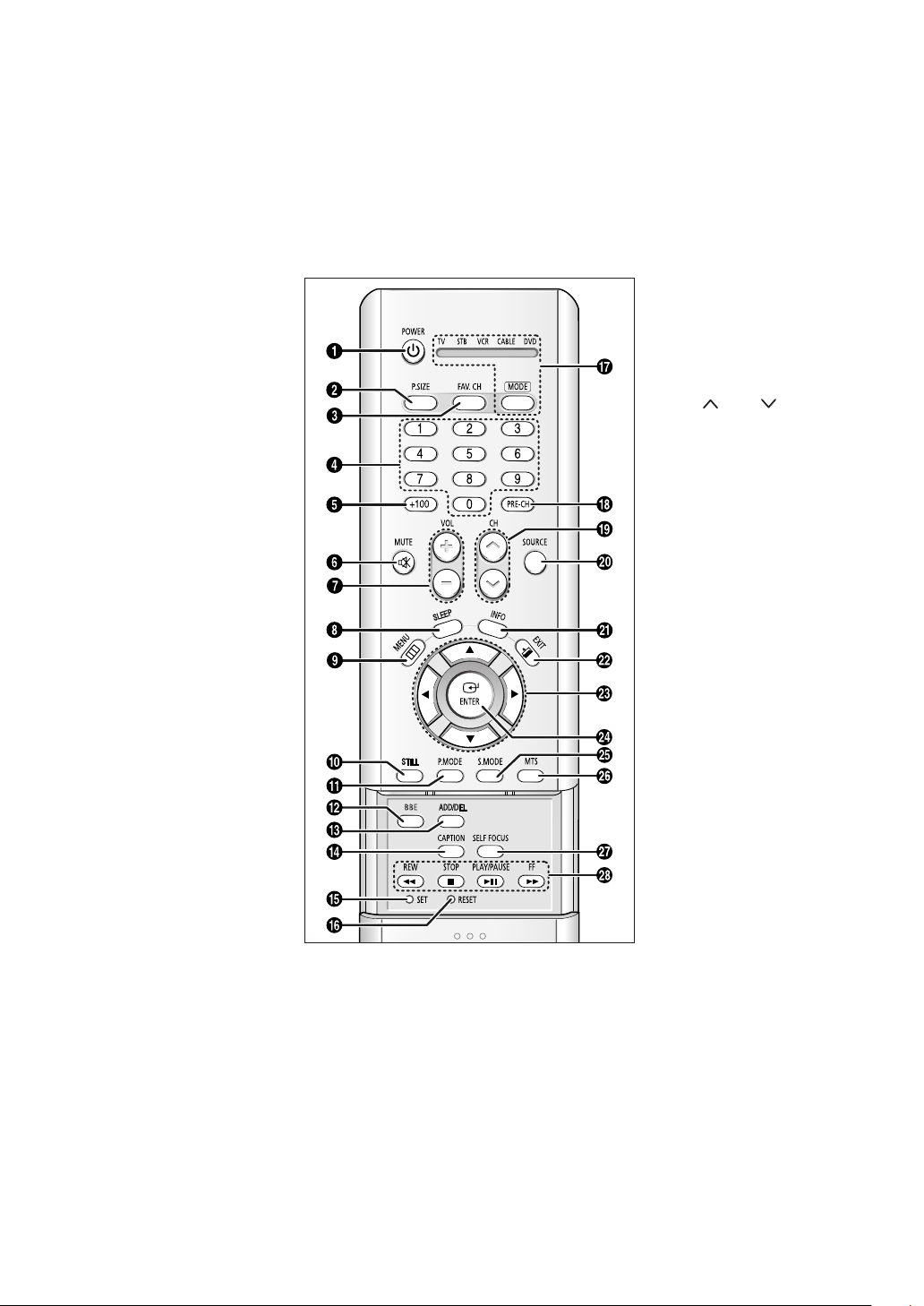
Remote Control
Œ
POWER
Turns the TV on and off.
´
P.SIZE
Press to change the picture size.
ˇ
FAV. CH
Press to switch between your
favorite channels.
¨
Number buttons
Press to select channels directly
on the TV.
ˆ
+100
Press to select channels over 100.
For example, to select channel 121,
press the “+100”, then press the
“2” and “1”.
Ø
MUTE
Press to temporarily cut off the
sound.
∏
VOL +, VOL -
Press to increase or decrease the
volume.
”
SLEEP
Press to select a preset time
interval for automatic shut off.
’
MENU
Displays the main on-screen menu.
˝
STILL
Press to stop the action during a
particular scene. Press again to
resume normal video.
The still function doesn’t operate in
“Component1” or “Component2”
mode.
Ô
P.MODE
Adjust the TV picture by selecting
one of the preset factory settings
(or select your personal,
customized picture settings).
BBE
BBE is a built-in effect that adds
clarity, punch and dynamics to the
sound.
Ò
ADD/DEL
Press to add or erase channels in
the TV’s memory. Use to memorize
or erase the fine tuning after fine
tuning channels.
(Favorite Channel)
(Main picture)
Ú
CAPTION
Press to view closed caption information.
Æ
SET
Used during set up of this remote control, so that
it will work compatibly with other devices (VCR,
STB, Cable box, DVD, etc.).
ı
RESET
If your remote control is not functioning properly,
take out the batteries and press the RESET
button for about 2~3 seconds. Re-insert the
batteries and try using the remote control again.
˜
MODE
Selects a target device to be
controlled by this remote control
(i.e., TV, STB, VCR, CABLE or DVD).
¯
PRE-CH
Tunes to the previous channel.
˘
CH , CH
Press to change channels.
¿
SOURCE
Each time the button is pressed, all
the inputs connected to the
external component jacks will be
shown in regular sequence.
¸
INFO
Press to display information on the
TV screen.
˛
EXIT
Press to exit the menu.
◊
œ/√/†/…
Control the cursor in the menu.
±
ENTER
While using the on-screen menus,
press ENTER to activate (or
change) a particular item.
≠
S.MODE
Adjust the TV sound by selecting
one of the preset factory settings
(or select your personal,
customized sound settings).
–
MTS
(Multichannel Television
Sound)
Press to choose “Stereo”, “Mono”
or “SAP (Secondary Audio
Program)”.
—
SELF FOCUS
Press to adjust for the optimum
picture set in the factory.
÷
VCR/DVD Controls
Controls VCR/DVD functions:
Rewind, Stop, Play/Pause, Fast
Forward.
Page 2
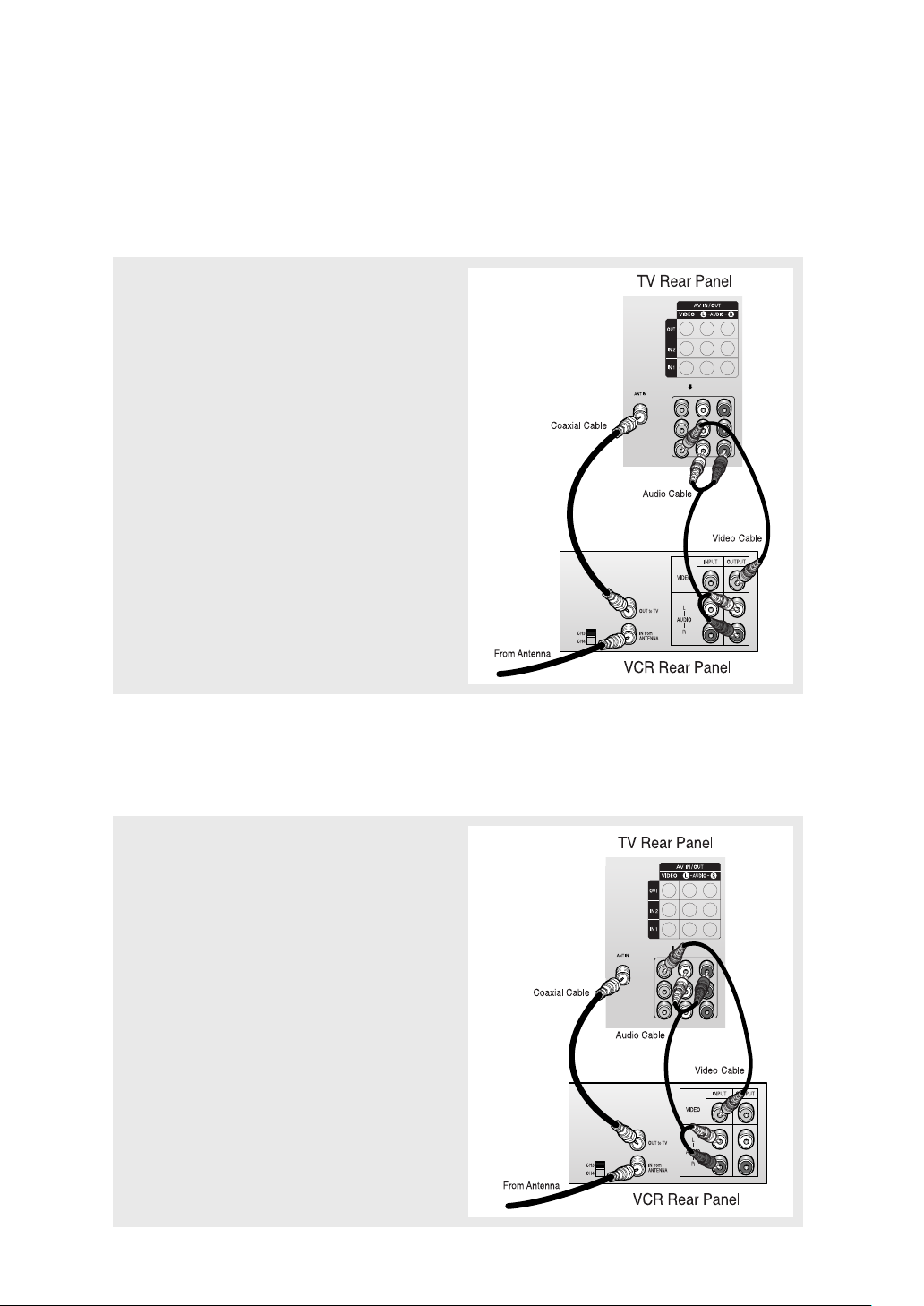
Connecting a VCR
1
Connect a coaxial cable between the “ANT IN”
terminal on the TV and the ANTENNA OUT terminal on
the VCR.
A coaxial cable is usually included with a VCR. (If
not, check your local electronics store).
2
Connect a set of audio cables between the “AV IN 1
(L, R)” (or “AV IN 2 (L, R)”) jacks on the TV and AUDIO
OUT jacks on the VCR.
If you have a mono VCR, connect L(mono) to VCR
audio out using only one audio cable.
3
Connect a video cable between the “AV IN 1 (VIDEO)”
(or “AV IN 2 (VIDEO)”) jack on the TV and the VIDEO
OUT jack on the VCR.
Follow the instructions in “Viewing a VCR or
Camcorder Tape” to view your VCR tape.
• Also, you can connect to “AV 3 ” on the side panel of TV.
Connecting a Second VCR to Record from the TV
Your TV can send out signals of its picture and sound to be recorded by a second VCR. To do
this, connect your second VCR as follows:
1
Connect a set of audio cables between the “AV OUT
(L, R)” jacks on the TV and the AUDIO IN jacks on the
VCR.
(The VCR input jacks might be either on the front or
rear of the VCR.)
2
Connect a video cable between the “AV OUT (VIDEO)”
jack on the TV and the VIDEO IN jack on the VCR.
Refer to your VCR’s instructions for more information
about how to record using this kind of connection.
Page 3

Connecting a DVD Player
The rear panel jacks on your TV make it easy to connect a DVD player to your TV.
Connecting to Y, PB, P
R
1
Connect a set of audio cables between the
“COMPONENT IN 1 (L, R)” (or “COMPONENT IN 2
(L, R)”) jacks on the TV and the AUDIO OUT jacks
on the DVD player.
2
Connect a set of video cables between the
“COMPONENT IN 1 (Y, PB, PR)” (or “COMPONENT
IN 2 (Y, PB, PR)”) jacks on the TV and the VIDEO
OUT (Y, PB, PR) jacks on the DVD player.
For an explanation of Component video, see your
DVD player’s owner’s instruction.
Connecting to Regular Audio and Video Jacks
1
Connect a set of audio cables between the “AV IN
1 (L, R)” (or “AV IN 2 (L, R)”) jacks on the TV and
the AUDIO OUT jacks on the DVD player.
2
Connect a video cable between the “AV IN 1
(VIDEO)” (or “AV IN 2 (VIDEO)”) jack on the TV and
the VIDEO OUT jack on the DVD player.
• Also, you can connect to “AV 3 ” on the side panel of TV.
Page 4

Connecting a Digital TV Set-Top Box
The rear panel jacks on your TV make it easy to connect a Set-Top Box to your TV.
Connecting to Y, PB, P
R
1
Connect a set of audio cables between the
“COMPONENT IN 1 (L, R)” (or “COMPONENT IN 2
(L, R)”) jacks on the TV and the AUDIO OUT jacks
on the Set-Top Box.
2
Connect a set of video cables between the
“COMPONENT IN 1 (Y, PB, PR)” (or “COMPONENT
IN 2 (Y, PB, PR)”) jacks on the TV and the VIDEO
OUT (Y, PB, PR) jacks on the Set-Top Box.
For detailed information, refer to the Set-Top Box
instruction manual.
Connecting a Camcorder
1
Locate the A/V output jacks on the camcorder. They are
usually found on the side or rear of the camcorder.
TV Side Panel (SP42Q2HL)
2
Connect a set of audio cables between the “AV 3 (L, R)”
jacks on the TV and the AUDIO OUT jacks on the camcorder.
If you have mono camcorder, connect L(mono) to
camcorder audio out using only one audio cable.
3
Connect a video cable between the “AV 3 (VIDEO)” (or “SVIDEO”) jack on the TV and the VIDEO OUT jacks on the
camcorder.
The audio-video cables shown here are usually included
with a Camcorder. (If not, check your local electronics
store.) If your camcorder is stereo, you need to connect a
set of two cables.
• This figure shows the Standard connector-jack panel. The actual configuration for your TV may be
different.
Page 5

Installing Batteries in the Remote Control
1
Slide the back cover all the
way out to open the battery
compartment of the remote
control.
2
Install two AAA size batteries.
3
Replace the cover.
œ Make sure to match the “+”
and “
–” ends of the batteries with
the diagram inside the
compartment.
œ Remove the batteries and store
them in a cool, dry place if you
won’t be using the remote control
for a long time. (Assuming typical
TV usage, the batteries last for
about one year.)
• The remote control can be used up to about 23 feet from the TV.
