Page 1
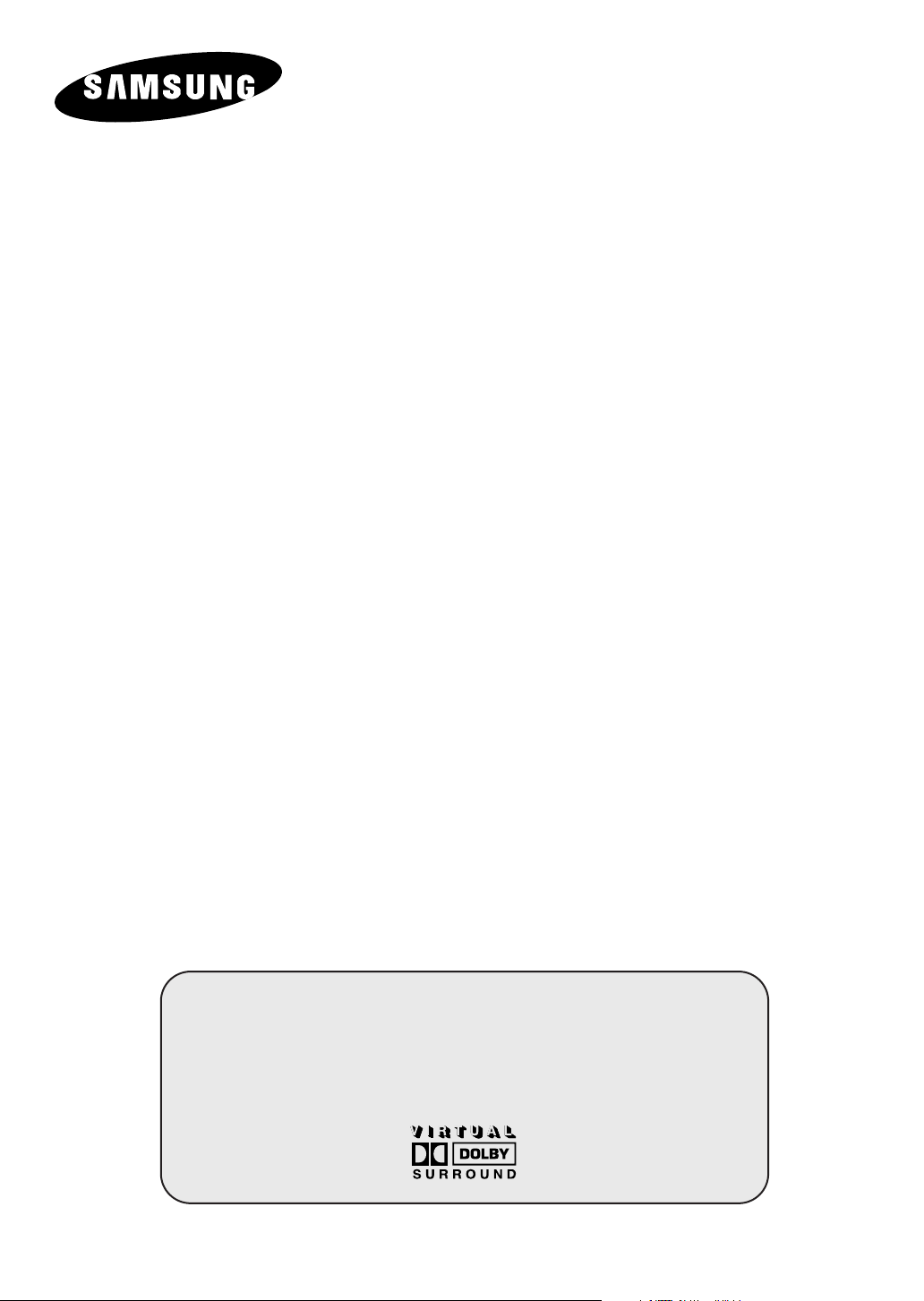
COLOR
TELEVISION
SP42Q2
SP43W6
SP43T6/54T6
SP43T7
SP43T8/54T8
SP43Q5/47Q5
SP47Q8
SP43R1/54R1
Owner’s Instructions
Before operating the unit,
please read this manual thoroughly,
and retain it for future reference.
ON-SCREEN MENUS
TELETEXT
SELF FOCUS
Register your product at www.samsung.com/global/register
Page 2
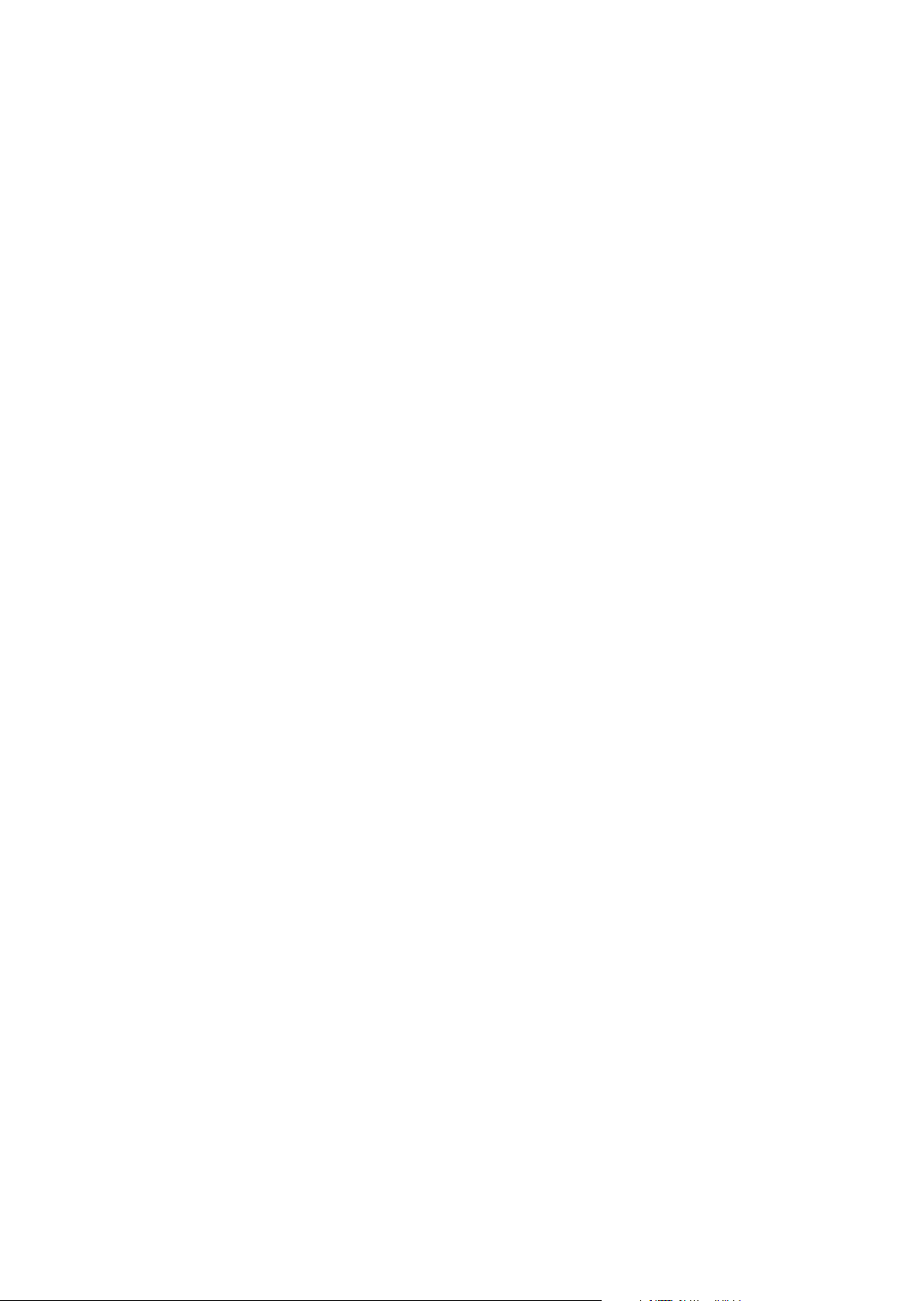
Page 3
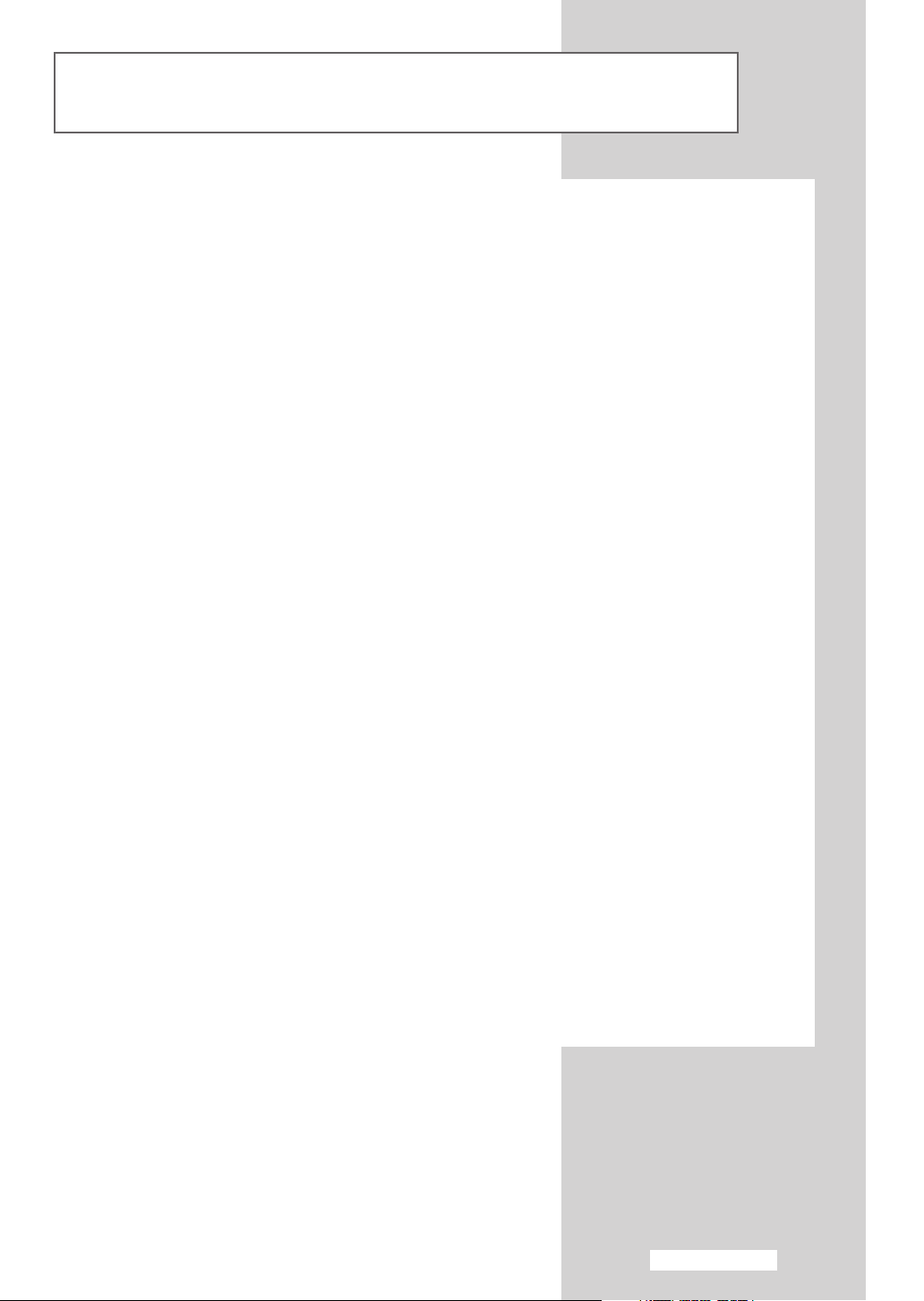
Important Warranty Information Regarding Television Format Viewing
Standard screen format televisions (4:3, the aspect ratio of the screen width to height) are
primarily designed to view standard format full-motion video. The images displayed on them
should primarily be in the standard 4:3 ratio format and constantly moving. Displaying stationary
graphics and images on screen, such as the dark top and bottom letterbox bars (wide screen
pictures), should be limited to no more than 15% of the total television viewing per week.
Wide screen format televisions (16:9, the aspect ratio of the screen width to height) are
primarily designed to view wide screen format full-motion video. The images displayed on them
should primarily be in the wide screen 16:9 ratio format, or expanded to fill the screen if your
model offers this feature, and constantly moving. Displaying stationary graphics and images on
screen, such as the dark side-bars on non-expanded standard format television video and
programming, should be limited to no more than 15% of the total television viewing per week.
Additionally, viewing other stationary images and text such as stock market reports, video
game displays, station logos, web sites or computer graphics and patterns, should be limited as
described above for all televisions. Displaying any stationary images that exceed the above
guidelines can cause uneven aging of picture tubes (CRTs) that leave subtle, but permanent
burned-in ghost images in the television picture. To avoid this, vary the programming and
images, and primarily display full screen moving images, not stationary patterns or dark bars.
On television models that offer picture sizing features, use these controls to view the different
formats as a full screen picture.
Be careful in the selection and duration of television formats used for viewing. Uneven CRT
aging as a result of format selection and use, as well as other burned-in images, is not covered by
your Samsung limited warranty.
English - 3
Page 4
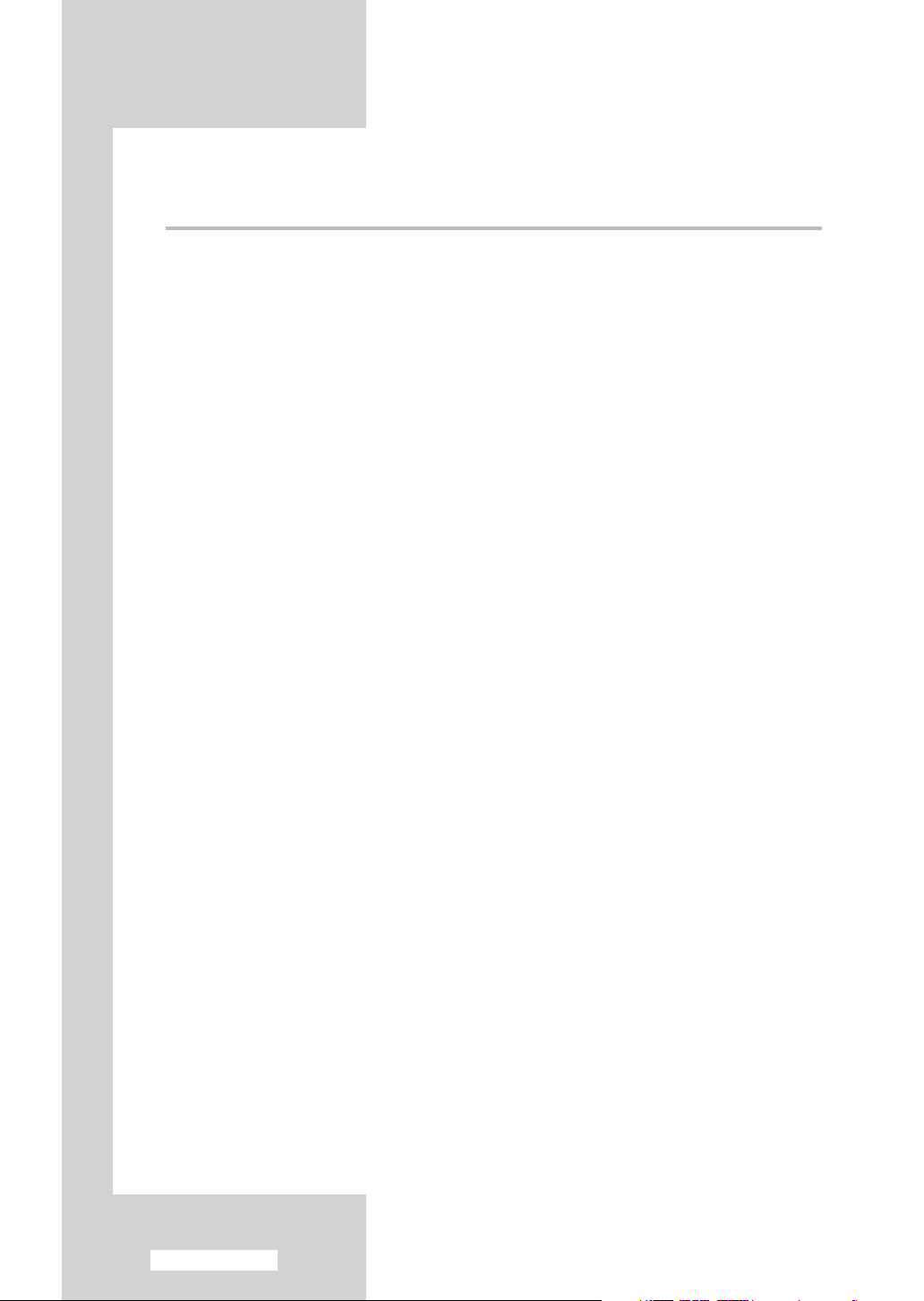
Contents
◆ FOREWORD
■ Important Warranty Information Regarding Television Format Viewing ........ 3
◆ CONNECTING AND PREPARING YOUR TELEVISION
■ Control Panels (depending on the model)..................................................... 6~7
■ Connection Panels (depending on the model) .............................................. 8
■ Using a Display Deck (depending on the model) .......................................... 9
■ Inserting the Batteries in the Remote Control................................................ 9
■ Infrared Remote Control ................................................................................ 10
■ Connecting to an Aerial or Cable Television Network ................................... 11
■ Connecting a Satellite Receiver or Decoder.................................................. 12
■ Switching Your Television On and Off........................................................... 13
■ Placing Your Television in Standby Mode..................................................... 13
■ Becoming Familiar with the Remote Control ................................................. 14
■ Plug and Play Feature................................................................................... 15~16
■ Displaying Information ................................................................................... 16
■ Choosing Your Language.............................................................................. 17
■ Adjusting the Screen Automatically (Self Focus)........................................... 18
■ Deactivating the Automatic Execution of the Self Focus............................... 19
■ Removing the “SELF FOCUS” from the Display ........................................... 20
■ Adjusting Convergence Manually .................................................................. 21
◆ SETTING THE CHANNELS
■ Storing Channels Automatically..................................................................... 22
■ Sorting the Stored Channels ......................................................................... 23
■ Storing Channels Manually............................................................................ 24~25
■ Skipping Unwanted Channels ....................................................................... 26
■ Fine Tuning Channel Reception.................................................................... 27
◆ USING YOUR TELEVISION
■ Using the LNA (Low Noise Amplifier) Feature............................................... 28
■ Changing the Picture Standard ..................................................................... 29
■ Customizing the Picture Settings................................................................... 30
■ Selecting the Picture Size (4:3 Model) .......................................................... 31
■ Selecting the Picture Size (Wide Model) ....................................................... 32~33
■ Selecting the Scan Mode............................................................................... 34
■ Using the Digital NR (Digital Noise Reduction) Feature ................................ 35
■ Locking the Channel...................................................................................... 36
■ Activating Panel Button Lock......................................................................... 37
■ Setting the Blue Screen Mode....................................................................... 38
■ Freezing the Current Picture ......................................................................... 38
English - 4
Page 5
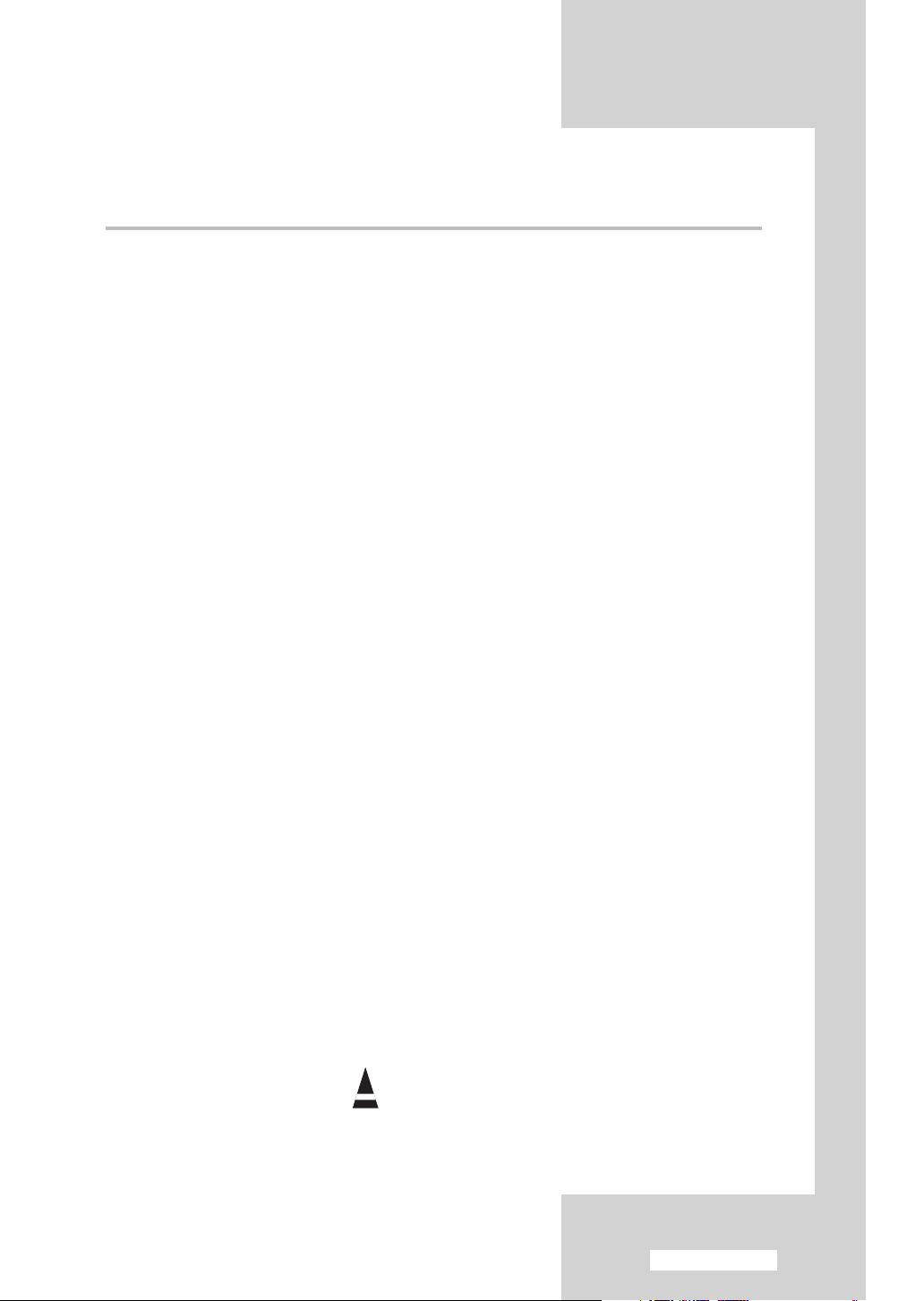
Contents (continued)
◆ USING YOUR TELEVISION (continued)
■ Changing the Sound Standard ...................................................................... 39
■ Adjusting the Sound Settings ........................................................................ 40
■ Extra Sound Settings..................................................................................... 41
- AUTO VOLUME
- VIRTUAL SURROUND
■ Setting the Melody Sound ............................................................................. 42
■ Selecting the Sound Mode (depending on the model) .................................. 43
■ Setting and Displaying the Current Time....................................................... 44
■ Setting the Sleep Timer ................................................................................. 45
■ Switching the Television On and Off Automatically ....................................... 46
■ Viewing an External Signal Source ............................................................... 47
◆ USING THE TELETEXT FEATURE
■ Teletext Feature ............................................................................................ 48
■ Displaying the Teletext Information ............................................................... 49
■ Selecting Display Options.............................................................................. 50
■ Selecting a Teletext Page.............................................................................. 51
■ Storing Teletext Pages (depending on the model) ........................................ 52
◆ ADDITIONAL INFORMATION ON CONNECTIONS
■ Connecting to the External Devices .............................................................. 53
■ Connecting to the Audio Outputs................................................................... 54
■ Connecting to the S-Video Input.................................................................... 55
■ Connecting to the Component Input.............................................................. 56
◆ RECOMMENDATIONS FOR USE
■ Programming the Remote Control for Other Components ............................ 57~58
- VCR Remote Control Codes...................................................................... 58
- Cable Box (CATV) Remote Control Codes................................................ 58
- DVD Remote Control Codes...................................................................... 58
■ Troubleshooting: Before Contacting Service Personnel................................ 59
Symbols
Press Important Note
☛
➢
English - 5
Page 6
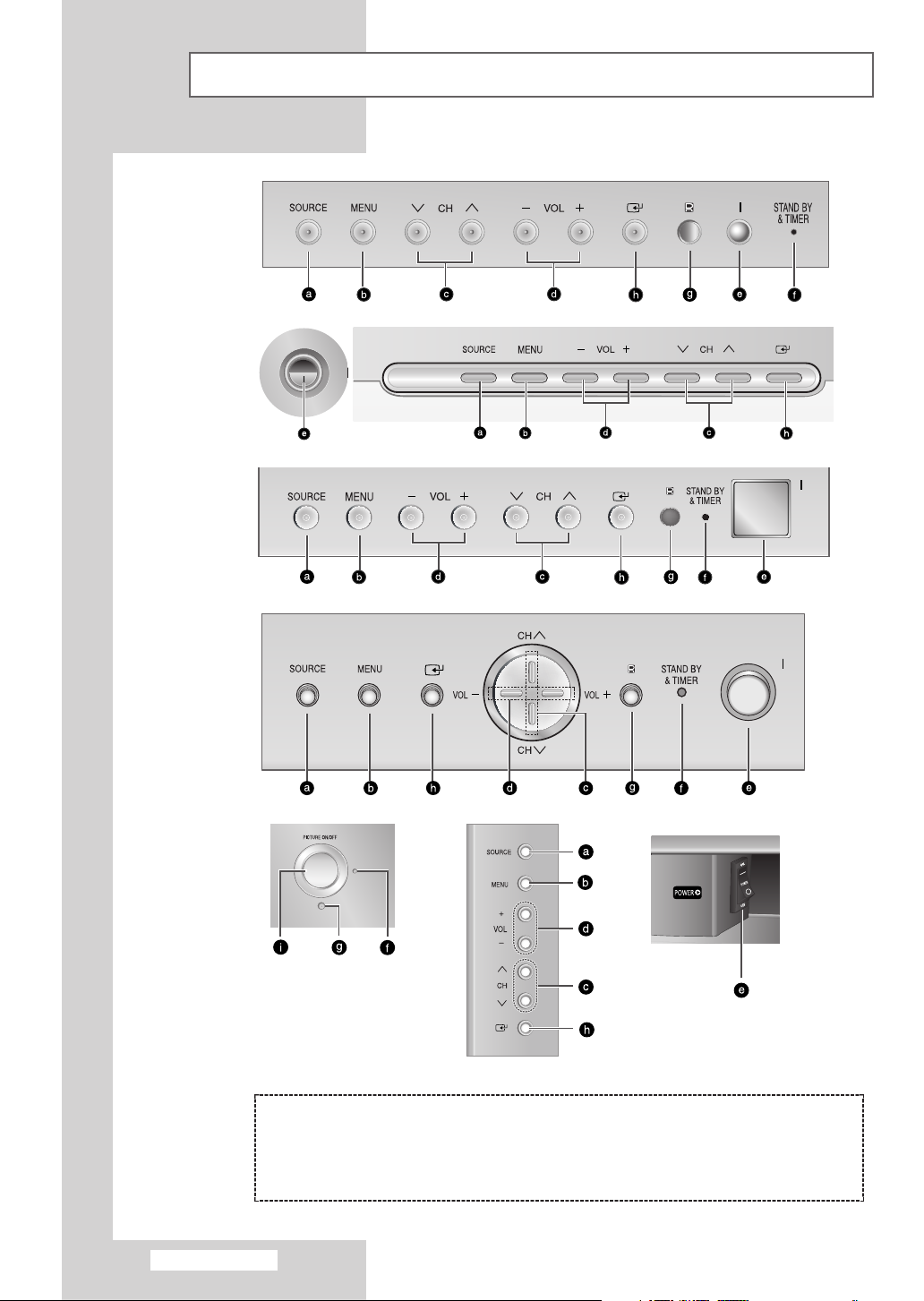
SP43T6
SP54T6
SP43T7
SP43T8
SP54T8
Control Panels (depending on the model)
The actual configuration on your TV may be different, depending on
➢
your model.
SP43W6
SP42Q2
( a ) Switch among video input modes
( b ) Display the on-screen menu
( c ) Select the channels
( d ) Adjust the volume
( e ) Switch the TV on and off
( f ) Standby & Timer indicator
( g ) Remote control sensor
( h ) Access to the selected option on the
menu system
( i ) Place the TV in standby mode
English - 6
Page 7

Control Panels (depending on the model) (continued)
The actual configuration on your TV may be different, depending on
➢
your model.
SP43Q5
SP47Q5
SP43R1
SP54R1
SP47Q8
( a ) Switch among video input modes
( b ) Display the on-screen menu
( c ) Select the channels
( d ) Adjust the volume
( e ) Switch the TV on and off
◆ You can use the CH buttons to switch on the TV when it is in standby mode depending on
➢
the model.
◆ The
-
on the remote control.
◆ If the remote control no longer works or your have lost it, you can use controls on the panel of the TV.
and CH buttons have the same function as the ▲/▼/œ/√ buttons
+
VOL
( f ) Standby & Timer indicator
( g ) Remote control sensor
( h ) Access to the selected option on the
menu system
( i ) Place the TV in standby mode
English - 7
Page 8
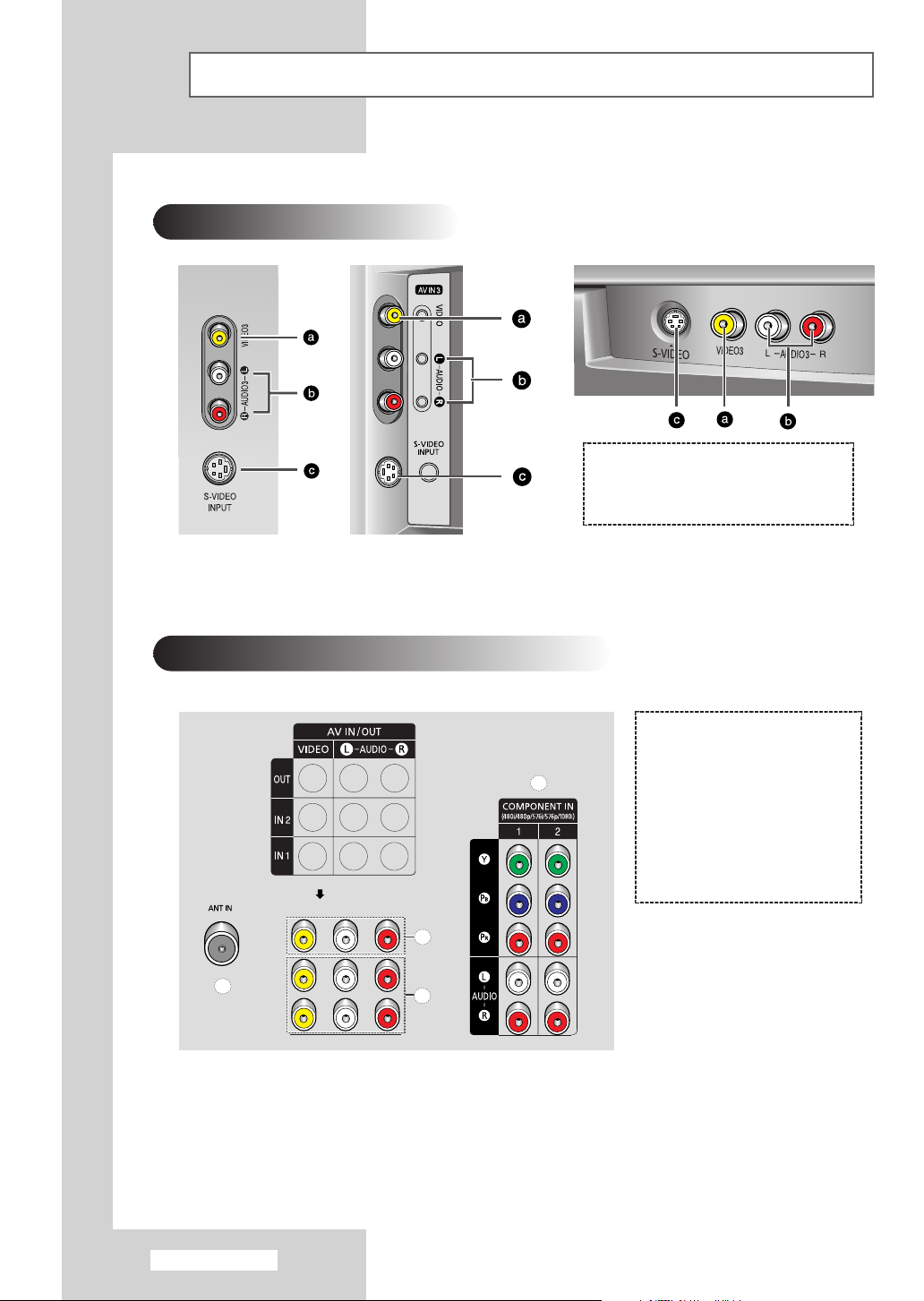
Connection Panels (depending on the model)
d
a
b
c
The actual configuration on your TV may be different, depending on
➢
your model.
Side of the TV
( a )
( b )
( c )
Video Input
Audio Input
S-Video Input
Rear of the TV
( a ) ANT IN VHF/UHF (75Ω)
( b ) AV INPUT
(VIDEO/L-AUDIO-R)-1, 2
( c ) AV OUTPUT
(VIDEO / L-AUDIO-R)
( d ) COMPONENT
VIDEO/AUDIO INPUT
For further details about connection, refer to pages 53~56.
➢
Whenever you connect an audio or video system to your television, ensure that all elements are
☛
switched off. Refer to the documentation supplied with your equipment for detailed connection
instructions and associated safety precautions.
English - 8
Page 9
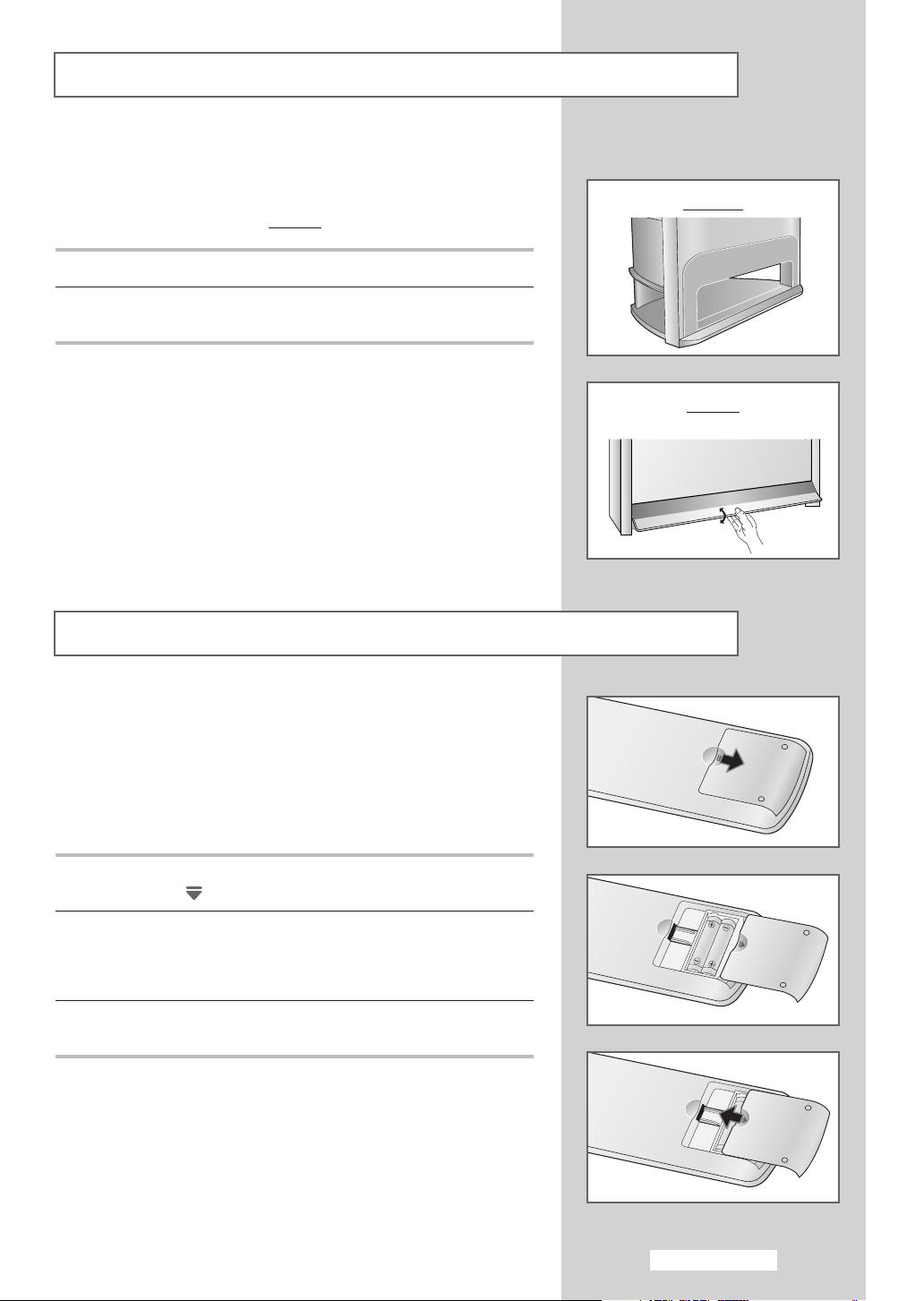
Using a Display Deck (depending on the model)
You can display a VCR or DVD Player, etc. by using the display
deck.
SP54T8
1 Hold the center of the door and lift it up in the direction of arrow.
2 After placing a component you have in the display deck, hold the
center of the door and pull it down.
You should display only the component that is within
➢
126mm high. When displaying a component in the
display deck, please space it out 30mm from the front,
20mm from either end.
SP43W6
SP54T8
Inserting the Batteries in the Remote Control
You must insert or replace the batteries in the remote control when
you:
◆ Purchase the television
◆ Find that the remote control is no longer operating
correctly
1 Remove the cover on the rear of the remote control by pressing
the symbol ( ) downwards and then pulling firmly to remove it.
2 Insert two R03, UM4, “AAA” 1.5V or equivalent batteries taking
care to respect the polarities:
◆+on the battery against +on the remote control
◆-on the battery against -on the remote control
3 Replace the cover by aligning it with the base of the remote
control and pressing it back into place.
English - 9
Page 10

Infrared Remote Control
TELEVISION STANDBY
TELETEXT SIZE SELECTION
TUNER/CABLE NETWORK
ONE OR TWO-DIGIT CHANNEL
TEMPORARY SOUND SWITCH-OFF
MIX BOTH TELETEXT INFORMATION
AND THE NORMAL BROADCAST
IN THE ON-SCREEN MENU
SOUND EFFECT SELECTIOND
PICTURE SIZE/
SELECTION
SELECTION/
TELETEXT STORE
VOLUME INCREASE
VOLUME DECREASE
TELETEXT DISPLAY/
MENU DISPLAY/
TELETEXT INDEX
CONTROL THE CURSOR
MAKE THE REMOTE CONTROL WORKS
FOR TV, STB, VCR, CABLE, DVD
PLAYER
DIRECT CHANNEL SELECTION
SWITCH REPEATEDLY BETWEEN THE
LAST TWO CHANNELS DISPLAYED
NEXT CHANNEL/
TELETEXT NEXT PAGE
EXTERNAL INPUT SELECTION/
TELETEXT MODE (LIST/FLOF)
SELECTION
PREVIOUS CHANNEL/
TELETEXT PREVIOUS PAGE
INFORMATION DISPLAY/
TELETEXT REVEAL
EXIT FROM ANY DISPLAY
CONFIRM YOUR CHOICE
(STORE OR ENTER)
PICTURE EFFECT SELECTION
SURROUND ON/OFF DIRECTLY
SELF FOCUS
PICTURE FREEZE
TELETEXT SUB-PAGE
REMOTE CONTROL SETUP
TELETEXT CANCEL
IF YOUR REMOTE CONTROL IS
NOT FUNCTIONING PROPERLY,
TAKE OUT THE BATTERIES AND
PRESS THE RESET BUTTON FOR
ABOUT 2~3 SECONDS. RE-INSERT
THE BATTERIES AND TRY USING
THE REMOTE CONTROL AGAIN.
The performance of the remote control may be affected by bright light.
➢
English - 10
SOUND MODE SELECTION
FASTEXT TOPIC SELECTION
AUTOMATIC SWITCH-OFF
VCR/DVD FUNCTIONS;
- REWIND ( )
- STOP ( )
- PLAY/PAUSE ( )
- FAST FORWARD ( )
TELETEXT PAGE HOLD
Page 11
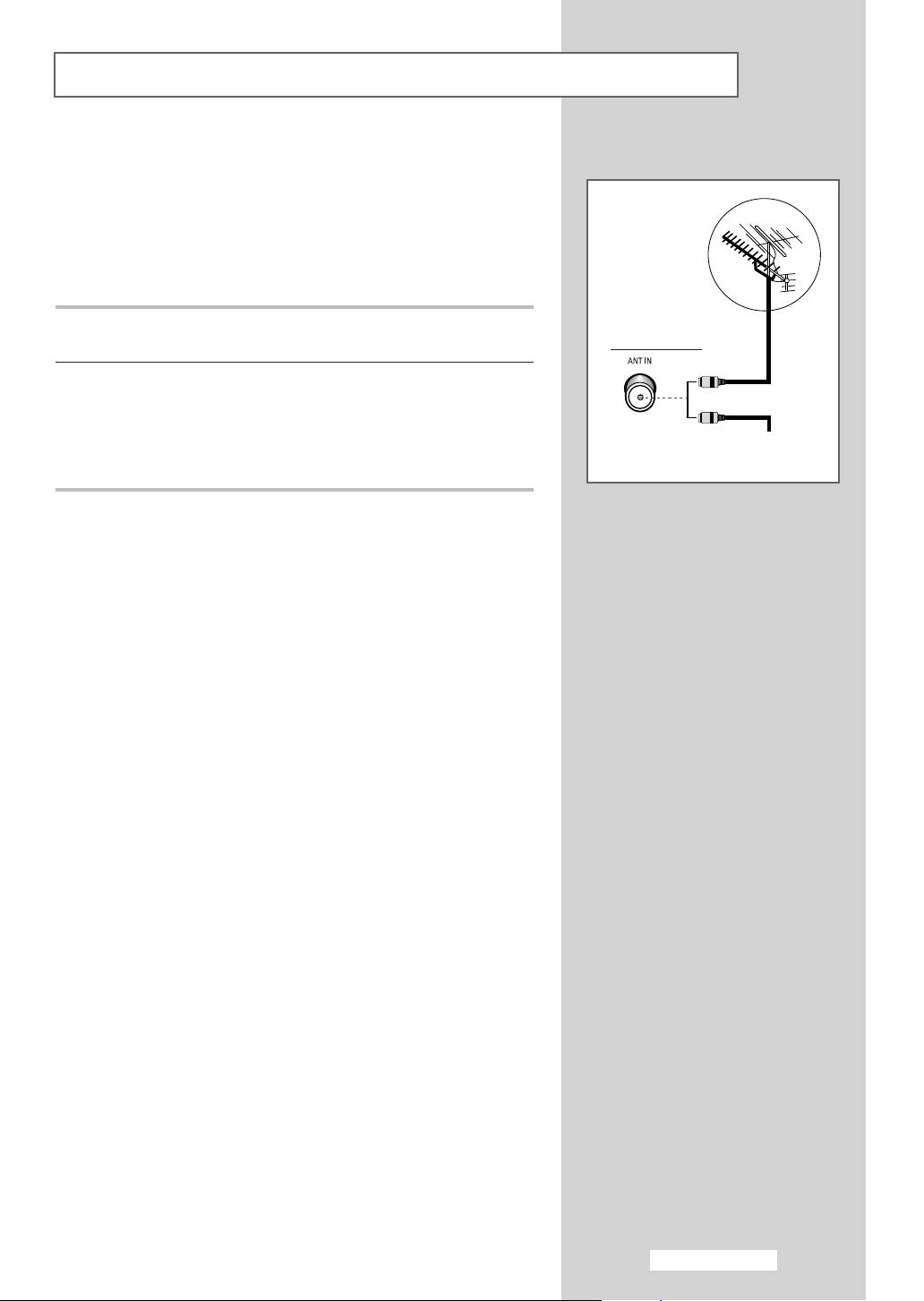
Connecting to an Aerial or Cable Television Network
To view television channels correctly, a signal must be received by
the set from one of the following sources:
◆ An outdoor aerial
◆ A cable television network
◆ A satellite network
1 In the first three cases, connect the aerial or network input cable to
the 75Ω coaxial socket on the rear of the television.
2 If you are using an indoor aerial, you may need to turn it when
tuning your television until you obtain a picture that is both sharp
and clear.
For further details, refer to:
◆ “Storing Channels Automatically” on page 22.
◆ “Storing Channels Manually” on page 24.
Rear of the TV
or
Cable Television
Network
English - 11
Page 12
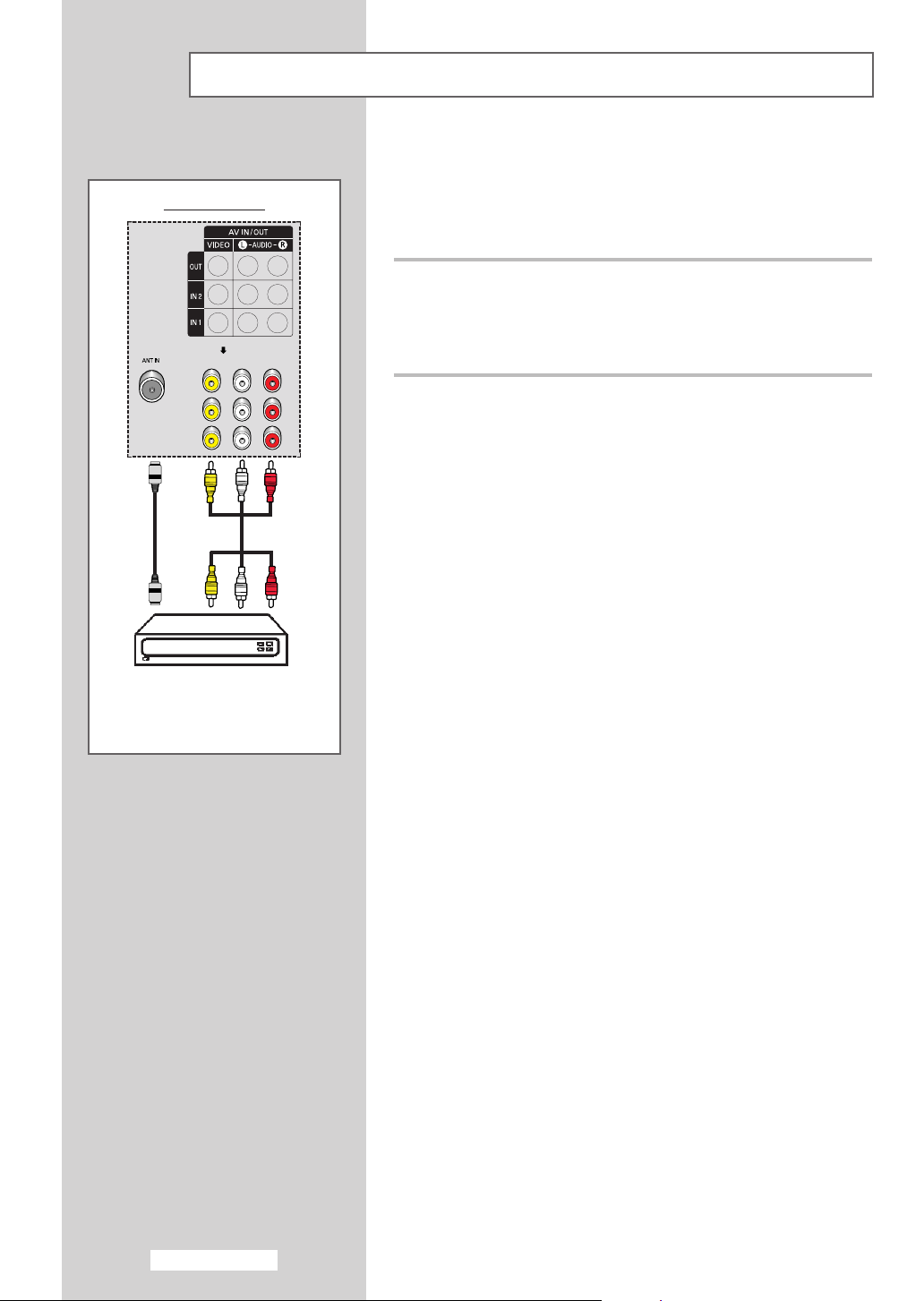
Connecting a Satellite Receiver or Decoder
In order to watch television programmes broadcast via a satellite
network, you must connect a satellite receiver to the rear of TV.
Rear of the TV
Also, in order to descramble a coded transmission signal, you must
connect a decoder to the rear of TV.
Using a Coaxial cable
Connect a coaxial cable to the:
◆ Receiver (or Decoder) output socket.
◆ Television aerial input socket.
If you wish to connect both a satellite receiver (or decoder)
➢
and a VCR, you should connect the:
◆ Receiver (or Decoder) to the VCR
◆ VCR to the television
Otherwise, connect the receiver (or decoder) directly to the
television.
Satellite receiver/
Decoder
English - 12
Page 13

Switching Your Television On and Off
The mains lead is attached to the rear of your television.
1 Plug the mains lead into an appropriate socket.
The main voltage is indicated on the rear of the television
➢
and the frequency is 50 or 60Hz.
2 Press the “ I ” button (On/Off) on the front or side of the television.
Result
: The Standby indicator on the front of the television
lights up.
3 Press the POWER () button on the remote control to switch the
television on.
Result
: The programme that you were watching last is re-
selected automatically.
If you have not yet stored any channels, No clear picture
➢
appears. Refer to “Storing Channels Automatically” on page
22 or “Storing Channels Manually” on page 24.
4 To switch your television off, press the “ I ” button (On/Off) again.
Placing Your Television in Standby Mode
Your television can be placed in Standby mode, in order to reduce
the power consumption.
The Standby mode can be useful when you wish to interrupt
viewing temporarily (during a meal, for example).
1 Press the POWER () button on the remote control.
Result
: The screen is turned off and the Standby indicator on
the front of the television lights up in red.
2 To switch the television back on, simply press the POWER ()
button again.
You can also switch on by pressing the TV () or P
➢
button.
Do not leave your television in Standby mode for long
☛
periods of time (when you are away on holiday, for
example). Turn your television off by pressing the “
button (On/Off) on the front or side of the television. It is
best to unplug the set from the mains and aerial.
/
I ”
English - 13
Page 14
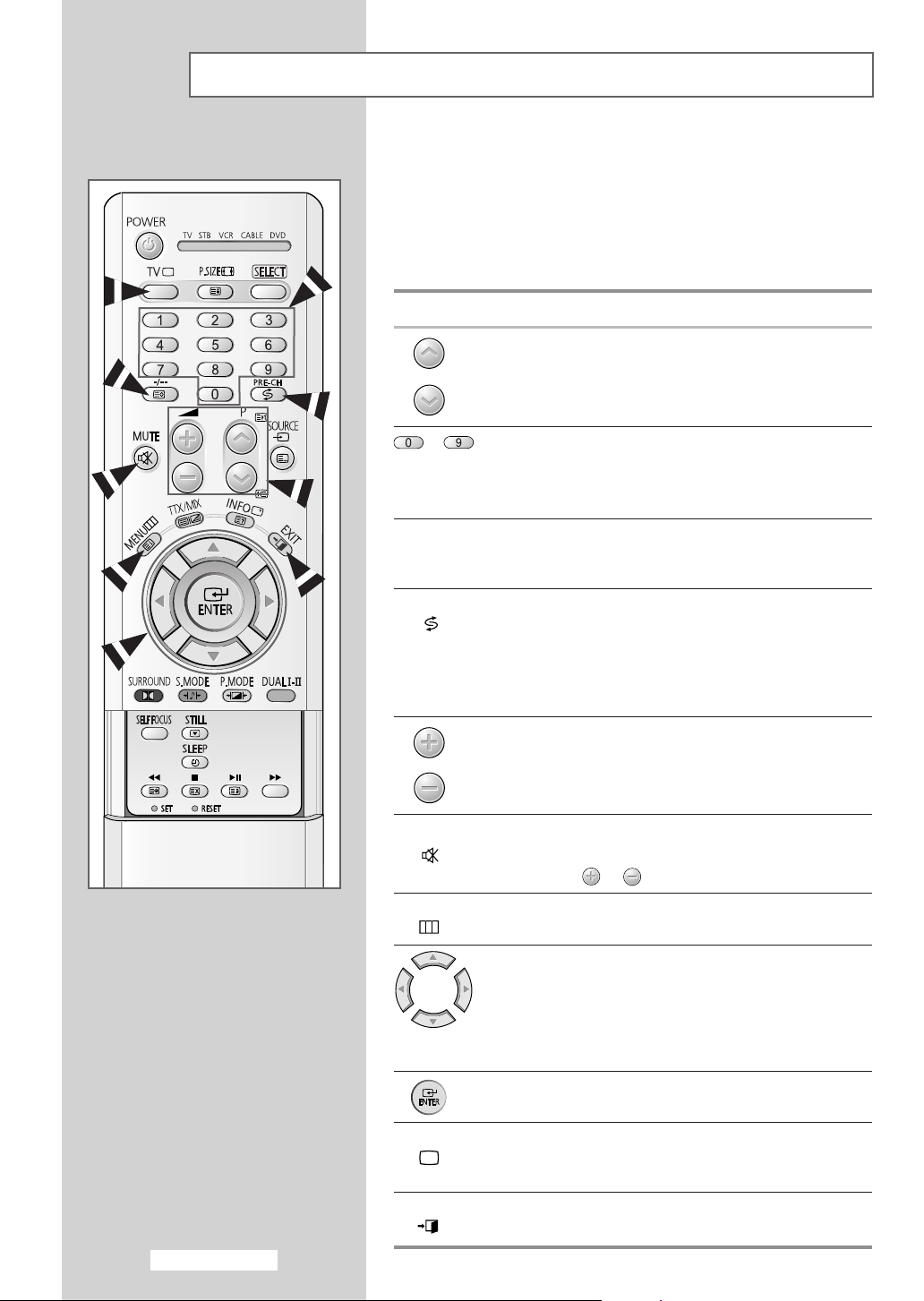
Becoming Familiar with the Remote Control
The remote control is used mainly to:
◆ Change channels and adjust the volume
◆ Set up the television using the on-screen menu system
The following table presents the most frequently used buttons and
their functions.
Button Viewing Function Menu Function
Used to display the next
stored channel.
Used to display the
previous stored channel.
to Used to display the corresponding channels.
For double digit channels, the second digit must be
➢
pushed immediately after the first. Failure to do this will
result in a single digit channel being displayed.
-/--
PRE-CH Press the PRE-CH button. The TV will switch to the last
() channel viewed.
MUTE Used to switch the sound off temporarily.
()
Used to select a channel numbered ten or over.
Press this button, and the “
Enter the two-digit channel number.
To quickly switch between two channels that are far apart,
tune to one channel, then use the numeric buttons to select
second channel. Then, use the PRE-CH button to quickly
alternate between them.
Used to increase the
volume.
Used to decrease the
volume.
To turn the sound back on, press this button again, or
➢
press the or button.
--
” symbol is displayed.
-
-
-
-
English - 14
MENU Used to display the Used to return to the previous
() on-screen menu system. menu or normal viewing.
-
-
TV Used to switch the Used to exit from the menu
() television on when it is system and return to normal
EXIT
() display.
in Standby mode. viewing directly.
-
Used to:
◆ Display a submenu
containing selections for
the current menu option.
◆ Increase/decrease a
menu option value.
Used to confirm your choice.
Used to exit from the any
Page 15

Plug and Play Feature
When the television is initially powered ON, several basic customer
settings proceed automatically and subsequently. The following
settings are available.
1 If the television is in Standby mode, press the POWER ()
button on the remote control.
Result
: The message PLUG & PLAY is displayed. It flickers for
a little while and then
displayed.
2 Select the appropriate language by pressing the ▲ or ▼ button.
Press the
Result
➢
MENU () button to enter the language.
: The message ANT. INPUT : CHECK is displayed.
If any language is not selected on the LANGUAGE menu, the
LANGUAGE menu will disappear about 30 seconds later.
3 Make sure that the antenna is connected to the TV, and then
press the
Result : The
œ or √ button.
AUTO STORE menu is displayed with AREA
selected
LANGUAGE menu is automatically
PLUG & PLAY
LANGUAGE
ENGLISH
MOVE ENTER
ANT. INPUT : CHECK
œœ √√
MOVE RETURN
4 Select your area by pressing the ▲ or ▼. button. Press the
ENTER () button to confirm your choice.
Result
: The AUTO STORE menu is displayed again.
5 To search the channels, select SEARCH by pressing the ▲ or ▼
button, and then press the œ or √ button. To stop the search
before it has finished or return to normal viewing, press the
MENU
() button.
Result
: The options available in the TIME group are displayed
with
CLOCK selected.
Refer to “Storing Channels Automatically” on page 22.
➢
6 Press the ENTER () button.
7 Press the œ or √button to move to the hour or minute.
Set the hour or minute by pressing the
Refer to “Setting and Displaying the Current Time” on page
➢
44.
▲ or ▼ button.
8 When you have finished, press the MENU () button.
Result
: The message
and then the channel which has been stored will be
activated.
ENJOY YOUR WATCHING is displayed,
TV
AREA : CHINA
SEARCH :-/+
MOVE ENTER RETURN
P 1 C-106 MHZ 0 %
TV
ADJUST
AUTO STORE
ASIA W/EUROPE
CIS E/EUROPE
CHINA
HONGKONG U/K
AUSTRALIA
▼
MORE
SEARCH
RETURN
CLOCK
CLOCK
11 :00AM
œœ √√
MOVE RETURN
ENJOY YOUR WATCHING
English - 15
Page 16
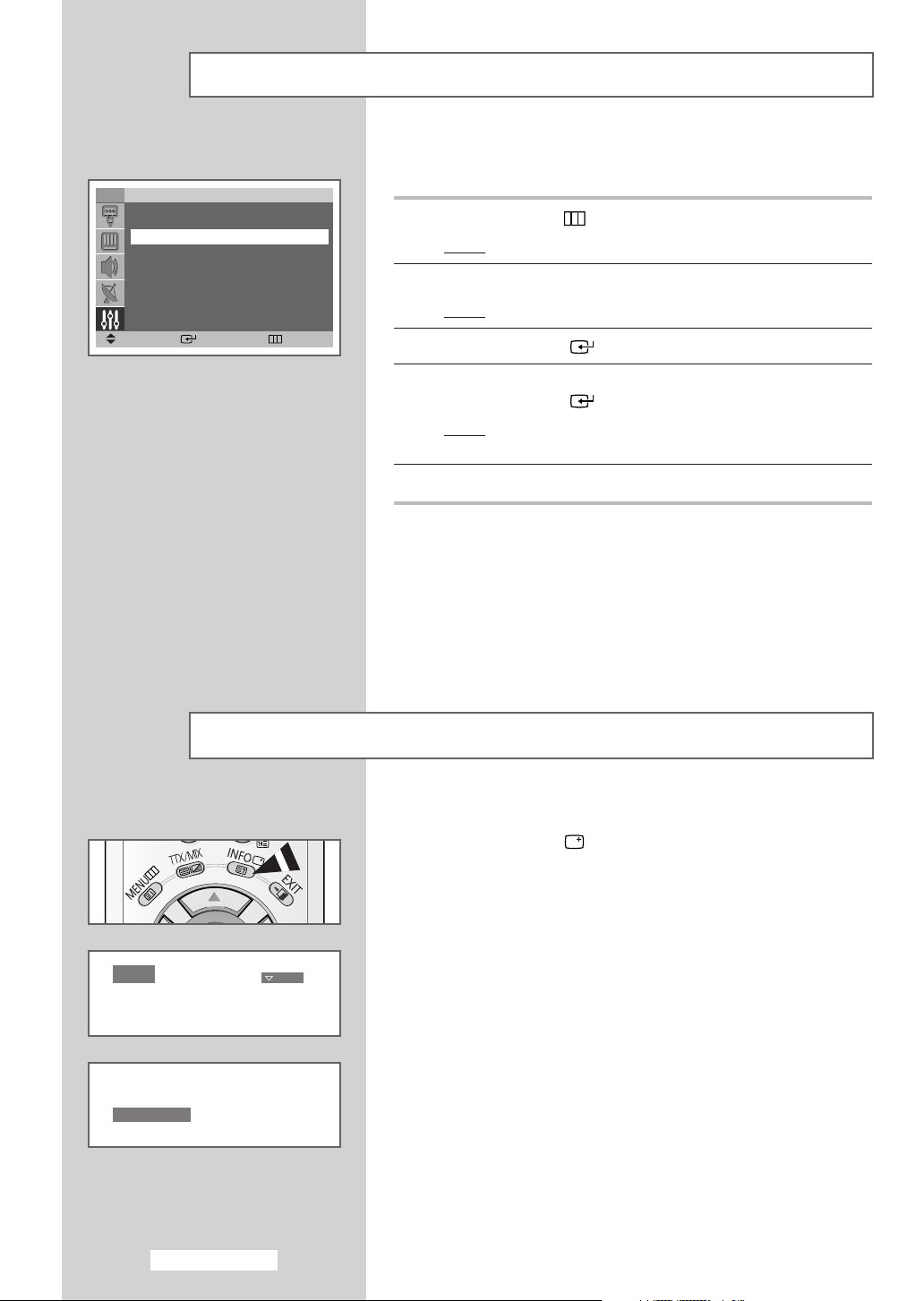
Plug and Play Feature (continued)
If you want to reset this feature...
TV
TIME
PLUG & PLAY
LANGUAGE : ENGLISH
SELF FOCUS
MANUAL CONVERGENCE
▼
MORE
MOVE ENTER RETURN
SETUP
√√
√√
√√
√√
√√
1 Press the MENU () button.
Result
: The main menu is displayed.
2 Press the ▲ or ▼ button until the SETUP is selected.
Result
: The options available in the SETUP group are displayed.
3 Press the ENTER () button.
4 Press the ▲ or ▼ button until the PLUG & PLAY option is selected.
Press the
Result
ENTER () button.
: This feature starts with the message PLUG & PLAY is
displayed.
5 For further details on how to set, refer to the opposite page.
P 1
-- : -- AM
Displaying Information
You can view the channel information and current time you select
by pressing the “INFO ( )” button on the remote control.
MONO
English - 16
Page 17
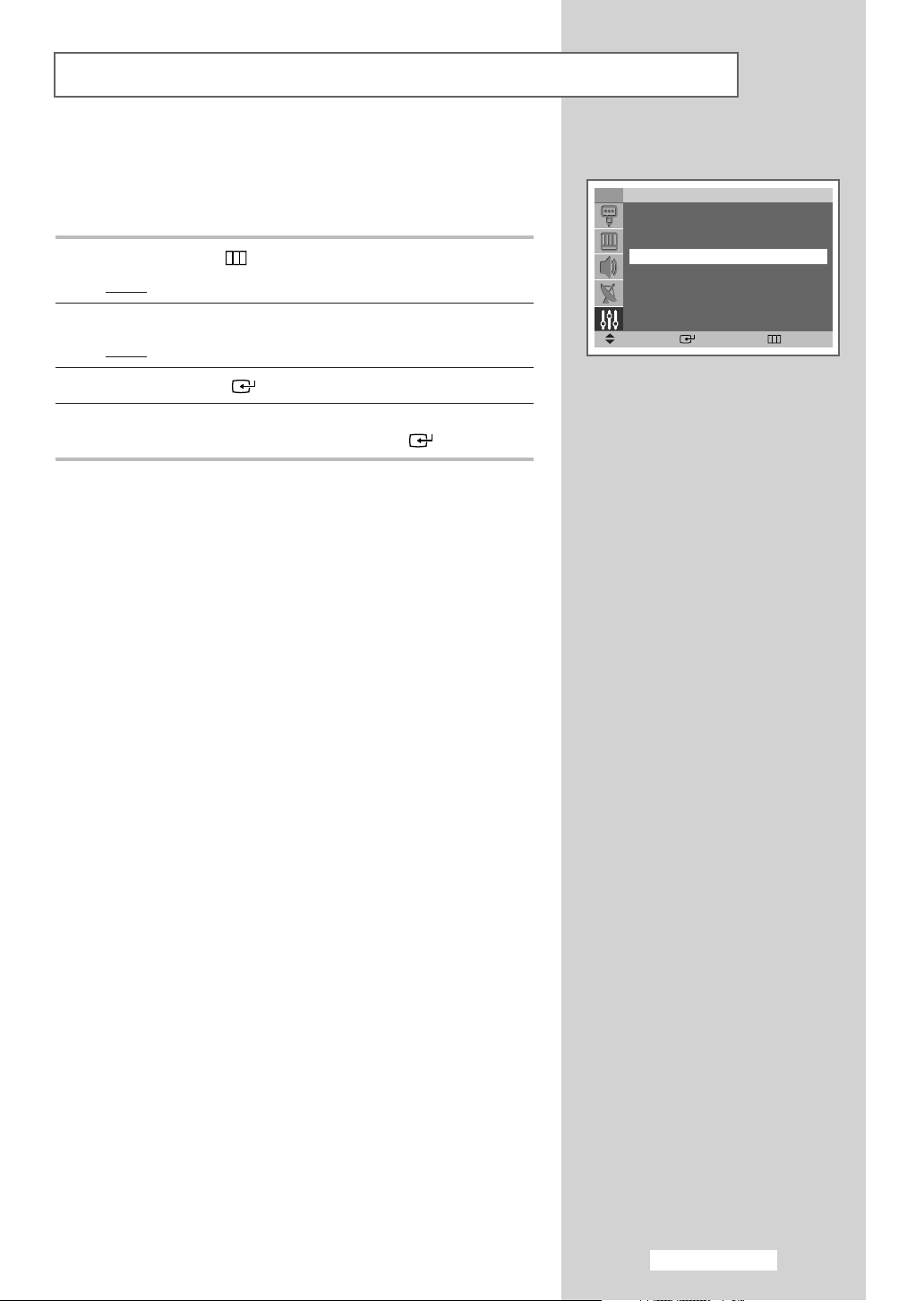
Choosing Your Language
When you start using your television for the first time, you must
select the language which will be used for displaying menus and
indications.
1 Press the MENU () button.
Result
: The main menu is displayed.
2 Press the ▲ or ▼ button until the SETUP is selected.
Result
: The options available in the SETUP group are displayed.
3 Press the ENTER () button.
4 Press the ▲ or ▼ button until the LANGUAGE is selected.
Select your language by pressing the
ENTER () button.
TV
TIME
PLUG & PLAY
LANGUAGE : ENGLISH
SELF FOCUS
MANUAL CONVERGENCE
▼
MORE
MOVE ENTER RETURN
SETUP
√√
√√
√√
√√
√√
English - 17
Page 18

Adjusting the Screen Automatically (Self Focus)
TV
TIME
PLUG & PLAY
LANGUAGE : ENGLISH
SELF FOCUS
MANUAL CONVERGENCE
▼
MORE
MOVE ENTER RETURN
SETUP
The “Self Focus” feature automatically finds the optimum picture
quality when blurring, overlapping colors or incorrect focus occurs.
√√
√√
√√
√√
√√
These conditions may be caused by moving your TV.
1 Press the MENU () button.
Result
: The main menu is displayed.
2 Press the ▲ or ▼ button until the SETUP is selected.
Result
: The options available in the SETUP group are displayed.
TV
SELF FOCUS
AUTO : ON
MESSAGE : ON
MOVE ENTER RETURN
SELF FOCUS
SELF FOCUS
3 Press the ENTER () button.
√√
√√
√√
4 Press the ▲ or ▼ button until the SELF FOCUS is selected.
Press the
Result
ENTER () button.
: The SELF FOCUS is selected.
5 Press the ENTER () button again
Result
: The self focus process begins with the message SELF
FOCUS
and horizontal bar is displayed. During the
process, minor distortions of the picture may occur.
At this time, the colors may diffuse and a searching
action will appear on the edges of the screen. This is a
normal part of the adjustment. When it is finished, all of
things will disappear and the optimum picture quality
can be enjoyed.
You can also set these options simply by pressing the
➢
SELF FOCUS button.
◆ Changing channels and any other signal changes will
➢
pause the self focus until a stable signal has returned.
It resumes after the signal has been stabilised.
This feature will not work without a signal.
◆ Ambient light that is too bright may affect the self focus.
If this occurs, darken the environment and try again.
English - 18
Page 19

Deactivating the Automatic Execution of the Self Focus
The “Self Focus” feature starts on default. It will automatically begin
10 minutes after switching on the power and the appearance of the
screen image. To set the optimum picture quality, the “SELF
FOCUS” will automatically begin again after another 30 minutes, as
the screen image is then fully stabilised.
1 Press the MENU () button.
Result
: The main menu is displayed.
2 Press the ▲ or ▼ button until the SETUP is selected.
Result
: The options available in the SETUP group are displayed.
3 Press the ENTER () button.
4 Press the ▲ or ▼ button until the SELF FOCUS is selected.
Press the
Result
ENTER () button.
: The options available in the SELF FOCUS group are
displayed.
5 Press the ▲ or ▼ button until the AUTO is selected.
Press the
ENTER () button.
TV
TIME
PLUG & PLAY
LANGUAGE : ENGLISH
SELF FOCUS
MANUAL CONVERGENCE
▼
MORE
MOVE ENTER RETURN
TV
SELF FOCUS
AUTO : ON
MESSAGE : ON
MOVE ENTER RETURN
SETUP
SELF FOCUS
OFF
ON
√√
√√
√√
√√
√√
√√
√√
√√
6 To turn off the automatic execution of the self focus feature, select
OFF by pressing the ▲ or ▼ button. Press the ENTER ()
button to confirm.
English - 19
Page 20

Removing the “SELF FOCUS” from the Display
TV
TIME
PLUG & PLAY
LANGUAGE : ENGLISH
SELF FOCUS
MANUAL CONVERGENCE
▼
MORE
MOVE ENTER RETURN
TV
SELF FOCUS
AUTO : ON
MESSAGE : ON
MOVE ENTER RETURN
SETUP
SELF FOCUS
OFF
ON
1 Press the MENU () button.
Result
√√
√√
√√
√√
√√
2 Press the ▲ or ▼ button until the SETUP is selected.
: The main menu is displayed.
Result
: The options available in the SETUP group are displayed.
3 Press the ENTER () button.
4 Press the ▲ or ▼ button until the SELF FOCUS is selected.
Press the
Result
√√
√√
√√
5 Press the ▲ or ▼ button until the MESSAGE is selected.
Press the
ENTER () button.
: The options available in the SELF FOCUS group are
displayed.
ENTER () button.
6 To remove the message SELF FOCUS and horizontal bar on the
screen during the self focus process, select
▲ or ▼ button. Press the ENTER () button to confirm.
OFF by pressing the
English - 20
Page 21

Adjusting Convergence Manually
If the color appears spread out or “smeared” on the screen, the
convergence probably needs alignment. Be sure to use the remote
control for the convergence adjustments. (The Convergence
Adjustment can not be made by using the control buttons on the
front panel.)
1
Press the MENU () button.
Result
: The main menu is displayed.
2
Press the ▲ or ▼ button until the SETUP is selected.
Result
: The options available in the SETUP group are displayed.
3
Press the ENTER () button.
4
Press the ▲ or ▼ button until the MANUAL CONVERGENCE is
selected. Press the
Result
: The RED is selected.
5
Press the ENTER () button again.
Result
:A crosshatch pattern will appear on the screen.
6
Adjust convergence by using your remote control.
◆
Use the ▲/▼/œ /√ buttons to all directions for select the
position. Press the
◆
To move the line so that it is superimposed on the horizontal
or vertical center-line, use the
signal horizontal or vertical line that is as white as possible).
◆
Press the MENU () button to exit.
ENTER () button.
ENTER () button.
▲/▼/œ /√ buttons (i.e., make a
TV
TIME
PLUG & PLAY
LANGUAGE : ENGLISH
SELF FOCUS
MANUAL CONVERGENCE
▼
MORE
MOVE ENTER RETURN
TV
RED
BLUE
RESET
MOVE ENTER RETURN
PLEASE USE REMOTE CONTROL
œœ √√
MOVE ENTER RETURN
SETUP
MANUAL CONVERGENCE
RED
√√
√√
√√
√√
√√
√√
√√
7
To return to the factory default settings, press the ▲ or ▼ button to
select
RESET, then press the ENTER () button.
RED
PLEASE USE REMOTE CONTROL
œœ √√
ADJUST ENTER RETURN
TV
MOVE ENTER RETURN
MANUAL CONVERGENCE
RED
BLUE
RESET
English - 21
√√
√√
Page 22

Storing Channels Automatically
TV
AUTO STORE
MANUAL STORE
ADD/DELETE
SORT
FINE TUNE
LNA : OFF
MOVE ENTER RETURN
TV
AREA : CHINA
SEARCH :-/+
MOVE ENTER RETURN
TV
AREA : ASIA W/EUROPE
SEARCH :
CHANNEL
AUTO STORE
ASIA W/EUROPE
CIS E/EUROPE
CHINA
HONGKONG U/K
AUSTRALIA
▼
AUTO STORE
-
MORE
/+
You can scan for the frequency ranges available to you (and
availability depends on your country). Automatically allocated
programme numbers may not correspond to actual or desired
√√
√√
√√
√√
√√
√√
programme numbers. However you can sort numbers manually and
clear any channels you do not wish to watch.
1 Press the MENU () button.
Result
: The main menu is displayed.
2 Press the ▲ or ▼ button until the CHANNEL is selected.
Result
:
The options available in the
CHANNEL
group are
displayed.
3 Press the ENTER () button.
Result
: The AUTO STORE is selected.
4 Press the ENTER () button again.
Result
: The AUTO STORE menu is displayed with AREA
selected.
5 Press the ENTER () button once again. Select your country
by pressing the
The areas are displayed in the following order:
√√
√√
ASIA W/EUROPE - CIS E/EUROPE - CHINA - HONGKONG U/K AUSTRALIA - NZ/INDONESIA - SOUTH AFRICA - AMERICA
▲ or ▼ button.
.
6 Press the ENTER ( )button to confirm your choice
MOVE
P 1 C-106 MHZ 20 %
TV
MOVE
œœ √√
SEARCH RETURN
SEARCH
SORT
FROM : P 1
TO : P---
STORE : ?
œœ √√
ADJUST RETURN
RETURN
7 Press the ▲ or ▼ button until the SEARCH is selected.
Press the
Result
➢
œ or √ button to start the search.
: The search will end automatically. Channels are sorted
and stored in an order which reflects their position in
the frequency range, (with lowest first and highest last).
The programme originally selected is then displayed.
To stop the search before it has finished or return to normal
viewing, press the
MENU ()button.
9 When searching and storing are complete, the SORT menu is
displayed.
◆
To sort the stored channels into the desired numerical order,
go to Step 6 of the “Sorting the Stored Channels” procedure
on page 23.
◆
To exit from the channel store function without sorting the
channels, press the
MENU () button repeatedly until the
menus disappear.
10 When the channels have been stored, you can:
◆
Sort them in the order required (see page 23)
◆
Clear a channel (see page 26)
◆
Fine-tune channel reception if necessary (see page 27)
◆
Activate/deactivate the LNA (Low Noise Amplifier) feature
(see page 28)
◆
Activate/deactivate the DIGITAL NR (Digital Noise Reduction)
feature (see page 35)
English - 22
Page 23

Sorting the Stored Channels
This operation allows you to change the programme numbers of
stored channels. This operation may be necessary after using auto
store. You can delete the channels you do not want to keep.
1 Press the MENU () button.
Result
: The main menu is displayed.
2 Press the ▲ or ▼ button until the CHANNEL is selected.
Result
:
The options available in the
displayed.
CHANNEL
group are
TV
AUTO STORE
MANUAL STORE
ADD/DELETE
SORT
FINE TUNE
LNA : OFF
MOVE ENTER RETURN
CHANNEL
√√
√√
√√
√√
√√
√√
3 Press the ENTER () button.
4 Press the ▲ or ▼ button until the SORT is selected. Press the
ENTER () button.
Result
: The options available in the SORT group are displayed
with
FROM selected.
5 Select the channel number that you wish to change by pressing
the
œ or √ button repeatedly.
6 Press the ▲ or ▼ button until the TO is selected. Select the new
channel number which you wish to identify by pressing the
button repeatedly.
œ or √
7 Press the ▲ or ▼ button until the STORE is selected. Select OK to
confirm the exchange of channel numbers by pressing the
() button.
Result
:
The selected channel is exchanged with the one
previously stored to the chosen number.
ENTER
8 For all the channels to move to the required channel numbers,
repeat steps
▲ or ▼ button.
5 to 7 after selecting the FROM by pressing the
TV
FROM : P 1
TO : P---
STORE : ?
MOVE
TV
FROM : P 1
TO : P 3
STORE : ?
MOVE
TV
FROM : P 3
TO : P 1
STORE : OK
SORT
œœ √√
ADJUST RETURN
SORT
œœ √√
ADJUST RETURN
SORT
MOVE ENTER RETURN
English - 23
Page 24

Storing Channels Manually
TV
AUTO STORE
MANUAL STORE
ADD/DELETE
SORT
FINE TUNE
LNA : OFF
MOVE ENTER RETURN
TV
PROG. NO. : P 1
COLOR SYSTEM : AUTO
SOUND SYSTEM : BG
SEARCH : 105MHZ
CHANNEL : C 1
STORE : ?
MOVE
TV
PROG. NO. : P 1
COLOR SYSTEM : AUTO
SOUND SYSTEM : BG
SEARCH : 105MHZ
CHANNEL : C 1
STORE : ?
MOVE ENTER RETURN
TV
PROG. NO. : P 1
COLOR SYSTEM : AUTO
SOUND SYSTEM : BG
SEARCH : 105MHZ
CHANNEL : C 1
STORE : ?
MOVE ENTER RETURN
CHANNEL
MANUAL STORE
œœ √√
ADJUST RETURN
MANUAL STORE
AUTO
PAL
SECAM
NT4.43
NT3.58
MANUAL STORE
BG
DK
I
M
You can store the television channels, including those received via
cable networks.
√√
√√
√√
√√
√√
√√
When storing channels manually, you can choose:
◆ Whether or not to store each of the channels found
◆ The programme number of each stored channel which
you wish to identify
1 Press the MENU () button.
Result
: The main menu is displayed.
2 Press the ▲ or ▼ button until the CHANNEL is selected.
√√
√√
Result
:
The options available in the
displayed.
CHANNEL
group are
3 Press the ENTER () button.
4 Press the ▲ or ▼ button until the MANUAL STORE is selected.
Press the
Result
√√
√√
5 To assign a programme number to a channel, find the correct
number by pressing the
ENTER () button.
: The options available in the MANUAL STORE group are
displayed with
PROG. NO. selected.
œ or √ button.
6 Press the ▲ or ▼ button until the COLOR SYSTEM is selected.
Press the
standard required by pressing the
Result
√√
√√
7 Press the ENTER () button to confirm.
8 Press the ▲ or ▼ button until the SOUND SYSTEM is selected.
Press the
required by pressing the
Result
ENTER () button. Indicate the broadcasting
▲ or ▼ button.
: The color standards are displayed in the following
order.
AUTO - PAL - SECAM - NT4.43 - NT3.58
ENTER () button. Select the sound standard
▲ or ▼ button.
: The sound standards are displayed in the following
order:
BG - DK - I - M
English - 24
9 Press the ENTER () button to confirm.
Page 25

Storing Channels Manually (continued))
10 If you know the number of the channel to be stored, see the
following steps.
◆
Press the ▲ or ▼ button until the CHANNEL is selected.
◆
Press the œ or √ button.
◆
Press the ▲ or ▼ button to select C (Air channel) or S (Cable
channel).
◆
Press the œ or √ button.
◆
Press the ▲ or ▼ button to select the required number.
If no sound or abnormal sound can be heard, re-select the
➢
sound standard required.
11 If you do not know the channel numbers, select SEARCH by
pressing the
search.
Result
▲ or ▼ button. Press the œ or √ button to start the
: The tuner scans the frequency range until the first
channel or the channel that you selected is received on
your screen.
12 To store the channel and associated programme number, select
STORE by pressing the▲ or ▼ button. Set to OK by pressing the
ENTER () button.
13 Repeat Steps 10 to 12 for each channel to be stored.
TV
PROG. NO. : P 1
COLOR SYSTEM : AUTO
SOUND SYSTEM : BG
SEARCH : 105MHZ
CHANNEL : C 1
STORE : ?
ADJUST
TV
PROG. NO. : P 1
COLOR SYSTEM : AUTO
SOUND SYSTEM : BG
SEARCH : 105MHZ
CHANNEL : C 1
STORE : ?
ADJUST
TV
PROG. NO. : P 1
COLOR SYSTEM : AUTO
SOUND SYSTEM : BG
SEARCH : 105MHZ
CHANNEL : C 1
STORE : ?
MANUAL STORE
œœ √√
MOVE RETURN
MANUAL STORE
œœ √√
MOVE RETURN
MANUAL STORE
√√
√√
√√
√√
√√
√√
Channel mode
☛
◆ P (Programme mode):
broadcasting stations in your area have been assigned to
position numbers from P00 to max P99. You can select a
channel by entering the position number in this mode.
◆ C (Real channel mode):
entering the assigned number to each air broadcasting station
in this mode.
◆ S (Cable channel mode):
entering the assigned number for each cable channel in this
mode.
When completing tuning, the
You can select a channel by
You can select a channel by
MOVE
TV
MOVE ENTER RETURN
œœ √√
SEARCH RETURN
MANUAL STORE
PROG. NO. : P 1
COLOR SYSTEM : AUTO
SOUND SYSTEM : BG
SEARCH : 105MHZ
CHANNEL : C 1
STORE : OK
English - 25
√√
√√
Page 26

Skipping Unwanted Channels
TV
AUTO STORE
MANUAL STORE
ADD/DELETE
SORT
FINE TUNE
LNA : OFF
MOVE ENTER RETURN
TV
P 1 : DELETED
P 2 : DELETDE
P 3 : DELETDE
P 4 : DELETDE
▼
MOVE ENTER RETURN
TV
P 1 : DELETED
P 2 : DELETDE
P 3 : DELETDE
P 4 : DELETDE
▼
CHANNEL
ADD/DELETE
ADD/DELETE
ADDED
DELETED
You can exclude the channels you chosen from the channels you
scanned. When you scan through the stored channels, those you
have chosen to skip are not displayed.
√√
√√
√√
√√
√√
√√
All of the channels that you do not specifically choose to skip are
displayed during scanning.
1 Press the MENU () button.
Result
: The main menu is displayed.
2 Press the ▲ or ▼ button until the CHANNEL is selected.
Result
:
The options available in the
CHANNEL
group are
displayed.
√√
√√
√√
√√
3 Press the ENTER () button.
4 Press the ▲ or ▼ button until the ADD/DELETE is selected.
Press the
Result
ENTER () button.
: The ADD/DELETE menu is displayed with the current
channel selected.
5 Press the ▲ or ▼ button to delete or add the required channel.
Press the
√√
√√
√√
√√
6 Select ADDED or DELETED by pressing the ▲ or ▼ button.
Press the
7 Repeat Step 5 for each channel to be added or erased.
ENTER () button.
ENTER () button to confirm.
MOVE ENTER RETURN
English - 26
Page 27

Fine Tuning Channel Reception
If the reception is clear, you do not have to fine tune the channel,
as this is done automatically during the search and store operation.
If the signal is weak or distorted, you may have to fine tune the
channel manually.
1 Press the MENU () button.
Result
: The main menu is displayed.
2 Press the ▲ or ▼ button until the CHANNEL is selected.
Result
:
The options available in the
displayed.
3 Press the ENTER () button.
4 Press the ▲ or ▼ button until the FINE TUNE is selected.
Press the
Result
ENTER () button.
: The options available in the FINE TUNE group are
displayed with
TUNE selected.
CHANNEL
group are
TV
AUTO STORE
MANUAL STORE
ADD/DELETE
SORT
FINE TUNE
LNA : OFF
MOVE ENTER RETURN
TV
TUNE :-/+
STORE : ?
ERASE : ?
CHANNEL
FINE TUNE
√√
√√
√√
√√
√√
√√
√√
5 Press the ENTER ( )button.
Result
: The horizontal bar is displayed.
6 To obtain a sharp and clear picture and good sound quality, press
the
œ or √ button until you reach the setting.
7 To memorise adjusted picture or sound, select STORE by pressing
the
▲ or ▼ button. Press the ENTER () button.
Result
: OK is displayed.
8 To erase adjusted picture or sound, select ERASE by pressing the
▲ or ▼ button. Press the ENTER () button.
Result
: OK is displayed.
MOVE ENTER RETURN
FINE TUNE
P2 0
MOVE
TV
MOVE ENTER RETURN
œœ √√
ADJUST RETURN
FINE TUNE
TUNE :-/+
STORE : OK
ERASE : ?
√√
English - 27
Page 28

Using the LNA (Low Noise Amplifier) Feature
TV
AUTO STORE
MANUAL STORE
ADD/DELETE
SORT
FINE TUNE
LNA : OFF
MOVE ENTER RETURN
TV
AUTO STORE
MANUAL STORE
ADD/DELETE
SORT
FINE TUNE
LNA : OFF
MOVE ENTER RETURN
CHANNEL
CHANNEL
OFF
ON
This feature is very useful in the situation that the TV is used in a
weak signal, and amplifies the TV signal in the weak signal area, but
not noise.
√√
√√
√√
√√
√√
√√
This feature is working only in a weak signal condition, and that is
memorized on relevant channel’s additional information.
1 Press the MENU () button.
Result
: The main menu is displayed.
2 Press the ▲ or ▼ button until the CHANNEL is selected.
Result
:
The options available in the
CHANNEL
group are
displayed.
√√
√√
√√
√√
√√
√√
3 Press the ENTER () button.
4 Press the ▲ or ▼ button until the LNA is selected.
Press the
ENTER () button.
5 Select OFF or ON by pressing the ▲ or ▼ button.
Press the
ENTER () button to confirm.
English - 28
Page 29

Changing the Picture Standard
You can select the type of picture which best corresponds to your
viewing requirements.
1 Press the MENU () button.
Result
: The main menu is displayed.
2 Press the ▲ or ▼ button until the PICTURE is selected.
Result
:
The options available in the
displayed.
3 Press the ENTER () button.
Result
: The MODE is selected.
4 Press the ENTER () button again.
Result
:
The options available are listed.
5 Select the required option by pressing the ▲ or ▼ button.
Result
: The following modes are available:
DYNAMIC - STANDARD - MOVIE - CUSTOM
PICTURE
group are
TV
MODE : DYNAMIC
CUSTOM
COLOR TONE : NORMAL
SIZE : 16 : 9
SCAN MODE : AUTO
DIGITAL NR : ON
MOVE ENTER RETURN
PICTURE
DYNAMIC
STANDARD
MOVIE
CUSTOM
√√
√√
√√
√√
√√
√√
6 Press the ENTER () button to confirm.
You can select these options by simply pressing the
➢
P.MODE (: Picture Mode) button on the remote
control.
DYNAMIC
English - 29
Page 30

Customizing the Picture Settings
TV
MODE : DYNAMIC
CUSTOM
COLOR TONE : NORMAL
SIZE : 16 : 9
SCAN MODE : AUTO
DIGITAL NR : ON
MOVE ENTER RETURN
PICTURE
Your television has several settings options that allow you to
control picture quality.
√√
√√
√√
√√
√√
√√
1 Press the MENU () button.
Result
: The main menu is displayed.
2 Press the ▲ or ▼ button until the PICTURE is selected.
Result
:
The options available in the
PICTURE
group are
displayed.
TV
CONTRAST : 100
BRIGHTNESS : 45
SHARPNESS : 75
COLOR : 55
MOVE ENTER RETURN
MOVE
TV
MODE : DYNAMIC
CUSTOM
COLOR TONE : NORMAL
SIZE : 16 : 9
SCAN MODE : AUTO
DIGITAL NR : ON
MOVE ENTER RETURN
CUSTOM
CONTRAST
œœ √√
ADJUST RETURN
PICTURE
NORMAL
WARM1
WARM2
COOL2
COOL1
100
3 Press the ENTER () button.
√√
√√
√√
√√
4 Press the ▲ or ▼ button until the CUSTOM is selected.
Press the
Result
ENTER () button.
:
The
CUSTOM
menu is displayed.
5 Select the option (CONTRAST, BRIGHTNESS, SHARPNESS, COLOR or
TINT-NTSC only) to be adjusted by pressing the ▲ or ▼ button.
Press the
Result
ENTER () button.
: The horizontal bar is displayed. Move the horizontal
bar’s cursor left or right by pressing the
œ or √ button.
6 Press the MENU ()button to return the PICTURE menu.
Press the
Press the
▲ or ▼ button until the COLOR TONE is selected.
ENTER () button.
7 Select the required option by pressing the ▲ or ▼ button.
Result
√√
√√
√√
√√
√√
√√
: The following modes are available:
NORMAL-WARM1-WARM2-COOL2-COOL1
English - 30
Page 31

Selecting the Picture Size (4:3 Model)
You can select the picture size which best corresponds to your
viewing requirements.
1 Press the MENU ()button.
: The main menu is displayed.
Result
2 Press the ▲ or ▼ button until the PICTURE is selected.
:
Result
The options available in the
displayed.
3 Press the ENTER () button.
PICTURE
group are
TV
MODE : DYNAMIC
CUSTOM
COLOR TONE : NORMAL
SIZE : NORMAL
SCAN MODE : AUTO
DIGITAL NR : ON
MOVE ENTER RETURN
PICTURE
√√
√√
√√
√√
√√
√√
4 Press the ▲ or ▼ button until the SIZE is selected.
Press the
Result
ENTER () button.
:
The
SIZE
menu is displayed.
5 Select the required mode by pressing the ▲ or ▼ button.
Press the
Result
NORMAL
ZOOM1
ZOOM2
CINEMA
➢
➢
ENTER () button.
: The following modes are available:
Adjusts the picture to fit into a 4:3 normal aspect
ratio. (Prolonged use in 4:3 mode may cause the
lifespan of the CRT to be reduced.)
Vertically enlarges the picture approximately 130%.
Vertically enlarges the picture about approximately
150%.
When the top and bottom of the screen margin are
black (blank), they will change to gray.
Lifting is available in the ZOOM1 or ZOOM2 mode by pressing
the
▲ or ▼ button
You can select these options by simply pressing
the
P.SIZE () button on the remote control.
TV
NORMAL
ZOOM1
ZOOM2
CINEMA
MOVE ENTER RETURN
SIZE
4:3 Signal
NORMAL
16:9 Signal
NORMAL
ZOOM2ZOOM1
ZOOM2ZOOM1
CINEMA
CINEMA
English - 31
Page 32

Selecting the Picture Size (Wide Model)
TV
MODE : DYNAMIC
CUSTOM
COLOR TONE : NORMAL
SIZE : 16 : 9
SCAN MODE : AUTO
DIGITAL NR : ON
MOVE ENTER RETURN
PICTURE
You can select the picture size which best corresponds to your
viewing requirements.
√√
√√
√√
√√
√√
√√
1 Press the MENU ()button.
Result
: The main menu is displayed.
2 Press the ▲ or ▼ button until the PICTURE is selected.
Result
:
The options available in the
PICTURE
group are
displayed.
3 Press the ENTER () button.
TV
16 : 9
PANORAMA
ZOOM1
ZOOM2
4 : 3
▼
MORE
MOVE ENTER RETURN
SIZE
4 Press the ▲ or ▼ button until the SIZE is selected.
Press the
Result
ENTER () button.
:
The
SIZE
menu is displayed.
5 Select the required mode by pressing the ▲ or ▼ button.
Press the
Result
16 : 9 Adjusts the picture to fit into the 16:9 wide aspect
PANORAMA Adjusts a Wide picture to appear natural.
ZOOM1
ZOOM2
4 : 3 Adjusts the picture to fit into a 4:3 normal aspect
CINEMA1
CINEMA2
ENTER () button.
: The following modes are available:
ratio.
Vertically enlarges the picture approximately 130%.
Vertically enlarges the picture about approximately
150%.
ratio. (Prolonged use in 4:3 mode may cause the
lifespan of the CRT to be reduced.)
To maintain optimum screen display, the picture is
vertically enlarged and the letterboxed (black margin)
area is filled with gray instead.
When the top and bottom of the screen margin are
black (blank), they will change to gray.
English - 32
◆ Lifting is available in the ZOOM1 or ZOOM2 mode by
➢
pressing the
▲ or ▼ button.
◆ Subtitles may be cut-off or hidden below the screen area
in
ZOOM1, Zoom2 , CINEMA1 and CINEMA2 modes.
You can select these options by simply pressing the
➢
P.SIZE () button on the remote control.
Page 33

Selecting the Picture Size (Wide Model) (continued)
4:3 Signal
PANORAMA16:9
ZOOM1
16:9 PANORAMA ZOOM1 ZOOM2
CINEMA2CINEMA14:3
4:3 CINEMA1 CINEMA2
16:9 Signal
PANORAMA16:9
16:9 PANORAMA ZOOM1 ZOOM2
CINEMA14:3
4:3 CINEMA1 CINEMA2
ZOOM1
CINEMA2
ZOOM2
ZOOM2
English - 33
Page 34

Selecting the Scan Mode
TV
MODE : DYNAMIC
CUSTOM
COLOR TONE : NORMAL
SIZE : 16 : 9
SCAN MODE : AUTO
DIGITAL NR : ON
MOVE ENTER RETURN
TV
MODE : DYNAMIC
CUSTOM
COLOR TONE : NORMAL
SIZE : 16 : 9
SCAN MODE : AUTO
DIGITAL NR : ON
MOVE ENTER RETURN
PICTURE
PICTURE
AUTO
NATURAL
DIGITAL
PROG.
You will normally find that scan mode is best set to
Natural
to
reduce any slight picture flicker. However, it is possible that some
occasional broadcasts (NTSC-M) may benefit by changing the scan
√√
√√
√√
√√
√√
√√
mode.
1 Press the MENU () button.
Result
: The main menu is displayed.
2 Press the ▲ or ▼ button until the PICTURE is selected.
Result
:
The options available in the
PICTURE
group are
displayed.
√√
√√
√√
√√
√√
√√
3 Press the ENTER () button.
4 Press the ▲ or ▼ button until the SCAN MODE is selected.
Press the
ENTER () button.
5 Select the required option by pressing the ▲ or ▼ button.
Result
: The following modes are available:
AUTO-NATURAL-DIGITAL -PROG..
6 Press the ENTER () button to confirm.
English - 34
Page 35

Using the Digital NR (Digital Noise Reduction) Feature
If the signal received by your television is weak, you can activate
this feature to help reduce any static and ghosting that may appear
on the screen.
1 Press the MENU () button.
Result
: The main menu is displayed.
2 Press the ▲ or ▼ button until the PICTURE is selected.
Result
:
The options available in the
PICTURE
group are
displayed.
3 Press the ENTER () button.
4 Press the ▲ or ▼ button until the DIGITAL NR is selected.
Press the
ENTER () button.
5 Select OFF or ON by pressing the ▲ or ▼ button. Press the
ENTER () button to confirm.
TV
MODE : DYNAMIC
CUSTOM
COLOR TONE : NORMAL
SIZE : 16 : 9
SCAN MODE : AUTO
DIGITAL NR : ON
MOVE ENTER RETURN
TV
MODE : DYNAMIC
CUSTOM
COLOR TONE : NORMAL
SIZE : 16 : 9
SCAN MODE : AUTO
DIGITAL NR : ON
MOVE ENTER RETURN
PICTURE
PICTURE
OFF
ON
√√
√√
√√
√√
√√
√√
√√
√√
√√
√√
√√
√√
English - 35
Page 36

Locking the Channel
TV
▲
MORE
BLUE SCREEN : ON
MELODY : ON
CHILD LOCK
PANEL LOCK : OFF
MOVE ENTER RETURN
TV
CHILD LOCK : ON
PROG. NO. : P 2
LOCK : ?
MOVE ENTER RETURN
TV
CHILD LOCK : ON
PROG. NO. : P 2
LOCK : ?
SETUP
CHILD LOCK
OFF
ON
CHILD LOCK
This feature allows you to prevent unauthorized users, such as
children, from watching unsuitable programmes by muting out
video and audio. Child Lock cannot be released using front or side
panel buttons. Only remote control can release the child lock
√√
√√
√√
√√
setting, so keep the remote control away from children.
1 Press the MENU () button.
Result
: The main menu is displayed.
2 Press the ▲ or ▼ button until the SETUP is selected.
Result
:
The options available in the
√√
3 Press the ENTER () button.
SETUP
group are displayed.
4 Press the ▲ or ▼ button until the CHILD LOCK is selected.
Press the
Result
ENTER () button.
: The CHILD LOCK menu is displayed with CHILD LOCK
selected.
5 Press the ENTER () button again.
To activate this feature, select
button. Press the ENTER () button to confirm.
√√
6 Press the ▲ or ▼ button until the PROG. NO. is selected.
Select the channel to be locked by pressing the
OFF or ON by pressing the ▲ or ▼
œ or √ button.
MOVE
TV
MOVE ENTER RETURN
œœ √√
ADJUST RETURN
CHILDLOCK
CHILD LOCK : ON
PROG.NO. : P 2
LOCK : LOCKED
7 Press the ▲ or ▼ button until the LOCK is selected.
To lock the channel selected, press the
Result
: The LOCKED is displayed.
If you want to unlock the channel selected, set CHILD
➢
LOCK
√√
to OFF.
ENTER () button.
English - 36
Page 37

Activating Panel Button Lock
This feature allows you to lock the TV panel buttons so that it
cannot be operated via the TV panel. It can, however, still be
operated via the remote control. Only remote control can release
the panel lock setting, so keep the remote control away from
unauthorized users.
1 Press the MENU () button.
Result
: The main menu is displayed.
2 Press the ▲ or ▼ button until the SETUP is selected.
Result
:
The options available in the
3 Press the ENTER () button.
4 Press the ▲ or ▼ button until the PANEL LOCK is selected.
Press the
ENTER () button.
5 Select OFF or ON by pressing the ▲ or ▼ button.
Press the
ENTER () button to confirm.
SETUP
group are displayed.
TV
▲
MORE
BLUE SCREEN : ON
MELODY : ON
CHILD LOCK
PANEL LOCK : OFF
MOVE ENTER RETURN
TV
▲
MORE
BLUE SCREEN : ON
MELODY : ON
CHILD LOCK
PANEL LOCK : OFF
MOVE ENTER RETURN
SETUP
SETUP
OFF
ON
√√
√√
√√
√√
√√
√√
√√
√√
English - 37
Page 38

TV
▲
MORE
BLUE SCREEN : ON
MELODY : ON
CHILD LOCK
PANEL LOCK : OFF
Setting the Blue Screen Mode
If no signal is being received or the signal is very weak, a blue
SETUP
√√
√√
√√
√√
screen automatically replaces the noisy picture background. If you
wish to continue viewing the poor picture, you must set the
SCREEN
mode to OFF.
1 Press the MENU () button.
Result
: The main menu is displayed.
BLUE
MOVE ENTER RETURN
TV
▲
MORE
BLUE SCREEN : ON
MELODY : ON
CHILD LOCK
PANEL LOCK : OFF
MOVE ENTER RETURN
SETUP
OFF
ON
Freezing the Current Picture
2 Press the ▲ or ▼ button until the SETUP is selected.
Result
:
The options available in the
SETUP
group are displayed.
3 Press the ENTER () button.
√√
√√
√√
√√
4 Press the ▲ or ▼ button until the BLUE SCREEN is selected.
Press the
ENTER () button.
5 Select OFF or ON by pressing the ▲ or ▼ button.
Press the
ENTER () button to confirm.
English - 38
You can freeze the picture when watching a television programme
simply by pressing the “STILL ( )” button. To return to normal
viewing, press it again.
Page 39

Changing the Sound Standard
You can select the type of special sound effect to be used when
watching a given broadcast.
1 Press the MENU () button.
Result
: The main menu is displayed.
2 Press the ▲ or ▼ button until the SOUND is selected.
Result
:
The options available in the
3 Press the ENTER () button.
Result
: The MODE is selected
4 Press the ENTER () button again.
5 Select the required option by pressing the ▲ or ▼ button.
Result
: The following modes are available:
STANDARD- MUSIC- SPEECH- MOVIE- CUSTOM.
6 Press the ENTER () button to confirm.
You can select these options by simply pressing the
➢
S.MODE (: Sound Mode) button on the remote
control.
SOUND
group are displayed.
.
TV
MODE : OFF
EQUALIZER
AUTO VOLUME : OFF
DOLBY VIRTUAL : OFF
MOVE ENTER RETURN
SOUND
STANDARD
MUSIC
SPEECH
MOVIE
CUSTOM
STANDARD
√√
√√
√√
√√
English - 39
Page 40

Adjusting the Sound Settings
The sound settings can be adjusted to suit your personal preferences.
TV
MODE : STANDARD
EQUALIZER
AUTO VOLUME : OFF
DOLBY VIRTUAL : OFF
MOVE ENTER RETURN
TV
ADJUST
SOUND
EQUALIZER
R
L
100 300 1K 3K 10K
œœ √√
MOVE RETURN
√√
√√
√√
√√
1 Press the MENU () button.
Result
: The main menu is displayed.
2 Press the ▲ or ▼ button until the SOUND is selected.
Result
:
The options available in the
SOUND
group are displayed.
3 Press the ENTER () button.
4 Press the ▲ or ▼ button until the EQUALIZER is selected.
Press the
Result
ENTER () button.
: The EQUALIZER menu is displayed with the current
option.
5 Select the option to be adjusted by pressing the œ or √ button.
Press the
➢
▲ or ▼ button to reach the required setting.
If you make any changes to these settings, the sound
standard is automatically switched to
CUSTOM.
English - 40
Page 41

Extra Sound Settings
◆ AUTO VOLUME
Each broadcasting station has its own signal conditions, and
so it is not easy for you to adjust the volume every time the
channel is changed. This feature lets you automatically adjust
the volume of the desired channel by lowering the sound
output when the modulation signal is high or by raising the
sound output when the modulation signal is low.
TV
MODE : STANDARD
EQUALIZER
AUTO VOLUME : OFF
DOLBY VIRTUAL : OFF
SOUND
OFF
ON
√√
√√
√√
√√
◆ DOLBY VIRTUAL
This feature converts a monaural sound signal into two
identical left and right channels. Once the
DOLBY VIRTUAL
is set to OFF or ON, the setting applies to the sound effects
such as
STANDARD, MUSIC, SPEECH and MOVIE.
1 Press the MENU () button.
Result
: The main menu is displayed.
2 Press the ▲ or ▼ button until the SOUND is selected.
Result
:
The options available in the
SOUND
group are displayed.
3 Press the ENTER () button.
4 Select the required option (AUTO VOLUME or DOLBY VIRTUAL) by
pressing the
▲ or ▼ button.
5 Press the ENTER () button.
6 To activate each feature, select ON by pressing the ▲ or ▼
button. Press the ENTER () button.
Manufactured under license from Dolby
➢
Laboratories. “Dolby’ and the double-D
symbol are trademarks of Dolby
Laboratories.
MOVE ENTER RETURN
TV
MODE : STANDARD
EQUALIZER
AUTO VOLUME : OFF
DOLBY VIRTUAL : OFF
MOVE ENTER RETURN
SOUND
OFF
ON
√√
√√
√√
√√
English - 41
Page 42

Setting the Melody Sound
TV
▲
MORE
BLUE SCREEN : ON
MELODY : ON
CHILD LOCK
PANEL LOCK : OFF
MOVE ENTER RETURN
TV
▲
MORE
BLUE SCREEN : ON
MELODY : ON
CHILD LOCK
PANEL LOCK : OFF
MOVE ENTER RETURN
SETUP
SETUP
OFF
ON
You can hear clear melody sound when the television is powered
on or off.
√√
√√
√√
√√
1 Press the MENU () button.
Result
: The main menu is displayed.
2 Press the ▲ or ▼ button until the SETUP is selected.
Result
:
The options available in the
SETUP
group are displayed.
3 Press the ENTER () button.
4 Press the ▲ or ▼ button until the MELODY is selected. Press the
ENTER () button.
√√
√√
√√
√√
5 Select the required option (OFF or ON ) by pressing the ▲ or ▼
button.
6 Press the ENTER () button to confirm.
English - 42
Page 43

Selecting the Sound Mode (depending on the model)
The “DUAL I-II” button displays/controls the processing and output
of the audio signal. When power is switched on, the mode is
automatically preset to either “DUAL I ” or “STEREO”, depending on
the current transmission.
Type of broadcast
Regular broadcast
(Standard audio)
Regular +
NICAM
STEREO
A2
STEREO
◆ If the receiving conditions deteriorate, listening will be
➢
◆ If the stereo signal is weak and an automatic switching
◆ When receiving a mono sound in the AV mode, connect
NICAM Mono
NICAM Stereo
NICAM Dual I/II
Regular broadcast
(Standard audio)
Bilingual or Dual I/II
Stereo
easier if the mode is set to the
occurs, then switch to the
to the “AUDIO-L” input connector on the panel (front or
side). If the mono sound comes out only from left
speaker, press the
DUAL I-II button.
On-screen indication
(Normal use)
MONO
NICAM ↔ MONO
MONO (Normal)
NICAM ↔ MONO
STEREO (Normal)
NICAM → NICAM → MONO
DUAL I DUAL II (Normal)
→
MONO (Normal use)
DUAL I ↔ DUAL II
STEREO ↔ MONO
MONO.
MONO.
→
(Forced mono)
English - 43
Page 44

Setting and Displaying the Current Time
TV
TIME
PLUG & PLAY
LANGUAGE : ENGLISH
SELF FOCUS
MANUAL CONVERGENCE
▼
MORE
MOVE ENTER RETURN
SETUP
You can set the television’s clock so that the current time is
displayed by pressing the “INFO ( )” button. You must also set
√√
√√
√√
√√
√√
the time if you wish to use the automatic on or off timers.
When pressing the “ I ” button (On/Off) on the front of
➢
the television, the clock setting will be reset.
1 Press the MENU () button.
Result
: The main menu is displayed.
TV
CLOCK : -- : --
SLEEP TIMER :
ON TIMER : -- : --
OFF TIMER : -- : --
MOVE ENTER RETURN
TV
ADJUST
TIME
OFF
CLOCK
CLOCK
11 :00AM
œœ √√
MOVE RETURN
2 Press the ▲ or ▼ button until the SETUP is selected.
AM
√√
√√
AM
√√
AM
√√
Result
: The options available in the SETUP group are displayed.
3 Press the ENTER () button.
4 Press the ▲ or ▼ button until the TIME is selected.
Press the
Result
ENTER () button.
: The options available in the TIME group are displayed
with
CLOCK selected.
5 Press the ENTER () button.
6 Press the ¦ or button to move to the hour or minute. Set the
hour or minute by pressing the
▲ or ▼ button.
English - 44
Page 45

Setting the Sleep Timer
You can select a time period of between 30 and 180 minutes after
which the television automatically switches to Standby mode.
1 Press the MENU () button.
Result
: The main menu is displayed.
2 Press the ▲ or ▼ button until the SETUP is selected.
Result
: The options available in the SETUP group are displayed.
TV
TIME
PLUG & PLAY
LANGUAGE : ENGLISH
SELF FOCUS
MANUAL CONVERGENCE
▼
MORE
MOVE ENTER RETURN
SETUP
√√
√√
√√
√√
√√
3 Press the ENTER () button.
4 Press the ▲ or ▼ button until the TIME is selected.
Press the
Result
ENTER () button.
: The options available in the TIME group are displayed.
5 Press the ▲ or ▼ button until the SLEEP TIMER is selected.
Press the
ENTER () button.
6 Select the preset time interval (OFF , 30, 60, 90 , 120, 150, 180) for
staying on by pressing the
Press the
➢
ENTER () button to confirm.
◆ You can also set these options simply by pressing the
SLEEP () button.
◆ If the sleep timer is not yet set, OFF is displayed. If the
sleep timer is already set, the remaining time before
which the television switches to Standby mode is
displayed.
▲ or ▼ button.
TV
CLOCK : 11 : 35
SLEEP TIMER :
ON TIMER : -- : --
OFF TIMER : -- : --
MOVE ENTER RETURN
TV
CLOCK : 11 : 35
SLEEP TIMER :
ON TIMER : -- : --
OFF TIMER : -- : --
MOVE ENTER RETURN
TIME
TIME
OFF
30
60
90
120
150
180
OFF
OFF
AM
√√
√√
AM
√√
AM
√√
AM
√√
√√
AM
√√
AM
√√
OFF
English - 45
Page 46

Switching the Television On and Off Automatically
TV
TIME
PLUG & PLAY
LANGUAGE : ENGLISH
SELF FOCUS
MANUAL CONVERGENCE
▼
MORE
MOVE ENTER RETURN
TV
CLOCK : 11 : 35
SLEEP TIMER :
ON TIMER : -- : --
OFF TIMER : -- : --
SETUP
TIME
30
You can set the On/Off timers so that the television will:
◆ Switch on automatically and tune to the channel of
√√
√√
√√
√√
√√
your choice at the time you select
◆ Switch off automatically at the time you select
➢ The first step is to set the television’s clock (refer to
“Setting the Current Time” on page 44). If you have not
yet set the clock, the message
SET THE CLOCK FIRST is
displayed.
1
Press the MENU () button.
Result
AM
√√
√√
AM
√√
AM
√√
2
3
: The main menu is displayed.
Press the ▲ or ▼ button until the SETUP is selected.
Result
: The options available in the SETUP group are displayed.
Press the ENTER () button.
MOVE ENTER RETURN
TV
ADJUST
TV
CLOCK : 11 : 35
SLEEP TIMER :
ON TIMER : 11 : 35
OFF TIMER : -- : --
MOVE ENTER RETURN
TV
ADJUST
ON TIMER
ON TIMER
06:00 AM
PROG. VOL.
P1 10
ACTIVATION
YES
œœ √√
MOVE RETURN
TIME
30
OFF TIMER
OFF TIMER
06:00 AM
ACTIVATION
YES
œœ √√
MOVE RETURN
4
Press the ▲ or ▼ button until the TIME is selected.
Press the
5
Press the ▲ or ▼ button until the ON TIMER is selected.
Press the
Result
ENTER () button.
ENTER () button.
: The options available in the ON TIMER group are
displayed.
6
Select the ON TIMER (hour or minute), PROG. (programme
number) or
the
7
To activate the ON TIMER with the settings satisfied, select
VOL.. Press the œ or √ button to set these by pressing
▲ or ▼ button.
ACTIVATION to by pressing the œ or √ button,then select YES by
AM
√√
8
√√
AM
√√
AM
√√
Press the MENU () button.
Result
9
Press the ▲ or ▼ button until the OFF TIMER is selected.
Press the
Result
10
Set the OFF TIMER as methods for ON TIMER setting.
Auto Power Off
➢
pressing the
▲ or ▼ button.
: The options available in the TIME group are displayed
again.
ENTER () button.
: The
OFF TIMER menu is displayed.
When you set the timer “On”, the television will eventually
turn off, if no controls are operated for 3 hours after the TV
was turned on by timer. This function is only available in
timer “On” mode and prevents overheating or leakages,
which may occur if a TV is on for too long (on holiday, for
example).
English - 46
Page 47

Viewing an External Signal Source
Use the remote control to switch between viewing signals from
connected equipment, such as VCR, DVD, Set-Top Box and the TV
source (broadcast or cable)
1 Press the MENU () button.
Result
: The options available in the INPUT group are displayed.
TV
SOURCE LIST : TV
EDIT NAME
INPUT
√√
√√
2 Press the ENTER () button.
Result
: The SOURCE LIST is selected.
3 Press the ENTER () button again.
4 Press the ▲ or ▼ button to select signal source, then press the
ENTER () button.
◆
➢
When you connect equipment to the TV, you can choose
between the following sets of jacks :
AV1, AV2 ,
COMPONENT1 or COMPONENT2 on the TV’s rear panel, and
AV3 or S-VIDEO on the TV’s side panel.
◆
You can select these options simply by pressing the
SOURCE () button.
5 Press the MENU () button.
Result
: The options available in the INPUT group are displayed
again.
6 Press the ▲ or ▼ button until the EDIT NAME is selected.
Press the
ENTER () button.
7 Press the ▲ or ▼ button to select the external source to be edited.
Press the
Result
ENTER () button.
: The device names available are listed.
VCR - DVD - CABLE STB - HD STB - SAT. STB AV RECV. - DVD RECV. - GAME - CAMCORDER DVD COMBO - DHR
(DVD HDD Recorder).
8 Select the required device by pressing the ▲ or ▼ button.
Press the
ENTER () button to confirm.
MOVE ENTER RETURN
MORE
SOURCE LIST
INPUT
EDIT NAME
------
VCR
DVD
CABLE STB
HD STB
SAT. STB
††
MORE
TV
TV
AV1 : ------
AV2 : ------
AV3 : ------
S-VIDEO : ------
S-VIDEO
▼
MOVE ENTER RETURN
TV
SOURCE LIST : TV
EDIT NAME
MOVE ENTER RETURN
TV
AV1 : ------
AV2 : ------
AV3 : ------
S-VIDEO : ------
COMPONENT1 : ------
COMPONENT2 : ------
Move Enter Return
√√
√√
√√
√√
√√
√√
√√
√√
If you change the external source while viewing, pictures
➢
might take a short period of time to be switched.
English - 47
Page 48

Teletext Feature
Most television channels provide written information services via
teletext. Information provided includes:
This information is divided into numbered pages (see diagram).
◆
Television programme times
◆
News bulletins and weather forecasts
◆
Sports results
◆
Travel information
Part Contents
A Selected page number.
B Broadcasting channel identity.
C Current page number or search indications.
DDate and time.
E Text.
F Status information.
FASTEXT information.
Teletext information is often divided between several pages
➢
displayed in sequence, which can be accessed by:
◆ Entering the page number
◆ Selecting a title in a list
◆ Selecting a colored heading (FASTEXT system)
English - 48
Page 49

Displaying the Teletext Information
You can display Teletext information at any time on your television.
For Teletext information to be displayed correctly,
☛
channel reception must be stable; otherwise:
◆ Information may be missing
◆ Some pages may not be displayed
1 Select the channel providing the Teletext service using the
P or button.
2 Press the TTX/MIX ()button to activate the teletext mode.
:
Result
3 Press the TTX/MIX ()button again.
Result
4 If you wish to display the actual broadcast at the same time as
the teletext page, press the
5 Press the TV () button again to exit from the teletext display.
The contents page is displayed. It can be redisplayed
at any time by pressing the (index) button.
:
The screen will be split into two. This Double Teletext
feature lets you view the
information separately on the screen.
TTX/MIX ()button again.
actual broadcast
and teletext
English - 49
Page 50

Selecting Display Options
When you have displayed a Teletext page, you can select various
options to suit your requirements.
To display... Press the...
◆ Hidden text (reveal)
(answers to quiz games, for example)
◆ The normal screen (reveal) again
◆ A secondary page (sub-page)
◆ The broadcast when searching for a page (cancel)
◆ The next page (page up)
◆ The previous page (page down)
◆ Double-size letters in the: (size)
• Upper half of the screen • Once
• Lower half of the screen • Twice
◆ Normal screen • Three times
To return to the normal display after using the reveal or
➢
size feature, press the
TV ()
button.
English - 50
Page 51

Selecting a Teletext Page
You can enter the page number directly by pressing the numeric
buttons on the remote control.
1 Enter the three-digit page number given in the content by
pressing the corresponding numeric buttons.
Result
: The current page counter is incremented and the
page is then displayed. If the selected page is linked
with several secondary pages, the secondary pages
are displayed in sequence. To freeze the display on a
given page, press the (hold). Press it again to
resume.
2 If the FASTEXT system is used by the broadcasting company,
the different topics covered on a Teletext page are color-coded
and can be selected by pressing the colored buttons on the
remote control.
Press the colored button corresponding to the topic that you wish
to select; the available topics are given on the status line.
Result
: The page is displayed with other colored information
that can be selected in the same way.
3 To display the previous or next page, press the corresponding
colored button.
4 To display the subpage, see the following steps.
◆
Press the (sub-page) button.
Result
: The available subpages appear.
◆
Select the required sub-page. Sub-pages can be scrolled by
pressing the Red or Green button.
5 When you have finished, press the TV ()button to return to
your normal broadcast.
English - 51
Page 52

Storing Teletext Pages (depending on the model)
You can store up to four teletext pages to display them later at
leisure.
1 Select the LIST mode using the button.
Result
: Four 3-digit numbers are displayed in different colors.
The button is used to switch between the LIST and
➢
FLOF modes.
2 Press the colored button corresponding to the page that will be
replaced.
3 Enter the new page number using the numeric buttons.
4 Repeat steps 2 and 3 for each page to be stored, using a
different colored button each time.
5 Press the (store) button until the corresponding blocks blink.
English - 52
Page 53

Connecting to the External Devices
Rear of the TV
(Input/Output)
②
Video game device
③
Video disc player
①
Satellite receiver
➃
①
This end can be fitted with:
◆ Three RCA connectors (VIDEO + AUDIO-L and R)
②
If you have a second VCR and wish to copy cassettes tape, connect the source VCR to
and the target VCR to
③
If you have a decoder, connect the decoder to the VCR and the VCR to the television.
➃
When you wish to record a programme, connect the receiver to
that you can redirect the signal from
⑤
OUT is used for displaying the current picture to an external device.
picture, connect the VCR to
OUT
so that you can redirect the signal from
IN 1
(or
IN 2
) to
OUT
.
OUT
.
source VCR
IN 1
(or
IN 2
When you wish to record the current
to target VCR.
) and the VCR to
VCR
Decoder /
IN 1
(or
OUT
IN 2
)
so
Side of the TV
(Input)
(depending on the model)
Whenever you connect an audio or video system to your
☛
television, ensure that all
Refer to the documentation supplied with your equipment
for detailed connection instructions and associated safety
precautions.
elements are switched off.
Camcorder
Video disc player
Video game device
English - 53
Page 54

Connecting to the Audio Outputs
➢ The AUDIO-L and R connectors are used for equipment, such as an audio system or external amplifier
(to take full advantage of the Surround sound effect).
Rear of the TV
Audio System/
External Amplifier
English - 54
Page 55

Connecting to the S-Video Input
➢
The S-VIDEO (or S-VIDEO INPUT) and RCA (AUDIO3-L and R) connectors are used for
equipment with an S-Video output, such as a camcorder or VCR.
Side of the TV
(depending on the model)
①
Camcorder
and
VCR
①
and
①
To play pictures and sound, both the S-VIDEO (or S-VIDEO INPUT) and RCA connectors must be used.
English - 55
Page 56

Connecting to the Component Input
Rear of the TV
DVD
DTV receiver
➢ The COMPONENT IN connectors are used for equipment with a DVD or DTV receiver output.
(480i, 480p, 576i,576p, 1080i)
English - 56
Page 57

Programming the Remote Control for Other Components
Your TV comes equipped with a universal remote control. In
addition to controlling the TV, the universal remote control can
also operate a VCR, Cable box, DVD and Set-Top Box made by
Samsung (even if your VCR, Cable box and DVD are made by
manufacturers other than Samsung).
The remote control might not be compatible with all
➢
VCRs, DVD players and Cable boxes.
1 Turn off your VCR (Cable box or DVD).
2 Press the SELECT button to switch the remote control to the VCR
(CABLE or DVD) mode.
The remote control has five modes : TV, STB, VCR,
➢
CABLE and DVD
3 Press the SET button.
4 Enter 3 digits of the VCR (Cable box or DVD) code listed on next
page for your VCR (Cable box or DVD).
Example
5 Press the POWER () button. Your VCR (Cable box or DVD)
should turn on. If it turns on, your remote control is now set
correctly.
➢
: To enter the code “6”, press 0, 0, and 6.
To enter the code “76”, press 0, 7, and 6.
If it does not turn on, repeat steps above, but try one of the
other codes listed for the brand of particular yours.
6 Once your remote control is set up, press the SELECT button any
time you want to use the remote control to operate VCR (Cable
box or DVD).
◆ When your remote control is in the STB, VCR, CABLE
➢
and DVD mode, the volume buttons still control your
television’s volume.
◆ When your remote control is in the TV mode, the VCR or
DVD control buttons (rewind, stop, play/pause and fast
forword) still operate your VCR or DVD.
English - 57
Page 58

Programming the Remote Control for Other Components
VCR Remote Control Codes
Cable Box (CATV) Remote Control Codes
DVD Remote Control Codes
English - 58
Page 59

Troubleshooting: Before Contacting Service Personnel
Before contacting Samsung after-sales service, perform the following simple checks.
If you cannot solve the problem using the instructions below, note the model and serial number of the
television and contact your local dealer.
No sound or picture
Normal picture but no sound
No picture or black and white picture
Sound and picture interference
Blurred or snowy picture,
distorted sound
Remote control malfunctions
◆ Check that the mains lead has been connected to a wall socket.
◆ Check that you have pressed the “ I ” button (On/Off) and the POWER
() button.
◆ Check the picture contrast and brightness settings.
◆ Check the volume.
◆ Check the volume.
◆ Check whether the volume MUTE () button on the remote control
has been pressed.
◆ Adjust the color settings.
◆ Check that the broadcast system selected is correct.
◆ Try to identify the electrical appliance that is affecting the television,
then move it further away.
◆ Plug your television into a different mains socket.
◆ Check the direction, location and connections of your aerial.
This interference is often occurs to the use of an indoor aerial.
◆ Replace the remote control batteries.
◆ Clean the upper edge of the remote control (transmission window).
◆ Check the battery terminals.
English - 59
Page 60

-
AFTER SALES SERVICE
-
Do not hesitate to contact your retailer or service agent
if a change in the performance of your product indicates
that a faulty condition may be present.
ELECTRONICS
BP68-00467A-01
