Samsung SP-52Q7HR, SP-47Q7HR, SP-43T9HR User Manual
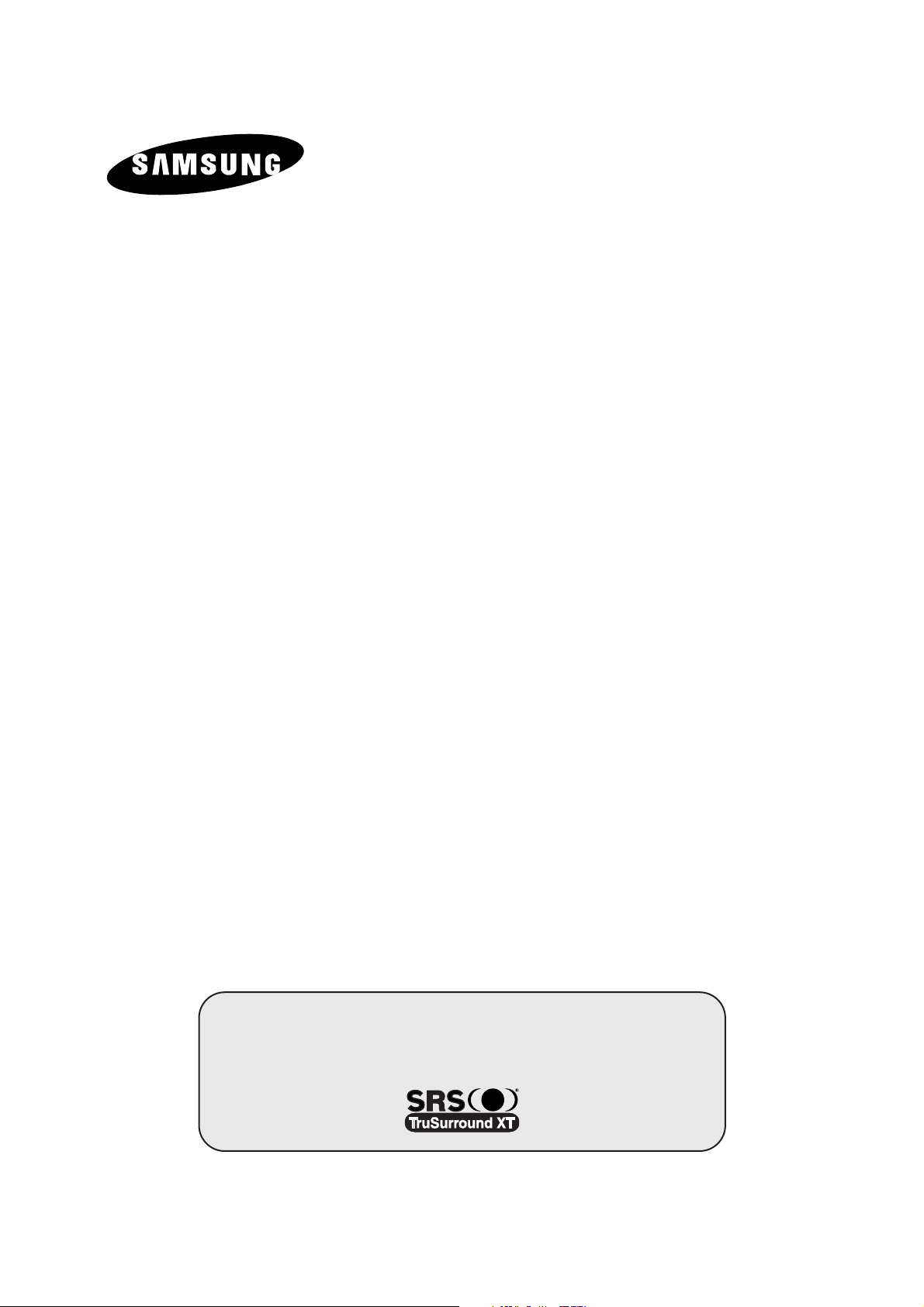
COLOR
TELEVISION
SP47Q7
SP52Q7
SP43T9
SP54T9
Owner’s Instructions
Before operating the unit,
please read this manual thoroughly,
and retain it for future reference.
ON-SCREEN MENUS
PICTURE IN PICTURE (PIP)
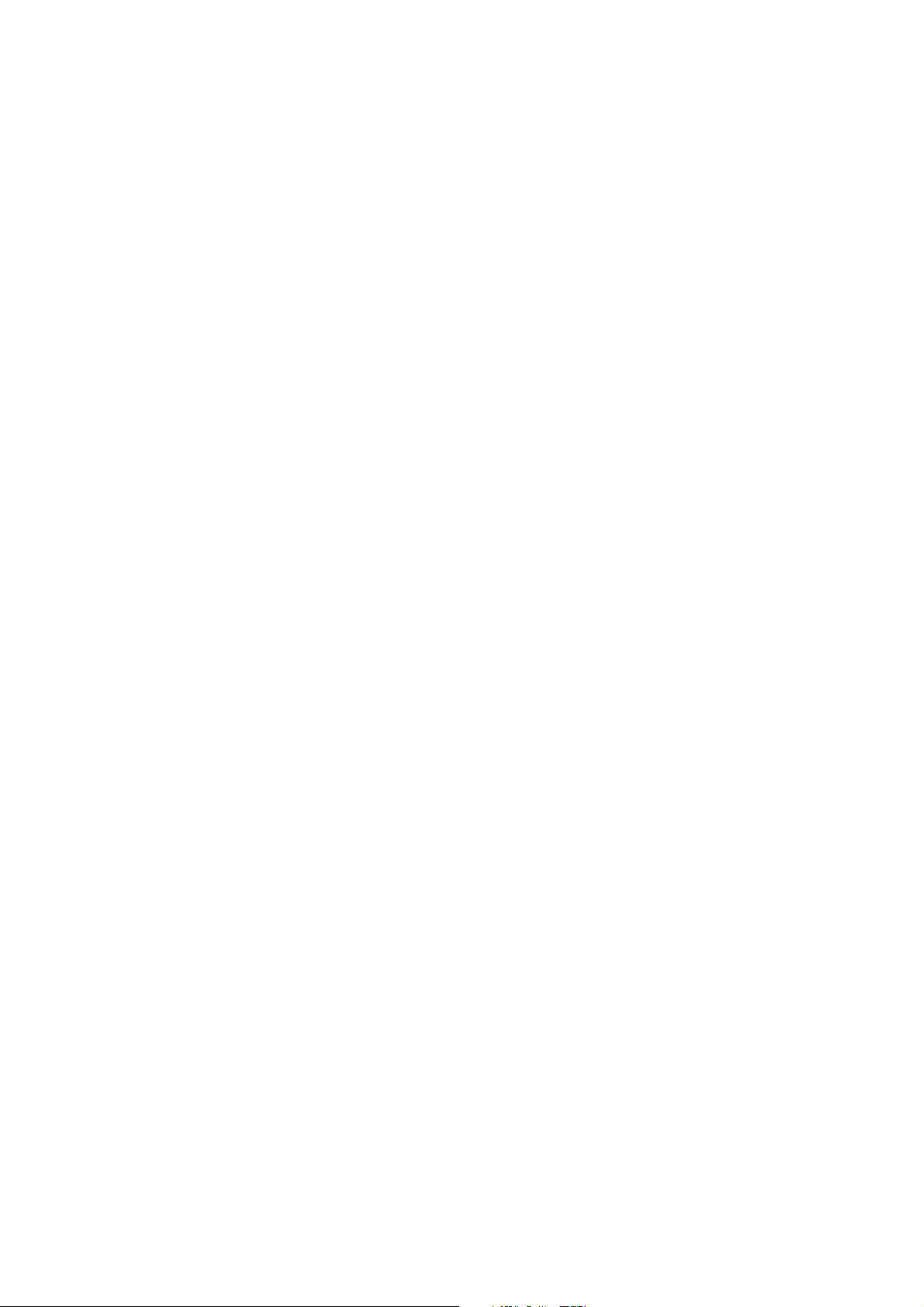

3
ENG
Important Warranty Information Regarding Television
Format Viewing
Standard screen format televisions (4:3, the aspect ratio of the screen width to height) are
primarily designed to view standard format full-motion video. The images displayed on them
should primarily be in the standard 4:3 ratio format and constantly moving. Displaying stationary
graphics and images on screen, such as the dark top and bottom letterbox bars (wide screen
pictures), should be limited to no more than 15% of the total television viewing per week.
Wide screen format televisions (16:9, the aspect ratio of the screen width to height) are
primarily designed to view wide screen format full-motion video. The images displayed on them
should primarily be in the wide screen 16:9 ratio format, or expanded to fill the screen if your
model offers this feature, and constantly moving. Displaying stationary graphics and images on
screen, such as the dark side-bars on non-expanded standard format television video and
programming, should be limited to no more than 15% of the total television viewing per week.
Additionally, viewing other stationary images and text such as stock market reports, video
game displays, station logos, web sites or computer graphics and patterns, should be limited as
described above for all televisions. Displaying any stationary images that exceed the above
guidelines can cause uneven aging of picture tubes (CRTs) that leave subtle, but permanent
burned-in ghost images in the television picture. To avoid this, vary the programming and
images, and primarily display full screen moving images, not stationary patterns or dark bars.
On television models that offer picture sizing features, use these controls to view the different
formats as a full screen picture.
Be careful in the selection and duration of television formats used for viewing. Uneven CRT
aging as a result of format selection and use, as well as other burned-in images, is not covered by
your Samsung limited warranty.
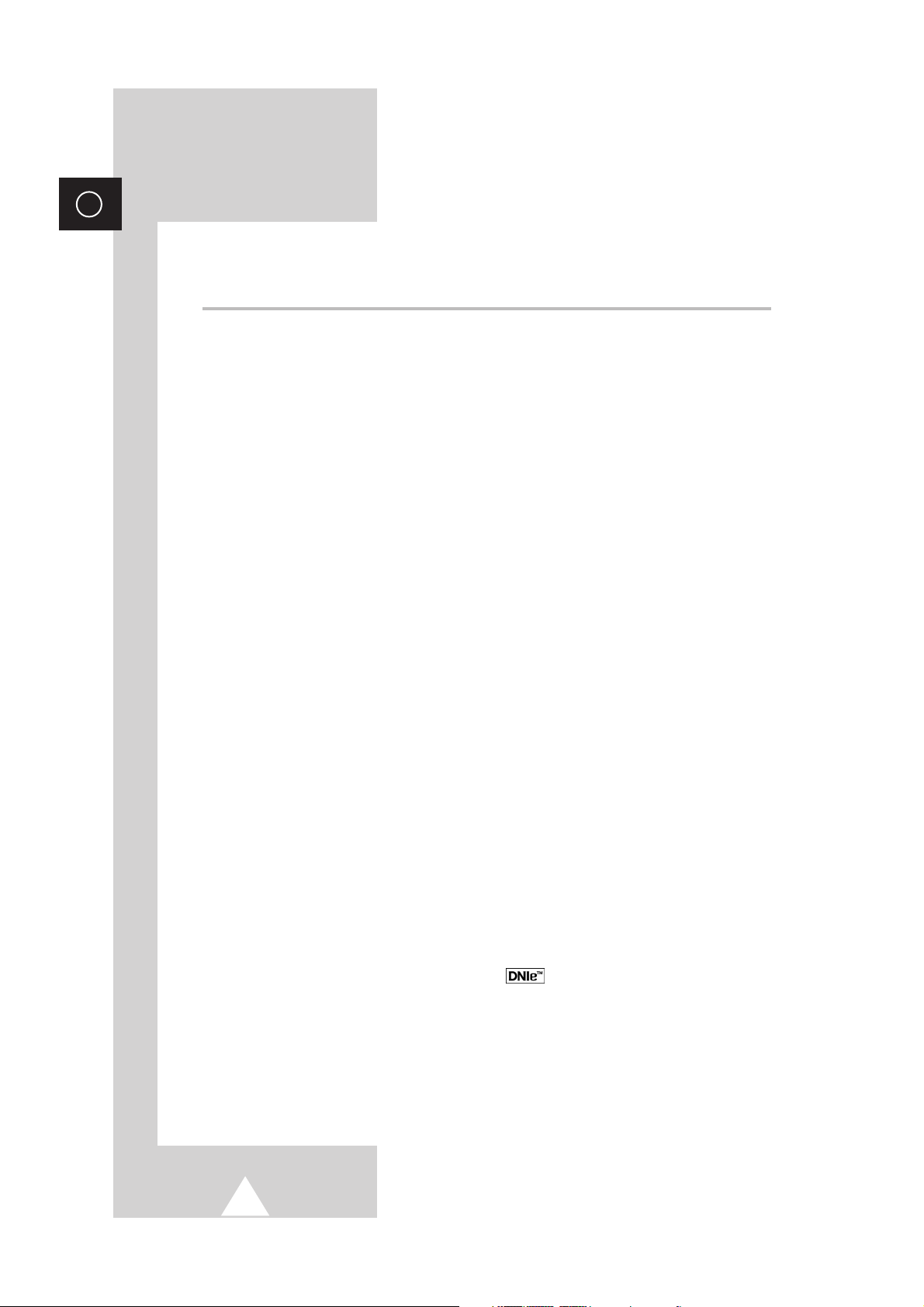
4
ENG
Contents
◆ FOREWORD
■ Important Warranty Information Regarding Television Format Viewing ........ 3
◆ CONNECTING AND PREPARING YOUR TELEVISION
■ Control Panel of Your Television (depending on the model)......................... 6
■ Connection Panel of Your Television (depending on the model) .................. 7
■ Infrared Remote Control ................................................................................ 8
■ Inserting the Batteries in the Remote Control................................................ 9
■ Connecting to an Aerial or Cable Television Network ................................... 10
■ Connecting a Satellite Receiver or Decoder.................................................. 10
■ Switching Your Television On and Off........................................................... 11
■ Placing Your Television in Standby Mode ..................................................... 11
■ Becoming Familiar with the Remote Control ................................................. 12
■ Plug & Play Feature (depending on the model)............................................. 13~14
■ Viewing the Demonstration............................................................................ 15
■ Displaying Information ................................................................................... 15
■ Choosing Your Language (depending on the model).................................... 16
■ Adjusting Convergence ................................................................................. 17
◆ SETTING THE CHANNELS
■ Storing Channels Automatically..................................................................... 18
■ Sorting the Stored Channels ......................................................................... 19
■ Storing Channels Manually............................................................................ 20~21
■ Skipping Unwanted Channels ....................................................................... 22
■ Activating the Child Lock ............................................................................... 23
■ Fine Tuning Channel Reception.................................................................... 24
◆ USING YOUR TELEVISION
■ Using the LNA (Low Noise Amplifier) Feature............................................... 25
■ Changing the Picture Standard ..................................................................... 26
■ Customizing the Picture Settings................................................................... 27
■ Selecting the Picture Size.............................................................................. 28
■ Using the Digital NR (Digital Noise Reduction) Feature ................................ 29
■ Freezing the Current Picture ......................................................................... 29
■ DNIe
TM
(Digital Natural Image engine) ............................................... 30
■ Setting the Blue Screen Mode....................................................................... 31
■ Viewing the Picture In Picture (PIP) .............................................................. 32~33
■ Changing the Sound Standard ...................................................................... 34
■ Adjusting the Sound Settings ........................................................................ 35
■ Setting the SRS TSXT................................................................................... 35
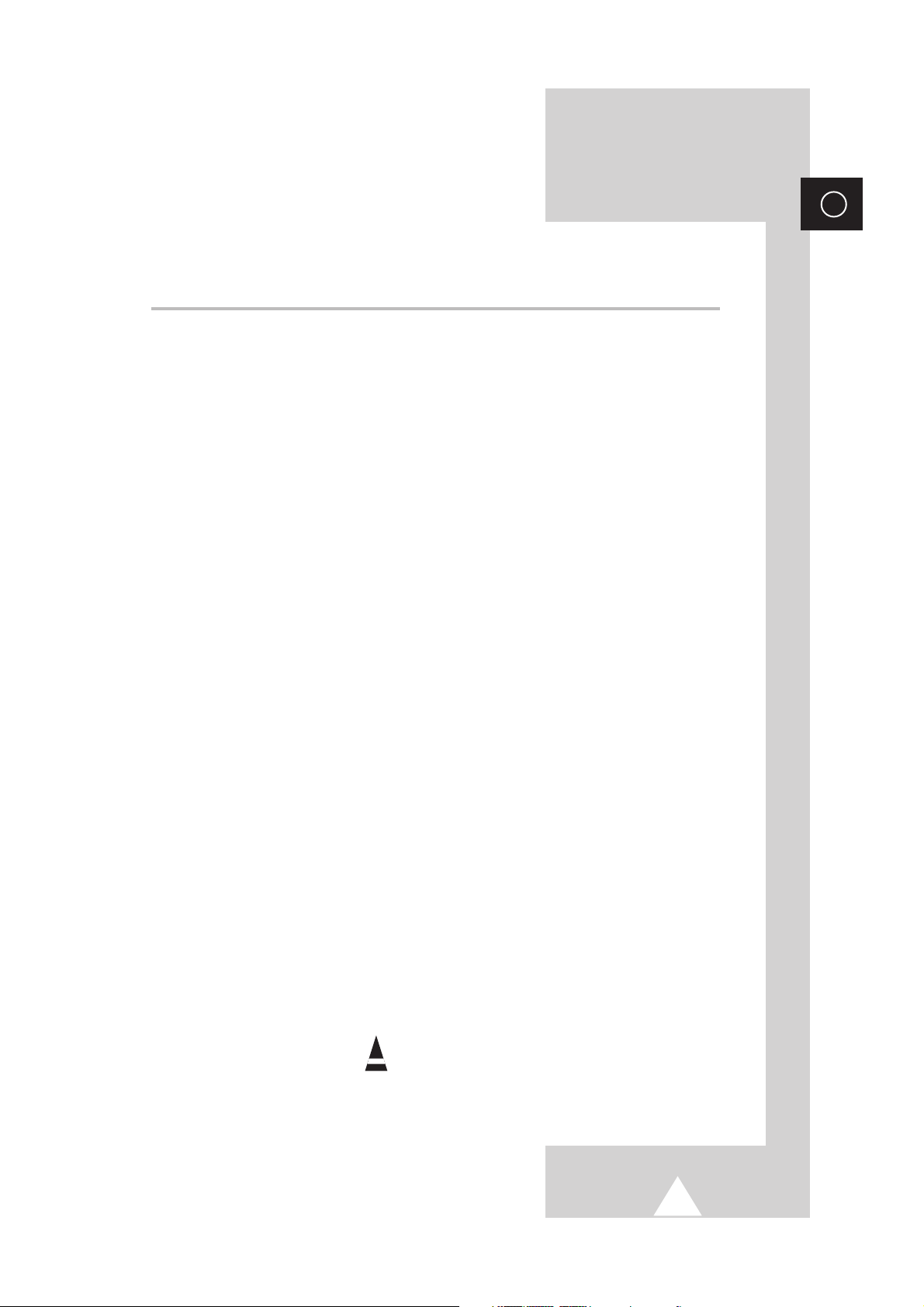
5
ENG
Contents (continued)
◆ USING YOUR TELEVISION (continued)
■ Adjusting the Volume Automatically .............................................................. 36
■ Setting the Melody Sound ............................................................................. 36
■ Selecting the Sound Mode (depending on the model) .................................. 37
■ Setting the Current Time ............................................................................... 38
■ Setting the Sleep Timer ................................................................................. 39
■ Switching the Television On and Off Automatically ....................................... 40
■ Viewing an External Signal Source ............................................................... 41
■ Setting the PC Display (PC Mode) ................................................................ 42
◆ USING THE TELETEXT FEATURE
■ Teletext Feature ............................................................................................ 43
■ Displaying the Teletext Information ............................................................... 44
■ Selecting Display Options.............................................................................. 45
■ Selecting a Teletext Page.............................................................................. 46
◆ ADDITIONAL INFORMATION AND CONNECTIONS
■ Connecting to the External Devices (depending on the model) .................... 47
■ Connecting to the S-Video Input (depending on the model).......................... 48
■ Connecting to the Audio Outputs................................................................... 49
■ Connecting to the Component Input.............................................................. 50
■ Connecting to the DVI Input (depending on the model) ................................ 51
■ Connecting to the PC Input ........................................................................... 52
■ PC Input Mode............................................................................................... 53
◆ RECOMMENDATIONS FOR USE
■ Programming the Remote Control for Other Components ............................ 54
- VCR Remote Control Codes ...................................................................... 55
- CATV Remote Control Codes .................................................................... 56
- DVD Remote Control Codes ...................................................................... 56
■ Troubleshooting: Before Contacting Service Personnel................................ 57
☛
➢
Press Important Note
Symbols

6
ENG
➣
Using the Buttons on the Panel
If the remote control no longer works or you have lost it, you can use controls on the panel of the TV
to:
◆ Switch on the TV when it is in Standby mode and select channels (▲ CH ▼ or CH ).
◆ Access the menu ( MENU ).
◆ Adjust the volume ( -VOL + ).
◆ Switch among Video input modes (TV/VIDEO or SOURCE ) and access to the selected
option on the menu system ( ).
Control Panel of Your Television
(depending on the model)
➢
The actual configuration on your TV may be different, depending on
your model.
( a ) Input Source Selection/
Accessing to the Selected Option on the
Menu System
( b ) Input Source Selection
( c ) Menu Display
( d ) Channel Selection
( e ) Volume Adjustment
( f ) Power On/Off
( g ) Remote Control Sensor
( h ) Standby & Timer Indicator
( i ) Accessing to the Selected Option
on the Menu System
( j ) Temporary Sound Switch Off
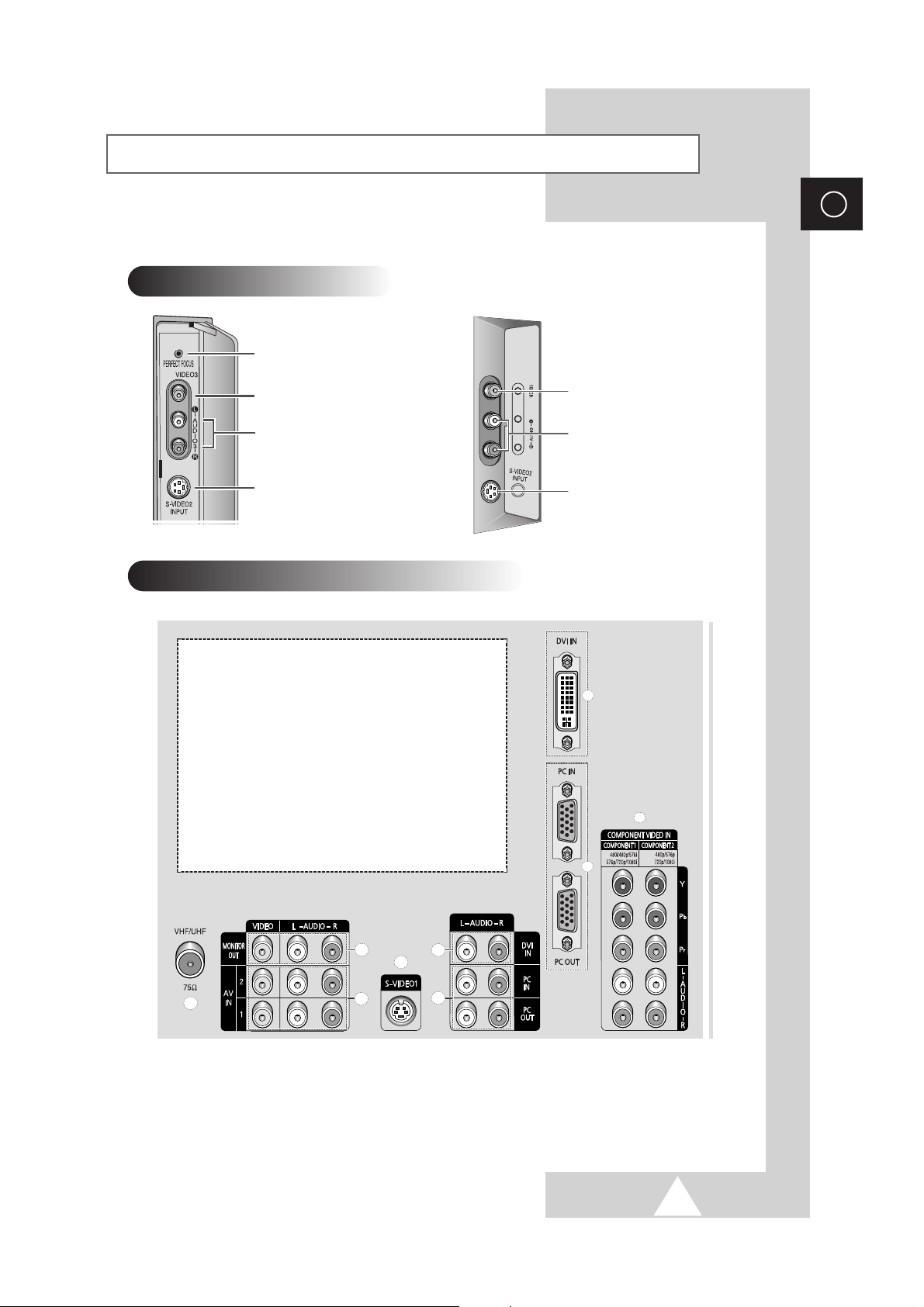
7
Connection Panel of Your Television (depending on the model)
ENG
➢
The actual configuration on your TV may be different, depending on
your model.
Auto Convergence
Video Input
S-Video Input
Audio Input
Side of the TV
Rear of the TV
a
d
i
e
f
b
c
h
g
➣
For further details about connection, refer to pages 47~53.
☛
Whenever you connect an audio or video system to your television, ensure that all elements are switched
off. Refer to the documentation supplied with your equipment for detailed connection instructions and
associated safety precautions.
( a ) ANT IN VHF/UHF (75Ω)
( b ) AV INPUT (VIDEO/AUDIO)-1,2
( c ) AV OUTPUT (VIDEO / AUDIO)
( d ) S-VIDEO1
( e ) DVI AUDIO INPUT
( f ) PC AUDIO INPUT/OUTPUT
( g ) PC VIDEO INPUT/OUTPUT
( h ) DVI VIDEO INPUT
( i ) COMPONENT VIDEO INPUT
Video Input
S-Video Input
Audio Input
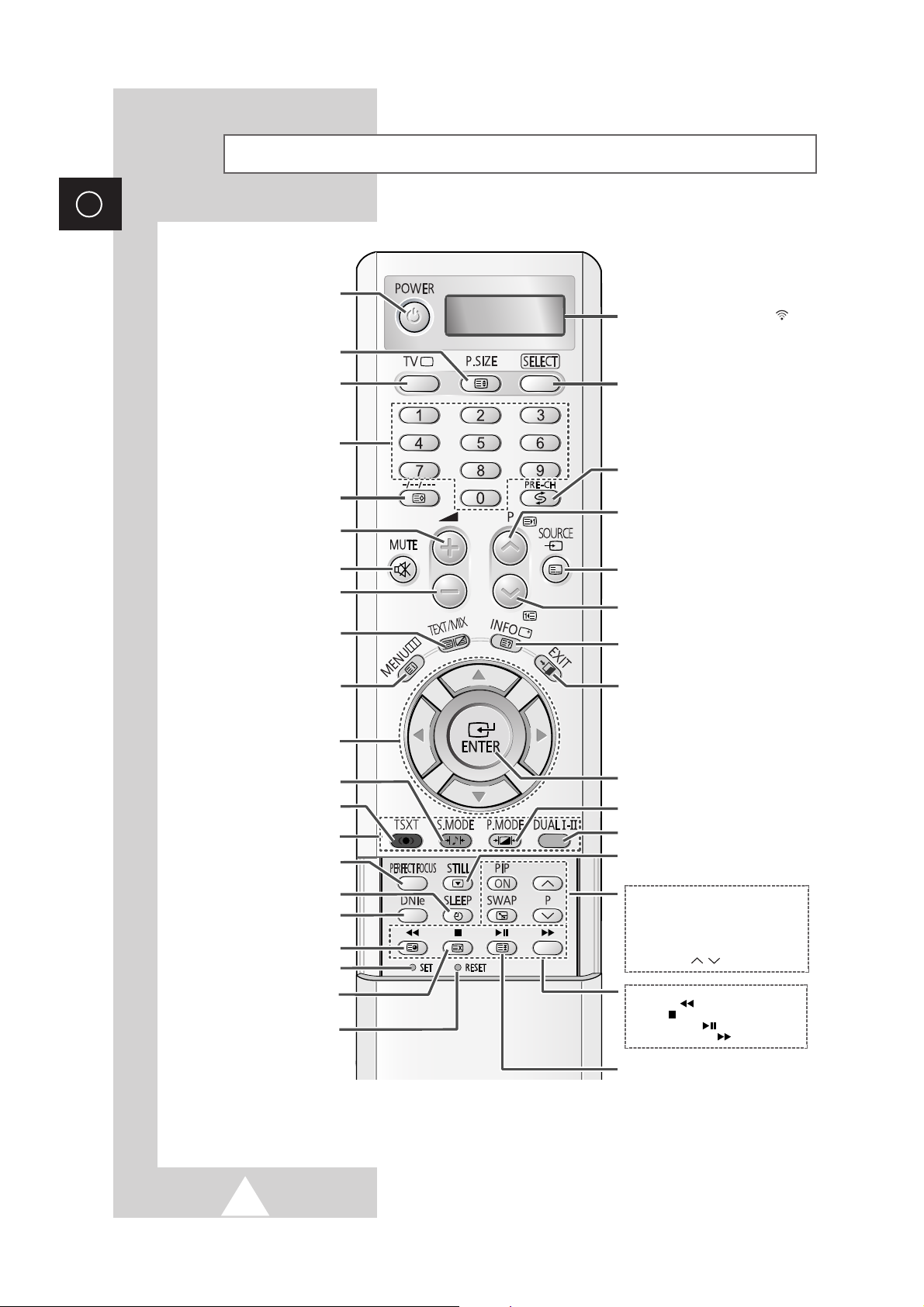
8
Infrared Remote Control
ENG
ONE, TWO, OR THREE-DIGIT
CHANNEL SELECTION/
TELETEXT STORE
(NOT AVAILABLE)
MENU DISPLAY/
TELETEXT INDEX
SOUND EFFECT SELECTIOND
TELEVISION STANDBY
FASTEXT TOPIC SELECTION
INFORMATION DISPLAY/
TELETEXT REVEAL
EXIT FROM ANY DISPLAY
DIRECT CHANNEL SELECTION
PICTURE FREEZE
TELETEXT PAGE HOLD
EXTERNAL INPUT SELECTION/
TELETEXT MODE (LIST/FLOF)
SELECTION (NOT AVAILABLE)
SWITCH REPEATEDLY BETWEEN THE
LAST TWO CHANNELS DISPLAYED
CONFIRM YOUR CHOICE
(STORE OR ENTER)
NEXT CHANNEL/
TELETEXT NEXT PAGE
SOUND MODE SELECTION
IF YOUR REMOTE CONTROL IS NOT
FUNCTIONING PROPERLY, TAKE
OUT THE BATTERIES AND PRESS
THE RESET BUTTON FOR ABOUT
2~3 SECONDS. RE-INSERT THE
BATTERIES AND TRY USING THE
REMOTE CONTROL AGAIN.
PREVIOUS CHANNEL/
TELETEXT PREVIOUS PAGE
DNIe ON/OFF/DEMO
TELETEXT SUB-PAGE
PIP FUNCTIONS;
- PIP ACTIVATING OR DEACTIVATING
(PIP ON)
- SWAPPING THE MAIN AND THE SUB
PICTURE (SWAP)
- SELECTING THE CHANNEL OF SUB
PICTURE (P / )
MAKE THE REMOTE CONTROL WORKS
FOR TV, VCR, CATV, DVD PLAYER, STB
VCR/DVD FUNCTIONS;
- REWIND ( )
- STOP ( )
- PLAY/PAUSE ( )
- FAST FORWARD ( )
PICTURE SIZE/
TELETEXT SIZE SELECTION
VOLUME INCREASE
TEMPORARY SOUND SWITCH-OFF
VOLUME DECREASE
TELETEXT DISPLAY/
MIX BOTH TELETEXT INFORMATION
AND THE NORMAL BROADCAST
AUTO CONVERGENCE
AUTOMATIC SWITCH-OFF
➢
The performance of the remote control may be affected by bright light.
WHEN YOU PRESS A BUTTON , ‘
’
APPEARS ALONG WITH SELECED MODE
(TV, VCR, CATV, DVD OR STB) AND
REMAINING BATTERIES ON LCD
TUNER/CABLE NETWORK
SELECTION
PICTURE EFFECT SELECTION
TruSurround XT
MODE SELECTION
CONTROL THE CURSOR
IN THE ON-SCREEN MENU
REMOTE CONTROL SETUP
TELETEXT CANCEL
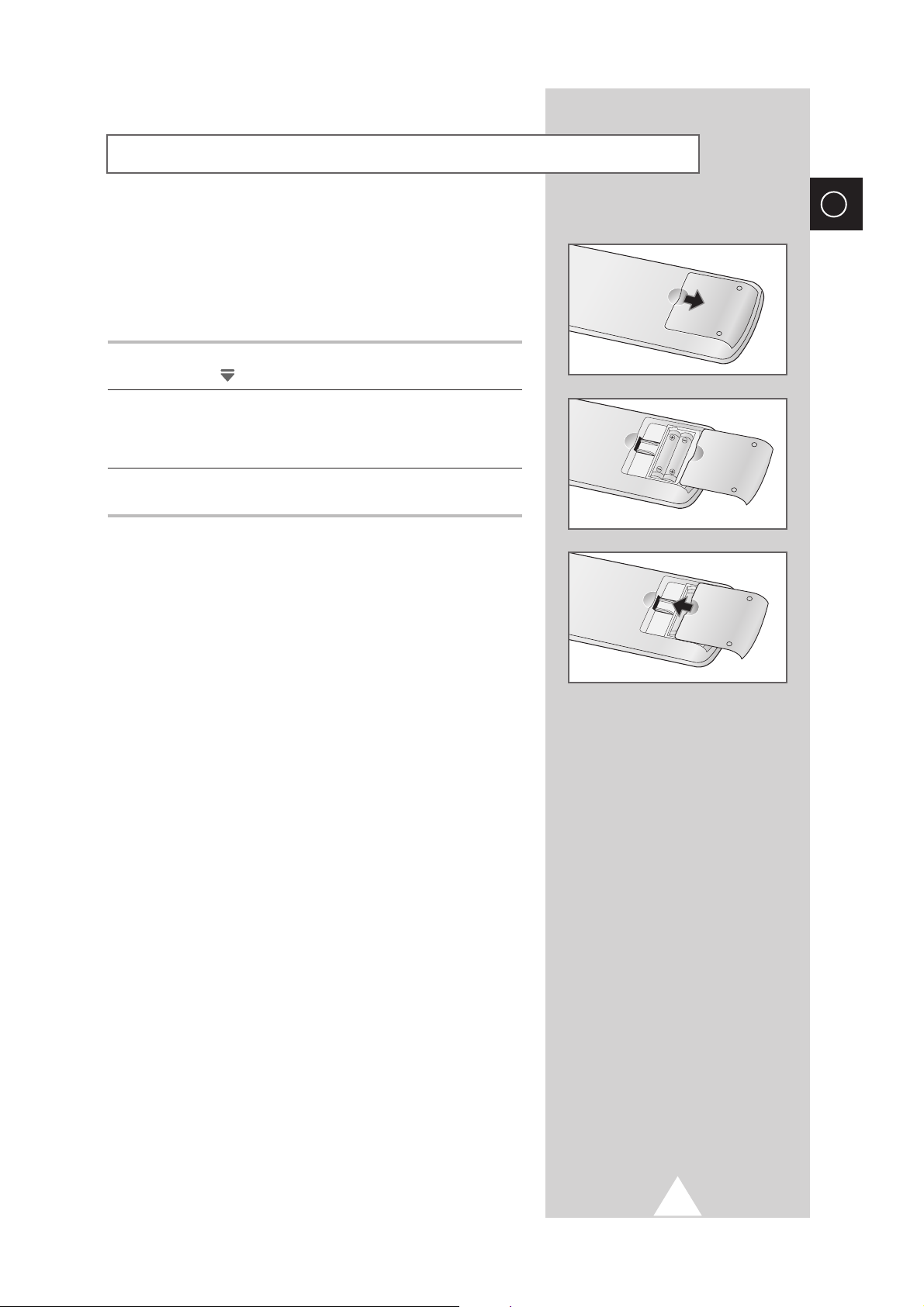
ENG
9
You must insert or replace the batteries in the remote control when
you:
◆ Purchase the television
◆ Find that the remote control is no longer operating
correctly
1 Remove the cover on the rear of the remote control by pressing
the symbol ( ) downwards and then pulling firmly to remove it.
2 Insert two R03, UM4, “AAA” 1.5V or equivalent batteries taking
care to respect the polarities:
◆-on the battery against -on the remote control
◆+on the battery against +on the remote control
3 Replace the cover by aligning it with the base of the remote
control and pressing it back into place.
Inserting the Batteries in the Remote Control

10
ENG
Connecting a Satellite Receiver or Decoder
In order to watch television programmes broadcast via a satellite
network, you must connect a satellite receiver to the rear of TV.
Also, in order to descramble a coded transmission signal, you must
connect a decoder to the rear of TV.
Using a Coaxial cable
Connect a coaxial cable to the:
◆ Receiver (or Decoder) output socket.
◆ Television aerial input socket.
➢
If you wish to connect both a satellite receiver (or decoder)
and a VCR, you should connect the:
◆ Receiver (or Decoder) to the VCR
◆ VCR to the television
Otherwise, connect the receiver (or decoder) directly to the
television.
To view television channels correctly, a signal must be received by
the set from one of the following sources:
◆ An outdoor aerial
◆ A cable television network
◆ A satellite network
1 In the first three cases, connect the aerial or network input cable to
the 75Ω coaxial socket on the rear of the television.
2 If you are using an indoor aerial, you may need to turn it when
tuning your television until you obtain a picture that is both sharp
and clear.
For further details, refer to:
◆ “Storing Channels Automatically” on page 18
◆ “Storing Channels Manually” on page 20
Connecting to an Aerial or Cable Television Network
Rear of the TV
Cable Television
Network
or
Rear of the TV
Satellite receiver/
Decoder

11
ENG
Switching Your Television On and Off
TV
The mains lead is attached to the rear of your television.
1 Plug the mains lead into an appropriate socket.
➢
The main voltage is indicated on the rear of the television
and the frequency is 50 or 60Hz.
2 Press the “ I ” button (On/Off) on the front of the television.
Result
: The Standby indicator on the front of the television
lights up.
3 Press the POWER () button on the remote control to switch the
television on.
Result
: The programme that you were watching last is re-
selected automatically.
➣
◆ If your television isn’t turned on when the POWER ()
button is pressed, press the
SELECT button to check if
the “
TV” mode has been chosen.
◆ If you have not yet stored any channels, No clear picture
appears. Refer to “Storing Channels Automatically” on
page 18 or “Storing Channels Manually” on page 20.
4 To switch your television off, press the “ I ” button (On/Off) again.
Placing Your Television in Standby Mode
Your television can be placed in Standby mode, in order to reduce
the power consumption.
The Standby mode can be useful when you wish to interrupt
viewing temporarily (during a meal, for example).
1 Press the POWER () button on the remote control.
Result
: The screen is turned off and the Standby indicator on
the front of the television lights up.
2 To switch the television back on, simply press the POWER ()
button again or a numeric button.
➣
You can also switch on by pressing the TV () or channel
up/ down (
P
/
) button.
☛
Do not leave your television in Standby mode for long
periods of time (when you are away on holiday, for
example). Turn your television off by pressing the “
I ”
button (On/Off) on the front of the television. It is best to
unplug the set from the mains and aerial.
TV
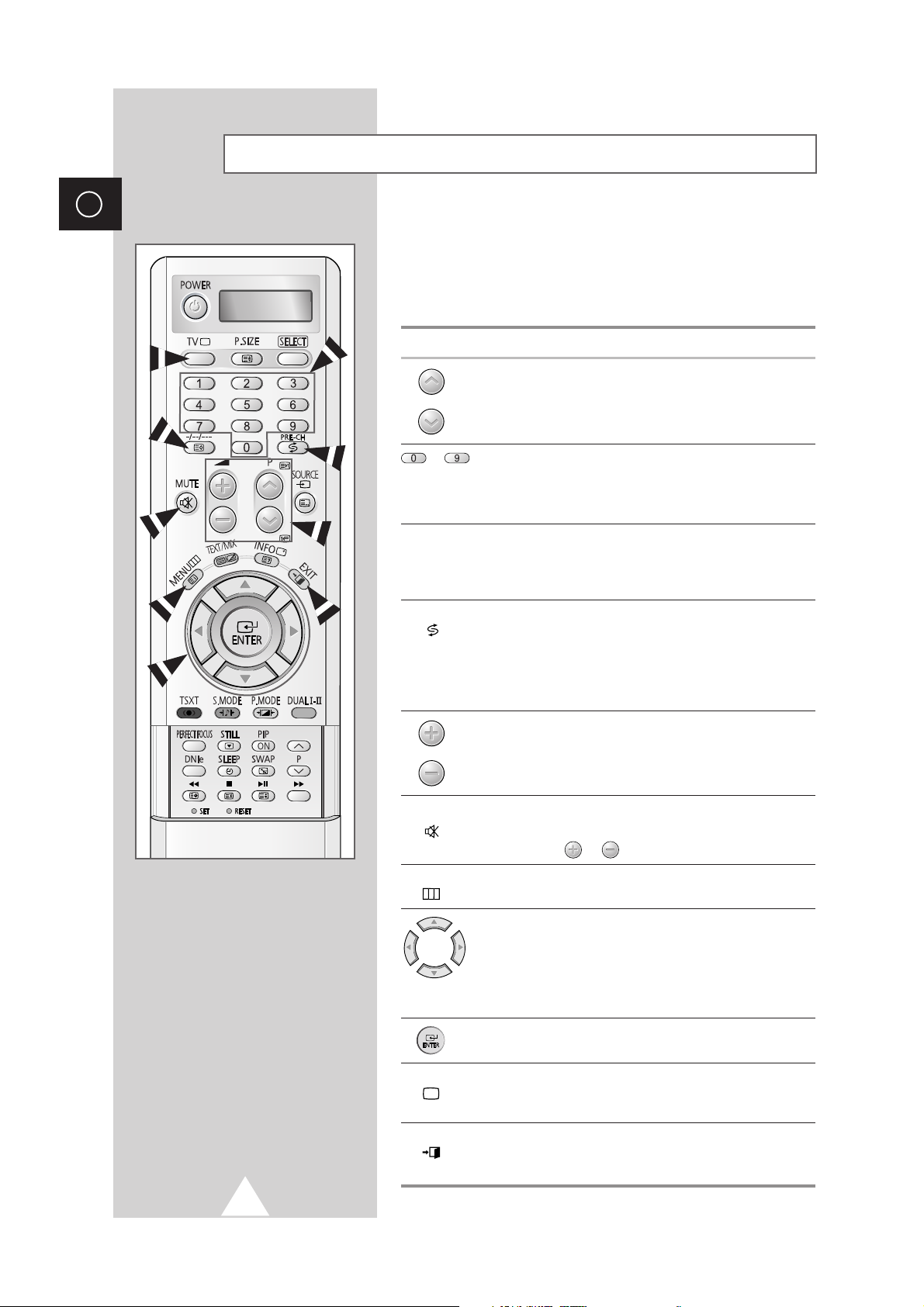
12
ENG
Becoming Familiar with the Remote Control
The remote control is used mainly to:
◆ Change channels and adjust the volume
◆ Set up the television using the on-screen menu system
The following table presents the most frequently used buttons and
their functions.
Button Viewing Function Menu Function
Used to display the next
-
stored channel.
Used to display the
-
previous stored channel.
to Used to display the corresponding channels.
➢
For double digit channels, the second digit must be
pushed immediately after the first. Failure to do this will
result in a single digit channel being displayed.
-/--/---
Used to select a channel numbered ten or over.
Press this button, and the “
--
” or “
---
” symbol is displayed.
Enter the two or three-digit channel number (depending on
the model).
PRE-CH Press the PRE-CH button. The TV will switch to the last
() channel viewed.
To quickly switch between two channels that are far apart,
tune to one channel, then use the number button to select
second channel. Then, use the
PRE-CH button to quickly
alternate between them.
Used to increase the
-
volume.
Used to decrease the
-
volume.
MUTE Used to switch the sound off temporarily.
()
➣
To turn the sound back on, press this button again, or
press the or button.
MENU Used to display the Used to return to the previous
() on-screen menu system. menu or normal viewing.
-
Used to:
◆ Display a submenu
containing selections for
the current menu option
◆ Increase/decrease a
menu option value
-
Used to confirm your choice.
TV Used to switch the Used to exit from the menu
() television on when it is system and return to normal
in Standby mode. viewing directly
EXIT
-
Used to exit from the menu
() system and return to normal
viewing directly.
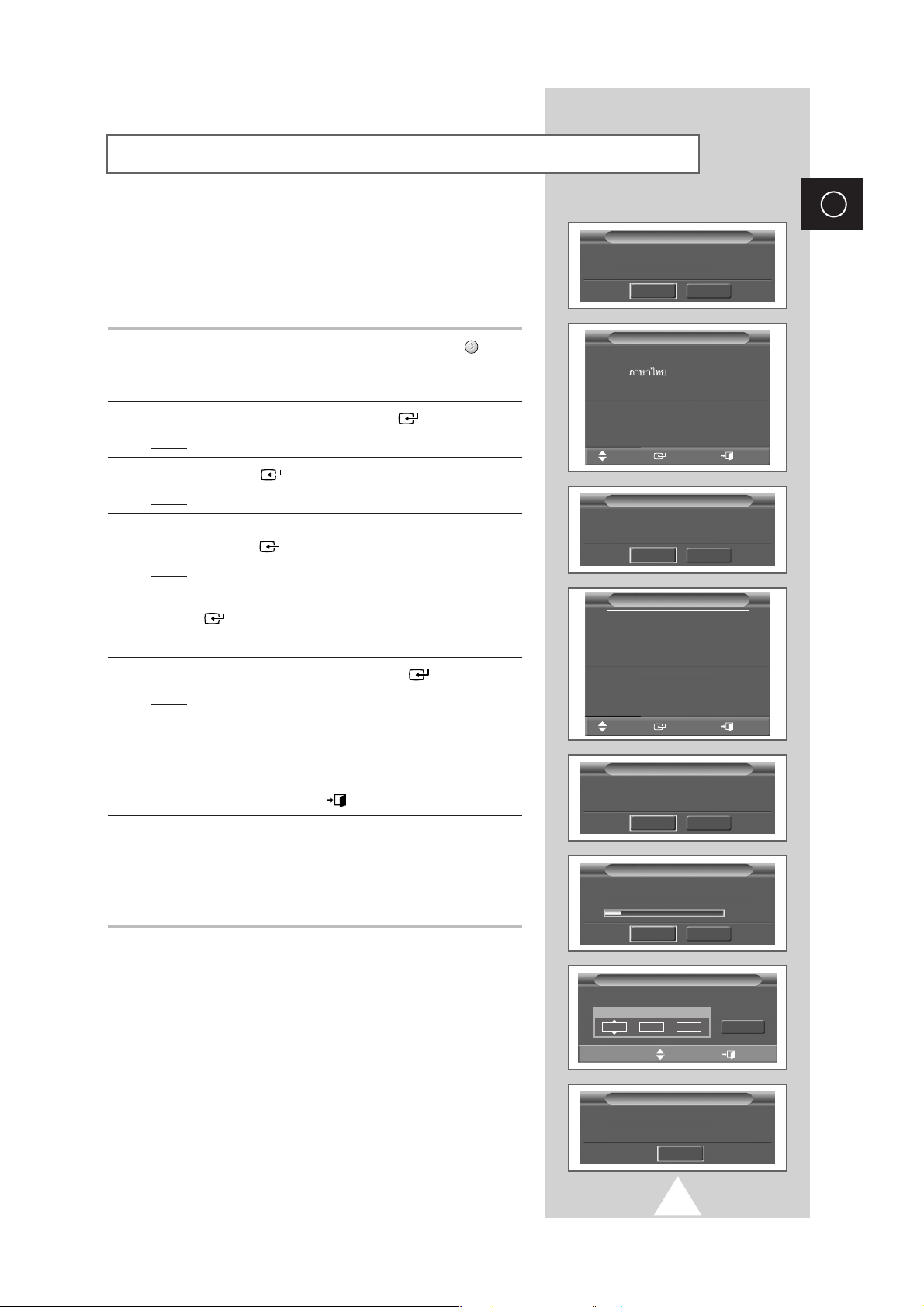
13
ENG
When the television is initially powered ON, several basic customer
settings proceed automatically and subsequently. The following
settings are available.
➣
This feature does not work in PC mode.
1 If the television is in Standby mode, press the POWER () button
on the remote control.
Result
: The message Plug & Play is displayed.
2 To start the Plug & Play, press the ENTER () button.
Result
: The Language menu is displayed.
3 Press the ENTER () button to confirm the language.
Result
: The message Antenna Input : Check. is displayed.
4 Make sure that the antenna is connected to the TV, and then
press the
ENTER () button.
Result
: The Country menu is displayed.
5 Select your country by pressing the ▲ or ▼ button. Press the
ENTER () button to confirm your choice.
Result
: The Auto Store menu is displayed.
6 To start the channel store, press the ENTER () button.
Result
: The search will end automatically. Channels are sorted
and stored in an order which reflects their position in
the frequency range (with lowest first and highest last).
When it has finished, the
Clock Set menu is
displayed.
➢
To stop the search before it has finished or return to normal
viewing, press the
EXIT () button.
7 Press the œ or √ button to move to the hour or minute.
Set the hour or minute by pressing the
▲ or ▼ button.
8 When the setting has finished all, the message Enjoy Your
Watching is displayed, and then the channel which has been
stored will be activated.
Plug & Play Feature
(depending on the model)
Clock Set
œœ √√
Move Adjust
Stop
Clock
Hour Min am/pm
-- --
am
Exit
Enjoy Your Watching
Plug & Play
Exit
English
Language
Channel store in process.
P 1
65 Mhz
Auto Store
Plug & Play
Start
Exit
Press ENTER to start
Plug & Play.
Asia/W. Europe
CIS/E. Europe
China
Hong Kong/UK
Australia
NZ/Indonesia
S. Africa
America
Country
Move
Enter Exit
Move
Enter Exit
Stop
Exit
Plug & Play
Start
Exit
Antenna Input : Check.
Auto Store
Start
Exit
Press ENTER to start
channel store.

14
ENG
If you want to reset this feature...
1 Press the MENU button.
Result
: The main menu is displayed.
2 Press the ▲ or ▼ button until the Setup is selected.
Result
: The options available in the Setup group are
displayed.
3 Press the ENTER () button.
4 Press the ▲ or ▼ button until the Plug & Play option is selected.
Press the
ENTER () button.
Result
: The message Plug & Play is displayed.
5 For further details on how to set, refer to the opposite page.
Plug & Play Feature
(depending on the model)
(continued)
Setup
Move Enter Return
Time
√√
Plug & Play
√√
Language : English
√√
Convergence
√√
Blue Screen : Off
√√
Melody : On
√√
▼ More
√√
TV

15
ENG
To become familiar with the various menus provided by your
television, you can view the inbuilt demonstration.
1 Press the MENU button.
Result
: The main menu is displayed.
2 Press the ▲ or ▼ button until the Setup is selected.
Result
: The options available in the Setup group are
displayed.
3 Press the ENTER () button.
4 Press the ▲ or ▼ button until the Demonstration option is
selected. Press the
ENTER () button.
Result
: Each of the menu options is displayed in turn.
➣
When you wish to exit from the demonstration, press the
MENU () or EXIT () button on the remote control.
Viewing the Demonstration
You can view the channel information and setting status you select
by pressing the “INFO ( )” button on the remote control.
Displaying Information
P 1
Mono
Picture Mode : Dynamic
Sound Mode : Custom
SRS TSXT : Off
12 : 02 am
Setup
Move Enter Return
▲ More
Demonstration
√√
PC Setup
√√
TV
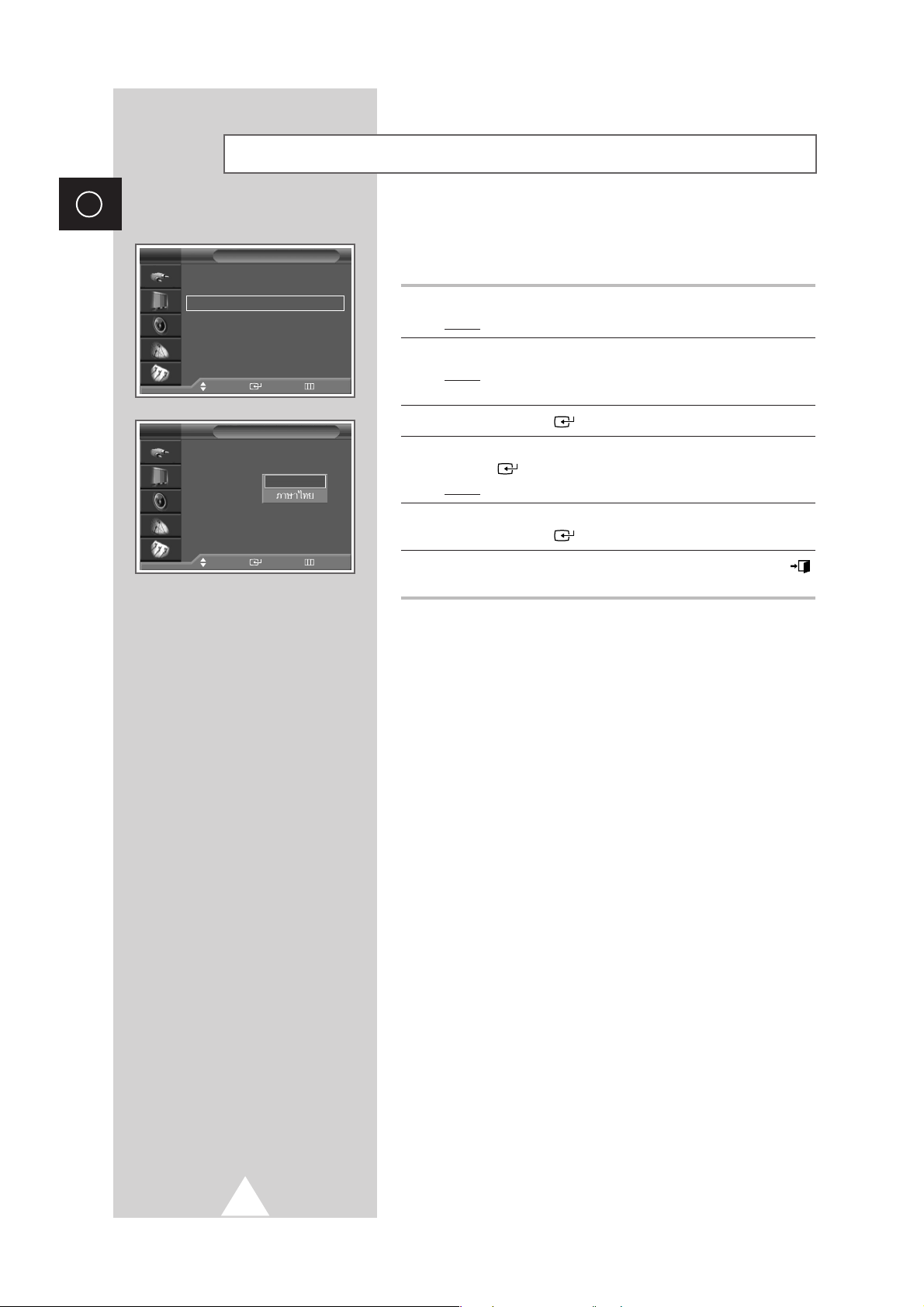
16
ENG
When you start using your television for the first time, you must
select the language which will be used for displaying menus and
indications.
1 Press the MENU button.
Result
: The main menu is displayed.
2 Press the ▲ or ▼ button until the Setup is selected.
Result
: The options available in the Setup group are
displayed.
3 Press the ENTER () button.
4 Press the ▲ or ▼ button until the Language is selected. Press the
ENTER () button.
Result
: The languages available are listed.
5 Select the appropriate language by pressing the ▲ or ▼ button.
Press the
ENTER () button to confirm your choice.
6 When you are satisfied with your choice, press the EXIT ()
button to return to normal viewing.
Choosing Your Language
(depending on the model)
Setup
Move Enter Return
Time
√√
Plug & Play
√√
Language : English
√√
Convergence
√√
Blue Screen : Off
√√
Melody : On
√√
▼ More
TV
Setup
Move Enter Return
Time
Plug & Play
Language : English
Convergence
Blue Screen : Off
Melody : On
▼ More
TV
English

17
If the color appears spread out or smeared on the screen, the
convergence probably needs alignment. Be sure to use the remote
control for the convergence adjustments. (The Convergence
Adjustment can not be made by using the control buttons on the
front panel.)
1 Press the MENU button.
Result
: The main menu is displayed.
2 Press the ▲ or ▼ button until the Setup is selected.
Result
: The options available in the Setup group are
displayed.
3 Press the ENTER () button.
4 Press the ▲ or ▼ button until the Convergence is selected. Press
the
ENTER () button.
Result
: The options available in the Convergence group are
displayed with
Red is selected.
5 Press the ENTER () button again.
Result
:A crosshair pattern is appeared.
6 Adjust convergence by using your remote control.
◆
Use the †, …, œ, or √ button to select the position.
◆
Press the “0” button to select red or blue convergence.
◆
To move the line so that it is superimposed on the horizontal
or vertical center-line, use the
†, …, œ, or √ button (i.e., make
a signal horizontal or vertical line that is as white as possible).
◆
Press the MENU () button to exit.
You can adjust convergence automatically for the optimum in the
factory.
7 Press the ▲ or ▼ button until the Perfect Focus is selected.
Press the
ENTER () button.
Result
: Perform Perfect Focus in the following sequence:
green
➞ red ➞ blue.
After the cursor flickers for one second, the perfect
focus feature ends.
Adjusting Convergence
ENG
Perfect Focus
3 %
Exit
Red Adjust
Please use remote control
-
+ Adjust
Return
0
< >
Move
R/B
Setup
Move Enter Return
Time
√√
Plug & Play
√√
Language : English
√√
Convergence
√√
Blue Screen : Off
√√
Melody : On
√√
▼ More
TV
Convergence
Move Enter Return
Red
√√
Blue
√√
Perfect Focus
√√
TV
Convergence
Move Enter Return
Red
√√
Blue
√√
Perfect Focus
√√
TV

18
ENG
You can scan for the frequency ranges available to you, (availability
depends on your country). Automatically allocated programme
numbers may not correspond to actual or desired programme
numbers. However you can sort numbers manually and clear any
channels you do not wish to watch.
1 Press the MENU button.
Result
: The main menu is displayed.
2 Press the ▲ or ▼ button until the Channel is selected.
Result
:
The options available in the
Channel
group are
displayed.
3 Press the ENTER () button.
Result
: The Auto Store is selected.
4 Press the ENTER () button.
Result
: The Auto Store menu is displayed with Country
option selected.
5 Press the ENTER () button again.
Result
: The countries available are listed.
6 Select your country by pressing the ▲ or ▼ button.
Press the
ENTER () button to confirm your choice
7 Press the ▲ or ▼ button until the Search is selected. Press the
ENTER () button.
8 Select the Start and press the ENTER () button to start the
search.
Result
: The search will end automatically. Channels are sorted
and stored in an order which reflects their position in
the frequency range, (with lowest first and highest last).
The programme originally selected is then displayed.
➢
To stop the search before it has finished or return to normal
viewing, press the
EXIT () button.
9 When the channels have been stored, you can:
◆ Sort them in the order required (see page 19)
◆ Clear a channel (see page 22)
◆ Fine-tune channel reception if necessary (see page 24)
◆ Activate/deactivate the LNA (Low Noise Amplifier) feature
(see page 25)
◆ Activate/deactivate the Digital NR (Digital Noise Reduction)
feature (see page 29)
Storing Channels Automatically
Channel store in process.
P 1
65 Mhz
Auto Store
Stop
Return
Channel store is not completed.
P 1
65 Mhz
Auto Store
More
Return
Auto Store
Start
Return
Press ENTER to start
channel store.
Channel
Move Enter Return
Auto Store
√√
Manual Store
√√
Add/Delete
√√
Sort
√√
Child Lock
√√
Fine Tune
√√
LNA : Off
√√
TV
Auto Store
Move Enter Return
Country : Asia/W.Europe
√√
Search
√√
TV
Auto Store
Move Enter Return
Country : Off
Search
TV
Asia/W.Europe
CIS/E.Europe
China
Hong Kong/UK
Australia
NZ/Indonesia
S. Africa
America
