Samsung SP50L7HD User Manual
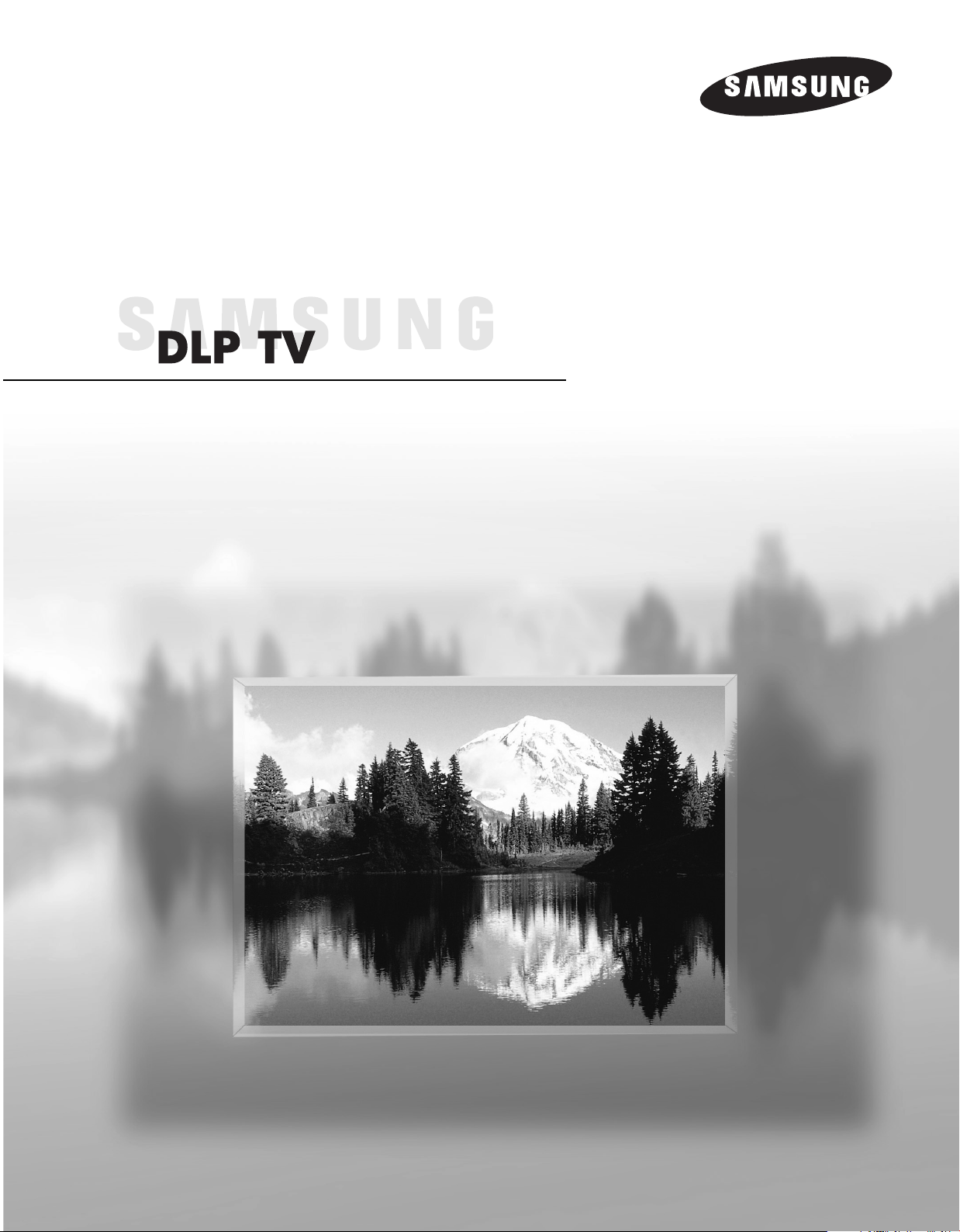
Owner’s Instructions
SP50L7HD
Register your product at www.samsung.com/global/register
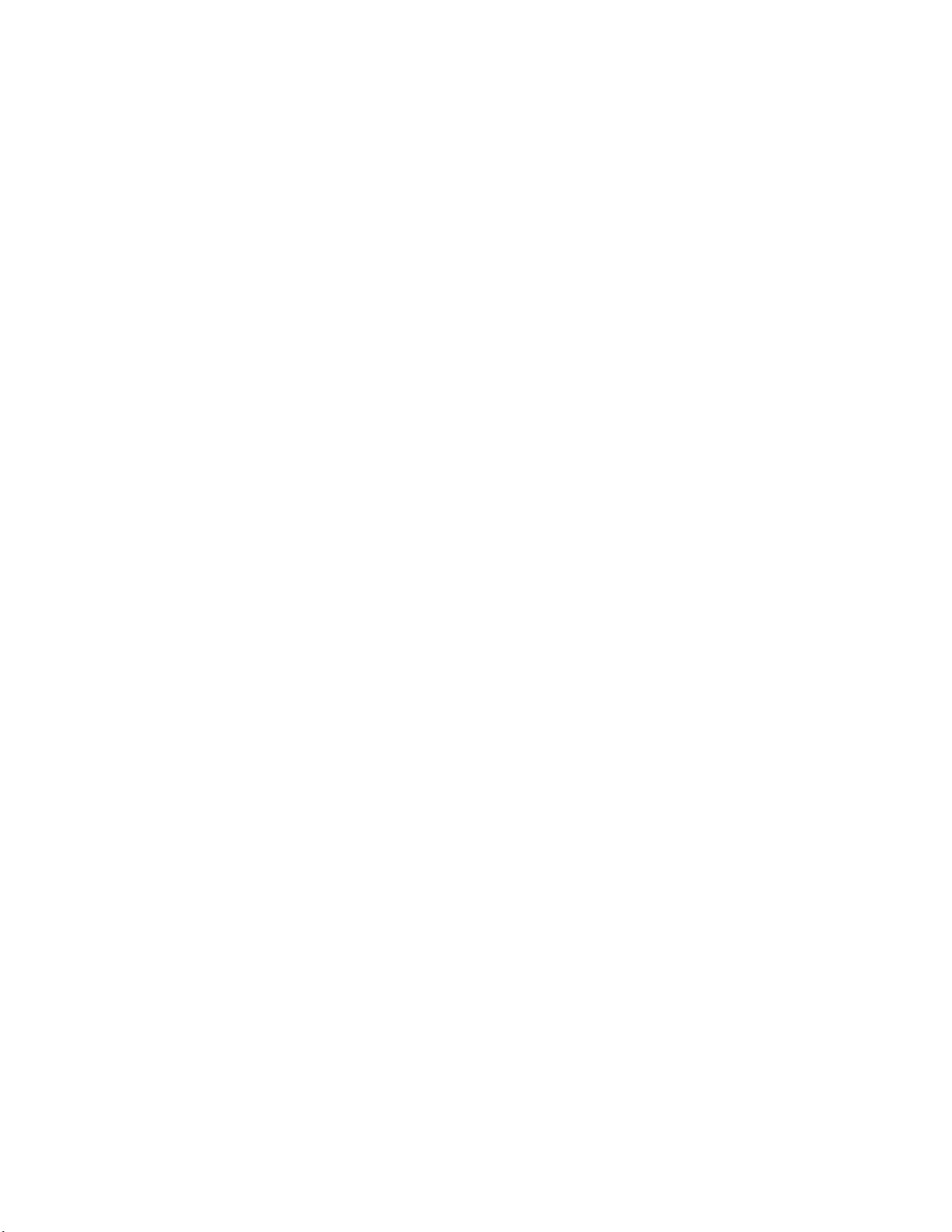
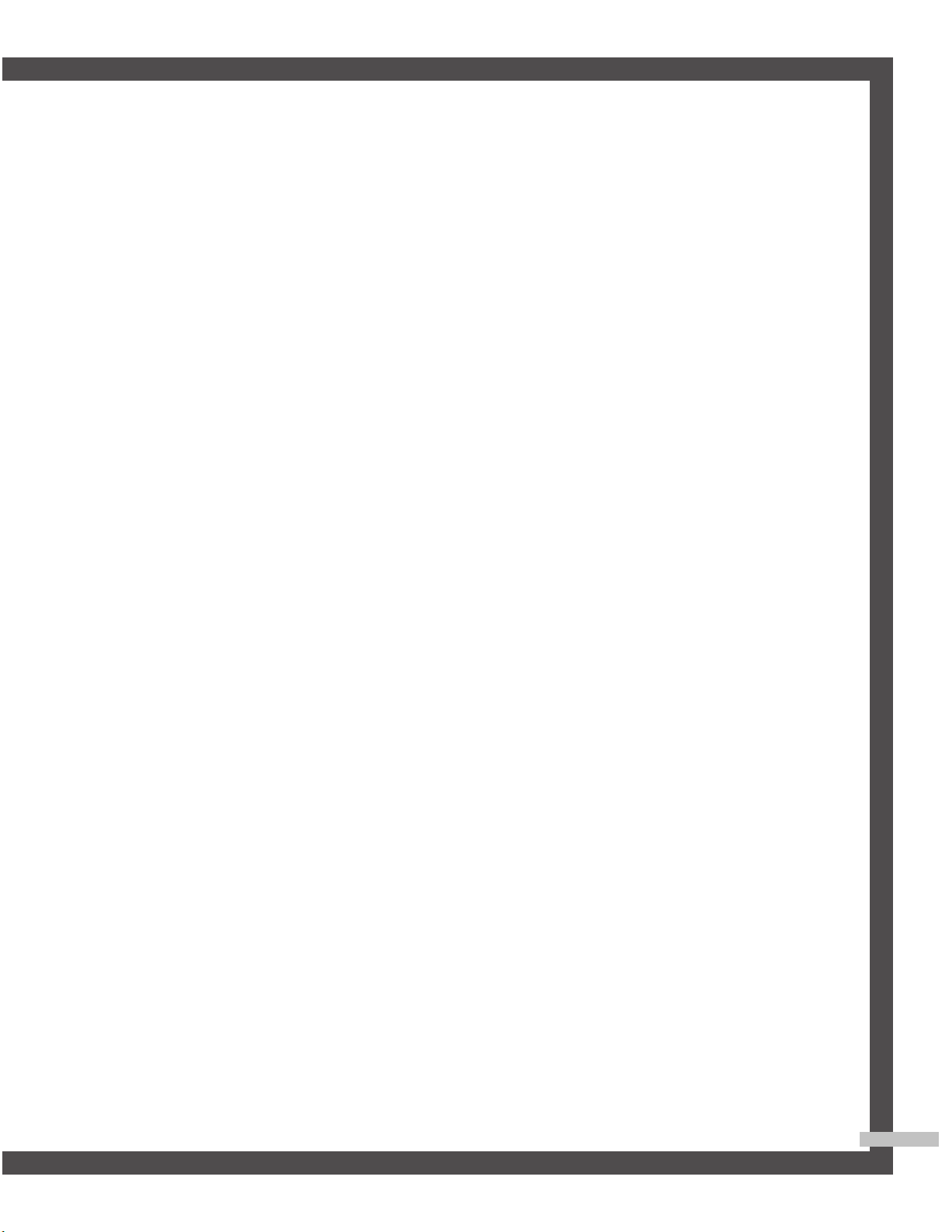
A Guide to Digital TV
• What is Digital Television?
Digital television (DTV) is a new way of transmitting high quality video and audio to your TV set.
Using DTV, broadcasters can transmit high definition TV (HDTV) images, Dolby digital surround
audio, and new services such as multicasting (transmitting more than one program on the same TV
channel) and datacasting. Several of these services can be combined into a single digital
broadcast.
Digital Television Services
• Digital Picture Quality
DTV programs are transmitted in two different formats. The first is Standard Definition Television
(SDTV) and the second is High Definition Television (HDTV).
• SDTV program formats include 480-line interlaced (480i) and 480-line progressive (480p) video.
480i programs are essentially a digital version of our current analog TV programs, while the 480p
format offers improved image detail over 480i. Some 480p programs are broadcast in widescreen
and are comparable to progressive-scan DVD movies in image quality.
• HDTV program formats include 1080-line interlaced (1080i) and 720-line progressive (720p).
Both HDTV formats are always broadcast in widescreen, and offer much higher picture quality than
SDTV.
• Dolby Surround Sound
With DTV, you can listen to a variety of Dolby digital audio formats from Dolby Surround 2.0 to
Dolby Digital 5.1 surround, using your home audio system. Many HDTV programs are now
broadcast with DD 5.1 soundtracks.
English - 3
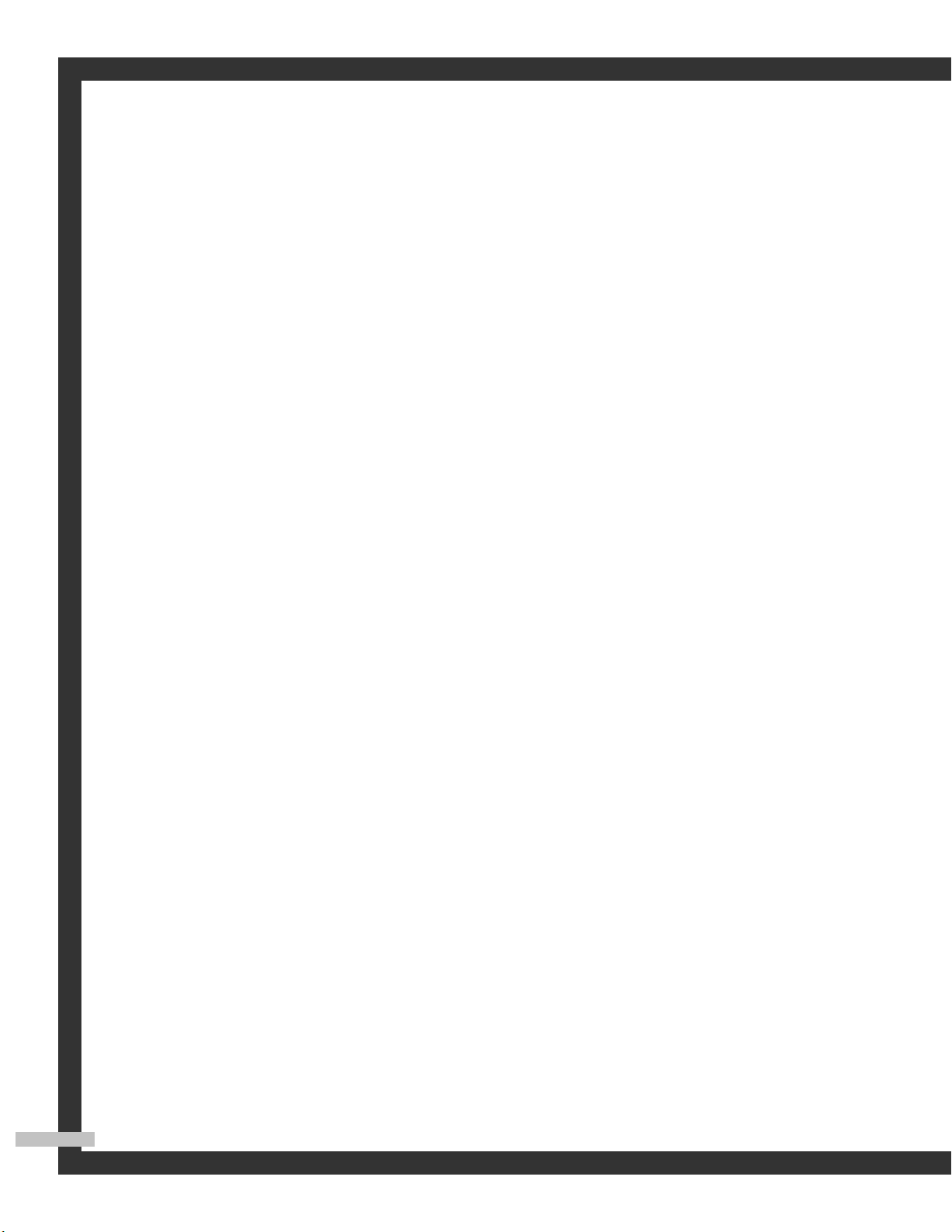
CableCARD and Digital Cable Ready TVs
CableCARD and Digital Cable Ready TVs are the products of a new digital cable
standard. This new standard is called OpenCable and it is a concerted effort to
standardize the digital cable service network interface in North America. For more
information, please refer to www.cablelabs.com.
Digital Cable Ready TVs are equipped with a proper digital cable tuner to receive digital
cable signals from your local cable service provider. They are also designed to work with
digital cable card modules (PCMCIA card modules called CableCARDs). These PCMCIA
card modules or CableCARDs will be provided by your local cable service provider after
a proper subscription process.
The provided CableCARD from your local cable service provider needs to be inserted
into the CableCARD slot of a Digital Cable Ready TV. Please refer to page 24 for how to
insert the CableCARD.
A digital set-top box which used to be provided by the cable service provider is no
longer needed with Digital Cable Ready TVs and CableCARDs.
When CableCARD is inserted into the slot, the TV screen will show the message that
CableCARD is inserted and tries to download necessary data such as channel
information or subscription information from your digital cable service provider. When
you insert CableCARD for the first time, this process could take few minutes depending
on the amount of data your cable provider needs to send. During this process the digital
cable service provider or CableCARD may display messages on the TV screen to help or
give you further information.
Please contact your local cable provider for more information on service availability and
how to acquire a CableCARD.
NOTE
• This television receiver supports the copy protection system regulated by DTLA (Digital Transmission
Licensing Administrator). It should be noted that copy protected content may not be viewable
depending on your particular connections.
English - 4

Q&A
1. Is the antenna I use for existing TV reception good enough for DTV?
Over-the-air (OTA) digital TV broadcasting uses the same channels as analog TV and works well with
many existing TV antennas. However, DTV broadcast channel assignments are different than analog
channels. You should find out whether your local DTV broadcasts are on VHF (channels 2-13) or UHF
(channels 14-69) to see if you need a different antenna.
If your DTV channels are on UHF and you already get good UHF reception, your present antenna may
work fine. The same holds true for VHF DTV reception. Note that in some markets, both VHF and UHF
channels are used for DTV broadcasts.
You can find out the latest DTV channel assignments for your area by browsing selected Internet web
sites such as www.titantv.com, www.10000watts.com, and www.fcc.gov.
2. How difficult is it to receive DTV signals indoors?
This depends on whether your local DTV stations are running full power or not and how close your
location is to the transmission tower. DTV receivers do not require as much signal as analog TV
receivers to produce high-quality images and sound.
Once the DTV signal level exceeds a certain threshold at the receiver, the digital video and audio data
is decoded at the same quality it was originally encoded for broadcast.
This is a big advantage for DTV over analog TV - there is no noise, ghosting, static, or scratchy audio.
3. How can I connect an antenna in my townhouse, co-operative apartment,
condominium, or apartment?
The Federal Communications Commission's OTARD Rule (part of the Telecommunications Act of 1996)
allows residents of condominiums, townhouse, or members of neighborhood associations to put up
outside antennas for reception of broadcast TV signals as long as those antennas are not located in
common areas and are no more than 12' in height.
Residents of rental units (apartments, etc.) are not covered by the OTARD rules and will have to use
indoor antennas to receive DTV broadcasts. It is possible that the landlord of an apartment complex
can provide broadcast DTV signals via a master TV antenna system to each apartment.
4. Can I connect my DTV set-top receiver to my cable TV service?
Cable TV systems use a different method for transmitting digital TV programs that is currently
incompatible with broadcast DTV set-top receivers. So you will still need to use an outdoor or indoor
antenna to receive OTA broadcast DTV programs.
The good news is that you won't have to pay a monthly or per-program charge to watch OTA DTV and
HDTV programs. They're free, unlike subscription satellite TV or premium cable TV. All you need is an
antenna and a DTV set-top receiver to enjoy clear, sharp widescreen images and high-quality audio.
English - 5
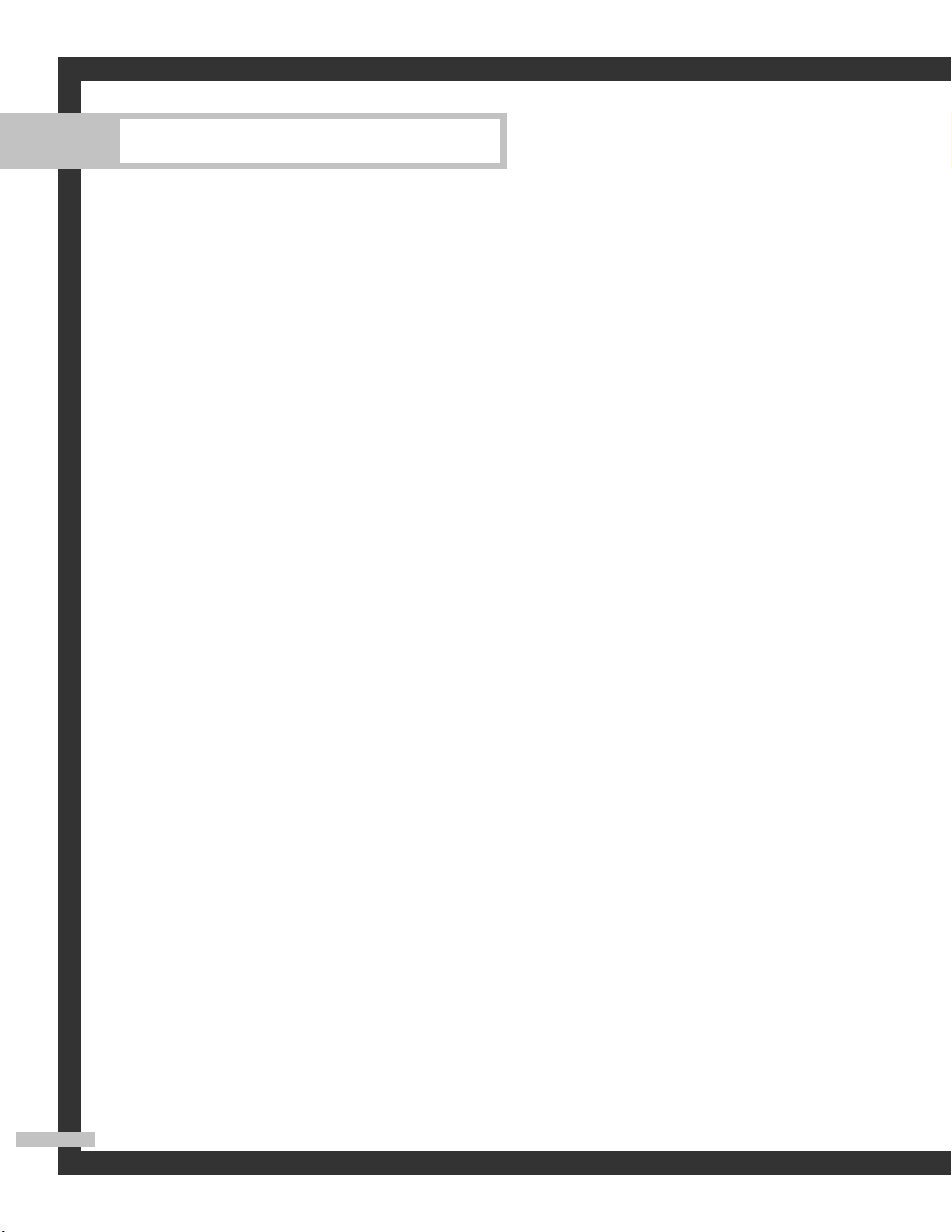
Table of Contents
Your New Wide TV ..........................................................................................10
Viewing Position ..................................................................................................10
Replacing the Lamp..............................................................................................10
List of Features .....................................................................................................12
Accessories .........................................................................................................12
Front Panel Buttons...............................................................................................13
Front Panel Information Window............................................................................14
Rear Panel Jacks ..................................................................................................15
Remote Control ....................................................................................................16
Connections .....................................................................................................20
Connecting VHF and UHF Antennas.......................................................................20
Antennas with 75-ohm Round Leads...........................................................20
Connecting Cable TV ...........................................................................................21
Cable without a Cable Box .......................................................................21
Cable with a Cable Box that Descrambles All Channels ...............................21
Cable with a Cable Box that Descrambles Some (But Not All) Channels.........22
Connecting a VCR ...............................................................................................23
Connecting a VCR to the Video or S-Video/Audio jack ................................23
Connecting CableCARD .......................................................................................24
Connecting a Camcorder......................................................................................25
Connecting a DVD Player .....................................................................................26
Connecting to Y, PB, PR .............................................................................26
Connecting to Audio and Video Jacks ........................................................26
Connecting a DTV Set-Top Box ..............................................................................27
Connecting to Y, PB, PR .............................................................................27
Connecting to DVI (Digital Visual Interface) .................................................27
Connecting to HDMI (High Definition Multimedia Interface) ..........................28
Connecting a Digital Audio System ........................................................................29
Connecting to an Analog Amplifier ........................................................................29
Operation........................................................................................................32
Turning the TV On and Off....................................................................................32
Viewing the Menus and On-Screen Displays ...........................................................32
Selecting a Menu Language ..................................................................................33
Memorizing the Channels .....................................................................................34
Adding and Erasing Channels...............................................................................36
Changing Channels..............................................................................................37
Customizing Your Remote Control ..........................................................................38
Remote Control Codes..........................................................................................39
Setting the Clock..................................................................................................40
Setting the On/Off Timer ......................................................................................42
Setting the Sleep Timer .........................................................................................43
Viewing an External Signal Source ........................................................................44
Assigning Names to External Input Mode ...............................................................45
English - 6
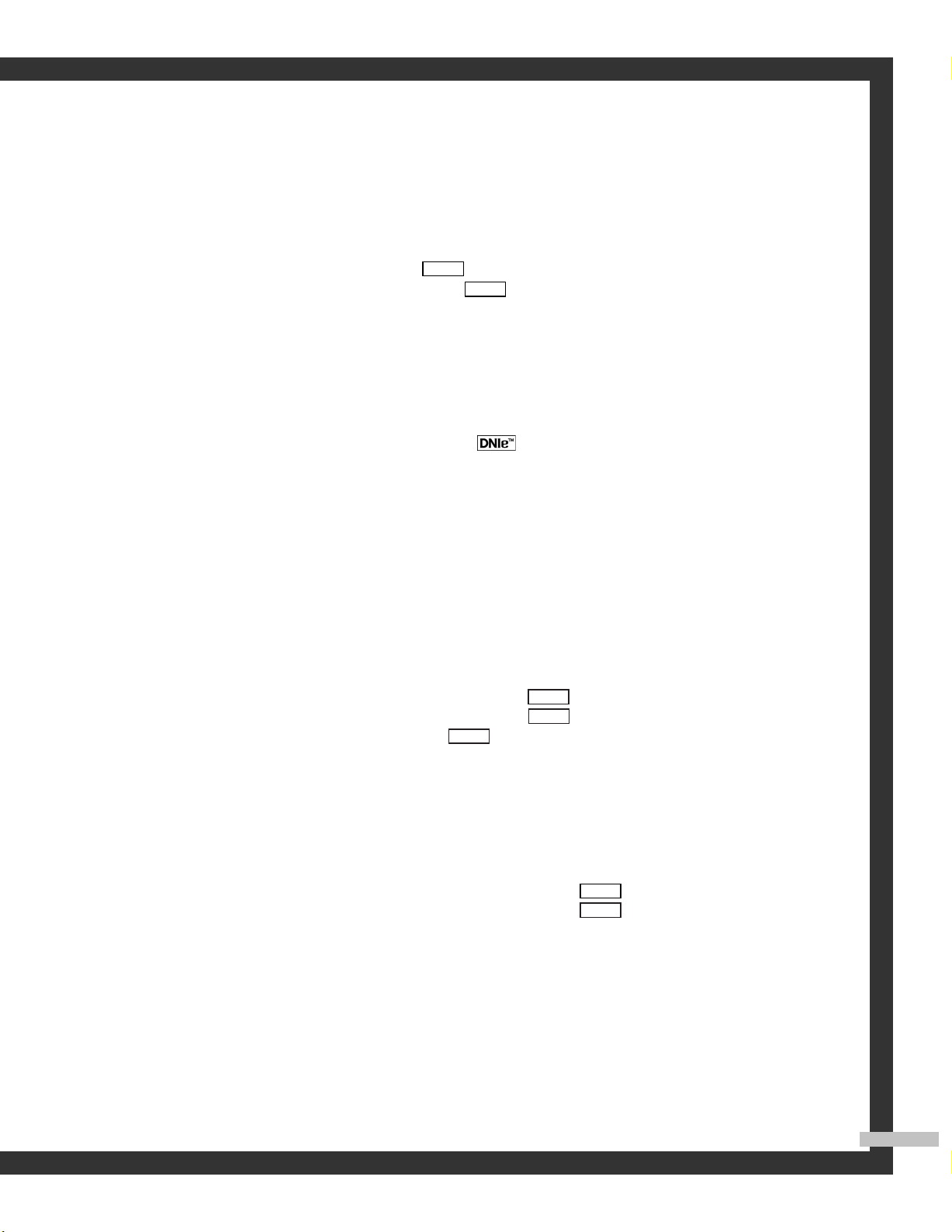
Channel Control ...............................................................................................48
Selecting Your Favorite Channels ...........................................................................48
Labeling the Channels ..........................................................................................49
Fine Tuning Analog Channels .....................................................................50
Checking the Digital-Signal Strength ............................................................51
Analog
Digital
LNA (Low Noise Amplifier)....................................................................................52
Picture Control..................................................................................................54
Picture Control .....................................................................................................54
Selecting the Color Tone .......................................................................................56
Changing the Picture Size.....................................................................................57
Digital Noise Reduction ........................................................................................58
DNIeTM(Digital Natural Image engine) ...........................................................59
Setting the My Color Control Mode........................................................................60
Using the Color Weakness Enhancement Feature .....................................................62
Setting the Film Mode...........................................................................................63
Viewing Picture-In-Picture.......................................................................................64
Selecting the Sound Source ...................................................................................70
Freezing the Picture..............................................................................................71
Setting the Blue Screen Mode................................................................................72
Sound Control ..................................................................................................74
Sound Control .....................................................................................................74
Setting the SRS TSXT.............................................................................................76
Auto Volume ........................................................................................................77
Choosing a Multi-Channel Sound (MTS) track ...............................................78
Choosing a Multi-Channel Sound (MTS) track ...............................................79
Choosing a Digital Sound Format ................................................................80
Digital
Selecting the Internal Mute ....................................................................................81
Setting the On/Off Melody ...................................................................................82
Digital
Analog
Special Features ...............................................................................................84
Setting the Function Help ......................................................................................84
Menu Transparency Level......................................................................................85
Using the V-Chip..................................................................................................86
Viewing Closed Captions (On-Screen Text Messages) ....................................92
Viewing Closed Captions (On-Screen Text Messages) ....................................94
Analog
Digital
Using the CableCARD ..........................................................................................96
Using the CableCARD Setup Function.....................................................................97
Using the Guide...................................................................................................99
Appendix......................................................................................................102
Troubleshooting .................................................................................................102
Cleaning and Maintaining Your TV ......................................................................103
Using Your TV in Another Country........................................................................103
Specifications ....................................................................................................103
English - 7
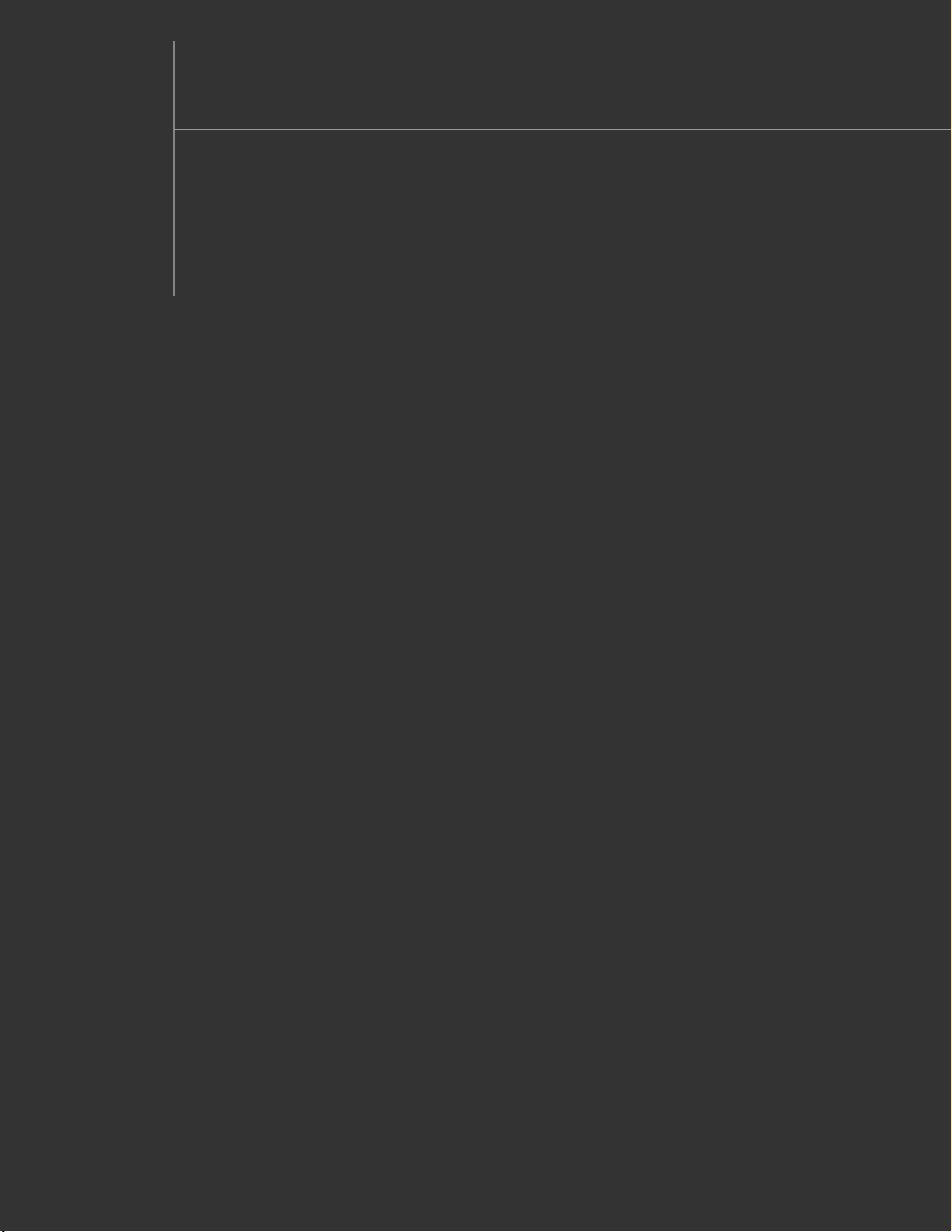
SAMSUNG
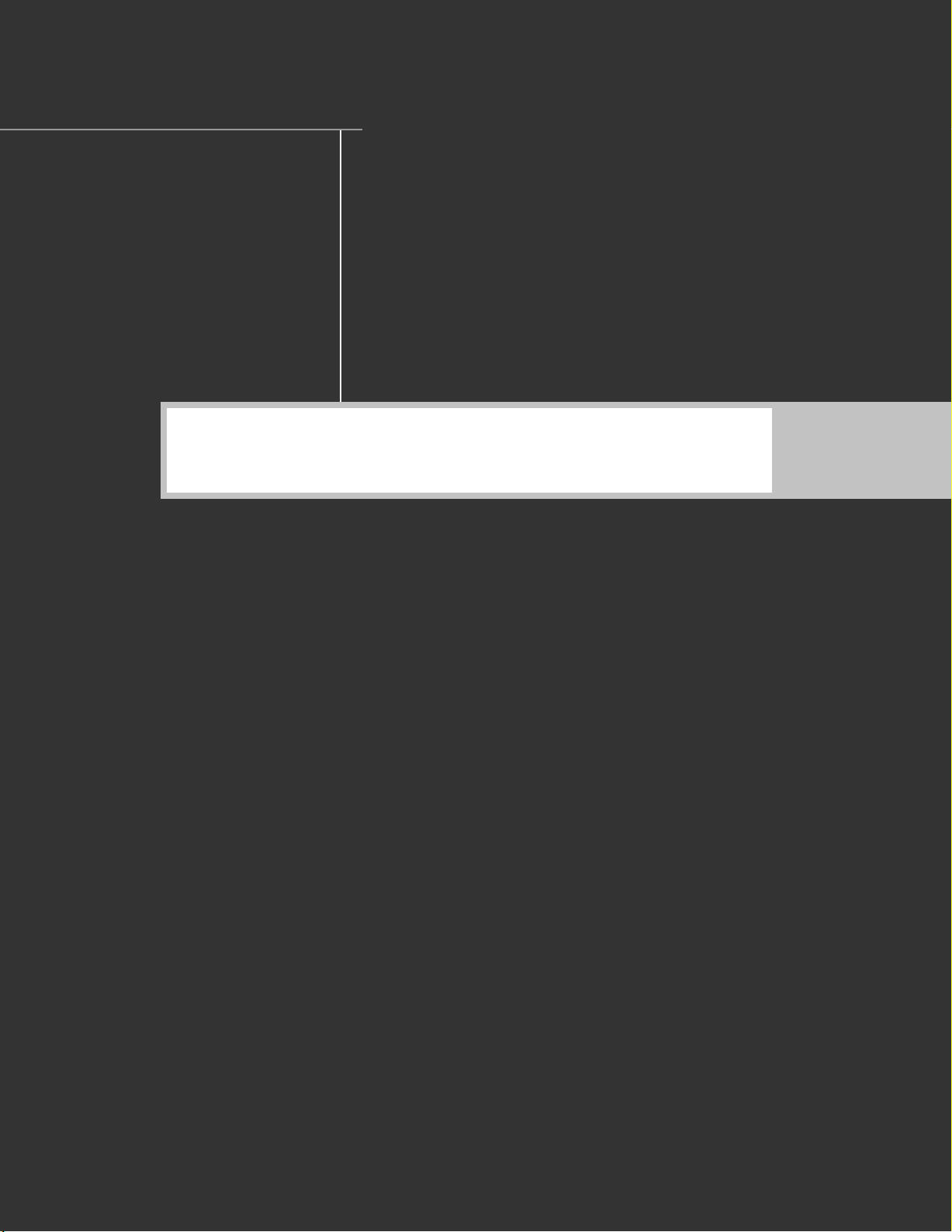
Your New Wide TV
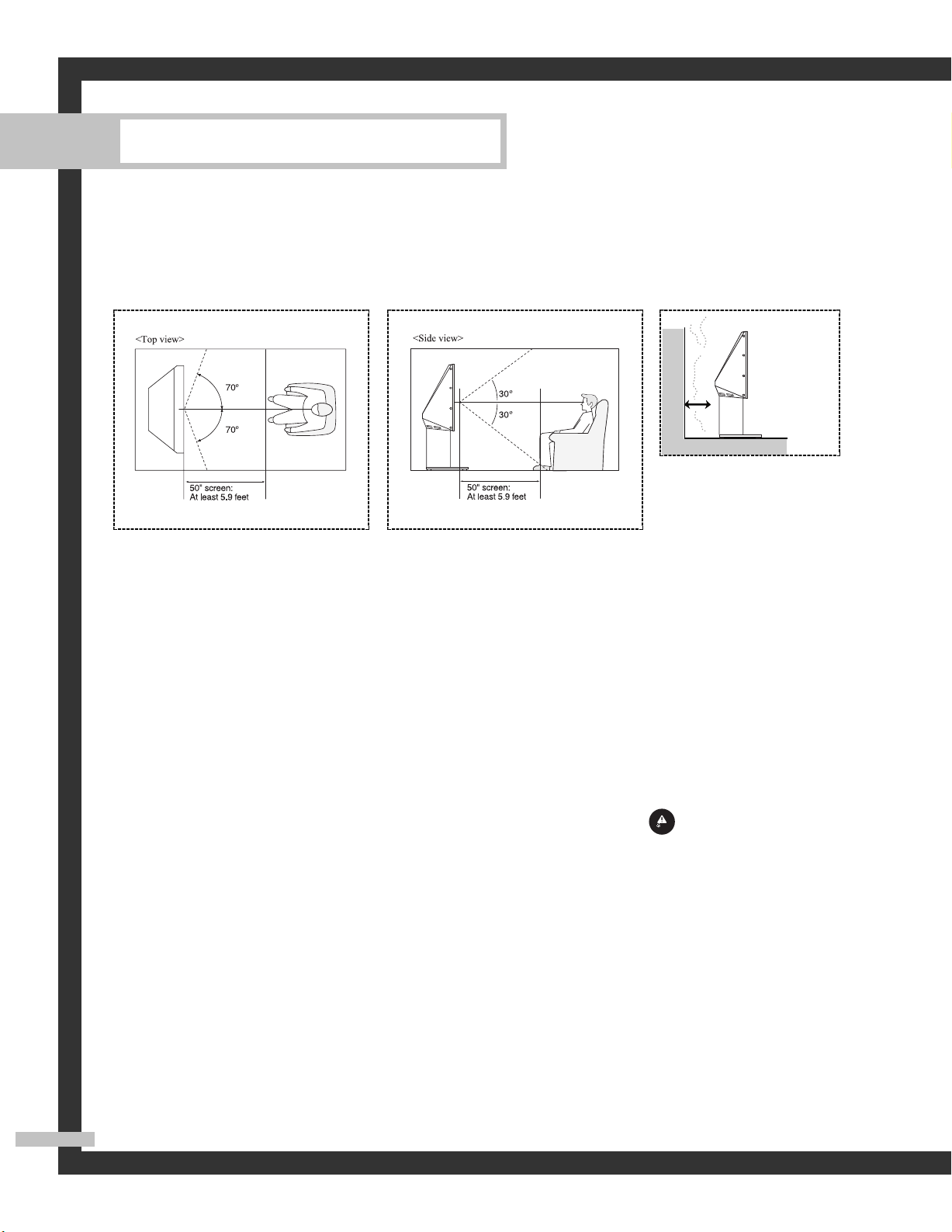
Your New Wide TV
Viewing Position
To optimize your viewing comfort, please follow the guidelines below for viewing distance.
If viewing for an extended period of time, sit as far back from the screen as possible.
When installing the product,
make sure to keep it away
from the wall (more than
10cm /4 inches) for ventilation
purposes.
• Poor ventilation may cause
an increase in the internal
temperature of the product,
resulting in a shortened
component life and
degraded performance.
Replacing the Lamp
•Why do I need to replace the lamp?
The lamp used in a DLP TV has a limited lifespan. For the best screen quality it needs to be replaced
periodically. After replacing the lamp, the screen quality will be bright and clear as new.
• When do I need to replace it?
This should be replaced when the screen becomes darker, less clear or the icon appears.
• Check before lamp replacement
1. The lamp must be the same code number and type.
2. The lamp type is indicated on the left side of the TV. It is also indicated on the lamp case.
3. After checking the code number for the lamp, give the code number to the store where you
purchased the TV or to a Samsung Service center.
• Caution
1. Replace with the correct code numbered lamp to avoid damage to the TV.
2. Turn the power off and wait for 30 minutes before replacing the lamp as it will be hot.
3. Do not touch the glass part of the lamp with your bare hands or insert any foreign object inside
the cover as it may cause poor screen quality, electric shock or fire.
4. Do not place the old lamp near flammable objects or within the reach of children.
5. Be sure to connect this TV directly to an AC wall outlet. If the TV's AC plug is connected to a cable
box or other source, it will not allow for proper cool down time.
English - 10

• For replacement, you will need a 5.91-Inch screwdriver and a pair of gloves.
Unplug TV, then use a
1
screwdriver to remove the
screws.
Open the Lamp cover.
2
Remove the 2 press-pin
3
screws securing the Lamp.
Separate the Lamp from the
4
engine by holding the handle
and pulling it out.
To reinstall the Lamp, follow
5
these steps in reverse order.
NOTES
• Be sure the replacement Lamp is the same type.
• After replacing the lamp, align the lamp cover with the groove and secure the screws.
• The TV will not turn on if the lamp cover is not correctly closed (as this will activate the
protective circuit).
English - 11
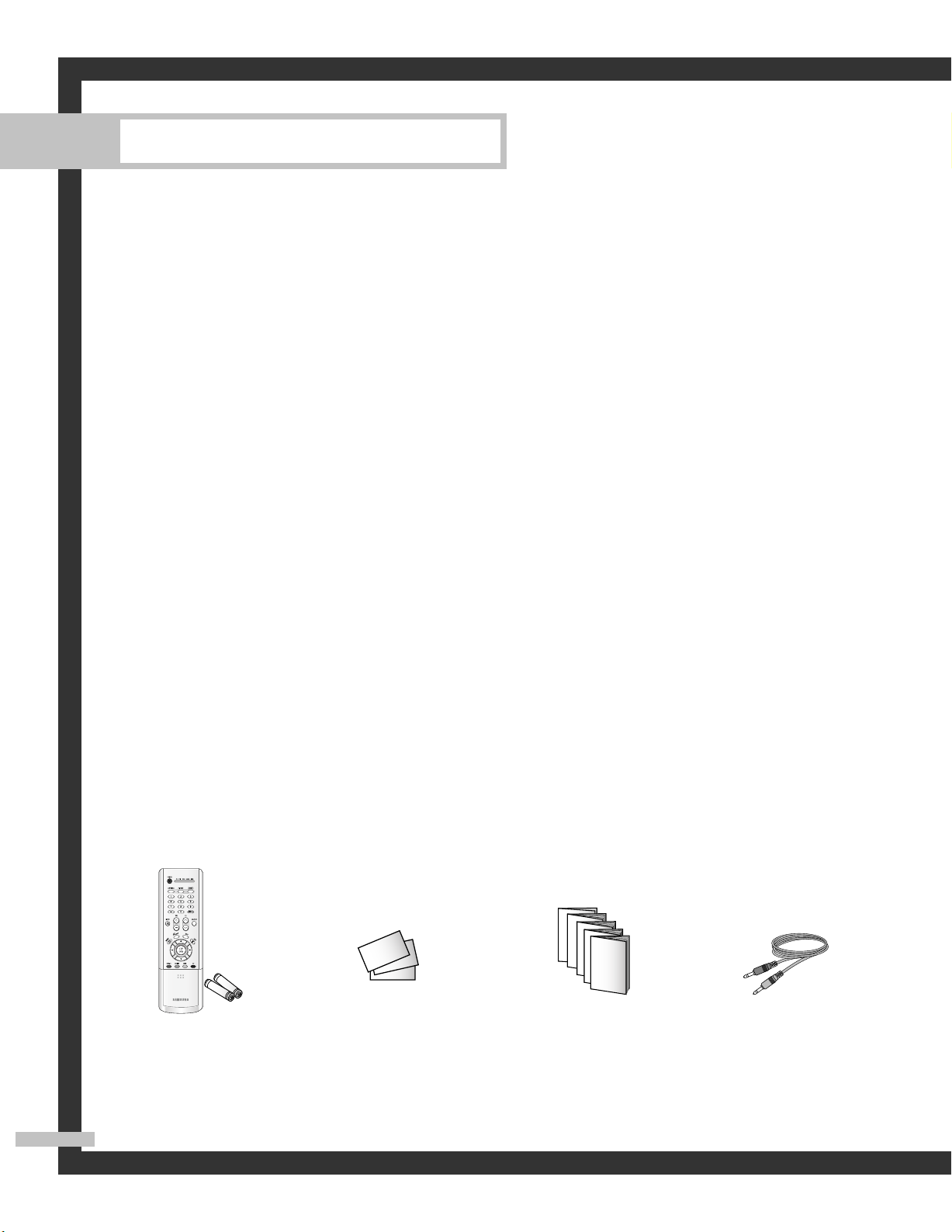
Your New Wide TV
List of Features
Your TV was designed and engineered using the latest technology. It is a full-featured, high-performance
unit that exceeds industry standards. In addition, it has these special features:
• Easy-to-operate remote control
• Easy-to-use on-screen menu system you can access from the front panel or remote control
• Automatic timer to turn the TV on and off at any time you choose
• Adjustable picture and sound settings and the ability to memorize your favorite settings
• Automatic channel tuning for up to 181 channels
• A special filter to reduce or eliminate reception problems
• Fine tuning control for the sharpest picture possible
• A built-in multi-channel sound decoder for stereo and bilingual listening
• Built-in, dual channel speakers
• A special sleep timer
• Picture-in-Picture capability that let you watch two channels at once
• Widescreen TV with adjustable image size
• Life-like clear images provided by DNle technology
• My Color Control Mode for corresponding with your color style
• Color weakness Mode
• Digital Input (HDMI/DVI IN) jack
• Digital Audio Output (OPTICAL) jack
• AV network system (Anynet) that enables you to easily control Samsung audio-video(AV) devices from
this TV.
• CableCARD slot
Accessories
Once you have unpacked your TV, check to make sure that you have all the parts shown here.
If any piece is missing or broken, call your dealer.
(BP59-00076A)/
English - 12
Remote Control
Registration Card (1)
AAA Batteries
Instruction Manual/
Safety Guide/
Quick Guide/
Anynet Manual/
Manual Guide
Anynet CableWarranty Cards (2)/
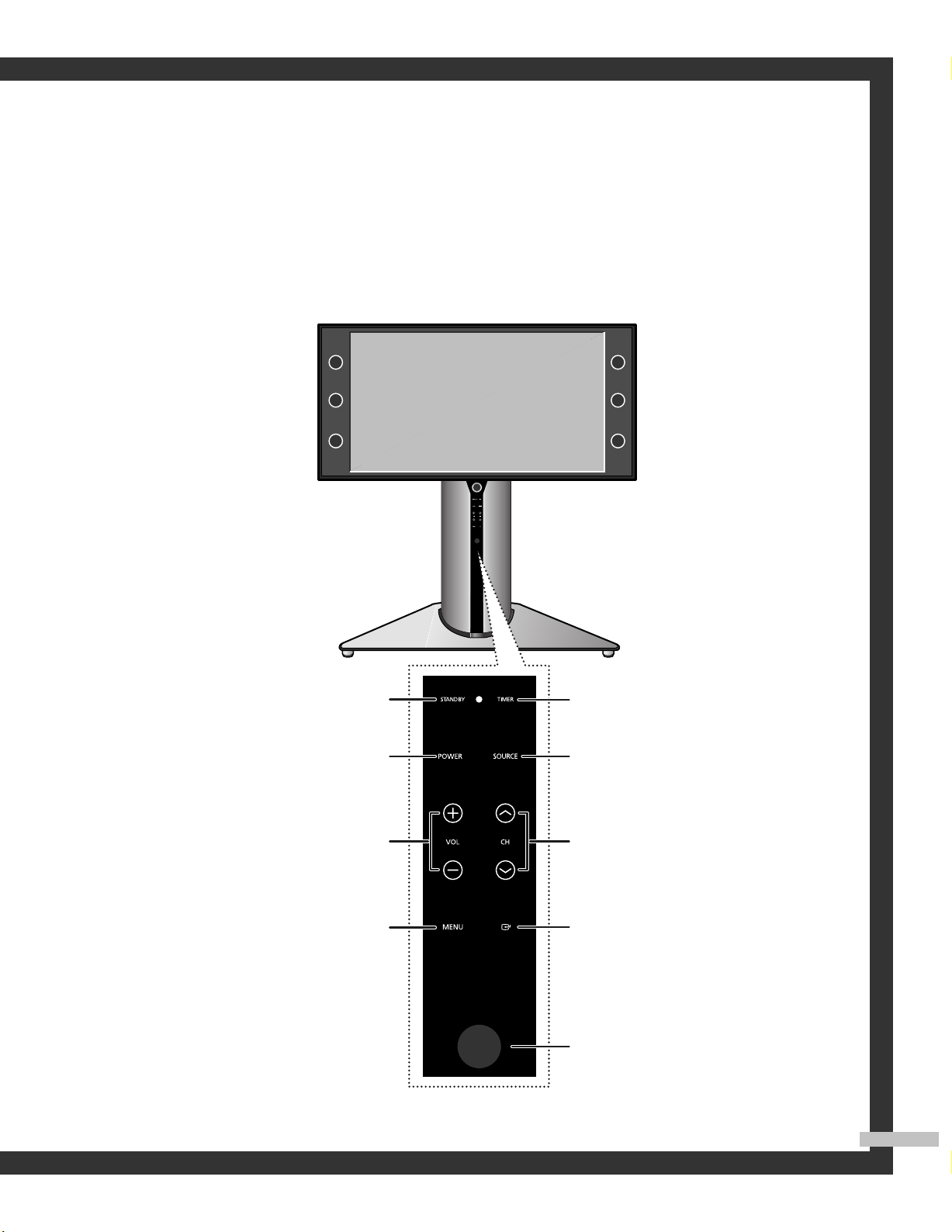
Front Panel Buttons
The buttons on the front panel control your TV’s basic features, including the on-screen menu system.
To use the more advanced features, you must use the remote control.
Standby state.
(Standby indicator; Red)
Press and hold the POWER button for a few seconds to
turn the TV on or off.
Press to lower or raise the volume and to select items
when using the on-screen menu.
Press to see the on-screen menu.
NOTE
•Touching the control panel using
your finger will cause Blue LEDs to
light for all buttons. You can then
locate the desired button and touch
it to operate.
Auto timer on has been set.
(Timer indicator)
Press to switch between viewing TV programs and
signals from connected components.
Press to change channels and to move between items
on the on-screen menu.
Press to activate (or change) a particular item.
Aim the remote control towards this spot on the TV.
English - 13
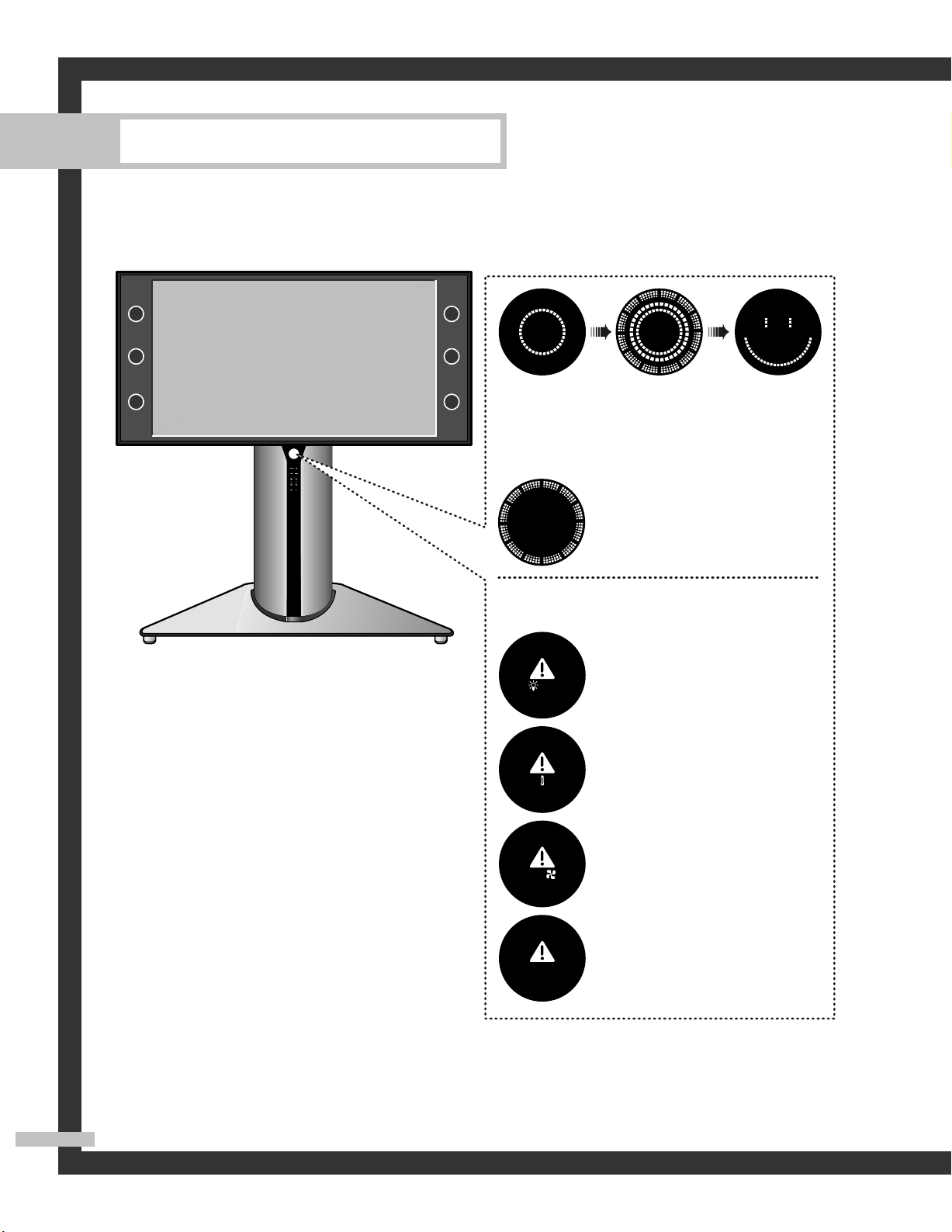
Your New Wide TV
Front Panel Information Window
The Information window appears as illustrated above while the TV is
turning on. (Refer to the TV set’s display for animation details.) When
successfully turned on, an animated “Smile” figure appears and then
fades out slowly.
Appears while the TV is turning off.
When these indicators appear, there is a
possible problem with the TV.
Lamp or other component may be defective.
Please contact a certified technician.
Check if the ventilation hole on the rear of the set
is blocked, because if the inner temperature is too
high, the power will shut off.
A cooling fan inside the set is not operating
normally.
The TV’s rear cover is not properly shut.
NOTES
• It takes about 30 seconds for the TV to warm up, so normal brightness may not appear immediately.
• The TV has a fan to keep the inside lamp from overheating. You’ll occasionally hear it working.
English - 14

Rear Panel Jacks
Use the rear panel jacks to connect components such as a VCR. You can connect different components
such as VCRs, Set-Top Box and a DVD player etc., because there are two sets of video input jacks and
two set of component video input jacks on the rear panel of your TV. For more information, please see
“Connections”.
Œ
ANTENNA terminals
Two independent cables or antennas can be connected to these terminals.
Use “ANT 1 IN (CABLE)” and “ANT 2 IN (AIR)” terminals to receive a signal from
VHF/UHF antennas or your cable system. (Refer to pages 20~22)
´
Component1, 2 jacks (Y, PB, PR, L, R)
Use these jacks to connect the component video/audio signals from a DVD
player or a set-top box. (Refer to pages 26~27)
ˇ
VIDEO/AUDIO OUTPUT jacks
Sends video/audio signal from the TV to an external source, such as a VCR.
These jacks are available only in RF, Video and S-Video modes.
¨
S-VIDEO INPUT jacks
Connects an S-Video signal from an S-VHS VCR or DVD player.
(Refer to page 25)
ˆ
VIDEO/AUDIO INPUT jacks
Connect video/audio signals from external sources, such as VCR or DVD players.
(Refer to page 23 and 26)
Ø
DVI (Digital Visual Interface) AUDIO INPUT jacks
Connect to the digital audio output jacks of a device with DVI output.
(Refer to page 27)
∏
DIGITAL AUDIO OUT(OPTICAL) jack
Connect to a Digital Audio Component. (Refer to page 29)
”
Anynet
Please refer to the Anynet Owner’s Instruction.
This jack is for connecting to other Samsung Anynet-enabled devices.
’
HDMI (High Definition Multimedia Interface)/ DVI
INPUT jack
Connect to the HDMI jack of a device with HDMI output.
Connect to the digital video output jack for device with DVI output.
(Not compatible with PC) (Refer to pages 27~28)
˝
CableCARD
Insert the CableCARD into the slot. (Refer to page 24)
Ô
SERVICE
This jack is for software upgrades.
TM
English - 15
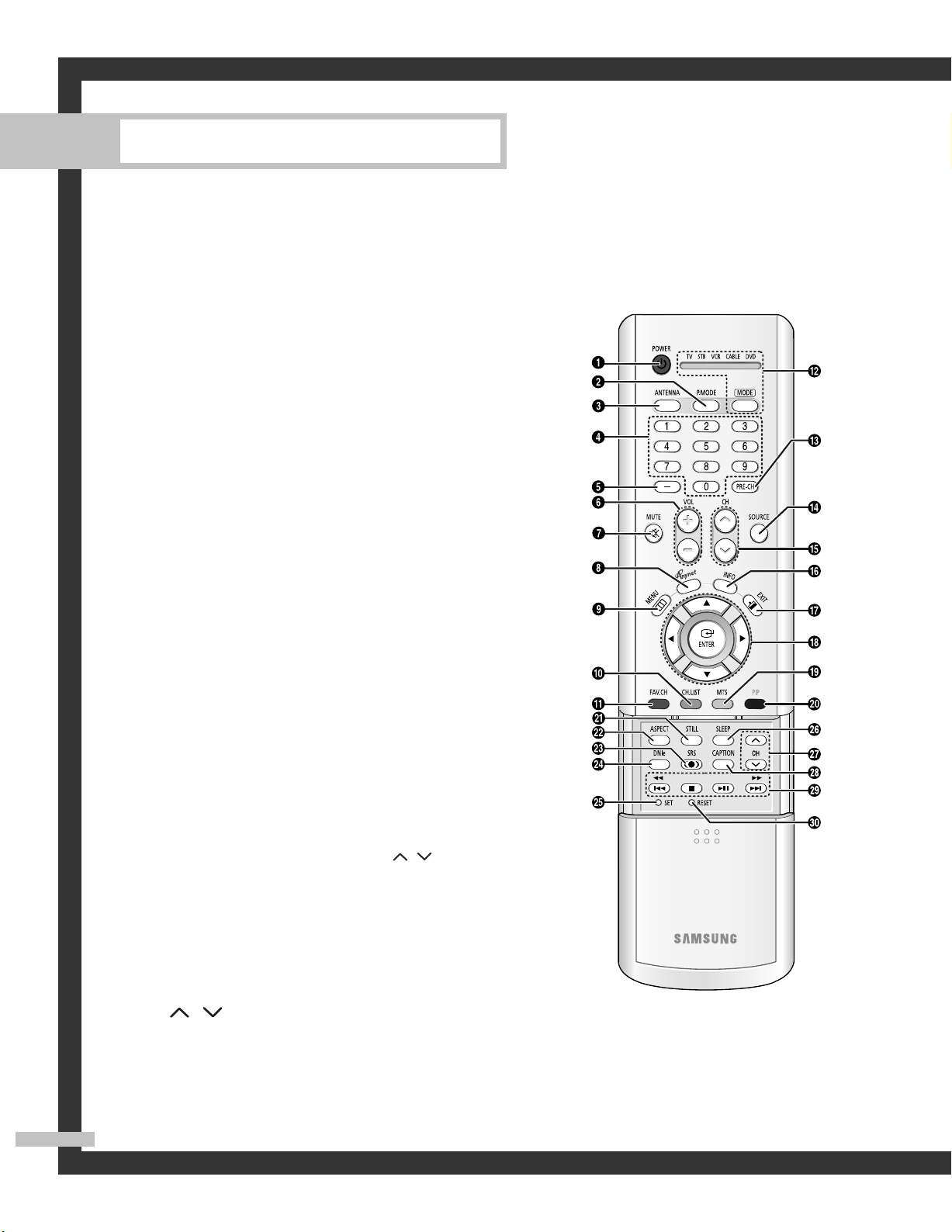
Your New Wide TV
Remote Control
You can use the remote control up to about 23 feet from the TV. When using the remote control,
always point it directly at the TV. You can also use your remote control to operate your VCR,
Cable box, DVD player and some Samsung Set-top boxes. See pages 38~39 for details.
1. POWER
Turns the TV on and off.
2. P.MODE
Adjust the TV picture by selecting one of
the preset factory settings (or select your
personal, customized picture settings.)
3. ANTENNA
Press to select “AIR” or “CABLE”.
4. CHANNEL NUMBER
Press to directly tune to a particular
channel.
5.
-
Press to select additional channels (digital
and analog) being broadcast by the same
station. For example, to select channel
“54-3”, press “54”, then press “-” and
“3”.
6. VOL +, VOL
Press to increase or decrease the volume.
-
7. MUTE
Press to mute the TV sound.
8. ANYNET
Runs the Anynet view functions and sets up
Anynet devices. Please refer to the Anynet
Owner’s Instruction.
9. MENU
Displays the main on-screen menu.
10. CH.LIST
Displays the channel list.
11. FAV.CH (Favorite Channel)
Press to switch between your favorite
channels.
12. MODE
Selects a target device to be controlled by
the Samsung remote control (i.e., TV, STB,
VCR, CABLE, or DVD).
13. PRE-CH
Tunes to the previous channel.
14. SOURCE
Press to display all of the available video
sources (i.e., TV, Set-Top box, VCR, DVD,
DTV).
15. CH /
Press to change channels.
Moves from one set of screen information
to the next in TV Guide menu.
16. INFO
Press to display information on the TV
screen.
17. EXIT
Press to exit the menu.
18. ▲, ▼, œ, √, ENTER
Press to select highlight up, down, left, or
right. While using the on-screen menus,
press the ENTER to activate (or change) a
particular item.
19. MTS (Multichannel
Television Stereo)
Press to choose Stereo, Mono or SAP
(Secondary Audio Program).
20. PIP (Picture In Picture)
Displays the available channels in
sequence. (These buttons change channels
in the PIP window only.)
21. STILL
Press to pause the current screen.
22. ASPECT
Press to change the screen size.
23. SRS
Activates TruSurround.
24. DNIe (Digital Natural
Image engine)
Activates DNIe.
25. SET
Used during set up of this remote control,
so that it will work compatibly with other
devices (some Samsung Set-top boxes,
VCR, Cable box, DVD, etc.)
26. SLEEP
Press to select a preset time interval for
automatic shut off.
27. PIP Controls
CH / ; Press to display the available
channels in sequence. (These buttons
change channels in the PIP window only.)
28. CAPTION
Controls the caption decoder.
29. VCR/DVD Controls
Controls VCR or DVD functions: Rewind,
Stop, Play/Pause, Fast Forward.
30. RESET
If your remote control is not functioning
properly, take out the batteries and press
the reset button for about 2~3 seconds.
Re-insert the batteries and try using the
remote control again.
English - 16
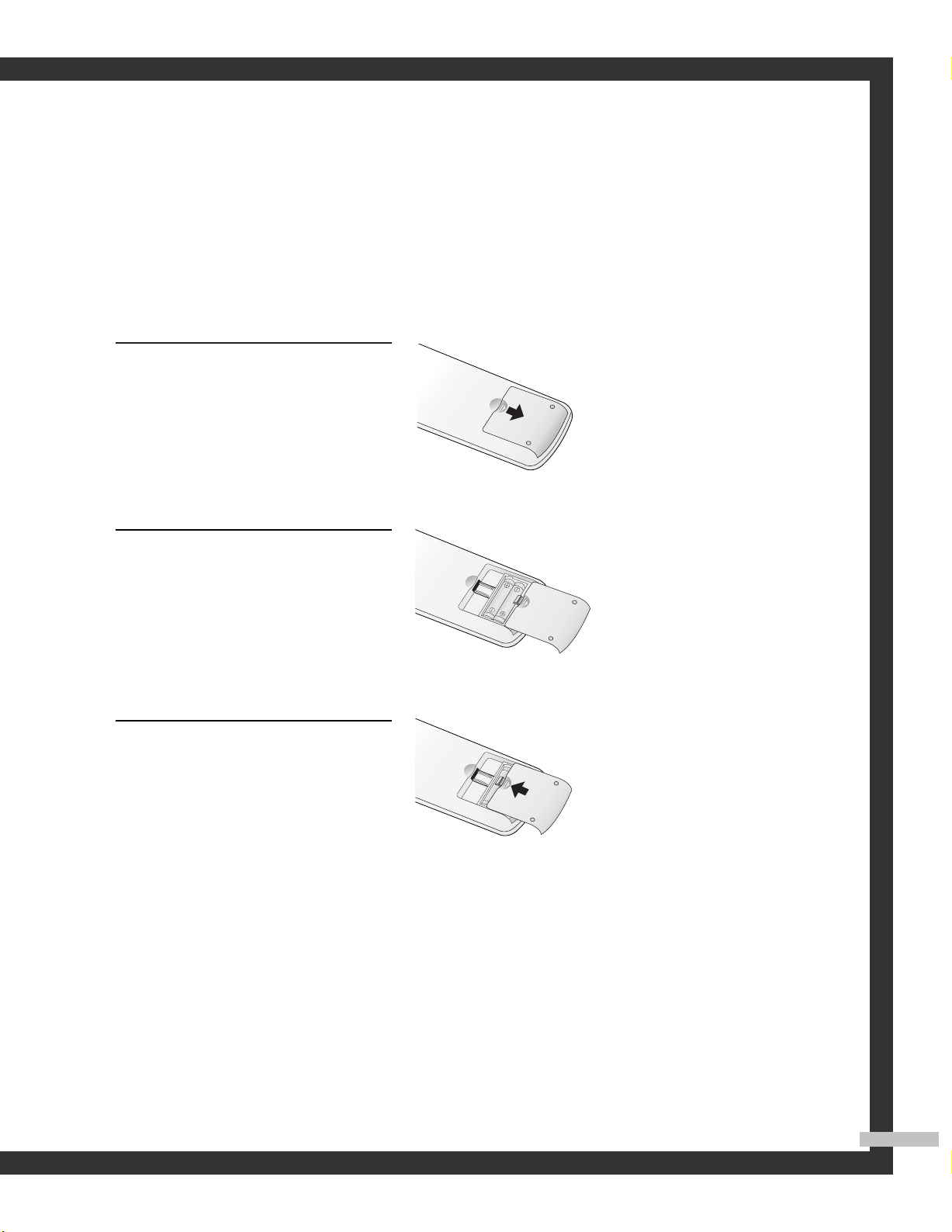
Installing Batteries in the Remote Control
With normal use, the batteries in the remote control should last about a year. If you notice a performance
degradation while using the remote, the batteries may need to be replaced. Make sure you replace both
batteries and do not mix old and new batteries in the remote control. If you won’t be using the remote
control for a long time, remove the batteries and store them in a cool dry place.
Slide the back cover all the way out
to open the battery compartment of
1
the remote control.
Install two AAA size batteries.
Make sure to match the “+” and
2
“–” ends of the batteries with the
diagram inside the compartment.
Slide the cover back into place.
3
NOTE
• Do not mix battery types, i.e, alkaline and manganese.
English - 17

SAMSUNG

Connections
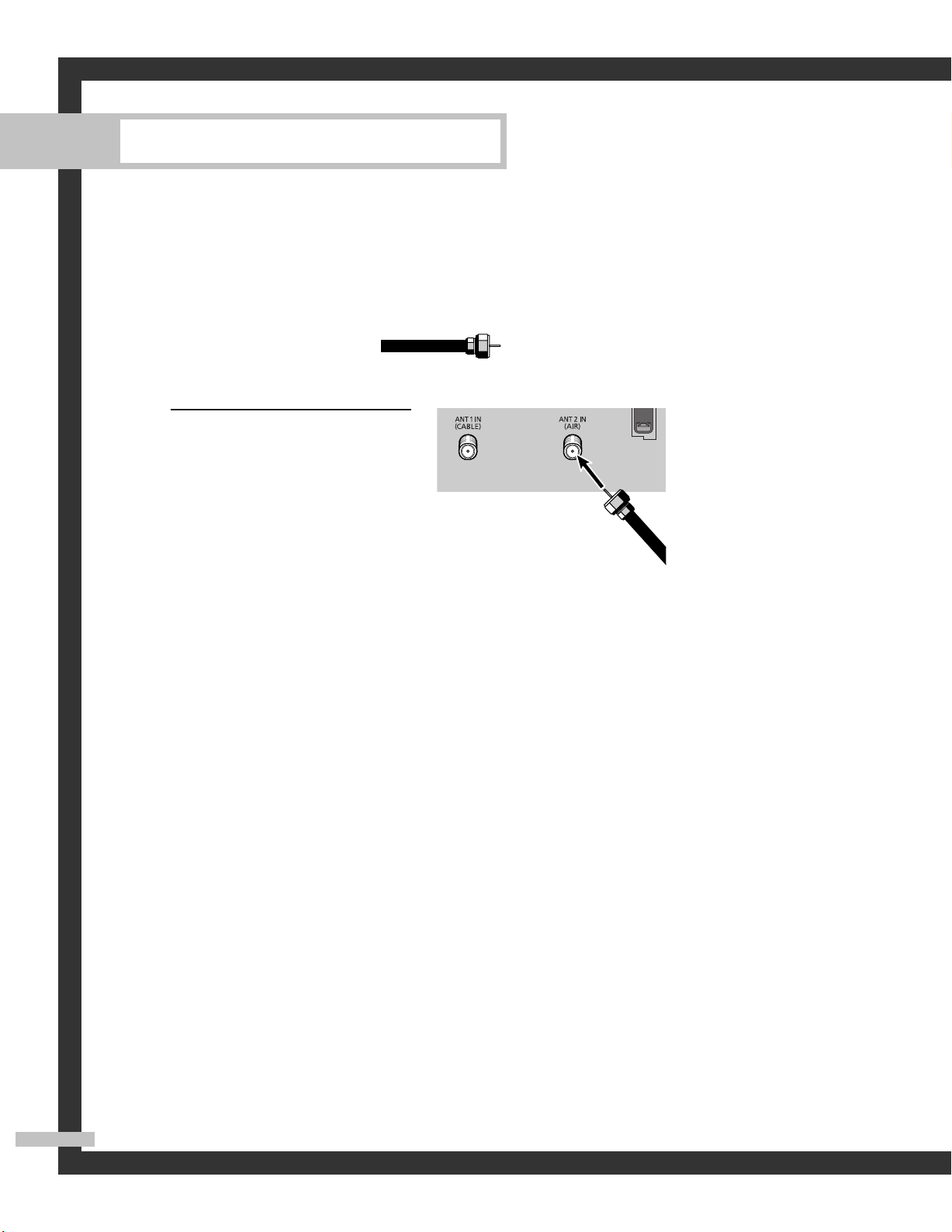
Connections
Connecting VHF and UHF Antennas
If you do not have a cable system, you will need to connect an antenna to your TV.
Antennas with 75-ohm Round Leads
If your antenna looks like this: it has 75-ohm round leads.
Plug the antenna lead into the
ANT 2 IN (AIR) on the rear
1
panel of your TV.
English - 20

Connecting Cable TV
You can connect different cable systems to your TV, including cable without a Cable box,
and cable with a Cable box that descrambles some or all channels.
Cable without a Cable Box
If you want to connect cable, and you do not need to use a cable box:
Plug the incoming cable
into the ANT 1 IN (CABLE)
1
on the rear panel of your
TV.
Cable with a Cable Box that Descrambles All Channels
Find the cable connected
to the ANTENNA OUT
1
terminal on your Cable
box. This terminal might be
labeled “ANT OUT”, “VHF
OUT” or simply “OUT”.
Cable Box
Connect the other end of
the cable to the “ANT 1
2
IN (CABLE)” terminal on
the rear panel of your TV.
English - 21

Connections
Cable with a Cable Box that Descrambles Some (But Not All) Channels
To complete this connection you will need a two-way splitter, an RF (A/B) switch, and four coaxial
cables (which you can buy from your Samsung dealer or any electronics store).
Find and disconnect the
cable that is connected to
1
the ANTENNA IN terminal
of your Splitter.
This terminal might be
labeled “ANT IN”, “VHF
IN” or simply, “IN”.
Connect this cable to a
two-way splitter.
Connect a coaxial cable
between an OUT terminal
2
of the splitter and the IN
terminal of the Cable box.
Connect a coaxial cable
between the ANTENNA
3
OUT terminal of the Cable
box and the B-IN terminal
of the RF (A/B) switch.
Connect another cable
between the other OUT
4
terminal on the splitter and
the A–IN terminal on the
RF (A/B) switch.
Connect the last coaxial
cable between the OUT
5
terminal of the RF (A/B)
switch and the ANT 1 IN
(CABLE) on the TV.
After you’ve made this connection, set the A/B switch to the “A” position for normal viewing.
Set the A/B switch to the “B” position to view scrambled channels. (When you set the A/B switch
to “B”, you will need to tune your Set-Top Box to the Cable box's output channel, which is usually
channel 3 or 4.)
English - 22
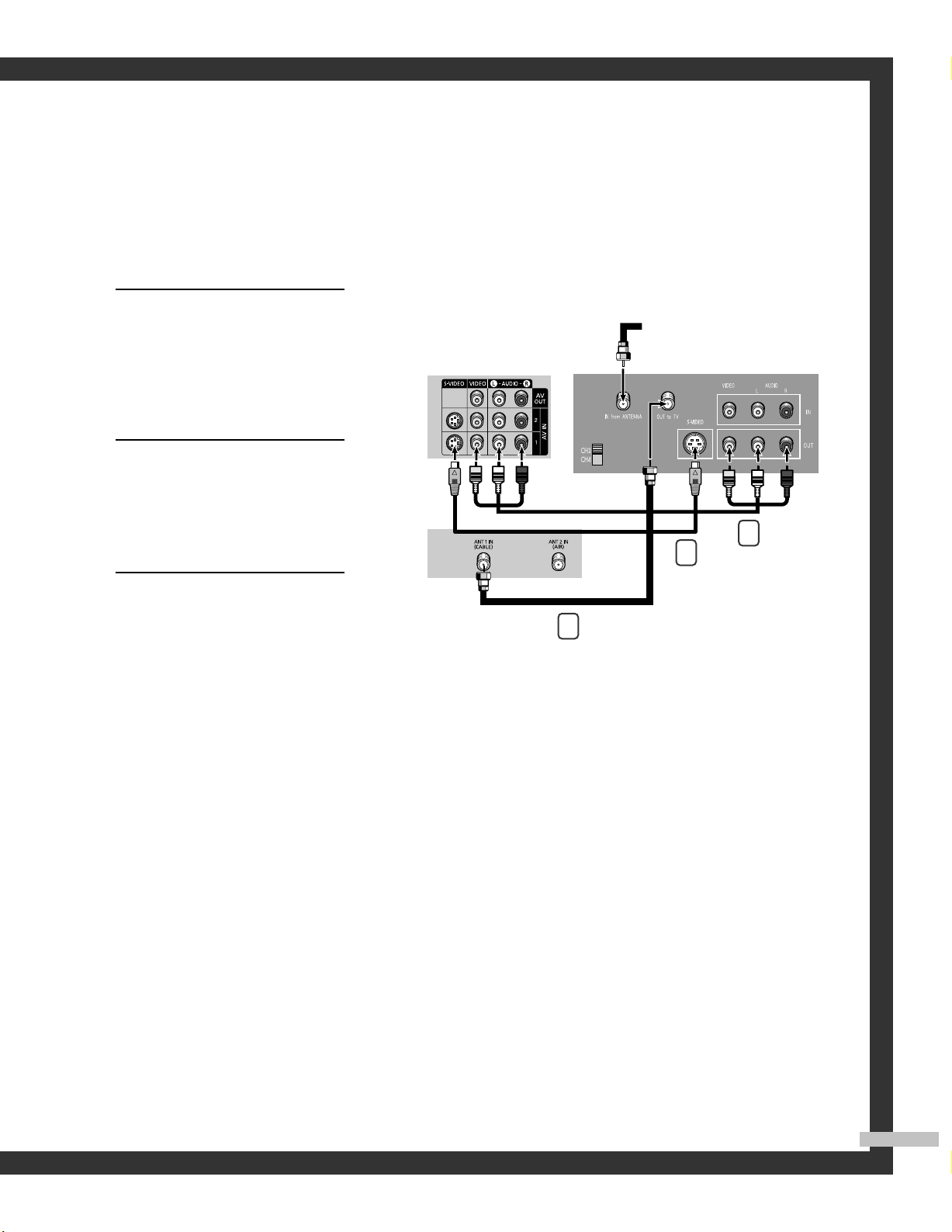
Connecting a VCR
Connecting a VCR to the Video or S-Video/Audio jack
Connect the Video/Audio
cables between the VIDEO
1
or S-VIDEO/AUDIO input
jacks on the TV and VIDEO
or S-VIDEO/AUDIO output
jacks on the VCR.
Connect a coaxial cable
between the Antenna out
2
terminal (i.e., “OUT to TV”)
on the VCR and the ANT 1
IN (CABLE) on the TV.
Connect a video cable
between the S-VIDEO IN
3
jack on the TV and the
S-VIDEO OUT jack on the
VCR.
TV Rear Panel Stereo VCR
Incoming
Cable or
Antenna
1
3
2
NOTES
• For better video, use an S-Video
cable.
• Please be sure to match the color
coded input terminals and cable
jacks.
English - 23
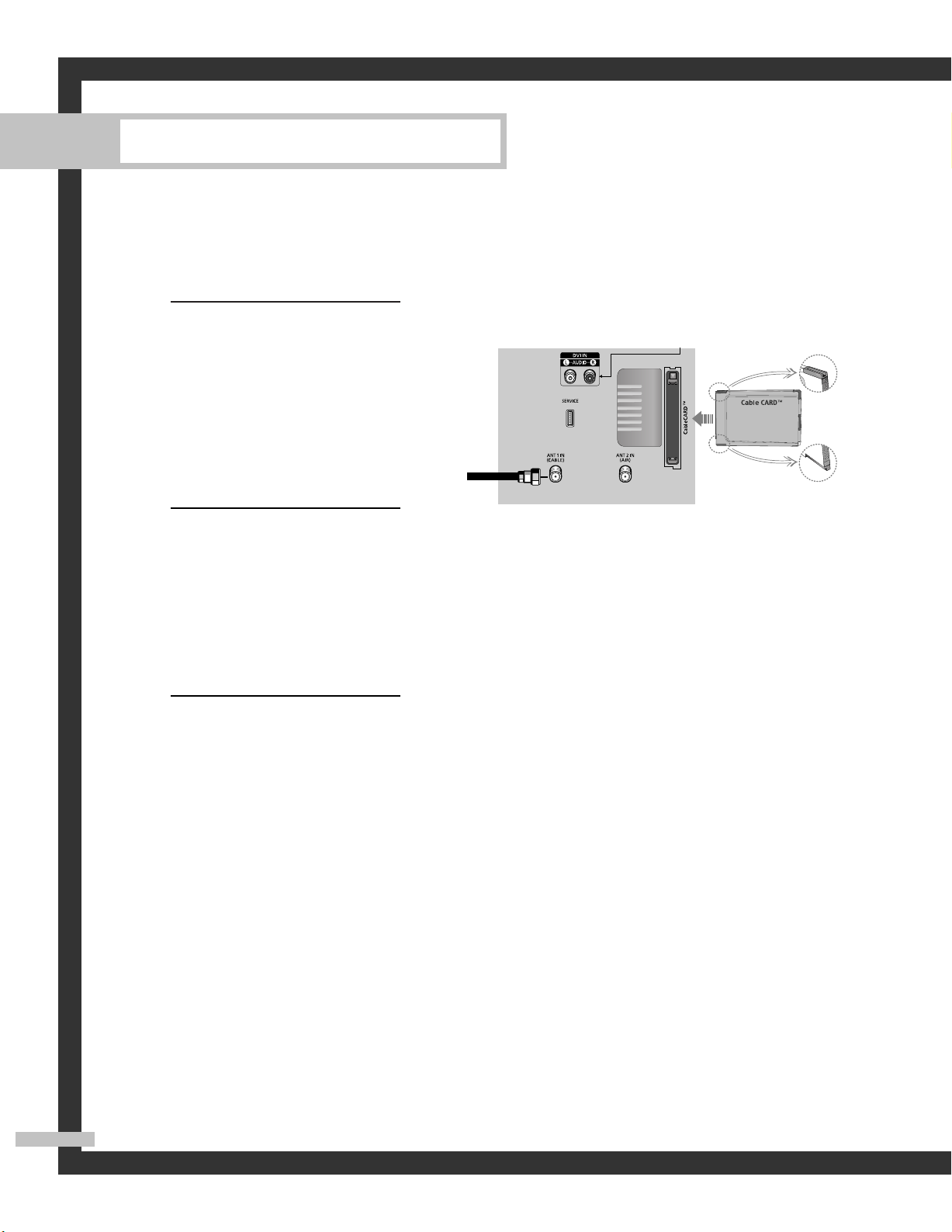
Connections
Connecting CableCARD
You must obtain a CableCARD from a local cable service provider.
Insert the CableCARD into
the “CableCARD” slot and
1
the message “CableCARD
Inserted” is displayed on the
screen. If the channel
information does not
already exist, the message
“Updating Channel List” is
displayed during channel
information configuration.
The pairing information
containing a telephone
2
number, CableCARD ID,
Host ID and other
information will be
displayed in about 2~3
minutes. If an error message
is displayed, please contact
your Service Provider.
TM
Incoming
Cable or
Antenna
TV Rear Panel
Please insert the
card as shown.
English - 24
When channel information
configuration is finished, the
3
message “Updating
Completed” is displayed. It
indicates that the channel
list is now updated.

Connecting a Camcorder
You can use your camcorder to view tapes without using a VCR.
Locate the A/V output jacks
on the camcorder. They are
1
usually found on the side or
back of the camcorder.
Connect a set of audio
cables between the AUDIO
2
IN jacks on the TV and the
AUDIO OUT jacks on the
camcorder. If you have a
mono Camcorder, connect
L(mono) to the Camcorder
audio out using only one
audio cable.
Connect a video cable
between the VIDEO IN (or
3
S-VIDEO IN) jack on the TV
and the VIDEO OUT jack
on the Camcorder. The
audio-video cables shown
here are usually included
with a Camcorder. (If not,
check your local electronics
store.) If your Camcorder is
stereo, you need to connect
a set of two cables.
Camcorder
TV Rear Panel
1
Camcorder
Output Jacks
2
or
3
English - 25
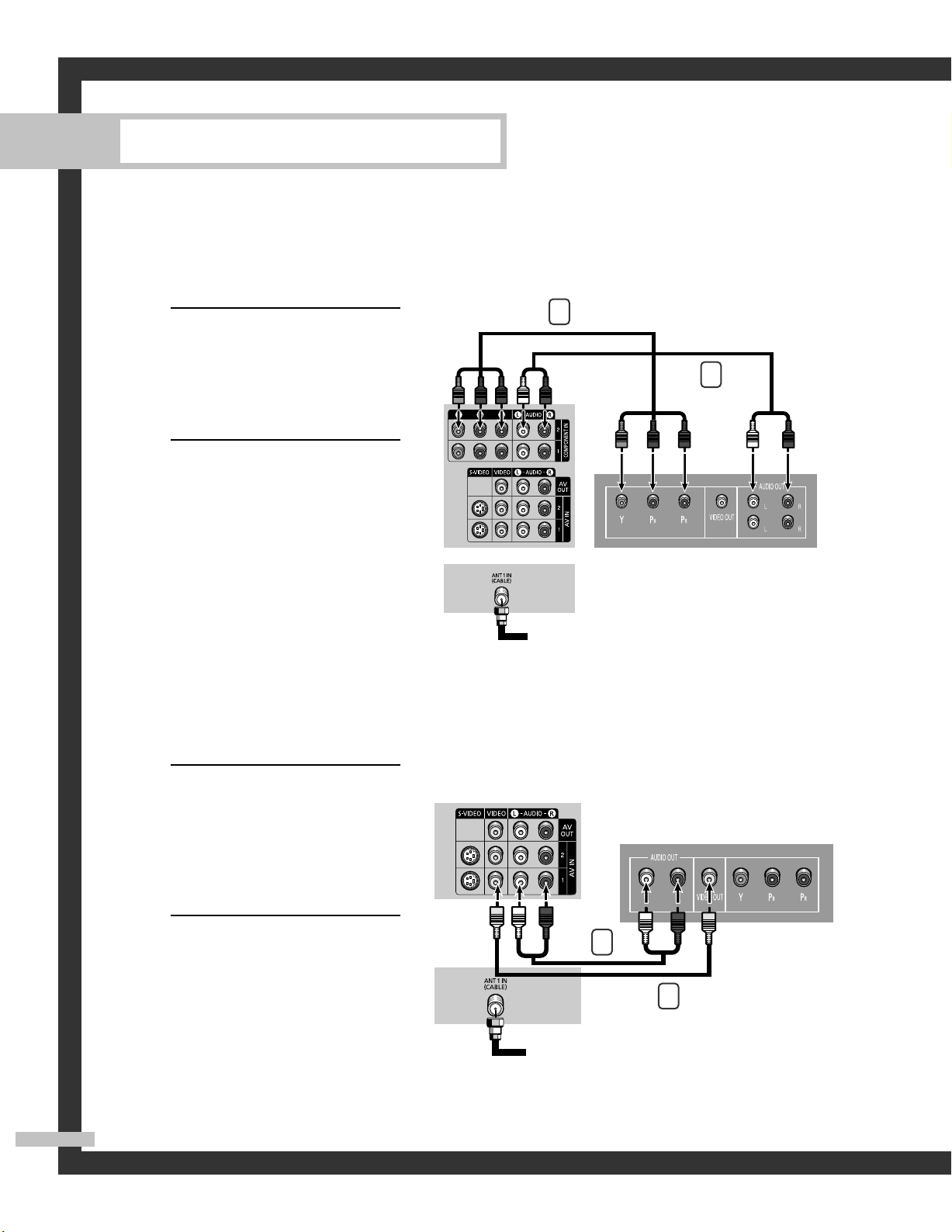
Connections
Connecting a DVD Player
The rear panel jacks on your TV make it easy to connect a DVD player to your TV.
Connecting to Y, PB, PR
Connect a set of audio
cables between the
1
COMPONENT (1 or 2)
AUDIO (L, R) IN jacks on
the TV and the AUDIO OUT
jacks on the DVD player.
To enable Component video
viewing, connect a set of
2
video cables between the
COMPONENT (1 or 2)
VIDEO (Y, PB, PR) IN jacks
on the TV and VIDEO
(Y/PB/PRor Y/CB/CR) OUT
jacks on the DVD player.
TV Rear Panel
2
1
DVD Player
Note: For an explanation of
Component video, see your
DVD player's owner's
manual.
Connecting to Audio and Video Jacks
Connect a set of audio
cables between the AUDIO
1
IN (1 or 2) jacks on the TV
and the AUDIO OUT jacks
on the DVD player.
Connect a video cable
between the VIDEO IN (1
2
or 2) jack on the TV and the
VIDEO OUT jack on the
DVD player.
Incoming
Cable or
Antenna
TV Rear Panel
DVD Player
1
2
Incoming
Cable or
Antenna
English - 26

Connecting a DTV Set-Top Box
Connecting to Y, PB, PR
Connect a set of audio
cables between the
1
COMPONENT (1 or 2)
AUDIO (L, R) IN jacks on
the TV and the AUDIO OUT
jacks on the Set-Top Box.
Connect a set of video
cables between the
2
COMPONENT (1 or 2)
VIDEO (Y, PB, PR) IN jacks
on the TV and VIDEO
(Y/PB/PRor Y/CB/CR) OUT
jacks on the Set-Top Box.
Note: For an explanation of
Component video, see your
Set-Top Box owner's manual.
2
1
Incoming
Cable or
Antenna
TV Rear Panel DTV Set-Top Box
Connecting to DVI (Digital Visual Interface)
Connect a set of audio
cables between the DVI
1
AUDIO (L, R) IN jacks on
the TV and the AUDIO OUT
jacks on the Set-Top Box.
Connect an HDMI/DVI
video cable between the
2
HDMI/DVI IN jack on the
TV and the DVI OUT jack
on the Set-Top Box.
NOTES
• Requires a Cable Converter.
• The HDMI/DVI IN jack is not
compatible with PC.
TV Rear Panel
1
2
Incoming
Cable or
Antenna
DTV Set-Top Box
English - 27

Connections
Connecting to HDMI (High Definition Multimedia Interface)
Connect an HDMI cable
between the HDMI/DVI IN
1
jack on the TV and the HDMI
OUT jack on the Set-Top Box.
NOTE
• Make sure the HDMI/DVI
source's power is on, or you
will be unable to select it in the
menu's source list.
TV Rear Panel
Incoming
Cable or
Antenna
DTV Set-Top Box
English - 28

Connecting a Digital Audio System
There are many types of digital audio systems on the market today.
A simplified illustration of an audio system is shown below. For more information, see your
audio system owner’s manual.
If your audio system has a
optical digital audio input,
1
connect to the “DIGITAL
AUDIO OUT(OPTICAL)” jack
on the TV.
NOTE
• OPTICAL: converts the electric
signal into an optical light
signal, and transmits it through
glass fibers. A transmission
system of digital audio in the
form of a light wave, S/PDIF
format using a glass conductor.
See page 80 to set the digital
output format (Dolby Digital or
PCM) appropriate to your
digital audio component.
Connecting to an Analog Amplifier
TV Rear Panel
Audio System
The “AUDIO OUT” terminals
cannot be used for external
1
speakers. You must hook
them up to an amplifier.
When an audio amplifier is
connected to the “AUDIO
OUT” terminals: Decrease
the gain (volume) of the
audio amplifier, and adjust
the volume level with the
volume control on the TV.
TV Rear Panel
Amplifier
English - 29

SAMSUNG
