Samsung SMX-K40LN, SMX-K40SN, SMX-K44BN, SMX-K44LN, SMX-K44SN User Manual
...
Memory Camcorder
user manual
imagine the possibilities
Thank you for purchasing this Samsung product.
To receive more complete service, please
register your product at
www.samsung.com/register
SMX- K40BN/SMX- K40SN/SMX- K40LN
SMX- K44BN/SMX- K44SN/SMX- K44LN
SMX-K45BN/SMX- K45SN/SMX- K45LN
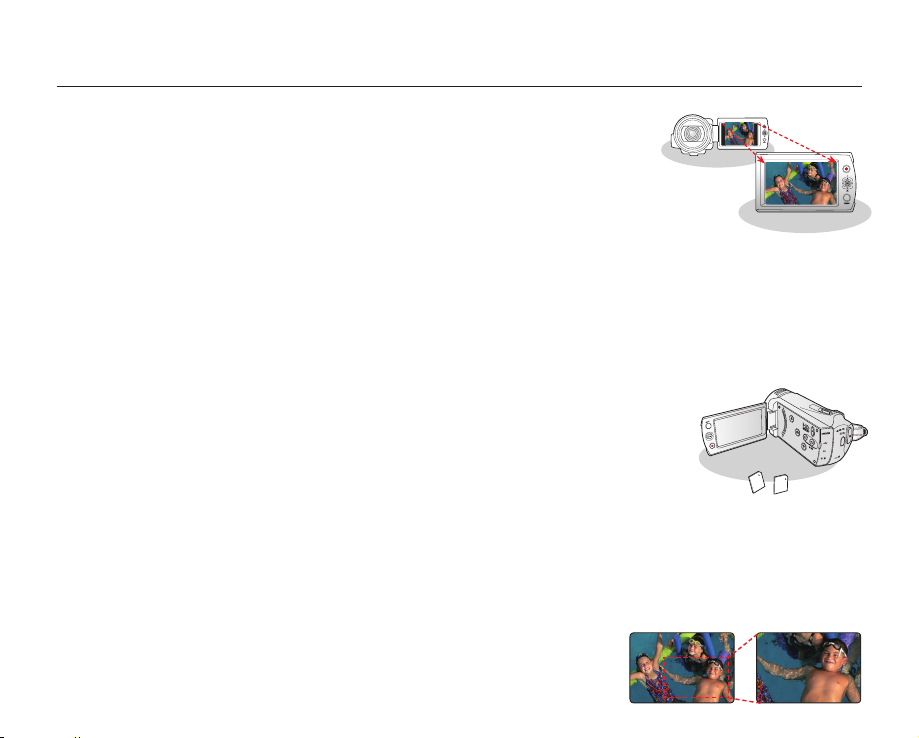
key features of your memory camcorder
W
T
ON
OFF
MODE
High-resolution color widescreen LCD (2.7” WIDE TFT LCD)
This Samsung memory camcorder utilizes a 2.7-inch 230k pixel Widescreen LCD which
allows bright and clear monitoring. In addition, the LCD Enhancer adjusts color and
brightness to the screen lighting conditions for better monitoring under strong sunlight.
H.264/AVC (MPEG4 part 10/Advanced Video Coding) encoding
Latest video compression technology, H.264, uses a high compression rate to sharply
increase the recordable time with the same size storage.
Simple & easy user interface
Designed to provide optimized and easy use with an ergonomic design.
An improved Graphics User Interface offers a new and fresh look as well as an easy operation.
SSD (Solid State Drive) adopted as built-in memory (16GB (SMX-K44 only), 32GB (SMX-K45 only))
SSD based on flash memory has been adopted as built-in memory for the camcorder. SSD helps the camcorder boot, read
data and operate the software much faster than normal HDD (Hard Disk Drives). Also, SSD is very stable, durable and makes
less noise while in operation. It is environment-friendly because low electric power is required.
User-friendly functions
User-friendly EASY Q optimises your memory camcorder to the recording conditions
automatically, providing beginners with the best performance.
Twice the memory options (16GB (SMX-K44 only), 32GB (SMX-K45 only))
The memory camcorder’s external memory slot accepts high capacity SDHC cards.
Play and transfer videos quickly and easily using the memory type of your choice.
In addition to this slot, the memory camcorder has built-in memory.
High-resolution image through Mobile DNIe
The Samsung memory camcorder has 3DNR (3-dimensional noise reduction), high-sensitivity color expression
(intelligent color expression), High performance Anti-Shake (OIS:Optical Image Stabilizer), and automatic face detection
features.
Capture visions farther than the eye can see : 52x Optical Power Zoom, 65x Intelli-Zoom, and 2200x Digital Zoom
Samsung's powerful optical zoom lenses bring the world closer without losing
image quality. In addition, Digital Zoom Interpolation enables clearer digital zooming,
with less distortion than previous types of digital zooms.
ii_English
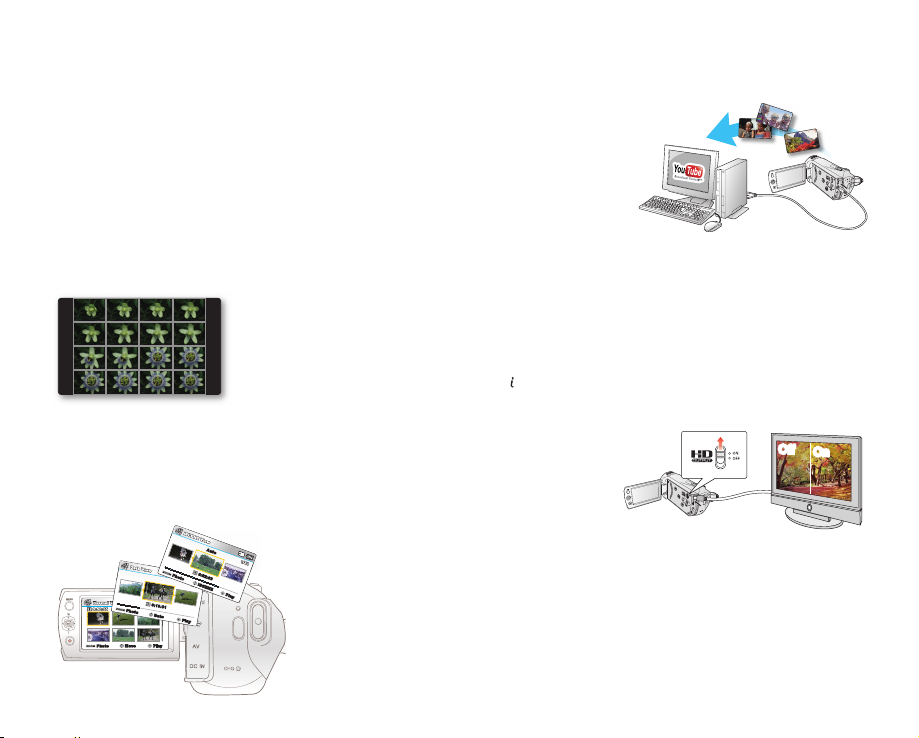
Capture photo images
W
T
ON
OF
F
MO
D
E
~
{
vu
vm
m
tvk
l
Normal View
Normal View
0:00:550:00:55
Date View
Date View
1/10
1/10
1/10
1/10
iSCENE View
iSCENE View
1/10
1/10
Captures a moving subject instantly and saves the scene as a photo image.
Time lapse recording catches the moment
You can record a long scene in short intervals. Record artistic, documentary videos
including the passage of clouds, blooming fl owers etc. Use this function to make
UCC (User Created Contents) videos, educational programs or for other purposes.
Direct upload of your videos to the web!
The built-in editing Intelli-studio software installs directly from this camcorder to your
PC, enabling convenient connection with a USB cable. Intelli-studio also allows direct
uploading of your contents to YouTube or Flickr. Sharing the contents with your friends
is simpler than ever before.
Make a digest of your video! Storyboard printing!
This function captures 16 still images arbitrarily from the selected video and saves them into
the storage media. It presents a quick overview of your video, helping you to understand
the overall topic.
Preview Storyboard printing with the VIEW button!
This function provides a preview of the 16 image storyboard to be printed.
SD to HD-quality upscaling function!
You can enjoy viewing your video recorded in SD in HD quality by setting the
HD OUTPUT switch on the side of your camcorder to “ON”. This function is used
when upconverting SD recordings to HD for playback on a HDTV.
iSCENE View
Auto
1/10
0:02:03
iSCENE
1/10
Play
Play
Various methods for playback as you want with Multi View Option!
The Multi View Option enables you to sort thumbnails of recorded videos and photos
in the order of recording, recorded date, and the iSCENE mode for playback.
Date View
Photo
01/JAN/2009
Normal View
0:10:31
1/100:00:55
Photo
Date
Move Play
Photo
Off
On
English_iii
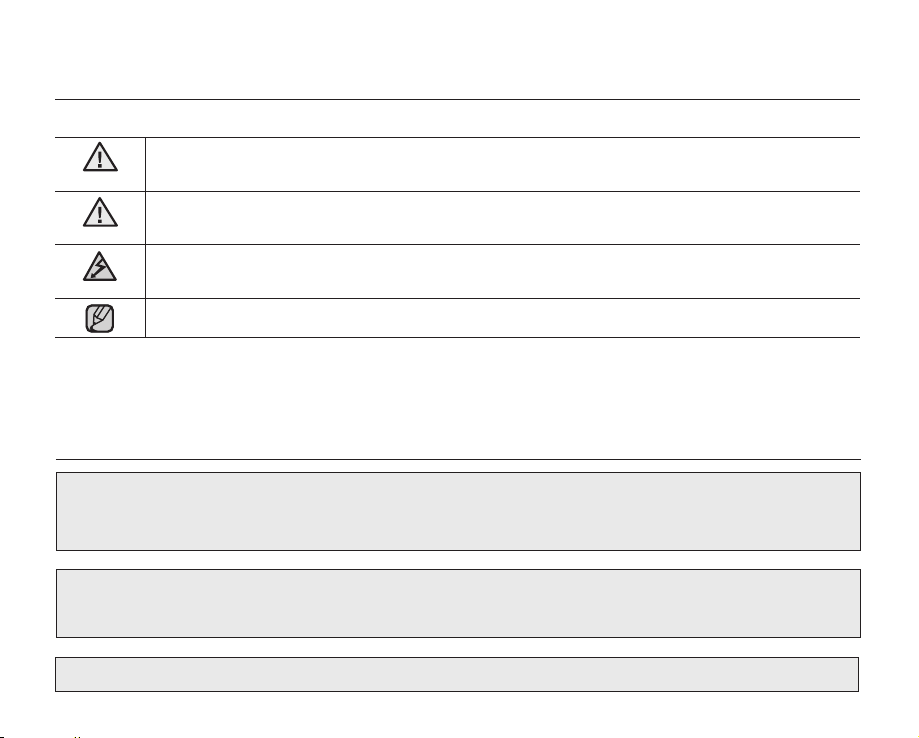
safety warnings
What the icons and signs in this user manual mean :
WARNING
CAUTION
CAUTION
These warning signs are here to prevent injury to you and others.
Please follow them explicitly. After reading this section, keep it in a safe place for future reference.
Death or risk of serious personal injury.
Potential risk of personal injury or material damage.
To reduce the risk of fire, explosion, electric shock, or personal injury when using your camcorder,
follow these basic safety precautions:
Hints or referential pages that may be helpful when operating the camcorder.
precautions
Warning!
•
This camcorder should always be connected to an AC outlet with a protective grounding connection.
•
Batteries should not be exposed to excessive heat such as sunshine, fire or similar.
Danger of explosion if battery is incorrectly replaced.
Replace only with the same or equivalent type.
If this power supply is used at 240V ac, a suitable plug adaptor should be used.
iv_English
Caution
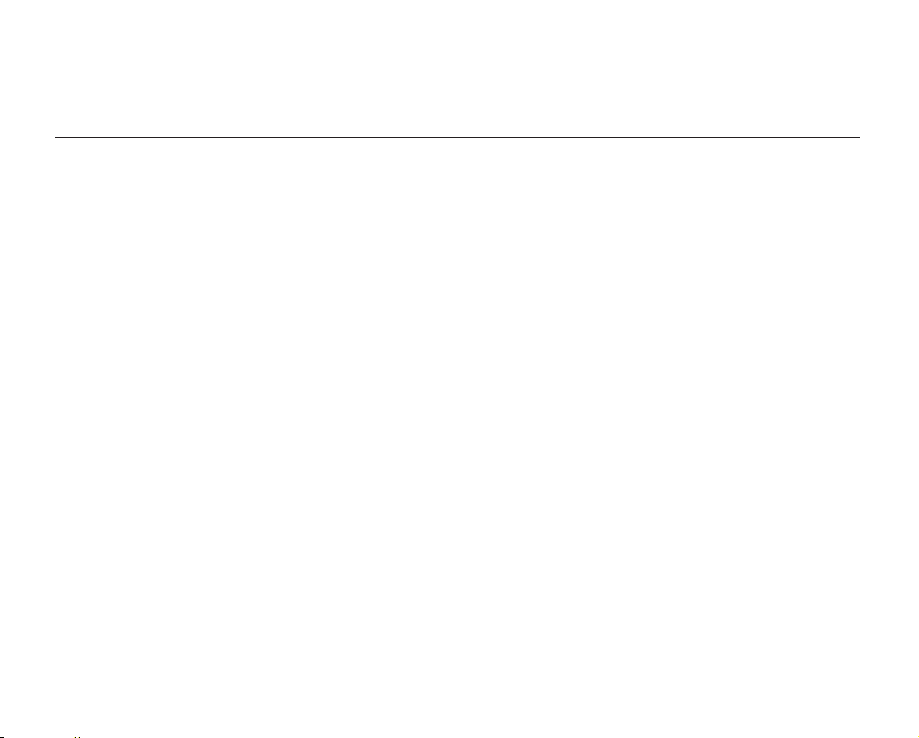
BEFORE USING THIS CAMCORDER
•
This camcorder is designed exclusively for use with the high-capacity built-in memory (16GB (SMX-K44
only), (32GB (SMX-K45 only)) and an external memory card.
•
This camcorder records video in H.264/AVC (MPEG4 part 10/Advanced Video Coding) format compliant
with the Standard resolution (SD-VIDEO) format.
•
Please note that this camcorder is not compatible with other digital video formats.
•
Before recording important video, make a trial recording.
- Play back your trial recording to make sure the video and audio have been recorded properly.
•
The recorded contents cannot be compensated for:
- Samsung cannot compensate for any damages caused when recording is not made normally or recorded
contents cannot be played back because of a defect in the camcorder or memory card.
Also, Samsung cannot be held responsible for your recorded video and audio.
-
Recorded contents may be lost due to an error when handling this camcorder or a memory card, etc. Samsung
shall not be held responsible for the loss of recorded contents, and cannot compensate for any damages.
•
Make a backup of important recorded data.
- Protect your important recorded data by copying the files to a PC. We recommend copying the data to your
PC or other recording media for storage. Refer to the software installation and USB connection guide.
•
Copyright: Please note that this camcorder is intended for consumer use only.
- Data recorded on a card in this camcorder from other digital/analog media or devices is protected by the
copyright act and cannot be used without permission of the copyright owner except for personal enjoyment.
Even if you record an event such as a show, performance or exhibition for personal enjoyment, it is strongly
recommended that you obtain permission beforehand.
English_v
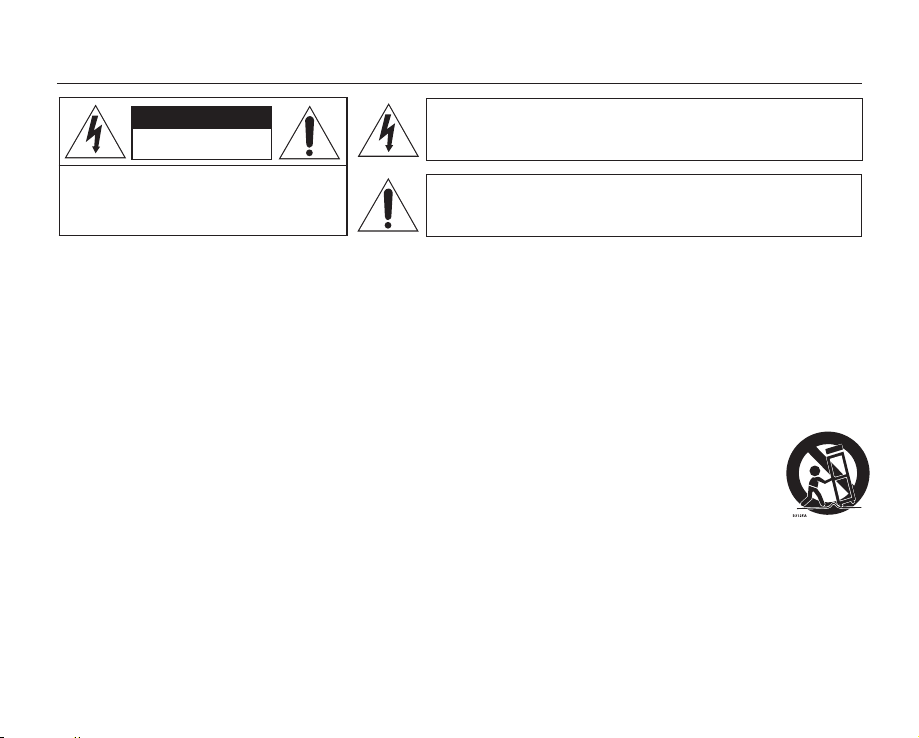
important safety instructions
CAUTION
RISK OF ELECTRIC SHOCK
DO NOT OPEN
CAUTION: TO REDUCE THE RISK OF ELECTRIC SHOCK,
DO NOT REMOVE COVER (OR BACK).
NO USER-SERVICEABLE PARTS INSIDE REFFER
SERVICING TO QUALIFIED SERVICE PERSONNEL.
This symbol indicates that dangerous voltage consisting a risk of
electric shock is present within this unit.
This symbol indicates that there are important operating and
maintenance instructions in the literature accompanying this unit.
Warning
To Reduce The Risk Of Fire Or Electric Shock, Do Not Expose This Apparatus To Rain Or Moisture.
Caution
Apparatus shall not be exposed to dripping or splashing and no objects filled with liquids, such as vases, shall be
placed on the apparatus. To disconnect the apparatus from the mains, the plug must be pulled out from the mains
socket, therefore the mains plug shall be readily operable.
1. Read these instructions.
2. Keep these instructions.
3. Heed all warnings.
4. Follow all instructions.
5. Do not use this apparatus near water.
6. Clean only with dry cloth.
7. Do not block any ventilation openings. Install in
accordance with the manufacturer’s instructions.
8. Do not install near any heat sources such as radiators,
heat registers, stoves, or other apparatus (including
amplifiers) that produce heat.
9. Do not defeat the safety purpose of the polarized or
grounding-type plug. A polarized plug has two blades
with one wider than the other. A grounding type plug
has two blades and a third grounding prong. The wide
blade or the third prong are provided for your safety. If
the provided plug does not fit into your outlet, consult
an electrician for replacement of the obsolete outlet.
10. Protect the power cord from being walked on or
pinched particularly at plugs, convenience receptacles,
and the point where they exit from the apparatus.
11. Only use attachment/accessories specified by the
manufacturer.
12. Use only with the cart, stand, tripod,
bracket, or table specified by the
manufacturer, or sold with the apparatus.
When a cart is used, use caution when
moving the cart/apparatus combination to
avoid injury from tipping over.
13. Unplug this apparatus during lightning storms or when
unused for long periods of time.
14. Refer all servicing to qualified service personnel.
Servicing is required when the apparatus has been
damaged in any way, such as power-supply cord or
plug is damaged, liquid has been spilled or objects
have fallen into the apparatus, the apparatus has been
exposed to rain or moisture, does not operate normally,
or has been dropped.
vi_English
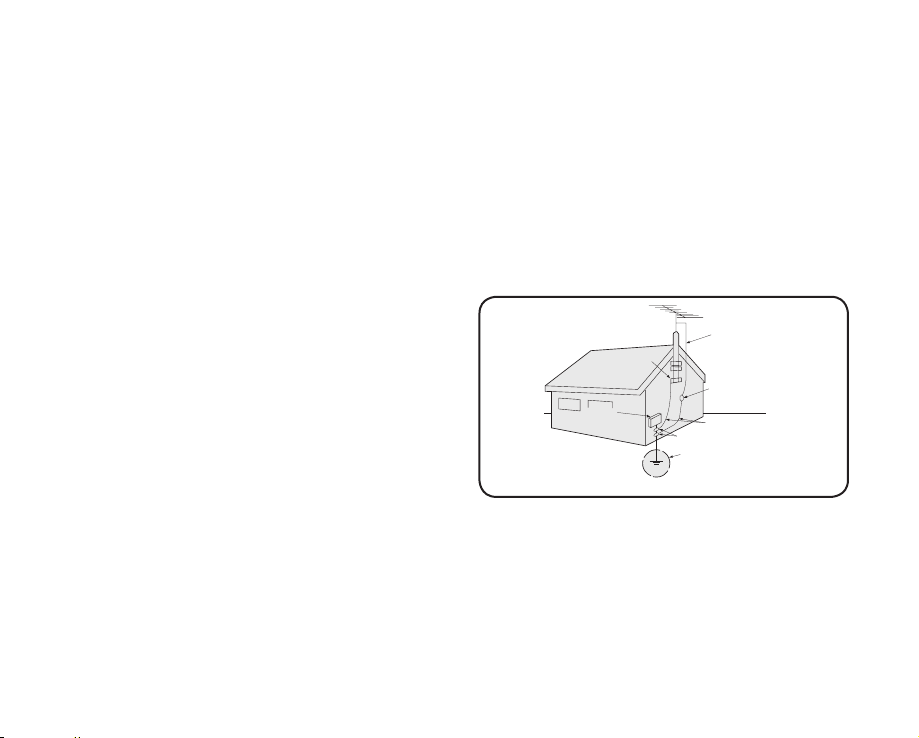
15. Apparatus shall not be exposed to dripping or
GROUNDING CONDUCTORS
(NEC SECTION 810-21)
GROUND CLAMPS
POWER SERVICE GROUNDING
ELECTRODE SYSTEM
(NEC ART 250, PART H)
NEC NATIONAL ELECTRICAL CODE
ELECTRIC
SERVICE
EQUIPMENT
GROUND
CLAMP
ANTENNA
LEAD IN
WIRE
ANTENNA
DISCHARGE UNIT
(NEC SECTION 810-20)
splashing and no objects filled with liquids, such as
vases, shall be placed on the apparatus.
16. VENTILATION:
Slots and openings in the cabinet are provided
for ventilation to ensure reliable operation of the
CAMCORDER and to protect it from overheating.
These openings must not be blocked or covered.Never
place your CAMCORDER on a bed, sofa, rug, or other
similar surface: on or near a radiator or heat register.
This CAMCORDER should not be placed in a built-in
installation such as a bookcase or rack unless proper
ventilation is provided or the manufacturer’s instructions
have been adhered to.
17. POWER SOURCES:
The CAMCORDER should be operated only from the
type of power source indicated on the label. If you are
not sure of the type of power supply at your home,
consult your appliance dealer or local power company.
A CAMCORDER is intended to be operated from
battery power, or other sources, refer to the operating
instructions.
18. GROUNDING OR POLARIZATION:
This CAMCORDER may be equipped with either a
polarized 2-wire AC line plug (a plug having one blade
wider than the other) or a 3-wire grounding type plug,
a plug having a third (grounding) pin. If you are unable
to insert the plug fully into the outlet, try reversing the
plug. If the plug still fails to fit, contact your electrician
to replace your outlet. Do not defeat the safety purpose
of the polarized plug.
19. POWER-CORD PROTECTION:
Power-supply cords should be routed so that they are
not likely to be walked on or pinched by items placed
upon or against them, paying particular attention to
cords or plugs, convenient receptacles, and the point
where they exit from the unit.
20. OUTDOOR ANTENNA GROUNDING:CAMCORDER,
be sure the antenna or cable system is grounded to
provide some protection against voltage surges and
built-up static charges, Section 810 of the National
Electrical Code, ANSI/NFPA No. 70-1984, provides
information with respect to proper grounding of the
mast and supporting structure, grounding of the leadin wire and supporting structure, grounding of the
mast and supporting structure, grounding of the leadin wire to an antenna discharge unit, size of grounding
to conductors, location of antenna-discharge unit,
connection to grounding electrodes and requirements
for the grounding electrode. See figure below.
21.
LIGHTNING:
For added protection of this CAMCORDER during a
lightning storm or when it is left unattended and unused
for long periods of time, unplug it from the wall outlet
and disconnect the antenna or cable system. This will
prevent damage to the CAMCORDER due to lightning
and powerline surges.
English_vii
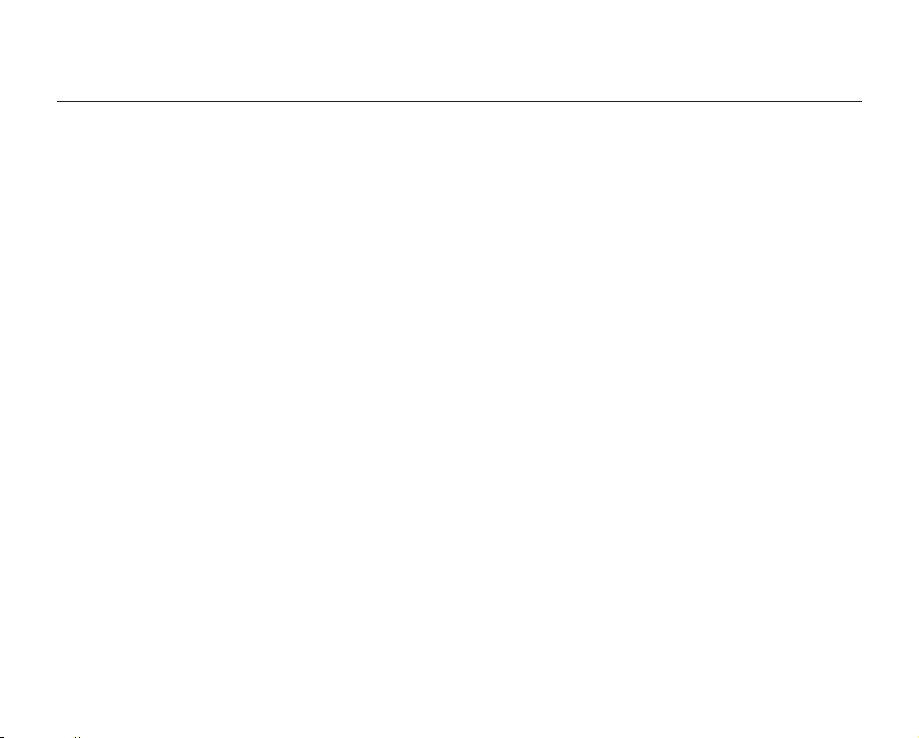
important safety instructions
22. POWER LINES:
An outside antenna system should not be located
in the vicinity of overhead power lines or other
electric light or power circuits where it can fall into
such power lines or circuits. When installing an
outside antenna system, extreme care should be
taken to keep from touching such power lines or
circuits as contact with them might be fatal.
23.
OVERLOADING:
Do not overload wall outlets and extension cords
as this can result in a risk of fire or electric shock.
24. OBJECTS AND LIQUIDS:
Never push objects of any kind into this
CAMCORDER through openings as they may
touch dangerous voltage points or short out
a part that could result in a fire or electric
shock. Never spill liquids of any kind onto the
CAMCORDER. Should spillage occur, unplug unit
and have it checked by a technician before use.
25. SERVICING:
Do not attempt to service this CAMCORDER
yourself. Opening or removing covers may expose
you to dangerous voltage or other hazards. Refer
all servicing to qualified service personnel.
26. DAMAGE REQUIRING SERVICE:
Unplug this CAMCORDER from the wall outlet
and refer servicing to qualified service personnel
under the following conditions:
viii_English
a. When the power-supply cord or plug is damaged.
b. If any liquid has been spilled onto, or objects have
fallen into the CAMCORDER.
c. If the CAMCORDER has been exposed to rain or
water.
d. If the CAMCORDER does not operate normally
by following the operating instructions, adjust
only those controls that are covered by the
operating instructions. Improper adjustment of
other controls may result in damage and will often
require extensive work by a qualified technician to
restore the CAMCORDER to its normal operation.
e. If the CAMCORDER has been dropped or the
cabinet has been damaged.
f. When the CAMCORDER exhibits a distinct
change in performance, this indicates a need for
service.
27.
REPLACEMENT PARTS:
When replacement parts are required, be sure the
service technician has used replacement parts
specified by the manufacturer and has the same
characteristics as the original part. Unauthorized
substitutions may result in fire, electric shock or
other hazards.
28. SAFETY CHECK:
Upon completion of any service or repairs to
this CAMCORDER, ask the service technician
to perform safety checks to determine that the
CAMCORDER is in safe operating order.
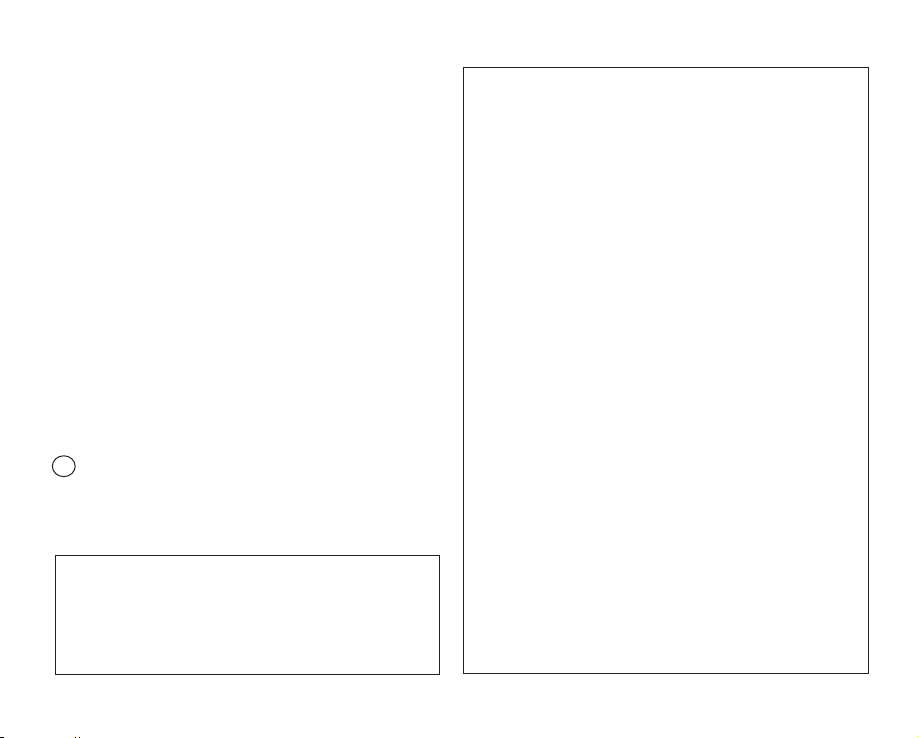
29. To prevent damage which may result in fire or shock hazard,
do not expose this appliance to rain or moisture.
30. If this power supply is used at 240V ac, a suitable plug
adaptor should be used.
31. This product is covered by one or more of the following U.S.
patents:
5,060,220 5,457,669 5,561,649 5,705,762 5,987,417
6,043,912 6,222,983 6,272,096 6,377,524 6,377,531
6,385,587 6,389,570 6,408,408 6,466,532 6,473,736
6,477,501 6,480,829 6,556,520 6,556,521 6,556,522
6,578,163 6,594,208 6,631,110 6,658,588 6,674,697
6,674,957 6,687,455 6,697,307 6,707,985 6,721,243
6,721,493 6,728,474 6,741,535 6,744,713 6,744,972
6,765,853 6,765,853 6,771,890 6,771,891 6,775,465
6,778,755 6,788,629 6,788,630 6,795,637 6,810,201
6,862,256 6,868,054 6,894,963 6,937,552
USER INSTALLER CAUTION:
Your authority to operate this FCC certified equipment could
be voided if you make changes or modifications not expressly
approved by this party responsible for compliance to part 15
FCC rules.
NOTE:
Hg LAMP(S) INSIDE THIS PRODUCT CONTAIN MERCURY
AND MUST BE RECYCLED OR DISPOSED OF
ACCORDING TO LOCAL, STATE OR FEDERAL LAWS. For
details see lamprecycle.org, eiae.org, or call 1-800-Samsung
(7267864)
CALIFORNIA USA ONLY
This Perchlorate warning applies only to primary CR
(Manganese Dioxide) Lithium coin cells in the product
sold or distributed ONLY in California USA
“ Perchlorate Material - special handling may apply,
See www.dtsc.ca.gov/hazardouswaste/perchlorate.”
NOTE: This equipment has been tested and found to comply
with the limits for a Class B digital device, pursuant to part 15 of
the FCC Rules.
These limits are designed to provide reasonable protection
against harmful interference in a residential installation. This
equipment generates, uses and can radiate radio frequency
energy and, if not installed and used in accordance with
the instructions, may cause harmful interference to radio
communications. However, there is no guarantee that
interference will not occur in a particular installation. If this
equipment does cause harmful interference to radio or television
reception, which can be determined by turning the equipment
off and on, the user is encouraged to try to correct the
interference by one or more of the following measures:
- Reorient or relocate the receiving antenna.
- Increase the separation between the equipment and receiver.
- Connect the equipment into an outlet on a circuit different
from that to which the receiver is connected.
- Consult the dealer or an experienced radio/TV technician for
help and for additional suggestions. The user may find the
following booklet prepared by the Federal Communications
Commission helpful: “How to Identify and Resolve Radio-TV
Interference Problems.” This Booklet is available from the U.S.
Government Printing Office, Washington, D.C. 20402, Stock
No. 004-000-00345-4.
FCC Warning
The user is cautioned that changes or modifications not
expressly approved by the manufacturer could void the user’s
authority to operate the equipment.
This device complies with Part 15 of FCC Rules.
Operation is subject to the following two conditions;
(1) This device may not cause harmful interference, and
(2) This device must accept any interference received, including
interference that may cause undesired operation.
English_ix
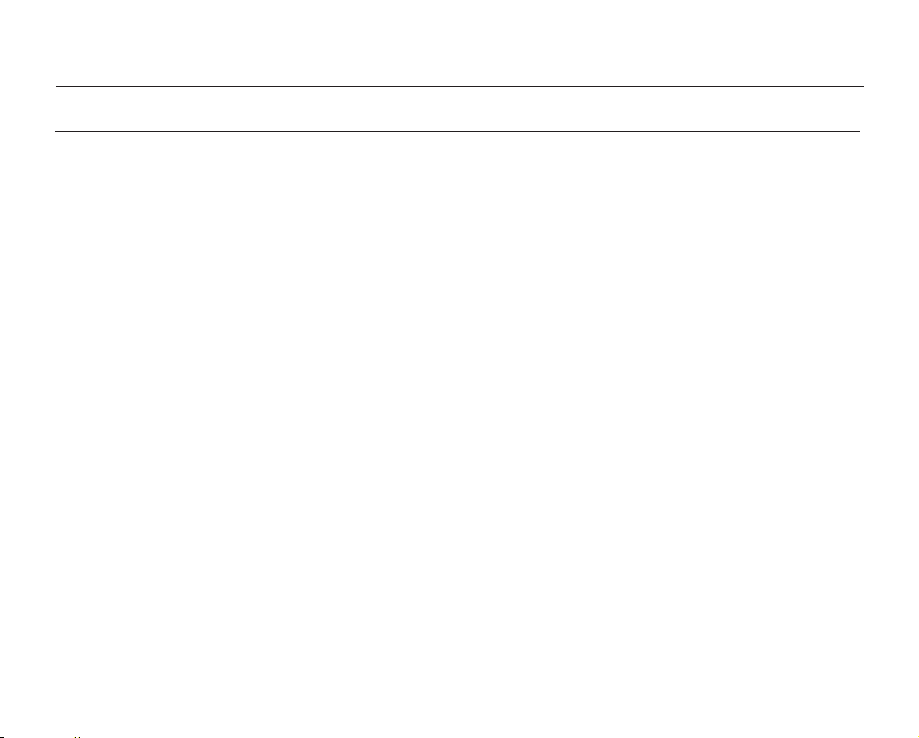
important information on use
IMPORTANT NOTE
•
Handle the liquid crystal display (LCD) with care:
- The LCD is a very delicate display device: Do not press its surface with excessive force, hit it or prick it with a
sharp object.
- If you push the LCD surface, display unevenness may occur. If unevenness does not disappear, turn the
camcorder off, wait for a few moments, and then turn it on again.
- Do not place the camcorder with the open LCD screen down.
- Close the LCD monitor when not using the camcorder.
•
Liquid crystal display:
- The LCD screen is a product of high precision technology. Out of the total pixels (approx. 230,000 pixels of an
LCD monitor ), 0.01% or less pixels may be out (black dots) or may remain lit as colored dots (red, blue, and
green). This shows the limitations of the current technology, and does not indicate a fault that will interfere with
recording.
- The LCD screen will be slightly dimmer than usual when the camcorder is at low temperature, as in cold areas,
or right after the power is turned on. Normal brightness will be restored when the temperature inside the
camcorder rises. Note that this will have no effect on the image in a storage media, so there is no cause for
concern.
•
Hold the camcorder correctly:
- Do not hold the camcorder by the LCD monitor when lifting it: the LCD monitor could detach and the
camcorder may fall.
•
Do not subject the camcorder to impact:
- This camcorder is a precision machine. Take great care that you do not strike it against a hard object or let it
fall.
- Do not use the camcorder on a tripod in a place where it is subject to severe vibrations or impact.
•
No sand or dust!
- Fine sand or dust entering the camcorder or AC power adaptor could cause malfunctions or defects.
•
No water or oil!
- Water or oil entering the camcorder or AC power adaptor could cause electric shock, malfunctions or defects.
•
Heat on surface of product:
- The surface of the camcorder will be slightly warm when used, but this does not indicate a fault.
x_English
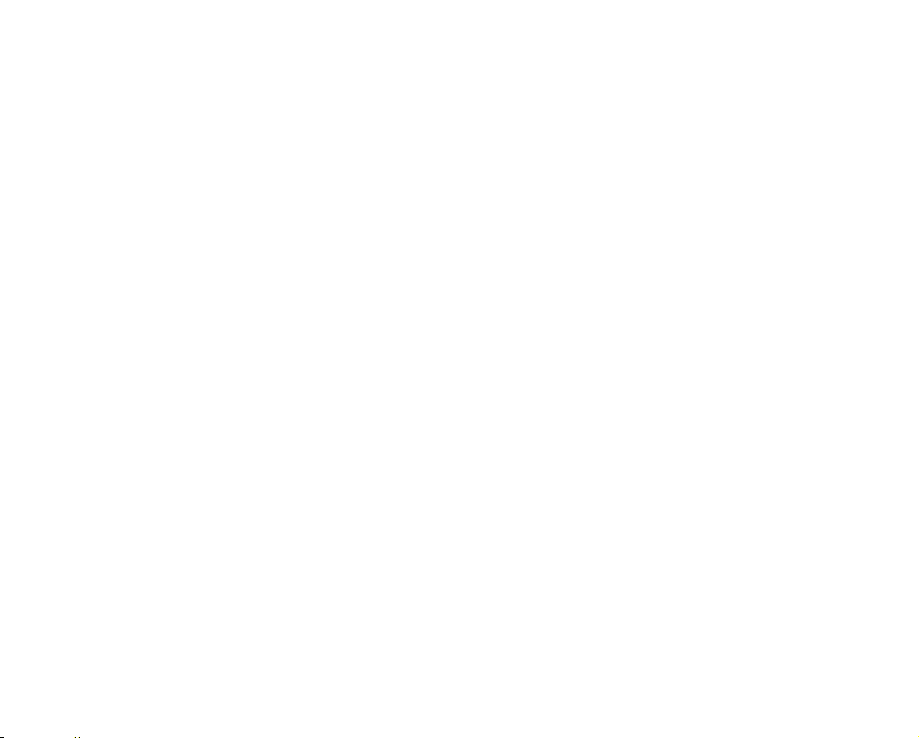
•
Be careful of unusual ambient temperature:
- Using the camcorder in a place where the temperature is over 104°F (40°C) or lower than 32°F (0°C) may result
in abnormal recording/playback.
- Do not leave the camcorder on a beach or in a closed vehicle where the temperature is very high for a long
time: This could cause a malfunction.
•
Do not point directly at the sun:
- If direct sunlight strikes the lens, the camcorder could malfunction or a fire could occur.
- Do not leave the camcorder with the LCD screen exposed to direct sunlight: This could cause a malfunction.
•
Do not use the camcorder near TV or radio:
- This could cause noise to appear on the TV screen or in radio broadcasts.
•
Do not use the camcorder near strong radio waves or magnetism:
- If the camcorder is used near strong radio waves or magnetism, such as near a radio transmitter tower or
electric appliances, noise could enter video and audio that are being recorded. During playback of normally
recorded video and audio, noise may also be present in picture and sound.
•
Do not expose the camcorder to soot or steam:
- Thick soot or steam could damage the camcorder case or cause a malfunction.
•
Do not use the camcorder near corrosive gas:
- If the camcorder is used in a place where there is dense exhaust gas generated by gasoline or diesel engines,
or corrosive gas such as hydrogen sulphide, the external or internal terminals could corrode, disabling normal
operation, or the battery connection terminals could corrode, so that power will not turn on.
•
Do not use the camcorder near an ultrasonic humidifier:
- Calcium and other chemicals dissolved in water could scatter in the air, and white particles could adhere to the
optical head of the camcorder, which could cause it to operate abnormally.
•
Do not clean the camcorder body with benzene or thinner:
- The coating of exterior could peel off or the case surface could deteriorate.
- When using a chemical cleaning cloth, follow the instructions.
•
Keep a memory card out of reach of children to prevent swallowing.
•
To disconnect the apparatus from the mains, the plug must be pulled out from the mains socket,
therefore the mains plug shall be readily operable.
English_xi
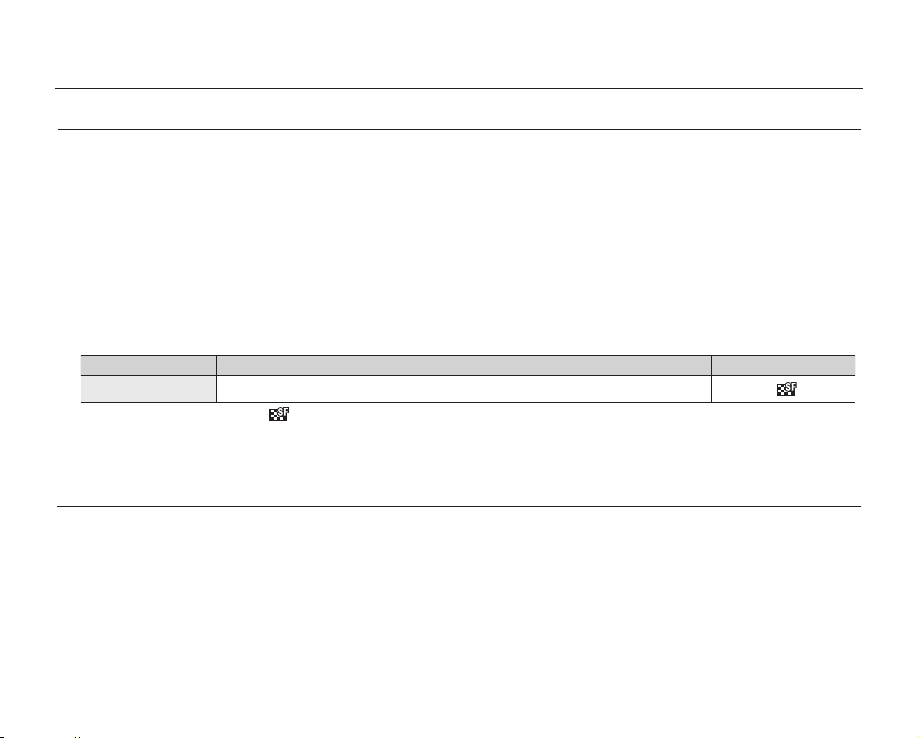
important information on use
ABOUT THIS USER MANUAL
•
Thank you for purchasing this Samsung Camcorder. Please read this user manual carefully before you use
the camcorder and keep it handy for future reference. Should your camcorder fail to operate correctly, refer to
Troubleshooting.
•
The 'SMX-K44'and 'SMX-K45' have a 16GB and 32GB built-in memory respectively but also use memory cards.
The 'SMX-K40' does not have built-in memory and uses memory cards exclusively.
Although some features of 'SMX-K40', 'SMX-K44' and 'SMX-K45' are different, they operate in the same way.
•
Illustrations of model SMX-K40 are used in this user manual.
•
The displays in this user manual may not be exactly the same as those you see on the LCD screen.
•
Designs and specifications of storage media and other accessories are subject to change without any notice.
•
In this user manual’s function descriptions, the icon on the on-screen display section means that it will appear on
the screen when you set the corresponding function.
Ex) Submenu item of “Video Resolution” ➥page 55
-
item contents on-screen display
"TV Super Fine" Videos recorded in 720x480(60i) resolution at super-fine image quality.
(If set, corresponding icon ( ) will appear on the screen.)
•
Descriptions of the “built-in memory” in this user manual apply only to the following models: SMX-K44(16GB),
SMX-K45(32GB)
NOTES REGARDING TRADEMARK
•
All the trade names and registered trademarks mentioned in this manual or other documentation provided with
your Samsung product are trademarks or registered trademarks of their respective holders.
•
Windows® is registered trademark or trademark of Microsoft Corporation, registered in the United States and other
countries.
•
Macintosh® is trademark of Apple Inc.
•
YouTube® is a trademark of Google Inc.
•
Flickr® is a trademark of Yahoo! Inc.
•
All the other product names mentioned herein may be the trademark or registered trademarks of their respective
companies.
•
Furthermore, “TM” and “®” are not mentioned in each case in this manual.
xii_English
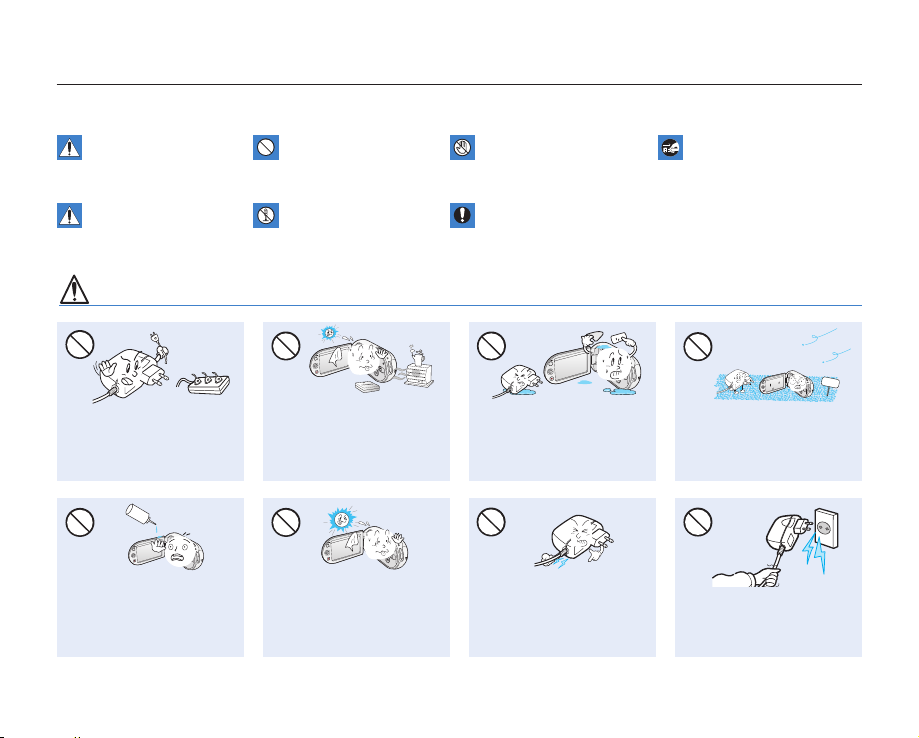
precautions during use
~GGGG{
~
{
~GGGG{
~
{
SAND
~GGGG{
~
{
~GGGG{
~
{
~GGGG{
~
{
L
I
O
The safety precautions illustrated below are to prevent personal injury or material damage. Heed all instructions carefully.
Death or risk of serious
personal injury.
Unplug from power supply.Do not touch product.Prohibited action.WARNING
Means that there is a
potential risk of personal
injury or material damage.
WARNING
Do not overload outlets or
extension cords as this may
result in abnormal heat or fire.
No oil! Oil entering the
camcorder or AC power
adaptor could cause electric
shock, malfunctions or
defects.
This precaution must be kept.Do not disassemble product.CAUTION
Using the camcorder at
temperatures over 140°F (60°
C) may result in fire. Keeping the
battery at a high temperature
may cause an explosion.
Do not aim the LCD screen
directly into the sun. Doing so
could cause eye injuries, as
well as lead to malfunctioning
of internal parts of the
product.
Do not allow water or metal
and inflammable matter to
enter the camcorder or AC
power adaptor. Doing so may
pose a fire hazard.
Do not bend the power-cord or
damage the AC power adaptor
by pressing on it with a heavy
object. There may be a risk of
fire or electric shock.
No sand or dust! Fine sand or
dust entering the camcorder
or AC power adaptor could
cause malfunctions or defects.
Do not disconnect the AC
adaptor by pulling on its
power-cord, as this could
damage the power-cord.
English_xiii
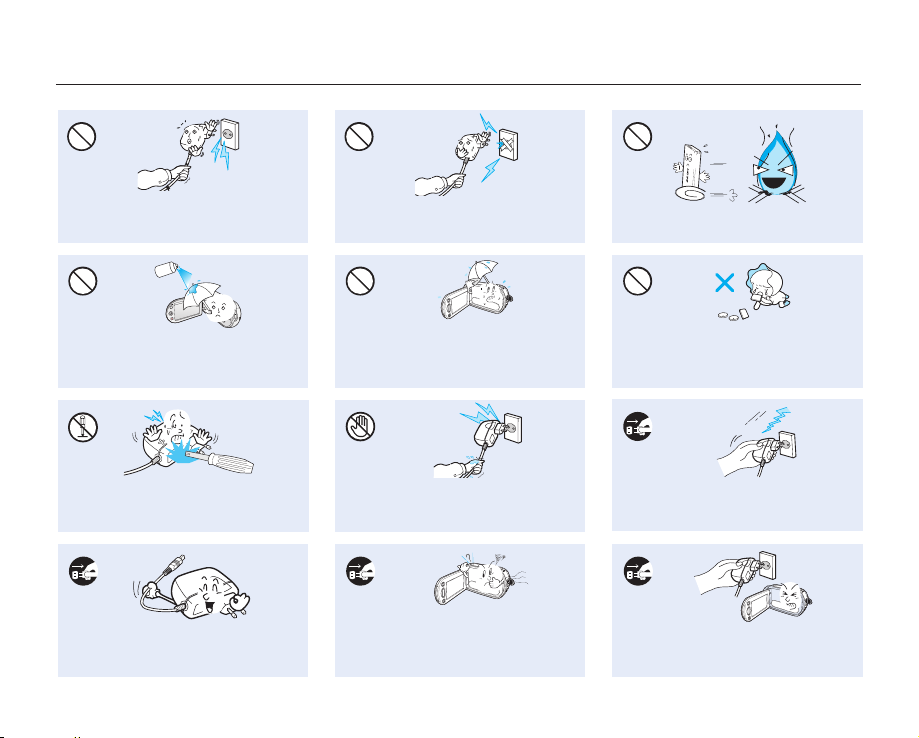
W
4
4
W
W
4
4
W
W
4
4
W
precautions during use
~GGGG{
~
{
d
i
u
l
f
g
n
i
n
a
e
l
c
Do not use the AC adaptor if it has
damaged, split or broken cords or wires.
Doing so may cause fire or electric shock.
Never use cleaning fluid or similar
chemicals. Do not spray cleaners directly
on the camcorder.
Do not attempt to disassemble, repair, or
reform the camcorder or the AC adaptor to
avoid a risk of fire or electric shock.
When cleaning the AC adaptor, unplug
the power-cord to avoid a risk of a
malfunction or electric shock.
xiv_English
Do not connect the AC adaptor unless the
plug can be fully inserted with no part of
the blades exposed.
Keep the camcorder away from water
when used near the beach or pool or
when it rains. There is a risk of malfunction
or electric shock.
Do not plug or unplug the power cord
with wet hands. There is a risk of electric
shock.
If the camcorder makes an abnormal sound,
or smells or smokes, unplug the power-cord
immediately and request service from a Samsung
service center. There is a risk of fire or personal
injury.
Do not dispose of battery pack in a fire as
it may explode.
Keep the used lithium battery or memory
card out of the reach of children. If the
lithium battery or memory card is swallowed
by children, consult a physician immediately.
Keep the power-cord unplugged when
not in use or during lightning storms to
prevent fire hazard.
If the camcorder malfunctions, immediately
detach the AC adaptor or battery from the
camcorder immediately to avoid fire or injury.
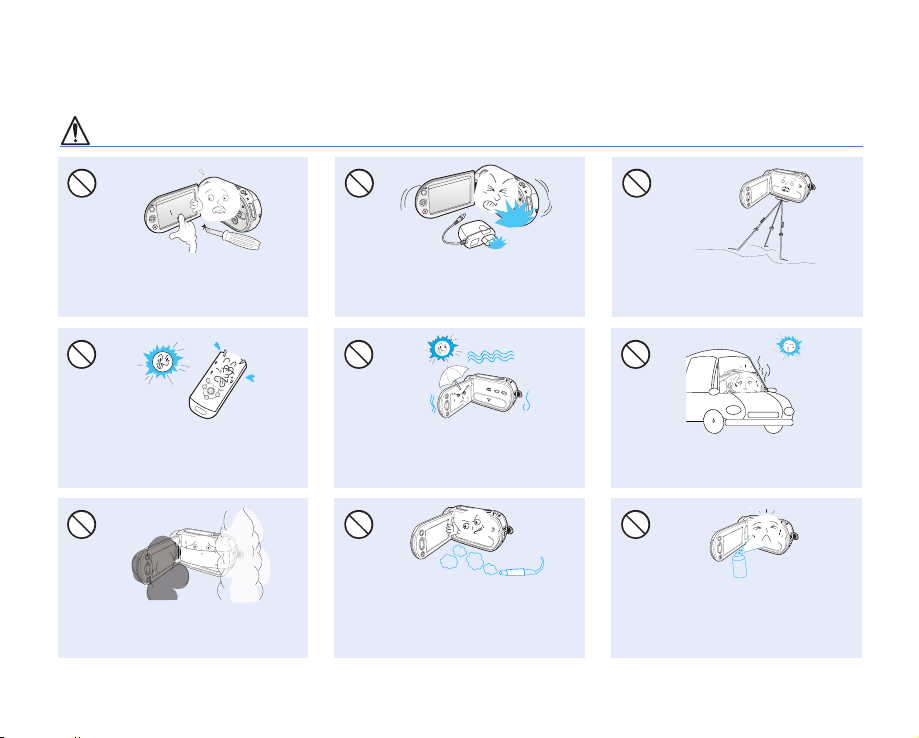
CAUTION
~GGGG{
~
{
E
D
I
C
I
T
C
E
S
N
I
~GGGG{
~
{
Do not press the surface of the LCD with
force, or hit it with a sharp object.
If you push the LCD surface, display
unevenness may occur.
Do not use the camcorder in direct sunlight
or near heating equipment. This will
especially shorten the operation range of
the remote control which uses infrared rays.
Do not expose the camcorder to soot or
steam. Thick soot or steam could damage
the camcorder case or cause a malfunction.
Do not drop or expose the camcorder,
battery pack, AC adaptor or other
accessories to severe vibrations or impact.
This may cause a malfunction or injury.
Do not expose the camcorder to sand or
water when recording at the beach or pool,
or recording on a rainy day. Doing so may
cause a malfunction or electric shock.
Do not use the camcorder near dense exhaust
gas generated by gasoline or diesel engines,
or corrosive gas such as hydrogen sulphide.
Doing so may corrode the external or internal
terminals, disabling normal operation.
Do not use the camcorder on a tripod (not
supplied) in a place where it is subject to
severe vibrations or impact.
Do not leave the camcorder in a closed
vehicle where the temperature is very high
for a long time.
Do not expose the camcorder to insecticide.
Insecticide entering the camcorder could
cause the product to operate abnormally.
Turn the camcorder off and cover it with vinyl
sheet, etc. before using insecticide.
English_xv
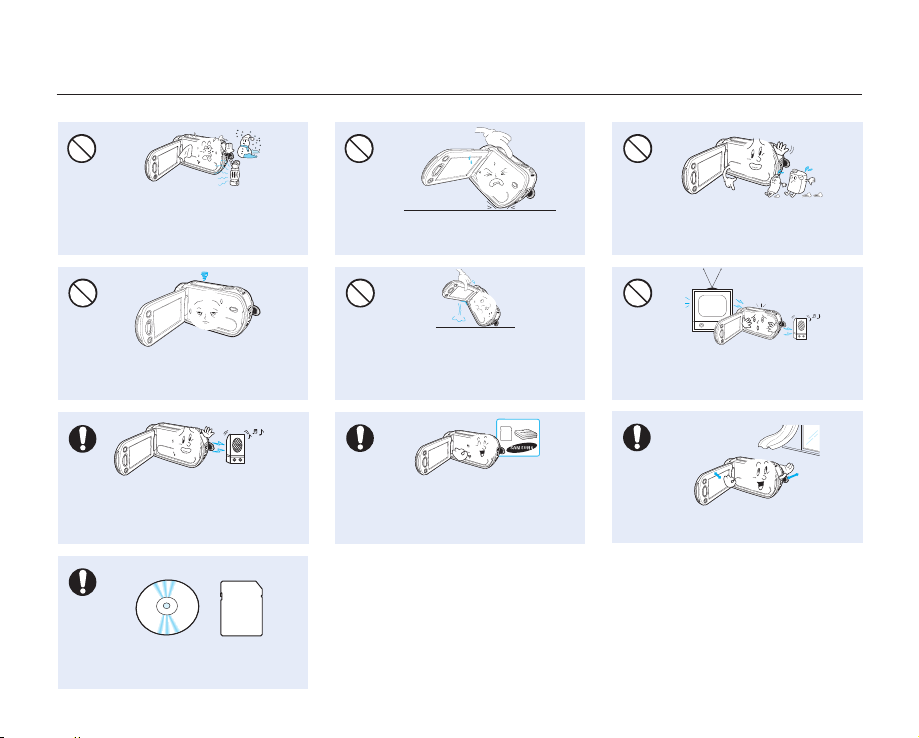
w
T
T
w
W
4
4
W
W
4
4
W
W
4
4
W
W
4
4
W
W
4
4
W
precautions during use
Do not expose the camcorder to sudden
changes in temperature or humid places.
There is also a risk of defect or electric shock
when using outdoors during lightning storms.
Do not leave the LCD monitor open when
not using the camcorder.
Do not use the camcorder near strong radio
waves or magnetism such as speakers or
large motors. Noise could enter video or
audio that is being recorded.
Keep important data separately.
Samsung is not responsible for data loss.
xvi_English
Do not place the camcorder with the open
LCD screen down.
Do not hold the camcorder by the LCD
monitor when lifting it. The LCD monitor
could detach and the camcorder may fall.
Use Samsung-approved accessories only. Using
products from other manufacturers may cause
overheating, fire, explosion, electric shock or
personal injuries due to abnormal operation.
Do not wipe the camcorder body with
benzene or thinner. The exterior coating could
peel off or the case surface could
Do not use the camcorder near TV or
radio. This could cause noise on the TV
screen or to radio broadcasts.
Place the camcorder on a stable surface
and a place with ventilation openings.
deteriorate.
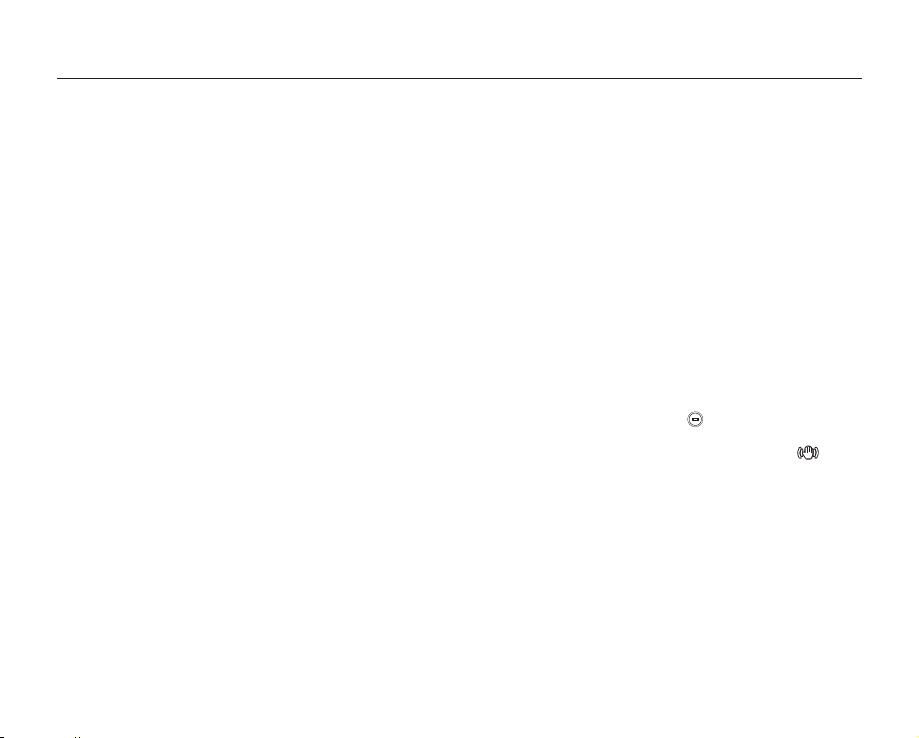
contents
QUICK START GUIDE
GETTING TO KNOW YOUR
CAMCORDER
PREPARATION
ABOUT THE STORAGE MEDIA
RECORDING
07
11
15
36
42
07 You can record videos in H.264 format!
11 What's included with your camcorder
12 Front & left view
13 Right & top / bottom view
14 Rear view
15 Attaching the grip belt
15
Attaching the core filter
15
Adjusting the LCD screen
16
Connecting a power source
23
Basic operation of your camcorder
24
Switching to the power saving mode
25 LCD screen indicators
30
Turning the screen indicators on/off ( )
30 Using the LCD enhancer function
31
Setting the Anti-Shake (OIS: Optical Image Stabilizer) ( )
32
Shortcut menu (OK guide)
33
Shortcut function using the Control buttons
34
Initial setting : Time Zone, Date and Time & OSD Language
36 Selecting the storage media (SMX-K44/K45 only)
37
Inserting / ejecting a memory card
38
Selecting a suitable memory card
40
Recordable time and capacity
42 Recording videos
43 Recording with ease for beginners (EASY Q Mode)
44 Taking photos
45 Zooming in and out
English_03
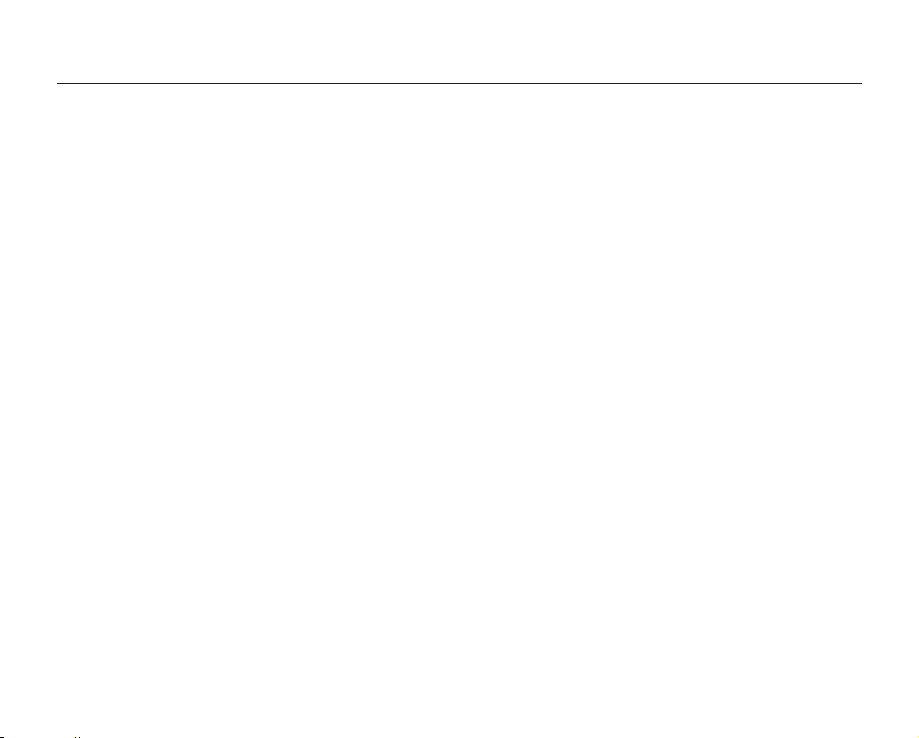
contents
04_English
PLAYBACK
46
RECORDING OPTIONS
51
PLAYBACK OPTIONS
69
46 Changing the playback mode
47 Playing videos
50 Viewing photos
Changing the menu settings
51
53 Menu items
54 Using the recording menu items
54 iSCENE
55 Video Resolution
55 Photo Resolution
56 16:9 Wide
56 White Balance
57 Aperture
58 Shutter Speed
59 EV (Exposure Value)
60 C.Nite
60 Back Light
61 Focus
63 Digital Effect
64 Fader
64 Wind Cut
65 Zoom Type
66 Time Lapse REC
68 Guideline
69 Menu items
70 Multi view option
71 Play option
72 Delete
73 Protect
74 Copy
(SMX-K44/K45 only)
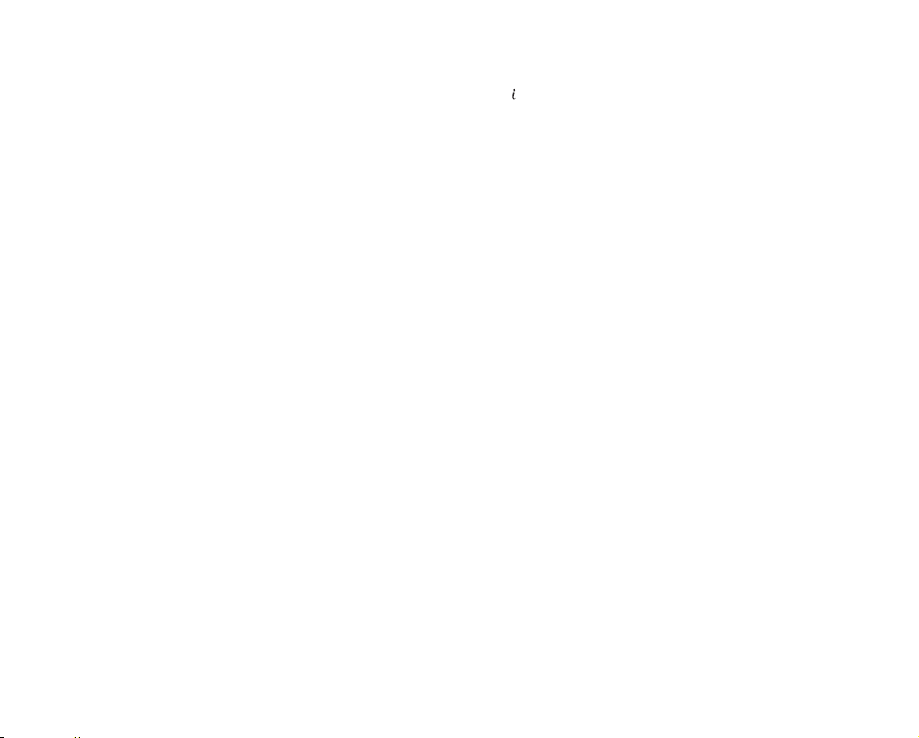
75 Using VIEW
76 Story-board print
77 Edit (Divide)
79 Edit (Combine)
80 Slide show
81 Slide show option
81 File info
SETTINGS OPTIONS
82
82 Changing the menu settings in "Settings"
83 Menu items
84 Using the settings menu items
84 Storage Type (SMX-K44/K45 only)
84 Storage Info
85 Format
85 File No.
86 Time Zone
88 Date/Time Set
88 Date Type
88 Time Type
89 Date/Time Display
89 LCD Brightness
89 LCD Color
90 Auto LCD Off
90 Menu Design
90 Transparency
91 Beep Sound
91 Shutter Sound
91 Auto Power Off
92 Quick On STBY
93 PC Software
93 TV Display
93 Default Set
93 Version
93 Language
94 Demo
94 Anynet+ (HDMI-CEC)
English_05

contents
CONNECTING TO OTHER
DEVICES
95
USING WITH A WINDOWS
COMPUTER
100
MAINTENANCE & ADDITIONAL
INFORMATION
110
TROUBLESHOOTING
SPECIFICATIONS
95 Connecting to a TV
98 Viewing on a TV screen
99
Recording (dubbing ) images on a VCR or DVD/HDD recorder
Checking your computer type
100
101 What you can do with a Windows computer
102 Using the Intelli-studio program
108 Transferring videos/photos from the camcorder to your
computer
110 Maintenance
111 Additional information
113 Using your camcorder abroad
114 Troubleshooting
126
Specifications
06_English
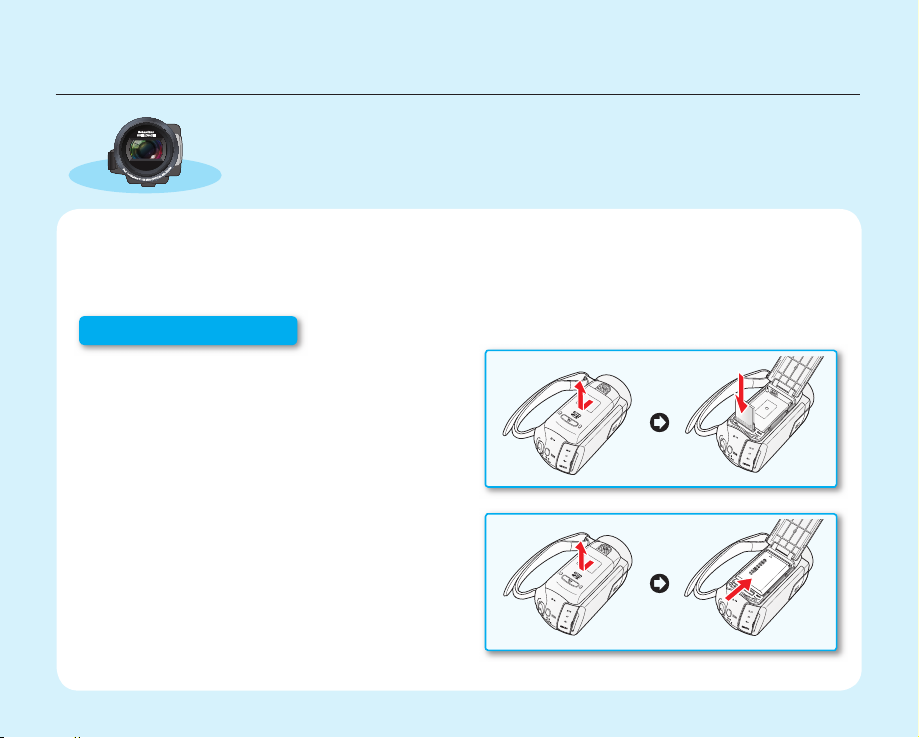
quick start guide
✪
This quick start guide introduces the basic operation and features of your
camcorder. See the reference pages for more information.
You can record videos in H.264 format!
You can record videos in H.264 format, which enables you to conveniently email and share videos with your
friends and family. You can also take photos with your camcorder.
Step1: Get ready
1. Insert a memory card. ➥page 37
• You can use commercially available SDHC
(SD High Capacity) cards with this camcorder.
• Set the appropriate storage media. ➥page 36
(SMX-K44/K45 only)
2. Insert the battery into the battery slot. ➥page 16
English_07

quick start guide
~
{
vu
vmm
tvk
l
Step 2: Record with your camcorder
LCD screen
Zoom lever
PHOTO button
Recording start/stop button
CHG indicator
RECORDING VIDEOS WITH H.264 FORMAT
Your camcorder uses advanced H.264 compression
technology to realize the clearest video quality. ➥page 109
1. Open the LCD screen to turn on the camcorder.
•
Your camcorder turns on automatically when you
open the LCD screen.
•
You can also turn the camcorder on by pressing
the Power ( ) button.
2. Press the Recording start/stop button.
•
To stop recording, press the Recording start/stop
button.
• Your camcorder is compatible with H.264 recording format, which achieves effi cient coding of high quality video
with less capacity.
• You can record videos in SD (standard defi nition). The default setting is “TV Fine (720x480/60i).” ➥page 55
• You can not take photos while you are recording videos.
08_English
0:00:00 [4 75Min]
9999
RECORDING PHOTOS
1. Open the LCD screen to turn on the camcorder.
•
Your camcorder turns on automatically when you
open the LCD screen.
•
You can also turn the camcorder on by pressing
the Power ( ) button.
2. Press the PHOTO button fully when you are ready.
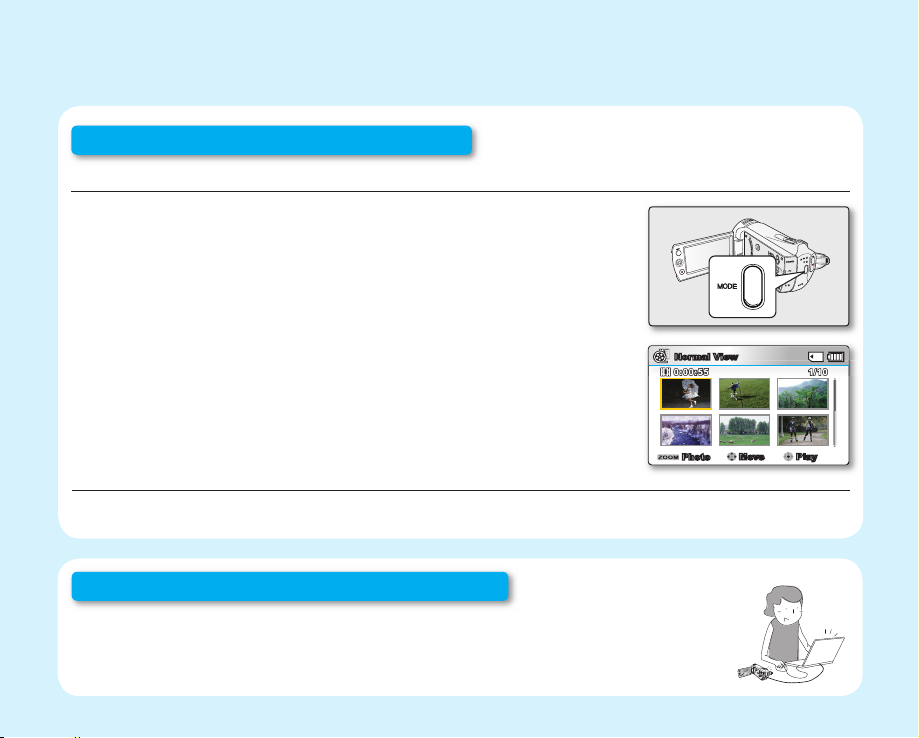
W
T
ON
OFF
MODE
W
T
ON
OFF
MODE
1/101/10
0:00:550:00:55
~
{
vu
vmm
tvk
l
Step 3: Play back videos or photos
VIEWING THE LCD SCREEN OF YOUR CAMCORDER
You can fi nd your desired recordings quickly by using the thumbnail index view.
1. Press the MODE button to select the Play mode.
•
The thumbnail index view appears. The thumbnail of the latest created or
played fi le is highlighted.
2. Select the Video or Photo thumbnail index view screen.
•
You can simply switch between video and photo thumbnail view using the
zoom lever.
3. Use the Control ( / / / ) button to select a desired video or photo,
and then press the Control button (OK).
VIEWING ON A TV
• You can enjoy detailed, brilliant quality videos on a connected TV. ➥page 98
Step 4: Save recorded videos or photos
Simple and fun! Enjoy the various features of Intelli-studio on your Windows computer.
Using the Intelli-studio program built in your camcorder, you can import videos/photos into your
computer, edit or share the videos/photos with your friends. For details, see page 102.
Normal View
Photo
1/100:00:55
Move Play
English_09
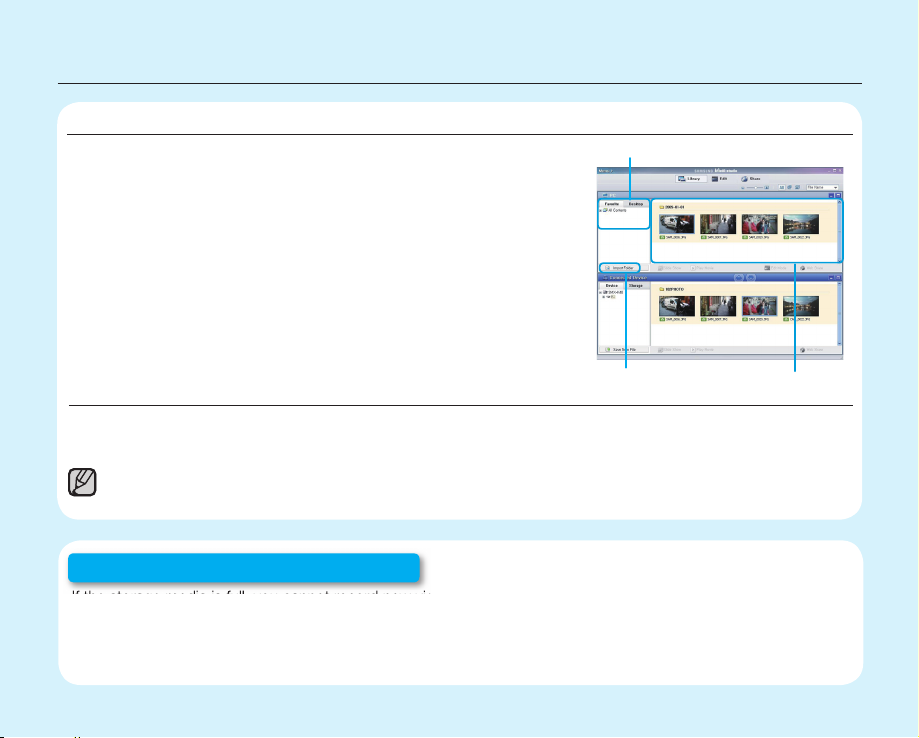
quick start guide
IMPORTING AND VIEWING VIDEOS/PHOTOS FROM THE CAMCORDER TO YOUR PC
1. Launch the Intelli-studio program by connecting the camcorder to your
PC via the USB cable.
• A new fi le saving screen appears with the Intelli-studio main window.
Click “Yes”, the uploading procedure will start.
2. Click “Import folder” to import the videos or photos from the PC to
Intelli-studio, you will see the fi les location on the Intelli-studio browser.
3. You can double-click on the fi le you would like to start playing.
Folders directory on your PC
“Import folder” button
Imported Files
SHARING VIDEOS/PHOTOS ON YouTube/Flickr
Share your contents with the world, by uploading photos and videos directly to a web site with a single click.
Click on the “Share” “Upload to Share Site” tab on the browser. ➥page 105
The Intelli-studio runs automatically once the camcorder is connected to a Windows computer (when you
specify “PC Software: On”). ➥page 93
Step 5: Delete videos or photos
If the storage media is full, you cannot record new videos or photos. Delete videos or photos data that have been
saved on a computer from the storage media. Then you can record new videos or photos on newly freed-up space.
Press the MODE button to switch the Play mode Press the MENU button Control button
( / / / /OK) to select "Delete." ➥page 72
10_English
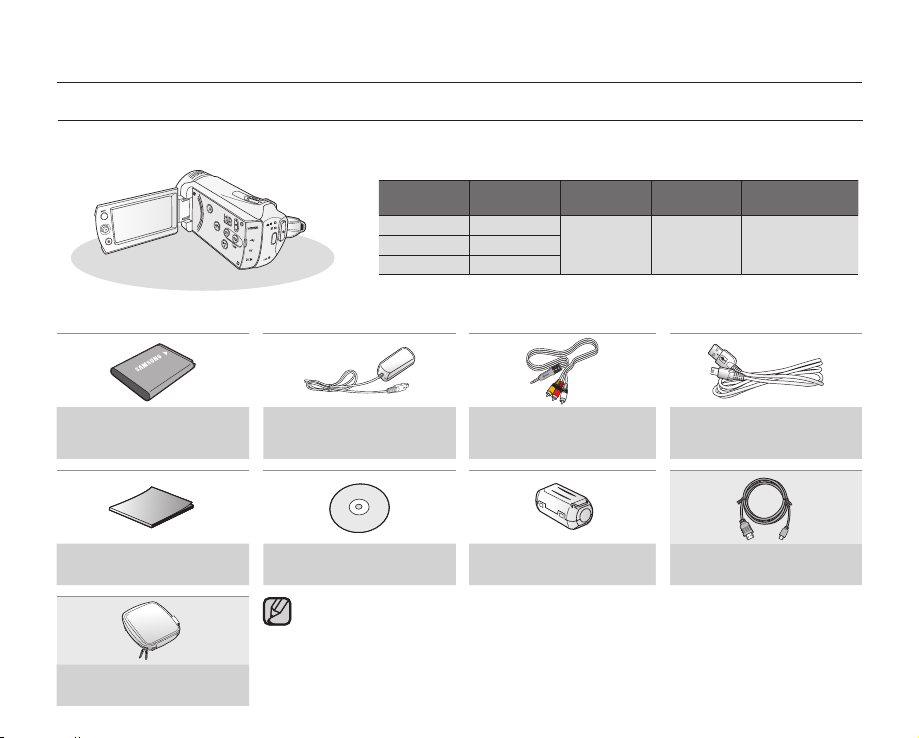
getting to know your camcorder
~
{
vu
vmm
tvk
l
WHAT'S INCLUDED WITH YOUR CAMCORDER
Your new camcorder comes with the following accessories. If any of these items are missing from your box, call
Samsung’s Customer Care Center.
Model Name
built-in
memory
SMX-K40 SMX-K44 16GB
SMX-K45 32GB
The exact shape of each item may vary by model.
✪
Battery pack
(IA-BH130LB)
AD43-00190A
Quick start guide
AD68-03848A
Carrying case*
AD69-00929A
AC power adaptor
(AA-MA9 type)
AD44-00151A
User manual CD
AD46-00259A
The contents may vary depending on the sales region.
•
Parts and accessories are available for purchase at your local Samsung dealer. SAMSUNG is
•
not responsible for reduced battery life time or malfunctions caused by any unauthorized use of
accessories such as the AC adaptor or the batteries.
A memory card is not included. See page 38 for memory cards compatible with your camcorder.
•
Your camcorder includes a user manual CD and a quick start guide (printed).
•
* : This is an optional accessory. To buy one, contact your nearest Samsung dealer.
•
Audio/Video cable
memory
card slot
AD39-00168A
Core filter
3301-001502
LCD screen Lens
1 slot color
52x (Optical),
65x (Intelli),
2200x (Digital)
USB cable
AD39-00169A
Mini HDMI cable*
AD39-00159A
English_11
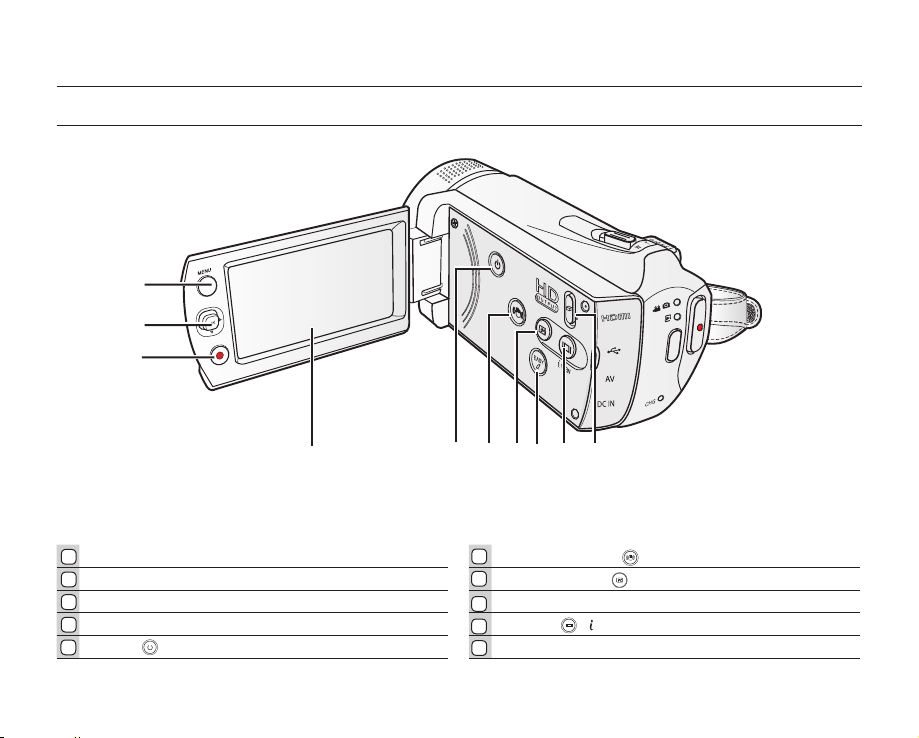
getting to know your camcorder
~
{
vu
vmm
tvk
l
FRONT & LEFT VIEW
1
2
3
4
1
MENU button Anti-Shake (OIS) ( ) button
2
Control button (//// OK), Zoom (W/T) button LCD Enhancer ( ) button
3
Recording start/stop button EASY Q button
4
LCD screen Display ( )/ VIEW button
5
Power
( )
button HD OUTPUT switch (ON/OFF)
5
6 97 8
6
7
8
9
10
12_English
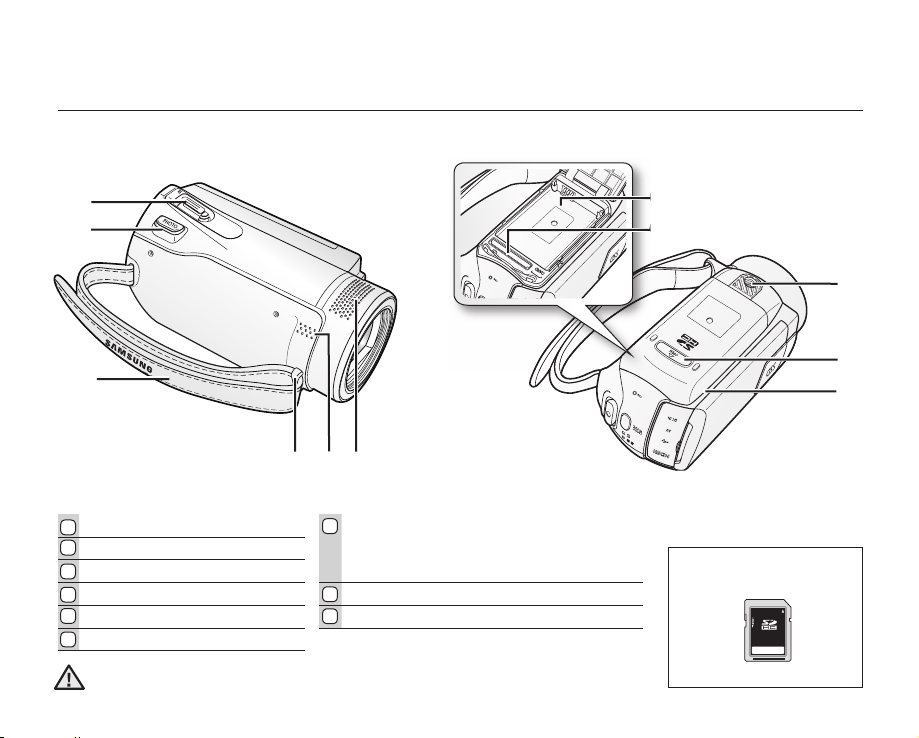
RIGHT & TOP / BOTTOM VIEW
ⓐ
ⓑ
1
2
3
4 5 6
Zoom lever (W/T) Battery pack/ Memory card cover
1
2
PHOTO button
3
Grip belt
4
Grip belt hook OPEN
5
Built-in speaker Tripod receptacle
6
Internal microphone
Be careful not to cover the internal microphone and lens during recording.
CAUTION
7
ⓐ
ⓑ
8
9
Battery pack slot
Memory card slot
ⓐ
ⓑ
9
8
7
Usable Memory Card
(32GB Max)
SDHC
English_13
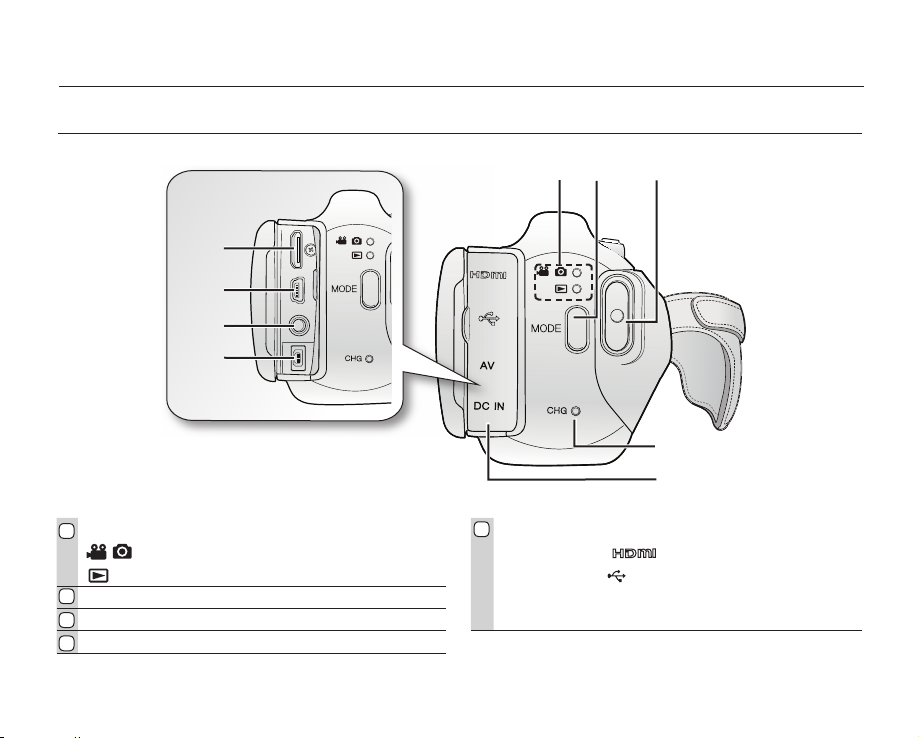
getting to know your camcorder
REAR VIEW
2 31
ⓐ
ⓑ
ⓒ
ⓓ
4
5
Mode indicator Jack cover
1
:
Record mode (Video/Photo)
: Play mode
2
MODE button
3
Recording start/stop button
4
CHG (charging) indicator
14_English
5
HDMI jack ( )
ⓐ
USB jack ( )
ⓑ
AV jack (AV)
ⓒ
DC IN jack (DC IN)
ⓓ
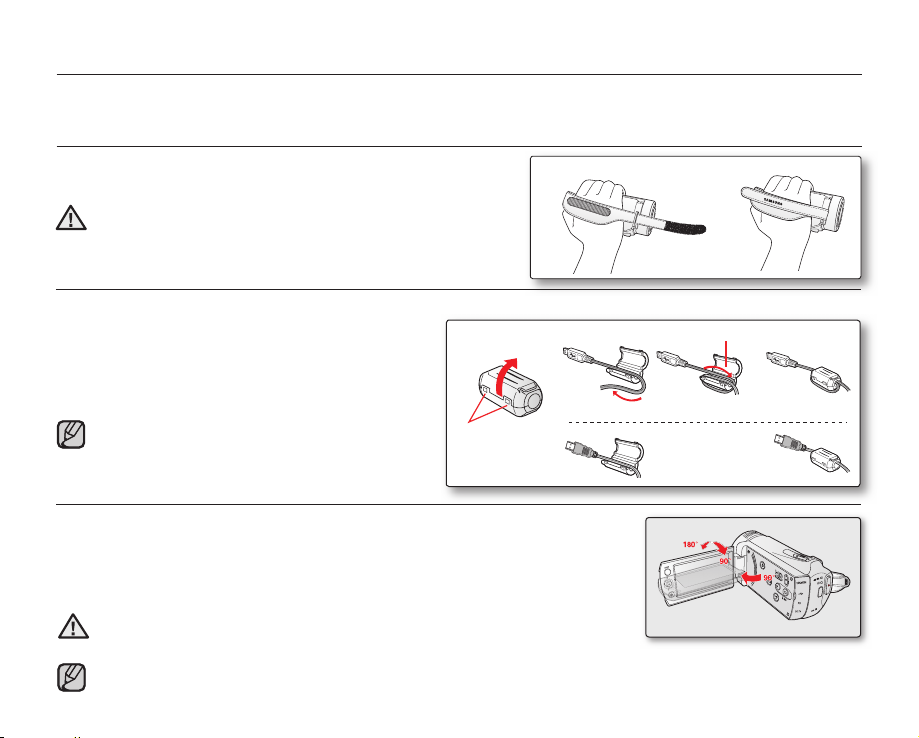
preparation
~
{
vu
vm
m
tv
k
l
This section provides information that you should know before using this camcorder: such as how to use the provided
accessories, how to charge the battery, and how to setup the operation mode and initialize setup.
ATTACHING THE GRIP BELT
Adjust the length of grip belt so that the camcorder is stable when you
press the Recording start/stop button with your thumb.
Please note if the hand strap is adjusted too tight and you use
excessive force to insert your hand, the hand strap hook of the
WARNING
camcorder may be damaged.
ATTACHING THE CORE FILTER
Attach the core fi lters to the cables. The core fi lter reduces interference.
1. To open the core fi lter, release the stoppers on both
ends of the core fi lter.
1
2. Attach the core fi lter to the cable near its connecter as
shown in the fi gure.
3. Close the core fi lter until it clicks shut.
Take care not to damage the cable.
•
When connecting a cable, attach the end with the
•
Stopper
core fi lter to the camcorder.
ADJUSTING THE LCD SCREEN
The wide LCD screen on your camcorder offers high quality image viewing.
1. Open the LCD screen with your fi nger.
• The screen opens up to 90°.
2. Rotate the LCD screen towards the lens.
• You can rotate it up to 180° towards the lens and up to 90° backward. To view recordings
more conveniently, rotate the screen by 180° towards the lens, then fold it back to the body.
Excessive rotation may damage the connective hinge between the screen and the
camcorder.
WARNING
When the LCD screen is rotated by 180°, the left and right sides of the subject are shown in reverse, which produces
•
horizontally fl ipped image.
Remove fi ngerprints or dust on the screen with a soft cloth.
•
1 2
a USB cable
2
Wind the cable so that it is not slack.
a mini HDMI cable
Core Filter
3
English_15
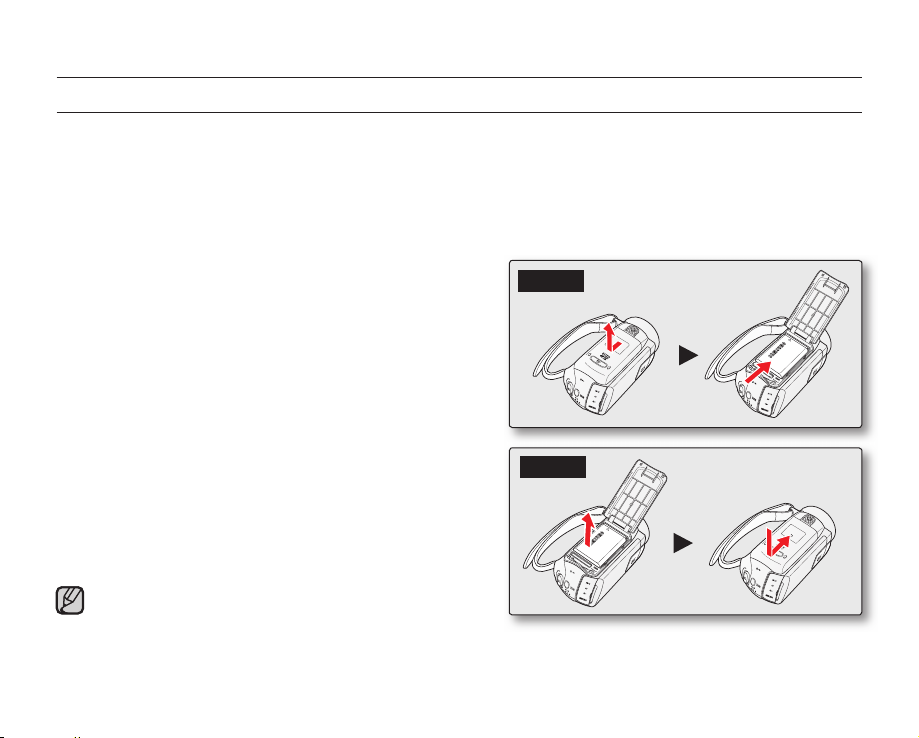
preparation
CONNECTING A POWER SOURCE
•
Be sure to charge the battery pack before you start using your camcorder.
•
Use the IA-BH130LB battery pack only.
•
The battery pack may be charged a little at the time of purchase.
Battery pack insertion/ejection
It is recommended you purchase one or more additional battery packs to allow continuous use of your camcorder.
Inserting the battery pack
1. Slide and open the battery slot cover as shown in the fi gure.
2. Insert the battery pack into the battery slot until it locks.
•
Make sure that the SAMSUNG logo is facing up while
the battery pack is placed as shown in the fi gure.
3. Slide and close the battery slot cover.
Ejecting the battery pack
1. Pull the ejected battery out in the direction as shown in the
fi gure.
2. Slide and close the battery slot cover.
•
Remove the battery pack separately from the camcorder
while not in use.
•
We recommend preparing an additional battery pack for
prolonged outdoor use.
•
Additional battery packs can be purchased from samsungparts.com.
16_English
Insert
Eject
