Samsung SMX-F50 BN User Manual
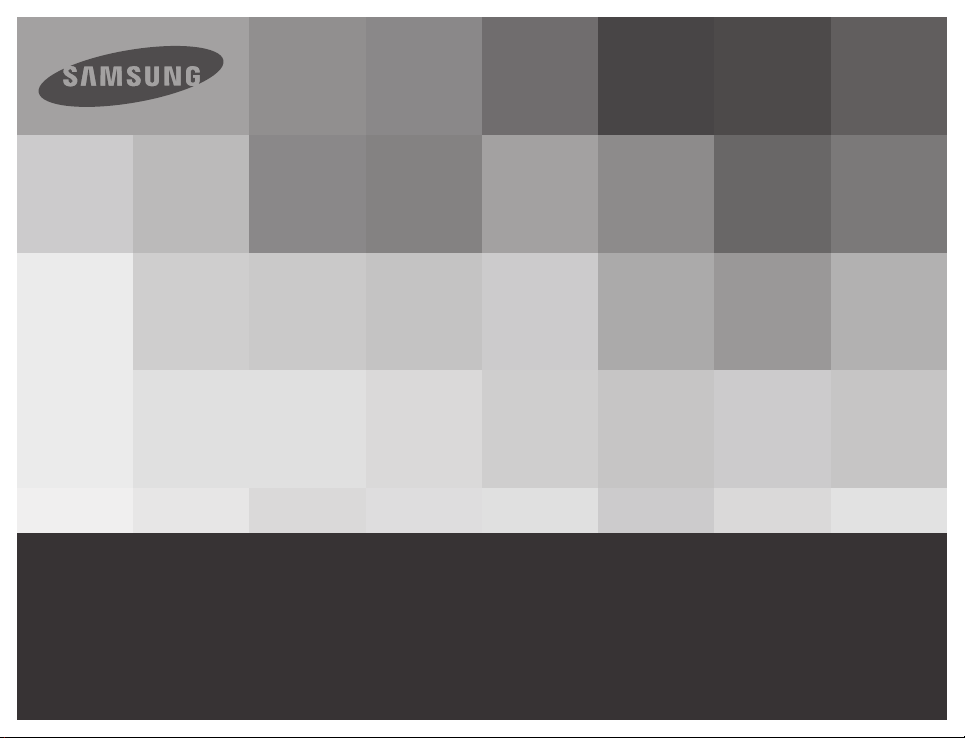
User Manual
Memory Camcorder
www.samsung.com/register
SMX-F50BN/SMX-F50RN/SMX-F50SN/SMX-F50UN
SMX-F53BN/SMX-F53RN/SMX-F53SN/SMX-F53UN
SMX-F54BN/SMX-F54RN/SMX-F54SN/SMX-F54UN
SMX-F500BN/SMX-F500RN/SMX-F500SN/SMX-F500UN
SMX-F530BN/SMX-F530RN/SMX-F530SN/SMX-F530UN
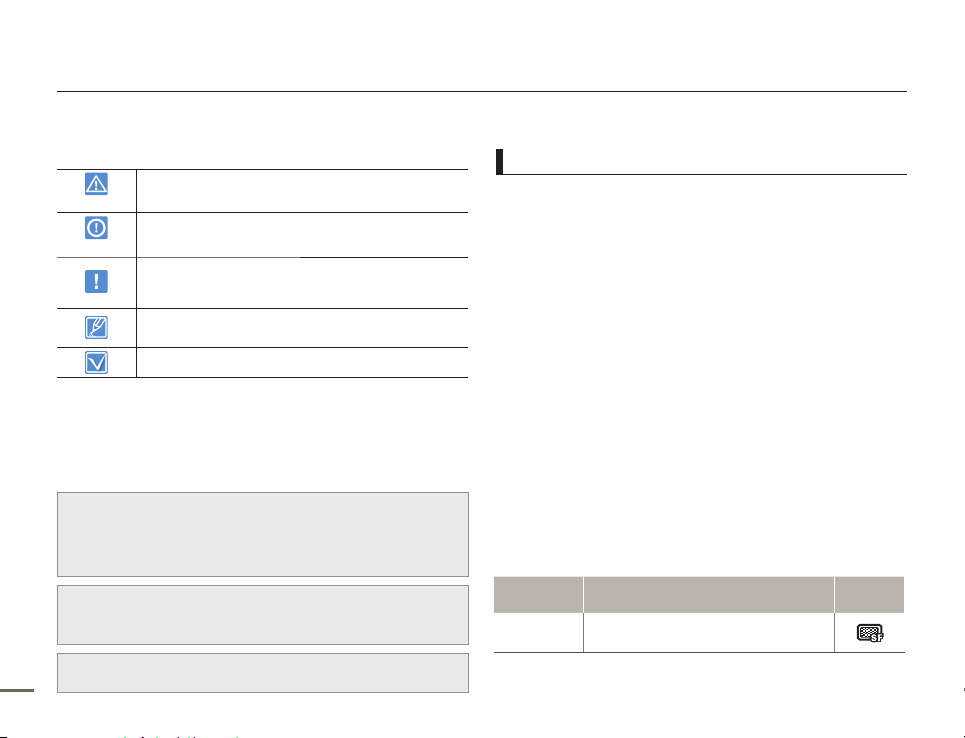
SAFETY WARNINGS
What the icons and signs in this user manual mean;
WARNING
There is a potential risk of death or serious injury.
CAUTION
There is a potential risk of personal injury or damage
to the product.
To reduce the risk of fire, explosion, electric shock,
or personal injury when using your camcorder, follow
these basic safety precautions.
Here are hints or page number references you will
find helpful when you operate the camcorder.
Settings required before using a function.
These warning signs are here to prevent injury to you and others.
Please follow them explicitly. After reading this section, keep it in a
safe place for future reference.
PRECAUTIONS
Warning!
When using the AC power adapter with your camcorder, connect the
adapter to an outlet with protective grounding.
Do not expose the camcorder battery to direct sunlight, heaters,
radiators, fire, or any source of excessive heat.
•
•
Caution
If you replace the battery with the wrong battery, you can cause an
explosion. Replace only with the same battery or an equivalent type.
If you plug the AC adapter into a 240V AC outlet, be sure to use a suitable
plug adapter.
Thank you for purchasing this Samsung Camcorder. Please read
this user manual carefully before you use the camcorder and keep
it handy for future reference. Should your camcorder fail to operate
correctly, refer to Troubleshooting.
This User Manual covers models SMX-F50, SMX-F53,
SMX-F54, SMX-F500 and SMX-F530.
The SMX-F50, SMX-F500 and SMX-F530 do not have built-in
flash memory and uses memory cards. Although some features
of the SMX-F50, SMX-F53, SMX-F54, SMX-F500 and SMX-F530
models are different, they operate in the same way.
Illustrations of model SMX-F50 are used in this user manual.
The displays in this user manual may not be exactly the same
as those you see on the LCD screen.
Designs and specifications of the camcorder and other
accessories are subject to change without any notice.
In this user manual’s function description tables, the icon
shown in the on-screen display column will appear on the
screen when you set the corresponding function.
Ex) TV Super Fine - "Video Resolution" Submenu item
page 47
Item Use
On-screen
display
"TV Super
Fine"
Videos recorded in 720x480 (60i) resolution at
super-fine image quality.
•
•
•
•
•
•
IMPORTANT INFORMATION ON USE
Before reading this user manual
About this user manual
ii iiiii iii
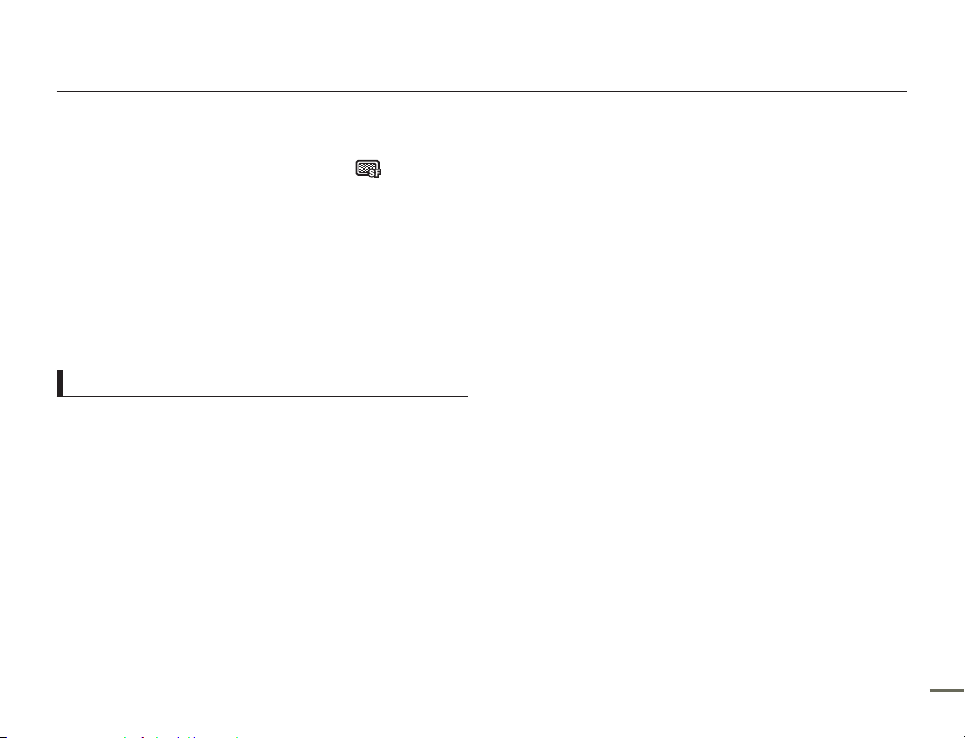
If you set TV Super Fine, the corresponding icon ( ) will appear
on the screen.
•
Descriptions of the “built-in memory” in this user manual apply
only to the following models: SMX-F53 (8GB), SMX-F54 (16GB).
The
following terms are used in t
•
‘Scene’ refers to the point where you press the Record Start/
Stop button to start recording until you press again to pause the
recording.
•
The terms ‘photo’ and ‘still image’ are used interchangeably with
the same meaning.
Before using this camcorder
This camcorder records video in H.264 (MPEG4 part10/AVC)
•
format and in Standard Definition Video (SD-VIDEO).
You can play back and edit the video recorded by the
•
camcorder on a personal computer using the internal
software of this camcorder.
Please note that this camcorder is not compatible with other
•
digital video formats.
Before recording important video, make a trial recording.
•
Play back your trial recording to make sure the video and audio
have been recorded properly.
Recorded contents may be lost due to a mistake when handling
•
this camcorder or memory card, etc. Samsung will not provide
compensation for damages due to the loss of recorded contents.
his manual:
Before reading this user manual
Make a backup of important recorded data.
•
Protect your important recorded data by copying the files to
a PC. We also recommend you copy it from your PC to other
recording media for storage. Refer to the software installation and
USB connection guide.
Copyrights: Please note that this camcorder is intended for
•
individual use only.
Data recorded on the storage media in this camcorder using
other digital/analog media or devices is protected by the
Copyright Act and cannot be used without permission of the
owner of the copyright, except for personal enjoyment. Even if
you record an event such as a show, performance, or exhibition
for personal enjoyment, we strongly recommend that you obtain
permission beforehand.
For Open Source licences information, refer to the
•
“Opensource-F50.pdf” in the provided CD-ROM
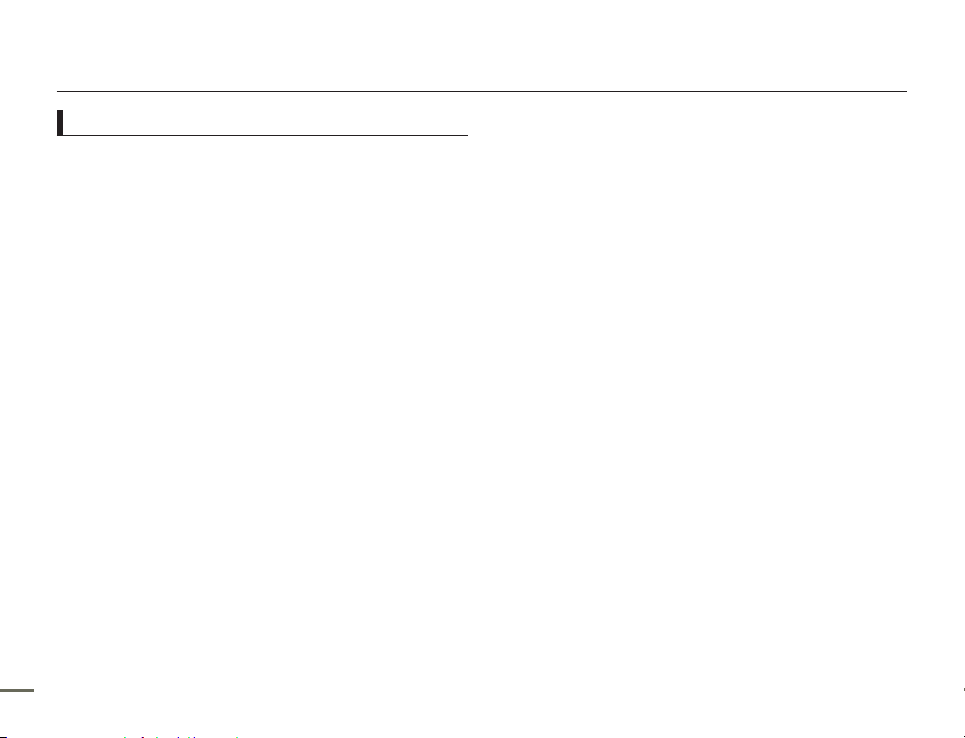
Notes regarding trademarks
All the trade names and registered trademarks mentioned in this
•
manual or other documentation provided with your Samsung
product are trademarks or registered trademarks of their
respective holders.
The SD logo is a trademark. The SDHC logo is a trademark.
•
•
•
•
•
•
•
•
•
•
•
®
Microsoft
registered trademarks or trademarks of the Microsoft Corporation
in the United States and/or other countries.
Intel
trademarks of the Intel Corporation in the United States and other
countries.
Macintosh, Mac OS are either registered trademarks or
trademarks of Apple Inc. in the United States and/or other
countries.
YouTube is a trademark of Google Inc.
Flickr™ is a trademark of Yahoo.
Facebook is a trademark of Facebook Inc.
Twitter is a trademark of Twitter Inc.
Picasa is a trademark of Google Inc.
Adobe, the Adobe logo, and Adobe Acrobat are either registered
trademarks or trademarks of Adobe Systems Incorporated in the
United States and/or other countries.
All the other product names mentioned here in may be
the trademark or registered trademarks of their respective
companies. Furthermore, “TM” and “®” are not mentioned in
each case in this manual.
, Windows®, Windows Vista® and DirectX® are either
®
, Core™, and Pentium® are the registered trademarks or
Before reading this user manual
iv v
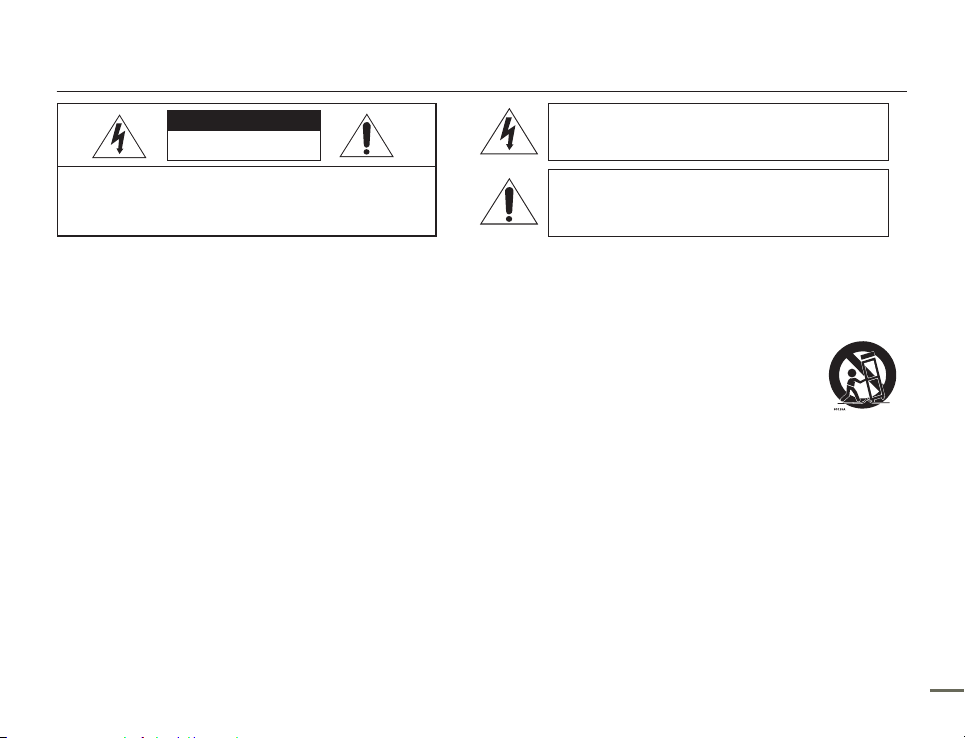
Important safety instructions
CAUTION
RISK OF ELECTRIC SHOCK
DO NOT OPEN
CAUTION: TO REDUCE THE RISK OF ELECTRIC SHOCK,
DO NOT REMOVE COVER (OR BACK).
NO USER-SERVICEABLE PARTS INSIDE
REFER SERVICING TO QUALIFIED SERVICE PERSONNEL.
Warning
To Reduce The Risk Of Fire Or Electric Shock, Do Not Expose This Apparatus To Rain Or Moisture.
Caution
Apparatus shall not be exposed to dripping or splashing and no objects filled with liquids, such as vases, shall be placed on the apparatus.
To disconnect the apparatus from the mains, the plug must be pulled out from the mains socket, therefore the mains plug shall be readily operable.
1. Read these instructions.
2. Keep these instructions.
3. Heed all warnings.
4. Follow all instructions.
5. Do not use this apparatus near water.
6. Clean only with dry cloth.
7. Do not block any ventilation openings. Install in accordance with the
manufacturer’s instructions.
8.
Do not install near any heat sources such as radiators, heat registers,
stoves, or other apparatus (including amplifiers) that produce heat.
9. Do not defeat the safety purpose of the polarized or grounding-type
plug. A polarized plug has two blades with one wider than the other.
A grounding type plug has two blades and a third grounding prong.
The wide blade or the third prong are provided for your safety. If the
provided plug does not fit into your outlet, consult an electrician for
replacement of the obsolete outlet.
Protect the power cord from being walked on or pinched particularly
10.
at plugs, convenience receptacles, and the point where they exit from
the apparatus.
Only use attachment/accessories specified by the manufacturer.
11.
12.
13.
14.
15.
16.
Slots and openings in the cabinet are provided for ventilation to
This symbol indicates that dangerous voltage consisting a
risk of electric shock is present within this unit.
This symbol indicates that there are important operating
and maintenance instructions in the literature accompanying
this unit.
Use only with the cart, stand, tripod, bracket, or
table specified by the manufacturer, or sold with the
apparatus. When a cart
moving the cart/apparatus combination to avoid
injury fromtip-over.
Unplug this apparatus during lightning storms or
when unused for long periods of time.
Refer all servicing to qualified service personnel. Servicing is required
when the apparatus has been damaged in any way, such as powersupply cord or plug is damaged, liquid has been spilled or objects
have fallen into the apparatus, the apparatus has been exposed to
rain or moisture, does not operate normally, or has been dropped.
Apparatus shall not be exposed to dripping or splashing and no
objects filled with liquids, such as vases, shall be placed on the
apparatus.
VENTILATION:
ensure reliable operation of the CAMCORDER and to protect it from
overheating. These openings must not be blocked or covered. Never
place your CAMCORDER on a bed, sofa, rug, or other similar surface:
on or near a radiator or heat register. This CAMCORDER should not
be placed in a built-in installation such as a bookcase or rack unless
proper ventilation is provided or the manufacturer’s instructions have
been adhered to.
is used, use caution when
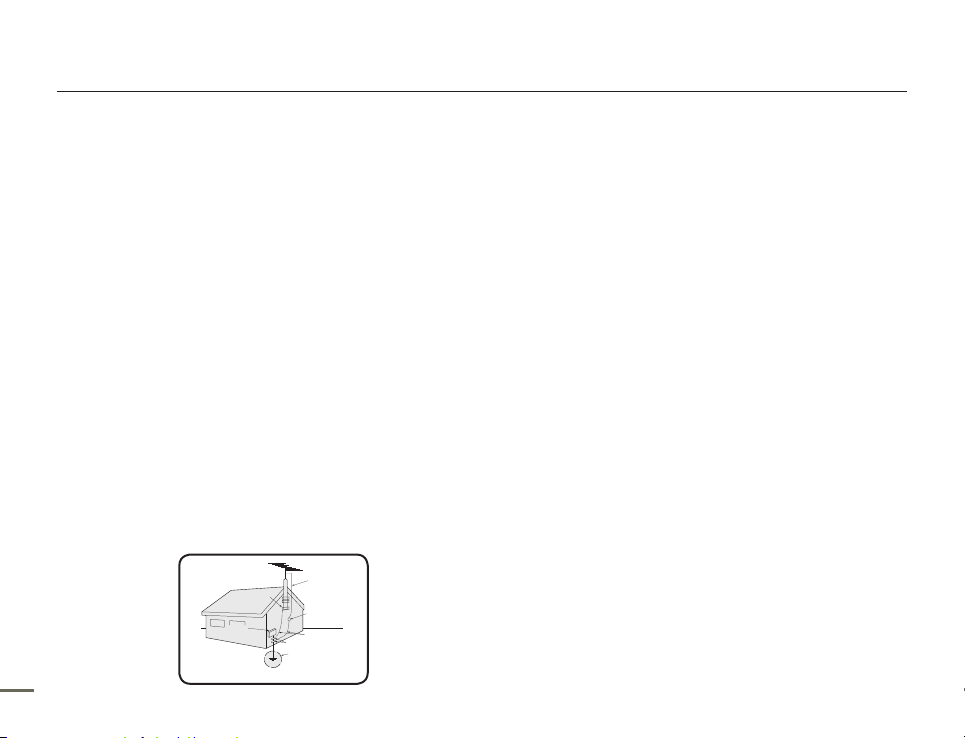
GROUNDING CONDUCTORS
(NEC SECTION 810-21)
GROUND CLAMPS
POWER SERVICE GROUNDING
ELECTRODE SYSTEM
(NEC ART 250, PART H)
NEC NATIONAL ELECTRICAL CODE
ELECTRIC
SERVICE
EQUIPMENT
GROUND
CLAMP
ANTENNA
LEAD IN
WIRE
ANTENNA
DISCHARGE UNIT
(NEC SECTION 810-20)
Important safety instructions
17. POWER SOURCES:
The CAMCORDER should be operated only from the type of power source
indicated on the label. If you are not sure of the type of power supply at
your home, consult your appliance dealer or local power company. A
CAMCORDER is intended to be operated from battery power, or other
sources, refer to the operating instructions.
18.
GROUNDING OR POLARIZATION:
This CAMCORDER may be equipped with either a polarized 2-wire AC line
plug (a plug having one blade wider than the other) or a 3-wire grounding
type plug, a plug having a third (grounding) pin. If you are unable to insert
the plug fully into the outlet, try reversing the plug. If the plug still fails to
fit, contact your electrician to replace your outlet. Do not defeat the safety
purpose of the polarized plug.
19. POWER-CORD PROTECTION:
Power-supply cords should be routed so that they are not likely to be
walked on or pinched by items placed upon or against them, paying
particular attention to cords or plugs, convenient receptacles, and the
point where they exit from the unit.
OUTDOOR ANTENNA GROUNDING:
20.
CAMCORDER, be sure the antenna or cable system is grounded to provide
some protection against voltage surges and built-up static charges, Section
810 of the National Electrical Code, ANSI/NFPA No. 70-1984, provides
information with respect to proper grounding of the mast and supporting
structure, grounding of the lead-in wire and supporting structure, grounding
of the mast and supporting structure, grounding of the lead-in wire to
an antenna discharge unit, size of grounding to conductors, location
of antenna-discharge unit, connection to grounding electrodes and
requirements for the grounding electrode. See figure below.
vi vii
21. LIGHTNING:
For added protection of this CAMCORDER during a lightning storm or when
it is left unattended and unused for long periods of time, unplug it from the
wall outlet and disconnect the antenna or cable system. This will prevent
damage to the CAMCORDER due to lightning and powerline surges.
22. POWER LINES:
An outside antenna system should not be located in the vicinity of
overhead power lines or other electric light or power circuits where it can
fall into such power lines or circuits. When installing an outside antenna
system, extreme care should be taken to keep from touching such power
lines or circuits as contact with them might be fatal.
23. OVERLOADING:
Do not overload wall outlets and extension cords as this can result in a risk of
fire or electric shock.
24.
OBJECTS AND LIQUIDS:
Never push objects of any kind into this CAMCORDER through openings
as they may touch dangerous voltage points or short out a part that could
result in a fire or electric shock. Never spill liquids of any kind onto the
CAMCORDER. Should spillage occur, unplug unit and have it checked by a
technician before use.
SERVICING:
25.
Do not attempt to service this CAMCORDER yourself. Opening or removing
covers may expose you to dangerous voltage or other hazards. Refer all
servicing to qualified service personnel.
26.
DAMAGE REQUIRING SERVICE:
Unplug this CAMCORDER from the wall outlet and refer servicing to qualified
service personnel under the following conditions:
a.
When the power-supply cord or plug is damaged.
b. If any liquid has been spilled onto, or objects have fallen into the
CAMCORDER.
c.
If the CAMCORDER has been exposed to rain or water.
d. If the CAMCORDER does not operate normally by following the
operating instructions, adjust only those controls that are covered by the
operating instructions. Improper adjustment of other controls may result
in damage and will often require extensive work by a qualified technician
to restore the CAMCORDER to its normal operation.Z
e. If the CAMCORDER has been dropped or the cabinet has been
damaged.
When the CAMCORDER exhibits a distinct change in
f.
performance, this indicates a need for service.
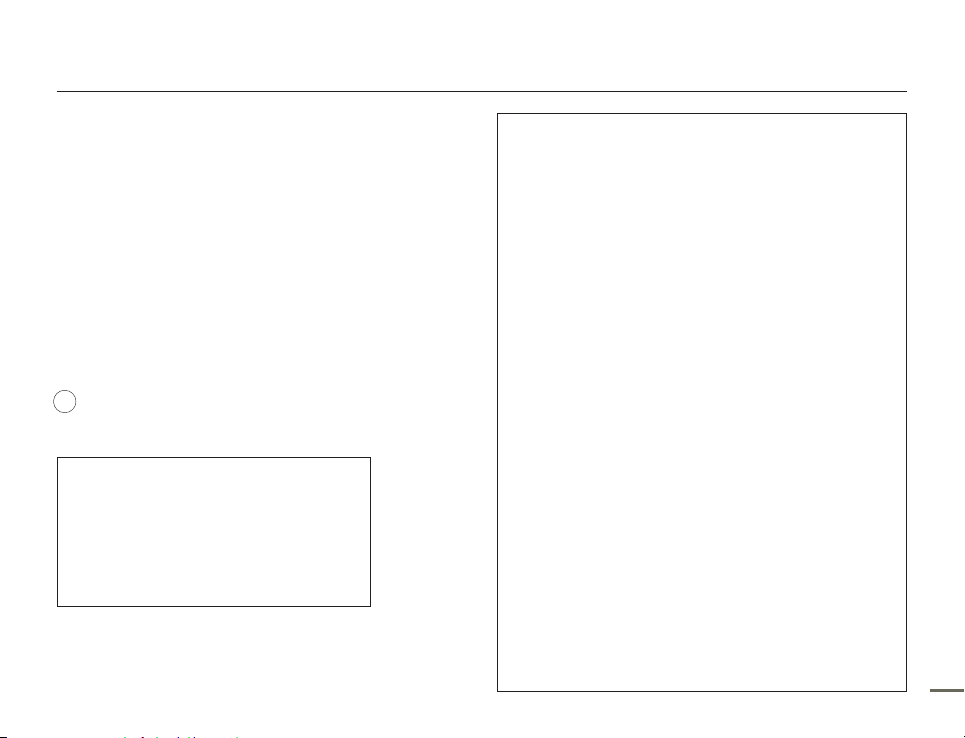
Important safety instructions
27. REPLACEMENT PARTS:
When replacement parts are required, be sure the service technician
has used replacement parts specified by the manufacturer and
having the same characteristics as the original part. Unauthorized
substitutions may result in fire, electric shock or other hazards.
SAFETY CHECK:
28.
Upon completion of any service or repairs to this CAMCORDER, ask
the service technician to perform safety checks to determine that the
CAMCORDER is in safe operating order.
To prevent damage which may result in fire or shock hazard, do not
29.
expose this appliance to rain or moisture.
If this power supply is used at 240V ac, a suitable plug adaptor
30.
should be used.
USER INSTALLER CAUTION:
Your authority to operate this FCC certified equipment could be voided if
you make changes or modifications not expressly approved by this party
responsible for compliance to part 15 FCC rules.
NOTE:
LAMP(S) INSIDE THIS PRODUCT CONTAIN MERCURY AND MUST
Hg
BE RECYCLED OR DISPOSED OF ACCORDING TO LOCAL, STATE
OR FEDERAL LAWS. For details see lamprecycle.org, eiae.org, or
call 1-800-Samsung (7267864)
CALIFORNIA USA ONLY
This Perchlorate warning applies only to
primary CR (Manganese Dioxide) Lithium coin
cells in the product sold or distributed ONLY
in California USA
“ Perchlorate Material - special handling may
apply, See www.dtsc.ca.gov/hazardouswaste/
perchlorate.”
NOTE:
This equipment has been tested and found to comply with the
limits for a Class B digital device, pursuant to part 15 of the FCC
Rules. These limits are designed to provide reasonable protection
against harmful interference in a residential installation. This
equipment generates, uses and can radiate radio frequency energy
and, if not installed and used in accordance with the instructions,
may cause harmful interference to radio communications. However,
there is no guarantee that interference will not occur in a particular
installation. If this equipment does cause harmful interference to
radio or television reception, which can be determined by turning
the equipment off and on, the user is encouraged to try to correct
the interference by one or more of the following measures:
Reorient or relocate the receiving antenna.
-
Increase the separation between the equipment and receiver.
-
Connect the equipment into an outlet on a circuit different from
-
that to which the receiver is connected.
Consult the dealer or an experienced radio/TV technician for
-
help and for additional suggestions. The user may find the
following booklet prepared by the Federal Communications
Commission helpful: “How to Identify and Resolve Radio-TV
Interference Problems.” This Booklet is available from the U.S.
Government Printing Office, Washington, D.C. 20402, Stock
No. 004-000-00345-4.
FCC Warning
The user is cautioned that changes or modifications not expressly
approved by the manufacturer could void the user’s authority to
operate the equipment.
This device complies with Part 15 of FCC Rules.
Operation is subject to the following two conditions;
This device may not cause harmful interference, and
(1)
This device must accept any interference received, including
(2)
interference that may cause undesired operation.
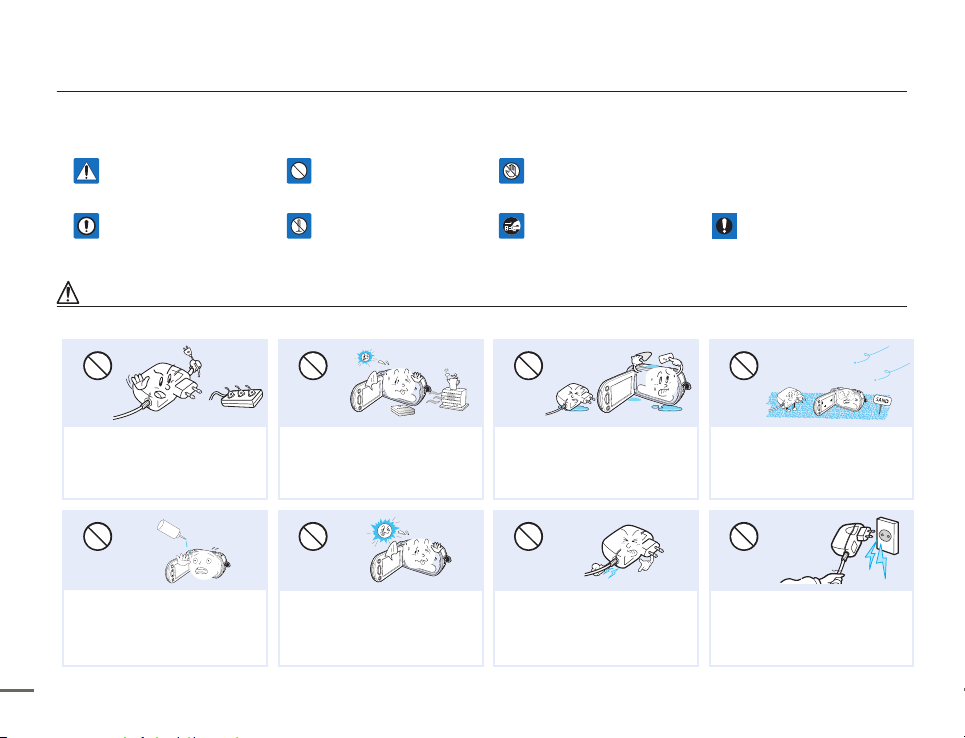
W
4
4
W
W
4
4
W
LIO
W
4
4
W
Safety information
The safety precautions illustrated below are to prevent personal injury or material damages. Heed all instructions carefully.
WARNING
Means that there is a potential
risk of serious personal injury.
CAUTION
Means that there is a potential
risk of personal injury or damage
to the product.
Prohibited action. Do not touch the product.
Do not disassemble the product. Unplug from the power supply. This precaution must be
followed.
WARNING
Do not overload outlets or extension
cords as this may result in abnormal
heat or fire.
No oil! Oil entering the camcorder
or AC power adaptor could cause
electric shock, malfunctions or
defects.
viii ixviii ix
Using the camcorder at temperatures
over 60℃(140℉) may result in
fire. Keeping the battery at a high
temperature may cause an explosion.
Do not aim the camcorder directly
into the sun. Doing so could cause
eye injuries, as well as lead to
malfunctioning of internal parts of the
product.
Do not allow water or metal and
inflammable matter to enter the
camcorder or AC power adaptor.
Doing so may pose a fire hazard.
Do not bend the power cord or
damage the AC power adaptor by
pressing on it with a heavy object.
There may be a risk of fire or electric
shock.
No sand or dust! Fine sand or dust
entering the camcorder or AC power
adaptor could cause malfunctions or
defects.
Do not disconnect the AC adaptor
by pulling on its power-cord, as this
could damage the power-cord.
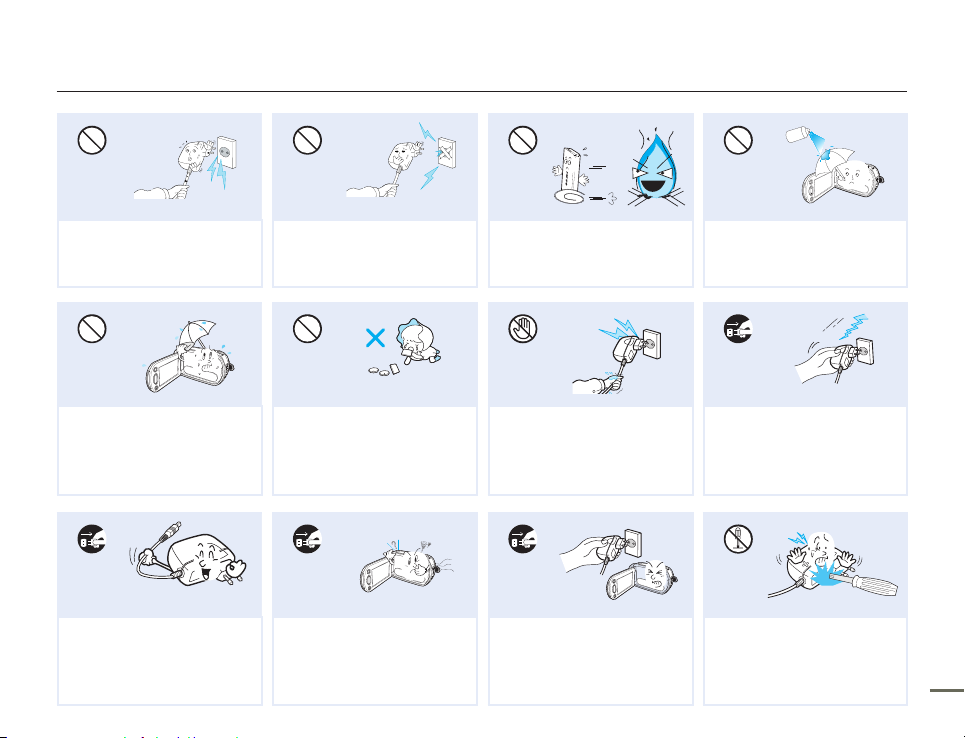
diulf gninaelc
W
4
4
W
W
4
4
W
W
4
4
W
Do not use the AC adaptor if it has
damaged, split or broken cords or
wires. Doing so may cause fire or
electric shock.
Keep the camcorder away from water
when using it near the beach or pool
or when it rains. There is a risk of
malfunction or electric shock.
When cleaning the AC adaptor,
unplug the power-cord. There is a
risk of malfunction or electric shock.
Do not connect the AC adaptor
unless the plug can be fully inserted
with no part of the blades exposed.
Keep the used lithium battery or
memory card out of the reach
of children. If the lithium battery
or memory card is swallowed
by a child, consult physician
immediately.
If the camcorder emits an abnormal
sound or smell, or smokes, unplug
the power-cord immediately and
request service from a Samsung
service center. There is a risk of fire or
personal injury.
Do not dispose of battery in a fire as it
may explode.
Do not plug or unplug the power cord
with wet hands. There is a risk of
electric shock.
If the camcorder malfunctions,
immediately detach the AC adaptor
or battery from the camcorder.
There is a risk of fire or injury.
Never use cleaning fluid or similar
chemicals to clean the camcorder.
Do not spray cleaners directly on the
camcorder.
Keep the power-cord unplugged
when not in use or during lightning
storms. There is a risk of fire.
Do not attempt to disassemble,
repair, or modify the camcorder or
the AC adaptor to avoid a risk of fire
or electric shock.
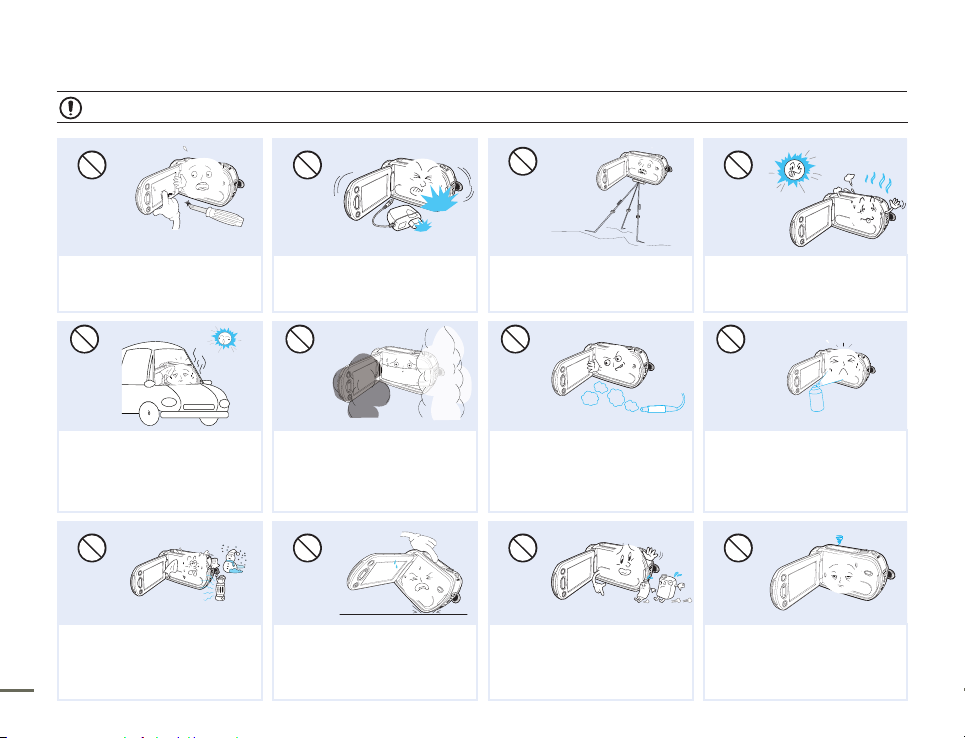
CAUTION
W
4
4
W
v
W
4
4
W
Do not press the surface of the LCD
with force, or hit it with a sharp object.
If you push the LCD surface, display
unevenness may occur.
Do not drop or expose the camcorder,
battery, AC adaptor or other accessories
to severe vibrations or impact. This may
cause a malfunction or injury.
Do not use the camcorder on a tripod
(not supplied) in a place where it is
subject to severe vibrations or impact.
Do not use the camcorder near direct
sunlight or heating equipment. This may
cause a malfunction or injury.
EDICITCESNI
Do not leave the camcorder in a closed
vehicle for a long time where the
temperature is very high.
Do not expose the camcorder to soot
or steam. Thick soot or steam could
damage the camcorder case or cause a
malfunction.
Do not use the camcorder near dense
exhaust gas generated by gasoline
or diesel engines, or corrosive gas
such as hydrogen sulphide. Doing so
may corrode the external or internal
terminals, disabling normal operation.
Do not expose the camcorder to
insecticide. Insecticide entering the
camcorder could cause the product
to fail to operate normally. Turn the
camcorder off and cover it with vinyl
sheet, etc. before using insecticide.
W
4
4
W
W
4
4
W
Do not expose the camcorder to sudden
changes in temperature or high humidity.
There is also a risk of defect or electric
shock when using outdoors during
lightning storms.
Do not place the camcorder down on
the open LCD screen.
Do not wipe the camcorder body with
benzene or thinner. The exterior coating
could peel off or the case surface could
deteriorate.
Do not leave the LCD screen open
when not using the camcorder.
Safety information
x xi
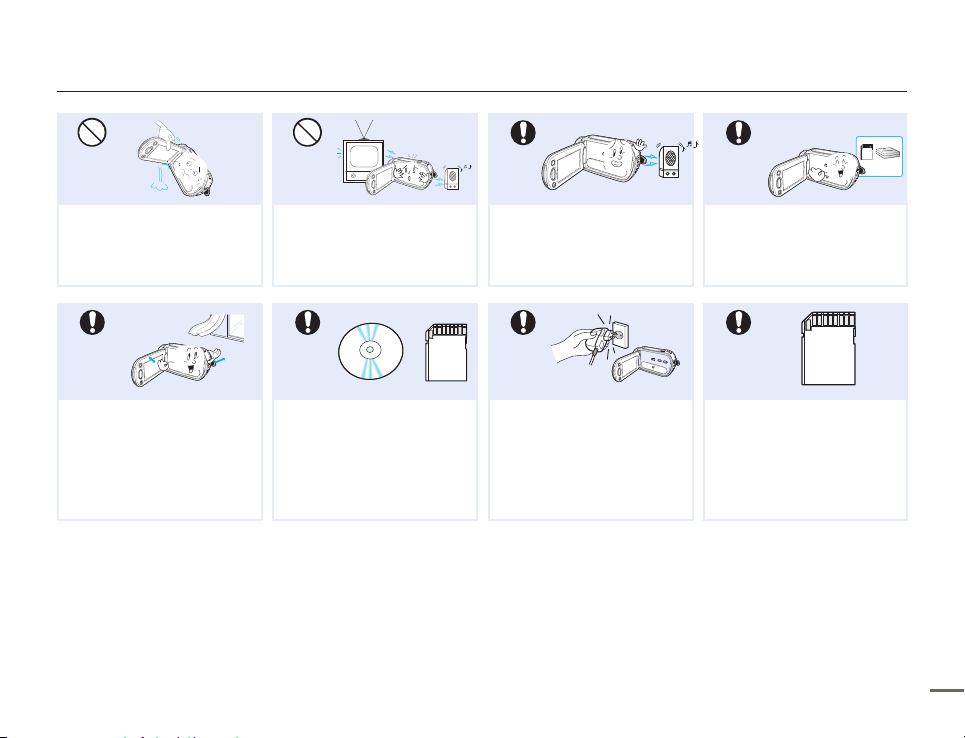
W
4
4
W
W
4
4
W
w
T
T
w
W
4
4
W
w
T
T
w
Safety information
Do not hold the camcorder by the
LCD screen when lifting it. The
LCD screen could detach and the
camcorder may fall.
Place the camcorder on a stable
surface that is well ventilated.
Do not use the camcorder near a
TV or radio. Interference from the
camcordercould cause noise on the
TV or in the radio broadcast.
Keep important data separately.
Samsung is not responsible for data
loss.
Do not use the camcorder near
sources of strong radio waves or
magnetic fields such as speakers
and large motors. Noise from these
sources could distort the video or
audio you are recording.
Only plug the adaptor plug into a
socket that is easily accessible. If any
problem occurs with the product, you
must pull the plug out of the socket
to disconnect the power completely.
Turning off the power button on the
product does not completely.
Use Samsung-approved accessories
only. Using products from other
manufacturers may cause overheating,
fire, explosion, electric shock or personal
injuries caused by abnormal operation.
Other manufacturers of optional
accessories compatible with this
camcorder are responsible for their own
products. Use the optional accessories
according to the safety instructions.
Samsung is not responsible for
any malfunction, risk of fire, electric
shock, or damages caused by using
unauthorized accessories.
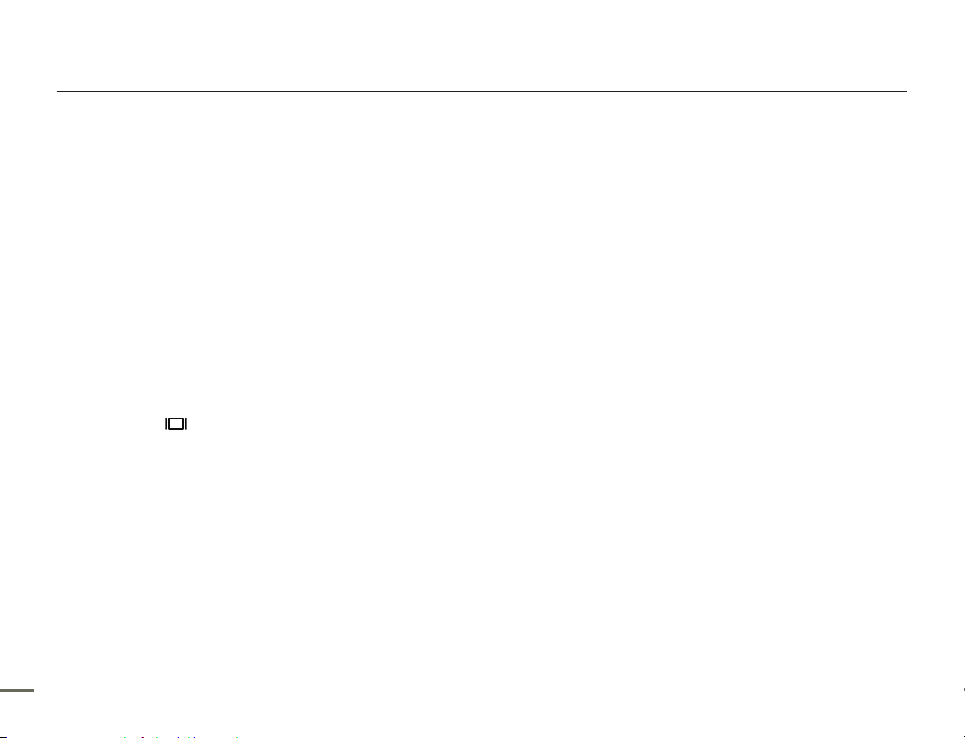
Contents
Quick start guide ........................................... 05
You can record videos in H.264 format! ....................................... 05
Getting to know the camcorder ...................... 09
What's included with your camcorder .......................................... 09
Location of controls ..................................................................... 10
Identifying the screen displays ..................................................... 12
Attaching the strap ...................................................................... 17
Adjusting the LCD screen ............................................................ 17
Using the battery ......................................................................... 18
Charging the battery .................................................................... 19
Checking the battery state ........................................................... 20
Basic operation of the camcorder ................... 23
Turning your camcorder on/off .................................................... 23
Switching to the power saving mode ........................................... 23
Setting the operation modes ........................................................ 24
Using the display(
Using the back light button .......................................................... 25
Using the Continuous Recording function .................................... 25
Shortcut menu (OK guide) ........................................................... 26
Using the Smart BGM Function ................................................... 26
Shortcut function using the control buttons ................................. 27
Setting the time zone and date/time for the first time ................... 28
Selecting the languages ............................................................... 29
) button ...................................................... 24
About the storage media ................................ 30
Selecting the storage media (SMX-F53/F54 only) ......................... 30
Inserting and ejecting a memory card (not supplied) .................... 31
Selecting a suitable memory card (not supplied) .......................... 32
Recordable time and capacity ..................................................... 34
Basic recording ............................................. 35
Recording videos ......................................................................... 35
Recording photos ........................................................................ 36
Quick view function in the record mode ....................................... 37
Recording with ease for beginners (SMART AUTO) ...................... 38
Zooming ...................................................................................... 39
Basic playback .............................................. 40
Changing the playback mode ...................................................... 40
Playing videos ............................................................................. 41
Viewing photos ............................................................................ 43
Recording options ......................................... 44
Changing the menu settings ........................................................ 44
Menu items.................................................................................. 45
iSCENE ....................................................................................... 46
Video Resolution .......................................................................... 47
Photo Resolution ......................................................................... 48
16:9 Wide .................................................................................... 48
White Balance ............................................................................. 49
Aperture ...................................................................................... 51
Shutter Speed ............................................................................. 52
EV (Exposure Value) .................................................................... 54
C.Nite .......................................................................................... 55
Focus .......................................................................................... 56
2 32 3
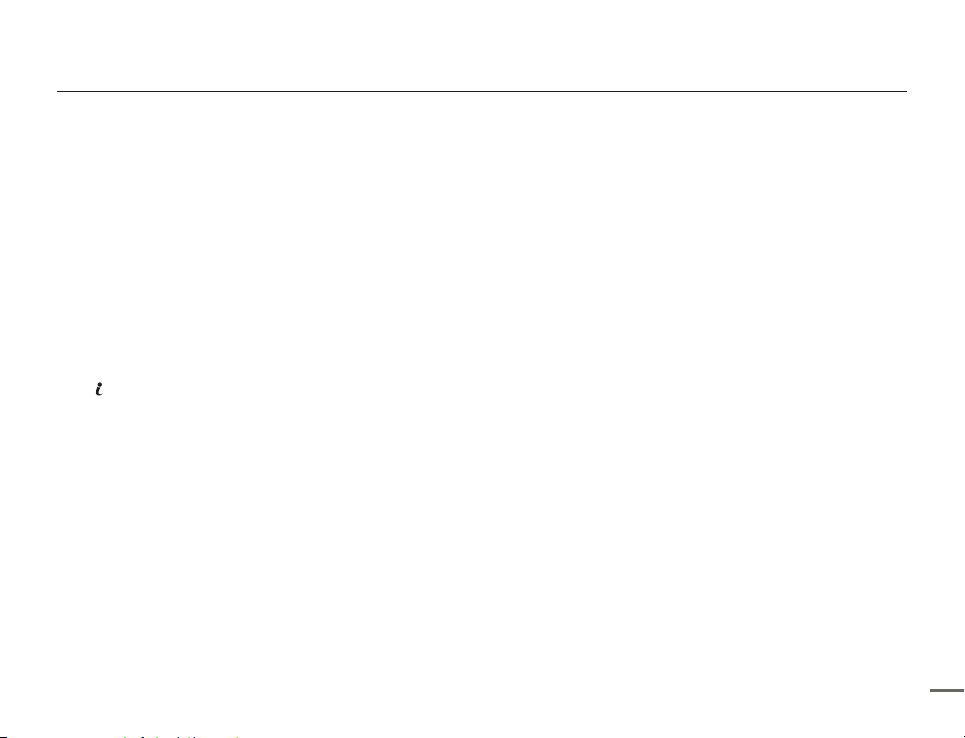
Contents
Anti-Shake(HDIS) ......................................................................... 58
Digital Effect ................................................................................ 59
Fader ........................................................................................... 60
Wind Cut ..................................................................................... 61
Zoom Type .................................................................................. 62
Time Lapse REC ......................................................................... 63
Guideline ..................................................................................... 65
Playback options ........................................... 66
Menu items.................................................................................. 66
Multi View Option......................................................................... 67
Play Option .................................................................................. 68
Smart BGM Option ...................................................................... 68
Delete .......................................................................................... 69
Protect ........................................................................................ 70
Story-Board Print ......................................................................... 71
VIEW ............................................................................... 72
Using
Copy (SMX-F53/F54 only) ............................................................ 73
Edit (Divide) ................................................................................. 74
Edit (Combine) ............................................................................. 75
Slide Show .................................................................................. 76
Slide Show Option ....................................................................... 77
File Info ........................................................................................ 77
System setting .............................................. 78
Menu items.................................................................................. 78
Storage Type (SMX-F53/F54 only) ............................................... 79
Storage Info ................................................................................. 79
Format ......................................................................................... 80
File No. ........................................................................................ 81
Time Zone .................................................................................. 82
Date/Time Set ............................................................................. 83
Date Type .................................................................................... 83
Time Type ................................................................................... 84
Date/Time Display ....................................................................... 84
LCD Brightness ........................................................................... 85
LCD Color ................................................................................... 85
LCD Enhancer ............................................................................. 86
Auto LCD Off ............................................................................... 86
Menu Design ............................................................................... 87
Transparency .............................................................................. 87
Beep Sound ................................................................................ 88
Shutter Sound ............................................................................. 88
Auto Power Off ............................................................................ 89
PC Software ................................................................................ 89
TV Display ................................................................................... 90
Default Set ................................................................................... 90
Version ........................................................................................ 90
Language .................................................................................... 90
Demo .......................................................................................... 91
Connecting to a TV ........................................ 92
Connecting to a TV (16:9/4:3) ...................................................... 92
Viewing on a TV screen ............................................................... 93
Dubbing Videos ............................................. 94
Dubbing to VCR or DVD/HDD recorders ...................................... 94
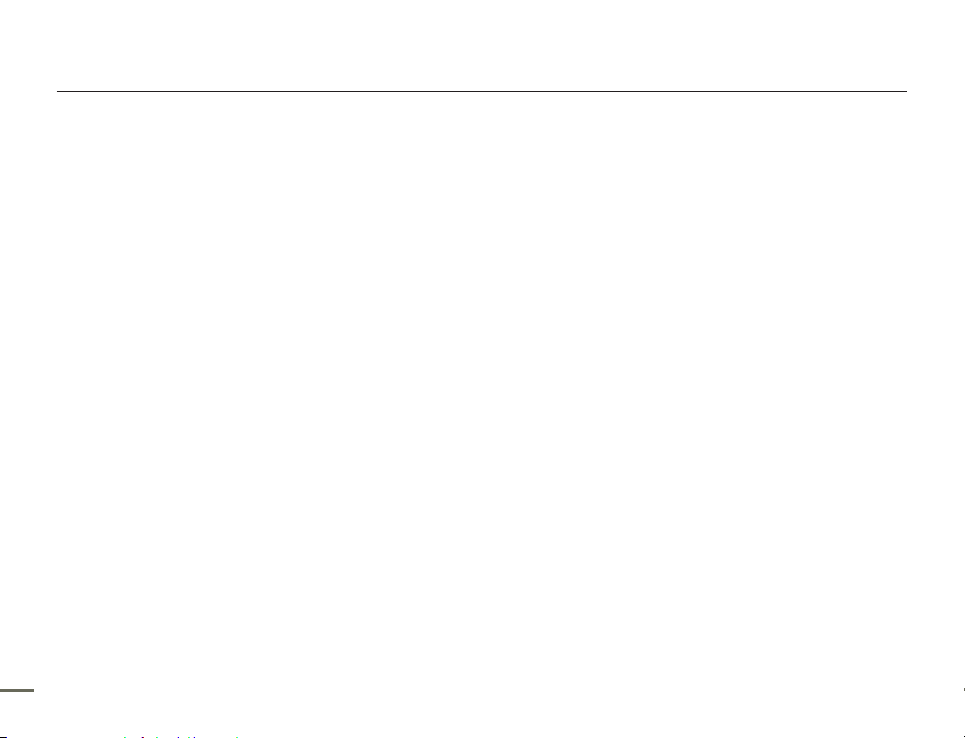
Using with a windows computer ..................... 95
Checking your computer type ...................................................... 95
What you can do with a Windows computer ................................ 96
Using the intelli-studio program ................................................... 97
Using as a removable storage device......................................... 101
Troubleshooting ........................................... 103
Troubleshooting ......................................................................... 103
Maintenance & additional information ............ 112
Maintenance .............................................................................. 112
Using your camcorder abroad ................................................... 113
Glossary .................................................................................... 114
Specifications .............................................. 115
Contents
4 5
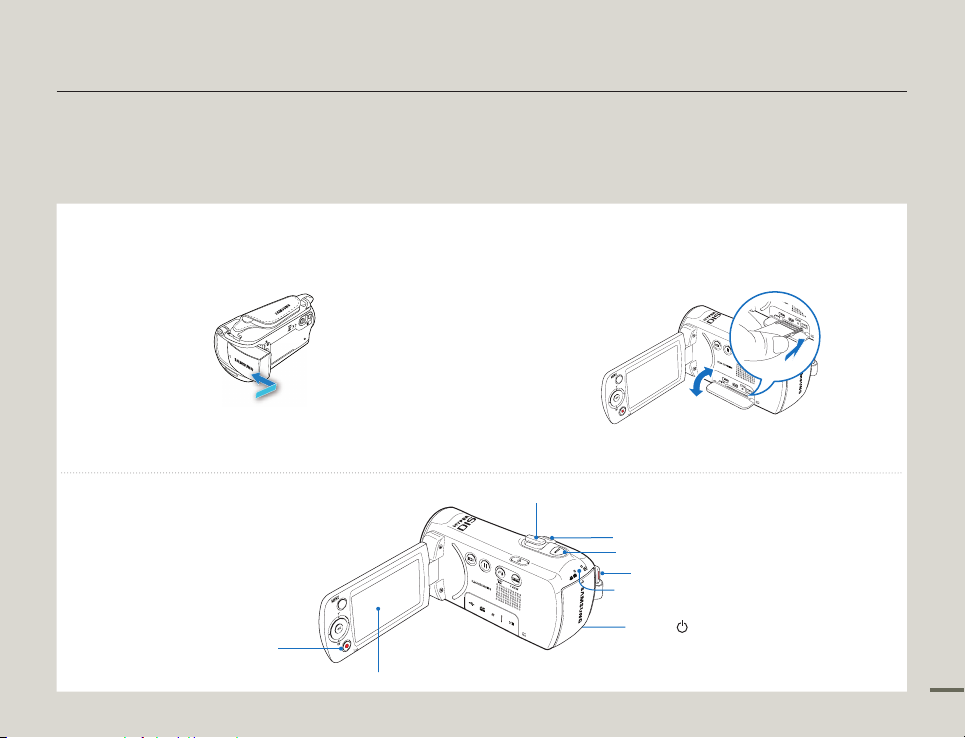
5
This quick start guide introduces the basic operation and features of your camcorder. See the reference pages for more information.
You can record videos in H.264 format!
You can record videos in H.264 format that is convenient to email and share with your friends and family.
You can also take photos with your camcorder.
STEP 1: Get ready
1
Insert the battery into the battery slot. page 18
Insert the battery into the battery slot until it softly clicks.
2
Charge the battery fully.
The battery is fully charged when the CHG (charging)
indicator turns green. Page 20
STEP 2: Record with your camcorder
•
•
3
Insert a memory card. page 31
You can use commercially available SDHC (SD High
Capacity) or SD memory cards with this camcorder.
Set the appropriate storage media. page 30 (SMX-F53/F54
only)
•
•
Quick start guide
LCD screen
Power ( ) button
Recording start/stop button
Recording start/stop button
Zoom lever
MODE indicator
MODE button
PHOTO button
CARD
CARD
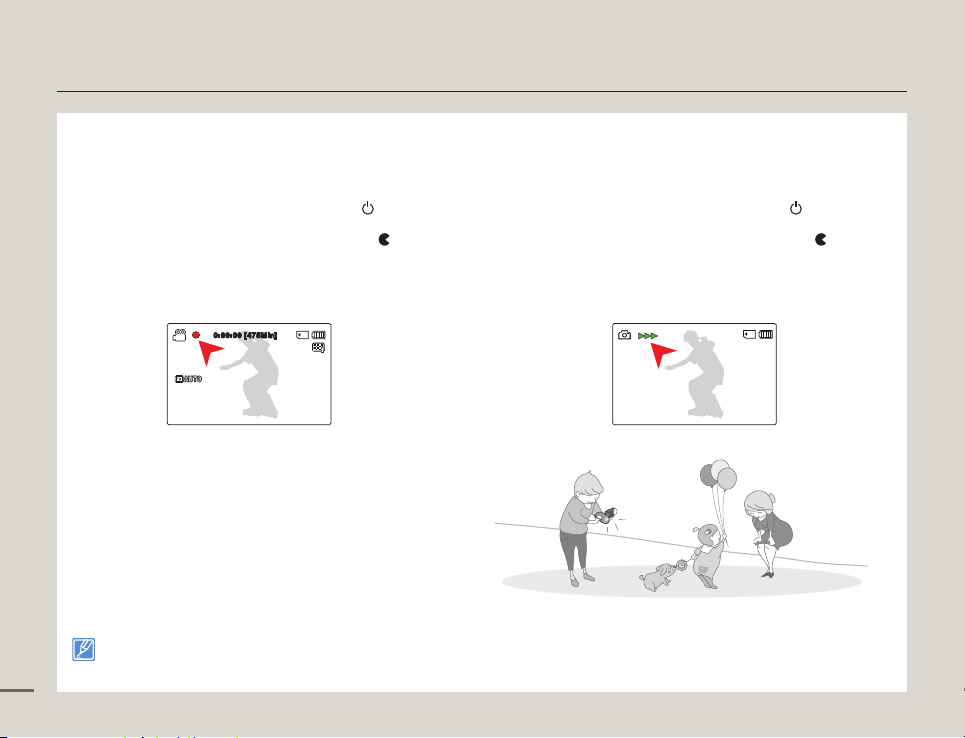
7
Quick start guide
Recording videos
Your camcorder uses advanced H.264 compression technology to
give you the clearest video quality.
Open the LCD screen and press the Power ( ) button to turn
1.
on the camcorder.
•
Set the lens cover open/close switch to open (
Press the Recording start/stop button.
2.
•
To stop recording, press the Recording start/stop button.
0:00:00 [4 75Min]
You can record videos in SD (standard definition) quality. The default setting is “TV Fine 720x480(60i).” page 47
•
You cannot take photos while you are recording videos.
6
•
). page 11
Recording photos
Your camcorder can record high quality photos with a 4:3 or 16:9
aspect ratio.
Open the LCD screen and press the Power ( ) button to turn
1.
on the camcorder.
•
Set the lens cover open/close switch to open (
Fully press the PHOTO button when the subject is in focus.
2.
). page 11
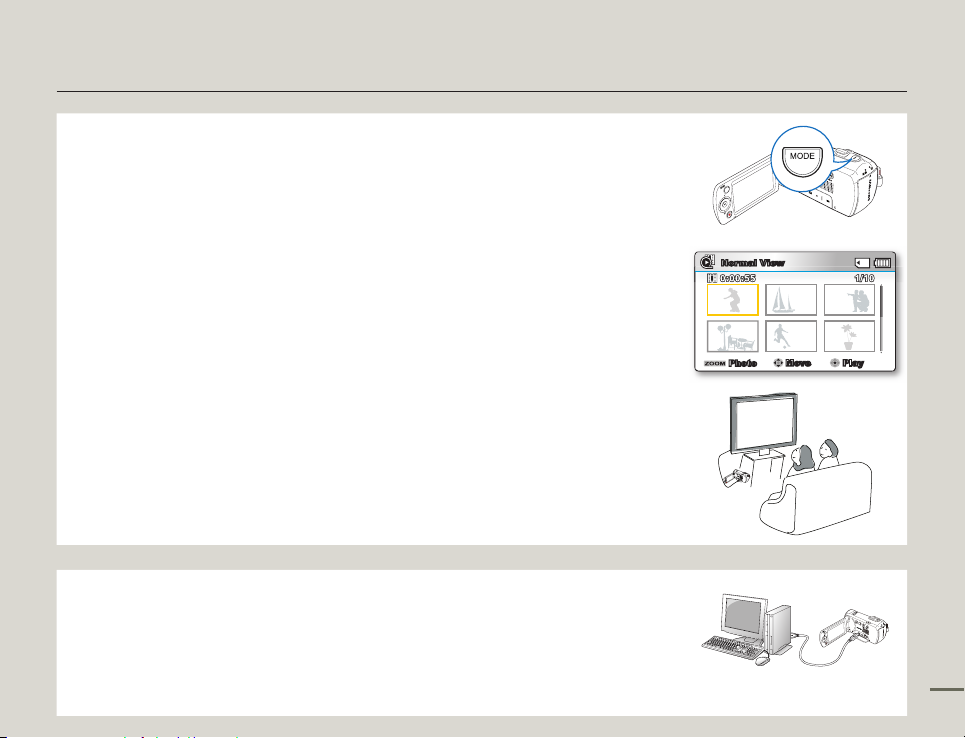
7
STEP 3: Play back videos or photos
Viewing videos or photos on the LCD screen
You can find recordings quickly by using the thumbnail index view.
1
Press the MODE button to select the Play mode.
The thumbnail index view appears. The thumbnail of the latest created or played file is
highlighted.
2.
Select the Video or Photo thumbnail index view screen.
You can easily switch between video and photo thumbnail view using the zoom lever.
3.
Use the Control (Up/Down/Left/Right) button to select a desired video or photo, and then press
the Control (OK) button.
Viewing on a TV
You can enjoy detailed, brilliant quality videos on a connected TV. pages 92~93
•
•
C
AR
D
STEP 4: Save recorded videos / photos
Simple and fun! Use the built-in Intelli-studio program with your
Windows computer to edit and share your videos and photos.
Using the Intelli-studio program built in to your camcorder, you can import videos and photos into
your computer and edit or share the videos and photos with your friends and family. For details, see
pages 97~100.
CARD
Quick start guide
Normal View
1/100:00:55
1/101/10
0:00:550:00:55
Photo
Move Play
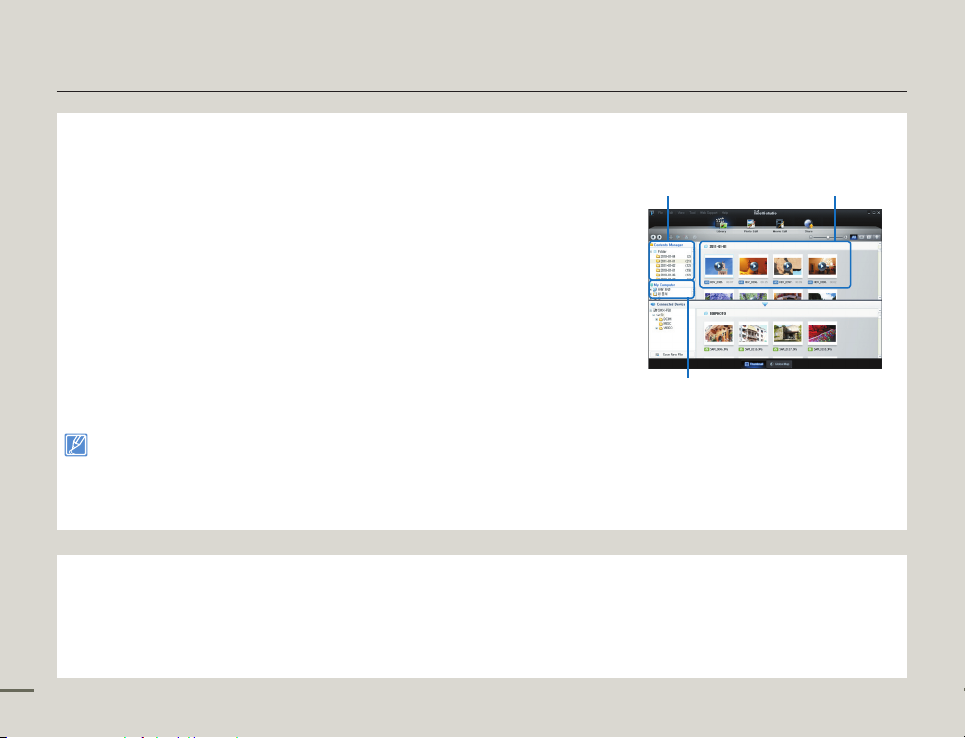
Quick start guide
Importing and viewing videos/photos from the camcorder to your PC
Launch the Intelli-studio program by connecting the camcorder to your PC with
1.
a USB cable.
•
A new file saving screen appears with the Intelli-studio main window. Click
“Yes”, and the uploading procedure starts.
The new files are saved to your PC and registered to “Contents Manager”
2.
on the Intelli-studio program.
•
You can arrange the files by different options such as Face, Date, Location, etc.
Double-click on the file you would like to playback.
3.
Sharing the videos/photos onto YouTube/Flickr/Facebook
Share your contents with the world by uploading photos and videos directly to a
web site with a single click.
Click the “Share” “Upload” tab on the browser. page 100
Intelli-studio runs automatically when you connect the camcorder to a
Windows computer (if you have set “PC Software: On”). page 89
STEP 5: Delete videos or photos
If the camcorder’s storage media is full, you cannot record new videos or photos. Delete videos or photos you have saved to your
computer from the camcorder’s storage media. Then you can record new videos or photos on newly freed up space.
Press the MODE button to switch to Play mode, then MENU button "Delete." page 69
8
Folders directory on your PC
Saved files into your PCContents Manager
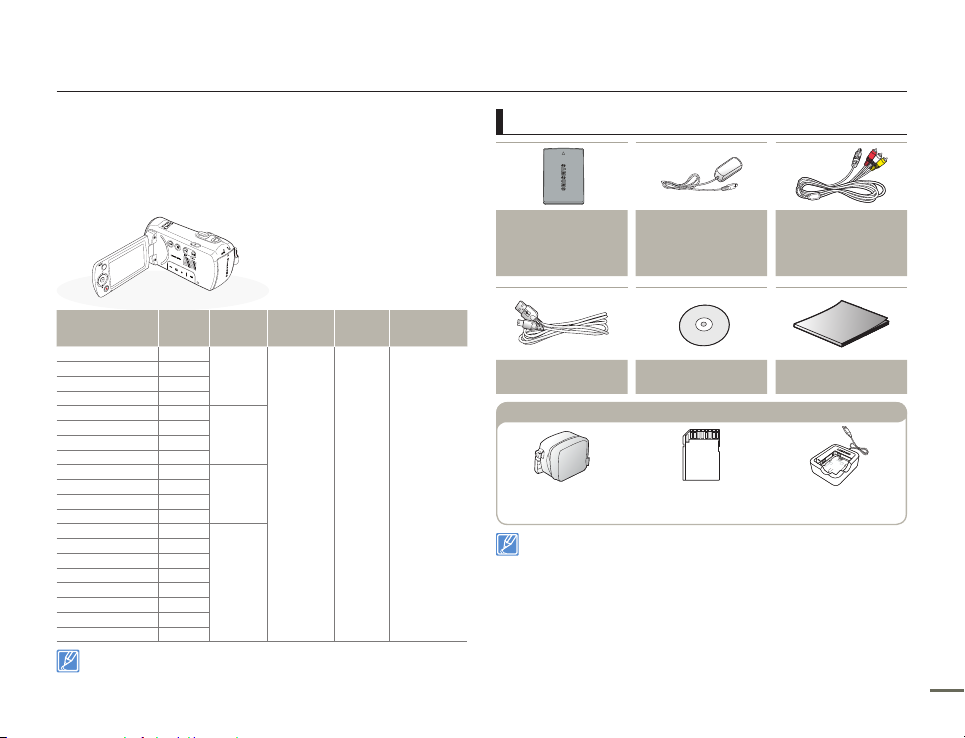
9
WHAT'S INCLUDED WITH YOUR CAMCORDER
Your new camcorder comes with the following accessories. If any
of these items is missing from your box, call Samsung’s Customer
Care Center.
Model name Color
Built-in
memory
Memory
card slot
LCD
screen
Lens
SMX-F50BN
Black
-
Yes
Color
52x (Optical),
65x (Intelli),
2200x (Digital)
SMX-F50RN
Red
SMX-F50SN
Silver
SMX-F50UN
Blue
SMX-F53BN
Black
8GB
SMX-F53RN
Red
SMX-F53SN
Silver
SMX-F53UN
Blue
SMX-F54BN
Black
16GB
SMX-F54RN
Red
SMX-F54SN
Silver
SMX-F54UN
Blue
SMX-F500BN
Black
-
SMX-F500RN
Red
SMX-F500SN
Silver
SMX-F500UN
Blue
SMX-F530BN
Black
SMX-F530RN
Red
SMX-F530SN
Silver
SMX-F530UN
Blue
Although some features of the models are different, they operate in the
same way.
Checking your accessories
Battery
IA-BP105R:SMX-F50/F500/F530
(AD43-00201A)
IA-BP210R:SMX-F53/F54
(AD43-00200A)
AC power adaptor
(AA-MA9 type)
(AD44-00151A)
Audio/Video cable
(AD39-00184A)
USB cable
(AD39-00169A)
User manual CD
(AD46-00369A)
Quick start guide
(AD68-05837A)
Carrying case
(AD69-00929A)
Memory card
External battery charger
(IA-BC9UA4)
Optional accessories
The exact appearance of each item may vary by model.
The contents may vary depending on the sales region.
Parts and accessories are available for purchase at your local
Samsung dealer. SAMSUNG is not responsible for reduced
battery life time or malfunctions caused by any unauthorized use of
accessories such as the AC adaptor or the batteries.
You can purchase additional batteries(IA-BP210E/IA-BP420E) from
Samsung authorized service center.
A memory card is not included. See page 32 for memory cards
compatible with your camcorder.
Your camcorder includes a user manual CD and a quick start guide (printed).
•
•
•
•
•
•
Getting to know the camcorder
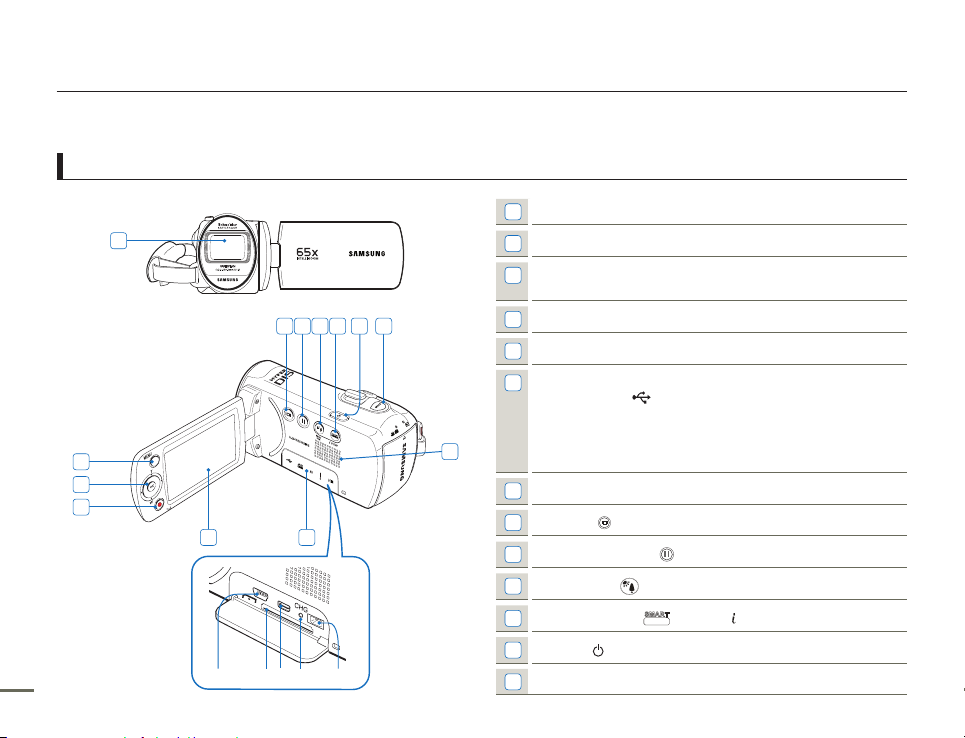
SMART
AUTO
CARD
Getting to know the camcorder
LOCATION OF CONTROLS
Front & Left
1
Lens
1
8 9 10 11 12 13
2
3
4
5 6
10 11
ⓐ
ⓓ
ⓑ
ⓒ
ⓑ
ⓔ
7
2
MENU button
Control (Up/Down/Left/Right/OK) button, Zoom (T/W)
3
button
4
Recording start/stop button
5
LCD screen
Memory card/Jack cover
6
USB jack (
ⓐ
Memory card slot
ⓑ
AV jack (AV)
ⓒ
CHG (charging) indicator
ⓓ
DC IN jack (DC IN)
ⓔ
7
Built-in speaker
8
Display ( ) button
9
Continuous REC. ( ) button
10
Back Light ( ) button / Smart BGM button
11
SMART AUTO (
12
Power ( ) button
13
MODE button
)
) button / VIEW button
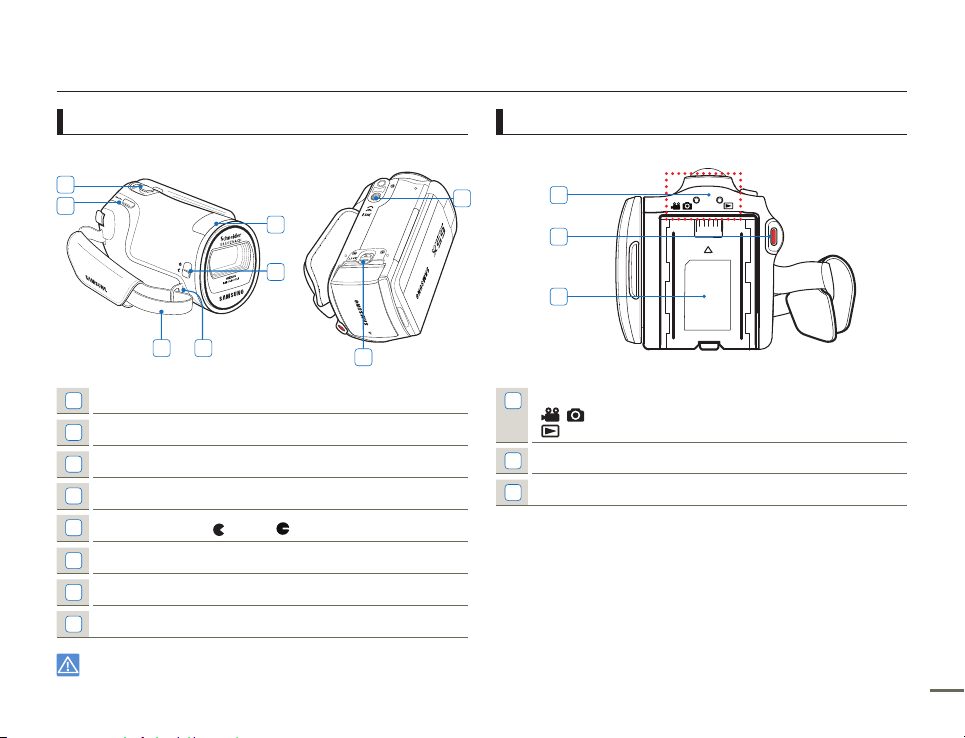
Getting to know the camcorder
Right Top & Bottom
1
2
3 4
1
Zoom lever (T/W)
2
PHOTO button
3
Strap
4
Strap hook
5
Lens cover open ( )/close ( ) switch
6
Internal microphone
7
Battery release switch (BATT.)
8
Tripod receptacle
Be careful not to cover the internal microphone and lens during
recording.
6
5
Rear
8
7
1
2
3
Mode indicator
1
: Record mode (Video/Photo)
: Play mode
2
Recording start/stop button
3
Battery slot
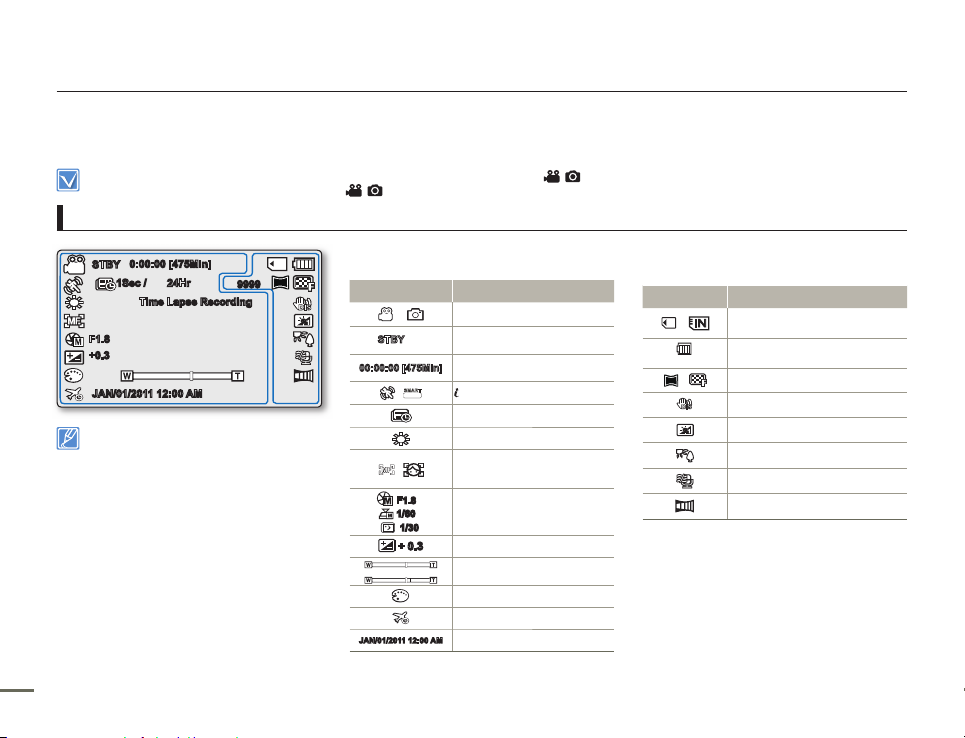
Getting to know the camcorder
12 13
0:00:00 [475Min]
STBY
JAN/01/2011 12:00 AM
Time Lapse Recording
9999
+0.3
1Sec / 24Hr
F1.8
1.6M
The on-screen indicators are based on an 16GB
SDHC memory card capacity.
The settings for functions marked with * are not
retained when the camcorder is turned off and
on again.
For enhanced performance, the display
indications and the order are subject to change
without prior notice.
This camcorder provides one combined video
and photo record mode. You can easily record
videos or photos in the same mode without
having to change it.
The total number of recordable photos is based
on the available space on the storage media.
The maximum number the photo counter can
display is 9,999.
•
•
•
•
•
•
Left of the LCD screen
Indicator Meaning
/
Record mode (Video/Photo)
STBY
/
Operating mode (standby/
recording)
00:00:00 [475Min]
Time counter (Video recording
time: remaining recordable time)
/
SMART
AUTO
SCENE / Smart Auto
Time Lapse REC *
White Balance
,
Manual Focus*, Face Detection*
F1.8
/
1/60
/
1/30
Manual Aperture* /
Manual Shutter Speed */ C.nite *
+ 0.3
EV (Exposure Value)*
Zoom (Optical Zoom / IntelliZoom / Digital Zoom)
Digital Effect
Time Zone
JAN/01/2011 12:00 AM
Date/Time Display
Right of the LCD screen
Indicator Meaning
/
Storage media (Memory card or
built-in memory (SMX-F53/F54 only)
Battery info.
(Remaining battery level)
1.6M
/
Photo Resolution / Video Resolution
Anti-Shake (HDIS)
LCD Enhancer *
Back Light
Wind Cut
Fader *
IDENTIFIYING THE SCREEN DISPLAYS
The available functions vary depending on the selected operation mode. Different indicators appear depending on the setting values.
The On Screen Display (OSD) below only appears when the camcorder is in Record ( ) mode.
Press the MODE button to select the Record (
) mode. page 24
•
•
Video and Photo record mode
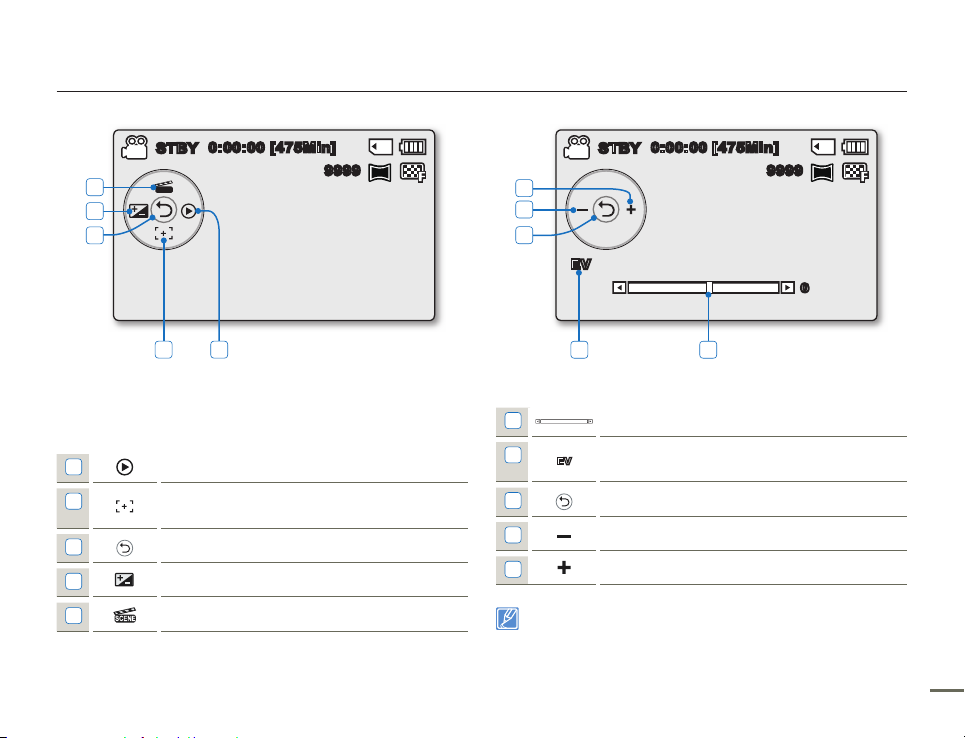
Getting to know the camcorder
Video and Photo record mode :
Shortcut menu (OK Guide)
1
Quick View
2
Focus* (Auto Focus/Face Detection / Manual
Focus)
3
Shortcut menu (OK Guide) / Return
4
EV (Exposure Value)*
5
iSCENE
Video and Photo record mode : Shortcut menu (Manual)
1
Manual Control Bar/ Value
2
EV
Menu name
3
Shortcut menu (OK Guide) / Return
4
Value adjust (down)
5
Value adjust (up)
The illustration above shows the EV (Exposure Value) screen.
The settings for functions marked with * are not retained when the
camcorder is turned off and on again.
The shortcut menu (OK guide) represents the most frequently accessed
functions for the selected mode. Pressing the OK button will display a
shortcut menu of frequently used functions on the LCD screen.
•
•
•
0:00:00 [475Min]
9999
1.6M
STBY
SCENE
5
4
3
2 1
1.6M
0:00:00 [475Min]
STBY
SCENE
EV
0
5
4
3
2 1
9999
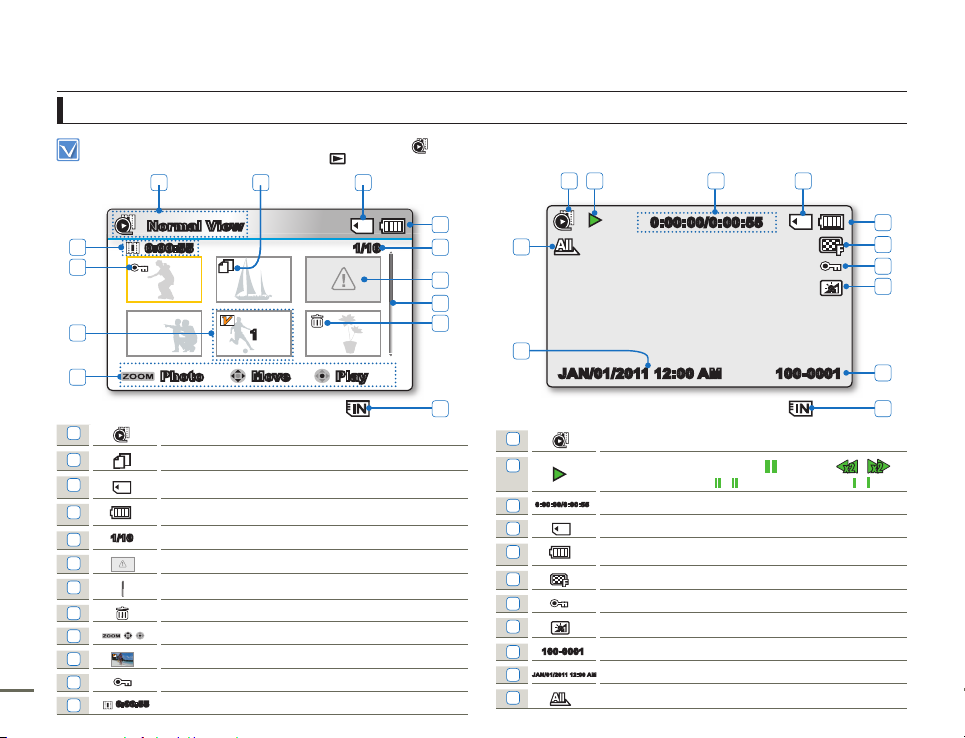
Getting to know the camcorder
14 15
Video Play mode
The On Screen Display (OSD) below appears in Video play ( ) mode only.
Press the MODE button to select the Play (
) mode. page 24
•
•
Video Play mode : Thumbnail View
1
Video Play mode
2
Copy Selected (SMX-F53/F54 only)
3
Storage media (Memory card or built-in memory - SMX-F53/F54 only)
4
Battery info (Remaining battery level)
5
1/10
Now / Total file number
6
Error File
7
Scroll bar
8
Delete Selected
9
Button Guide
10
1
Edit (Combine)
11
Protection
12
0:00:55
Recorded time
Video Play mode : Single View
1
Video Play mode
2
Play Status ( Play () / Pause (
❙ ❙
) / Search ( / ) /
Frame-by-frame (
/ ) / Slow motion ( / ))
3
0:00:00/0:0 0:55
Time code (Elapsed time / Recorded time)
4
Storage media (Memory card or built-in memory (SMX-F53/F54 only)
5
Battery info (Remaining battery level)
6
Video Resolution
7
Protection
8
LCD Enhancer
9
100-0001
File Name (File number)
10
JAN/01/2011 12:0 0 AM
Date/Time Display
11
Play Option
1 3
3
4
100-0001
JAN/01/2011 12:00 AM
0:00:00/0:00:55
1 2 3 4
5
6
7
8
9
11
10
2
100-0 006
Normal View
1/100:00:55
Move PlayPhoto
4
5
6
7
12
11
9
10
1
8
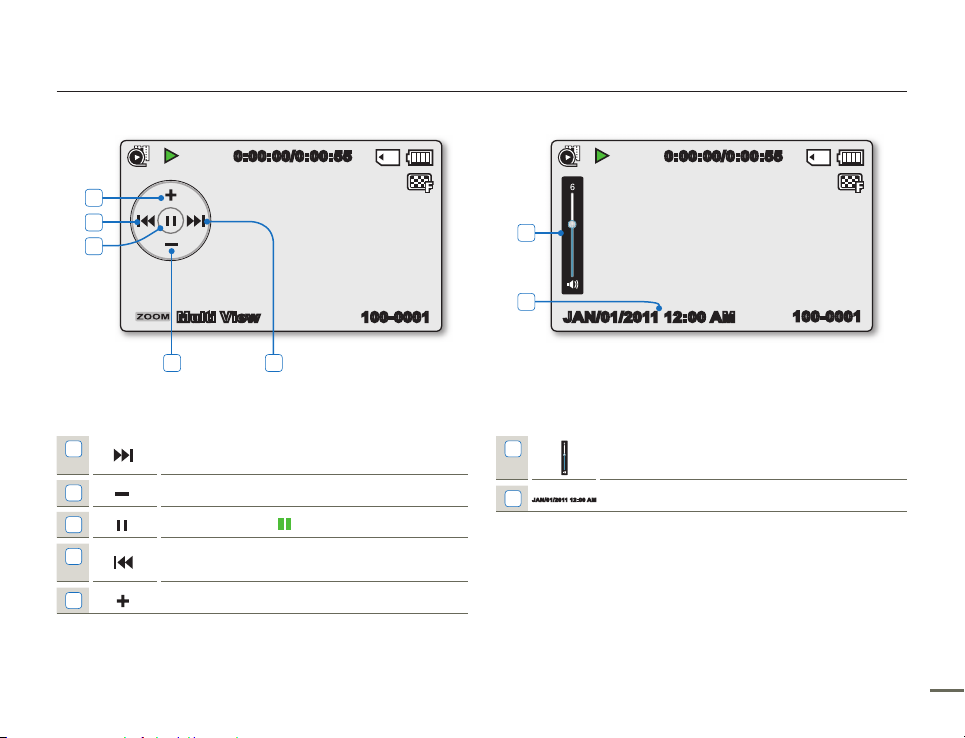
Getting to know the camcorder
Video Play mode : Shortcut menu (OK Guide)
1
Forward playback search page 42
(Skip/Search/Slow motion/Frame-by-frame)
2
Volume Down
3
Play () / Pause ( ❙ ❙ )
4
Reverse playback search page 42
(Skip/Search/Slow motion/Frame-by-frame)
5
Volume Up
Video Play mode : Single (Volume)
1
Volume Bar
2
JAN/01/2011 12:0 0 AM
Date/Time Display
100-0001
0:00:00/0:00:55
Multi View
5
4
3
2 1
0:00:00/0:00:55
100-0001
JAN/01/2011 12:00 AM
1
2
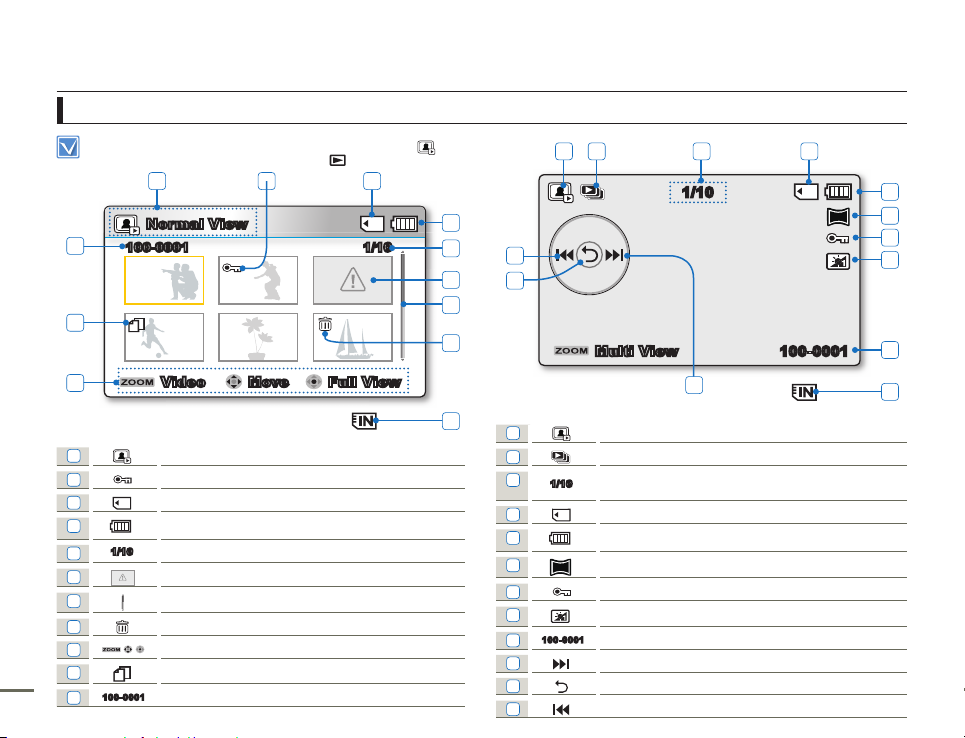
Getting to know the camcorder
16 17
Photo play mode
This On Screen Display (OSD) below appears in Photo Play ( ) mode only
Press the MODE button to select the Play (
) mode. page 24
•
•
Photo Play mode : Thumbnail View
1
Photo Play mode
2
Protection
3
Storage media (Memory card or built-in memory - SMX-F53/F54 only)
4
Battery info (Remaining battery level)
5
1/10
Now / Total file number
6
Error File
7
Scroll bar
8
Delete Selected
9
Button Guide
10
Copy Selected (SMX-F53/F54 only)
11
100-0001
File Name (File number)
Photo Play mode : Single View
1
Photo Play mode
2
Slide Show
3
1/10
Image counter (Current image / total number of recorded
images)
4
Storage media (Memory card or built-in memory (SMX-F53/F54 only)
5
Battery info (Remaining battery level)
6
1.6M
Photo Resolution
7
Protection
8
LCD Enhancer
9
100-0001
File Name (File number)
10
OK Guide (Next image)
11
Shortcut menu (OK Guide) / Return
12
OK Guide (Previous image)
SCENE
100-0001
1/10
Multi View
1.6M
1 2 3 4
5
6
7
8
9
12
11
10
4
4
1/10
Normal View
Move Full ViewVideo
100-0001
1 3
4
5
6
7
11
9
2
10
8
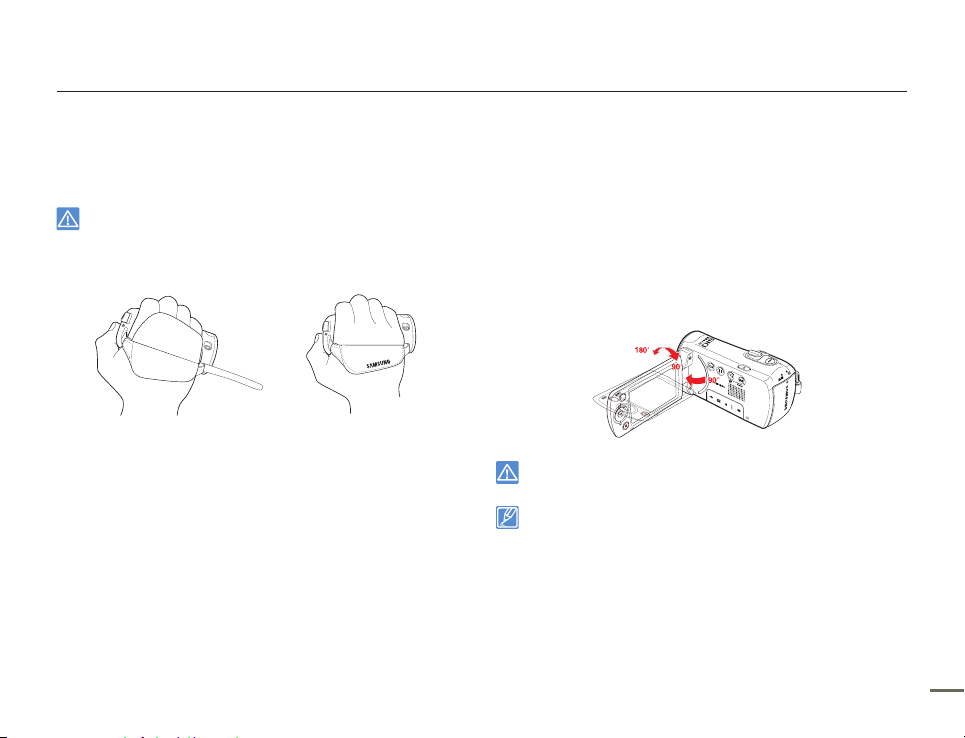
Getting to know the camcorder
ATTACHING THE STRAP
Adjust the length of Strap so that the camcorder is stable when you
press the Recording start/stop button with your thumb.
Please note: If the hand strap is adjusted too tightly and you
use excessive force to insert your hand, the hand strap hook
of the camcorder may be damaged.
ADJUSTING THE LCD SCREEN
The wide LCD screen on your camcorder offers high quality image
viewing.
1.
Open the LCD screen with your finger.
The screen opens up to 90°.
2.
Rotate the LCD screen towards the lens.
You can rotate it up to 180° towards the lens and up to
90° backwards. To view recordings more conveniently, rotate
the screen by 180° towards the lens, then fold it back to the
body.
Excessive rotation may damage the connective hinge
between the screen and the camcorder.
When the LCD screen is rotated by 180°, the left and right sides
of the subject are shown in reverse, which produces a horizontally
flipped image.
Remove fingerprints or dust on the screen with a soft cloth.
To adjust the LCD brightness and color, refer to the page 85.
Samsung’s super fine LCD technology activates about 99.99%
pixels on the LCD screen. Although one or two black dots or bright
dots (red, blue, white) could appear on the screen, this is not a
malfunction and does not affect the recorded image.
•
•
•
•
•
•
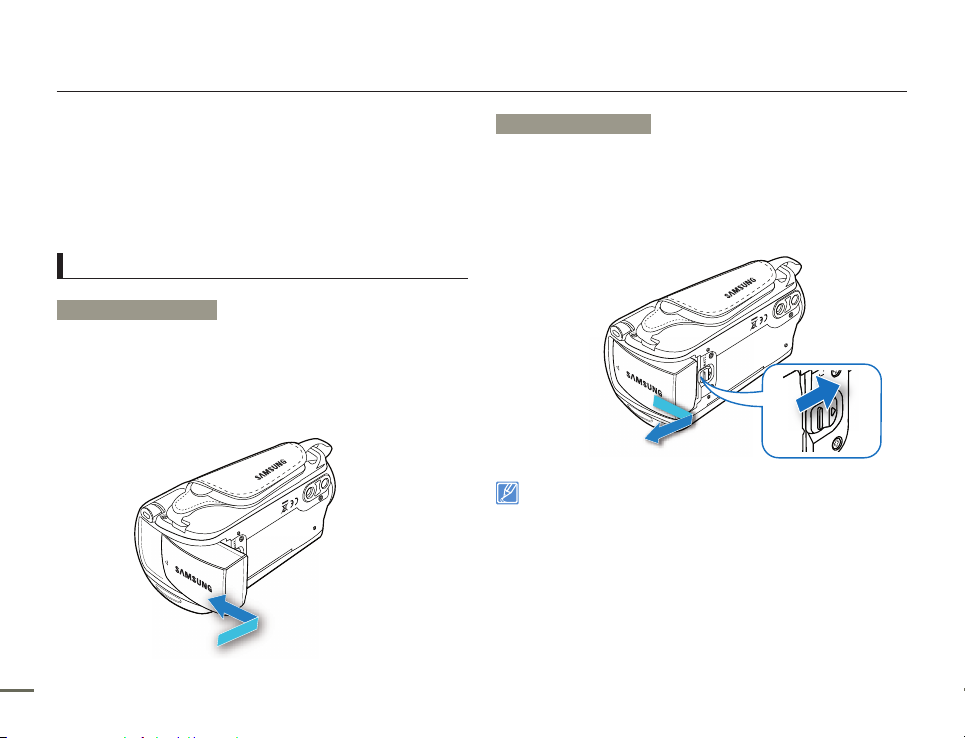
Getting to know the camcorder
18 19
USING THE BATTERY
We recommend you purchase one or more additional batteries to
allow continuous use of your camcorder.
Be sure to charge the battery before you start using your
camcorder.
The battery may be charged a little at the time of purchase.
Battery insertion/ejection
To insert the battery
1.
Insert the battery into the battery slot until it softly clicks.
Make sure that the SAMSUNG logo on the battery is facing
you when the camcorder is placed as shown in the figure.
•
•
•
To eject the battery
1.
Gently push the Battery release switch in the direction shown in
the diagram to eject the battery.
2.
Push down, and then lift the battery out in the direction shown in
the diagram.
Use only Samsung-approved batteries. Do not use
batteries from other manufacturers. Otherwise, there is a
danger of overheating, fire or explosion.
Samsung is not responsible for problems caused by
unapproved batteries.
Remove the battery from the camcorder when the
camcorder is not in use.
•
•
•
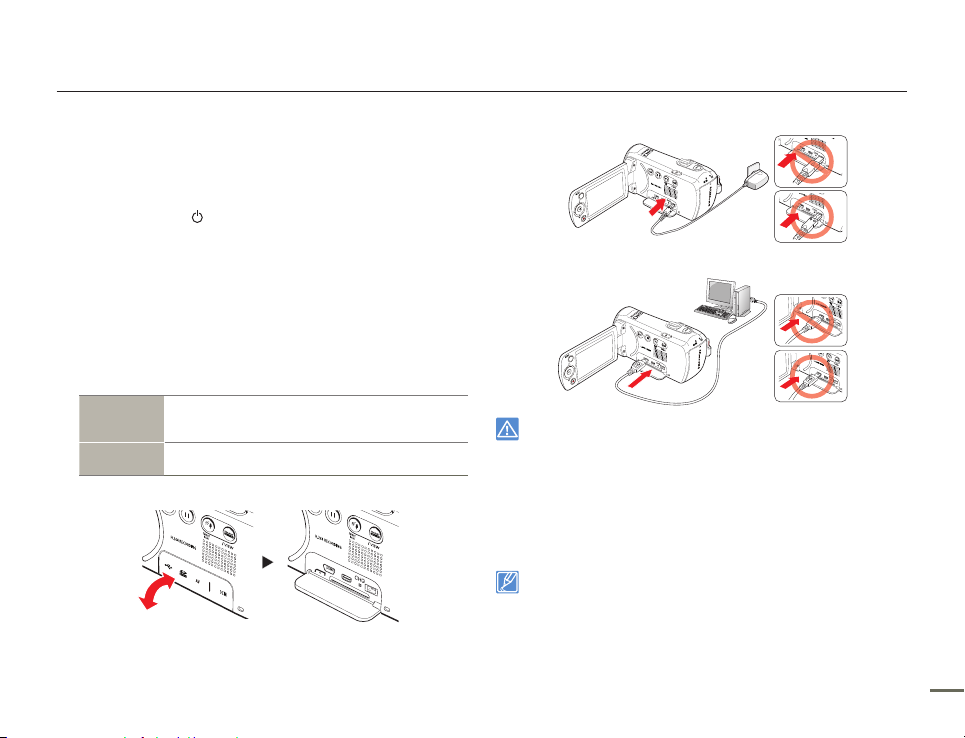
Getting to know the camcorder
CHARGING THE BATTERY
Charge the battery before using the camcorder.
Use only the provided battery and AC adaptor.
•
•
1.
Press the Power ( ) button to turn off the camcorder.
page 23
2.
Insert the battery into the camcorder. page 18
3.
Open the connector cover of the unit.
4.
Charge the battery using the AC power adaptor or USB cable.
The CHG (charge) lamp lights up and charging starts. When
the battery is fully charged, the charging (CHG) lamp turns
green. page 20
Using the
AC power
adaptor
Connect the AC power adaptor to the camcorder properly,
and then plug the AC power adaptor into the wall outlet.
Using the
USB cable
Connect the USB cable to the camcorder properly, and then
connect the other end to a USB port of a PC.
•
Charging the battery at low temperature may take longer or the
battery may not charge fully (green indicator will not turn on).
Please make sure that there are no foreign substances on the plug
or in the socket when you connect the AC power supply to the
camcorder.
When using the AC power supply, place it close to the wall outlet. If
you experience a malfunction while using the camcorder, separate
the AC power supply immediately from the wall outlet.
Do not use the AC power supply in a tight space, such as between
furnishings.
•
•
•
•
When recording indoors with a wall outlet available, it is convenient to use
the AC power supply instead of the battery.
We recommend you charge the battery in a place with an ambient
temperature between 10°C ~ 30°C (50˚F and 86˚F).
When charging, if both the USB cable and AC power adaptor are
connected, the AC power adaptor will override the USB.
If the camcorder is turned on, the battery will still charge, but more
charging time will be needed. We recommend you keep the camcorder
turned off while it charges.
•
•
•
•
Connecting the USB cable
CARD
CARD
CARD
CARD
CARD
Connecting the AC power adaptor
CARD
CARD
CARD
CARD
CARD
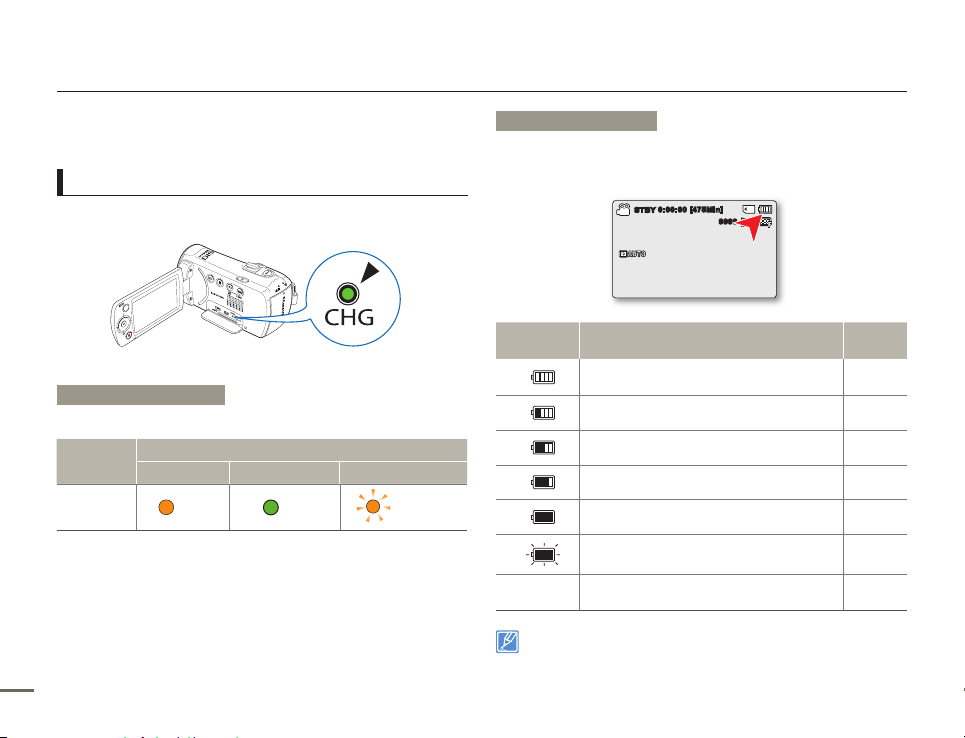
Getting to know the camcorder
20 21
CHECKING THE BATTERY STATE
You can check the charging state and remaining battery capacity.
To check the charging state
The color of the CHG lamp indicates the power or charging state.
Charging (CHG) lamp
The color of the charging indicator shows the charging state.
Charging
state
Charge
Charging Fully Charged Error
LED color
(Orange)
(Green)
(Orange Blink)
Battery level display
The battery level display shows the amount of battery power
remaining in the battery.
Battery Level
Indicator
State Message
Fully charged (100%~75%) -
75%~50% -
50%~25% -
25%~5% -
less than 5% -
Exhausted (fl ickers): The device will soon turn off.
Change the battery as soon as possible.
-
-
(fl ickers): The device will be forced to turn off after
3 seconds.
"Low
battery"
Above figures are based on a fully charged battery at normal
temperature. Low ambient temperature may affect the use time.
CARD
0:00:00 [4 75Min]
STBY
1.6M
9999
