Samsung SMX-F400BN, SMX-F400LN, SMX-F400RN, SMX-F400SN, SMX-F40BN Owner Manual
...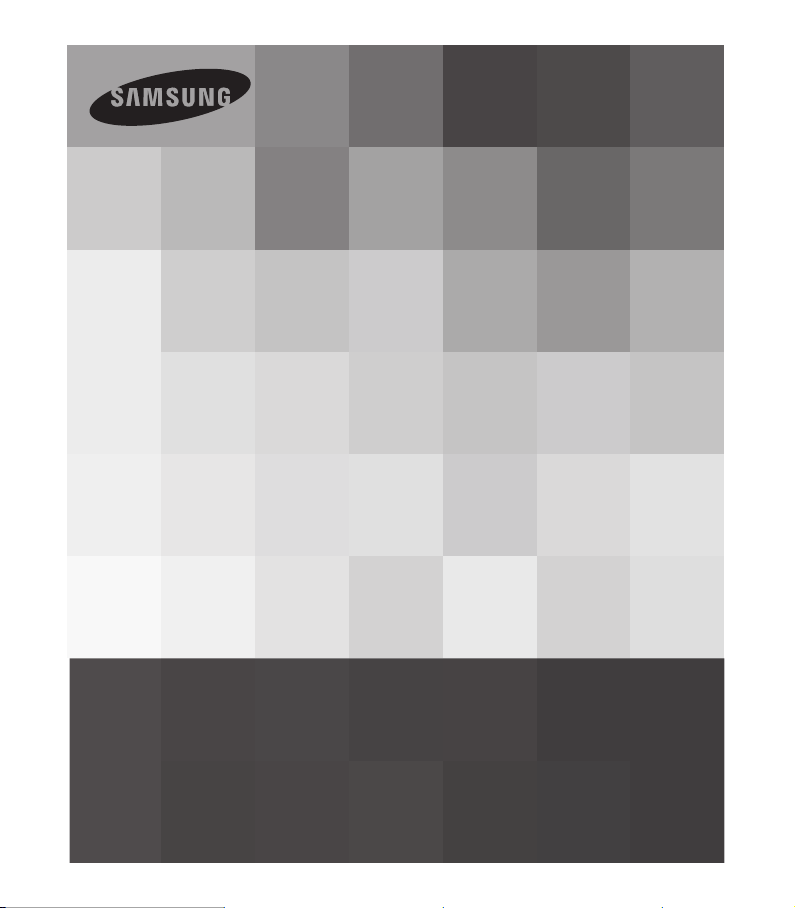
www.samsung.com/register
SMX-F40BN/SMX-F40SN/SMX-F40RN/SMX-F40LN
SMX-F43BN/SMX-F43SN/SMX-F43RN/SMX-F43LN
SMX-F44BN/SMX-F44SN/SMX-F44RN/SMX-F44LN
SMX-F400BN/SMX-F400SN/SMX-F400RN/SMX-F400LN
User Manual
Memory Camcorder
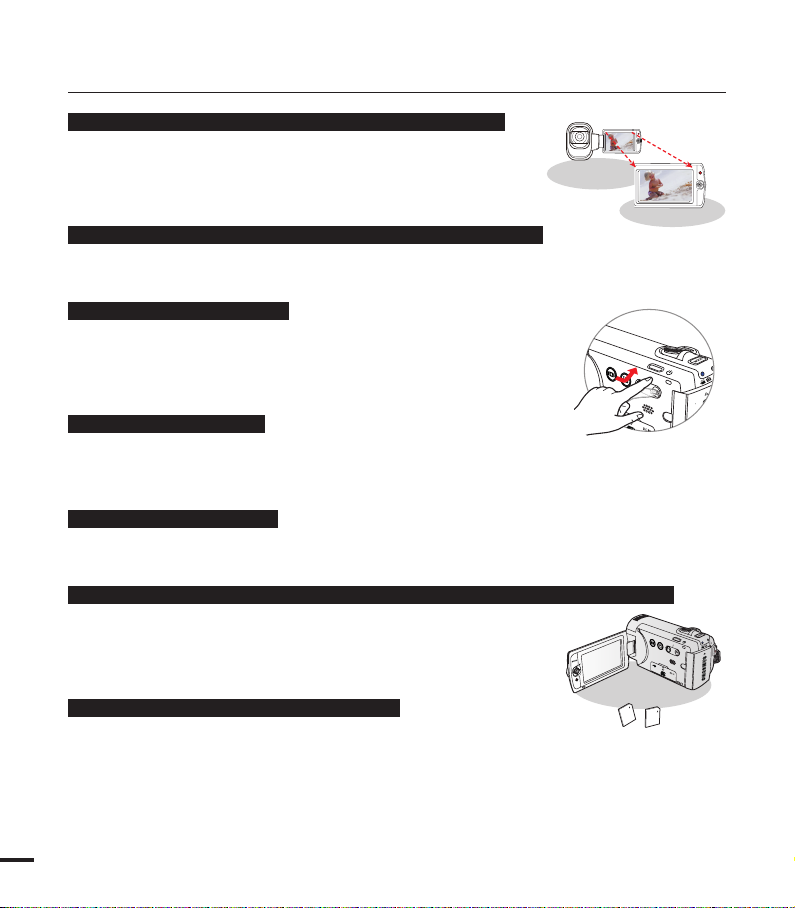
key features of your memory camcorder
VIEW
W
T
VIEW
W
T
VIEW
W
T
T
W
MENU
MENU
W
T
High-resolution color widescreen LCD (2.7” WIDE TFT LCD)
Samsung memory camcorder utilizes a 2.7-inch 230k pixel Widescreen
LCD which allows bright and clear monitoring. In addition, the LCD
Enhancer adjusts color and brightness to the screen lighting conditions
for better monitoring under strong sunlight.
H.264/AVC (MPEG4 part 10/Advanced Video Coding) encoding
Latest video compression technology, H.264, uses a high compression rate to sharply increase
the recordable time with the same size storage.
Simple & easy user interface
Designed to provide optimized and easy use with an ergonomic design.
An improved Graphics User Interface offers a new and fresh look as
well as an easy operation. Left-side touch buttons provide a new and
interactive way to access basic functions.
Animated thumbnail view
The camcorder displays an animated preview in the video thumbnail
mode. When you highlight a thumbnail, the selected thumbnail will show the video playback.
This animated thumbnail feature simplifies the way you search for a video clip.
Automatic scene detection
User-friendly SMART AUTO optimizes your memory camcorder to the recording conditions
automatically, providing beginners with the best performance.
Twice the memory options (Built-in memory(8GB(SMX-F43 only),16GB(SMX-F44 only))
The memory camcorder’s external memory slot accepts high capacity
SDHC cards. Play and transfer videos quickly and easily using the
memory type of your choice.
In addition to this slot, the memory camcorder has built-in memory.
High-resolution image through Mobile DNIe
The Samsung memory camcorder has 3DNR (3-dimensional noise
reduction), high-sensitivity color expression (intelligent color expression), High performance
Anti-Shake (HDIS: Hyper DIS) and automatic face detection features.
ii
)
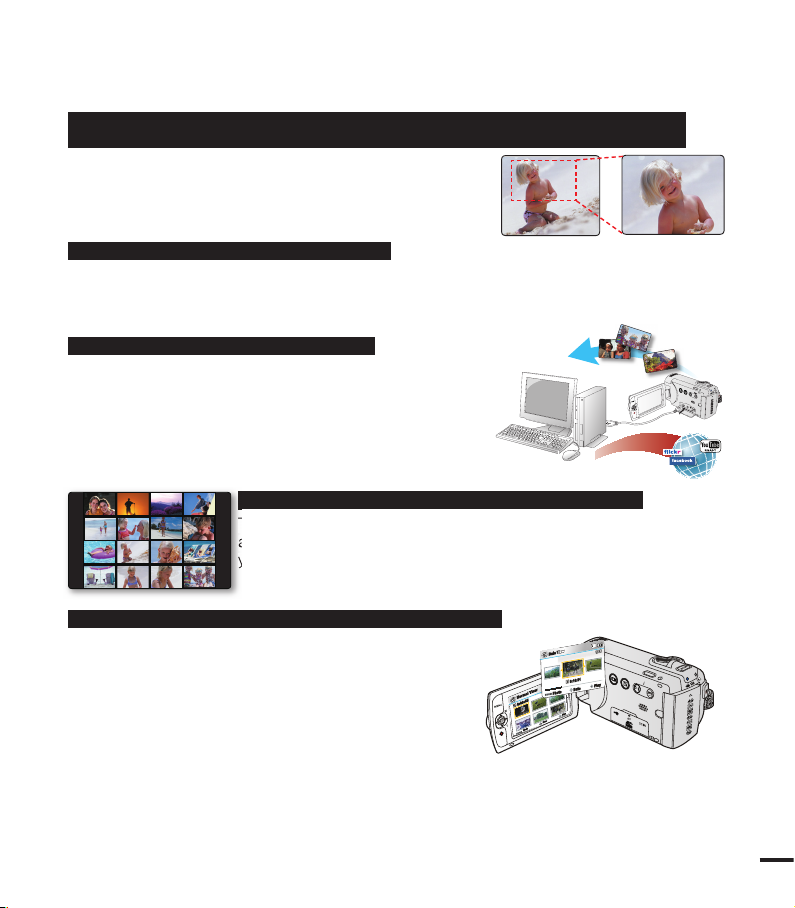
iii
Capture visions further than the eye can see : 52x Optical Power Zoom, 65x IntelliZoom, and 2200x Digital Zoom
Samsung's powerful optical zoom lenses bring the world
closer without losing image quality. In addition, Digital Zoom
Interpolation enables clearer digital zooming, with less
distortion than previous types of digital zooms.
Time lapse recording catches the moment
You can record a long scene in short intervals. Record artistic, documentary videos including
the passage of clouds, blooming fl owers etc. Use this function to make UCC (User Created
Contents) videos, educational programs or for other purposes.
Direct upload of your videos to the web!
The built-in editing Intelli-studio software installs directly
from this camcorder to your PC, enabling convenient
connection with a USB cable. Intelli-studio also allows
direct uploading of your contents to websites such as
YouTube, Flickr and Facebook. Sharing the contents with
your friends is simpler than ever before.
Make a digest of your video with Storyboard Printing!
This function captures 16 still images arbitrarily from the selected video
and saves them into the storage media. It presents a quick overview of
your video, helping you to understand the overall topic.
Various methods for playback with the Multi View Option!
Multi View Option enables you to sort thumbnails of
recorded videos and photos by different display options
(recording, recorded date). This function is useful when
playing back recorded fi les in your preferred order.
VIEW
W
T
Normal View
1/10
0:00:55
Photo
Move
Play
DateView
1/10
0:10:31
iew
/
0
Photo
Date
Play
JAN/01/2010
This function captures 16 still images arbitrarily from the selected video
and saves them into the storage media. It presents a quick overview of
your video, helping you to understand the overall topic.
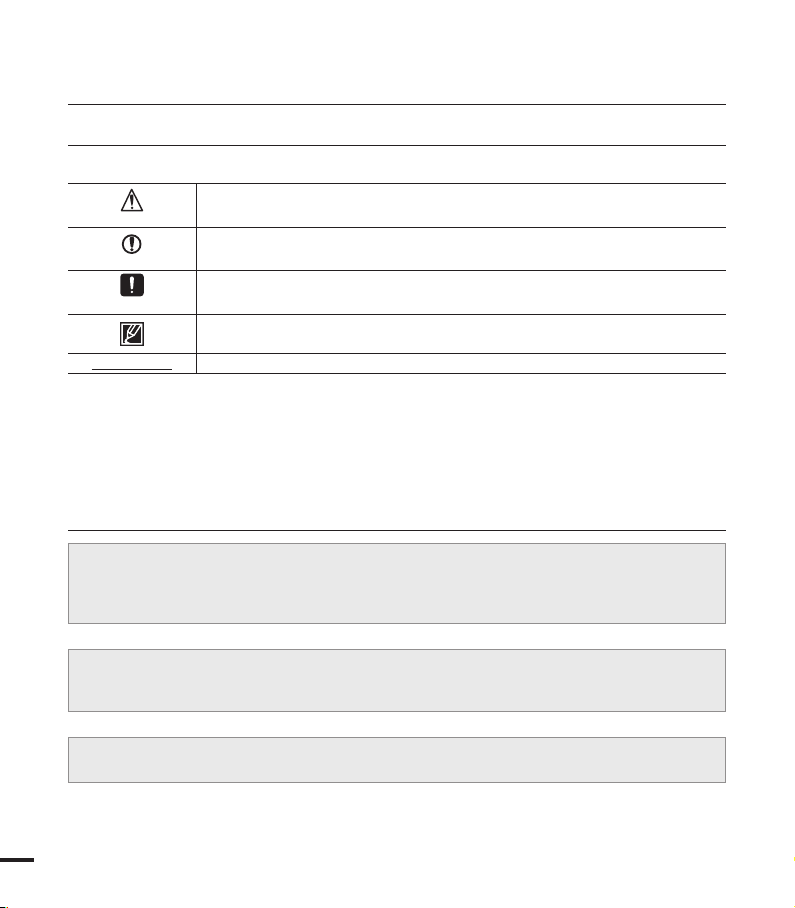
before reading this user manual
SAFETY WARNINGS
What the icons and signs in this user manual mean;
WARNING
CAUTION
CAUTION
PRECHECK!
These warning signs are here to prevent injury to you and others.
Please follow them explicitly. After reading this section, keep it in a safe place for future
reference.
Means that there is a potential risk of death or serious injury.
Means that there is a potential risk of personal injury or damage to the
product.
To prevent potential malfunction to the camcorder or to maintain the
current setting.
Means hints or referential pages that may be helpful when operating the
camcorder.
Settings required before using a function.
PRECAUTIONS
• This camcorder should always be connected to an AC outlet with a protective grounding
connection.
• Batteries should not be exposed to excessive heat such as sunshine, fire or similar.
Danger of explosion if battery is incorrectly replaced.
Replace only with the same or equivalent type.
To disconnect the apparatus from the mains, the plug must be pulled out from the mains
socket, therefore the mains plug shall be readily operable.
Warning!
Caution
iv
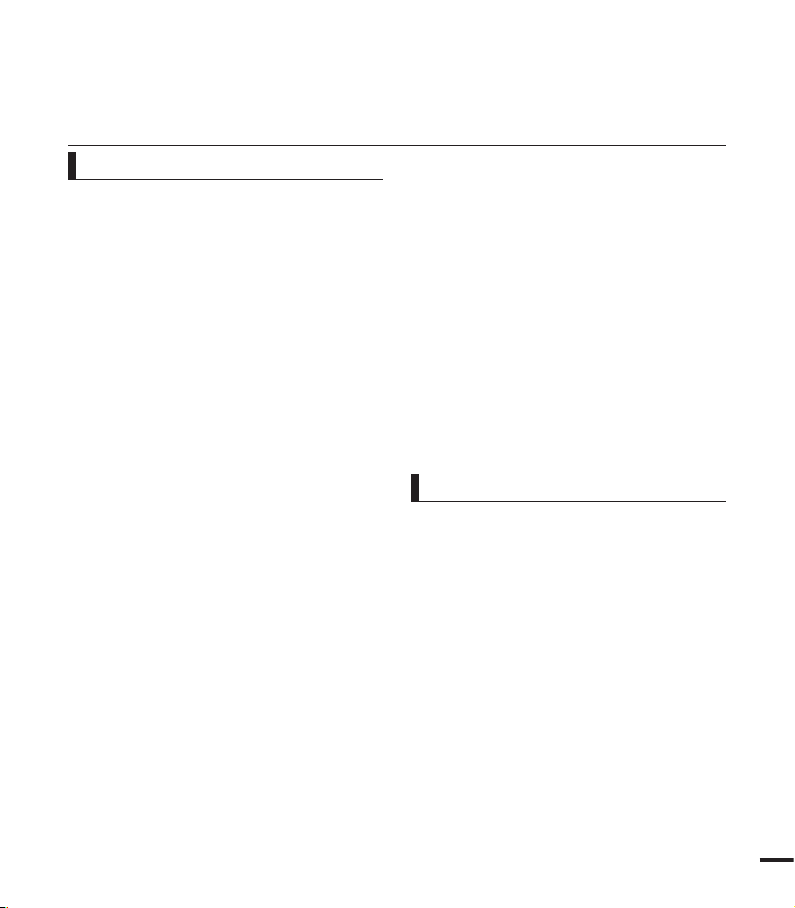
IMPORTANT INFORMATION ON USE
Before using this camcorder
• This camcorder is designed exclusively
for use with the high-capacity builtin memory (8GB(SMX-F43 only),
16GB(SMX-F44 only)) and an external
memory card.
• This camcorder records video in H.264/
AVC (MPEG4 part 10/Advanced Video
Coding) format compliant with the
Standard resolution (SD-VIDEO) format.
•
Please note that this camcorder is not
compatible with other digital video
formats.
•
Before recording important video, make
a trial recording.
Play back your trial recording to make sure
the video and audio have been recorded
properly.
•
The recorded contents cannot be
compensated for:
-
Samsung cannot compensate for any
damage caused when a recording
cannot be played back because of a
defect in the camcorder or memory card.
Samsung cannot be responsible for your
recorded video and audio.
- Recorded contents may be lost due to a
mistake when handling this camcorder
or memory card, etc. Samsung shall
not be responsible for compensation for
damages due to the loss of recorded
contents.
•
Make a backup of important recorded data.
Protect your important recorded data
by copying the files to a PC. We also
recommend you to copy it from your PC
to other recording media for storage.
Refer to the software installation and USB
connection guide.
•
Copyrights: Please note that this
camcorder is intended for individual use
only.
Data recorded on the storage media in this
camcorder using other digital/analog media
or devices is protected by the copyright
act and cannot be used without permission
of the owner of the copyright, except for
personal enjoyment. Even if you record
an event such as a show, performance
or exhibition for personal enjoyment, it is
strongly recommended that you obtain
permission beforehand.
About this user manual
Thank you for purchasing this Samsung
Camcorder. Please read this user manual
carefully before you use the camcorder and
keep it handy for future reference. Should
your camcorder fail to operate correctly, refer
to Troubleshooting.
This User Manual covers models SMX-F40,
SMX-F400, SMX-F43 and SMX-F44.
•
The SMX-F40 and SMX-F400 do not have
built-in flash memory and uses memory
cards. Although some features of SMX-F40,
SMX-F400, SMX-F43, SMX-F44 models
are different, they operate in the same way.
•
Illustrations of model SMX-F40 are used in
this user manual.
v
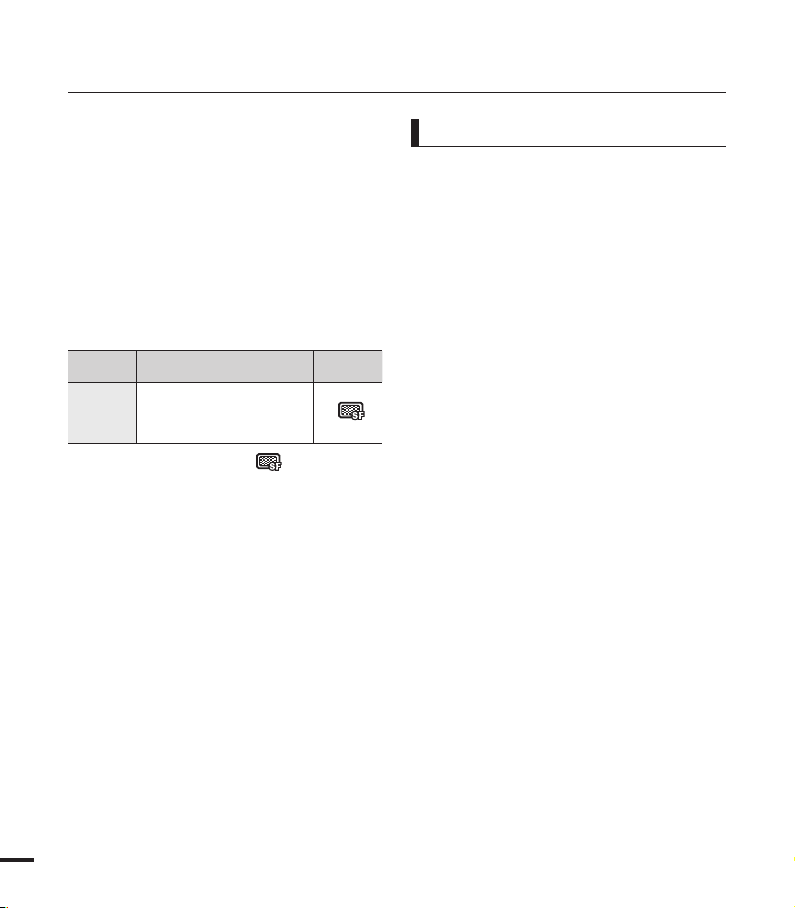
before reading this user manual
• The displays in this user manual may not
be exactly the same as those you see on
the LCD screen.
• Designs and specifications of the
camcorder and other accessories are
subject to change without any notice.
•
In this user manual’s function descriptions,
the icon on the on-screen display section
means that it will appear on the screen
when you set the corresponding function.
Ex) TV Super Fine - “Video Resolution”
Submenu item page 47
item contents
"TV Super
(If set, corresponding icon ( ) will appear
on the screen.)
• Descriptions of the “built-in memory” in
The following terms are used in this
manual:
•
‘Scene’ refers to the point where you press
•
The terms ‘photo’ and ‘still image’ are used
•
For Open Source licenses information,
Videos recorded in
720x480(60i) resolution at
Fine"
super-fine image quality.
this user manual apply only to the following
models: SMX-F43(8GB), SMX-F44(16GB)
the Record Start/Stop button to start
recording until you press again to pause
the recording.
interchangeably with the same meaning.
refer to the “Opensource.pdf” in the
provided CD-ROM.
on-screen
display
Notes regarding trademarks
•
All the trade names and registered
trademarks mentioned in this manual or
other documentation provided with your
Samsung product are trademarks or
registered trademarks of their respective
holders.
The SD logo is a trademark. The SDHC
•
logo is a trademark.
•
Microsoft
DirectX® are either registered trademarks or
trademarks of the Microsoft Corporation in
the United States and/or other countries.
• Intel
registered trademarks or trademarks of the
Intel Corporation in the United States and
other countries.
• Macintosh, Mac OS are either registered
trademarks or trademarks of Apple Inc. in
the United States and/or other countries.
•
YouTube is a trademark of Google Inc.
• Flickr™ is a trademark of Yahoo.
• Facebook is a trademark of Facebook Inc.
• Adobe, the Adobe logo, and Adobe
Acrobat are either registered trademarks or
trademarks of Adobe Systems Incorporated
in the United States and/or other countries.
All the other product names mentioned
•
here in may be the trademark or registered
trademarks of their respective companies.
Furthermore, “TM” and “®” are not
mentioned in each case in this manual.
®
, Windows®, Windows Vista® and
®
, Core™, and Pentium® are the
vi
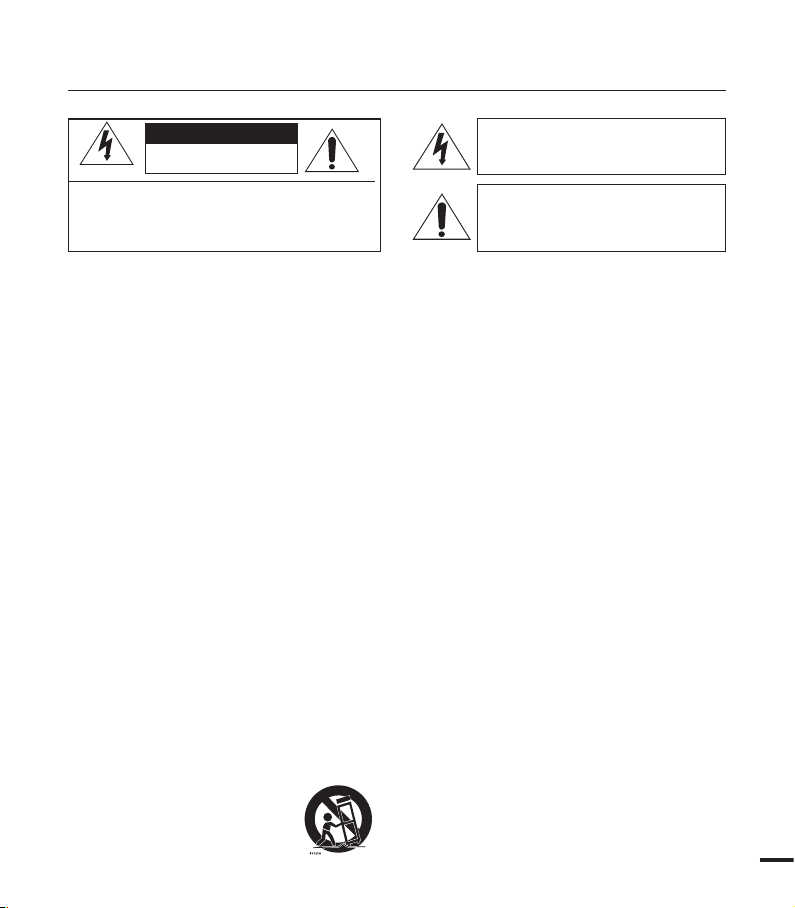
important safety instructions
CAUTION
RISK OF ELECTRIC SHOCK
DO NOT OPEN
CAUTION: TO REDUCE THE RISK OF ELECTRIC SHOCK,
DO NOT REMOVE COVER (OR BACK).
NO USER-SERVICEABLE PARTS INSIDE
REFER SERVICING TO QUALIFIED SERVICE PERSONNEL.
Warning
To Reduce The Risk Of Fire Or Electric Shock, Do Not Expose This Apparatus To Rain Or Moisture.
Caution
Apparatus shall not be exposed to dripping or splashing and no objects filled with liquids, such as vases, shall
be placed on the apparatus.
To disconnect the apparatus from the mains, the plug must be pulled out from the mains socket, therefore
the mains plug shall be readily operable.
1. Read these instructions.
2. Keep these instructions.
3. Heed all warnings.
4. Follow all instructions.
5. Do not use this apparatus near water.
6. Clean only with dry cloth.
7. Do not block any ventilation openings. Install in
accordance with the manufacturer’s instructions.
Do not install near any heat sources such
8.
as radiators, heat registers, stoves, or other
apparatus (including amplifiers) that produce heat.
9. Do not defeat the safety purpose of the polarized
or grounding-type plug. A polarized plug has
two blades with one wider than the other. A
grounding type plug has two blades and a third
grounding prong. The wide blade or the third
prong are provided for your safety. If the provided
plug does not fit into your outlet, consult an
electrician for replacement of the obsolete outlet.
Protect the power cord from being walked on
10.
or pinched particularly at plugs, convenience
receptacles, and the point where they exit from
the apparatus.
Only use attachment/accessories specified by
11.
the manufacturer.
Use only with the cart, stand,
12.
tripod, bracket, or table
specified by the manufacturer,
or sold with the apparatus.
Unplug this apparatus during lightning storms or
13.
Refer all servicing to qualified service personnel.
14.
Apparatus shall not be exposed to dripping or
15.
VENTILATION:
16.
Slots and openings in the cabinet are provided
This symbol indicates that dangerous
voltage consisting a risk of electric shock is
present within this unit.
This symbol indicates that there are
important operating and maintenance
instructions in the literature accompanying
this unit.
When a cart
the cart/apparatus combination to avoid injury
fromtip-over.
when unused for long periods of time.
Servicing is required when the apparatus has
been damaged in any way, such as powersupply cord or plug is damaged, liquid has been
spilled or objects have fallen into the apparatus,
the apparatus has been exposed to rain or
moisture, does not operate normally, or has been
dropped.
splashing and no objects filled with liquids, such
as vases, shall be placed on the apparatus.
for ventilation to ensure reliable operation of the
CAMCORDER and to protect it from overheating.
These openings must not be blocked or covered.
Never place your CAMCORDER on a bed, sofa,
rug, or other similar surface: on or near a radiator
or heat register. This CAMCORDER should
not be placed in a built-in installation such as
a bookcase or rack unless proper ventilation is
provided or the manufacturer’s instructions have
been adhered to.
is used, use caution when moving
vii
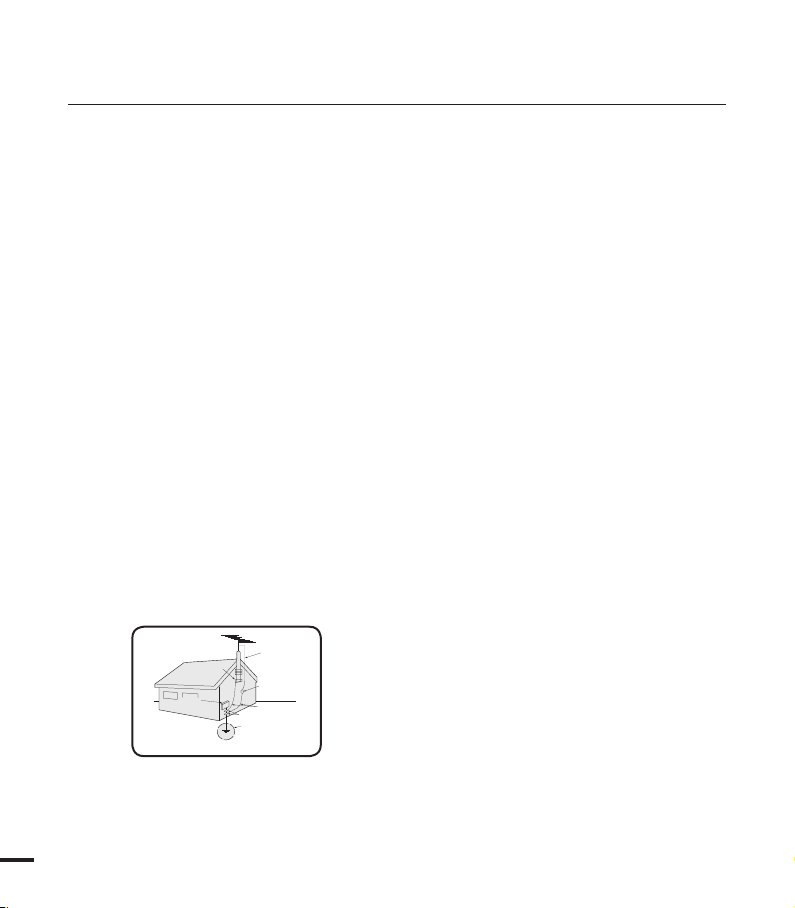
important safety instructions
GROUNDING CONDUCTORS
(NEC SECTION 810-21)
GROUND CLAMPS
POWER SERVICE GROUNDING
ELECTRODE SYSTEM
(NEC ART 250, PART H)
NEC NATIONAL ELECTRICAL CODE
ELECTRIC
SERVICE
EQUIPMENT
GROUND
CLAMP
ANTENNA
LEAD IN
WIRE
ANTENNA
DISCHARGE UNIT
(NEC SECTION 810-20)
17. POWER SOURCES:
The CAMCORDER should be operated only from the type
of power source indicated on the label. If you are not sure
of the type of power supply at your home, consult your
appliance dealer or local power company. A CAMCORDER
is intended to be operated from battery power, or other
sources, refer to the operating instructions.
18.
GROUNDING OR POLARIZATION:
This CAMCORDER may be equipped with either a
polarized 2-wire AC line plug (a plug having one blade
wider than the other) or a 3-wire grounding type plug,
a plug having a third (grounding) pin. If you are unable
to insert the plug fully into the outlet, try reversing the
plug. If the plug still fails to fit, contact your electrician
to replace your outlet. Do not defeat the safety purpose
of the polarized plug.
19. POWER-CORD PROTECTION:
Power-supply cords should be routed so that they are
not likely to be walked on or pinched by items placed
upon or against them, paying particular attention to
cords or plugs, convenient receptacles, and the point
where they exit from the unit.
OUTDOOR ANTENNA GROUNDING:
20.
CAMCORDER, be sure the antenna or cable system is
grounded to provide some protection against voltage
surges and built-up static charges, Section 810 of the
National Electrical Code, ANSI/NFPA No. 70-1984,
provides information with respect to proper grounding
of the mast and supporting structure, grounding of the
lead-in wire and supporting structure, grounding of the
mast and supporting structure, grounding of the leadin wire to an antenna discharge unit, size of grounding
to conductors, location of antenna-discharge unit,
connection to grounding electrodes and requirements for
the grounding electrode. See figure below.
21. LIGHTNING:
For added protection of this CAMCORDER during a
lightning storm or when it is left unattended and unused
for long periods of time, unplug it from the wall outlet
and disconnect the antenna or cable system. This will
prevent damage to the CAMCORDER due to lightning
viii
and powerline surges.
22. POWER LINES:
An outside antenna system should not be located in
the vicinity of overhead power lines or other electric
light or power circuits where it can fall into such power
lines or circuits. When installing an outside antenna
system, extreme care should be taken to keep from
touching such power lines or circuits as contact with
them might be fatal.
23. OVERLOADING:
Do not overload wall outlets and extension cords as this
can result in a risk of fire or electric shock.
OBJECTS AND LIQUIDS:
24.
Never push objects of any kind into this CAMCORDER
through openings as they may touch dangerous voltage
points or short out a part that could result in a fire or
electric shock. Never spill liquids of any kind onto the
CAMCORDER. Should spillage occur, unplug unit and
have it checked by a technician before use.
SERVICING:
25.
Do not attempt to service this CAMCORDER yourself.
Opening or removing covers may expose you to
dangerous voltage or other hazards. Refer all servicing to
qualified service personnel.
DAMAGE REQUIRING SERVICE:
26.
Unplug this CAMCORDER from the wall outlet and refer
servicing to qualified service personnel under the following
conditions:
a. When the power-supply cord or plug is damaged.
b. If any liquid has been spilled onto, or objects have
fallen into the CAMCORDER.
c. If the CAMCORDER has been exposed to rain or
water.
d. If the CAMCORDER does not operate normally
by following the operating instructions, adjust only
those controls that are covered by the operating
instructions. Improper adjustment of other controls
may result in damage and will often require extensive
work by a qualified technician to restore the
CAMCORDER to its normal operation.Z
e. If the CAMCORDER has been dropped or the
cabinet has been damaged.
f. When the CAMCORDER exhibits a distinct
change in performance, this indicates a need for
service.
27. REPLACEMENT PARTS:
When replacement parts are required, be sure the
service technician has used replacement parts
specified by the manufacturer and having the same
characteristics as the original part. Unauthorized
substitutions may result in fire, electric shock or
other hazards.
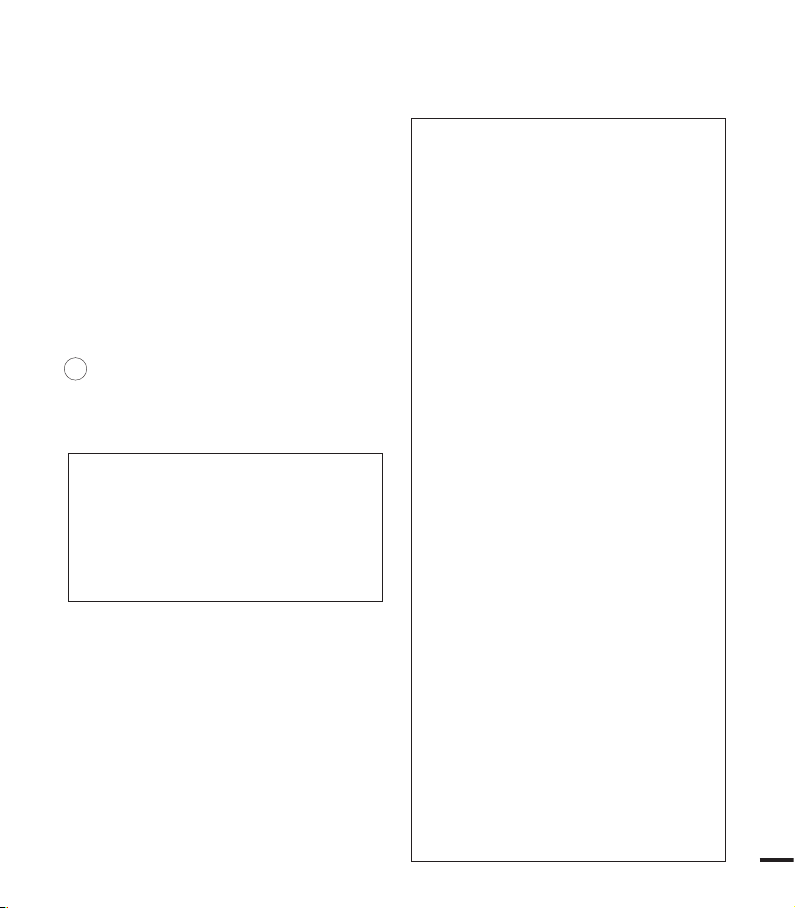
28. SAFETY CHECK:
Upon completion of any service or repairs to this
CAMCORDER, ask the service technician to perform
safety checks to determine that the CAMCORDER
is in safe operating order.
To prevent damage which may result in fire or shock
29.
hazard, do not expose this appliance to rain or
moisture.
If this power supply is used at 240V ac, a suitable
30.
plug adaptor should be used.
USER INSTALLER CAUTION:
Your authority to operate this FCC certified equipment
could be voided if you make changes or modifications
not expressly approved by this party responsible for
compliance to part 15 FCC rules.
NOTE:
LAMP(S) INSIDE THIS PRODUCT CONTAIN
Hg
MERCURY AND MUST BE RECYCLED OR
DISPOSED OF ACCORDING TO LOCAL, STATE
OR FEDERAL LAWS. For details see lamprecycle.
org, eiae.org, or call 1-800-Samsung (7267864)
CALIFORNIA USA ONLY
This Perchlorate warning applies only to
primary CR (Manganese Dioxide) Lithium coin
cells in the product sold or distributed ONLY
in California USA
“ Perchlorate Material - special handling may
apply, See www.dtsc.ca.gov/hazardouswaste/
perchlorate.”
NOTE:
This equipment has been tested and found
to comply with the limits for a Class B digital
device, pursuant to part 15 of the FCC Rules.
These limits are designed to provide reasonable
protection against harmful interference in a
residential installation. This equipment generates,
uses and can radiate radio frequency energy
and, if not installed and used in accordance with
the instructions, may cause harmful interference
to radio communications. However, there is no
guarantee that interference will not occur in a
particular installation. If this equipment does cause
harmful interference to radio or television reception,
which can be determined by turning the equipment
off and on, the user is encouraged to try to correct
the interference by one or more of the following
measures:
Reorient or relocate the receiving antenna.
-
- Increase the separation between the equipment
and receiver.
- Connect the equipment into an outlet on a
circuit different from that to which the receiver
is connected.
- Consult the dealer or an experienced radio/
TV technician for help and for additional
suggestions. The user may find the
following booklet prepared by the Federal
Communications Commission helpful: “How
to Identify and Resolve Radio-TV Interference
Problems.” This Booklet is available from the
U.S. Government Printing Office, Washington,
D.C. 20402, Stock No. 004-000-00345-4.
FCC Warning
The user is cautioned that changes or modifications
not expressly approved by the manufacturer could
void the user’s authority to operate the equipment.
This device complies with Part 15 of FCC Rules.
Operation is subject to the following two conditions;
(1)
This device may not cause harmful interference,
and
This device must accept any interference
(2)
received, including interference that may cause
undesired operation.
ix
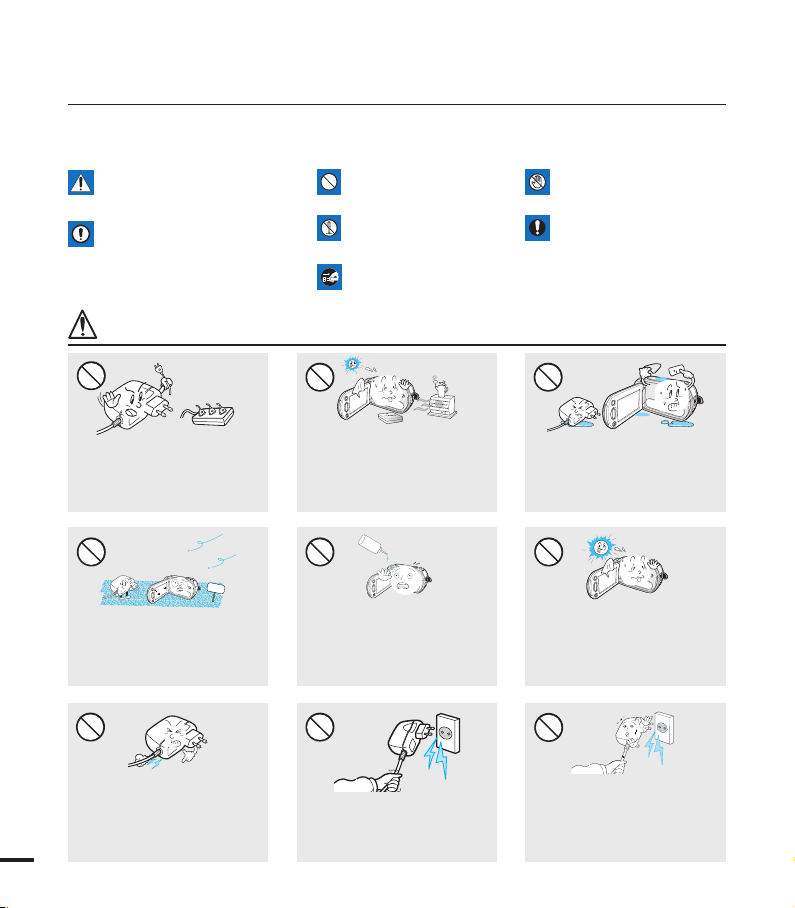
W
4
4
W
W
4
4
W
SAND
W
4
4
W
LIO
safety information
The safety precautions illustrated below are to prevent personal injury or material damages.
Heed all instructions carefully.
Means that there is a potential
risk of serious personal injury.
CAUTION
Means that there is a potential
risk of personal injury or
damage to the product
WARNING
Prohibited action.WARNING
product.
Unplug from the power
supply.
Do not touch the product.
This precaution must be kept.Do not disassemble the
Do not overload outlets or
extension cords as this may result
in abnormal heat or re.
No sand or dust! Fine sand or
dust entering the camcorder or
AC power adaptor could cause
malfunctions or defects.
Using the camcorder at
temperatures over 60℃(140℉)
may result in re. Keeping the
battery at a high temperature
may cause an explosion.
No oil! Oil entering the camcorder
or AC power adaptor could cause
electric shock, malfunctions or
defects.
Do not allow water or metal and
inammable matter to enter the
camcorder or AC power adaptor.
Doing so may pose a re hazard.
Do not aim the LCD screen
directly into the sun. Doing so
could cause eye injuries, as
well as lead to malfunctioning of
internal parts of the product.
Do not bend the power-cord or
damage the AC power adaptor by
pressing on it with a heavy object.
There may be a risk of re or
x
electric shock.
Do not disconnect the AC adaptor
by pulling on its power-cord, as
this could damage the powercord.
Do not use the AC adaptor if it
has damaged, split or broken
cords or wires. Doing so may
cause re or electric shock.
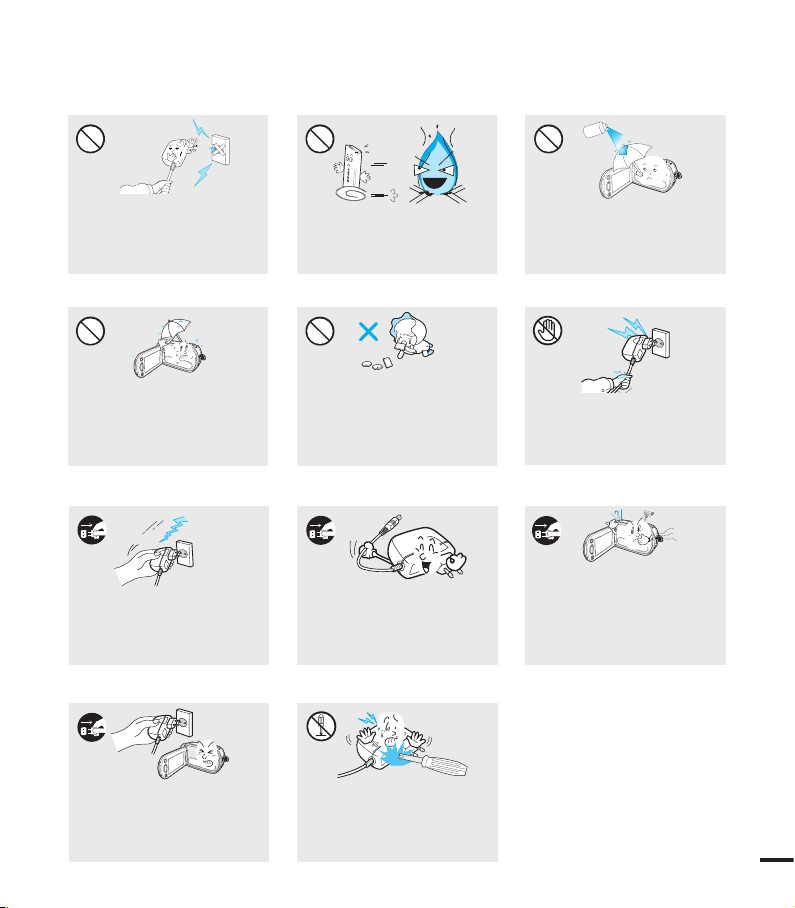
Do not connect the AC adaptor
diulf gninaelc
W
4
4
W
W
4
4
W
W
4
4
W
unless the plug can be fully inserted
with no part of the blades exposed.
Do not dispose of battery pack in
a re as it may explode.
Never use cleaning uid or similar
chemicals. Do not spray cleaners
directly on the camcorder.
Keep the camcorder away from
water when used near the beach
or pool or when it rains. There is
a risk of malfunction or electric
shock.
Keep the used lithium battery or
memory card out of the reach
of children. If the lithium battery
or memory card is swallowed
by children, consult physician
immediately.
Do not plug or unplug the power
cord with wet hands. There is a
risk of electric shock.
If the camcorder makes an abnormal
sound, or smell or smokes, unplug
Keep the power-cord unplugged
when not in use or during
lightning storms. There is a risk of
re.
When cleaning the AC adaptor,
unplug the power-cord. There is
a risk of malfunction or electric
shock.
the power-cord immediately and
request service from a Samsung
service center. There is a risk of re
or personal injury.
If the camcorder malfunctions,
immediately detach the AC
adaptor or battery from the
camcorder.
There is a risk of re or injury.
Do not attempt to disassemble,
repair, or reform the camcorder
or the AC adaptor to avoid a risk
of re or electric shock.
xi
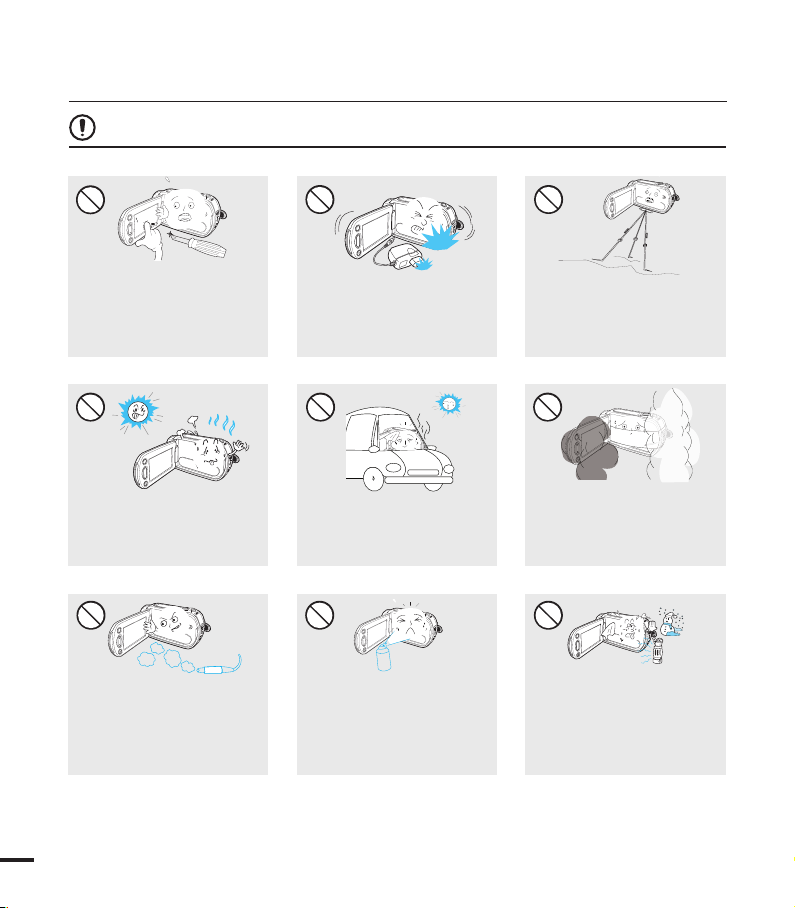
CAUTION
Do not use the camcorder
near direct sunlight or heating
equipment. This may cause a
malfunction or injury.
W
4
4
W
Do not use the camcorder on a
tripod (not supplied) in a place
where it is subject to severe
vibrations or impact.
Do not expose the camcorder
to soot or steam. Thick soot
or steam could damage the
camcorder case or cause a
malfunction.
Do not expose the camcorder to
sudden changes in temperature or a
humid place. There is also a risk of
defect or electric shock when using
outdoors during lightning storms.
W
4
4
W
Do not expose the camcorder to
insecticide. Insecticide entering the
camcorder could cause the product
to fail to operate normally. Turn the
camcorder off and cover it with vinyl
sheet, etc. before using insecticide.
EDICITCESNI
Do not use the camcorder near
dense exhaust gas generated
by gasoline or diesel engines, or
corrosive gas such as hydrogen
sulphide. Doing so may corrode
the external or internal terminals,
disabling normal operation.
Do not leave the camcorder in
a closed vehicle for a long time,
where the temperature is very
high.
Do not drop or expose the
camcorder, battery pack, AC
adaptor or other accessories to
severe vibrations or impact. This
may cause a malfunction or injury.
W
4
4
W
Do not press the surface of
the LCD with force, or hit it
with a sharp object. If you
push the LCD surface, display
unevenness may occur.
safety information
xii
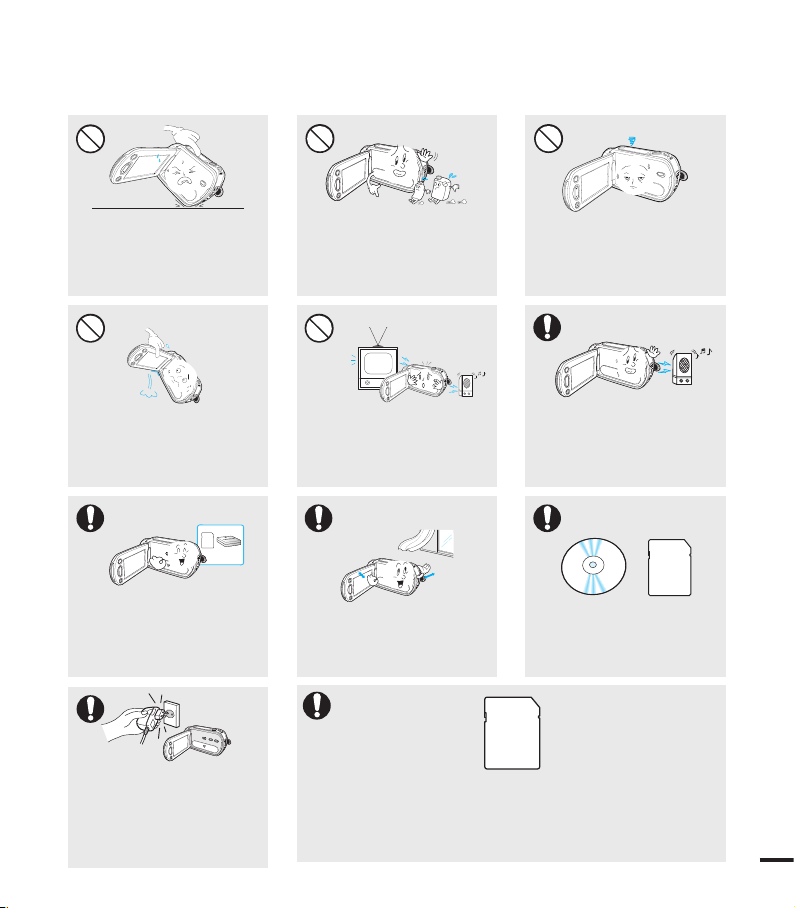
W
4
4
W
W
4
4
W
W
4
4
W
W
4
4
W
w
T
T
w
w
T
T
w
Do not place the camcorder with
the open LCD screen down.
Do not wipe the camcorder
body with benzene or thinner.
The exterior coating could peel
off or the case surface could
deteriorate.
Do not leave the LCD screen
open when not using the
.
camcorder
Do not hold the camcorder by the
LCD monitor when lifting it. The
LCD screen could detach and the
camcorder may fall.
Use Samsung-approved
accessories only. Using products
from other manufacturers may
cause overheating, re, explosion,
electric shock or personal injuries
caused by abnormal operation.
Use the mains plug where it can
be readily operable. If any problem
occurs with the product, the mains
plug must be removed to disconnect
power completely. Turning off the
power button on the product does
not completely disconnect the power.
Do not use the camcorder near
TV or radio: This could cause
noise on the TV screen or to radio
broadcasts.
Place the camcorder on a
stable surface and a place with
ventilation openings.
Other manufacturers of optional accessories compatible with this
camcorder is responsible for their own products. Use the optional
accessories according to the safety instructions. Samsung shall not
be responsible for any malfunction and risk of re, electric shock and
damages occurred by using unauthorized accessories.
Do not use the camcorder near
strong radio waves or magnetism
such as speakers and a large motor.
Noise could enter video or audio that
are being recorded.
Keep important data separately.
Samsung is not responsible for
data loss.
xiii
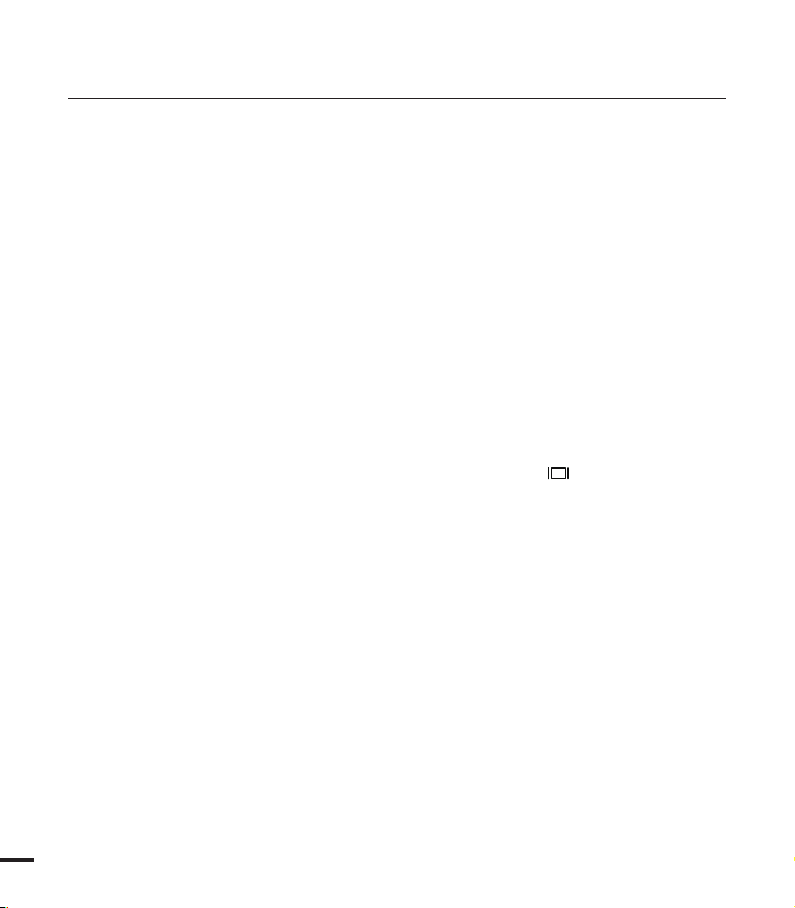
contents
qUICK START GUIDE
05
GETTING TO KNOW THE CAMCORDER
09
IDENTIFYING THE SCREEN DISPLAYS
12
PREPARATION
17
BASIC OPERATION OF THE CAMCORDER
23
ABOUT THE STORAGE MEDIA
30
BASIC RECORDING
35
BASIC PLAYBACK
40
05 You can record videos in H.264 format!
09 What's included with your camcorder
10 Location of controls
CD screen indicators
12 L
17 Attaching the grip belt
17 Adjusting the LCD screen
18 Connecting a power source
20 Checking the battery state
23 Turning your camcorder on/off
23 Switching to the power saving mode
24 Setting the operation modes
sing the display( ) touch button
24 U
25 Using the back light touch button
25 Using the LCD enhancer function
hortcut menu (OK guide)
26 S
27 Shortcut function using the control joysticks
28 Setting the time zone and date/time for the first time
29 Selecting the languages
30 Selecting the storage media (SMX-F43/F44 only)
31 Inserting and removing a memory card
(not supplied)
32 Selecting a suitable memory card
35 Recording videos
36 Taking photos
37 Quick view function in the record mode
38
Recording with ease for beginners (SMART AUTO mode)
39 Zooming
40 Changing the playback mode
41 Playing back videos
43 Viewing photos
2
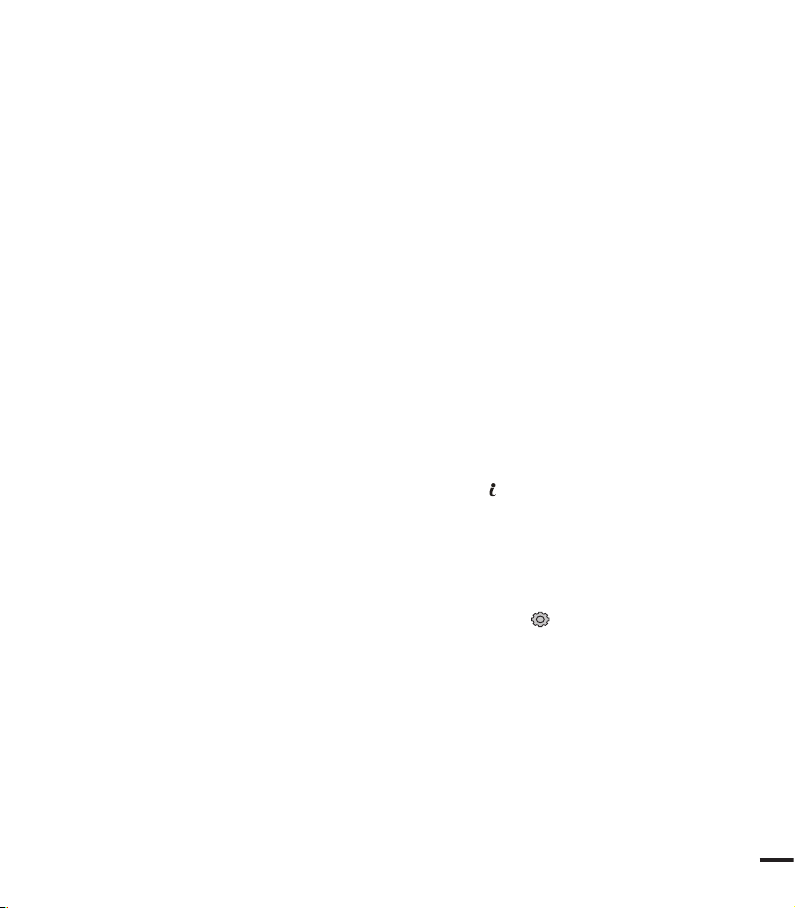
RECORDING OPTIONS
44
PLAYBACK OPTIONS
67
SYSTEM SETTING
79
44 Changing the menu settings
45 Menu items
46 iSCENE
ideo Resolution
47 V
hoto Resolution
48 P
6:9 Wide
49 1
hite Balance
50 W
perture
52 A
hutter Speed
53 S
55 EV (Exposure Value)
.Nite
56 C
ocus
57 F
nti-Shake(HDIS)
59 A
igital Effect
60 D
ader
61 F
ind Cut
62 W
63 Zoom Type
ime Lapse REC
64 T
uideline
66 G
67 Menu items
ulti View Option
68 M
lay Option
69 P
elete
70 D
rotect
71 P
tory-Board Print
72 S
sing VIEW
73 U
74 C
opy (SMX-F43/F44 only)
dit (Divide)
75 E
dit (Combine)
76 E
lide Show
77 S
lide Show Option
78 S
ile Info
78 F
79 M
enu items ( )
80 S
torage Type (SMX-F43/F44 only)
torage Info
80 S
ormat
81 F
ile No.
82 F
ime Zone
82 T
ate/Time Set
84 D
ate Type
84 D
ime Type
85 T
ate/Time Display
85 D
CD Brightness
86 L
3
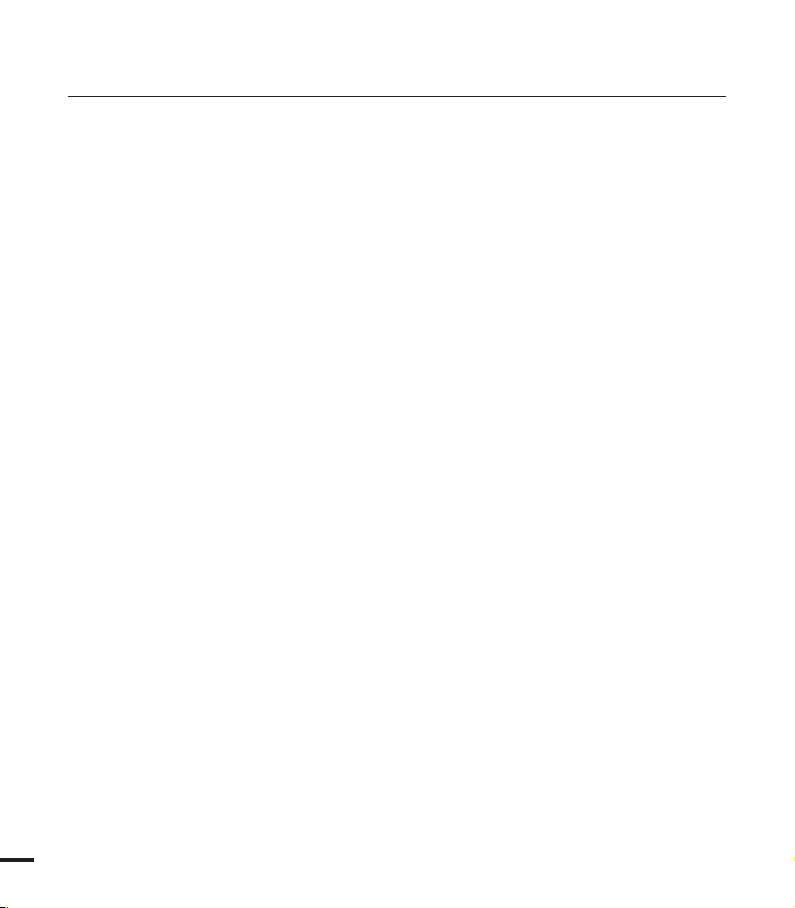
contents
CONNECTING TO A TV
93
86 LCD Color
uto LCD Off
87 A
enu Design
87 M
ransparency
88 T
eep Sound
88 B
hutter Sound
89 S
uto Power Off
89 A
C Software
90 P
V Display
90 T
efault Set
91 D
ersion
91 V
anguage
91 L
emo
92 D
93 Connecting to a normal (standard definition)
TV (16:9/4:3)
DUBBING VIDEOS
USING WITH A WINDOWS COMPUTER
TROUBLESHOOTING
MAINTENANCE & ADDITIONAL INFORMATION
SPECIFICATIONS
4
95
96
104
114
117
95 Dubbing to a VCR or DVD/HDD recorder
96 Checking your computer type
97 What you can do with a Windows computer
98 Using the intelli-studio program
102 Using as a removable storage device
104 Troubleshooting
114 Maintenance
115 Additional information
116 Using your camcorder abroad
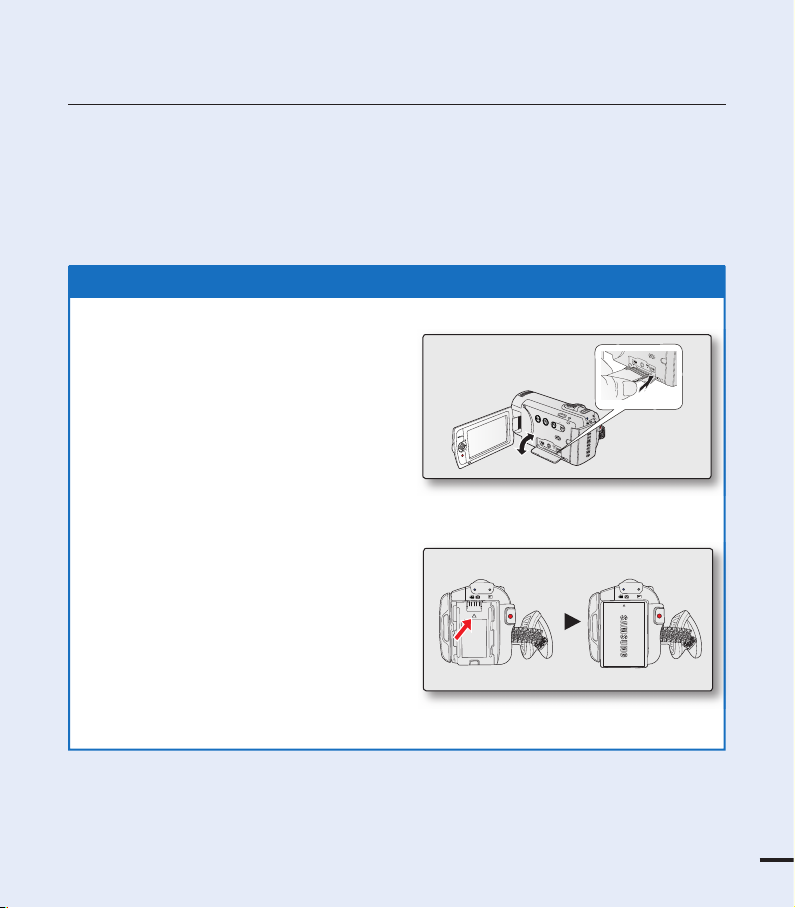
quick start guide
You can record videos in H.264 format!
You can record videos in H.264 format that is convenient to email and share with your friends and family.
You can also take photos with your camcorder.
This quick start guide introduces the basic operation and features of your camcorder.
See the reference pages for more information.
5
1. Insert a memory card. page 31
• You can use commercially available
SDHC (SD High Capacity) or SD
memory cards with this camcorder.
• Set the appropriate storage media.
page 30 (SMX-F43/F44 only)
2. Insert the battery into the battery slot.
page 18
STEP1: Get ready
VIEW
W
T
CARD
CARD
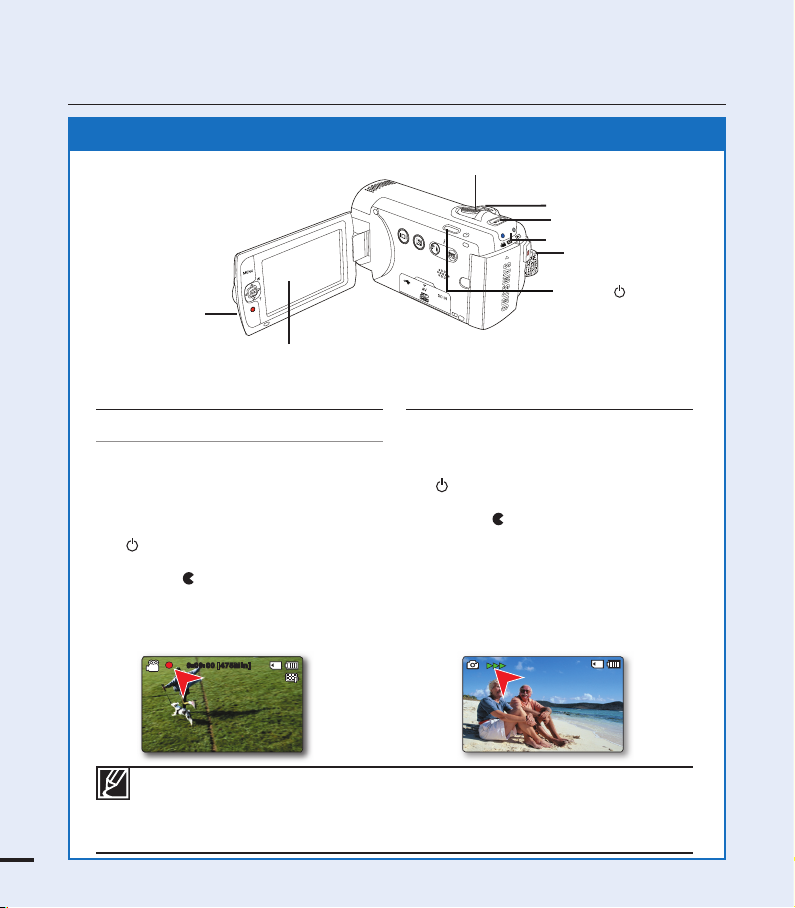
quick start guide
Your camcorder uses advanced H.264
compression technology to realize the clearest
video quality. page 47
1. Open the LCD screen and press the Power
(
) button to turn on the camcorder.
• Set the lens cover open/close switch to
open (
).
2.
Press the Recording start/stop button.
• To stop recording, press the Recording
start/stop button.
1. Open the LCD screen and press the Power
(
) button to turn on the camcorder.
• Set the lens cover open/close switch to
open (
).
2. Press the PHOTO button fully when you are
ready.
Recording videos with
H.264 format
Taking photos
• Your camcorder is compatible with H.264 recording format, which achieves effi cient
coding of high quality video with less capacity.
• You can record videos in SD (standard defi nition). The default setting is “TV Fine
(720x480/60i).” page 47
• You can not take photos while you are recording videos.
0:00:00 [4 75Min]
STEP2: Record with your camcorder
LCD screen
Power ( ) button
Recording start/
stop button
VIEW
W
T
Recording start/
stop button
Zoom lever
MODE indicator
MODE button
PHOTO button
6
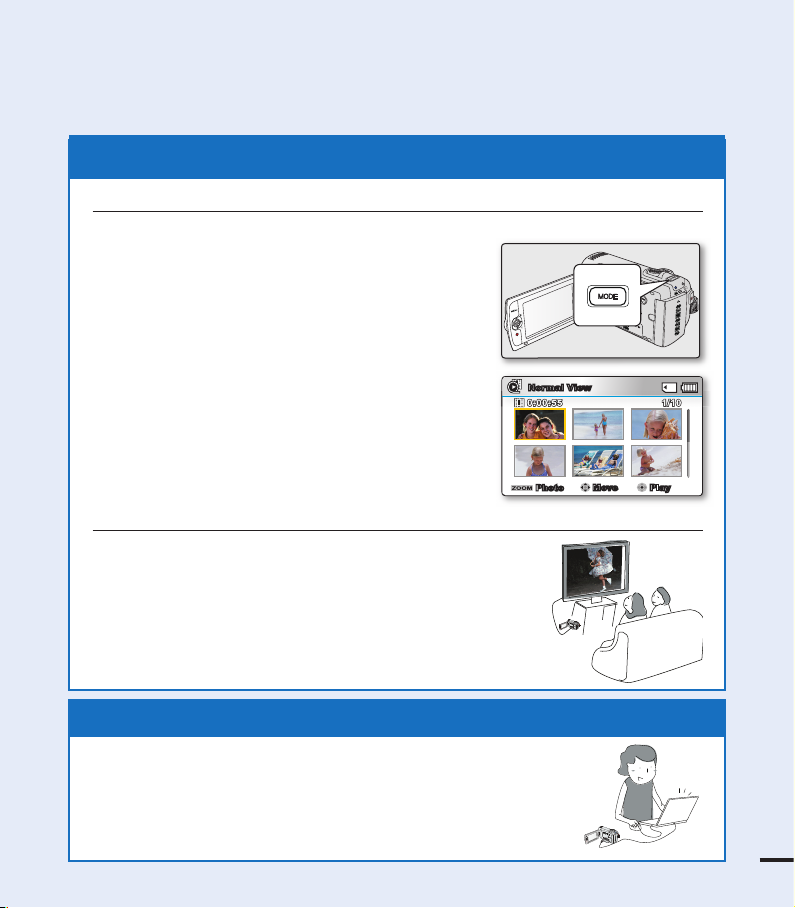
STEP3: Play back videos or photos
1. Press the MODE button to select the Play mode.
• The thumbnail index view appears. The thumbnail
of the latest created or played fi le is highlighted.
2. Select the Video or Photo thumbnail index view
screen.
• You can simply switch between video and photo
thumbnail view using the zoom lever.
3. Use the Control (///) joystick to select a
desired video or photo, and then press the Control
button (OK).
Viewing the LCD screen of your camcorder
You can fi nd your desired recordings quickly by using the thumbnail index view.
Viewing on a TV
• You can enjoy detailed, brilliant quality videos on a connected
TV. pages 93~94
Simple and fun! Enjoy the various features of Intelli-studio on your
Windows computer.
Using the Intelli-studio program built in your camcorder, you can import
video/photos onto your computer, edit or share the videos/photos with
your friends. For details, see pages 98~101.
STEP4: Save recorded videos or photos
W
T
CA
R
D
VIEW
W
T
CARD
VI
EW
7
W
T
C
A
R
D
VIE
W
VIEW
W
T
Normal View
1/100:00:55
1/101/10
0:00:550:00:55
Photo
Move Play
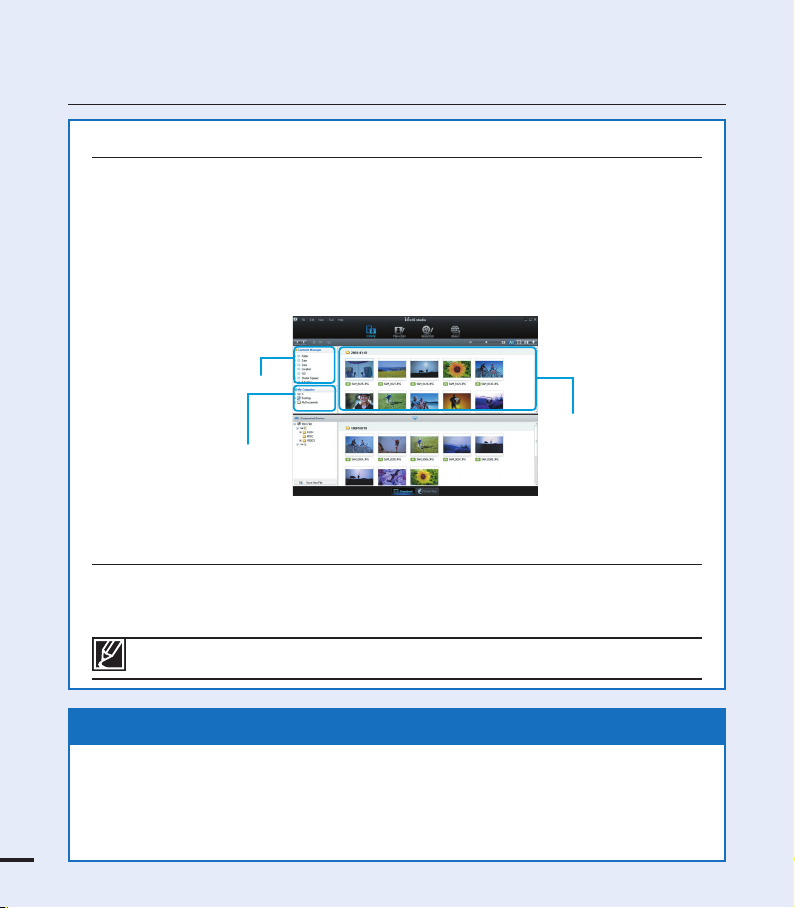
quick start guide
Viewing the videos/photos from your PC
1. Launch the Intelli-studio program by connecting the camcorder to your PC via the
USB cable.
• A new file saving screen appears with the Intelli-studio main window.
Click “Yes,” the uploading procedure will start.
2. The new files are saved to your PC and registered to "Contents Manager" on the
Intelli-studio program.
You can arrange the files by different options such as Face, Date, Location, etc.
•
Contents Manager
Saved files
Folders directory on you PC
3. You can double-click on the file you would like to start playback.
Sharing the videos/photos onto YouTube/Flickr/Facebook
Share your contents with the world, by uploading photos and videos directly to a web
site with a single click.
Click on the “Share” “Upload” tab on the browser. page 101
The Intelli-studio runs automatically once the camcorder is connected to a Windows computer
(when you specify “PC Software: On”). page 90
STEP5: Delete videos or photos
If the storage media is full, you cannot record new videos or photos. Delete videos or
photos data that have been saved on a computer from the storage media. Then you can
record new videos or photos on newly freed up space.
Press the MODE button to switch the Play mode Press the MENU button
Control joystick (////OK) to select "Delete." page 70
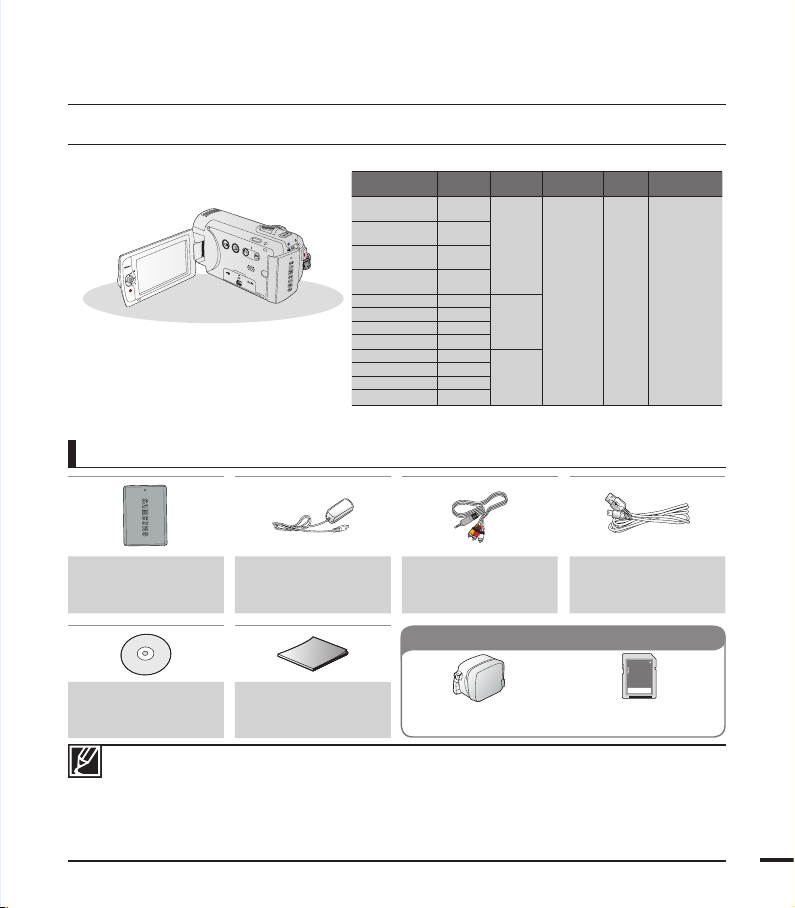
getting to know the camcorder
VIEW
W
T
WHAT'S INCLUDED WITH YOUR CAMCORDER
Your new camcorder comes with the following accessories. If any of these items is missing from your box,
call Samsung’s Customer Care Center.
Model name Color
SMX-F40BN/
F400BN
SMX-F40SN/
F400SN
SMX-F40RN/
F400RN
SMX-F40LN/
F400LN
SMX-F43BN Black
SMX-F43SN Silver
SMX-F43RN Red
SMX-F43LN Blue
SMX-F44BN Black
SMX-F44SN Silver
SMX-F44RN Red
SMX-F44LN Blue
• The shape is the same for all models. Only the color
is different.
Checking your accessories
Black
Silver
Red
Blue
built-in
memory
-
8GB
16GB
Memory
card slot
1 slot Color
LCD
screen
Lens
52x (Optical),
65x (Intelli),
2200x (Digital)
Battery pack
(IA-BP210E)
(AD43-00196A)
AC power adaptor
(AA-MA9 type)
(AD44-00151A)
Audio/Video cable
(AD39-00155A)
USB cable
(AD39-00169A)
Optional accessories
User manual CD
(AD46-00292A)
• The exact appearance of each item may vary by model.
• The contents may vary depending on the sales region.
• Parts and accessories are available for purchase at your local Samsung dealer. SAMSUNG is not
responsible for reduced battery life time or malfunctions caused by any unauthorized use of accessories
such as the AC adaptor or the batteries.
A memory card is not included. See page 32 for memory cards compatible with your camcorder.
•
• Your camcorder includes a user manual CD and a quick start guide (printed).
• Optional accessories: This is an optional accessory. To buy one, contact your nearest Samsung dealer.
Quick start guide
(AD68-04500A)
Carrying case
(AD69-00929A)
Memory card
(1109-001415)
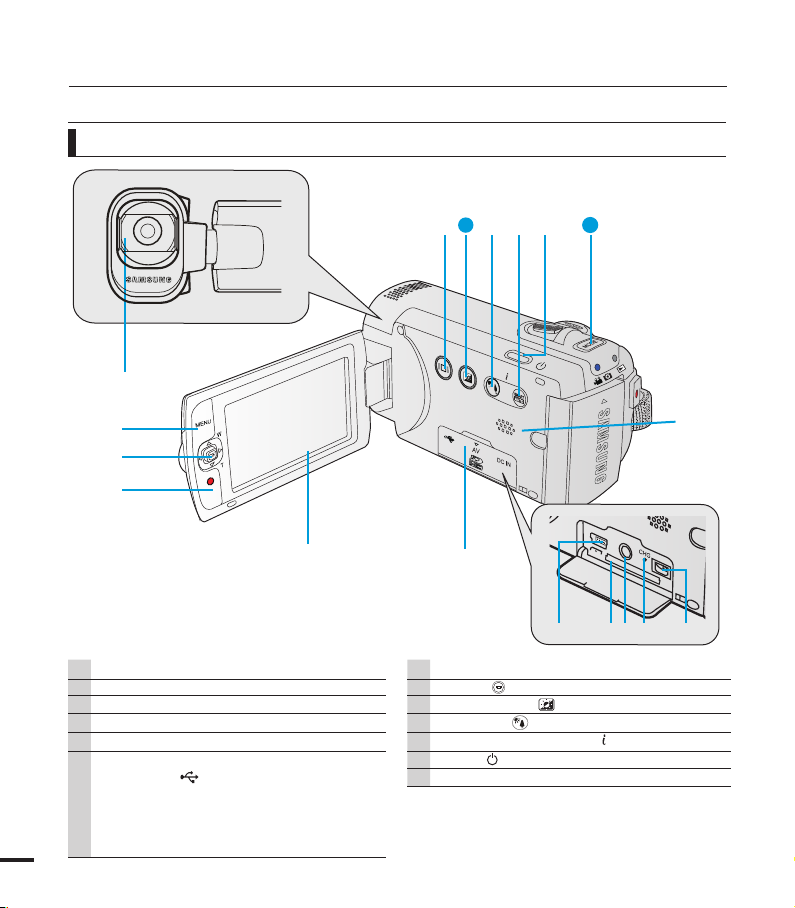
getting to know the camcorder
VIEW
W
T
VIEW
W
T
CARD
VARIOPLAN
f=2.1-109.2mm F:1.8
LOCATION OF CONTROLS
Front & Left View
❶
❷
❸
❹
1 Lens
2 MENU button
Control joystick (////OK), Zoom (W/T) joystick
3
4 Recording start/stop button
5 LCD screen
6 Memory card/Jack cover
USB jack (
ⓐ
Memory card slot
10
ⓑ
AV jack (AV)
ⓒ
CHG (charging) indicator
ⓓ
DC IN jack (DC IN)
ⓔ
❽
9
❿
13
❼
❺
)
❻
ⓑ
ⓑ
ⓐ
Built-in speaker
7
8 Display (
9 LCD Enhancer (
10 Back Light (
SMART AUTO touch button / VIEW touch button
11
12 Power ( ) button
13 MODE button
) touch button
) touch button
) touch button
ⓒ
ⓔ
ⓓ
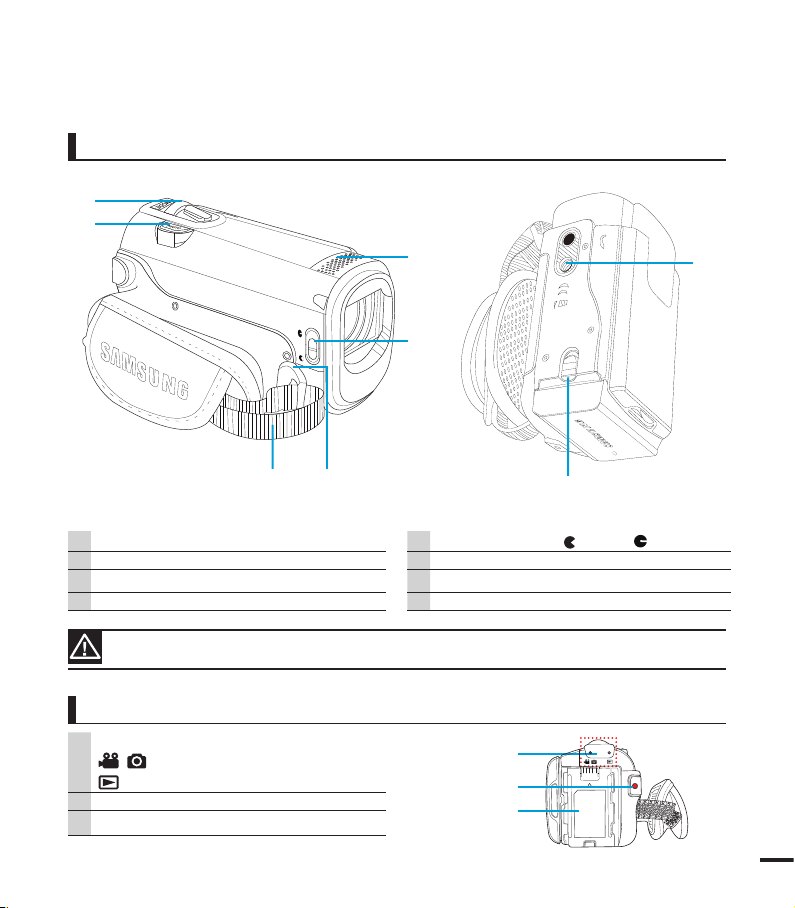
W
T
Right Top & Bottom View
❶
❷
❻
❺
❽
❸ ❹
1 Zoom lever (W/T)
2 PHOTO button
3 Grip belt
4 Grip belt hook
Be careful not to cover the internal microphone and lens during recording.
Rear View
1 Mode indicator
: Record mode (Video/Photo)
: Play mode
2 Recording start/stop button
3 Battery pack slot
5 Lens cover open (
6 Internal microphone
7 Battery pack release switch (BATT.)
8 Tripod receptacle
❼
)/close ( ) switch
❶
❷
❸
11
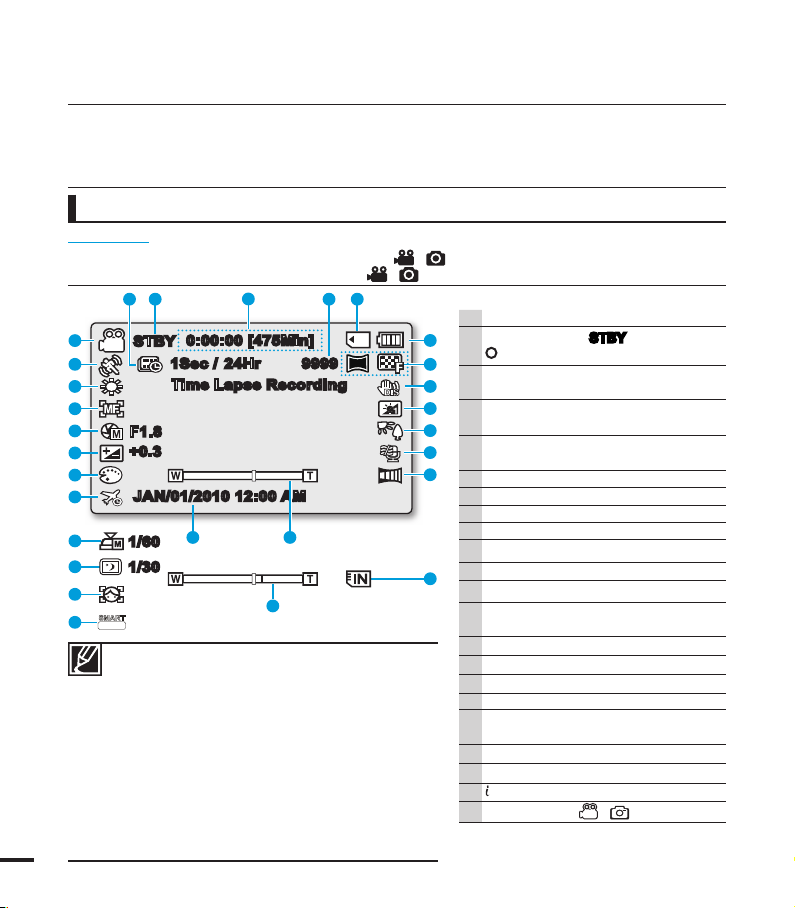
12
1 Time Lapse REC *
2 Operating mode (
STBY (Standby) /
(Recording))
3 Time counter
(Video recording time:
remaining recordable time)
4 Photo image counter (Total number of
recordable photos)
5
Storage media (Memory card or built-in
memory (SMX-F43/F44 only))
6 Battery info. (Remaining battery level)
7 Photo Resolution / Video Resolution
8 Anti-Shake (HDIS)
9 LCD Enhancer *
10 Back Light
11 Wind Cut
12 Fader *
13 Zoom (Optical Zoom / Intelli-Zoom /
Digital Zoom)
14 Date/Time Display
15 Time Zone
16 Digital Effect
17 EV (Exposure Value) *
18 Manual Aperture */ Manual Shutter
Speed */ C.Nite *
19 Manual Focus */ Face Detection *
20 White balance
21
SCENE / SMART AUTO
22 Record mode (
/ )
The available functions vary depending on the selected operation mode, and different indicators appear
depending on the setting values.
LCD SCREEN INDICATORS
PRECHECK!
• This On Screen Display (OSD) is shown in Record (
/ ) mode only.
• Press the MODE button to select the Record (
/ ) mode. page 24
• The above screen is an example for explanation:
It is different from the actual display.
• The on-screen indicators are based on an 16GB SDHC
memory card capacity.
• Functions marked with * will not be kept when the
camcorder is turned off and on again.
• For enhanced performance, the display indications and
the order are subject to change without prior notice.
• This camcorder provides one combined video and
photo record mode. You can easily record videos or
photos in the same mode without having to change it.
• The total number of recordable photos is counted
based on available space on the storage media.
• The number of recordable photos on the OSD is a
maximum of 9,999.
identifying the screen displays
Video and Photo record mode
0:00:00 [475Min]
STBY
JAN/01/2010 12:00 AM
Time Lapse Recording
9999
1.6M
+0.3
1Sec / 24Hr
F1.8
SMART
AUTO
1/30
1 2
3
4 5
6
7
8
9
10
11
12
1314
15
16
17
18
19
20
21
22
18
21
18
19
5
13
1/60
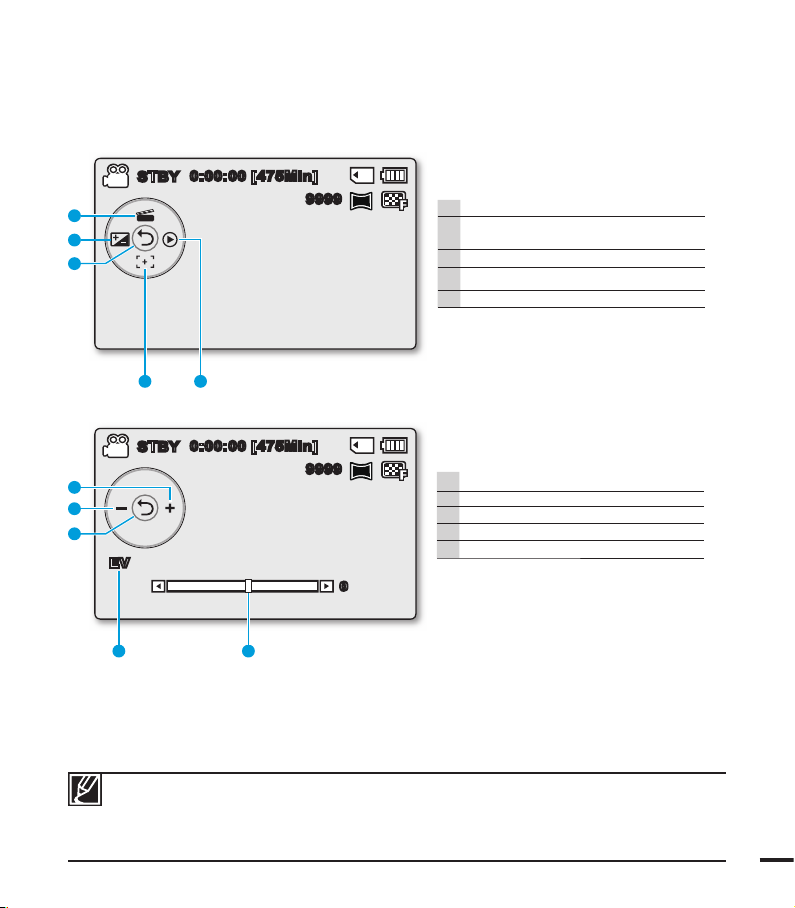
13
Video and Photo record mode :
Shortcut menu (OK Guide)
1 Quick View
2 Focus* (Auto Focus/Face Detection /
Manual Focus)
3 Shortcut menu (OK Guide) / Return
4 EV (Exposure Value) *
5 iSCENE
0:00:00 [475Min]
9999
1.6M
STBY
SCENE
12
3
4
5
Video and Photo record mode :
Shortcut menu (Manual)
1 Manual Control Bar/ Value
2 Menu name
3 Shortcut menu (OK Guide) / Return
4 Value adjust (down)
5 Value adjust (up)
• The illustration above shows the EV (Exposure Value) screen.
• Functions marked with * will not be kept when the camcorder restarts.
• The shortcut menu (OK guide) represents the most frequently accessed functions according to the
selected mode. Pressing the OK button will display a shortcut menu of frequently used functions on
the LCD screen.
12
9999
1.6M
0:00:00 [475Min]
STBY
SCENE
EV
0
3
4
5
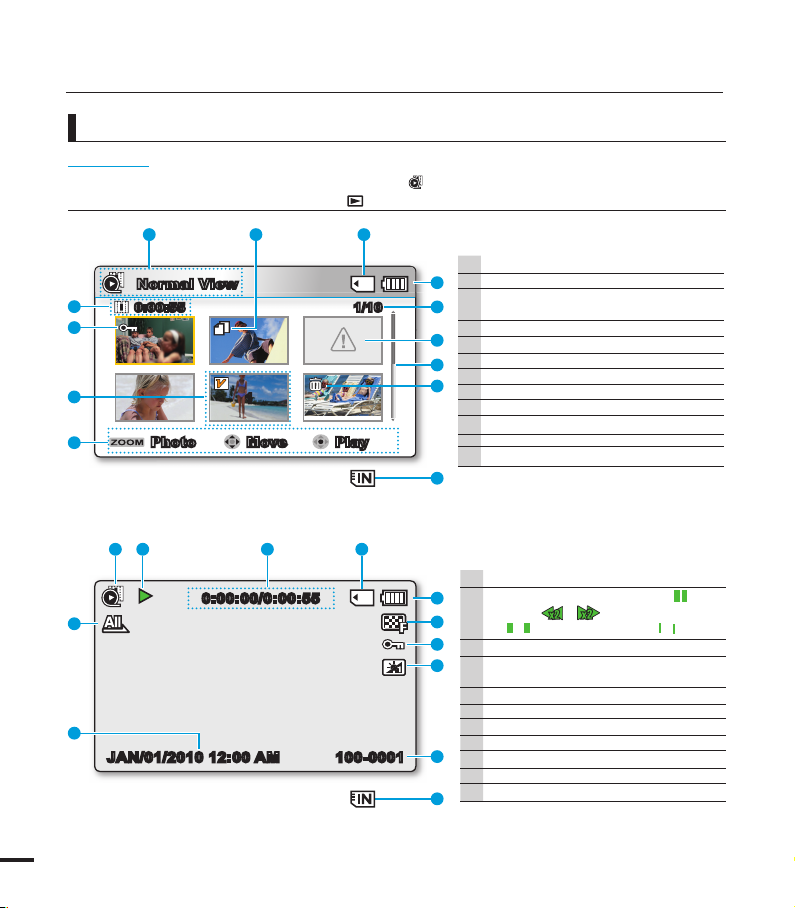
14
Video Play mode : Single View
1 Video Play mode
2 Play Status ( Play () / Pause (
❙ ❙
) /
Search (
/
) / Frame-by-frame
(
/
) / Slow motion (
/
))
3 Time code (Elapsed time / Recorded time)
4 Storage media (Memory card or built-in
memory (SMX-F43/F44 only))
5 Battery info (Remaining battery level)
6 Video Resolution
7 Protection
8 LCD Enhancer
9 File Name (File number)
10 Date/Time Display
11 Play Option
PRECHECK!
• This On Screen Display (OSD) is shown in Video play (
) mode only.
• Press the MODE button to select the Play (
) mode. page 24
100-0006
Normal View
1/100:00:55
1
Move PlayPhoto
12
11
10
9
1 2 3
4
5
6
7
8
3
100-0001
JAN/01/2010 12:00 AM
0:00:00/0:00:55
1 2 3 4
5
6
7
8
9
4
11
10
Video Play mode : Thumbnail View
1 Video Play mode
2 Copy Selected
(SMX-F43/F44 only)
3
Storage media (Memory card or built-in
memory (
SMX-F43/F44
only))
4 Battery info (Remaining battery level)
5 Now / Total fi le number
6
Error File
7 Scroll bar
8
Delete Selected
9 Button Guide
10 Edit (Combine)
11 Protection
12 Recorded time
Video Play mode
identifying the screen displays
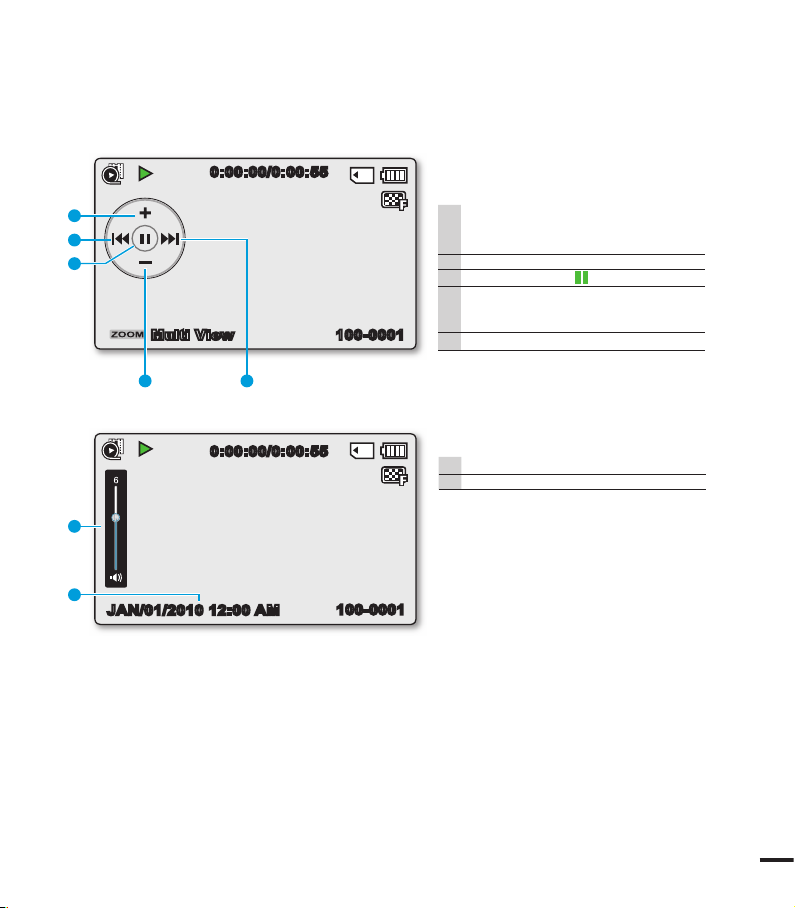
15
Video Play mode : Single (Volume)
1 Volume Bar
2 Date/Time Display
100-0001
0:00:00/0:00:55
Multi View
12
3
4
5
Video Play mode :
Shortcut menu (OK Guide)
1 Forward playback search
page 42 (Skip/Search/Slow motion/
Frame-by-frame)
2 Volume Down
3 Play () / Pause (
❙ ❙
)
4 Reverse playback search
page 42 (Skip/Search/Slow motion/
Frame-by-frame)
5 Volume Up
0:00:00/0:00:55
100-0001
JAN/01/2010 12:00 AM
1
2
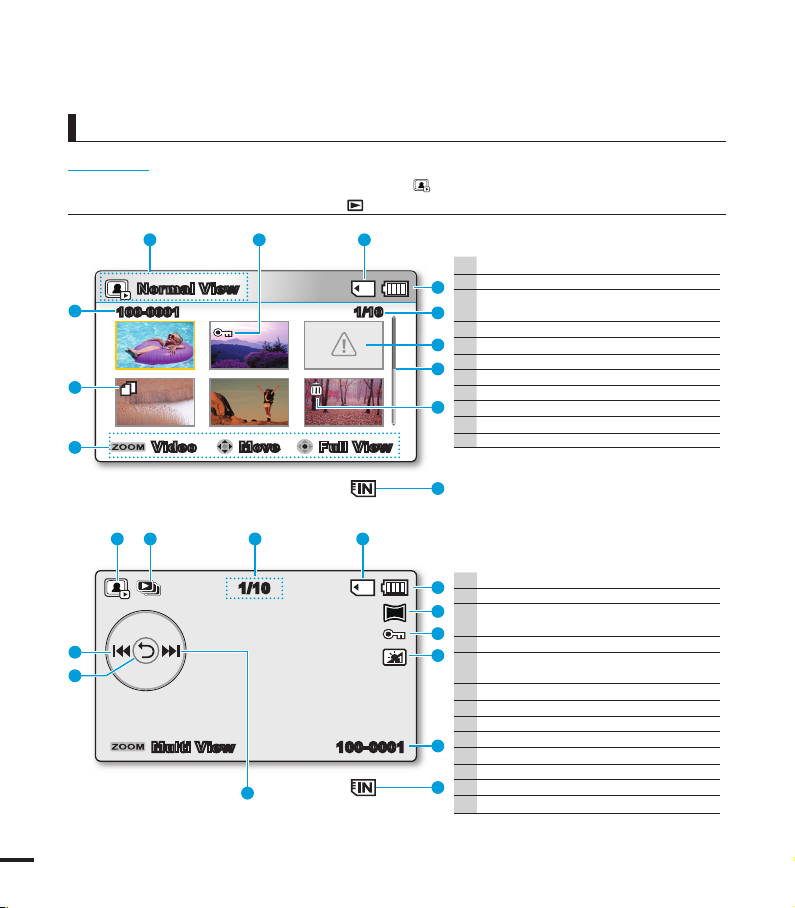
16
Photo Play mode : Single View
1 Photo Play mode
2 Slide Show
3 Image counter
(Current image / total number of
recorded images)
4 Storage media (Memory card or built-in
memory (SMX-F43/F44 only))
5 Battery info (Remaining battery level)
6 Photo Resolution
7 Protection
8 LCD Enhancer
9 File Name (File number)
10 OK Guide (Next image)
11 Shortcut menu (OK Guide) / Return
12 OK Guide (Previous image)
Photo Play mode : Thumbnail View
1 Photo Play mode
2 Protection
3 Storage media (Memory card or built-in
memory (SMX-F43/F44 only))
4 Battery info (Remaining battery level)
5 Now / Total fi le number
6
Error File
7 Scroll bar
8
Delete Selected
9 Button Guide
10 Copy Selected (SMX-F43/F44 only)
11 File name (File number)
PRECHECK!
• This On Screen Display (OSD) is shown in Photo Play (
) mode only.
• Press the MODE button to select the Play (
) mode. page 24
Photo play mode
1/10
Normal View
Move Full ViewVideo
100-0001
11
10
9
1 2 3
4
5
6
7
8
3
SCENE
100-0001
1/10
Multi View
1.6M
1 2 3 4
5
6
7
8
9
4
10
12
11
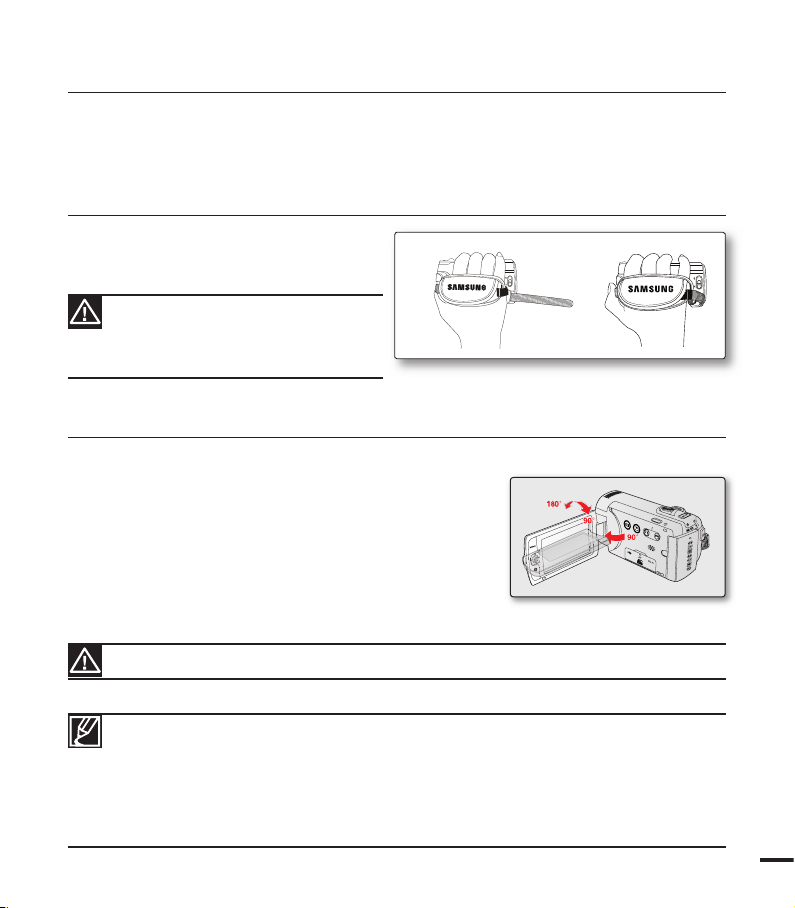
17
This section provides information that you should know before using this camcorder: such
as how to use the provided accessories, how to charge the battery, and how to setup the
operation mode and initialise setup.
ATTACHING THE GRIP BELT
Adjust the length of grip belt so that the
camcorder is stable when you press the
Recording start/stop button with your thumb.
preparation
ADJUSTING THE LCD SCREEN
The wide LCD screen on your camcorder offers high quality image viewing.
1. Open the LCD screen with your fi nger.
• The screen opens up to 90°.
2. Rotate the LCD screen towards the lens.
• You can rotate it up to 180° towards the lens and up to
90° backward. To view recordings more conveniently,
rotate the screen by 180° towards the lens, then fold it
back to the body.
Excessive rotation may damage the connective hinge between the screen and the camcorder.
• When the LCD screen is rotated by 180°, the left and right sides of the subject are
shown in reverse, which produces horizontally fl ipped image.
• Remove fi ngerprints or dust on the screen with a soft cloth.
• To adjust the LCD brightness and color, refer to the page 86.
• The super fi ne LCD technology enabled about 99.99% pixels on the LCD screen.
Although one or two black dots or bright dots(red, blue, white) could appear on the
screen, this is not a malfunction and does not affect the recorded image.
Please note if the hand strap is adjusted
too tight and you use excessive force to
insert your hand, the hand strap hook of
the camcorder may be damaged.
VIEW
W
T
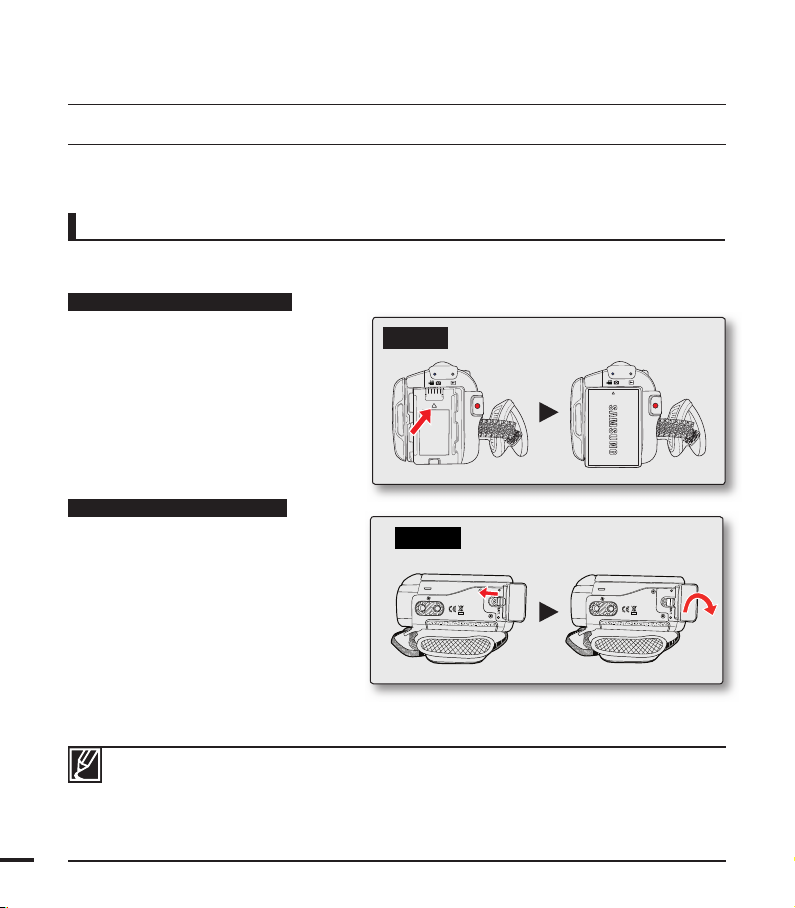
18
Battery pack insertion/ejection
It is recommended you purchase one or more additional battery packs to allow continuous use
of your camcorder.
Inserting the battery pack
1.
Insert the battery pack into the battery
pack slot until it softly clicks.
• Make sure that the SAMSUNG logo
is facing front when the camcorder is
placed as shown in the fi gure.
Ejecting the battery pack
1. Gently push the Battery pack release
switch in the direction as shown in the
diagram to eject the battery.
2. Push down and lift the battery pack to
pull out in the direction as shown in the
diagram.
CONNECTING A POWER SOURCE
• Be sure to charge the battery pack before you start using your camcorder.
• Use the IA-BP210E battery pack only.
• The battery pack may be charged a little at the time of purchase.
• Use only Samsung-approved battery packs. Do not use batteries from other manufacturers.
Otherwise, there is a danger of overheating, fi re or explosion.
• Samsung is not responsible for problems occurring due to using unapproved batteries.
• Remove the battery pack separately from the camcorder while not in use.
• It is recommended to prepare an additional battery pack for prolonged outdoor use.
• Additional battery packs can be purchased from samsungparts.com.
preparation
Insert
Eject
