Samsung SMX-F40BN/XAA Owner’s Manual
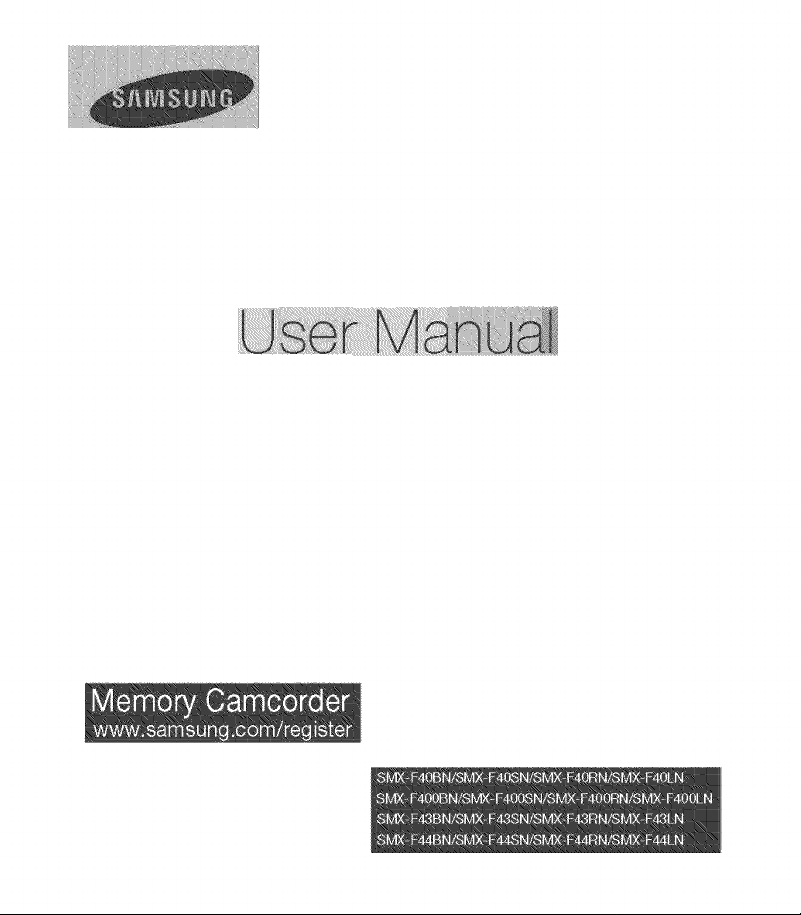
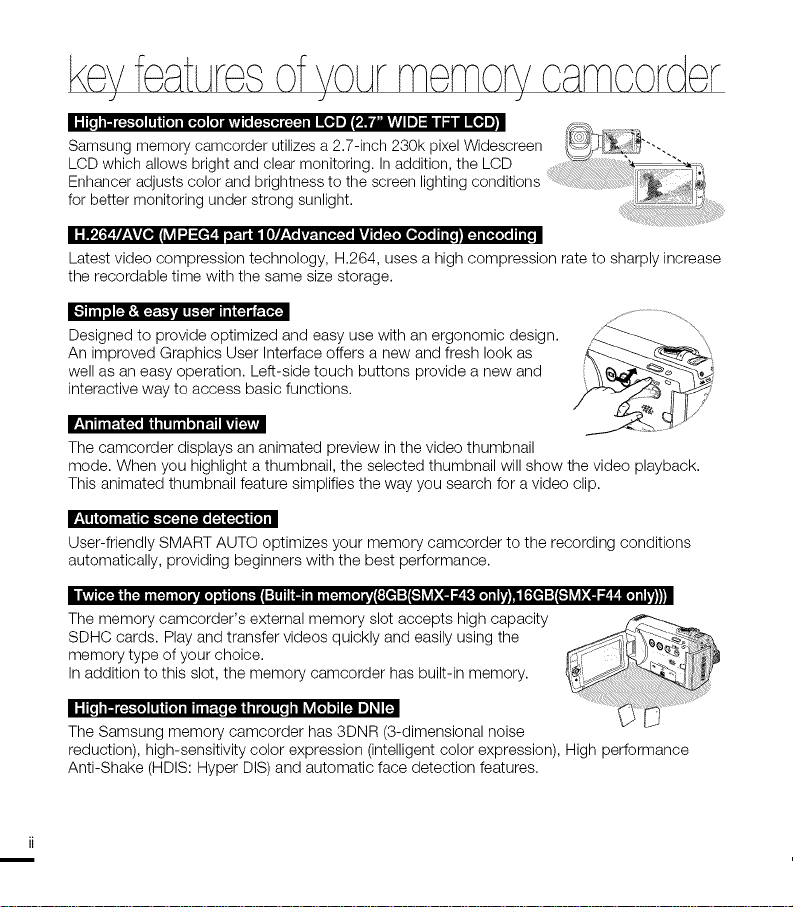
keyfeat Jre ofv©LJrrnern©rvoarno©rder
3 3 3
i -"i[,innac::.._,,]l!.[,,]m[o_,,][,,]dL'*'J[_[::.._o]aC:t:]mmI[o,]IIP.b*Mv,vJII] _ / ] dE_ I] n
for better monitoring under strong sunlight. _ '_:
Latest video compression technology, H.264, uses a high compression rate to sharply increase
the recordable time with the same size storage.
Designed to provide optimized and easy use with an ergonomic design.
An improved Graphics User Interface offers a new and fresh look as
well as an easy operation. Left-side touch buttons provide a new and
interactive way to access basic functions.
The camcorder displays an animated preview in the video thumbnail
mode. When you highlight a thumbnail, the selected thumbnail will show the video playback.
This animated thumbnail feature simplifies the way you search for a video clip.
_*_! I(O] I I F:._II[Oi."[O{:] I [:][o01_ _ _[O]
User-friendly SMART AUTO optimizes your memory camcorder to the recording conditions
automatically, providing beginners with the best performance.
The memory camcorder's external memory slot accepts high capacity
SDHC cards. Play and transfer videos quickly and easily using the
memory type of your choice.
In addition to this slot, the memory camcorder has built-in memory.
i-'.____nna:::.-"[o]111i[o_ ia__T,[:]lqnia:*]w[,inl_ r'uJ_ r'_Jl1]_l [:.In
The Samsung memory camcorder has 3DNR (3-dimensional noise
reduction), high-sensitivity color expression (intelligent color expression), High performance
Anti-Shake (HDIS: Hyper DIS) and automatic face detection features.
j 'g 'g , g ............... ;,_:._
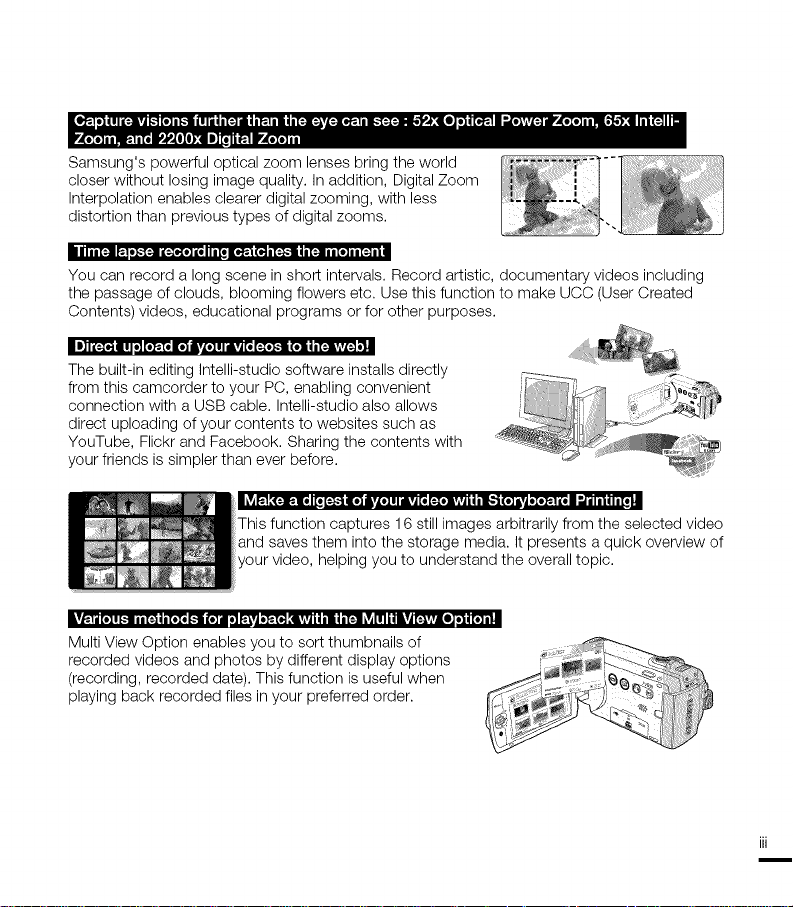
Samsung'spowerfulopticalzoomlensesbringtheworld
closerwithoutlosingimagequality.Inaddition,DigitalZoom
Interpolation enables clearer digital zooming, with less
distortion than previous types of digital zooms.
i | III [_1 K| e}..'[_l _:_O{O] _e I II [o |o_._ _'_ I [:_,.lJi I [_111 [o]I I [:_ I i |
You can record a long scene in short intervals. Record artistic, documentary videos including
the passage of clouds, blooming flowers etc. Use this function to make UCC (User Created
Contents) videos, educational programs or for other purposes.
i J] I_:[o] III Io] _'_ r_ jvLo] i i |vA [o [:To],.ll _]J _ i[:]vivL:_ o}l
The built-in editing Intelli-studio software installs directly
from this camcorder to your PC, enabling convenient
connection with a USB cable. Intelli-studio also allows
direct uploading of your contents to websites such as
YouTube, Flickr and Facebook. Sharing the contents with
your friends is simpler than ever before.
i _ F:.I.'(:]K.lol [o [:}.'t r_ ivLo] i iAvA [o [:ioiv;| | | I1_'_ _I'_A oIo_.l _o| _ _
This function captures 16 still images arbitrarily from the selected video
and saves them into the storage media. It presents a quick overview of
video, helping you to understand the overall topic.
recorded videos and photos by different display options
Multi View Option enables you to sort thumbnails of
(recording, recorded date). This function is useful when _ ....
playing back recorded files in your preferred order. .... _:_, _......
iii
i
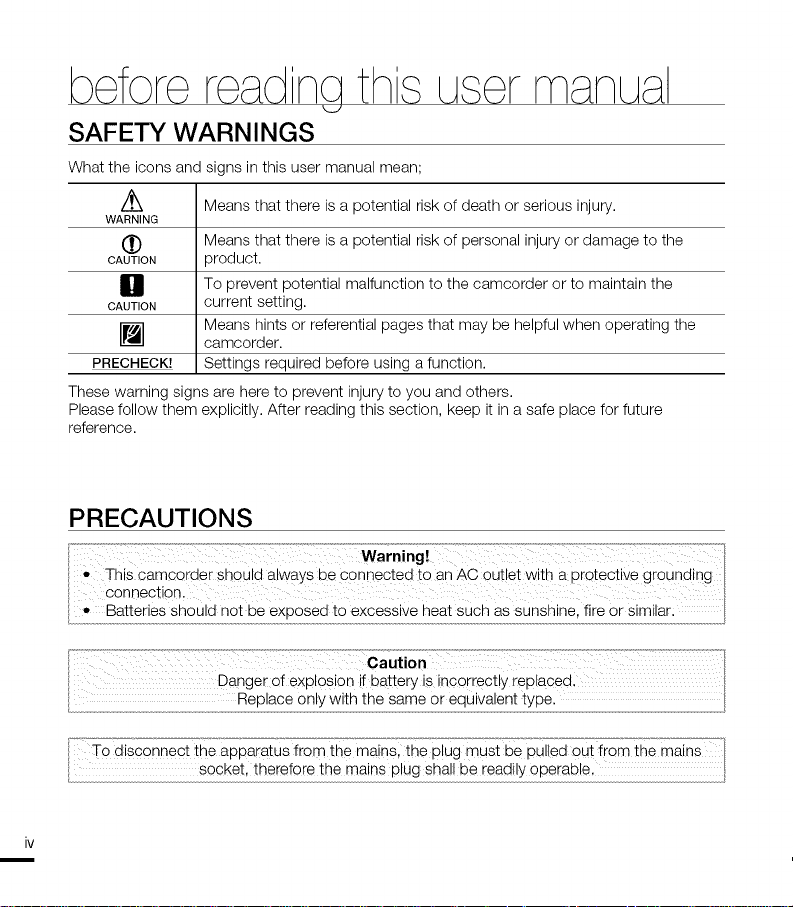
SAFETY WARNINGS
What the icons and signs in this user manual mean;
/_, Means that there is a potential risk of death or serious injury.
WARNING
(!) Means that there is a potential risk of personal injury or damage to the
CAUTION product.
El To prevent potential malfunction to the camcorder or to maintain the
CAUTION current setting.
[] camcorder.
PRECHECK! Settings required before using a function.
These warning signs are here to prevent injury to you and others.
Please follow them explicitly. After reading this section, keep it in a safe place for future
reference.
Means hints or referential pages that may be helpful when operating the
PRECAUTIONS
Th s camcorder shou d away s be Connecte d to an Ac outer wth a protect ve gr0und ng
connection
Warning!
Ba!te:!esshou!dnot eexpose!oexcess! eheatsuchassunsh! e:t! eo:s!m!!a
Caution
To disconnect the apparatus from the mains the plug must be pulled out from the mains
Socketl therefore the mains p!ugshall be readily Operable,
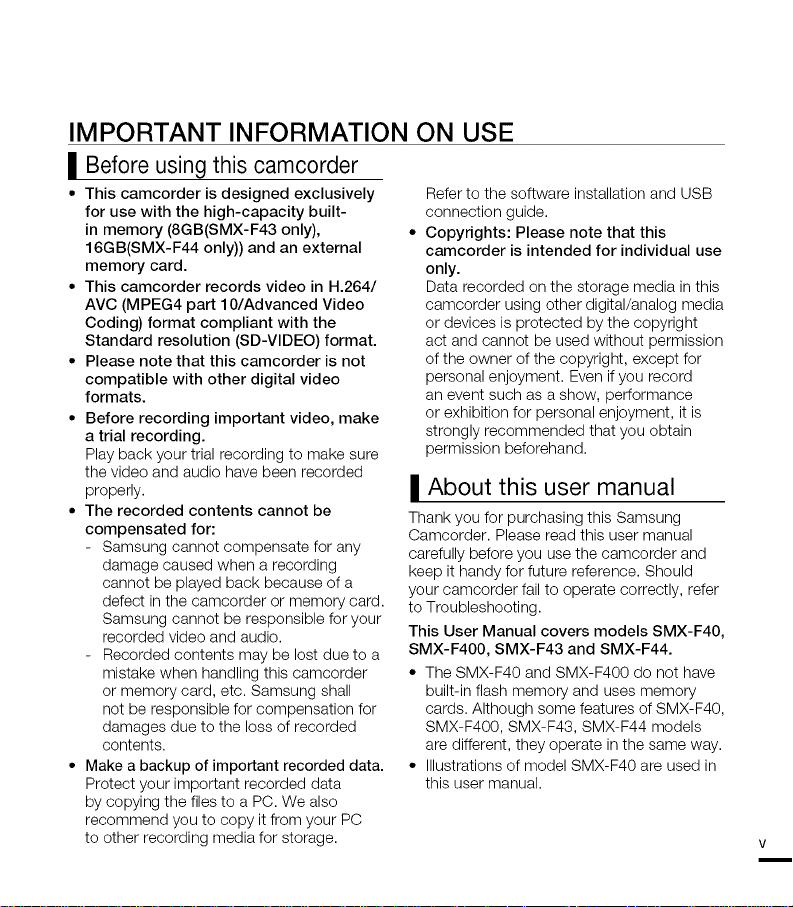
IMPORTANT INFORMATION ON USE
II Before using this camcorder
• This camcorder is designed exclusively
for use with the high-capacity built-
in memory (8GB(SMX-F43 only),
16GB(SMX-F44 only)) and an external
memory card.
• This camcorder records video in H.264/
AVC (MPEG4 part I 0/Advanced Video
Coding) format compliant with the
Standard resolution (SD-VlDEO) format.
• Please note that this camcorder is not
compatible with other digital video
formats.
• Before recording important video, make
a trial recording.
Play back your trial recording to make sure
the video and audio have been recorded
properly.
• The recorded contents cannot be
compensated for:
- Samsung cannot compensate for any
damage caused when a recording
cannot be played back because of a
defect in the camcorder or memory card.
Samsung cannot be responsible for your
recorded video and audio.
Recorded contents may be lost due to a
mistake when handling this camcorder
or memory card, etc. Samsung shall
not be responsible for compensation for
damages due to the loss of recorded
contents.
• Make a backup of important recorded data.
Protect your important recorded data
by copying the files to a PC. We also
recommend you to copy it from your PC
to other recording media for storage.
Refer to the software installation and USB
connection guide.
Copyrights: Please note that this
camcorder is intended for individual use
only.
Data recorded on the storage media in this
camcorder using other digital/analog media
or devices is protected by the copyright
act and cannot be used without permission
of the owner of the copyright, except for
personal enjoyment. Even if you record
an event such as a show, performance
or exhibition for personal enjoyment, it is
strongly recommended that you obtain
permission beforehand.
| About this user manual
Thank you for purchasing this Samsung
Camcorder. Please read this user manual
carefully before you use the camcorder and
keep it handy for future reference. Should
your camcorder fail to operate correctly, refer
to Troubleshooting.
This User Manual covers models SMX-F40,
SMX-F400, SMX-F43 and SMX-F44.
• The SMX-F40 and SMX-F400 do not have
built-in flash memory and uses memory
cards. Although some features of SMX-F40,
SMX-F400, SMX-F43, SMX-F44 models
are different, they operate in the same way.
• Illustrations of model SMX-F40 are used in
this user manual.
V
m
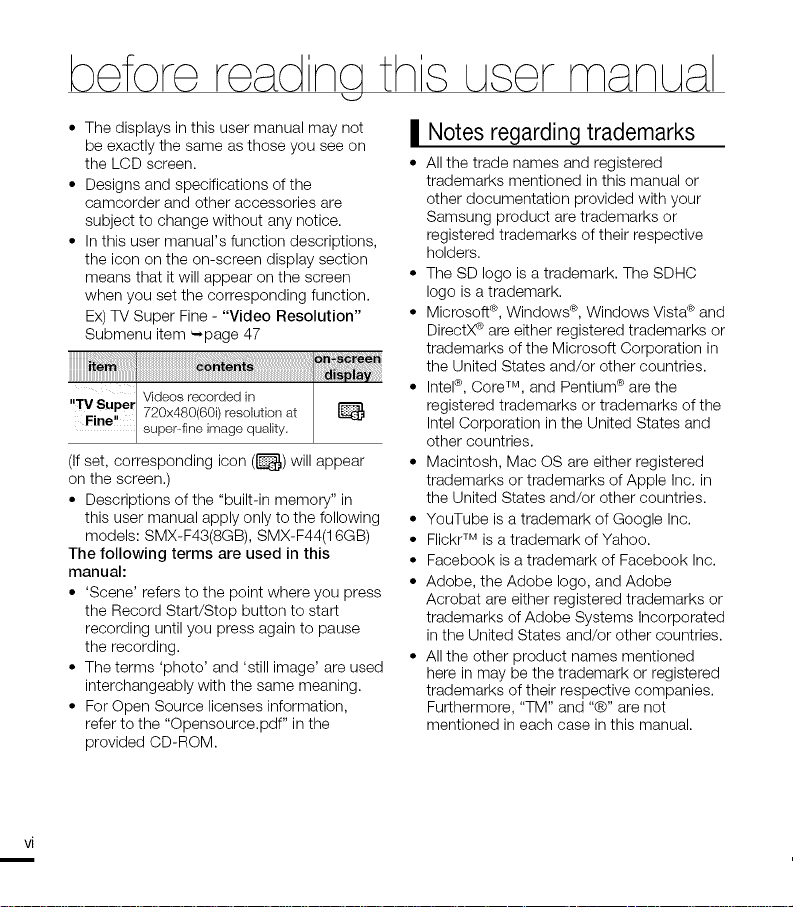
• The displays in this user manual may not
be exactly the same as those you see on
the LCD screen.
• Designs and specifications of the
camcorder and other accessories are
subject to change without any notice.
• In this user manual's function descriptions,
the icon on the on-screen display section
means that it will appear on the screen
when you set the corresponding function.
Ex) q-VSuper Fine - "Video Resolution"
Submenu item -,page 47
IITV
Supre Videos recordedin
720x480(60i)resolutionat
I
Firlen!
Isuper-fineirrlagequality,
(If set, corresponding icon (_) will appear
on the screen.)
• Descriptions of the "built-in memory" in
this user manual apply only to the following
models: SMX-F43(8GB), SMX-F44(16GB)
The following terms are used in this
manual:
• 'Scene' refers to the point where you press
the Record Start/Stop button to start
recording until you press again to pause
the recording.
• The terms 'photo' and 'still image' are used
interchangeably with the same meaning.
• For Open Source licenses information,
refer to the "Opensource.pdf" in the
provided CD-ROM.
I Notes regarding trademarks
All the trade names and registered
trademarks mentioned in this manual or
other documentation provided with your
Samsung product are trademarks or
registered trademarks of their respective
holders.
• The SD logo is a trademark. The SDHC
logo is a trademark.
• Microsoft ®,Windows c_,Windows Vista® and
DirectX¢ are either registered trademarks or
trademarks of the Microsoft Corporation in
the United States and/or other countries.
• Intel®, Core TM, and Pentium ®are the
registered trademarks or trademarks of the
Intel Corporation inthe United States and
other countries.
• Macintosh, Mac OS are either registered
trademarks or trademarks of Apple Inc. in
the United States and/or other countries.
• YouTube is a trademark of Google Inc.
• FlickrTM is a trademark of Yahoo.
• Facebook is a trademark of Facebook Inc.
• Adobe, the Adobe logo, and Adobe
Acrobat are either registered trademarks or
trademarks of Adobe Systems Incorporated
in the United States and/or other countries.
• All the other product names mentioned
here in may be the trademark or registered
trademarks of their respective companies.
Furthermore, "TM" and "®" are not
mentioned in each case in this manual.
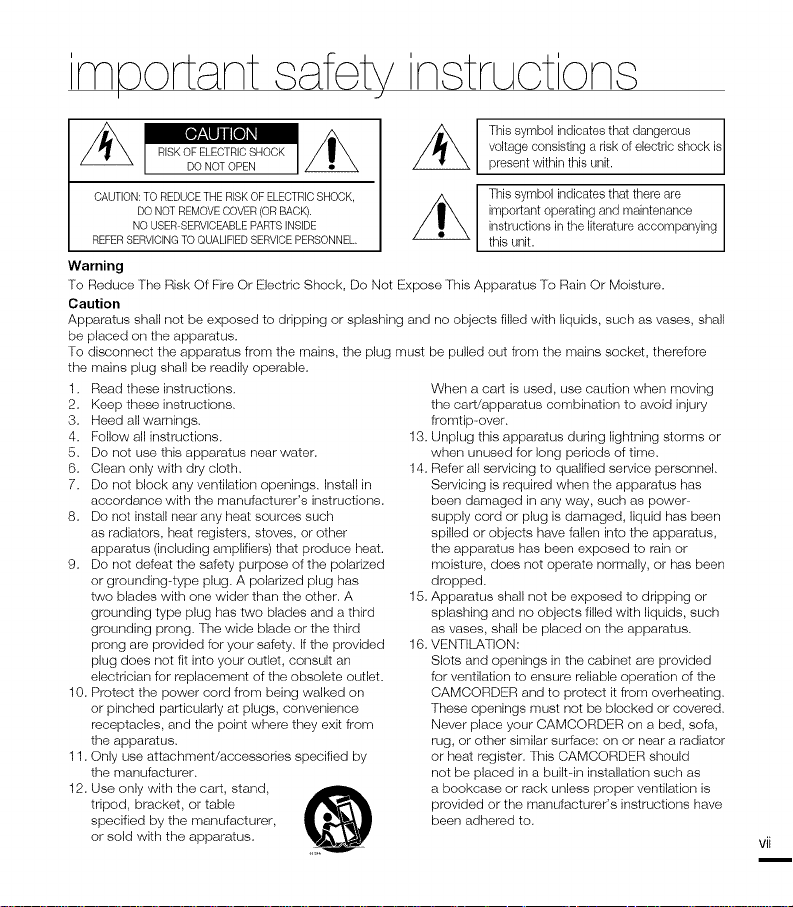
voltage consisting a risk of electric shock
This symbol indicates that dangerous is
presentvdthin this unit.
OAUTION:TO REDUOETHE RISKOF ELEOTRIOSHOOK,
DO NOT REMOVEOOVER (OR BAOK).
NO USER°SERVlOEABLEPARTSINSIDE
REFERSERVlOINGTOQUALIFIED SERVIOEPERSONNEL.
This symbol indicates that there are
important operating and maintenance
instructions in tile literature accompanying
this unit.
Warning
To Reduce The Risk Of Fire Or Electric Shock, Do Not Expose This Apparalus To Rain Or Moislure.
Caution
Apparatus sha, not be exposed to dripping or splashing and no ebjects filled with liquids, such as vases, shall
be placed on the apparatus.
To disconnect the apparatus frem the mains, the plug musl be pulled out from the mains socket, therefore
the mains plug shall be readily operable.
1. Read these instructions.
2. Keep these instructions.
3. Heed all warnings.
4. Follow all instructions.
5. Do not use this apparatus near water.
6. Clean only with dry cloth.
7. Do not block any ventilation openings. Install in
accordance with the manufacturer's inslructions.
8. Do not install near any heat sources such
as radiators, heat registers, stoves, or other
apparatus (including amplifiers) that produce heat.
9. Do not defeat the safety purpose of the polarized
or grounding-type plug. A polarized plug has
two blades with one wider than the other. A
grounding type plug has two blades and a third
grounding preng. The wide blade or the third
prong are provided for your safety. If the provided
plug does not fit into your outlet, consult an
electrician for replacement of the obsolete outlet.
10. Protect the power cord frem being walked on
or pinched particularly at plugs, convenience
receptacles, and the point where they exit from
the apparalus.
11. Only use attachment/accessories specified by
the manufacturer.
12. Use only with the cart, stand,
tripod, bracket, or table
specified by the manufacturer,
When a cart is used, use caution when moving
the cart/apparalus combinalion to avoid injury
fromtip-over.
13. Unplug this apparalus during lightning slorms or
when unused for long periods of time.
14. Refer all servicing to qualified service personnel.
Servicing is required when the apparatus has
been damaged in any way, such as power
supply cord or plug is damaged, liquid has been
spilled or objects have fallen into the apparalus,
the apparalus has been exposed to rain or
moislure, does not operate normally, or has been
drepped.
15. Apparatus shall not be exposed to dripping or
splashing and no objects filled with liquids, such
as vases, shall be placed on the apparatus.
16. VENTIbA,TION:
Slots and openings in the cabinet are provided
for ventilation to ensure reliable operation of the
CAMCORDER and to protect it from overheating.
These openings must not be blocked or covered.
Never place your CAMCORDER on a bed, sofa,
rug, or other similar surface: on or near a radiator
or heal register. This CAMCORDER should
not be placed in a built--in inslallation such as
a bookcase or rack unless preper ventilalion is
provided or the manufacturer's inslructions have
been adhered to.
or sold with the apparatus.
vii
m
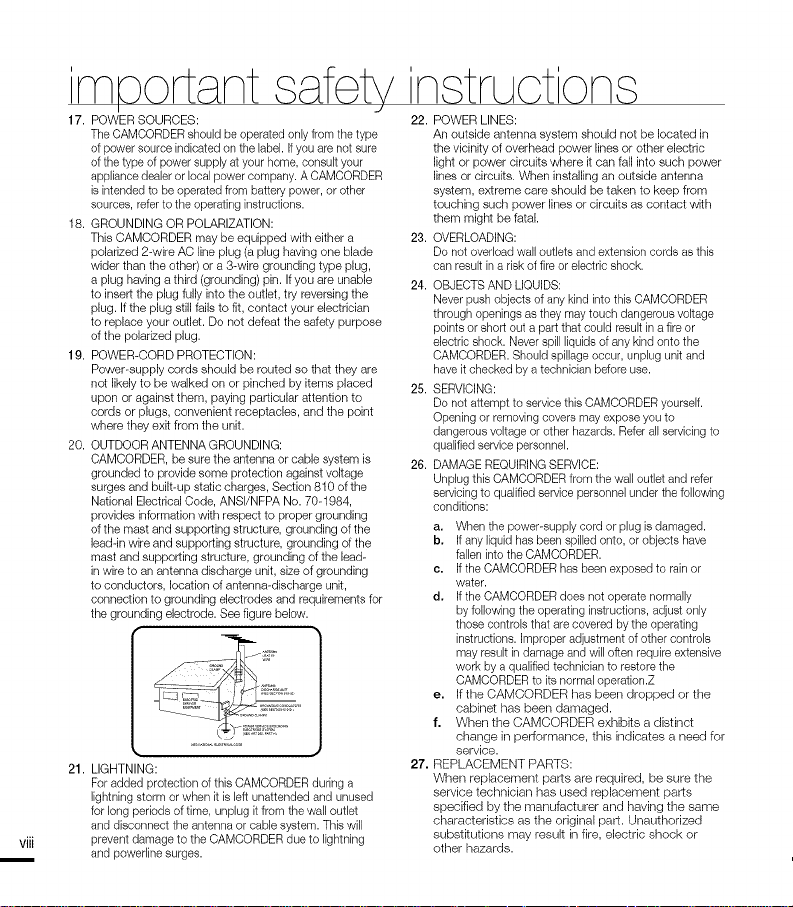
rT1
17. POWER SOURCES:
The CAMCORDER should be operated only from the type
of power source indicated on the label. If you are not sure
of the type of power supply at your home, consult your
appliance dealer or local power company. A CAMCORDER
is intended to be operated from battery power, or other
sources, refer to the operating instructions.
18. GROUNDING OR POLARIZATION:
This CAMCORDER may be equipped with either a
polarized 2-wire AC line plug (a plug having one blade
wider than the other) or a 3-wire grounding type plug,
a plug having a third (grounding) pin. If you are unable
to insert the plug fully into the outlet, try reversing the
plug. If the plug still fails to fit, contact your electrician
to replace your outlet. Do not defeat the safety purpose
of the polarized plug.
19. POWER-CORD PROTECTION:
Power-supply cords should be routed so that they are
not likely to be walked on or pinched by items placed
upon or against them, paying particular attention to
cords or plugs, convenient receptacles, and the point
where they exit from the unit.
20. OUTDOOR ANTENNA GROUNDING:
CAMCORDER, be sure the antenna or cable system is
grounded to provide some protection against voltage
surges and built-up static charges, Section 810 of the
National Electrical Code, ANSI/NFPA No. 70-1984,
provides information with respect to proper grounding
of the mast and supporting structure, grounding of the
lead-in wire and supporting structure, grounding of the
mast and supporting structure, grounding of the lead-
in wire to an antenna discharge unit, size of grounding
to conductors, location of antenna-discharge unit,
connection to grounding electrodes and requirements for
the grounding electrode. See figure below.
21. LIGHTNING:
For added protection of this CAMCORDER during a
lightning storm or when it is left unattended and unused
for long periods of time, unplug it from the wa, outlet
and disconnect the antenna or cable system. This will
viii
prevent damage to the CAMCORDER due to lightning
and powerline surges.
22. POWER LINES:
An outside antenna system should not be located in
the vicinity of overhead power lines or other electric
light or power circuits where it can fall into such power
lines or circuits. When installing an outside antenna
system, extreme care should be taken to keep from
touching such power lines or circuits as contact with
them might be fatal.
23. OVERLOADING:
Do not overload wall outlets and extension cords as this
can result in a risk of fire or electric shock.
24. OBJECTSAND LIQUIDS:
Never push objects of any kind into this CAMCORDER
through openings as they may touch dangerous voltage
points or short out a part that could result in a fire or
electric shock. Never spill liquids of any kind onto the
CAMCORDER. Should spillage occur, unplug unit and
have it checked by a technician before use.
25. SERVICING:
Do not attempt to service this CAMCORDER yourself.
Opening or removing covers may expose you to
dangerous voltage or other hazards. Refer all servicing to
qualified service personnel.
26. DAMAGE REQUIRING SERVICE:
Unplug this CAMCORDER from the wall outlet and refer
servicing to qualified sewice personnel under the following
conditions:
a. When the power-supply cord or plug is damaged.
b. If any liquid has been spilled onto, or objects have
fallen into the CAMCORDER.
e. If the CAMCORDER has been exposed to rain or
water.
d. If the CAMCORDER does not operate normally
by following the operating instructions, adjust only
those controls that are covered by the operating
instructions, improper adjustment of other controls
may result in damage and will often require extensive
work by a qualified technician to restore the
CAMCORDER to its normal operation.Z
e. If the CAMCORDER has been dropped or the
cabinet has been damaged.
f. When the CAMCORDER exhibits a distinct
change in performance, this indicates a need for
service.
27. REPLACEMENT PARTS:
When replacement parts are required, be sure the
service technician has used replacement parts
specified by the manufacturer and having the same
characteristics as the original part. Unauthorized
substitutions may result in fire, electric shock or
other hazards.
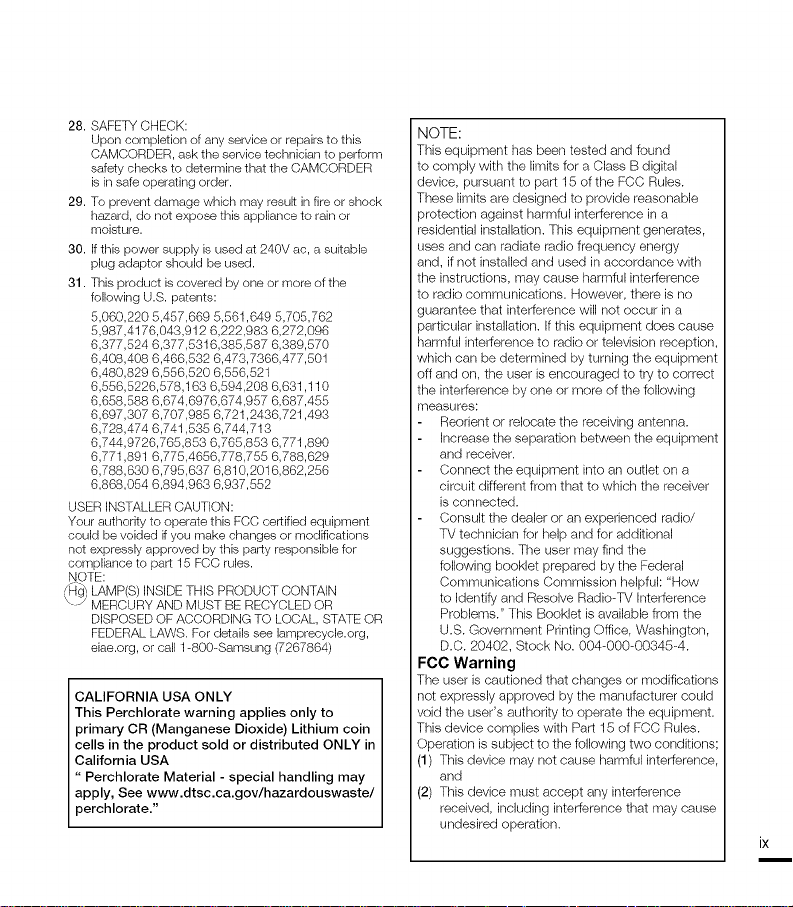
28. SAFETY CHECK:
Upon completion of any service or repairs to this
CAMCORDER, ask the service technician to perform
safety checks to determine that the CAMCORDER
is in safe operating order.
29. To prevent damage which may result in fire or shock
hazard, do not expose this appliance to rain or
moisture.
30. if this power supply is used at 240V ac, a suitable
plug adaptor should be used.
31. This product is covered by one or more of the
following U.S. patents:
5,060,220 5,457,669 5,561,649 5,705,762
5,987,4176,043,912 6,222,983 6,272,096
6,377,524 6,377,5316,385,587 6,389,570
6,408,408 6,466,532 6,473,7366,477,501
6,480,829 6,556,520 6,556,521
6,556,5226,578,163 6,594,208 6,631,110
6,658,588 6,674,6976,674,957 6,687,455
6,697,307 6,707,985 6,721,2436,721,493
6,728,474 6,741,535 6,744,713
6,744,9726,765,853 6,765,853 6,771,890
6,771,891 6,775,4656,778,755 6,788,629
6,788,630 6,795,637 6,810,2016,862,256
6,868,054 6,894,963 6,937,552
USER iNSTALLER CAUTION:
Your authority to operate this FCC certified equipment
could be voided if you make changes or modifications
not expressly approved by this party responsible for
compliance to part 15 FCC rules.
NOTE:
H_ LAMP(S)INSIDE THIS PRODUCT CONTAIN
-J MERCURY AND MUST BE RECYCLED OR
DISPOSED OF ACCORDING TO LOCAL, STATE OR
FEDERAL LAWS. For details see lamprecycle.org,
eiae.org, or call 1-800-Samsung (7267864)
CALIFORNIA USA ONLY
This Perchlorate warning applies only to
primary CR (Manganese Dioxide) Lithium coin
cells in the product sold or distributed ONLY in
California USA
" Perchlorate Material - special handling may
apply, See www.dtsc.ca.gov/hazardouswaste/
perchlorate."
NOTE:
This equipment has been tested and found
to comply with the limits for a Class B digital
device, pursuant to part 15 of the FCC Rules.
These limits are designed to provide reasonable
protection against harmful interference in a
residential installation. This equipment generates,
uses and can radiate radio frequency energy
and, if not installed and used in accordance with
the instructions, may cause harmful interference
to radio communications. However, there is no
guarantee that interference will not occur in a
particular installation. If this equipment does cause
hamlful interference to radio or television reception,
which can be determined by turning the equipment
off and on, the user is encouraged to try to correct
the interference by one or more of the following
measures:
Reorient or relocate the receiving antenna.
Increase the separation between the equipment
and receiver.
Connect the equipment into an outlet on a
circuit different from that to which the receiver
is connected.
Consult the dealer or an experienced radio/
TV technician for help and for additional
suggestions. The user may find the
following booklet prepared by the Federal
Communications Commission helpful: "How
to Identify and Resolve Radio-TV Interference
Problems." This Booklet is available from the
U.S. Government Printing Office, Washington,
D.C. 20402, Stock No. 004-000-00345-4.
-'CO Warning
The user is cautioned that changes or modifications
not expressly approved by the manufacturer could
void the user's authority to operate the equipment.
This device complies with Part 15 of FCC Rules.
Operation is subject to the following two conditions;
(1) This device may not cause harmful interference,
and
(2) This device must accept any interference
received, including interference that may cause
undesired operation.
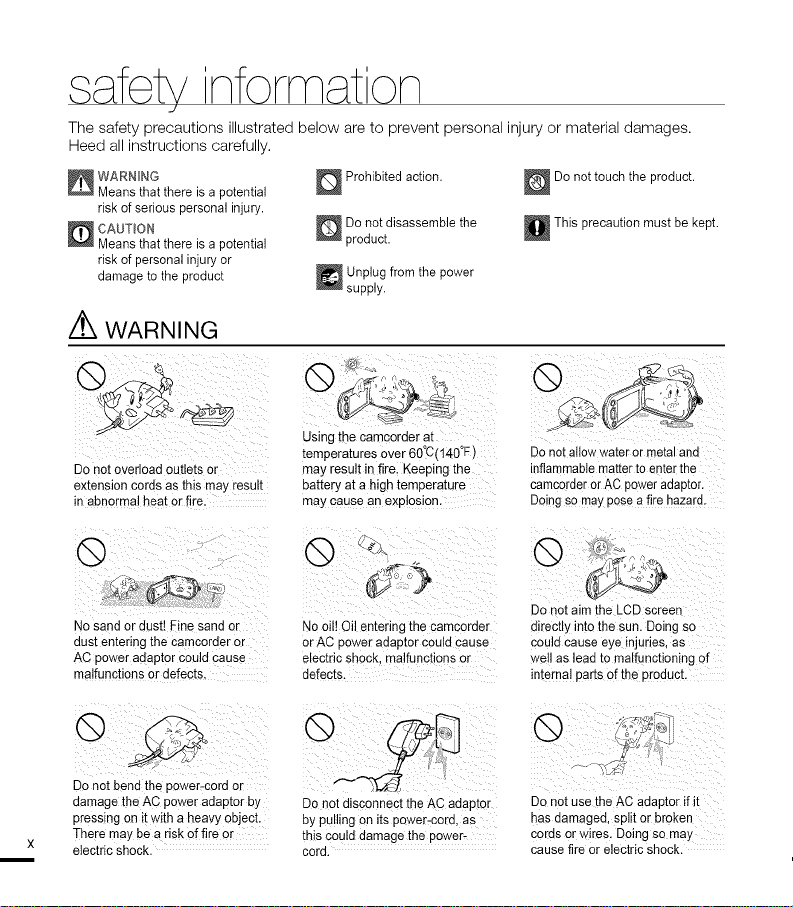
safe nforrnat on
_/
The safety precautions illustrated below are to prevent personal injury or material damages.
Heed all instructions carefully.
_ ARNING
Means that there is a potential
risk of serious personal injury.
_ CAUTION
Means that there is a potential
risk of personal injury or
damage to the product
,/_ WARNING
Do not overload outlets or
extension cords as this may result
inabnormal heat or fire.
No sand or dust! Eine sand or
dust entering the Camcorder or
AC power adaptor could cause
malfunctions or defects.
D Prohibited action.
Do not disassemble the
product.
_ nplug from the power
supply.
iKm'_i_i_,
Using ibe Camcorder at
temperatures over 60°C(140"F)
may result in fire_Keeping the
battery at a high temperature
may cause an explosion:
@
,i_i_i(,_!ii_i_i_iii_i//i _i__ii_ii
No oil! Oil entering the camcorder
or AC power adaptor Could cause
electric shock malfunctions or
defects.
Do not touch the product.
This precaution must be kept.
Do notallow water or metal and
inflammable matter to enter the
camcorder or AC power adaptor.
Doibg SOmay posea fire hazard,
Do not aim the LCD screen
directly into the sun. Doing so
could cause eye injuries, as
we!l as lead to malfunctioning of
interna! parts efthe Product.
@ ! i !i iIi!i
Do not bend the power:cord or
damage the AC power adaptor by
pressing on itwith a heavy object.
]-here may be a risk ef fire or
electric shock.
Do not disconnect the AC adaptor
by Pulling on its pewer:cord, as
this Could damage the power-
cord.
'>0/ !!>-I
iii
Do not use the AC adaptor if it
has damaged, split or broken
cords or wires. Doing so may
cause fire or electric shock.
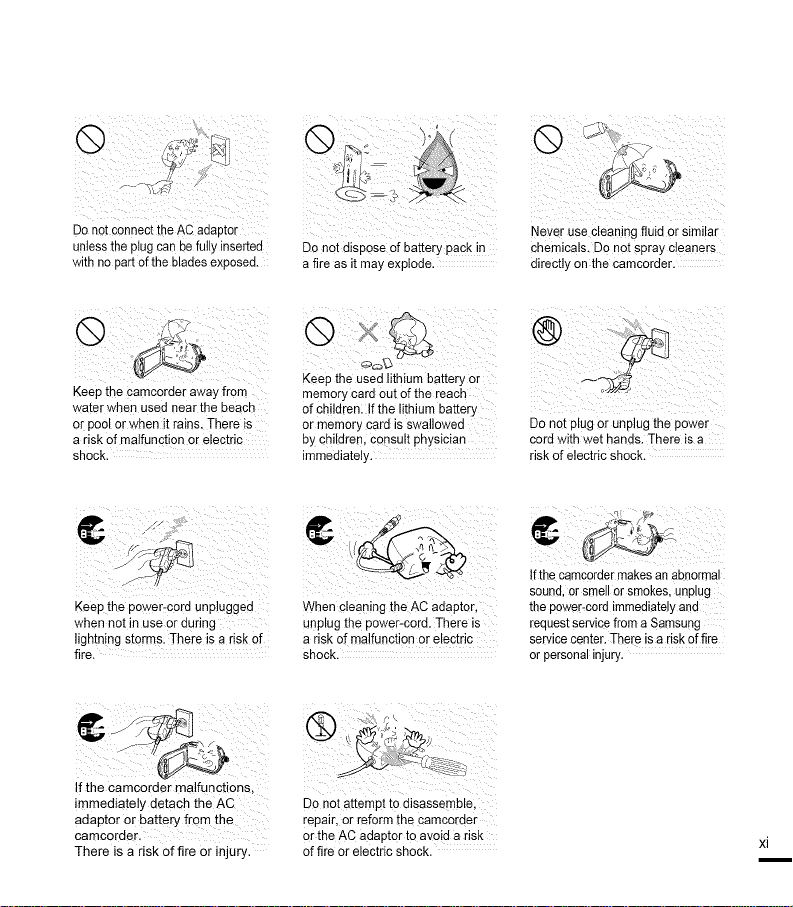
@
i i
_ ii !i _ C_
Do notconnect the AC adapter
unless the plug can befully inserted
with no part of the blades exposed.
Keep the Camcorder away from
water when used near the beach
Orpool or when it rains. There is
a risk of malfunction or electric
shock.
i_i_iii :_i_!i_i(/_ I_I__i
Keep the power-cord unplugged
when not in use or during
lightn!ng storms. There is a risk of
fire.
If the camcorder malfunctions,
immediately detach the AC
adaptor or battery from the
camcorder:
There is a risk of fire or injury.
Do not dispose of battery pack in
a fire as it may explode.
Keep the Used lithium battery or
memory card Out of the reach
of children: If the lithium battery
or memory card is swallowed
by children, Consult physician
immediately.
iii_iiii_!i_ii!_!_ii_i:i_ : _ii_i!ii_i_i
When oleaning the AC adaptor,
unplug the power-cord. There is
a risk of malfunction or electric
shock.
® i
Do not attempt to disassemble,
repair, or reform the camcorder
or the AC adaptor to avoid a risk
of fire or electric shock.
Never use cleaning fluid or similar
Chemicals. DOnot spray cleaners
directly on the camcorder.
!i!_ii_i__iiii_!!i_!i:ii_ikl_i!_i__ii
Do not plug or unplug the power
cord with wet hands. There is a
risk of electric shock.
_ii!i_ii iiiii_i_iiiiiii_i_i
Ifthe camcorder makes an abnormal
sound,or smell or smokes,unplug
the power-cord immediately and
requestservicefrom a Samsung
servicecenter. There is a risk offire
or personal injury.
xi
m
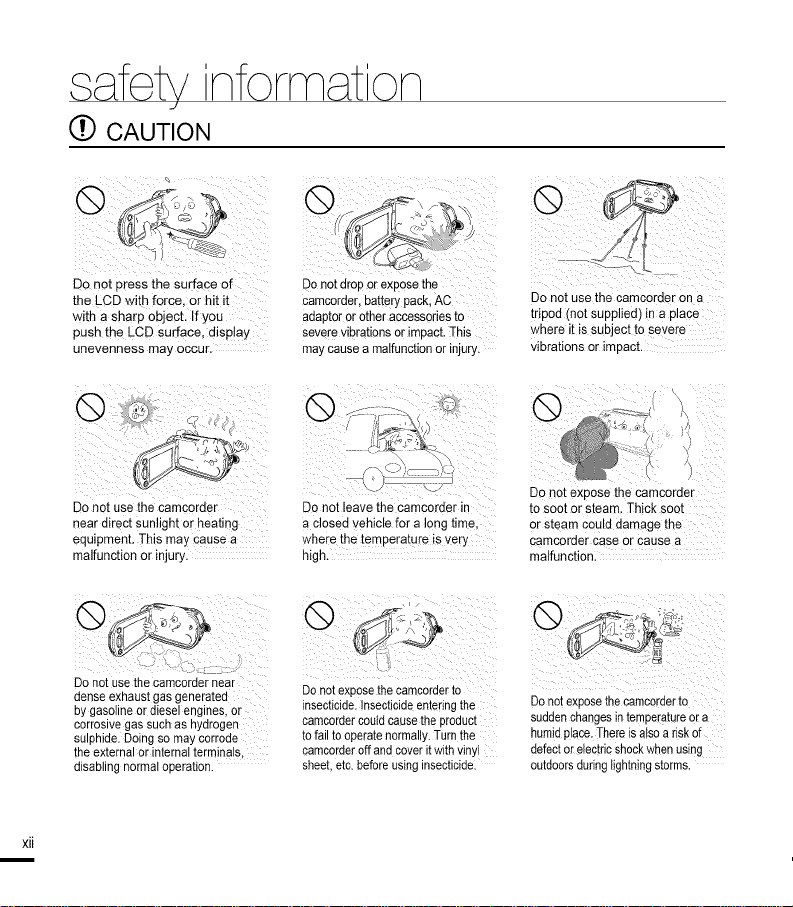
s fetv nforrn on
.,/
(_)CAUTION
@ il
Do not press the surface
the LCD with force, or hit it
with a sharp object. If you
push the LCD surface, disp!ay
unevenness may occur.
Do not drop or expose the
came,order, battery pack, AC
adaptor er other accessories to
severevibrations or impact.This
may causea malfunctionor injury.
i ¸ :/ i
7-
Donot use the camcerder on a
tripod (not supplied) ina place
where it is subject to severe
vibrations or impact.
¸¸%¸¸¸¸i !!!iii
Do not use the Camcerder
near direct sunlight or heating
equipment. This may cause a
malfunction or injury.
_@ i iiiiI _iI
Do not usethe camcorder near
dense exhaustgas generated
bygasoline er dieselengines, or
corrosivegas such as hydrogen
sulphide. Doingso may corrode
the external or internalterminals,
disabling normal operation.
xii
De not leave the Camcorder in
a closed vehicle for a long time,
where the temperature is very
high.
Do not exposethe camcorderto
insecticide.Insecticideenteringthe
camcordercouldcausethe product
tofail tooperatenormally.Turnthe
camcorderoffand coverit withvinyl
sheet,etc.beforeusinginsecticidel
/ ,
\/
)
DO not expese the Camcorder
to Soot or Steam, Thick Soot
or steam could damage the
camcorder case or cause a
malfunction.
i_i:i_i_iiiii_i_iiiiiii_!_ _ii__iiii_iiii_ii_
Do not exposethe camcorderto
suddenchangesintemperatureor a
humidplace.Thereisa!soa riskof
defector electricshockwhenusing
outdoorsduringlightningstorms.
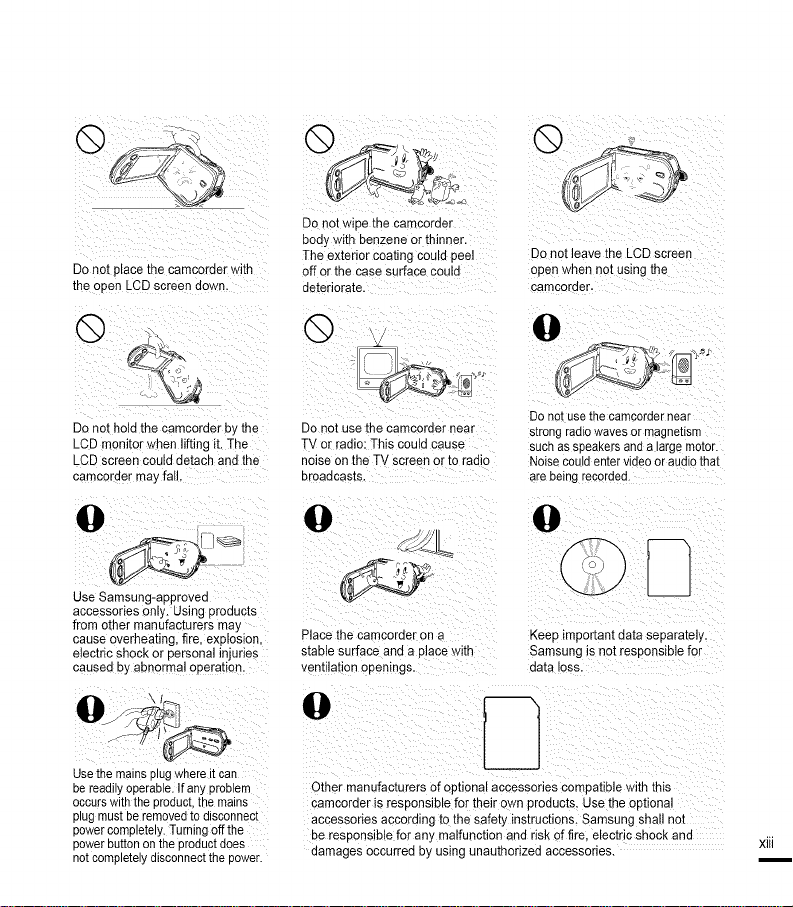
i i ¸ / i ¸¸¸
Do not place the camcorder with
the open LCD screen down,
® ®
Do not wipe the camcorder
bod_ with benzene or thinner.
The exterior coating could peel
off or the case surface could
deteriorate.
Do not leave the LCD screen
open when not using the
camcoraer.
Do not hold the camcorder by the
LCD monitor _hen lifting it, The
LCD screen could detach and the
camcorder may fall,
use Samsung-approved
accessories only. Using products
from other manufacturers may
cause overheating, fire, explosion,
electric shock or personal injuries
caused by abnorma! operatioo_
0 ¸¸_ii!! \1 //
Use the mains plugwhere it can
be readily operable. Ifany problem
occurswith the product,the mains
plug mustbe removedto disconnect
powercompletely. Turningoff the
power buttonon the productdoes
not completelydisconnectthe power.
®
Do not use the camcorder near
TV or radio: This sould cause
noise on the TV screen or to radio
broadcas[s.
@
Place the camcoraer on a
stable surface and a p,ace witl"
ventilation openings.
Other manufacturers of optional accessories compatible with this
camcorder is responsible for their own products. Use the optiona
accessories according to the safety instructions. Samsung shall not
be responsible for any malfunction and risk of fire. electric shock and
damages occurred by using unauthorized accessories.
@
Do not use the camcorder near
s[rong raolo waves or magnetism
sucn as speakers and a large too[or.
Noise could enter video or audio that
are being "ecoroea
@
Keep important data separately,
Samsung is not responsible for
data loss.
xiii
m
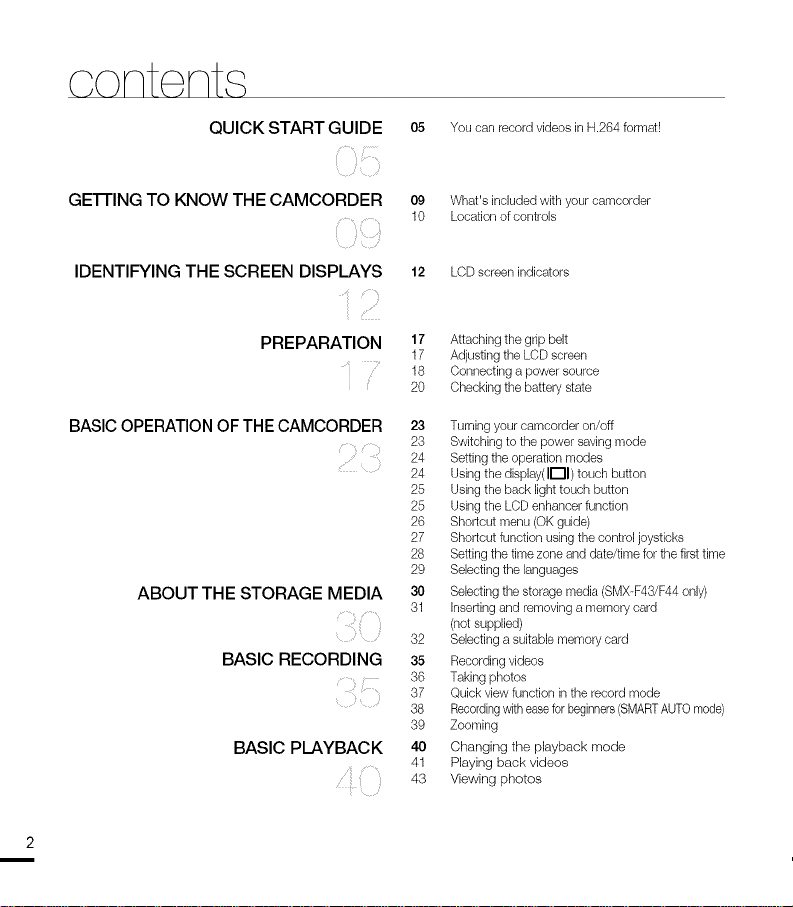
oontent
QUICK START GUIDE
GEl-rING TO KNOW THE CAMCORDER
IDENTIFYING THE SCREEN DISPLAYS
PREPARATION
BASICOPERATIONOF THE CAMCORDER
ABOUT THE STORAGE MEDIA
BASIC RECORDING
/
/
BASIC PLAYBACK
05 You can record videos in H.264 format!
09 What's included with your camcorder
10 Location of controls
12 LCD screen indicators
17 Attaching the grip belt
17 Adjusting the LCD screen
18 Connecting a power source
20 Checking the battery state
23 Turning your camcorder on/off
23 Switching to the power savingmode
24 Setting the operation modes
24 Using the display(117) touch button
25 Using the back light touch button
25 Using the LCD enhancer function
26 Shortcut menu (OKguide)
27 Shortcut function using the control joysticks
28 Setting the time zone and date/time for the first time
29 Selecting the languages
30 Selecting the storage media (SMX-F43/F44only)
31 Inserting and removing a memory card
(not supplied)
32 Selecting a suitable memory card
35 Recording videos
36 Taking photos
37 Quick view function in the record mode
38 Recordingwith easeforbeginners(SMARTAUTOmode)
39 Zooming
40 Changing the playback mode
41 Playing back videos
43 Viewing photos
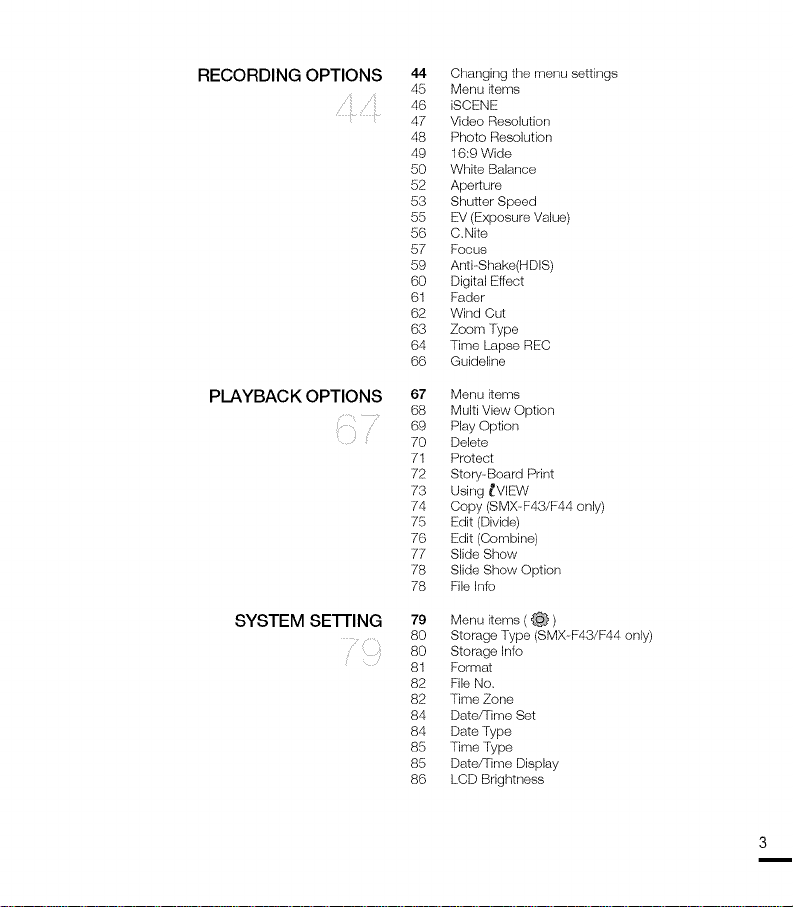
RECORDING OPTIONS
PLAYBACK OPTIONS
44 Changing the menu settings
45 Menu items
46 iSCENE
47 Video Resolution
48 Photo Resolution
49 16:9 Wide
50 White Balance
52 Aperture
53 Shutter Speed
55 E!V(Exposure Value)
56 C,Nite
57 Focus
59 Anti--Shake(H DIS)
60 Digital E!ffect
61 Fader
62 Wind Cut
63 Zoom Type
64 Time Lapse REC
66 Guideline
67 Menu items
68 Multi View Option
69 Play Option
70 Delete
71 Protect
72 Story-Board Print
73 Using _VIEW
74 Copy (SMX-F43/F44 only)
75 Edit (Divide)
76 Edit (Oombine)
77 Slide Show
78 Slide Show Option
78 File Info
SYSTEM SEI-rlNG
79 Menu items ( @ )
80 Storage Type (SMX--F43/F44 only)
80 Storage Info
81 Format
82 File No,
82 Time Zone
84 Date/Time Set
84 Date Type
85 Time Type
85 Date/Time Display
86 LCD Brightness
3
m
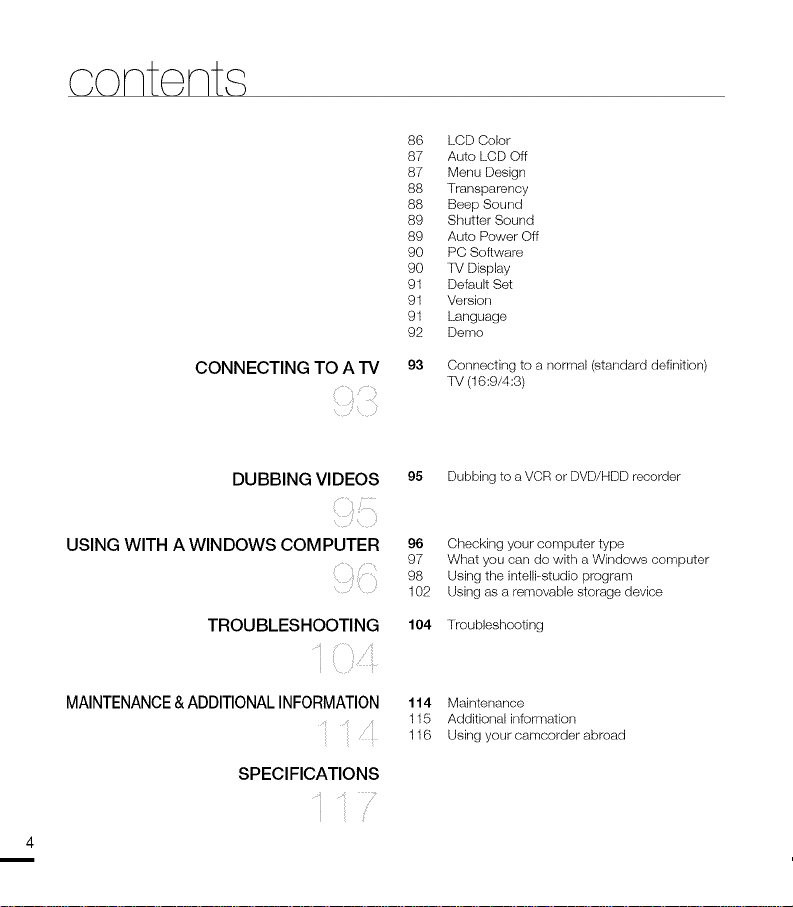
content
86 LCD Color
87 Auto LCD Off
87 Menu Design
88 Transparency
88 Beep Sound
89 Shutter Sound
89 Auto Power Off
90 PC Soflwaro
90 TV Display
91 Default Set
91 Version
91 Language
92 Demo
CONNECTING TO A TV
DUBBING VIDEOS
USING WITH A WINDOWS COMPUTER
TROUBLESHOOTING
/
MAINTENANCE&ADDITIONALINFORMATION
_ ;
SPECIFICATIONS
r
93 Connecting to a normal (standard definition)
TV (16:9/4:3)
95 Dubbing to a VCR or DVD/HDD recorder
96 Checking your computer type
97 What you can do with a Windows computer
98 Using the intelli-studio program
102 Using as a removable storage device
104 Troubleshooting
114 Maintenance
115 Additional informalion
116 Using your camcorder abroad
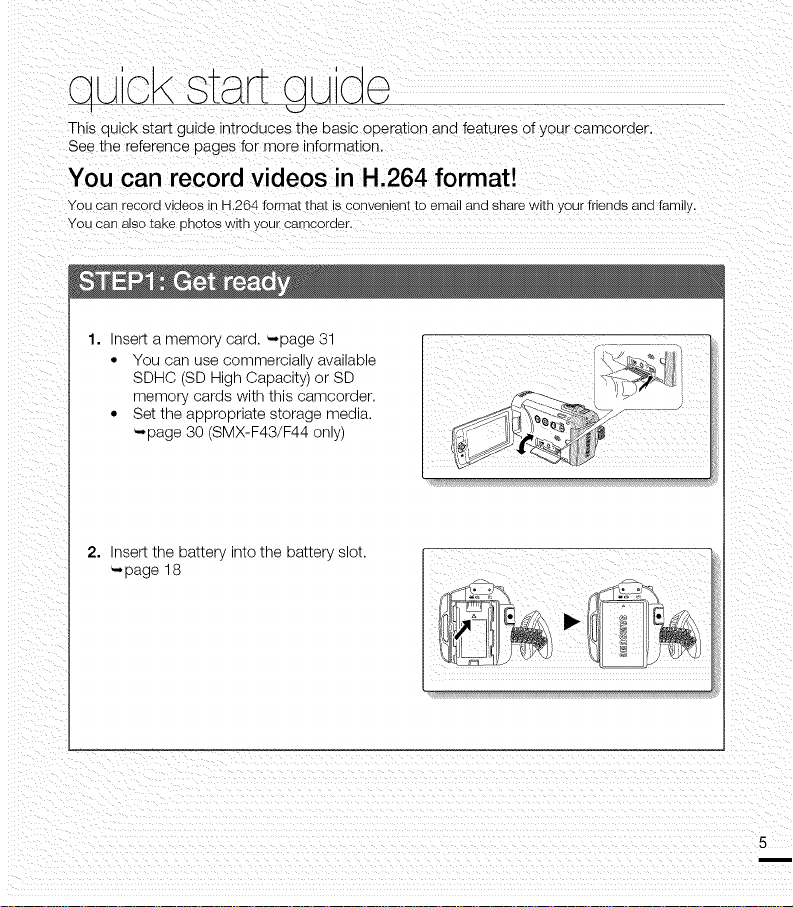
This quick Start guide introduces the basic Operation and features 0f Your Camcorder:
See the reference pages for more information.
You can record videos inH1264 format!
You Canrecord videos in H.264format that is_onvenient to email and shareWithyour friendsand fami!y_
Insert a memory card. -,page 31
• You can use commercially available
SDHC (SD High Capacity) or SD
memory cards with this camcorder.
• Set the appropriate storage media.
-,page 30 (SMX-F43/F44 only)
2. Insert the battery into the battery slot.
-,page 18
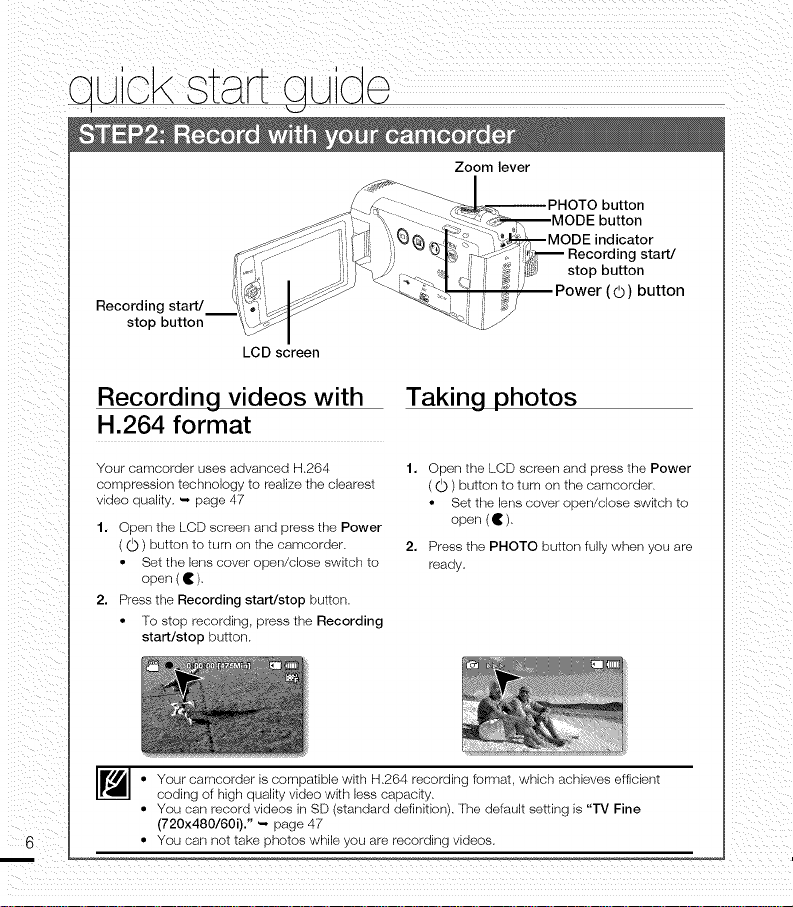
Recording start/
stop button
LCD screen
Zoom lever
button
button
indicator
Recording start/
stop button
(© ) button
Recording videos with
Taking photos
H.264 format
Your camcorder uses advanced H,264
compression technology to realize the clearest
video quality, ", page 47
1. Open the LCD screen and press the Power
( O ) button to turn on the camcorder,
• Set the lens cover open/close switch to
open ( • ),
2. Press the Recording start/stop button.
• Fo stop recording, press the Recording
start/stop button.
• Your camcorder is compatible with H,264 recording formal, which achieves efficient
coding of high quality video with less capacity,
• You can record videos in SD (standard definition), The default setting is "TV Fine
(720x480/60i)." ", page 47
• You carl not take photos while you are recording videos.
1. Open the LCD screen and press the Power
(O )button to turn on the camcorder,
• Set the lens cover open/close switch to
open (• ),
2. Press the PHOTO button fully when you are
ready,
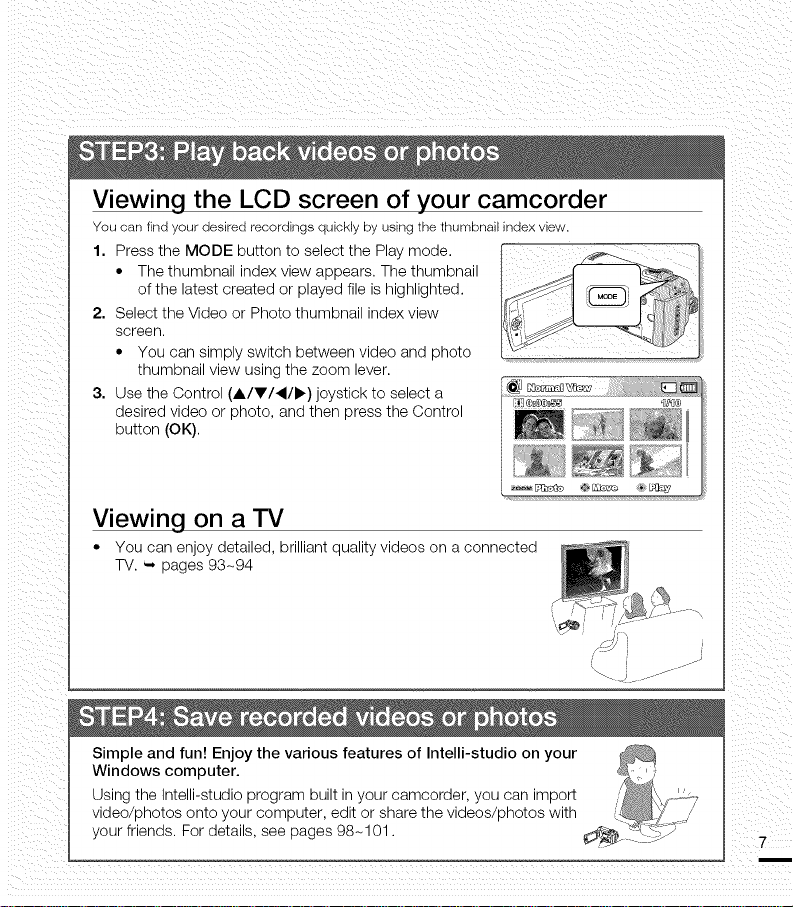
Viewing the LCD screen of your camcorder
You can findyour desiredrecordings quickly by usingthe thumbnail indexview.
• The thumbnail index view appears. The thumbnail
of the latest created or played file is highlighted.
2. Select the Video or Photo thumbnail index view
1. Press the MODE button to select the Play mode.
screen.
• You can simply switch between video and photo
thumbnail view using the zoom lever.
3. Use the Control (A/V/,/I_) joystick to select a
desired video or photo, and then press the Control
button (OK).
Viewing on a TV
• You can enjoy detailed, brilliant quality videos on a connected
TV. _, pages 93-94
Simple and fun! Enjoy the various features of Intelli-studio on your
Windows computer.
Using the Intelli-studio program built in your camcorder, you can import
video/photos onto your computer, edit or share the videos/photos with
your friends. For details, see pages 98-101.
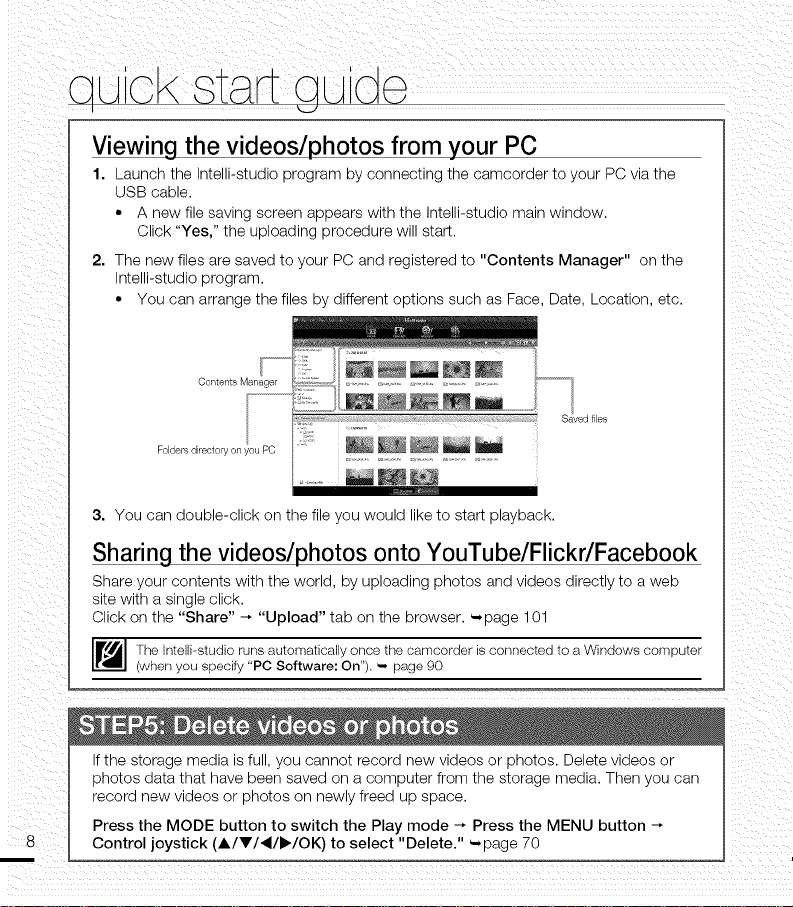
Viewing the videos/photos from your PC
1. Launch the Intelli-studio program by connecting the camcorder to your PC via the
USB cable.
• A new file saving screen appears with the Intelli-studio main window.
Click "Yes," the uploading procedure will start.
2. The new files are saved to your PC and registered to "Contents Manager" on the
Intelli-studio program.
• You can arrange the files by different options such as Face, Date, Location, etc.
Contents Manager
Folders directory on you PC
3. You can double-click on the file you would like to start playback.
Sharing the videos/photos onto YouTube/Flickr/Facebook
Share your contents with the world, by uploading photos and videos directly to a web
site with a single click.
Click on the "Share" _ "Upload" tab on the browser. -page 101
The Intelli--etudio runs automatically once the camcorder is connected to a Windows computer
(when you specify "PC Software: On"), ", page 90
If the storage media is full, you cannot record new videos or photos. Delete videos or
photos data that have been saved on a computer from the storage media. Then you can
record new videos or photos on newly freed up space.
Press the MODE button to switch the Play mode _ Press the MENU button
Control joystick (A/V/,/I_/OK) to select "Delete." --page 70
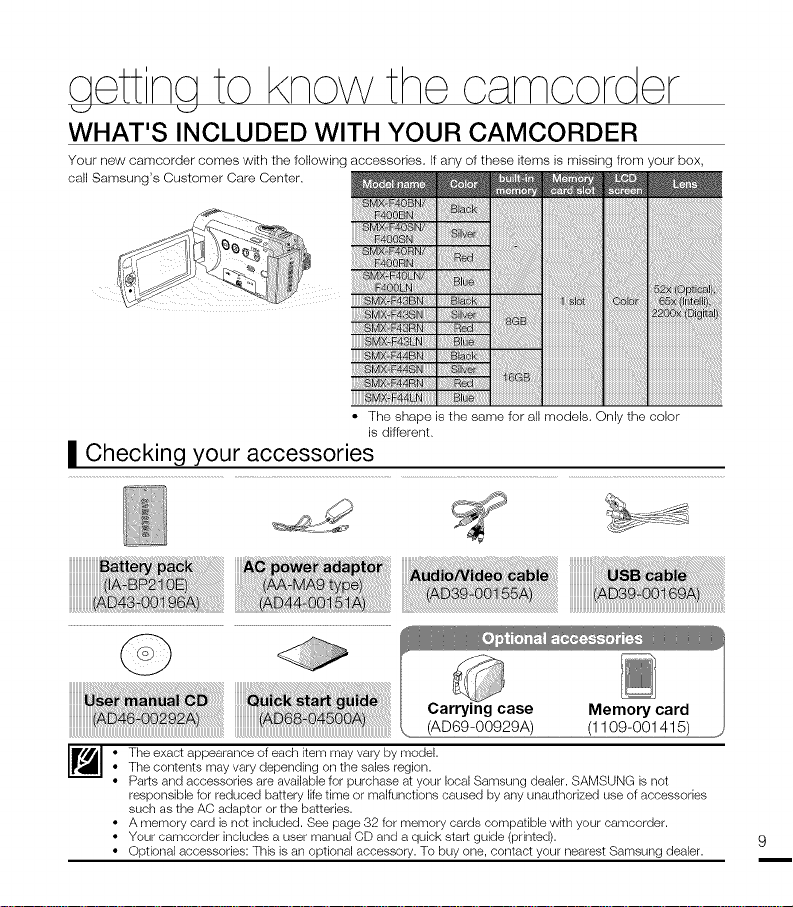
WHAT'S INCLUDED WITH YOUR CAMCORDER
YOUr new camcorder comes with the following accessories, if any of these items is missing from your box,
can Sameung'e Customer Care Center.
iii _iVlX-F4X_SH/7
iiiiiiiii_,f,x!_ N
iii_iiiiii__iii!iiiiiiiiiii
iiiiiiiii_MIF4_U'_
• The shape is the same for all models. Only the color
is different.
II Checking your accessories
(AD69-00929A) (1109-001415)
• The exact appearance of each item may vary by model.
• The contents may vary depending on the sales region.
• Parts and accessories are available for purchase at your local Samsung dealer. SAMSUNG is not
responsible for reduced battery life time or malfunctions caused by any unauthorized use of accessories
such as the AC adaptor or the batteries.
• A memory card is not included. See page 32 for memory cards compatible with your camcorder.
• Your camcorder includes a user manual CD and a quick start guide (printed).
• Optional accessories: This is an optional accessory. To buy one, contact your nearest Samsung dealer.
Memory card
9
m
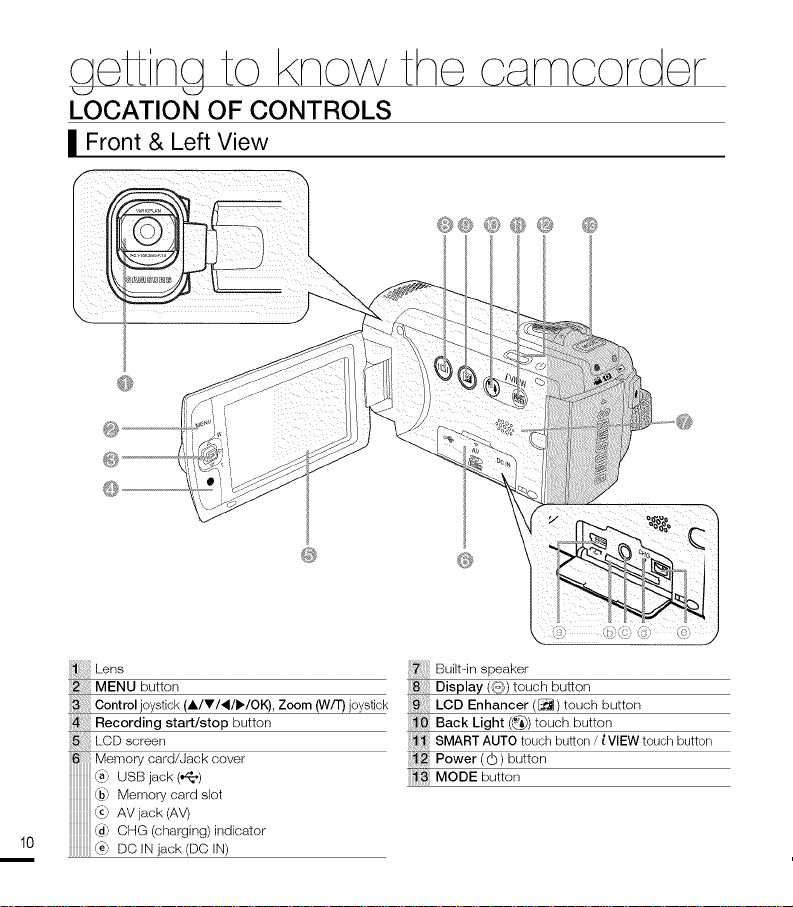
qettn
LOCATION OF CONTROLS
I Front & Left View
@
@ @
MENU button
Control joystick (A/T/_/I_/OK), Zoom (W/T)joystick
{{_ Recording start/stop button
LOD screen
10
Built-in speaker
Display ({-}) touch button
LCD Enhancer (_) touch button
Back Light (@)touch button
SMART AUTO touch button / i VIEW touch button
Power (_) button
13 MODE button
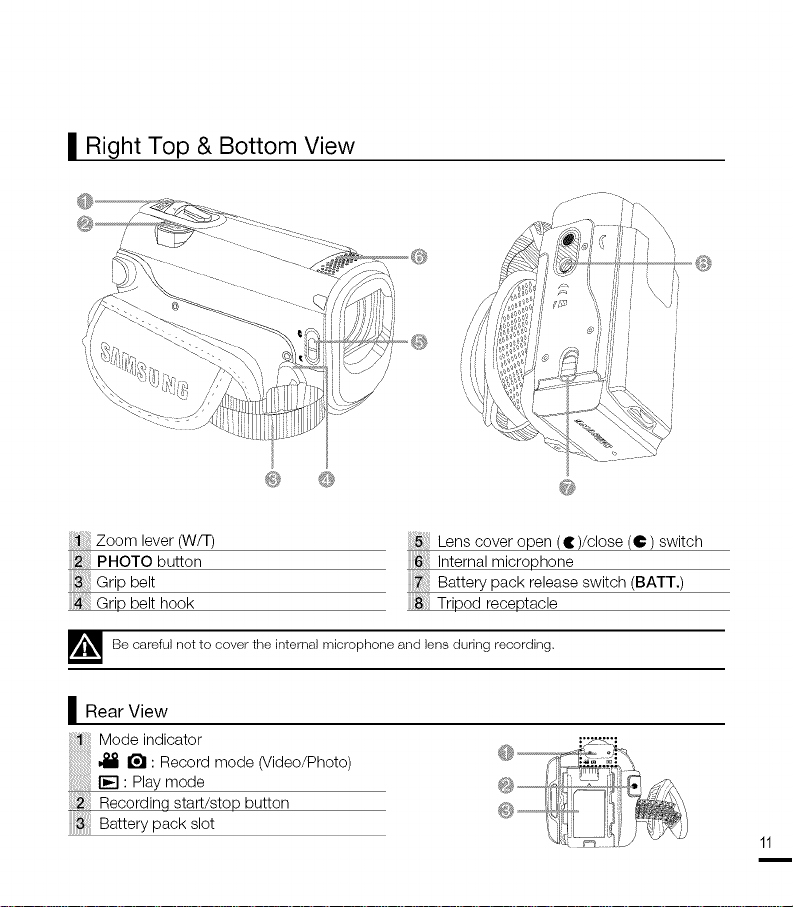
II Right Top & Bottom View
@ ®
Zoom lever (W/T)
PHOTO button
Grip belt
Grip belt hook
--_Be carefulnot to cowerthe internalmicrophone andlens during recording,
I Rear View
Mode indicator
_1_ I_1 : Record mode (Video/Photo)
lIE] : Play mode
Recording start/stop button
Battery pack slot
Lens cover open (t)/close (e) switch
Internal microphone
Battery pack release switch (BATT.)
[[[[ Tripod receptacle
@
11
m
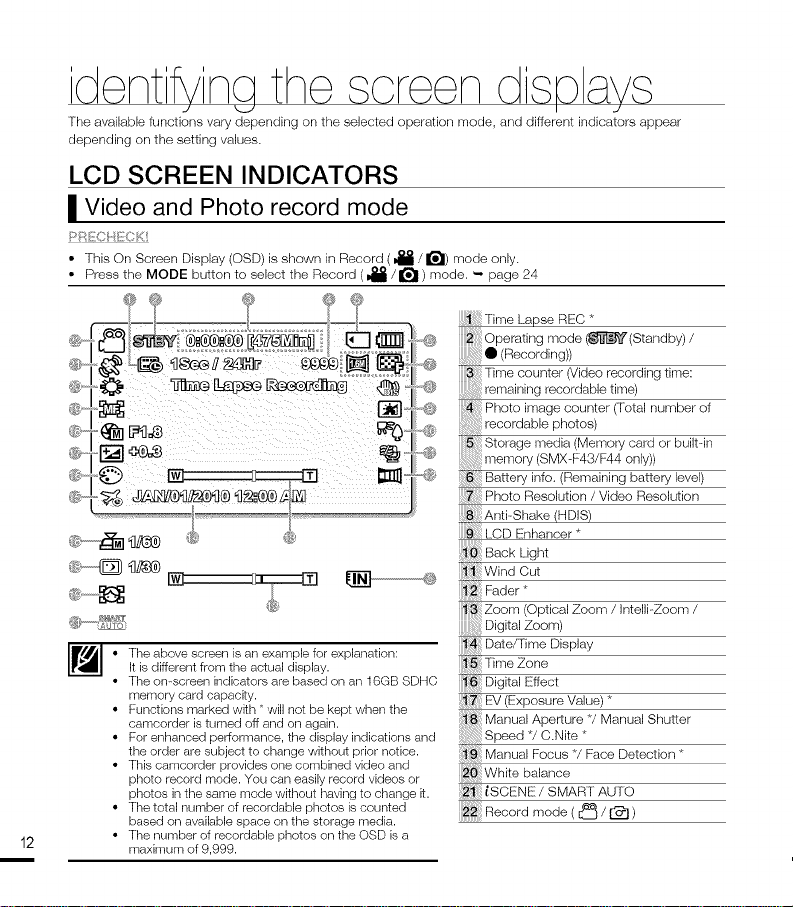
dentfvna the screen dsDavs
The available functions vary depending on the selected operation mode, and different indicators appear
depending on the setting values,
LCD SCREEN INDICATORS
| Video and Photo record mode
/j/! _,/ _g:
• This On Screen Display (OSD) is shown in Record ( _ / IL_l) mode only.
• Press the MODE button to select the Record ( _ / _ ) mode. '-, page 24
J V I J
_,---z'z-_-- ......... 2 --_
l"ime Lapse REC _
_Photo imagecounter(Total numberof
:recordab_ephotos)
Battery info. (Remaining battery level)
Photo Resolution / Video Resolution
Anti-Shake (mDIS)
q
"'" A 3I'O.
• The above screen is an example for explanation:
It is different from the actual display.
• The omscreen indicators are based on an 16GB SDHC
memory card capacity.
• Functions marked with *will not be kept when the
camcorder is turned off and on again.
• For enhanced performance, the display indications and
the order are subject to change without prior notice.
• This camcorder provides one combined video and
photo record mode. You can easily record videos or
photos in the same mode without having to change it.
• The total number of recordable photos is counted
based on available space on the storage media.
12
• The number of recordable photos on the OSD is a
maximum of 9,999.
_ Zoom Optical Zoom /Intelli-Zoom /
Digital Zoom)
{_ Dale/Xme Display
{_ Digital Effect
EV (Exposure Value) *
Manual Aperture */Manual Shutter
Speed */C.Nite *
Manual Focus V Face Detection *
(SCENE / SMAR [ AUIO
{_ Recordmode(_ __)
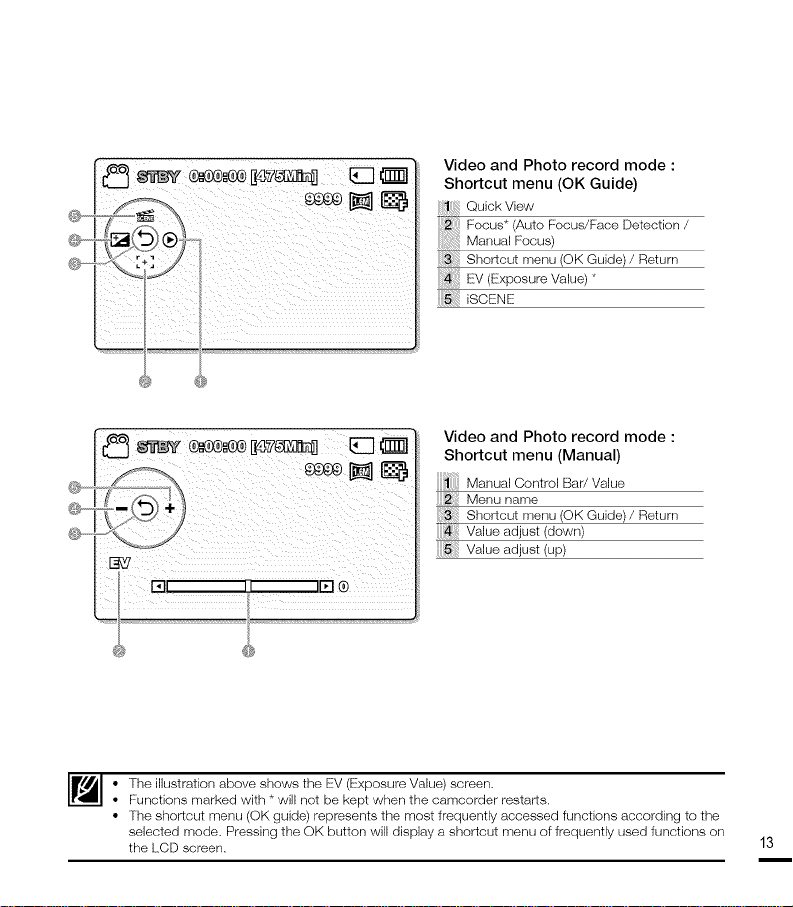
@-
\lj_jJ,,_::'%/
@-
2 ....
Video and Photo record mode :
Shortcut menu (OK Guide)
QuickVbw
Focus* (Auto Focus/Face Detection /
Manual Focus)
Shorlcut menu (OK Guide)/Return
, EV<E×posureVa ue)*
iSCENE
Video and Photo record mode :
Shortcut menu (Manual)
1 Manual Control Bar/Value
Z Menu name
Shortcut menu (OK Guide) / Return
Value adjust (down)
Value adjust (up)
• The illustration above shows the EV (Exposure Value) screen,
• Functions marked with * will not be kept when the camcorder restarts,
• The ehorlcut menu (OK guide) represents the most frequently accessed functions according to the
selected mode, Pressing the OK button will display a shortcut menu of frequently used functions on
the LCD screen,
13
m
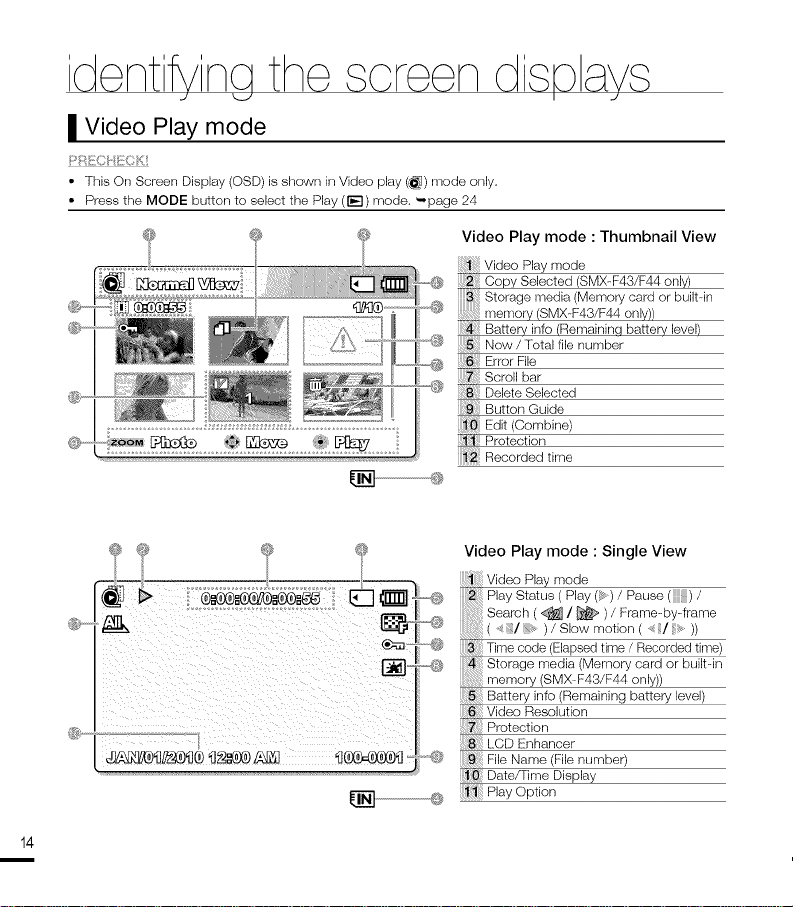
dentfvna the screen dsDavs
J V I J
I Video Play mode
• This On Screen Display (08% is shown in Video play (_1) mode only.
• Press the MODE button to select the Play (i_1} mode. _page 24
Video Play mode : Thumbnail View
Battery info (Remaining battery level)
Now / Total file number
Error File
Scroll bar
Delete Selected
Button Guide
Protection
Recorded time
Video Play mode : Single View
Vid6o Play rood6
Play StaKJs ( Pby (is) / Pause (::::) /
0--
@
lsk
.....@
....@
Search ( _ / _ )/ Frame-by-frame
( ,_:i:i/ :_ )/ Slow motion ( ,_:i/ill _ ))
Time code (Elapsed time / Recorded time)
Storage media (Memory card or built-in
memory (SMX-F43/F44 only))
Baltery info (Remaining battery level)
Video Resolution
Protection
LCD Enhancer
File Name (File number)
10 Date/]ime Display
Play Option
14
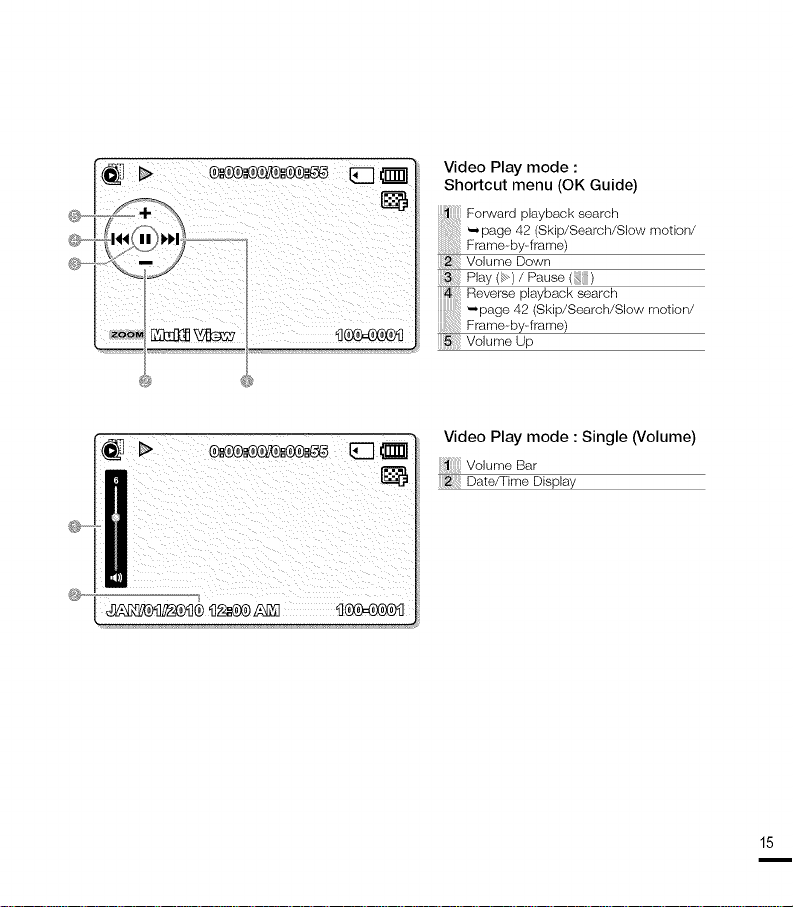
@.......
ii_,o:__ i i_
@
Video Play mode :
Shortcut menu (OK Guide)
Forward playback search
-- page 42 (Skip/Search/Slow motion/
Frame-by-frame)
Volume Down
Play (};;)/Pause (_:)
Reverse playback search
'-,page 42 (Skip/Search/Slow motion/
Frame-by-frame/
Volume Up
Video Play mode : Single (Volume)
l_ate/Tim__Volume BarDisplay
15
m
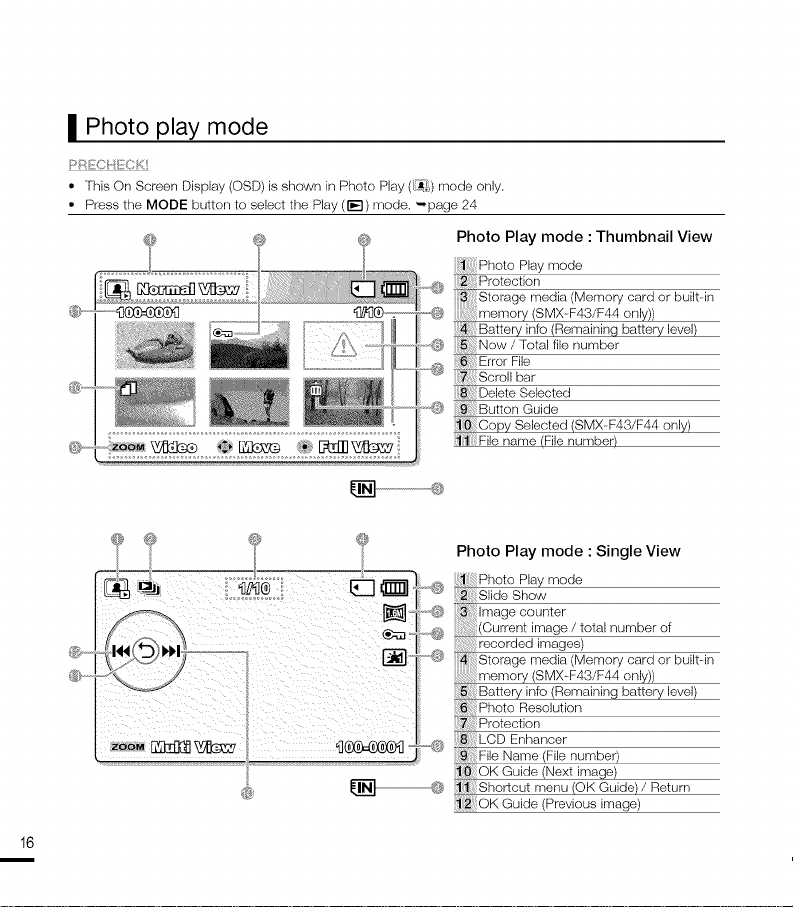
Photo Play mode : Single View
Photo Play mode
...._
Slide Show
Imagecounter
(Current image / total number of
.....@
0--
16
recorded images)
_ : Storage media Memory card or built--in
memory (SMX--F43/F44 only))
Battery info (Remaining battery lew_l)
Photo Resolution
Protection
LCD Enhancer
_: File Name (File number)
OK Guide (Next irr_age)
Shorlcut menu (OK Guide) / Return
OK Guide (Previous irr)age)
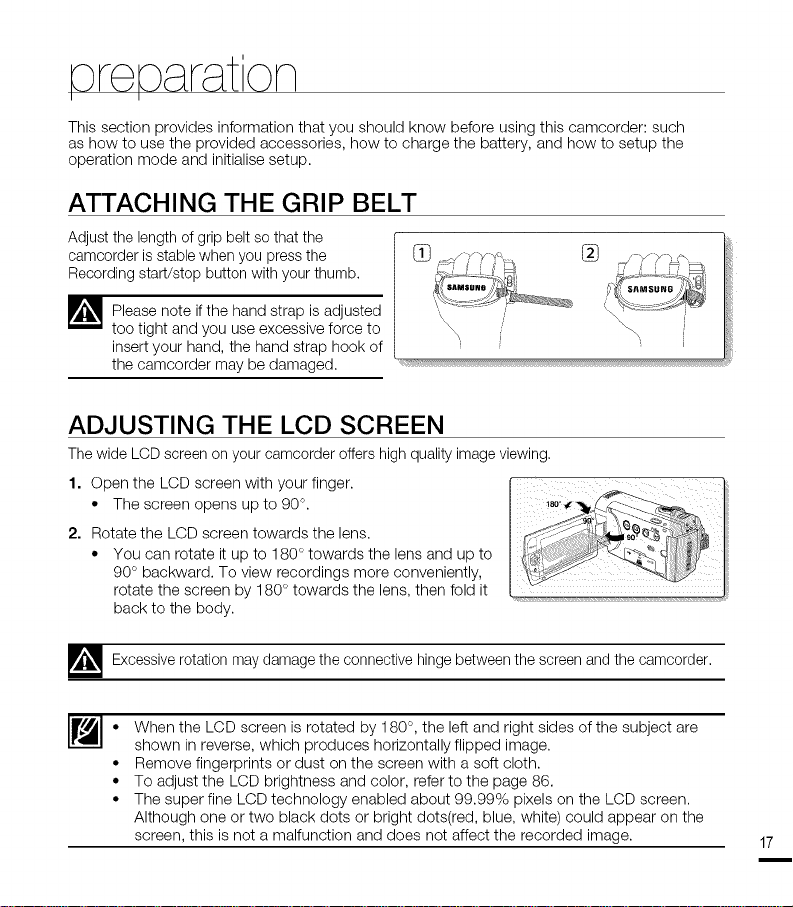
K)reK) r on
I I
This section provides information that you should know before using this camcorder: such
as how to use the provided accessories, how to charge the battery, and how to setup the
operation mode and initialise setup.
ATTACHING THE GRIP BELT
Adjust the length of grip belt so that the
camcorder is stable when you press the
Recording start/stop button with your thumb.
Please note if the hand strap is adjusted
too tight and you use excessive force to
insert your hand, the hand strap hook of
the camcorder may be damaged.
ADJUSTING THE LCD SCREEN
The wide LCD screen on your camcorder offers high quality image viewing.
1. Open the LCD screen with your finger.
• The screen opens up to 90°.
2. Rotate the LCD screen towards the lens.
• You can rotate it up to 180 ° towards the lens and up to
90 ° backward. To view recordings more conveniently,
rotate the screen by 180 ° towards the lens, then fold it
back to the body.
--_ Excessive rotation may damage the connective hinge between the screen and the camcorder,
When the LCD screen is rotated by 180 °, the left and right sides of the subject are
shown in reverse, which produces horizontally flipped image.
Remove fingerprints or dust on the screen with a soft cloth.
To adjust the LCD brightness and color, refer to the page 86.
The super fine LCD technology enabled about 99.99% pixels on the LCD screen.
Although one or two black dots or bright dots(red, blue, white) could appear on the
screen, this is not a malfunction and does not affect the recorded image.
17
i
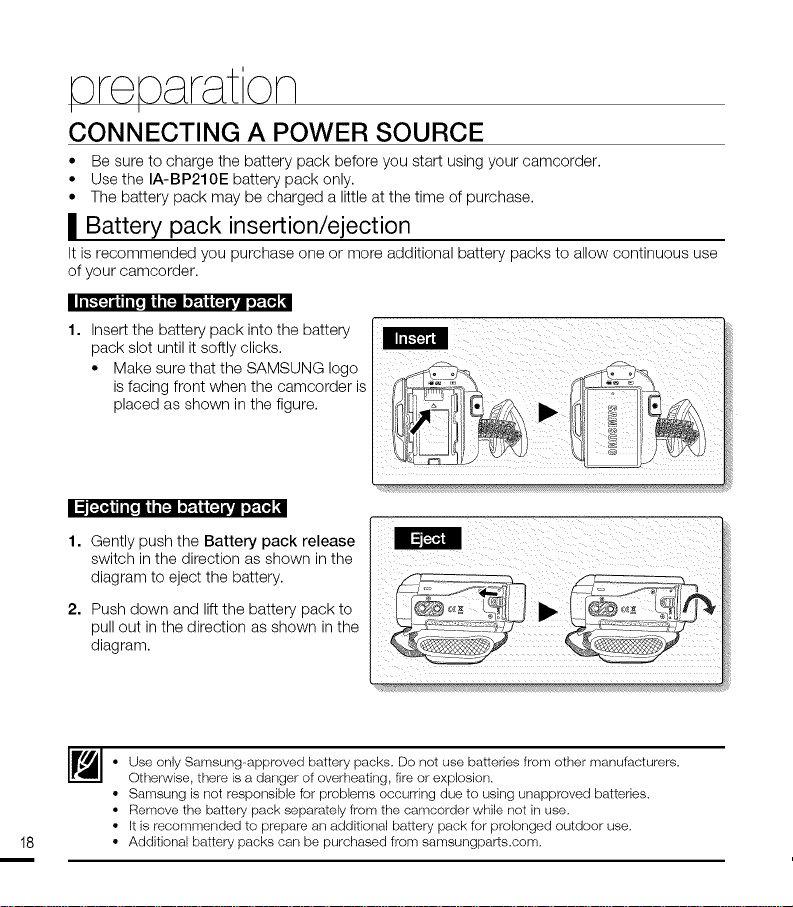
oreo r on
I I
CONNECTING A POWER SOURCE
• Be sure to charge the battery pack before you start using your camcorder.
• Use the IA-BP210E battery pack only.
• The battery pack may be charged a little at the time of purchase.
| Battery pack insertion/ejection
It is recommended you purchase one or more additional battery packs to allow continuous use
of your camcorder.
i I l[."[,_ il I lit l I l[,_l o_-| | (_ i_11 o_--[I] [I
1. Insert the battery pack into the battery
pack slot until it softly clicks.
• Make sure that the SAMSUNG logo
is facing front when the camcorder is
placed as shown in the figure.
!1,9[._ili[, aN,[_ _"Xiil{_i,.i o_.[_[I
1. Gently push the Battery pack release
switch in the direction as shown in the
diagram to eject the battery.
2. Push down and lift the battery pack to
pull out in the direction as shown in the
diagram.
Iliml i / ¸F ¸¸¸%¸¸¸¸¸¸¸¸¸¸¸F !
iiiiii_i iiii_(
il iii
iii
,',u_
• Use only Sameung--approved battery packs. Do not use batteries from other manufacturers.
Otherwise, there is a danger of overheating, fire or explosion.
• Sameung is not responsible for problems occurring due to using unapproved batteries.
• Remove the battery pack separately from the camcorder while not in use.
18
• It is recommended to prepare an additional battery pack for prolonged outdoor use.
• Additional battery packs can be purchased from sameungparts.com.
