Samsung SMX-C20RN, SMX-C20UN, SMX-C24BN, SMX-C24LN, SMX-C24RN Owner Manual
...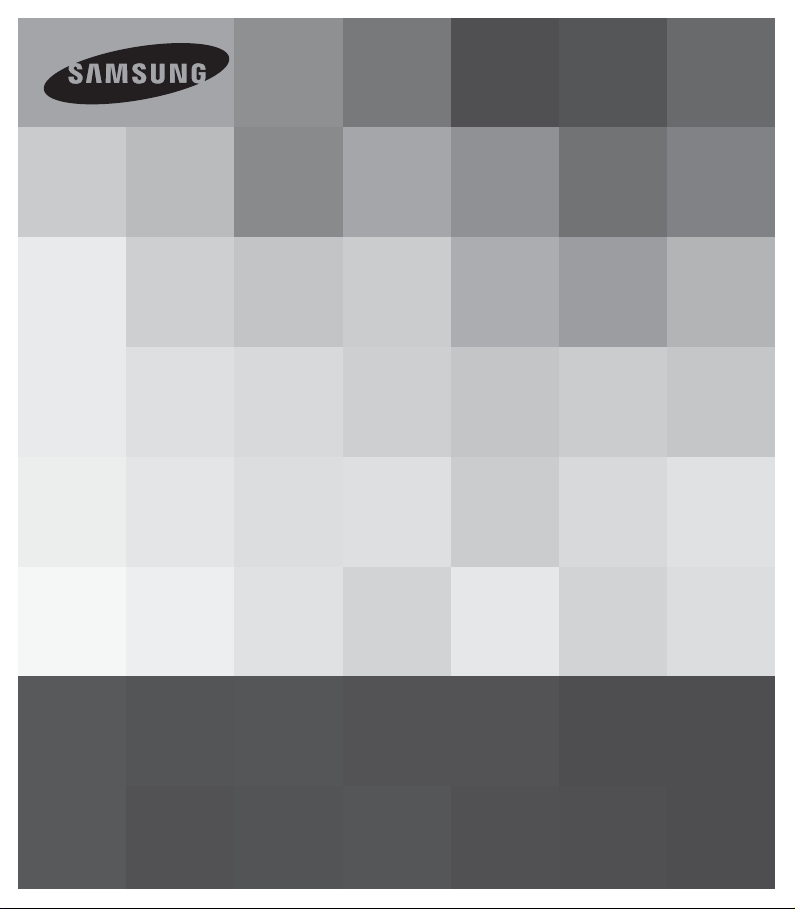
User Manual
Memory Camcorder
www.samsung.com/register
SMX- C20BN/SMX- C20RN/SMX- C20LN/SMX- C20UN
SMX- C24BN/SMX- C24RN/SMX-C24LN/SMX-C24UN
SMX- C200BN/SMX- C200RN/SMX-C200LN/SMX-C200UN
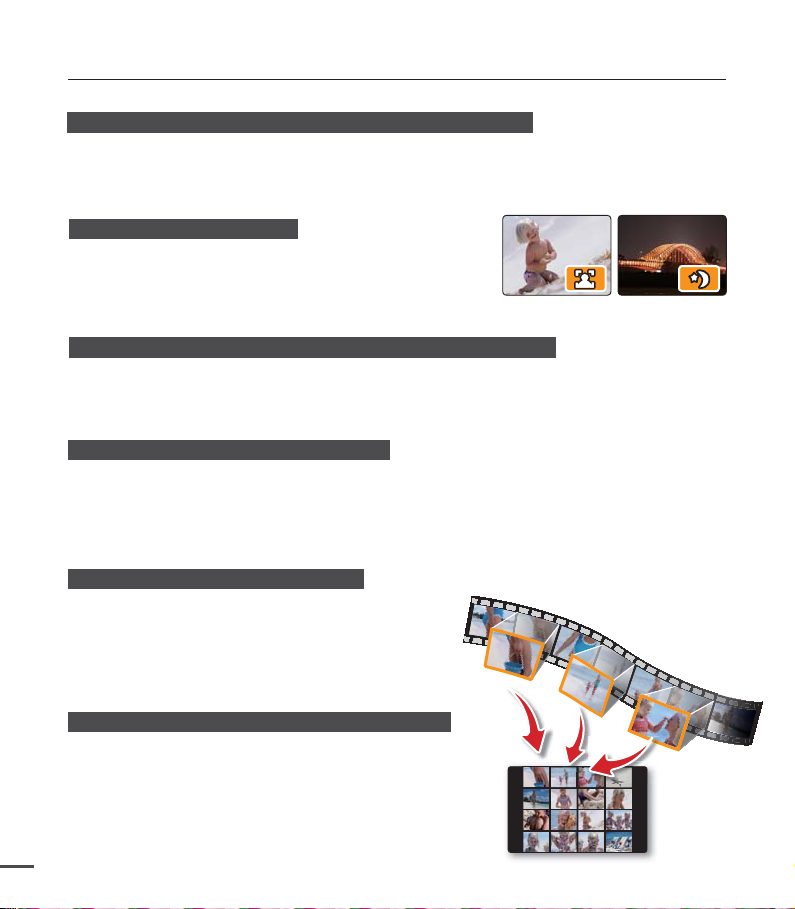
key features of your memory camcorder
High-resolution Color Widescreen LCD (2.7” WIDE TFT LCD)
Samsung memory camcorder has a 2.7-inch 230k pixel Widescreen LCD which provides bright
and clear monitoring. In addition, the LCD Enhancer adjusts screen color and brightness to the
screen lighting conditions, giving you better monitoring under strong sunlight.
Easy custom scene shooting
In Smart Auto mode, you can record high quality images
easily and conveniently without having to reset modes
manually to adjust for changing conditions.
H.264/AVC (MPEG4 part 10/Advanced Video Coding) Encoding
Your camcorder uses the latest video compression technology, H.264. H.264's high
compression rate sharply increases recordable time within the same sized storage media.
High quality images through Mobile DNIe
The Samsung memory camcorder has 3DNR (3-dimensional noise reduction), high-sensitivity
color expression (intelligent color expression), High performance Anti-Shake (Hyper DIS),
and automatic face detection features.
Video digests and storyboard printing
The Digest/Storyboard function captures 16 still images
from the video you select and saves the images to the
storage media. You get a quick overview of your
video - a real help when you want to review a video
quickly.
Quick storyboard previews with the iVIEW button
Press the iView button to preview your storyboards before
printing them. It's a quick and easy way to see a digest of
what you've recorded without having to view the whole
video.
ii
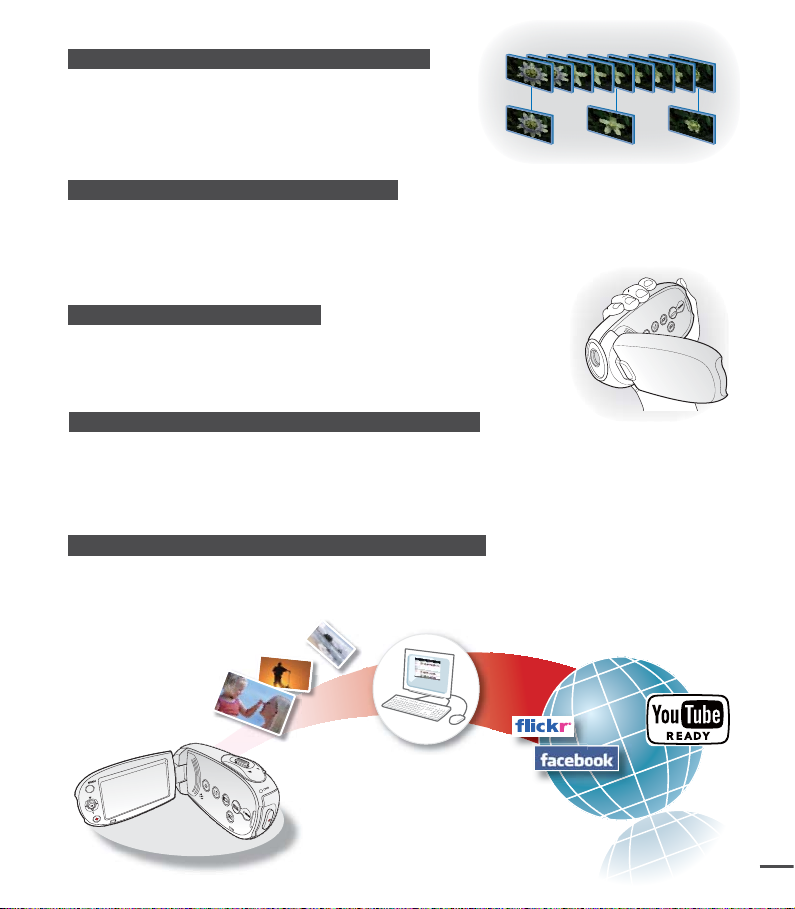
Time lapse recording for catching the moment
Time lapse recording lets you capture the blooming of
fl owers or the passage of clouds like the pros. Use this
function to make artistic recordings, educational programs,
or documentary videos.
Twice the memory options (SMX-C24 only)
The memory camcorder’s external memory slot accepts high capacity SDHC cards.
In addition, the SMX-C24 has a built-in, high capacity,16 MB fl
ash memory for recording videos
or photos. Play and transfer videos or photos quickly and easily using the memory type of your
choice.
SMART
Comfortable, Ergonomic Design
AUTO
Your camcorder is designed for comfort, especially when you make
long recordings. With this ergonomic design, you can shoot subjects
comfortably from any position.
Direct upload of your videos to your PC and the Web
Intelli-studio built-in editing software installs directly from your camcorder to your PC when
you connect the camcorder to your PC via USB cable. Using Intelli-studio, you can upload
your videos and photos to your PC with ease and upload them directly to YouTube, Flickr or
Facebook. Sharing videos with your friends and family is simpler than ever.
Direct upload to YouTube with the easy Share button
Select and upload your recordings to YouTube in one simple operation.
iii
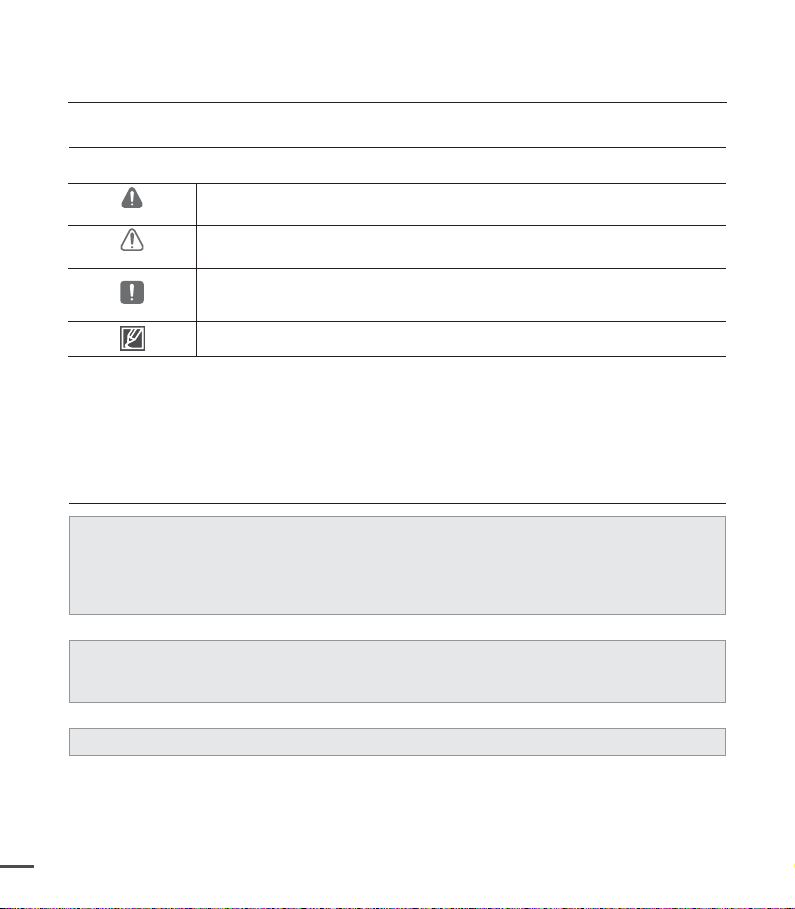
before reading this user manual
SAFETY WARNINGS
What the icons and signs in this user manual mean;
WARNING
CAUTION
CAUTION
These warning signs are here to prevent injury to you and others.
Please follow them explicitly. After reading this section, keep it in a safe place for future
reference.
Death or risk of serious personal injury.
Potential risk of personal injury or material damage.
To reduce the risk of fire, explosion, electric shock, or personal injury when
using your camcorder, follow these basic safety precautions:
Hints or referential pages that may be helpful when operating the camcorder.
PRECAUTIONS
• When using the AC power adapter with your camcorder, connect the adapter to an outlet
with protective grounding.
•
Do not expose the camcorder battery to direct sunlight, heaters, radiators, fire, or any other
source of excessive heat.
If you replace the battery with the wrong battery, you can cause an explosion.
Replace the battery with the same battery or an equivalent type.
If you plug the AC adapter into a 240V AC outlet, be sure to use a suitable plug adapter.
Warning!
Caution
iv
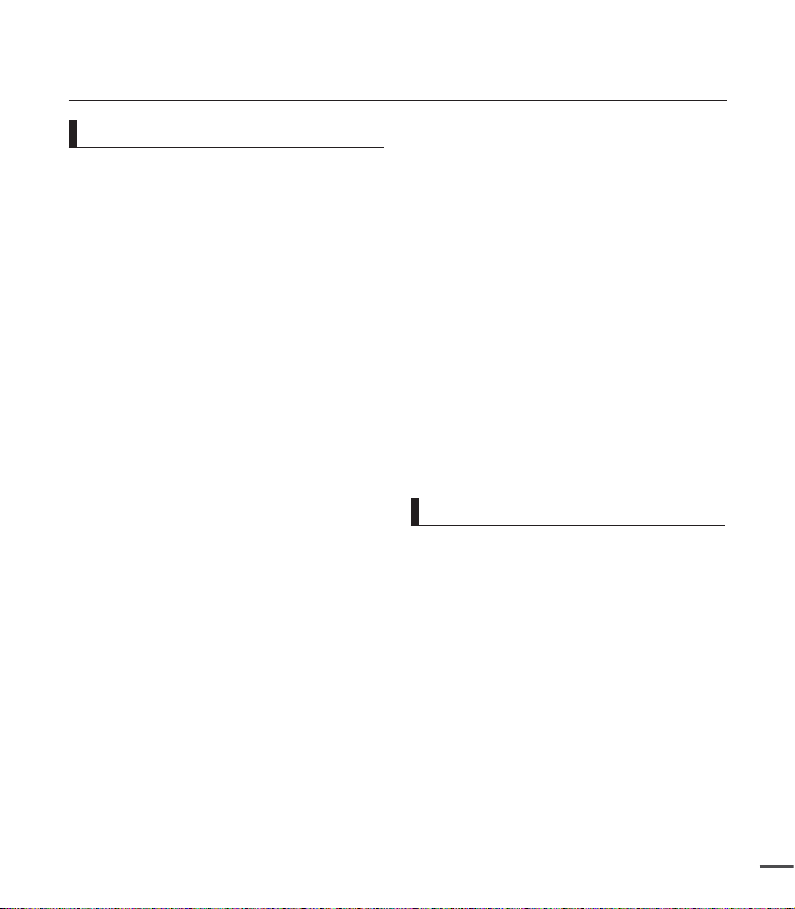
Important information on use
Before using this camcorder
•
This camcorder is designed exclusively
for use with the high-capacity built-in
flash memory 16GB (SMX-C24 only) and
an external memory card.
•
This camcorder records video in H.264/
AVC (MPEG4 part 10/Advanced Video
Coding) format compliant with the
Standard resolution (SD-VIDEO) format.
•
Please note that this camcorder is not
compatible with other digital video
formats.
•
Before recording important video, make
a trial recording.
- Play back your trial recording to make
sure the video and audio have been
recorded properly.
•
The recorded contents cannot be
compensated for:
- Samsung cannot compensate for any
damages caused when recording is not
made normally or recorded contents
cannot be played back because of a
defect in the camcorder or memory
card. Also, Samsung cannot be held
responsible for your recorded video and
audio.
- Recorded contents may be lost due to
an error when handling this camcorder
or memory card, etc. Samsung shall
not be held responsible for the loss
of recorded contents, and cannot
compensate for any damages.
•
Make a backup of important recorded
data.
- Protect your important recorded
data by copying the files to a PC.
We recommend copying the data to
your PC or other recording media
for storage. Refer to the software
installation and USB connection guide.
•
Copyright: Please note that this
camcorder is intended for consumer
use only.
- Data recorded on a card in this
camcorder from other digital/analog
media or devices is protected by the
copyright act and cannot be used
without permission of the copyright
owner except for personal enjoyment.
Even if you record an event such as
a show, performance or exhibition
for personal enjoyment, it is strongly
recommended that you obtain
permission beforehand.
Important notes
•
Handle the liquid crystal display (LCD)
with care:
- The LCD is a very delicate display
device: Do not press its surface with
excessive force, hit it, or prick it with a
sharp object.
- If you push the LCD surface, display
uneveness may occur.
If unevenness does not disappear,
turn the camcorder off, wait for a few
moments, and then turn it on again.
- Do not place the camcorder with the
open LCD screen down.
- Close the LCD monitor when not using
the camcorder.
v
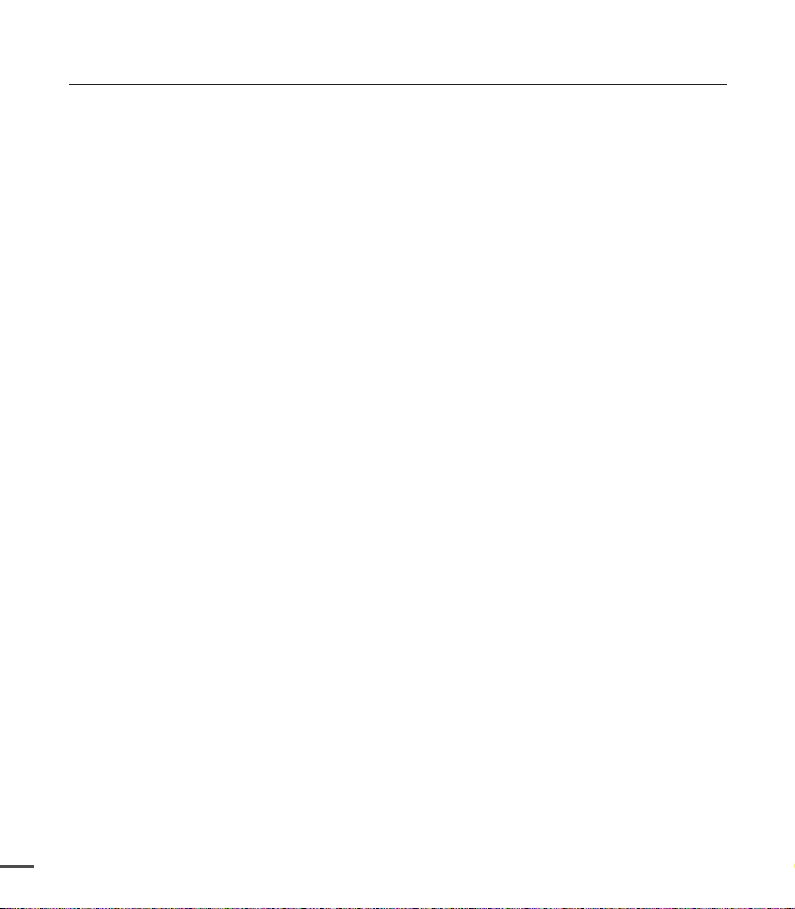
Important information on use
•
Liquid crystal display:
- The LCD screen is a product of high
precision technology. Out of the total
pixels (approx. 230,000 pixels of an
LCD monitor ), 0.01% or less pixels may
be out (black dots) or may remain lit
as colored dots (red, blue, and green).
This shows the limitations of the current
technology, and does not indicate a fault
that will interfere with recording.
- The LCD screen will be slightly dimmer
than usual when the camcorder is cold,
for example, when outside in late fall,
or right after the power is turned on.
Normal brightness will be restored when
the temperature inside the camcorder
rises. Note that this will have no effect
on the image in a storage media, so
there is no cause for concern.
•
Hold the camcorder correctly:
- Do not hold the camcorder by the LCD
monitor when lifting it. The LCD monitor
could detach and the camcorder could
fall.
•
Do not subject the camcorder to impact:
- This camcorder is a precision machine.
Take great care that you do not strike it
against a hard object or let it fall.
- Do not use the camcorder on a tripod
in a place where it is subject to severe
vibrations or impact.
•
No sand or dust!
- Fine sand or dust entering the
camcorder or AC power adaptor could
cause malfunctions or defects.
•
No water or oil!
- Water or oil entering the camcorder or
AC power adaptor could cause electric
shock, malfunctions or defects.
•
Heat on surface of product:
- The surface of the camcorder will be
slightly warm when used, but this does
not indicate a fault.
•
Be careful of unusual ambient
temperature:
- Using the camcorder in a place where
the temperature is over 104°F (40°C)
or lower than 32°F (0°C) may result in
abnormal recording/playback.
- Do not leave the camcorder on a
beach or in a closed vehicle where the
temperature is very high for a long time.
This could cause a malfunction.
•
Do not point directly at the sun:
- If direct sunlight strikes the lens, the
camcorder could malfunction or a fire
could occur.
- Do not leave the camcorder with the
LCD screen exposed to direct sunlight.
This could cause a malfunction.
•
Do not use the camcorder near a
working TV or radio:
- This could cause noise to appear on the
TV screen or in radio broadcasts.
•
Do not use the camcorder near strong
radio waves or a strong magnetic field:
- If the camcorder is used near strong
radio waves or a strong magnetic field
such as that near a radio transmitter
tower or electric appliance, noise could
enter the video and audio your are
recording. During playback of normally
recorded video and audio, noise may
also be present in picture and sound.
•
Do not expose the camcorder to soot or
steam:
- Thick soot or steam could damage the
camcorder case or cause a malfunction.
vi
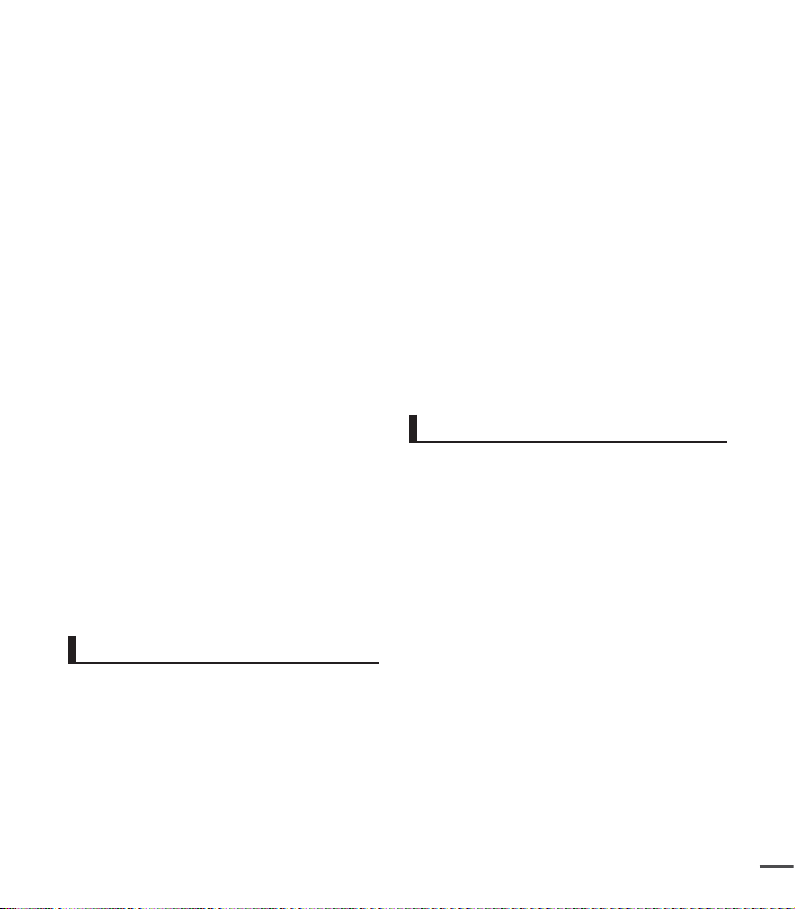
•
Do not use the camcorder near
corrosive gas:
- If the camcorder is used in a place
where there is dense exhaust gas
generated by gasoline or diesel engines,
or corrosive gas such as hydrogen
sulphide, the external or internal
terminals could corrode, disabling
normal operation, or the battery
connection terminals could corrode, so
that the camcorder will not turn on.
•
Do not use the camcorder near an
ultrasonic humidifier:
- Calcium and other chemicals dissolved
in water could scatter in the air, and
white particles could adhere to the
optical head of the camcorder which
could cause it to operate abnormally.
•
Do not clean the camcorder body with
benzene or thinner:
- The exterior coating could peel off or
the case surface could deteriorate.
- When using a chemical cleaning cloth,
follow the instructions.
•
Keep the memory card out of reach of
children to prevent swallowing.
•
To disconnect the AC adapter from a
wall socket, grasp and pull the plug.
Do not unplug by pulling the cord.
About this user manual
•
Thank you for purchasing this Samsung
Camcorder. Please read this user manual
carefully before you use the camcorder and
keep it handy for future reference. Should
your camcorder fail to operate correctly,
refer to Troubleshooting.
•
The SMX-C24 has 16GB of built-in flash
memory and can also use memory cards.
The SMX-C20, SMX-C200 does not have
built-in flash memory and uses memory
cards exclusively.
Although some features of SMX-C20,
SMX-C24 and SMX-C200 are different,
they operate in the same way.
•
Illustrations of model SMX-C20 are used
in this user manual.
•
The displays in this user manual may not
be exactly the same as those you see on
the LCD screen.
•
Designs and specifications of storage
media and other accessories are subject
to change without notice.
•
Descriptions of the “built-in memory” in
this user manual apply only to the following
model: SMX-C24
•
For Open Source License information,
refer to the “OpenSourceInfo.pdf” in the
provided CD-ROM.
Notes regarding trademarks
•
All the trade names and registered
trademarks mentioned in this manual or
other documentation provided with your
Samsung product are trademarks or
registered trademarks of their respective
holders.
•
Windows
trademark of Microsoft Corporation,
registered in the United States and other
countries.
•
Macintosh is trademark of Apple Inc.
•
YouTube
•
Flickr® is a trademark of Yahoo.
•
Facebook® is a trademark of Facebook
Inc.
•
All the other product names mentioned
herein may be the trademark or registered
trademarks of their respective companies.
•
Furthermore, “TM” and “®” are not
mentioned in each case in this manual.
®
is registered trademark or
®
is a trademark of Google Inc.
vii
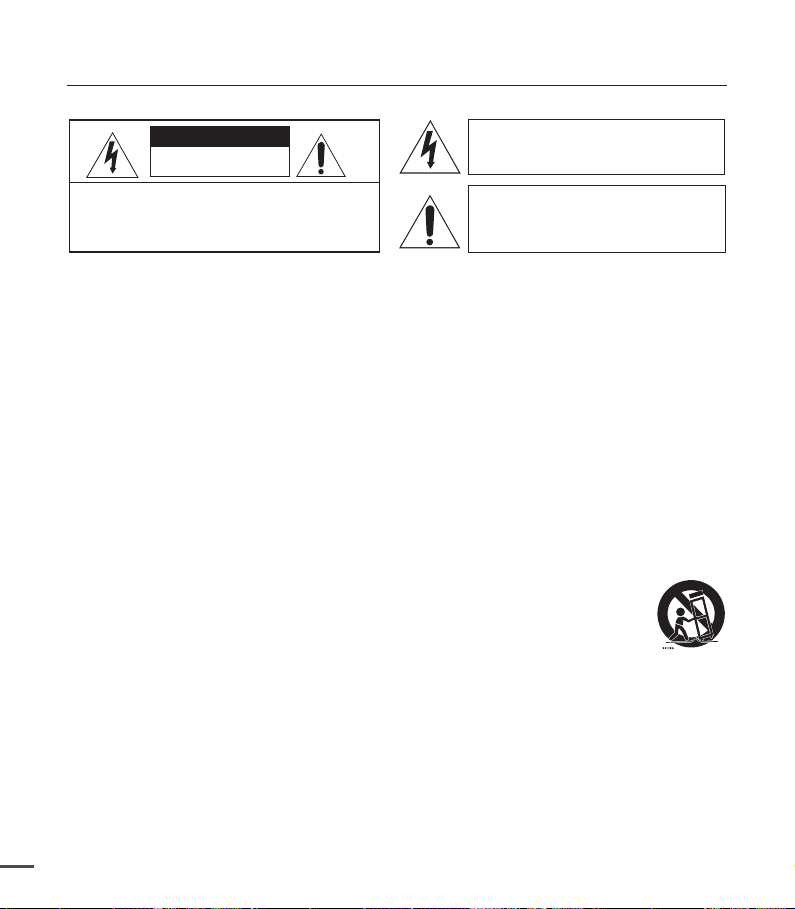
important safety instructions
CAUTION
RISK OF ELECTRIC SHOCK
DO NOT OPEN
CAUTION: TO REDUCE THE RISK OF ELECTRIC SHOCK,
DO NOT REMOVE COVER (OR BACK).
NO USER-SERVICEABLE PARTS INSIDE
REFER SERVICING TO QUALIFIED SERVICE PERSONNEL.
This symbol indicates that dangerous
voltage consisting a risk of electric shock is
present within this unit.
This symbol indicates that there are important
operating and maintenance instructions in the
literature accompanying this unit.
Warning
To Reduce The Risk Of Fire Or Electric Shock, Do Not Expose This Apparatus To Rain
Or Moisture.
Caution
Do not expose this apparatus to dripping or splashing and place no objects filled with
liquids, such as water bottles, on the apparatus.
To disconnect the camcorder's AC adapter from a wall socket, grasp and pull the plug.
Do not unplug the adapter by pulling the wire.
1. Read these instructions.
2. Keep these instructions.
3. Heed all warnings.
4. Follow all instructions.
5. Do not use this apparatus near water.
6. Clean only with dry cloth.
7. Do not block any ventilation openings. Install in
accordance with the manufacturer’s instructions.
8. Do not install near any heat sources such
as radiators, heat registers, stoves, or other
apparatus (including amplifiers) that produce
heat.
9. Do not defeat the safety purpose of the
polarized or grounding-type plug. A polarized
plug has two blades with one wider than the
other. A grounding type plug has two blades
and a third grounding prong. The wide blade or
the third prong are provided for your safety. If
the provided plug does not fit into your outlet,
consult an electrician for replacement of the
obsolete outlet.
10. Protect the power cord from being walked on
or pinched particularly at plugs, convenience
receptacles, and the point where they exit from
the apparatus.
11. Only use attachment/accessories specified by
the manufacturer.
12. Use only with the cart, stand, tripod, bracket, or
table specified by the manufacturer,
or sold with the apparatus.
When a cart is used, use caution
when moving the cart/apparatus
combination to avoid injury from
tip-over.
13. Unplug this apparatus during lightning storms or
when unused for long periods of time.
14. Refer all servicing to qualified service personnel.
Servicing is required when the apparatus has
been damaged in any way, such as when the
power-supply cord or plug is damaged, liquid
has been spilled or objects have fallen into the
apparatus, the apparatus has been exposed to
rain or moisture, does not operate normally, or
has been dropped.
viii
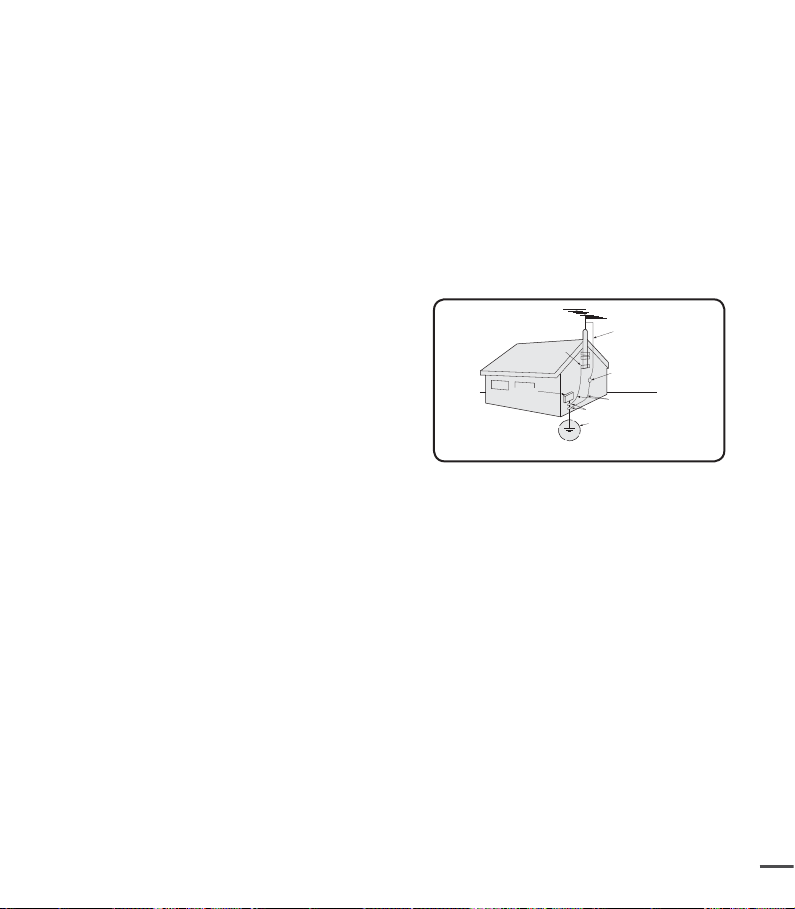
15. Apparatus shall not be exposed to dripping or
GROUNDING CONDUCTORS
(NEC SECTION 810-21)
GROUND CLAMPS
POWER SERVICE GROUNDING
ELECTRODE SYSTEM
(NEC ART 250, PART H)
NEC NATIONAL ELECTRICAL CODE
ELECTRIC
SERVICE
EQUIPMENT
GROUND
CLAMP
ANTENNA
LEAD IN
WIRE
ANTENNA
DISCHARGE UNIT
(NEC SECTION 810-20)
splashing and no objects filled with liquids, such
as vases, shall be placed on the apparatus.
16. VENTILATION:
Slots and openings in the cabinet are provided
for ventilation to ensure reliable operation of the
CAMCORDER and to protect it from overheating.
These openings must not be blocked or covered.
Never place your CAMCORDER on a bed, sofa,
rug, or other similar surface: on or near a radiator
or heat register. This CAMCORDER should
not be placed in a built-in installation such as
a bookcase or rack unless proper ventilation is
provided or the manufacturer’s instructions have
been adhered to.
17. POWER SOURCES:
The CAMCORDER should be operated only from
the type of power source indicated on the label.
If you are not sure of the type of power supply at
your home, consult your appliance dealer or local
power company. A CAMCORDER is intended
to be operated from battery power, or other
sources. Refer to the operating instructions.
18. GROUNDING OR POLARIZATION:
This CAMCORDER may be equipped with
either a polarized 2-wire AC line plug (a plug
having one blade wider than the other) or a
3-wire grounding type plug, a plug having a third
(grounding) pin. If you are unable to insert the
plug fully into the outlet, try reversing the plug.
If the plug still fails to fit, contact your electrician
to replace your outlet. Do not defeat the safety
purpose of the polarized plug.
19. POWER-CORD PROTECTION:
Power-supply cords should be routed so that
they are not likely to be walked on or pinched
by items placed upon or against them, paying
particular attention to cords or plugs, convenient
receptacles, and the point where they exit from
the unit.
20. OUTDOOR ANTENNA GROUNDING:
CAMCORDER, be sure the antenna or cable
system is grounded to provide some protection
against voltage surges and built-up static
charges, Section 810 of the National Electrical
Code, ANSI/NFPA No. 70-1984, provides
information with respect to proper grounding of
the mast and supporting structure, grounding
of the lead-in wire and supporting structure,
grounding of the mast and supporting structure,
grounding of the lead-in wire to an antenna
discharge unit, size of grounding to conductors,
location of antenna-discharge unit, connection
to grounding electrodes and requirements for
the grounding electrode. See figure below.
21. LIGHTNING:
For added protection of this CAMCORDER
during a lightning storm or when it is left
unattended and unused for long periods of time,
unplug it from the wall outlet.
This will prevent damage to the CAMCORDER
due to lightningand powerline surges.
22. POWER LINES:
An outside antenna system should not be
located in the vicinity of overhead power lines
or other electric light or power circuits where it
can fall into such power lines or circuits. When
installing an outside antenna system, extreme
care should be taken to keep from touching
such power lines or circuits as contact with them
might be fatal.
ix
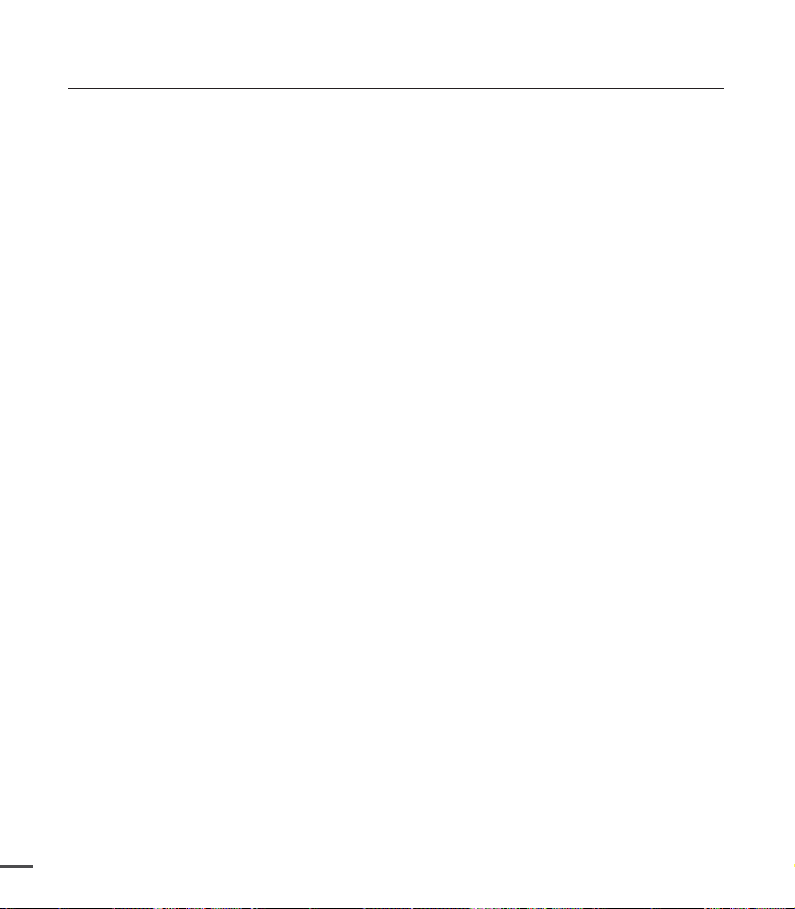
important safety instructions
23. OVERLOADING:
Do not overload wall outlets and extension
cords as this can result in a risk of fire or electric
shock.
24. OBJECTS AND LIQUIDS:
Never push objects of any kind into this
CAMCORDER through openings as they may
touch dangerous voltage points or short out
a part that could result in a fire or electric
shock. Never spill liquids of any kind onto the
CAMCORDER. Should spillage occur, unplug
unit and have it checked by a technician before
use.
25. SERVICING:
Do not attempt to service this CAMCORDER
yourself. Opening or removing covers may
expose you to dangerous voltage or other
hazards. Refer all servicing to qualified service
personnel.
26. DAMAGE REQUIRING SERVICE:
Refer servicing to qualified service personnel
under the following conditions:
a. When the power-supply cord or plug is
damaged.
b. If any liquid has been spilled onto, or objects
have fallen into the CAMCORDER.
c. If the CAMCORDER has been exposed to
rain or water.
d. If the CAMCORDER does not operate
normally when you follow the operating
instructions,
Note: Adjust only those controls that are
covered in the user's manual. Improper
adjustment of other controls may result in
damage and it will often require extensive
work by a qualified technician to restore the
CAMCORDER to its normal operation.
e. If the CAMCORDER has been dropped or
the cabinet has been damaged.
f. When the CAMCORDER exhibits a distinct
change in performance, indicating a need for
service.
27. REPLACEMENT PARTS:
When replacement parts are required, be sure
the service technician has used replacement
parts specified by the manufacturer having
the same characteristics as the original part.
Unauthorized substitutions may result in fire,
electric shock, or other hazards.
28. SAFETY CHECK:
Upon completion of any service or repairs to
this CAMCORDER, ask the service technician
to perform safety checks to determine that the
CAMCORDER is in safe operating order.
29. To prevent damage which may result in fire or
shock hazard, do not expose this appliance to
rain or moisture.
30. When plugging the AC adapter into a 240V AC
socket, be sure to use a suitable plug adapter.
x
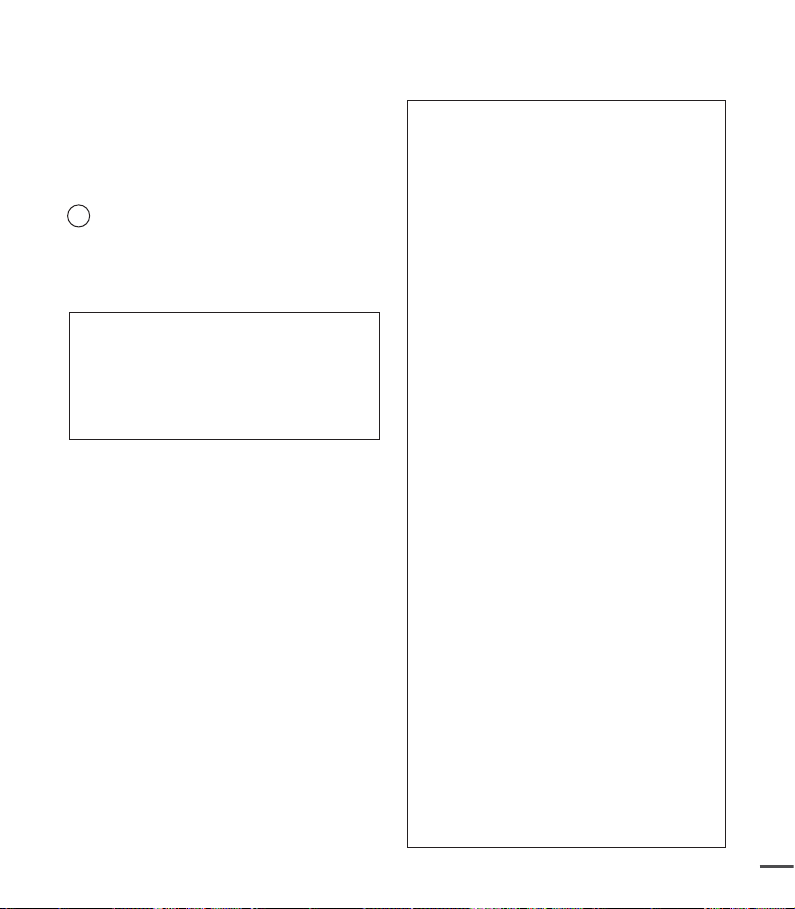
USER INSTALLER CAUTION:
Your authority to operate this FCC certified
equipment could be voided if you make changes or
modifications not expressly approved by this party
responsible for compliance to part 15 FCC rules.
NOTE:
Hg LAMP(S) INSIDE THIS PRODUCT CONTAIN
MERCURY AND MUST BE RECYCLED OR
DISPOSED OF ACCORDING TO LOCAL,
STATE OR FEDERAL LAWS. For details
see lamprecycle.org, eiae.org, or call
1-800-Samsung (7267864)
CALIFORNIA USA ONLY
This Perchlorate warning applies only to
primary CR (Manganese Dioxide) Lithium coin
cells in the product sold or distributed ONLY
in California USA “ Perchlorate Material special handling may apply, See www.dtsc.
ca.gov/hazardouswaste/perchlorate.”
NOTE:
This equipment has been tested and found to
comply with the limits for a Class B digital device,
pursuant to part 15 of the FCC Rules.
These limits are designed to provide reasonable
protection against harmful interference in a
residential installation.
This equipment generates, uses and can radiate
radio frequency energy and, if not installed
and used in accordance with the instructions,
may cause harmful interference to radio
communications. However, there is no guarantee
that interference will not occur in a particular
installation.
If this equipment does cause harmful interference
to radio or television reception, which can be
determined by turning the equipment off and
on, the user is encouraged to try to correct the
interference by one or more of the following
measures:
- Reorient or relocate the receiving antenna.
- Increase the separation between the
equipment and receiver.
- Connect the equipment into an outlet on a
circuit different from that to which the receiver
is connected.
- Consult the dealer or an experienced
radio/TV technician for help and for
additional suggestions. The user may find
the following booklet prepared by the Federal
Communications Commission helpful: “How
to Identify and Resolve Radio-TV Interference
Problems.” This Booklet is available from the
U.S. Government Printing Office, Washington,
D.C. 20402, Stock No. 004-000-00345-4.
FCC Warning
The user is cautioned that changes or
modifications not expressly approved by the
manufacturer could void the user’s authority to
operate the equipment.
This device complies with Part 15 of FCC Rules.
Operation is subject to the following two
conditions;
(1) This device may not cause harmful
interference, and
(2) This device must accept any interference
received, including interference that may
cause undesired operation.
xi
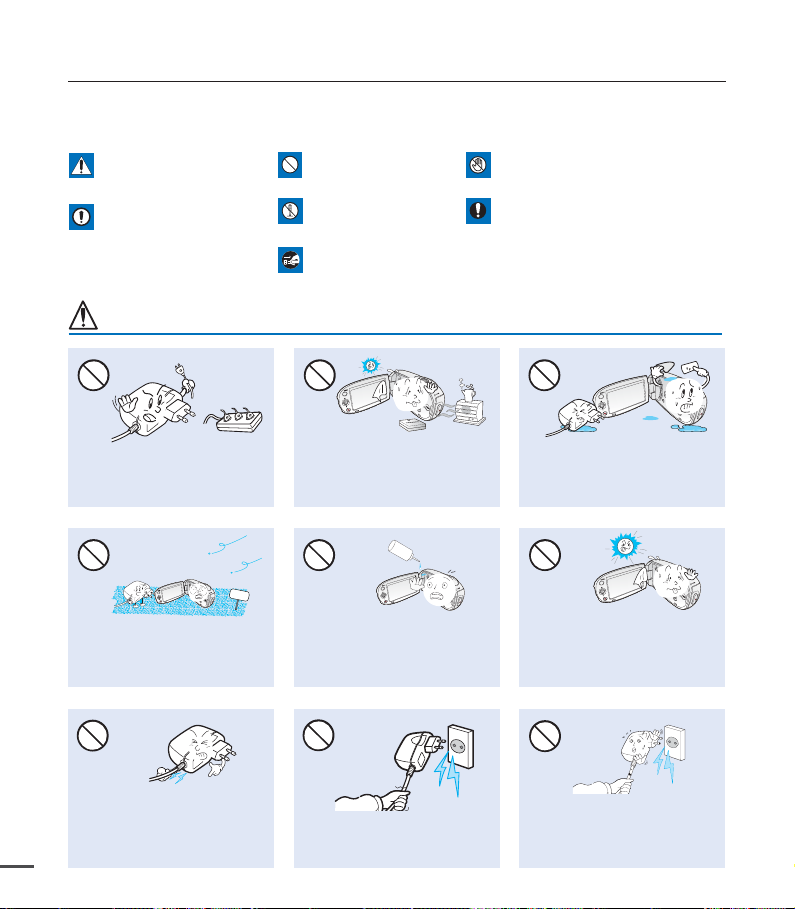
safety information
The safety precautions illustrated below are to prevent personal injury or material damage.
Heed all instructions carefully.
Death or risk of serious
personal injury.
CAUTION
Means that there is a
potential risk of personal
injury or material damage.
WARNING
product.
Unplug from power supply.
Do not touch product.Prohibited action.WARNING
This precaution must be kept.Do not disassemble
Do not overload outlets or
extension cords as this may result
in abnormal heat or fire.
No sand or dust! Fine sand or
dust entering the camcorder or
AC power adaptor could cause
malfunctions or defects.
Do not bend the power-cord or
damage the AC power adaptor by
pressing on it with a heavy object.
There may be a risk of fire or electric
xii
shock.
Using the camcorder at
temperatures over 140°F (60°C)
may result in fire. Keeping the
battery at a high temperature may
cause an explosion.
LIO
SAND
No oil! Oil entering the camcorder
or AC power adaptor could cause
electric shock, malfunctions or
defects.
Do not disconnect the AC adaptor
by pulling on its power-cord, as this
could damage the power-cord.
Do not allow water, metal, or
inflammable matter to enter the
camcorder or AC power adaptor.
Doing so may pose a fire hazard.
Do not aim the LCD screen directly
into the sun. Doing so could cause
eye injuries, as well as lead to
malfunctioning of internal parts of
the product.
Do not use the AC adaptor if it has
damaged, split or broken cords or
wires. Doing so may cause fire or
electric shock.
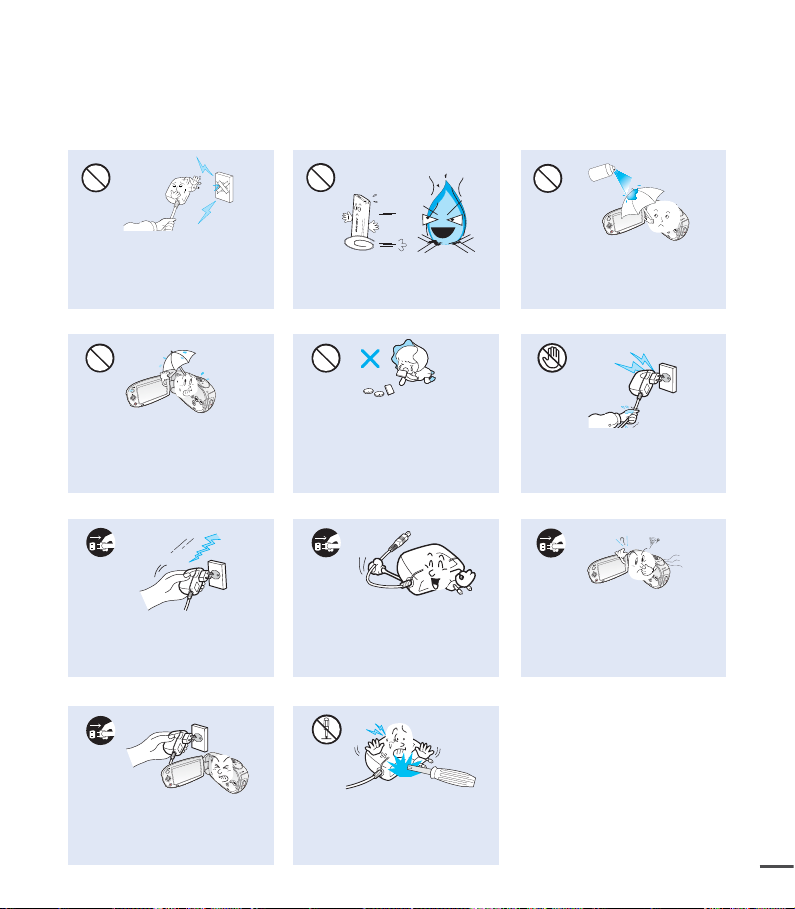
diulfgninaelc
Do not connect the AC adaptor
unless the plug can be fully inserted
with no part of the blades exposed.
Keep the camcorder away from
water when you use it near the
beach or pool or when it rains. There
is a risk of malfunction or electric
shock.
Keep the power-cord unplugged
when not in use or during lightning
storms to prevent a fire hazard.
If the camcorder malfunctions,
immediately detach the AC adaptor or
battery from the camcorder
to avoid fire or injury.
Do not dispose of battery pack in a
fire as it may explode.
Keep the used lithium battery or
memory card out of the reach
of children. If the lithium battery
or memory card is swallowed
by children, consult a physician
immediately.
When cleaning the AC adaptor,
unplug the power-cord to avoid
a risk of a malfunction or electric
shock.
Do not attempt to disassemble,
repair, or reform the camcorder or
the AC adaptor to avoid a risk of fire
or electric shock.
Never use cleaning fluid or similar
chemicals. Do not spray cleaners
directly on the camcorder.
Do not plug or unplug the power
cord with wet hands. There is a risk
of electric shock.
If the camcorder makes an abnormal
sound, or smells, or smokes, unplug the
power-cord immediately and request
service from a Samsung service center.
There is a risk of fire or personal injury.
xiii
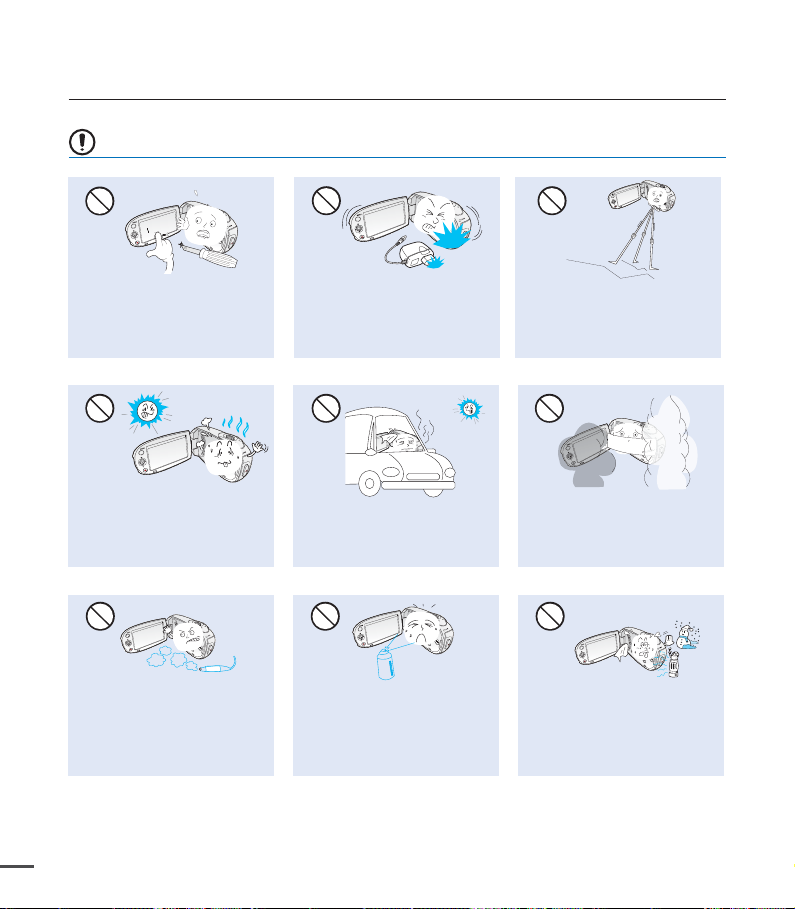
safety information
CAUTION
Do not press the surface of the
LCD with force or hit it with a
sharp object. If you push the LCD
surface, display unevenness may
occur.
Do not use the camcorder near
direct sunlight or heating equipment.
This may cause a malfunction or
injury.
Do not use the camcorder near dense
exhaust gas generated by gasoline or
diesel engines, or corrosive gas such as
hydrogen sulphide. Doing so may corrode
the external or internal terminals, disabling
normal operation.
xiv
Do not drop or expose the camcorder,
battery pack, AC adaptor, or other
accessories to severe vibrations or
impact. This may cause a malfunction
or injury.
Do not leave the camcorder in a
closed vehicle where the
temperature is very high for a long
time.
Do not expose the camcorder to
insecticide. Insecticide entering the
camcorder could cause the product to
operate abnormally. Turn the camcorder
off and cover it with vinyl sheet, etc.
before using insecticide.
Do not use the camcorder on a
tripod (not supplied) in a place
where it is subject to severe
vibrations or impact.
Do not expose the camcorder to
soot or steam. Thick soot or steam
could damage the camcorder case
or cause a malfunction.
Do not expose the camcorder to sudden
changes in temperature or humid
places. There is also a risk of defect
or electric shock when using outdoors
during lightning storms.
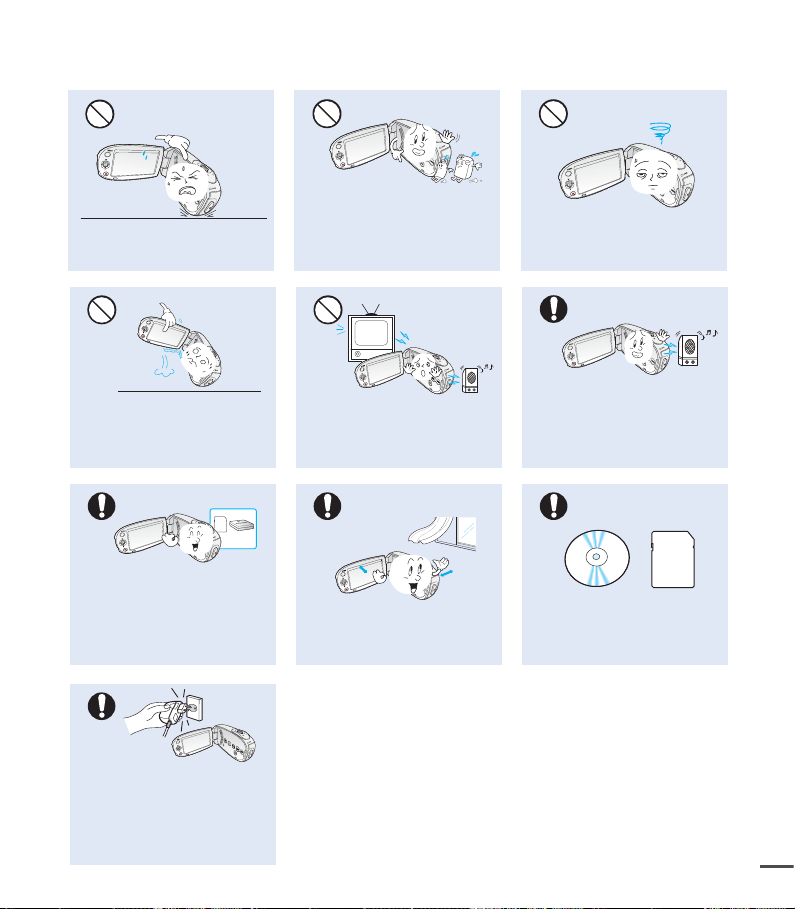
Do not place the camcorder with
the open LCD screen down.
Do not wipe the camcorder body
with benzene or thinner. The
exterior coating could peel off or the
case surface could deteriorate.
Do not leave the LCD monitor open
when not using the camcorder.
Do not hold the camcorder by the
LCD monitor when lifting it. The
LCD monitor could detach and the
camcorder could fall.
Use Samsung-approved accessories
only. Using products from other
manufacturers may cause overheating,
fire, explosion, electric shock or
personal injuries due to abnormal
operation.
Use the mains plug where it can
be readily operable. If any problem
occurs with the product, the mains
plug must be removed to disconnect
power completely. Turning off the
power button on the product does
not completely disconnect the power.
Do not use the camcorder near
TV or radio. This could cause
noise on the TV screen or to radio
broadcasts.
Place the camcorder on a stable
surface and a place with ventilation
openings.
Do not use the camcorder near strong
radio waves or magnetism such as
speakers or large motors. Noise could
enter video or audio that are being
recorded.
Keep important data separately.
Samsung is not responsible for data
loss.
xv
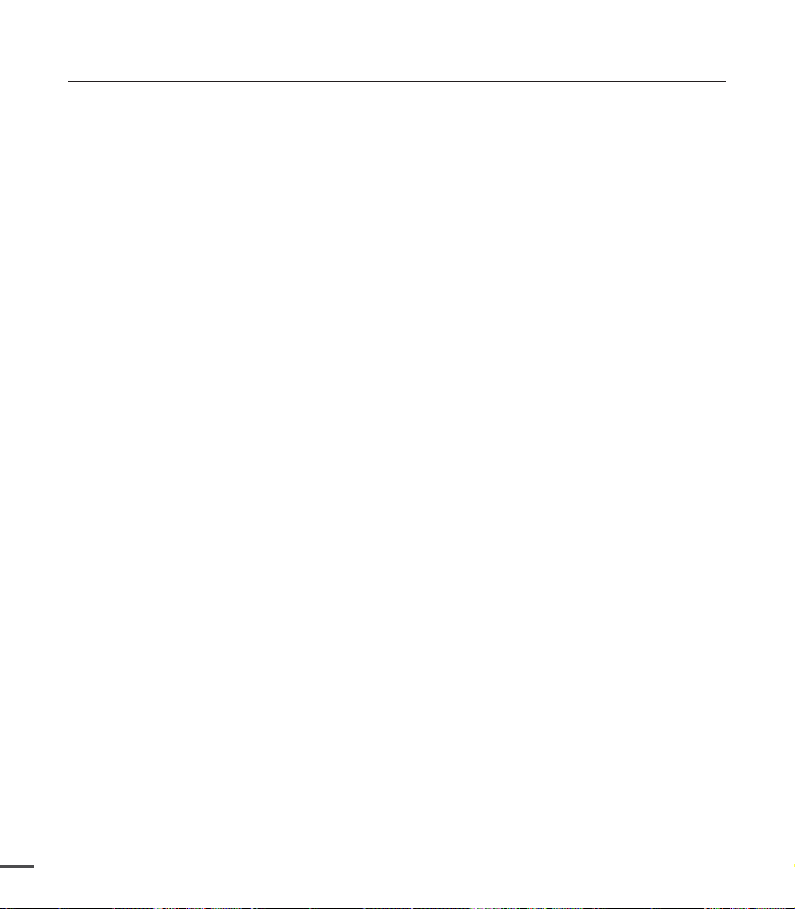
contents
QUICK START GUIDE
05
05
GETTING TO KNOW YOUR
CAMCORDER
09 What's included with your camcorder
10 Front & left view
11 Rear & bottom view
09
PREPARATION
12
ABOUT THE STORAGE
MEDIA
12 Using the hand strap
12 Adjusting the LCD screen
13 Basic camcorder positioning
14 Connecting a power source
16 Checking the battery state
19 Basic operation of your camcorder
20 Switching to the power saving mode
21 LCD screen indicators
25
Turning the screen indicators on/off
26 Shortcut menu (OK guide)
28 Initial setting : Time Zone, Date and Time
, and OSD Language
30 Selecting the storage media
(SMX-C24 only)
31 Inserting / ejecting the memory card
32 Selecting a suitable memory card
34 Recordable time and capacity
30
RECORDING
35
PLAYBACK
2
40
35 Recording videos
36 Quick view function in the record mode
37 Recording with ease for beginners :
Smart Auto Mode
38 Taking photos
39 Zooming in and out
40 Changing the playback mode
41 Playing videos
43 Viewing photos
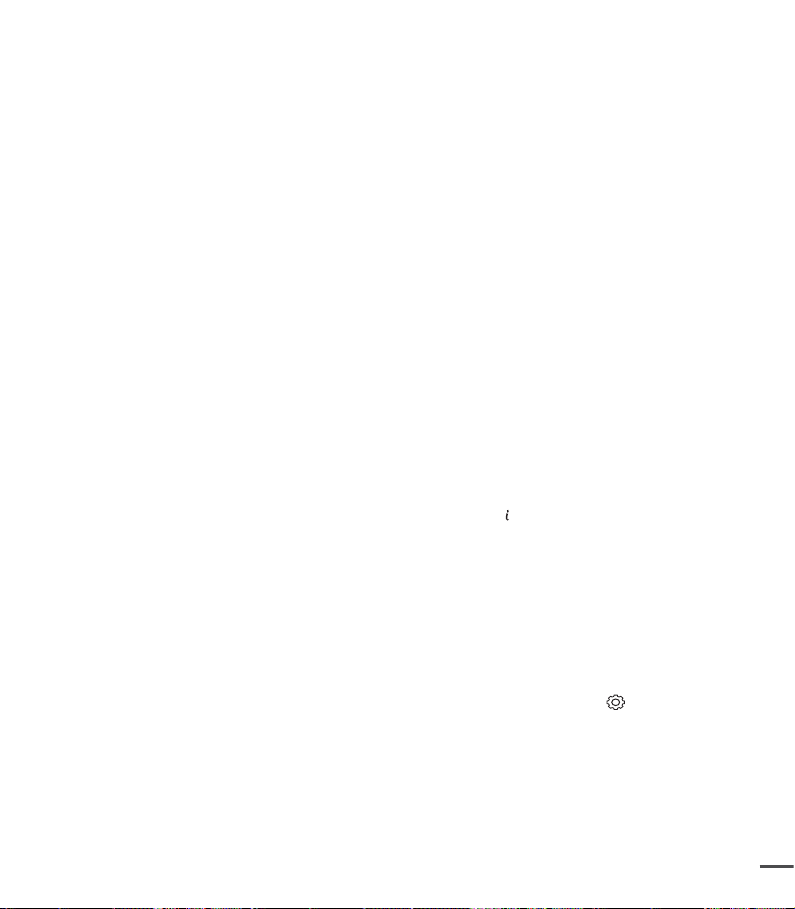
RECORDING OPTIONS
44
44 Changing the menu settings
44 Recording menu items
45 iSCENE
46 Video
47 Photo Resolution
47 16:9 Wide
48 EV (Exposure Value)
49 Back
50 Focus
52 Anti-Shake (HDIS)
53 Digital
54 Fader
55 Wind cut
55 Digital
56 Time Lapse REC
58 Guideline
Resolution
Light
Effect
Zoom
PLAYBACK OPTIONS
59
SETTINGS OPTIONS
70
59 Playback menu items
59 Play option
60 Delete
61 Protect
62 Story-Board Print
63 Using
64 Copy: SMX-C24 only
65 Divide
66 Combine
67
68 Slide Show
69 Slide Show Option
69 File Info
70 Changing the menu settings in "settings"
71 Settings menu items ( )
72 Storage Info
73 Format
73 File No.
74 Time Zone
75 Date Type
76 Time Type
76 Date/Time Display
VIEW
Share Mark
3
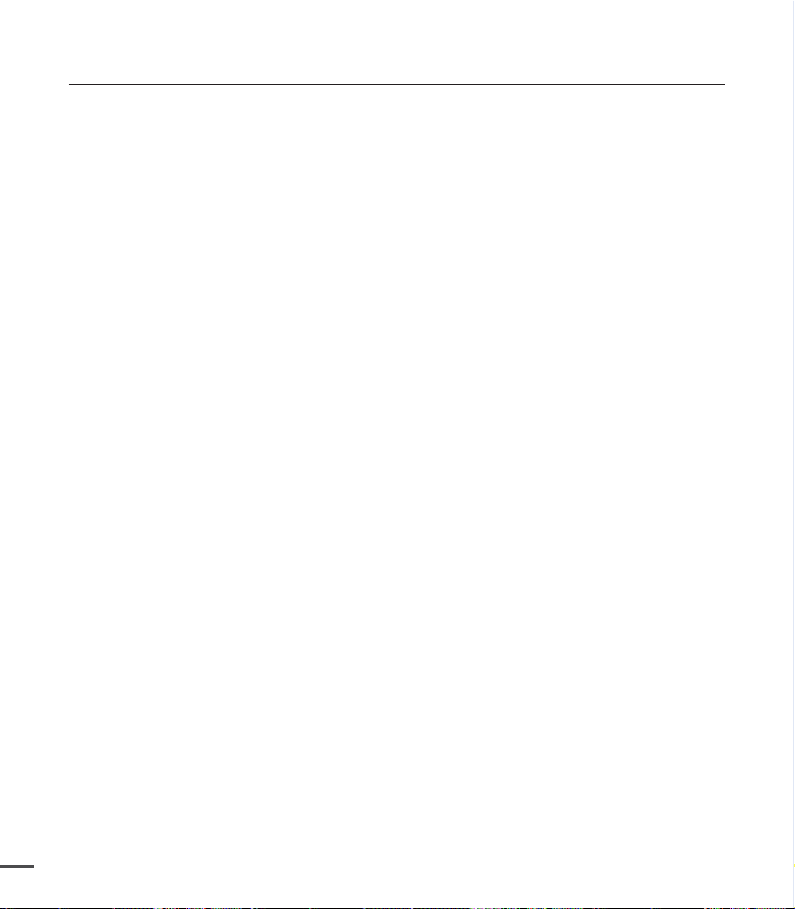
contents
77 LCD Brightness
77 LCD Color
78 LCD Enhancer
78 Auto LCD Off
79 Menu Design
79 Transparency
80 Beep Sound
80 Shutter Sound
81 Auto Power Off
81 PC Software
82 TV Display
82 Default Set
83 Version
83 Demo
USING WITH A WINDOWS
COMPUTER
84
CONNECTING TO OTHER
DEVICES
84 Checking your computer type
85 What you can do with a Windows
computer
86 Using the Intelli-studio program
92
Transferring videos/photos from the
camcorder to your computer
94 Connecting to a TV
95 Viewing on a TV screen
96
Recording (dubbing) images on a VCR
or DVD/HDD recorder
94
MAINTENANCE & ADDITIONAL
INFORMATION
97 Maintenance
98 Additional information
99 Using your camcorder abroad
97
TROUBLESHOOTING
4
SPECIFICATIONS
100 Troubleshooting
109 Specifications
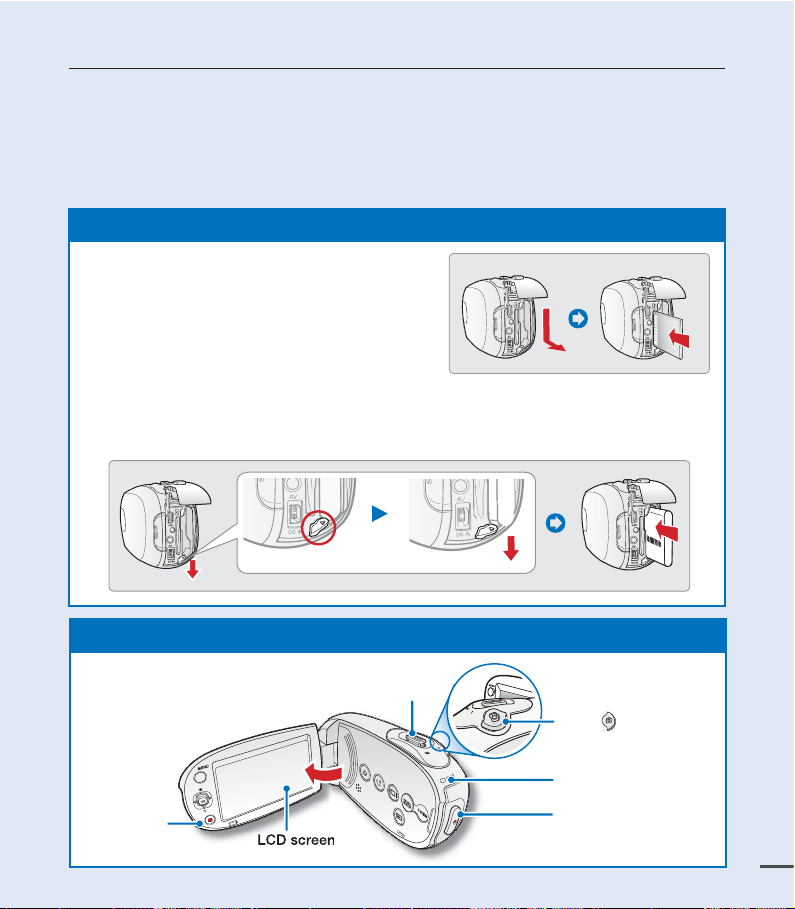
quick start guide
+
This quick start guide introduces the basic operation and features of your camcorder.
See the reference pages for more information.
You can record videos in H.264 format!
You can record videos in H.264 format, which enables you to conveniently email and share videos
with your friends and family. You can also take photos with your camcorder.
STEP1: Get ready
1. Insert a memory card. ²page 31
• You can use commercially available SDHC
(SD High Capacity) or SD memory cards
with this camcorder.
• Set the appropriate storage media.
SMX-C24
(
2. Insert the battery into the battery slot.
• Gently slide the Battery pack release switch in the direction as shown in the fi gure.
3. Charge the battery fully.
• The battery is fully charged when the CHG (charging) indicator light turns green.
STEP2: Record with your camcorder
only)
Battery pack release switch
²
page 15
²
page 14
Recording
start/stop button
LCD screen
Zoom lever
Photo button
CHG indicator
Recording start/stop
button
5
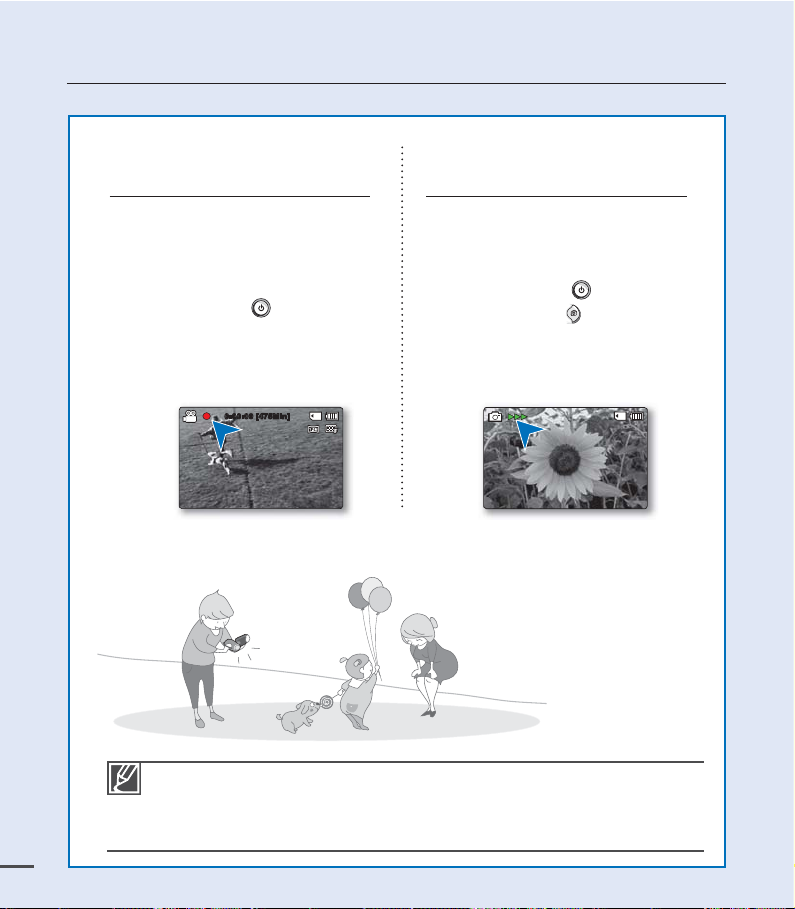
quick start guide
Recording videos with
H.264 format
Your camcorder uses advanced H.264
compression technology to give you
clearest video quality. ²page 46
1. Open the LCD screen.
2. Press the Power
3. Press the Recording start/stop
button.
•
To stop recording, press the
Recording start/stop button.
button.
0:00:00 [475Min]
the
Recording photos
Captures a moving subject instantly and
saves the scene as a photo image.
1. Open the LCD screen.
2. Press the Power
3. Press the Photo
you are ready.
button.
button fully when
Your camcorder is compatible with H.264 recording format. The H.264 format codes
•
and records high quality video while using signifi cantly less memory storage capacity.
You can record videos in SD (standard defi nition). The default setting is "TV Fine
•
(720x480/60i)".
You can not take photos while you are recording videos.
6
•
²
page 46
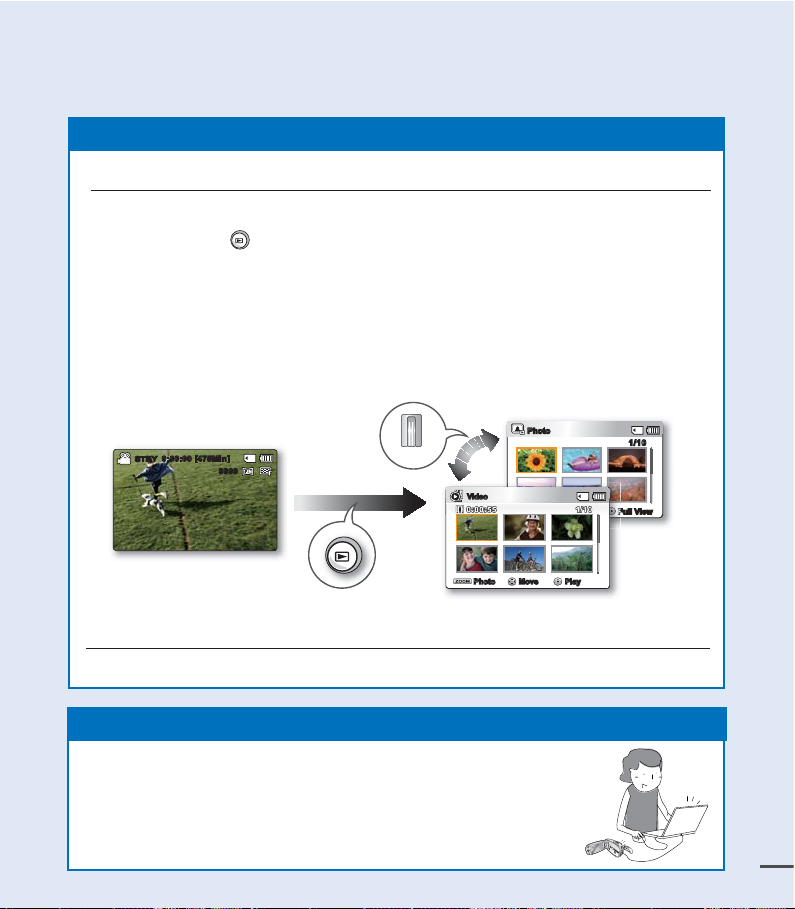
STEP3: Play back videos or photos
Viewing videos or photos on the LCD screen
You can fi nd your desired recordings quickly by using the thumbnail index view.
1. Press the Mode
• The thumbnail index view appears. The thumbnail of the latest created or played fi le
is highlighted.
2. Select the Video or Photo thumbnail index view screen.
• You can switch between the video and photo thumbnail view using the zoom lever.
3. Use the Control button (// / ) to select a desired video or photo, and then
press the Control button (OK).
button to select the Play mode.
Photo
T
STBY
0:00:00 [475Min]
9999
W
Video
Photo
Video
Move Play
Viewing on a TV
You can enjoy detailed, brilliant quality videos on a connected TV. ²page 95
STEP4: Save recorded videos or photos
Simple and fun! Enjoy the various features of Intelli-studio on your
Windows computer.
Using the Intelli-studio program built into your camcorder, you can
import videos/photos into your computer, edit them, or share them with
friends and family. For details, see page 84.
1/10
1/100:00:55
Move Full View
7
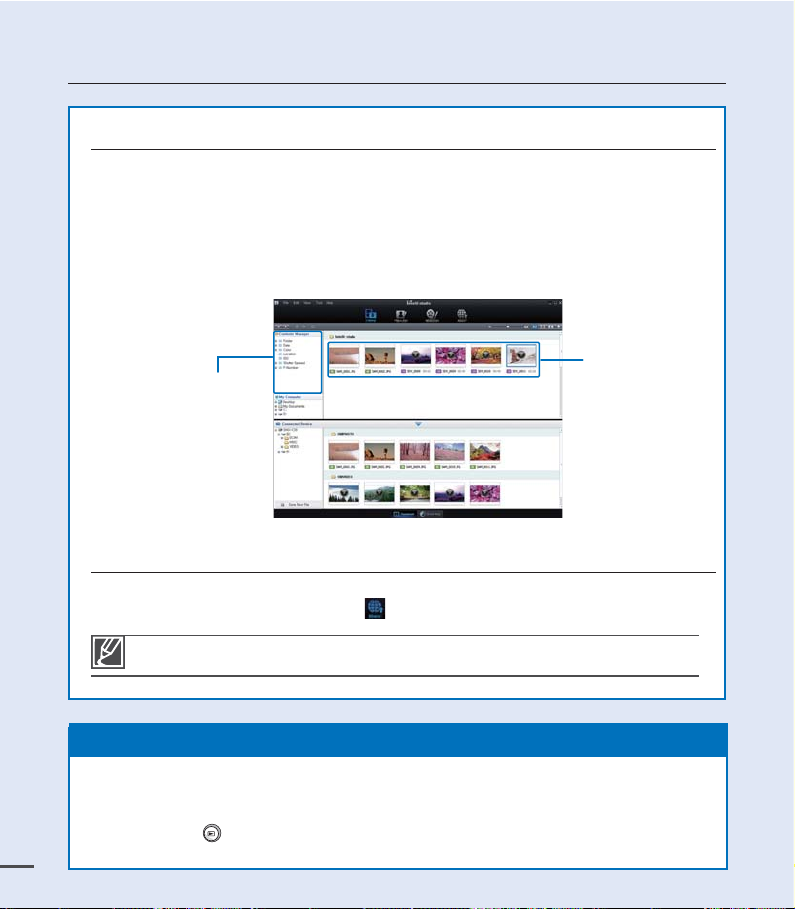
quick start guide
Viewing the videos/photos from your PC
1. Launch the Intelli-studio program by connecting the camcorder to your PC via the USB cable.
• A new file saving screen appears with the Intelli-studio main window.
Click "Yes". The uploading procedure starts.
2. The new files are saved to your PC and registered to "
program.
• You can arrange the files by different options such as Face, Date, Location, etc.
3. You can double-click the file you would like to start playing.
"Contents Manager"
Sharing videos/photos on YouTube/Flickr/Facebook
Share your contents with the world by uploading photos and videos directly to a web
site with a single click. Click the "Share " "Upload" tab on the browser. ²page 89
Contents Manager
" in the Intelli-studio
Saved files
The Intelli-studio runs automatically when you connect the camcorder to a Windows computer
if you have specified "PC Software: On" in the Settings menu.
²
page 81
STEP5: Delete videos or photos
If the storage media is full, you cannot record new videos or photos. Delete videos or photos
that you have saved to a computer from the camcorder's storage media. Then you can record
new videos or photos on newly freed-up space.
Press the Mode
8
Control button ( / / / /OK) to select "Delete." ²page 60
button to select the Play mode Press the MENU button
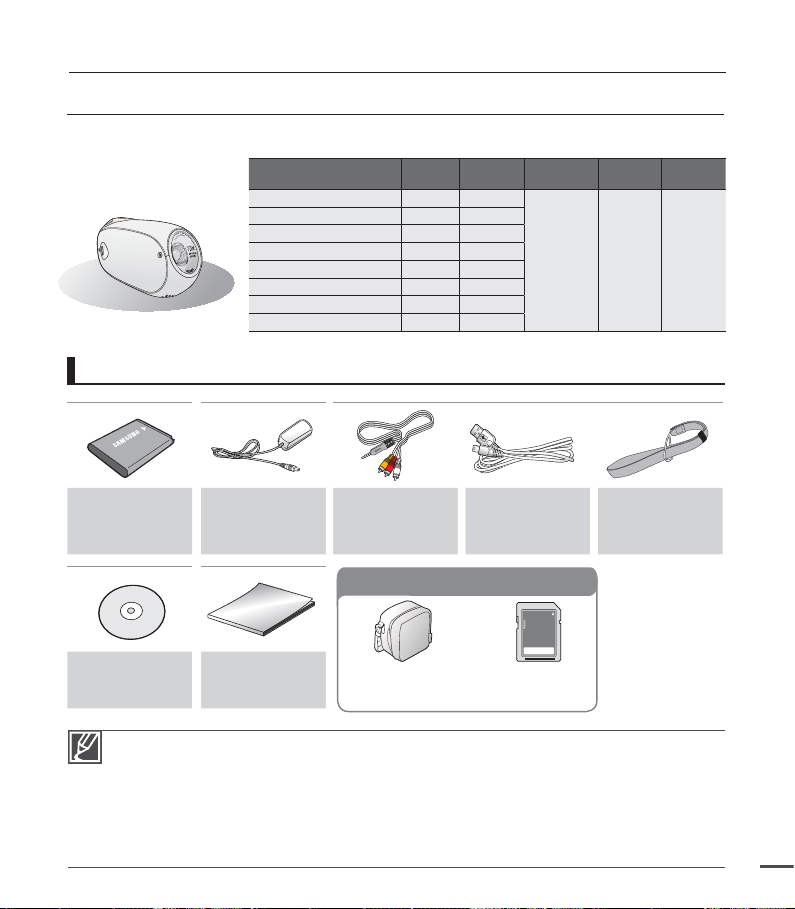
getting to know the camcorder
WHAT'S INCLUDED WITH YOUR CAMCORDER
Your new camcorder comes with the following accessories. If any of these items are missing from your box,
call Samsung’s Customer Care Center.
Model name Color
SMX-C20BN/C200BN Black SMX-C20RN/C200RN Red SMX-C20LN/C200LN Blue -
SMX-C20UN/C200UN Purple -
SMX-C24BN Black 16GB
SMX-C24RN Red 16GB
SMX-C24LN Blue 16GB
SMX-C24UN Purple 16GB
- Although some features of the models are different, they operate in the same way.
Checking your accessories
Built-in
memory
Memory
card slot
1 slot
LCD
screen
color
Lens
10x
(Optical),
1200x
(Digital)
Battery pack
(IA-BH130LB)
AD43-00190A
AC power
adaptor
(AA-MA9 type)
AD44-00151A
Audio/Video
cable
AD39-00168A
USB cable
AD39-00169A
Optional accessories
User manual CD
AD46-00291A
The contents may vary depending on the sales region.
•
Parts and accessories are available for purchase at your local Samsung dealer. SAMSUNG is
•
not responsible for reduced battery life time or malfunctions caused by any unauthorized use of
accessories.
A memory card is not included. See page 32 for memory cards compatible with your camcorder.
•
Your camcorder includes a user manual CD and a printed quick start guide.
•
(Optional accessories) : This is an optional accessory. To buy one, contact your nearest Samsung
•
dealer.
Quick start guide
AD68-04491A
Carrying case
AD69-00929A
Memory card
1109-001415
Hand strap
AD63-04220A
9
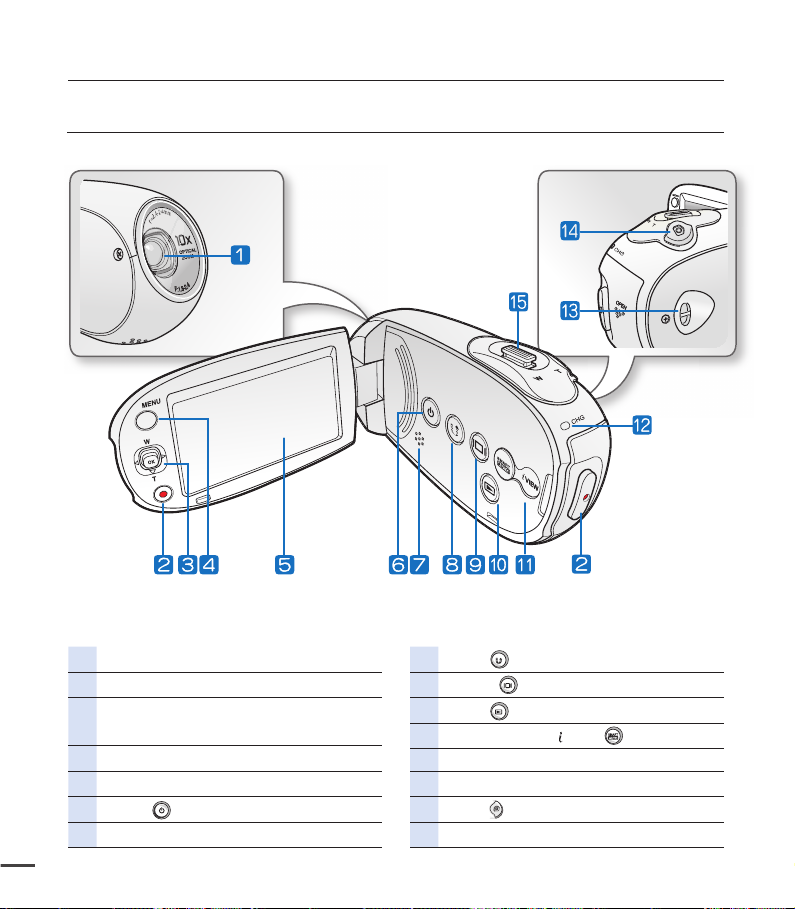
getting to know the camcorder
FRONT & LEFT VIEW
10
Lens
Recording start/stop button
Control button (S/T/W/X/OK),
Zoom (W/T) button
MENU button
LCD screen
Power
Built-in speaker
button
Share button
Display
Mode
SMART AUTO /
Charging indicator (CHG)
Hand strap hook
Photo
Zoom lever (W/T)
button
button
button
VIEW button
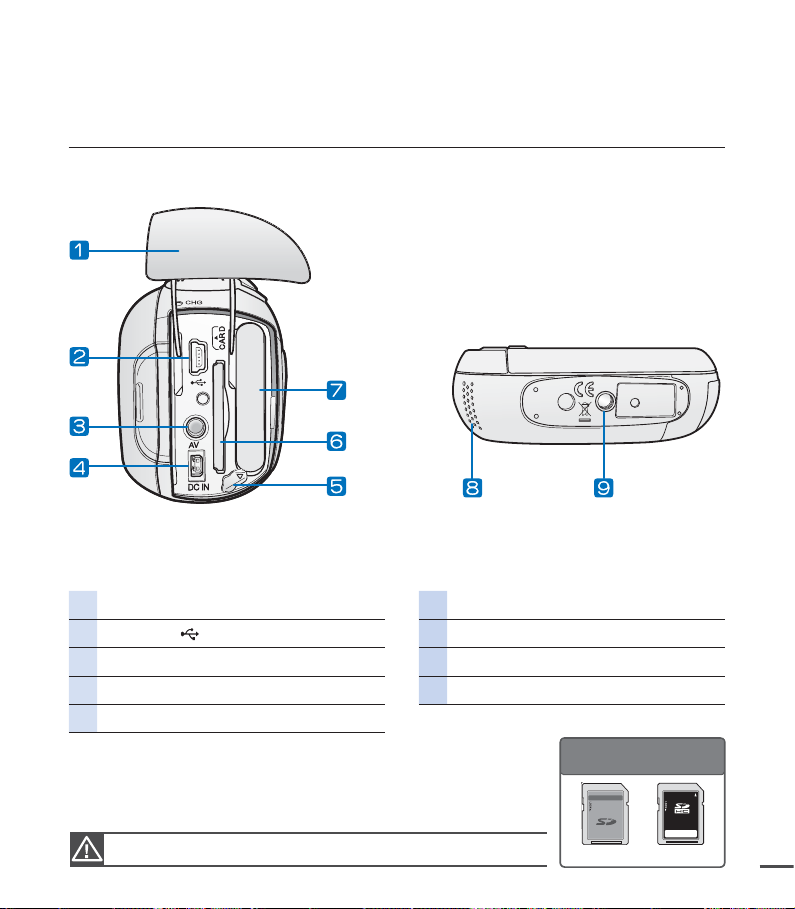
REAR & BOTTOM VIEW
Jack/ Battery pack/ Memory card cover Memory card slot
USB jack (
AV jack (AV) Internal microphone
DC IN jack (DC IN) Tripod receptacle
Battery pack release switch
) Battery pack slot
Usable Memory Cards
(512MB~32GB)
Be careful not to cover the internal microphone and lens during recording.
SD/SDHC
11
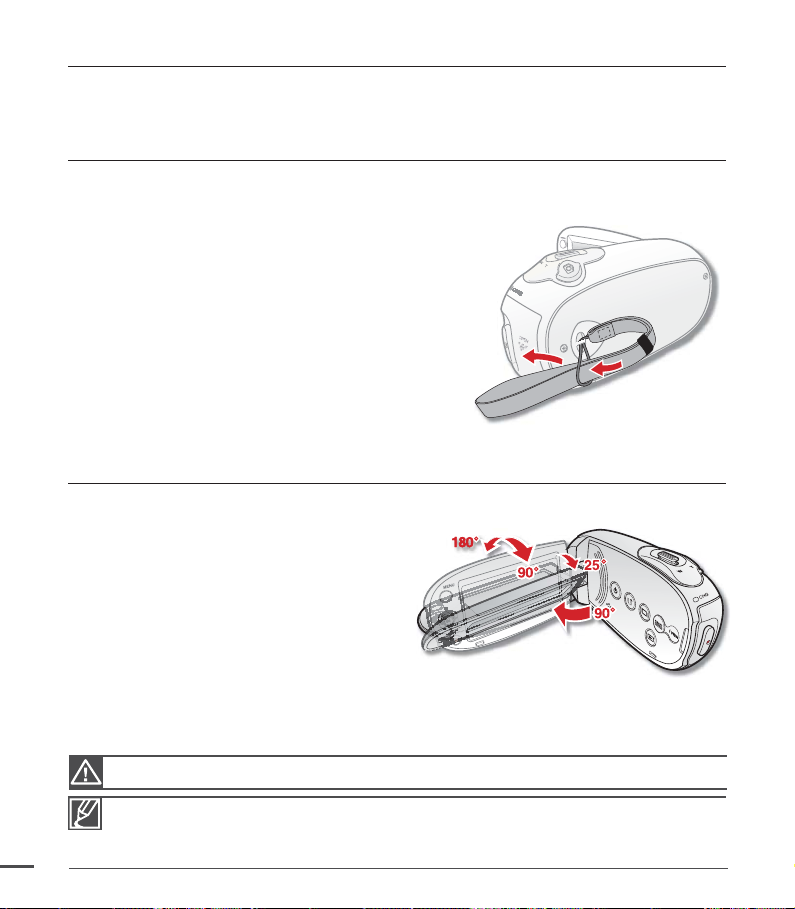
preparation
OK
This section provides information that you should know before using this camcorder such as how to use the
provided accessories, how to charge the battery, and how to setup the operation mode and initialize setup.
USING THE HAND STRAP
Attach the strap as illustrated below. When you shoot, place your hand through the loop to
prevent the camcorder from being dropped and damaged.
ADJUSTING THE LCD SCREEN
The wide LCD screen on your camcorder offers high quality image viewing.
1. Open the LCD screen with your fi nger.
The screen opens up to 90°.
•
2. Rotate the LCD screen.
When you open the LCD, you can rotate
•
it back 25° (to the fi rst click) so that it is
parallel with the lens.
• You can also rotate it up to 180° towards
the lens and up to 90° backward.
To view recordings more conveniently,
rotate the screen by 180° towards the lens,
then fold it back to the body.
12
Excessive rotation may damage the connective hinge between the screen and the camcorder.
• Remove fi ngerprints or dust on the screen with a soft cloth.
• When the LCD screen is rotated by 180° toward the lens, the left and the right sides of the subject
are shown in reverse as if you were looking at a mirror. This is not a problem and does not affect
the image being recorded.
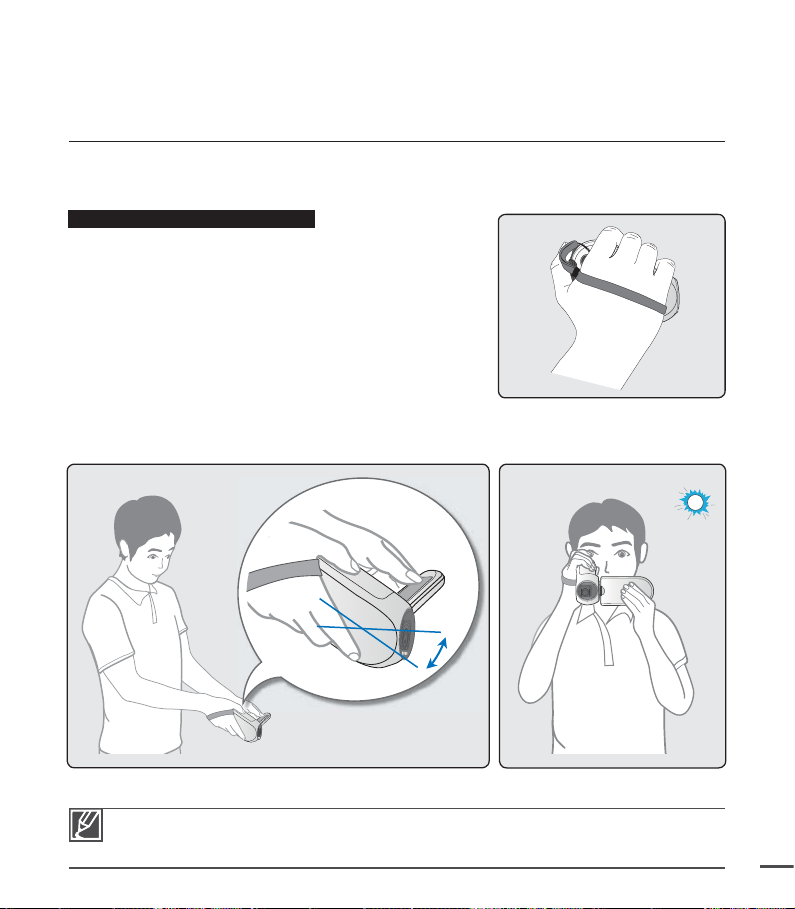
BASIC CAMCORDER POSITIONING
Use both hands while taking a video or picture to prevent the camcorder from shaking.
Try to avoid any slight movement while shooting.
Adjusting the shooting angle
Aim the camcorder as shown in the illustration.
1. Hold the camcorder with both of your hands.
2. Put one hand through the hand strap loop.
3. Make sure your footing is stable and there is no
danger of colliding with another person or object.
4. Angle the camcorder down at a 25
See note below.
˚
degree angle.
25˚
• This camcorder lens shooting angle is approx. 25˚ higher than the rest of the camcorder body.
Make sure the camcorder lens is angled for proper shooting.
• We recommend you keep the sun behind you while shooting.
13
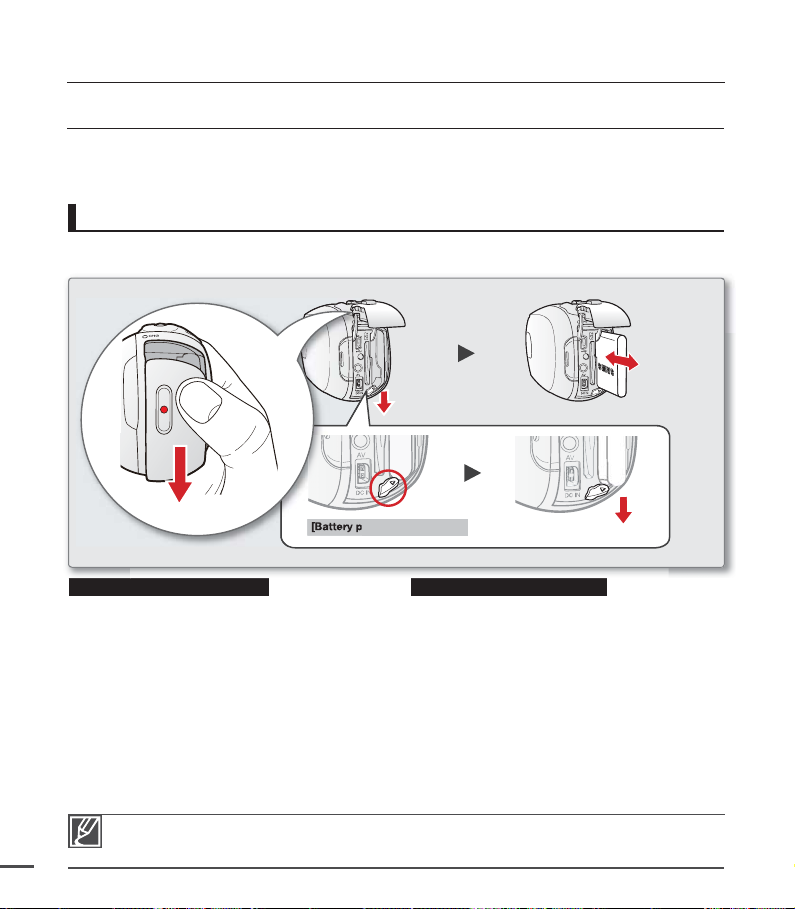
preparation
CONNECTING A POWER SOURCE
•
Be sure to charge the battery pack before you start using your camcorder.
•
Use the IA-BH130LB battery pack only.
•
The battery pack may be charged a little at the time of purchase.
Battery pack insertion/ejection
We recommend you purchase one or more additional battery packs to allow continuous use of
your camcorder.
[Battery pack release] switch
Inserting the battery pack Ejecting the battery pack
1. Slide the battery slot cover down, and
then let it open up as shown in the fi gure
above.
2. Insert the battery pack into the battery slot
until it locks.
•
Make sure that the SAMSUNG logo
is facing the LCD display side of the
camcorder as shown in the fi gure.
3. Push the battery cover down until it meets
the camcorder body, then slide it up to
close.
Remove the battery pack from the camcorder while not in use.
•
We recommend you charge an additional battery pack in preparation for prolonged outdoor use.
14
•
Additional battery packs can be purchased from samsungparts.com.
•
1. Slide down, and then open the battery
slot cover. Then, push the Battery pack
release switch.
•
Gently push the battery pack release
switch in the direction shown in the
fi gure above to eject the battery.
2. Pull the ejected battery out in the direction
shown in the fi
3. Push the battery cover down until it meets
the camcorder body, then slide it up to
close.
gure.
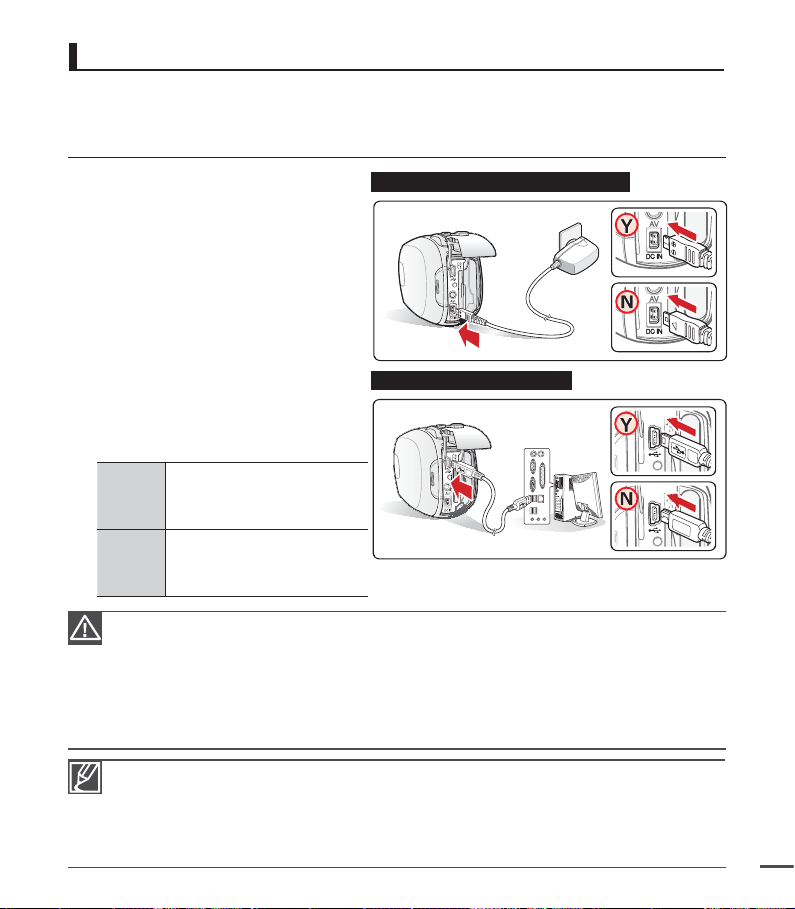
Charging the battery
You can charge the battery using the AC power adaptor or USB cable.
PRECHECK!
Be sure to charge the battery before you start using your camcorder.
•
Use the battery pack and the AC power adapter provided with the camcorder.
•
1. Insert the battery into the camcorder.
²
page 14
2. Make sure the camcorder is off.
3. Open the back cover of the unit.
4. Charge the battery using the
AC power adaptor or USB cable.
•
The CHG (charge) lamp lights up
and charging starts. When the
battery is fully charged, the
charging (CHG) lamp turns green.
²
page 16
•
Make sure you plug the adaptor
cable or USB cable into the
camcorder in the proper direction.
See the
figures
to the right.
Using
the AC
power
adaptor
Using
the USB
cable
•
•
•
•
•
Connect the AC power adaptor
to the camcorder properly and
plug the AC power adaptor in
the wall outlet.
Connect the USB cable to
the camcorder properly and
connect the other end to a
USB port of a PC.
Charging the battery pack at temperatures below 50°F (10°C) may take longer or prevent the
battery pack from charging fully (The green indicator will not turn on).
Please make sure that there are no foreign substances in the plug and socket when you connect
the AC power supply to the camcorder.
Fully charge the battery pack before use.
When using the AC power supply, place it close to the wall outlet. If you experience a malfunction
while using the camcorder, unplug the AC power supply immediately from the wall outlet.
Do not use the AC power supply in a confined space, such as between furnishings.
Connecting the AC power adaptor
Connecting the USB cable
Wall Outlet
PC
When recording indoors with an available wall outlet, you can use the AC power supply instead of
•
the battery pack to power the camcorder.
When charging, if both the USB cable and AC power adaptor are connected, the AC power
•
adaptor will override the USB.
If the camcorder is turned on, the battery will still charge, but more charging time will be needed.
•
We recommend you you to keep the camcorder turned off while charging.
15

preparation
CHECKING THE BATTERY STATE
You can check the charging state and remaining battery capacity.
Charging (CHG) lamp
The color of the charging indicator shows the charging state.
Charging state
LED Color
Charging Fully Charged Error
(Orange) (Green) (Orange Blink)
Battery Level Display
The Battery Level Display shows the amount of battery power remaining in the battery pack.
16
Battery level
indicator
-
When battery charge errors occur continuously, contact a SAMSUNG authorized service center or
•
Samsung Customer Care.
Before using the camcorder, charge the battery.
•
Above fi gures are based on a fully charged battery pack at normal temperature.
•
Low ambient temperature may affect the use time.
Exhausted (fl ickers):
Change the battery pack as soon as possible.
(fl ickers): The device will be forced to turn off
State Message
Fully charged
25%~50% used
50%~75% used
75%~95% used
95%~99% used
The device will be forced to
turn off after 3 minutes.
after 3 seconds.
Charge
-
-
-
-
-
-
"Low battery"
STBY
0:00:00 [475Min]
9999
