Samsung SMX-C20UP, SMX-C200, C20 BLACK, C20 BLUE, SMX-C200LP User Manual
...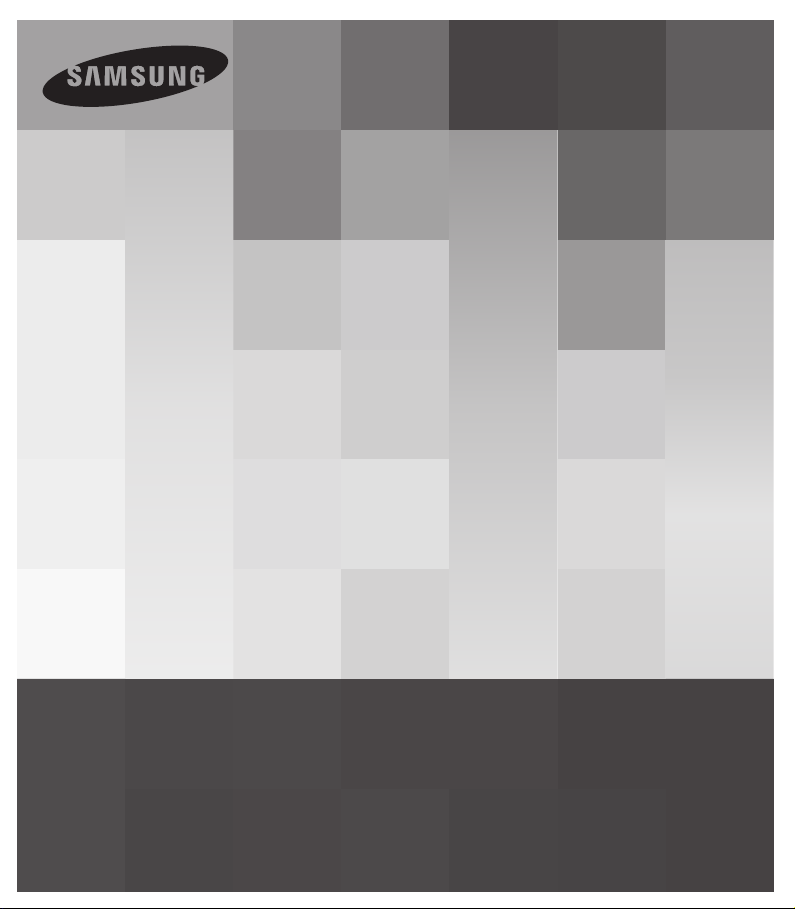
User Manual
Memory Camcorder
www.samsung.com/register
SMX- C20BP/SMX- C20RP/SMX- C20LP/SMX- C20UP
SMX- C24BP/SMX- C24RP/SMX-C24LP/SMX-C24UP
SMX- C200BP/SMX- C200RP/SMX-C200LP/SMX-C200UP
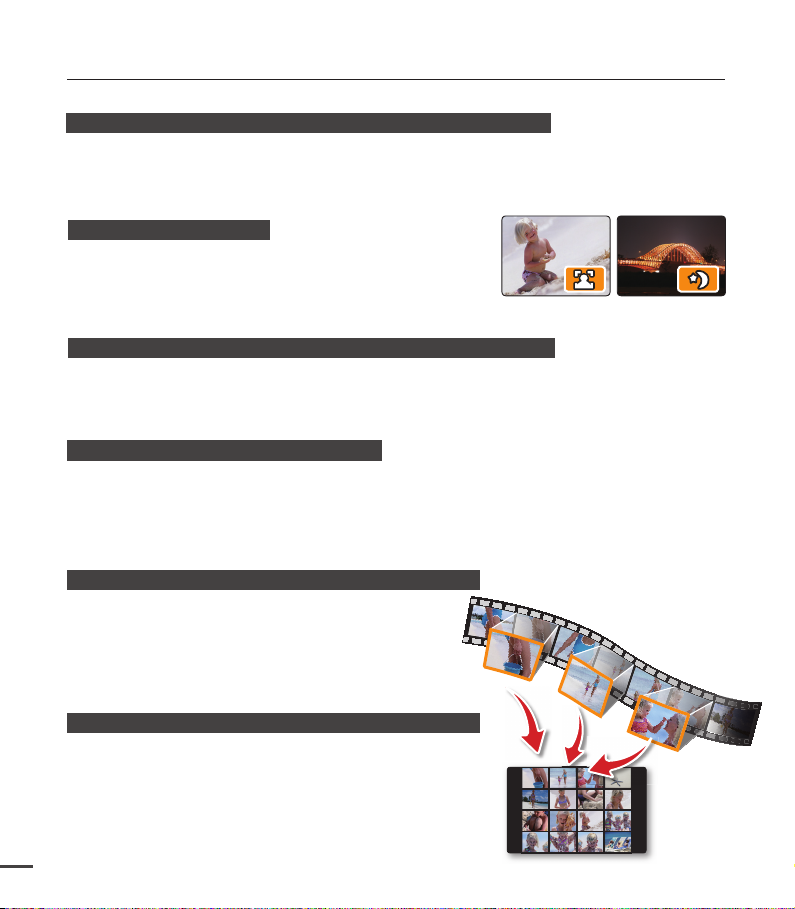
key features of your memory camcorder
High-resolution Colour Widescreen LCD (2.7” WIDE TFT LCD)
Samsung memory camcorder utilises a 2.7-inch 230k pixel Widescreen LCD which allows
bright and clear monitoring. In addition, the LCD Enhancer adjusts colour and brightness to the
screen lighting conditions for better monitoring under strong sunlight.
Shooting Custom Scenes
In Smart Auto mode, you can record more easily and
conveniently in high quality, without having to set recording
mode individually according to the recording situation.
H.264/AVC (MPEG4 part 10/Advanced Video Coding) Encoding
Latest video compression technology, H.264, uses a high compression rate to sharply increase
the recordable time with the same size storage.
High quality image through Mobile DNIe
The Samsung memory camcorder has 3DNR (3-dimensional noise reduction), high-sensitivity
colour expression (intelligent colour expression), High performance Anti-Shake (Hyper DIS),
and automatic face detection features.
Make a digest of your video with Storyboard printing!
This function captures 16 still images arbitrarily from the
selected video and saves them into the storage media.
It presents a quick overview of your video, helping
you to understand the overall topic.
Make all your recordings with a simple iVIEW button!
This function provides the preview of storyboard to be printed,
which gives you digest of the recorded video without viewing
the whole sequence of it.
ii
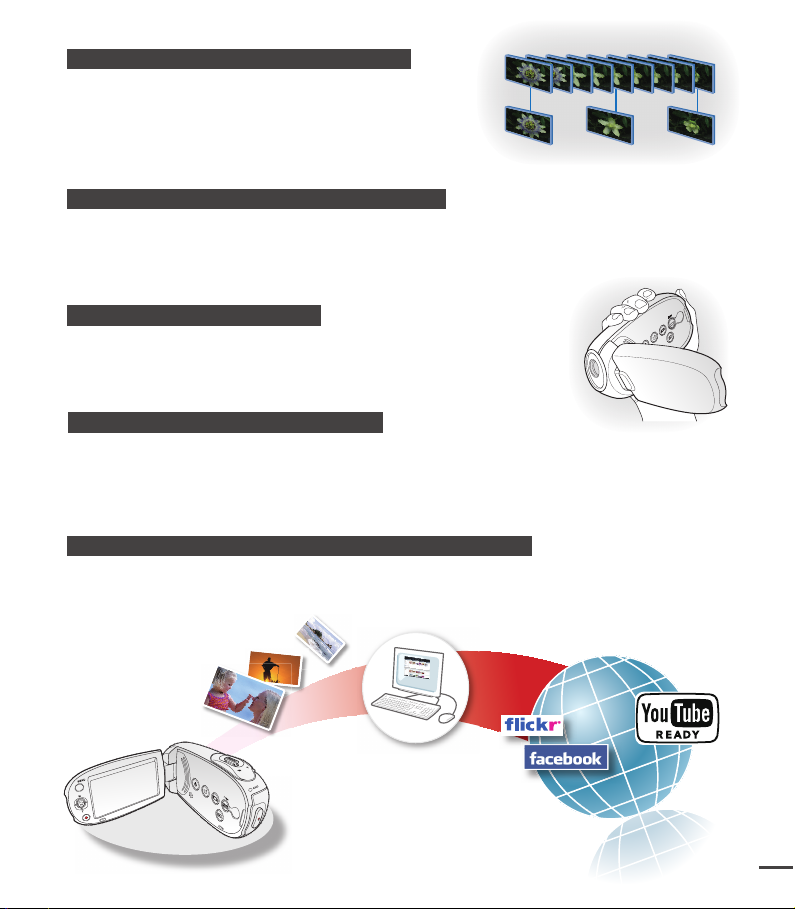
SMART
AUTO
Time Lapse Recording Catches the Moment
iii
You can record a long scene in short intervals.
Record artistic, documentary videos including the passage
of clouds, blooming fl owers etc. Use this function to
make share videos, educational programmes or for other
purposes.
Twice the memory options 16GB (SMX-C24 only)
The memory camcorder’s external memory slot accepts high capacity SDHC cards.
In addition to this slot, the memory camcorder has a built-in high capacity fl ash memory that
allows you to record videos (or photos). Play and transfer videos quickly and easily using the
memory type of your choice.
Comfortable, Ergonomic Design
This camcorder is designed for comfort when making long recordings.
With this ergonomic design, you can shoot subjects comfortably from
any position.
Direct upload of your videos to the Web!
The built-in editing software Intelli-studio installs directly from this camcorder to your PC,
when you simply connect your camcorder to a PC via USB cable. Intelli-studio also allows
direct uploading of your contents to YouTube o
r Flickr and Facebook.
Sharing the contents with your friends is simpler than ever before.
Direct Uploading Your Recordings with easy Sharing button
This method uses the software built in your camcorder to upload your recordings to the website
such as the YouTube with a simple operation.
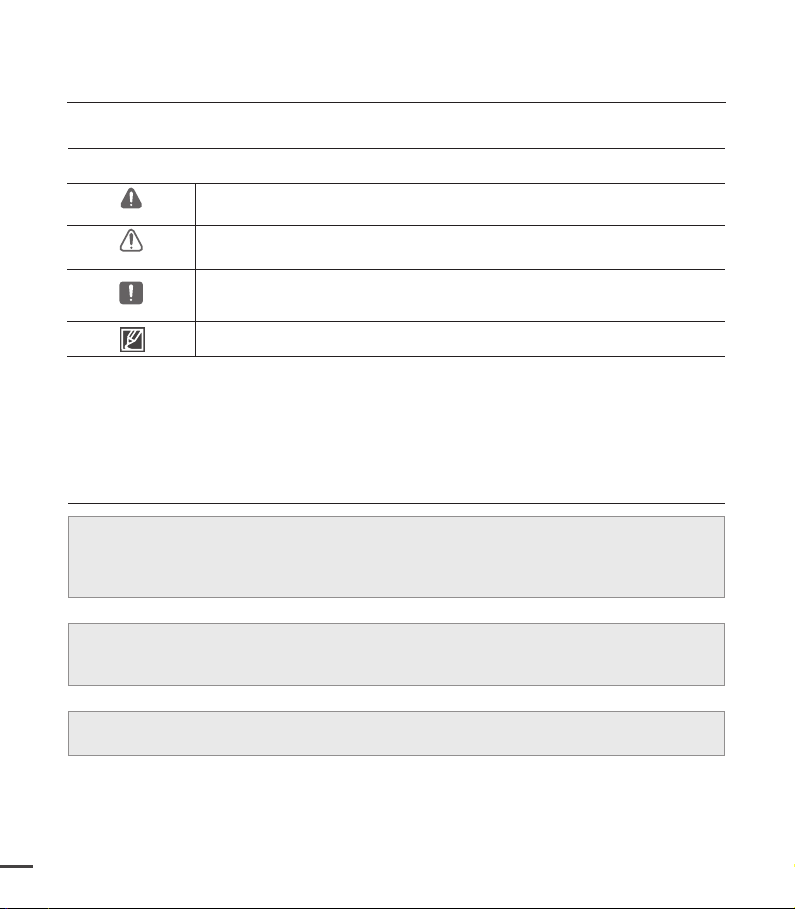
before reading this user manual
SAFETY WARNINGS
What the icons and signs in this user manual mean;
WARNING
CAUTION
CAUTION
These warning signs are here to prevent injury to you and others.
Please follow them explicitly. After reading this section, keep it in a safe place for future
reference.
Death or risk of serious personal injury.
Potential risk of personal injury or material damage.
To reduce the risk of fire, explosion, electric shock, or personal injury when
using your camcorder, follow these basic safety precautions:
Hints or referential pages that may be helpful when operating the camcorder.
PRECAUTIONS
• This camcorder should always be connected to an AC outlet with a protective grounding
connection.
•
Batteries should not be exposed to excessive heat such as sunshine, fire or similar.
Danger of explosion if battery is incorrectly replaced.
Replace only with the same or equivalent type.
To disconnect the apparatus from the mains, the plug must be pulled out from the mains
socket, therefore the mains plug shall be readily accessible.
Warning!
Caution
iv
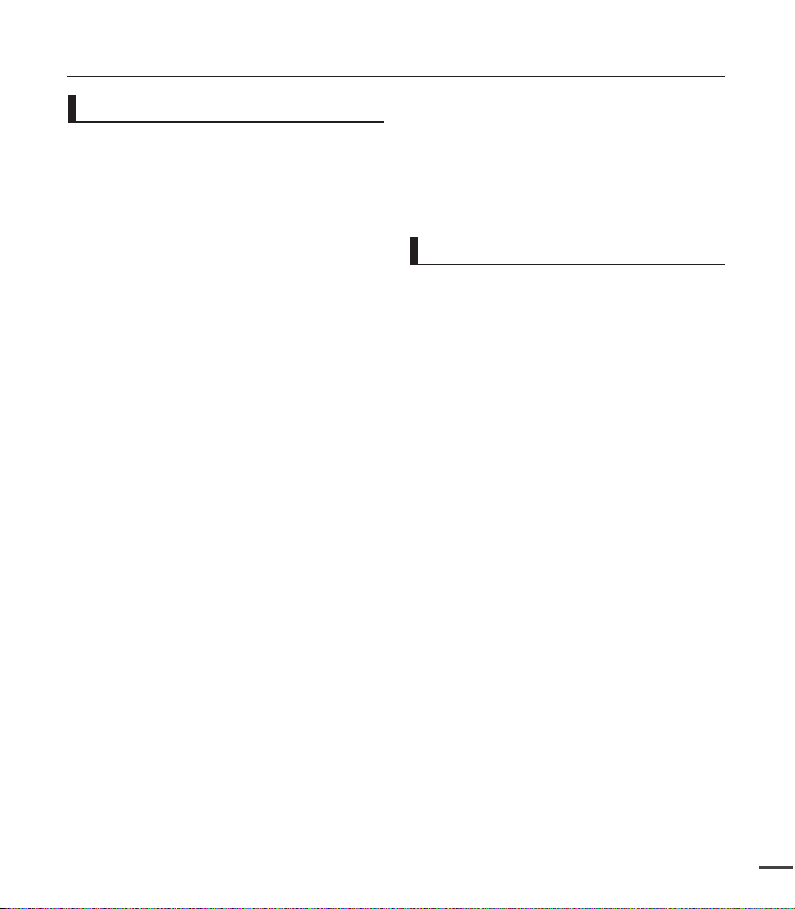
Important information on use
v
Before using this camcorder
•
This camcorder is designed exclusively for
use with the high-capacity built-in flash
memory 16GB (SMX-C24 only) and an
external memory card.
•
This camcorder records video in H.264/
AVC (MPEG4 part 10/Advanced Video
Coding) format compliant with the
Standard resolution (SD-VIDEO) format.
•
Please note that this camcorder is not
compatible with other digital video formats.
•
Before recording important video, make a
trial recording.
- Play back your trial recording to make sure
the video and audio have been recorded
properly.
•
The recorded contents cannot be
compensated for:
- Samsung cannot compensate for any
damages caused when recording is not
made normally or recorded contents
cannot be played back because of a defect in the camcorder or memory card.
Also, Samsung cannot be held responsible for your recorded video and audio.
- Recorded contents may be lost due to
an error when handling this camcorder or
memory card, etc. Samsung shall not be
held responsible for the loss of recorded
contents, and cannot compensate for any
damages.
•
Make a backup of important recorded data.
- Protect your important recorded data by
copying the files to a PC. We recommend
copying the data to your PC or other
recording media for storage. Refer to the
software installation and USB connection
guide.
•
Copyright: Please note that this camcorder
is intended for consumer use only.
- Data recorded on a card in this camcorder
from other digital/analogue media or
devices is protected by the copyright act
and cannot be used without permission of
the copyright owner except for personal
enjoyment. Even if you record an event
such as a show, performance or exhibition
for personal enjoyment, it is strongly
recommended that you obtain permission
beforehand.
Important notes
•
Handle the liquid crystal display (LCD) with
care:
- The LCD is a very delicate display device:
Do not press its surface with excessive
force, hit it or prick it with a sharp object.
- If you push the LCD surface, display
unevenness may occur. If unevenness does
not disappear, turn the camcorder off, wait
for a few moments, and then turn it on again.
- Do not place the camcorder with the open
LCD screen down.
- Close the LCD monitor when not using the
camcorder.
•
Liquid crystal display:
- The LCD screen is a product of high
precision technology. Out of the total
pixels (approx. 230,000 pixels of an LCD
monitor ), 0.01% or less pixels may be out
(black dots) or may remain lit as coloured
dots (red, blue, and green). This shows the
limitations of the current technology, and
does not indicate a fault that will interfere
with recording.
- The LCD screen will be slightly dimmer
than usual when the camcorder is at low
temperature, as in cold areas, or right after
the power is turned on. Normal brightness
will be restored when the temperature
inside the camcorder rises. Note that this
will have no effect on the image in a storage
media, so there is no cause for concern.
•
Hold the camcorder correctly:
- Do not hold the camcorder by the LCD
monitor when lifting it: the LCD monitor
could detach and the camcorder may fall.
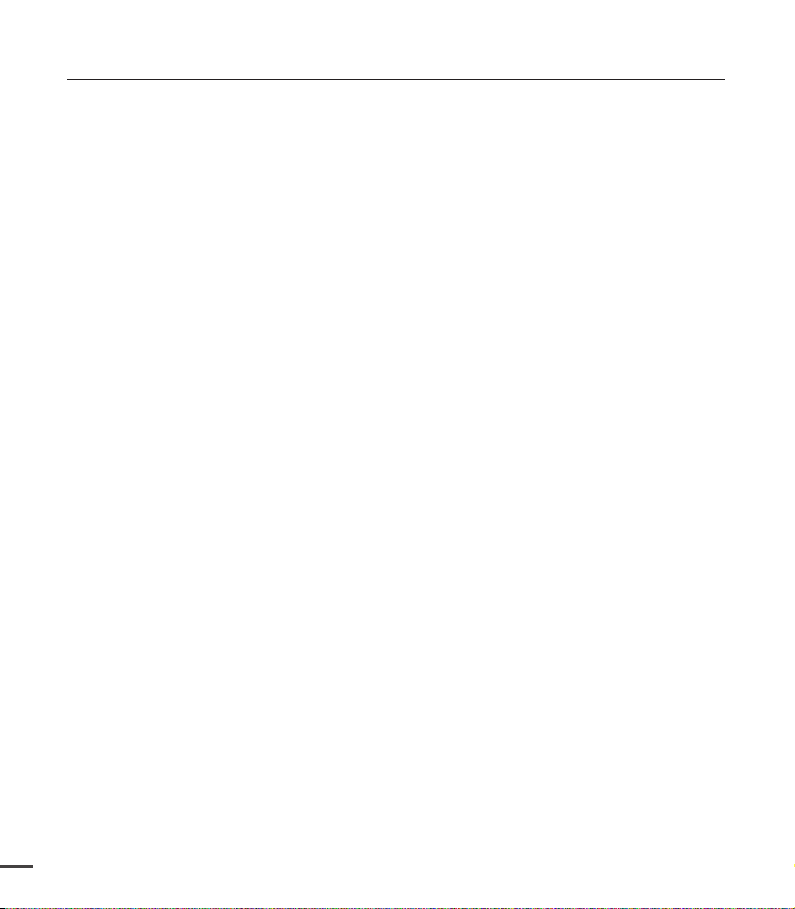
Important information on use
•
Do not subject the camcorder to impact:
- This camcorder is a precision machine.
Take great care that you do not strike it
against a hard object or let it fall.
- Do not use the camcorder on a tripod
in a place where it is subject to severe
vibrations or impact.
•
No sand or dust!
- Fine sand or dust entering the camcorder
or AC power adaptor could cause
malfunctions or defects.
•
No water or oil!
- Water or oil entering the camcorder or AC
power adaptor could cause electric shock,
malfunctions or defects.
•
Heat on surface of product:
- The surface of the camcorder will be
slightly warm when used, but this does not
indicate a fault.
•
Be careful of unusual ambient temperature:
- Using the camcorder in a place where the
temperature is over 104°F (40°C) or lower
than 32°F (0°C) may result in abnormal
recording/playback.
- Do not leave the camcorder on a beach or
in a closed vehicle where the temperature
is very high for a long time: This could
cause a malfunction.
•
Do not point directly at the sun:
- If direct sunlight strikes the lens, the
camcorder could malfunction or a fire
could occur.
- Do not leave the camcorder with the LCD
screen exposed to direct sunlight: This
could cause a malfunction.
•
Do not use the camcorder near TV or radio:
- This could cause noise to appear on the TV
screen or in radio broadcasts.
•
Do not use the camcorder near strong
radio waves or magnetism:
- If the camcorder is used near strong radio
waves or magnetism, such as near a radio
vi
transmitter tower or electric appliances,
noise could enter video and audio that
are being recorded. During playback of
normally recorded video and audio, noise
may also be present in picture and sound.
•
Do not expose the camcorder to soot or
steam:
- Thick soot or steam could damage the
camcorder case or cause a malfunction.
•
Do not use the camcorder near corrosive
gas:
- If the camcorder is used in a place where
there is dense exhaust gas generated by
gasoline or diesel engines, or corrosive gas
such as hydrogen sulphide, the external or
internal terminals could corrode, disabling
normal operation, or the battery connection
terminals could corrode, so that power will
not turn on.
•
Do not use the camcorder near an
ultrasonic humidifier:
- Calcium and other chemicals dissolved in
water could scatter in the air, and white
particles could adhere to the optical head
of the camcorder, which could cause it to
operate abnormally.
•
Do not clean the camcorder body with
benzene or thinner:
- The coating of exterior could peel off or the
case surface could deteriorate.
- When using a chemical cleaning cloth,
follow the instructions.
•
Keep the memory card out of reach of
children to prevent swallowing.
•
To disconnect the apparatus from the
mains, the plug must be pulled out from
the mains socket, therefore the mains plug
shall be readily accessible.
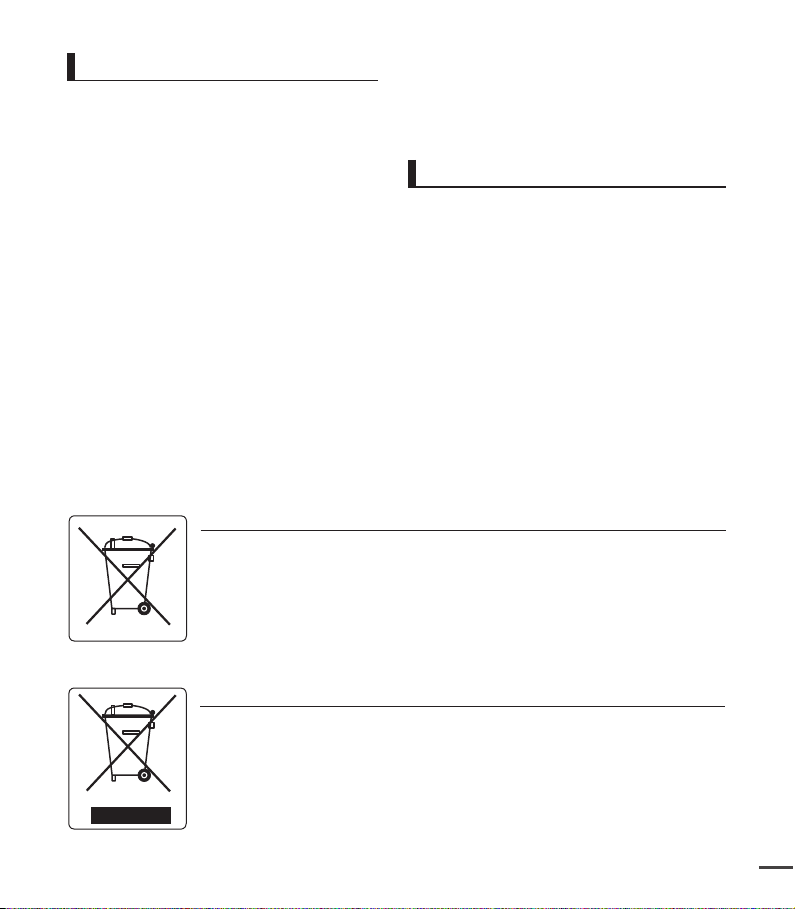
About this user manual
vii
•
Thank you for purchasing this Samsung
Camcorder. Please read this user manual
carefully before you use the camcorder and
keep it handy for future reference. Should your
camcorder fail to operate correctly, refer to
Troubleshooting.
•
The SMX-C24 has a 16GB built in flash
memory, but can also be used with memory
cards. The SMX-C20, SMX-C200 does not
have built-in flash memory and uses memory
cards exclusively. Although some features of
SMX-C20, SMX-C24 and SMX-C200 are
different, they operate in the same way.
•
Illustrations of model SMX-C20 are used in
this user manual.
•
The displays in this user manual may not be
exactly the same as those you see on the
LCD screen.
•
Designs and specifications of storage media
and other accessories are subject to change
without any notice.
•
Descriptions of the “built-in memory” in this
user manual apply only to the following model:
SMX-C24
Correct disposal of batteries in this product
(Applicable in the European Union and other European countries with separate battery return systems)
This marking on the battery, manual or packaging indicates that the batteries in this product should not
be disposed of with other household waste at the end of their working life. Where marked, the chemical
symbols Hg, Cd or Pb indicate that the battery contains mercury, cadmium or lead above the reference
levels in EC Directive 2006/66.
If batteries are not properly disposed of, these substances can cause harm to human health or the environment.
To protect natural resources and to promote material reuse, please separate batteries from other types of
waste and recycle them through your local, free battery return system.
•
For Open Source Licence information, refer to
the “OpenSourceInfo.pdf” in the provided CDROM.
Notes regarding trademarks
•
All the trade names and registered
trademarks mentioned in this manual or other
documentation provided with your Samsung
product are trademarks or registered
trademarks of their respective holders.
•
•
•
•
•
•
•
®
Windows
is registered trademark or
trademark of Microsoft Corporation, registered
in the United States and other countries.
Macintosh is trademark of Apple Inc.
®
YouTube
is a trademark of Google Inc.
Flickr® is a trademark of Yahoo.
Facebook® is a trademark of Facebook Inc.
All the other product names mentioned
herein may be the trademark or registered
trademarks of their respective companies.
Furthermore, “TM” and “®” are not mentioned
in each case in this manual.
(Waste Electrical & Electronic Equipment)
Correct Disposal of This Product
(Applicable in the European Union and other European countries with separate collection systems)
This marking on the product, accessories or literature indicates that the product and its electronic
accessories (e.g. charger, headset, USB cable) should not be disposed of with other household waste at the
end of their working life.
To prevent possible harm to the environment or human health from uncontrolled waste disposal, please
separate these items from other types of waste and recycle them responsibly to promote the sustainable
reuse of material resources.
Household users should contact either the retailer where they purchased this product, or their local
government office, for details of where and how they can take these items for environmentally safe recycling.
Business users should contact their supplier and check the terms and conditions of the purchase contract.
This product and its electronic accessories should not be mixed with other commercial wastes for disposal.
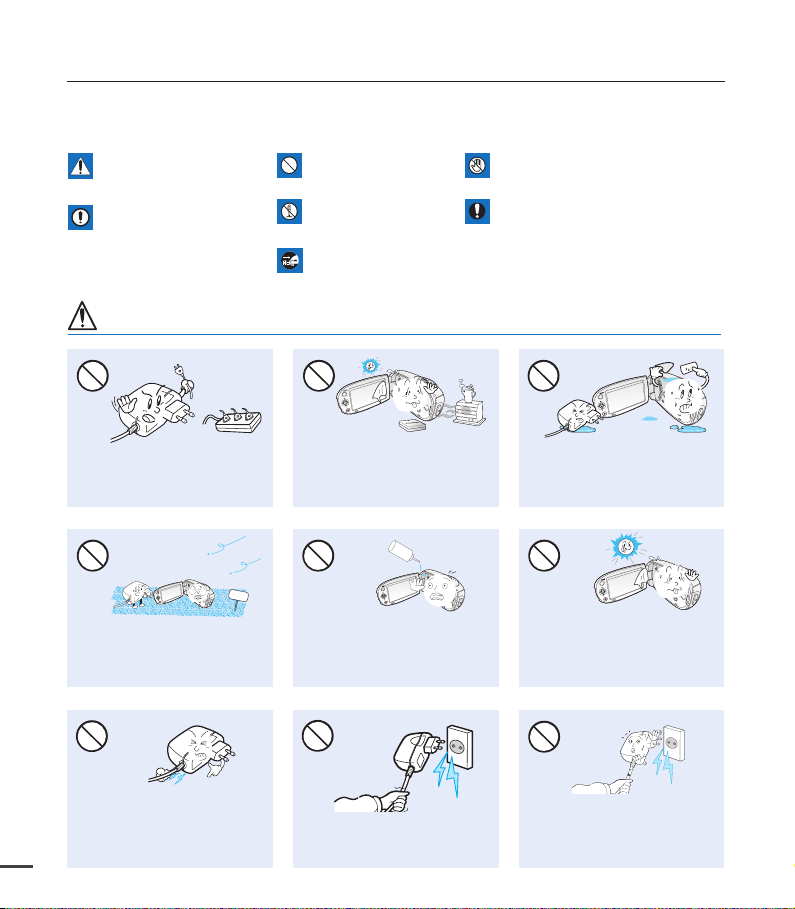
safety information
The safety precautions illustrated below are to prevent personal injury or material damage.
Heed all instructions carefully.
Death or risk of serious
personal injury.
CAUTION
Means that there is a
potential risk of personal
injury or material damage.
WARNING
product.
Unplug from power supply.
Do not touch product.Prohibited action.WARNING
This precaution must be kept.Do not disassemble
viii
Do not overload outlets or
extension cords as this may result
in abnormal heat or fire.
SAND
No sand or dust! Fine sand or
dust entering the camcorder or
AC power adaptor could cause
malfunctions or defects.
Do not bend the power-cord or
damage the AC power adaptor by
pressing on it with a heavy object.
There may be a risk of fire or electric
shock.
Using the camcorder at
temperatures over 140°F (60°C)
may result in fire. Keeping the
battery at a high temperature may
cause an explosion.
LI
O
No oil! Oil entering the camcorder
or AC power adaptor could cause
electric shock, malfunctions or
defects.
Do not disconnect the AC adaptor
by pulling on its power-cord, as this
could damage the power-cord.
Do not allow water or metal and
inflammable matter to enter the
camcorder or AC power adaptor.
Doing so may pose a fire hazard.
Do not aim the LCD screen directly
into the sun. Doing so could cause
eye injuries, as well as lead to
malfunctioning of internal parts of
the product.
Do not use the AC adaptor if it has
damaged, split or broken cords or
wires. Doing so may cause fire or
electric shock.
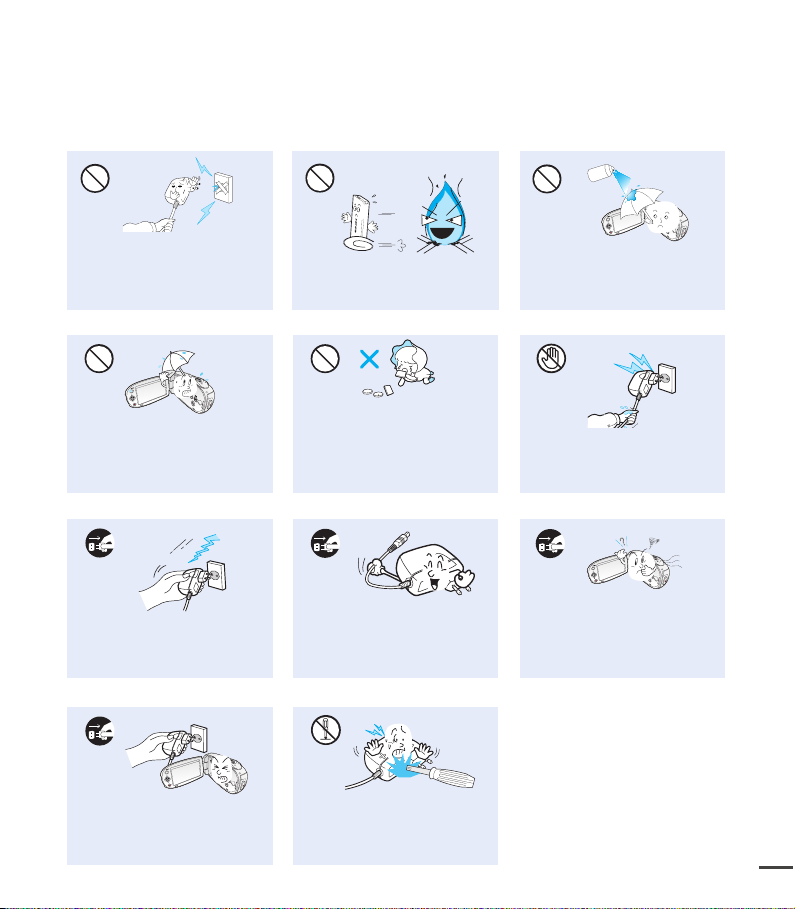
Do not connect the AC adaptor
d
i
u
l
f
g
n
i
n
a
e
l
c
ix
unless the plug can be fully inserted
with no part of the blades exposed.
Keep the camcorder away from
water when used near the beach or
pool or when it rains. There is a risk
of malfunction or electric shock.
Do not dispose of battery pack in a
fire as it may explode.
Keep the used lithium battery or
memory card out of the reach
of children. If the lithium battery
or memory card is swallowed
by children, consult a physician
immediately.
Never use cleaning fluid or similar
chemicals. Do not spray cleaners
directly on the camcorder.
Do not plug or unplug the power
cord with wet hands. There is a risk
of electric shock.
Keep the power-cord unplugged
when not in use or during lightning
storms to prevent fire hazard.
If the camcorder malfunctions,
immediately detach the AC adaptor or
battery from the camcorder immediately
to avoid fire or injury.
unplug the power-cord to avoid
a risk of a malfunction or electric
shock.
Do not attempt to disassemble,
repair, or reform the camcorder or
the AC adaptor to avoid a risk of fire
or electric shock.
When cleaning the AC adaptor,
If the camcorder makes an abnormal
sound, or smells or smokes, unplug the
power-cord immediately and request
service from a Samsung service centre.
There is a risk of fire or personal injury.
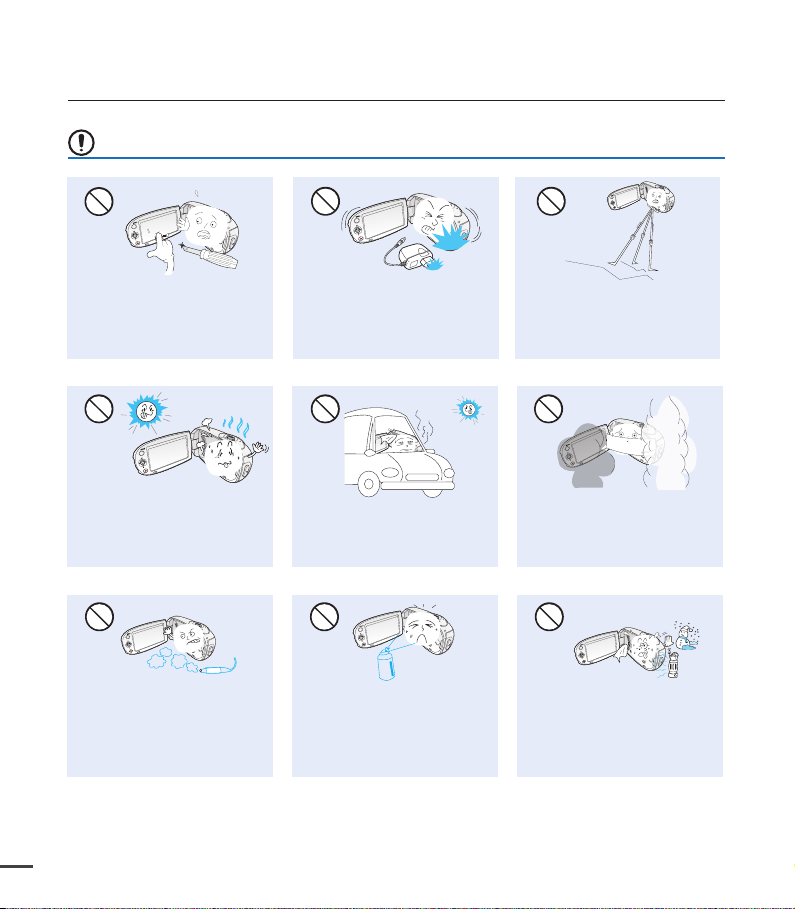
safety information
CAUTION
Do not press the surface of the
LCD with force, or hit it with a
sharp object. If you push the LCD
surface, display unevenness may
occur.
Do not use the camcorder near
direct sunlight or heating equipment.
This may cause a malfunction or
injury.
Do not use the camcorder near dense
exhaust gas generated by gasoline or
diesel engines, or corrosive gas such as
hydrogen sulphide. Doing so may corrode
the external or internal terminals, disabling
normal operation.
x
Do not drop or expose the camcorder,
battery pack, AC adaptor or other
accessories to severe vibrations or
impact. This may cause a malfunction
or injury.
Do not leave the camcorder in a
closed vehicle where the
temperature is very high for a long
time.
Do not expose the camcorder to
insecticide. Insecticide entering the
camcorder could cause the product to
operate abnormally. Turn the camcorder
off and cover it with vinyl sheet, etc.
before using insecticide.
Do not use the camcorder on a
tripod (not supplied) in a place
where it is subject to severe
vibrations or impact.
Do not expose the camcorder to
soot or steam. Thick soot or steam
could damage the camcorder case
or cause a malfunction.
Do not expose the camcorder to sudden
changes in temperature or a humid
places. There is also a risk of defect
or electric shock when using outdoors
during lightning storms.
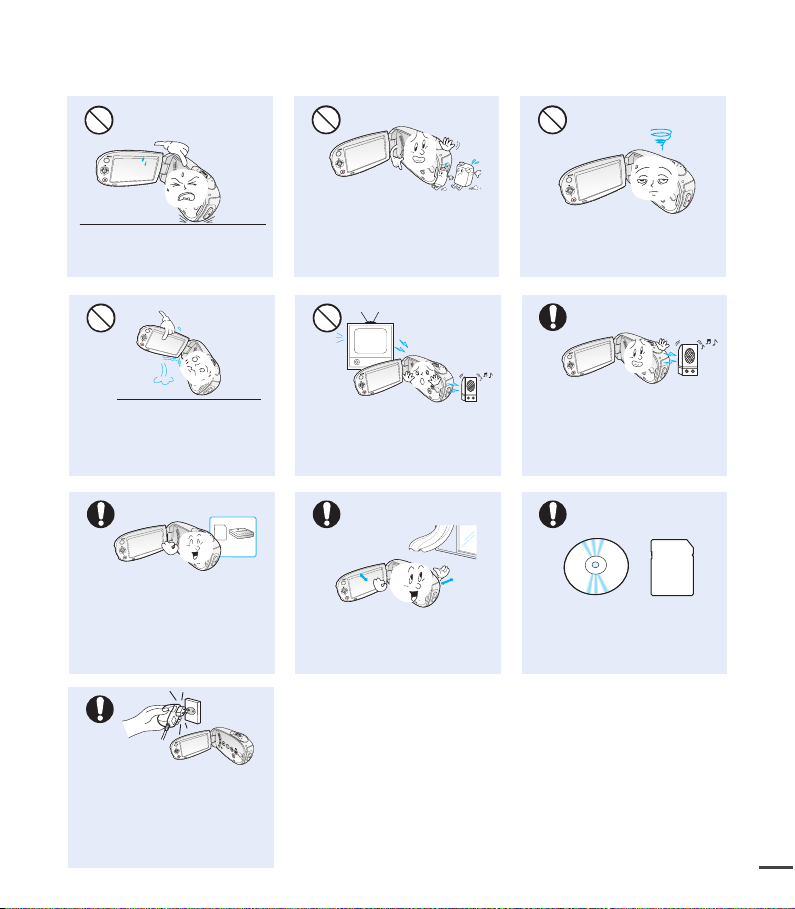
Do not place the camcorder with
xi
the open LCD screen down.
Do not wipe the camcorder body
with benzene or thinner. The
exterior coating could peel off or the
case surface could deteriorate.
Do not leave the LCD monitor open
when not using the camcorder.
Do not hold the camcorder by the
LCD monitor when lifting it. The
LCD monitor could detach and the
camcorder may fall.
Use Samsung-approved accessories
only. Using products from other
manufacturers may cause overheating,
fire, explosion, electric shock or
personal injuries due to abnormal
operation.
Use the mains plug where it can
be readily operable. If any problem
occurs with the product, the mains
plug must be removed to disconnect
power completely. Turning off the
power button on the product does
not completely disconnect the power.
Do not use the camcorder near
TV or radio. This could cause
noise on the TV screen or to radio
broadcasts.
Place the camcorder on a stable
surface and a place with ventilation
openings.
Do not use the camcorder near strong
radio waves or magnetism such as
speakers or large motors. Noise could
enter video or audio that are being
recorded.
Keep important data separately.
Samsung is not responsible for data
loss.
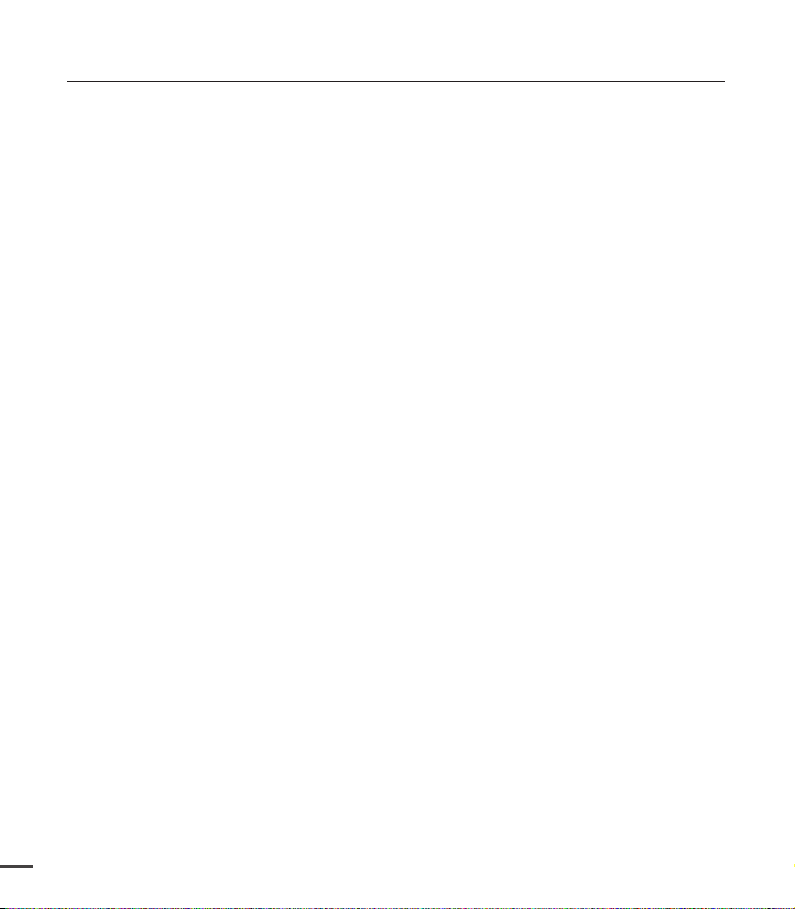
contents
QUICK START GUIDE
05
05
GETTING TO KNOW YOUR
CAMCORDER
09 What's included with your camcorder
10 Front & left view
11 Rear & bottom view
09
PREPARATION
12
ABOUT THE STORAGE
MEDIA
12 Using the hand strap
12
Adjusting the LCD screen
13
Basic camcorder positioning
14
Connecting a power source
16
Checking the battery state
19
Basic operation of your camcorder
20
Switching to the power saving mode
21 LCD screen indicators
Turning the screen indicators on/off
25
26 Shortcut menu (OK guide)
28
Initial setting : Time Zone, Date and Time
& OSD Language
30 Selecting the storage media
(SMX-C24 only)
31
Inserting / ejecting the memory card
32
Selecting a suitable memory card
34
Recordable time and capacity
30
RECORDING
35
PLAYBACK
2
40
35 Recording videos
36 Quick view function in the record mode
37 Recording with ease for beginners :
Smart Auto Mode
38 Taking photos
39 Zooming in and out
40 Changing the playback mode
41 Playing videos
43 Viewing photos
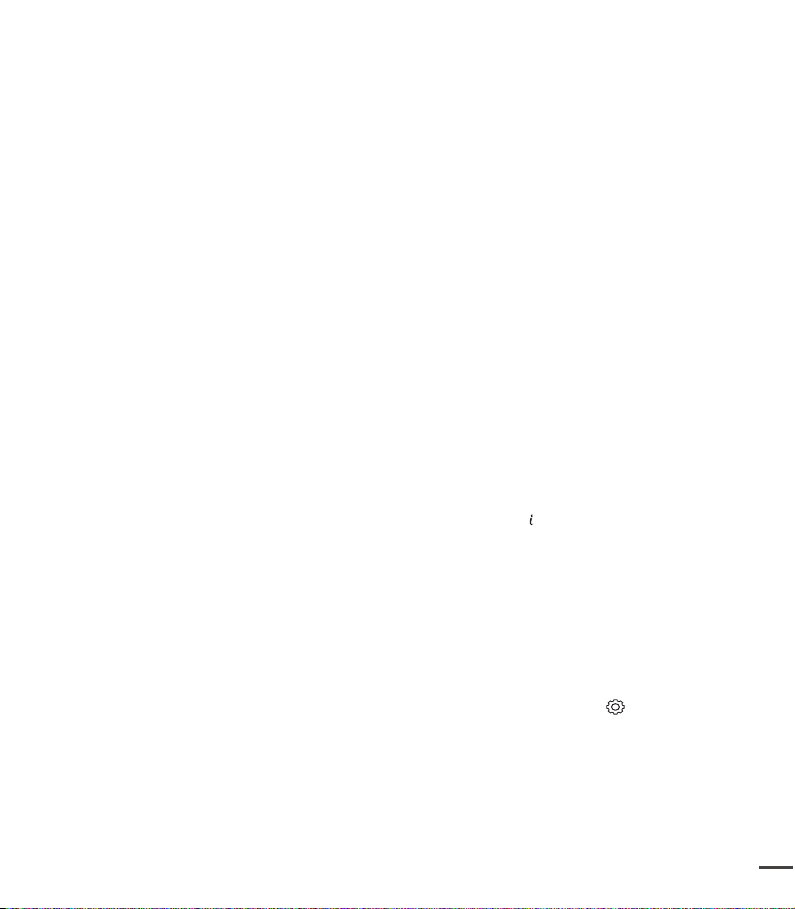
RECORDING OPTIONS
3
44
44 Changing the menu settings
44
Recording menu items
45 iSCENE
46 Video
47 Photo
47 16:9 Wide
48 EV (Exposure Value)
49 Back
50 Focus
52 Anti-Shake (HDIS)
53 Digital
54 Fader
55 Wind cut
55 Digital
56 Time
58 Guideline
Resolution
Resolution
Light
Effect
Zoom
Lapse REC
PLAYBACK OPTIONS
59
SETTINGS OPTIONS
70
59 Playback menu items
59 Play option
60 Delete
61 Protect
62 Story63
64 Copy
65 Divide
66 Combine
67
68 Slide
69 Slide
69 File
70 Changing the menu settings in "settings"
71 Settings menu items ( )
72 Storage Info
73 Format
73 File No.
74 Time Zone
75 Date Type
76 Time Type
76 Date/Time Display
Board Print
Using the
(SMX-C24 only)
Share Mark
Show
Show Option
Info
VIEW
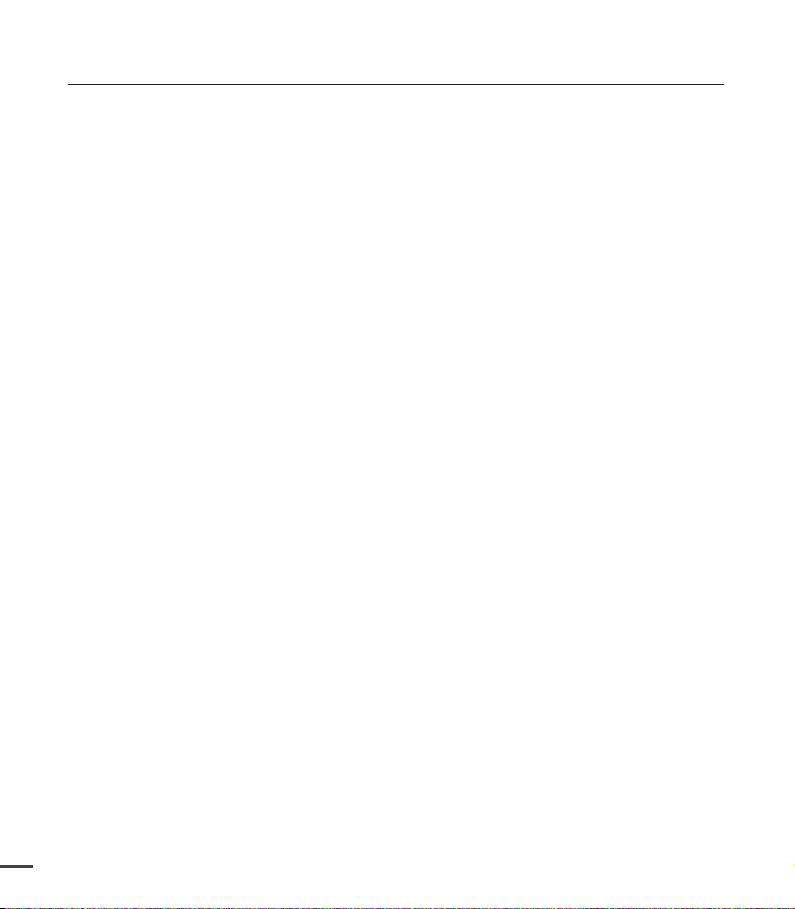
contents
77 LCD Brightness
77 LCD Colour
78 LCD Enhancer
78 Auto LCD Off
79 Menu Design
79 Transparency
80 Beep Sound
80 Shutter Sound
81 Auto Power Off
81 PC Software
82 TV Display
82 Default Set
83 Version
83 Demo
USING WITH A WINDOWS
COMPUTER
84
CONNECTING TO OTHER
DEVICES
84 Checking your computer type
85 What you can do with a Windows
computer
86 Using the Intelli-studio programme
92
Transferring videos/photos from the
camcorder to your computer
94 Connecting to a TV
95 Viewing on a TV screen
96
Recording (dubbing) images on a VCR
or DVD/HDD recorder
94
MAINTENANCE & ADDITIONAL
INFORMATION
97 Maintenance
98 Additional information
99 Using your camcorder abroad
97
TROUBLESHOOTING
4
SPECIFICATIONS
100 Troubleshooting
109 Specifications
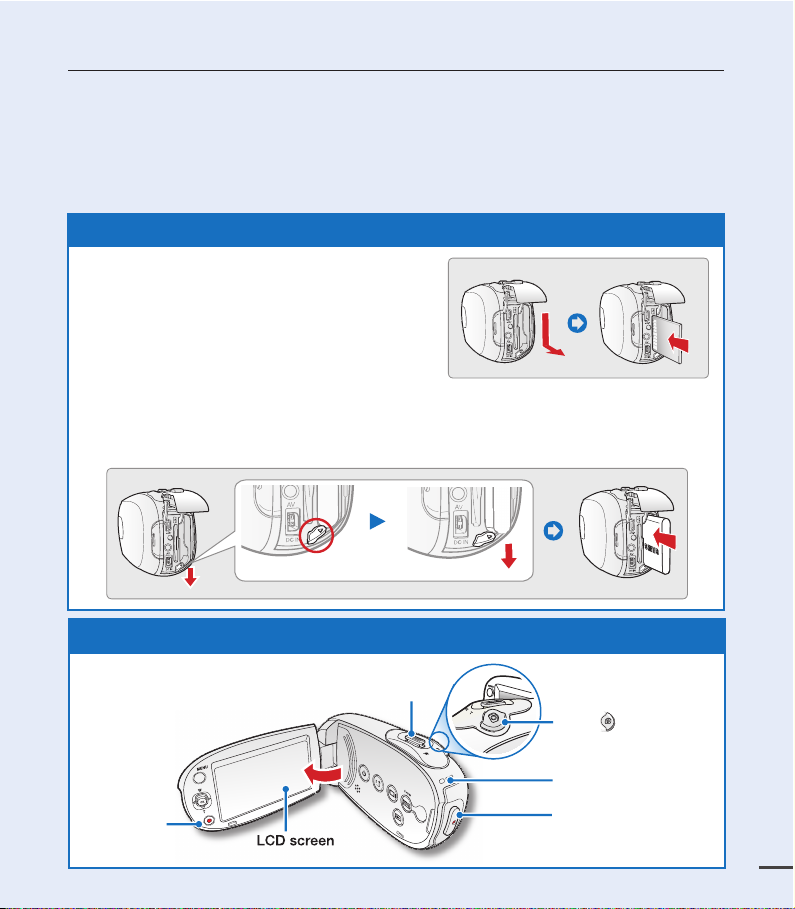
quick start guide
5
+
This quick start guide introduces the basic operation and features of your camcorder.
See the reference pages for more information.
You can record videos in H.264 format!
You can record videos in H.264 format, which enables you to conveniently email and share videos
with your friends and family. You can also take photos with your camcorder.
STEP1: Get ready
1. Insert a memory card. ²page 31
• You can use commercially available SDHC
(SD High Capacity) or SD memory cards
with this camcorder.
• Set the appropriate storage media.
SMX-C24
(
2. Insert the battery into the battery slot.
• Gently slide the Battery pack release switch in the direction as shown in the diagram.
3. Charge the battery fully.
• The battery is fully charged when the CHG (charging) indicator light turns green.
STEP2: Record with your camcorder
only)
[Battery pack release] Switch
²
page 15
²
page 14
Recording
start/stop button
LCD screen
Zoom lever
Photo button
CHG indicator
Recording start/stop
button
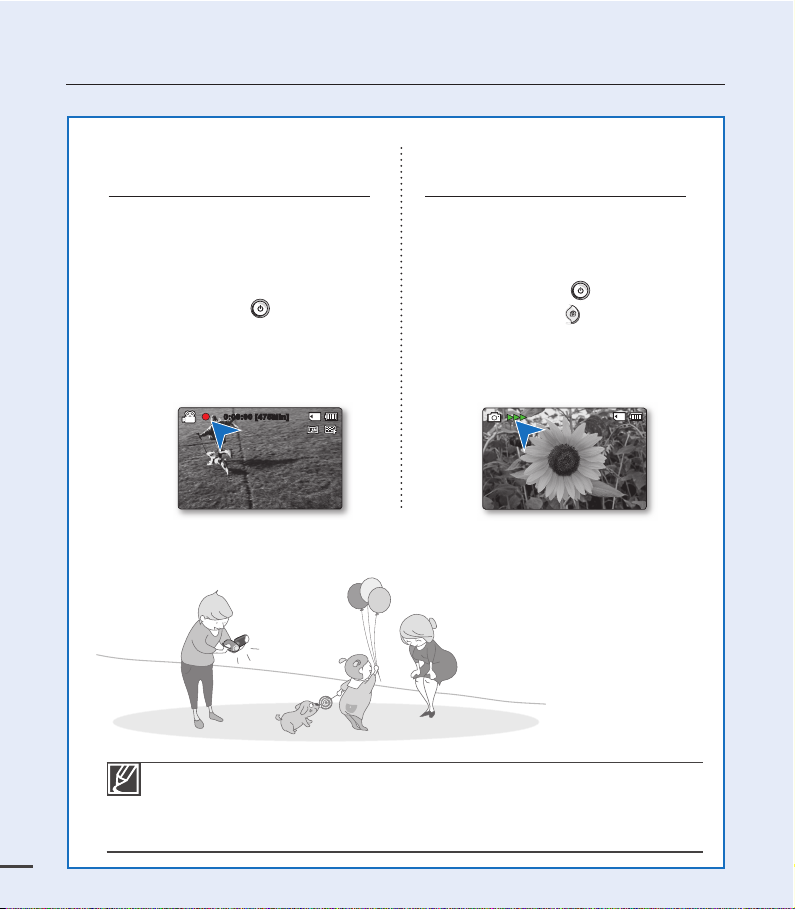
quick start guide
Recording videos with
H.264 format
Your camcorder uses advanced H.264
compression technology to realise the
clearest video quality. ²page 46
1. Open the LCD screen.
2. Press the Power button.
3. Press the Recording start/stop
button.
• To stop recording, press the
Recording start/stop button.
0:00:00 [475Min]
Recording photos
Captures a moving subject instantly and
saves the scene as a photo image.
1. Open the LCD screen.
2. Press the Power button.
3. Press the Photo button fully when
you are ready.
Your camcorder is compatible with H.264 recording format, which achieves effi cient
•
coding of high quality video with less capacity.
•
You can record videos in SD (standard defi nition). The default setting is "TV Fine
(720x576/50i)".
You can not take photos while you are recording videos.
6
•
²
page 46
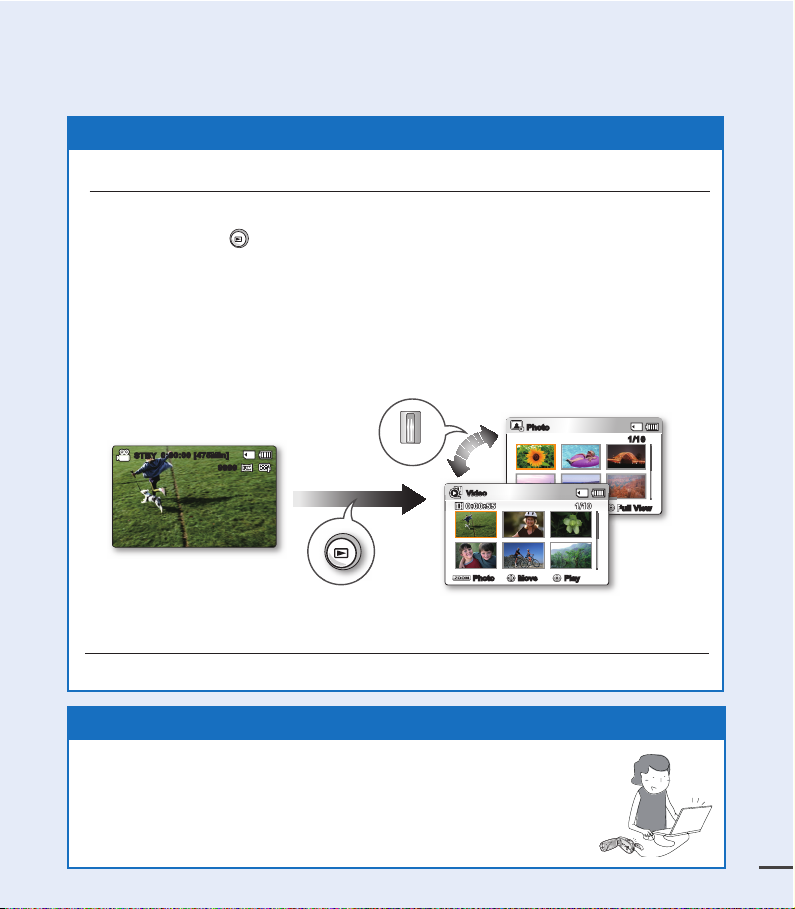
STEP3: Play back videos or photos
7
Viewing the LCD screen of your camcorder
You can fi nd your desired recordings quickly by using the thumbnail index view.
1. Press the Mode
• The thumbnail index view appears. The thumbnail of the latest created or played fi le
is highlighted.
2. Select the Video or Photo thumbnail index view screen.
• You can simply switch between video and photo thumbnail view using the zoom
lever.
3. Use the Control button (S/T/W / X) to select a desired video or photo, and then
press the Control button (OK).
button to select the Play mode.
Photo
T
STBY
0:00:00 [475Min]
9999
W
Video
Photo
Video
Move Play
1/100:00:55
Move Full View
Viewing on a TV
You can enjoy detailed, brilliant quality videos on a connected TV. ²page 95
STEP4: Save recorded videos or photos
Simple and fun! Enjoy the various features of Intelli-studio on your
Windows computer.
Using the Intelli-studio programme built in your camcorder, you can import
videos/photos into your computer, edit or share the videos/photos with your
friends. For details, see page 84.
1/10
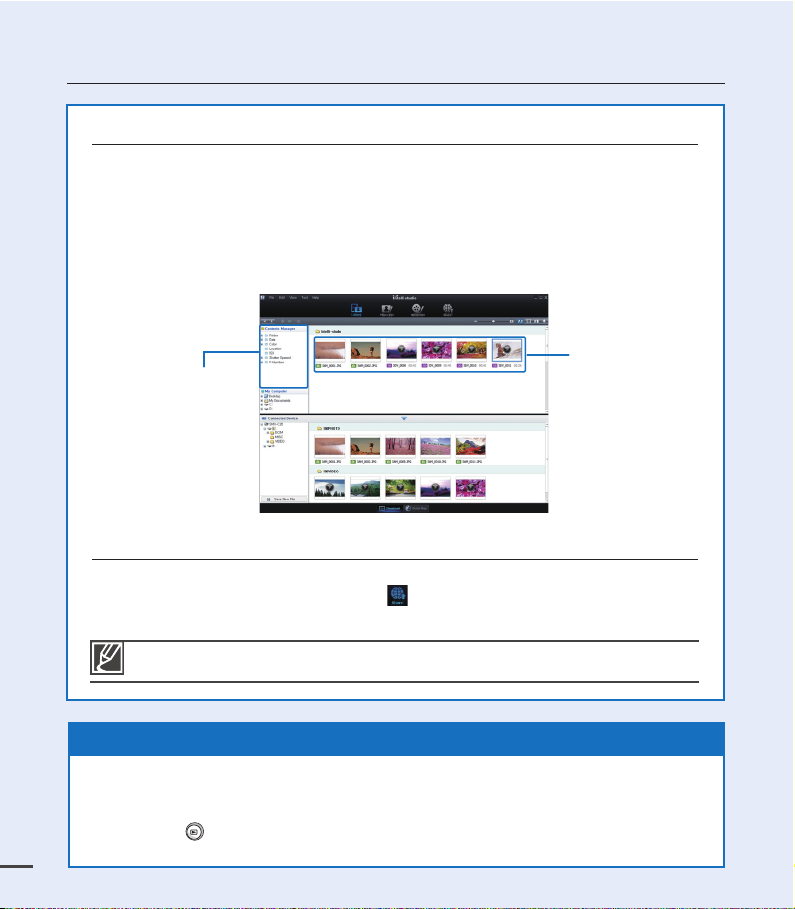
quick start guide
Viewing the videos/photos from your PC
1. Launch the Intelli-studio program by connecting the camcorder to your PC via the USB cable.
• A new file saving screen appears with the Intelli-studio main window.
Click "Yes", the uploading procedure will start.
2. The new files are saved to your PC and registered to "
studio programme.
• You can arrange the files by different options such as Face, Date, Location, etc.
3. You can double-click on the file you would like to start playing.
"Contents Manager"
Sharing videos/photos on YouTube/Flickr/Facebook
Share your contents with the world, by uploading photos and videos directly to a web
site with a single click. Click on the "Share " "Upload" tab on the browser.
²
page 89
Contents Manager
" on the Intelli-
Saved files
The Intelli-studio runs automatically once the camcorder is connected to a Windows computer
(when you specify "PC Software: On").
²
page 81
STEP5: Delete videos or photos
If the storage media is full, you cannot record new videos or photos. Delete videos or photos
data that have been saved on a computer from the storage media. Then you can record new
videos or photos on newly freed-up space.
Press the Mode button to select the Play mode Press the MENU buttonControl button
(S/T /W/X/OK) to select "Delete."
8
²
page 60
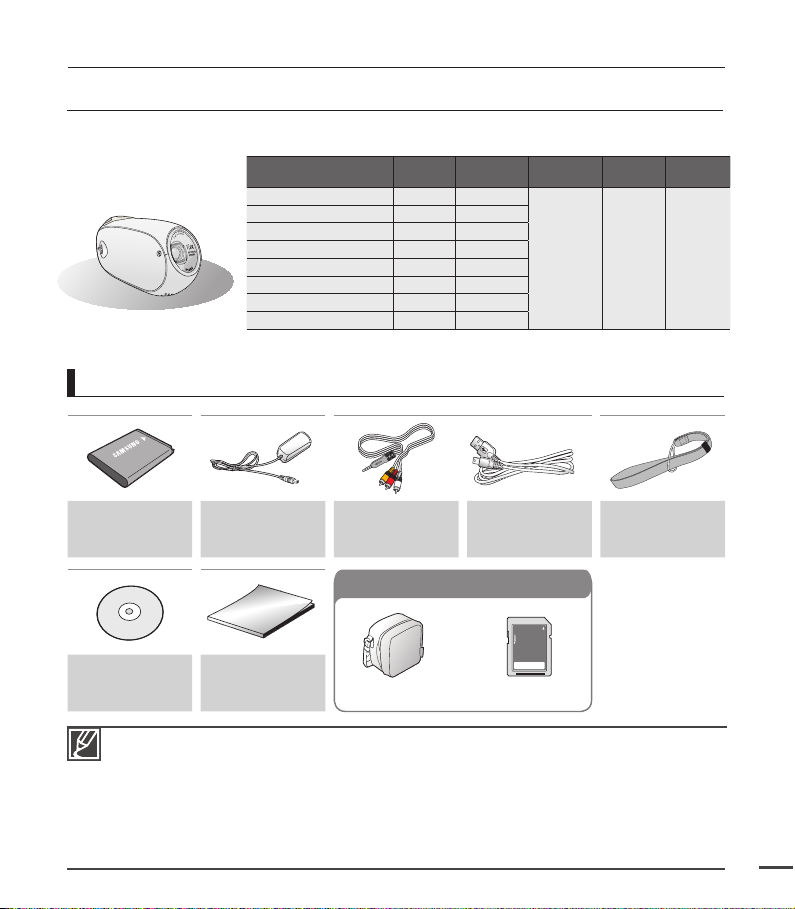
getting to know the camcorder
WHAT'S INCLUDED WITH YOUR CAMCORDER
Your new camcorder comes with the following accessories. If any of these items are missing from your box,
call Samsung’s Customer Care Centre.
Model name Colour
SMX-C20BP/C200BP Black SMX-C20RP/C200RP Red -
SMX-C20LP/C200LP Blue -
SMX-C20UP/C200UP Purple -
SMX-C24BP Black 16GB
SMX-C24RP Red 16GB
SMX-C24LP Blue 16GB
SMX-C24UP Purple 16GB
- Although some features of the models are different, they operate in the same way.
Checking your accessories
Built-in
memory
Memory
card slot
1 slot colour
LCD
screen
Lens
10x
(Optical),
1200x
(Digital)
Battery pack
(IA-BH130LB)
User manual CD Quick start guide
The contents may vary depending on the sales region.
•
Parts and accessories are available for purchase at your local Samsung dealer. SAMSUNG is
•
not responsible for reduced battery life time or malfunctions caused by any unauthorised use of
accessories.
A memory card is not included. See page 32 for memory cards compatible with your camcorder.
•
Your camcorder includes a user manual CD and a quick start guide (printed).
•
(Optional accessories) : This is an optional accessory. To buy one, contact your nearest Samsung
•
dealer.
AC power
adaptor
(AA-MA9 type)
Optional accessories
Audio/Video
cable
Optional accessories
Carrying case
USB cable Hand strap
Memory card
9

getting to know the camcorder
FRONT & LEFT VIEW
10
Lens
Recording start/stop button
Control button (S/T/W/X/OK),
Zoom (W/T) button
MENU button
LCD screen
Power
Built-in speaker
button
Share button
Display button
Mode
SMART AUTO
Charging indicator (CHG)
Hand strap hook
Photo
Zoom lever (W/T)
button
button
/ VIEW button
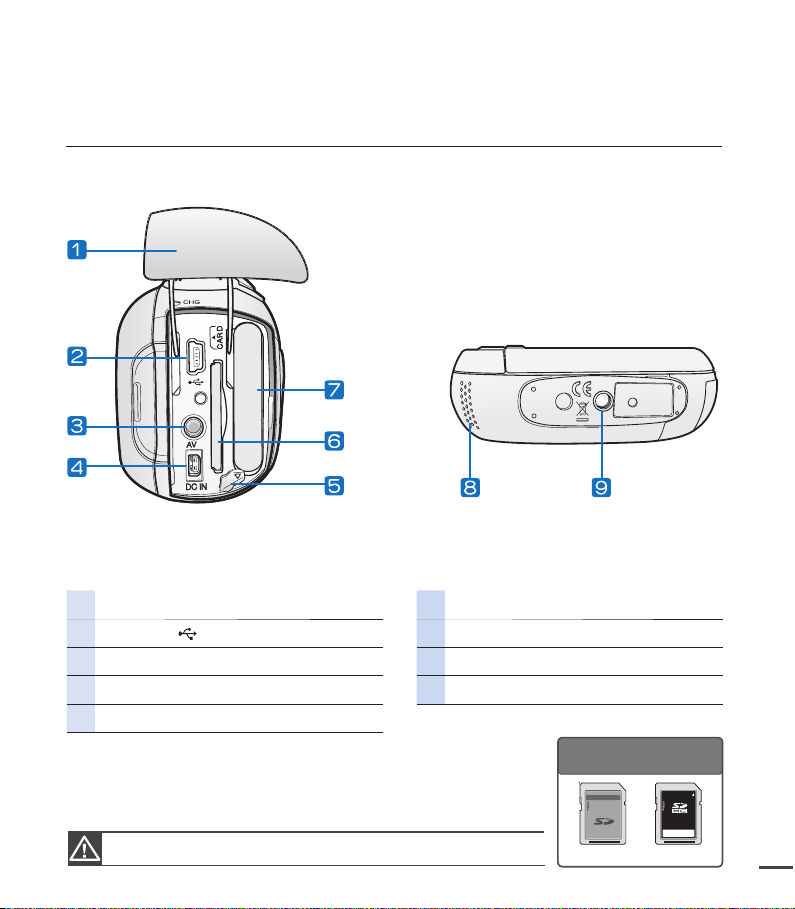
REAR & BOTTOM VIEW
11
Jack/ Battery pack/ Memory card cover Memory card slot
USB jack (
AV jack (AV) Internal microphone
DC IN jack (DC IN) Tripod receptacle
Battery pack release switch
) Battery pack slot
Usable Memory Cards
(512MB~32GB)
Be careful not to cover the internal microphone and lens during recording.
SD/SDHC
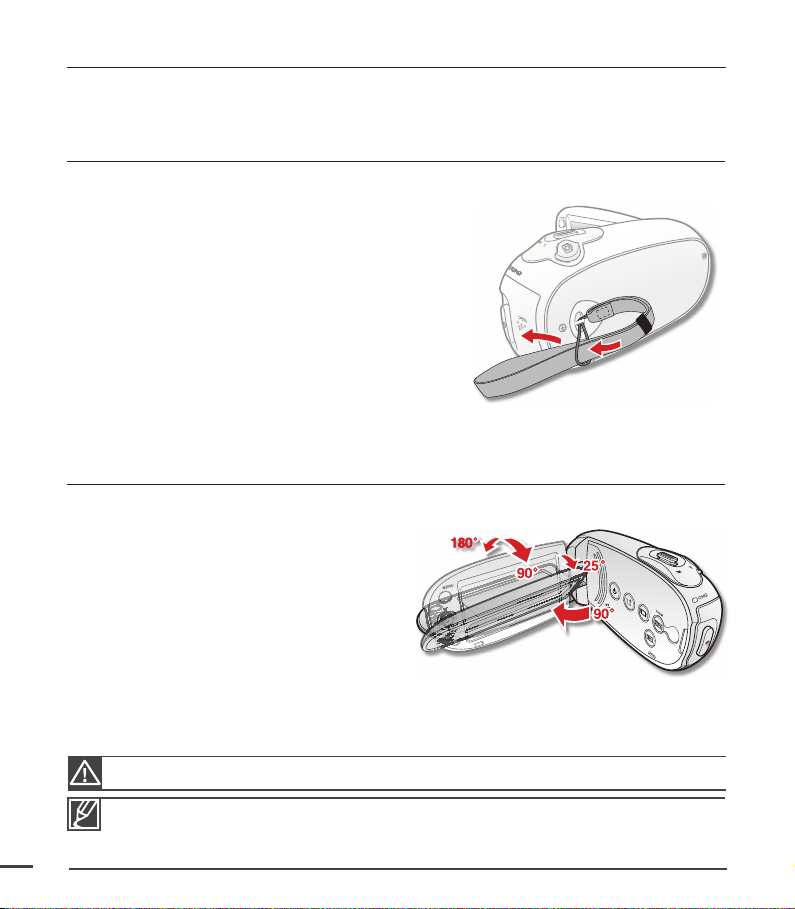
preparation
OK
This section provides information that you should know before using this camcorder; such as how to use the
provided accessories, how to charge the battery, and how to setup the operation mode and initialise setup.
USING THE HAND STRAP
Attach the strap and place your hand through the loop to prevent the camcorder from damage
by being dropped.
ADJUSTING THE LCD SCREEN
The wide LCD screen on your camcorder offers high quality image viewing.
1. Open the LCD screen with your fi nger.
• The screen opens up to 90°.
2. Rotate the LCD screen towards the lens.
• When you open the LCD, it can be folded
up to 25° to make parallel with the lens.
• You can rotate it up to 180° towards the
lens and up to 90° backward.
To view recordings more conveniently,
rotate the screen by 180° towards the lens,
then fold it back to the body.
12
Excessive rotation may damage the connective hinge between the screen and the camcorder.
• Remove fi ngerprints or dust on the screen with a soft cloth.
• When the LCD screen is rotated by 180° toward the lens, the left and the right sides of the subject
are shown in reverse as if you were looking at a mirror. This is not a problem and does not affect
the image being recorded.
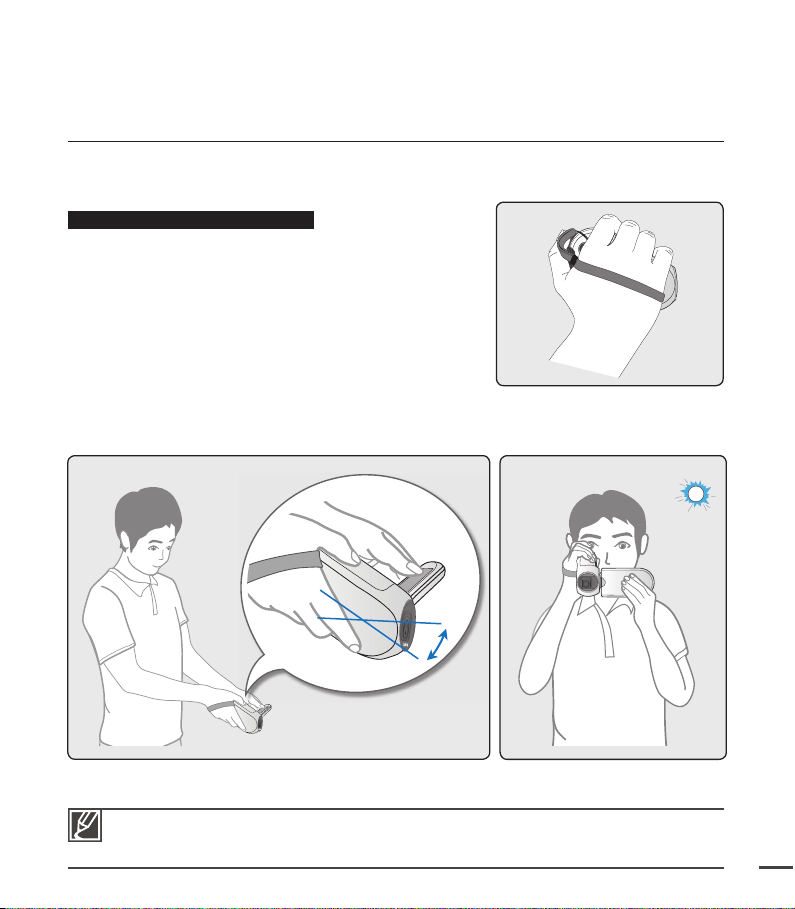
BASIC CAMCORDER POSITIONING
13
Use both hands while taking a video or picture to prevent the camcorder from shaking.
Try to avoid any slight movement while shooting.
Adjusting the shooting angle
Aim the camcorder as shown in the illustration.
1. Hold the camcorder with your both hands.
2. Hook up the hand strap to fi t to hand.
3. Make sure your footing is stable and there is no
danger of colliding with another person or object.
4. Aim and focus as shown in the illustration.
25˚
• This camcorder lens shooting angle is approx. 25˚ higher than the rest of the camcorder body.
Make sure the camcorder lens is angled for proper shooting.
• It is recommended to keep the sun behind you while shooting.
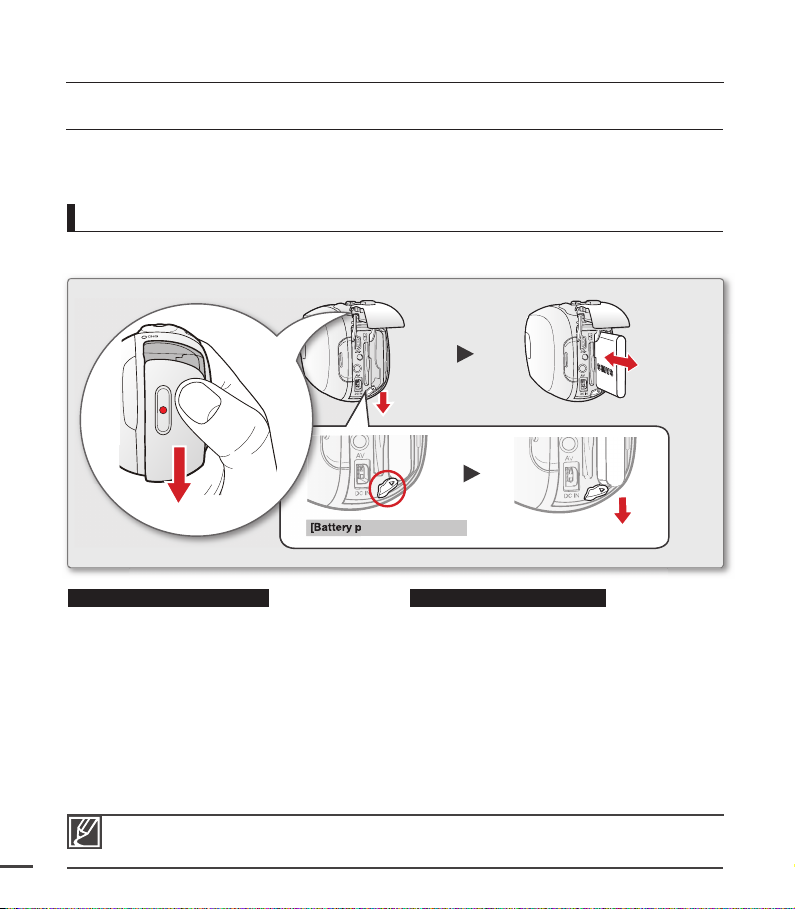
preparation
CONNECTING A POWER SOURCE
•
Be sure to charge the battery pack before you start using your camcorder.
•
Use the IA-BH130LB battery pack only.
•
The battery pack may be charged a little at the time of purchase.
Battery pack insertion/ejection
It is recommended you purchase one or more additional battery packs to allow continuous use
of your camcorder.
[Battery pack release] switch
Inserting the battery pack Ejecting the battery pack
1. Slide and open the battery slot cover as
shown in the diagram.
2. Insert the battery pack into the battery slot
until it locks.
•
Make sure that the SAMSUNG logo
is facing left while the battery pack is
placed as shown in the diagram.
3. Push the battery cover down until it meets
the camcorder body, then slide it up to
close.
1. Slide and open the battery slot cover and
push the Battery pack release switch.
•
Gently push the battery pack release
switch in the direction as shown in the
diagram to eject the battery.
2. Pull the ejected battery out in the direction
as shown in the diagram.
3. Push the battery cover down until it meets
the camcorder body, then slide it up to
close.
14
Remove the battery pack separately from the camcorder while not in use.
•
It is recommended to prepare an additional battery pack for prolonged outdoor use.
•
Contact your nearest Samsung Electronics Service Centre for purchasing additional battery packs.
•
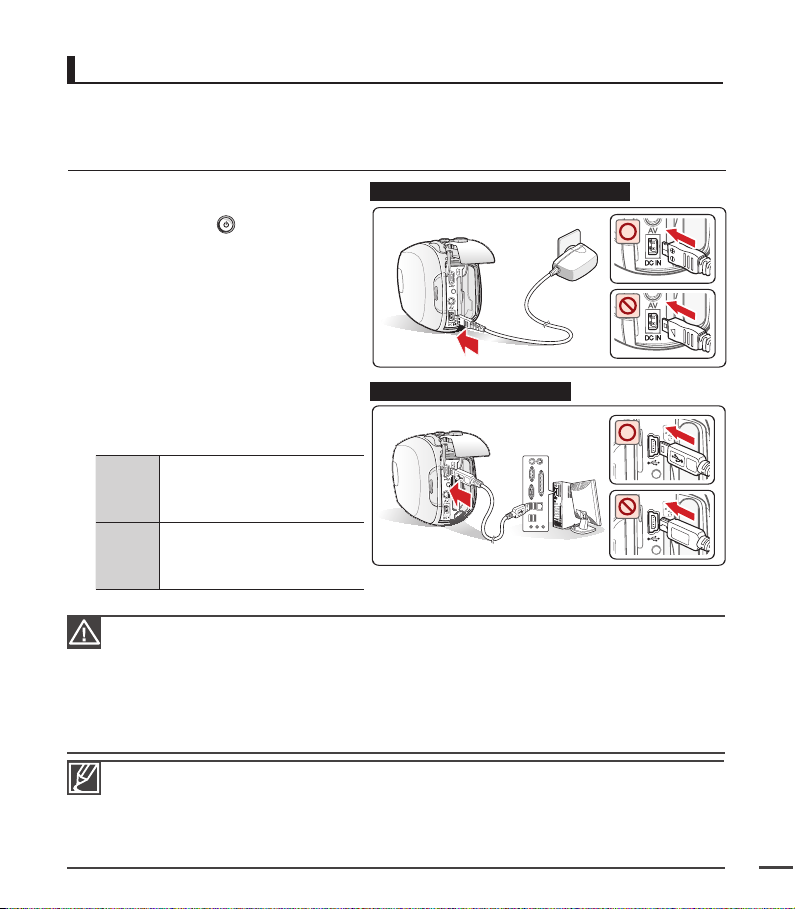
Charging the battery
15
You can charge the battery using the AC power adaptor or USB cable.
PRECHECK!
Be sure to charge the battery before you start using your camcorder.
•
Use the battery pack and the AC power adapter provided with the camcorder.
•
1. Insert the battery in the camcorder.
²
page 14
2. Press the Power button to turn off
the camcorder.
3. Open the connector cover of the unit.
4. Charge the battery using the
AC power adaptor or USB cable.
•
The CHG (charge) lamp lights up
and charging starts. When the
battery is fully charged, the charging
(CHG) lamp turns green. ²page 16
•
Make sure you plug the adaptor
cable or USB cable into the
camcorder in the proper direction.
See the
diagram
to the right.
Using
the AC
power
adaptor
Using
the
USB
cable
Connect the AC power adaptor
to the camcorder properly and
plug the AC power adaptor in
the wall outlet.
Connect the USB cable to
the camcorder properly and
connect the other end to a
USB port of a PC.
Charging the battery pack at low temperature may take longer or fail to fully charge (green indicator
•
will not turn on).
Please make sure that there are no foreign substances in the plug and socket when you connect
•
the AC power supply to the camcorder.
Fully charge the battery pack before use.
•
When using the AC power supply, place it close to the wall outlet. If you experience a malfunction
•
while using the camcorder, separate the AC power supply immediately from the wall outlet.
Do not use the AC power supply in a tight space, such as between furnishings.
•
When recording indoors with an available wall outlet, it is convenient to use the AC power supply
•
instead of the battery pack.
When charging, if both the USB cable and AC power adaptor are connected, the AC power
•
adaptor will override the USB.
If the camcorder is turned on, the battery will still charge, but more charging time will be needed.
•
It is recommended you to keep the camcorder turned off while charging.
Connecting the AC power adaptor
Connecting the USB cable
Wall Outlet
PC
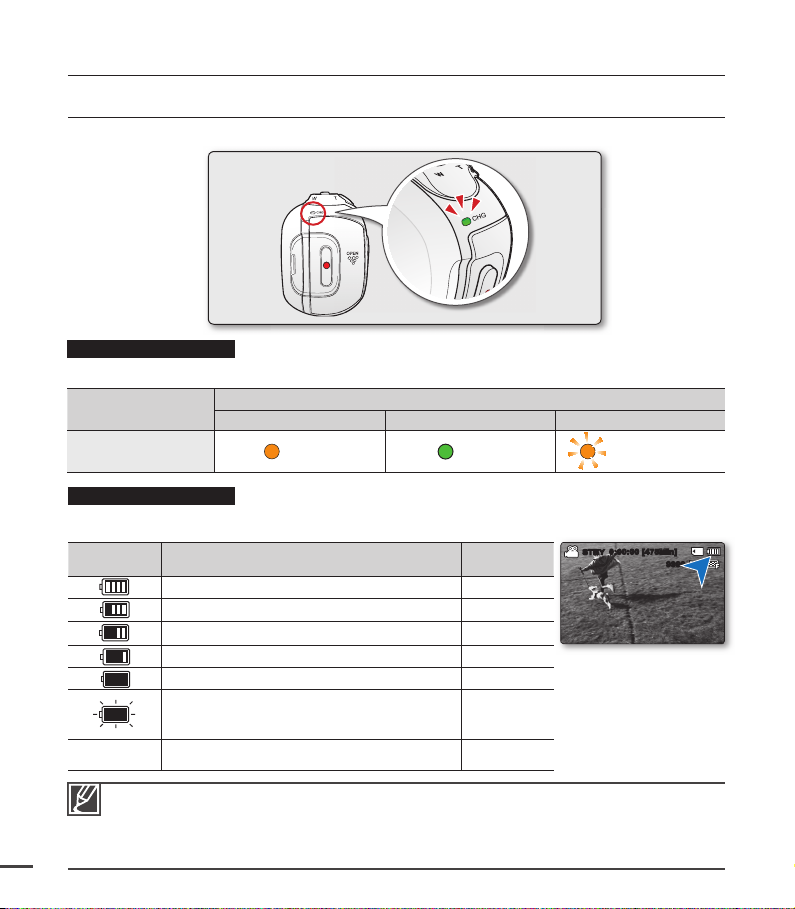
preparation
CHECKING THE BATTERY STATE
You can check the charging state and remaining battery capacity.
Charging (CHG) lamp
The colour of the charging indicator shows the charging state.
Charging state
LED Colour
Charging Fully Charged Error
(Orange) (Green) (Orange Blink)
Battery Level Display
The Battery Level Display shows the amount of battery power remaining in the battery pack.
16
Battery level
indicator
Exhausted (fl ickers):
Change the battery pack as soon as possible.
-
•
•
•
(fl ickers): The device will be forced to turn off
If error persists with charging the battery, contact your nearest SAMSUNG authorized service
center.
Before using the camcorder, charge the battery.
Above fi gures are based on a fully charged battery pack at normal temperature.
Low ambient temperature may affect the use time.
State Message
Fully charged
25%~50% used
50%~75% used
75%~95% used
95%~99% used
The device will be forced to
turn off after 3 minutes.
after 3 seconds.
Charge
-
-
-
-
-
-
"Low battery"
STBY
0:00:00 [475Min]
9999

Charging, recording and playback times with fully charged
17
battery pack (with no zoom operation, etc.)
For your reference, the approximate time with fully charged battery pack:
Battery type IA-BH130LB
Charging time
Video resolution
Continuous
Mode
recording time
Playback time
Using an AC power adaptor
Using a USB cable
720 x 576 (50i) 640 x 480 (25p)
TV Super
Fine ( )
TV Fine
( )
TV Normal
( )
approx. 160min.
approx. 180min.
- The time is only for reference. Figures shown above are measured under Samsung's test
environment, and may differ according to user and condition.
- We recommend using the AC power adaptor when using the Time Lapse REC Function.
Continuous Recording (without zoom)
The continuous recording time of the camcorder in the table shows the available recording time
when the camcorder is in the recording mode without using any other function after recording
starts. When actually recording, the battery pack may discharge 2-3 times faster than this
reference, since the record start/stop and zoom functions are being operated, and playback is
performed. Prepare additional charged battery pack(s) to allow for the time you are planning
to record on the camcorder. Note that the battery pack discharges faster in a cold environment.
The charging time will vary depending on the remaining battery level.
About the battery pack
•
The benefits of the battery pack: the Battery pack is small but has a large power capacity.
It should be recharged at temperatures between 50°F ~ 86°F (10°C ~ 30°C). However, when
it is exposed to cold temperatures (below 32°F (0°C)), its usage time is reduced and it may
cease to function. If this happens, place the battery pack in your pocket or any other warm,
protected place for a short time, then reattach it to the camcorder.
•
Do not put the battery pack near any heat source (i.e. fire or a heater).
•
Do not disassemble, apply pressure to, or heat the battery pack.
•
Do not allow battery pack terminals to be short-circuited. It may cause leakage, generate
heat, or cause fire.
approx.
approx.
Web Fine
( )
2 hr.
4 hr
.
Web Normal
( )
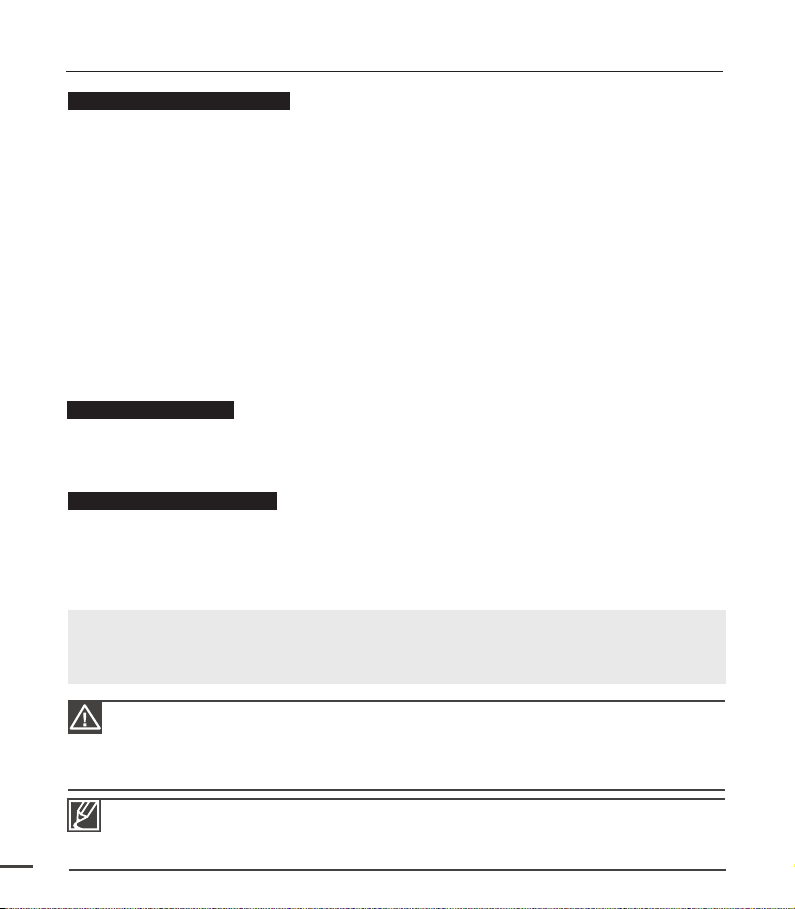
preparation
Maintaining the battery pack
•
The recording time is affected by temperature and environmental conditions.
•
We recommend only using the original battery pack that is available from your Samsung
retailer. When the battery reaches the end of its life, please contact your local dealer. The
batteries have to be dealt with as chemical waste.
•
Make sure that the battery pack is fully charged before starting to record.
•
To preserve battery power, keep your camcorder turned off when you are not operating it.
•
Even when the power is switched off, the battery pack will still discharge if it is left inserted on
the camcorder. If you do not use the camcorder for an extended time period, keep it with the
battery completely depleted.
•
To save battery power, you can set the "Auto Power Off" function, which turns off the
camcorder if there is no operation for 5 minutes. To disable this option, change the setting of
"Auto Power Off" to "Off". ²page 81
•
When not using the camcorder for an extended period: It is recommended that you fully
charge the battery pack once every 6 months, attach it to the camcorder and use it up: then
remove the battery pack and store it in a cool place.
About the battery life
•
Battery capacity decreases over time and through repeated use. If decreased usage time
between charges becomes significant, it is probably time to replace it with a new one.
•
Each battery's life is governed by storage, operating and environmental conditions.
Using an AC power source
It is recommended that you use the AC power adaptor to power the camcorder from a
household AC outlet when you perform settings on it, play back, or use it indoors.
Make the same connections as you do when charging the battery pack. ²page 15
Use only Samsung-approved battery packs.
Do not use batteries from other manufacturers because there is a danger of overheating, fire or
explosion. Samsung is not responsible for problems occurring due to using unapproved batteries.
18
Before detaching the power source, make sure that the camcorder’s power is turned off.
•
Failure to do so can result in camcorder malfunction.
Use a nearby wall outlet when using the AC power adaptor. Disconnect the AC power adaptor
•
from the wall outlet immediately if any malfunction occurs while using your camcorder.
Do not use the AC power adaptor in a narrow space, such as between a wall and furniture.
•
Be sure to use the specified AC power adaptor to power the camcorder.
•
Using other AC power adaptors could cause electric shock or result in fire.
The AC power adaptor can be used around the world. An AC plug adaptor is required in some
•
foreign countries. If you need one, purchase it from your distributor.
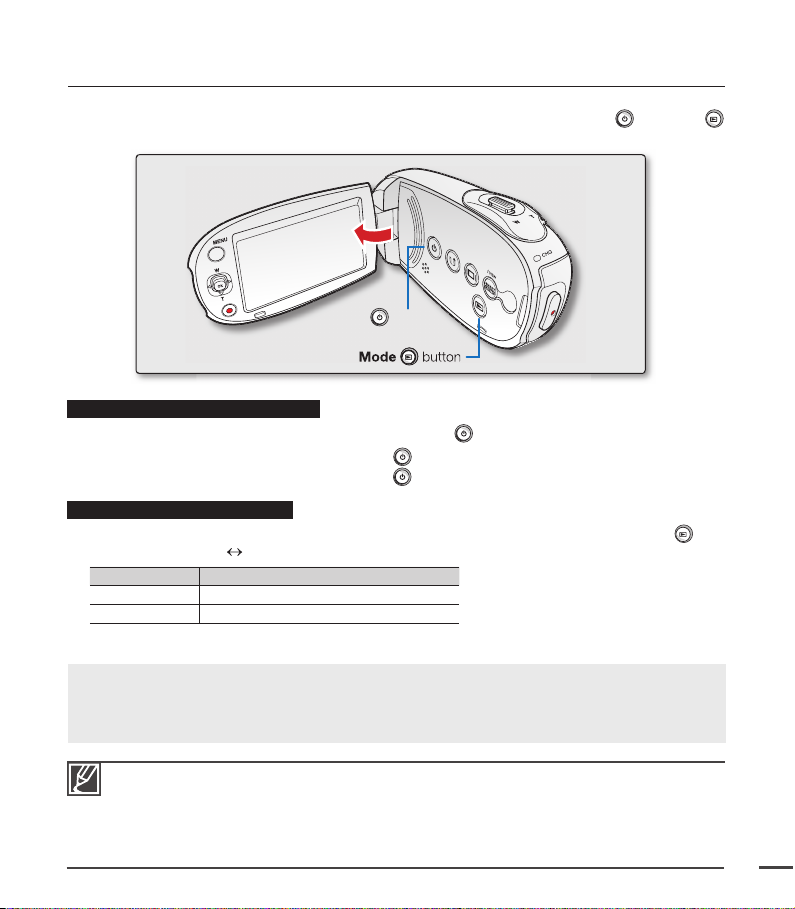
BASIC OPERATION OF YOUR CAMCORDER
19
This section explains the basic techniques of recording videos or photos and also basic settings on your
camcorder. Set the appropriate operation mode according to your preference using Power
buttons.
Power button
Mode button
Turning the camcorder on or off
You can turn the power on or off by pressing the Power button.
1. Open the LCD screen and press the Power button to turn on the camcorder.
2. To turn off the camcorder, press the Power button.
Setting the operating modes
You can switch the operating mode in the following order each time you press the Mode
button: Record mode Play mode
Mode Functions
Record mode To record videos or photos.
Play mode To play videos or photos, or edit them.
and Mode
When using this camcorder for the fi rst time
When you use your camcorder for the fi rst time or reset it, the time zone screen appears for the start-up
display. Select your geographical location and set the date and time.
If you do not set the date and time, the time zone screen appears every time you turn on the camcorder.
This camcorder provides one record mode for both video and photo recordings.
•
You can easily record videos or photos in the same mode without having to switch modes.
One play mode is also provided for video and photo recordings.
•
When the camcorder is turned on, the self-diagnosis function operates and a message may appear.
•
In this case, refer to "Warning indicators and messages" (on pages 100-102) and take corrective
action.
²
page 28
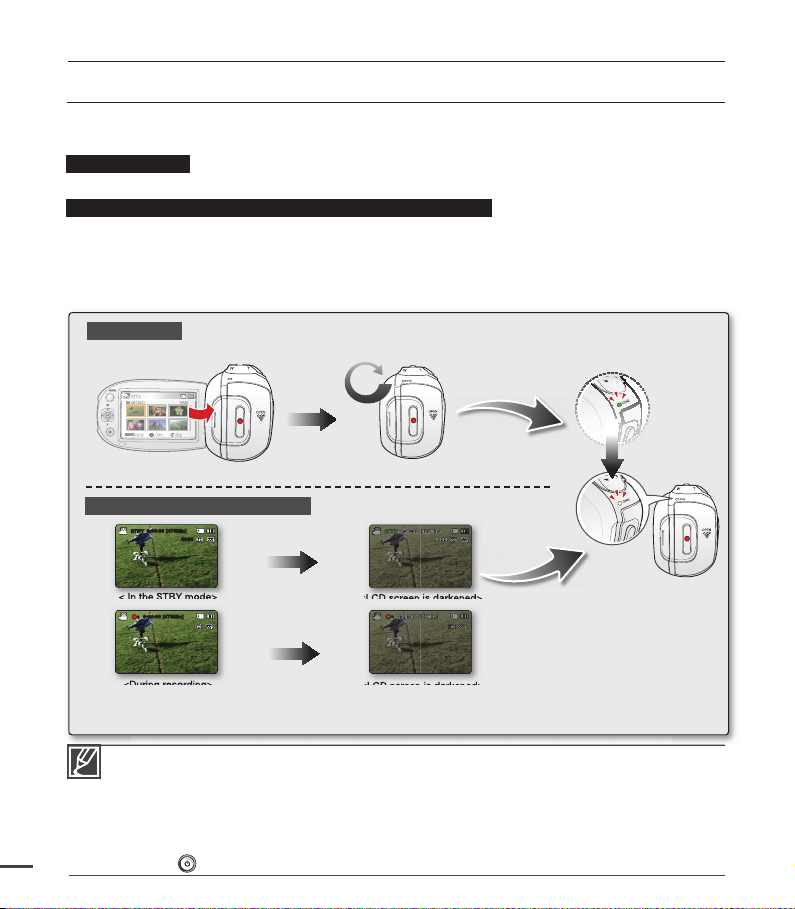
preparation
Move
Play
Photo
CHG
SWITCHING TO THE POWER SAVING MODE
If you need to use camcorder for the extended time, the following functions enable you to prevent unnecessary
energy consumption.
In STBY mode:
• The camcorder switches to sleep mode when the LCD screen is closed.
In Playback mode (Includes the thumbnail view mode):
• The camcorder switches to the sleep mode when the LCD screen is closed, and then if idle for
more than 5 minutes the camcorder turns off. However, if "Auto Power Off: 5 Min" is set, the
camcorder turns off after 5 minutes. ²page 81
• If you open the LCD screen or connect a cable to the camcorder during sleep mode, the sleep
mode ends and returns back to the last used operation mode.
Sleep mode
LCD screen is open
Video
1/10
0:00:55
Move Play
Photo
<When the power is on>
LCD screen is closed
<Sleep mode>
After 5 minutes
Green Blink
Auto LCD Off / Auto Power Off
0:00:00 [475Min]
STBY
9999
< In the STBY mode>
<During recording>
Ú The LCD brightness is controlled after regular period to prevent unnecessary power
consumption by following settings: "Auto LCD Off: On", "Auto Power Off: 5 Min"
• The power saving mode does not work in the following situations:
- When the camcorder has a DC power cable connection. (AC power adaptor, USB cable)
- While recording, playback, or the slideshow is being operated.
- When the LCD screen is opened.
• The camcorder consumes the less battery power in the power saving mode (about 50% of the
power consumption in the standby mode) However, if you plan to use the camcorder for the
20
maximum length of time period, it is recommended to turn off the camcorder by pressing the
Power
button when not using it.
After 2 minutes
After 5 minutes
0:00:00 [475Min]
STBY
9999
<LCD screen is darkened>
0:00:00 [475Min]0:00:00 [475Min]
<LCD screen is darkened>
After 3 minutes
<Power off>
