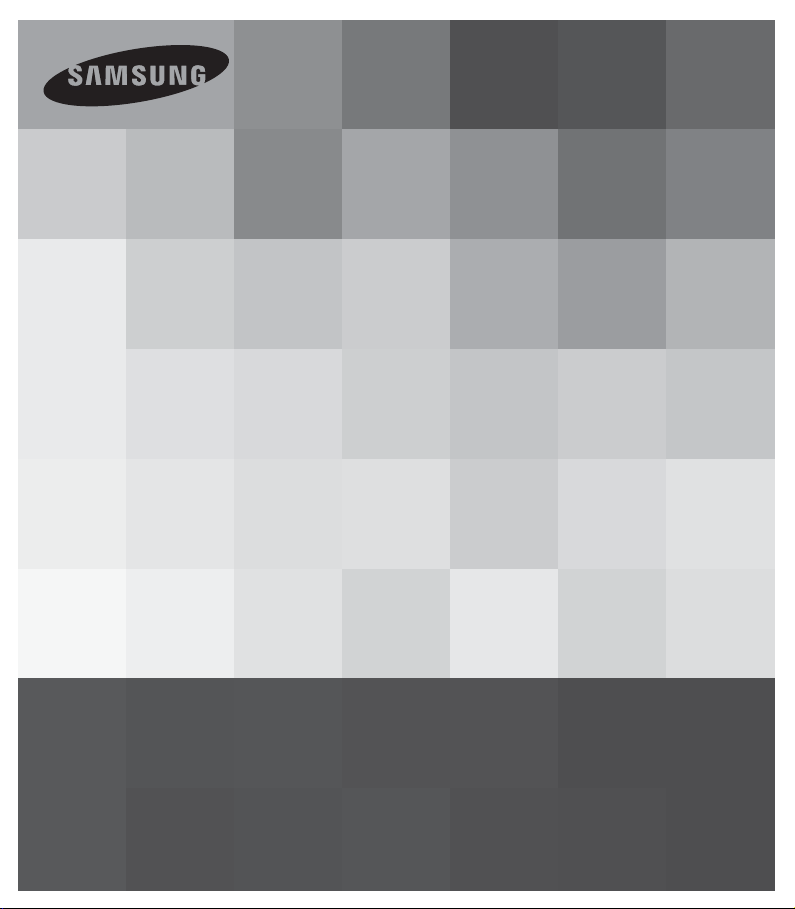
User Manual
Memory Camcorder
www.samsung.com/register
SMX-C19BP/SMX-C19RP/SMX-C19LP/SMX-C19UP
SMX- C20BP/SMX- C20RP/SMX- C20LP/SMX- C20UP
SMX- C24BP/SMX- C24RP/SMX-C24LP/SMX-C24UP
SMX- C200BP/SMX- C200RP/SMX-C200LP/SMX-C200UP
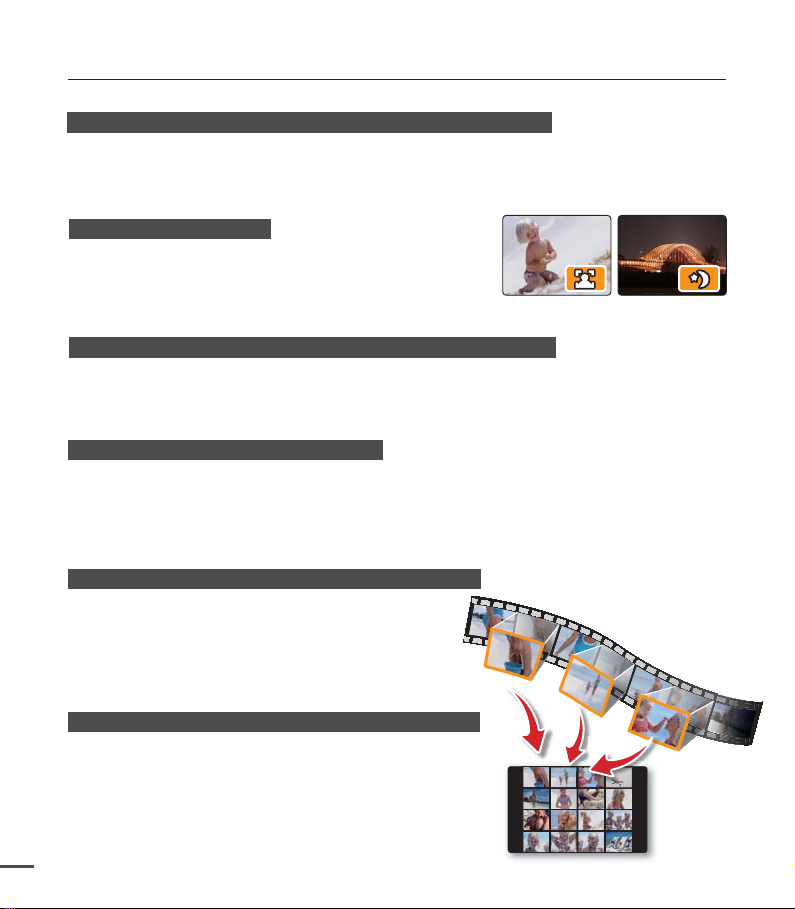
key features of your memory camcorder
High-resolution Colour Widescreen LCD (2.7” WIDE TFT LCD)
Samsung memory camcorder utilises a 2.7-inch 230k pixel Widescreen LCD which allows
bright and clear monitoring. In addition, the LCD Enhancer adjusts colour and brightness to the
screen lighting conditions for better monitoring under strong sunlight.
Shooting Custom Scenes
In Smart Auto mode, you can record more easily and
conveniently in high quality, without having to set recording
mode individually according to the recording situation.
H.264/AVC (MPEG4 part 10/Advanced Video Coding) Encoding
Latest video compression technology, H.264, uses a high compression rate to sharply increase
the recordable time with the same size storage.
High quality image through Mobile DNIe
The Samsung memory camcorder has 3DNR (3-dimensional noise reduction), high-sensitivity
colour expression (intelligent colour expression), High performance Anti-Shake (Hyper DIS),
and automatic face detection features.
Make a digest of your video with Storyboard printing!
This function captures 16 still images arbitrarily from the
selected video and saves them into the storage media.
It presents a quick overview of your video, helping
you to understand the overall topic.
Make all your recordings with a simple iVIEW button!
This function provides the preview of storyboard to be printed,
which gives you digest of the recorded video without viewing
the whole sequence of it.
ii
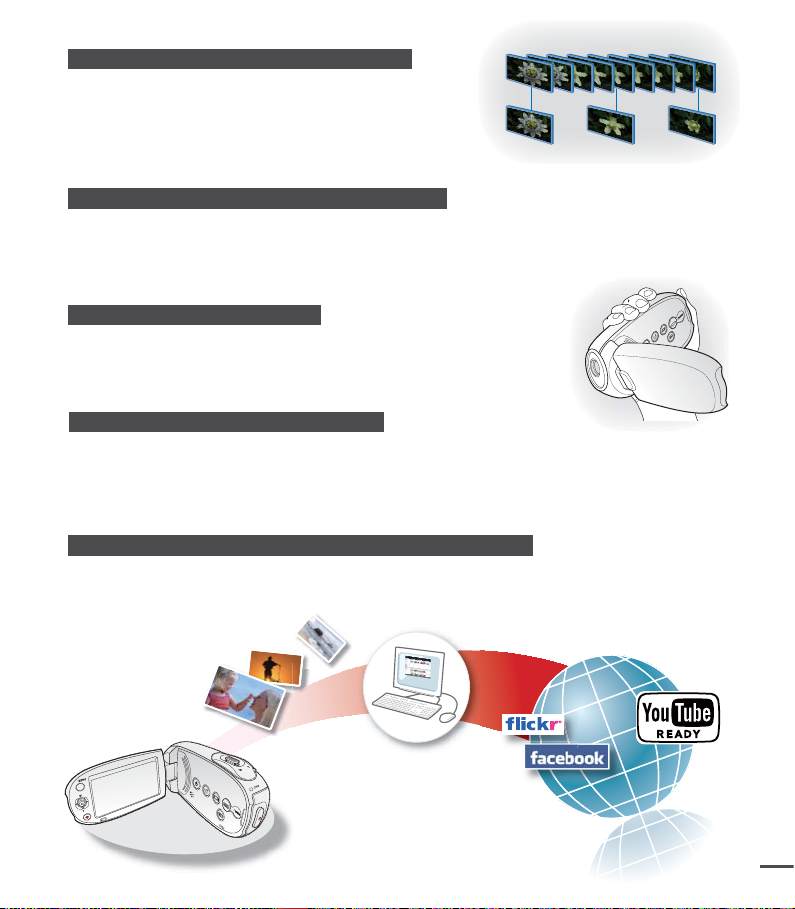
Time Lapse Recording Catches the Moment
You can record a long scene in short intervals.
Record artistic, documentary videos including the passage
of clouds, blooming fl owers etc. Use this function to
make share videos, educational programmes or for other
purposes.
Twice the memory options 16GB (SMX-C24 only)
The memory camcorder’s external memory slot accepts high capacity SDHC cards.
In addition to this slot, the memory camcorder has a built-in high capacity fl ash memory that
allows you to record videos (or photos). Play and transfer videos quickly and easily using the
memory type of your choice.
Comfortable, Ergonomic Design
SMART
AUTO
This camcorder is designed for comfort when making long recordings.
With this ergonomic design, you can shoot subjects comfortably from
any position.
Direct upload of your videos to the Web!
The built-in editing software Intelli-studio installs directly from this camcorder to your PC,
when you simply connect your camcorder to a PC via USB cable. Intelli-studio also allows
direct uploading of your contents to YouTube or Flickr and Facebook.
Sharing the contents with your friends is simpler than ever before.
Direct Uploading Your Recordings with easy Sharing button
This method uses the software built in your camcorder to upload your recordings to the website
such as the YouTube with a simple operation.
iii
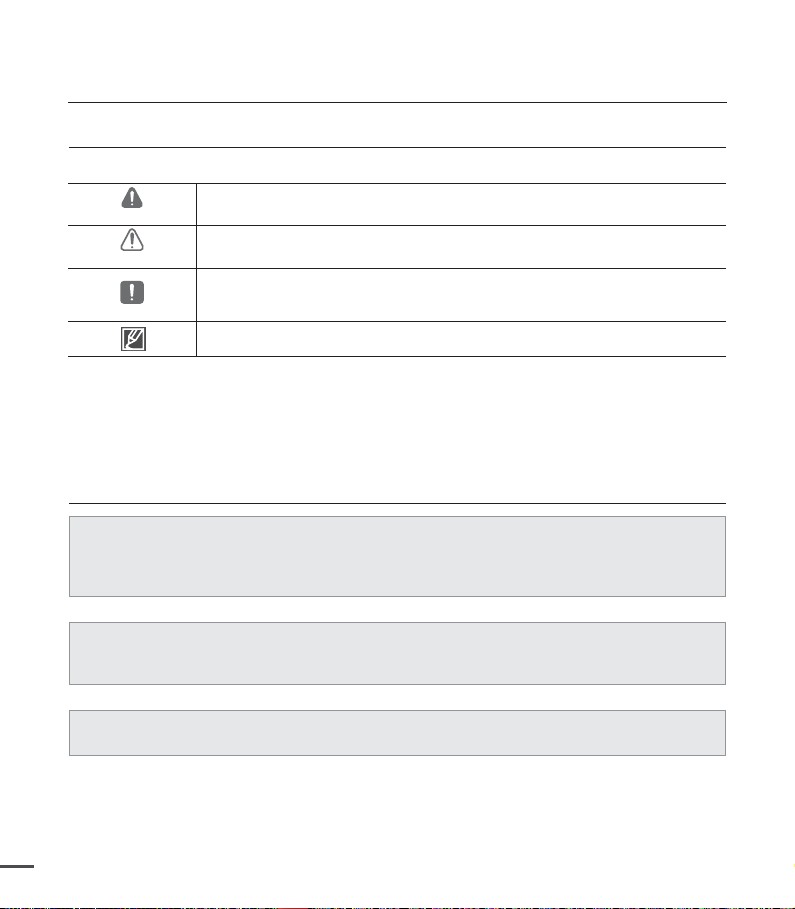
before reading this user manual
SAFETY WARNINGS
What the icons and signs in this user manual mean;
WARNING
CAUTION
CAUTION
These warning signs are here to prevent injury to you and others.
Please follow them explicitly. After reading this section, keep it in a safe place for future
reference.
Death or risk of serious personal injury.
Potential risk of personal injury or material damage.
To reduce the risk of fire, explosion, electric shock, or personal injury when
using your camcorder, follow these basic safety precautions:
Hints or referential pages that may be helpful when operating the camcorder.
PRECAUTIONS
• This camcorder should always be connected to an AC outlet with a protective grounding
connection.
•
Batteries should not be exposed to excessive heat such as sunshine, fire or similar.
Danger of explosion if battery is incorrectly replaced.
Replace only with the same or equivalent type.
To disconnect the apparatus from the mains, the plug must be pulled out from the mains
socket, therefore the mains plug shall be readily accessible.
Warning!
Caution
iv
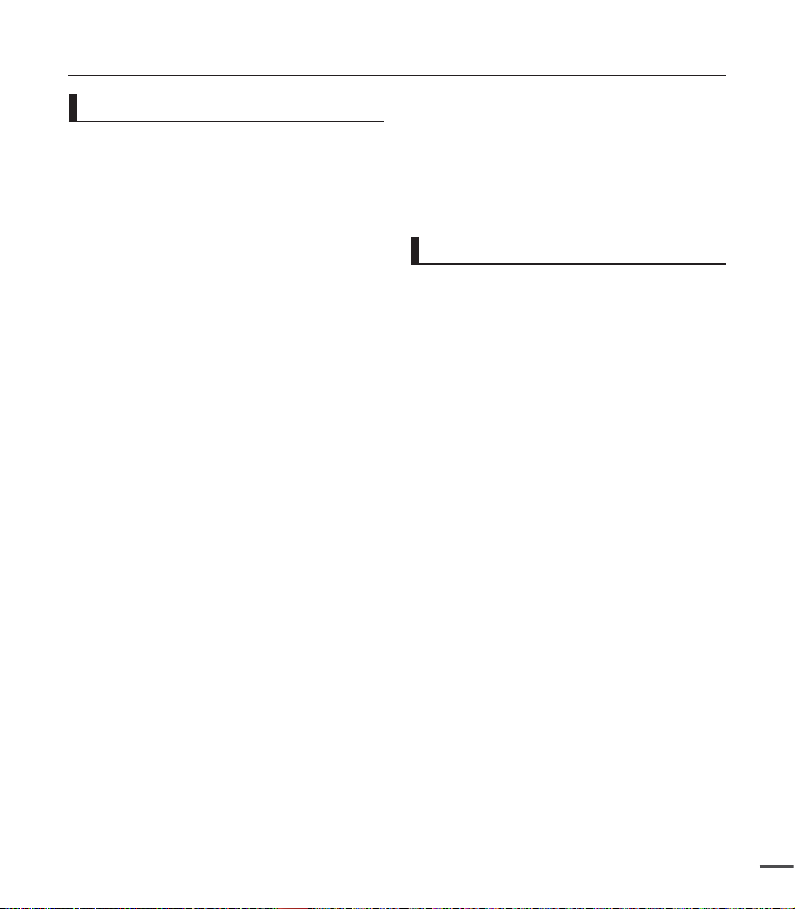
Important information on use
Before using this camcorder
•
This camcorder is designed exclusively for
use with the high-capacity built-in flash
memory 16GB (SMX-C24 only) and an
external memory card.
•
This camcorder records video in H.264/
AVC (MPEG4 part 10/Advanced Video
Coding) format compliant with the
Standard resolution (SD-VIDEO) format.
•
Please note that this camcorder is not
compatible with other digital video formats.
•
Before recording important video, make a
trial recording.
- Play back your trial recording to make sure
the video and audio have been recorded
properly.
•
The recorded contents cannot be
compensated for:
- Samsung cannot compensate for any
damages caused when recording is not
made normally or recorded contents
cannot be played back because of a defect in the camcorder or memory card.
Also, Samsung cannot be held responsible for your recorded video and audio.
- Recorded contents may be lost due to
an error when handling this camcorder or
memory card, etc. Samsung shall not be
held responsible for the loss of recorded
contents, and cannot compensate for any
damages.
•
Make a backup of important recorded data.
- Protect your important recorded data by
copying the files to a PC. We recommend
copying the data to your PC or other
recording media for storage. Refer to the
software installation and USB connection
guide.
•
Copyright: Please note that this camcorder
is intended for consumer use only.
- Data recorded on a card in this camcorder
from other digital/analogue media or
devices is protected by the copyright act
and cannot be used without permission of
the copyright owner except for personal
enjoyment. Even if you record an event
such as a show, performance or exhibition
for personal enjoyment, it is strongly
recommended that you obtain permission
beforehand.
Important notes
•
Handle the liquid crystal display (LCD) with
care:
- The LCD is a very delicate display device:
Do not press its surface with excessive
force, hit it or prick it with a sharp object.
- If you push the LCD surface, display
unevenness may occur. If unevenness does
not disappear, turn the camcorder off, wait
for a few moments, and then turn it on again.
- Do not place the camcorder with the open
LCD screen down.
- Close the LCD monitor when not using the
camcorder.
•
Liquid crystal display:
- The LCD screen is a product of high
precision technology. Out of the total
pixels (approx. 230,000 pixels of an LCD
monitor ), 0.01% or less pixels may be out
(black dots) or may remain lit as coloured
dots (red, blue, and green). This shows the
limitations of the current technology, and
does not indicate a fault that will interfere
with recording.
- The LCD screen will be slightly dimmer
than usual when the camcorder is at low
temperature, as in cold areas, or right after
the power is turned on. Normal brightness
will be restored when the temperature
inside the camcorder rises. Note that this
will have no effect on the image in a storage
media, so there is no cause for concern.
•
Hold the camcorder correctly:
- Do not hold the camcorder by the LCD
monitor when lifting it: the LCD monitor
could detach and the camcorder may fall.
v
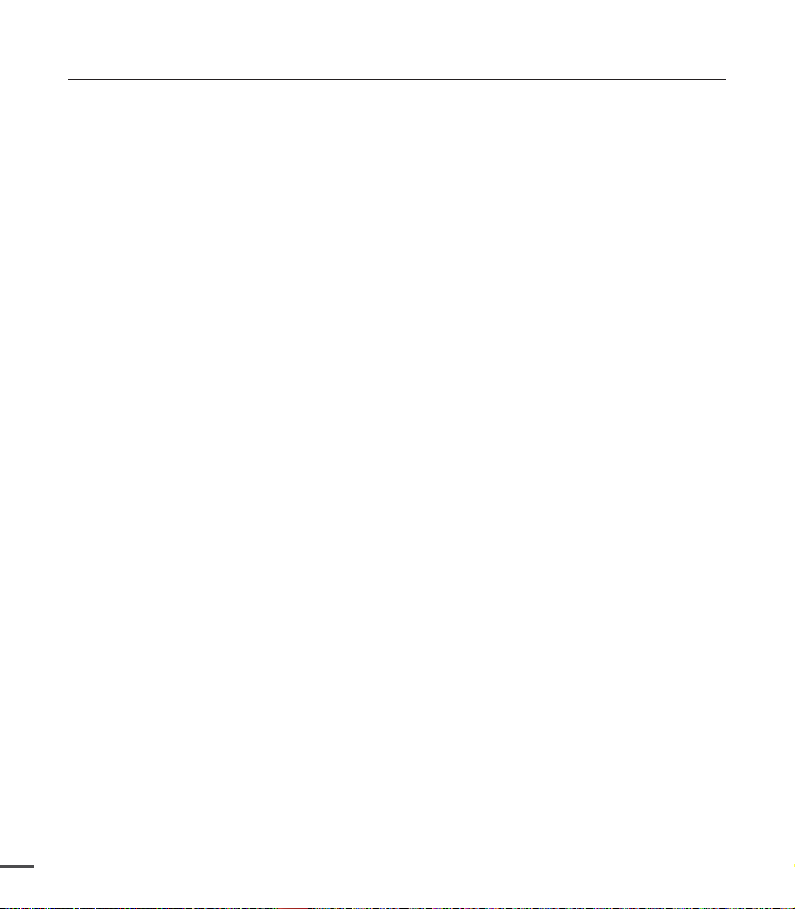
Important information on use
•
Do not subject the camcorder to impact:
- This camcorder is a precision machine.
Take great care that you do not strike it
against a hard object or let it fall.
- Do not use the camcorder on a tripod
in a place where it is subject to severe
vibrations or impact.
•
No sand or dust!
- Fine sand or dust entering the camcorder
or AC power adaptor could cause
malfunctions or defects.
•
No water or oil!
- Water or oil entering the camcorder or AC
power adaptor could cause electric shock,
malfunctions or defects.
•
Heat on surface of product:
- The surface of the camcorder will be
slightly warm when used, but this does not
indicate a fault.
•
Be careful of unusual ambient temperature:
- Using the camcorder in a place where the
temperature is over 104°F (40°C) or lower
than 32°F (0°C) may result in abnormal
recording/playback.
- Do not leave the camcorder on a beach or
in a closed vehicle where the temperature
is very high for a long time: This could
cause a malfunction.
•
Do not point directly at the sun:
- If direct sunlight strikes the lens, the
camcorder could malfunction or a fire
could occur.
- Do not leave the camcorder with the LCD
screen exposed to direct sunlight: This
could cause a malfunction.
•
Do not use the camcorder near TV or radio:
- This could cause noise to appear on the TV
screen or in radio broadcasts.
•
Do not use the camcorder near strong
radio waves or magnetism:
- If the camcorder is used near strong radio
waves or magnetism, such as near a radio
vi
transmitter tower or electric appliances,
noise could enter video and audio that
are being recorded. During playback of
normally recorded video and audio, noise
may also be present in picture and sound.
•
Do not expose the camcorder to soot or
steam:
- Thick soot or steam could damage the
camcorder case or cause a malfunction.
•
Do not use the camcorder near corrosive
gas:
- If the camcorder is used in a place where
there is dense exhaust gas generated by
gasoline or diesel engines, or corrosive gas
such as hydrogen sulphide, the external or
internal terminals could corrode, disabling
normal operation, or the battery connection
terminals could corrode, so that power will
not turn on.
•
Do not use the camcorder near an
ultrasonic humidifier:
- Calcium and other chemicals dissolved in
water could scatter in the air, and white
particles could adhere to the optical head
of the camcorder, which could cause it to
operate abnormally.
•
Do not clean the camcorder body with
benzene or thinner:
- The coating of exterior could peel off or the
case surface could deteriorate.
- When using a chemical cleaning cloth,
follow the instructions.
•
Keep the memory card out of reach of
children to prevent swallowing.
•
To disconnect the apparatus from the
mains, the plug must be pulled out from
the mains socket, therefore the mains plug
shall be readily accessible.

About this user manual
•
Thank you for purchasing this Samsung
Camcorder. Please read this user manual
carefully before you use the camcorder and
keep it handy for future reference. Should your
camcorder fail to operate correctly, refer to
Troubleshooting.
•
The SMX-C24 has a 16GB built in flash
memory, but can also be used with memory
cards. The SMX-C19, SMX-C20, SMX-C200
does not have built-in flash memory and uses
memory cards exclusively. Although some
features of SMX-C19, SMX-C20, SMX-C24
and SMX-C200 are different, they operate in
the same way.
•
Illustrations of model SMX-C20 are used in
this user manual.
•
The displays in this user manual may not be
exactly the same as those you see on the
LCD screen.
•
Designs and specifications of storage media
and other accessories are subject to change
without any notice.
•
Descriptions of the “built-in memory” in this
user manual apply only to the following model:
SMX-C24
Correct disposal of batteries in this product
(Applicable in the European Union and other European countries with separate battery return systems)
This marking on the battery, manual or packaging indicates that the batteries in this product should not
be disposed of with other household waste at the end of their working life. Where marked, the chemical
symbols Hg, Cd or Pb indicate that the battery contains mercury, cadmium or lead above the reference
levels in EC Directive 2006/66.
If batteries are not properly disposed of, these substances can cause harm to human health or the environment.
To protect natural resources and to promote material reuse, please separate batteries from other types of
waste and recycle them through your local, free battery return system.
•
For Open Source Licence information, refer to
the “OpenSourceInfo.pdf” in the provided CDROM.
Notes regarding trademarks
•
All the trade names and registered
trademarks mentioned in this manual or other
documentation provided with your Samsung
product are trademarks or registered
trademarks of their respective holders.
•
Windows® is registered trademark or
trademark of Microsoft Corporation, registered
in the United States and other countries.
•
Macintosh is trademark of Apple Inc.
•
YouTube® is a trademark of Google Inc.
•
Flickr® is a trademark of Yahoo.
•
Facebook® is a trademark of Facebook Inc.
•
All the other product names mentioned
herein may be the trademark or registered
trademarks of their respective companies.
•
Furthermore, “TM” and “®” are not mentioned
in each case in this manual.
(Waste Electrical & Electronic Equipment)
Correct Disposal of This Product
(Applicable in the European Union and other European countries with separate collection systems)
This marking on the product, accessories or literature indicates that the product and its electronic
accessories (e.g. charger, headset, USB cable) should not be disposed of with other household waste at the
end of their working life.
To prevent possible harm to the environment or human health from uncontrolled waste disposal, please
separate these items from other types of waste and recycle them responsibly to promote the sustainable
reuse of material resources.
Household users should contact either the retailer where they purchased this product, or their local
government office, for details of where and how they can take these items for environmentally safe recycling.
Business users should contact their supplier and check the terms and conditions of the purchase contract.
This product and its electronic accessories should not be mixed with other commercial wastes for disposal.
vii
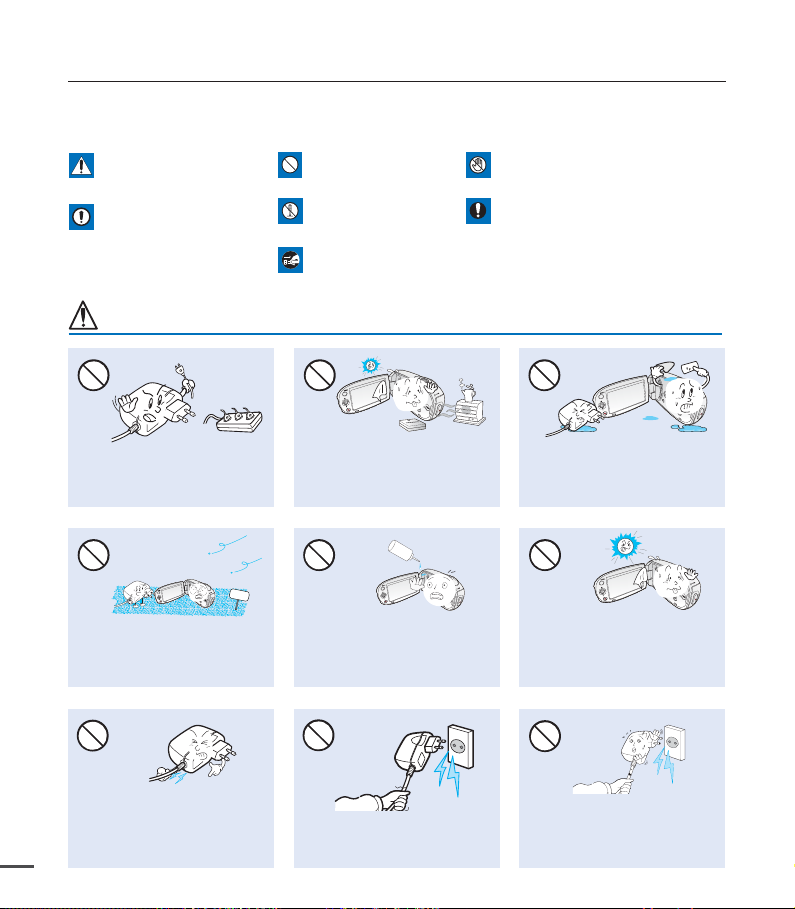
safety information
The safety precautions illustrated below are to prevent personal injury or material damage.
Heed all instructions carefully.
Death or risk of serious
personal injury.
CAUTION
Means that there is a
potential risk of personal
injury or material damage.
WARNING
product.
Unplug from power supply.
Do not touch product.Prohibited action.WARNING
This precaution must be kept.Do not disassemble
viii
Do not overload outlets or
extension cords as this may result
in abnormal heat or fire.
SAND
No sand or dust! Fine sand or
dust entering the camcorder or
AC power adaptor could cause
malfunctions or defects.
Do not bend the power-cord or
damage the AC power adaptor by
pressing on it with a heavy object.
There may be a risk of fire or electric
shock.
Using the camcorder at
temperatures over 140°F (60°C)
may result in fire. Keeping the
battery at a high temperature may
cause an explosion.
LIO
No oil! Oil entering the camcorder
or AC power adaptor could cause
electric shock, malfunctions or
defects.
Do not disconnect the AC adaptor
by pulling on its power-cord, as this
could damage the power-cord.
Do not allow water or metal and
inflammable matter to enter the
camcorder or AC power adaptor.
Doing so may pose a fire hazard.
Do not aim the LCD screen directly
into the sun. Doing so could cause
eye injuries, as well as lead to
malfunctioning of internal parts of
the product.
Do not use the AC adaptor if it has
damaged, split or broken cords or
wires. Doing so may cause fire or
electric shock.
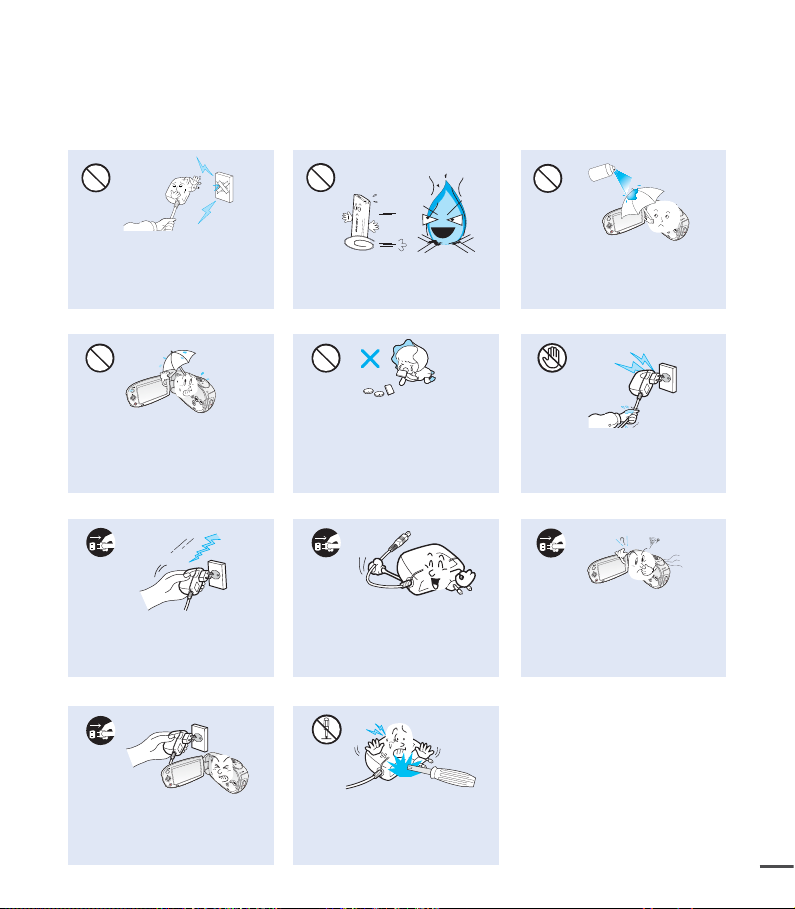
diulfgninaelc
Do not connect the AC adaptor
unless the plug can be fully inserted
with no part of the blades exposed.
Keep the camcorder away from
water when used near the beach or
pool or when it rains. There is a risk
of malfunction or electric shock.
Do not dispose of battery pack in a
fire as it may explode.
Keep the used lithium battery or
memory card out of the reach
of children. If the lithium battery
or memory card is swallowed
by children, consult a physician
immediately.
When cleaning the AC adaptor,
Keep the power-cord unplugged
when not in use or during lightning
storms to prevent fire hazard.
unplug the power-cord to avoid
a risk of a malfunction or electric
shock.
If the camcorder malfunctions,
immediately detach the AC adaptor or
battery from the camcorder immediately
to avoid fire or injury.
Do not attempt to disassemble,
repair, or reform the camcorder or
the AC adaptor to avoid a risk of fire
or electric shock.
Never use cleaning fluid or similar
chemicals. Do not spray cleaners
directly on the camcorder.
Do not plug or unplug the power
cord with wet hands. There is a risk
of electric shock.
If the camcorder makes an abnormal
sound, or smells or smokes, unplug the
power-cord immediately and request
service from a Samsung service centre.
There is a risk of fire or personal injury.
ix
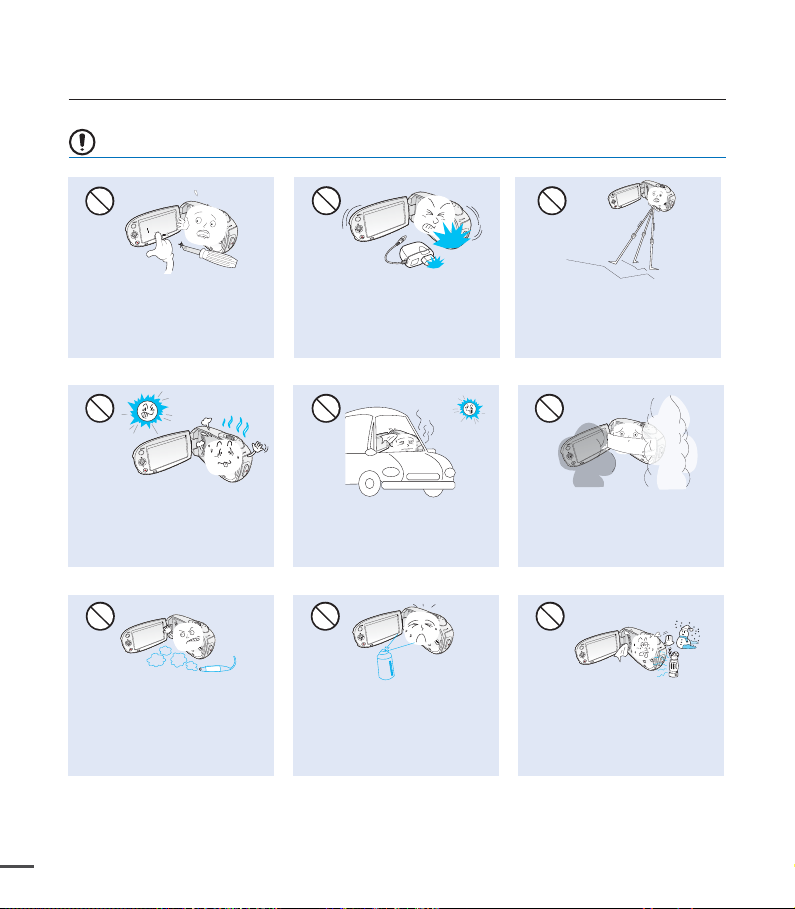
safety information
CAUTION
Do not press the surface of the
LCD with force, or hit it with a
sharp object. If you push the LCD
surface, display unevenness may
occur.
Do not use the camcorder near
direct sunlight or heating equipment.
This may cause a malfunction or
injury.
Do not use the camcorder near dense
exhaust gas generated by gasoline or
diesel engines, or corrosive gas such as
hydrogen sulphide. Doing so may corrode
the external or internal terminals, disabling
normal operation.
x
Do not drop or expose the camcorder,
battery pack, AC adaptor or other
accessories to severe vibrations or
impact. This may cause a malfunction
or injury.
Do not leave the camcorder in a
closed vehicle where the
temperature is very high for a long
time.
Do not expose the camcorder to
insecticide. Insecticide entering the
camcorder could cause the product to
operate abnormally. Turn the camcorder
off and cover it with vinyl sheet, etc.
before using insecticide.
Do not use the camcorder on a
tripod (not supplied) in a place
where it is subject to severe
vibrations or impact.
Do not expose the camcorder to
soot or steam. Thick soot or steam
could damage the camcorder case
or cause a malfunction.
Do not expose the camcorder to sudden
changes in temperature or a humid
places. There is also a risk of defect
or electric shock when using outdoors
during lightning storms.
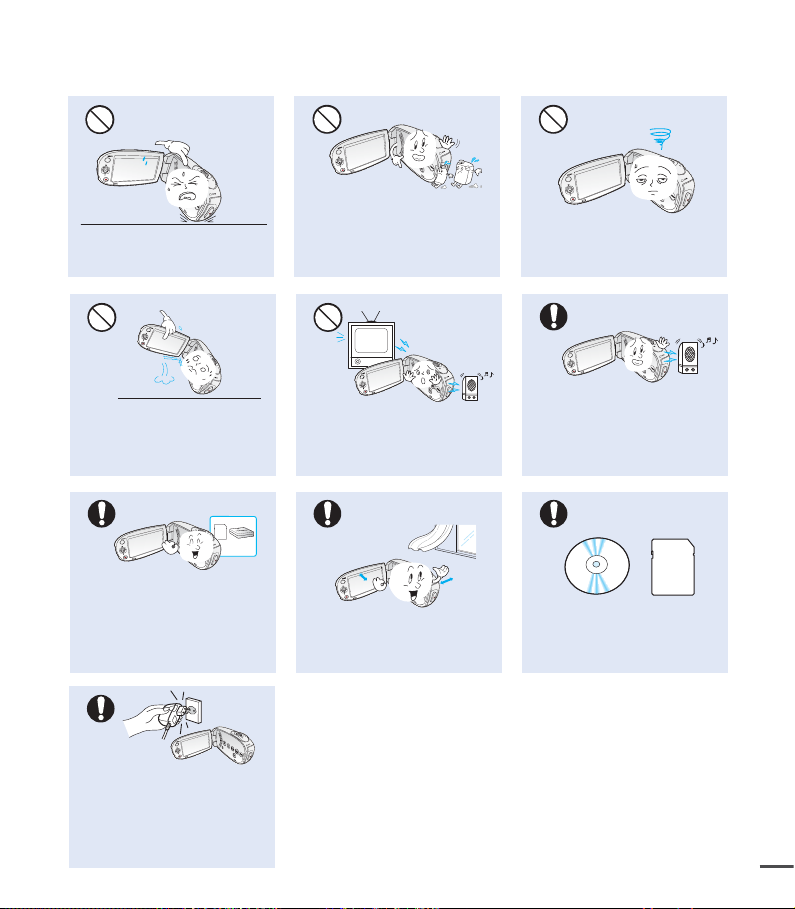
Do not place the camcorder with
the open LCD screen down.
Do not wipe the camcorder body
with benzene or thinner. The
exterior coating could peel off or the
case surface could deteriorate.
Do not leave the LCD monitor open
when not using the camcorder.
Do not hold the camcorder by the
LCD monitor when lifting it. The
LCD monitor could detach and the
camcorder may fall.
Use Samsung-approved accessories
only. Using products from other
manufacturers may cause overheating,
fire, explosion, electric shock or
personal injuries due to abnormal
operation.
Use the mains plug where it can
be readily operable. If any problem
occurs with the product, the mains
plug must be removed to disconnect
power completely. Turning off the
power button on the product does
not completely disconnect the power.
Do not use the camcorder near
TV or radio. This could cause
noise on the TV screen or to radio
broadcasts.
Place the camcorder on a stable
surface and a place with ventilation
openings.
Do not use the camcorder near strong
radio waves or magnetism such as
speakers or large motors. Noise could
enter video or audio that are being
recorded.
Keep important data separately.
Samsung is not responsible for data
loss.
xi
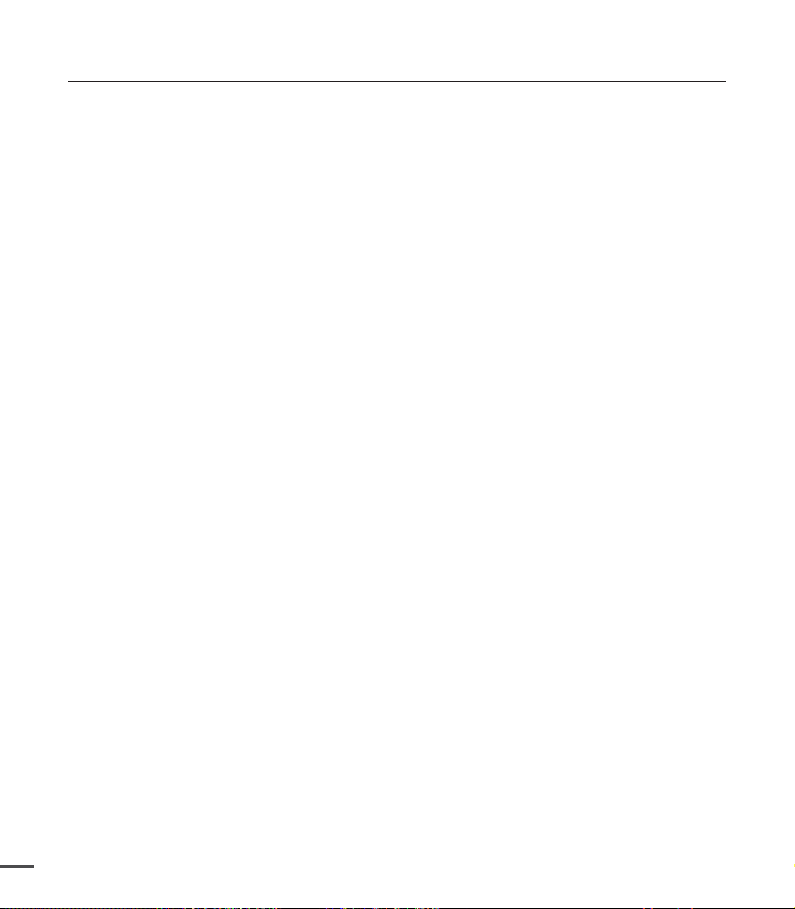
contents
QUICK START GUIDE
05
05
GETTING TO KNOW YOUR
CAMCORDER
09 What's included with your camcorder
10 Front & left view
11 Rear & bottom view
09
PREPARATION
12
ABOUT THE STORAGE
MEDIA
12 Using the hand strap
12 Adjusting the LCD screen
13 Basic camcorder positioning
14 Connecting a power source
16 Checking the battery state
19 Basic operation of your camcorder
20 Switching to the power saving mode
21 LCD screen indicators
25
Turning the screen indicators on/off
26 Shortcut menu (OK guide)
28 Initial setting : Time Zone, Date and Time
& OSD Language
30 Selecting the storage media
(SMX-C24 only)
31 Inserting / ejecting the memory card
32 Selecting a suitable memory card
34 Recordable time and capacity
30
RECORDING
35
PLAYBACK
2
40
35 Recording videos
36 Quick view function in the record mode
37 Recording with ease for beginners :
Smart Auto Mode
38 Taking photos
39 Zooming in and out
40 Changing the playback mode
41 Playing videos
43 Viewing photos
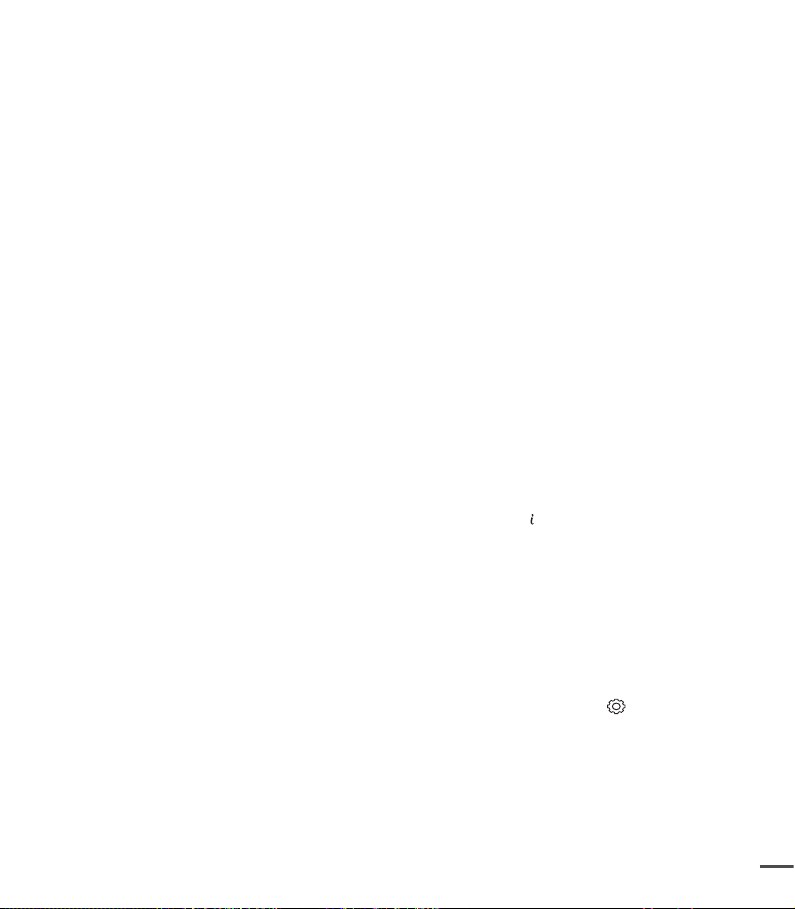
RECORDING OPTIONS
44
44 Changing the menu settings
44 Recording menu items
45 iSCENE
46 Video
47 Photo Resolution
47 16:9 Wide
48 EV (Exposure Value)
49 Back
50 Focus
52 Anti-Shake (HDIS)
53 Digital
54 Fader
55 Wind cut
55 Digital
56 Time Lapse REC
58 Guideline
Resolution
Light
Effect
Zoom
PLAYBACK OPTIONS
59
SETTINGS OPTIONS
70
59 Playback menu items
59 Play option
60 Delete
61 Protect
62 Story-Board Print
63 Using the
64 Copy (SMX-C24 only)
65 Divide
66 Combine
67
Share Mark
68 Slide Show
69 Slide Show Option
69 File Info
70 Changing the menu settings in "settings"
71 Settings menu items ( )
72 Storage Info
73 Format
73 File No.
74 Time Zone
75 Date Type
76 Time Type
76 Date/Time Display
VIEW
3
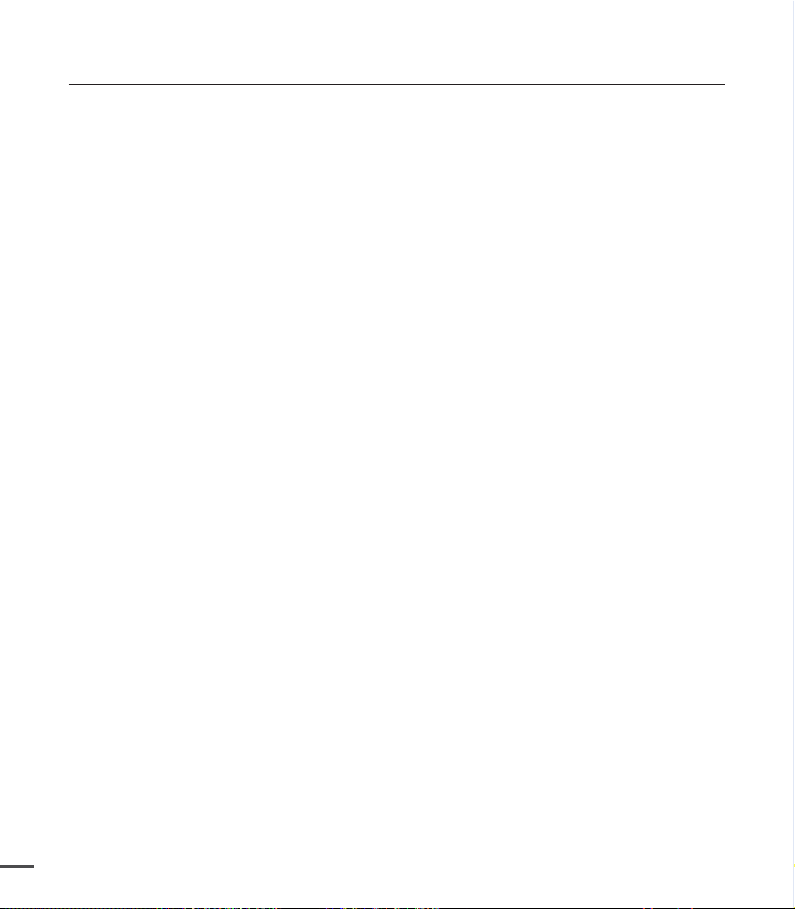
contents
77 LCD Brightness
77 LCD Colour
78 LCD Enhancer
78 Auto LCD Off
79 Menu Design
79 Transparency
80 Beep Sound
80 Shutter Sound
81 Auto Power Off
81 PC Software
82 TV Display
82 Default Set
83 Version
83 Demo
USING WITH A WINDOWS
COMPUTER
84
CONNECTING TO OTHER
DEVICES
84 Checking your computer type
85 What you can do with a Windows
computer
86 Using the Intelli-studio programme
92
Transferring videos/photos from the
camcorder to your computer
94 Connecting to a TV
95 Viewing on a TV screen
96
Recording (dubbing) images on a VCR
or DVD/HDD recorder
94
MAINTENANCE & ADDITIONAL
INFORMATION
97 Maintenance
98 Additional information
99 Using your camcorder abroad
97
TROUBLESHOOTING
4
SPECIFICATIONS
100 Troubleshooting
109 Specifications
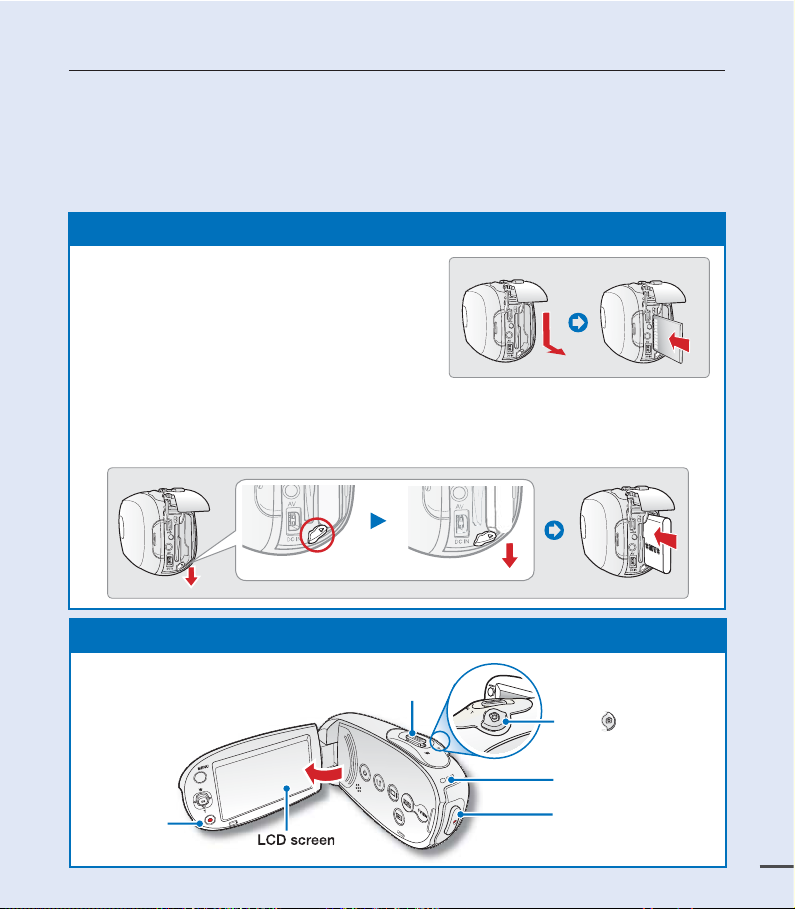
quick start guide
+
This quick start guide introduces the basic operation and features of your camcorder.
See the reference pages for more information.
You can record videos in H.264 format!
You can record videos in H.264 format, which enables you to conveniently email and share videos
with your friends and family. You can also take photos with your camcorder.
STEP1: Get ready
1. Insert a memory card. ²page 31
• You can use commercially available SDHC
(SD High Capacity) or SD memory cards
with this camcorder.
• Set the appropriate storage media.
SMX-C24
(
2. Insert the battery into the battery slot.
• Gently slide the Battery pack release switch in the direction as shown in the diagram.
3. Charge the battery fully.
• The battery is fully charged when the CHG (charging) indicator light turns green.
STEP2: Record with your camcorder
only)
[Battery pack release] Switch
²
page 15
²
page 14
Recording
start/stop button
LCD screen
Zoom lever
Photo button
CHG indicator
Recording start/stop
button
5
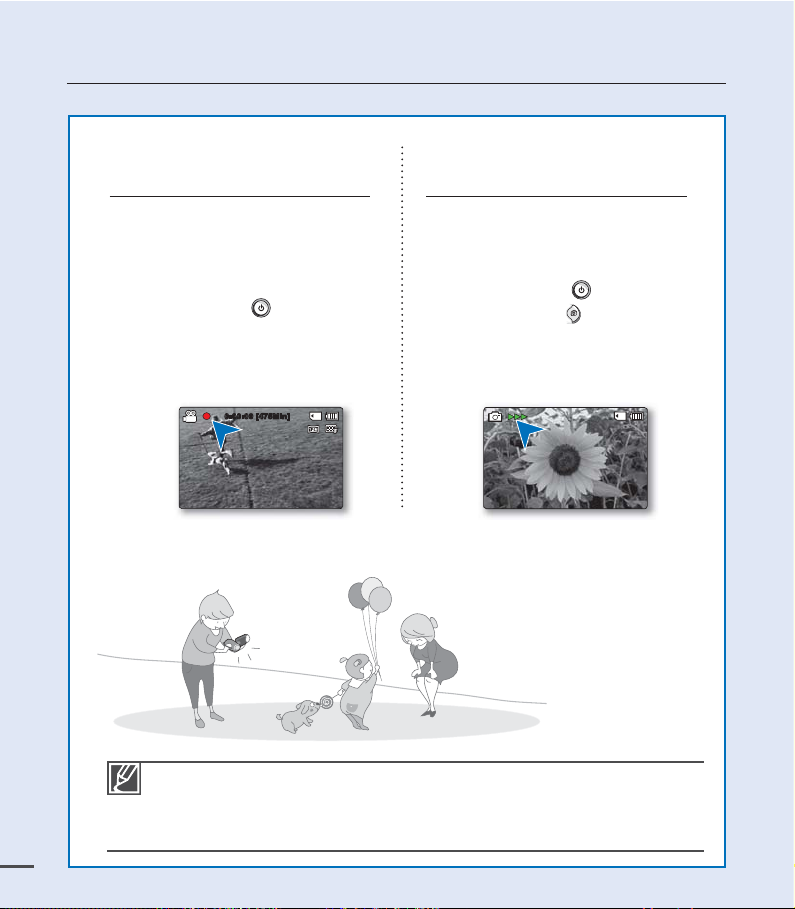
quick start guide
Recording videos with
H.264 format
Your camcorder uses advanced H.264
compression technology to realise the
clearest video quality. ²page 46
1. Open the LCD screen.
2. Press the Power
3. Press the Recording start/stop
button.
•
To stop recording, press the
Recording start/stop button.
button.
0:00:00 [475Min]
Recording photos
Captures a moving subject instantly and
saves the scene as a photo image.
1. Open the LCD screen.
2. Press the Power
3. Press the Photo
you are ready.
button.
button fully when
Your camcorder is compatible with H.264 recording format, which achieves effi cient
•
coding of high quality video with less capacity.
You can record videos in SD (standard defi nition). The default setting is "TV Fine
•
(720x576/50i)".
You can not take photos while you are recording videos.
6
•
²
page 46

STEP3: Play back videos or photos
Viewing the LCD screen of your camcorder
You can fi nd your desired recordings quickly by using the thumbnail index view.
1. Press the Mode
• The thumbnail index view appears. The thumbnail of the latest created or played fi le
is highlighted.
2. Select the Video or Photo thumbnail index view screen.
• You can simply switch between video and photo thumbnail view using the zoom
lever.
3. Use the Control button (// / ) to select a desired video or photo, and then
press the Control button (OK).
button to select the Play mode.
Photo
T
STBY
0:00:00 [475Min]
9999
W
Video
Photo
Video
Move Play
1/100:00:55
Move Full View
Viewing on a TV
You can enjoy detailed, brilliant quality videos on a connected TV. ²page 95
STEP4: Save recorded videos or photos
Simple and fun! Enjoy the various features of Intelli-studio on your
Windows computer.
Using the Intelli-studio programme built in your camcorder, you can import
videos/photos into your computer, edit or share the videos/photos with your
friends. For details, see page 84.
1/10
7
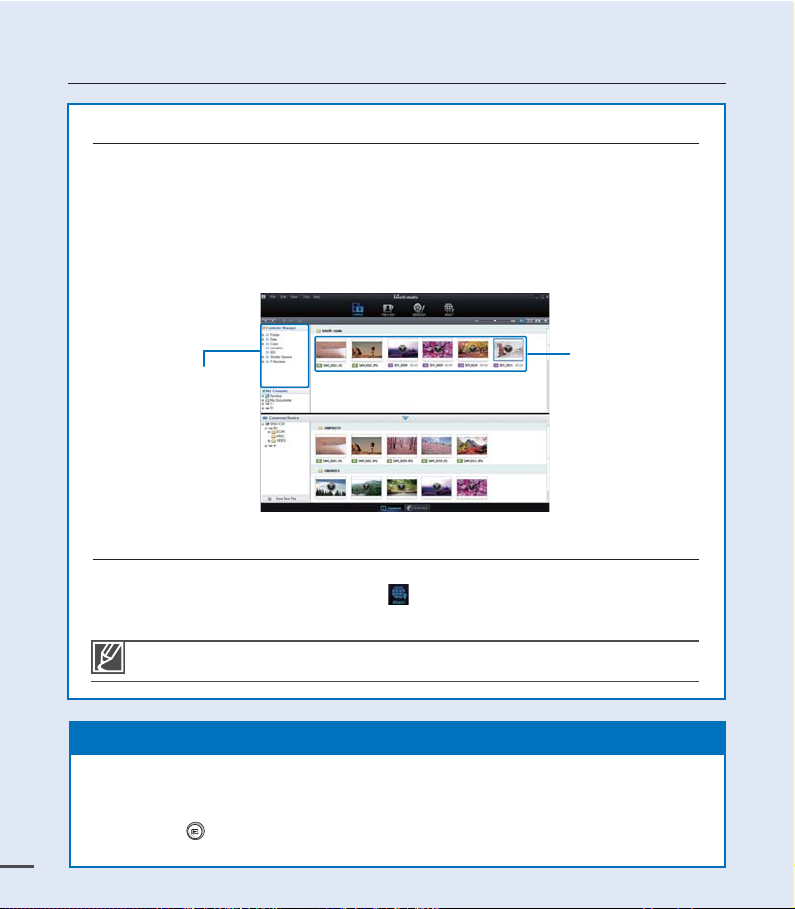
quick start guide
Viewing the videos/photos from your PC
1. Launch the Intelli-studio program by connecting the camcorder to your PC via the USB cable.
• A new file saving screen appears with the Intelli-studio main window.
Click "Yes", the uploading procedure will start.
2. The new files are saved to your PC and registered to "
studio programme.
• You can arrange the files by different options such as Face, Date, Location, etc.
3. You can double-click on the file you would like to start playing.
"Contents Manager"
Sharing videos/photos on YouTube/Flickr/Facebook
Share your contents with the world, by uploading photos and videos directly to a web
site with a single click. Click on the "Share
²
page 89
Contents Manager
" "Upload" tab on the browser.
" on the Intelli-
Saved files
The Intelli-studio runs automatically once the camcorder is connected to a Windows computer
(when you specify "PC Software: On").
²
page 81
STEP5: Delete videos or photos
If the storage media is full, you cannot record new videos or photos. Delete videos or photos
data that have been saved on a computer from the storage media. Then you can record new
videos or photos on newly freed-up space.
Press the Mode button to select the Play mode Press the MENU button Control button
( / / / /OK) to select "Delete."
8
²
page 60
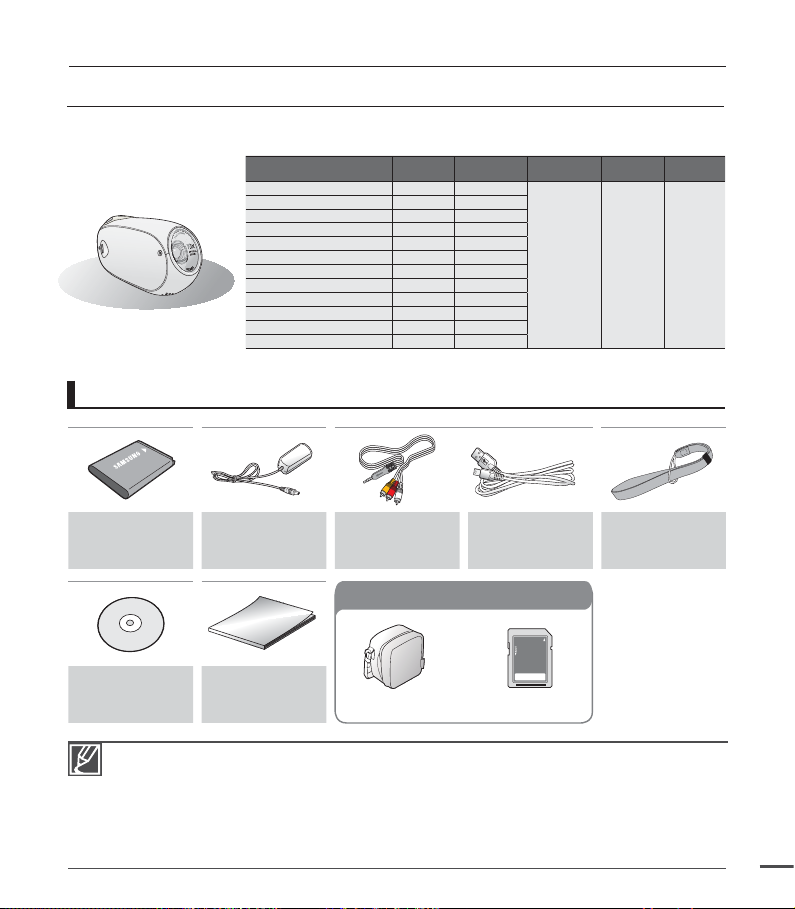
getting to know the camcorder
WHAT'S INCLUDED WITH YOUR CAMCORDER
Your new camcorder comes with the following accessories. If any of these items are missing from your box,
call Samsung’s Customer Care Centre.
Model name Colour
SMX-C19BP Black SMX-C19RP Red SMX-C19LP Blue -
SMX-C19UP Purple SMX-C20BP/C200BP Black SMX-C20RP/C200RP Red -
SMX-C20LP/C200LP Blue -
SMX-C20UP/C200UP Purple -
SMX-C24BP Black 16GB
SMX-C24RP Red 16GB
SMX-C24LP Blue 16GB
SMX-C24UP Purple 16GB
- Although some features of the models are different, they operate in the same way.
Checking your accessories
Built-in
memory
Memory
card slot
1 slot
LCD
screen
colour
Lens
10x
(Optical),
1200x
(Digital)
Battery pack
(IA-BH130LB)
AC power
adaptor
(AA-MA9 type)
User manual CD Quick start guide
•
The contents may vary depending on the sales region.
•
Parts and accessories are available for purchase at your local Samsung dealer. SAMSUNG is
not responsible for reduced battery life time or malfunctions caused by any unauthorised use of
accessories.
•
A memory card is not included. See page 32 for memory cards compatible with your camcorder.
•
Your camcorder includes a user manual CD and a quick start guide (printed).
•
(Optional accessories) : This is an optional accessory. To buy one, contact your nearest Samsung
dealer.
Optional accessories
Audio/Video
cable
Optional accessories
Carrying case
USB cable Hand strap
Memory card
9
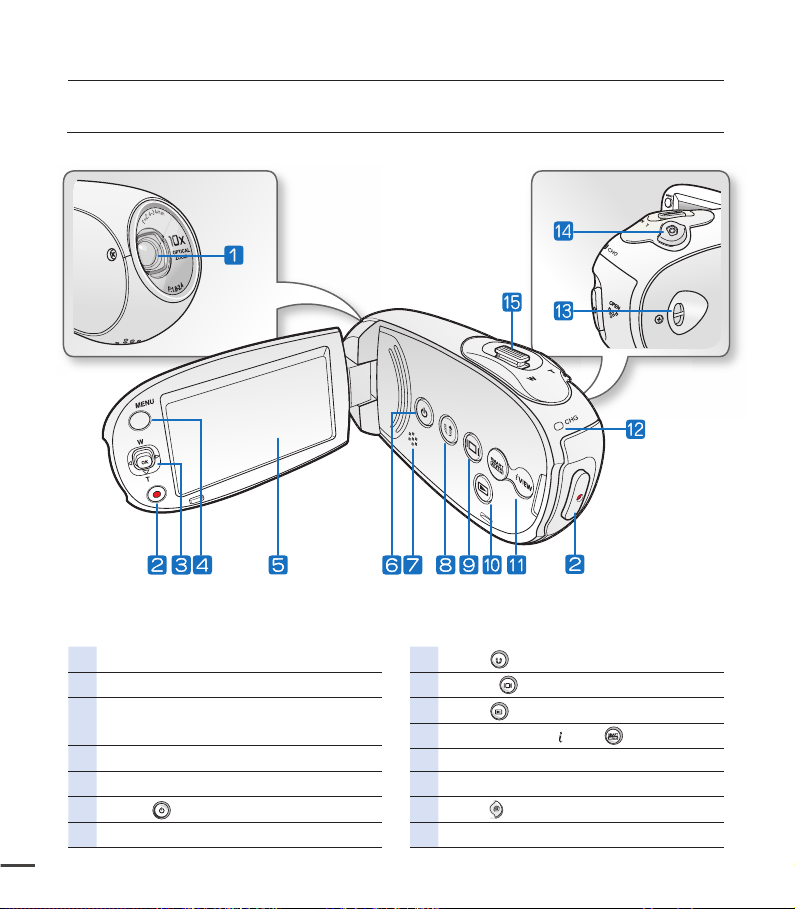
getting to know the camcorder
FRONT & LEFT VIEW
10
Lens
Recording start/stop button
Control button (S/T/W/X/OK),
Zoom (W/T) button
MENU button
LCD screen
Power
Built-in speaker
button
Share button
Display
Mode
SMART AUTO /
Charging indicator (CHG)
Hand strap hook
Photo
Zoom lever (W/T)
button
button
button
VIEW button
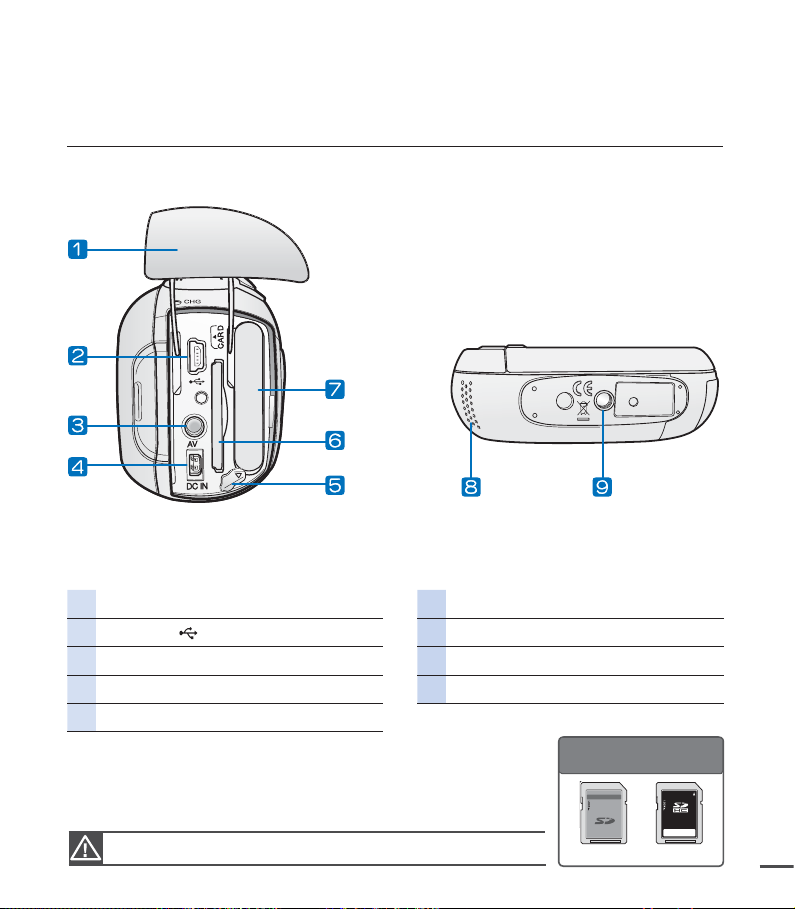
REAR & BOTTOM VIEW
Jack/ Battery pack/ Memory card cover Memory card slot
USB jack (
AV jack (AV) Internal microphone
DC IN jack (DC IN) Tripod receptacle
Battery pack release switch
) Battery pack slot
Usable Memory Cards
(512MB~32GB)
Be careful not to cover the internal microphone and lens during recording.
SD/SDHC
11
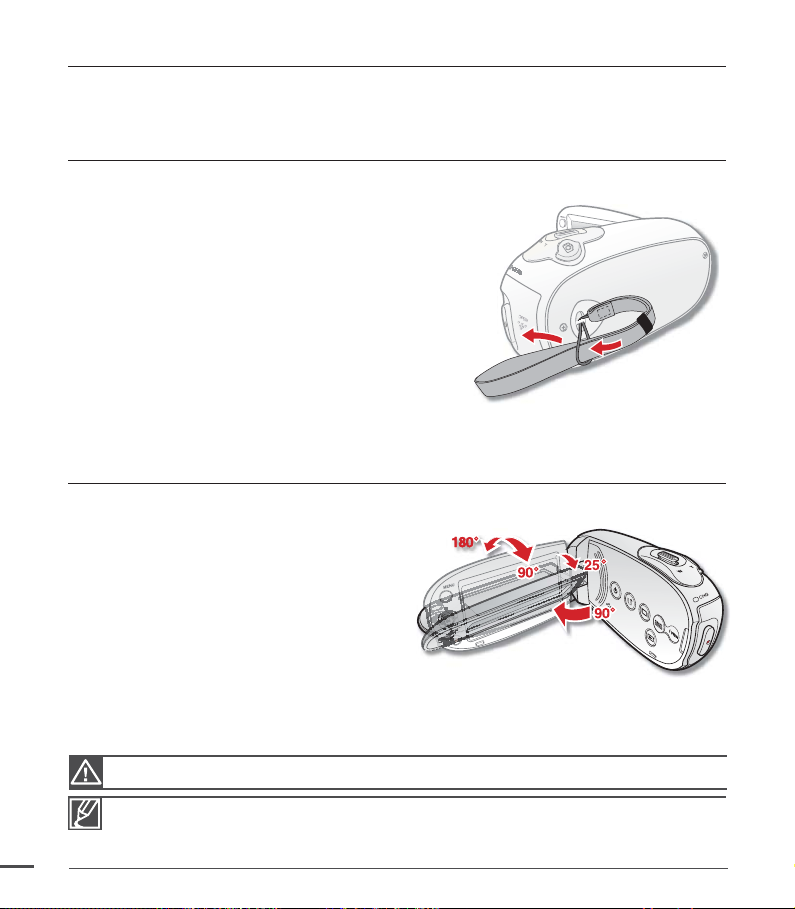
preparation
OK
This section provides information that you should know before using this camcorder; such as how to use the
provided accessories, how to charge the battery, and how to setup the operation mode and initialise setup.
USING THE HAND STRAP
Attach the strap and place your hand through the loop to prevent the camcorder from damage
by being dropped.
ADJUSTING THE LCD SCREEN
The wide LCD screen on your camcorder offers high quality image viewing.
1. Open the LCD screen with your fi nger.
The screen opens up to 90°.
•
2. Rotate the LCD screen towards the lens.
When you open the LCD, it can be folded
•
up to 25° to make parallel with the lens.
• You can rotate it up to 180° towards the
lens and up to 90° backward.
To view recordings more conveniently,
rotate the screen by 180° towards the lens,
then fold it back to the body.
12
Excessive rotation may damage the connective hinge between the screen and the camcorder.
• Remove fi ngerprints or dust on the screen with a soft cloth.
• When the LCD screen is rotated by 180° toward the lens, the left and the right sides of the subject
are shown in reverse as if you were looking at a mirror. This is not a problem and does not affect
the image being recorded.

BASIC CAMCORDER POSITIONING
Use both hands while taking a video or picture to prevent the camcorder from shaking.
Try to avoid any slight movement while shooting.
Adjusting the shooting angle
Aim the camcorder as shown in the illustration.
1. Hold the camcorder with your both hands.
2. Hook up the hand strap to fi t to hand.
3. Make sure your footing is stable and there is no
danger of colliding with another person or object.
4. Aim and focus as shown in the illustration.
25˚
• This camcorder lens shooting angle is approx. 25˚ higher than the rest of the camcorder body.
Make sure the camcorder lens is angled for proper shooting.
• It is recommended to keep the sun behind you while shooting.
13
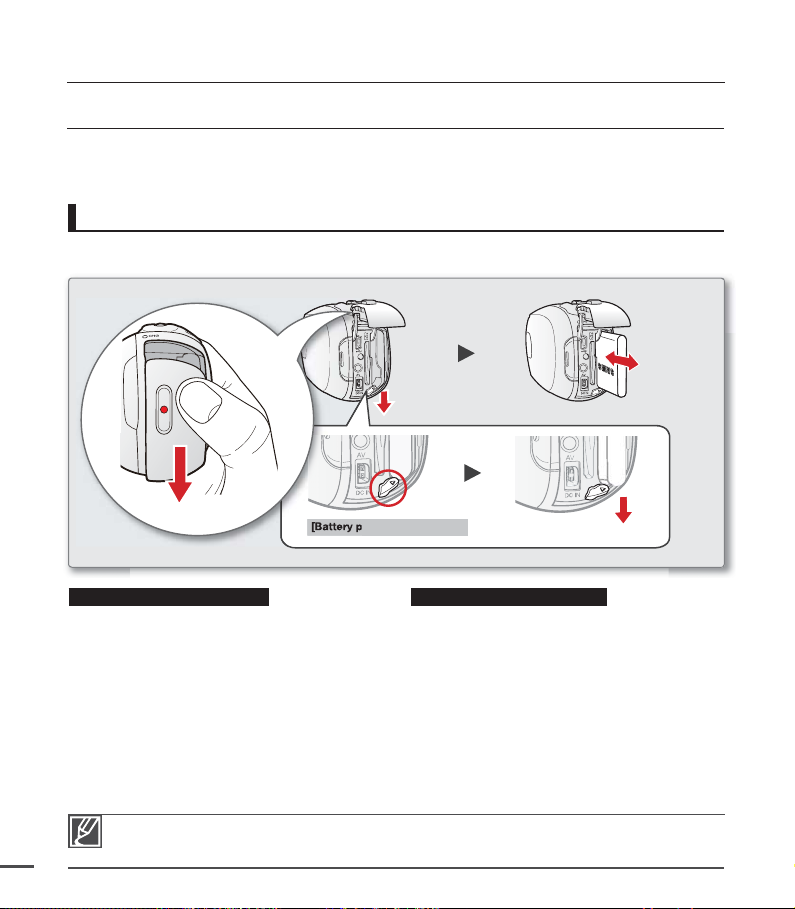
preparation
CONNECTING A POWER SOURCE
•
Be sure to charge the battery pack before you start using your camcorder.
•
Use the IA-BH130LB battery pack only.
•
The battery pack may be charged a little at the time of purchase.
Battery pack insertion/ejection
It is recommended you purchase one or more additional battery packs to allow continuous use
of your camcorder.
[Battery pack release] switch
Inserting the battery pack Ejecting the battery pack
1. Slide and open the battery slot cover as
shown in the diagram.
2. Insert the battery pack into the battery slot
until it locks.
•
Make sure that the SAMSUNG logo
is facing left while the battery pack is
placed as shown in the diagram.
3. Push the battery cover down until it meets
the camcorder body, then slide it up to
close.
1. Slide and open the battery slot cover and
push the Battery pack release switch.
•
Gently push the battery pack release
switch in the direction as shown in the
diagram to eject the battery.
2. Pull the ejected battery out in the direction
as shown in the diagram.
3. Push the battery cover down until it meets
the camcorder body, then slide it up to
close.
14
Remove the battery pack separately from the camcorder while not in use.
•
It is recommended to prepare an additional battery pack for prolonged outdoor use.
•
Contact your nearest Samsung Electronics Service Centre for purchasing additional battery packs.
•
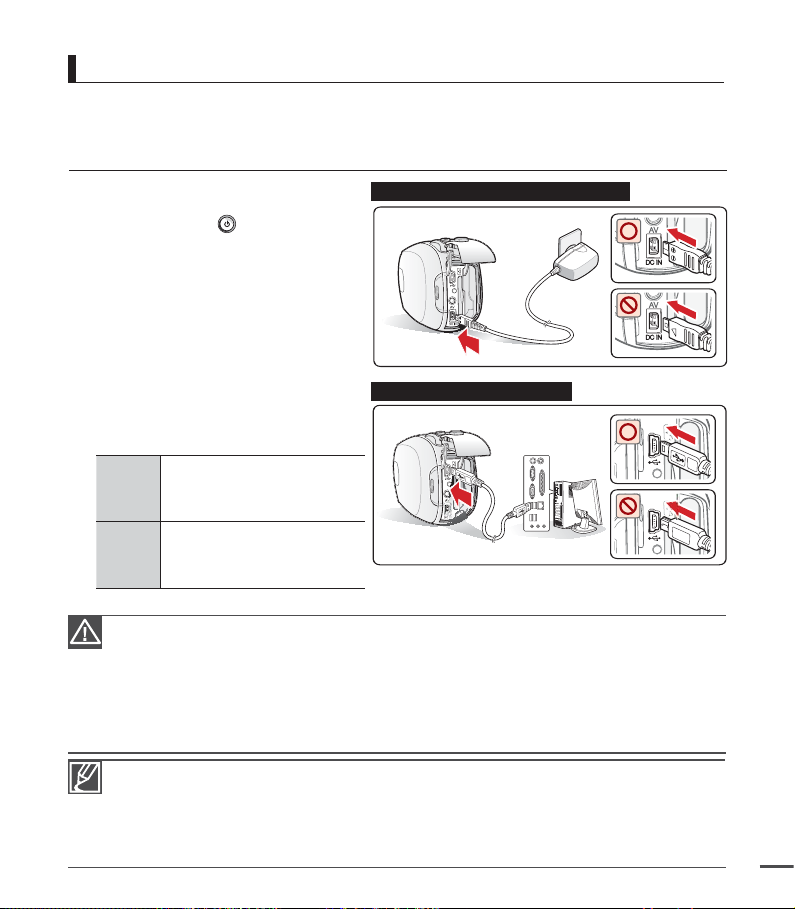
Charging the battery
You can charge the battery using the AC power adaptor or USB cable.
PRECHECK!
Be sure to charge the battery before you start using your camcorder.
•
Use the battery pack and the AC power adapter provided with the camcorder.
•
1. Insert the battery in the camcorder.
²
page 14
2. Press the Power
button to turn off
the camcorder.
3. Open the connector cover of the unit.
4. Charge the battery using the
AC power adaptor or USB cable.
•
The CHG (charge) lamp lights up
and charging starts. When the
battery is fully charged, the charging
(CHG) lamp turns green. ²page 16
•
Make sure you plug the adaptor
cable or USB cable into the
camcorder in the proper direction.
See the
diagram
to the right.
Using
the AC
power
adaptor
Using
the
USB
cable
Connect the AC power adaptor
to the camcorder properly and
plug the AC power adaptor in
the wall outlet.
Connect the USB cable to
the camcorder properly and
connect the other end to a
USB port of a PC.
Charging the battery pack at low temperature may take longer or fail to fully charge (green indicator
•
will not turn on).
Please make sure that there are no foreign substances in the plug and socket when you connect
•
the AC power supply to the camcorder.
Fully charge the battery pack before use.
•
When using the AC power supply, place it close to the wall outlet. If you experience a malfunction
•
while using the camcorder, separate the AC power supply immediately from the wall outlet.
Do not use the AC power supply in a tight space, such as between furnishings.
•
When recording indoors with an available wall outlet, it is convenient to use the AC power supply
•
instead of the battery pack.
When charging, if both the USB cable and AC power adaptor are connected, the AC power
•
adaptor will override the USB.
If the camcorder is turned on, the battery will still charge, but more charging time will be needed.
•
It is recommended you to keep the camcorder turned off while charging.
Connecting the AC power adaptor
Connecting the USB cable
Wall Outlet
PC
15
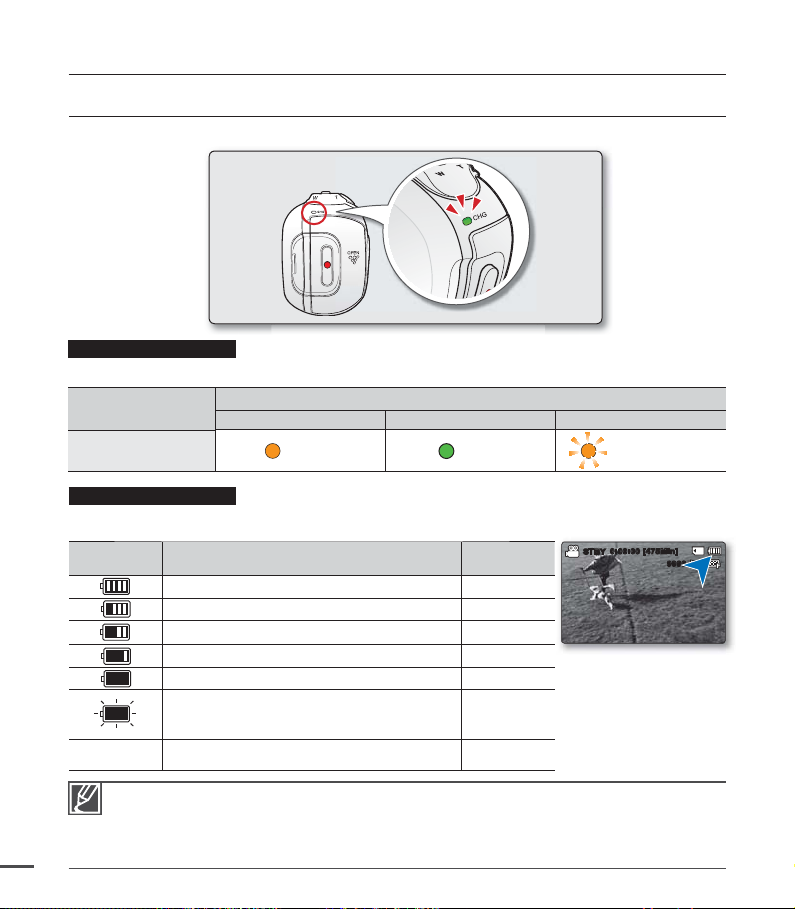
preparation
CHECKING THE BATTERY STATE
You can check the charging state and remaining battery capacity.
Charging (CHG) lamp
The colour of the charging indicator shows the charging state.
Charging state
LED Colour
Charging Fully Charged Error
(Orange) (Green) (Orange Blink)
Battery Level Display
The Battery Level Display shows the amount of battery power remaining in the battery pack.
16
Battery level
indicator
Exhausted (fl ickers):
Change the battery pack as soon as possible.
-
•
•
•
(fl ickers): The device will be forced to turn off
If error persists with charging the battery, contact your nearest SAMSUNG authorized service
center.
Before using the camcorder, charge the battery.
Above fi gures are based on a fully charged battery pack at normal temperature.
Low ambient temperature may affect the use time.
State Message
Fully charged
25%~50% used
50%~75% used
75%~95% used
95%~99% used
The device will be forced to
turn off after 3 minutes.
after 3 seconds.
Charge
-
-
-
-
-
-
"Low battery"
STBY
0:00:00 [475Min]
9999
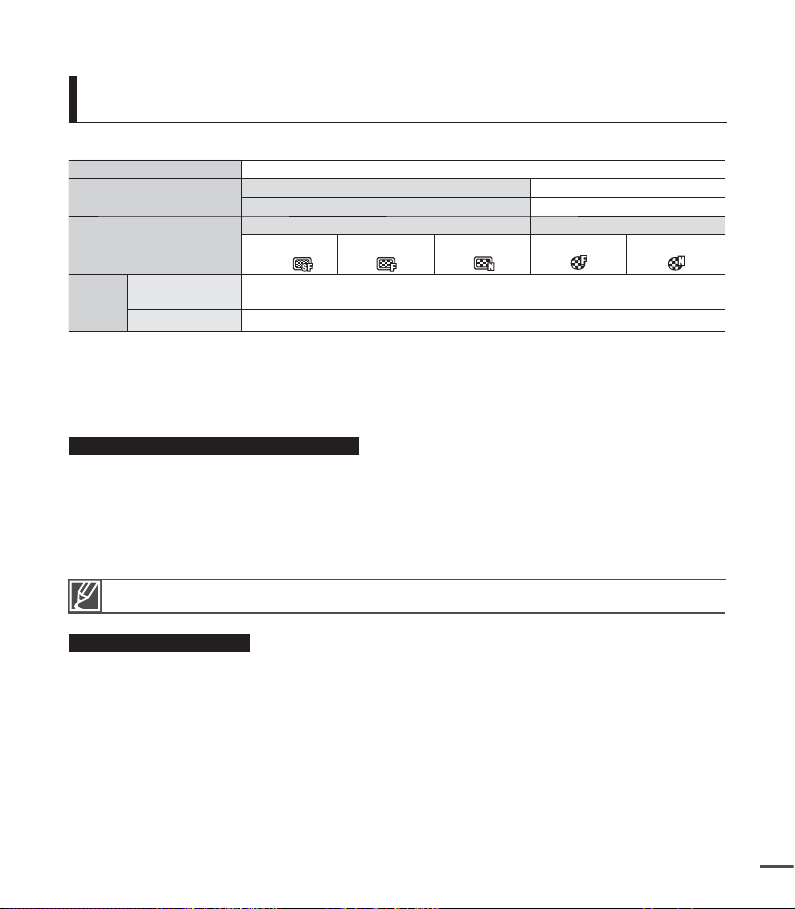
Charging, recording and playback times with fully charged
battery pack (with no zoom operation, etc.)
For your reference, the approximate time with fully charged battery pack:
Battery type IA-BH130LB
Charging time
Video resolution
Mode
Continuous
recording time
Playback time
Using an AC power adaptor
Using a USB cable
720 x 576 (50i) 640 x 480 (25p)
TV Super
Fine ( )
TV Fine
( )
TV Normal
( )
approx. 160min.
approx. 180min.
- The time is only for reference. Figures shown above are measured under Samsung's test
environment, and may differ according to user and condition.
- We recommend using the AC power adaptor when using the Time Lapse REC Function.
Continuous Recording (without zoom)
The continuous recording time of the camcorder in the table shows the available recording time
when the camcorder is in the recording mode without using any other function after recording
starts. When actually recording, the battery pack may discharge 2-3 times faster than this
reference, since the record start/stop and zoom functions are being operated, and playback is
performed. Prepare additional charged battery pack(s) to allow for the time you are planning
to record on the camcorder. Note that the battery pack discharges faster in a cold environment.
The charging time will vary depending on the remaining battery level.
About the battery pack
•
The benefits of the battery pack: the Battery pack is small but has a large power capacity.
It should be recharged at temperatures between 50°F ~ 86°F (10°C ~ 30°C). However, when
it is exposed to cold temperatures (below 32°F (0°C)), its usage time is reduced and it may
cease to function. If this happens, place the battery pack in your pocket or any other warm,
protected place for a short time, then reattach it to the camcorder.
•
Do not put the battery pack near any heat source (i.e. fire or a heater).
•
Do not disassemble, apply pressure to, or heat the battery pack.
•
Do not allow battery pack terminals to be short-circuited. It may cause leakage, generate
heat, or cause fire.
approx.
approx.
Web Fine
( )
2 hr.
4 hr
.
Web Normal
( )
17
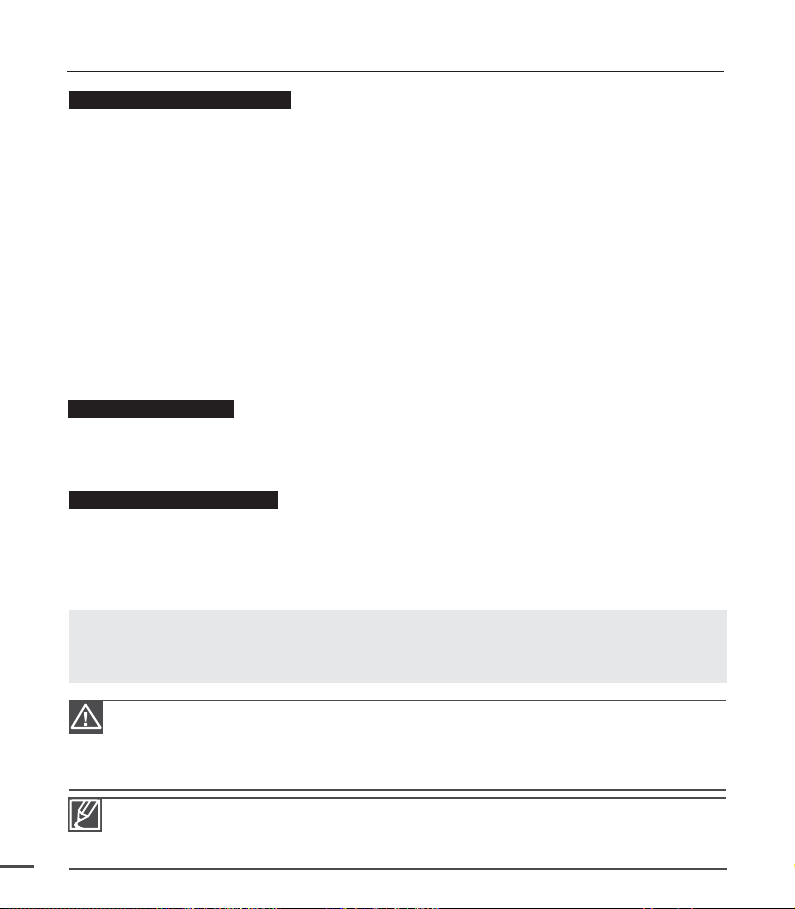
preparation
Maintaining the battery pack
•
The recording time is affected by temperature and environmental conditions.
•
We recommend only using the original battery pack that is available from your Samsung
retailer. When the battery reaches the end of its life, please contact your local dealer. The
batteries have to be dealt with as chemical waste.
•
Make sure that the battery pack is fully charged before starting to record.
•
To preserve battery power, keep your camcorder turned off when you are not operating it.
•
Even when the power is switched off, the battery pack will still discharge if it is left inserted on
the camcorder. If you do not use the camcorder for an extended time period, keep it with the
battery completely depleted.
•
To save battery power, you can set the "Auto Power Off" function, which turns off the
camcorder if there is no operation for 5 minutes. To disable this option, change the setting of
"Auto Power Off" to "Off". ²page 81
•
When not using the camcorder for an extended period: It is recommended that you fully
charge the battery pack once every 6 months, attach it to the camcorder and use it up: then
remove the battery pack and store it in a cool place.
About the battery life
•
Battery capacity decreases over time and through repeated use. If decreased usage time
between charges becomes significant, it is probably time to replace it with a new one.
•
Each battery's life is governed by storage, operating and environmental conditions.
Using an AC power source
It is recommended that you use the AC power adaptor to power the camcorder from a
household AC outlet when you perform settings on it, play back, or use it indoors.
Make the same connections as you do when charging the battery pack.
Use only Samsung-approved battery packs.
Do not use batteries from other manufacturers because there is a danger of overheating, fire or
explosion. Samsung is not responsible for problems occurring due to using unapproved batteries.
²
page 15
18
Before detaching the power source, make sure that the camcorder’s power is turned off.
•
Failure to do so can result in camcorder malfunction.
Use a nearby wall outlet when using the AC power adaptor. Disconnect the AC power adaptor
•
from the wall outlet immediately if any malfunction occurs while using your camcorder.
Do not use the AC power adaptor in a narrow space, such as between a wall and furniture.
•
Be sure to use the specified AC power adaptor to power the camcorder.
•
Using other AC power adaptors could cause electric shock or result in fire.
The AC power adaptor can be used around the world. An AC plug adaptor is required in some
•
foreign countries. If you need one, purchase it from your distributor.

BASIC OPERATION OF YOUR CAMCORDER
This section explains the basic techniques of recording videos or photos and also basic settings on your
camcorder. Set the appropriate operation mode according to your preference using Power
buttons.
Power button
Mode button
Turning the camcorder on or off
You can turn the power on or off by pressing the Power
1. Open the LCD screen and press the Power
2. To turn off the camcorder, press the Power
button to turn on the camcorder.
button.
button.
Setting the operating modes
You can switch the operating mode in the following order each time you press the Mode
button: Record mode
Mode Functions
Record mode To record videos or photos.
Play mode To play videos or photos, or edit them.
Play mode
and Mode
When using this camcorder for the fi rst time
When you use your camcorder for the fi rst time or reset it, the time zone screen appears for the start-up
display. Select your geographical location and set the date and time.
If you do not set the date and time, the time zone screen appears every time you turn on the camcorder.
This camcorder provides one record mode for both video and photo recordings.
•
You can easily record videos or photos in the same mode without having to switch modes.
One play mode is also provided for video and photo recordings.
•
When the camcorder is turned on, the self-diagnosis function operates and a message may appear.
•
In this case, refer to "Warning indicators and messages" (on pages 100-102) and take corrective
action.
²
page 28
19

preparation
CHG
SWITCHING TO THE POWER SAVING MODE
If you need to use camcorder for the extended time, the following functions enable you to prevent unnecessary
energy consumption.
In STBY mode:
• The camcorder switches to sleep mode when the LCD screen is closed.
In Playback mode (Includes the thumbnail view mode):
• The camcorder switches to the sleep mode when the LCD screen is closed, and then if idle for
more than 5 minutes the camcorder turns off. However, if "Auto Power Off: 5 Min" is set, the
camcorder turns off after 5 minutes. ²page 81
• If you open the LCD screen or connect a cable to the camcorder during sleep mode, the sleep
mode ends and returns back to the last used operation mode.
20
Sleep mode
LCD screen is open
Video
1/10
0:00:55
Move Play
Photo
<When the power is on>
LCD screen is closed
After 5 minutes
<Sleep mode>
Auto LCD Off / Auto Power Off
0:00:00 [475Min]
STBY
9999
< In the STBY mode>
<During recording>
The LCD brightness is controlled after regular period to prevent unnecessary power
consumption by following settings: "Auto LCD Off: On", "Auto Power Off: 5 Min"
• The power saving mode does not work in the following situations:
- When the camcorder has a DC power cable connection. (AC power adaptor, USB cable)
- While recording, playback, or the slideshow is being operated.
- When the LCD screen is opened.
• The camcorder consumes the less battery power in the power saving mode (about 50% of the
power consumption in the standby mode) However, if you plan to use the camcorder for the
maximum length of time period, it is recommended to turn off the camcorder by pressing the
Power
button when not using it.
After 2 minutes
After 5 minutes
0:00:00 [475Min]
STBY
9999
<LCD screen is darkened>
0:00:00 [475Min]0:00:00 [475Min]
<LCD screen is darkened>
After 3 minutes
Green Blink
<Power off>

LCD SCREEN INDICATORS
Video and Photo record mode
54321
0:00:00 [475Min]
20
19
18
17
16
15
18
19
20
STBY
1Sec /
Time Lapse Recording
+0.3
01/JAN/2010 00:00
14 13
1 Time Lapse REC *
2 Operating mode ( (Standby) /
(Recording))
STBY
3 Time counter (video recording time /
remaining recordable time)
4 Photo image counter
(total number of recordable photos)
5 Storage media (Memory card or built-in
memory (SMX-C24 only))
6
Battery info. (Remaining battery level)
7 Photo Resolution / Video Resolution
8 Anti-Shake (HDIS)
The above screen is an example for explanation: It is different from the actual display.
•
The on-screen indicators are based on an 16GB SDHC memory card capacity.
•
Functions marked with * will not be kept when the camcorder is turned off and on again.
•
For enhanced performance, the display indications and the order are subject to change without
•
prior notice.
This camcorder provides one combined video and photo record mode. You can easily
•
record videos or photos in the same mode without having to change it.
The total number of recordable photos is counted based on available space on the storage media.
•
6
9999
Hr
13
LCD Enhancer *
9
7
8
9
10
11
12
5
10 Back Light
11 Wind Cut
12 Fader *
13 Zoom (Optical zoom / Digital zoom)
14 Date/Time Display
15 Time Zone (Visit)
16 Digital Effect
17 EV (Exposure value)*
18 Manual Focus * / Face Detection *
19 iSCENE / Smart Auto
20 Record mode
21

preparation
LCD SCREEN INDICATORS
Video and Photo record mode: Shortcut menu (OK Guide)
0:00:00 [475Min]
STBY
5
4
3
12
9999
1 Quick View
2 Focus* (Auto Focus/Face Detection/Manual
Focus)
3 Shortcut menu (OK Guide) / Return
4 EV (Exposure value)*
5 iSCENE
Video and Photo record mode: Shortcut menu (Manual)
0:00:00 [475Min]
STBY
5
4
3
EV
9999
0
12
1 Manual Control Bar/ Value
2 Menu name
3 Shortcut menu (OK Guide) / Return
4 Value adjust (down)
5 Value adjust (up)
22
The illustration above shows the EV (Exposure Value) screen.
•
Functions marked with * will not be kept when the camcorder restarts.
•
The shortcut menu (OK guide) represents the most frequently accessed functions according to the
•
selected mode. Pressing the OK button will display a shortcut menu of frequently used functions
on the LCD screen.

Video Play mode : Thumbnail View
1
2 3
Video
13
12
11
Photo
100-0006
1
Move Play
4
5
1/100:00:55
10
6
7
8
9
4
Video Play mode : Single View
31 2
0:00:00/0:00:55
12
11
10
01/JAN/2010 00:00
4
100-0001
5
6
7
8
9
1 Video Play mode
2 Recorded time
3 Copy
Selected
4
Storage media (Memory card or
built-in memory (
5 Battery info (Remaining battery level)
(SMX-C24 only)
SMX-C24
only))
6 Now/ Total fi le number
7
Error File
8 Scroll bar
9 Share mark
10
Delete Selected
11 Button Guide
12 Edit (Combine)
13 Protection
1 Video Play mode
2 Play Status ( Play (
Search playback (
frame playback (
playback (
3 Time code (Elapsed time / Recorded time)
Storage media (Memory card or built-in
4
memory (SMX-C24 only))
) / Pause (
/ ) /
ZZ
ZZ
/
Z
Z
))
/
5 Battery info (Remaining battery level)
ZZ
Frame-by-
) / Slow motion
)/
6 Video Resolution
7 Protection
8 LCD Enhancer
9 File Name (File number)
10 Date/Time Display
11 Share mark
12 Play Option
Video Play mode : Shortcut menu (OK Guide)
0:00:00/0:00:55
5
4
3
2
1
Multi View
100-0001
1 Move to next fi le / Forward playback
(Next skip playback/Forward playback
search/Forward slow playback/
Frame-by-frame playback) ²page 27
2 Volume Down
3 Play (
) / Pause (
4 Move to previous fi le / Reverse playback
( Previous Skip Playback/Reverse
Playback Search/Reverse slow playback/
Frame-by-frame playback) ²page 27
5 Volume Up
ZZ
)
23

preparation
LCD SCREEN INDICATORS
Video Play mode : Single View (Volume)
0:00:00/0:00:55
2
1 Date/Time
2 Volume Bar
24
1
01/JAN/2010 00:00
100-0001
Photo Play mode: Thumbnail View
2 3
1
Photo
10
9
100-0006
Move
1/10
Full ViewVideo
4
5
6
7
8
3
Photo Play mode : Single View
1 2
12
11
10
Multi View
3 4
1/10
100-0001
5
6
7
8
9
1 Photo Play mode
2 Protection
3
Storage media (Memory card or built-in
memory (SMX-C24 only))
4 Battery info (Remaining battery level)
5 Now/ Total fi le number
6
Error File
7 Scroll bar
8 Delete Selected
9 Button Guide
10 Copy Selected
(SMX-C24 only)
1 Photo Play mode
2 Slide Show
3 Image counter (current image / total
number of recorded images)
Storage media (Memory card or built-in
4
memory (SMX-C24 only))
5 Battery info (Remaining battery level)
6 Photo resolution
7 Protection
8 LCD Enhancer
9 File Name (fi le number)
10 OK Guide (Next image)
11 Shortcut menu (OK Guide) / Return
12 OK Guide (Previous image)

TURNING THE SCREEN INDICATORS ON/OFF
You can switch the on-screen information display mode.
Switching the information display mode :
•
Press the Display button while the camcorder is on.
The full and minimum display modes will alternate.
Full display mode: All relevant information will appear.
Minimum display mode: Only operating status indicators will appear.
STBY
0:00:00 [475Min]
9999
STBY
<Full display mode>
If the camcorder has warning information, a warning message will appear.
•
In the menu screen, the Display
•
button will be deactivated.
<Minimum display mode>
25

preparation
OK
SHORTCUT MENU (OK GUIDE)
The Shortcut menu (OK guide) represents the most frequently
accessed functions according to the selected mode.
+
For example: Setting iSCENE in the Record mode using the Shortcut menu (OK guide).
1. Press the OK button in STBY mode.
•
Shortcut menu (OK guide) is displayed.
2. Press the Control button () to select "iSCENE" mode.
•
It displays the iSCENE mode menu, where you can press the
Control button ( / ) to select the desired submenu item.
3. Press
the OK button to confi rm your selection.
•
Press the OK button to exit the shortcut menu.
•
The selected submenu item indicator ( ) will display on the
screen.
The shortcut menu (OK guide) cannot be used in the Smart Auto mode.
•
Before selecting a menu item, please check out that you set the appropriate mode fi rst.
•
26
0:00:00 [475Min]
STBY
STBY
Recording people or objects in
STBY
0:00:00 [475Min]
Sports
motion
0:00:00 [475Min]
9999
9999
SelectMoveExit

Shortcut function using the Control buttons
OK
OK
OK
OK
OK
O
OK
1. Press the Control button (// / ) to select the desired menu.
You can easily operate the menu by using the Control button.
2. The Control button operates various functions depending on the
selected mode.
3. You can access the Shortcut menu directly using the OK button.
Button
K
Record ( / ) mode
- Access the shortcut menu
- Confi rm selection
- Exit the shortcut menu
Play mode
Video Play (
) mode
- Shortcut menu (OK guide) is
displayed
- Playback / Pause
Photo Play
(
) mode
Single image
playback
Menu
selection
Confi rms
selection
OK
lncrease
the volume
(During the Music
Slide Show)
Decrease
the volume
(During the Music
Slide Show)
Moves the
cursor up
Moves
the cursor
down
UP
DOWN
iSCENE
Zoom (wide)
Focus
Zoom (tele)
lncrease the volume
Decrease the volume
- Search playback RPS
(Reverse Playback Search) rate:
LEFT
EV
x2¢x4¢x8¢x16
- Previous Skip Playback
- Frame-by-frame playback
- Slow motion playback
(Reverse slow playback) Rate:
Previous image
Moves
to the
previous
menu
x1/2¢x1/4¢x1/8¢x1/16
- Search playback FPS
(Forward Playback Search) rate:
x2¢x4¢x8¢x16
Quick View
RIGHT
- Next Skip Playback
- Frame-by-frame playback
- Slow motion playback
Next image
(Forward slow playback) Rate:
x1/2¢x1/4¢x1/8¢x1/16
Moves to
the next
menu
27

preparation
INITIAL SETTING : TIME ZONE, DATE AND TIME & OSD LANGUAGE
•
Initial setting is available in all operating modes.
•
To read the menus or messages in your desired language, set the OSD language.
•
To store the date and time during recording, set the time zone and date/time.
Turning the power on and setting the date and time
Set the date and time when using the camcorder for the fi rst time. If you do not set date and
time, the date and time (time zone) screen appears every time you turn on your camcorder.
1. Open the LCD Screen and press the Power
on the camcorder.
•
When you turn on your camcorder for the fi rst time, the Time
Zone screen appears based on London, Lisbon.
(Greenwich Mean Time)
•
You can also set the "Time Zone : Home" in the "Settings"
menu. ²page 74
2. Select your geographical area with Control button ( / ),
then press the OK button.
•
The "Date/Time Set" screen appears.
3. Select the date and time information, and change the setting
values by using the Control button (// / ).
4. Make sure the clock is correctly set, and then press the OK button.
Tip
Turning the date and time display on/off
To switch the date and time display on or off, access the menu and change the Date/Time Display
mode. ²page 76
Simple setting of the clock by time difference
You can easily set the clock to the local time by setting a time difference when using your camcorder
abroad. Select "Time Zone" on the menu, then set the time difference. ²page 74
The year can be set up to 2037, using the "Home" menu.
•
According to the Daylight Savings time setting, the year may be displayed "2009" or "2038."
28
•
Activating the icon (
•
Rechargeable built-in battery
•
- The rechargeable battery is built in the camcorder to maintain the basic settings (date, time,
etc.) even if the camcorder is turned off.
- The settings are initialized if the battery is run out or discharged. In this case, set the date and
time again after charging the battery pack.
- Battery capacity decreases over time and through repeated use. If the battery is dead and not
recharged, contact a SAMSUNG authorized service centre.
) forwards the time by 1 hour.
button to turn
Day Month Year Hour Min
01
Home
London, Lisbon
Home:
GMT 00:00
01/JAN/2010 00:00
Date/Time Set
Date/Time Set
Home
JAN 00002010
Visit :
Back Move OK
://
01/JAN/2010 00:00

Selecting the OSD language
You can select the language to display the menu screen or messages. The language setting is
retained when the camcorder is powered off.
1. Press the MENU button.
•
The menu screen appears.
2. Press the Control button ( / ) to select "Settings."
•
The menus in "Settings" mode will appear.
3. Press the Control button ( / ) to select "Language", and
then press the OK button.
4. Press the Control button ( / ) to select the desired OSD
language, and then press the OK button.
5. Press the MENU button to exit the menu.
•
The OSD language is refreshed in the selected language.
Submenu items
English /
Nederlands / Svenska / Suomi / Norsk / Dansk / Polski / Čeština / Slovensky
/ Magyar / Română / Български / Ελληνικά / српски / Hrvatski /
/ Français / Deutsch / Italiano / Español / Português /
/ / / / Türkçe / / /
Even if battery pack or AC power are removed, the language setting will be preserved.
•
The "Language" options may be changed without prior notice.
•
The date and time format may change depending on the selected language.
•
STBY
Settings
Default Set
Version
Language
STBY
Settings
Default Set
Version
Language
/
0:00:00 [475Min]
Exit Select
0:00:00 [475Min]
English
Français
Exit Move Select
29

about the storage media
SELECTING THE STORAGE MEDIA (SMX-C24 ONLY)
You can record on the built-in memory or a memory card, so you should select the desired storage media
•
before starting recording or playback.
You can use SDHC and SD cards on your camcorder. (Some cards are not compatible depending on the
•
memory card manufacturer and memory card type.)
Before inserting or ejecting the memory card, turn the camcorder off.
•
Selecting the storage media
1. Press the MENU button.
•
The menu list will appear.
2.
Press the Control button ( / ) to select "Settings."
3. Press the Control button ( / ) to select "Storage Type",
then press the OK button.
4. Press the Control button ( / ) to select "Memory" or
"Card", then press the OK button.
•
"Memory": When using the built-in memory.
•
"Card": When using a memory card.
5. Press the MENU button to exit.
Using the built-in memory (SMX-C24 only)
•
Because this camcorder has an embedded 16GB (SMX-C24 only) memory, it is not
necessary to buy extra storage media. This makes recording/playback more convenient.
Using a memory card (not supplied)
•
This camcorder has a card slot for access to SD and SDHC (Secure Digital High Capacity).
•
You can use SDHC and SD cards on your camcorder.
- Some cards are not compatible depending on a memory card manufacturer and memory
card type.
Never format the built-in memory or memory card using a PC.
If you insert a memory card when the camcorder is on, the pop-up message will prompt you
•
automatically to select the storage type. (SMX-C24 only)
If there is no memory card inserted, only the built-in memory will be available. (SMX-C24 only)
30
•
0:00:00 [475Min]
STBY
Settings
Storage Type
Storage Info
Format
Exit
STBY
Settings
Storage Type
Storage Info
Format
Exit Move Select
Select
0:00:00 [475Min]
Memory
Card
:

INSERTING / EJECTING THE MEMORY CARD
Inserting a memory card
1. Turn the camcorder off.
2. Slide and open the battery/memory card
cover as shown in the diagram.
3. Insert the memory card into the memory
card slot until it softly clicks in the direction
of the arrow shown in the diagram.
4. Close the cover.
As shown in the diagram, be sure to insert the memory card with the label facing right.
•
Do not format the memory card on a PC.
•
Do not eject a memory card during operations such as recording, playback, formatting, deleting,
•
and editing. Doing so may damage the storage media or data.
Be careful not to push the memory card too hard. The memory card may suddenly pop out.
•
If this is a new memory card, a card formatted by another device, or a card containing data stored
•
by another device, format the card. ²page 73
Formatting erases all data on the memory card.
•
Your camcorder supports only SD (Secure Digital) and SDHC (Secure Digital High Capacity) cards.
The compatibility with the camcorder may vary depending on manufacturers and types of the memory
cards.
Ejecting a memory card
1. Turn the camcorder off.
2. Slide and open the battery/memory card
cover as shown in the diagram.
3. Slightly push the memory card inwards to
pop it out.
4. Pull the memory card out of the memory
card slot and close the cover.
31

about the storage media
SELECTING A SUITABLE MEMORY CARD
A memory card is a compact portable storage media.
Compatible memory cards
•
This camcorder can be used with SD
(Secure Digital) and SDHC (Secure Digital
High Capacity) cards. It is recommended to
use an SDHC (Secure Digital High Capacity)
card. SD cards up to 2GB are supported
with this camcorder. Normal operation is not
guaranteed with SD cards bigger than 2GB.
•
Compatible memory card capacity:
SD: 512MB~2GB, SDHC: 4~32GB
•
Compatible recording media:
The following recording media have been
recommended for use with this camcorder.
Others are not recommended, so buy such
products with caution.
SDHC/SD memory cards:
By Panasonic, SanDisk, and TOSHIBA.
•
If other media are used, they may fail to
record data correctly, or they may lose data
that has already been recorded. For video
recording, use a memory card that supports
faster write speed (at least 2MB/sec).
•
SD/SDHC memory cards have a mechanical
write-protection switch. Setting the switch
prevents accidental erasure of files recorded
on the card. To enable writing, move the
switch up in the direction of the terminals. To
set write protection, move the switch down.
Usable Memory Card
(512MB~32GB)
Terminals
SDHC (Secure Digital High Capacity)
Memory Card
•
The SDHC card is a higher version
(Ver.2.00) of SD card and supports
capacity above 2GB.
•
Due to a change File Allocation System
and physical specifications, the SDHC
memory card cannot be used with
current SD-enabled host devices. The
SDHC memory card can be used with
SDHC-enabled host devices which
carry a SDHC logo on the device itself
or on its operation manual.
Common cautions for memory card
•
Damaged data may not be recovered.
It is recommended you make a backup of important data on the hard disk
of your PC.
•
Turning the power off or removing a
memory card during operations such
as formatting, deleting, recording, and
playback may cause data loss.
•
After you modify the name of a file or
folder stored in the memory card using
your PC, your camcorder may not
recognise the modified file.
32
SD
Protection tab
SDHC

Handling a memory card
•
It is recommended that you power off
before inserting or removing the memory
card to avoid data loss.
•
It is not guaranteed that you can use a
memory card formatted by other devices.
Be sure to format your memory card using
this camcorder.
•
You have to format newly-purchased
memory cards, memory cards with data that
your camcorder cannot recognise or are
saved by other devices. Note that formatting
erases all data on the memory card.
•
If you cannot use a memory card that has
been used with another device, format it
with your camcorder.
Note that formatting erases all information
on the memory card.
•
A memory card has a certain life span.
If you cannot record new data, you have to
purchase a new memory card.
•
A memory card is a precision electronic
media. Do not bend, drop, or cause strong
impact to the card.
•
Do not use or store at high temperatures, in
humidity or a dusty environment.
•
Do not bring foreign substances on the
memory card terminals. Use a soft dry cloth
to clean the terminals if required.
•
Do not paste anything other than exclusive
label on the label pasting portion.
•
Be careful to keep the memory card out of
the reach of children, who might swallow it.
The camcorder supports SD/SDHC
memory cards for data storage.
•
The data storage speed may differ,
depending on the manufacturer and
production system.
•
Users using a lower write speed
memory card for recording a video
may have diffi culties storing the
video on the memory card. You can
even lose your video data during the
recording.
•
In an attempt to preserve every bit of
the recorded video, the camcorder
forcibly stores the video on the
memory card and displays a warning:
"Low speed card. Please record
at a lower resolution."
To facilitate video recording, you are
recommended to use a memory card
that supports faster write speed.
•
If you are forced to use a low speed
memory card, resolution of the recording may be lower than the set value.
However, the higher the resolution, the
more memory will be used.
•
For optimal performance of the
camcorder, ensure that you purchase
a fast speed memory card.
SD
SDHC
MMC (Multi Media Card) and MMC Plus are not supported.
•
Samsung is not responsible for data loss due to misuse.
•
We recommend using a memory card case to avoid losing data from moving and static electricity.
•
After a period of use, the memory card may get warm. This is normal and is not a malfunction.
•
33

about the storage media
RECORDABLE TIME AND CAPACITY
The following shows the camcorder’s maximum recording time and number of images according to the
•
resolution/ memory capacity.
For recording videos and photos, please note the approximate maximum limits.
•
Recordable time for videos
Media
Capacity 16GB 1GB 2GB 4GB 8GB 16GB 32GB
720x576 (50i)
TV Super Fine (
TV Fine (
TV Normal (
Web Fine (
Web Normal (
)
)
)
)
)
720x576 (50i)
720x576 (50i)
640x480 (25p)
640x480 (25p)
Recordable number of photos
Media
Capacity
Mode Resolution
4:3
16:9
* Built-in memory for SMX-C24 only.
800x600
1600x1200
848x480
1696x960
Built-in
memory*
380 min. 23 min. 47 min. 95 min. 190 min. 380 min. 760 min.
480 min. 30 min. 60 min. 120 min. 240 min. 480 min. 960 min.
620 min. 38 min. 77 min. 155 min. 310 min. 620 min. 1,240 min.
480 min. 30 min. 60 min. 120 min. 240 min. 480 min. 960 min.
620 min. 38 min. 77 min. 155 min. 310 min. 620 min. 1,240 min.
Built-in
memory*
16GB 1GB 2GB 4GB 8GB 16GB 32GB
9,999 1,920 3,840 7,680 9,999 9,999 9,999
9,999 760 1,530 3,040 6,080 9,999 9,999
9,999 1,920 3,840 7,680 9,999 9,999 9,999
9,999 760 1,530 3,040 6,080 9,999 9,999
Memory Card
(
Unit: Approximate minutes of recording)
Memory Card
(Unit: Approximate number of images)
1GB= 1,000,000,000 bytes : actual formatted capacity may be less as the internal firmware uses a
portion of the memory.
The figures in the table may differ depending on the actual recording conditions and subject.
•
The higher the Resolution, the more memory is used.
•
High resolution images occupy more memory space than low resolution images. If the higher
•
resolution is selected, there is less space to record videos in the memory.
The bit rate automatically adjusts to the recording image. Accordingly, the recording time may vary.
•
Memory cards of bigger than 32GB in capacity may not work properly.
•
The maximum size of a video (H.264/AVC) file that can be recorded at one time is 1.8GB.
•
You can store up to 9,999 videos or photos in one folder. A maximum of 999 folders can be used.
34
•
The recording length of a Time Lapse REC may vary depending on settings.
•

recording
Basic procedures to record a videos or photos are described below and on the following pages.
RECORDING VIDEOS
The camcorder provides two Recording start/stop
buttons. One is on the rear side of the camcorder and the
other one is on the LCD panel. Select the one that works
best for you.
1.
Open the LCD screen and press the
camcorder.
Connect a power source to the camcorder. ²page 15
•
(A battery pack or an AC power adaptor)
Set the appropriate storage media. ²page 30 (SMX-C24 only)
•
(If you want to record on a memory card, insert the memory card.)
2. Check the subject on the LCD screen.
3. Press the Recording start/stop button.
•
The recording indicator (
To stop recording, press the Recording start/stop button again.
•
4. When recording is fi nished, turn the camcorder off.
Samsung is not responsible for any loss or damages due to the memory card problem such as
•
saving failures and abnormal playbacks.
Beware that you can not recover a damaged recorded data.
•
Do not disconnect the power source (battery pack, AC adaptor) during a recording.
•
Otherwise, it may cause damage to the storage media or data corruption.
For on-screen information display. ²page 21
•
•
Eject the battery pack when you have fi nished recording to prevent unnecessary battery power consumption.
•
For various functions available when you record videos. ²pages 45~58
•
During recording, some button operations are unavailable. (Mode button, MENU button, etc.)
•
Sound is recorded from the internal stereo microphone on the front of the camcorder. Take care
that this microphone is not blocked.
Before recording an important video, make sure to test the recording function to check if there is
•
any problem with the audio and video recording.
Do not operate the Power
•
media. Doing so may damage the storage media or the data on the storage media.
•
LCD screen brightness and colour can be adjusted from the menu. Adjusting the brightness or
colour of the LCD screen does not affect the image to be recorded. ²page 77
This camcorder provides one combined video and photo record mode.
•
You can easily record videos or photos in the same mode without having to change it.
You cannot use a locked memory card for recording. You will see a message saying recording is
•
disabled due to the lock.
You can switch the play mode to the record mode by pressing the Recording start/stop or
•
Mode
If the power cable/battery is disconnected or recording is disabled during recording, the system is
•
switched to the data recovery mode. While data is being recovered, no other function is enabled.
After data recovery, the system will be switched to the STBY mode. When the recording time is short,
the data recovery might fail.
button.
Power
) will display and recording will start.
button or remove the memory card while accessing the storage
button to turn on the
0:00:00 [475Min]
35

recording
OK
QUICK VIEW FUNCTION IN THE RECORD MODE
Using the Quick View function, you can view the most
recently recorded video or photo image right after your
recording.
0:00:00 [475Min]
1. Press the OK button in STBY mode right after your recording.
•
Shortcut menu (OK guide) is displayed on the LCD screen.
2. Press the Control button () to view the most recent video
(or photo) you have recorded.
•
After the Quick view is fi
nished, your camcorder switches back
to the STBY mode.
•
During a Quick view, use the Control buttons (/ /) and
the OK button for playback search or deleting the current file.
STBY
Quick View
0:00:00/0:00:55
9999
36
The Quick View function is not available in the following conditions:
- If the mode has been changed after the recording or the camcorder is connected USB cable
- If the camcorder has been restarted after the recording
- After playing Quick View
Quick View is played at a normal speed, and FF/REW/F.ADV/Slow functions can be used as the
•
same when playback the video. ²page 42
Volume control is not available while the playback of Quick View.
•
You cannot select the Quick View while Smart Auto mode is in operation.
•
If you press the Recording start/stop button or Zoom lever during the Quick View playback, the
•
playback is stopped and switches to the STBY mode.
Exit
100-0001

RECORDING WITH EASE FOR BEGINNERS : SMART AUTO MODE
User-friendly Smart Auto optimizes your camcorder to the
recording conditions automatically, providing beginners with
the best performance.
STBY
1. In STBY mode, press the SMART AUTO button.
•
The Smart Auto ( ) and Anti-Shake (HDIS) (
)
0:00:00 [475Min]
9999
indicators appear on the LCD screen.
2. Align your subject in the frame.
•
The camcorder selects a scene automatically.
•
An appropriate mode icon will appear at the top left of the
screen.
Appears when recording
objects in broad daylight.
Appears when recording
objects in landscapes.
Appears when recording
objects in bright backgrounds.
Appears when recording
objects in landscapes at night.
Appears in recording
portraits at night.
Appears when recording
objects indoors.
Appears when recording
portraits.
Appears when recording
close-up objects.
STBY
0:00:00 [475Min]
9999
<Recording portrait>
3. Press the Recording start/stop button to record videos.
•
To record photos, press the Photo
button.
•
Buttons not available in Smart Auto operation: MENU button / OK button/ etc.
When using buttons unavailable in Smart Auto mode, the message "Release the Smart Auto"
appears on the screen. To use these functions, release the Smart Auto mode fi
•
You cannot set or release the Smart Auto mode during recording.
•
The camcorder may not detect the Portrait mode when recording a face, depending on a position
of the face or brightness.
According to light, distance between subjects and camcorder-shake, the camcorder can detect
•
the same scene differently.
When recording more than one scenes at the same time, Smart Auto prioritizes as below:
•
Night Portrait > Portrait > Macro > White > Landscape > Night > Indoor For example,
a) If portrait and Indoor can be applied at the same time, then portrait is selected and corresponding
icon displays.
b) If night portrait and night are applied at the same time, then night portrait is selected and cor-
responding icon displays.
rst.
37

recording
TAKING PHOTOS
This function Captures a moving subject instantly and saves the
scene as a photo image. You can take photos with the Photo
button.
1. Open the LCD Screen and press the Power button to turn
on the camcorder.
•
Set the appropriate storage media. (SMX-C24 only) ²page 30
(If you want to record on a memory card, insert the memory
card.)
2. Check the subject on the LCD screen.
3. Press the Photo
•
Shutter sound is heard. Photo indicators
the screen, and the photo image is recorded.
•
While saving a photo image to the storage media, you cannot
take the next photo.
4. When taking photos is fi nished, turn the camcorder off.
Maximum number of recordable images may vary depending on the subject and resolution setup.
•
Audio will not be recorded with the photo image on the storage media.
•
If the focus is not clear enough, adjust it manually.
•
LCD screen brightness and colour can be adjusted from the menu. Adjusting the brightness or
•
colour of the LCD screen does not affect the image to be recorded. ²page 77
Do not turn off the camcorder or remove the memory card when taking photos as it may damage
•
the storage media or data.
Photo image fi les recorded by your camcorder conform to the “DCF (Design rule for Camera
•
File system)” universal standard established by the JEITA (Japan Electronics and Information
Technology Industries Association).
DCF is an integrated image-fi le format for digital cameras: Image fi les can be used on all
•
digital devices conforming to DCF.
Available photo image resolutions are 1696X960 and 848X480 in 16:9 aspect ratio, while 1600X1200
•
and 800X600 are available in 4:3 aspect ratio. (To switch to 4:3, release 16:9 mode.) ²page 47
This camcorder provides one combined video and photo record mode. You can easily
38
•
record videos or photos in the same mode without having to change it.
button.
appear on

ZOOMING IN AND OUT
OK
OK
OK
Use the zoom function for close-up or wide-angle
recording. This camcorder allows you to record
using optical 10x power zoom and 1200x digital
WT
zoom.
•
You can zoom with the zoom lever or the Control (W/T) button on the LCD panel.
•
Zoom magnifi cation over 10x is done through digital image processing, and is therefore called
digital zoom. Digital zooming is possible up to 1200x.
Set "Digital Zoom" to "On." ²page 55
To zoom out
Slide the Zoom lever towards W (wide-angle).
(Or press the Control button () on the LCD
panel.)
W: Wide-angle
W
T
Tip
When using the zoom function, its speed can be decreased by slowly moving the Zoom (W/T) lever.
To zoom in
Slide the Zoom lever towards T (telephoto).
(Or press the Control button () on the LCD
panel.)
T: Telephoto
W
T
A fast moving increases the zoom speed. However, the Zoom (W/T) button on the display cannot adjust
the zoom speed.
The minimum possible distance between camcorder and subject while maintaining sharp focus is
•
about 5cm (about 1.96 inch) for wide-angle and 1m (about 39.4 inch) for telephoto.
Zooming during a recording may record operation sound of the zoom lever or zoom button.
•
Optical zoom preserves image quality, but during digital zoom the image quality may suffer.
•
Fast zooming or zooming in a far subject may cause slow focus. In this case, use "Manual
•
Focus." ²page 51
It is recommended to use "Anti-Shake (HDIS)" with handheld recording if the subject is zoomed
•
in and enlarged. ²page 52
Frequent use of the zoom function consumes more power.
•
39

playback
You can view recorded videos and photos in thumbnail index view and play them in various ways.
In the thumbnail index view, you can directly select and display a desired image without using fast
forwarding and rewinding.
CHANGING THE PLAYBACK MODE
(
/
•
Pressing the
Mode
button changes the operation mode to Record
mode in turn.
•
The recorded videos or photos are displayed in thumbnail index view. According to the previous
record mode, recordings will be stored in videos or photos thumbnail index view, respectively.
When switching to Play mode after recording a video, the videos thumbnail index view appears.
When switching to Play mode after recording a photo, the photos thumbnail index view appears.
How to change between video and photo thumbnail view.
You can simply switch between video and photo thumbnail view using the zoom lever. •
<Record mode>
STBY
0:00:00 [475Min]
9999
)
and Play (
/
)
40
<Video play mode>
Video
Move Play
Photo
<Photo play mode>
1/100:00:55
W
T
Photo
Video
1/10
Move Full View

PLAYING VIDEOS
This function works only in Video Play mode.
You can fi nd a desired video clip quickly using the thumbnail
index view.
PRECHECK!
Set the appropriate storage media. (SMX-C24 only) ²page 30
(If you want to playback images on a memory card, insert a memory card.)
1. Press the Mode button to select the Play mode.
• The thumbnail index view appears. The thumbnail highlight is
on the latest created or played fi le.
• Playing time of the selected fi le and moving thumbnail appear
on the screen.
2. Select the Video thumbnail index view screen.
•
You can simply switch between video and photo thumbnail
view using the zoom lever.
3. Use the Control button ( / / / ) to select the desired
videos, and then press the OK button.
•
Shortcut menu for playback will be displayed for a while.
•
The selected videos are played according to the Play Option
setting. ²page 59
•
To stop playback and return to the thumbnail index view, move the zoom lever.
If there is no fi le stored to view, the message "Empty" appears.
•
Video fi les may not playback on the camcorder in the following cases:
•
- Video fi les edited or renamed on a PC
- Video fi les recorded by devices other than the camcorder
- Video fi le formats that are not supported
The built-in speaker automatically turns off when the Audio/Video cable is connected to the
•
camcorder. (When connected to external devices, volume adjustment should be done on the
connected external device.)
You can playback recorded videos on a PC or a TV. ²pages 88, 95
•
You can upload recorded videos or photos to YouTube, Flickr or Facebook using Intelli-studio.
•
²
page 89
For various functions available during playback, see "playback options."²pages 59~69
•
Use the Quick View function if you want to preview the last recorded videos or photos. ²page 36
•
Video
Photo
Multi View
1/100:00:55
Move Play
0:00:00/0:00:55
100-0001
41

playback
Adjusting the volume
Press the Control button ( / ) to increase or decrease the volume.
•
The volume bar disappears after approx. 3 seconds.
•
You can hear the recorded sound from the built-in speaker.
•
The level can be set to anywhere between 0 and 10.
(If you close the LCD screen while playing, you will not hear the sound
from the speaker.)
•
The volume bar does not appear when Audio/Video cable jack is
inserted.
0:00:00/0:00:55
Multi View
0:00:00/0:00:55
100-0001
Various Playback Operations
Still playback (pause) ( /
Press the OK button during playback.
•
- To resume normal playback, press the OK button again.
Search playback (
During playback, press and hold the Control button () for forward search
•
or the Control button () for reverse search.
Pressing the Control button ( /) to repeatedly increases the search
•
speed for each direction.
- RPS (Reverse Playback Search) rate: x2¢x4¢x8¢x16
- FPS (Forward Playback Search) rate: x2¢x4¢x8¢x16
To resume normal playback, press the OK button.
•
Skip playback (
During playback, press the Control button () to locate the start point of the
•
next fi
le. Pressing the Control button () repeatedly skips fi les in forward direction.
During playback, press the Control button () to locate the start point of the current fi le.
•
Pressing the Control button () repeatedly skips fi les in reverse direction.
Press the Control button () within 3 seconds from the start point, and the fi rst image of the previous fi le
•
is skipped.
Frame-by-frame playback (
In pause mode, use the Control button ( /) to play the video forward or backward one frame at a time.
•
- To resume normal playback, press the OK button.
Slow motion playback (
During pause, holding the Control button ( /) reduces the playback speed.
•
During slow motion playback, pressing the Control button ( /) change the playback speed.
•
- Forward slow playback rate: x1/2 ¢ x1/4 ¢ x1/8 ¢ x1/16
- Reverse slow playback rate: x1/2 ¢ x1/4 ¢ x1/8 ¢ x1/16
42
- To resume normal playback, press the OK button.
Recorded sound is not heard in slow motion playback.
•
/
Z
ZZ
/ )
)
Z
Z
/
100-0001
)
ZZ
ZZ
)
/
Z
)
0:00:00/0:00:55
Multi View
0:00:10/0:00:55
100-0001
100-0001

VIEWING PHOTOS
This function works only in Photo Play mode.
You can fi nd and view desired photos quickly using the
thumbnail index view.
PRECHECK!
Set the appropriate storage media. (SMX-C24 only) ²page 30
(If you want to playback images on a memory card, insert a memory card.)
1. Press the Mode button to select the Play mode.
•
The thumbnail index view appears. The thumbnail highlight is
on the latest created or played fi le.
2. Select the Photo thumbnail index view screen.
•
You can simply switch between video and photo thumbnail
view using the zoom lever.
3. Use the Control button (// /) to select the desired photos,
and then press the OK button.
•
Shortcut menu for playback will be displayed for a while.
•
To view the previous/next photo, press the Control button
( /).
•
To return to the thumbnail index view, move the zoom lever.
Do not power off or eject the memory card during photo playback.
•
Doing so may damage the recorded data.
Your camcorder may not playback the following photo fi les normally:
•
- A photo with its fi le name changed on a PC.
- A photo recorded on other devices.
- A photo with a fi le format not supported on this camcorder (does not conform to DCF standards).
Photo
Video
1/10
Move Full View
1/10
100-0001
Loading time may vary depending on the size and quality of the selected photo.
•
The Quick View function is used if you want to preview the last recorded photos. ²page 36
•
43

recording options
OK
CHANGING THE MENU SETTINGS
You can change the menu settings to customise
camcorder. Access the desired menu screen by
your
the steps below and change the variou
following
settings.
1. Open the LCD Screen and press the Power button to turn on the
camcorder.
2. Press the Mode
button to select the play mode.
3. Press the MENU button.
•
The menu screen appears on the LCD screen.
4. Press the Control button ( / ) to select "Focus."
5. Select the desired item with the Control button ( / , OK).
•
Adjust the set value according to the selected items.
•
Adjust the focus with the Control button ( / ) for "Manual
Focus."
•
Press the MENU button to exit the menu.
You cannot select the dimmed menu items during setting menus.
•
For detailed information about the dimmed menu item, see 'Troubleshooting'. ²page 108
From the next page, the setting guide is presented under the basic state for your easy
•
understanding. The setting steps varies depending on the setting status of your camcorder.
RECORDING MENU ITEMS
Accessing items in the menu depends on the operation mode.
•
For operation details, see the corresponding page. ²pages 45~58
•
44
Items
iSCENE
Video Resolution
Photo Resolution
16:9 Wide
EV
Back Light
Focus
Anti-Shake (HDIS)
Digital Effect
Fader
Wind Cut
Digital Zoom
Time Lapse REC
Guideline
Settings
Record mode
●
●
●
●
●
●
●
●
●
●
●
●
●
●
●
MENU
s
0:00:00 [475Min]
STBY
Focus
Auto
Face Detection
Manual
Exit
0:00:00 [475Min]STBY
Manual Focus
Default value Page
Auto 45
TV Fine 46
1696x960 (16:9) 47
On 47
048
Off 49
Auto 50
Off 52
Off 53
Off 54
Off 55
Off 55
Off 56
Off 58
-71
9999
●
: Possible

iSCENE
This camcorder automatically sets the shutter speed and aperture according to the subject brightness for
optimum recording: You can also specify one of various modes depending on subject conditions, recording
environment or purpose of fi lming.
0:00:00 [475Min]
1. Press the MENU button Control button ( / ) "iSCENE."
2. Select the desired submenu item with the Control button ( / )
OK button.
3. Press the MENU button to exit the menu.
Submenu items
Auto: You can shoot images in Auto adjustment
•
mode.
Sports ( ): Reduces blurring when recording
•
rapidly moving subjects such as in golf or tennis.
If the Sports mode is used under a fl
light, the image may fl icker. In this case, use the
uorescent
Auto mode for recording.
Portrait ( ): Creates a shallow depth of fi eld
•
so that the person or subject appears against
a softened background. The portrait mode is
most effective when used outdoors. EV value is
automatically adjusted to the optimal.
Spotlight ( ): Prevents overexposure of
•
subject portrait face, etc. when strong light
strikes the subject, as in a wedding or on stage.
Beach ( ): Where sunlight is intense like a
•
beach.
Snow ( ): Where refl ection of light is intense
•
High Speed ( ): Reduces blurring objects in
•
Food ( ): Recording close-up objects in high
•
Waterfall ( ): In condition as waterfall or
•
Daylight ( ): Recording in broad daylight.
•
Cloudy ( ): Recording under cloudy weather.
•
Fluorescent ( ): Recording under white
•
Tungsten ( ): Recording under white
•
Night ( ): Recording under low light.
•
Darkness ( ): Recording under extremely
•
like a snowfi eld.
saturation.
STBY
iSCENE
Auto
Sports
Portrait
Exit
STBY
rapid motion.
fountain.
fl uorescent lamp.
tungsten lamp.
low light.
0:00:00 [475Min]
9999
Tip
The iSCENE also can be set in the shortcut
STBY
0:00:00 [475Min]
menu. ²page 26
You can check the selected iSCENE on the on-screen information display.
However, nothing will appear in "Auto" mode.
0:00:00 [475Min]
9999
STBY
Sports
Recording people or objects in
motion
SelectMoveExit
45

recording options
Video Resolution
You can select the resolution of a video to be recorded. This camcorder can record in "TV Super Fine", "TV
Fine", "TV Normal", "Web Fine" and "Web Normal" modes. The "TV Fine" mode is set as the factory
default.
0:00:00 [475Min]
1. Press the MENU button Control button ( / )
"Video Resolution."
2. Select the desired submenu item with the Control button ( / )
OK button.
3. Press the MENU button to exit the menu.
STBY
Video Resolution
TV Super Fine
TV Fine
TV Normal
Exit
0:00:00 [475Min]
STBY
9999
Submenu items
TV Super Fine ( ): Videos recorded in 720x576 (50i) resolution at super-fi
•
TV Fine ( ): Videos recorded in 720x576 (50i) resolution at fi ne image quality.
•
TV Normal ( ): Videos recorded in 720x576 (50i) resolution at normal image quality.
•
Web Fine ( ): Videos recorded in 640x480 (25p) resolution at fi ne image quality.
•
Web Normal ( ): Videos recorded in the 640x480 (25p) resolution at normal image quality.
•
Supports viewing with the optimal resolution on a PC.
Supports viewing with the optimal resolution on a PC.
<PC/Web/Mobile>
"Web Fine"
"Web Normal"
ne image quality.
<Normal TV>
"TV Super Fine"
"TV Fine"
"TV Normal"
46
You can record a scene at fi ve resolution levels: "TV Super Fine", "TV Fine", "TV Normal",
•
"Web Fine" or "Web Normal."
The recording times depend on the resolution of a video to be recorded. ²page 34
•
Video resolution settings of "Web Fine" and "Web Normal" record movie in 4:3 aspect ratio
•
even when you set it to 16:9.
However, the better the resolution is, the more memory is used.

Photo Resolution
You can select the resolution of the photo image to be recorded. For detailed image capacity.²page 34
1. Press the MENU button Control button ( / )
"Photo Resolution."
2. Select the desired submenu item with the Control button ( / )
OK button.
3. Press the MENU button to exit the menu.
Submenu items
1696x960 (16:9) ( ): Records in 1696x960 resolution.
•
848x480 (16:9) ( ): Records in 848x480 resolution.
•
1600x1200 (4:3) ( ): Records in 1600x1200 resolution.
•
800x600 (4:3) ( ): Records in 800x600 resolution.
•
Photos recorded by your camcorder may not be displayed in another device if it does not support
•
the high resolution.
For photo development, the higher the resolution, the fi ner the image quality.
•
The number of recordable images varies depending on the recording environment. ²page 34
•
High resolution images occupy more memory space than low resolution images.
•
If a higher resolution is selected, there is less space to store photos in the memory.
The submenu items of Photo Resolution vary depending on the selection of the 16:9 Wide function.
•
0:00:00 [475Min]
STBY
Photo Resolution
1696x960 (16:9)
848x480 (16:9)
Exit
0:00:00 [475Min]
STBY
9999
16:9 Wide
You can select the desired LCD display aspect ratio for recording or playback (16:9 Wide/4:3 aspect ratio).
0:00:00 [475Min]
1. Press the MENU button Control button ( / )
"16:9 Wide."
2. Select the desired submenu item with the Control button ( / )
OK button.
3. Press the MENU button to exit the menu.
Submenu items
Off: Disables the function. Displays the image in 4:3 aspect ratio.
•
STBY
16:9 Wide
Off
On
Exit
STBY
0:00:00 [475Min]
9999
Select to use the standard display aspect ratio of 4:3 on the screen.
On: Recording and viewing of 16:9 aspect ratio.
•
In "16:9 Wide" mode, you cannot use the following functions : "Mosaic", "Mirror", "Step
•
printing" (Digital Effect). If you want to use the following functions, set the "16:9 Wide" menu to
"Off" fi rst.
Please set the aspect ratio before recording. The default setting is "16:9 Wide : On."
•
Video resolution settings of "Web Fine" and "Web Normal" record video in 4:3 aspect ratio even
•
when you set it to 16:9.
47

recording options
EV (Exposure Value)
The camcorder usually adjusts the exposure automatically.
You can also manually adjust the exposure depending on the recording conditions.
Setting the exposure manually:
When manually setting the exposure, the default setting appears as the value is automatically
adjusted according to the environmental light conditions.
0:00:00 [475Min]
•
Press the Control button ( / ) to adjust the exposure while
viewing the image on the LCD screen.
- Confi rm your selection by pressing the OK button.
- Exposure value can be set between "-2.0" and "+2.0"
- If you set exposure to manual, the higher the exposure, the
brighter the recorded photo will be.
- Exposure value setting will be appeared and (
) indicator
setting value are displayed.
STBY
EV
Adjust
Exit
STBY
0:00:00 [475Min]
9999
Manual exposure is recommended in the following situations :
When shooting using reverse lighting or when the
•
background is too bright.
When shooting against a refl ective natural
•
background such as at the beach or when skiing.
When the background is overly dark or the subject
•
is bright.
•
The exposure also can be set in the shortcut menu. ²page 27
•
48
The shutter speed also varies automatically depending on the EV value.
Darker(-)
Neutral(0)
EV
0:00:00 [475Min]
STBY
+1.0
+1.0
9999
Brighter(+)

Back Light
When the subject is lit from behind, this function will compensate for lighting so that the subject is not too
dark.
0:00:00 [475Min]
1. Press the MENU button Control button ( / )
"Back Light."
2. Select the desired submenu item with the Control button ( / )
OK button.
3. Press the MENU button to exit the menu.
Submenu items
•
Off: Disables the function.
•
On ( ): Backlight compensation is executed.
STBY
Back Light
Off
On
Exit
0:00:00 [475Min]
STBY
9999
Backlight compensation brightens the subject quickly.
Back lighting infl uences recording when the subject is darker than the background:
•
The subject is in front of a window.
•
The subject is against a snowy background.
•
The subject is outdoors and the background is overcast.
•
The light sources are too bright.
•
The person to be recorded is wearing white or shiny clothes and
is placed against a bright background:
The person’s face is too dark to distinguish his/her features.
49

recording options
Focus
The camcorder usually focuses on a subject automatically (auto-focus).
•
You can also manually focus on a subject depending on the recording conditions.
•
Submenu items
•
Auto: In most situations, it is better to use the automatic focus feature, as it
enables you to concentrate on the creative side of your recording.
•
Face Detection ( ): Records under the optimal condition by detecting
•
Manual ( ): Manual focusing may be necessary under certain conditions
Face detection
It detects and recognises face-like shapes and adjusts focus, colour
and exposure automatically. Also, it adjusts recording conditions
optimised for the face detected.
Press the Control button ( / ) "Face Detection"
•
OK button.
- Detects a face and shows a frame on it.
The detected face image is optimised automatically.
faces automatically.
that make automatic focusing diffi
cult or unreliable.
0:00:00 [475Min]
STBY
Focus
Auto
Face Detection
Manual
Exit
0:00:00 [475Min]
STBY
9999
50
•
The Face Detection indicator ( ) and Face Detection frame ( ) are not recorded.
•
Framing a person’s face while Face Detection is set will adjust focus and exposure to optimal
values automatically.
•
Face Detection may not operate depending on the recording conditions. For example, the Face
Detection Frame may appear when framing a "face-like" shape, even when the subject is not a
person's face. If this occurs, turn off the Face Detection feature.
•
The Face Detection feature will not work when framing the side of a person's face or operating
while lack of illumination. You must be facing them "head-on" or occupying enough illumination.

Focusing manually during recording:
This camcorder automatically focuses a subject from close-up to infi nity. However, the correct
focus may not be obtained depending on the recording conditions. In this case, use the manual
focus mode.
1. Press the Control button ( / ) to select "Manual."
•
The manual focus adjustment indicator appears.
2. Press the Control button ( / ) to select the desired indicator to
adjust focus, then press the OK button.
Focusing on a nearer subject
To focus on a nearer subject, press the Control button () to the indicator
( ).
Focusing on a farther subject
To focus on a farther subject, press the Control button () to the indicator
( )
.
•
The nearer or farther icon
(
/ ) appears between the indicators
when focus adjustment reaches the end.
•
The adjusted value is applied right after pressing the Control button
( / ) to adjust the focus.
•
The manual focus setting will be applied and the ( ) indicator is
displayed.
Manual focus is recommended in the following situations :
A photo containing several objects, some close to the camcorder, others further away.
•
A person enveloped in fog or surrounded by snow.
•
Very shiny or glossy surfaces like a car.
•
People or objects moving constantly or quickly like an athlete or a crowd.
•
0:00:00 [475Min]STBY
Manual Focus
<Nearer subject>
<Further subject>
9999
You can easily adjust the focus using Shortcut menu button. ²page 27
•
Manual focusing focuses on a point in the framed scene while auto focusing focuses on the centre
•
area automatically.
Use the zoom function to catch the desired target before manually adjusting the focus.
•
If you use the zoom function after manual focusing, refocusing is required.
Before focusing manually, check if the "Digital Zoom" is turned off. While "Digital Zoom" is
•
turned on, manual focusing will not focus with accuracy. Turn the "Digital Zoom" off. ²page 55
51

recording options
Anti-Shake (HDIS)
When you use zoom to record a magnifi ed subject image, it will correct fuzziness in the recorded image.
1. Press the MENU button Control button ( / )
"Anti-Shake (HDIS)."
2. Select the desired submenu item with the Control button
( / ) OK button.
Anti-Shake (HDIS)
Off
On
3. Press the MENU button to exit the menu.
Submenu items
• Off: Disables the function.
• On ( ): Compensates for unstable images caused by
Anti-Shake (HDIS) provides a more stable image when:
Recording while zooming
•
Recording small objects
•
Recording while walking or moving
•
Recording through the window of a moving vehicle
•
52
camcorder-shake, particularly at high magnifi
Smart Auto mode automatically sets "Anti-Shake(HDIS)" to "On."
•
When "Anti-Shake (HDIS) : On" is specifi ed, there will be a slight difference between the actual
•
movement and the movement on screen.
Large camcorder shake may not be entirely corrected even if "Anti-Shake (HDIS) : On" is
•
specifi ed. Firmly hold the camcorder with both hands.
It is recommended that you specify "Anti-Shake (HDIS): Off " when using the camcorder on a
•
desk or tripod.
When recording in dark lighting at high magnifi cation while this function is set to “On,” after-images
•
may stand out. In this case, we recommend using a tripod (not upplied) and turning the “Anti-Shake
(HDIS)” to “Off.”
cation.
STBY
Exit
0:00:00 [475Min]
STBY
0:00:00 [475Min]
9999

Digital Effect
The digital effect enables you to give a creative look to your recording.
•
Select the appropriate digital effect for the type of photo that you wish to
•
record and the effect you wish to create.
There are 10 different digital effect options.
•
1. Press the MENU button Control button ( / )
"Digital Effect."
2. Select the desired submenu item with the Control button ( / )
OK button.
3. Press the MENU button to exit the menu.
In "16:9 Wide" or "Anti-Shake (HDIS)" mode, you can not use the
following functions : "Mosaic", "Mirror", "Stepprinting" (Digital Effect).
If you want to use the following functions, set the "16:9 Wide" and
"Anti-Shake (HDIS)" menu to "Off" fi rst.
Examples of 10 digital effect options
BLK&WHT ( )
Changes the images into Black and
White.
Negative ( )
Reverses the colours and the brightness,
creating the look of a negative.
Emboss ( )
This mode creates a 3D effect
(embossing).
Mirror ( )
This mode cuts the image in half and
make mirrored image on the other half.
Cosmetic ( )
This mode helps correct facial
imperfections.
Sepia ( )
This mode gives the images a
reddish brown pigment.
Art ( )
Adds artistic effects to an image.
Mosaic ( )
A mosaic overlay appears on an
image.
Pastel ( )
This mode applies a pale pastel
drawing effect to an image.
Step printing ( )
Technique of recording the image
in segments.
0:00:00 [475Min]
STBY
Digital Effect
Off
BLK&WHT
Sepia
Exit
0:00:00 [475Min]
STBY
Digital Effect
Off
BLK&WHT
Sepia
Exit
0:00:00 [475Min]
STBY
9999
53

recording options
Fader
You can give your recording a professional look by using special effects such as fade in at the beginning of a
sequence or fade out at the end of a sequence.
1. Press the MENU button Control button ( / ) "Fader."
2. Select the desired submenu item with the Control button ( / )
OK button.
3. Press the MENU button to exit the menu.
Submenu items
Off: Disables the function.
•
In ( ): As soon as you start recording, the fader will be executed.
•
Out ( ): When the recording is done, the fader will be executed.
•
In-Out ( ): When you start or stop recording, the fader will be
•
executed accordingly.
STBY
Fader
Off
In
Out
STBY
Exit
0:00:00 [475Min]
0:00:00 [475Min]
9999
Fade in
Press the Recording start/stop button when "Fader" is set to "In."
Recording starts with a dark screen and then the image and sound are faded in.
Fade out
Press the Recording start/stop button when "Fader" is set to "Out."
Recording stops as the image and sound are faded out.
Fade in-out
Fade In (Approx. 3 seconds)
Press the Recording start/stop button when "Fader"
is set to "In-Out." Recording starts with a dark screen
and then the image and sound are faded in. And
recording stops as the image and sound are faded out.
Fade Out (Approx. 3 seconds)
54
This function is disabled after being used one time. To use it again, you must reset it.

Wind Cut
You can reduce wind noise when recording sound from the built-in microphone. If "Wind Cut : On" is set,
the low-frequency components in the sound picked up by the microphone will be cut off during recording:
This makes it easier to hear voice and sound during playback. Use Wind Cut when recording in windy places
such as a beach.
1. Press the MENU button Control button ( / )
"Wind Cut."
2. Select the desired submenu item with the Control button
( / ) OK button.
3. Press the MENU button to exit the menu.
Submenu items
Off: Disables the function.
•
On ( ): Minimises wind noise or other noise while recording.
•
When "Wind Cut" is "On", some low frequency sound is eliminated along with the sound of the wind.
STBY
Wind Cut
Off
On
Exit
STBY
0:00:00 [475Min]
0:00:00 [475Min]
9999
Digital Zoom
You can select the maximum zoom level in case you want to zoom to a level greater than 10x (the default
setting) during recording. Up to 10x zoom is performed optically, and after that, up to 1200X zoom is
performed digitally. Note that the image quality decreases when you use the digital zoom.
0:00:00 [475Min]
1. Press the MENU button Control button ( / )
"Digital Zoom."
2. Select the desired submenu item with the Control button ( / )
OK button.
3. Press the MENU button to exit the menu.
Submenu items
Off: Only optical zoom is available up to 10x.
•
On: Digital zoom is available up to 1200x. Moving the zoom
•
STBY
Digital Zoom
Off
On
Exit
0:00:00 [475Min]
STBY
9999
lever will display the digital zoom bar.
This right side of the bar shows the digital zooming zone.
The zooming zone appears when you move the zoom lever.
The image quality may deteriorate depending on how much you zoom in on the subject.
•
Maximum zooming may result in lower image quality.
•
55

recording options
Time Lapse REC
Time Lapse REC records still images at specifi c intervals you can set, and plays them as one video clip.
This function is useful for observing the movement of clouds, the changes in daylight or blooming fl owers, etc.
Setting the Time Lapse REC mode:
To record in the Time Lapse REC mode, you need to set the recording interval and total
recording time in the menu.
0:00:00 [475Min]
15Sec
48Hr
Time Lapse REC
Off
On
Time Lapse REC
Off
On
STBY
:
1Sec
Exit
0:00:00 [475Min]
STBY
01
Sec
=
Hr
Exit Move OK
0:00:00 [475Min]
1Sec / Hr
Time Lapse Recording
9999
30Sec (Seconds)
72Hr (Hours)
Hr
Hr
1. Press the MENU button Control button ( / )
"Time Lapse REC."
2. Press the Control button ( / ) "On" OK button.
•
The recording interval and total time for recording items are
displayed.
3. Set a desired recording interval ("Sec") with the Control button
( / ).
4. Move it next with the Control button ( / ) and set a desired
total recording time ("Hr") in the same way.
5. Press the OK button to fi
nish the setting and press the MENU
button to exit the menu.
6. After setting the Time Lapse REC mode, press the Recording
start/stop button. The Time Lapse REC starts.
•
The still images are stored one by one according to the recording interval and total recording time.
Submenu items
•
Off: Disables the function.
•
On ( ): Interval ("Sec"): Image of the subject is captured by set interval. Images are automatically
shot a frame at a time at the specifi
REC Limit ("Hr"): While you set the preparatory settings (recording interval and total
media. 01Sec
03Sec
recording time), the approximate time-lapse recording time will be
displayed on the menu screen. Hr
ed interval and stored in the storage
05Sec
10Sec
24Hr
56

Example of Time Lapse REC
Total time for recording
Recording interval
Timeline
Time for recording on the
storage media (a video clip of
Time Lapse REC)
Time Lapse REC records image
frames at the predefi ned interval over
the total recording time to produce a
time-lapse video.
Time Lapse REC is useful for fi lming in
the following situations:
• Blooming fl owers
• Insect’s skin-casting
• Clouds rolling by in the sky
0:00:00/0:59:59
0:19:59/0:59:59
0:39:59/0:59:59
0:59:58/0:59:59
100-0001
This function is disabled after being used one time. To use it again, you must reset it.
•
25 captured images compose a video of 1 second length. Since the minimum length of a video to
•
be saved by your camcorder is one second, the interval defi nes how long the Time Lapse Recording
should be set for. For example, if you set the interval to
set for at least 15 minutes to record a minimum video length of 1 second (25 images).
Once the Time Lapse REC fi nishes recording for its total recording time, it switches to standby
•
mode.
Press the Recording start/stop button if you want to stop the Time Lapse REC.
•
Audio is not recorded during Time Lapse Recording.
•
When a video recording fi lls up 1.8GB of storage media, a new recording fi le is automatically
•
started at that point.
When the battery is discharged exhausted during Time Lapse REC, it saves recording up to that
•
point and switches to standby mode. After a while, it displays a warning message, then turns off
automatically.
When memory runs out while performing Time Lapse REC, the camcorder switches to standby
•
mode after saving what was recorded so far.
We recommend using the AC power adaptor when using the Time Lapse REC function.
•
When a time lapse recording starts, a message of "Time Lapse Recording" blinks on the screen
•
and it appeared to be as if the screen is stopped. This is a normal operation: do not remove the
power source or memory card from the camcorder.
100-0001
100-0001
"
30 Sec," Time Lapse Recording should be
100-0001
57

recording options
Guideline
Guideline displays a certain pattern on the LCD screen so that you can easily set the image composition
•
when recording images.
The camcorder provides 3 types of guidelines.
•
0:00:00 [475Min]
1. Press the MENU button Control button ( / ) "Guideline."
2. Select the desired submenu item with the Control button ( / )
OK button.
3. Press the MENU button to exit the menu.
Submenu items
Off: Disables the function.
•
Cross ( ): Records the subject placed in the centre as the most
•
Grid ( ): Records the subject on the horizontal or vertical composition
•
Safety Zone ( ): Records the subject within safety zone which
•
general recording composition.
or with close-up.
prevents from being cut when editing in 4:3 for left
STBY
Guideline
Off
Cross
Grid
Exit
STBY
Guideline
Off
Cross
Grid
Exit
STBY
0:00:00 [475Min]
0:00:00 [475Min]
and right and 2.35:1 for top and bottom.
Set "Safety Zone" when you want to have various
subjects in one scene with the proper size.
Positioning the subject at the cross point of the guideline provides a balanced composition.
•
Guideline cannot be recorded on the images being recorded.
•
9999
58

playback options
PLAYBACK MENU ITEMS
•
Accessible items in the menu vary depending on the operation mode.
•
See pages 40-43 for playback information and button operation.
•
See pages 59-69 for details on menu items during playback.
Items Video Play ( ) Photo Play ( ) Default value Page
Play Option
Delete
Protect
Story-Board Print
(
SMX-C24 only)
Copy
Edit
Slide Show Option
In general, use of functions both in thumbnail display and full image display employs the same method,
while their detailed options may be different.
Divide
Combine
Share Mark
Slide Show
File Info
Settings
Play option
You can set a specifi c playback style according to your preference.
PRECHECK!
Press the Mode
1. Select the Video or Photo thumbnail index view screen.
•
You can simply switch between video and photo thumbnail
view using the zoom lever.
2. Press the MENU button Control button ( / ) "Play Option."
3. Select an option by pressing the Control button ( / )
and then press the OK button.
When you playback the video, a displayed indicator of the
•
selected Play Option appears on the screen.
button to select the Play mode. ²page 19
●✕
●●
●●
●✕
●●
●✕
●✕
●✕
✕●
✕●
●●
●●
Play All 59
-60
-61
-62
-64
-65
-66
-67
-68
-69
-69
-71
Video
Play Option
Play All
Play One
Repeat All
Exit
0:00:10/0:00:55
●
: Possible
✕ : Not possible
Submenu items
Play All ( ): Plays back from the selected video to the last video.
•
Play One ( ): The selected video will be played.
•
Repeat All ( ): All videos will be played repeatedly.
•
Repeat One ( ): The selected video will be played repeatedly.
•
100-0001
59

playback options
Delete
You can erase your recordings one by one, or at once.
PRECHECK!
Press the Mode
button to select the Play mode. ²page 19
1. Select the Video or Photo thumbnail index view screen.
•
You can simply switch between video and photo thumbnail
view using the zoom lever.
2. Press the MENU button Control button
( / )
"Delete."
3. Select an option by pressing the Control button ( / )
and then press the OK button.
4. The pop-up selection menu will appear depending on the selected
menu item. In this case, select the desired item with the Control
buttons ( / ) and the OK button.
5. Repeat Step 4 for each item you want to delete.
6. Press the MENU button to delete the items you selected.
Submenu items
Select Files
•
All Files: Deletes all videos (or photos).
•
: Deletes individual selected videos (or photos).
To delete individual videos (or photos), select the desired
videos (or photos) to be deleted by pressing the OK button.
Then press the MENU button to delete. The indicator (
displayed on the selected videos (or photos).
Pressing the OK button toggles the selection and release.
Once the fi le is deleted, it cannot be restored again.
•
Note that removing the battery pack or disconnecting the AC power adaptor while you delete fi les
•
may damage the storage media.
) is
Video
Photo
Video
Delete
Select Files
All Files
Exit
Delete
Delete
1/100:00:55
Move Play
1/100:00:55
Move Cancel
60
To protect important images from accidental deletion, activate the image protection. ²page 61
•
The protect (
•
²
page 61
You must release the protect function to delete the image.
•
If the write protection tab on the memory card is set to lock, you cannot delete. ²page 32
•
You can also format the storage media to delete all the images at once. Be aware that all fi les and
•
data including protected fi les will be erased.
Deleting may not operate if the battery charge is insuffi cient. If available, use the AC adaptor while
•
deleting to prevent power disconnection.
) indicator will blink if you try to delete an image that was previously protected.

Protect
•
•
You can protect saved important videos (or photos) from accidental deletion.
Protected images will not be deleted unless you release the protection or format the memory.
PRECHECK!
Press the Mode
button to select the Play mode. ²page 19
1. Select the Video or Photo thumbnail index view screen.
You can simply switch between video and photo thumbnail view
•
using the zoom lever.
2. Press the MENU button Control button ( / ) "Protect."
3. Select an option by pressing the Control button (/) and then
press the OK button.
4. The pop-up selection menu will appear depending on the selected
menu item. In this case, select the desired item with the Control
buttons ( / ) and the OK button.
Protect
Select Files
All On
All Off
5. Repeat Step 4 for each item you want to protect.
6. Press the MENU button to protect the items you selected.
Submenu items
Select Files
•
All On: Protects all videos (or photos).
•
All Off: Cancels the protection for all videos (or photos).
•
: Protects selected videos (or photos) from deletion.
To protect individual videos (or photos), select the desired
videos (or photos) by pressing the OK button.
Then press the MENU button to confi rm. The indicator
( ) is displayed on the selected videos (or photos).
Pressing the OK button toggles the selection and release.
Video
Photo
Video
Exit
Protect
Protect
1/100:00:55
Move Play
1/100:00:55
Move Cancel
Protected videos (or photos) will show the indicator ( ) when they are displayed.
•
If the write protection tab on the memory card is set to lock, you cannot set image protection.
•
61

playback options
Story-Board Print
This function captures 16 still images arbitrarily from the selected video and saves them into the
storage media. It presents a quick overview of your video, helping you to understand the overall
topic.
PRECHECK!
Press the Mode
1. Select the Video thumbnail index view screen.
•
You can simply switch between video and photo thumbnail
view using the zoom lever.
2. Press the MENU button Control button ( / /OK)
"Story-Board Print" "Select File."
3. Use the Control button ( / / / ) to select the desired
videos, and then press the OK button.
•
A message appears asking for your confi
4. Select "Yes."
•
The printed storyboard image fi
for about 3 seconds.
•
A single 16 still image that consists of 16 images selected
arbitrarily from the selected video will be saved in the storage
media.
button to select the Play mode. ²page 19
rmation.
les appear on the LCD screen
Video
Move PlayPhoto
Video
Story-Board Print
Select File
Exit
Story-Board Print
Move Select
Exit
1/100:59:59
1/100:59:59
62
•
Storyboard images are displayed in 4:3 aspect ratio. Hence, it may not display the entire
image on the LCD screen. On a computer, it will display the entire image.
•
Using the
²
page 63
•
The storyboard printing may not show all 16 i-Frame thumbnails in following case:
VIEW button, you can preview storyboard images to be printed.
G
- Recorded video is too short (To extract 16 i-Frame thumbnails from a video, its recorded
time should be longer than 8 seconds.)

63
Using the VIEW
This function provides the preview of storyboard to
be printed, which gives you digest of the recorded
video without viewing the whole sequence of it.
PRECHECK!
Press the Mode button to select the Play mode. ²page 19
1. Select the Video thumbnail index view screen.
•
You can simply switch between video and photo thumbnail
view using the zoom lever.
2. Use the Control button (S / T / W / X) to select the desired
videos, press the
•
16 i-Frame images appears on the LCD screen.
•
The images from the selected video are selected arbitrarily,
VIEW button.
and compose the preview of storyboard to be printed.
•
If you want to save the storyboard image on the
storage media, press the Photo
button.
Then you can fi nd the saved storyboard image in the photo
play mode. ²page 43
In STBY mode, the button functions in the same manner as the SMART AUTO button.
- STBY mode: Press the
- Play mode : Press the
button. Smart Auto function is operated. ²page 37
button. iVIEW function is operated.
Video
Photo
Exit Story-Board Print
1/100:00:05
Move Play
In the following case, it can not be extracted with all 16 i-Frame thumbnails:
•
- Recorded video is too short (To extract 16 i-Frame thumbnails from a video, its recorded time
should be longer than 8 seconds.)
This function is available only in the video thumbnail index view screen.
•

playback options
Copy (SMX-C24 only)
Movies and photos stored in the built-in memory can be copied to the external fl ash memory card.
Copying to the memory card does not delete originals in the built-in memory.
PRECHECK!
•
Set the appropriate storage media. (Insert a memory card.) ²page 30
•
Press the Mode
1. Select the Video or Photo thumbnail index view screen.
•
You can simply switch between video and photo thumbnail
view using the zoom lever.
2. Press the MENU button Control button ( / ) "Copy."
3. Select an option by pressing the Control button ( / )
and then press the OK button.
4. The pop-up selection menu will appear depending on the selected
menu item. In this case, select the desired item with the Control
buttons ( / ) and the OK button.
5. Repeat Step 4 for each item you want to copy.
6. Press the MENU button to copy the items you selected.
The items are copied to another storage medium.
Submenu items
Select Files
•
All Files: Copies all the videos (or photos).
•
button to select the Play mode. ²page 19
: Copies the individual videos (or photos). To copy individual
videos (or photos), select the desired videos (or photos) by
pressing the OK button. The indicator ( ) is displayed on
the selected videos (or photos). Then press the MENU
button to confi rm. Pressing the OK button toggles selection
and release.
Video
Video
Copy
Select Files
All Files
Exit
Copy
Copy
Move PlayPhoto
Move Cancel
1/100:00:55
1/100:00:55
64
Note that removing the battery pack or disconnecting the AC power adaptor while you copy fi les may
damage the storage media.
If a memory card is not inserted, you cannot perform the "Copy" function.
•
You can not copy a fi le if the memory card has insuffi cient free space. Remove unnecessary fi les
•
before proceeding. ²page 60
You can copy only as many fi les as the total size is less than the free space of the memory card.
•
If the size of the fi les that you want to copy is larger than the free space, you will see an error
message.
Copied videos (or photos) have no protection even if the original is set to be protected.
•
Copying may take a while depending on the number of fi les and fi le size.
•
Copying may not operate if the battery charge is insuffi cient. If available, use the AC adaptor while
•
copying to prevent power disconnection.

Divide
You can divide a video clip as many times as you want in order to delete a section you no longer need.
The videos will be divided in groups of two.
PRECHECK!
Press the Mode
1. Select the Video thumbnail index view screen.
•
You can simply switch between video and photo thumbnail view
using the zoom lever.
2. Press the MENU button Control button
"Edit" "Divide."
3. Select a desired video clip using the Control button ( / / / /OK).
•
The selected video clip will be paused.
4. Search the point of division by pressing the Control button (/ /OK).
5. Press the MENU button to pause at the point of division.
•
A message appears asking for your confi
6. Select "Yes."
•
If you want to delete an unwanted section of a video clip, divide the
video fi
After dividing the video clip, you can also combine other desired
videos. ²page 66
•
The second image of the divided image will be displayed at the end
of the thumbnail index.
button to select the Play mode. ²page 19
( / / / /OK
)
rmation.
rst, and then delete the image (section) you no longer need.
Edit
Divide
Combine
100-0001
Divide
Video
Exit
Divide
Exit
Divide
Move Select
0:00:27/0:00:55
Play Frame
1/100:00:55
Example:
You can divide a
1. Before dividing
0~60 seconds 0~30 seconds 31~60 seconds
video clip
into two in order to delete a section you no longer need.
2. After image is divided at 30 second point.
3. After deleting fi rst image.
0~30 seconds
• The video clip is divided into two videos.
•
The Divide function is not available in the following conditions:
- If the total recorded time of the video is less than 6 seconds.
- If you trying to divide sections without leaving 3 seconds at the beginning and the end.
- If the video fi le is recorded in the Time Lapse REC mode.
- If the remaining section of the storage media space is less than 40MB.
- Videos recorded or edited by other devices.
•
You cannot delete a protected image. You must fi rst release the protect function to delete it. ²page 61
•
The division point may drift before or after the designated point by approximately 0.5 seconds.
•
You can use the FF/REW/F.ADV/Slow functions with the Control button (/
) while dividing fi les.
65

playback options
Combine
You can combine two different videos.
PRECHECK!
Press the Mode
button to select the Play mode. ²page 19
1. Select the Video thumbnail index view screen.
•
You can simply switch between video and photo thumbnail view
using the zoom lever.
2. Press the MENU button Control button ( / / / /OK)
"Edit" "Combine."
3. Move to the fi rst video clip you want to combine using the Control
button ( / / / /OK).
4. Press OK to select the clip. The (
) indicator is displayed on the
selected video clip.
•
Pressing the OK button toggles between selected and released.
5. Repeat Steps 3 and 4 for the second video you want to combine into
this single clip.
6. Press the MENU button.
•
A message appears asking for your confi rmation.
7. Select "Yes."
•
The two video clips you selected are combined in the order you
selected them and restored as one video clip.
•
The thumbnail of the fi
rst video clip appears as the thumbnail for
the combined video.
The combine function is not available in the following conditions:
•
- Videos in different resolution formats (TV super fi ne/TV fi ne/TV normal vs Web fi ne/Web normal)
cannot be combined.
- Videos in different aspect ratio cannot be combined. (4:3 vs 16:9 wide)
- The video fi le recorded in the Time Lapse REC mode and normal record fi le cannot be combined.
- If the total size of the two fi les to be combined exceeds 1.8GB
- If the remaining section of the storage media space is less than 40MB.
- A maximum of 2 videos can be combined at a time.
- If you combine videos having the same resolution but different qualities, the combined video will
have the lower image quality for playback. (For example, if you combine a video clip of
"TV Super Fine" with another video clip of "TV Fine", which has the same resolution, then the
combined video will be in "TV Fine" resolution and quality.)
- Videos recorded or edited by other devices.
You cannot combine protected images. You must fi rst release the protect function to paste it.
•
²
page 61
The original videos will not be preserved.
•
You can use the FF/REW/F.ADV/Slow functions with the Control button (/ ) while combining
•
66
fi les.
This function is available only in the thumbnail index view screen.
•
Combine
Exit
Combine
Combine
Video
2/100:00:21
Move Select
6/100:01:03
1
2
Move Cancel
2/90:01:24
Move PlayPhoto

Share Mark
You can set the Share mark on the video image.
Then you can directly upload the marked fi le to the YouTube
site.
PRECHECK!
Press the Mode
1. Select the Video thumbnail index view screen.
•
You can simply switch between video and photo thumbnail
view using the zoom lever.
2.
Press the MENU button Control button ( / )
"Share Mark"
3. Use the Control button ( // / ) to select the desired
videos, and then press the OK button.
•
The Share mark indicator
videos.
•
You can also check the Share mark on the video image by
pressing Share
4. Repeat Step 3 for each video you want to mark.
5. Press the MENU button.
•
A message appears asking for your confi rmation.
6. Select "Yes."
By using the software Intelli-studio embedded in the camcorder, you can easily upload videos marked
with Share marks. ²page 89
button to select the Play mode. ²page 19
"Select Files."
is displayed on the selected
button.
Video
Share Mark
Select Files
Exit
Share Mark
Mark
1/100:00:55
Move Cancel
67

playback options
Slide Show
You can playback all the photos stored in the storage media automatically.
PRECHECK!
Press the Mode
1. Select the Photo thumbnail index view screen.
•
You can simply switch between video and photo thumbnail view
using the zoom lever.
2. Press the MENU button Control button ( / ) "Slide Show"
"Start."
3. Press the OK button.
•
The (
current image.
•
The Slide Show will start at an interval of 2~3 seconds.
•
To end the slide show, press the OK button again.
•
•
•
button to select the Play mode. ²page 19
) indicator is displayed. The Slide Show will start from the
4 background music fi les are stored in the camcorder by default. When a slide show begins,
it plays background music in arbitrary order.
You can adjust the background music’s volume level using the Control button ( / ) while in a
slide show with music.
Slide show starts even when there is only 1 photo image.
Photo
Slide Show
Start
Exit
1/10
100-0001
68

Slide Show Option
You can enjoy a slide show with various effects.
PRECHECK!
Press the Mode button to select the Play mode. ²page 19
1. Select the Photo thumbnail index view screen.
•
You can simply switch between video and photo thumbnail view
using the zoom lever.
2. Press the MENU button Control button ( / ) "Slide Show
Option."
3. Select an option by pressing the Control button ( / / / ) and
then press the OK button.
Photo
Slide Show Option
Interval
Effect
Music
Exit
4. The Slide Show will start with selected item.
•
To end the slide show, press the OK button again.
Submenu items
• Interval: Set the slideshow’s image transition interval. (1 sec or 3 sec)
• Effect: If the "Effect" is set to "On", the slideshow displays images consecutively.
• Music: If the "Music" is set to "On", the slideshow will play back with background music.
(The background music is selected randomly from 4 sample music fi les stored.)
File Info
You can see the image information for all images.
PRECHECK!
Press the Mode
1. Select the Video or Photo thumbnail index view screen.
•
You can simply switch between video and photo thumbnail
view using the zoom lever.
2. Press the MENU button Control button ( / )
"File Info" "Select File."
3. Use the Control button ( // / ) to select the desired videos
(or photos), and then press the OK button.
•
The information of the selected fi
- Date
- Duration
- Size
- Resolution
•
Press the MENU button again after confi rming.
button to select the Play mode. ²page 19
le is displayed as shown below:
Video
File Info
Select File
Exit
File Info
100VIDEO SDV_0001.MP4
Date
Duration
Size
Resolution
Exit
:
01/JAN/2010
:
00:00:55
:
22.6MB
:
TV Fine
OK
:
1Sec
:
Off
:
On
69

settings options
OK
CHANGING THE MENU SETTINGS IN "SETTINGS"
You can setup the date/time, OSD language, and
display settings of the camcorder.
0:00:00 [475Min]
1. Press MENU button.
•
The menu screen appears.
2. Press the Control button ( / ) to select "Settings."
•
The menus in "Settings" mode will appear.
3. Select the desired submenu and menu item with the Control
buttons ( / / / ) and the OK button.
•
To return to the normal screen, press the MENU button.
•
Depending on the mode selected not all items will be selectable
to be changed.
(If there is no storage media inserted, it cannot be selected
and will be dimmed on the menu: "Storage Type (SMX-C24
only)", "Storage Info", "Format", etc.)
The pop-up selection menu will appear depending on the selected menu item. In this case, select
•
the desired item with the Control buttons ( / ) and the OK button.
Before selecting a menu item, set the appropriate operation mode fi rst. ²page 19
•
STBY
Settings
Storage Type
Storage Info
Format
Exit
Select
0:00:00 [475Min]
STBY
Settings
Storage Type
Storage Info
Format
Memory
Card
Exit Move Select
:
70

SETTINGS MENU ITEMS ( )
Items
Storage Type
(SMX-C24 only)
Storage Info
Format
File No.
Time Zone
Date/Time Set
Date Type
Time Type
Date/Time Display
LCD Brightness
LCD Colour
LCD Enhancer
Auto LCD Off *
Menu Design
Transparency
Beep Sound
Shutter Sound
Auto Power Off *
PC Software
TV Display
Default Set
Version
Language
Demo
Record
(
/ )
mode
●●
●●
●●
●●
●●
●●
●●
●●
●●
●✕
●✕
●●
●✕
●●
●✕
●●
●●
●●
●●
●✕
●●
●●
●●
●✕
(Thumbnail index screen)
Video (
Play mode
)
Photo (
Default
values
)
Memory 30
-72
-73
Series 73
Home 74
-28
01/JAN/2010 75
24Hr 76
Off 76
077
-77
Off 78
On 78
Misty White 79
0% 79
On 80
On 80
5 Min 81
On 81
On 82
-82
-83
English 29
On 83
●
: Possible
✕ : Not possible
Page
These Items and default values may be changed without notice.
•
There are some functions you cannot activate simultaneously in the menu. ²page 108
•
You cannot select the dimmed menu items.
Items marked with * are available only when the camcorder is supplied the power using the battery
•
pack.
71

settings options
Storage Info
It shows you the storage information. You can view the storage media, used memory space and available
memory space.
1. Press the Control button ( / ) "Storage Info" OK button.
2. Used memory space, available memory space for use, and the
recordable time depending on the selected video resolution
appears.
3. Press the MENU button to exit the menu.
Submenu items
Memory: It shows you the memory information of the built-in storage
•
Card: It shows you the memory information of the inserted memory card.
•
media. (SMX-C24 only)
If there is no storage media inserted, it cannot be selected and will be dimmed on the menu.
•
In the Storage Info display, you can check the used and available memory as well as the
•
remaining recording time for each recording resolution. For the desired information, scroll the
Storage Info
Storage : Card
• Used : 190MB
• Free : 14.6GB
Exit Move
Storage Info
TV Super Fine : 379Min
TV Fine : 469Min
TV Normal : 613Min
Web Fine : 469Min
Web Normal : 613Min
Exit Move
OK
OK
screen using the Control ( / ) button.
Actual memory capacity may be less than that of displayed on the screen as its fi rmware uses a
•
portion of the memory.
72

Format
Use this function if you want to delete all fi les completely or to correct problems on the storage media.
0:00:00 [475Min]
1. Press the Control button ( / ) "Format" OK button.
•
A message appears asking about formatting the memory card.
2. Select "Yes."
•
The format is executed with a message.
3. Press the MENU button to exit the menu.
Submenu items
• Memory: Formats the built-in storage media. (SMX-C24 only)
• Card: Formats the memory card.
Do not remove the recording medium or perform any other operation (such as turning off the
•
power) during formatting. Also, be sure to use the provided AC adapter, as the recording medium
may be corrupted if the battery becomes exhausted during formatting.
If the recording medium becomes corrupted, format it again.
•
Do not format the storage media on a PC or other device.
•
Make sure to format the storage media on this camcorder.
Format the memory card in the following cases:
•
- before using a new memory card
- a memory card formatted/recorded on other devices
- when this camcorder cannot read the memory card
A memory card with the protection tab set to lock will not be formatted.
•
If there is no storage media inserted, it can not be selected. Then it will be dimmed on the menu.
•
STBY
Settings
Storage Info
Format
File No.
Exit
Select
0:00:00 [475Min]
STBY
Settings
Storage Info
Format
File No.
Memory
Card
Exit Move Select
:
File No.
File numbers are assigned to recorded fi les in the order they were recorded.
1. Press the Control button ( / ) "File No." OK button.
2. Select the desired submenu item with the Control button ( / )
OK button.
3. Press the MENU button to exit the menu.
Submenu items
• Series: Assigns fi
• Reset: Resets the fi le number to 0001 even after formatting, deleting all
When you set "File No." to "Series", each fi le is assigned with a different number so as to avoid
•
duplicating fi le names. This is convenient when you want to manage your fi les on a PC.
For the detailed information about the structure of folders and fi les, see page 93.
•
le numbers in sequence even if the memory card is
replaced with another one or after formatting, or after deleting all
fi les. The fi le number is reset when a new folder is created.
fi les or inserting a new memory card.
0:00:00 [475Min]
STBY
Settings
Storage Info
Format
File No.
Exit
STBY
Settings
Storage Info
Format
File No.
Exit Move Select
Select
0:00:00 [475Min]
Series
Reset
:
73

settings options
Time Zone
You can easily set the clock to the local time when using your camcorder while travelling.
Submenu items
• Home: The clock will be used according to your setting on the "Date/Time Set" menu. Select it when
using this camcorder for the fi rst time or when returning the clock to your hometown date/time setting.
• Visit ( ): When you visit a different time zone, it allows you to use the local time without changing your
hometown time setting. The clock will be adjusted in accordance with
two locations.
Setting the clock to the local time ("Visit")
the time difference between the
Visit
London, Lisbon
1. Press the Control button ( / ) "Time Zone" OK button.
•
The Time Zone screen will be displayed.
2. Select "Visit" with the Control button (//OK) , and then select
your local area using the Control button ( / ).
•
You can check the time difference between "Home" and "Visit."
3. Press the OK button to confi rm.
•
The clock is set to the time zone of the place you are visiting.
4. Press the MENU button to exit the menu.
•
When "Time Zone : Visit" is set, the icon ( ) will be
displayed next to the date and time display. ²page 76
Cities used to set the time zone
Cities Time zone Cities Time zone
Rome, Paris, Berlin, Stockholm, Madrid, Frankfurt
Hong Kong, Beijing, Taipei, Singapore, Manila +08:00 Fernando de Noronha -02:00
London, Lisbon +00:00 Adelaide +09:30
Athens, Helsinki, Cairo, Ankara +02:00 Solomon Islands +11:00
Moskva, Riyadh +03:00 Wellington, Fiji +12:00
Teheran +03:30 Samoa, Midway -11:00
Abu Dhabi, Muscat +04:00 Honolulu, Hawaii, Tahiti -10:00
Kabul +04:30 Alaska -09:00
Tashkent, Karachi +05:00 LA, San Francisco, Vancouver, Seattle -08:00
Calcutta, New Delhi +05:30 Denver, Phoenix, Salt Lake City -07:00
Kathmandu +05:45 Chicago, Dallas, Houston, Mexico City -06:00
Almaty, Dacca +06:00
Yangon +06:30 Caracas, Santiago -04:00
Bangkok +07:00 Buenos Aires, Brasilia, Sao Paulo -03:00
Seoul, Tokyo, Pyongyang +09:00 Azores, Cape Verde -01:00
+01:00 Guam, Sydney, Brisbane +10:00
New York, Miami, Washington D.C., Montreal,
Home:
Home 00:00
01/JAN/2010 00:00
Back OK
Visit
Rome, Paris, Berlin, Stockholm, Madrid,
Frankfurt
Home:
Home +01:00
01/JAN/2010 01:00
Back OK
0:00:00 [475Min]
STBY
9999
Atlanta -05:00
You can set the date and time in "Date/Time Set" from the "Settings" menu. ²page 28
74
•
The times are based on Greenwich Mean Time (GMT).
•

Date Type
You can select the desired date type.
1. Press the Control button ( / ) "Date Type"
OK button.
2. Select the desired submenu item with the Control button ( / )
OK button.
3. Press the MENU button to exit the menu.
Submenu items
2010/01/01: Displays the date in the order of year, month (two-digit) and day.
•
JAN/01/2010 : Displays the date in the order of month, day and year.
•
01/JAN/2010 : Displays the date in the order of day, month and year.
•
01/01/2010: Displays the date in the order of day, month (two-digit) and year.
•
This function depends on the "Date/Time Display" setting.
0:00:00 [475Min]
STBY
Settings
Date Type
Time Type
Date/Time Display
Exit
STBY
Settings
Date Type
Time Type
Date/Time Displsy
Exit Move Select
Select
0:00:00 [475Min]
2010/01/01
JAN/01/2010
01/JAN/2010
:
:
75

settings options
Time Type
You can select the time format to display.
1. Press the Control button ( / ) "Time Type" OK button.
2. Select the desired submenu item with the Control button ( / )
OK button.
3. Press the MENU button to exit the menu.
Submenu items
12 Hr: The time is displayed in 12 hour units.
•
24 Hr: The time is displayed in 24 hour units.
•
This function depends on the "Date/Time Display" setting.
Date/Time Display
You can set the date and time to display on the LCD screen. Before you use the "Date/Time Display"
function, you must set the date and time.
1. Press the Control button ( / ) "Date/Time Display"
OK button.
2. Select the desired submenu item with the Control button ( / )
OK button.
3. Press the MENU button to exit the menu.
•
The date/time is displayed on the LCD screen according to the
selected option.
Submenu items
Off: Current date and time information is not displayed.
•
Date: Displays the current date.
•
Time: Displays the current time.
•
Date & Time: Displays the current date and time.
•
²
page 28
0:00:00 [475Min]
STBY
Settings
Date Type
Time Type
Date/Time Display
Exit
STBY
Settings
Date Type
Time Type
Date/Time Displsy
Exit Move Select
STBY
Settings
Date Type
Time Type
Date/Time Display
Exit
STBY
Settings
Date Type
Time Type
Date/Time Displsy
Exit Move Select
Select
0:00:00 [475Min]
12 Hr
24 Hr
0:00:00 [475Min]
Select
0:00:00 [475Min]
Off
Date
Time
:
:
:
:
76
The date/time will read "01/JAN/2010 00:00 " in the following conditions:
•
- The built-in rechargeable battery becomes weak or dead.
This function depends on the "Date Type" and "Time Type" setting.
•

LCD Brightness
You can adjust the brightness of the LCD screen to compensate for ambient lighting conditions.
0:00:00 [475Min]
1. Press the Control button ( / ) "LCD Brightness"
OK button.
2. Press the Control button ( / ) to adjust the value of a desired
item.
•
Pressing the Control button () will brighten the screen
whereas pressing the Control button () will darken the screen.
3. Press the MENU button to exit the menu.
0:00:00 [475Min]
STBY
9999
STBY
Settings
LCD Brightness
LCD Colour
LCD Enhancer
Exit
0:00:00 [475Min]
STBY
: 0
:
Select
9999
LCD Brightness
Exit Adjust OK
A brighter LCD screen setting consumes more battery power.
•
If you adjust the LCD brightness when the ambient lighting is too bright, it is hard to see the monitor
•
indoors.
LCD Brightness does not affect the brightness of images to be stored.
•
You can adjust the LCD Brightness from -15 to 15.
•
LCD Brightness
0
Exit Adjust OK
LCD Colour
You can change the colour impression of the screen with a variety of colour options by adjusting the colour
•
rate of red and blue.
•
When you set red and blue colour range, the higher the fi gures the brighter the LCD screen.
0:00:00 [475Min]
1. Press the Control button ( / ) "LCD Colour" OK button.
2. Press the Control button ( / ) to adjust the value of a desired
item.
•
You can adjust the LCD colour (red/blue) from -15 to 15, using
the Control button ( / / / / OK).
3. Press the MENU button to exit the menu.
You can manipulate the colour displayed on the LCD screen by adjusting the colour ratio of red and
•
blue.
Adjusting the colour display of LCD screen does not affect the image to be recorded.
•
Higher blue or red values produce a brighter LCD screen.
•
0:00:00 [475Min]
STBY
LCD Colour
Red
Blue
Exit Move OK
9999
0
0
STBY
Settings
LCD Brightness
LCD Colour
LCD Enhancer
Exit
Select
0:00:00 [475Min]
STBY
LCD Colour
Red
Blue
Exit Move OK
: 0
:
9999
+10
0
+15
77

settings options
LCD Enhancer
Contrast is enhanced for a clear and bright image. This effect is also implemented outdoors in bright daylight.
0:00:00 [475Min]
1. Press the Control button ( / ) "LCD Enhancer"
OK button.
2. Select the desired submenu item with the Control button ( / )
OK button.
3. Press the MENU button to exit the menu.
Submenu items
Off: Disables the function
•
On ( ): LCD Enhancer is executed.
•
•
LCD Enhancer function does not affect the quality of the image being recorded.
•
When the LCD Enhancer works at low illumination, some stripes may occur on the LCD screen.
This is not a malfunction.
Using the LCD Enhancer function may cause colour look different on the display.
•
Auto LCD Off
To reduce power consumption, the brightness of the LCD screen is automatically dimmed if the camcorder is
idle for more than 2 minutes.
1. Press the Control button ( / ) "Auto LCD Off"
OK button.
2. Select the desired submenu item with the Control button ( / )
OK button.
3. Press the MENU button to exit the menu.
Submenu items
Off: Disables the function
•
On: When the camcorder is idle for more than 2 minutes in Video or Photo
•
STBY mode, or for more than 5 minutes when recording a video, the
power saving mode starts by dimming the LCD screen.
STBY
Settings
LCD Brightness
LCD Colour
LCD Enhancer
Exit
STBY
Settings
LCD Brightness
LCD Colour
LCD Enhancer
Exit Move Select
STBY
Settings
Auto LCD Off
Menu Design
Transparency
Exit
STBY
Settings
Auto LCD Off
Menu Design
Transparency
Exit Move Select
Select
0:00:00 [475Min]
Off
On
0:00:00 [475Min]
Select
0:00:00 [475Min]
Off
On
: 0
:
:
:
: 0%
78
When this "Auto LCD Off" function is enabled, you can press any button on the camcorder to
•
return LCD brightness to normal.
Auto LCD Off will be disabled in the following cases:
•
- If the DC power cable (AC power adaptor, USB cable) is connected.

Menu Design
You can select the desired menu colour to display the menu.
1. Press the Control button ( / ) "Menu Design" OK button.
2. Select the desired submenu item with the Control button ( / )
OK button.
•
"Misty White" "Premium Black"
3. Press the MENU button to exit the menu.
0:00:00 [475Min]
STBY
Settings
Auto LCD Off
Menu Design
Transparency
Misty White
Premium Black
Exit Move Select
Transparency
You can select the desired transparency to display the menu.
1.
Press the Control button ( / ) "Transparency"
OK button.
2. Select the desired submenu item with the Control button ( / )
OK button.
•
The transparency of the menu screen is changed to the
selected value.
•
The bigger the value, the more
transparent the screen is.
3. Press the MENU button to exit the menu.
Submenu items
"0%" "20% " "40%" "60%"
0:00:00 [475Min]
STBY
Settings
Auto LCD Off
Menu Design
Transparency
0%
20%
40%
Exit Move Select
<Transparency 0%>
0:00:00 [475Min]
STBY
Settings
Auto LCD Off
Menu Design
Transparency
Exit
STBY
Settings
Auto LCD Off
Menu Design
Transparency
Exit Move Select
STBY
Settings
Auto LCD Off
Menu Design
Transparency
Exit
Select
0:00:00 [475Min]
Misty White
Premium Black
0:00:00 [475Min]
Select
:
:
: 0%
:
:
: 0%
<Transparency 60%>
The setting value is applied to the menu screen of Record mode only.
79

settings options
Beep Sound
You can set the beep sound to on/off. If there is a beep sound when operating the menu settings, the setting
is turned on.
0:00:00 [475Min]
1. Press the Control button ( / ) "Beep Sound"
OK button.
2. Select the desired submenu item with the Control button
( / ) OK button.
3. Press the MENU button to exit the menu.
Submenu items
Off: Disables the function
•
On: When on, a beep will sound every time a button is pressed.
•
The Beep sound function is cancelled in the following cases:
- During recording, playing
- When the camcorder has a cable connection. (AV cable)
STBY
Settings
Beep Sound
Shutter Sound
Auto Power Off
Exit
STBY
Settings
Beep Sound
Shutter Sound
Auto Power Off
Exit Move Select
Select
0:00:00 [475Min]
Off
On
:
:
:
Shutter Sound
You can turn the shutter sound on or off.
1. Press the Control button ( / ) "Shutter Sound"
OK button.
2. Select the desired submenu item with the Control button
( / ) OK button.
3. Press the MENU button to exit the menu.
Submenu items
Off: Disables the function
•
On: When on, the shutter will sound with each press of the
•
Photo button.
80
0:00:00 [475Min]
STBY
Settings
Beep Sound
Shutter Sound
Auto Power Off
Exit
STBY
Settings
Beep Sound
Shutter Sound
Auto Power Off
Exit Move Select
Select
0:00:00 [475Min]
Off
On
:

Auto Power Off
To save battery power, you can set the "Auto Power Off" function which turns off the camcorder if there is
no operation for a certain period of time.
0:00:00 [475Min]
1. Press the Control button ( / ) "Auto Power Off"
OK button.
2. Select the desired submenu item with the Control button
( / ) OK button.
3. Press the MENU button to exit the menu.
Submenu items
Off: The camcorder does not turn off automatically.
•
5 Min: For power saving purpose, the camcorder will automatically turn
•
power off if there is no operation for 5 minutes only in STBY mode
or in thumbnail index view.
•
Auto Power Off will be disabled in the following cases:
STBY
Settings
Auto Power Off
PC Software
TV Display
Exit
STBY
Settings
Auto Power Off
PC Software
TV Display
Exit Move Select
Select
0:00:00 [475Min]
Off
5 Min
- If the DC power cable (AC power adaptor, USB cable) is connected
- While the "Demo" menu is running
- During recording, playing (Pause excluded), or a slideshow
•
Press the Power
button to restart the camcorder.
PC Software
If you set PC Software to on, you can simply use the PC software by connecting the USB cable between the
camcorder and your PC. You can download the stored videos and photos stored on the camcorder to your
PC’s hard disk. Editing video/photo fi les is also available using the PC software.
0:00:00 [475Min]
1. Press the Control button ( / ) "PC Software"
OK button.
2. Select the desired submenu item with the Control button
( / ) OK button.
3. Press the MENU button to exit the menu.
Submenu items
Off: Disables the function
•
On: You can simply use the PC software by connecting the USB
•
cable between the camcorder and your PC.
STBY
Settings
Auto Power Off
PC Software
TV Display
Exit
STBY
Settings
Auto Power Off
PC Software
TV Display
Exit Move Select
Select
0:00:00 [475Min]
Off
On
The PC Software is compatible with the Windows OS only.
81

settings options
TV Display
You can select the output path of the OSD (On Screen Display).
1. Press the Control button ( / ) "TV Display" OK button.
2. Select the desired submenu item with the Control button ( / )
OK button.
3. Press the MENU button to exit the menu.
Submenu items
•
Off: The OSD appears in the LCD screen only.
•
On: The OSD appears in the LCD screen and TV.
(Connecting to a TV
²
page 94).
Default Set
You can initialise your camcorder settings to the factory defaults (initial settings at the factory). Initialising the
camcorder settings to factory defaults does not affect recorded images.
1. Press the Control button ( / ) "Default Set" OK button.
2. Press the "Yes", if you want all the settings return to the default.
•
The Time Zone screen appears after all settings return to the
default.
3. Set the "Date/Time Set" again. ²page 28
0:00:00 [475Min]
STBY
Settings
Auto Power Off
PC Software
TV Display
Exit
STBY
Settings
Auto Power Off
PC Software
TV Display
Exit Move Select
STBY
Settings
Default Set
Version
Language
Exit
Select
0:00:00 [475Min]
Off
On
0:00:00 [475Min]
Select
82
Do not turn off the power while using this function.
•
Initializing the camcorder settings to factory defaults does not affect recorded images.
•

Version
The version information could be changed without the prior notice.
1. Press the Control button ( / ) "Version" OK button.
•
The version information displayed on the LCD screen.
2. Press the MENU button to exit the menu.
For enhanced performance, the version information can be changed
without prior notice.
0:00:00 [475Min]
STBY
Settings
Default Set
Version
Language
Exit
Select
Version
Samsung Electronics Co., LTD.
S/W 1.00, JAN 15 2010, 18:08:47
Exit OK
Demo
Demonstration automatically shows you the major features that are included with your camcorder so that you
may use them more easily.
1. Press the Control button ( / /OK) "Demo" "On."
•
If you don't want this function, select the "Off."
2. Press the MENU button to exit the menu.
•
The Demo function starts on the LCD screen.
Submenu items
Off: Disables the function.
•
On: Activates demonstration mode and shows various features on
•
the LCD screen.
0:00:00 [475Min]
STBY
Settings
Version
Language
Demo
Exit
STBY
Settings
Version
Language
Demo
Exit Move Select
Select
0:00:00 [475Min]
Off
On
:
The Demo mode is cancelled in the following cases:
- If any button is operated (Recording start/stop, Photo
However, the camcorder will enter the Demo mode automatically after 5 minutes in STBY mode if it is
, SMART AUTO , etc.)
idle for 5 minutes without operation. If you don’t want the Demo function to start, set "Demo" to "Off".
Using the Shop Mode
- In STBY mode, hold the MENU button for 5 seconds to start demo function immediately without
accessing the menu for setting "Demo: on."
The Demo function does not operate in the following cases:
- If "Auto Power Off" is set to "5 Min" (uses the battery as main power), the Auto Power Off
function will turn the camcorder off before Demo can run.
83

using with a Windows computer
CHECKING YOUR COMPUTER TYPE
This chapter explains how to connect the camcorder to a computer using the USB cable.
Check your computer type before using!!!
To view your recordings on a computer, you need to check your computer type fi rst. Then, take
the steps below according to your computer type.
Using with Windows
Connect your camcorder to the
computer using the USB cable.
• The built-in editing software
Intelli-studio runs on the
PC automatically once the
camcorder is connected to a
Windows computer. (When
you specify “PC Software:
On”). ²page 81
Play back or edit your recordings
on the computer using the builtin, Intelli-studio application.
²
page 88
You can also upload your
recordings to YouTube or other
web sites with the aid of the
Intelli-studio. ²page 89
Using with
Macintosh
The built-in software on
your camcorder, ‘Intellistudio’, is not Macintosh
compliant.
84

WHAT YOU CAN DO WITH A WINDOWS COMPUTER
You can enjoy the following operations by connecting your camcorder to your Windows computer by using a
USB cable.
Main Functions
• By using the built-in editing software, ‘Intelli-studio’ on your camcorder, you can enjoy the
following operations.
- Playing back recorded videos or photos. ²page 88
- Editing recorded videos or photos. ²page 88
- Uploading the recorded videos and photos to YouTube, Flickr or Facebook, etc.
²
page 89
• You can transfer or copy the fi les (videos and photos) saved on the storage media to your
computer. (Mass storage function) ²page 92
System Requirements
The following requirements must be met for using the built-in editing software (Intelli-studio):
Items System Requirements
OS (Operating System)
CPU
RAM
Video Card
Display
USB
Direct X
Windows XP/Vista/Windows 7
Intel® Pentium®4 3.0 GHz or higher
AMD Athlon™ FX 2.2 GHz or higher
(Notebook: Intel Core2 Duo 2.2GHz or AMD Athlon X2 Dual-Core 2.6GHz or
higher recommended)
1GB or higher is recommended
nVIDIA Geforce 7600GT or higher
ATI X1600 series or higher
1024 x 768, 16-bit colour or higher (1280 x 1024, 32-bit colour recommended)
USB 2.0 support
DirectX 9.0 or higher
System requirements mentioned above are recommendations. Even on a system that meets the
•
requirements, operations may not be ensured depending on the system.
On a slower computer than recommended, video playback may skip frames or operate
•
unexpectedly.
When the version of DirectX on your computer is lower than 9.0, install the programme in version 9.0
•
or higher.
It is recommended to transfer the recorded video data to a PC before playing back or editing the
•
video data.
For doing this, a laptop computer requires higher system requirements than a desktop PC.
•
85

using with a Windows computer
USING THE Intelli-studio Programme
Using the built-in Intelli-studio programme in your camcorder, you can transfer video/photo files onto your
PC and edit them on your computer. The Intelli-studio offers the most convenient way for you to manage
video/photo files by using the simple USB cable connection between the camcorder and your PC.
Step 1. Connecting the USB cable
1. Set the menu setting to "PC Software: On." ²page 81
•
You will find the default menu settings are set as above.
2. Connect the camcorder and the PC with the USB cable.
• A new file saving screen appears with the Intelli-studio main
window.
• According to your computer type, the corresponding removable
disk window appears.
3. Click "Yes", the uploading procedure will start. Click "Yes" to confirm.
• If you do not want to save a new file, select "No."
Disconnecting the USB cable:
After completing the data transfer, make sure to disconnect the cable in the following way:
Click on the “Safely Remove Hardware icon” icon on the taskbar.
1.
Select “USB Mass Storage Device”, and then click “Stop.”
2.
If the “Stop a Hardware device” window appears, click “OK.”
3.
Disconnect the USB cable from the camcorder and PC.
4.
0:00:00 [475Min]
STBY
Settings
PC Software
TV Display
Default Set
Off
On
Exit Move Select
86
Use the provided USB cable. (Supplied by Samsung)
•
Don’t apply excessive force when inserting or extracting the USB cable into/from a USB jack.
•
Insert the USB after checking the correct direction of its insertion.
•
We recommend using the AC power adaptor as power supply instead of the battery pack.
•
When the USB cable is connected, turning the camcorder on or off may cause the PC to malfunction.
•
If you disconnect the USB cable from the PC or the camcorder while transferring data, the data
•
transfer will stop and the data may be damaged.
If you connect the USB cable to a PC via a USB HUB or simultaneously connect the USB cable
•
along with other USB devices, the camcorder may not work properly. If this occurs, remove all USB
devices from the PC and reconnect the camcorder.
According to your computer type, the Intelli-studio programme may not run automatically. In this
•
case, open the desired CD-ROM drive that has the Intelli-studio programme in My Computer and
run iStudio.exe.

Step 2. About the Intelli-studio main window
When the Intelli-studio starts up, thumbnails of videos and photos are displayed in the main window.
1 63 4 52
12
11
7
10
9
1. Menu items
2. Switches to Library of the PC and connected
camcorder.
3. Switches to Photo Edit mode.
4. Switches to Movie Edit mode.
5. Switches to Share mode.
6. Changes the size of thumbnails.
: Displays all files (videos and photos).
: Displays video files only.
: Displays photo files only.
: Displays voice files only.
7. Minimizes the Connected Device screen.
8. Displays videos and photos in various ways.
Thumbnail: Displays video and photo
thumbnails.
Intelli-studio is the common use programme for SAMSUNG camcorder and digital camera
models. Some functions may not operate properly depending on the product type.
Global Map: Displays the location of
shooting place with a map.
9. Saves new files to PC.
10. Selects the Connected Device.
11.
Shows directories of
My Computer.
Contents Manager:You can classify and
manage videos and photos on your computer.
My Computer:You can view videos and photos
saved in the selected directory of your PC.
12. Shortcut icons
: Navigates files (previous and next).
: Prints selected photo(s).
: Views location of selected photo(s)
with GPS information.
:
Register folders to "Contents Manager".
8
Contents Manager
and
87

using with a Windows computer
Step 3. Playing back videos (or photos)
You can play back the recordings conveniently using the Intelli-studio application.
1. Run the Intelli-studio program. ²page 86
2. Click the desired folder to display your recordings.
• Video (or photo) thumbnails appear on the
screen, according to the selected source.
3. Choose the video (or photo) that you want to play.
• You can check the file information by moving
the mouse on over the file.
• Clicking on a video thumbnail once will show
the video playback inside the thumbnail frame,
allowing you to search for a desired video with ease.
4. Once you select the desired video (or photo), double-click to play back.
The following is the file format supportable in Intelli-studio:
- Video formats: MP4 (Video: H.264, Audio: AAC), WMV (WMV 7/8/9)
- Photo formats: JPG, GIF, BMP, PNG, TIFF
Step 4. Editing videos (or photos)
With Intelli-studio, you can edit videos or photos in various ways:
(Change Size, Fine-Tuning, Image Effect, Insert Frame, etc.)
• To edit a file using the Intelli-studio, ensure to use a copy of the desired file saved in
My Computer before clicking on the "Movie Edit
" or "Photo Edit " icon.
88

Step 5. Sharing the videos/photos online
Share your contents with the world by uploading photos and videos directly to a web site with on
click.
1. Select the desired videos or photos to "Share
2. Click the "Add " and move the video or photo
(drag and drop) to the sharing window for upload.
• The selected fi le appears in the sharing window.
3. Click on the website you would like to upload fi les
to.
• You can choose "YouTube ",
"Flickr
" , "Facebook " or
the specifi ed website you want to set for your
uploading management.
4. Click "Upload" to start uploading.
• A pop-up window appears asking for your ID
and the password.
5. Enter your ID and password to access.
• Access to the web site contents can be limited
depending on your web access environment.
".
• For more information about Intelli-studio use, see the Help Guide by clicking the “Help” “Help.”
• You can simply upload Share marked videos onto YouTube by pressing the Share
²
page 67
Installing Intelli-studio application on a Windows computer
• When the Intelli-studio application is installed
on a Windows computer, it will run faster after
connecting the camcorder to your computer.
Moreover, the application can be updated
automatically and run directly on the Windows
computer.
• The Intelli-studio application can be installed on a
Windows computer as follows: Click on “Tool”
“Install Intelli-studio on PC” in the Intelli-studio
screen.
button.
89

using with a Windows computer
Direct uploading your videos onto YouTube
One-Touch Share button lets you directly upload and share your videos on the YouTube.
Share
And then you can share them with your friends, family or the world.
button while your camcorder is connected to a Windows computer using the supplied USB cable.
Just press the
STEP 1
You should previously set the Share mark on the desired
videos which you want to upload directly onto the YouTube
site. Press the Share button to select a desired video in the
video thumbnail index screen.
•
The Share mark is displayed on the selected videos.
•
You can also set the Share mark on selected videos using the
menu. ²page 67
Video
Photo
Move Play
STEP 2
Connect the camcorder and a PC with the supplied USB cable. ²page 86
•
The Intelli-studio runs automatically once the camcorder is
connected to a Windows computer (when you specify
"PC Software: On").
STEP 3
Press the Share button while your camcorder is connected to a computer using
the supplied USB cable.
•
Videos
•
•
with the Share marks are displayed on the Sharing screen.
Click "Yes" to start uploading.
If you want to upload directly without showing a pop-up
sharing window, check "Intelli-studio does not pop a list of
share marked fi les in the connected device."
1/100:00:55
90
