Page 1

Memory Camcorder
user manual
imagine the possibilities
Thank you for purchasing a Samsung product.
To receive a more complete service, please
register your product at
www.samsung.com/register
SMX- C10RP/SMX- C10LP/
SMX- C10GP/SMX- C10FP/
SMX- C13RP/SMX- C13LP/
SMX-C13GP/SMX-C14RP/
SMX-C14LP/SMX-C14GP
Page 2
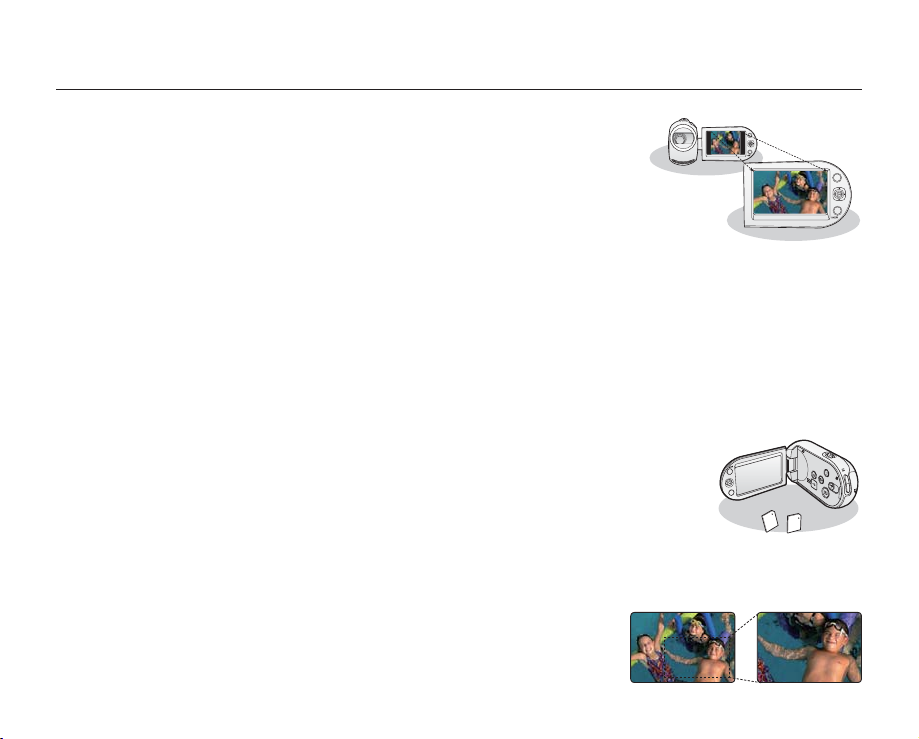
key features of your memory camcorder
W
T
W
T
High-resolution Colour Widescreen LCD (2.7” WIDE TFT LCD)
The Samsung memory camcorder features a 2.7-inch Widescreen LCD of 230k pixels
which allows bright and clear monitoring. In addition, the reinforced LCD Enhancer
adjusting colour and brightness to the screen lighting conditions allows better
monitoring under strong sunlight.
H.264/AVC (MPEG4 part 10/Advanced Video Coding) Encoding
latest video compression technology, uses a high compression rate to sharply
increase the recordable time with the same size storage.
Simple & Easy User Interface
Designed to provide optimised and easy use with ergonomic design including customisable button layout for
recording/playback functions and frequently used functions. And, the improved Graphics User Interface offers a new
and fresh look as well as easy operation.
High-capacity embedded Flash Memory (8GB (SMX-C13 only), 16GB (SMX-C14 only))
The camcorder has a built-in high capacity flash memory that allows you to record videos (or photos).
User-friendly Functions
User-friendly EASY Q optimises your memory camcorder to the recording conditions automatically, providing
beginners with the best performance.
Twice the memory options (8GB (SMX-C13 only), 16GB (SMX-C14 only))
The memory camcorder’s external memory slot accepts both high capacity SDHC and MMCplus.
Play and transfer videos, quickly and easily using the memory type of your choice. In addition to
~
{
this slot the memory camcorder has the built-in flash memory.
High-resolution image through Mobile DNIe
The Samsung memory camcorder includes features such as 3DNR (3-dimensional noise reduction), high-sensitivity
colour expression
(Face Detection)
(intelligent colour expression), High performance Anti-Shake (Hyper DIS), and automatic face detection
.
Capture Visions farther than the eye can see (10x Optical/1200x Digital Zoom)
Samsung's powerful optical zoom lenses bring the world closer without
losing image quality. In addition, Digital Zoom Interpolation makes extreme digital
zooming clearer, with less distortion than previous types of digital zooms.
ii_English
~GGGG{
Page 3
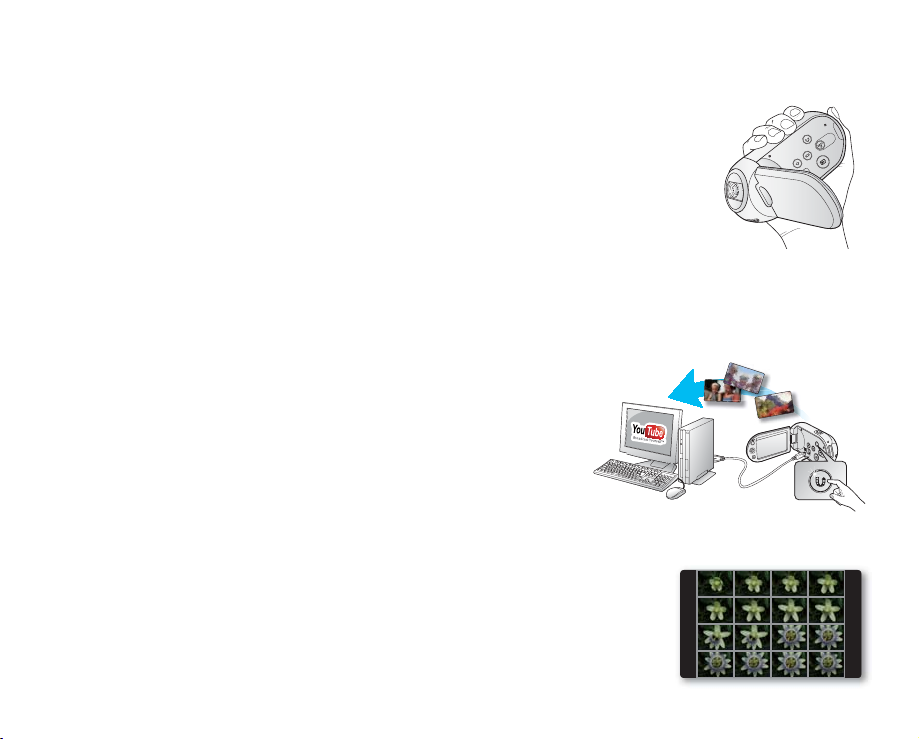
Various Recording Features
English_iii
The memory camcorder supports Anti-Shake (HDIS), Digital Effect and a wide range of
other functions that you can select according to the scene you are recording. ²pages 56~70
Capturing Photo Image (8GB (SMX-C13 only), 16GB (SMX-C14 only))
Captures a moving subject instantly and saves the scene as a photo image.
Comfortable, Ergonomic Design
This camcorder is designed for comfort when making long recordings.
With this ergonomic design, you can shoot subjects comfortably from any position.
Time Lapse Recording Catches the Moment
You can record a long scene in short intervals. Record artistic, documentary videos including the passage of clouds,
blooming fl owers etc. Use this function to make UCC (user created contents) videos, educational programs or for
other various purposes.
Direct upload of your videos to the Web!
The built-in editing software Intelli-studio installs directly from this camcorder
to your PC, when you simply connect your camcorder to a PC via USB cable.
Intelli-studio also allows direct uploading of your contents to YouTube or
Flickr. Sharing the contents with your friends is simpler than ever before.
~
{
G{
~GGG
Direct Uploading Your Recordings with One-Touch Sharing button
This method uses the software built in your camcorder to upload your
recordings to the website such as the YouTube with a simple one-touch
operation.
Make a digest of your video! Storyboard printing!
Using the storyboard printing, you can make the digest image of your video abridging
its story. This function captures 16 still images arbitrarily from the selected video and
makes up one still image of 16-splits to save it into the storage media. It presents a
quick overview of your video, helping you to understand the whole story of the video.
Page 4
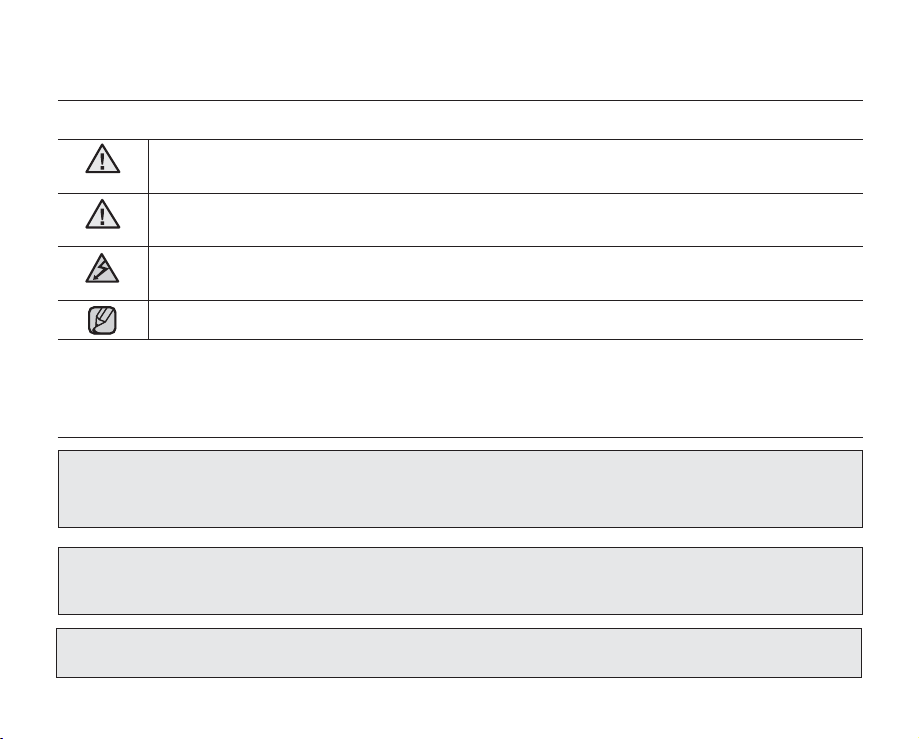
safety warnings
What the icons and signs in this user manual mean :
WARNING
CAUTION
CAUTION
These warning signs are to prevent injury to you and others.
Please follow them explicitly. After reading this section, keep it in a safe place for future reference.
Death or risk of serious personal injury.
Potential risk of personal injury or material damage.
To reduce the risk of fire, explosion, electric shock, or personal injury when using your camcorder,
follow these basic safety precautions:
Hints or referential pages that may be helpful when operating the camcorder.
precautions
Warning!
•
This camcorder should always be connected to an AC outlet with a protective grounding connection.
•
Batteries shall not be exposed to excessive heat such as sunshine, fire or similar.
Danger of explosion if battery is incorrectly replaced.
Replace only with the same or equivalent type.
To disconnect the apparatus from the mains, the plug must be pulled out from the mains socket,
therefore the mains plug shall be readily operable.
iv_English
Caution
Page 5
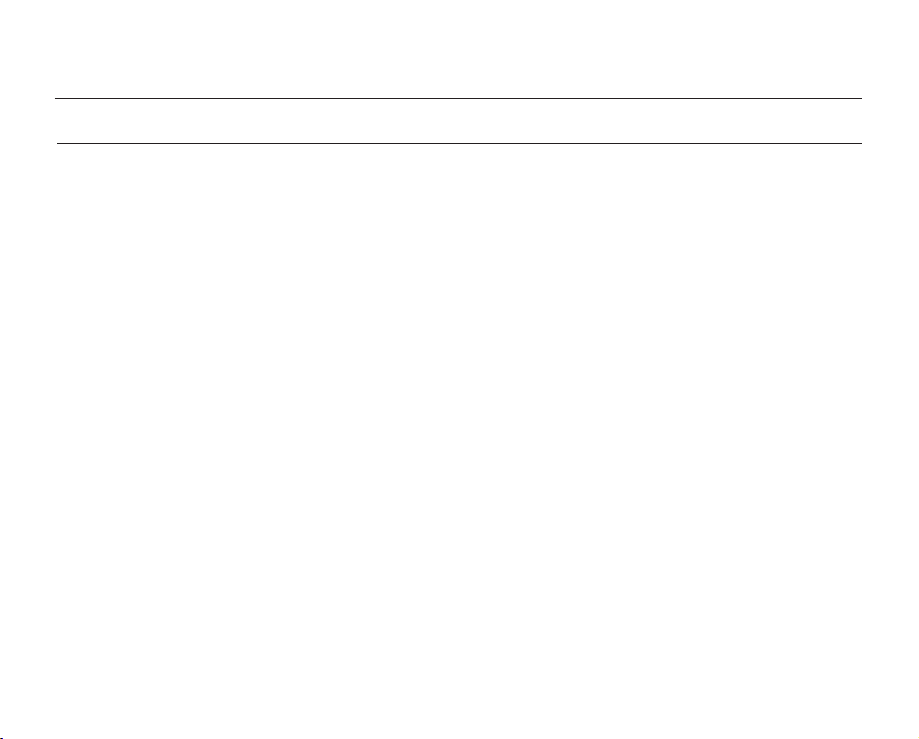
important information on use
English_v
BEFORE USING THIS CAMCORDER
•
This camcorder is designed exclusively for high-capacity built-in flash memory (8GB (SMX-C13 only),
16GB (SMX-C14 only)) and external memory card.
•
This camcorder records video in H.264/AVC (MPEG4 part 10/Advanced Video Coding) format compliant
with Standard resolution (SD-VIDEO) format.
•
Please note that this camcorder is not compatible with other digital video formats.
•
Before recording important video, make a trial recording.
- Play back your trial recording to make sure the video and audio have been recorded properly.
•
The recorded contents cannot be compensated for:
- Samsung cannot compensate for any damages caused when recording is not made normally or recorded
contents cannot be played back because of a camcorder or card defect.
Also, Samsung cannot be held responsible for your recorded video and audio.
-
Recorded contents may be lost due to an error when handling this camcorder or memory card, etc. Samsung
shall not be held responsible for the loss of recorded contents, and cannot compensate for any damages.
•
Make a backup of important recorded data.
- Protect your important recorded data by copying the files to a PC. It is recommended to copy it from your PC
to other recording media for storage. Refer to the software installation and USB connection guide.
•
Copyright: Please note that this camcorder is intended for an individual consumer’s use only.
- Data recorded on the card in this camcorder using other digital/analogue media or devices is protected by the
copyright act and cannot be used without permission of the copyright owner, except for personal enjoyment.
Even if you record an event such as a show, performance or exhibition for personal enjoyment, it is strongly
recommended that you obtain permission beforehand.
Page 6

important information on use
IMPORTANT NOTE
Handle the liquid crystal display (LCD) with care:
•
- The LCD is a very delicate display device: Do not press its surface with excessive force, hit it or prick it with a sharp object.
- If you push the LCD surface, unevenness in display may occur. If unevenness does not disappear, turn the camcorder off, wait
for a few moments, and then turn it on again.
- Do not place the camcorder with the open LCD screen down.
- Close the LCD monitor when not using the camcorder.
Liquid crystal display:
•
- The LCD screen is a product of high precision technology. Out of the total pixels (approx. 230,000 pixels of an LCD monitor ),
0.01% or less pixels may be out (black dots) or may remain lit as coloured dots (red, blue, and green). This shows the limitations
of the current technology, and does not indicate a fault that will interfere with recording.
- The LCD screen will be slightly dimmer than usual when the camcorder is at low temperature, as in cold areas, or right after
the power is turned on. Normal brightness will be restored when the temperature inside the camcorder rises. Note that the
above mentioned phenomena have no effect on the image in a storage media, so there is no cause for concern.
•
Hold the camcorder correctly:
- Do not hold the camcorder by the LCD monitor when lifting it: the LCD monitor could detach and the camcorder may fall.
Do not subject the camcorder to impact:
•
- This camcorder is a precision machine. Take great care that you do not strike it against a hard object or let it fall.
-
Do not use the camcorder on a tripod in a place where it is subject to severe vibrations or impact.
No sand or dust!
•
- Fine sand or dust entering the camcorder or AC power adaptor could cause malfunctions or defects.
No water or oil!
•
- Water or oil entering the camcorder or AC power adaptor could cause electric shock, malfunctions or defects.
Heat on surface of product:
•
- The surface of the camcorder will be slightly warm when used, but this does not indicate a fault.
•
Be careful of unusual ambient temperature:
Using the camcorder in a place where the temperature is over 104°F (40°C) or lower than 32°F (0°C)
-
recording/playback.
- Do not leave the camcorder on a beach or in a closed vehicle where the temperature is very high for a long time:
This could cause malfunctions.
Do not point directly at the sun:
•
- If direct sunlight strikes the lens, the camcorder could malfunction or a fire could occur.
- Do not leave the camcorder with the LCD screen exposed to direct sunlight: This could cause malfunction.
Do not use the camcorder near TV or radio:
•
- This could cause noise to appear on the TV screen or in radio broadcasts.
vi_English
may result in abnormal
Page 7
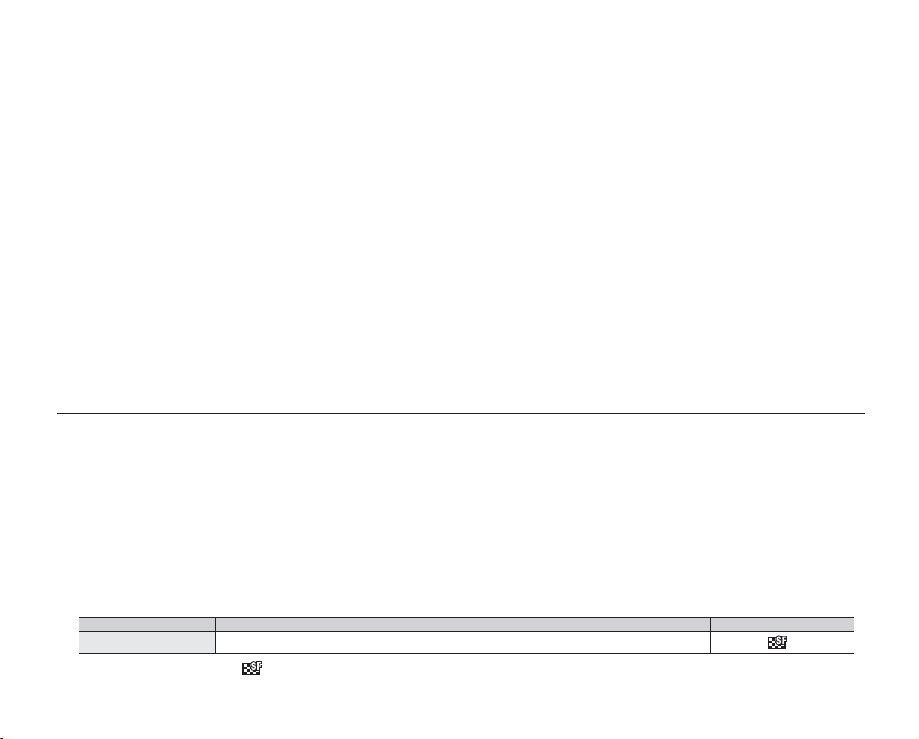
Do not use the camcorder near strong radio waves or magnetism:
English_vii
•
- If the camcorder is used near strong radio waves or magnetism, such as near a radio wave
tower or electric appliances, noise could enter video and audio that are being recorded. During playback
of normally recorded video and audio, noise may also be present in photo and sound.
At worst the camcorder could malfunction.
Do not expose the camcorder to soot or steam:
•
- Thick soot or steam could damage the camcorder case or cause malfunctions.
Do not use the camcorder near corrosive gas:
•
- If the camcorder is used in a place where there is dense exhaust gas generated by gasoline or diesel engines, or corrosive
gas such as hydrogen sulphide, the external or internal terminals could corrode, disabling normal operation, or the battery
connection terminals could corrode, so that power will not turn on.
Do not use the camcorder near ultrasonic humidifier:
•
- Calcium and other chemicals dissolved in water could scatter in the air, and white particles could adhere to the optical head of
the camcorder, which could cause it to operate abnormally.
Do not clean the camcorder body with benzene or thinner:
•
- The coating of exterior could peel off or the case surface could deteriorate.
- When using a chemical cleaning cloth, follow the instructions.
Keep the memory card out of reach of children to prevent swallowing.
•
•
To disconnect the apparatus from the mains, the plug must be pulled out from the mains socket, therefore the mains
plug shall be readily operable.
ABOUT THIS USER MANUAL
This User Manual covers models SMX-C10RP, SMX-C10LP, SMX-C10GP, SMX-C10FP, SMX-C13RP, SMX-C13LP, SMX-C13GP,
•
SMX-C14RP, SMX-C14LP, and SMX-C14GP. The SMX-C13RP, SMX-C13LP and SMX-C13GP have a 8GB built in flash memory
respectively but also use memory cards. The SMX-C14RP, SMX-C14LP and SMX-C14GP have a 16GB built in flash memory
respectively but also use memory cards. The SMX-C10RP, SMX-C10LP, SMX-C10GP, SMX-C10FP does not have built-in flash
memory and uses memory cards exclusively. Although some features of SMX-C10RP, SMX-C10LP, SMX-C10GP, SMX-C10FP,
SMX-C13RP, SMX-C13LP, SMX-C13GP, SMX-C14RP, SMX-C14LP, and SMX-C14GP are different, they operate in the same way.
Illustrations of model SMX-C10P are used in this user manual.
•
The displays in this user manual may not be exactly the same as those you see on the LCD screen.
•
•
Designs and specifications of storage media and other accessories are subject to change without any notice.
•
In this user manual’s function descriptions, the icon on the on-screen display section means that it will appear on the screen when
you set the corresponding function.
Ex) Submenu item of “Video Resolution”¬ page 58
item contents on-screen display
"TV Super Fine" Videos recorded in 720x576(50i) resolution at super-fine image quality.
(If set, corresponding icon ( ) will appear on the screen.)
•
Descriptions of the “Photo” and “built-in memory” in this user manual apply only to the following models: SMX-C13, SMX-C14
Page 8
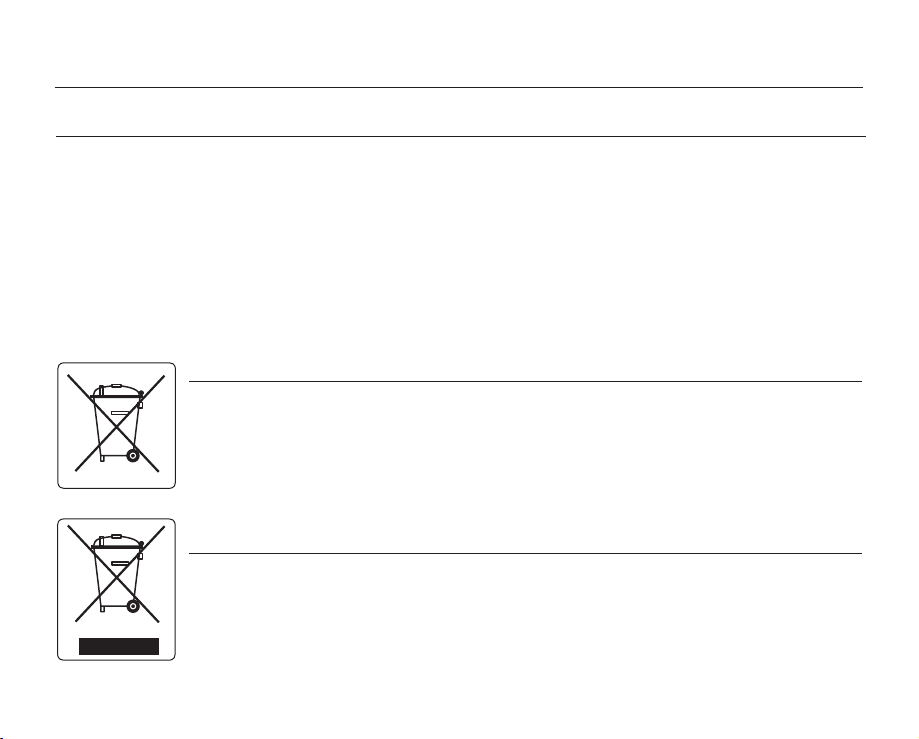
important information on use
NOTES REGARDING TRADEMARKS
•
All the trade names and registered trademarks mentioned in this manual or other documentation provided with your
Samsung product are trademarks or registered trademarks of their respective holders.
•
Windows® is registered trademark or trademark of Microsoft Corporation, registered in the United States and other countries.
•
Macintosh is trademark of Apple Inc.
•
YouTube® is a trademark of Google Inc.
•
Flickr® is a trademark of Yahoo.
•
All the other product names mentioned herein may be the trademark or registered trademarks of their respective companies.
•
Furthermore, “TM” and “®” are not mentioned in each case in this manual.
Correct disposal of batteries in this product
(Applicable in the European Union and other European countries with separate battery return systems)
This marking on the battery, manual or packaging indicates that the batteries in this product should not be disposed
of with other household waste at the end of their working life. Where marked, the chemical symbols Hg, Cd or Pb
indicate that the battery contains mercury, cadmium or lead above the reference levels in EC Directive 2006/66.
If batteries are not properly disposed of, these substances can cause harm to human health or the environment.
To protect natural resources and to promote material reuse, please separate batteries from other types of waste
and recycle them through your local, free battery return system.
viii_English
(Waste Electrical & Electronic Equipment)
Correct Disposal of This Product
(Applicable in the European Union and other European countries with separate collection systems)
This marking on the product, accessories or literature indicates that the product and its electronic accessories (e.g.
charger, headset, USB cable) should not be disposed of with other household waste at the end of their working life.
To prevent possible harm to the environment or human health from uncontrolled waste disposal, please separate these
items from other types of waste and recycle them responsibly to promote the sustainable reuse of material resources.
Household users should contact either the retailer where they purchased this product, or their local government office,
for details of where and how they can take these items for environmentally safe recycling.
Business users should contact their supplier and check the terms and conditions of the purchase contract.
This product and its electronic accessories should not be mixed with other commercial wastes for disposal.
Page 9
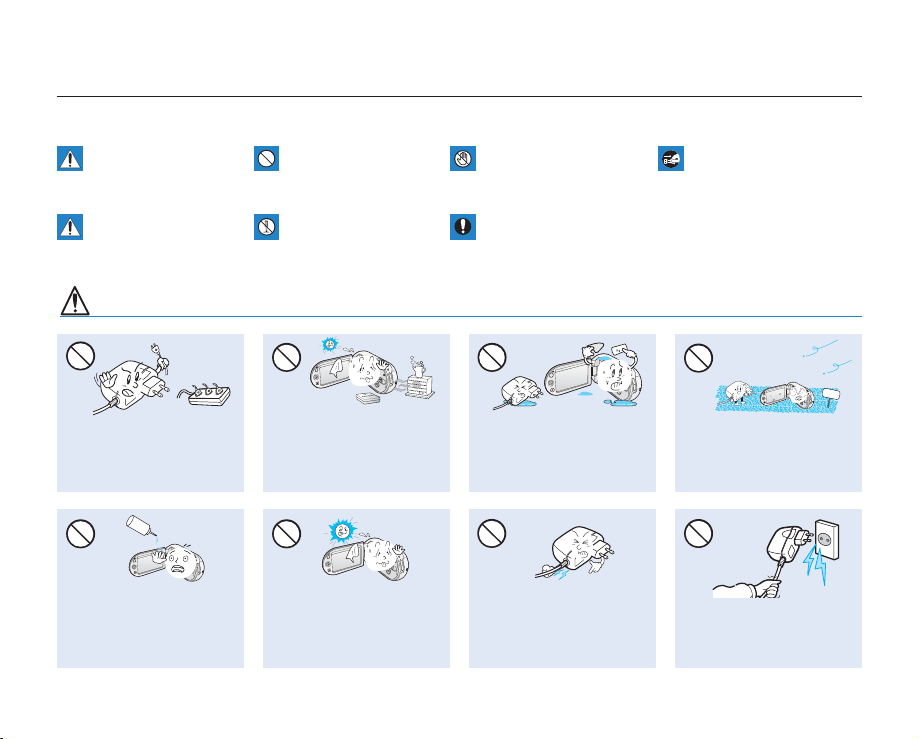
English_ix
precautions during use
The safety precautions illustrated below are to prevent personal injury or material damage. Heed all instructions carefully.
Death or risk of serious
personal injury.
Unplug from power supply.Do not touch product.Prohibited action.WARNING
Means that there is a
potential risk of personal
injury or material damage.
WARNING
Do not overload outlets or
extension cords as this may
result in abnormal heat or fire.
LIO
~GGGG{
~
{
No oil! Oil entering the
camcorder or AC power
adaptor could cause electric
shock, malfunctions or
defects.
~
{
Using the camcorder at
temperatures over 140°F (60°
C) may result in fire. Keeping the
battery at a high temperature
may cause an explosion.
Do not aim the LCD screen
directly into the sun. Doing so
could cause eye injuries, as
well as lead to malfunctioning
of internal parts of the
~GGGG{
~
{
~GGGG{
product.
This precaution must be kept.Do not disassemble product.CAUTION
~
{
Do not allow water or metal
and inflammable matter to
enter the camcorder or AC
power adaptor. Doing so may
pose a fire hazard.
Do not bend the power-cord or
damage the AC power adaptor
by pressing on it with a heavy
object. There may be a risk of
fire or electric shock.
~GGGG{
~GGGG{
~
{
No sand or dust! Fine sand or
dust entering the camcorder
or AC power adaptor could
cause malfunctions or defects.
Do not disconnect the AC
adaptor by pulling on its
power-cord, as this could
damage the power-cord.
SAND
Page 10
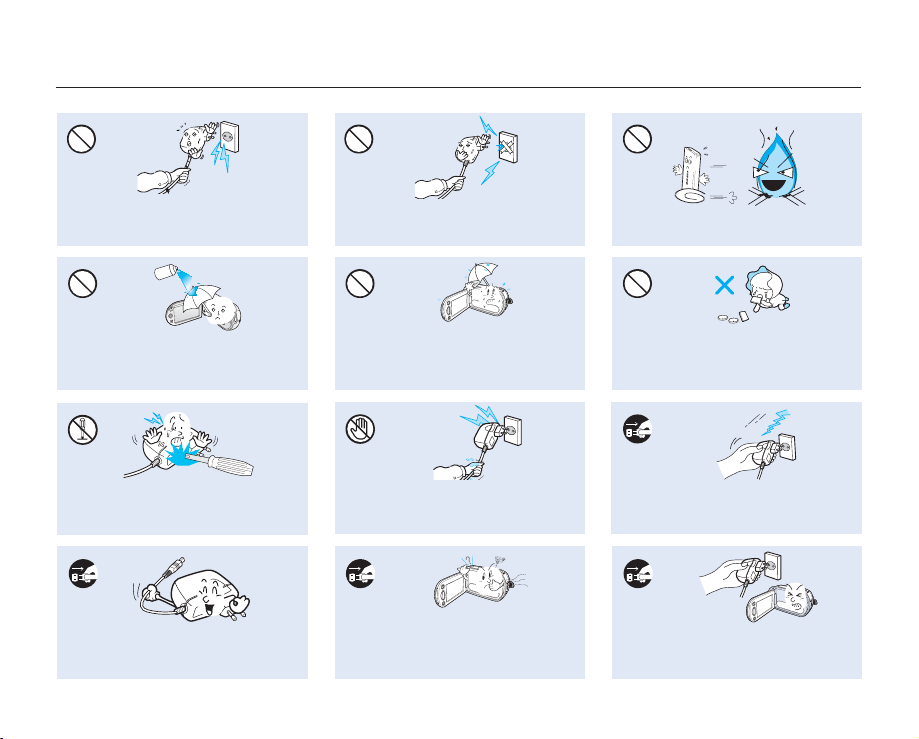
precautions during use
Do not use the AC adaptor if it has
damaged, split or broken cords or wires.
Doing so may cause fire or electric shock.
d
i
u
lf
g
n
i
n
a
e
l
c
~GGGG{
~
{
Never use cleaning fluid or similar
chemicals. Do not spray cleaners directly
on the camcorder.
Do not attempt to disassemble, repair, or
reform the camcorder or the AC adaptor to
avoid a risk of fire or electric shock.
When cleaning the AC adaptor, unplug
the power-cord to avoid a risk of a
malfunction or electric shock.
x_English
Do not connect the AC adaptor unless the
plug can be fully inserted with no part of
the blades exposed.
4
W
W
4
Keep the camcorder away from water
when used near the beach or pool or
when it rains. There is a risk of malfunction
or electric shock.
Do not plug or unplug the power cord
with wet hands. There is a risk of electric
shock.
4
W
W
If the camcorder makes an abnormal sound,
or smells or smokes, unplug the power-cord
immediately and request service from a
Samsung service centre. There is a risk of fire
or personal injury.
4
Do not dispose of battery pack in a fire as
it may explode.
Keep the used lithium battery or memory
card out of the reach of children. If the
lithium battery or memory card is swallowed
by children, consult physician
Keep the power-cord unplugged when
not in use or during lightning storms to
prevent fire hazard.
If the camcorder malfunctions, immediately
detach the AC adaptor or battery from the
camcorder to avoid fire or injury.
immediately.
W
4
4
W
Page 11

English_xi
CAUTION
~
{
{
~GGGG{
~
{
~GGGG
Do not press the surface of the LCD with
force, or hit it with a sharp object.
If you push the LCD surface, display
unevenness may occur.
Do not use the camcorder near direct
sunlight or heating equipment. This will
especially shorten the operation range of
the remote control which uses infrared rays.
Do not expose the camcorder to soot or
steam. Thick soot or steam could damage
the camcorder case or cause a malfunction.
Do not drop or expose the camcorder,
battery pack, AC adaptor or other
accessories to severe vibrations or impact.
This may cause a malfunction or injury.
Do not expose the camcorder to sand or
water when recording at the beach or pool,
or recording on a rainy day. Doing so may
cause a malfunction or electric shock.
Do not use the camcorder near dense exhaust
gas generated by gasoline or diesel engines,
or corrosive gas such as hydrogen sulphide.
Doing so may corrode the external or internal
terminals, disabling normal operation.
Do not use the camcorder on a tripod (not
supplied) in a place where it is subject to
severe vibrations or impact.
Do not leave the camcorder in a closed
vehicle where the temperature is very high
for a long time.
E
D
I
C
I
T
C
E
SN
I
Do not expose the camcorder to insecticide.
Insecticide entering the camcorder could
cause the product to operate abnormally. Turn
the camcorder off and cover it with vinyl sheet,
etc. before using insecticide.
Page 12
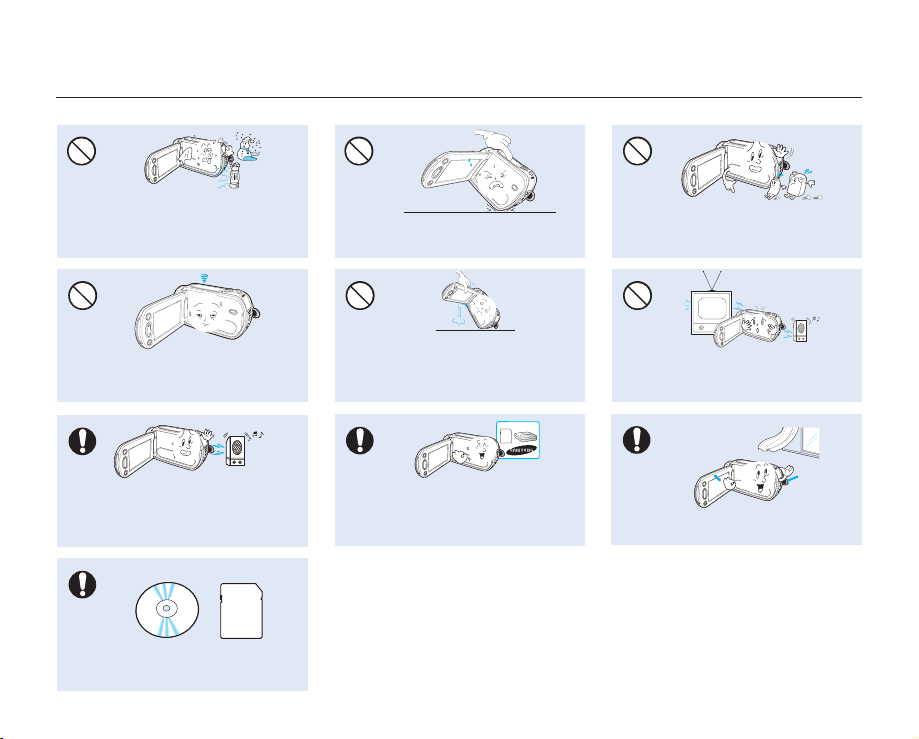
W
4
4
W
W
4
4
W
precautions during use
4
W
W
4
Do not expose the camcorder to sudden
changes in temperature or humid places.
There is also a risk of defect or electric shock
when using outdoors during lightning storms.
Do not place the camcorder with the open
LCD screen down.
Do not wipe the camcorder body with
benzene or thinner. The exterior coating could
peel off or the case surface could
deteriorate.
Do not leave the LCD monitor open when
not using the camcorder.
4
W
W
4
Do not use the camcorder near strong radio
waves or magnetism such as speakers and
large motors. Noise could enter video or
audio that are being recorded.
Keep important data separately.
Samsung is not responsible for data loss.
xii_English
Do not hold the camcorder by the LCD
monitor when lifting it. The LCD monitor
could detach and the camcorder may fall.
T
w
w
T
Use Samsung-approved accessories only. Using
products from other manufacturers may cause
overheating, fire, explosion, electric shock or
personal injuries due to abnormal operation.
Do not use the camcorder near TV or
radio. This could cause noise on the TV
screen or to radio broadcasts.
4
W
W
4
Place the camcorder on a stable surface
and a place with ventilation openings.
Page 13
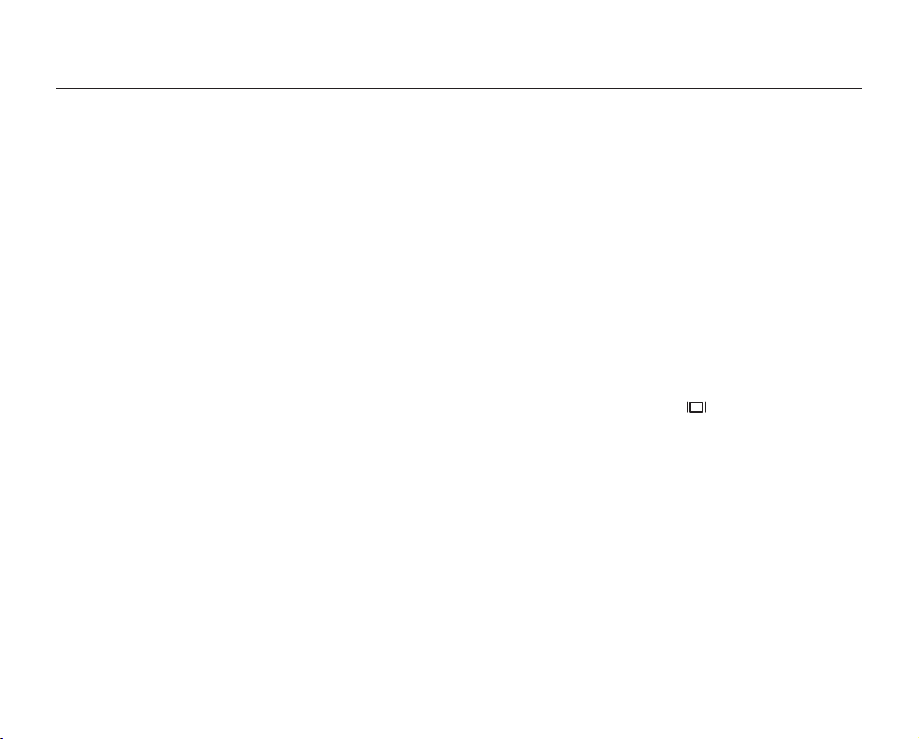
contents
QUICK START GUIDE
07
GETTING TO KNOW YOUR
CAMCORDER
PREPARATION
14
ABOUT THE STORAGE MEDIA
38
RECORDING
45
07 You can record videos in H.264 format!
11 What's included with your camcorder
12 Front & left view
13 Rear & bottom view
14 Using the hand strap
14
Adjusting the LCD screen
15
Basic camcorder positioning
16
Connecting a power source
24
Basic operation of your camcorder
25 LCD screen indicators
31
Turning the screen indicators on/off (
33
Shortcut menu (OK GUIDE)
35
Initial setting : Time Zone, Date And Time & OSD Language
38 Selecting the storage media (SMX-C13/C14 only)
39
Inserting / ejecting the memory card
40
Selecting a suitable memory card
43
Recordable time and capacity
45 Recording videos
46 Recording with ease for beginners (EASY Q Mode)
47 Taking photo images (SMX-C13/C14 only)
48 Zooming in and out
)
English_03
Page 14
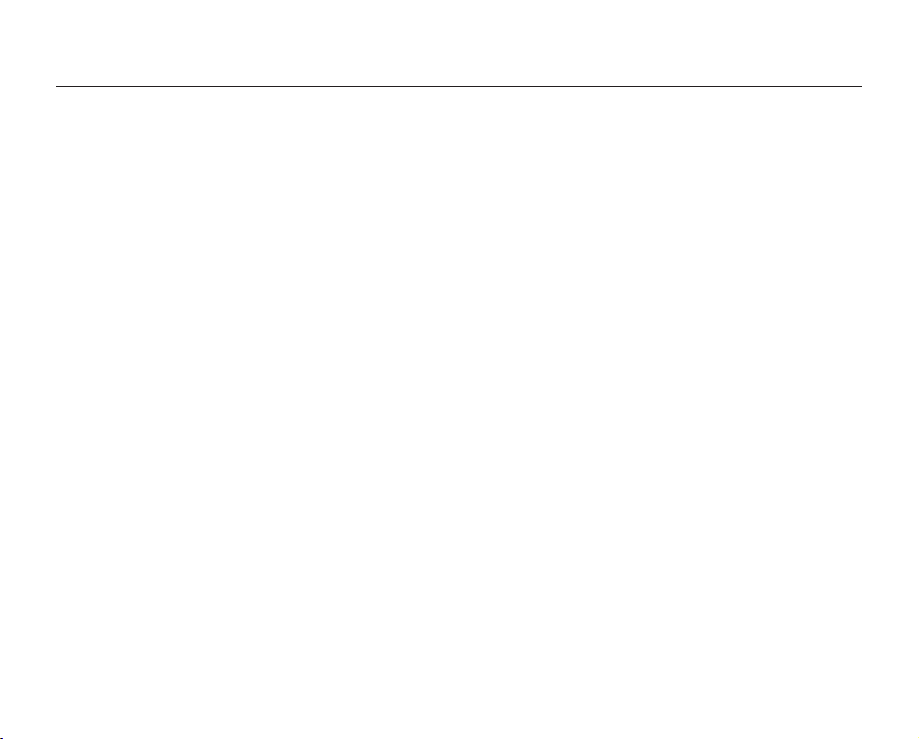
contents
RECORDING OPTIONS
PLAYBACK OPTIONS
04_English
PLAYBACK
49
54
71
49 Changing the playback mode (SMX-C13/C14 only)
50 Playing videos
53 Viewing photos (SMX-C13/C14 only)
54 Changing the menu settings
56 Menu items
57 Using the recording menu items
57 iSCENE
58 Video resolution
59 Photo resolution
59 16:9 Wide
60 EV (Exposure Value)
61 Back light
62 Focus
62 Face detection
64 Anti-Shake (HDIS)
65 Digital effect
66 Fader
66 Wind cut
67 Digital zoom
68 Time lapse REC
70 Guideline
71 Menu items
72 Play option
73 Delete
74 Protect
75 Story-board print
76 Copy
78 Divide
80 Combine
81
82 Slide show
83 File info
(SMX-C13/C14 only)
mark
Share
(SMX-C13/C14 only)
Page 15
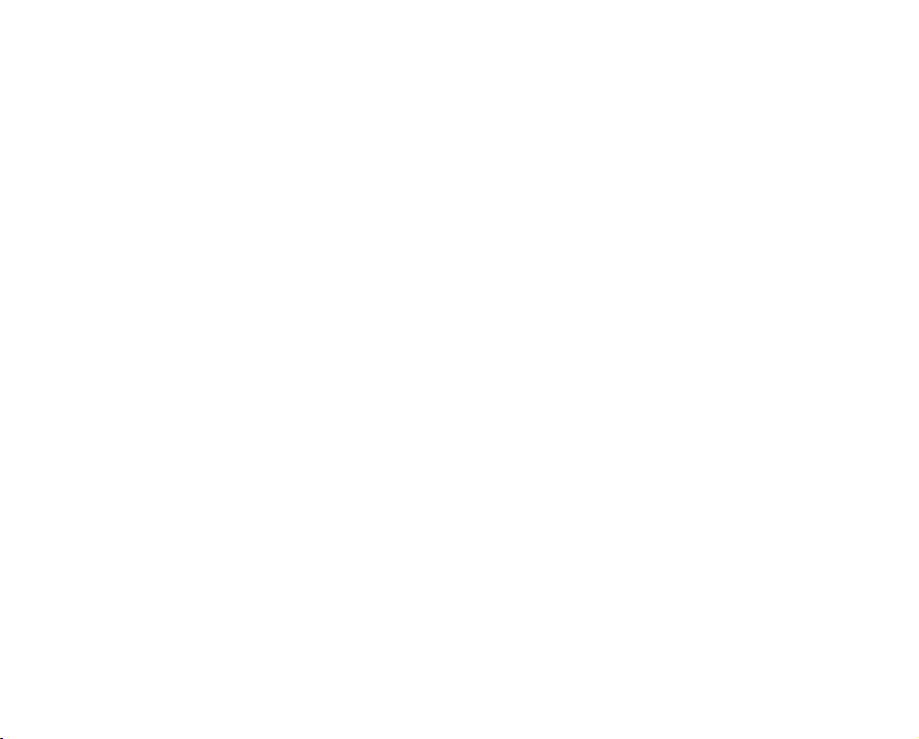
SETTINGS OPTIONS
English_05
84
84 Changing the menu settings in "settings"
85 Menu items
86 Using the settings menu items
86 Storage (SMX-C13/C14 only)
86 Storage Info
87 Format
87 File No.
88 Time Zone
90 Date/Time Set
90 Date Type
90 Time Type
91 Date/Time Display
91 LCD Brightness
91 LCD Colour
92 LCD Enhancer
92 Auto LCD Off
92 Menu Design
92 Transparency
93 Beep Sound
93 Shutter Sound (SMX-C13/C14 only)
93 Auto Power Off
94 PC Software
94 TV Display
94 Default Set
95 Version
95 Language
95 Demo
USING WITH A WINDOWS
COMPUTER
96
96 Checking your computer type
97 What you can do with a Windows computer
98 Using the Intelli-studio programme
105 Using as a removable storage device
Page 16

contents
CONNECTING TO OTHER
DEVICES
107
MAINTENANCE & ADDITIONAL
INFORMATION
110
TROUBLESHOOTING
SPECIFICATIONS
POWER SOURCES
(UNITED KINGDOM ONLY )
107 Connecting to a TV
108 Viewing on a TV screen
109
Recording (dubbing ) images on a VCR or DVD/HDD recorder
110 Maintenance
111 Additional information
113 Using your camcorder abroad
114 Troubleshooting
127 Specifications
128
06_English
Page 17
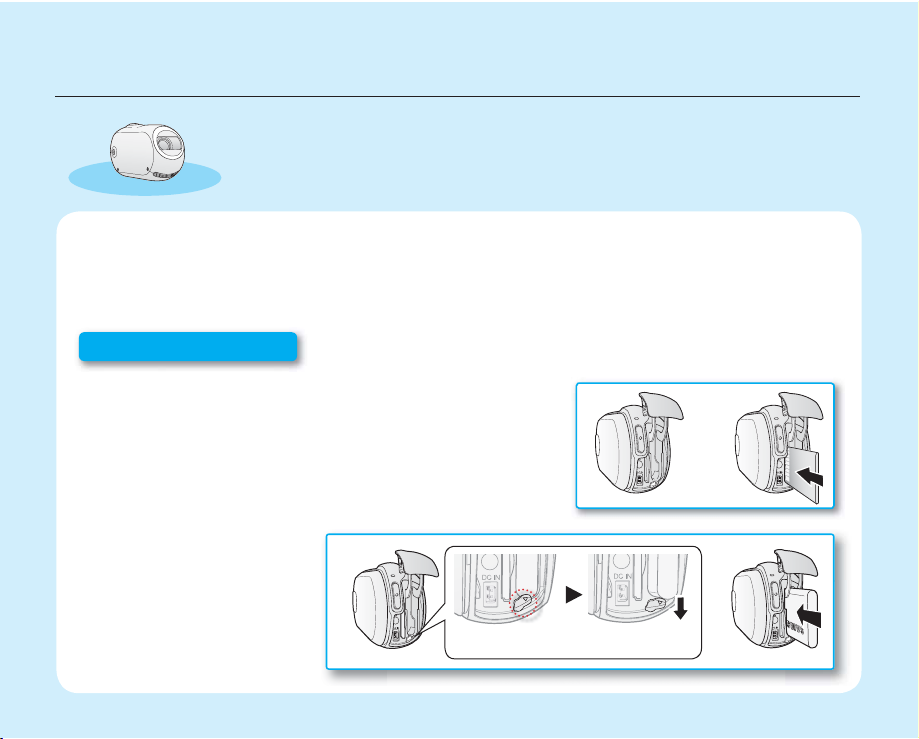
quick start guide
English_07
+
This quick start guide introduces the basic operation and features of your
camcorder. See the reference pages for more information.
You can record videos in H.264 format!
You can record videos in H.264 format that is convenient to email and share with your friends and family.
You can also take photos with your camcorder (SMX-C13/C14 only).
Step1: Get ready
1. Insert a memory card. ¬page 39
• You can use commercially available SDHC
(SD High Capacity) or MMC plus cards with this camcorder.
• Set the appropriate storage media. (SMX-C13/C14 only)
2. Insert the battery into the
battery slot. ¬page 16
• Gently slide the Battery
pack release switch in the
direction as shown in the
diagram.
[Battery pack release] Switch
Page 18
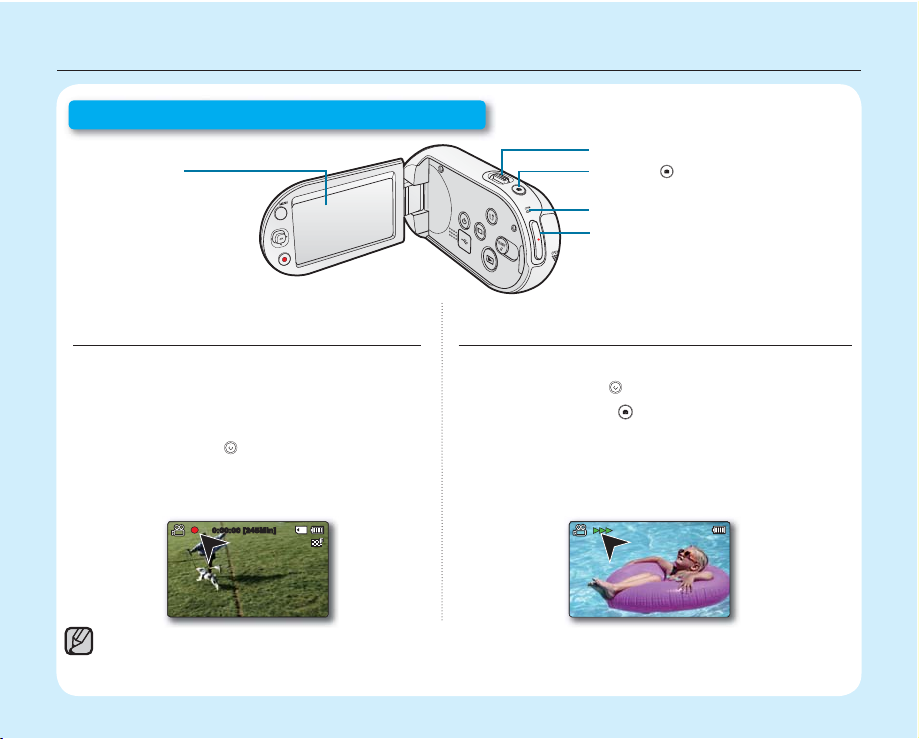
quick start guide
Step 2: Record with your camcorder
LCD screen
~
{
Zoom lever
PHOTO (
~GGGG{
(SMX-C13/C14 only)
CHG indicator
Recording start/stop button
) button
RECORDING VIDEOS WITH H.264 FORMAT
Your camcorder uses advanced H.264 compression
technology to realise the clearest video quality.
page 106
¬
1. Open the LCD screen.
2. Press the Power (
) button.
RECORDING PHOTOS (SMX-C13/C14 ONLY)
1. Open the LCD screen.
2. Press the Power ( ) button.
3. Press the PHOTO (
ready.
) button fully when you are
3. Press the Recording start/stop button.
• To stop recording, press the Recording
start/stop button.
0:00:00 [245Min]
• Your camcorder is compatible with H.264 recording format which achieves effi cient coding of high quality video
with less capacity.
• You can record videos with SD (standard defi nition). The default setting is “TV Fine (720x576/50i)”.¬ page 58
• You cannot record photos while you are recording videos.
08_English
Page 19

Step 3: Play back videos or photos
English_09
~GGGG{
~
{
VIEWING THE LCD SCREEN OF YOUR CAMCORDER
You can fi nd your desired recordings quickly by using the thumbnail index view.
1. Press the Mode ( ) button to select the Play mode.
• The thumbnail index view appears. The thumbnail of the latest created or
played fi le is highlighted.
2. Set the Play Mode to “Video” or “Photo”. (SMX-C13/C14 only)
• Press the MENU button. Use the Control button to select “Play Mode”
“Video” or “Photo”.
3. Use the Control button to select a desired video or photo, and then press the
Control button (OK).
• Setting the Play Mode menu is available in thumbnail view only.
(SMX-C13/C14 only)
• The photo function is available for the model, SMX-C13/C14 only.
VIEWING ON A TV
• You can enjoy detailed, brilliant quality videos on the connected TV. ¬page 108
Step 4: Save recorded videos or photos
Simple and fun! Enjoy the various features of Intelli-studio on your Windows computer.
Using the Intelli-studio programme, built in your camcorder, you can import videos/photos into
your computer, edit or share the videos/photos with your friends. For details, see page 98.
Video
Play Mode
Video
Photo
Exit
(SMX-C13/C14 only)
Page 20
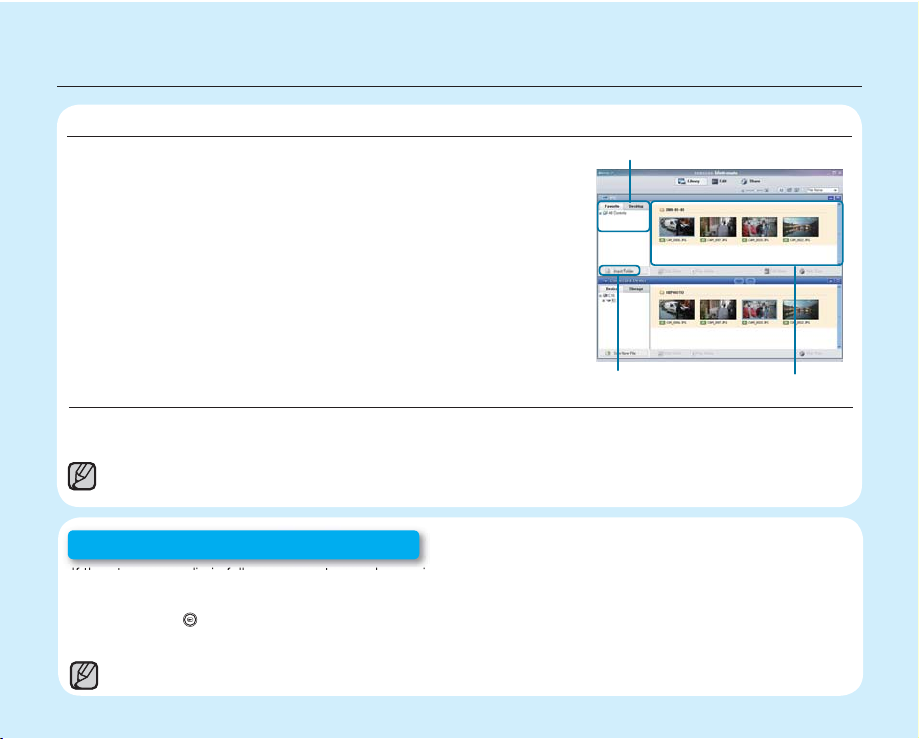
quick start guide
IMPORTING AND VIEWING VIDEOS/PHOTOS FROM THE CAMCORDER TO YOUR PC
1. Launch the Intelli-studio programme by connecting the camcorder to
your PC via USB cable.
• A new fi le saving screen appears with the Intelli-studio main window.
Click “Yes”, the uploading procedure will start.
2. Click “Import folder” to import the videos or photos from the PC to
the Intelli-studio, and you can see the fi les location on the Intelli-studio
browser.
3. You can double-click on the fi le you would like to start playback.
Folders directory on your PC
“Import folder” button
Imported Files
SHARING VIDEOS/PHOTOS ON YouTube/Flickr
Share your contents with the world, by uploading photos and videos directly to a web site with a single click.
Click on the “Share” “Upload to Share Site” tab on the browser. ¬ page 101
The Intelli-studio runs automatically once the camcorder is connected to a Windows computer (when you
specify “PC Software: On”).¬ page 94
Step 5: Delete videos or photos
If the storage media is full, you cannot record new videos or photos. Delete videos or photos data that have been
saved on a computer from the storage media. Then you can record new videos or photos on newly freed-up space.
Press the Mode ( ) button to switch the Play mode Press the MENU buttonControl button (S/T /W/X/OK) to
select "Delete." ¬page 73
The photo function is available for the models, SMX-C13/C14 only.
10_English
Page 21
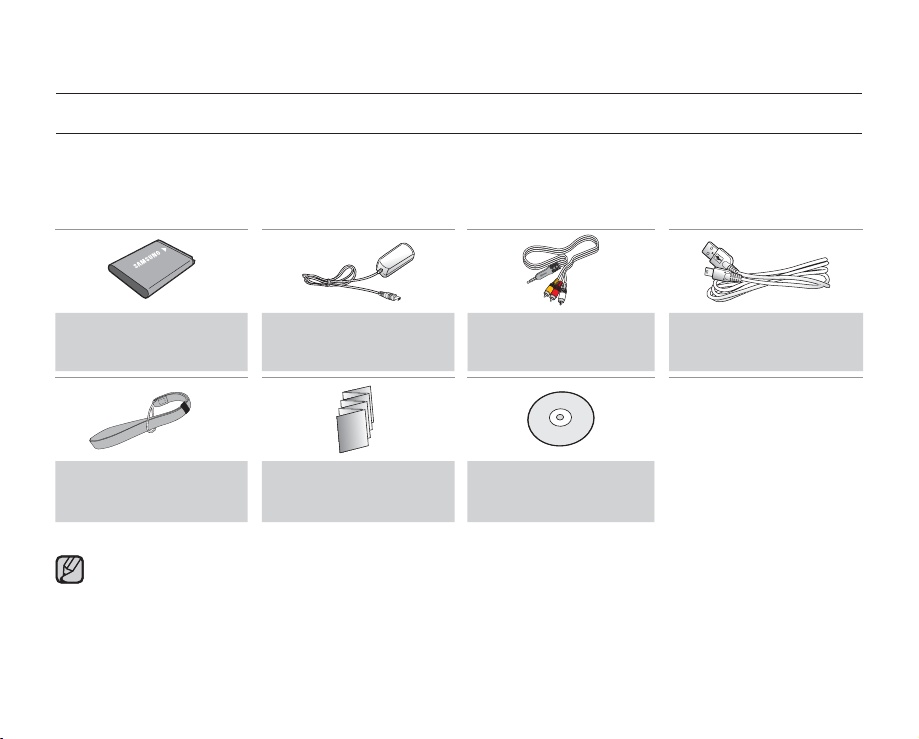
getting to know your camcorder
WHAT'S INCLUDED WITH YOUR CAMCORDER
Your new camcorder comes with the following accessories. If any of these items are missing from your box, call
Samsung’s Customer Care Centre.
The exact shape of each item may vary by model.
+
Battery pack
(IA-BH130LB)
Hand strap Quick start guide User manual CD
•
The contents may vary depending on the sales region.
•
Parts and accessories are available for purchase at your local Samsung dealer.
SAMSUNG is not responsible for reduced battery life time or malfunctions caused by any unauthorised use of
accessories such as AC adaptor or the batteries.
•
A memory card is not included. See page 40 for memory cards compatible with your camcorder.
•
Your camcorder includes a user manual CD and a quick start guide (printed).
AC power adaptor
(AA-MA9 type)
Audio/Video cable USB cable
English_11
Page 22
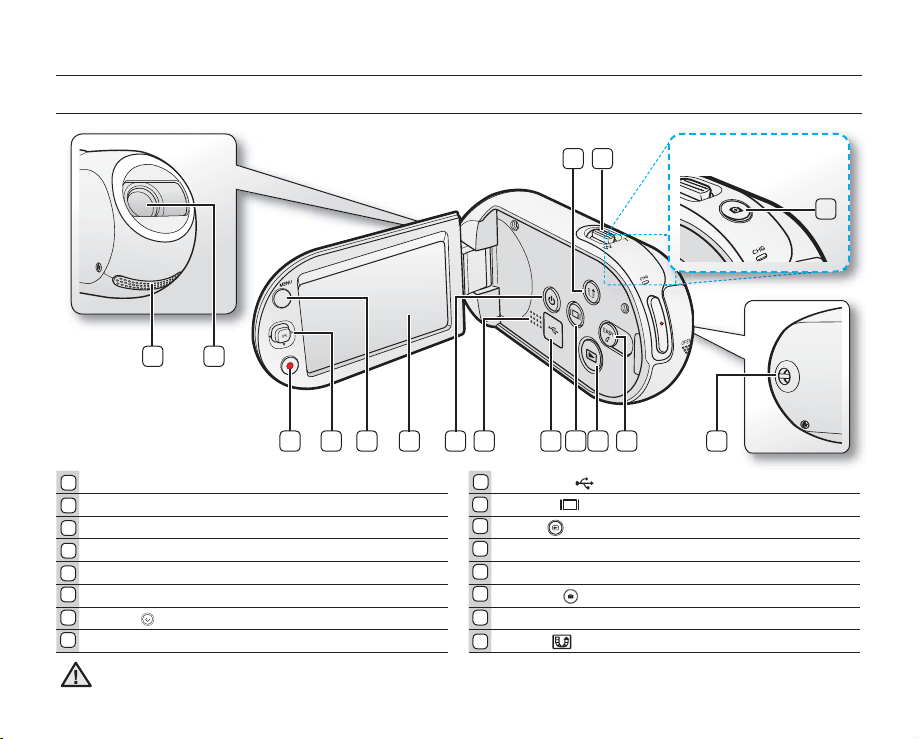
~GGGG{
~
{
getting to know your camcorder
FRONT & LEFT VIEW
1 2
7 9 10 11
53 4 6 13
1
Internal microphone USB jack ( )
2
Lens Display (
3
Recording start/stop button Mode ( ) button
4
Control button (S/T/W/X/ OK), Zoom(W/T) button EASY Q button
5
MENU button Hand strap hook
6
LCD screen PHOTO (
7
Power (
8
Built-in speaker Share (
CAUTION
) button Zoom lever (W/T)
Be careful not to cover the internal microphone and lens during recording.
8
9
10
11
12
13
14
15
16
12_English
16
15
(SMX-C13/C14 only)
~GGGG{
12
) button
) button (SMX-C13/C14 only)
) button
14
Page 23
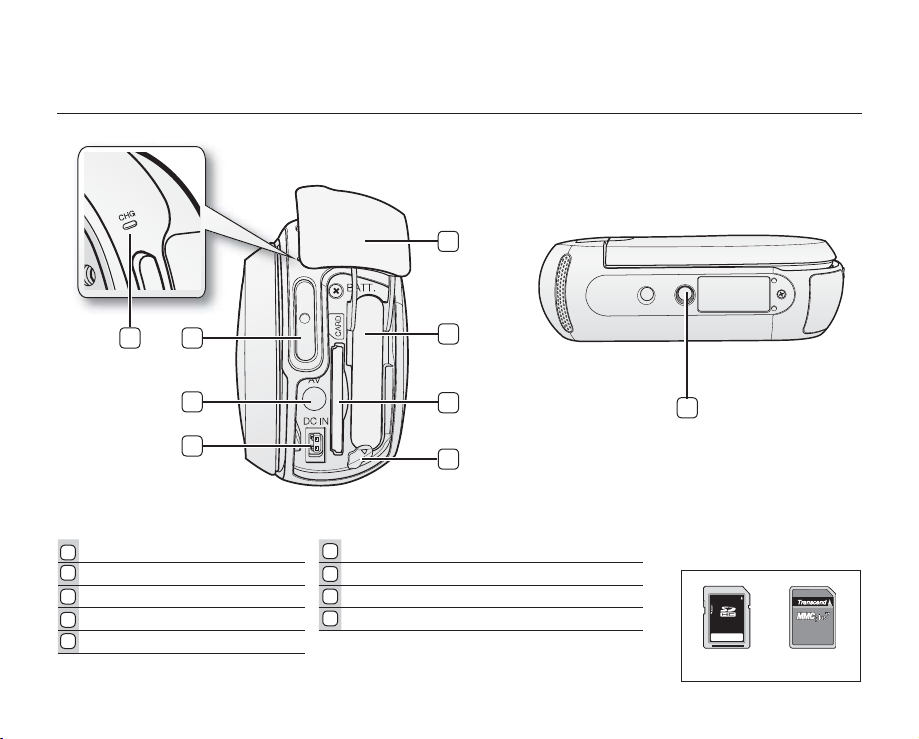
REAR & BOTTOM VIEW
English_13
8
1
2
3
4
Charging indicator (CHG) Memory card slot
1
2
Recording start/stop button Battery pack slot
3
AV cable jack (AV) Jack/ Battery pack/ Memory card cover
4
DC IN jack (DC IN) Tripod receptacle
5
Battery pack release switch
6
7
8
9
7
6
5
9
Usable Memory Cards
(32GB Max)
SDHC
MMCplus
Page 24
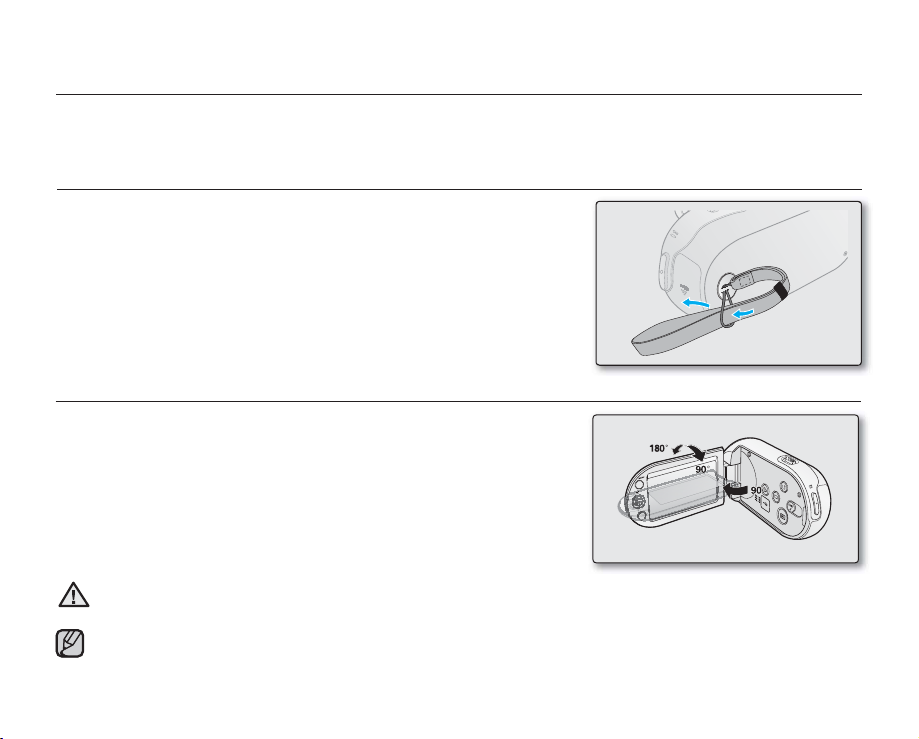
preparation
~GGGG{
~
{
vwlu
This section provides information that you should know before using this camcorder such as how to use the provided
accessories, how to charge the battery, and how to setup the operation mode and initialise setup.
USING THE HAND STRAP
Attach the strap and place your hand through the loop to prevent the
camcorder from damage by being dropped.
ADJUSTING THE LCD SCREEN
The wide LCD screen on your camcorder offers high quality image viewing.
1. Open the LCD screen with your fi nger.
• The screen opens up to 90°.
2. Rotate the LCD screen towards the lens.
• You can rotate it up to 180° towards the lens and up to 90° backward.
To view recordings more conveniently, rotate the screen by 180°
towards the lens, then fold it back to the body.
WARNING
Excessive rotation may damage the connective hinge between the screen and the camcorder.
• Remove fi ngerprints or dust on the screen with a soft cloth.
• When the LCD screen is rotated by 180° toward the lens, the left and the right sides of the subject are
shown in reverse as if you were looking at a mirror. This is not a problem and does not affect the image
being recorded.
14_English
Page 25
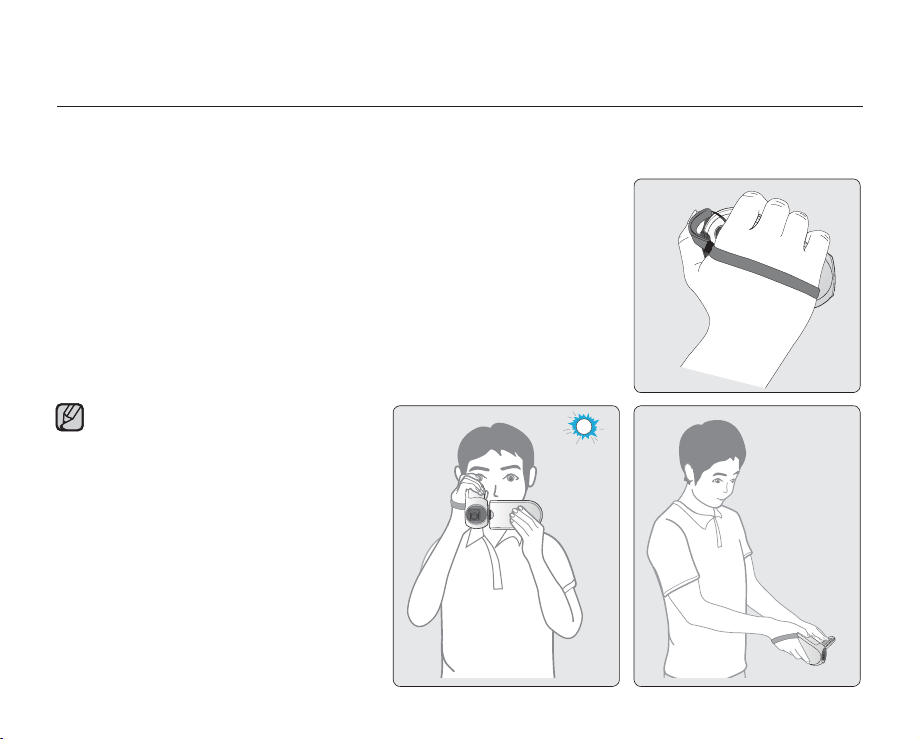
English_15
BASIC CAMCORDER POSITIONING
Use both hands while taking a video or photo to prevent the camcorder from shaking.
Try to avoid any slight movement while shooting.
Adjusting the shooting angle
Aim the camcorder as shown in the illustration.
1. Hold the camcorder with your both hands.
2. Hook up the hand strap to fit to hand.
3. Make sure your footing is stable and there is no danger of colliding
with another person or object.
4. Aim and focus as shown in the illustration.
• This camcorder lens shooting angle
is approx. 25˚ higher than the rest of
the camcorder body. Make sure the
camcorder lens is angled for proper
shooting.
• It is recommended to keep the sun
behind you while shooting.
Page 26
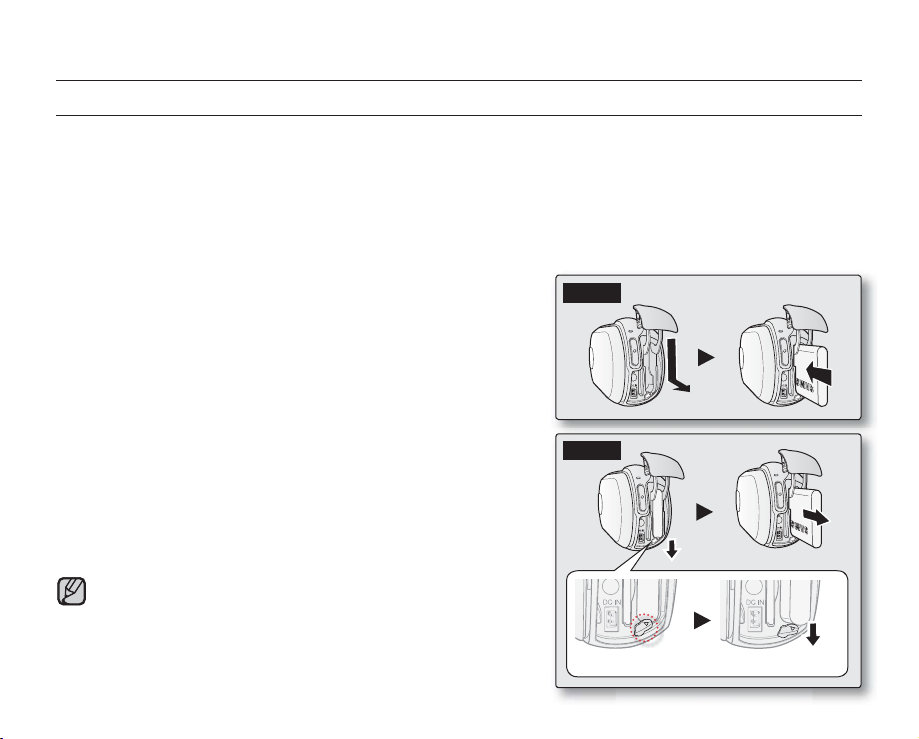
preparation
CONNECTING A POWER SOURCE
•
Be sure to charge the battery pack before you start using your camcorder.
•
Use IA-BH130LB battery pack only.
•
The battery pack may be charged a little at the time of purchase.
Battery pack insertion/ejection
It is recommended you purchase one or more additional battery packs to allow continuous use of your camcorder.
Inserting the battery pack
1. Slide and open the battery slot cover as shown in the diagram.
2. Insert the battery pack into the battery slot until it locks.
•
Make sure that the SAMSUNG logo is facing left while
the battery pack is placed as shown in the diagram.
3. Slide and close the battery slot cover.
Ejecting the battery pack
1. Slide and open the battery slot cover and push the Battery pack
release switch.
•
Gently push the Battery pack release switch in the direction
as shown in the diagram to eject the battery.
2. Pull the ejected battery out in the direction as shown in the diagram.
3. Slide and close the battery slot cover.
•
Store the battery pack separately from the camcorder
while not in use.
•
It is recommended to prepare an additional battery
pack for prolonged outdoor use.
•
Contact your nearest Samsung Electronics Service
Centre for purchasing additional battery packs.
Insert
Eject
[Battery pack release] Switch
16_English
Page 27
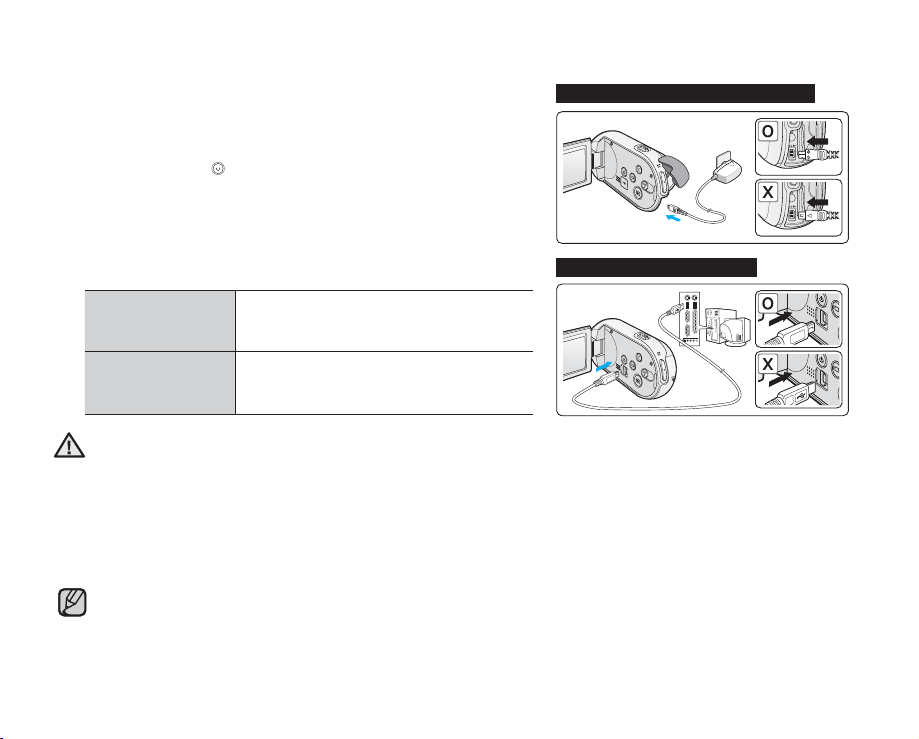
Charging the battery
English_17
You can charge the battery using the AC power adaptor or USB cable.
²
1. Insert the battery to the camcorder.
2. Press the Power (
Open the connector cover of the unit.
3.
) button to turn off the camcorder.
4. Charge the battery using the AC power adaptor or USB cable.
•
The CHG (charge) lamp lights up and charging starts. When the
battery is fully charged, the charging (CHG) lamp turns green.
²
page 18
Using the AC power
adaptor
Connect the AC power adaptor with the
camcorder properly and plug the AC
Power adaptor to the wall outlet.
Connect the USB cable with the
Using the USB cable
camcorder properly and connect the other
end to a USB port of a PC.
•
Charging the battery pack in a low temperature may take longer or fail to fully charge (green indicator will not
CAUTION
turn on).
•
Please make sure that there are no foreign substances in plug and socket when you connect the AC power
supply to the camcorder.
•
Fully charge the battery pack before use.
•
When using the AC power supply, place it close to the wall outlet. If there is a malfunction during use of the
camcorder, separate the AC power supply immediately from the wall outlet.
•
Do not use the AC power supply in a tight space, such as between furnishings.
•
For recording indoors with available wall outlet, it is convenient to use the AC power supply instead of the battery pack.
•
It is recommended to charge the battery pack in a place with ambient temperature of 10°C ~ 30°C.
•
For charging, connecting both USB cable and AC power adaptor simultaneously will have the same effect
as using the AC power adaptor only.
•
Even with the power is switched on, battery pack will still charge with the AC power adaptor or USB cable.
But you need more charging time when the power is on. It is recommended you to keep the camcorder
turned off while charging.
page 16
Connecting the AC power adaptor
~GGGG{
Connecting the USB cable
~GGGG{
Page 28
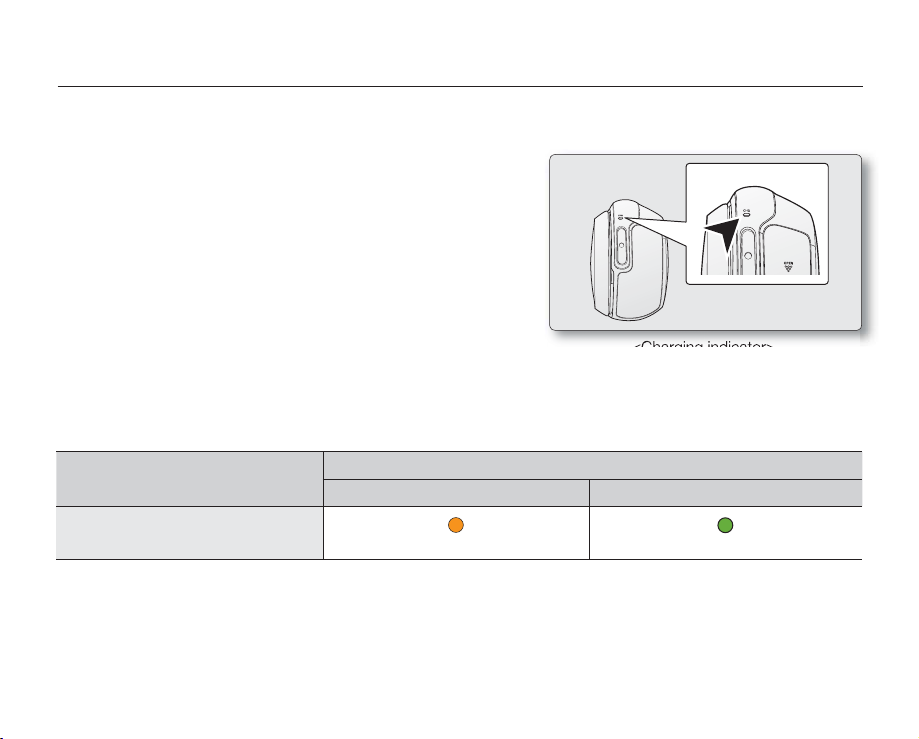
preparation
Charging indicator
Tips for battery identifi cation
The colour of the LED indicates the charging status.
+
•
If the battery has been fully charged, the charge indicator is
green.
•
While the battery is being charged, the charge indicator lights
orange.
•
If an error occurs while the battery is being charged, the charge
indicator blinks orange.
Charging (CHG) lamp
The colour of the charging indicator shows the charging state.
Charging state
Charging Fully Charged
<Charging indicator>
Charge
LED Colour
•
If there is no operation for more than 5 minutes when the LCD screen is closed, the charging lamp blink green to
indicate the camcorder is powered on. (uses the battery as main power and make sure the "Auto Power Off" set
on "off")
18_English
(Orange) (Green)
Page 29
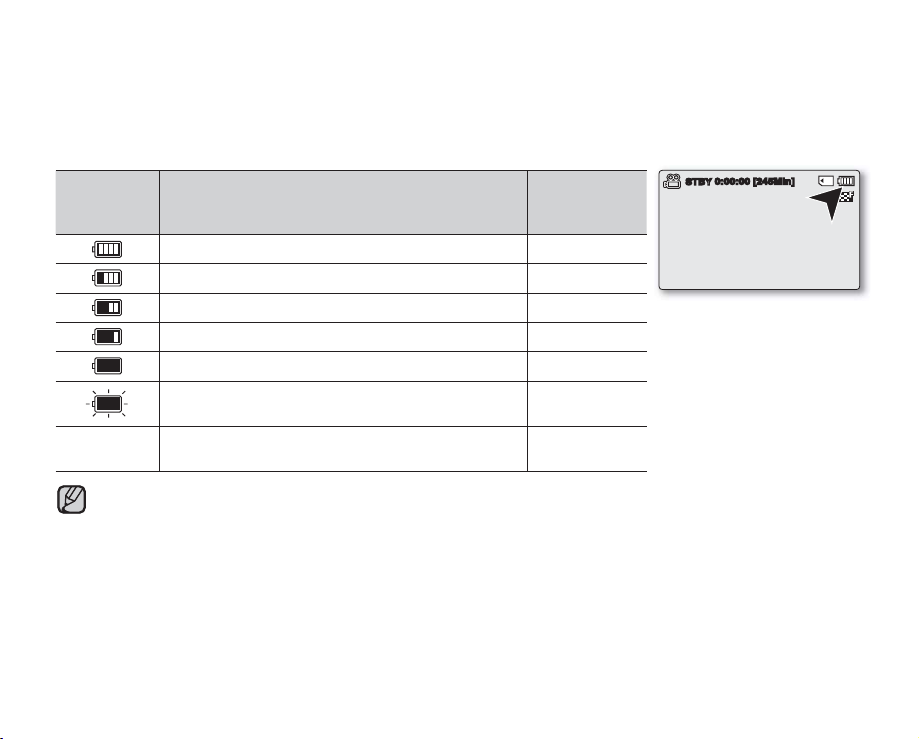
Battery Level Display
English_19
The Battery Level Display shows the amount of battery power remaining in the battery pack.
Battery
Level
Indicator
Exhausted (fl ickers): The device will soon turn off.
Change the Battery Pack as soon as possible.
-
•
•
(fl ickers): The device will be forced to turn off after
Before using the camcorder, charge the battery.
Above fi gures are based on a fully charged battery pack at a normal temperature.
Low ambient temperature may affect the use time.
State Message
Fully charged -
20%~40% used -
40%~60% used -
60%~80% used -
80%~99% used -
3 seconds.
"Low battery"
-
STBY
0:00:00 [245Min]
Page 30
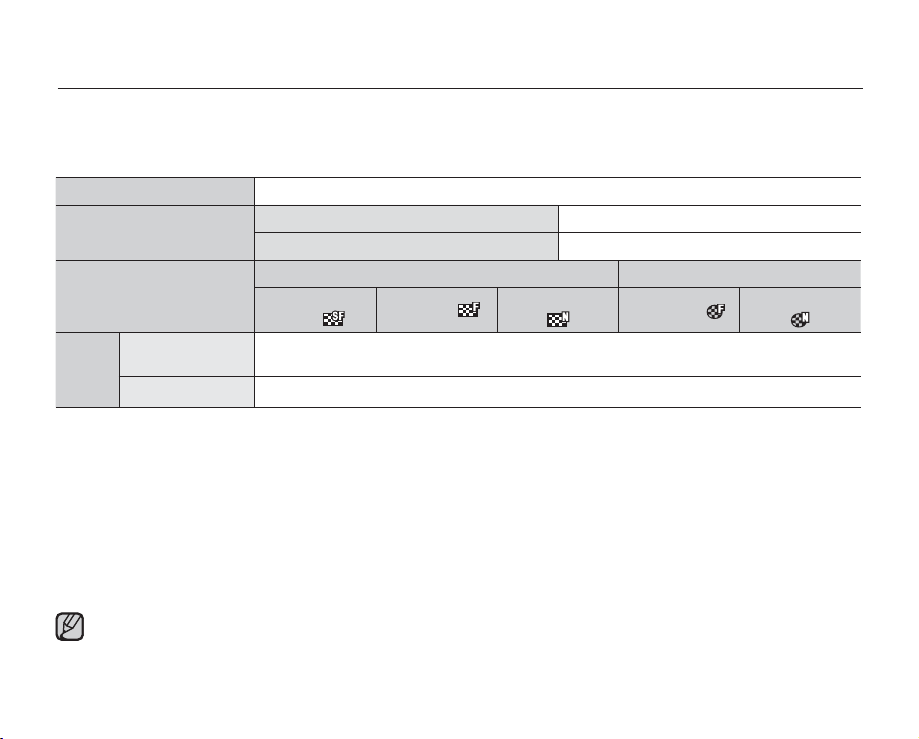
preparation
Charging, recording and playback times with fully charged battery pack
(with no zoom operation, etc.)
•
For your reference, the approximate time with fully charged battery pack:
Battery type IA-BH130LB
Charging time
Video resolution
Continuous
Mode
- The time is only for reference. Figures shown above are measured under Samsung's test environment, and may
differ according to user and condition.
- We recommend using the AC power adaptor when using the Time Lapse REC Function.
recording time
Playback time
Using a AC power adaptor
Using a USB cable
720 x 576 (50i) 640 x 480 (25p)
TV Super
Fine ( )
TV Fine ( )
TV Normal
( )
approx. 160min.
approx. 180min.
Continuous Recording (without zoom)
The continuous recording time of the camcorder in the table shows the available recording time when the camcorder
is in the recording mode without using any other function after recording started. When actually recording, the battery
pack may discharge 2-3 times faster than this reference since the record start/stop and zoom functions are being
operated, and playback is performed. Prepare additional charged battery pack(s) to allow for the time you are planning
to record on the camcorder. Note that the battery pack discharges faster in a cold environment.
The charging time will vary depending on the remaining battery level.
approx.
approx.
Web Fine ( )
2 hr.
4 hr
.
Web Normal
( )
20_English
Page 31

About the battery pack
English_21
•
Benefits of the battery pack: The battery pack is small but has a large power capacity. It should be recharged in
any environment that is between 50°F ~ 86°F (10°C ~ 30°C).
However, when it is exposed to cold temperatures (below 0°C (32°F)), its usage time is reduced and it may cease
to function. If this happens, place the battery pack in your pocket or any other warm, protected place for a short
time, then reattach it to the camcorder.
•
The continuous recording times in the operating instructions are measured using a fully charged battery pack at
25 °C (77 °F). As the environmental temperature and conditions vary, the remaining battery time may differ from the
approximate continuous recording times given in the instructions.
Handling the battery pack
•
To preserve battery power, keep your camcorder turned off when you are not operating it.
•
To save battery power, you can set the
operation for 5 minutes. To disable this option, change the setting of "Auto Power Off" to "Off"²page 93
•
Do not allow metallic objects to come into contact with the terminals.
•
Make sure that the battery pack fits firmly into place. Do not drop the battery pack.
Dropping the battery pack may cause damage.
•
Be careful to keep the battery pack out of the reach of children. It is a choking hazard, if swallowed.
•
Frequent use of the LCD screen or using the fast forward or rewind buttons wears out the battery pack faster.
•
Remove the battery pack from the camcorder for safekeeping after using your camcorder.
•
Leaving the battery pack for extended period of time may discharge the battery pack completely.
- A battery pack which is completely discharged may not turn on the recharging LED during charging.
It is designed to protect the battery pack. If the recharging LED turns on normally within 5 minutes, use the
battery pack as normal.
"Auto Power Off" function which turns off the camcorder if there is no
Page 32

preparation
Maintaining the battery pack
•
We recommend only using the original battery pack that is available from your Samsung retailer. When the battery
reaches the end of its life, please contact your local dealer. The batteries have to be dealt with as chemical waste.
•
Clean the terminals to remove any foreign substances before inserting the battery.
•
Do not put the battery pack near any heat source (i.e. fire or heater).
•
Do not disassemble, apply pressure to, or heat the battery pack.
•
Do not allow the ' + ' and '-' terminals of the battery pack to be short-circuited.
It may cause leakage, heat generation, induce overheating or fire.
•
Do not expose the battery pack to water. The battery pack is not water resistant.
•
When fully discharged, a battery pack damages the internal cells.
The battery pack may be prone to leakage when fully discharged.
•
Remove from charger or powered unit when not in use. Even when the power is switched off, the battery pack will
still discharge if it is left attached to the camcorder.
•
When not using the camcorder for an extended period:
It is recommended that you fully charge the battery pack once every 6 months, attach it to the camcorder and use
it up: then remove the battery pack and store it in a cool place.
About the battery life
•
Battery capacity decreases over time and through repeated use. If decreased usage time between charges
becomes significant, it is probably time to replace it with a new one.
•
Each battery's life is governed by storage, operating and environmental conditions.
Use only Samsung-approved battery packs.
Do not use batteries from other manufacturers because, there is a danger of overheating, fire or explosion.
Samsung is not responsible for problems occurring due to using unapproved batteries.
22_English
Page 33

Using a household power source
English_23
Make the same connections as you do when charging the battery pack.
The battery pack will not lose its charge in this case.
Using the camcorder with the AC power adaptor
It is recommended that you use the AC power adaptor to power the camcorder from a household AC outlet when you
perform settings on it, play back, or use it indoors.
- Make the same connections as you do when charging the battery pack. ²page 17
•
Before detaching the power source, make sure that the camcorder’s power is turned off.
CAUTION
Failure to do so can result in camcorder malfunction.
•
Use a nearby wall outlet when using the AC power adaptor. Disconnect the AC power adaptor from the wall
outlet immediately if any malfunction occurs while using your camcorder.
•
Do not use the AC power adaptor in a narrow space, such as between a wall and furniture.
•
Be sure to use the specified AC power adaptor to power the camcorder.
Using other AC power adaptors could cause electric shock or result in fire.
•
The AC power adaptor can be used around the world. An AC plug adaptor is required in some foreign countries.
If you need one, purchase it from your distributor.
Auto Power Off Function
To save battery power, you can set the "Auto
Power Off" function which turns off the
camcorder if there is no operation for 5 minutes.
To disable this option, change the setting of
"Auto Power Off" to "Off."
²
page 93
~
{
~GGGG{
After 5 minutes
~GGGG{
~
{
Page 34

preparation
BASIC OPERATION OF YOUR CAMCORDER
This section explains the basic techniques of recording videos or photo and also basic settings on your camcorder.
Set the appropriate operation mode according to your preference using Power
Turning the camcorder on or off
You can turn the power on or off by pressing the Power ( )
1. Open the LCD screen and press the Power (
) button to turn on the
camcorder.
2. To turn off the camcorder, press the Power
( )
button.
button
.
Setting the operating modes
• You can switch the operating mode in the following order each time you
press the Mode ( ) button.
- Record mode o Play modeo Record mode
Mode Functions
Record mode To record videos or photos (SMX-C13/C14 only).
Play mode To play videos or photos (SMX-C13/C14 only), or edit them.
When using this camcorder for the fi rst time
When you use your camcorder for the fi rst time or reset it, the time zone screen appears for the startup display. Select your
•
geographical location and set the date and time. If you do not set the date and time, the time zone screen appears every time
you turn on the camcorder.
•
This camcorder provides one record mode for both video and photo recordings.
You can easily record videos or photos in the same mode without having to switch modes. (SMX-C13/C14 only)
•
When the camcorder is turned on, the self-diagnosis function operates and a message may appear.
In this case, refer to "Warning indicators and messages" (on pages 114-116) and take corrective action.
( )
button and
~
{
Power ( ) button
Mode ( ) button
Mode ( ) button
LCD screen
~GGGG{
.
24_English
Page 35

LCD SCREEN INDICATORS
English_25
1 2 3
19
18
17
16
15
14
17
18
The above screen is an example for explanation:
•
It is different from the actual display.
The on-screen indicators are based on an 8GB
•
SDHC memory card capacity.
Functions marked with * will not be kept when the
•
camcorder restarts.
For enhanced performance, the display indications
•
and the order are subject to change without prior notice.
0:00:00 [245Min]
STBY
1Sec / Hr
+0.3
Time Lapse Recording
01/JAN/2009 00:00
13
12
12
Video Record mode (SMX-C10 only)
4
Time Lapse REC *
Operating mode (STBY (Standby) / z (Recording))
5
Time counter
6
(video recording time: remaining recordable time)
7
Storage media (memory card)
8
Battery info. (Remaining battery level)
9
Video image resolution
10
Anti-Shake (HDIS)
11
LCD Enhancer *
Back Light
Wind Cut
Fader *
Zoom (Optical zoom / Digital zoom)
Date/Time Display
Time Zone
Digital Effect
EV (
Exposure value)*
Manual Focus * / Face Detection *
iSCENE / EASY Q *
Record mode
Page 36

preparation
LCD SCREEN INDICATORS
20
19
18
17
16
15
18
19
26_English
1 2 3 4
0:00:00 [245Min]
STBY
1Sec / Hr
+0.3
Time Lapse Recording
01/JAN/2009 00:00
14
The above screen is an example for explanation:
•
It is different from the actual display.
The on-screen indicators are based on an 8GB SDHC
•
memory card capacity.
Functions marked with * will not be kept when the camcorder
•
restarts
.
For enhanced performance, the display indications and the
•
order are subject to change without prior notice.
The photo function is available only with SMX-C13/C14 models.
•
This camcorder provides one combined video and photo record
•
mode. You can easily record videos or photos in the same
mode without having to change it. (SMX-C13/C14 only)
The total number of recordable photos is counted based on
•
available space on the storage media.
13
13
5
6080
Video and Photo record mode
(SMX-C13/C14 only)
6
Time Lapse REC *
7
Operating mode (STBY (Standby) / z (Recording))
8
Time counter
(video recording time: remaining recordable time)
9
Photo image counter
10
11
12
(total number of recordable photo images)
Storage media (Memory card or built-in memory (SMX-
C13/C14 only))
Battery info. (Remaining battery level)
Photo image resolution
Video image resolution
Anti-Shake (HDIS)
5
LCD Enhancer *
Back Light
Wind Cut
Fader *
Zoom (Optical zoom / Digital zoom)
Date/Time Display
Time Zone
Digital Effect
EV (
Exposure value)*
Manual Focus * / Face Detection *
iSCENE / EASY Q *
Record mode
,
Page 37

LCD SCREEN INDICATORS
English_27
0:00:00 [245Min]
STBY
5
4
3
2 1
Video and Photo record mode:
Shortcut menu (OK Guide)
1
Quick View
2
Focus* (Auto Focus/Face Detection/Manual Focus)
3
Shortcut menu (OK Guide) / Return
4
EV (Exposure value)*
5
iSCENE
Video and Photo record mode:
Shortcut menu (Manual)
1
0:00:00 [245Min]
STBY
5
4
3
EV
0
12
Manual Control Bar/ Value
2
Menu name
3
Shortcut menu (OK Guide) / Return
4
Value adjust (down)
5
Value adjust (up)
•
The illustration to the left shows the EV
(Exposure value) screen.
•
Functions marked with * will not be kept
when the camcorder restarts.
•
The shortcut menu (OK guide) represents
the most frequently accessed functions
according to the selected mode. Pressing
the OK button will display a shortcut menu of
frequently used functions on the LCD screen.
Page 38

preparation
1 3 4
2
100-0006
1
13
12
11
12
11
10
28_English
Video
Move Play
2 3 41
0:00:00/0:00:55
01/JAN/2009 00:00
10
1/100:00:55
100-0001
Video Play mode : Thumbnail View
1
Video Play mode
2
5
6
7
8
9
4
Recorded time
3
Copy Selected
4
Storage media (Memory card or built-in memory
(SMX-C13/C14 only)
(SMX-C13/C14 only))
5
Battery info (Remaining battery level)
6
Now/ Total fi le number
7
Error File
8
Scroll bar
9
Share mark
10
Delete Selected
11
Button Guide
12
Edit (Combine)
13
Protection
Video Play mode : Single View
1
Video Play mode
2
Play Status ( Play (
3
5
6
7
8
9
Time code (Elapsed time / Recorded time)
4
Storage media (Memory card or built-in memory
(SMX-C13/C14 only))
5
Battery info (Remaining battery level)
6
Video image resolution
7
Protection
8
LCD Enhancer
9
File Name
10
Date/Time Display
11
Share mark
12
Play Option
) / Pause (
X
))
ZZ
Page 39

English_29
LCD SCREEN INDICATORS
5
4
3
2
1
01/JAN/2009 00:00
0:00:00/0:00:55
Multi View
2 1
0:00:00/0:00:55
100-0001
100-0001
Video Play mode : Shortcut menu (OK Guide)
1
Move to next fi le / FF (fast forward) ²page 32
2
Volume Down
3
4
5
Play (
) / Pause (
X
)
ZZ
Move to previous fi le / REW (rewind)
Volume Up
²
page 32
Video Play mode : Single (Volume)
1
Date/Time
2
Volume Bar
Page 40

preparation
1 2 3
Photo
10
9
1 2 3
12
11
Multi View
30_English
Play Full ViewVideo
1/10
10
100-0006
1/10
4
100-0001
Photo Play mode : Thumbnail View
(SMX-C13/C14 only)
1
Photo Play mode
2
4
5
6
7
8
3
5
6
7
8
9
Protection
3
Storage media (Memory card or built-in
memory (SMX-C13/C14 only))
4
Battery info (Remaining battery level)
5
Now/ Total fi le number
6
Error File
7
Scroll bar
8
Delete Selected
9
Button Guide
10
Copy Selected
Photo Play mode : Single View (SMX-C13/C14 only)
1
Photo Play mode
2
Slide Show
3
Image counter
(current image / total number of recorded images)
4
Storage media (Memory card or built-in memory
(SMX-C13/C14 only))
5
Battery info (Remaining battery level)
6
Photo image resolution
7
Protection
8
LCD Enhancer
9
File name (fi le number)
10
OK Guide (Next image)
11
Shortcut menu (OK Guide) / Return
12
OK Guide (Previous image)
The photo function is available only with SMX- C13/
C14 models.
Page 41

English_31
TURNING THE SCREEN INDICATORS ON/OFF ( )
~GGGG{
~
{
Switching the information display mode
•
You can switch the on-screen information display mode:
Press the Display ( ) button while the camcorder is on.
The full and minimum display modes will alternate.
•
Full display mode: All types of information will appear.
Minimum display mode: Only the operating status indicator will appear.
•
If the camcorder has warning information, a warning message will appear.
•
In the menu screen, the Display ( ) button will be deactivated.
0:00:00 [245Min]
STBY
<Full display mode>
STBY
<Minimum display mode>
Page 42

preparation
OKOKOKOKOK
Using the Control button
Button
Record ( ) mode
Play mode
Video Play ( ) mode Photo Play ( ) mode
Menu
selection
- Access the shortcut menu
- Confirm selection
- Exit the shortcut menu
OK
Zoom (wide) lncreases the volume -
UP
Zoom (tele) Decreases the volume -
DOWN
-
LEFT
-
RIGHT
- Shortcut menu
(OK guide) is
displayed
- Playback / Pause
- Search playback RPS
(Reverse Playback Search)
rate: x2ox4ox8ox16
-
Previous Skip Playback
- Search playback FPS (Forward
Playback Search) rate:
x2ox4ox8ox16
- Next Skip Playback
- Frame-by-frame playback
- Slow motion playback
(Slow Motion Playback Rate:
x1/2ox1/4ox1/8ox1/16)
The photo function is available only with SMX-C13/C14 models.
32_English
Single image
playback
Previous image
Next image
Confirms
selection
Moves the
cursor up
Moves
the cursor
down
Moves to
the previous
menu
Moves to
the next
menu
Page 43

SHORTCUT MENU (OK GUIDE)
English_33
~GGGG{
~
{
OK
The shortcut menu (OK guide) represents the most frequently accessed functions according to the selected mode.
+
For example: Setting the iSCENE in Record mode using the Shortcut
1. Press the OK button in STBY mode.
•
Shortcut menu (OK guide) is displayed.
2. Press the Control button (S) to select “iSCENE” mode.
•
It displays the iSCENE mode menu, where you can press the Control button
(W / X) to select the desired submenu item.
3. Press the OK button to confi rm your selection.
•
The selected submenu item indicator ( ) will display on the screen.
•
Press the OK button to exit the shortcut menu.
The shortcut menu (OK guide) cannot be used in EASY Q mode.
•
•
Before selecting a menu item, please check out that you set the appropriate
mode fi rst.
menu (OK guide).
0:00:00 [245Min]
STBY
G
Auto Exposure
0:00:00 [245Min]
STBY
Sports
Recording people or objects
in motion
SelectMoveExit
0:00:00 [245Min]
STBY
Page 44

preparation
OKOKOKOKOK
Shortcut function using the Control buttons
Button
OK
UP
Record ( ) mode
- Access the shortcut menu
- Confirm selection
- Exit the shortcut menu
iSCENE lncreases the volume -
- Shortcut menu
- Playback / Pause
Video Play (
(OK guide) is
displayed
Play mode
) mode
Photo Play ( ) mode
Single image
playback
Focus Decreases the volume
DOWN
- Search playback RPS
EV
LEFT
Quick View
RIGHT
-
- Search playback FPS
(Forward Playback Search)
- Next Skip Playback
- Frame-by-frame playback
- Slow motion playback
The photo function is available only with SMX-C13/C14 models.
34_English
(Reverse Playback Search)
rate: x2ox4ox8ox16
Previous Skip Playback
rate: x2ox4ox8ox16
(Slow Motion Playback Rate:
x1/2ox1/4ox1/8ox1/16
)
-
Previous image
Next image
Page 45

INITIAL SETTING : TIME ZONE, DATE AND TIME & OSD LANGUAGE
~GGGG{
~
{
English_35
•
Initial setting is available in all operating modes.
•
To read the menus or messages in your desired language, set the OSD language.
•
To store the date and time during recording, set the time zone and date/time.
Turning the power on and setting the date and time
Set the date and time when using the camcorder for the fi rst time.
If you do not set date and time, the date and time (time zone) screen appears
every time you turn on your camcorder.
1. Open the LCD Screen and press the Power ( ) button to turn on the camcorder.
•
When you turn on your camcorder for the fi rst time, the Time Zone screen
appears based on London, Lisbon. (Greenwich Mean Time)
•
You can also set the Time Zone ("Home") in the "Settings" menu. ²page 88
2. Select your geographical area with Control button (W / X), then press the OK
button.
•
The Date/Time Set screen appears.
3. Select the date and time information, and change the setting values by using the
Control button ( S / T / W / X).
4. Make sure the clock is correctly set, and then press the OK button.
The year can be set up to 2037, based on “Home” item.
•
•
Activating the ( ) icon forwards the time by 1 hour.
Home
London, Lisbon
Home:
[GMT 00:00]
01/JAN/2009 00:00
Date/Time Set
Date/Time Set
Home
Day Month Year Hour Min
JAN 00002009
01
Visit : 01/JAN/2009 00:00
Back Move Ok
://
Page 46

preparation
•
Charging the built-in rechargeable battery
The built-in battery is always recharged while your camcorder is connected to the AC power or while the
battery pack is attached.
If the camcorder is not in use for about 2 months without connecting to the AC power or attaching the
battery pack, the built-in battery fully discharges. If this occurs, charge the built-in battery by connecting
to the supplied AC adaptor for 24 hours.
•
After setting, the date and time are automatically recorded on a special data area of the storage media.
Turning the date and time display on/off
•
To switch the date and time display on or off, access the menu and change the Date/Time mode. ²page 91
Simple setting of the clock by time difference
•
You can easily set the clock to the local time by setting a time difference when using your camcorder abroad.
Select "Time Zone" on the menu, then set the time difference. ²page 88
36_English
Page 47

English_37
INITIAL SETTING : TIME ZONE, DATE AND TIME & OSD LANGUAGE
Selecting the OSD language
You can select the desired language to display the menu screen and the messages.
1. Press the MENU button.
•
The menu screen appears.
2. Press the Control button (W / X) to select "Settings."
•
The menus in "Settings" mode will appear.
3. Press the Control button (S / T) to select "Language", and then
press the OK button.
4. Press the Control button (S / T) to select the desired OSD language, and then
press the OK button.
•
English /
0GFGTNCPFU5XGPUMC5WQOK0QTUM&CPUM2QNUMKêGīVKPC5NQXGPUM[
/CI[CTNKODCTQO¸Pâ
5. Press the MENU button to exit the menu.
•
The OSD language is refreshed in the selected language.
•
Even if battery pack or AC power are removed, the language setting will be preserved.
•
The "Language" options may be changed without prior notice.
•
The date and time format may change depending on the selected language.
/ Français / Deutsch / Italiano / Español / Português /
䚐ạ㛨
Ȼɴɥɝɚɪɫɤɢ /ǼȜȜȘȞȚțȐ/ ɫɪɩɫɤɢ
/ / / / Türkçe / / / IsiZulu
/ Hrvatski /
0:00:00 [245Min]
STBY
Settings
Default Set
Version
Language
Exit Select
0:00:00 [245Min]
STBY
Settings
Default Set
Version
Language
Exit Move Select
English
Français
Page 48

about the storage media
SELECTING THE STORAGE MEDIA (SMX-C13/C14 ONLY)
•
You can record on the built-in memory or a memory card, so you should select the desired storage media before
starting recording or playback.
•
You can use SDHC and MMCplus cards on your camcorder.
(Some cards are not compatible depending on the memory card manufacturer and memory card type.)
•
Before inserting or ejecting the memory card, turn the camcorder off.
0:00:00 [245Min]
Selecting the storage media
1. Press the MENU button.
•
The menu list will appear.
2. Press the Control button (W / X) to select "Settings."
3. Press the Control button (S / T) to select "Storage", then press the
OK button.
4. Press the Control button (S / T) to select "Memory" or "Card",
then press the OK button.
•
"Memory": When using the built-in memory.
•
"Card": When using the memory card.
5. Press the MENU button to exit.
Using the built-in memory (SMX-C13/C14 only)
•
Because this camcorder has an embedded 8GB (SMX-C13 only), 16GB (SMX-C14 only) memory, it is not
necessary to buy extra storage media. This makes recording/playback more convenient.
Using a memory card (not supplied)
•
This camcorder has a multi-card slot for access to SDHC (Secure Digital High Capacity) and MMCplus.
•
You can use SDHC and MMC plus cards on your camcorder.
- Some cards are not compatible depending on the memory card manufacturer and memory card type.
STBY
Settings
Storage
Storage Info
Form at
Exit
0:00:00 [245Min]
STBY
Settings
Storage
Storage Info
Form at
Exit Move Select
Select
Memory
Card
:
38_English
Page 49

•
English_39
Never format the built-in memory or memory card using a PC.
•
If you insert a memory card when the camcorder is on, the pop-up message will prompt you automatically
to select the storage type. (SMX-C13/C14 only)
•
If there is no memory card inserted, only the built-in memory will be available. (SMX-C13/C14 only)
•
Do not eject a memory card while it is being used in the camcorder. The memory card and its data may be
damaged.
•
Do not remove the power (battery pack or AC power adaptor) when accessing storage media with
recording, playback, format, delete, etc. The storage media and its data may be damaged.
INSERTING / EJECTING THE MEMORY CARD
Inserting a memory card
1. Turn the camcorder off.
2. Slide and open the battery/memory card cover as shown in the diagram.
3. Insert the memory card into the memory card slot until it softly clicks
in the direction of the arrow shown in the diagram.
4. Close the cover.
Ejecting a memory card
1. Turn the camcorder off.
2. Slide and open the battery/memory card cover as shown in the diagram.
3. Slightly push the memory card inwards to pop it out.
4. Pull the memory card out of the memory card slot and close the cover.
As shown in the diagram, slide the memory card in with the label right.
In case the label of a memory card faces left when sliding the card into the slot, the camcorder may not
CAUTION
work, or the tip of the memory card may be damaged.
Page 50

about the storage media
SELECTING A SUITABLE MEMORY CARD
A memory card is a compact portable storage media with a data capacity that exceeds the capacity of a fl oppy disk.
•
You can use a SDHC memory card and MMC plus.
(If needed, buy a memory card separately.)
- You can also use a SD memory card, but it is recommended that you use a
SDHC memory card and MMC plus with your camcorder.
(SD cards up to 2GB are supported with this camcorder. Normal operation is not
guaranteed with SD cards bigger than 2GB.)
•
In this camcorder, you can use memory cards (SDHC or MMCplus) of the
following capacity: 512MB ~ 32GB
•
Compatible recording media
- The following recording media have been recommended for use with this camcorder.
Others are not recommended, so buy such products with caution.
SDHC or SD memory cards: By Panasonic, SanDisk, and TOSHIBA
MMC plus: By Transcend
•
If other media are used, they may fail to record data correctly, or they may lose data
that has already been recorded.
•
For video recording, use a memory card that supports faster write speed (at least 2MB/sec).
SDHC (Secure Digital High Capacity) Memory Card
•
The SDHC card is a higher version (Ver.2.00) of SD card and supports capacity above 2GB.
•
An SDHC card has a mechanical write protection switch. Setting the switch prevents accidental erasure of fi les
recorded on the card. To enable writing, move the switch up towards terminals. To set write protection, move the
switch down.
•
Due to a change File Allocation System and physical specifi cations, The SDHC memory card cannot be used with
current SD-enabled host devices. The SDHC memory card can be used with SDHC-enabled host devices which
carry a SDHC logo on the device itself or on its operation manual.
<MMCplus>
<SDHC memory card>
<Usable Memory Cards>
(512MB ~32GB)
Terminals
Protection
tab
40_English
Page 51

MMCplus (Multi Media Card plus)
English_41
•
MMCplus, cards have no protection tab so please use the protect function in the menu.
Common cautions for memory card
•
Damaged data may not be recovered. It is recommended you make a back-up of important data on the hard disk
of your PC.
•
Turning the power off or removing a memory card during operations such as formatting, deleting, recording, and
playback may cause data loss.
•
After you modify the name of a file or folder stored in the memory card using your PC, your camcorder may not
recognise the modified file.
Handling a memory card
•
It is recommended that you power off before inserting or removing the memory card to avoid data loss.
•
It is not guaranteed that you can use a memory card formatted by other devices. Be sure to format your memory card
using this camcorder.
•
You have to format newly-purchased memory cards, memory cards with data that your camcorder cannot recognise or
are saved by other devices. Note that formatting erases all data on the memory card.
•
If you cannot use a memory card that has been used with another device, format it with your camcorder.
Note that formatting erases all information on the memory card.
•
A memory card has a certain life span. If you cannot record new data, you have to purchase a new memory card.
•
A memory card is a precision electronic media. Do not bend, drop, or cause strong impact to the card.
•
Do not use or store at high temperatures, in humidity or a dusty environment.
•
Do not bring foreign substances on the memory card terminals. Use a soft dry cloth to clean the terminals if required.
•
Do not paste anything other than exclusive label on the label pasting portion.
•
Be careful to keep the memory card out of the reach of children, who might swallow it.
Page 52

about the storage media
The camcorder supports SDHC and MMCplus memory cards for data storage.
•
The data storage speed may differ, depending on the manufacturer and production system.
•
Users using a lower write speed memory card for recording a video may have difficulties storing the video
on the memory card. You can even lose your video data during the recording.
•
In an attempt to preserve every bit of the recorded video, the camcorder forcibly stores the video on the
memory card and displays a warning: "Low speed card. Please record a lower resolution."
To facilitate video recording, you are recommended to use a memory card that supports faster write
speed.
•
If you are forced to use a low speed memory card, resolution of the recording may be lower than the set
value.
However, the higher the resolution, the more memory will be used.
•
For optimal performance of the camcorder, ensure that you purchase a fast speed memory card.
Actual formatted capacity may be less as the internal firmware uses a portion of the memory.
•
Samsung is not responsible for data loss due to misuse.
•
We recommend using a memory card case to avoid losing data from moving and static electricity.
•
After a period of use, the memory card may get warm. This is normal and is not a malfunction.
42_English
Page 53

RECORDABLE TIME AND CAPACITY
English_43
•
The following shows the camcorder’s maximum recording time and number of images according to the resolution
/ memory capacity.
•
For recording videos and photos, please note the approximate maximum limits.
Recordable time for videos
Media Built-in memory
Capacity 8GB 16GB 1GB 2GB 4GB 8GB 16GB 32GB
TV Super Fine (
TV Fine ( ) 720x576(50i)
TV Normal ( ) 720x576(50i)
Web Fine ( ) 640x480(25p)
Web Normal ( ) 640x480(25p)
) 720x576(50i)
190min. 380min. 23min. 47min. 95min. 190min. 380min.
240min. 480min. 30min. 60min. 120min. 240min. 480min. 960min.
310min. 620min. 38min. 77min. 155min. 310min. 620min. 1,240min.
240min. 480min. 30min. 60min. 120min. 240min. 480min. 960min.
310min. 620min. 38min. 77min. 155min. 310min. 620min. 1,240min.
Recordable number of photos
Media Built-in memory
Capacity
Mode Resolution
4:3
16:9
800x600 9,999 9,999 1,920 3,840 7,680 9,999 9,999 9,999
1600x1200 6,080 9,999 760 1,530 3,040 6,080 9,999 9,999
848x480 9,999 9,999 1,920 3,840 7,680 9,999 9,999 9,999
1696x960 6,080 9,999 760 1,530 3,040 6,080 9,999 9,999
*
*
8GB 16GB 1GB 2GB 4GB 8GB 16GB 32GB
Memory Card
(
Unit: Approximate minutes of recording)
Memory Card
(Unit: Approximate number of images)
760
min.
1GB= 1,000,000,000 bytes : actual formatted capacity may be less as the internal firmware uses a
portion of the memory.
Page 54

about the storage media
•
The previous figures are measured under Samsung’s standard recording test conditions and may differ
depending on the test or use condition.
•
The camcorder provides five resolution options for video recordings:
- "TV Super Fine", "TV Fine", "TV Normal", "Web Fine", "Web Normal."
For a same scene, higher resolution setting will retain the better image with bigger data size in the order
of "TV Super Fine", "TV Fine", "TV Normal", "Web Fine", "Web Normal."
-
"TV Super Fine", "TV Fine" and "TV Normal" modes provide optimal operation with TV.
"Web Fine" and "Web Normal" modes provides optimal operation with web-based applications.
•
Lowering the resolution increases the compression rate ( in the order of "TV Super Fine",
"TV Fine", "TV Normal", "Web Fine", "Web Normal"). The higher the compression rate, the more
deteriorated is the but the recording time will be increased.
•
The compression rate automatically adjusts to the recording image, and the recording time may vary
accordingly.
•
You can use a SDHC or MMCplus memory card on your camcorder.
Some cards may not be compatible depending on the memory card manufacturer and memory card type.
•
Proper operation is not guaranteed for those memory cards that are not formatted by this camcorder.
Perform the formatting directly on the camcorder.
•
To facilitate video recording, it is recommended to use a memory card that supports faster write speed.
(Write speed: 2MB / sec or higher) If you use a low write speed memory card, recording may stop with a
message of "Low speed card. Please record a lower resolution."
•
It supports proper operation with up to
Memory cards bigger than 32GB in capacity may not work properly.
•
The memory card that is used to store a video can cause unwritable areas, which may result in reduced
recording time and free memory space.
•
The maximum size of a video (H.264/AVC) file that can be recorded at one time is 1.8GB.
•
You can store up to 9,999 videos and photos in one folder.
•
Videos (or photos) recorded by other equipment are not playable on this camcorder.
•
Items marked with * are available only with 8GB (SMX-C13 only),16GB (SMX-C14 only) models.
•
For recording, 16:9 aspect ratio will use more memory than 4:3 aspect ratio.
32GB of memory card for recording / playback.
44_English
Page 55

recording
English_45
~GGGG{
~
{
Basic procedures to record a videos or photos are described below and on the following pages.
RECORDING VIDEOS
•
The camcorder provides two Recording start/stop buttons. One is on the rear side of the
camcorder and the other one is on the LCD panel. Select the one that works best for you.
1.
Open the LCD screen and press the Power
•
Connect a power source to the camcorder. ²page 16
(A battery pack or an AC power adaptor)
•
Set the appropriate storage media. ²page 38 (SMX-C13/C14 only)
(If you want to record on a memory card, insert the memory card.)
2. Check the subject on the LCD screen.
3. Press the Recording start/stop button.
•
The recording indicator ( ) will display and recording will start.
•
To stop recording, press the Recording start/stop button again.
4. When recording is fi nished, turn the camcorder off.
Quick View
Using the Quick View function, you can view the most recently recorded video or photo image right after your recording.
1. Press the OK button in STBY mode right after your recording.
Shortcut menu (OK guide) is displayed on the LCD screen.
•
2. Press the Control button (X) to view the most recent video (or photo) you have recorded.
After the Quick view is fi nished, your camcorder switches back to the STBY mode.
•
During a Quick view, use the Control buttons (S / T / W / X) and the OK button for playback
•
search or deleting the current file.
The Quick View function is not available in the following conditions:
- If the mode has been changed after the recording
- If the camcorder has been restarted after the recording
Do not disconnect the power source (battery pack, AC adaptor, etc) during recording.
Otherwise, it may cause damage to the storage media or data corruption.
WARNING
•
For on-screen information display. ²page 25
•
Eject the battery pack when you have fi nished recording to prevent unnecessary battery power consumption.
•
For various functions available when you record videos. ²pages 56~70
•
During recording, some button operations are unavailable. (Mode (
•
Sound is recorded from the internal stereo microphone on the front of the camcorder. Take care that this microphone is not
blocked.
( )
button to turn on the camcorder.
or the camcorder is connected USB cable
) button, MENU button, etc.)
Quick View
Exit
0:00:00 [245Min]
0:00:00/0:00:55
100-0001
Page 56

recording
~GGGG{
~
{
•
Before recording an important video, make sure to test the recording function to check if there is any problem with the audio
and video recording.
Do not operate the Power (
•
Doing so may damage the storage media or the data on the storage media.
•
This camcorder provides one combined video and photo record mode.
You can easily record videos or photos in the same mode without having to change it. (SMX-C13/C14 only)
You cannot use a locked memory card for recording. You will see a message saying recording is disabled due to the lock
•
•
You can switch the play mode to the record mode by pressing the Recording start/stop or Mode ( ) button.
•
If the power cable/battery is disconnected or recording is disabled during recording, the system is switched to the data
recovery mode. While data is being recovered, no other function is enabled. After data recovery, the system will be switched
to the STBY mode. When the recording time is short, the data recovery might fail.
RECORDING WITH EASE FOR BEGINNERS (EASY Q MODE)
•
With the EASY Q function, most of the camcorder settings are automatically adjusted,
which frees you from detailed adjustments.
1. Open the LCD screen and press the Power (
2. Press the EASY Q button.
•
When you press the EASY Q button, most functions turn off and the following
functions are set to "Auto." (Focus, iSCENE, etc. )
•
The EASY Q and Anti-Shake(HDIS) (
the same time.
3. To record videos, press the Recording start/stop button.
•
To take photo images, press the PHOTO (
•
Recording will begin using the basic automatic settings.
To cancell EASY Q mode
Press the EASY Q button again.
•
The EASY Q and Anti-Shake (HDIS) ( ) indicators disappear from the screen.
•
Most settings will return to the settings that were set prior to activating the EASY Q mode.
Unavailable buttons during EASY Q operation
•
The following button and menu operations are unavailable because the items are automatically set.
And the corresponding message "Release the EASY Q" may appear if unavailable operations are attempted.
- MENU button / OK button
Cancel the EASY Q function if you want to add any effect or settings to the images.
•
•
•
46_English
EASY Q mode settings are released when the camcorder is turned off.
EASY Q mode automatically sets the "Anti-Shake(HDIS)" to "On" while using EASY Q.
) button or remove the memory card while accessing the storage media.
) button to turn on the camcorder.
) indicator appear on the screen at
) button. (SMX-C13/C14 only)
STBY
0:00:00 [245Min]
.
Page 57

TAKING PHOTO IMAGES (SMX-C13/C14 ONLY)
~GGGG{
~
{
English_47
•
You can take photo images with the PHOTO ( ) button.
1. Open the LCD Screen and press the Power (
•
Set the appropriate storage media. ²page 38
(If you want to record on a memory card, insert the memory card.)
2. Check the subject on the LCD screen.
3. Press the PHOTO ( ) button.
•
Shutter sound is heard.
Indicators on the screen disappear, and the photo image is recorded.
•
While saving a photo image to the storage media, you cannot proceed with
the next recording.
4. When taking photo images is fi nished, turn the camcorder off.
Quick View
Using the Quick View function, you can view the most recently recorded video or photo image right after your recording.
1. Press the OK button in STBY mode right after your recording.
Shortcut menu (OK guide) is displayed on the LCD screen.
•
2. Press the Control button (X) to view the most recent video (or photo) you have recorded.
After the Quick view is fi nished, your camcorder switches back to the STBY mode.
•
During a Quick view, use the Control buttons (S / T / W / X) and the OK button for playback
•
search or deleting the current file.
The Quick View function is not available in the following conditions:
- If the mode has been changed after the recording
- If the camcorder has been restarted after the recording
Audio will not be recorded with the photo image on the storage media.
•
Do not turn off the camcorder or remove the memory card when taking photos as it may damage the storage media or data.
•
Photo image fi les recorded by your camcorder conform to the “DCF (Design rule for Camera File system)” universal standard
•
established by the JEITA (Japan Electronics and Information Technology Industries Association).
•
DCF is an integrated image-fi le format for digital cameras: Image fi les can be used on all digital devices conforming to DCF.
•
Available photo image resolutions are 1696X960 and 848X480 in 16:9 aspect ratio, while 1600X1200 and 800X600 are
available in 4:3 aspect ratio. (To switch to 4:3, release 16:9 mode.) ²page 43
•
This camcorder provides one combined video and photo record mode. You can easily record videos or photos in
the same mode without having to change it. (SMX-C13/C14 only)
•
You can switch the play mode to the record mode by pressing the PHOTO
or the camcorder is connected USB cable
) button to turn on the camcorder.
or Mode ( ) button.
( )
Quick View
1/10
100-0001
Page 58

recording
~GGGG{
~
{
OK
ZOOMING IN AND OUT
Use the zoom function for close-up or wide-angle recording. This camcorder
allows you to record using optical 10x power zoom and 1200x digital zoom.
•
You can zoom with the zoom lever or the Control (W/T) button on the LCD panel.
•
Zoom magnifi cation over 10x is done through digital image processing,
and is therefore called digital zoom. Digital zooming is possible up to 1200x.
Set "Digital Zoom" to "On."²page
To zoom in
•
Slide the Zoom lever towards T (telephoto).
(Or press the Control button (T) on the LCD panel.)
To zoom out
•
Slide the Zoom lever towards W (wide-angle).
(Or press the Control button (S) on the LCD panel.)
•
The minimum possible distance between camcorder and subject while
maintaining sharp focus is about 5cm (about 1.96 inch) for wide-angle and 1m
(about 39.4 inch) for telephoto.
•
The focus changes when zooming after focussing manually.
Focus automatically or seize the desired scene by zooming before focussing
manually.²page
•
Optical zoom preserves image quality, but during digital zoom the image
quality may suffer.
•
Fast zooming or zooming in subject from afar may produce slow focussing.
In this case, use "Manual Focus."²page 62
•
It is recommended to use "Anti-Shake (HDIS)" with handheld recording if the
subject is zoomed in and enlarged.
•
Frequent use of the zoom function consumes more power.
•
The zooming speed of the zoom lever and zoom button are different.
48_English
Use appropriately at your preference. For faster zooming adjustment, use the
zoom lever. For slower zooming adjustment, use the zoom buttons.
62
67
W: Recording wide area
(wide-angle)
T: Recording enlarged
image (telephoto)
W: Wide angle
0:00:00 [245Min]
STBY
T: Telephoto
Page 59

playback
English_49
You can view recorded videos and photos in thumbnail index view and play them in various ways.
•
This camcorder provides one combined video and photo record mode. You can easily record videos or photos in the
•
same mode without having to change it. (SMX-C13/C14 only)
CHANGING THE PLAYBACK MODE (SMX-C13/C14 ONLY)
Pressing the Mode ( ) button changes the operation mode to Record ( ) and Video/Photo Play ( , ) mode in turn.
•
The recorded videos and photos are displayed in thumbnail index view. According to the previous record mode, recordings will
•
be stored in Videos and Photos thumbnail index view, respectively. When switching to Play mode after recording in Video Record
mode, The Videos thumbnail index view appears. When switching to Play mode after recording in Photo Record, the photo images
thumbnail index view appears.
How to change the operation modes
You can simply switch between video and photo thumbnail view as follows : Press the Mode ( ) button MENU button and then
•
use the Control button (S / T / W / X/OK) to select "Play Mode""Video" or "Photo" in menu option.
You can also simply switch between video and photo thumbnail view using the zoom lever.
•
Setting the Play Mode menu is available in thumbnail view only.
•
0:00:00 [245Min]
STBY
<Record mode>
~GGGG{
6080
~
{
Video
Photo
1/100:00:55
MENU
Move Play
Photo
Video
1/10
Move Full View
<Photo play mode><Video play mode>
Page 60

playback
~GGGG{
~
{
OK
~GGGG{
~
{
PLAYING VIDEOS
•
This function works only in Video Play mode.
•
You can fi nd a desired video clip quickly using the thumbnail index view.
1. Open the LCD Screen and press the Power (
•
Set the appropriate storage media. (SMX-C13/C14 only)
) button to turn on the camcorder.
(If you want to playback images on a memory card, insert the memory card.)
2. Press the Mode (
) button to select the Play mode.
• The thumbnail index view appears. The thumbnail highlight is on the latest
created or played fi le.
• Playing time of the selected fi le and Moving thumbnail appear on the screen.
3. Set the Play Mode to “Video”. (SMX-C13/C14 only)
• Press the MENU button. Use the Control button to select “Play Mode”
“Video”.
• You can also simply switch between video and photo thumbnail view using the
zoom lever.
4. Use the Control button (S / T / W / X) to select the desired videos, and then
press the OK button.
•
Shortcut menu for playback will be displayed for a while.
•
The selected videos are played according to the Play Option setting. ²page 72
•
To stop playback and return to the thumbnail index view, move the zoom lever.
50_English
Video
Move Play
0:00:00/0:00:55
Multi View
1/100:00:55
100-0001
Page 61

•
English_51
If there is no fi le stored to view, the message "Empty" appears.
•
When the LCD screen is closed during playback, the built-in speaker automatically turns off.
•
Videos may not playback on the camcorder in the following cases:
- Edited or renamed video clip on a PC
- Video clip recorded by devices other than the camcorder
- Videos of not supported fi le format by the camcorder
•
The built-in speaker automatically turns off when the Audio/Video cable is connected to the camcorder. (When
connected to external devices, volume adjustment should be done on the connected external device.)
•
You can playback recorded videos on a TV or a PC. ²pages 96, 106
•
You can upload recorded videos or photos to YouTube or Flickr using Intelli-studio. ²page 101
•
For various functions available during playback, see "playback options." ²pages 71~83
•
Use the Quick View function if you want to preview the last recorded videos or photos.²page 34
Adjusting the volume
Press the Control button (S / T) to increase or decrease the volume.
•
The volume bar disappears after 3~4 seconds.
•
You can hear the recorded sound from the built-in speaker.
•
The level can be set to anywhere between 0 and 10.
(If you close the LCD screen while playing, you will not hear the sound
from the speaker.)
•
The volume bar does not appear when Audio/Video cable jack is inserted.
0:00:00/0:00:55
Multi View
0:00:00/0:00:55
100-0001
100-0001
Page 62

~GGGG{
~
{
OK
playback
Various Playback Operations
Still playback (pause) ( X/ ZZ )
•
Press the OK button during playback.
- To resume normal playback, press the OK button again.
/ Z)
Z
/ )
X
Z
)
Search playback (
•
During playback, press and hold the Control button (X) for forward search,
or to the left for reverse search.
•
Pressing the Control button to (W / X) repeatedly increases the search
speed for each direction.
- RPS (Reverse Playback Search) rate: x2ox4ox8ox16
- FPS (Forward Playback Search) rate: x2ox4ox8ox16
•
To resume normal playback, press the OK button.
Skip playback (
•
During playback, press the Control button (X) to locate the start point of the
next fi le. Pressing the Control button (X) repeatedly skips fi les in forward
direction.
•
During playback, press the Control button (W) to locate the start point of the
current fi le. Pressing the Control button (W) repeatedly skips fi les in reverse
direction.
•
Press the Control button (W) within 3 seconds from the start point, and the fi rst
image of the previous fi le is skipped.
Frame-by-frame playback (
•
During pause, pressing the Control button (X) makes play go forward one frame at a time.
- To resume normal playback, press the OK button.
Slow motion playback (
•
During pause, holding the Control button (X) reduces the playback speed.
•
During slow motion playback, pressing the Control button (X) change the playback speed.
52_English
•
- Forward slow playback rate: x1/2 o x1/4 o x1/8 o x1/16
- To resume normal playback, press the OK button.
Recorded sound does not play in slow playback.
0:00:00/0:00:55
Multi View
0:00:00/0:00:55
ZZ
)
X
100-0001
100-0001
Page 63

VIEWING PHOTOS (SMX-C13/C14 ONLY)
~GGGG{
~
{
OK
~GGGG{
~
{
English_53
•
This function works only in Photo Play mode.
•
You can fi nd and view desired photo images quickly using the thumbnail index view.
1. Open the LCD screen and press the Power (
•
Set the appropriate storage media. ²page 38
(If you want to playback images on a memory card, insert the memory card.)
2. Press the Mode ( ) button to select the Play mode.
• The thumbnail index view appears. The thumbnail highlight is on the latest
created or played fi le.
3. Set the Play Mode to “Photo.”
• Press the MENU button. Use the Control button to select “Play Mode”
“Photo.”
• You can also simply switch between video and photo thumbnail view using
the zoom lever.
4. Use the Control button (S / T / W / X) to select the desired photo images, and
then press the OK button.
•
Shortcut menu for playback will be displayed for a while.
•
To view the previous/next photo, press the Control button (W / X).
•
To return to the thumbnail index view, move the zoom lever.
•
Do not power off or eject the memory card during photo playback.
WARNING
Doing so may damage the recorded data.
•
Your camcorder may not playback the following photo fi les normally;
- A photo with its fi le name changed on a PC.
- A photo recorded on other devices.
- A photo with a fi le format not supported on this camcorder (does not
conform to DCF standards).
•
Loading time may vary depending on the size and quality of the selected
photo.
•
The Quick View function is used if you want to preview the last recorded photo
images. ²page 47
) button to turn on the camcorder.
Photo
Video
Move Full View
1/10
1/10
100-0001
Page 64

recording options
~GGGG{
~
{
OK
~GGGG{
~
{
CHANGING THE MENU SETTINGS
You can change the menu settings to customise your camcorder. Access the
desired menu screen by following the steps below, then change the various settings.
1. Open the LCD Screen and press the Power ( ) button to turn on the camcorder.
2. Press the MENU button.
•
The menu screen appears.
3. Select the desired submenu and menu item with the Control buttons
(S / T / W / X) and the OK button.
•
To return to the normal screen, press the MENU button.
•
Depending on the mode selected, some menu items may not be available to
select and change.
You can also access the shortcut menu using the OK button. ²page 33
Button Tips
a. MENU button : Use it to enter or exit the menu.
b. Control button (S / T / W / X) : Use it to move up/down/left/right
c. OK button : Use it to select or confi rm the menu.
54_English
Page 65

Follow the instructions below to use each of the menu items listed after this page.
English_55
~GGGG{
~
{
+
For example: Setting the iSCENE in Record mode.
1. Open the LCD Screen and press the Power (
) button to turn on the camcorder.
2. Press the MENU button.
•
The menu screen appears.
3. Press the Control button (W / X) to select "iSCENE."
4. Select the desired submenu item with the Control button (S / T), and then press
the OK button.
5. Press the MENU button to exit the menu.
The selected item is applied and the indicator is displayed.
However, in case of an item like "Auto", the item indicator may not be
displayed on the screen. (iSCENE, Back Light, Focus, etc.)
STBY
iSCENE
Auto
Sports
Portrait
Exit
STBY
0:00:00 [245Min]
0:00:00 [245Min]
Page 66

recording options
MENU ITEMS
•
Accessing items in the menu depends on the operation mode.
•
For operation details, see the corresponding page. ²pages 57~70
Recording menu items
Items
iSCENE
Video Resolution
Photo Resolution *
16:9 Wide
EV
Back Light
Focus
Anti-Shake (HDIS)
Digital Effect
Fader
Wind Cut
Digital Zoom
Time Lapse REC
Guideline
Settings
Items marked with * are available only with SMX-C13/C14 models.
Record ( ) mode
O
O
O
O
O
O
O
O
O
O
O
O
O
O
O
O
Default value Page
Auto 57
TV Fine 58
1696x960(16:9 Wide) 59
On 59
060
Off 61
Auto 62
Off 64
Off 65
Off 66
Off 66
Off 67
Off 68
Off 70
-85
: Possible
56_English
Page 67

USING THE RECORDING MENU ITEMS
English_57
You can the menu items for videos or photos recording.
SCENE
i
This camcorder automatically sets the shutter speed and aperture according to the subject brightness for optimum recording:
You can also specify one of various modes depending on subject conditions, recording environment or purpose of filming.
item contents
"Auto" - You can shoot images in Auto adjustment mode. None
"Sports"
"Portrait"
"Spotlight"
"Beach" - Where sunlight is intense like a beach.
"Snow" - Where reflection of light is intense like a snowfield.
"High Speed" - Reduces blurring objects in rapid motion.
"Food" - Recording close-up objects in high saturation.
"Waterfall" - In condition as waterfall or fountain.
"Daylight" - Recording in broad daylight.
"Cloudy" - Recording under cloudy weather.
"Fluorescent "
"Tungsten" - Recording under white tungsten lamp.
"Night" - Recording under low light.
"Darkness" - Recording under extremely low light.
- Reduces blurring when recording rapidly moving subjects such as in golf or tennis.
If the Sports mode is used under a fluorescent light, the image may flicker.
In this case, use the Auto mode for recording.
- Creates a shallow depth of field so that the person or subject appears against a softened background.
- The portrait mode is most effective when used outdoors.
- EV value is automatically adjusted to the optimal.
- Prevents overexposure of subject portrait face, etc. when strong light strikes the subject, as in a
wedding or on stage.
- Recording under white fluorescent lamp.
on-screen
display
Page 68

recording options
•
You can check the selected iSCENE on the on-screen information display.
However, nothing will appear in "Auto" mode.
•
The iSCENE also can be set in the shortcut menu. ²page 33
Video Resolution
You can select the resolution of a video to be recorded. This camcorder can record in "TV Super Fine", "TV Fine",
"TV Normal", "Web Fine" and "Web Normal" modes. The "TV Fine" mode is set as the factory default.
item contents
"TV Super Fine" Videos recorded in 720x576(50i) resolution at super-fi ne image quality.
"TV Fine" Videos recorded in 720x576(50i) resolution at fi ne image quality.
"TV Normal" Videos recorded in 720x576(50i) resolution at normal image quality.
"Web Fine"
"Web Normal"
•
You can record a scene at fi ve resolution levels: "TV Super Fine", "TV Fine", "TV Normal",
"Web Normal."
•
The recording times depend on the resolution of a video to be recorded. ²page 43
58_English
Videos recorded in 640x480 (25p) resolution at fi ne image quality.
Supports viewing with the optimal resolution on a PC.
Videos recorded in the 640x480 (25p) resolution at normal image quality.
Supports viewing with the optimal resolution on a PC.
However, the better the resolution is, the more memory is used.
0:00:00 [245Min]
STBY
Auto Exposure
0:00:00 [245Min]
STBY
Sports
Recording people or objects
in motion
"Web Fine" or
on-screen
display
SelectMoveExit
Page 69

English_59
Photo Resolution
You can select the resolution of the photo image to be recorded. For detailed image capacity. ²page 43
item contents
1696x960 (16:9) Records in 1696x960 resolution.
848x480 (16:9) Records in 848x480 resolution.
1600x1200 (4:3) Records in 1600x1200 resolution.
800x600 (4:3) Records in 800x600 resolution.
•
For photo development, the higher the resolution, the finer the image quality.
•
The number of recordable images varies depending on the recording environment.
•
High resolution images occupy more memory space than low resolution images. If a higher resolution is
selected, there is less space to store photos in the memory.
•
The submenu items of Photo Resolution vary depending on the selection of the 16:9 Wide function.
16:9 Wide
You can select the desired LCD display aspect ratio for recording or playback (16:9 Wide/4:3 aspect ratio).
item contents
"Off"
"On"
•
In "16:9 Wide" mode, you cannot use the following functions : "Mosaic", "Mirror", "Step printing"
(Digital Effect). If you want to use the following functions, set the "16:9 Wide" menu to "Off" first.
•
Please set the aspect ratio before recording. The default setting is "16:9 Wide."
Disables the function. Displays the image in 4:3 aspect ratio.
Select to use the standard display aspect ratio of 4:3 on the screen.
Recording and viewing of 16:9 aspect ratio.
on-screen
display
on-screen
display
None
None
Page 70

recording options
EV (Exposure Value)
The camcorder usually adjusts the exposure automatically.
You can also manually adjust the exposure depending on the recording conditions.
Setting the exposure manually:
When manually setting the exposure, the default setting appears as the value is
automatically adjusted according to the environmental light conditions.
•
Press the Control button (W / X) to adjust the exposure while viewing the
image on the LCD screen.
- Confi rm your selection by pressing the OK button.
- Exposure value can be set between "-2.0" and "+2.0"
- If you set exposure to manual, the higher the exposure, the brighter the
recorded photo will be.
- Exposure value setting will be applied and (
are displayed.
•
Manual exposure is recommended in situations:
- When shooting using reverse lighting or when the background is too bright.
- When shooting against a refl ective natural background such as at the beach or
when skiing.
- When the background is overly dark or the subject is bright.
•
The exposure also can be set in the shortcut menu. ²page 34
•
The shutter speed also varies automatically depending on the EV value.
) indicator and setting value
STBY
EV
Adjust
Exit
STBY
EV
STBY
EV
STBY
+1.0
0:00:00 [245Min]
0:00:00 [245Min]
0
0:00:00 [245Min]
+1.0
0:00:00 [245Min]
60_English
Page 71

English_61
Back Light
When the subject is lit from behind, this function will compensate for lighting so that the subject is not too dark.
item contents
"Off" Disables the function. None
"On"
- Backlight compensation is executed.
- Backlight compensation brightens the subject quickly.
Back lighting influences recording when the subject is darker than the background:
•
The subject is in front of a window.
•
The subject is against a snowy background.
•
The subject is outdoors and the background is overcast.
•
The light sources are too bright.
•
The person to be recorded is wearing white or shiny
clothes and is placed against a bright background:
The person’s face is too dark to distinguish his/her
features.
<Backlight off> <Backlight on>
on-screen
display
Page 72

recording options
Focus
•
The camcorder usually focusses on a subject automatically (auto-focus).
•
You can also manually focus on a subject depending on the recording conditions.
item contents
"Auto"
"Face Detection"
"Manual"
Face detection
It detects and recognises face-like shapes and adjusts focus, colour and exposure
automatically. Also, it adjusts recording conditions optimised for the face detected.
•
Press the Control button (S / T) to select "Face Detection", and then press
the OK button.
- Detects a face and shows a frame on it. The detected face image is optimised
automatically.
•
The Face Detection indicator ( ) and Face Detection frame ( ) are not
recorded.
•
Framing a person’s face while Face Detection is set will adjust focus and
exposure to optimal values automatically.
•
Face Detection may not operate depending on the recording conditions.
For example, the Face Detection Frame may appear when framing a
"face-like" shape, even when the subject is not a person's face.
If this occurs, turn off the Face Detection feature.
•
The Face Detection feature will not work when framing the side of a person's
face. You must be facing them "head-on."
•
Face Detection will not work in
In most situations, it is better to use the automatic focus feature, as it enables you
to concentrate on the creative side of your recording.
Records under the optimal condition by detecting faces automatically.
Manual focussing may be necessary under certain conditions that make automatic
focussing diffi cult or unreliable.
"Web Fine" and "Web Normal" modes.
0:00:00 [245Min]
STBY
Focus
Auto
Face Detection
Manual
Exit
0:00:00 [245Min]
STBY
on-screen
display
None
62_English
Page 73

English_63
Focussing manually during recording:
This camcorder automatically focusses a subject from close-up to infi nity. However, the
correct focus may not be obtained depending on the recording conditions.
In this case, use the manual focus mode.
(
Press the Control button
1.
•
The manual focus adjustment indicator appears.
)
/
to select "Manual."
S
T
2. Press the Control button (W / X) to select the desired indicator to adjust focus,
then press the OK button.
Focussing on a nearer subject
To focus on a nearer subject, press the Control button (W) to the indicator ( ).
Focussing on a farther subject
To focus on a farther subject, press the Control button ( X) to the indicator ( )
•
The nearer or farther icon (/ ) appears between the indicators when
focus adjustment reaches the end.
•
The adjusted value is applied right after pressing the Control button (W / X)
.
<Nearer subject > <Further subject >
to adjust the focus.
•
The manual focus setting will be applied and the ( ) indicator is displayed.
Manual focus is recommended in the following situations :
•
A photo containing several objects, some close to the camcorder, others further away.
•
A person enveloped in fog or surrounded by snow.
•
Very shiny or glossy surfaces like a car.
•
People or objects moving constantly or quickly like an athlete or a crowd.
•
You can easily adjust the focus using Shortcut menu button. ²page 34
•
Manual focussing focusses on a point in the framed scene while auto focussing focusses on the centre area
automatically.
•
Use the zoom function to catch the desired target before manually adjusting the focus. If you use the zoom
function after manual focussing, refocussing is required.
•
Before focussing manually, check if the "Digital Zoom" is turned off. While "Digital Zoom" is turned on,
manual focussing will not focus with accuracy. Turn the "Digital Zoom" off. ²page 67
0:00:00 [245Min]STBY
Manual Focus
Page 74
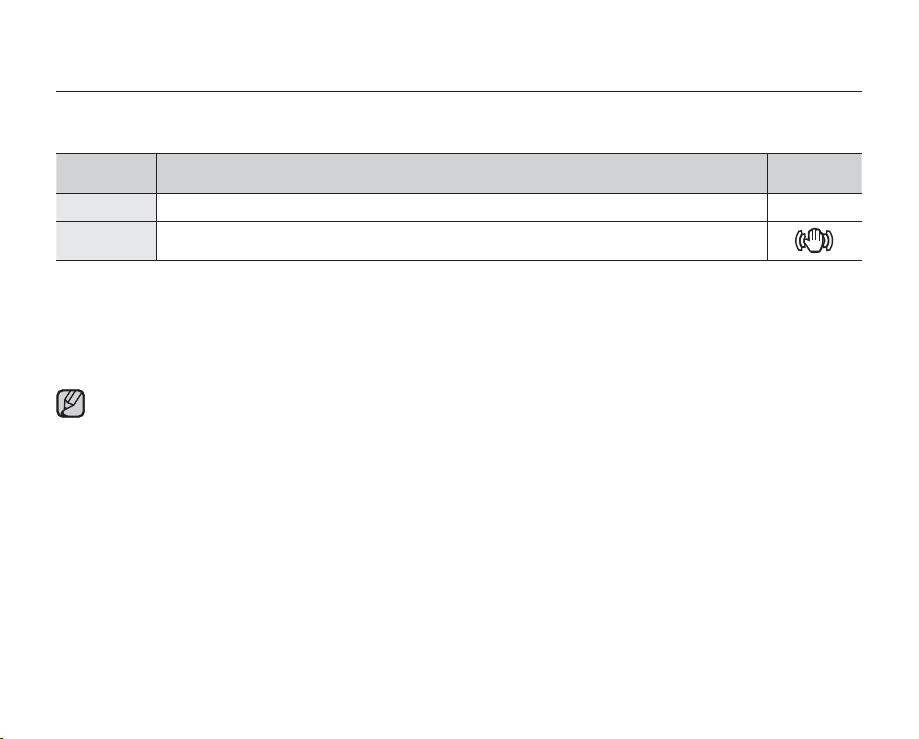
recording options
Anti-Shake (HDIS)
When you use zoom to record a magnified subject image, it will correct fuzziness in the recorded image.
item contents
"Off" Disables the function. None
"On"
Anti-Shake (HDIS)
•
Recording while zooming
•
Recording small objects
•
Recording while walking or moving
•
Recording through the window of a moving vehicle
•
•
•
•
•
Compensates for unstable images caused by camcorder-shake, particularly at high
magnification.
provides a more stable image when:
EASY Q mode automatically sets "Anti-Shake(HDIS)" to "On."
When "Anti-Shake (HDIS) : On" is specified, there will be a slight difference between the actual movement
and the movement on screen.
Large camcorder shake may not be entirely corrected even if "Anti-Shake (HDIS) : On" is specified.
Firmly hold the camcorder with both hands.
It is recommended that you specify "Anti-Shake (HDIS): Off " when using the camcorder on a desk or
tripod.
When you record photos with 10x or more magnification and the "Anti-Shake (HDIS)" is "On" in dim
places, after-images may stand out. In this case, we recommend using a tripod and turning the "Anti-Shake
(HDIS)" to "Off."
on-screen
display
64_English
Page 75

English_65
Digital Effect
•
The digital effect enables you to give a creative look to your recording.
•
Select the appropriate digital effect for the type of photo that you wish to record and the effect you wish to create.
•
There are 10 different digital effect options.
item contents
"Off" Disables the function. None
"BLK&WHT"
"Sepia "
"Negative"
"Art" Adds artistic effects to an image.
"Emboss" This mode creates a 3D effect (embossing).
"Mosaic" A mosaic overlay appears on an image.
"Mirror"
"Pastel"
"Cosmetic"
"Step printing"
Changes the images into Black and White.
This mode gives the images a reddish brown
pigment.
Reverses the colours and the brightness,
creating the look of a negative.
This mode cuts the image in half and make
mirrored image on the other half.
This mode applies a pale pastel drawing
effect to an image.
This mode helps correct facial imperfections.
Technique of recording the image in segments.
on-screen
display
1
3
5
7
7
9 10
2
4
6
8
Page 76

recording options
Fader
You can give your recording a professional look by using special effects such as fade in at the beginning of a sequence or fade out at
the end of a sequence.
item contents
"Off" Disables the function. None
"In" As soon as you start recording, the fader will be executed.
"Out" When the recording is done, the fader will be executed.
"In-Out" When you start or stop recording, the fader will be executed accordingly.
Fade in
Press the Recording start/stop button when "Fader" is set to "In."
Recording starts with a dark screen and then the image and sound are
faded in.
Fade out
Press the Recording start/stop button when "Fader" is set to "Out."
Recording stops as the image and sound are faded out.
Fade in-out
Press the Recording start/stop button when "Fader" is set to "In-Out."
Recording starts with a dark screen and then the image and sound are faded in.
And recording stops as the image and sound are faded out.
Fade In (Approx. 3 seconds)
This function is disabled after being used
one time.
Fade Out (Approx. 3 seconds)
Wind Cut
You can reduce wind noise when recording sound from the built-in microphone.
If "Wind Cut : On" is set, the low-frequency components in the sound picked up by the microphone will be cut off
during recording: This makes it easier to hear voice and sound during playback.
•
Use Wind Cut when recording in windy places such as a beach.
item contents
"Off" Disables the function None
"On" Minimizes wind noise or other noise while recording.
on-screen
display
on-screen
display
When “Wind Cut” is “On”, some low frequency sound is eliminated along with the sound of the wind.
66_English
Page 77

English_67
Digital Zoom
•
You can select the maximum zoom level in case you want to zoom to a level greater than 10x (the default setting)
during recording. Up to 10x zoom is performed optically, and after that, up to 1200X zoom is performed digitally.
Note that the image quality decreases when you use the digital zoom.
This right side of the bar shows the digital zooming zone.
The zooming zone appears when you move the zoom lever.
item contents
"Off" Only optical zoom is available up to 10x. None
"On"
•
•
Digital zoom is available up to 1200x. Moving the zoom lever will display the digital zoom bar.
The image quality may deteriorate depending on how much you zoom in on the subject.
Maximum zooming may result in lower image quality.
on-screen
display
None
Page 78

recording options
Time Lapse REC
• Time Lapse REC records still images at specifi c intervals you can set, and plays them as one video clip.
• This function is useful for observing the movement of clouds, the changes in daylight or blooming fl owers, etc.
Settings Contents
"Off" Disables the function.
"On"
When you start video recording, images of the subject are captured and saved to the
storage media by set interval and total recording period.
Setting the Time Lapse REC mode:
To record in the Time Lapse REC mode, you need to set the recording interval and total
recording time in the menu.
1. Press the MENU button.
2. Press the Control button (W / X) to select "Time Lapse REC."
3. Press the Control button (S / T) to select "On", then press the OK button.
•
The recording interval and total time for recording items are displayed.
("Sec": seconds, "Hr": hours)
4. Set a desired recording interval ("Sec") with the Control button (S / T).
5. Move it next with the Control button (W / X) and set a desired total recording time
("Hr") in the same way.
•
While you set the preparatory settings (recording interval and total recording time),
the approximate time-lapse recording time will be displayed on the menu screen.
Press the OK button to fi nish the setting and press the MENU button to exit the menu.
6.
7. After setting the Time Lapse REC mode, press the Recording start/stop button.
The Time Lapse REC starts.
•
While playing back, it will display 25 images per second. (Sound is not available.)
For example, if the recording interval was “30” second and the total recording
time was “24” hours, images are automatically captured and saved in the storage
media every 30 second for 24 hours. (After 24 hours of recording, playback will last
for about “1Min 55Sec”.)
68_English
STBY
Time Lapse REC
Off
On
Exit
STBY
Time Lapse REC
Off
On
Exit Move Set
On-screen
display
None
0:00:00 [245Min]
:
1Sec
0:00:00 [245Min]
01
Sec Hr
Hr=
0:00:00 [245Min]
1Sec / Hr
Time Lapse Recording
Hr
Page 79

English_69
Example of Time Lapse REC
Total time for recording
Recording interval
Time for recording on the
storage media (a video clip
of Time Lapse REC)
0:00:00/0:59:59
0:19:59/0:59:59
Timeline
Time Lapse REC records image frames at the
predefi ned interval over the total recording time to
produce a time-lapse video.
Time Lapse REC is useful for fi lming in the following
situations:
• Blooming fl owers
• Insect’s skin-casting
• Clouds rolling by in the sky
0:39:59/0:59:59
0:59:58/0:59:59
100-0001
100-0001
100-0001
100-0001
• This function is disabled after being used one time.
• 25 captured images compose a video of 1 second length. Since the minimum length of a video to be saved by your
camcorder is one second, the interval defi nes how long the Time Lapse Recording should be set for. For example, if you set
the interval to “30 Sec,” Time Lapse Recording should be set for at least 15 minutes to record a minimum video length of
1 second (25 images).
• Once the Time Lapse REC fi nishes recording for its total recording time, it switches to standby mode.
• Press the Recording start/stop button if you want to stop the Time Lapse REC.
• Audio is not recorded during Time Lapse Recording.
• When a video recording fi lls up 1.8GB of storage media, a new recording fi le is automatically started at that point.
• When the battery is discharged exhausted during Time Lapse REC, it saves recording up to that point and switches to
standby mode. After a while, it displays a warning message, then turns off automatically.
• When memory runs out while performing Time Lapse REC, the camcorder switches to standby mode after saving what was
recorded so far.
• We recommend using the AC power adaptor when using the Time Lapse REC function.
• When a time lapse recording starts, a message of “Time Lapse Recording” blinks on the screen and it appeared to be as
if the screen is stopped. This is a normal operation; do not remove the power source or memory card from the camcorder.
Page 80

recording options
Guideline
•
Guideline displays a certain pattern on the LCD screen so that you can easily set the image composition when
recording images.
•
The camcorder provides 3 types of guidelines.
item contents
"Off" Disables the function. None
"Cross"
"Grid" Records the subject on the horizontal or vertical composition or with close-up.
"Safety Zone"
•
•
Records the subject placed in the centre as the most general recording composition.
Records the subject within safety zone which prevents from being cut when editing in
4:3 for left and right and 2.35:1 for top and bottom. Set "Safety Zone" when you want
to have various subjects in one scene with the proper size.
Positioning the subject at the cross point of the guideline provides a balanced composition.
Guideline cannot be recorded on the images being recorded.
on-screen
display
70_English
Page 81
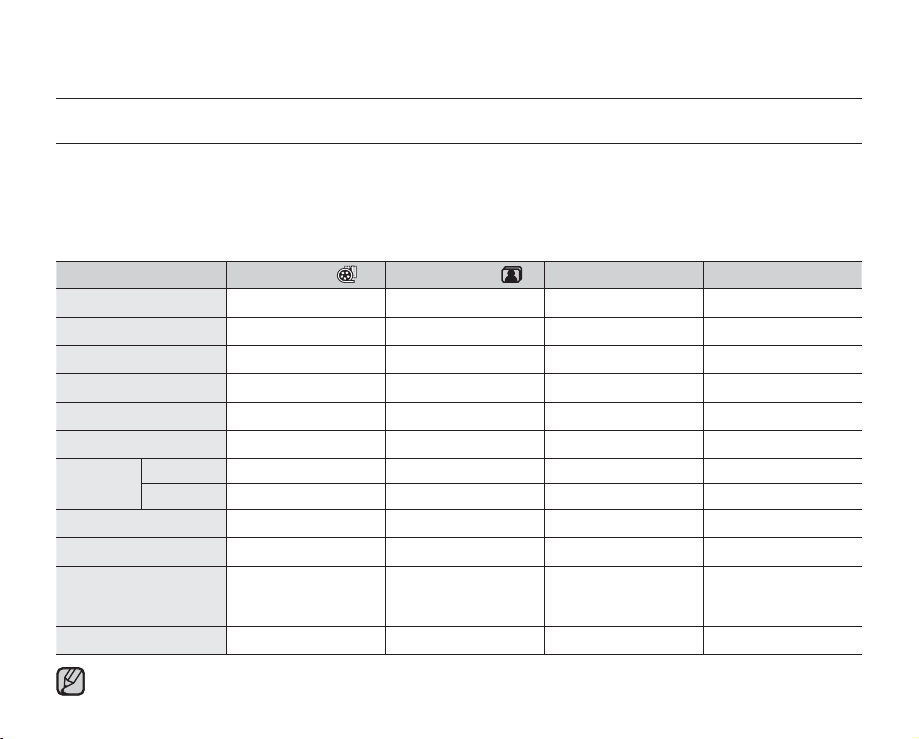
English_71
playback options
MENU ITEMS
•
Accessible items in the menu vary depending on the operation mode.
•
See pages 49-53 for playback information and button operation.
•
See pages 71-83 for details on menu items during playback.
Playback menu items
Items Video Play ( ) Photo Play * ( ) Default value Page
Play Mode
Play Option
Story-Board Print
Edit
Share Mark
Slide Show
(Full image display
mode only)
Settings
Delete
Protect
Copy
File Info
*
*
Divide
Combine
*
OO
O
OO
OO
O
OO
O
O
O
O
OO
OO
O
: Possible
: Not possible
Video 9
Play All 72
-73
-74
-75
-76
-78
-80
-81
-82
-83
-84
•
Items marked with * are available only with
•
The photo function is available only with SMX-C13/C14 models.
SMX-C13/C14
models.
Page 82

playback options
PLAY OPTION
You can set a specifi c playback style according to your preference.
Video
Play Option
Play All
Play One
Repeat All
Exit
item Contents
"Play All" Plays back from the selected video to the last video.
"Play One" The selected video will be played.
"Repeat All" All videos will be played repeatedly.
"Repeat One" The selected video will be played repeatedly.
72_English
on-screen
display
Page 83

English_73
DELETE
~GGGG{
~
{
You can erase your recordings one by one, or at once.
1. Open the LCD Screen and press the Power (
•
Set the appropriate storage media. (SMX-C13/C14 only)
(If images were recorded on a memory card, insert the memory card.)
2. Press the Mode (
•
Set the Play Mode to “Video” or “Photo”.
) button to select the Play mode.
Press the MENU button and then use the Control button
select "Play Mode" "Video" or "Photo." (SMX-C13/C14 only)
3. Press the MENU button Control button
4. Select an option by pressing the Control button ( S / T ) and then press the OK button.
item contents
Deletes individual selected videos (or photos).
- To delete individual videos (or photos), select the desired videos (or
"Select Files"
photos) to be deleted by pressing the OK button.
Then press the MENU button to delete.
- The indicator (
) is displayed on the selected videos (or photos).
- Pressing the OK button toggles the selection and release.
"All Files" Deletes all videos (or photos).
5. The pop-up selection menu will appear depending on the selected menu item.
In this case, select the desired item with the Control buttons (W / X) and the OK button.
•
Note that removing the battery pack or disconnecting the AC power adaptor while
you delete fi les may damage the storage media.
•
To protect important images from accidental deletion, activate the image protection.
page 74
¬
•
The protect (
) indicator will blink if you try to delete an image that was
previously protected. ¬page 74
•
You must release the protect function to delete the image.
•
If the write protection tab on the memory card is set to lock, you cannot delete. ¬page 40
•
You can also format the storage media to delete all the images at once.
•
Be aware that all fi les and data including protected fi les will be erased.
•
The photo function is available only with SMX-C13/C14 models.
) button to turn on the camcorder.
(
/ W / X/OK) to
S /T
(W / X)
to select "Delete."
Video
Move Play
Video
Delete
Select Files
All Files
Exit
Delete
Delete
1/100:00:55
1/100:00:55
Move Cancel
Page 84

playback options
~GGGG{
~
{
PROTECT
•
You can protect saved important videos (or photos) from accidental deletion.
•
Protected images will not be deleted unless you release the protection or format the memory.
1. Open the LCD Screen and press the Power (
•
Set the appropriate storage media. (SMX-C13/C14 only)
(If images were recorded on a memory card, insert the memory card.)
2. Press the Mode (
•
Set the Play Mode to “Video” or “Photo”.
) button to select the Play mode.
Press the MENU button and then use the Control button
select "Play Mode" "Video" or "Photo." (SMX-C13/C14 only)
3. Press the MENU button Control button
4. Select an option by pressing the Control button ( S / T ) and then press the OK button.
item contents
Protects selected videos (or photos) from delection
- To protect individual videos (or photos), select the desired videos
"Select Files"
(or photos) by pressing the OK button.
Then press the MENU button to confi rm.
- The indicator ( ) is displayed on the selected videos (or photos).
- Pressing the OK button toggles the selection and release.
"All On" Protects all videos (or photos).
"All Off" Cancels the protection for all videos (or photos).
5. The pop-up selection menu will appear depending on the selected menu item.
In this case, select the desired item with the Control buttons (W / X) and the OK button.
•
Protected videos (or photos) will show the indicator ( ) when they are
displayed.
•
If the write protection tab on the memory card is set to lock, you cannot set image
protection.
•
The photo function is available only with SMX-C13/C14 models.
74_English
) button to turn on the camcorder.
(S /T / W / X/OK) to
(W / X)
to select "Protect."
Video
Move Play
Video
Protect
Select Files
All On
All Off
Exit
Protect
Protect
1/100:00:55
1/100:00:55
Move Cancel
Page 85

English_75
STORY-BOARD PRINT
Using the storyboard printing, you can make the digest image of your video abridging its story. This function
captures 16 still images arbitrarily from the selected video and makes up one still image of 16-splits to save it into
the storage media. It presents a quick overview of your video, helping you to understand the whole story of the video.
( )
1. Open the LCD Screen and press the Power
•
Set the appropriate storage media. (SMX-C13/C14 only)
(If images were recorded on a memory card, insert the memory card.)
2. Press the Mode (
•
Set the Play Mode to “Video”.
) button to select the Play mode.
Press the MENU button and then use the Control button
to select "Play Mode" "Video." (SMX-C13/C14 only)
3. Press the MENU button Control button
Print""Select File."
4. Use the Control button
(S /T / W / X) to select the desired videos, and then
press the OK button.
•
A message appears asking for your confi rmation.
5. Select "Yes."
•
Printed storyboard image fi le appears on the LCD screen for a while.
•
Images to be captured are selected arbitrarily, and composes storyboard of
one still image with 16-split still frames.
The saved storyboard can be found in the storage media’s DCIM folder,
using a compute. ²page 106
•
You can also fi nd the saved storyboard image in the photo playback display.
(SMX-C13/C14 only) ²page 53
Storyboard images are displayed in 4:3 aspect ratio. Hence, it may not display
the entire image on the monitor. On a computer, it will display the entire image.
button to turn on the camcorder.
(S /T / W / X/OK)
(W / X /OK)
to select "Story-Board
Video
Move Play
Video
Story-Board Print
Select File
Exit
Story-Board Print
Move Select
Exit
1/100:59:59
1/100:59:59
Page 86

playback options
~GGGG{
~
{
COPY (SMX-C13/C14 ONLY)
•
Images are copied to the destination storage while original images are left in the source storage.
•
It copies from the currently used memory to another. For example, if the built-in memory was used, it copies to a
memory card.
1. Open the LCD Screen and press the Power
•
Set the appropriate storage media. (Insert a memory card.)
2. Press the Mode (
•
Set the Play Mode to “Video” or “Photo”.
) button to select the Play mode.
Press the MENU button and then use the Control button
to select "Play Mode" "Video" or "Photo." (SMX-C13/C14 only)
3. Press the MENU button Control button
4. Select an option by pressing the Control button (S / T) and then press the OK
button.
item contents
videos (or photos)
videos (or photos)
"Select Files"
Copies the individual
- To copy individual
photos)
by pressing the OK button.
- The indicator ( ) is displayed on the selected
Then press the MENU button to confi rm.
- Pressing the OK button toggles selection and release.
"All Files" Copies all the
videos (or photos)
5. The pop-up selection menu will appear depending on the selected menu item.
In this case, select the desired item with the Control buttons (W / X) and the OK
button.
( )
button to turn on the camcorder.
(S /T / W / X/OK)
(W / X)
to select "Copy."
.
, select the desired
videos (or photos)
.
videos (or
Video
Move Play
Photo
Video
.
Copy
Select Files
All Files
Exit
Copy
1/100:00:55
1/100:00:55
76_English
Move Cancel
Copy
Page 87

English_77
•
In general, use of functions both in thumbnail display and full image display employs the same method, while
their detailed options may be different.
•
If a memory card is not inserted, you cannot perform the "Copy" function.
•
If free space available on the storage is insufficient, copying may not be possible.
Delete unnecessary images. ²page 73
•
Copied videos (or photos) have no protection even if the original is set to be protected.
•
Copying may take a while depending on the number of files and file size.
•
Copying may not operate if the battery charge is insufficient. If available, use the AC adaptor while copying
to prevent power disconnection.
•
Note that removing the battery pack or disconnecting the AC power adaptor while you copy files may
damage the storage media.
•
Follow the same instructions to copy video clips (or photos) from memory card to built-in memory.
Before using this function, select the storage media that contains the desired videos (or photos) to be
copied.
•
The photo function is available only with SMX-C13/C14 models.
Page 88

playback options
DIVIDE
• This function works only in Play mode. ¬page 49
• You can divide a video clip as many times as you want in order to delete a section you no longer need.
The videos will be divided in groups of two.
1. Open the LCD Screen and press the Power
•
Set the appropriate storage media. (SMX-C13/C14 only)
( )
button to turn on the camcorder.
(If images were recorded on a memory card, insert the memory card.)
2. Press the Mode (
•
Set the Play Mode to “Video”.
Press the MENU button and then use the Control button
) button to select the Play mode.
(S /T / W / X/OK)
to select "Play Mode" "Video." (SMX-C13/C14 only)
3. Press the MENU button Control button
(S /T / W / X/OK) to select "Edit"
"Divide."
4. Select a desired video clip using the Control button
•
The selected video clip will be paused.
5. Search the point of division by pressing the Control button (
(S /T / W / X/OK).
/ X/OK).
W
6. Press the MENU button to pause at the point of division.
•
A message appears asking for your confi rmation.
7. Select "Yes."
•
The selected video clip is divided into two videos.
You can keep dividing images as long as they are 3 seconds in length.
•
If you want to delete an unwanted section of a video clip, divide the video fi rst,
and then delete the image (section) you no longer need. After dividing the
video clip, you can also combine other desired videos. ¬page 80
•
The second image of the divided image will be displayed at the end of the thumbnail index.
Video
Edit
Divide
Combine
Divide
100-0001
Divide
Exit
Exit
0:00:27/0:00:55
Divide
Move Select
Play Frame
1/100:00:55
78_English
Page 89

English_79
Example:
You can divide a
video clip
into two in order to delete a section you no longer need.
1. Before dividing
0~60 seconds
2. After image is divided at 30 second
point.
0~30 seconds
31~60 seconds
3. After deleting
fi rst image.
0~30 seconds
• The video clip is divided into two videos.
•
The Divide function is not available in the following conditions:
- If the total recorded time of the video is less than 6 seconds.
- If you trying to divide sections without leaving 3 seconds at the beginning and the end.
- If the video fi le is recorded in the Time Lapse REC mode.
- If the remaining section of the storage media space is less than 40MB.
- Videos recorded or edited by other devices.
- Videos transferred to this camcorder by using Samsung Intelli-studio.
•
You can not delete a protected image. You must fi rst release the protect function to delete it. ¬page 74
•
The division point may drift before or after the designated point by approximately 0.5 seconds.
Page 90

playback options
COMBINE
• This function works only in Play mode. ¬page 49
• You can combine two different videos.
1. Open the LCD Screen and press the Power (
•
Set the appropriate storage media. (SMX-C13/C14 only)
(If images were recorded on a memory card, insert the memory card.)
2. Press the Mode (
•
Set the Play Mode to “Video”.
) button to select the Play mode.
Press the MENU button and then use the Control button
select "Play Mode" "Video." (SMX-C13/C14 only)
3. Press the MENU button Select “Edit”Select “Combine.”
4. Select a desired video clip using the Control button
•
•
•
5. Press the MENU button.
•
6. Select "Yes."
•
) indicator is displayed on the selected videos.
The (
Selecting the video thumbnail image toggles between the video thumbnail image
being selected for combining (the (
indicator is removed from image).
You cannot select and combine two different resolution images.
A message appears asking for your confi rmation.
The thumbnail of the fi rst video clip will appear in the combined video clip.
The combine function is not available in the following conditions:
•
- Videos in different resolution formats (TV super fi ne/TV fi ne/TV normal vs Web fi ne/Web normal) cannot be combined.
- Videos in different aspect ratio cannot be combined. (4:3 vs 16:9 wide)
- The video fi le recorded in the Time Lapse REC mode and normal record fi le cannot be combined.
- If the total size of the two fi les to be combined exceeds 1.8GB
- If the remaining section of the storage media space is less than 40MB.
- If you combine videos having the same resolution but different qualities, the combined video will have the lower image
quality for playback. (For example, if you combine a video clip of "TV Super Fine" with another video clip of "TV Fine",
which has the same resolution, then the combined video will be in "TV Fine" resolution and quality.)
- Videos recorded or edited by other devices.
- Videos transferred to this camcorder by using Samsung Intelli-studio.
You cannot combine protected images. You must fi rst release the protect function to paste it. ¬page 74
•
The two videos are combined in the selected order and restored as one video clip.
•
The original videos will not be preserved.
•
A maximum of 2 videos can be combined at a time.
•
80_English
) button to turn on the camcorder.
(
S /T
(
/ W / X/OK).
S /T
) indicator appears on image) or not (the ( )
/ W / X/OK) to
Combine
Exit
Combine
1
Combine
Video
Move Play
2/100:00:55
Move Select
6/100:01:03
2
Move Cancel
2/90:01:58
Page 91

English_81
SHARE MARK
You can set the Share mark on the video image. Then you can directly upload the marked fi le to the YouTube site.
1. Open the LCD Screen and press the Power
•
Set the appropriate storage media. (SMX-C13/C14 only)
(If images were recorded on a memory card, insert the memory card.)
2. Press the Mode (
•
Set the Play Mode to “Video”.
) button to select the Play mode.
Press the MENU button and then use the Control button
to select "Play Mode" "Video." (SMX-C13/C14 only)
•
The thumbnail index screen appears on the LCD screen accordingly.
3. Press the MENU button Control button
( )
button to turn on the camcorder.
(S /T / W / X/OK)
(W / X)
to select "Share Mark"
Video
Share Mark
Select Files
Exit
Share Mark
"Select File."
4. Use the Control button
(S /T / W / X) to select the desired videos, and then
press the OK button.
•
The (
•
You can also check the Share mark on the video image by pressing Share (
) indicator is displayed on the selected videos.
Mark
)
button.
5. Press the MENU button.
•
A message appears asking for your confi rmation.
6. Select "Yes."
By using the software Intelli-studio embedded in the camcorder, you can easily upload videos marked
with Share marks. ¬page 101
1/100:00:55
Move Cancel
Page 92

playback options
SLIDE SHOW (SMX-C13/C14 ONLY)
You can playback all the photo images stored in the storage media automatically.
1. Open the LCD Screen and press the Power
•
Set the appropriate storage media.
(If images were recorded on a memory card, insert the memory card.)
2. Press the Mode ( ) button to select the Play mode.
•
Set the Play Mode to “Photo”.
Press the MENU button and then use the Control button (S /T / W / X/OK)
to select "Play Mode" "Photo."
•
The thumbnail index screen appears on the LCD screen accordingly.
3. Press the MENU button Control button
"Start."
4. Press the OK button.
•
The ( ) indicator is displayed. The Slide Show will start from the current image.
•
All photo images will be played back consecutively for 2~3 seconds each.
•
To end the slide show, press the OK button again.
This function works only in Photo Play mode.
Before selecting a menu item, set the mode to Photo Play fi rst.
( )
button to turn on the camcorder.
(W / X)
to select "Slide Show"
Photo
Move Full View
Video
Photo
Slide Show
Start
Exit
1/10
82_English
Page 93

English_83
FILE INFO
~GGGG{
~
{
You can see the image information for all images.
1. Open the LCD Screen and press the Power
•
Set the appropriate storage media. (SMX-C13/C14 only)
(If images were recorded on a memory card, insert the memory card.)
2. Press the Mode (
•
Set the Play Mode to “Video” or “Photo”.
) button to select the Play mode.
Press the MENU button and then use the Control button (S /T / W / X/OK)
to select "Play Mode" "Video" or "Photo." (SMX-C13/C14 only)
•
The thumbnail index screen appears on the LCD screen accordingly.
3. Select the desired videos (or photos) using the Control button.
4. Press the OK button.
•
The selected videos (or photos) is played according to play option setting.
5. Press the MENU button.
6. Press the Control button ( W / X ) to select "File Info."
7. Press the OK button.
•
The information of the selected fi le is displayed as shown below.
- Date
- Duration
- Size
- Resolution
•
Press the MENU button again after confi rming.
This function is available only in the full image display mode.
( )
button to turn on the camcorder.
0:00:00/0:00:55
File Info
This File
Exit
File Info
100VIDEO SDV_0001.MP4
:
Date
Duration
Size
Resolution
01/JAN/2009
:
00:00:55
:
22.6MB
:
TV Fine
Exit OK
Page 94

settings options
~GGGG{
~
{
CHANGING THE MENU SETTINGS IN "SETTINGS"
You can change the menu settings to customise your camcorder.
Access the desired menu screen by following the steps below and change the various settings.
( )
1. Open the LCD Screen and press the Power
2. Press MENU button.
•
The menu screen appears.
3. Press the Control button (W / X) to select "Settings."
•
The menus in "Settings" mode will appear.
4. Select the desired submenu and menu item with the Control buttons
(S / T / W / X) and the OK button.
•
To return to the normal screen, press the MENU button.
•
Depending on the mode selected not all items will be selectable to be changed.
(If there is no storage media inserted, it cannot be selected and will be dimmed
on the menu: "Storage (SMX-C13/C14 only)", "Storage Info", "Format",
etc.)
Button Tips
a. MENU button : Use it to enter or exit the menu.
b. Control button (S / T / W / X) : Use it to move up/down/left/right
c. OK button : Use it to select or confi rm the menu.
The pop-up selection menu will appear depending on the selected
•
menu item. In this case, select the desired item with the Control
buttons (W / X) and the OK button.
•
The illustration to the shows the video record mode. Before selecting a
menu item, set the appropriate operation mode fi rst. ²page 24
button to turn on the camcorder.
0:00:00 [245Min]
STBY
Settings
Storage Info
Form at
File No.
Exit
0:00:00 [245Min]
STBY
Settings
Storage Info
Form at
File No.
Exit Move Select
Select
Series
Reset
84_English
Page 95
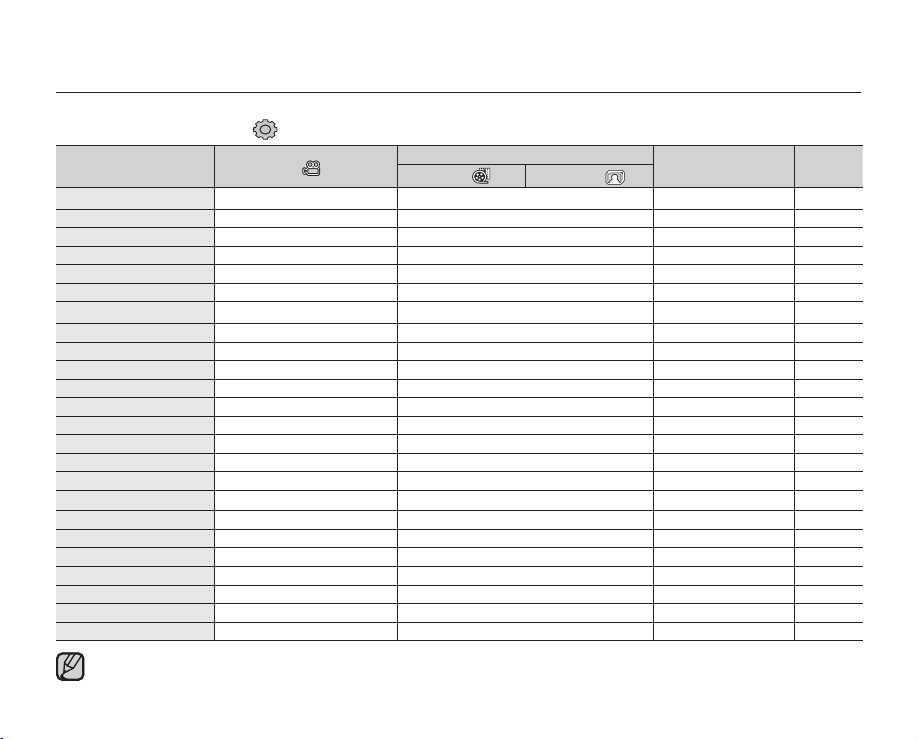
English_85
MENU ITEMS
•
You can setup the date/time, OSD language and display settings of the camcorder.
Settings menu items ( )
Items
Storage
*
Storage Info
Format
File No.
Time Zone
Date/Time Set
Date Type
Time Type
Date/Time Display
LCD Brightness
LCD Colour
LCD Enhancer
Auto LCD Off
Menu Design
Transparency
Beep Sound
Shutter Sound
Auto Power Off
PC Software
TV Display
Default Set
Version
Language
Demo
•
•
•
*
These Items and Default values may be changed without notice.
There are some functions you cannot activate simultaneously in the menu. You cannot select the grey menu items.
Items marked with * are available only with
Record ( ) mode
OO
OO
OO
OO
OO
OO
OO
OO
OO
O
O
OO
OO
OO
O
OO
OO
O
OO
O
OO
OO
OO
O
Play mode (Thumbnail index screen)
Video (
SMX-C13/C14
) Photo* ( )
models.
O
: Possible
: Not possible
Default
values
Memory 86
-86
-87
Series 87
Home 88
-90
-90
24Hr 90
Off 91
091
-91
Off 92
On 92
Misty White 92
0% 92
On 93
On 93
5 Min 93
On 94
On 94
-94
-95
English 95
On 95
Page
Page 96

settings options
USING THE SETTINGS MENU ITEMS
Storage (SMX-C13/C14 only)
You can record videos (or photos) on the built-in memory or a memory card, so you should select the desired storage
media before starting recording or playback.
settings contents
"Memory"
"Card"
Select the built-in memory for storage medium. You can record or play back images on the
built-in storage media.
Select a memory card as storage medium. You can record or play back images on a
memory card.
If there is no storage media inserted, it cannot be selected and will be dimmed on the menu.
Storage Info
It shows you the storage information. You can view the storage media, used memory
space and available memory space.
settings contents
"Memory"
"Card"
It shows you the memory information of the built-in
storage media
.
It shows you the memory information of the inserted
memory card.
If there is no storage media inserted, it cannot be selected and will be dimmed
•
on the menu.
•
In the Storage Info display, you can check the used and available memory
as well as the remaining recording time for each recording resolution. For the
desired information, scroll the screen using the Control (S / T) button.
86_English
on-screen
display
None
None
Storage Info
Exit Move
Storage Info
TV Super Fine : 193Min
TV Fine : 239Min
TV Normal : 313Min
Web Fine : 239Min
Web Normal : 313Min
Exit Move
on-screen
display
Storage : Card
• Used : 288KB
• Free : 7.5GB
OK
OK
Page 97

English_87
Format
The format function completely deletes all files and options on the storage media, including protected files.
You can format (initialise) recording data in the storage media. You have to format the pre-used storage media or
newly purchased memory cards with this camcorder before using them. This enables stable speeds and operation
when accessing the recording medium.
Be aware that all files and data including protected files will be erased.
settings contents
on-screen
display
"Memory" Formats the built-in storage media. None
"Card"
Formats the memory card. None
Donot format the recording medium with the PC or a different device.
Make sure to format the recording medium on the camcorder.
WARNING
•
Do not remove the recording medium or perform any other operation (such as turning off the power)
during formatting. Also, be sure to use the provided AC power adaptor, as the recording medium may
be corrupted if the battery becomes exhausted during formatting. If the recording medium becomes
corrupted, format it again.
•
A memory card with the protection tab set to lock will not be formatted.²page 41
•
If there is no storage media inserted, it cannot be selected and will be dimmed on the menu.
File No.
File numbers are assigned to recorded files in the order they were recorded.
settings contents
Assigns file numbers in sequence even if the memory card is replaced with another one
"Series"
or after formatting, or after deleting all files. The file number is reset when a new folder is
created.
"Reset"
Resets the file number to 0001 even after formatting, deleting all files or inserting a new
memory card.
When you set "File No." to "Series", each file is assigned with a different number so as to avoid duplicating file
names. This is convenient when you want to manage your files on a PC.
on-screen
display
None
None
Page 98

settings options
Time Zone
You can easily set the clock to the local time when using your camcorder while travelling.
settings contents
"Home"
"Visit"
The clock will be used according to your setting on the "Date/Time Set" menu.
Select it when using this camcorder for the fi rst time or when returning the clock to your
hometown date/time setting.
When you visit a different time zone, it allows you to use the local time without changing your
hometown time setting. The clock will be adjusted in accordance with the time difference
between the two locations.
on-screen
display
None
Setting the clock to the local time ("Visit")
You can easily set the clock to the local time zone when travelling.
1. Press the Control button (S / T) to select the "Time Zone" in Settings mode,
and then press the OK button.
•
The Time Zone screen will be displayed.
2. Select "Visit" with the Control button (S / T / OK) , and then select your local
area using the Control button (W / X).
•
You can check the time difference between "Home" and "Visit."
3. Press the OK button to confi rm.
•
The clock is set to the time zone of the place you are visiting.
•
When "Date/Time Display" : "On" is set, the icon ( ) will be displayed next
to the date and time display.
You can set the
²
page 35
date and time
88_English
²
page 91
in "Date/Time Set" from the "Settings" menu
Visit
Home:
Back Ok
Visit
Rome, Paris, Berlin, Stockholm,
Home:
Back Ok
STBY
U
London, Lisbon
[Home 00:00]
01/JAN/2009 00:00
Madrid, Frankfurt
[Home +01:00]
01/JAN/2009 01:00
0:00:00 [245Min]
Page 99

English_89
Cities used to set the time zone
Cities
London, Lisbon +00:00 Adelaide +09:30
Rome, Paris, Berlin, Stockholm, Madrid,
Frankfurt
Athens, Helsinki, Cairo, Ankara +02:00 Solomon Islands +11:00
Moskva, Riyadh +03:00 Wellington, Fiji +12:00
Teheran +03:30 Samoa, Midway -11:00
Abu Dhabi, Muscat +04:00 Honolulu, Hawaii, Tahiti -10:00
Kabul +04:30 Alaska -09:00
Tashkent, Karachi +05:00 LA, San Francisco, Vancouver, Seattle -08:00
Calcutta, New Delhi +05:30 Denver, Phoenix, Salt Lake City -07:00
Almaty, Kathmandu +05:45 Chicago, Dallas, Houston, Mexico City -06:00
Dacca +06:00
Yangon +06:30 Caracas, Santiago -04:00
Bangkok +07:00 Buenos Aires, Brasilia, Sao Paulo -03:00
Hong Kong, Beijing, Taipei, Singapore,
Manila
Seoul, Tokyo, Pyongyang +09:00 Azores, Cape Verde -01:00
Time zone
+01:00 Guam, Sydney, Brisbane +10:00
New York, Miami, Washington D.C., Montreal,
+08:00 Fernando de Noronha -02:00
Cities
Atlanta
Time zone
-05:00
Page 100

settings options
Date/Time Set
Set the current date and time so they can be recorded correctly. ²page 35
Date Type
You can select the desired date type.
Settings Contents On-screen display
2009/01/01
JAN/01/2009
01/JAN/2009
01/01/2009
This function depends on the “Date/Time Display” setting.
Time Type
You can select the time format to display.
Settings Contents On-screen display
12 Hr
24 Hr
This function depends on the “Date/Time Display” setting.
Displays the date in the order of year, month (two-digit) and day.
Displays the date in the order of month, day and year.
Displays the date in the order of day, month and year.
Displays the date in the order of day, month (two-digit) and year.
The time is displayed in 12 hour units. 12:00 AM
The time is displayed in 24 hour units. 00:00
2009/01/01
JAN/01/2009
01/JAN/2009
01/01/2009
90_English
