Page 1
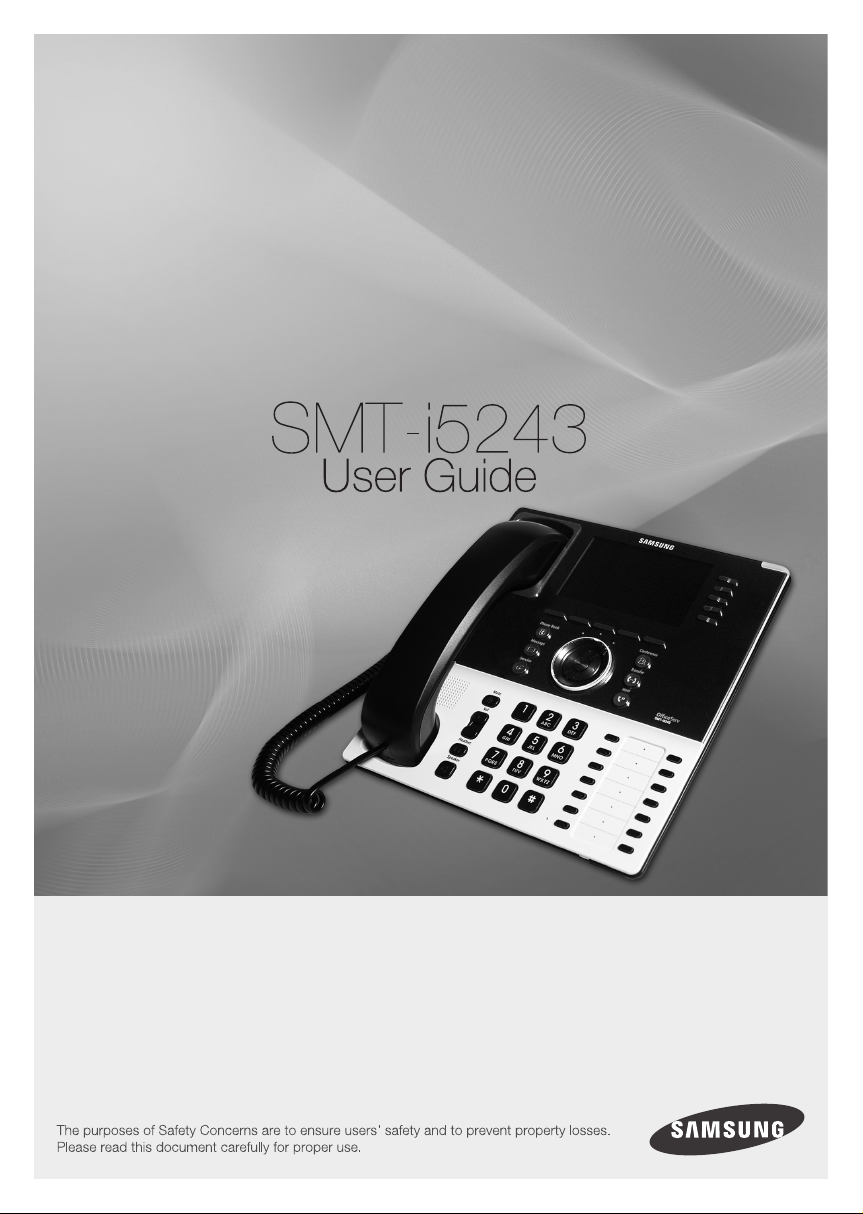
Page 2
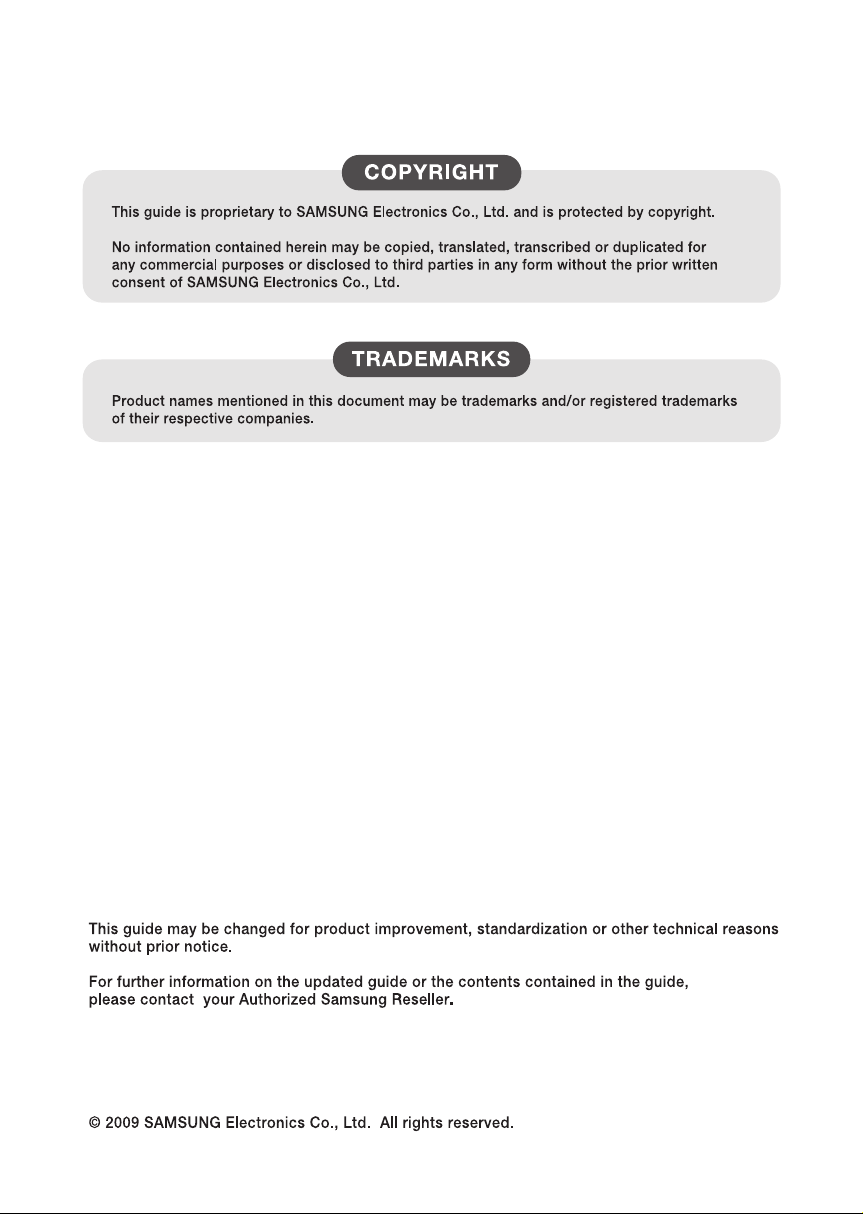
Page 3
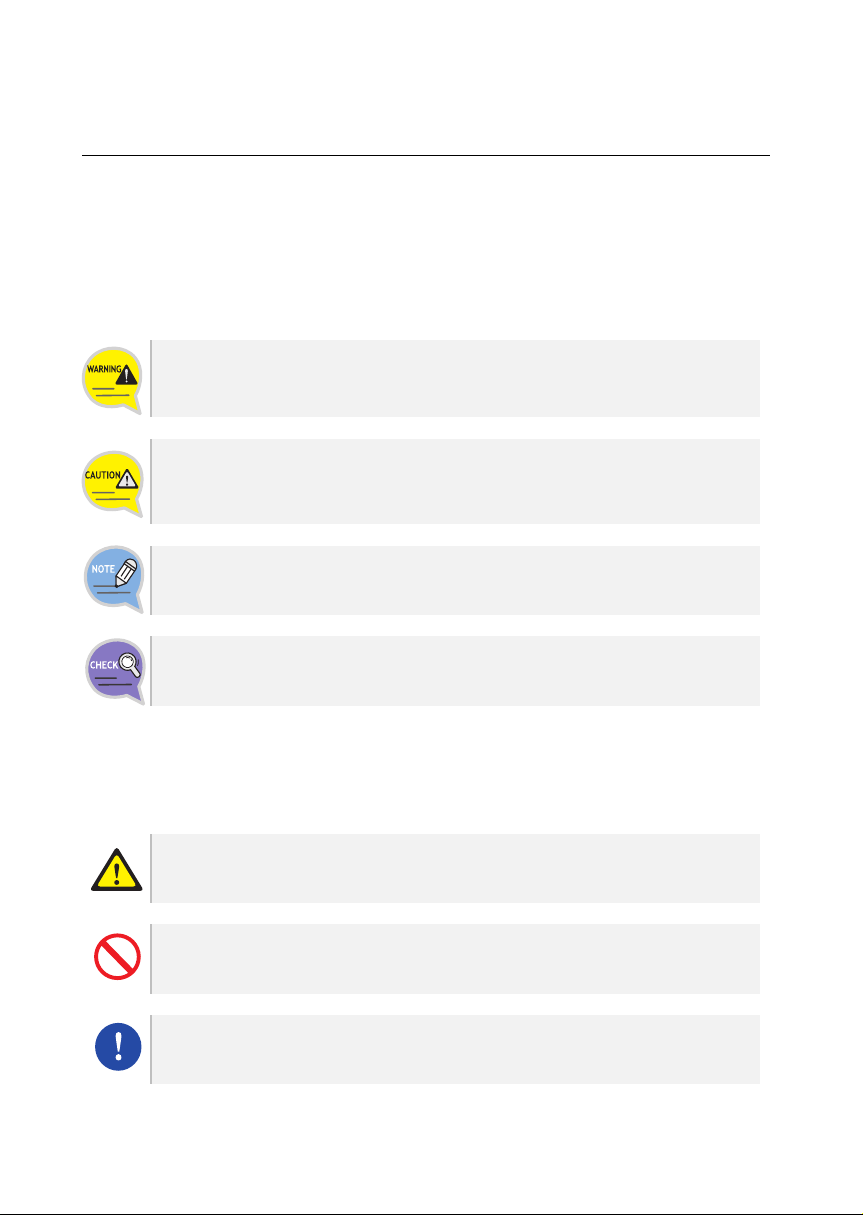
SAFETY CONCERNS
The purpose of the Safety Concerns section is to ensure the safety of users and
prevent property damage. Please read this document carefully for proper use.
Conventions
Warn ing
Provides information or instructions that you should follow in order to avoid
personal injury or fatality.
Caution
Provides information or instructions that you should follow in order to avoid a
service failure or damage to your phone.
Note
Indicates additional information for referrence.
Checks
Provides the operator with checkpoints for stable system operation.
Symbols
Caution
Indication of a general caution
Restriction
Indication for prohibiting an action for a product
Instruction
Indication for commanding a specifically required action
SMT-i5243 User Guide _1
Page 4
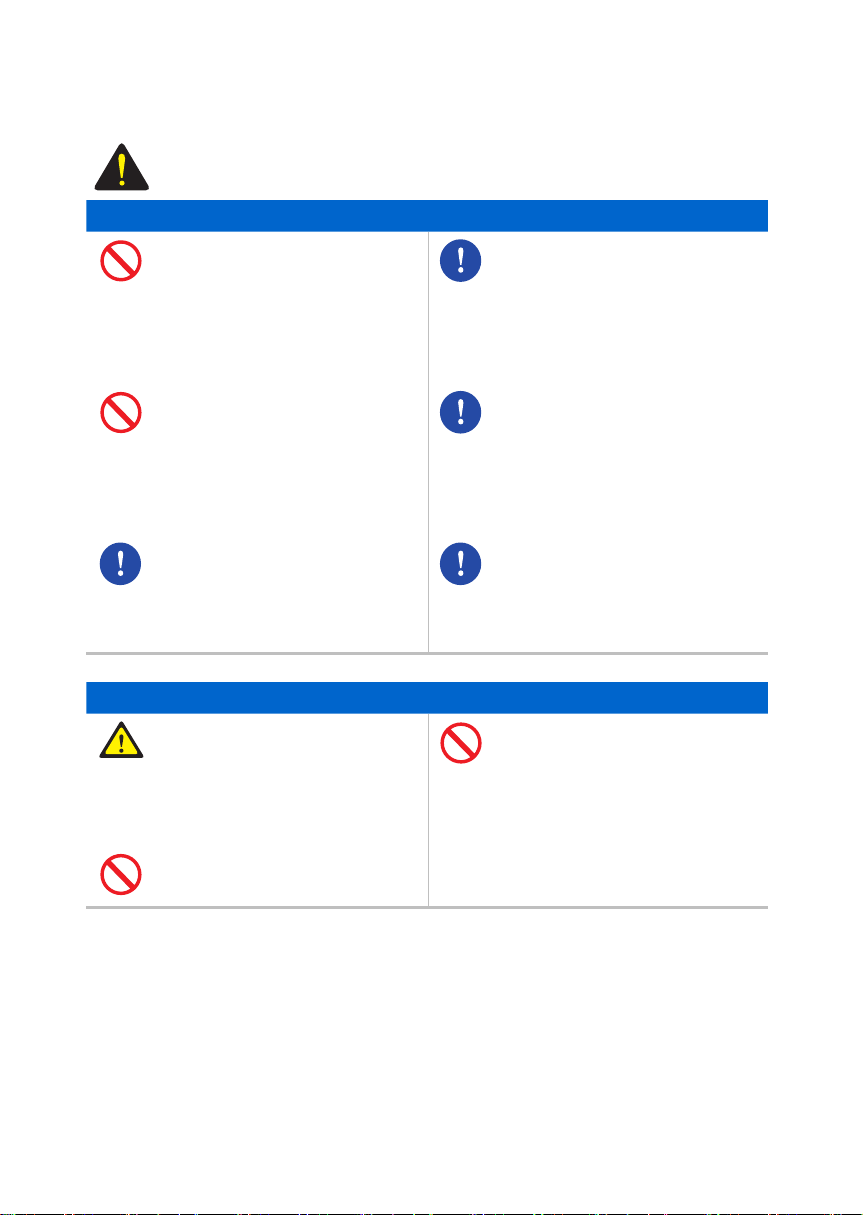
Warning
WARNING
Power
Do not use a damaged power plug,
cord, or a loose outlet.
Do not pull the product by the
cord, bend the cord with force, and
do not touch the power plug with
wet hands.
When the phone is out of use for a
long time, leave the plug pulled out
of the outlet.
Doing so may cause a fire or electric shock.
For the power connection port of
the phone, use the provided
optional power adapter. Use of a
power adapter that does not meet
the specifications may cause the
product to become damaged, to
overheat, or to explode.
If there is dirt or moisture on the
pin contact surface of a power
plug, pull out the plug and wipe it
away with a cloth. If dirt or
moisture remains on the product
even after wiping, contact the
service center.
If an abnormal sound, smell or
smoke is emitted from the phone,
pull out the power plug
immediately, and then contact the
service center.
Installation/Maintenance
Do not place the phone in a
location with a lot of dust, in a
location that is subject to severe
changes in temperature, or near a
heating device (cigarette heat,
heater, etc.)
Do not use or store flammable
spray or materials near the phone.
_ © SAMSUNG Electronics Co., Ltd.
2
Do not place vases, flowerpots,
cups, or a container of cosmetics
or drugs near the phone.
Page 5
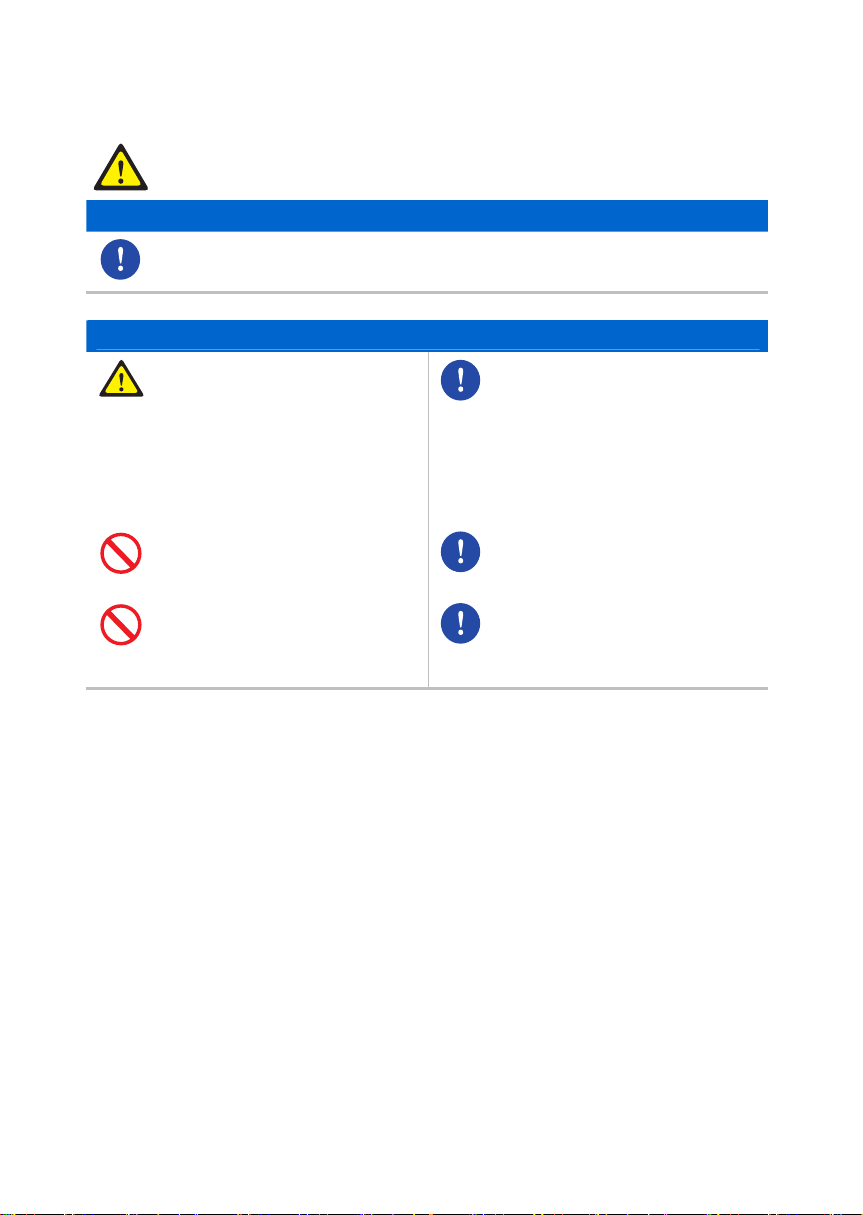
Caution
CAUTION
Power
Do not power off the phone while upgrading a program.
General
The LAN cable to the network
should be connected to the LAN
port of a phone, NOT to the PC
connection port.
Do not place a heavy object on top
of the phone.
Do not install the phone under
direct sunlight.
Doing so may cause the damage to the product and
the product to be out of order.
Use a soft and dry cloth when
cleaning the phone.
Do not spray water directly onto
the product; and do not use
chemicals such as wax, benzene,
alcohol, thinner, mosquito killer,
perfume spray, lubricant,
detergent, etc.
Do not disassemble, repair or
modify the phone without a reason
for doing so.
This product does not have the
function to support a USB port.
Do not connect an optional USB
device to the USB port.
SMT-i5243 User Guide _3
Page 6
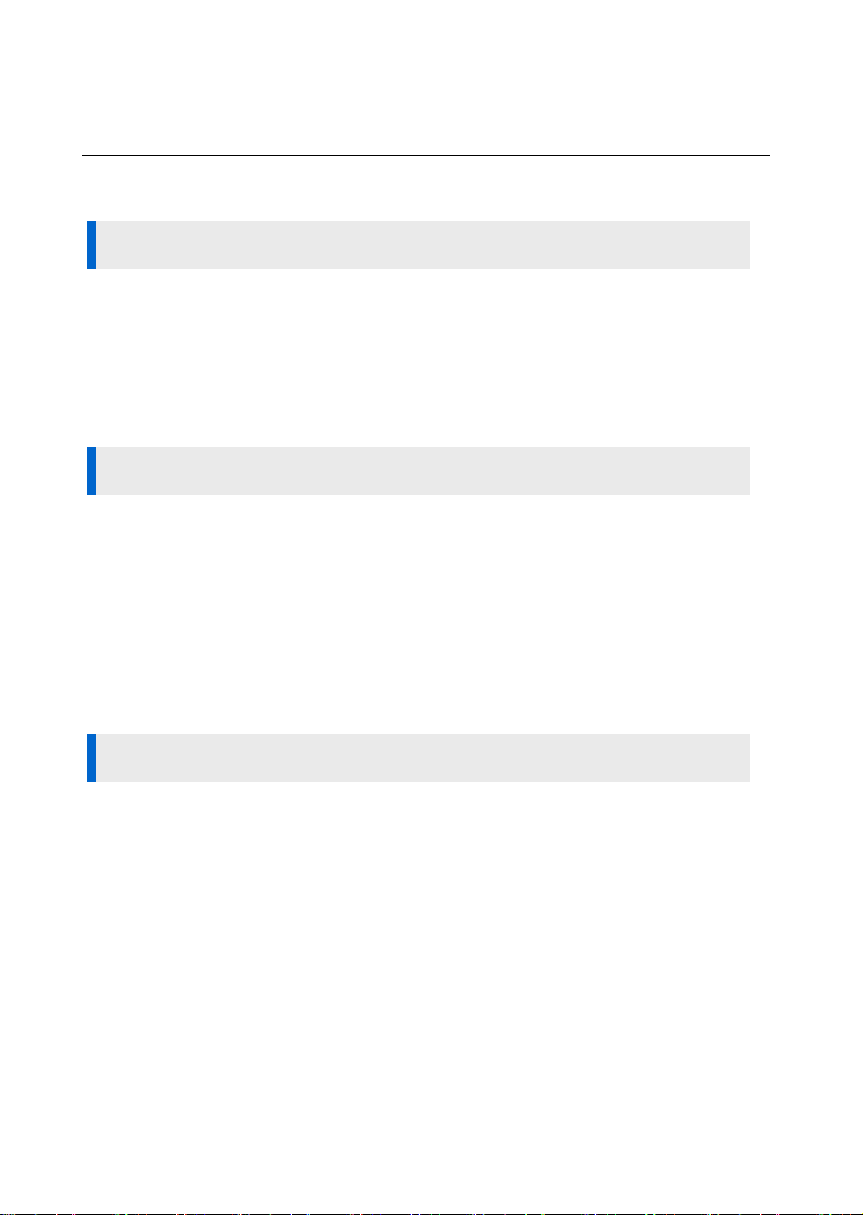
TABLE OF CONTENTS
SAFETY CONCERNS 1
Conventions ...........................................................................1
Symbols ..................................................................................1
Warning...................................................................................2
Caution....................................................................................3
PREPARATIONS 8
Check Package Items ...........................................................8
Phone Installation ..................................................................9
Connection to Back Ports .............................................................9
Assembling the Cradle ................................................................10
Assembling the Wall-Mount Bracket..........................................11
Detachment from the Wall-Mount Bracket.................................12
BEFORE USE 13
Key Functions ..................................................................... 13
Parts and Names ................................................................ 15
Front Configuration......................................................................15
Names and Functions .................................................................16
Phone Information Display................................................. 19
Phone Status Indicator................................................................19
LED Indicator ...............................................................................19
Phone Status Icons .....................................................................20
_ © SAMSUNG Electronics Co., Ltd.
4
Page 7
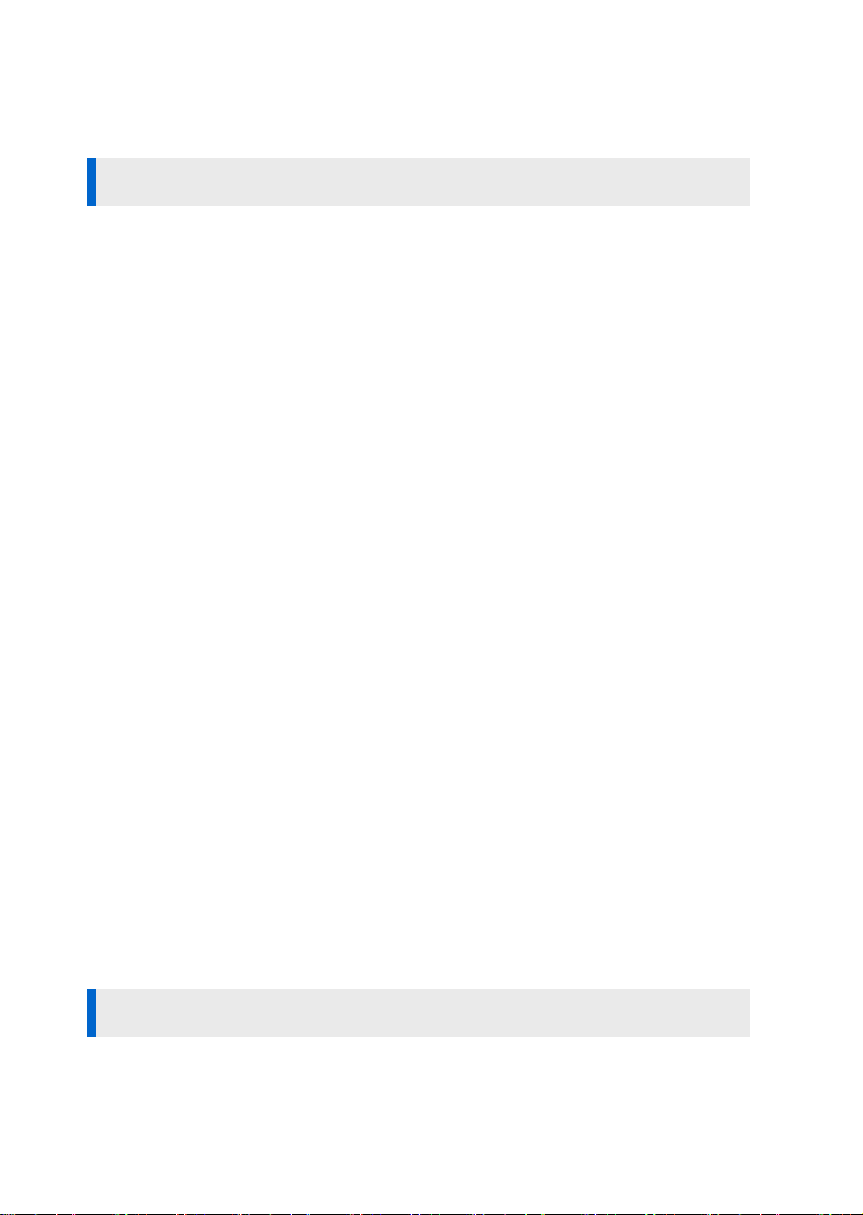
Call Status Information ................................................................20
Text Input Method............................................................... 21
BASIC FUNCTIONS 22
Dialing .................................................................................. 22
Dialing an Extension Number......................................................22
Dialing a Station Line Number ....................................................23
Dialing via Speaker Phone ..........................................................24
Quick Search Function................................................................25
Dialing the Last Call Number.......................................................26
Receiving a Call................................................................... 27
Receiving a Call via the Handset ................................................27
Receiving a Call via Speaker Phone ...........................................28
Call Pickup ...................................................................................29
Functions Available during Call ......................................... 30
Call Hold.......................................................................................30
Call Back ......................................................................................31
MUTE ...........................................................................................32
Call Transfer .................................................................................33
Conference Function ...................................................................34
Details of Counterpart .................................................................35
Call Recording .............................................................................36
Volume Control.................................................................... 37
Volume Control of a Handset ......................................................37
Volume Control of a Speaker ......................................................38
Volume Control of Ringing Sound...............................................39
MAIN MENUS 40
Menu Structure ................................................................... 40
Call Menus........................................................................... 42
SMT-i5243 User Guide _5
Page 8
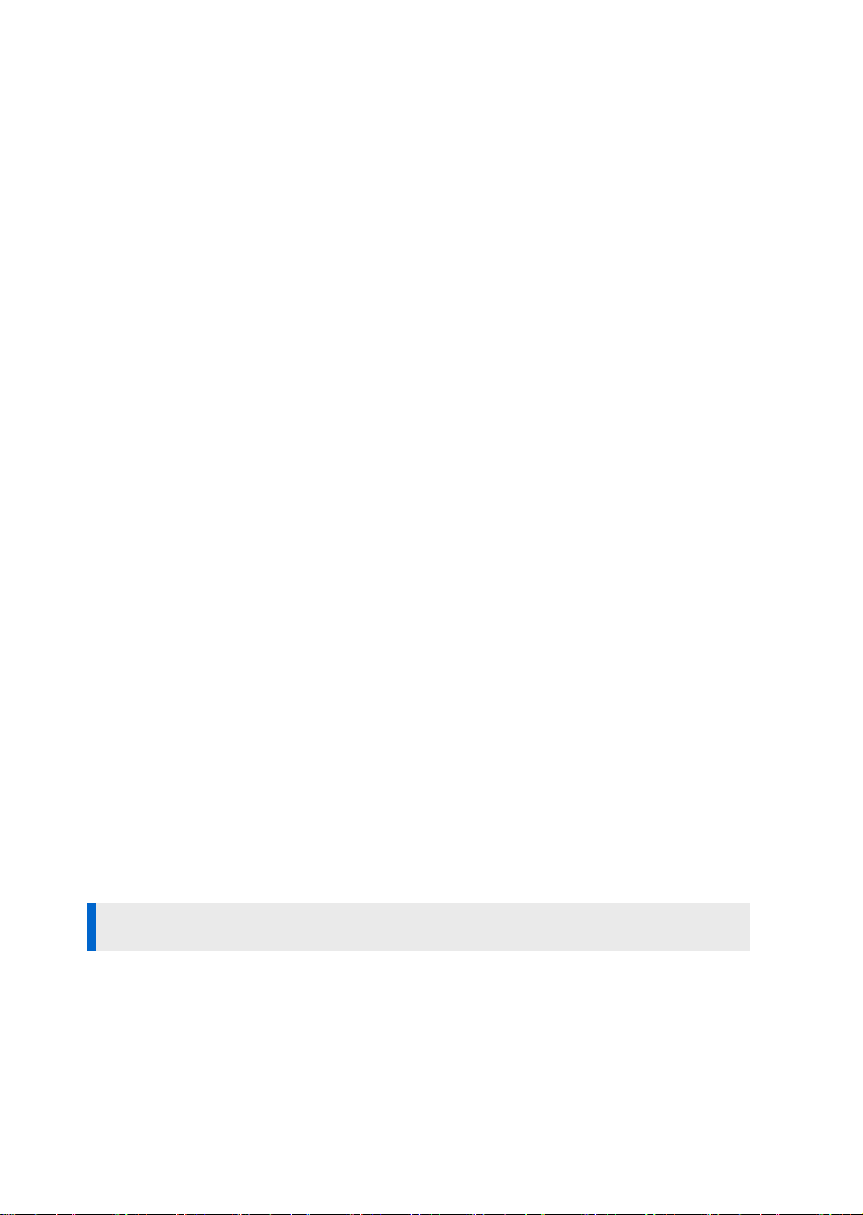
Phonebook...................................................................................42
Call Log ........................................................................................48
Message.......................................................................................49
Conference...................................................................................53
Directory service ..........................................................................54
UC Menu.............................................................................. 55
Connecting to Presence Server..................................................56
Buddy Setting ..............................................................................58
Buddy List ....................................................................................60
VOD ..............................................................................................64
Scheduler .....................................................................................65
XML Browser ...............................................................................66
Phone Menu ........................................................................ 68
Screen ..........................................................................................68
Sound...........................................................................................70
Language .....................................................................................71
Security ........................................................................................71
Phone Information .......................................................................71
Settings Menu ..................................................................... 72
Application Settings.....................................................................72
Absent Message..........................................................................74
Call Forward.................................................................................75
Network Information ....................................................................76
User Data Initialization.................................................................76
SOFT AND AOM MENUS 77
Soft Menu ............................................................................ 77
Using Soft Menu..........................................................................77
AOM (Add On Module) ....................................................... 78
Use of AOM .................................................................................78
_ © SAMSUNG Electronics Co., Ltd.
6
Page 9

TROUBLESHOOTING 79
ANNEX 81
Product Specifications ....................................................... 81
REQUIRED PUBLIC STATEMENT FOR GPL/LGPL
LICENSED SOFTWARE USED IN THIS PRODUCT........ 82
SMT-i5243 User Guide _7
Page 10
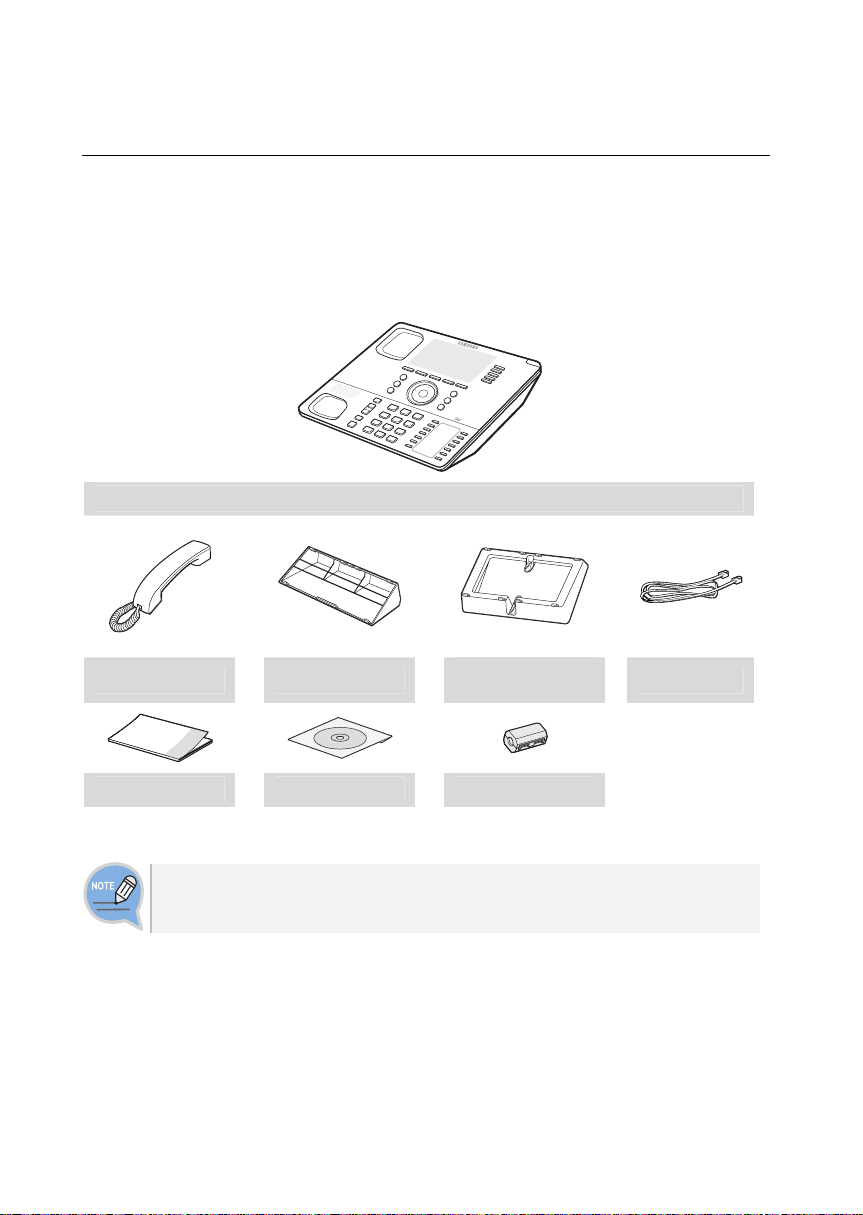
PREPARATIONS
Check Package Items
Check that all the components below are contained in the product package box.
Phone Body
Handset Phone Cradle
Quick Guide User Manual CD Ferrite Core
- If any components are damaged or missing, contact the dealer.
- The power adapter is optional. If needing the power adaper, contact the dealer.
_ © SAMSUNG Electronics Co., Ltd.
8
Wall-Mount
Bracket(Option)
LAN Cable
Page 11
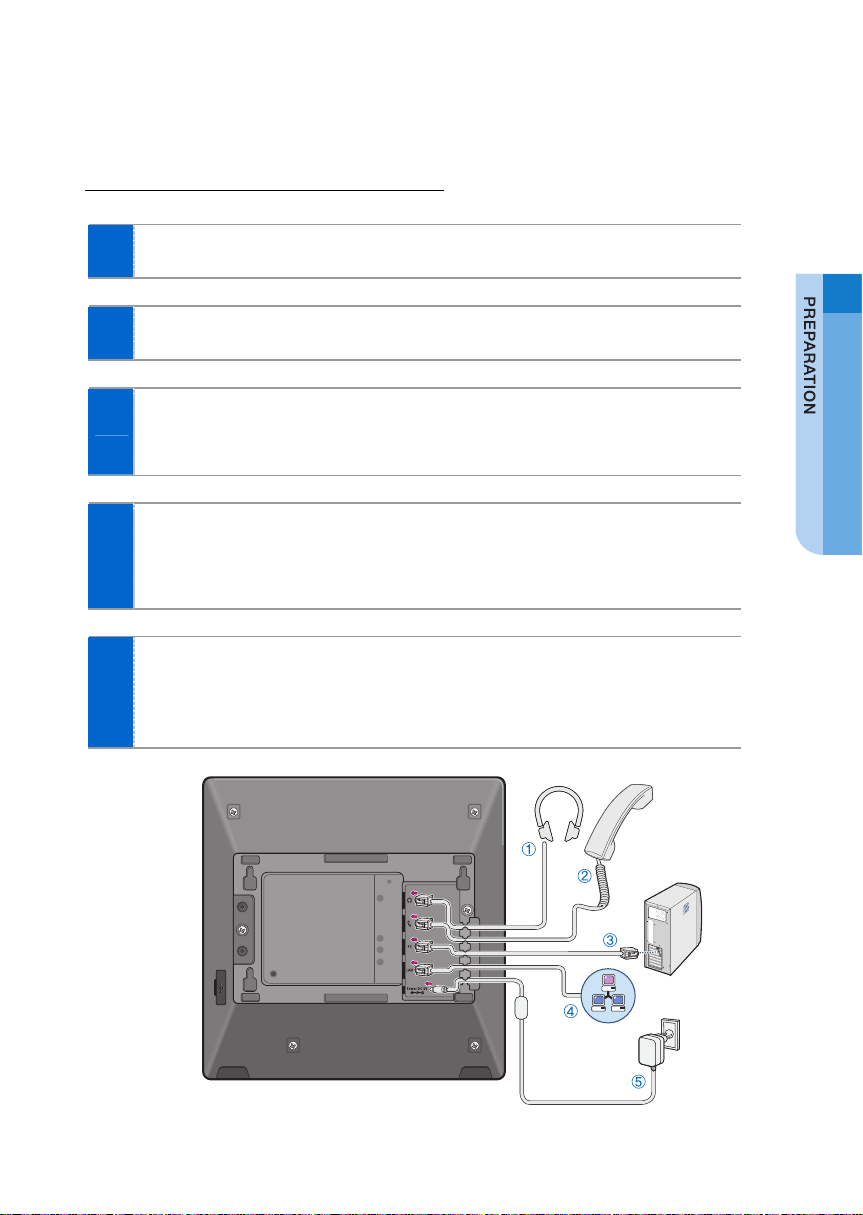
Phone Installation
Connection to Back Ports
If a headset is used, connect it to the headset port.
1
Connect a handset to the handset port.
2
Connect one end of the PC connection LAN cable, which was provided
3
with the phone, to the PC connection port of the phone. Connect the
other end to the PC network port.
Connect the LAN cable connected to the network to the LAN
4
connection port of the phone.
- If power is supplied from the LAN port (PoE), the phone is booted up when the LAN
is connected.
If PoE is not supported, connect the power adapter to the power
5
connection port. When the plug of the connected power adapter is
plugged into the outlet, the phone is booted up. (The power adapter is
purchased separately.)
SMT-i5243 User Guide _9
Page 12
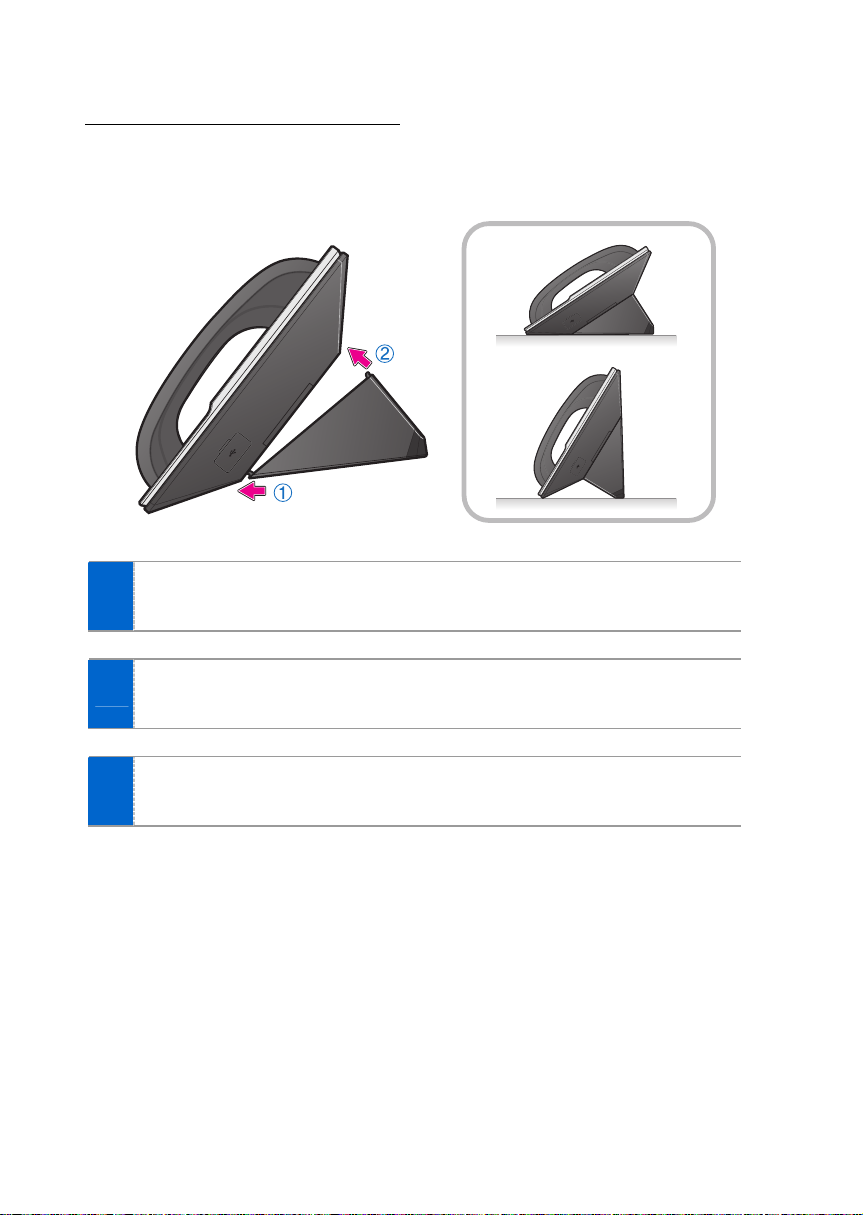
Assembling the Cradle
The installation angle of a phone can be changed depending on the assembly
direction of the cradle.
Fix one latch of the cradle to the top or bottom groove of the phone.
1
Push the remaining latch into the remaining groove on the opposite side.
2
Place the phone on the installation location and check whether it shakes.
3
_ © SAMSUNG Electronics Co., Ltd.
10
Page 13
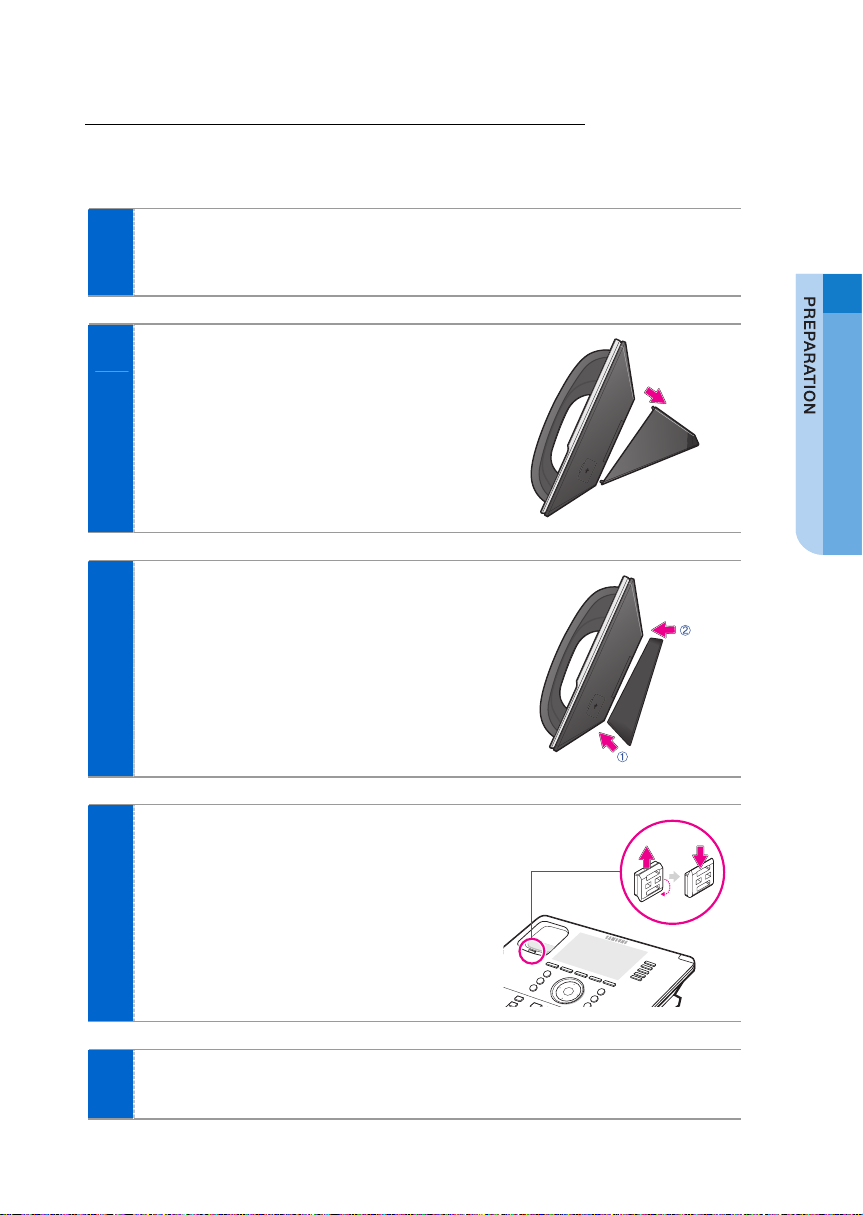
Assembling the Wall-Mount Bracket
Assemble the wall-mount bracket where you want to use the phone.
The wall-mount bracket is an optional item. If necessary, please contact your dealer.
First, choose the location where you want to install the phone, and then
1
determine the positions of the screws by placing the phone at the target
location on the wall.
Remove the desk cradle of the phone.
2
Insert the wall-mount bracket as shown
3
in the figure.
Pull off the handset rack, and then insert
4
it in the opposite direction, as shown in
the figure.
- Only the up-down direction changes. The frontback remains unchanged.
Install the phone onto the wall.
5
SMT-i5243 User Guide _11
Page 14

Detachment from the Wall-Mount Bracket
This section describes how to detach the phone from the wall-mount bracket.
You can detach the phone from the
1
bracket by pressing the [Push] section
at the bottom of the bracket.
- Detach the phone more easily by pulling the
entire bottom of the bracket instead of only the
[Push] section.
Pull out the handset rack, change the
2
direction, and then insert it again.
_ © SAMSUNG Electronics Co., Ltd.
12
Page 15
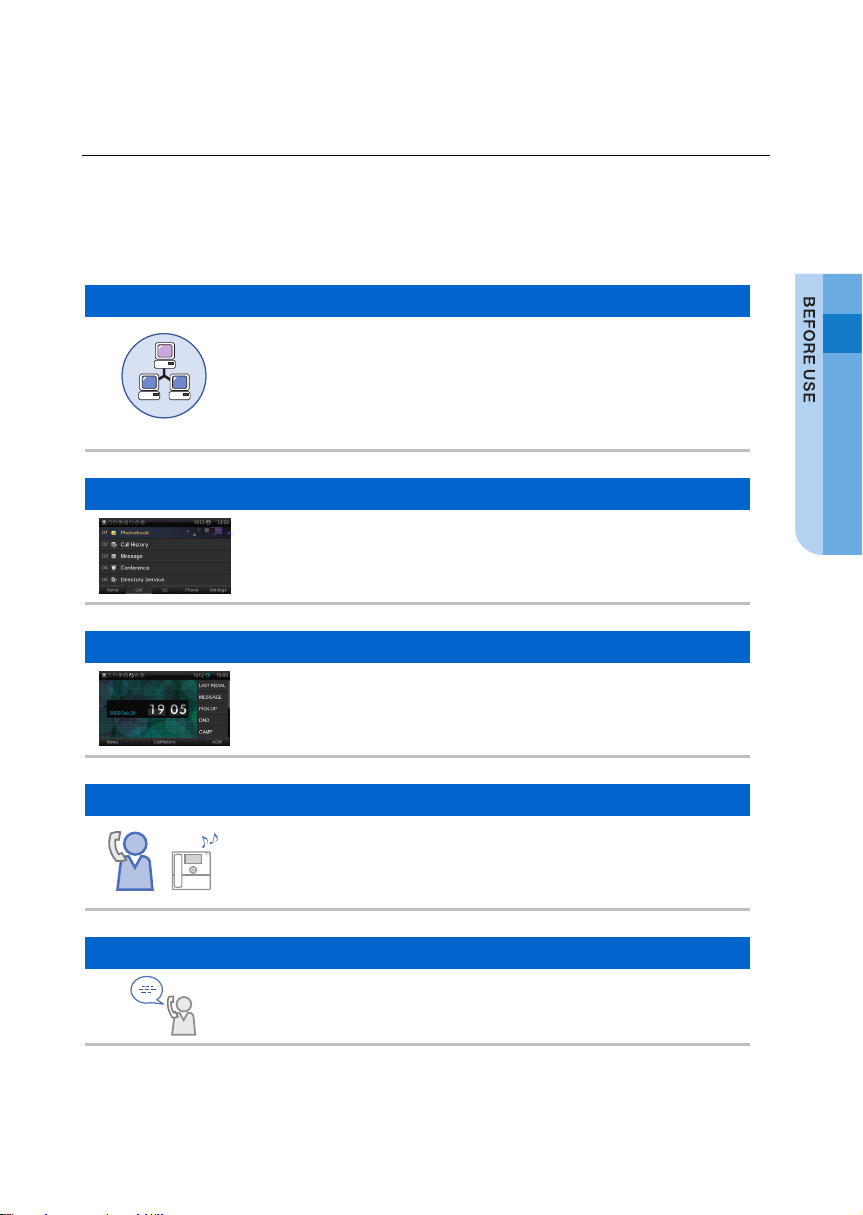
BEFORE USE
Key Functions
Network
The SMT-i5243 phone enables voice telecommunication through an
already-installed data network, without requiring the installation of a
separate telephone line. Therefore, it does not require the additional
expense of maintaining telephone numbers, and can save on
Network
Screen
AOM Function
UC Service
Auto Redial
telephone costs for the businesses, and people, that use
international phone calls frequently.
The SMT-i5243 phone displays various functions on an LCD screen.
The functions can be operated conveniently using the navigation
button and the [OK] button, or the selection buttons on the right and
bottom side of the screen.
The frequently used functions and phone numbers can be
programmed into the AOM (Add On Module) buttons. Then, these
functions can be used by just pressing the shortcut buttons
and also calls can be made by pressing.
Buddy registration, status view/setting, etc. can be performed
through interworking with the presence server. Various functions
such as VOD view and play can also be used through interworking
with the VCS (Video Contents Server).
When the called party is busy, the caller can make another call
immediately, as soon as the called party is ready, by using the callback and waiting function.
SMT-i5243 User Guide _13
Page 16
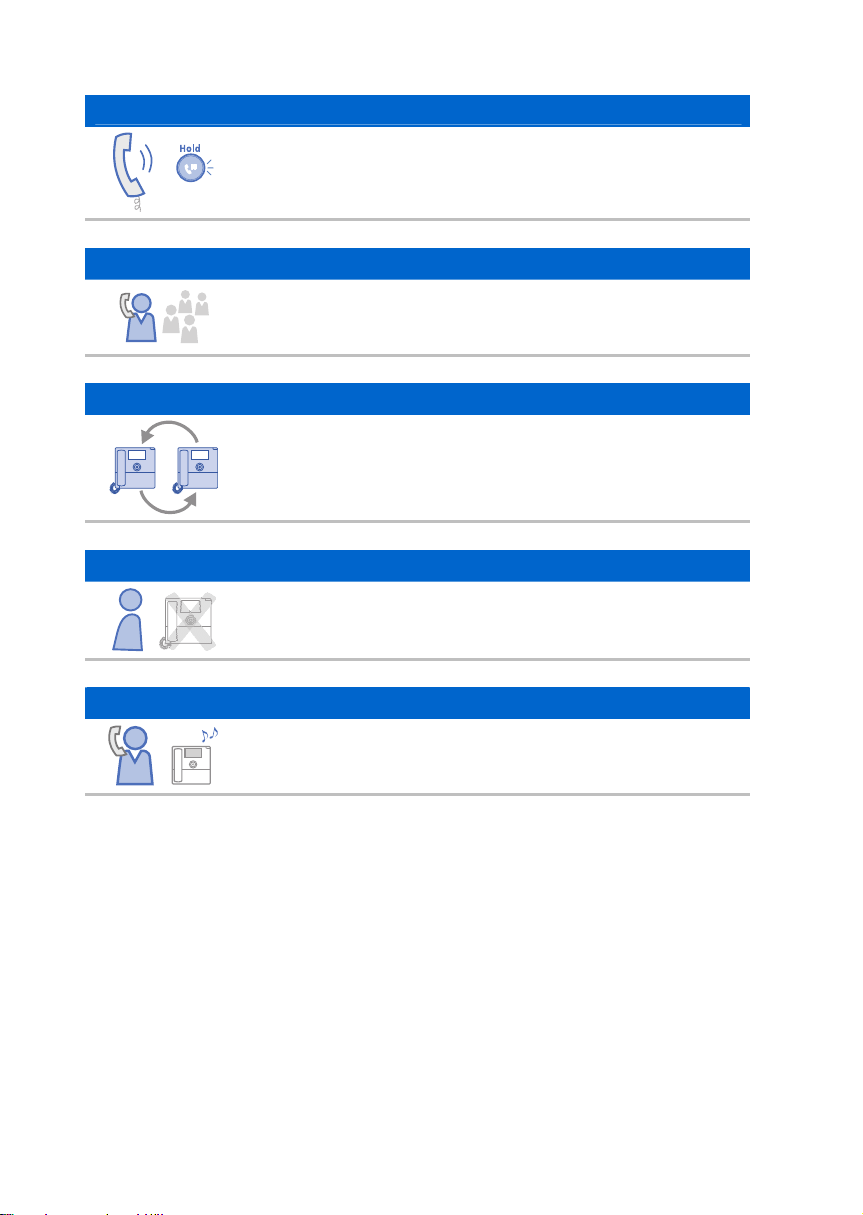
Call Hold
Conference
Call Forward
Do Not Disturb
Call Pickup
When carrying out a complex job, or if another call is received while
making a call, that call can be put on ‘hold’ temporarily or transferred
to another person by using the call hold or call forward function.
If the [Conference] button is used during a conference, up to 5
people including the original caller can participate in the call.
A call can be forwarded to another number when the call cannot be
received.
If this function is selected, the phone does not ring even when a call
is placed to the phone.
Using the user’s own phone, this function allows a call to be picked
up when made to another phone.
_ © SAMSUNG Electronics Co., Ltd.
14
Page 17
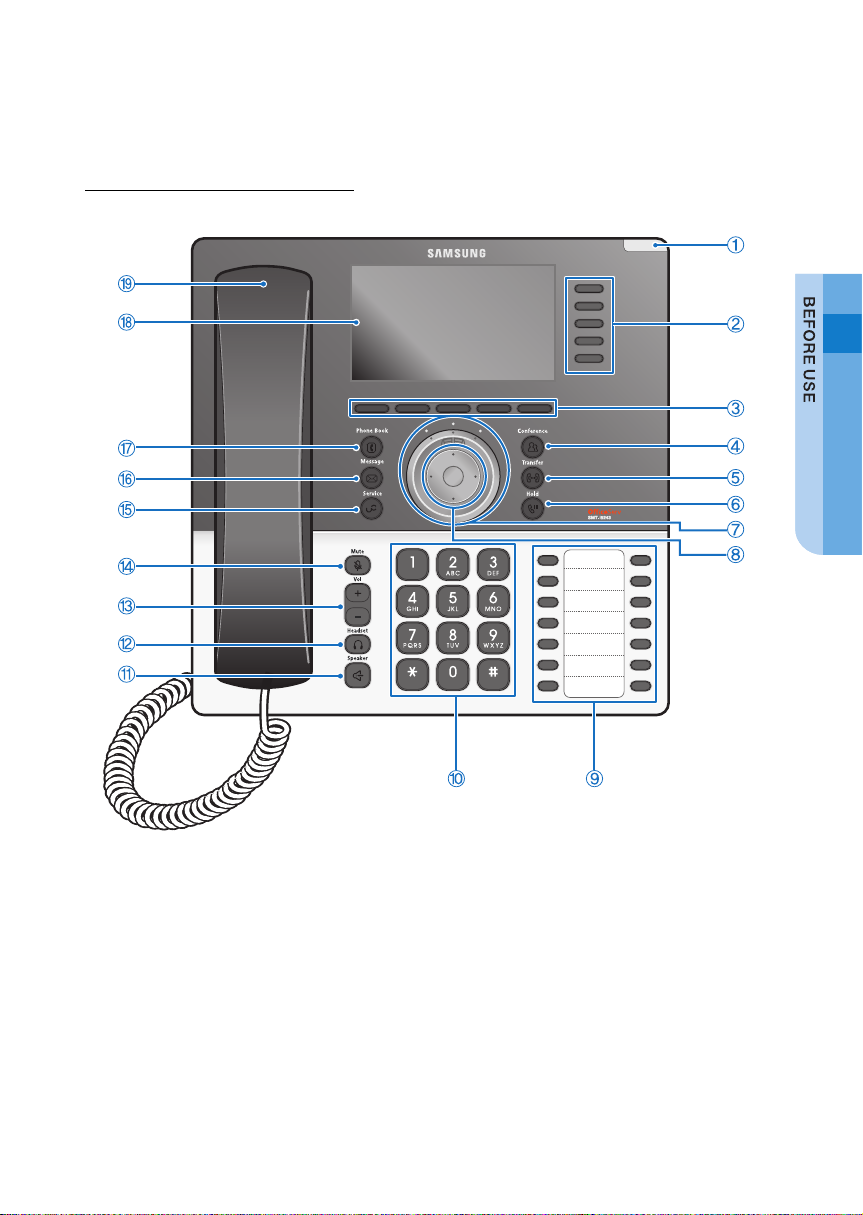
Parts and Names
Front Configuration
SMT-i5243 User Guide _15
Page 18
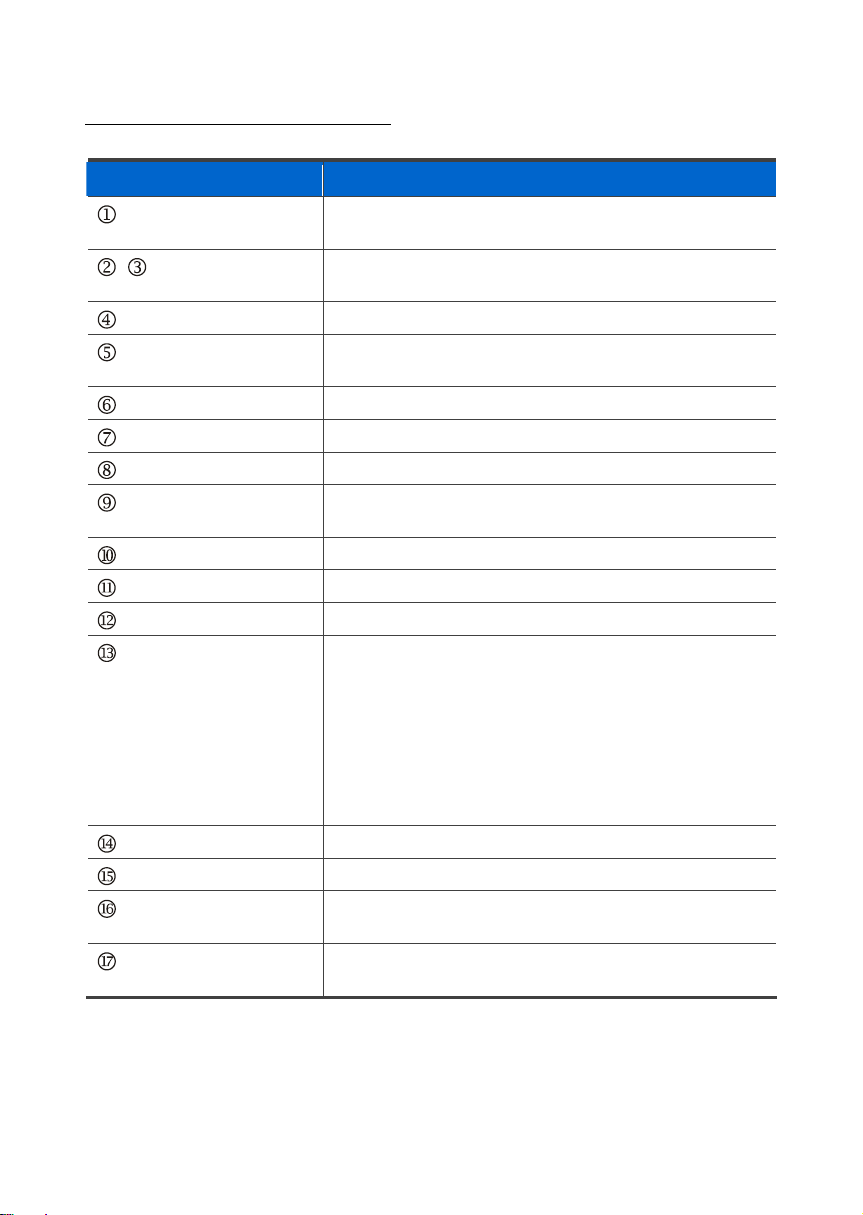
Names and Functions
Button Function
Phone Status Indicator A red LED showing the phone’s status (busy, ringing,
receiving an internal message, etc.).
Bottom and right-side
,
Selection buttons
Conference button Used to make a conference call.
Transfer button Used to transfer a current call, or enter a function to a
Hold button Used to hold a call temporary without hanging up.
UC dial Sets the phone to a call forward or a ‘do not disturb’ status.
Navigation button Used to manipulate the menu functions.
AOM button Used to allocate system functions or phone numbers to
Dial button Used to enter numbers and characters.
Speaker button Used to converse via a speaker phone instead of a handset.
Headset button Used to converse via a headset.
Volume button Used to control the volume of the handset, speaker, key
Mute button Silences the voice of the user to the called party.
UC Service button Displays the UC menus.
Message button Displays more detailed menus where the user can create a
Phonebook button Displays a phonebook so that a user can search or enter a
Used by the user to select their desired function from the
menus displayed on the LCD screen.
button on the AOM screen.
each button, to allow the buttons to function as hotkeys.
tone, etc.
- Waiting status: Pressing the button adjusts the volume of
the key tone.
- When a handset is picked up: Pressing the button adjusts
the volume of a handset.
- When a speaker button is pressed: Pressing the button
adjusts the volume of a speaker.
message or select a message box, etc.
phone number via a soft menu.
_ © SAMSUNG Electronics Co., Ltd.
16
Page 19
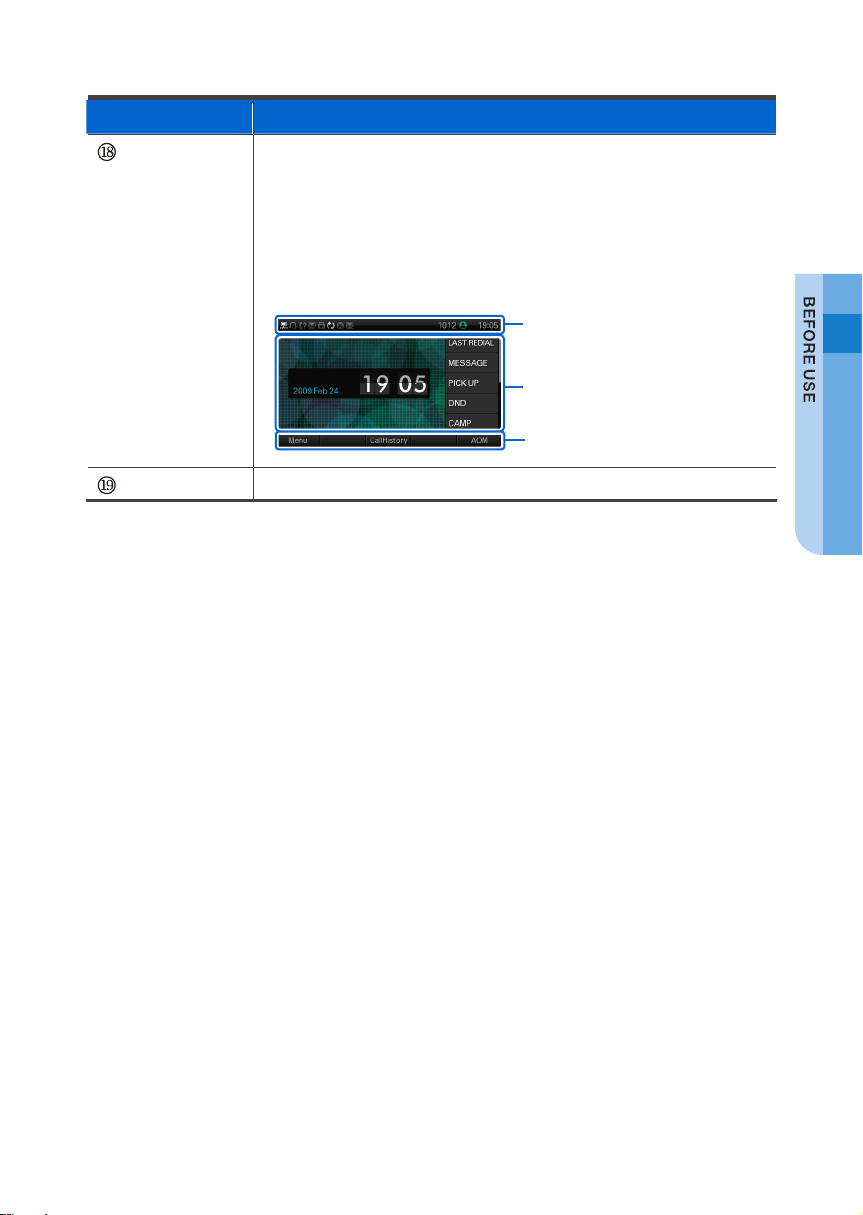
play
Button Function
LCD screen
Handset Transfers the caller’s voice.
The configuration of LCD screen is as follows:
- On the top of the screen, the icons representing phone function
settings are displayed.
- On the main screen, selectable menus, the call processing status,
or various messages are displayed.
- At the bottom of the screen, menus that the user can select
depending on status are displayed.
Status display
Main screen
Menu dis
SMT-i5243 User Guide _17
Page 20
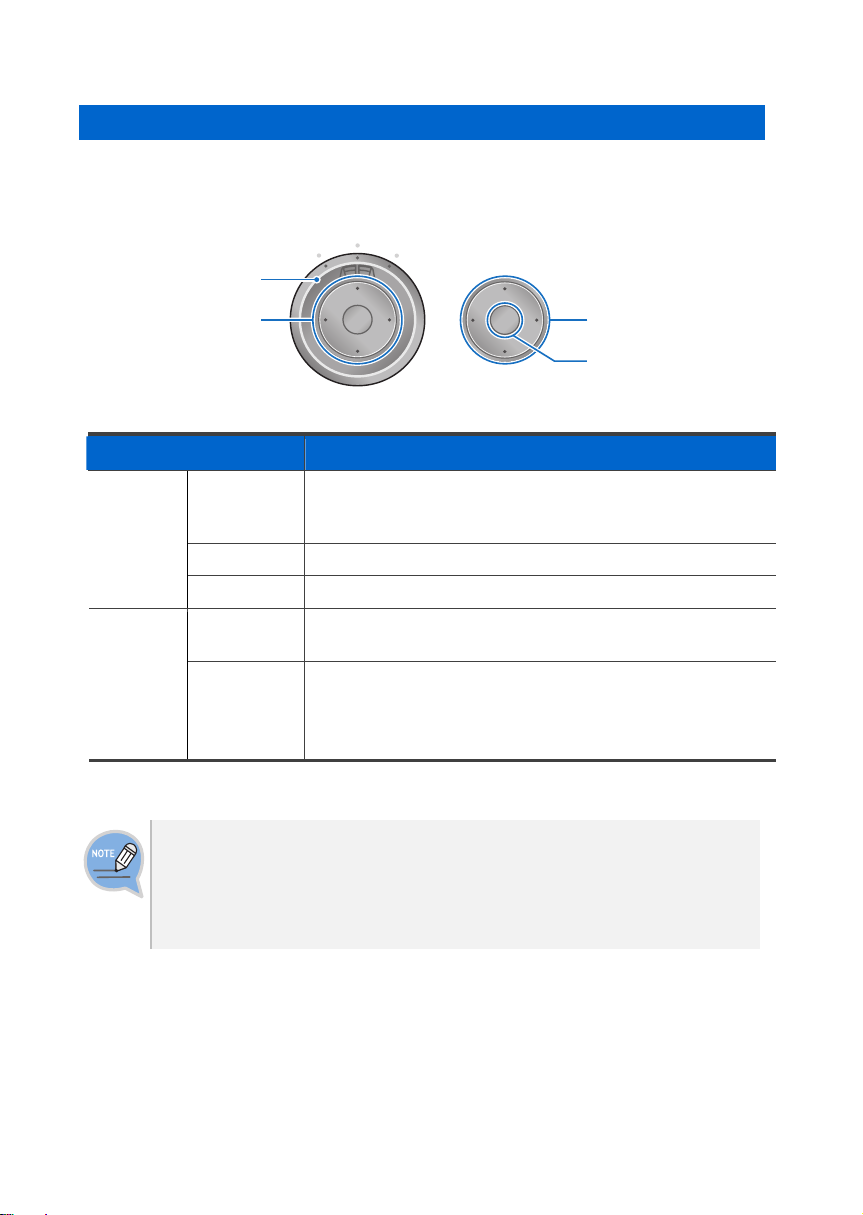
y
Navigation Button and UC Dial
The SMT-i5243 phone has navigation buttons and UC dial to allow users to use its
functions easily.
UC dial
Navigation button
UC dial
Navigation
Direction ke
OK button
Button Function
Left The user can set the phone to the unconditional call forward
state. If a buddy server is connected, this is set to a busy
status.
Center The default standby status.
Right This is set to ‘Do Not Disturb’ and in buddy rejection status.
Direction key Used to edit the contents on the screen or move between
menu items.
OK - Used to select or save the item where a cursor is placed in a
menu mode.
- Used to check the caller information received from a station
line during receiving.
What is UC?
UC (Unified Communication) describes the infrastructure environment used to
support the integrated communication. Its key functions include IP telephony,
voice/video conference via a server, presence service, VOD service, XML
browser, etc.
_ © SAMSUNG Electronics Co., Ltd.
18
Page 21
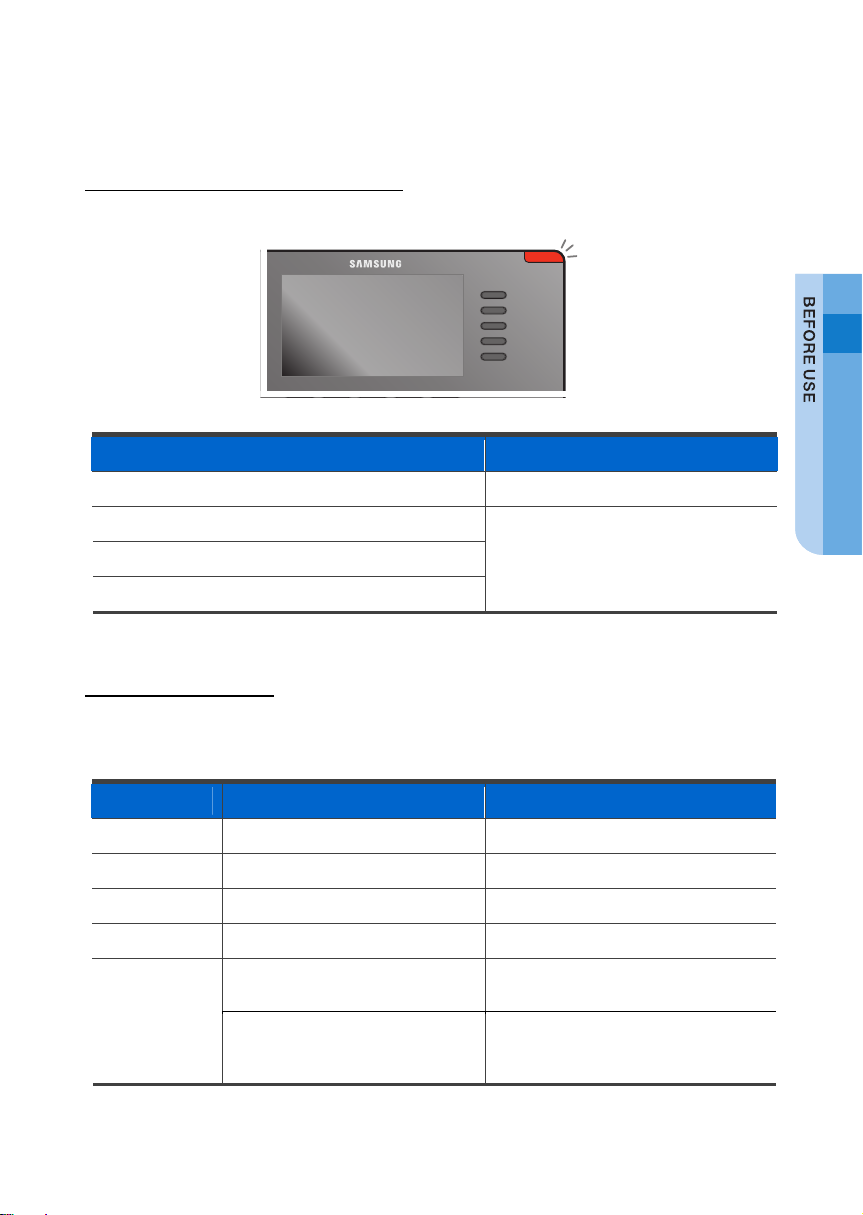
Phone Information Display
Phone Status Indicator
The phone status indicators are turned on or off depending on their usage status.
Situation Indicator State
When busy Red colored indicator is constant.
When an extension rings
When a station line rings
When a message is left
Red colored indicator flashes.
LED Indicator
[Hold] button, [Speaker] button, [Headset] button, [Mute] button and [AOM]
button have an LED which is turned on or off according to their status.
Button LED LED Status Description
Hold Red colored indicator turns on when an incoming call is held.
Speaker Red colored indicator turns on when a speaker phone is used.
Mute Red colored indicator turns on when all voice sending is blocked.
Headset Red colored indicator turns on when a call is made via a headset.
AOM
Red colored indicator flashes when a user is receiving an incoming
call.
Red colored indicator turns on when a line is busy (or AOM is a
phone number), or the relevant
function is active.
SMT-i5243 User Guide _19
Page 22
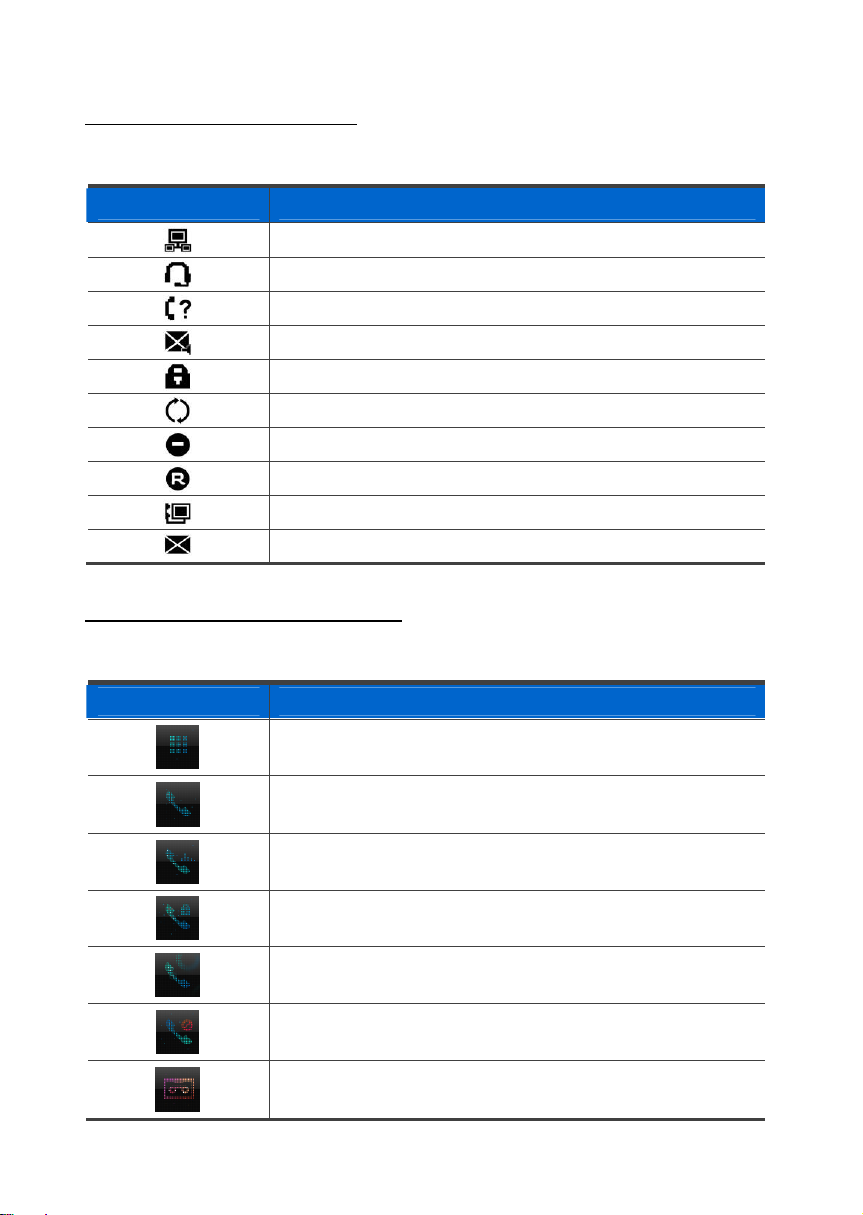
Phone Status Icons
They show the phone setting status, being displayed on the left top side.
Button Description
Server connection status
Headset connection status
Missed calls
Internal messages
Locked
Call Forward
Do Not Disturb
Recording during calling
Connection to PC program during calling
Message
Call Status Information
Describes the different animation images displayed according to call status.
Animation image Description
Dial input/system function is being conducted.
A call is being made
Busy status
A secret call is being made
A call is being received
Call end (displayed when a call ends and the phone is in an offhook status)
Call recording
_ © SAMSUNG Electronics Co., Ltd.
20
Page 23
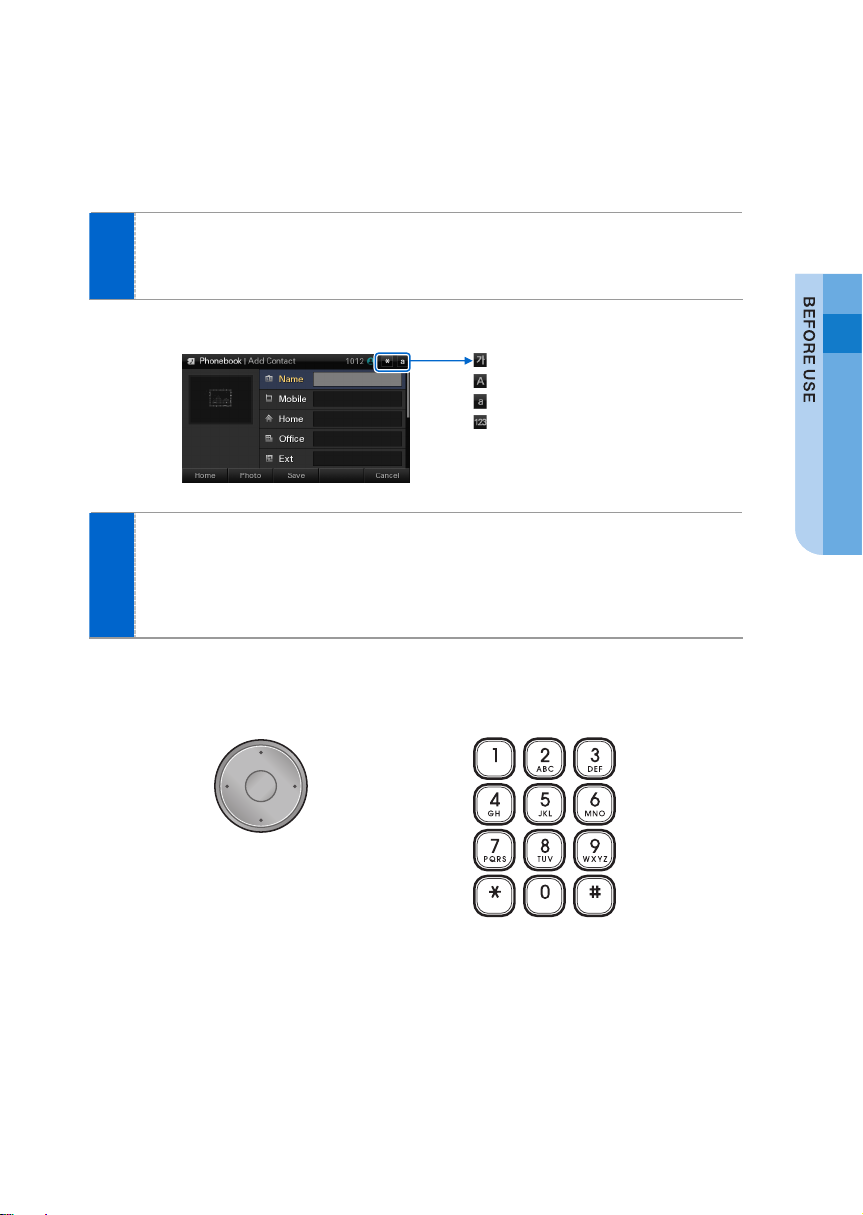
Text Input Method
Using the dial buttons and navigation buttons on the phone, the user can easily
enter or modify the Korean, English, numbers, and special characters.
Whenever the user presses the dial button [*] on a text input screen,
1
the input mode is changed in sequence. The input mode is displayed as
an icon in the status area of the top-right corner of the LCD.
2
Example of a text input screen
: Korean input mode
: Alphabet input mode-uppercase
: Alphabet input mode-lowercase
: Number input
Korean characters, the English alphabet and numbers can be input using
the dial buttons.
- Inputting special characters: Press the [#] button to select the special character
input mode, and select characters using the navigation button to input or modify
them.
Navigation Button
Dial Button
SMT-i5243 User Guide _21
Page 24
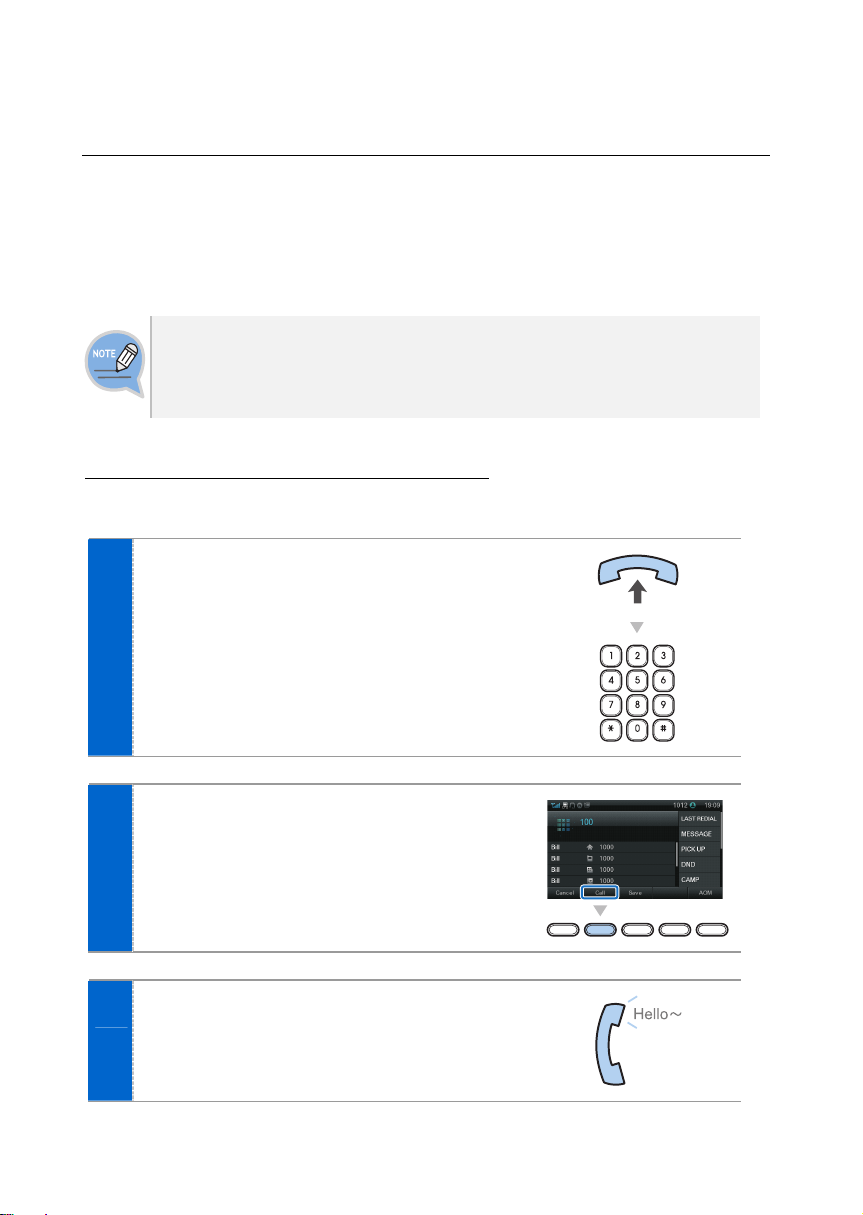
BASIC FUNCTIONS
Dialing
Function used to place a call using an extension or station line number.
The product is set to its general phone mode which allows the user to make a
call directly through dialing. If the phone is changed to its mobile phone mode,
a call can be made by pressing the phone number and then pressing the [Send]
button. This description is based on a mobile phone mode.
Dialing an Extension Number
Function used to dial an extension number.
Pick up the handset, check whether the dial
1
tone is audible, and then press the extension
number.
If the user selects the [Call] button at the
2
bottom, a ring back tone can be heard.
If the party receives the call, begin the
3
conversation.
_ © SAMSUNG Electronics Co., Ltd.
22
Page 25

An extension line is the telephone line through which a call can be placed to
another internal phone connected to the system of the office.
A station line is the telephone line where the user can make or receive a call
to/from outside (e.g. home), which is directly connected to the switching system
of a central office.
Dialing a Station Line Number
Function used to dial a station line number.
Pick up the handset, and check whether the
1
dial tone is audible.
Press the line group directory number [9]
2
button, and then press an external phone
number.
If the user selects the [Call] button at the
3
bottom, a ring back tone can be heard.
If the party receives the call, begin the
4
conversation.
As the line group directory number may vary per system, contact the system
operator.
SMT-i5243 User Guide _23
Page 26
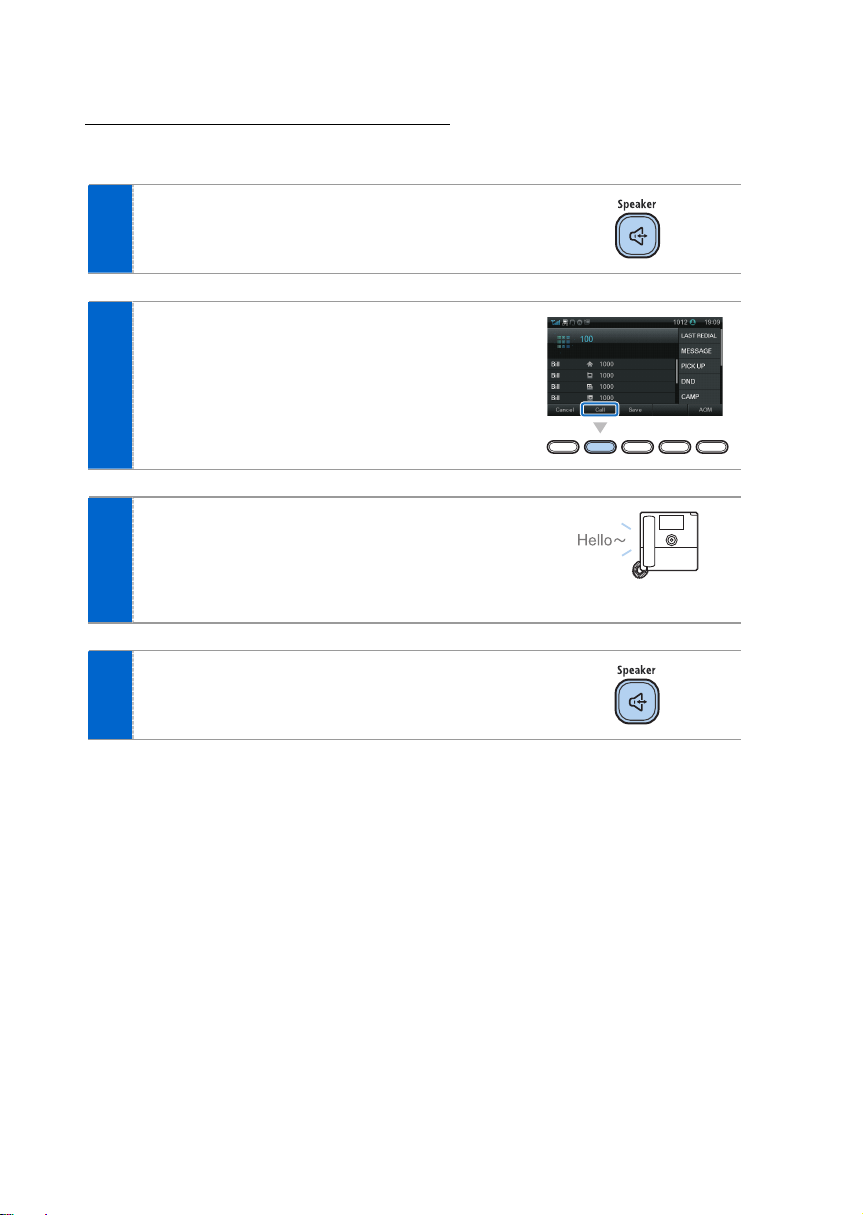
Dialing via Speaker Phone
Function used to make a call via a speaker phone, instead of a handset.
Press the [Speaker] button without picking up
1
a handset.
Press a phone number, select [Call] at the
2
screen bottom, and then a ring back tone will
be heard.
When the party receives the call, begin the
3
conversation.
- If the handset is picked during a call, the speaker is
turned off, and the conversation can be continued
through the handset.
When a call ends, press the [Speaker] button
4
again.
- If a handset is being used, hang up.
_ © SAMSUNG Electronics Co., Ltd.
24
Page 27
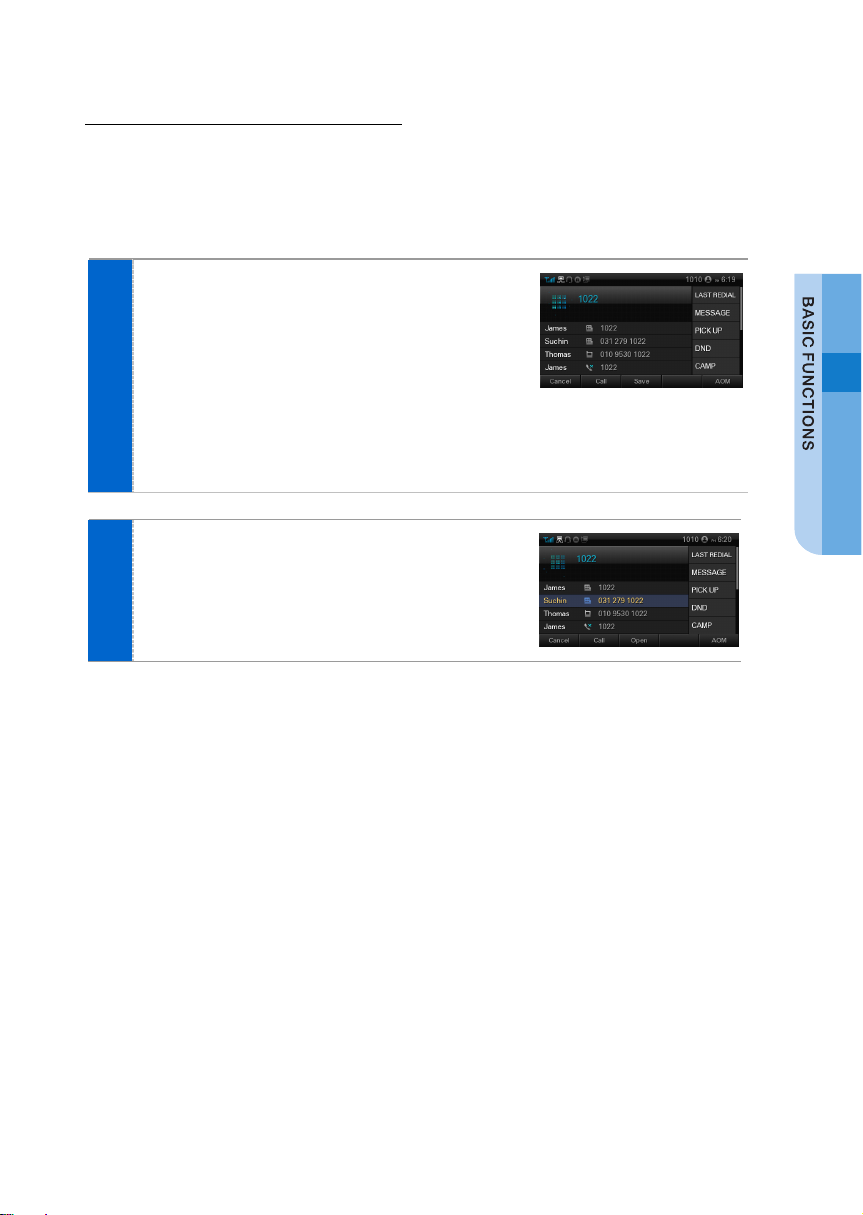
Quick Search Function
Function used to search for a phone number saved in a phonebook or call log,
allowing the user to place a call. This is available only when in mobile phone mode.
If there are multiple phone numbers that contain the same number sequence,
the search results are displayed for each item.
On the dial input screen, enter the phone
1
number to call. When the number of digits
entered exceeds 3 or more, the search result is
displayed at the bottom.
- The search results are displayed in the order of
phonebook, home buddy and call log.
Using a navigation button, the user can select a
2
number to call, save it in the phonebook,
or check the information.
SMT-i5243 User Guide _25
Page 28
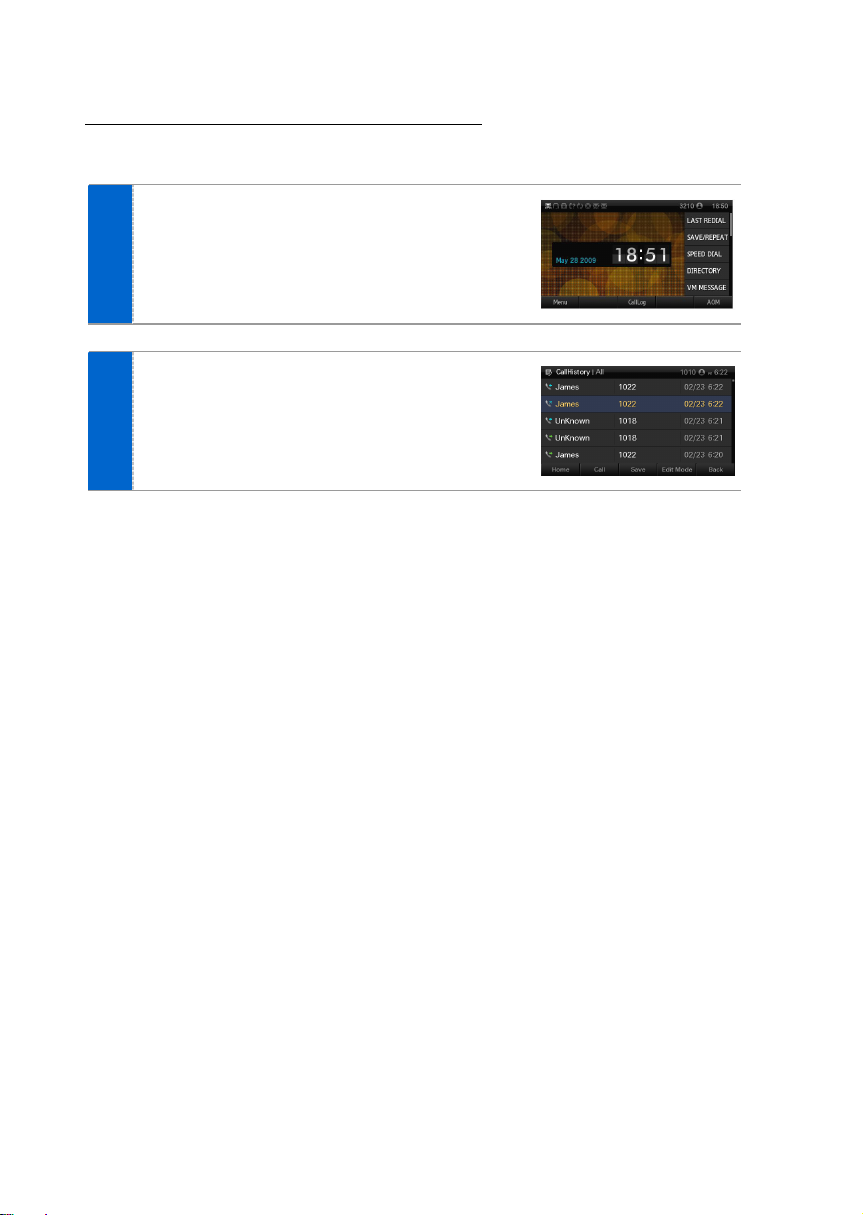
Dialing the Last Call Number
Function used to make a call to the last extension or station line number.
Selecting the [CallLog] at the bottom of a
1
standby screen displays the last call records.
Using a navigation button, move to a desired
2
number and select [Call] to make a call.
_ © SAMSUNG Electronics Co., Ltd.
26
Page 29
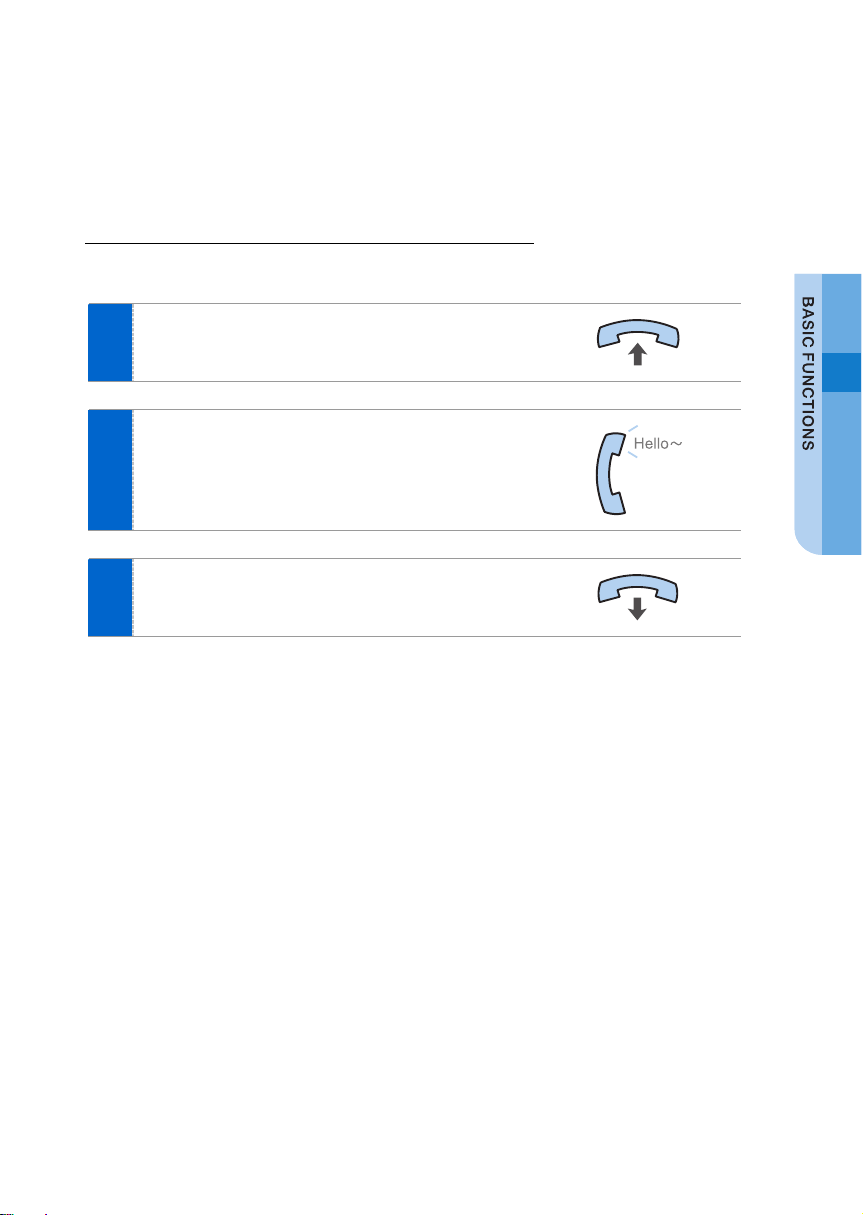
Receiving a Call
Function used to receive a call from an extension or station line.
Receiving a Call via the Handset
The phone can be answered via a handset.
Pick up a handset when a phone rings.
1
Converse with the party.
2
Hang up the handset when the call ends.
3
SMT-i5243 User Guide _27
Page 30

Receiving a Call via Speaker Phone
Function used to receive a call via a speaker phone, instead of a handset.
When the phone rings, press the [Speaker]
1
button.
Converse with the party.
2
- If the handset is picked up during a call, the speaker
is turned off, and the conversation can be continued
via the handset.
When a call ends, press the [Speaker] button
3
again.
When an incoming call only causes a received message to display on a screen,
without the tone ringing, the phone can be answered by picking up a handset.
_ © SAMSUNG Electronics Co., Ltd.
28
Page 31

Call Pickup
Function used to receive a call placed to another extension phone allocated within
the same group.
The extension phone allocated to the same
1
group is ringing.
Select [DIR.PICK UP] from the soft menu.
2
Enter the extension phone number to pick up.
- Make a selection using a navigation button, or press
the selection button on the right side of the soft menu
screen.
Converse with the party when connected.
3
Call pickup is allowed only to the subscribers allocated to the same group.
To allocate groups, contact the system administrator.
SMT-i5243 User Guide _29
Page 32

Functions Available during Call
The functions below are convenient to use while making a call via an extension or
station line.
Call Hold
A call can be held temporarily, making the caller wait, and then the conversation can
be continued when convenient.
To hold the current call, press the [Hold] button
1
during call.
The message ‘HOLD’ is displayed.
2
Put down the handset.
3
The call can be resumed by pressing the
[CALL 1] button.
_ © SAMSUNG Electronics Co., Ltd.
30
Page 33

Call Back
This function can be used to make a call to a specific party later in the event of a call
being made via an extension line when the called party is busy.
When the called party is busy,
1
select [CAMP ON] from the soft menu.
If the message ‘0000: BUSY. Camp’ is
2
displayed, put down the handset.
- When the handset has been put down, it returns to
the initial screen.
When the called party completes the previous
3
call, the caller’s phone rings; and if the handset
is picked up, a call is then made to the called
party.
SMT-i5243 User Guide _31
Page 34

MUTE
This function is used to silence the user’s voice during a call via an extension line,
but the user can still hear the voice of the other party.
During a call, select [MUTE] from the soft
1
menu.
Now the other party cannot hear the user’s
voice.
To disable the MUTE function, select the
2
[mute (Off)] from the soft menu.
Alternately, pressing the [Mute] button to the left of the dial button provides the
same function.
_ © SAMSUNG Electronics Co., Ltd.
32
Page 35

Call Transfer
A current call can be transferred to another extension or station line’s subscriber.
To transfer a call, press the [Transfer] button.
1
After hearing a dial tone, press the phone
2
number of another subscriber to connect.
- If the target number is a station line number, press the
line group directory number (e.g. [9]) and then dial a
phone number; or if it is an extension number, only
dial the extension number.
When a ring back tone is heard from the other
3
subscriber, put down the handset.
- Alternately, wait until the called party receives the call,
and then hang up the phone after telling him/her
about it.
The following events may occur when a call is transferred to another subscriber
(counterpart):
- When the receiving caller is busy or does not receive the call: Press the [Transfer]
button again to go back to the conversation with the original caller.
- When the receiving caller does not answer the phone after call transfer is
completed: A call is dialed back to the caller who originally transferred it.
- When the receiving caller’s line is busy: It is possible to resume conversation with
the original caller, or make give the call a waiting status to wait for the receiver to
finish their call.
SMT-i5243 User Guide _33
Page 36

Conference Function
During a call, other subscribers of extension line can be invited to participate in a
conference call.
During a call, press the [Conference] button, or
1
select the [CONFERENCE] from the soft menu.
- When the system does not support a conference call,
even if the soft button is pressed, a conference call is
not created.
After getting a dial tone, dial the phone
2
numbers of the other conference participants.
When a call is connected, press the
3
[Conference] button or select [CONFERENCE]
from the soft menu to start the conversation.
- During the conference call, a participant can be
added in the same way.
To support the conference call service, the terminal’s number should be
registered with the system. If this function does not work properly, contact the
system administrator.
_ © SAMSUNG Electronics Co., Ltd.
34
Page 37

Details of Counterpart
This is the function-during inbound or outbound calls-that receives the details and
information on the counterpart from the system, and displays it on a screen.
When information on the counterpart is
1
received, the [PremiumCID] menu is activated.
- If the counterpart is already registered in the
phonebook, the information contained in it is
displayed; if not, the information received from the
system is displayed on the screen.
Select the [PremiumCID] to check the
2
information.
SMT-i5243 User Guide _35
Page 38

Call Recording
If a terminal is working with the OfficeServ Communicator, it is possible to record the
conversation using the recording function of the OfficeServ Communicator.
During a call, select [VoiceRec] at the bottom
1
of a screen, to start recording.
- If the call is being made while working with the active
OfficeServ Communicator, the [Record] menu at the
bottom is activated.
Selecting [StopVoRec] terminates the
2
recording.
- The user can check the recording file via the
recording check function of the OfficeServ
Communicator.
_ © SAMSUNG Electronics Co., Ltd.
36
Page 39

Volume Control
The user can adjust the volume of a handset, speaker and tone sound.
Volume Control of a Handset
The user can adjust the volume in the following
1
way while making a call via a handset.
To increase the volume, press the upper part (+)
2
of the [Vol] button.
To decrease the volume, press the lower part (-)
3
of the [Vol] button.
SMT-i5243 User Guide _37
Page 40

Volume Control of a Speaker
The user can adjust the volume of a speaker in
1
the following way while calling.
To increase the speaker volume, press the
2
upper part (+) of the [Vol] button.
To decrease the speaker volume, press the
3
lower part (-) of the [Vol] button.
_ © SAMSUNG Electronics Co., Ltd.
38
Page 41

Volume Control of Ringing Sound
To increase the volume of the ringing sound,
1
press the upper part (+) of the [Vol] button while
the bell is ringing.
To decrease the volume of the ringing sound,
2
press the lower part (-) of the [Vol] button while
the bell is ringing.
By pressing the [Vol] button in standby mode, the user can also adjust the key
tone volume.
SMT-i5243 User Guide _39
Page 42

MAIN MENUS
This section describes menu functions. The phone includes Call, UC, Phone and
Settings menus.
Menu Structure
Clicking the [Menu] button when a phone is in standby mode displays menus on a
screen. The desired menu can be selected by using the navigation button or the
selection button on the right side or at the bottom of a screen.
Button Sub-menus
Call
1. Phonebook Provides the function to save, search and register
2. Call Log Shows all information on inbound/outbound calls
3. Message Enables the creation/saving and sending/receiving
4. Conference Supports a conference call.
5. Directory service This allows a user to search through the users
with the phonebook.
and missed calls.
of a message.
registered with the LDAP (Lightweight Directory
Access Protocol) server. (For specific server
information, contact the administrator.)
Function
_ © SAMSUNG Electronics Co., Ltd.
40
Page 43

Button Sub-menus
UC
Phone
Settings
1. Buddy Setting The status of a user who logged into the presence
2. Buddy List The user can view the buddy list registered by a
3. VOD The user can view and play the VOD list of the VCS
4. Scheduler The user can register and manage his schedule.
5. XML Browser The user can search and use the information
1. Screen The idle screen decoration, LCD power and screen
2. Sound The type of ringing sound, key tone and message
3. Language The user can set the language displayed on a
4. Security The user can change the password, and lock the
5. Phone Information This displays the phone model and software version
1. Application Settings The user can set the optional functions related to
2. Absent Message The user can set the message to be displayed to the
3. Call Forward The user can set the number used for call
4. Network Information This displays the network settings of the phone.
5. User Data
Initialization
Function
server can be changed.
user, or add the data.
(Video Contents Server).
provided from the XML browser server.
saver can be set, and LCD brightness can be
adjusted.
tone can be selected, and their volumes can be
adjusted.
screen.
phone, so that other people cannot use their phone.
information.
calls and messages.
called party when he is absent.
forwarding when he cannot receive a call.
This clears all the information settings saved in a
phone and resets them to their initial status.
SMT-i5243 User Guide _41
Page 44

Call Menus
Settings can be changed for the phonebook, call log, call forward and absent
message.
Phonebook
Using the phonebook, the user can easily manage
phone numbers, email ID, fax numbers, photos, etc.
In addition, calls can easily be made using the
phonebook.
By selecting [Menu] Æ [1. Phonebook] or by
pressing the [Phonebook] button, the user can
access the phonebook. In addition, the group list is
displayed on the initial screen.
_ © SAMSUNG Electronics Co., Ltd.
42
Page 45

Viewing a Contact
A phone number can be viewed based on its group saved in the phonebook.
Select the [Menu] Æ [Call] Æ [1. Phonebook]
1
Æ group.
The phone number list of the given group is
2
displayed.
Pressing the [OK] button displays the detailed
-
information.
- If the user selects [Send], a call can be made to the
given number.
Search phonebook
The user can search a phone number saved in a phonebook by phone number or
name.
Select [Menu] Æ [Call] Æ [1. Phonebook]
Æ [Search].
Enter a name or phone number and press [OK]
button to display a list of the searched phone
numbers.
- The user can search the number by inputting just the initial
letter of the name to search.
- Pressing the [OK] button displays detailed information.
- If the user selects [Send], a call can be made to the given
number.
SMT-i5243 User Guide _43
Page 46

Adding a Contact
This is the function used to add a phone number to the phonebook.
The phone numbers of up to 500 people can be saved.
Select [Menu] Æ [Call] Æ [1. Phonebook] Æ
1
[Add].
Enter a name and phone number, and then
2
select [Save].
- Phone numbers (e.g., of mobile phone, home, office,
extension), fax, email, notes, group and ringing sound
settings and photos can all be saved.
Editing a Contact
The user can edit the phone numbers registered in the phonebook.
Select [Menu] Æ [Call] Æ [1. Phonebook] Æ
1
Search Phone Number Æ Detail View Æ
[Edit].
Enter the modified information and select
2
[Save].
_ © SAMSUNG Electronics Co., Ltd.
44
Page 47

Deleting a Contact
The phone number registered in the phonebook can be deleted.
Select [Menu] Æ [Call] Æ [1. Phonebook] Æ
1
Select Group Æ [Edit Mode].
Select an item to delete and select [Delete].
2
Selecting [Yes] deletes the number.
3
SMT-i5243 User Guide _45
Page 48

Adding a Group
This is the function used to add a new group.
Select [Menu] Æ [Call] Æ [1. Phonebook] Æ
1
[Edit Mode].
Select [Add Group].
2
Enter a new group name, and select [Save].
3
- The ringing sound can also be set.
_ © SAMSUNG Electronics Co., Ltd.
46
Page 49

Deleting a Group
This is the function used to delete an existing group.
Select [Menu] Æ [Call] Æ [1. Phonebook] Æ
1
[Edit Mode].
Select a group to delete, and select [Delete].
2
Selecting [Yes] deletes the group.
3
- The members of the deleted group are moved to the
unspecified group.
SMT-i5243 User Guide _47
Page 50

Call Log
Displays the entire call Log for the recent
inbound and outbound calls and missed
calls. Up to 500 call logs can be saved.
Select [Menu] Æ [Call] Æ [2. Call Log].
Using a navigation button, the user can move
to the list of all inbound and outbound calls,
and missed calls.
- By selecting [Send], the user can make a call to
the specified number.
- Selecting [Save] saves the selected item in the
phonebook.
- By selecting [Edit Mode], the user can delete a
call log item, or the entire log.
- If the call log item selected from the call log list
screen is already saved in a phonebook, the
details of the saved phone number can be viewed
by pressing the [OK] button or a soft button on the
right side of the screen.
_ © SAMSUNG Electronics Co., Ltd.
48
Page 51

Message
Text messages can be sent and received between
users, and can save a created message temporarily.
New Message
This is the function used to create and save a message to send.
Select [Menu] Æ [Call] Æ [3. Message] Æ
1
[New Msg].
- If the phone is registered in the OfficeServ, a Voice
Message menu is added. The user can navigate
directly to a voice message box by selecting Voice
Messages.
Create a new message.
2
- By selecting
message temporarily.
- By selecting [Load], the user can retrieve the
message saved temporarily.
[Save], the user can save a created
When a message is created, select
3
[NumberSet] and enter the phone number
where the message is to be sent.
A message can be sent to up to 10 subscribers.
- By selecting
phonebook can be searched for.
- Select [Send] to send a message.
[Search], a phone number from a
SMT-i5243 User Guide _49
Page 52

Inbox
This is the function used to save and check the received message.
Select [Menu] Æ [Call] Æ [3. Message] Æ
1
[1.Inbox]. A list of the received messages is
displayed.
- By selecting the [Edit Mode], the user can delete
the selected message or all messages.
To view all message information, select the
2
message and then press [OK] button.
- By pressing
- By selecting [Save], the user can save the phone
number of the sender of the message.
- By selecting [Delete], the user can delete a
message.
- By selecting [Call] from the soft menu, a call can be
made to the recipient of the message.
- By selecting [Forward] from a soft menu, the
message can be re-sent to another person.
[Reply], a reply message can be sent.
_ © SAMSUNG Electronics Co., Ltd.
50
Page 53

Outbox
This is the function used to save the sent messages.
Select [Menu] Æ [Call] Æ [3. Message] Æ
1
[2. Outbox]. A list of sent messages are
displayed.
- By selecting the [Edit Mode], the user can delete
the selected message or all messages.
To view all message information, select the
2
message and then press [OK] button.
By selecting [Resend], the user can send the
-
message again.
- By selecting [Save], the user can save the phone
number of the sender of the message.
- By selecting [Delete], the user can delete a
message.
- By selecting [Call] from the soft menu, a call can be
made to the recipient of the message.
- By selecting [Forward] from a soft menu, the
message can be re-sent to another person.
SMT-i5243 User Guide _51
Page 54

Draft Messages
This is the function used to save a created message temporarily.
Select [Menu] Æ [Call] Æ [3. Message]
1
Æ [3. Draft Messages]. A list of saved
messages are displayed.
- By selecting the [Edit Mode], the user can delete the
selected message or all messages.
To view all message information, select the
2
message and then press [OK] button.
- By selecting [Send], the user can send the specified
message.
- By selecting [Edit], the user can edit a message.
- By selecting [Delete], the user can delete a message.
Internal messages
This is the function used to save and check the messages from extension lines.
Select [Menu] Æ [Call] Æ [3. Message]
1
Æ [4. Internal Messages].
- Selecting [MSG REPLY] sends a message to a
recipient.
- By selecting [MSG CLEAR], the user can delete a
message.
- By selecting [NEXT MSG], the next received
message can be viewed.
_ © SAMSUNG Electronics Co., Ltd.
52
Page 55

Conference
A conference group can be selected to make a conference call between the users
registered with the group.
Group Conference Call
Select [Menu] Æ [Call] Æ [4. Conference] Æ
1
Group.
If [Connect] is selected, a conference call is
2
connected.
- If not connected, a connection fail icon is displayed.
- The user can add participants to the conference call.
Adding a Group
Select [Menu] Æ [Call] Æ [4. Conference] Æ
1
[Add Group].
Enter the phone number of the participants to
2
add and select [Save].
- Up to 4 participants can be added.
SMT-i5243 User Guide _53
Page 56

Directory service
With the LDAP (Lightweight Directory Access
Protocol), the user can search the registered users
to view user information or make a call.
(For information on the specific server, contact the
server administrator.)
Select [Menu] Æ [Call] Æ [5. Directory Service].
- Enter name, phone number or department, and then select
[Search].
_ © SAMSUNG Electronics Co., Ltd.
54
Page 57

UC Menu
The user can change the settings for the buddy presence, buddy list, VOD play,
scheduler, and XML browser.
A buddy list is a list of users that is used to manage the real-time changes in
status of the users registered with the presence server. This user is called a
buddy. If the status of a user registered with a presence server is changed,
this change is delivered in real time to the people to whom the user is registered
as a buddy.
SMT-i5243 User Guide _55
Page 58

Connecting to Presence Server
The user must access the presence server to set the buddy status and view a buddy
list.
Server Login
Select [Menu] Æ [UC] Æ [1. Buddy Setting]
1
or [Menu] Æ [UC] Æ [2. Buddy List].
Enter ID and password, and change the
2
automatic log-in settings.
Select [Login] to connect to the server.
3
When the login is successful, a presence screen
4
or a group item is displayed.
_ © SAMSUNG Electronics Co., Ltd.
56
Page 59

Server Logout
Select [Menu] Æ [UC] Æ [1. Buddy Setting].
1
For the logout confirmation prompt, select
2
[Yes].
- If login is not successful after setting automatic login, check the account
information. If the problem continues, contact the administrator.
- After logout, automatic login does not work until next login.
SMT-i5243 User Guide _57
Page 60

Buddy Setting
The user status information shown to the counterpart buddy can be changed.
Select [Menu] Æ [UC] Æ [1.Buddy Setting].
1
Select a desired status, and select [OK].
2
Icon Description
Online Status in which a user is connected to a buddy server
Offline Logout status The user can select this to log out from the
Meeting Status of meeting attendance
Lunch Out to lunch.
Busy Busy, as a result of another job.
Offline The user has logged in, but ‘offline’ status is shown to
Do Not Disturb DND status (unable to receive).
buddy server.
If the status of a user is set to Busy, then Call Transfer may
have been set.
buddy users.
_ © SAMSUNG Electronics Co., Ltd.
58
Page 61

Set/Cancel Home Buddy
The user can always check the status information of a
selected buddy registered in the phone, on a standby
screen.
Select [Menu] Æ [UC] Æ [1. Buddy Setting] Æ
1
[Home Buddy]. Select the buddy that is
wanted to be set as a home buddy, and select
[Change].
Specify the location to display the home buddy,
2
and select [Input].
- By selecting [Disable], the home buddy setting can
be cancelled.
SMT-i5243 User Guide _59
Page 62

Buddy List
This displays a buddy list. By selecting a buddy, the user can view his/her details;
and can move the information to other groups, save/delete a phonebook, and make
a call to the buddy.
Search a Buddy
A buddy can be searched for by phone number or
name.
- With icons, the status of a buddy can be checked.
Add a Buddy
The user can add a new buddy.
Select [Menu] Æ [UC] Æ [2. Buddy List] Æ
1
[Add Buddy].
Enter the ID of the buddy to add. Specify a
2
group, and select [OK].
- The user must know the account of the buddy.
_ © SAMSUNG Electronics Co., Ltd.
60
Page 63

View/Edit/Delete Buddy Information
The user can view, edit or delete the information held on a registered buddy.
Select [Menu] Æ [UC] Æ [2. Buddy List]. Æ
1
Select Group
- By selecting [Call], the user can make a call to the
given buddy.
- By selecting [Add], the user can add a new buddy.
Select [Edit Mode].
2
- By selecting [HomeBuddy], the user can edit the
Home Buddy items.
- By selecting [Move], the user can move selected
buddy to the other group.
- By selecting [Delete], the user can remove a selected
buddy from the list.
Select a desired item, and select [OK].
3
The details of the buddy are displayed.
4
- By selecting [My Info], the user can view own
Information.
- By selecting [Send Message], [Call] the user can
make a call or Send a Message to the given buddy.
- By selecting [Save], the user can save the buddy
member to a Phonebook.
- By selecting [Delete], the user can delete buddy
information.
Upon initial access, only the other group is displayed on the screen.
SMT-i5243 User Guide _61
Page 64

Add/Edit a Group
The user can add a buddy group, or modify the name of an existing group.
Select [Menu] Æ [UC] Æ [2. Buddy List] Æ
1
[Edit Mode].
By selecting an existing group, the user can
2
edit the group name; or by selecting [Add], the
user can enter the name of the group to add.
- Select [Save], then new data is added.
_ © SAMSUNG Electronics Co., Ltd.
62
Page 65

Deleting a Group
The user can delete a buddy group.
Select [Menu] Æ [UC] Æ [2. Buddy List] Æ
1
[Edit Mode] Æ [Delete].
Selecting [Yes] deletes the specified group.
2
Set/Cancel Home Buddy
The user can always check the status information of a selected buddy registered in
the phone, on a standby screen.
Select [Menu] Æ [UC] Æ [2. Buddy List] Æ
1
Select Group Æ Buddy list Æ [Edit Mode],
select the one that will be set as a home buddy,
and then select [HomeBuddy].
Specify the location to display the home buddy,
2
and select [Input].
- By selecting [Disable], the home buddy setting can
be cancelled.
SMT-i5243 User Guide _63
Page 66

VOD
The user can view and play the VOD list in the VCS (Video Contents Server).
Select [Menu] Æ [UC] Æ [3. VOD],
1
select the desired item.
Selecting [OK] button displays VOD
2
information.
- Title, runtime and synopsis information are displayed.
Selecting [Play] plays the VOD.
3
- Using the Rewind, Pause, Fast Forward and Stop
menu, play can be controlled.
- By selecting [Full], the user can expand the screen to
the maximum size.
- If [Max] is selected in full screen mode, VOD is played
on the entire LCD screen.
Depending on LAN settings, the VOD service may experience data loss.
In this event, wind the LAN cable, connected to the Ethernet switch, around the
ferrite core once before using it.
If data loss is still occurring despite this action, contact the service center.
_ © SAMSUNG Electronics Co., Ltd.
64
Page 67

Scheduler
This is the function used to register and
manage schedules on a daily basis.
The user can set location, time, alarm and
ringing sound according to schedule.
Select [Menu] Æ [UC] Æ [4. Scheduler].
- By selecting the [Go To Date], the user can
register schedules for a specified date.
- By selecting [New], the user can register the
schedule of today.
- By selecting [All List], the user can view all the
schedules.
View Schedule
Allows you to view monthly, daily, and full schedules.
- You can view the daily schedule for a particular day by
selecting a day on the monthly schedule screen.
- You can view detailed event information by selecting
individual items from the schedule list.
Share Schedule
By pressing the [Share Schedule] button on a
schedule detail screen, you can send the schedule to
multiple people in a message.
SMT-i5243 User Guide _65
Page 68

XML Browser
The user can search and use the information provided from XML browser.
Available information and related services may differ per server construction.
- When an XML browser server is not constructed, the XML browser service is
not available. To find out more about the server construction, contact the server
administrator.
- The XML browser server differs with each server construction.
For information about separate services, contact the server administrator.
Select [Menu] Æ [UC] Æ [5. XML Browser].
1
When a server is accessed, the home page is
2
displayed.
Using a navigation button, the user can move
3
among the items displayed on the screen.
If an item is selected, and [OK] is pressed,
4
the relevant link or command is executed.
_ © SAMSUNG Electronics Co., Ltd.
66
Page 69

XML Browser Command Icon
On the right side of XML browser screen, icons representing many functions related
to the page are displayed.
Icon Description
Access to the home page
The user cannot use those functions when the icons are not active.
For example, if there is no previous page, the previous page icon is disabled.
Exit browser and switch to UC menu screen
Exit browser and switch to a standby screen
Move to previous page
Move to next page
Refresh the current page
SMT-i5243 User Guide _67
Page 70

Phone Menu
Settings can be made for screen, sound, language, and security.
Screen
Here, the user can make his settings for LCD
screen.
Idle Screen Decorations
The wallpaper of the LCD screen can be set.
By pressing the navigation button, the user can
change settings for the idle screen and time
display.
Using the Widget, the user can select digital
clock, analog clock, world clock, and calendar.
Screen Brightness
The user can adjust the brightness of the LCD
screen by pressing a navigation button.
_ © SAMSUNG Electronics Co., Ltd.
68
Page 71

LCD Power Saving
The user can set the time to turn off the LCD
screen and backlight. The options are After 1
min./After 3 min./After 10 min./Always On.
Screen Saver
This is the function used to set the LCD screen
saver. The user can set the activation interval and
screen switching interval, and select the picture of
the screen saver.
Spot News
This is the function used to show the news from
the Spot News Server on the screen. The speed of
news scrolling can be adjusted.
- The Scroll speed option is [Fast/Normal/Low].
SMT-i5243 User Guide _69
Page 72

Sound
The user can set the type and volume of the
ringing sound and key tone.
Volume
By pressing the navigation button, the user can
set the volume of a handset (receiver), speaker,
ringing sound, key tone, page, VOC, message
alert, and alarm respectively.
- The options available may differ depending on the
OfficeServ or SCM system.
Ringing Sound
The user can select the type of ringing sound.
Key Tone
The user can select the type of key tone.
Message Alert Sound
The user can select the type of message alert
sound.
_ © SAMSUNG Electronics Co., Ltd.
70
Page 73

Language
This function is used to change the language
displayed onscreen. The user can select of the
list.
Security
The user can set a password which is then used
to set the functions of the phone, and the lock
function. This prevents other people from using
the phone. The password should be 4-digits.
If the phone is registered in the OfficeServ, the
user can also set a Call Lock function.
Phone Information
This displays the phone model and software
version information.
SMT-i5243 User Guide _71
Page 74

Settings Menu
The user can use such functions as call options, network information view, phone
information, and initialization.
Application Settings
The user can set the optional functions related to
call and message.
Select [Menu] Æ [Settings] Æ [1. Application
Settings].
Call
This is the function used to set the optional
functions related to calls.
The user can change settings for external CID
display, phone number, dial mode, answer mode,
extension line button (AOM) display, and headset
mode.
Message
This is the function used to set the optional
functions related to a message.
The user can make settings for the display of
received message and automatic save.
_ © SAMSUNG Electronics Co., Ltd.
72
Page 75

Station On/Off
The user can enable or disable the application
settings.
Extension Login
Another person can access the phone with a
different account and the phone also works
according to the settings for a new user.
SMT-i5243 User Guide _73
Page 76

Absent Message
The user can select or cancel an automatic response message during absence.
Select [Menu] Æ [Settings] Æ
1
[2. Absent Message].
Select the message type.
2
- To cancel the absent message, select [Absent
Message OFF].
Select [Save] to complete the message setting.
3
_ © SAMSUNG Electronics Co., Ltd.
74
Page 77

Call Forward
This is the function used to set or cancel a call transfer method. The user can enable
call forwarding for all calls, during busy times, or in the event of no answer.
Select [Menu] Æ [Settings] Æ
1
[3. Call Forward].
Select the type of call forward, and enter a
2
phone number.
Select [Save] to complete the call forward
3
setting.
SMT-i5243 User Guide _75
Page 78

Network Information
Displays IP, MAC information and LAN connection
status.
User Data Initialization
Initializes the phone by entering a password.
_ © SAMSUNG Electronics Co., Ltd.
76
Page 79

SOFT AND AOM MENUS
This section describes the user convenience functions - soft menu and AOM.
Menus displayed on soft menu and AOM screen may differ per system version.
Soft Menu
Soft menu is a user convenience function available per phone conditions. It is
provided via interworking with the system, and displayed as a menu on the right side
of a screen.
Using Soft Menu
The user can use the functions by pressing the selection button on the right side of a
screen.
Soft menu on a standby screen
Soft menu in a busy state
SMT-i5243 User Guide _77
Page 80

AOM (Add On Module)
For the user’s convenience, AOM allows users to use the various functions
registered in the system like hotkeys. AOM becomes available when a system
administrator registers the function in the system at the request of a user.
The user can register either the functions provided by the system or important phone
numbers.
Use of AOM
The user can use the functions by pressing the selection button on the right side of a
screen.
The terminal icon on a screen shows the status of functions or the registered phone
numbers.
AOM menu in a standby screen
Setting DND
_ © SAMSUNG Electronics Co., Ltd.
78
Page 81

TROUBLESHOOTING
The following are examples of frequently occurring problems and solutions.
Please check the list of solutions before requesting repair services from the service
center.
Please call the service center if the problem is not resolved using the following
solutions.
Installation and Connection
Problems Solutions
The phone is not reset
after it is connected to the
power supply.
The phone’s functions do
not work after the phone
has been reset.
When you pick up the
phone or press the
[Speaker] button, you
cannot hear the dial tone.
- Check if all of the cables are connected to the phone
correctly.
- Check if the power adapter meets the specifications.
(Please use the optional power adapter provided. If you
need to purchase a power adapter, please seek advice
from the store where you purchased the phone.)
- Disconnect the power adapter from the phone for about
10 seconds, then reconnect.
- If the message ‘IP conflict’ appears on the screen, it
means that your IP address is already being used (by a
phone or PC). Please contact the system administrator.
- If the message ‘ID conflict’ appears on the screen, it
means that your ID is already being used by another
phone. Please contact the system administrator.
- Check if the power adapter and all of the cables are
connected to the phone correctly.
- Check if all of the network environments, such as the IP
address, are set up correctly. (Please refer to ‘SettingsÆ
Menu Æ 4. Network Information’ in this user manual.)
- Check if the IP address that has already been set up for
the connected computer is available by using the ‘ping’
command. If the IP address is already being used,
contact the system administrator to receive an available
IP address.
SMT-i5243 User Guide _79
Page 82

Screen
Problems Solutions
Nothing is displayed on the LCD
screen during the call.
General
Problems Solutions
The phone does not ring or the
sound is too quiet.
The sound is not clear due to
interference or crossed lines.
There is a lot of echoing
during internal broadcasting.
Caller ID does not appear on
the LCD screen.
The sound is not clear due to
interference or crossed lines.
You are unable to access the
main menu from the call
forward or rejection screen.
Check if the phone cables are properly connected to
the ports. (Please refer to the section on ‘Phone
Installation’ under ‘Preparations’ in this user manual.)
Press the [Vol] button to increase the sound.
(Please refer to the ‘Volume Control’ section under
‘How to Use Basic Functions’ in this manual.)
If you were using the speaker, try using the handset.
When you broadcast, the noise from the speaker
may cause echoing. Maintain a distance of 1m from
the phone.
- Ask the service provider whether the Caller ID
service is activated.
- If the user has requested to be removed from the
Caller ID service, it will not appear on the screen.
- If the user is calling from an area where the Caller
ID service is not valid (e.g. making an international
call), Caller ID will not appear on the screen.
- If the user calls from a payphone, Caller ID will not
appear on the screen.
- If the user received invalid information from the
service provider, Caller ID will not appear on the
screen.
- If the service provider does not provide the Caller
ID service, Caller ID will not appear on the screen.
If you were using the speaker, try using the handset.
Set the UC dial to a central position then you will be
able to access the menu.
_ © SAMSUNG Electronics Co., Ltd.
80
Page 83

ANNEX
Product Specifications
The features and specifications of the SMT-i5243 are as follows.
Features Specifications
Model SMT-i5243
Weight (kg) 1.25
Size (mm) 223 (Width) × 223 (Length) × 133 (Thickness)
Adapter Input Power AC 100–240 V/50–60 Hz; 0.3 A
Adapter Output Power DC 5 V; 3 A
PoE Input Power DC 36–57 V (Standard 48 V)
PoE Device 802.3 a/f Standard Support (For CLASS 0)
Number of [Selection] Buttons 10
Navigation Button Yes
Speaker Phone Available
LCD Color Graphic LCD (480 × 272 Pixel)
‘A’ Level Device (Business Broadcasting Device)
Please note that this device is registered to emit electron waves that are qualified for
business use (Level A), therefore it is intended for use outside the home.
SMT-i5243 User Guide _81
Page 84

REQUIRED PUBLIC STATEMENT FOR
GPL/LGPL LICENSED SOFTWARE
USED IN THIS PRODUCT
The following GPL and LGPL software are used in this product and are subject to the GPL/LGPL License
Agreements included as part of this documentation:
GPL SOFTWARE
- Linux Kernel
- busybox
- cramfsck
- wget
- rp-pppoe
LGPL SOFTWARE
- ld.so
- libc.so
- libm.so
- libpthread.so
- libalsa
- libusb
- ortp
To obtain the source code covered under those Licenses, please visit
http://www.samsungnetwork.com/Home/opensource
GNU GENERAL PUBLIC LICENSE
Version 2, June 1991
Copyright (C) 1989, 1991 Free Software Foundation, Inc.,
51 Franklin Street, Fifth Floor, Boston, MA 02110-1301 USA
Everyone is permitted to copy and distribute verbatim copies of this license document, but changing it is not
allowed.
Preamble
The licenses for most software are designed to take away your freedom to share and change it. By contrast,
the GNU General Public License is intended to guarantee your freedom to share and change free software--to
make sure the software is free for all its users. This General Public License applies to most of the Free
Software Foundation’s software and to any other program whose authors commit to using it. (Some other Free
Software Foundation software is covered by the GNU Lesser General Public License instead.) You can apply it
to your programs, too.
When we speak of free software, we are referring to freedom, not price. Our General Public Licenses are
designed to make sure that you have the freedom to distribute copies of free software (and charge for this
service if you wish), that you receive source code or can get it if you want it, that you can change the software
or use pieces of it in new free programs; and that you know you can do these things.
_ © SAMSUNG Electronics Co., Ltd.
82
Page 85

To protect your rights, we need to make restrictions that forbid anyone to deny you these rights or to ask you
to surrender the rights. These restrictions translate to certain responsibilities for you if you distribute copies of
the software, or if you modify it.
For example, if you distribute copies of such a program, whether gratis or for a fee, you must give the
recipients all the rights that you have. You must make sure that they, too, receive or can get the source code.
And you must show them these terms so they know their rights.
We protect your rights with two steps: (1) copyright the software, and (2) offer you this license which gives you
legal permission to copy, distribute and/or modify the software. Also, for each author’s protection and ours,
we want to make certain that everyone understands that there is no warranty for this free software. If the
software is modified by someone else and passed on, we want its recipients to know that what they have is
not the original, so that any problems introduced by others will not reflect on the original authors’ reputations.
Finally, any free program is threatened constantly by software patents. We wish to avoid the danger that
redistributors of a free program will individually obtain patent licenses, in effect making the program
proprietary. To prevent this, we have made it clear that any patent must be licensed for everyone’s free use or
not licensed at all.
The precise terms and conditions for copying, distribution and modification follow.
GNU GENERAL PUBLIC LICENSE
TERMS AND CONDITIONS FOR COPYING, DISTRIBUTION AND MODIFICATION
0. This License applies to any program or other work which contains a notice placed by the copyright holder
saying it may be distributed under the terms of this General Public License. The "Program", below, refers
to any such program or work, and a "work based on the Program" means either the Program or any
derivative work under copyright law: that is to say, a work containing the Program or a portion of it, either
verbatim or with modifications and/or translated into another language. (Hereinafter, translation is included
without limitation in the term "modification".) Each licensee is addressed as "you". Activities other than
copying, distribution and modification are not covered by this License; they are outside its scope. The act
of running the Program is not restricted, and the output from the Program is covered only if its contents
constitute a work based on the Program (independent of having been made by running the Program).
Whether that is true depends on what the Program does.
1. You may copy and distribute verbatim copies of the Program’s source code as you receive it, in any
medium, provided that you conspicuously and appropriately publish on each copy an appropriate
copyright notice and disclaimer of warranty; keep intact all the notices that refer to this License and to the
absence of any warranty; and give any other recipients of the Program a copy of this License along with
the Program.
You may charge a fee for the physical act of transferring a copy, and you may at your option offer
warranty protection in exchange for a fee.
2. You may modify your copy or copies of the Program or any portion of it, thus forming a work based on the
Program, and copy and distribute such modifications or work under the terms of Section 1 above,
provided that you also meet all of these conditions:
a) You must cause the modified files to carry prominent notices stating that you changed the files and
the date of any change.
b) You must cause any work that you distribute or publish, that in whole or in part contains or is derived
from the Program or any part thereof, to be licensed as a whole at no charge to all third parties under
the terms of this License.
c) If the modified program normally reads commands interactively when run, you must cause it, when
started running for such interactive use in the most ordinary way, to print or display an announcement
including an appropriate copyright notice and a notice that there is no warranty (or else, saying that
you provide a warranty) and that users may redistribute the program under these conditions, and
telling the user how to view a copy of this License. (Exception: if the Program itself is interactive but
does not normally print such an announcement, your work based on the Program is not required to
print an announcement.)
These requirements apply to the modified work as a whole. If identifiable sections of that work are not
derived from the Program, and can be reasonably considered independent and separate works in
themselves, then this License, and its terms, do not apply to those sections when you distribute them as
SMT-i5243 User Guide _83
Page 86

separate works. But when you distribute the same sections as part of a whole which is a work based on
the Program, the distribution of the whole must be on the terms of this License, whose permissions for
other licensees extend to the entire whole, and thus to each and every part regardless of who wrote it.
Thus, it is not the intent of this section to claim rights or contest your rights to work written entirely by you;
rather, the intent is to exercise the right to control the distribution of derivative or collective works based
on the Program.
In addition, mere aggregation of another work not based on the Program with the Program (or with a work
based on the Program) on a volume of a storage or distribution medium does not bring the other work
under the scope of this License.
3. You may copy and distribute the Program (or a work based on it, under Section 2) in object code or
executable form under the terms of Sections 1 and 2 above provided that you also do one of the following:
a) Accompany it with the complete corresponding machine-readable source code, which must be
distributed under the terms of Sections 1 and 2 above on a medium customarily used for software
interchange; or,
b) Accompany it with a written offer, valid for at least three years, to give any third party, for a charge no
more than your cost of physically performing source distribution, a complete machine-readable copy
of the corresponding source code, to be distributed under the terms of Sections 1 and 2 above on a
medium customarily used for software interchange; or,
c) Accompany it with the information you received as to the offer to distribute corresponding source
code. (This alternative is allowed only for noncommercial distribution and only if you received the
program in object code or executable form with such an offer, in accord with Subsection b above.)
The source code for a work means the preferred form of the work for making modifications to it. For
an executable work, complete source code means all the source code for all modules it contains, plus
any associated interface definition files, plus the scripts used to control compilation and installation of
the executable.
However, as a special exception, the source code distributed need not include anything that is normally
distributed (in either source or binary form) with the major components (compiler, kernel, and so on) of the
operating system on which the executable runs, unless that component itself accompanies the executable.
If distribution of executable or object code is made by offering access to copy from a designated place,
then offering equivalent access to copy the source code from the same place counts as distribution of the
source code, even though third parties are not compelled to copy the source along with the object code.
4. You may not copy, modify, sublicense, or distribute the Program except as expressly provided under this
License. Any attempt otherwise to copy, modify, sublicense or distribute the Program is void, and will
automatically terminate your rights under this License. However, parties who have received copies, or
rights, from you under this License will not have their licenses terminated so long as such parties remain in
full compliance.
5. You are not required to accept this License, since you have not signed it. However, nothing else grants
you permission to modify or distribute the Program or its derivative works. These actions are prohibited by
law if you do not accept this License. Therefore, by modifying or distributing the Program (or any work
based on the Program), you indicate your acceptance of this License to do so, and all its terms and
conditions for copying, distributing or modifying the Program or works based on it.
6. Each time you redistribute the Program (or any work based on the Program), the recipient automatically
receives a license from the original licensor to copy, distribute or modify the Program subject to these
terms and conditions. You may not impose any further restrictions on the recipients’ exercise of the rights
granted herein. You are not responsible for enforcing compliance by third parties to this License.
7. If, as a consequence of a court judgment or allegation of patent infringement or for any other reason (not
limited to patent issues), conditions are imposed on you (whether by court order, agreement or otherwise)
that contradict the conditions of this License, they do not excuse you from the conditions of this License.
If you cannot distribute so as to satisfy simultaneously your obligations under this License and any other
pertinent obligations, then as a consequence you may not distribute the Program at all.
_ © SAMSUNG Electronics Co., Ltd.
84
Page 87

For example, if a patent license would not permit royalty-free redistribution of the Program by all those
who receive copies directly or indirectly through you, then the only way you could satisfy both it and this
License would be to refrain entirely from distribution of the Program. If any portion of this section is held
invalid or unenforceable under any particular circumstance, the balance of the section is intended to apply
and the section as a whole is intended to apply in other circumstances.
It is not the purpose of this section to induce you to infringe any patents or other property right claims or
to contest validity of any such claims; this section has the sole purpose of protecting the integrity of the
free software distribution system, which is implemented by public license practices. Many people have
made generous contributions to the wide range of software distributed through that system in reliance on
consistent application of that system; it is up to the author/donor to decide if he or she is willing to
distribute software through any other system and a licensee cannot impose that choice.
This section is intended to make thoroughly clear what is believed to be a consequence of the rest of this
License.
8. If the distribution and/or use of the Program is restricted in certain countries either by patents or by
copyrighted interfaces, the original copyright holder who places the Program under this License may add
an explicit geographical distribution limitation excluding those countries, so that distribution is permitted
only in or among countries not thus excluded. In such case, this License incorporates the limitation as if
written in the body of this License.
9. The Free Software Foundation may publish revised and/or new versions of the General Public License
from time to time. Such new versions will be similar in spirit to the present version, but may differ in detail
to address new problems or concerns.
Each version is given a distinguishing version number. If the Program specifies a version number of this
License which applies to it and "any later version", you have the option of following the terms and
conditions either of that version or of any later version published by the Free Software Foundation. If the
Program does not specify a version number of this License, you may choose any version ever published
by the Free Software Foundation.
10. If you wish to incorporate parts of the Program into other free programs whose distribution conditions are
different, write to the author to ask for permission.
For software which is copyrighted by the Free Software Foundation, write to the Free Software
Foundation; we sometimes make exceptions for this. Our decision will be guided by the two goals of
preserving the free status of all derivatives of our free software and of promoting the sharing and reuse of
software generally.
NO WARRANTY
11. BECAUSE THE PROGRAM IS LICENSED FREE OF CHARGE, THERE IS NO WARRANTY FOR THE
PROGRAM, TO THE EXTENT PERMITTED BY APPLICABLE LAW. EXCEPT WHEN OTHERWISE STATED
IN WRITING THE COPYRIGHT HOLDERS AND/OR OTHER PARTIES PROVIDE THE PROGRAM "AS IS"
WITHOUT WARRANTY OF ANY KIND, EITHER EXPRESSED OR IMPLIED, INCLUDING, BUT NOT
LIMITED TO, THE IMPLIED WARRANTIES OF MERCHANTABILITY AND FITNESS FOR A PARTICULAR
PURPOSE. THE ENTIRE RISK AS TO THE QUALITY AND PERFORMANCE OF THE PROGRAM IS WITH
YOU. SHOULD THE PROGRAM PROVE DEFECTIVE, YOU ASSUME THE COST OF ALL NECESSARY
SERVICING, REPAIR OR CORRECTION.
12. IN NO EVENT UNLESS REQUIRED BY APPLICABLE LAW OR AGREED TO IN WRITING WILL ANY
COPYRIGHT HOLDER, OR ANY OTHER PARTY WHO MAY MODIFY AND/OR REDISTRIBUTE THE
PROGRAM AS PERMITTED ABOVE, BE LIABLE TO YOU FOR DAMAGES, INCLUDING ANY GENERAL,
SPECIAL, INCIDENTAL OR CONSEQUENTIAL DAMAGES ARISING OUT OF THE USE OR INABILITY TO
USE THE PROGRAM (INCLUDING BUT NOT LIMITED TO LOSS OF DATA OR DATA BEING RENDERED
INACCURATE OR LOSSES SUSTAINED BY YOU OR THIRD PARTIES OR A FAILURE OF THE PROGRAM
TO OPERATE WITH ANY OTHER PROGRAMS), EVEN IF SUCH HOLDER OR OTHER PARTY HAS BEEN
ADVISED OF THE POSSIBILITY OF SUCH DAMAGES.
SMT-i5243 User Guide _85
Page 88

END OF TERMS AND CONDITIONS
How to Apply These Terms to Your New Programs
If you develop a new program, and you want it to be of the greatest possible use to the public, the best way to
achieve this is to make it free software which everyone can redistribute and change under these terms.
To do so, attach the following notices to the program. It is safest to attach them to the start of each source file
to most effectively convey the exclusion of warranty; and each file should have at least the "copyright" line and
a pointer to where the full notice is found.
<one line to give the program’s name and a brief idea of what it does.>
Copyright (C) <year> <name of author>
This program is free software; you can redistribute it and/or modify it under the terms of the GNU General
Public License as published by the Free Software Foundation; either version 2 of the License, or (at your
option) any later version.
This program is distributed in the hope that it will be useful, but WITHOUT ANY WARRANTY; without even the
implied warranty of MERCHANTABILITY or FITNESS
FOR A PARTICULAR PURPOSE. See the GNU General Public License for more details.
You should have received a copy of the GNU General Public License along with this program; if not, write to
the Free Software Foundation, Inc., 51 Franklin Street, Fifth Floor, Boston, MA 02110-1301 USA.
Also add information on how to contact you by electronic and paper mail.
If the program is interactive, make it output a short notice like this when it starts in an interactive mode:
Gnomovision version 69, Copyright (C) year name of author
Gnomovision comes with ABSOLUTELY NO WARRANTY; for details type ‘show w’.
This is free software, and you are welcome to redistribute it under certain conditions; type ‘show c’ for details.
The hypothetical commands ‘show w’ and ‘show c’ should show the appropriate parts of the General Public
License. Of course, the commands you use may be called something other than ‘show w’ and ‘show c’; they
could even be mouse-clicks or menu items--whatever suits your program.
You should also get your employer (if you work as a programmer) or your school, if any, to sign a "copyright
disclaimer" for the program, if necessary. Here is a sample; alter the names:
Yoyodyne, Inc., hereby disclaims all copyright interest in the program ‘Gnomovision’ (which makes passes at
compilers) written by James Hacker.
<signature of Ty Coon>, 1 April 1989
Ty Coon, President of Vice
This General Public License does not permit incorporating your program into proprietary programs. If your
program is a subroutine library, you may consider it more useful to permit linking proprietary applications with
the library. If this is what you want to do, use the GNU Lesser General Public License instead of this License.
_ © SAMSUNG Electronics Co., Ltd.
86
Page 89

GNU LESSER GENERAL PUBLIC LICENSE
Version 2.1, February 1999
Copyright (C) 1991, 1999 Free Software Foundation, Inc.
51 Franklin Street, Fifth Floor, Boston, MA 02110-1301 USA
Everyone is permitted to copy and distribute verbatim copies of this license document, but changing it
is not allowed.
[This is the first released version of the Lesser GPL. It also counts as the successor of the GNU Library
Public License, version 2, hence the version number 2.1.]
Preamble
The licenses for most software are designed to take away your freedom to share and change it. By contrast,
the GNU General Public Licenses are intended to guarantee your freedom to share and change free software-to make sure the software is free for all its users.
This license, the Lesser General Public License, applies to some specially designated software packages-typically libraries--of the Free Software Foundation and other authors who decide to use it. You can use it too,
but we suggest you first think carefully about whether this license or the ordinary General Public License is the
better strategy to use in any particular case, based on the explanations below.
When we speak of free software, we are referring to freedom of use, not price.
Our General Public Licenses are designed to make sure that you have the freedom to distribute copies of free
software (and charge for this service if you wish); that you receive source code or can get it if you want it; that
you can change the software and use pieces of it in new free programs; and that you are informed that you
can do these things.
To protect your rights, we need to make restrictions that forbid distributors to deny you these rights or to ask
you to surrender these rights. These restrictions translate to certain responsibilities for you if you distribute
copies of the library or if you modify it.
For example, if you distribute copies of the library, whether gratis or for a fee, you must give the recipients all
the rights that we gave you.
You must make sure that they, too, receive or can get the source code. If you link other code with the library,
you must provide complete object files to the recipients, so that they can re-link them with the library after
making changes to the library and recompiling it. And you must show them these terms so they know their
rights.
We protect your rights with a two-step method: (1) we copyright the library, and (2) we offer you this license,
which gives you legal permission to copy, distribute and/or modify the library.
To protect each distributor, we want to make it very clear that there is no warranty for the free library. Also, if
the library is modified by someone else and passed on, the recipients should know that what they have is not
the original version, so that the original author’s reputation will not be affected by problems that might be
introduced by others.
Finally, software patents pose a constant threat to the existence of any free program. We wish to make sure
that a company cannot effectively restrict the users of a free program by obtaining a restrictive license from a
patent holder. Therefore, we insist that any patent license obtained for a version of the library must be
consistent with the full freedom of use specified in this license.
Most GNU software, including some libraries, is covered by the ordinary GNU General Public License. This
license, the GNU Lesser General Public License, applies to certain designated libraries, and is quite different
from the ordinary General Public License. We use this license for certain libraries in order to permit linking
those libraries into non-free programs.
When a program is linked with a library, whether statically or using a shared library, the combination of the two
is legally speaking a combined work, a derivative of the original library. The ordinary General Public License
therefore permits such linking only if the entire combination fits its criteria of freedom. The Lesser General
Public License permits more lax criteria for linking other code with the library.
We call this license the "Lesser" General Public License because it does Less to protect the user’s freedom
than the ordinary General Public License. It also provides other free software developers Less of an advantage
over competing non-free programs. These disadvantages are the reason we use the ordinary General Public
License for many libraries. However, the Lesser license provides advantages in certain special circumstances.
SMT-i5243 User Guide _87
Page 90

For example, on rare occasions, there may be a special need to encourage the widest possible use of a
certain library, so that it becomes a de-facto standard. To achieve this, non-free programs must be allowed to
use the library. A more frequent case is that a free library does the same job as widely used non-free libraries.
In this case, there is little to gain by limiting the free library to free software only, so we use the Lesser General
Public License.
In other cases, permission to use a particular library in non-free programs enables a greater number of people
to use a large body of free software.
For example, permission to use the GNU C Library in non-free programs enables many more people to use the
whole GNU operating system, as well as its variant, the GNU/Linux operating system.
Although the Lesser General Public License is Less protective of the users’ freedom, it does ensure that the
user of a program that is linked with the Library has the freedom and the wherewithal to run that program
using a modified version of the Library.
The precise terms and conditions for copying, distribution and modification follow. Pay close attention to the
difference between a "work based on the library" and a "work that uses the library". The former contains code
derived from the library, whereas the latter must be combined with the library in order to run.
GNU LESSER GENERAL PUBLIC LICENSE
TERMS AND CONDITIONS FOR COPYING, DISTRIBUTION AND MODIFICATION
0. This License Agreement applies to any software library or other program which contains a notice placed
by the copyright holder or other authorized party saying it may be distributed under the terms of this
Lesser General Public License (also called "this License"). Each licensee is addressed as "you".
A "library" means a collection of software functions and/or data prepared so as to be conveniently linked
with application programs (which use some of those functions and data) to form executables.
The "Library", below, refers to any such software library or work which has been distributed under these
terms. A "work based on the Library" means either the Library or any derivative work under copyright law:
that is to say, a work containing the Library or a portion of it, either verbatim or with modifications and/or
translated straightforwardly into another language. (Hereinafter, translation is included without limitation in
the term "modification".)
"Source code" for a work means the preferred form of the work for making modifications to it. For a library,
complete source code means all the source code for all modules it contains, plus any associated interface
definition files, plus the scripts used to control compilation and installation of the library.
Activities other than copying, distribution and modification are not covered by this License; they are
outside its scope. The act of running a program using the Library is not restricted, and output from such a
program is covered only if its contents constitute a work based on the Library (independent of the use of
the Library in a tool for writing it). Whether that is true depends on what the Library does and what the
program that uses the Library does.
1. You may copy and distribute verbatim copies of the Library’s complete source code as you receive it, in
any medium, provided that you conspicuously and appropriately publish on each copy an appropriate
copyright notice and disclaimer of warranty; keep intact all the notices that refer to this License and to the
absence of any warranty; and distribute a copy of this License along with the Library.
You may charge a fee for the physical act of transferring a copy, and you may at your option offer
warranty protection in exchange for a fee.
2. You may modify your copy or copies of the Library or any portion of it, thus forming a work based on the
Library, and copy and distribute such modifications or work under the terms of Section 1 above, provided
that you also meet all of these conditions:
a) The modified work must itself be a software library.
b) You must cause the files modified to carry prominent notices stating that you changed the files and
the date of any change.
c) You must cause the whole of the work to be licensed at no charge to all third parties under the terms
of this License.
d) If a facility in the modified Library refers to a function or a table of data to be supplied by an
application program that uses the facility, other than as an argument passed when the facility is
invoked, then you must make a good faith effort to ensure that, in the event an application does not
_ © SAMSUNG Electronics Co., Ltd.
88
Page 91

supply such function or table, the facility still operates, and performs whatever part of its purpose
remains meaningful. (For example, a function in a library to compute square roots has a purpose that
is entirely well-defined independent of the application. Therefore, Subsection 2d requires that any
application-supplied function or table used by this function must be optional: if the application does
not supply it, the square root function must still compute square roots.)
These requirements apply to the modified work as a whole. If identifiable sections of that work are not
derived from the Library, and can be reasonably considered independent and separate works in
themselves, then this License, and its terms, do not apply to those sections when you distribute them
as separate works. But when you distribute the same sections as part of a whole which is a work
based on the Library, the distribution of the whole must be on the terms of this License, whose
permissions for other licensees extend to the entire whole, and thus to each and every part regardless
of who wrote it.
Thus, it is not the intent of this section to claim rights or contest your rights to work written entirely by
you; rather, the intent is to exercise the right to control the distribution of derivative or collective
works based on the Library.
In addition, mere aggregation of another work not based on the Library with the Library (or with a work
based on the Library) on a volume of a storage or distribution medium does not bring the other work
under the scope of this License.
3. You may opt to apply the terms of the ordinary GNU General Public License instead of this License to a
given copy of the Library. To do this, you must alter all the notices that refer to this License, so that they
refer to the ordinary GNU General Public License, version 2, instead of to this License.
(If a newer version than version 2 of the ordinary GNU General Public License has appeared, then you can
specify that version instead if you wish.)
Do not make any other change in these notices.
Once this change is made in a given copy, it is irreversible for that copy, so the ordinary GNU General
Public License applies to all subsequent copies and derivative works made from that copy.
This option is useful when you wish to copy part of the code of the Library into a program that is not a
library.
4. You may copy and distribute the Library (or a portion or derivative of it, under Section 2) in object code or
executable form under the terms of Sections 1 and 2 above provided that you accompany it with the
complete corresponding machine-readable source code, which must be distributed under the terms of
Sections 1 and 2 above on a medium customarily used for software interchange. If distribution of object
code is made by offering access to copy from a designated place, then offering equivalent access to copy
the source code from the same place satisfies the requirement to distribute the source code, even though
third parties are not compelled to copy the source along with the object code.
5. A program that contains no derivative of any portion of the Library, but is designed to work with the
Library by being compiled or linked with it, is called a "work that uses the Library". Such a work, in
isolation, is not a derivative work of the Library, and therefore falls outside the scope of this License.
However, linking a "work that uses the Library" with the Library creates an executable that is a derivative
of the Library (because it contains portions of the Library), rather than a "work that uses thelibrary". The
executable is therefore covered by this License. Section 6 states terms for distribution of such
executables.
When a "work that uses the Library" uses material from a header file that is part of the Library, the object
code for the work may be a derivative work of the Library even though the source code is not. Whether
this is true is especially significant if the work can be linked without the Library, or if the work is itself a
library. The threshold for this to be true is not precisely defined by law.
If such an object file uses only numerical parameters, data structure layouts and accessors, and small
macros and small inline functions (ten lines or less in length), then the use of the object file is unrestricted,
regardless of whether it is legally a derivative work. (Executables containing this object code plus portions
of the Library will still fall under Section 6.)
Otherwise, if the work is a derivative of the Library, you may distribute the object code for the work under
the terms of Section 6. Any executables containing that work also fall under Section 6, whether or not they
are linked directly with the Library itself.
6. As an exception to the Sections above, you may also combine or link a "work that uses the Library" with
the Library to produce a work containing portions of the Library, and distribute that work under terms of
your choice, provided that the terms permit modification of the work for the customer’s own use and
reverse engineering for debugging such modifications.
SMT-i5243 User Guide _89
Page 92

You must give prominent notice with each copy of the work that the Library is used in it and that the
Library and its use are covered by this License. You must supply a copy of this License. If the work during
execution displays copyright notices, you must include the copyright notice for the Library among them,
as well as a reference directing the user to the copy of this License. Also, you must do one of these things:
a) Accompany the work with the complete corresponding machine-readable source code for the Library
including whatever changes were used in the work (which must be distributed under Sections 1 and 2
above); and, if the work is an executable linked with the Library, with the complete machine-readable
"work that uses the Library", as object code and/or source code, so that the user can modify the
Library and then re-link to produce a modified executable containing the modified Library. (It is
understood that the user who changes the contents of definitions files in the Library will not
necessarily be able to recompile the application to use the modified definitions.)
b) Use a suitable shared library mechanism for linking with the Library.
A suitable mechanism is one that (1) uses at run time a copy of the library already present on the
user’s computer system, rather than copying library functions into the executable, and (2) will operate
properly with a modified version of the library, if the user installs one, as long as the modified version
is interface-compatible with the version that the work was made with.
c) Accompany the work with a written offer, valid for at least three years, to give the same user the
materials specified in Subsection 6a, above, for a charge no more than the cost of performing this
distribution.
d) If distribution of the work is made by offering access to copy from a designated place, offer
equivalent access to copy the above specified materials from the same place.
e) Verify that the user has already received a copy of these materials or that you have already sent this
user a copy.
For an executable, the required form of the "work that uses the Library" must include any data and utility
programs needed for reproducing the executable from it. However, as a special exception, the materials
to be distributed need not include anything that is normally distributed (in either source or binary form)
with the major components (compiler, kernel, and so on) of the operating system on which the executable
runs, unless that component itself accompanies the executable.
It may happen that this requirement contradicts the license restrictions of other proprietary libraries that
do not normally accompany the operating system. Such a contradiction means you cannot use both them
and the Library together in an executable that you distribute.
7. You may place library facilities that are a work based on the Library side-by-side in a single library
together with other library facilities not covered by this License, and distribute such a combined library,
provided that the separate distribution of the work based on the Library and of the other library facilities is
otherwise permitted, and provided that you do these two things:
a) Accompany the combined library with a copy of the same work based on the Library, uncombined
with any other library facilities. This must be distributed under the terms of the Sections above.
b) Give prominent notice with the combined library of the fact that part of it is a work based on the
Library, and explaining where to find the accompanying uncombined form of the same work.
8. You may not copy, modify, sublicense, link with, or distribute the Library except as expressly provided
under this License. Any attempt otherwise to copy, modify, sublicense, link with, or distribute the Library is
void, and will automatically terminate your rights under this License. However, parties who have received
copies, or rights, from you under this License will not have their licenses terminated so long as such
parties remain in full compliance.
9. You are not required to accept this License, since you have not signed it. However, nothing else grants
you permission to modify or distribute the Library or its derivative works. These actions are prohibited by
law if you do not accept this License. Therefore, by modifying or distributing the Library (or any work
based on the Library), you indicate your acceptance of this License to do so, and all its terms and
conditions for copying, distributing or modifying the Library or works based on it.
10. Each time you redistribute the Library (or any work based on the Library), the recipient automatically
receives a license from the original licensor to copy, distribute, link with or modify the Library subject to
these terms and conditions. You may not impose any further restrictions on the recipients’ exercise of the
rights granted herein. You are not responsible for enforcing compliance by third parties with this License.
_ © SAMSUNG Electronics Co., Ltd.
90
Page 93

11. If, as a consequence of a court judgment or allegation of patent infringement or for any other reason (not
limited to patent issues), conditions are imposed on you (whether by court order, agreement or otherwise)
that contradict the conditions of this License, they do not excuse you from the conditions of this License.
If you cannot distribute so as to satisfy simultaneously your obligations under this License and any other
pertinent obligations, then as a consequence you may not distribute the Library at all. For example, if a
patent license would not permit royalty-free redistribution of the Library by all those who receive copies
directly or indirectly through you, then the only way you could satisfy both it and this License would be to
refrain entirely from distribution of the Library.
If any portion of this section is held invalid or unenforceable under any particular circumstance, the
balance of the section is intended to apply, and the section as a whole is intended to apply in other
circumstances.
It is not the purpose of this section to induce you to infringe any patents or other property right claims or
to contest validity of any such claims; this section has the sole purpose of protecting the integrity of the
free software distribution system which is implemented by public license practices. Many people have
made generous contributions to the wide range of software distributed through that system in reliance on
consistent application of that system; it is up to the author/donor to decide if he or she is willing to
distribute software through any other system and a licensee cannot impose that choice.
This section is intended to make thoroughly clear what is believed to be a consequence of the rest of this
License.
12. If the distribution and/or use of the Library is restricted in certain countries either by patents or by
copyrighted interfaces, the original copyright holder who places the Library under this License may add an
explicit geographical distribution limitation excluding those countries, so that distribution is permitted only
in or among countries not thus excluded. In such case, this License incorporates the limitation as if written
in the body of this License.
13. The Free Software Foundation may publish revised and/or new versions of the Lesser General Public
License from time to time. Such new versions will be similar in spirit to the present version, but may differ
in detail to address new problems or concerns.
Each version is given a distinguishing version number. If the Library specifies a version number of this
License which applies to it and "any later version", you have the option of following the terms and
conditions either of that version or of any later version published by the Free Software Foundation. If the
Library does not specify a license version number, you may choose any version ever published by the Free
Software Foundation.
14. If you wish to incorporate parts of the Library into other free programs whose distribution conditions are
incompatible with these, write to the author to ask for permission. For software which is copyrighted by
the Free Software Foundation, write to the Free Software Foundation; we sometimes make exceptions for
this. Our decision will be guided by the two goals of preserving the free status of all derivatives of our free
software and of promoting the sharing and reuse of software generally.
NO WARRANTY
15. BECAUSE THE LIBRARY IS LICENSED FREE OF CHARGE, THERE IS NO WARRANTY FOR THE
LIBRARY, TO THE EXTENT PERMITTED BY APPLICABLE LAW. EXCEPT WHEN OTHERWISE STATED IN
WRITING THE COPYRIGHT HOLDERS AND/OR OTHER PARTIES PROVIDE THE LIBRARY "AS IS"
WITHOUT WARRANTY OF ANY KIND, EITHER EXPRESSED OR IMPLIED, INCLUDING, BUT NOT
LIMITED TO, THE IMPLIED WARRANTIES OF MERCHANTABILITY AND FITNESS FOR A PARTICULAR
PURPOSE.
THE ENTIRE RISK AS TO THE QUALITY AND PERFORMANCE OF THE LIBRARY IS WITH YOU. SHOULD
THE LIBRARY PROVE DEFECTIVE, YOU ASSUME THE COST OF ALL NECESSARY SERVICING, REPAIR
OR CORRECTION.
16. IN NO EVENT UNLESS REQUIRED BY APPLICABLE LAW OR AGREED TO IN WRITING WILL ANY
COPYRIGHT HOLDER, OR ANY OTHER PARTY WHO MAY MODIFY AND/OR REDISTRIBUTE THE
LIBRARY AS PERMITTED ABOVE, BE LIABLE TO YOU FOR DAMAGES, INCLUDING ANY GENERAL,
SPECIAL, INCIDENTAL OR CONSEQUENTIAL DAMAGES ARISING OUT OF THE USE OR INABILITY TO
USE THE LIBRARY (INCLUDING BUT NOT LIMITED TO LOSS OF DATA OR DATA BEING RENDERED
INACCURATE OR LOSSES SUSTAINED BY YOU OR THIRD PARTIES OR A FAILURE OF THE LIBRARY
TO OPERATE WITH ANY OTHER SOFTWARE), EVEN IF SUCH HOLDER OR OTHER PARTY HAS BEEN
ADVISED OF THE POSSIBILITY OF SUCH DAMAGES.
SMT-i5243 User Guide _91
Page 94

END OF TERMS AND CONDITIONS
How to Apply These Terms to Your New Libraries
If you develop a new library, and you want it to be of the greatest possible use to the public, we recommend
making it free software that everyone can redistribute and change. You can do so by permitting redistribution
under these terms (or, alternatively, under the terms of the ordinary General Public License).
To apply these terms, attach the following notices to the library. It is safest to attach them to the start of each
source file to most effectively convey the exclusion of warranty; and each file should have at least the
"copyright" line and a pointer to where the full notice is found.
<one line to give the library’s name and a brief idea of what it does.>
Copyright (C) <year> <name of author>
This library is free software; you can redistribute it and/or modify it under the terms of the GNU Lesser General
Public License as published by the Free Software Foundation; either version 2.1 of the License, or (at your
option) any later version.
This library is distributed in the hope that it will be useful, but WITHOUT ANY WARRANTY; without even the
implied warranty of MERCHANTABILITY or FITNESS FOR A PARTICULAR PURPOSE. See the GNU Lesser
General Public License for more details.
You should have received a copy of the GNU Lesser General Public License along with this library; if not, write
to the Free Software Foundation, Inc., 51 Franklin Street, Fifth Floor, Boston, MA 02110-1301 USA
Also add information on how to contact you by electronic and paper mail.
You should also get your employer (if you work as a programmer) or your school, if any, to sign a "copyright
disclaimer" for the library, if necessary. Here is a sample; alter the names:
Yoyodyne, Inc., hereby disclaims all copyright interest in the library ‘Frob’ (a library for tweaking knobs) written
by James Random Hacker.
<signature of Ty Coon>, 1 April 1990 Ty Coon, President of Vice
That’s all there is to it!
_ © SAMSUNG Electronics Co., Ltd.
92
Page 95

Page 96

