Page 1

SM-T597W
User Manual
English (EU). 05/2018. Rev.1.0
www.samsung.com
Page 2

Table of Contents
Basics
4 Read me first
6 Device overheating situations and
solutions
9 Device layout and functions
15 Battery
18 SIM or USIM card (nano-SIM card)
21 Memory card (microSD card)
24 Turning the device on and off
25 Initial setup
27 Samsung account
29 Transferring data from your previous
device
33 Understanding the screen
45 Notification panel
47 Entering text
Apps and features
50 Installing or uninstalling apps
52 S Pen features
64 Bixby
75 Phone
80 Contacts
84 Messages
86 Internet
88 Email
89 Camera
103 Gallery
109 Multi window
114 Samsung Members
115 Samsung Notes
121 PENUP
125 Calendar
127 Samsung Flow
128 My Files
128 Clock
130 Calculator
131 Game Launcher
134 SmartThings
138 Sharing content
139 Samsung DeX
146 Connecting to an external display
147 Google apps
2
Page 3

Table of Contents
Settings
149 Introduction
149 Connections
150 Wi-Fi
152 Bluetooth
154 Data saver
154 Mobile Hotspot and Tethering
155 More connection settings
157 Sounds and vibration
158 Dolby Atmos (surround sound)
159 Notifications
159 Display
160 Blue light filter
161 Changing the screen mode or
adjusting the display colour
190 Google
191 Accessibility
192 General management
193 Software update
194 User manual
194 About tablet
Appendix
195 Troubleshooting
201 Removing the battery
162 Screensaver
163 Wallpaper
163 Advanced features
164 Device maintenance
167 Apps
167 Lock screen
168 Smart Lock
168 Biometrics and security
170 Intelligent Scan
172 Face recognition
175 Iris recognition
180 Samsung Pass
183 Secure Folder
188 Cloud and accounts
189 Users
3
Page 4

Basics
Read me first
Please read this manual before using the device to ensure safe and proper use.
•
Descriptions are based on the device’s default settings.
•
Some content may differ from your device depending on the region, service provider,
model specifications, or device’s software.
•
Content (high quality content) that requires high CPU and RAM usage will affect the
overall performance of the device. Apps related to the content may not work properly
depending on the device’s specifications and the environment that it is used in.
•
Samsung is not liable for performance issues caused by apps supplied by providers other
than Samsung.
•
Samsung is not liable for performance issues or incompatibilities caused by edited
registry settings or modified operating system software. Attempting to customise the
operating system may cause the device or apps to work improperly.
•
Software, sound sources, wallpapers, images, and other media provided with this device
are licensed for limited use. Extracting and using these materials for commercial or other
purposes is an infringement of copyright laws. Users are entirely responsible for illegal
use of media.
•
You may incur additional charges for data services, such as messaging, uploading and
downloading, auto-syncing, or using location services depending on your data plan. For
large data transfers, it is recommended to use the Wi-Fi feature.
•
Default apps that come with the device are subject to updates and may no longer be
supported without prior notice. If you have questions about an app provided with
the device, contact a Samsung Service Centre. For user-installed apps, contact service
providers.
•
.PEJGZJOHUIFEFWJDFTPQFSBUJOHTZTUFNPSJOTUBMMJOHTPGUXBSFTGSPNVOPGGJDJBMTPVSDFT
NBZSFTVMUJOEFWJDFNBMGVODUJPOTBOEEBUBDPSSVQUJPOPSMPTT5IFTFBDUJPOTBSFWJPMBUJPOT
PGZPVS4BNTVOHMJDFODFBHSFFNFOUBOEXJMMWPJEZPVSXBSSBOUZ
•M
odifying the device’s operating system or installing softwares from unofficial sources
may result in device malfunctions and data corruption or loss. These actions are violations
of your Samsung licence agreement and will void your warranty.
4
Page 5

Basics
Instructional icons
Warning: situations that could cause injury to yourself or others
Caution: situations that could cause damage to your device or other equipment
Notice: notes, usage tips, or additional information
5
Page 6

Basics
Device overheating situations and solutions
When the device heats up while charging the battery
While charging, the device and the charger may become hot. During wireless charging or fast
charging, the device may feel hotter to the touch. This does not affect the device’s lifespan or
performance and is in the device’s normal range of operation. If the battery becomes too hot,
the charger may stop charging.
Do the following when the device heats up:
•
Disconnect the charger from the device and close any running apps. Wait for the
device to cool down and then begin charging the device again.
•
If the lower part of the device overheats, it could be because the connected USB
cable is damaged. Replace the damaged USB cable with a new Samsung-approved
one.
•
When using a wireless charger, do not place foreign materials, such as metal objects,
magnets, and magnetic stripe cards, between the device and the wireless charger.
The wireless charging or fast charging feature is only available on supported models.
When the device heats up during use
When you use features or apps that require more power or use them for extended periods,
your device may temporarily heat up due to increased battery consumption. Close any
running apps and do not use the device for a while.
The following are examples of situations in which the device may overheat. Depending on
the functions and apps you use, these examples may not apply to your model.
•
During the initial setup after purchase or when restoring data
•
When downloading large files
6
Page 7

Basics
•
When using apps that require more power or using apps for extended periods
–
When playing high-quality games for extended periods
–
When recording videos for extended periods
–
When streaming videos while using the maximum brightness setting
–
When connecting to a TV
•
While multitasking (or, when running many apps in the background)
–
When using Multi window
–
When updating or installing apps while recording videos
–
When downloading large files during a video call
–
When recording videos while using a navigation app
•
When using large amount of data for syncing with the cloud, email, or other accounts
•
When using a navigation app in a car while the device is placed in direct sunlight
•
When using the mobile hotspot and tethering feature
•
When using the device in areas with weak signals or no reception
•
When charging the battery with a damaged USB cable
•
When the device’s multipurpose jack is damaged or exposed to foreign materials, such as
liquid, dust, metal powder, and pencil lead
•
When you are roaming
Do the following when the device heats up:
•
Keep the device updated with the latest software.
•
Conflicts between running apps may cause the device to heat up. Restart the device.
•
Deactivate the Wi-Fi, GPS, and Bluetooth features when not using them.
•
Close apps that increase battery consumption or that run in the background when
not in use.
•
Delete unnecessary files or unused apps.
•
Decrease the screen brightness.
•
If the device overheats or feels hot for a prolonged period, do not use it for a while. If
the device continues to overheat, contact a Samsung Service Centre.
7
Page 8
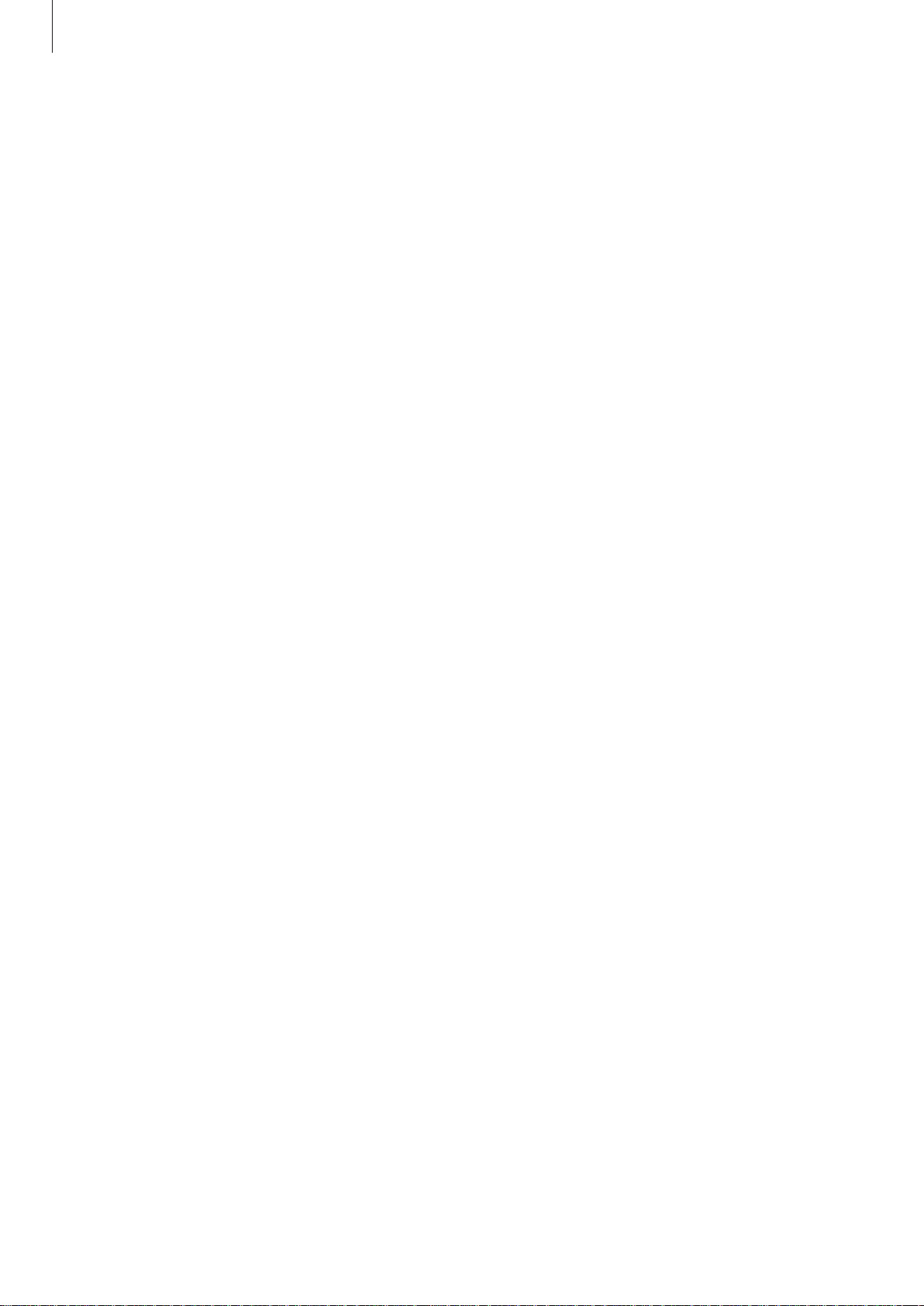
Basics
Device limitations when the device overheats
When the device heats up, the features and performance may be limited or the device may
turn off to cool down. The feature is only available on supported models.
•
If the device becomes hotter than usual, a device overheating message will appear. To
lower the device’s temperature, the screen brightness and the performance speed will be
limited and battery charging will stop. Running apps will be closed and you will only be
able to make emergency calls until the device cools down.
•
If the device overheats or feels hot for a prolonged period, a power off message will
appear. Turn off the device, and wait until it cools down.
Precautions for operating environment
Your device may heat up due to the environment in the following conditions. Use caution to
avoid shortening the battery’s lifespan, damaging the device, or causing a fire.
•
Do not store your device in very cold or very hot temperatures.
•
Do not expose your device to direct sunlight for extended periods.
•
Do not use or store your device for extended periods in very hot areas, such as inside a
car in the summertime.
•
Do not place the device in any areas that may overheat, such as on an electric heating
mat.
•
Do not store your device near or in heaters, microwaves, hot cooking equipment, or high
pressure containers.
•
Never use a damaged charger or battery.
8
Page 9

Basics
Device layout and functions
Package contents
Refer to the quick start guide for package contents.
•
The items supplied with the device and any available accessories may vary
depending on the region or service provider.
•
The supplied items are designed only for this device and may not be compatible
with other devices.
•
Appearances and specifications are subject to change without prior notice.
•
You can purchase additional accessories from your local Samsung retailer. Make
sure they are compatible with the device before purchase.
•
Use only Samsung-approved accessories. Using unapproved accessories may cause
the performance problems and malfunctions that are not covered by the warranty.
•
Availability of all accessories is subject to change depending entirely on
manufacturing companies. For more information about available accessories, refer
to the Samsung website.
9
Page 10

Basics
Microphone
Front camera
Main antenna
Device layout
Proximity/Light sensor
Speaker
Speaker
Iris recognition LED
Iris recognition camera
Keyboard dock port
Power key
Volume key
Microphone
Touchscreen
SIM card / Memory
card tray
Multipurpose jack (USB
Type-C)
Rear camera
GPS antenna
Flash
SpeakerSpeaker
Earphone jack
10
Page 11

Basics
The device and the Keyboard Cover (sold separately) contain magnets. The American
Heart Association (US) and the Medicines and Healthcare Products Regulatory
Agency (UK) both warn that magnets can affect the operation of implanted
pacemakers, cardioverters, defibrillators, insulin pumps or other electro medical
devices (collectively, “Medical Device”) within the range of 15 cm (6 inches). If you are
a user of any of these Medical Devices, DO NOT USE THIS DEVICE AND THE KEYBOARD
COVER (SOLD SEPARATELY) UNLESS YOU HAVE CONSULTED WITH YOUR PHYSICIAN.
When using the speakers, such as when playing media files or using speakerphone,
do not place the device close to your ears.
•
Connectivity problems and battery drain may occur in the following situations:
–
If you attach metallic stickers on the antenna area of the device
–
If you attach a device cover made with metallic material to the device
–
If you cover the device’s antenna area with your hands or other objects while
using certain features, such as calls or the mobile data connection
•
Using a Samsung-approved screen protector is recommended. Unapproved screen
protectors may cause the sensors to malfunction.
•
Do not cover the proximity/light sensor area with screen accessories, such as a
screen protector or stickers. Doing so may cause the sensor to malfunction.
•
Do not allow water to contact the touchscreen. The touchscreen may malfunction
in humid conditions or when exposed to water.
11
Page 12

Basics
Back button
Home button
Recents button
Show and hide
button
Hard keys
Key Function
•
Press and hold to turn the device on or off.
Power
•
Press to turn on or lock the screen.
Power key
Volume key
Volume
•
Press to adjust the device volume.
Soft buttons
When you turn on the device, the soft buttons will appear at the bottom of the screen. The
soft buttons are set to the Recents button, Home button, and Back button by default. Refer to
Navigation bar (soft buttons) for more information.
12
Page 13

Basics
S Pen
S Pen button
S Pen nib
Tweezers
Name Functions
•
Use the S Pen to write, draw, or perform touch actions on the
screen.
S Pen nib
•
Hover the S Pen over items on the screen to access additional
S Pen features, such as the Air view feature.
•
Hover the S Pen over the screen and press the S Pen button to
display the Air command features.
S Pen button
•
While pressing and holding the S Pen button, drag the S Pen over
items to select them.
Tweezers
•
Remove the S Pen nib with the tweezers when replacing the nib.
13
Page 14

Basics
Replacing the S Pen nib
If the nib is dull, replace it with a new one.
Firmly hold the nib with the tweezers and remove it.
1
Insert a new nib into the S Pen.
2
14
Page 15

Basics
Be careful not to pinch your fingers with the tweezers.
•
Do not reuse old nibs. Doing so may cause the S Pen to malfunction.
•
Do not press the nib excessively when inserting the nib into the S Pen.
•
Do not insert the round end of the nib into the S Pen. Doing so may cause damage
to the S Pen or your device.
•
Do not bend or apply excessive pressure with the S Pen while using it. The S Pen
may be damaged or the nib may be deformed.
•
Do not hard press on the screen with the S Pen. The pen nib may be deformed.
•
If you use the S Pen at sharp angles on the screen, the device may not recognise
the S Pen actions.
•
For more information about the S Pen, visit the Samsung website.
•
If the S Pen is not working properly, take it to a Samsung Service Centre.
Battery
Charging the battery
Charge the battery before using it for the first time or when it has been unused for extended
periods.
Use only Samsung-approved chargers, batteries, and cables. Unapproved chargers or
cables can cause the battery to explode or damage the device.
•
Connecting the charger improperly may cause serious damage to the device. Any
damage caused by misuse is not covered by the warranty.
•
Use only USB Type-C cable supplied with the device. The device may be damaged
if you use Micro USB cable.
To save energy, unplug the charger when not in use. The charger does not have a
power switch, so you must unplug the charger from the electric socket when not in
use to avoid wasting power. The charger should remain close to the electric socket
and easily accessible while charging.
15
Page 16

Basics
Connect the USB cable to the USB power adaptor.
1
Plug the USB cable into the device’s multipurpose jack.
2
Plug the USB power adaptor into an electric socket.
3
After fully charging, disconnect the charger from the device. Then, unplug the charger
4
from the electric socket.
Reducing the battery consumption
Your device provides various options that help you conserve battery power.
•
Optimise the device using the device maintenance feature.
•
When you are not using the device, turn off the screen by pressing the Power key.
•
Activate power saving mode.
•
Close unnecessary apps.
•
Deactivate the Bluetooth feature when not in use.
•
Deactivate the Wi-Fi feature when not in use.
•
Deactivate auto-syncing of apps that need to be synced.
•
Decrease the backlight time.
•
Decrease the screen brightness.
16
Page 17

Basics
Battery charging tips and precautions
•
When the battery power is low, the battery icon appears empty.
•
If the battery is completely discharged, the device cannot be turned on immediately
when the charger is connected. Allow a depleted battery to charge for a few minutes
before turning on the device.
•
If you use multiple apps at once, network apps, or apps that need a connection to
another device, the battery will drain quickly. To avoid losing power during a data
transfer, always use these apps after fully charging the battery.
•
Using a power source other than the charger, such as a computer, may result in a slower
charging speed due to a lower electric current.
•
The device can be used while it is charging, but it may take longer to fully charge the
battery.
•
If the device receives an unstable power supply while charging, the touchscreen may not
function. If this happens, unplug the charger from the device.
•
While charging, the device and the charger may heat up. This is normal and should not
affect the device’s lifespan or performance. If the battery gets hotter than usual, the
charger may stop charging.
•
If you charge the device while the multipurpose jack is wet, the device may be damaged.
Thoroughly dry the multipurpose jack before charging the device.
•
If the device is not charging properly, take the device and the charger to a Samsung
Service Centre.
17
Page 18

Basics
Fast charging
The device has a built-in fast charging feature. You can charge the battery more quickly while
the device or its screen is turned off.
Increasing the charging speed
To increase the charging speed, turn the device or its screen off when you charge the battery.
While charging the battery when the device is turned off, the
If the fast charging feature is not activated, launch the
→
Battery
activate it.
→ →
•
You cannot use the built-in fast charging feature when you charge the battery
using a standard battery charger.
•
If the device heats up or the ambient air temperature rises, the charging speed may
decrease automatically. This is a normal operating condition to prevent damage to
the device.
Advanced settings
, and then tap the
Settings
Fast cable charging
icon appears on the screen.
app, tap
SIM or USIM card (nano-SIM card)
Installing the SIM or USIM card
Device maintenance
switch to
Insert the SIM or USIM card provided by the mobile telephone service provider.
•
Use only a nano-SIM card.
•
Use caution not to lose or let others use the SIM or USIM card. Samsung is not
responsible for any damages or inconveniences caused by lost or stolen cards.
Some LTE services may not be available depending on the service provider. For more
information about service availability, contact your service provider.
18
Page 19
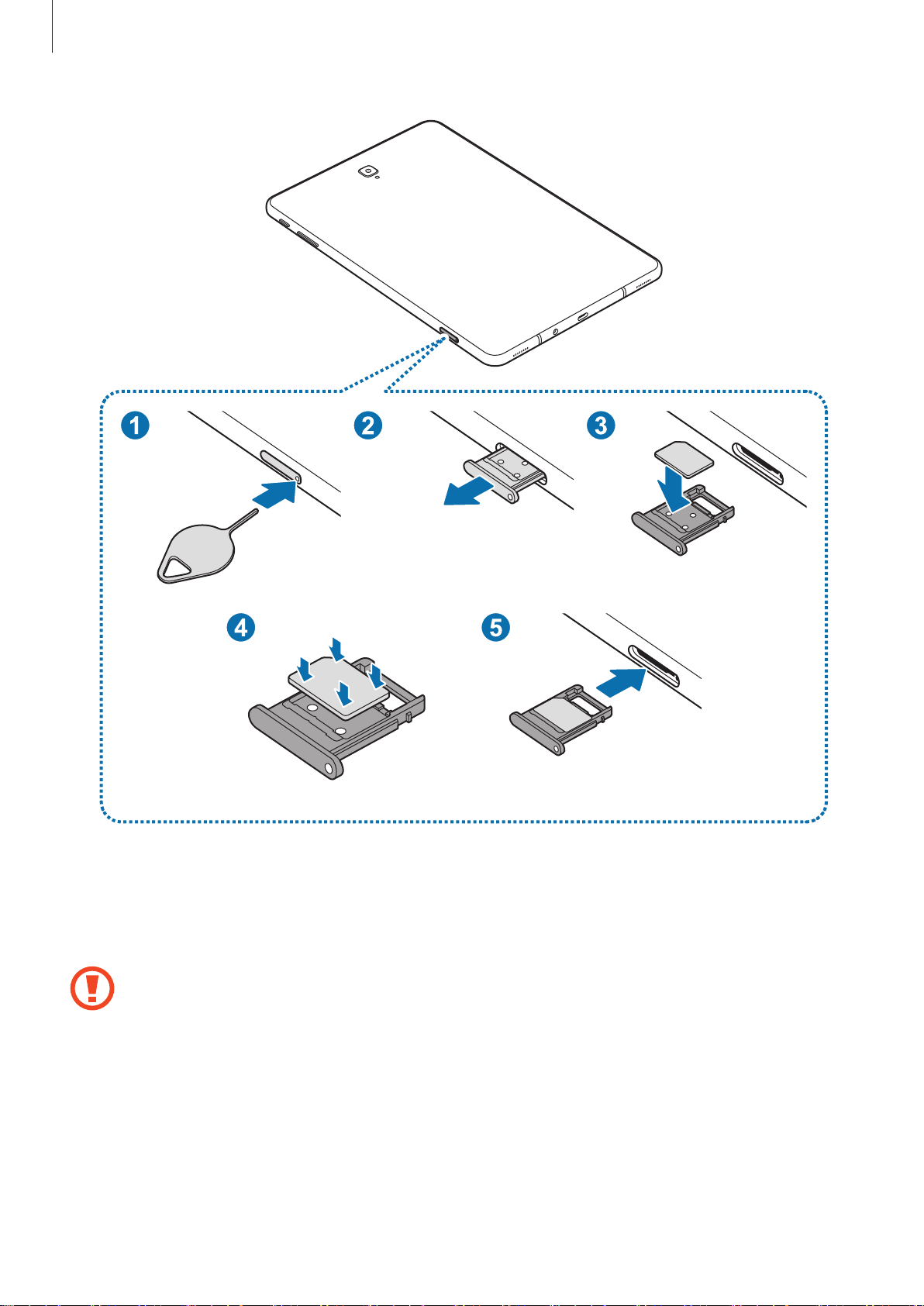
Basics
Place the device with the bottom facing upwards.
1
Insert the ejection pin into the hole on the tray to loosen the tray.
2
Ensure that the ejection pin is perpendicular to the hole. Otherwise, the device may
be damaged.
Pull out the tray gently from the tray slot.
3
19
Page 20

Basics
Place the SIM or USIM card on the tray with the gold-coloured contacts facing upwards.
4
Gently press the SIM or USIM card into the tray to secure it.
5
If the card is not fixed firmly into the tray, the SIM card may leave or fall out of the tray.
Insert the tray back into the tray slot.
6
•
If you insert the tray into your device while the tray is wet, your device may be
damaged. Always make sure the tray is dry.
•
Fully insert the tray into the tray slot to prevent liquid from entering your device.
Removing the SIM or USIM card
Insert the ejection pin into the hole on the tray to loosen the tray.
1
Pull out the tray gently from the tray slot.
2
Remove the SIM or USIM card.
3
Insert the tray back into the tray slot.
4
20
Page 21

Basics
Memory card (microSD card)
Installing a memory card
Your device’s memory card capacity may vary from other models and some memory cards
may not be compatible with your device depending on the memory card manufacturer and
type. To view your device’s maximum memory card capacity, refer to the Samsung website.
•
Some memory cards may not be fully compatible with the device. Using an
incompatible card may damage the device or the memory card, or corrupt the data
stored in it.
•
Use caution to insert the memory card right-side up.
•
The device supports the FAT and the exFAT file systems for memory cards. When
inserting a card formatted in a different file system, the device will ask to reformat
the card or will not recognise the card. To use the memory card, you must format it.
If your device cannot format or recognise the memory card, contact the memory
card manufacturer or a Samsung Service Centre.
•
Frequent writing and erasing of data shortens the lifespan of memory cards.
•
When inserting a memory card into the device, the memory card’s file directory
appears in the
My Files
→
SD card
folder.
21
Page 22

Basics
Insert the ejection pin into the hole on the tray to loosen the tray.
1
Ensure that the ejection pin is perpendicular to the hole. Otherwise, the device may
be damaged.
Pull out the tray gently from the tray slot.
2
When you remove the tray from the device, the mobile data connection will be
disabled.
22
Page 23

Basics
Place a memory card on the tray with the gold-coloured contacts facing downwards.
3
Gently press the memory card into the tray to secure it.
4
If the card is not fixed firmly into the tray, the memory card may leave or fall out of the
tray.
Insert the tray back into the tray slot.
5
•
If you insert the tray into your device while the tray is wet, your device may be
damaged. Always make sure the tray is dry.
•
Fully insert the tray into the tray slot to prevent liquid from entering your device.
Removing the memory card
Before removing the memory card, first unmount it for safe removal.
Launch the
→
SD card
Insert the ejection pin into the hole on the tray to loosen the tray.
1
Pull out the tray gently from the tray slot.
2
Remove the memory card.
3
Settings
→
UNMOUNT
app and tap
.
Device maintenance
→
Storage
→ →
Storage settings
Insert the tray back into the tray slot.
4
Do not remove external storage, such as a memory card or USB storage, while the
device is transferring or accessing information, or right after transferring data. Doing
so can cause data to be corrupted or lost or cause damage to the external storage or
device. Samsung is not responsible for losses, including loss of data, resulting from
the misuse of external storage devices.
23
Page 24

Basics
Formatting the memory card
A memory card formatted on a computer may not be compatible with the device. Format the
memory card on the device.
Launch the
→
SD card
Settings
→
Format
Before formatting the memory card, remember to make backup copies of all
important data stored in the memory card. The manufacturer’s warranty does not
cover loss of data resulting from user actions.
app and tap
.
Device maintenance
→
Storage
→ →
Storage settings
Turning the device on and off
Press and hold the Power key for a few seconds to turn on the device.
When you turn on your device for the first time or after performing a data reset, follow the onscreen instructions to set up your device.
To turn off the device, press and hold the Power key, and then tap
Follow all posted warnings and directions from authorised personnel in areas where
the use of wireless devices is restricted, such as aeroplanes and hospitals.
Power off
.
Restarting the device
If your device is frozen and unresponsive, press and hold the Power key and the Volume
Down key simultaneously for more than 7 seconds to restart it.
Power key
Volume Down key
24
Page 25

Basics
Initial setup
When you turn on your device for the first time or after performing a data reset, follow the onscreen instructions to set up your device.
The initial setup procedures may vary depending on the device’s software and your
region.
Turn on the device.
1
Select your preferred device language and select .
2
Select a language.
Select a Wi-Fi network and connect to it.
3
If you do not connect to a Wi-Fi network, you may not be able to set up some device
features during the initial setup.
Follow the on-screen instructions to proceed the initial setup.
4
Set a screen lock method to protect your device. You can protect your personal
5
information by preventing others from accessing your device. To set the screen lock
method later, tap
No, thank you
.
25
Page 26

Basics
Sign in to your Samsung account. You can enjoy Samsung services and keep your data
6
up to date and secure across all of your devices. Refer to Samsung account for more
information.
Select features you want to use and complete the initial setup.
7
The Home screen will appear.
26
Page 27

Basics
Samsung account
Introduction
Your Samsung account is an integrated account service that allows you to use a variety of
Samsung services provided by mobile devices, TVs, and the Samsung website. Once your
Samsung account has been registered, you can keep your data up to date and secure across
your Samsung devices with Samsung Cloud, track and control your lost or stolen device, see
tips and tricks from Samsung Members, and more.
Create your Samsung account with your email address.
To check the list of services that can be used with your Samsung account, visit
account.samsung.com. For more information on Samsung accounts, launch the
and tap
Cloud and accounts
→
Accounts
→
Samsung account
→ →
Help
.
Registering your Samsung account
Registering a new Samsung account
If you do not have a Samsung account, you should create one.
Launch the
1
Tap
2
3
Samsung account
Follow the on-screen instructions to complete creating your account.
Settings
app and tap
→
CREATE ACCOUNT
Cloud and accounts
.
→
Accounts
→
Add account
Settings
app
.
27
Page 28

Basics
Registering an existing Samsung account
If you already have a Samsung account, register it to the device.
Launch the
1
Tap
2
3
4
5
Samsung account
Enter your email address and password, and then tap
If you forget your account information, tap
account information when you enter the required information.
If you want to verity your Samsung account password via your biometric data, such as
irises, tap
Refer to Samsung Pass for more information.
Read and agree to the terms and conditions and tap
Tap
DONE
Settings
Verify identity with biometrics instead of password using Samsung Pass
to finish registering your Samsung account.
app and tap
→
SIGN IN
Cloud and accounts
.
Find ID
or
AGREE
→
Accounts
SIGN IN
Reset password
.
.
→
Add account
. You can find your
Removing your Samsung account
.
.
When you remove your registered Samsung account from the device, your data, such as
contacts or events, will also be removed.
Launch the
1
Tap
2
Tap
3
Samsung account
REMOVE
Settings
, enter your Samsung account password, and then tap
app and tap
→ →
Remove account
Cloud and accounts
.
→
Accounts
.
CONFIRM
.
28
Page 29

Basics
Transferring data from your previous device
You can restore your data, such as images, contacts, messages, and apps from Samsung
Cloud. You can also copy them from your previous device via Smart Switch.
•
This feature may not be supported on some devices or computers.
•
Limitations apply. Visit www.samsung.com/smartswitch for details. Samsung
takes copyright seriously. Only transfer content that you own or have the right to
transfer.
Smart Switch
Transfer data between mobile devices via Smart Switch. To use Smart Switch, launch the
Settings
download it from
app and tap
Galaxy Apps
Cloud and accounts
or
Play Store
→
Smart Switch
.
. If you do not have the app,
Transferring data from a mobile device
Transfer data from your previous device to your device wirelessly via Wi-Fi Direct.
29
Page 30
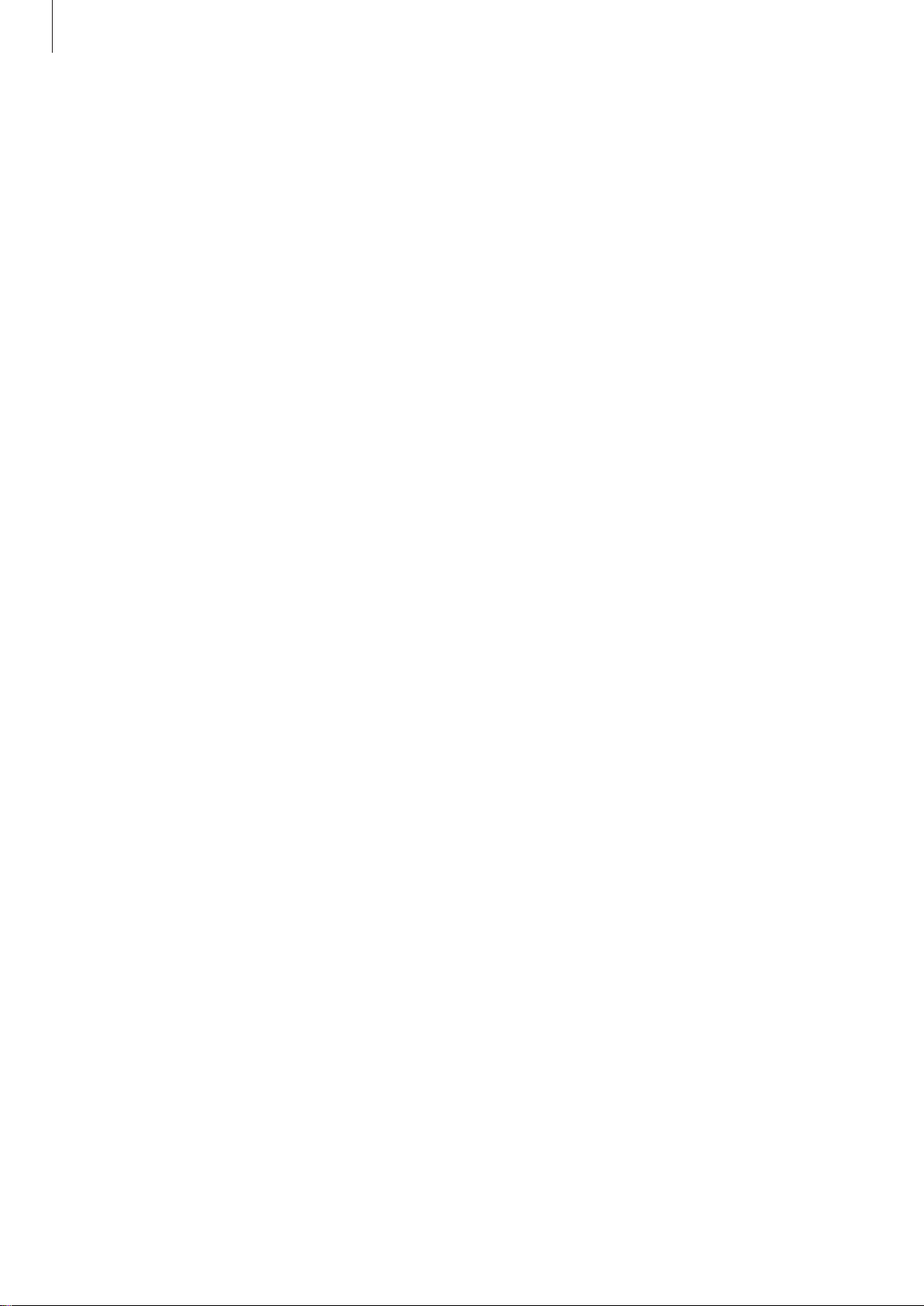
Basics
On the previous device, launch Smart Switch.
1
If you do not have the app, download it from
On your device, launch the
2
Place the devices near each other.
3
On the previous device, tap
4
On your device, tap
5
Follow the on-screen instructions to transfer data from your previous device.
6
WIRELESS
Settings
WIRELESS
→
app and tap
RECEIVE
→
Galaxy Apps
Cloud and accounts
SEND
.
and select the previous device type.
or
Play Store
Transferring data using external storage
Transfer data using external storage, such as a microSD card.
Transfer data from your previous device to external storage.
1
.
→
Smart Switch
.
Insert or connect the external storage device to your device.
2
On your device, launch the
3
→
EXTERNAL STORAGE
Follow the on-screen instructions to transfer data from external storage.
4
Settings
→
RESTORE
app and tap
.
Cloud and accounts
→
Smart Switch
30
Page 31

Basics
Transferring backup data from a computer
Transfer data between your device and a computer. You must download the Smart Switch
computer version app from www.samsung.com/smartswitch. Back up data from your
previous device to a computer and import the data to your device.
On the computer, visit www.samsung.com/smartswitch to download Smart Switch.
1
On the computer, launch Smart Switch.
2
If your previous device is not a Samsung device, back up data to a computer using a
program provided by the device’s manufacturer. Then, skip to the fifth step.
Connect your previous device to the computer using the device’s USB cable.
3
On the computer, follow the on-screen instructions to back up data from the device.
4
Then, disconnect your previous device from the computer.
Connect your device to the computer using the USB cable.
5
On the computer, follow the on-screen instructions to transfer data to your device.
6
Viewing imported data
You can view the imported data on the same app from your previous device.
If your new device does not have the same apps to view or play the imported data, the data
will be saved to a similar app. For example, if you import memos and your device does not
have the Memo app, you can view the memos in the
31
Samsung Notes
app.
Page 32

Basics
Samsung Cloud
Back up data from your previous device to Samsung Cloud and restore the data to your new
device. You must register and sign in to your Samsung account to use Samsung Cloud. Refer
to Samsung account for more information.
Backing up data
On your previous device, sign in to your Samsung account.
1
Launch the
2
•
•
•
Settings
If your device supports Samsung Cloud, launch the
accounts
Back up
tap
The data backup method may vary depending on your model.
Some data will not be backed up. To check which data will be backed up, launch
Settings
the
under
BACKUP AND RESTORE
app, select the backup option, and back up your data.
→
Samsung Cloud
, and then back up your data.
app, tap
Restoring data
On your new device, launch the
1
Cloud
Select your previous device under
2
.
, select your device under
Cloud and accounts
, and then tap
Settings
BACKUP AND RESTORE
app and tap
Settings
BACKUP AND RESTORE
→
Samsung Cloud
Back up
Cloud and accounts
.
and tap
app, tap
, select your device
Restore data
Cloud and
→
Samsung
.
,
Tick the data types you want to restore and tap
3
32
RESTORE
.
Page 33

Basics
Syncing data
You can sync data saved in your device with Samsung Cloud and access it from other devices.
On your new device, launch the
1
Cloud
Tap →
2
Tap the switches next to the items you want to sync with.
3
.
Settings
→
Sync settings
Settings
.
app and tap
Cloud and accounts
→
Samsung
Checking data
You can check the saved items and used memory of your Samsung Cloud. Launch the
Settings
•
•
app and tap
You can immediately check your used memory and saved items, such as,
SAMSUNG NOTES
page. You can change the settings or check the saved data.
You can check the backup data in your Samsung account by using the
RESTORE
option. Select your device and tap
Cloud and accounts
, and
SAMSUNG CLOUD DRIVE
→
Samsung Cloud
Restore data
.
. Tap each card and enter the next
BACKUP AND
.
GALLERY
,
Understanding the screen
Controlling the touchscreen
•
Do not allow the touchscreen to come into contact with other electrical devices.
Electrostatic discharges can cause the touchscreen to malfunction.
•
To avoid damaging the touchscreen, do not tap it with anything sharp or apply
excessive pressure to it with your fingertips.
•
Leaving the touchscreen idle for extended periods may result in afterimages
(screen burn-in) or ghosting. Turn off the touchscreen when you do not use the
device.
•
The device may not recognise touch inputs close to the edges of the screen, which
are outside of the touch input area.
•
It is recommended to use fingers or the S Pen when you use the touchscreen.
33
Page 34

Basics
Tapping
Tap the screen.
Tapping and holding
Tap and hold the screen for approximately 2 seconds.
Dragging
Tap and hold an item and drag it to the target position.
34
Page 35

Basics
Double-tapping
Double-tap the screen.
Swiping
Swipe upwards, downwards, to the left, or to the right.
Spreading and pinching
Spread two fingers apart or pinch on the screen.
35
Page 36

Basics
Navigation bar (soft buttons)
When you turn on the device, the soft buttons will appear on the navigation bar at the
bottom of the screen. The soft buttons are set to the Recents button, Home button, and Back
button by default. The functions of the buttons can change according to the app currently
being used or usage environment.
Show and hide
button
Recents button
Back button
Home button
Button Function
Show and hide
Recents
•
Double-tap to pin or hide the navigation bar.
•
Tap to open the list of recent apps.
•
Tap to return to the Home screen.
Home
•
Back
Tap and hold to launch the
•
Tap to return to the previous screen.
Google Assistant
app.
Displaying or hiding the navigation bar
Using the Show and hide button at the left side of the navigation bar, you can set the
navigation bar to be hidden or pinned on the screen when you use apps or features. The
navigation bar is pinned by default.
If you want to view files or use apps in full screen, double-tap the Show and hide button to
hide the navigation bar.
To show the navigation bar again, drag upwards from the bottom of the screen.
•
On certain screens, such as the Home screen, the navigation bar will always be
displayed and the Show and hide button will not appear.
•
Even after you pin the navigation bar, it can be hidden while using some apps or
features, such as a video player.
36
Page 37

Basics
Setting the navigation bar
Launch the
•
Show and hide button
Settings
app, tap
: Add a button to hide or pin the navigation bar. You can set
Display
→
Navigation bar
, and then select an option.
whether or not to display the button for each app.
•
BACKGROUND COLOUR
•
Button layout
: Change the order of the buttons on the navigation bar.
: Change the navigation bar’s background colour.
Home screen and Apps screen
The Home screen is the starting point for accessing all of the device’s features. It displays
widgets, shortcuts to apps, and more.
The Apps screen displays icons for all apps, including newly installed apps.
A widget
An app
Bixby Home indicator. View
your customised content.
Navigation bar (soft buttons)
A folder
Screen indicators
Favourite apps
37
Page 38

Basics
Switching between Home and Apps screens
On the Home screen, swipe upwards or downwards to open the Apps screen.
To return to the Home screen, swipe upwards or downwards on the Apps screen.
Alternatively, tap the Home button or the Back button.
Home screen Apps screen
If you add the Apps button on the Home screen, you can open the Apps screen by tapping
the button. On the Home screen, tap and hold an empty area and tap
→
Apps button
bottom of the Home screen.
→
Show Apps button
→
APPLY
. The Apps button will be added at the
Home screen settings
Apps button
Moving items
Tap and hold an item, and then drag it to a new location. To move the item to another panel,
drag it to the side of the screen.
To add a shortcut to an app on the Home screen, tap and hold an item on the Apps screen,
and then drag it to the top or bottom of the screen. A shortcut to the app will be added on
the Home screen.
You can also move frequently used apps to the shortcuts area at the bottom of the Home
screen.
38
Page 39

Basics
Creating folders
Create folders and gather similar apps to quickly access and launch apps.
On the Home screen or the Apps screen, tap and hold an app, and then drag it over
1
another app.
Drop the app when a folder frame appears around the apps.
2
A new folder containing the selected apps will be created. Tap
enter a folder name.
•
Adding more apps
Tap
ADD APPS
by dragging it to the folder.
on the folder. Tick the apps to add and tap
Enter folder name
ADD
. You can also add an app
and
•
Moving apps from a folder
Tap and hold an app to drag it to a new location.
•
Deleting a folder
Tap and hold a folder, and then tap
folder’s apps will be relocated to the Apps screen.
Delete folder
. Only the folder will be deleted. The
39
Page 40

Basics
Editing the Home screen
On the Home screen, tap and hold an empty area, or pinch your fingers together to access
the editing options. You can set the wallpaper, add widgets, and more. You can also add,
delete, or rearrange Home screen panels.
•
Adding panels: Swipe to the left, and then tap .
•
Moving panels: Tap and hold a panel preview, and then drag it to a new location.
•
Deleting panels: Tap on the panel.
•
Wallpapers
•
Widgets
information and convenient access on your Home screen. Tap and hold a widget, and
then drag it to the Home screen. The widget will be added on the Home screen.
•
Home screen settings
: Change the wallpaper settings for the Home screen and the locked screen.
: Widgets are small apps that launch specific app functions to provide
: Change the Home screen settings.
Displaying all apps on the Home screen
Without using a separate Apps screen, you can set the device to display all apps on the
Home screen. On the Home screen, tap and hold an empty area, and then tap
→
settings
You can now access all your apps by swiping to the left on the Home screen.
Home screen layout
→
Home screen only
→
APPLY
.
Home screen
40
Page 41

Basics
Indicator icons
Indicator icons appear on the status bar at the top of the screen. The icons listed in the table
below are most common.
The status bar may not appear at the top of the screen in some apps. To display the
status bar, drag down from the top of the screen.
Icon Meaning
No signal
Signal strength
Roaming (outside of normal service area)
GPRS network connected
EDGE network connected
/
UMTS network connected
HSDPA network connected
HSPA+ network connected
LTE network connected
Wi-Fi connected
Bluetooth feature activated
Location services being used
Call in progress
Missed call
New text or multimedia message
Alarm activated
Mute mode activated
Vibration mode activated
Flight mode activated
Error occurred or caution required
Battery charging
Battery power level
41
Page 42

Basics
Lock screen
Pressing the Power key turns off the screen and locks it. Also, the screen turns off and
automatically locks if the device is not used for a specified period.
To unlock the screen, swipe in any direction when the screen turns on.
If the screen is off, press the Power key or double-tap anywhere on the screen to turn on the
screen.
Locked screen
42
Page 43

Basics
Changing the screen lock method
To change the screen lock method, launch the
, and then select a method.
type
When you set a pattern, PIN, password, face, or iris for the screen lock method, you can
protect your personal information by preventing others from accessing your device. After
setting the screen lock method, the device will require an unlock code whenever unlocking it.
•
Swipe
•
Pattern
•
PIN
•
Password
the screen.
•
None
•
Intelligent Scan
more conveniently. Refer to Intelligent Scan for more information.
•
Face
information.
: Swipe in any direction on the screen to unlock it.
: Draw a pattern with four or more dots to unlock the screen.
: Enter a PIN with at least four numbers to unlock the screen.
: Enter a password with at least four characters, numbers, or symbols to unlock
: Do not set a screen lock method.
: Register both your face and irises to the device to unlock the screen
: Register your face to unlock the screen. Refer to Face recognition for more
Settings
app, tap
Lock screen
→
Screen lock
•
Iris
: Register your irises to unlock the screen. Refer to Iris recognition for more
information.
You can set your device to perform a factory data reset if you enter the unlock code
incorrectly several times in a row and reach the attempt limit. Launch the
app, tap
screen lock method, and then tap the
Lock screen
→
Secure lock settings
, unlock the screen using the preset
Auto factory reset
Settings
switch to activate it.
43
Page 44

Basics
Screen capture
Capture a screenshot while using the device and write on, draw on, crop, or share the
captured screen. You can capture the current screen and scrollable area.
Capturing a screenshot
Use the following methods to capture a screenshot. Captured screenshots will be saved in
Gallery
•
•
•
After capturing a screenshot, use the following options on the toolbar at the bottom of the
screen:
.
Key capture: Press and hold the Volume Down key and the Power key simultaneously.
Swipe capture: Swipe your hand to the left or right across the screen.
Air command capture: Hover the S Pen over the screen and press the S Pen button to
open the Air command panel, and then tap
information.
•
It is not possible to capture a screenshot while using some apps and features.
•
If capturing a screenshot by swiping is not activated, launch the
Advanced features
, and then tap the
Screen write
Palm swipe to capture
. Refer to Screen write for more
Settings
switch to activate it.
app, tap
•
Bixby Vision
This option is not supported when you capture a screenshot using the
feature.
•
Scroll capture
page, such as a webpage. When you tap
scroll down and more content will be captured.
•
Draw
: Write or draw on the screenshot. Refer to Screen write for more information.
•
Crop
: Crop a portion from the screenshot. The cropped area will be saved in
•
Share
: Share the screenshot with others.
If the options are not visible on the captured screen, launch the
Advanced features
: Recognise content using Bixby Vision and search for relevant information.
: Capture the current content and the hidden content on an elongated
Scroll capture
, and then tap the
Smart capture
, the screen will automatically
switch to activate it.
Screen write
Settings
Gallery
app, tap
.
44
Page 45

Basics
Launch Settings.
Notification panel
When you receive new notifications, such as messages or missed calls, indicator icons appear
on the status bar. To see more information about the icons, open the notification panel and
view the details.
To open the notification panel, drag the status bar downwards. To close the notification panel,
swipe upwards on the screen.
You can open the notification panel, even on the locked screen.
You can use the following functions on the notification panel.
View the notification details
and perform various actions.
Access the notification
settings.
Quick setting buttons
Clear all notifications.
45
Page 46

Basics
Using quick setting buttons
Tap quick setting buttons to activate certain features. Swipe downwards on the notification
panel to view more buttons.
To change feature settings, tap the text under each button. To view more detailed settings,
tap and hold a button.
To rearrange buttons, tap
another location.
→
Button order
, tap and hold a button, and then drag it to
46
Page 47

Basics
View more keyboard
Entering text
Keyboard layout
A keyboard appears automatically when you enter text to send messages, create notes, and
more.
•
When the keyboard is opened for the first time, the keyboard setup screen will
appear. Set the input language, keyboard type, and keyboard settings and then tap
START
•
Text entry is not supported in some languages. To enter text, you must change the
input language to one of the supported languages.
Additional keyboard
Enter uppercase. For all caps,
.
functions
tap it twice.
Enter symbols.
functions.
Delete a preceding character.
Break to the next line.
Move the cursor.
Enter a space.
Changing the input language
Tap →
languages to use. When you select two or more languages, you can switch between the input
Languages and types
→
MANAGE INPUT LANGUAGES
, and then select the
languages by swiping to the left or right on the space key.
Changing the keyboard
Tap
To change the keyboard type, tap
select the keyboard type you want.
to change the keyboard.
→
Languages and types
If the keyboard button ( ) does not appear on the navigation bar, launch the
Settings
Show Keyboard button
app, tap
General management
switch to activate it.
47
→
Language and input
, select a language, and then
, and then tap the
Page 48

Basics
View information about
editing handwriting.
Switch to the standard
keyboard.
Additional keyboard functions
•
: Predict words based on your input and show word suggestions. To return to the
keyboard functions list, tap
•
: Enter emoticons.
•
: Enter stickers.
•
: Attach animated GIFs.
•
: Enter text by voice.
•
: Change the keyboard settings.
•
→ : Switch to handwriting mode.
.
You can quickly switch to handwriting mode by hovering the S Pen over the text
field and tapping
Advanced features
tap
. If this feature is not activated, launch the
→
S Pen
, and then tap the
Direct pen input
Settings
switch to
app,
activate it.
•
→ : Create a live message. Instead of a text message, record your actions while
handwriting or drawing a message and save it as an animated file. Refer to Live message
for more information.
•
•
→ : Add an item from the clipboard.
→ : Switch to the floating or split keyboard. You can move the keyboard to
another location by dragging the tab.
48
Page 49

Basics
Copying and pasting
Tap and hold over text.
1
Drag or to select the desired text, or tap
2
Tap
Copy
or
Cut
3
The selected text is copied to the clipboard.
Tap and hold where the text is to be inserted and tap
4
To paste text that you have previously copied, tap
.
Select all
Paste
Clipboard
to select all text.
.
and select the text.
Dictionary
Look up definitions for words while using certain features, such as when browsing webpages.
Tap and hold over a word that you want to look up.
1
If the word you want to look up is not selected, drag
Tap
2
Dictionary
on the options list.
or to select the desired text.
If a dictionary is not preinstalled on the device, tap
next to a dictionary to download it.
View the definition in the dictionary pop-up window.
3
To switch to the full screen view, tap
definitions. In the detailed view, tap
Search Web
to use the word as a search term.
. Tap the definition on the screen to view more
to add the word to your favourite words list or tap
Move to Manage dictionaries
→
49
Page 50

Apps and features
Installing or uninstalling apps
Galaxy Apps
Purchase and download apps. You can download apps that are specialised for Samsung
Galaxy devices.
Open the
Samsung
This app may not be available depending on the region or service provider.
folder and launch the
Galaxy Apps
app.
Installing apps
Browse apps by category or tap the search field to search for a keyword.
Select an app to view information about it. To download free apps, tap
and download apps where charges apply, tap the price and follow the on-screen instructions.
To change the auto update settings, tap →
then select an option.
Settings
→
Auto update apps
INSTALL
. To purchase
, and
Play Store
Purchase and download apps.
Launch the
Play Store
app.
Installing apps
Browse apps by category or search for apps by keyword.
Select an app to view information about it. To download free apps, tap
and download apps where charges apply, tap the price and follow the on-screen instructions.
To change the auto update settings, tap →
then select an option.
50
Settings
→
INSTALL
Auto-update apps
. To purchase
, and
Page 51

Apps and features
Managing apps
Uninstalling or disabling apps
Tap and hold an app and select an option.
•
Disable
•
Uninstall
Enabling apps
: Disable selected default apps that cannot be uninstalled from the device.
: Uninstall downloaded apps.
Launch the
Settings
app, tap
Apps
→ →
Disabled
, select an app, and then tap
ENABLE
Setting app permissions
For some apps to operate properly, they may need permission to access or use information
on your device. When you open an app, a pop-up window may appear and request access to
certain features or information. Tap
the app.
To view your app permission settings, launch the
and tap
To view or change app permission settings by permission category, launch the
and tap
grant permissions.
Permissions
Apps
→ →
If you do not grant permissions to apps, the basic features of the apps may not
function properly.
. You can view the app’s permissions list and change its permissions.
App permissions
ALLOW
on the pop-up window to grant permissions to
Settings
. Select an item and tap the switches next to apps to
app and tap
Apps
. Select an app
Settings
app
.
51
Page 52

Apps and features
S Pen features
Air command
Air command is a menu that provides S Pen features and quick access to frequently used
apps.
To open the Air command panel, hover the S Pen over the screen and press the S Pen button.
You can also tap the Air command icon with the S Pen.
Drag upwards or downwards on the Air command panel and select a function or app you
want.
Air command settings
Create note
View all notes
Smart select
Screen write
Live message
Translate
Air command icon
Bixby Vision
Adding shortcuts to the Air command panel
Add shortcuts to frequently used apps or functions to the Air command panel.
On the Air command panel, tap
Add shortcuts
and select apps or functions to open from the
panel.
Alternatively, open the Air command panel and tap
52
→
Shortcuts
.
Page 53

Apps and features
S Pen features
Activate various S Pen features from the Air command panel. The shortcuts that do not
appear on the panel by default can be added by using the
•
Create note
Notes
•
View all notes
•
Smart select
saving. Refer to Smart select for more information.
•
Screen write
captured image. You can also capture the current content and the hidden content on an
elongated page, such as a webpage. Refer to Screen write for more information.
•
Live message
your actions while handwriting or drawing a live message and saving it as an animated
file. Refer to Live message for more information.
•
Translate
information.
•
Bixby Vision
app. Refer to Create note for more information.
: Create notes easily in a pop-up window without launching the
: View all notes in the
: Use the S Pen to select an area and perform actions, such as sharing or
: Capture screenshots to write or draw on them or crop an area from the
: Instead of text message, create and send a unique message by recording
: Hover the S Pen over a word to translate it. Refer to Translate for more
: Use the Bixby Vision features to search for similar images, locations, or wine
Samsung Notes
Add shortcuts
app.
feature.
Samsung
information or detect and translate text. Refer to Bixby Vision for more information.
•
Add shortcuts
: Add shortcuts to frequently used apps to the Air command panel.
Air command icon
When the Air command panel is closed, the Air command icon will remain on the screen. You
can open the Air command panel by tapping the icon with the S Pen.
To move the icon, drag
If the Air command icon does not appear on the screen, launch the
Advanced features
→
to a new location.
S Pen
, and then tap the
Floating icon
Settings
switch to activate it.
app, tap
53
Page 54

Apps and features
Eraser mode
Create note
Create notes easily in a pop-up window without launching the
Open the Air command panel and tap
1
while pressing and holding the S Pen button.
The note screen will appear as a pop-up window.
Create a note using the S Pen.
2
Pen mode
Undo
Redo
Create note
. Alternatively, double-tap the screen
Samsung Notes
app.
When you are finished composing the note, tap
3
The note will be saved in
Samsung Notes
SAVE
.
.
54
Page 55
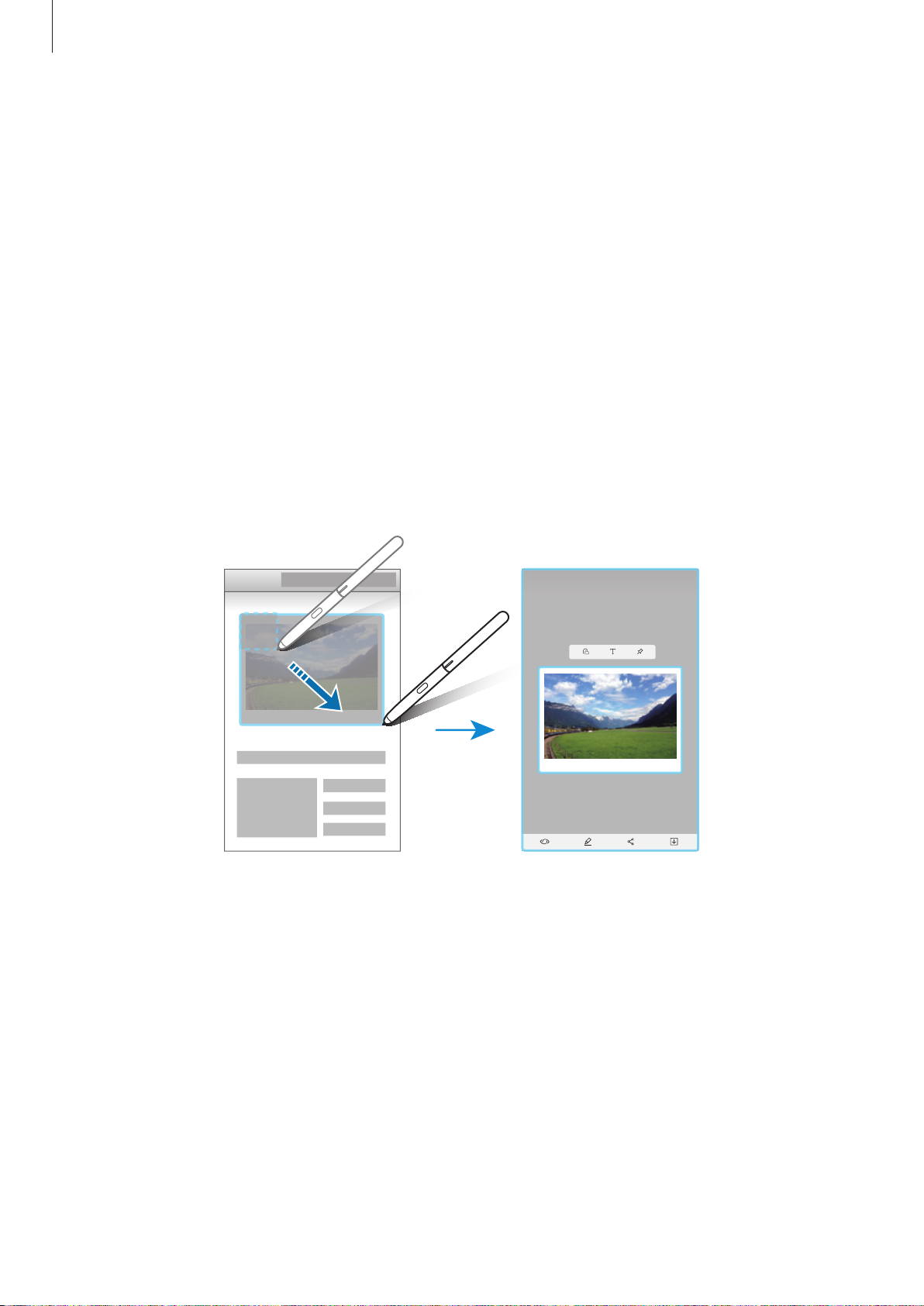
Apps and features
Smart select
Use the S Pen to select an area and perform actions, such as sharing or saving. You can also
select an area from a video and capture it as a GIF animation.
When there is content you want to capture, such as a part of an image, open the Air
1
command panel and tap
Select a desired shape icon on the toolbar and drag the S Pen across the content you
2
want to select.
Smart select
.
Auto select
Tap
If text is included in the selected area, tap
the selected area.
To pin the selected area at the top of the screen, tap
to automatically reshape the selected area.
Extract text
to recognise and extract text from
Pin to screen
.
Select an option to use with the selected area.
3
•
Bixby Vision
information.
•
Draw
•
Share
•
Save
: Write or draw on the selected area.
: Share the selected area with others.
: Save the selected area in
: Recognise content using Bixby Vision and search for relevant
Gallery
.
55
Page 56

Apps and features
Capturing an area from a video
While playing a video, select an area and capture it as a GIF animation.
When there is content you want to capture during video playback, open the Air
1
command panel and tap
Smart select
.
On the toolbar, tap
2
Adjust the position and size of the capturing area.
3
Adjust the position.
Tap
4
RECORD
•
Before capturing a video, make sure that the video is playing.
to start capturing.
Animation
.
Drag a corner of the
frame to resize.
Select a quality.
•
The maximum duration you can capture an area of the video for will be displayed
on the screen.
•
When capturing an area from a video, its sound will not be recorded.
Tap
5
6
STOP
Select an option to use with the selected area.
•
Draw
the file.
•
Share
•
Save
to stop capturing.
: Write or draw on the selected area. Tap
: Share the selected area with others.
: Save the selected area in
Gallery
Preview
.
to view the result before saving
56
Page 57

Apps and features
Redo
Screen write
Capture screenshots to write or draw on them or crop an area from the captured image.
It is not possible to capture a screenshot while using some apps.
When there is content you want to capture, open the Air command panel and tap
1
.
write
The current screen is automatically captured and the editing toolbar appears.
If you capture the content on an elongated page, such as a webpage, tap
2
to capture the hidden content. Tap
complete, and then tap
Write a memo on the screenshot.
3
Undo
Pen mode
Eraser mode
DONE
SCROLL CAPTURE
.
repeatedly until screen capture is
Screen
Scroll capture
57
Page 58

Apps and features
Select an option to use with the screenshot.
4
•
Crop
•
Share
•
Save
: Crop a portion of the screenshot. Only the cropped area will be saved in
: Share the screenshot with others.
: Save the screenshot in
Gallery
.
Gallery
Live message
Instead of a text message, create and send a unique message by recording your actions while
handwriting or drawing a live message and saving it as an animated file.
When you want to send an animated message while composing a message, open the
1
Air command panel and tap
keyboard.
Live message
. Alternatively, tap → on the Samsung
.
The live message window will appear.
Customise pen settings and background image.
2
•
•
•
•
•
: Change the writing effect.
: Change the pen’s radius.
: Change the pen’s colour.
: Change the background colour.
: Change the background image.
58
Page 59

Apps and features
Write or draw on the live message window.
3
Open your live
messages list.
Customise pen
settings.
Change the
background
colour.
Change the
background
image.
When you are finished, tap
4
The live message will be saved in
DONE
and send the message.
Gallery
as an animated GIF file and it will be attached to
Progress bar
Preview.
Start over.
Undo
the current message.
You can also share live messages using other sharing methods.
•
Select a live message in
•
On other screens rather than the message composition screen, open the Air
command, tap
Live message
Gallery
and tap .
, create a live message, and then tap
SHARE
.
59
Page 60
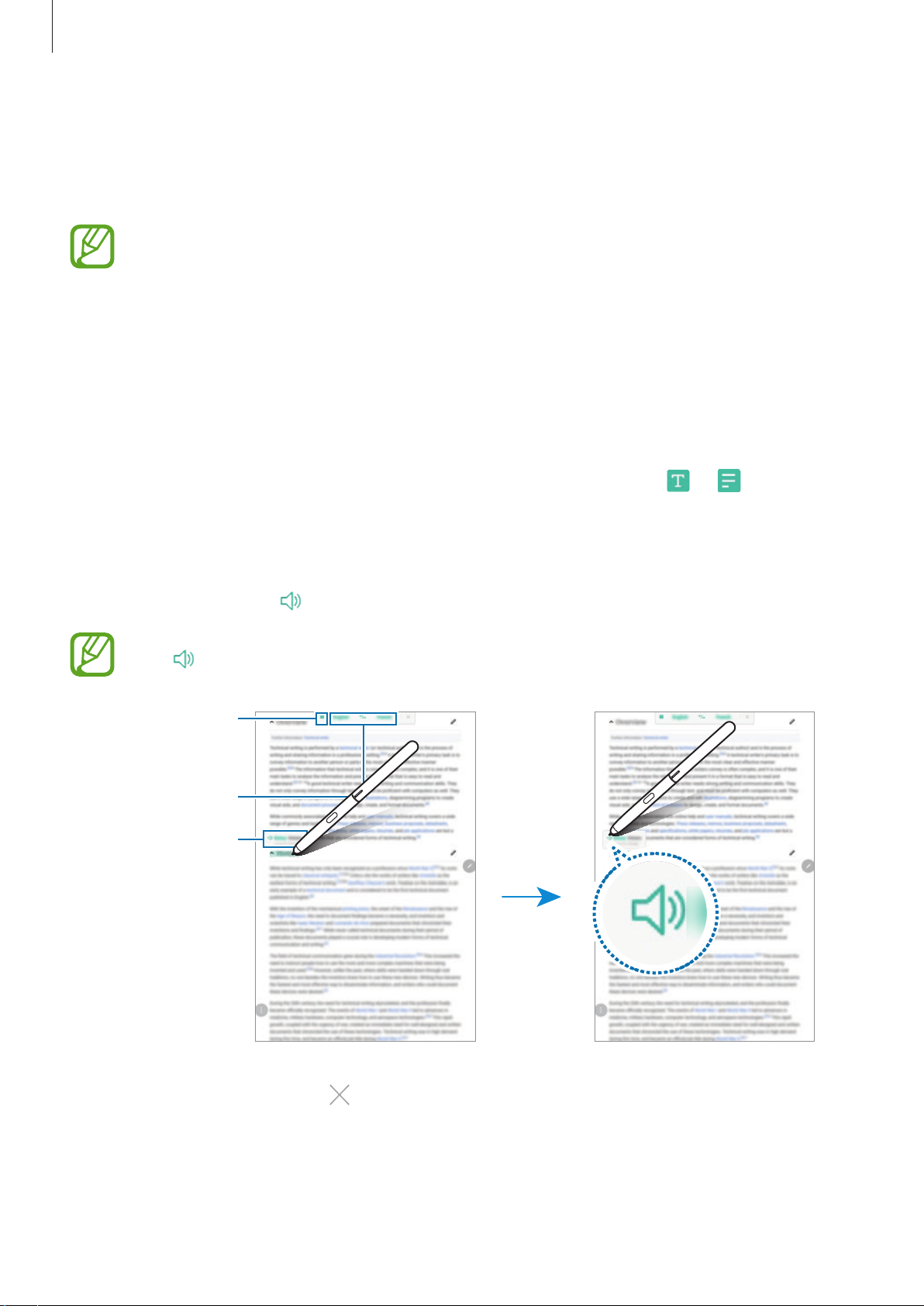
Apps and features
Text selecting
Translate
Hover the S Pen over the text you want to translate. The units included in the text will also be
converted.
•
To use this feature, your device must be connected to a Wi-Fi or mobile network.
•
This feature does not support some languages.
•
This feature is available only when detectable text is on the screen.
When there are text you want to translate, open the Air command panel and tap
1
Translate
Select the languages on the translator panel at the top of the screen.
2
.
You can change the text between words and sentences by tapping
Hover the S Pen over the text you want to translate or the unit you want to convert.
3
The translated text will appear above the original text. To listen to the pronunciation of
the original text, tap
The icon may not appear depending on the language you select.
granularity (word
or sentence)
Select languages.
Translation result
.
or .
To close the translator, tap
4
on the translator panel.
60
Page 61

Apps and features
Bixby Vision
When you hover the S Pen over the content, the content is recognised and available search
icons will appear. Use the features to search for similar images, locations, or wine information,
detect and translate text, and more. Refer to Bixby Vision for more information.
When there is an image you want to search for relevant information or extract text from,
1
open the Air command panel and tap
Hover the S Pen over the content you want.
2
When the content is recognised, the available search icons will appear.
Bixby Vision
.
Select an icon you want.
3
To close Bixby Vision, tap on the Bixby Vision panel.
4
61
Page 62

Apps and features
Air view
Hover the S Pen over an item on the screen to preview content or view information in a popup window.
In some apps, Action buttons will be displayed on the preview window.
Action buttons
If this feature is not activated, launch the
, and then tap the
Pen
Air view
switch to activate it.
Settings
app, tap
Advanced features
→
Pen Select
While pressing and holding the S Pen button, drag the S Pen over text or item lists to select
multiple items or text. You can also copy and paste the selected items or text into another
app or share them with others.
S
62
Page 63

Apps and features
Screen off memo
You can quickly create memos by writing on the screen without turning on it.
If this feature is not activated, launch the
, and then tap the
Pen
Screen off memo
Settings
switch to activate it.
app, tap
Creating a screen off memo
When the screen is off, hover the S Pen over the screen, press the
1
Write or draw a memo.
2
To extend the page, tap
To save the memo, tap
3
→
Screen off memo
.
SAVE IN NOTES
.
. The memo will be saved to
Advanced features
S Pen
button.
Samsung Notes
→
→
S
63
Page 64
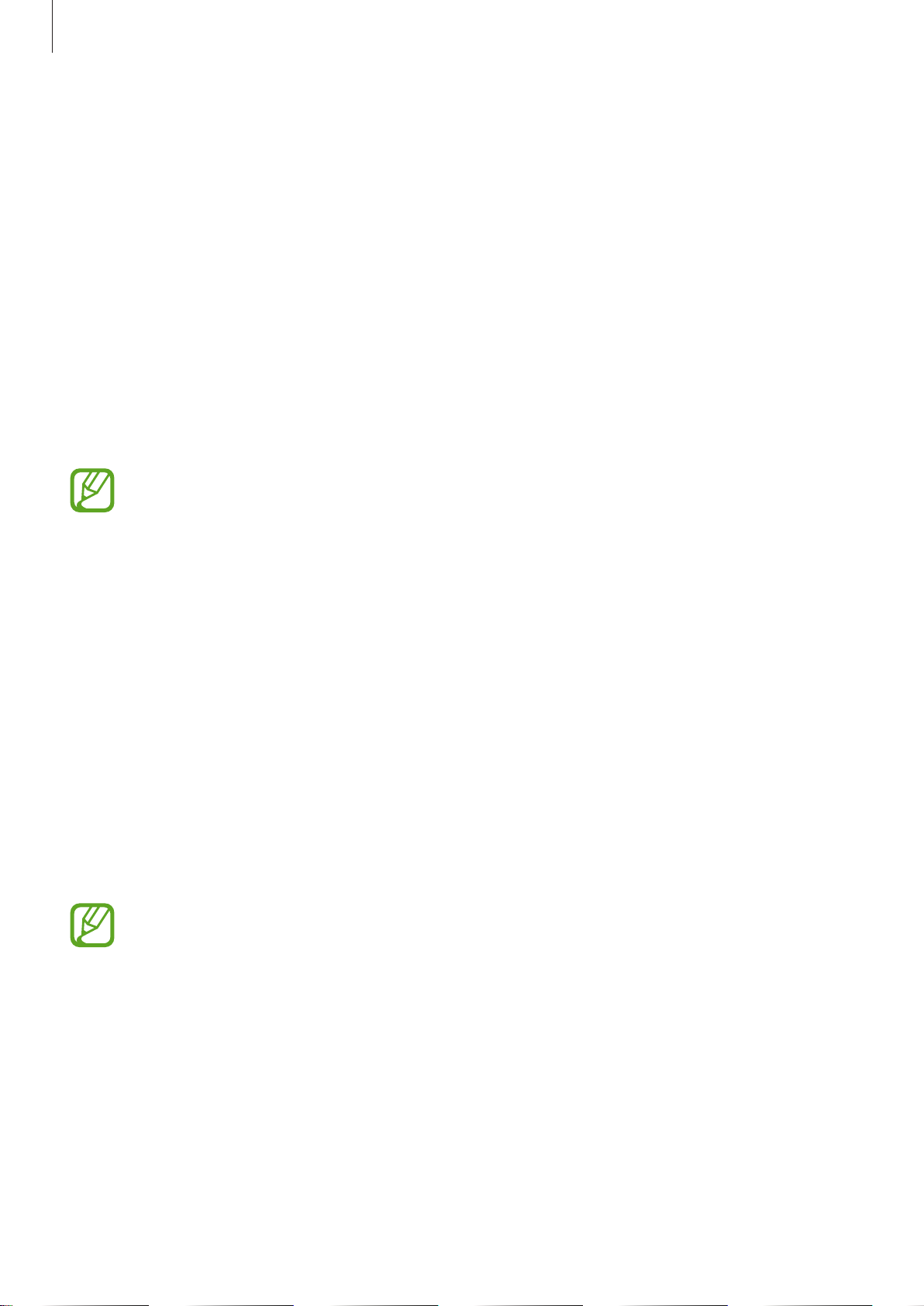
Apps and features
Bixby
Introduction
Bixby is a new interface that can communicate with you and it provides services that help you
to use your tablet more conveniently.
•
Bixby Home: You can view recommended services and information that Bixby provides
by analysing your usage patterns and your routine.
•
Bixby Vision
using the Bixby Vision features.
•
Reminder
•
To use the Bixby feature, your device must be connected to a Wi-Fi or mobile
: You can easily search for relevant information about objects or locations
: You can create reminders to schedule to-do items or to view content later.
network.
•
To use the Bixby feature, you must register and sign in to your Samsung account.
Starting Bixby
When you launch Bixby for the first time, the Bixby intro page will appear. You must register
and sign in to your Samsung account according to the on-screen instructions and agree to
the terms and conditions.
Swipe to the right on the Home screen.
1
Check the Bixby intro page and tap
2
Tap
3
SIGN IN
If you are already signed in, this step will not appear.
and follow the on-screen instructions to sign in to your Samsung account.
START
.
Tap
4
5
DONE
Read and agree to the terms and conditions and tap
The Bixby Home screen will appear.
to finish registering your Samsung account.
64
NEXT
.
Page 65

Apps and features
Bixby Home
On the Bixby Home screen, you can view recommended services and information that Bixby
provides by analysing your usage patterns and your routine.
Opening Bixby Home
Swipe to the right on the Home screen.
1
The Bixby Home screen will appear.
Swipe upwards or downwards to view recommended content.
2
Access additional options.
Upcoming reminder
Recommended content
To close Bixby Home, swipe to the left on the screen.
3
65
Page 66
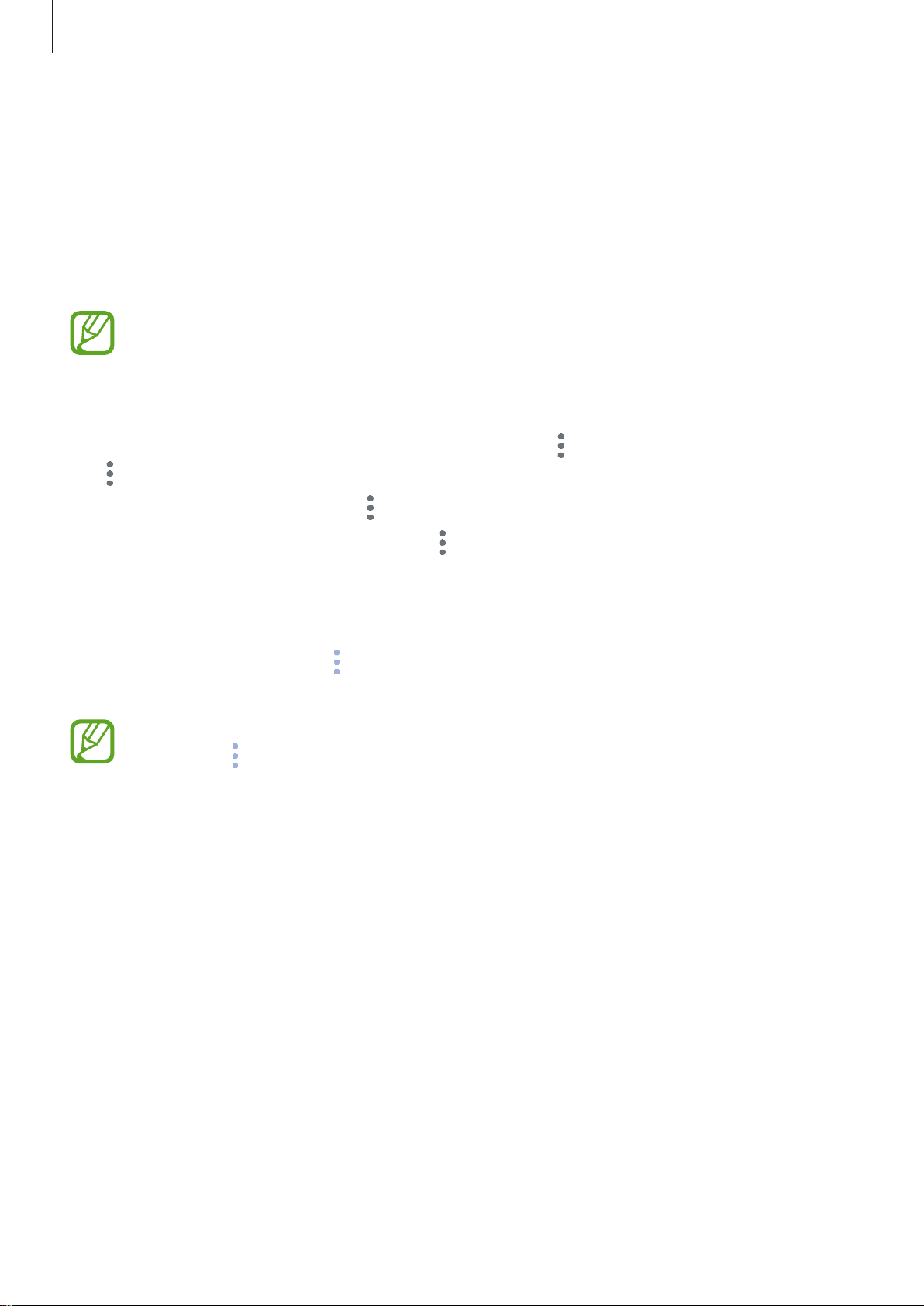
Apps and features
Using recommended content on Bixby Home
When you open Bixby Home, you can view the content that is frequently updated as Bixby
cards. Swipe upwards or downwards to view the Bixby cards.
For example, on the way to the office in the morning, you can view your day’s schedule and
play your favourite music on the Bixby Home screen. In the evening, you can view alarms,
check your daily activity, and view your friends’ feeds.
The content and order of the cards update automatically at a specified interval. To
manually update cards, swipe downwards on the screen.
Editing Bixby cards list
•
To pin a card to the top of the Bixby Home screen, tap →
→
Unpin
.
Pin to top
. To unpin a card, tap
•
To hide a card from the list, tap →
•
To stop displaying a card on the list, tap →
Hide for now
Don’t show again
.
Selecting apps to show as Bixby cards
Add or delete apps to show as cards on the Bixby Home screen.
On the Bixby Home screen, tap
add or delete them.
If an app is not installed on the device, you must install it to use it. On the Bixby Home
→
screen, tap
Settings
→
Settings
→
Cards
→
Cards
and then download an app.
and tap the switches next to items to
.
66
Page 67

Apps and features
Image
Text
QR code
Food
Place
Wine
Bixby Vision
Bixby Vision is a service that provides information, such as similar images, location, translated
text, and QR codes. Bixby Vision recognises objects quickly and intuitively even when you do
not know its name.
Use the following Bixby Vision features.
•
•
•
•
•
To use this feature, the device must be connected to a Wi-Fi or mobile network.
To use this feature, you must register and sign in to your Samsung account.
The available features and search results may vary depending on the region or
service provider.
This feature may not be available or you may not get correct search results
depending on the image size, format, or resolution.
Samsung is not responsible for the product information provided by Bixby Vision.
67
Page 68

Apps and features
Launching Bixby Vision
Launch Bixby Vision using one of these methods.
1
•
In the
•
In the
•
In the
•
Open the Air command panel and tap
•
Open the Air command panel, tap
Camera
Gallery
Internet
app, select the
app, select an image and tap .
app, tap and hold an image and tap
AUTO
Smart select
mode and tap .
Bixby Vision
Bixby Vision
.
, select an area, and then tap
.
Bixby
Vision
•
Capture a screen and select
•
If you added the Bixby Vision app icon to the Home screen and the Apps screen,
launch the
Select the feature you want.
2
Keep the object within the screen to recognise it.
3
When the object is recognised, related information will appear on the screen.
To view more information, tap the feature icon or select a search result.
.
Bixby Vision
Bixby Vision
app.
on the toolbar.
Translating or extracting text
Recognise and show the translated text on the screen. You can also extract text from a
document or text file.
For example, if you want to know what a sign says while travelling abroad, use the Bixby
Vision features. The device will translate the sign’s text into the language you select.
When you have a desired image or object, launch Bixby Vision.
1
Select and keep the text within the screen to recognise it.
2
The translated text will appear on the screen.
•
To extract text, tap . You can share or save the extracted text.
•
To change the source or target language, tap the language settings panel at the top of
the screen.
68
Page 69

Apps and features
Searching for similar images
Search for images similar to the recognised object online. You can view various images with
properties similar to the object, such as colour or shape.
For example, if you want to know the title of a photo or image, use the Bixby Vision
features. The device will search for and show you related information or images with similar
characteristics.
When you have a desired image or object, launch Bixby Vision.
1
Select and keep the object within the screen to recognise it.
2
Tap or select a search result on the screen.
3
The similar images will appear.
Searching for nearby places
Search for information about nearby places by recognising your current location.
For example, if you want to search for cafes nearby, use the Bixby Vision features. The device
will search for and show you nearby cafes.
When you have a desired place, launch Bixby Vision.
1
Select and keep the place within the screen to recognise it.
2
You can view basic information about nearby places.
When you move your device, nearby places in the direction where the camera is facing
will appear on the screen.
If you are using Bixby Vision with the camera, you can view your current location and
weather information. To view your current location on the map, point the camera
towards the ground. To view the current weather information, point the camera
towards the sky.
Tap or select a search result on the screen.
3
The device will show information of nearby places.
69
Page 70

Apps and features
Searching for food information
Search for nutritional information and recipe of food.
For example, if you want to search for nutritional information or recipe, use the Bixby Vision
features.
When you have a desired image or object, launch Bixby Vision.
1
Select and keep the object within the screen to recognise it.
2
Tap or select a search result on the screen.
3
The information about food will appear.
•
RECIPE
: Search for the recipe.
•
VIDEOS
: Search for cooking videos.
Searching for wine information
Detect the information from a wine label and search for information on the wine.
For example, if you find your favourite wine or want to know more about a wine, use the
Bixby Vision features.
When you have a desired image or object, launch Bixby Vision.
1
Select and keep the wine label within the screen to recognise it.
2
Tap or select a search result on the screen.
3
The information about the wine label will appear.
Reading QR codes
Recognise QR codes and view a variety of information, such as websites, photos, videos,
maps, and business cards.
When you have a desired image or object, launch Bixby Vision.
1
Select and keep the QR code within the screen to recognise it.
2
The information connected to the QR code will appear.
70
Page 71

Apps and features
Reminder
Create reminders to schedule to-do items or to view content later. You will receive
notifications at the preset time or location for each reminder.
•
To receive more accurate notifications, connect to a Wi-Fi or mobile network.
•
To fully use this feature, you must register and sign in to your Samsung account.
•
To use location reminders, the GPS feature must be activated.
Starting Reminder
You can start Reminder from Bixby Home.
Swipe to the right on the Home screen.
1
The Bixby Home screen will appear.
Tap
2
GET STARTED
The Reminder intro page will appear.
on the
UPCOMING REMINDERS
card.
Add the app icon
to the Home
screen.
3
Tap
START
If the
app (
.
Add Reminder on Home screen
) from the Home screen.
option is ticked, you can launch the
71
Reminder
Page 72

Apps and features
Creating reminders
Create reminders with various methods. Reminder will alert you if you create a reminder with
a specified time or location setting. You can also save various content, such as a single memo
or webpage address, and view it later.
For example, create a reminder to alert you to ‘Water the flowers when I get home’.
Launch the
1
Tap
2
Tap
3
Tap
4
Reminder
Write a reminder
Set conditions
WHEN I ARRIVE AT
and enter ‘Water the flowers’.
→
app.
Pick a place
→
DONE
and set the location to home.
.
Tap
SAVE
5
When you arrive at home, the ‘Water the flowers’ notification will appear.
to save the reminder.
72
Page 73

Apps and features
Checking reminder notifications
At the preset time or location, a notification pop-up window will appear. Tap
SNOOZE
.
Viewing the reminders list
Launch the
reminder.
Reminder
app to view your reminders list. To view reminder details, select a
COMPLETE
or
Setting reminder details
Add or edit reminder details, such as frequency, date and time, or location.
Select a reminder to edit and tap
1
Edit
.
Edit the conditions and tap
2
Reminder information
Reminder conditions
Add an image.
SAVE
EDIT
. Alternatively, swipe right on a reminder and tap
.
Checklist
Repeat interval
73
Page 74

Apps and features
Completing reminders
Mark reminders that you do not need to be reminded of as complete.
On the reminders list, select a reminder and tap
a reminder.
COMPLETE
. Alternatively, swipe to the left on
Restoring reminders
Restore reminders that have been completed.
On the reminders list, tap →
1
Tick items to restore and tap
2
Reminders will be added to the reminders list and you will be reminded at the preset
times.
Completed
RESTORE
→
EDIT
.
.
Deleting reminders
To delete a reminder, swipe right on a reminder and tap
tap and hold a reminder, tick reminders to delete, and then tap
Delete
. To delete multiple reminders,
DELETE
.
Customising Bixby settings
On the Bixby Home screen, tap →
•
Samsung account
•
Cards
•
Notifications
information, and more.
•
Privacy
experience. You can also delete Bixby interaction data.
•
About Bixby Home
: Select apps to show as cards on the Bixby Home screen.
: Set to use Bixby’s interactive and customised services to enhance your
: View your Samsung account information.
: Set to receive notifications about Bixby Home cards, marketing
: View the Bixby version and legal information.
Settings
.
74
Page 75

Apps and features
Access additional options.
Phone
Introduction
Make or answer voice and video calls.
Making calls
Launch the
1
If the keypad does not appear on the screen, tap
Tap to make a voice call, or tap to make a video call.
2
Create a new contact.
Preview the phone number.
Phone
app and enter a phone number.
to open the keypad.
Add the number to an
existing contact.
Delete a preceding character.
75
Hide the keypad.
Page 76

Apps and features
Making calls from call logs or contacts list
Tap
RECENTS
make a call.
or
CONTACTS
, and then swipe to the right on a contact or a phone number to
If this feature is deactivated, launch the
Swipe to call or send messages
the
Settings
switch to activate it.
app, tap
Advanced features
, and then tap
Using speed dial
Set speed dial numbers to quickly make calls.
To set a number to speed dial, tap
dial number, and then add a phone number.
To make a call, tap and hold a speed dial number on the keypad. For speed dial numbers 10
and up, tap the first digit(s) of the number, and then tap and hold the last digit.
For example, if you set the number 123 as a speed dial number, tap 1, tap 2, and then tap and
hold 3.
CONTACTS
→ →
Speed dial numbers
, select a speed
Making calls from the locked screen
On the locked screen, drag outside the circle.
Making an international call
Tap to open the keypad if the keypad does not appear on the screen.
1
Tap and hold 0 until the + sign appears.
2
Enter the country code, area code, and phone number, and then tap .
3
76
Page 77
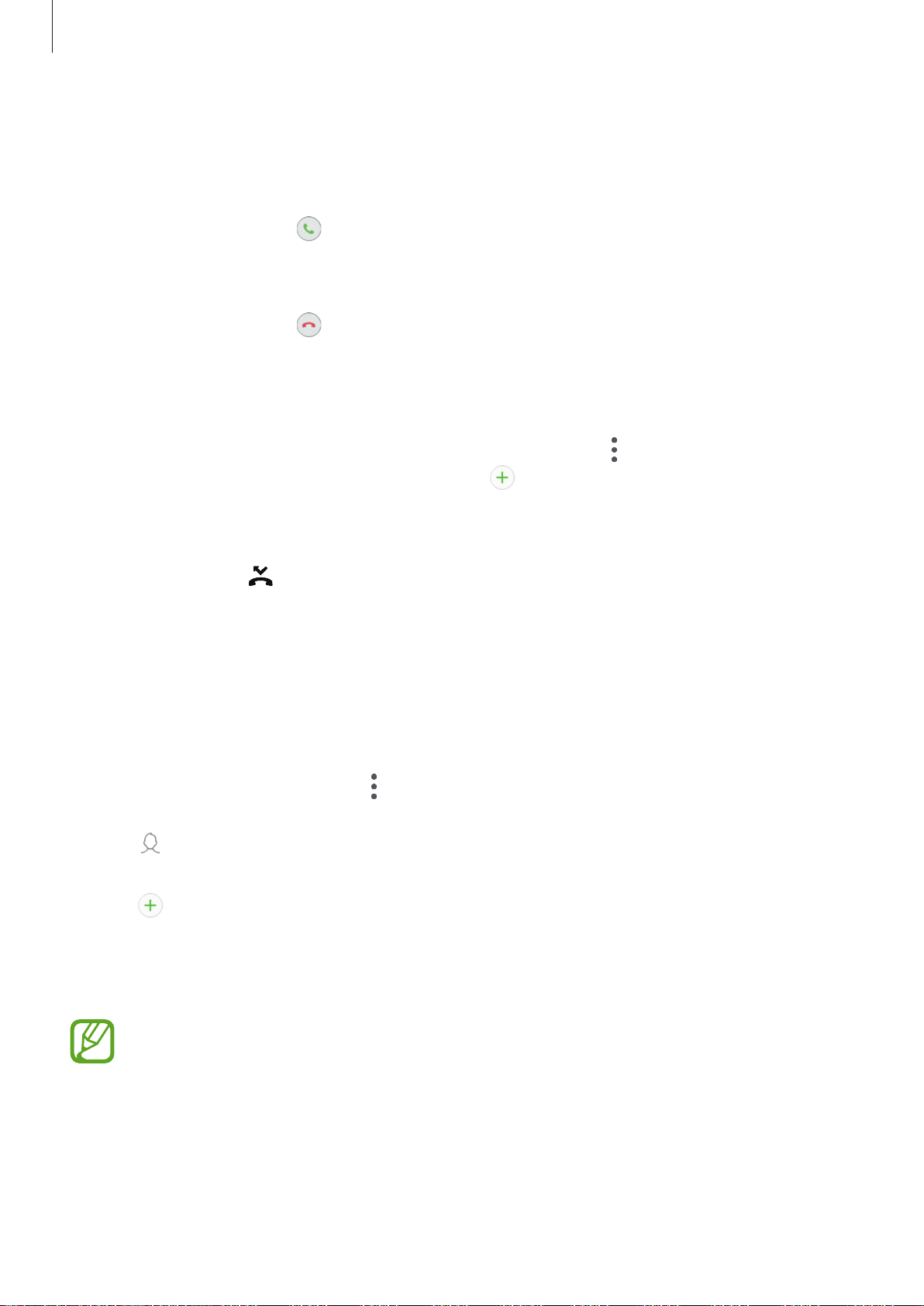
Apps and features
Receiving calls
Answering a call
When a call comes in, drag outside the large circle.
Rejecting a call
When a call comes in, drag outside the large circle.
To send a message when rejecting an incoming call, drag the
You can send a text message or a sticker to reject a call. If
reminder will be saved to alert you of the rejected call one hour later.
To create various rejection messages, launch the
decline messages
, enter a message, and then tap .
Phone
app, tap →
SEND MESSAGE
Add reminder
Settings
bar upwards.
is selected, a
→
Quick
Missed calls
If a call is missed, the icon appears on the status bar. Open the notification panel to view
the list of missed calls. Alternatively, launch the
calls.
Phone
app and tap
RECENTS
to view missed
Blocking phone numbers
Block calls from specific numbers added to your block list.
Launch the
1
Phone
app and tap →
Settings
→
Block numbers
.
Tap , select contacts, and then tap
2
To manually enter a number, tap
tap
When blocked numbers try to contact you, you will not receive notifications. The calls will be
logged in the call log.
.
You can also block incoming calls from people that do not show their caller ID. Tap the
Block unknown callers
switch to activate the feature.
DONE
Enter phone number
.
77
, enter a phone number, and then
Page 78

Apps and features
Options during calls
If the area around the rear camera is covered, unwanted noises may incur during
a call. Remove accessories, such as a screen protector or stickers, around the rear
camera area.
During a voice call
The following actions are available:
•
VOLUME
•
: Access additional options.
•
Add call
call, the first call will be resumed.
: Adjust the volume.
: Dial a second call. The first call will be put on hold. When you end the second
•
Extra volume
•
Bluetooth
•
Hold
: Hold a call. Tap
•
Mute
: Turn off the microphone so that the other party cannot hear you.
•
Keypad
•
: End the current call.
/
: Increase the volume.
: Switch to a Bluetooth headset if it is connected to the device.
Resume
Hide
: Open or close the keypad.
to retrieve the held call.
During a video call
Tap the screen to use the following options:
•
VOLUME
•
: Access additional options.
•
Camera
•
Switch
•
: End the current call.
: Adjust the volume.
: Turn off the camera so that the other party cannot see you.
: Switch between the front and rear cameras.
•
Mute
•
Bluetooth
: Turn off the microphone so that the other party cannot hear you.
: Switch to a Bluetooth headset if it is connected to the device.
78
Page 79

Apps and features
Adding a phone number to Contact
Adding a phone number to Contacts from the keypad
Launch the
1
Enter the number.
2
If the keypad does not appear on the screen, tap
Tap
3
CREATE CONTACT
number to an existing contact.
Phone
app.
to create a new contact, or tap
to open the keypad.
UPDATE EXISTING
Adding a phone number to Contacts from the calls list
Launch the
1
Tap the contact.
2
Tap
3
Create contact
an existing contact.
Phone
app and tap
to create a new contact, or tap
RECENTS
.
Update existing
to add the
to add the number to
Adding a tag to a phone number
You can add tags to numbers without saving them to Contact. This allows you to view the
caller’s information when they call without having them listed in Contact.
Launch the
1
Tap the contact.
2
Tap
3
Add tag
When a call comes from that number, the tag will show under the number.
Phone
, enter a tag, and then tap
app and tap
RECENTS
.
DONE
.
79
Page 80

Apps and features
Contacts
Introduction
Create new contacts or manage contacts on the device.
Adding contacts
Creating a new contact
Launch the
1
Enter contact information.
2
Select a storage location.
Contacts
app, tap , and then select a storage location.
Add an image.
Enter contact information.
Open more information fields.
3
Depending on the selected storage location, the types of information you can save
may vary.
Tap
SAVE
.
80
Page 81

Apps and features
Importing contacts
Add contacts by importing them from other storages to your device.
Launch the
1
IMPORT
Select a storage location to import contacts from.
2
Tick VCF files or contacts to import and tap
3
Select a storage location to save contacts to and tap
4
Contacts
.
app and tap →
Manage contacts
DONE
.
IMPORT
→
Import/Export contacts
.
Synching contacts with your web accounts
Sync your device contacts with online contacts saved in your web accounts, such as your
Samsung account.
Launch the
1
sync with.
Settings
app, tap
Cloud and accounts
→
Accounts
and select the account to
→
Tap
2
Sync account
For the Samsung account, tap
it.
and tap the
Sync Contacts
→
Sync settings
switch to activate it.
and tap the
Contacts
switch to activate
81
Page 82

Apps and features
Searching for contacts
Launch the
Use one of the following search methods:
•
Scroll up or down the contacts list.
•
Drag a finger along the index at the left side of the contacts list to scroll through it
quickly.
•
Tap the search field at the top of the contacts list and enter search criteria.
Tap the contact. Then take one of the following actions:
•
•
•
•
Contacts
: Add to favourite contacts.
/ : Make a voice or video call.
: Compose a message.
: Compose an email.
app.
Sharing contacts
You can share contacts with others by using various sharing options.
Launch the
1
Select contacts and tap
2
Select a sharing method.
3
Contacts
app and tap →
SHARE
.
Share
.
82
Page 83

Apps and features
Saving and sharing profile
Save and share your profile information, such as your photo and status message, with others
using the profile sharing feature.
•
The profile sharing feature may not be available depending on the region or
service provider.
•
The profile sharing feature is only available for contacts who have activated the
profile sharing feature on their device.
Launch the
1
Tap
2
3
EDIT
Tap →
To use the profile sharing feature, your phone number must be verified. You can view
your contacts’ updated profile information in
To change the scope of contacts to share your profile with, tap
to share, and then select an option.
Contacts
, edit your profile, and tap
Profile sharing
app and select your profile.
, and then tap the switch to activate it.
SAVE
.
Contacts
.
Share with
, select an item
Merging duplicate contacts
When you import contacts from other storages, or sync contacts with other accounts, your
contacts list may include duplicate contacts. Merge duplicate contacts into one to streamline
your contacts list.
Launch the
1
Tick contacts and tap
2
Contacts
app and tap →
MERGE
.
Manage contacts
→
Merge contacts
Deleting contacts
Launch the
1
Select contacts and tap
2
To delete contacts one by one, open the contacts list and tap a contact. Then tap
Contacts
app and tap →
DELETE
.
Delete
83
.
.
→
Delete
.
Page 84

Apps and features
Enter stickers.
Messages
Introduction
Send and view messages by conversation.
Sending messages
You may incur additional charges for sending messages when you are roaming.
Launch the
1
Add recipients and tap
2
Enter a message.
3
To record and send a voice message, tap and hold
release your finger. The recording icon appears only while the keyboard is hidden.
Messages
Edit recipients.
app and tap .
START
.
, say your message, and then
Access additional options.
Make a call to the recipient.
4
Tap
Attach files.
Enter a message.
to send the message.
Send the message.
84
Page 85

Apps and features
Viewing messages
Messages are grouped into message threads by contact.
You may incur additional charges for receiving messages when you are roaming.
Launch the
1
On the messages list, select a contact.
2
View your conversation.
3
To reply to the message, tap
Messages
app and tap
Enter message
CONVERSATIONS
, enter a message, and then tap .
.
Blocking unwanted messages
Block messages from specific numbers added to your block list.
Launch the
1
Block numbers
Tap
2
INBOX
To manually enter a number, tap
Messages
.
and select a contact. Or, tap
app and tap →
Enter number
Settings
CONTACTS
→
, enter a phone number, and then tap .
Block numbers and messages
, select contacts, and then tap
→
DONE
.
Setting the message notification
You can change notification sound, display options, and more.
→
Launch the
1
activate it.
Change the notification settings.
2
Messages
app, tap
Settings
Setting a message reminder
You can set an alert at an interval to let you know that you have unchecked notifications.
If this feature is not activated, launch the
reminder
, and then tap the switch to activate it. Then, tap the
Settings
→
Notifications
app, tap
, and then tap the switch to
Accessibility
Messages
→
Notification
switch to activate it.
85
Page 86

Apps and features
Move between pages.
Access additional options.
Internet
Introduction
Browse the Internet to search for information and bookmark your favourite webpages to
access them conveniently.
Browsing webpages
Open the
1
Tap the address field.
2
Enter the web address or a keyword, and then tap Go.
3
To view the toolbars, drag your finger downwards slightly on the screen.
Samsung
Bookmark the current
Close the tab.
Open a new tab.
folder and launch the
webpage.
Internet
app.
View your bookmarks, saved
webpages, and recent
browsing history.
Open the homepage.
Refresh the current webpage.
Quick menu
86
Page 87

Apps and features
Using secret mode
In secret mode, you can separately manage open tabs, bookmarks, and saved pages. You can
lock secret mode using a password and your irises.
Activating secret mode
Tap →
use a password for secret mode.
In secret mode, the device will change the colour of the toolbars.
Turn on Secret mode
In secret mode, you cannot use some features, such as screen capture.
. If you are using this feature for the first time, set whether to
Changing security settings
You can change your password or the lock method.
Tap
→
Settings
registered irises as the lock method along with the password, tap the
it. Refer to Iris recognition for more information about using your irises.
→
Privacy
→
Secret mode security
→
Change password
Irises
Deactivating secret mode
Tap →
Turn off Secret mode
.
. To set your
switch to activate
87
Page 88

Apps and features
Setting up email accounts
Set up an email account when opening
Open the
1
Enter the email address and password, and then tap
2
To manually register an email account, tap
Follow the on-screen instructions to complete the setup.
3
To set up another email account, tap
If you have more than one email account, you can set one as the default account. Tap
→ →
Samsung
Set default account
folder and launch the
.
Email
→ →
for the first time.
Email
MANUAL SETUP
app.
SIGN IN
Add account
.
.
.
Sending emails
Tap to compose an email.
1
→
Add recipients and enter a subject line and text.
2
Tap
3
SEND
to send the mail.
Reading emails
When
emails, swipe downwards on the top of the emails list.
Tap an email on the screen to read it.
Email
is open, the device will automatically retrieve new emails. To manually retrieve
If email syncing is disabled, new emails cannot be retrieved. To enable email syncing,
tap
it.
→ → your account name, and then tap the
Sync account
switch to activate
88
Page 89

Apps and features
Camera
Introduction
Take photos and record videos using various modes and settings.
Camera etiquette
•
Do not take photos or record videos of other people without their permission.
•
Do not take photos or record videos where legally prohibited.
•
Do not take photos or record videos in places where you may violate other people’s
privacy.
Launching Camera
Launch the
•
Some methods may not be available depending on the region or service provider.
•
If photos you take appear blurry, clean the camera lens and try again.
Camera
app.
89
Page 90

Apps and features
Basic shooting
Taking photos or recording videos
Tap the image on the preview screen where the camera should focus.
1
Tap to take a photo or tap to record a video.
2
Shooting modes
Current mode
Switch between
the front and rear
cameras.
Preview
thumbnail
Take a photo.
Record a video.
Camera settings
Bixby Vision
Options for
current shooting
mode
•
To adjust the brightness of photos or videos, tap the screen. When the adjustment bar
appears, drag
•
To capture an image from the video while recording, tap .
•
To change the focus while recording a video, tap where you want to focus. To use auto
focus mode, tap
on the adjustment bar towards or .
.
90
Page 91

Apps and features
•
The preview screen may vary depending on the shooting mode and which camera
is being used.
•
The camera automatically shuts off when unused.
•
Make sure that the lens is not damaged or contaminated. Otherwise, the device
may not work properly in some modes that require high resolutions.
•
Your device’s camera features a wide-angle lens. Minor distortion may occur in
wide-angle photos or videos and does not indicate device performance problems.
•
The maximum recording time may reduce when you record video at high
resolution.
Adding another camera button
Add another camera button to the location you want on the screen to capture photos more
conveniently.
Drag
to the preview screen.
If another camera button is not added, tap on the preview screen and tap the
Floating Camera button
switch to activate it.
91
Page 92
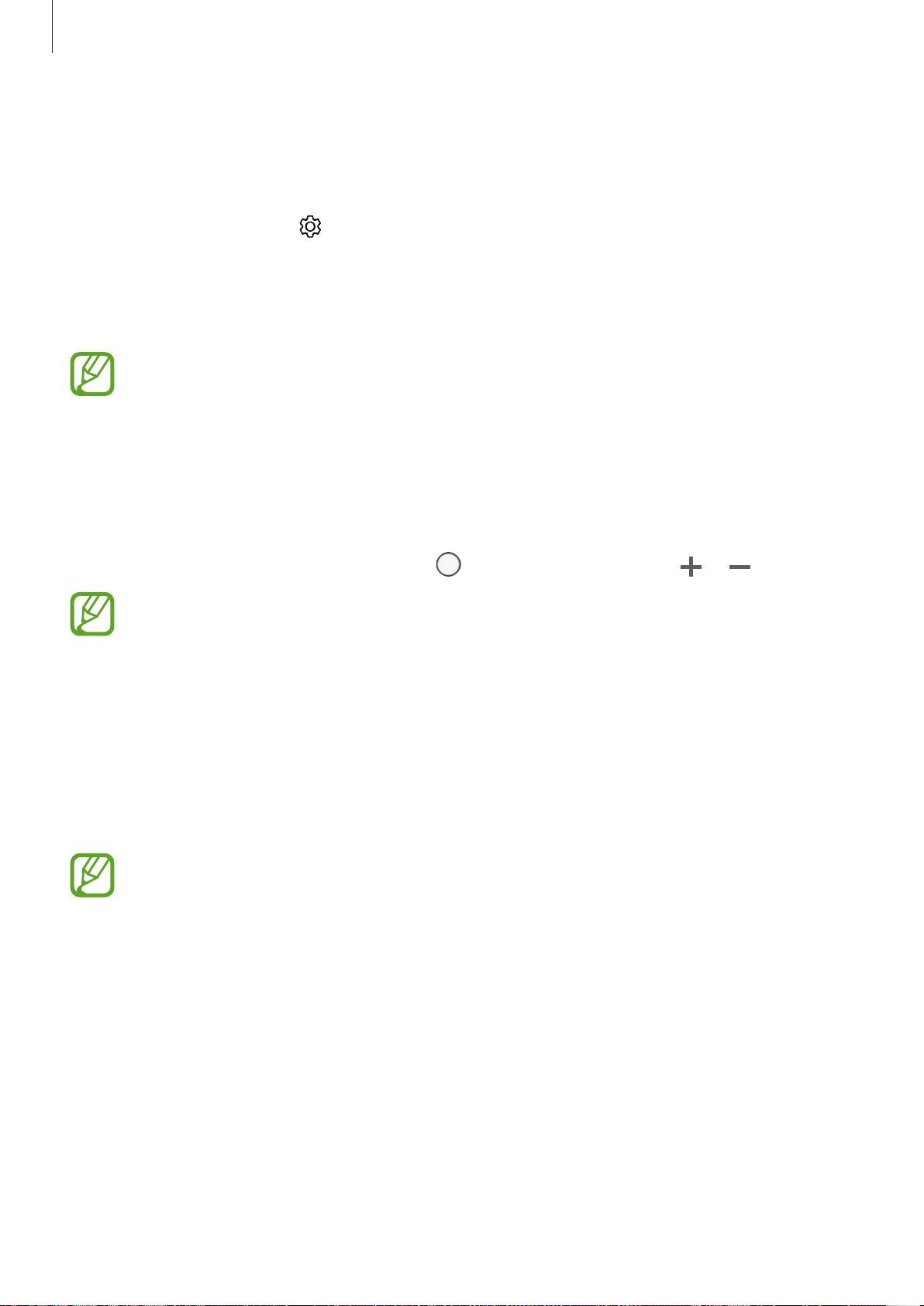
Apps and features
Setting the camera button action
You can take a series of photos or create an animated GIF by tapping and holding the camera
button.
On the preview screen, tap
use.
•
Take burst shot
•
Create GIF
This feature is available only in some shooting modes.
: Take a series of photos.
: Create an animated GIF with sequential photos you taken.
→
Hold Camera button to
and select an action you want to
Zooming in and out
Use various methods to zoom in or out.
•
Spread two fingers apart on the screen to zoom in, and pinch to zoom out.
•
Control the zoom with one finger. Drag on the zoom bar towards or .
Zooming features are available only when using the rear camera.
Using the focus and exposure features
You can lock the focus or exposure on a selected area to prevent the camera from
automatically adjusting based on changes to the subjects or light sources.
Tap and hold the area to focus, the AF/AE frame will appear on the area and the focus and
exposure setting will be locked. The setting remains locked even after you take a photo.
This feature is available only in
AUTO
and
PRO
modes.
92
Page 93

Apps and features
More fun with live stickers
Capture photos and videos with various live stickers. As you move your face, stickers will track
with your movements. You can also record a lovely and funny sticker that keeps moving in a
video.
On the shooting modes list, tap
1
Tap and select a sticker.
2
STICKERS
.
Tap to take a photo or tap to record a video.
3
Applying stickers randomly
You can apply stickers randomly, instead of selecting one from the stickers list.
Tap
Random
repeatedly until the sticker you want appears.
93
Page 94

Apps and features
Using shooting modes
To change the shooting mode, drag the shooting modes list to the left or right, or swipe to
the left or right on the preview screen.
Select a shooting mode you want.
You can edit the shooting modes list. On the preview screen, tap →
modes
. Alternatively, tap and hold the shooting modes list on the preview screen.
Edit camera
Auto mode
Auto mode allows the camera to evaluate the surroundings and determine the ideal mode
for the photo.
On the shooting modes list, tap
AUTO
.
Beauty mode
Take a photo with lightened skin tone and modified facial features.
On the shooting modes list, tap
To apply beauty effect, tap
information.
BEAUTY
and select options. Refer to Applying beauty effects for more
.
Pro mode
Capture photos and videos while manually adjusting various shooting options, such as
exposure value and ISO value.
On the shooting modes list, tap
to take a photo or tap to record a video.
PRO
. Select options and customise the settings, and then tap
Available options
•
•
•
: Change the exposure value. This determines how much light the camera’s sensor
receives. For low-light situations, use a higher exposure.
: Select an ISO value. This controls camera light sensitivity. Low values are for
stationary or brightly lit objects. Higher values are for fast-moving or poorly lit objects.
However, higher ISO settings can result in noise in photos.
: Select an appropriate white balance, so images have a true-to-life colour range. You
can set the colour temperature.
94
Page 95

Apps and features
Panorama mode
Using panorama mode, take a series of photos and then stitch them together to create a wide
scene.
To get the best shots using panorama mode, follow these tips:
•
Move the camera slowly in one direction.
•
Keep the image within the frame on the camera’s viewfinder. If the preview
image is out of the guide frame or you do not move the device, the device will
automatically stop taking photos.
•
Avoid taking photos of indistinct backgrounds, such as an empty sky or a plain
wall.
On the shooting modes list, tap
1
Tap and move the device slowly in one direction.
2
Tap
3
Taking a motion panorama
You can take and view a panorama with motion.
On the panorama preview screen, make sure the motion feature is activated ( ) and
1
take a motion panorama.
On the preview screen, tap the preview thumbnail.
2
to stop taking photos.
When taking motion panoramas, sound will not be recorded.
PANORAMA
.
Tap
3
4
VIEW AS MOTION PANORAMA
The captured motion panorama will be played.
Tilt the device or swipe on the screen to rotate the captured motion panorama.
To save the motion panorama as a video file, tap
.
SAVE VIDEO
95
.
Page 96

Apps and features
HDR (Rich tone) mode
Take photos with rich colours and reproduce details even in bright and dark areas.
On the shooting modes list, tap
Without effect With effect
Food mode
HDR (RICH TONE)
.
Take photos of food with more vibrant colours.
You must first add this mode to the shooting modes list before you can use it. On the
→
preview screen, tap
On the shooting modes list, tap
1
Tap the screen and drag the circular frame over the area to highlight.
2
The area outside the circular frame will be blurred.
To resize the circular frame, drag a corner of the frame.
Edit camera modes
FOOD
.
→
Rear camera
, and then tick
Food
.
96
Page 97

Apps and features
Tap and drag the adjustment bar to adjust the colour tone.
3
Tap to take a photo.
4
Hyperlapse mode
Record scenes, such as passing people or cars, and view them as fast-motion videos.
On the shooting modes list, tap
1
Tap and select a frame rate option.
2
If you set the frame rate to
according to the changing rate of the scene.
Tap to start recording.
3
Tap
4
On the preview screen, tap the preview thumbnail and tap to view the video.
5
to finish recording.
HYPERLAPSE
Auto
, the device will automatically adjust the frame rate
.
Sports mode
Take clearer photos of fast-moving subjects, such as a person running or a pet in motion.
On the shooting modes list, tap
Sports
.
You must first add this mode to the shooting modes list before you can use it. On the
→
preview screen, tap
Edit camera modes
→
Rear camera
, and then tick
Sports
.
97
Page 98

Apps and features
Selfie mode
Take self-portraits with the front camera. You can preview various beauty effects on the
screen.
On the preview screen, swipe upwards or downwards, or tap to switch to the front
1
camera for self-portraits.
On the shooting modes list, tap
2
Face the front camera lens.
3
Tap
4
Alternatively, show your palm to the front camera. After recognising your palm, a
countdown timer will appear. When the time is up, the device will take a photo.
Applying beauty effects
You can modify facial features, such as your skin tone or face shape, before taking selfportraits.
to take a photo.
To use various shooting options for the front camera, tap →
and then tap the switches to activate them.
This feature is available only in
SELFIE
SELFIE
.
and
BEAUTY
Shooting methods
modes.
,
On the preview screen, tap .
1
Select the options below to apply beauty effects to your face on the preview screen and
2
take a photo of yourself.
•
Skin
: Make your skin appear brighter and clearer.
•
Face
: Adjust the face shape and make your face appear slimmer.
•
Eyes
: Make your eyes appear bigger.
98
Page 99

Apps and features
Selfie focus mode
Take selfies that focus on your face by blurring the background.
On the preview screen, swipe upwards or downwards, or tap to switch to the front
1
camera for self-portraits.
On the shooting modes list, tap
2
Face the front camera lens.
3
Tap
4
Alternatively, show your palm to the front camera. After recognising your palm, a
countdown timer will appear. When the time is up, the device will take a photo.
Applying beauty effects
You can adjust the skin tone before taking self-portraits.
On the preview screen, tap .
1
Select the options to apply beauty effects to your face and take a photo of yourself.
2
to take a photo.
To use various shooting options for the front camera, tap →
and then tap the switches to activate them.
SELFIE FOCUS
.
Shooting methods
,
•
Colour
•
Skin
: Adjust the screen colour tone.
: Make your skin appear brighter and clearer.
99
Page 100

Apps and features
Wide selfie mode
Take a wide self-portrait and include as many people in the photo as possible to avoid leaving
people out.
On the preview screen, swipe upwards or downwards, or tap to switch to the front
1
camera for self-portraits.
On the shooting modes list, tap
2
Face the front camera lens.
3
Tap
4
Alternatively, show your palm to the front camera. After recognising your palm, a
countdown timer will appear. When the time is up, the device will take a photo.
Slowly swivel the device left and then right or vice versa to take a wide self-portrait.
5
The device will take additional photos when the white frame moves to each end of the
viewfinder window.
to take a photo.
To use various shooting options for the front camera, tap →
and then tap the switches to activate them.
WIDE SELFIE
.
Shooting methods
,
•
Make sure to keep the white frame inside the viewfinder window.
•
The subjects should remain still while taking wide self-portraits.
•
The top and bottom parts of the image displayed on the preview screen may be
cut out of the photo depending on the shooting conditions.
100
