Samsung SMT537V Users Manual
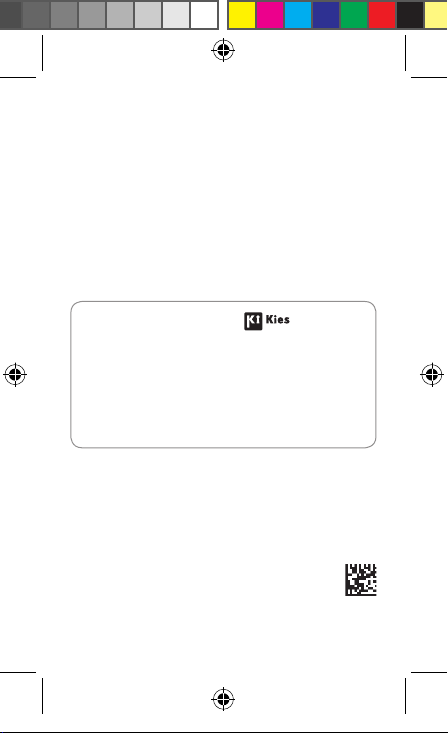
Some content may differ from your device
depending on the region, service provider, or
software version, and is subject to change without
prior notice.
About the Samsung Kies
Samsung Kies is a computer application
that manages media contents and personal
information with Samsung devices.
Download the latest Samsung Kies from the
Samsung website (www.samsung.com/kies)
and install it on your computer.
Printed in Korea
English (CA). 09/2013. Rev. 1.0
GH68-40011N
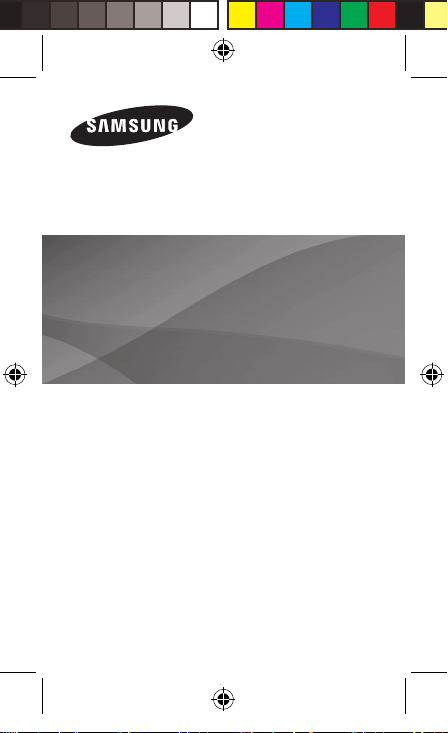
www.samsung.com
SM-T537V
You can access the full user manual for more
information. To learn to access the user manual, see
“Viewing the user manual” in this quick start guide.
Quick Start Guide
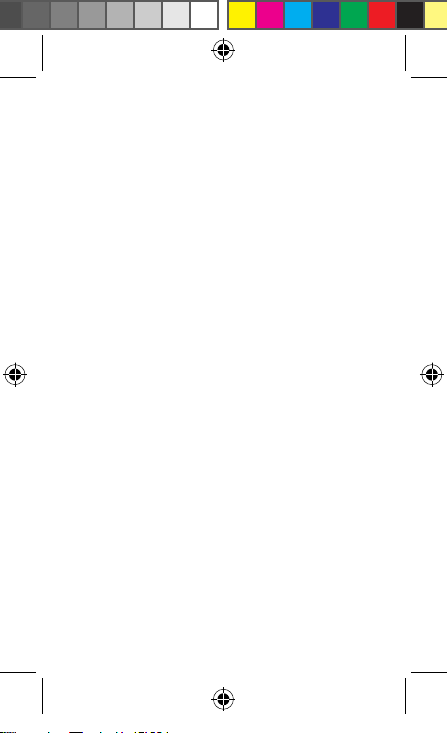
This device provides high quality mobile
communication and entertainment using
Samsung’s high standards and technological
expertise.
• Content may differ from the final product,
or from software provided by service
providers or carriers, and is subject to
change without prior notice.
• The items supplied with the device
and any available accessories may vary
depending on the region or service
provider.
• The supplied items are designed only for
this device and may not be compatible
with other devices.
• You can purchase additional accessories
from your local Samsung retailer. Make
sure they are compatible with the device
before purchase.
• Other accessories may not be compatible
with your device.
2
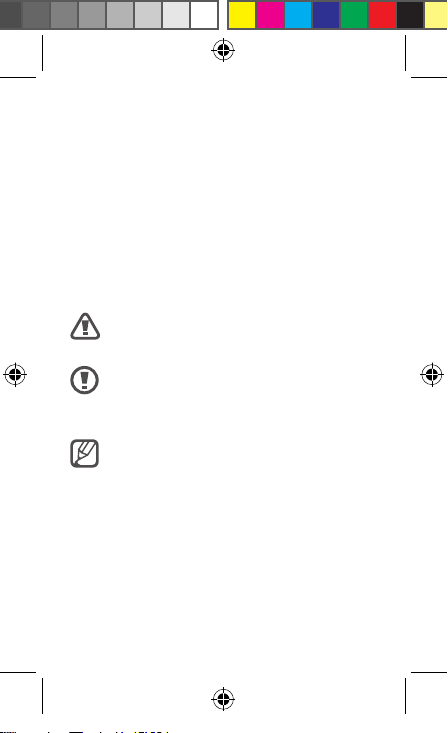
• Samsung is not liable for performance
issues or incompatibilities caused by
edited registry settings or modified
operating system software. Attempting
to customise the operating system may
cause the device or applications to work
improperly.
Instructional icons
Warning: situations that could cause
injury to yourself or others
Caution: situations that could cause
damage to your device or other
equipment
Note: notes, usage tips, or additional
information
3
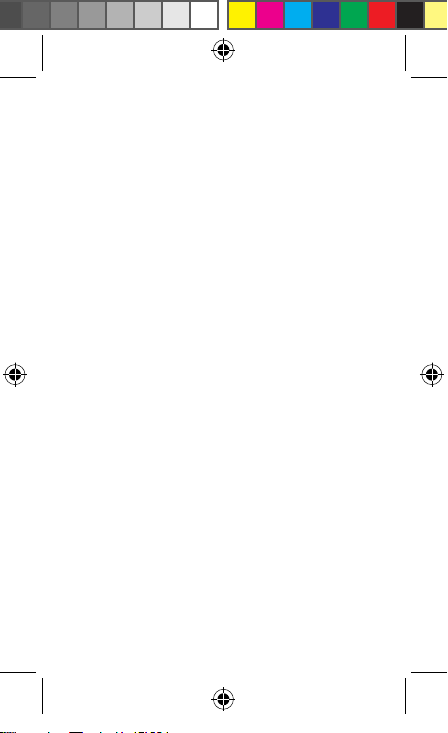
Copyright
Copyright © 2013 Samsung Electronics
This guide is protected under international
copyright laws.
No part of this guide may be reproduced,
distributed, translated, or transmitted
in any form or by any means, electronic
or mechanical, including photocopying,
recording, or storing in any information
storage and retrieval system, without
the prior written permission of Samsung
Electronics.
Trademarks
• SAMSUNG and the SAMSUNG logo
are registered trademarks of Samsung
Electronics.
• The Android logo, Google
Maps
, Google Mail™, YouTube™,
™
Google Play
trademarks of Google, Inc.
• Bluetooth
Bluetooth SIG, Inc. worldwide.
4
Store, and Google Talk™ are
™
is a registered trademark of
®
, Google
™
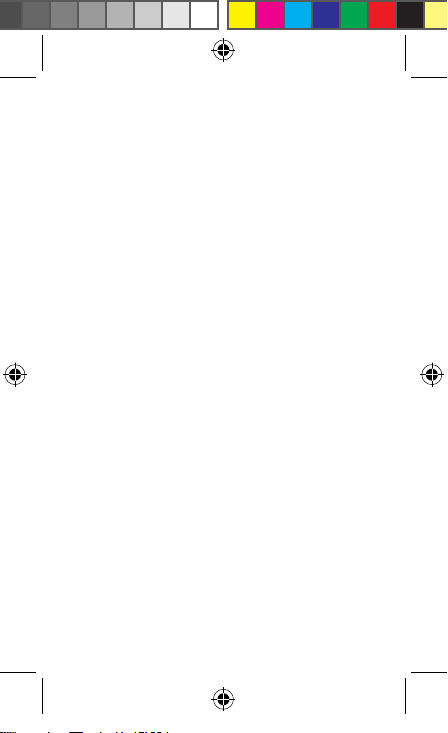
• Wi-Fi®, Wi-Fi Protected Setup™, Wi-Fi
Direct
, Wi-Fi CERTIFIED™, and the Wi-Fi
™
logo are registered trademarks of the Wi-Fi
Alliance.
• All other trademarks and copyrights are
the property of their respective owners.
IC Notice
This device complies with Industry Canada
licence exempt RSS standard(s). Operation is
subject to the following two conditions:
(1) this device may not cause interference,
and
(2) this device must accept any interference,
including interference that may cause
undesired operation of the device.
5
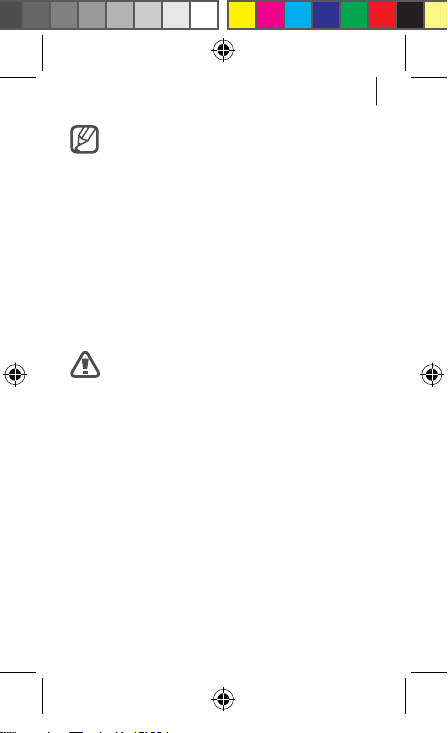
Getting started
Do not cover the antenna area with
your hands or other objects. This may
cause connectivity problems or drain
the battery.
Charging the battery
Before using the device for the first time
or when the battery has been unused for
extended periods, you must charge the
battery.
Use only Samsung-approved
chargers, batteries, and cables.
Unapproved chargers or cables can
cause the battery to explode or
damage the device.
7
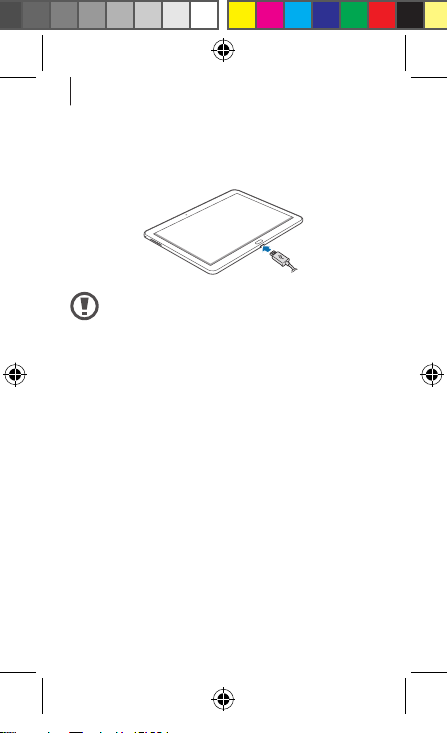
Getting started
Connect the USB cable to the USB power
adapter and then plug the end of the USB
cable into the multipurpose jack.
Connecting the charger improperly
may cause serious damage to
the device. Any damage caused
by misuse is not covered by the
warranty.
8
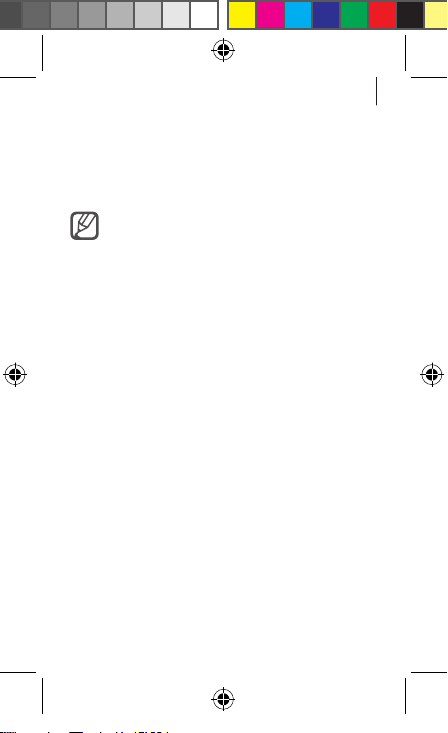
Getting started
After fully charging, disconnect the device
from the charger. First unplug the charger
from the device, and then unplug it from the
electric socket.
To save energy, unplug the charger
when not in use. The charger does
not have a power switch, so you must
unplug the charger from the electric
socket when not in use to avoid
wasting power. The charger should
remain close to the electric socket
and easily accessible while charging.
9
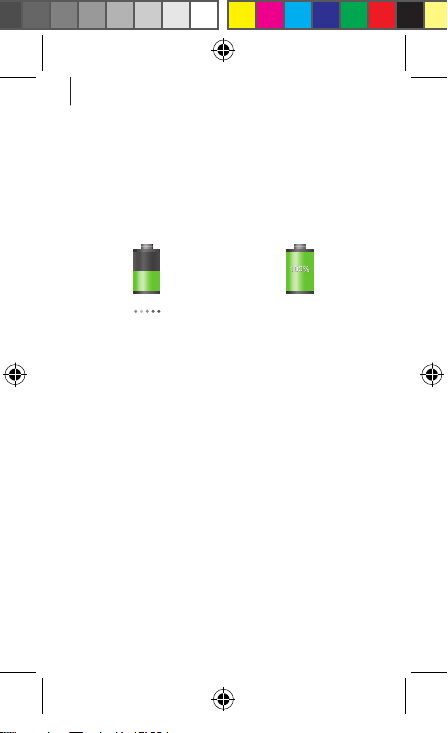
Getting started
Checking the battery charge
status
When you charge the battery while the
device is off, the following icons will show
the current battery charge status:
Charging Fully charged
Turning the device on and off
When turning on the device for the first
time, follow the on-screen instructions to set
up your device.
10
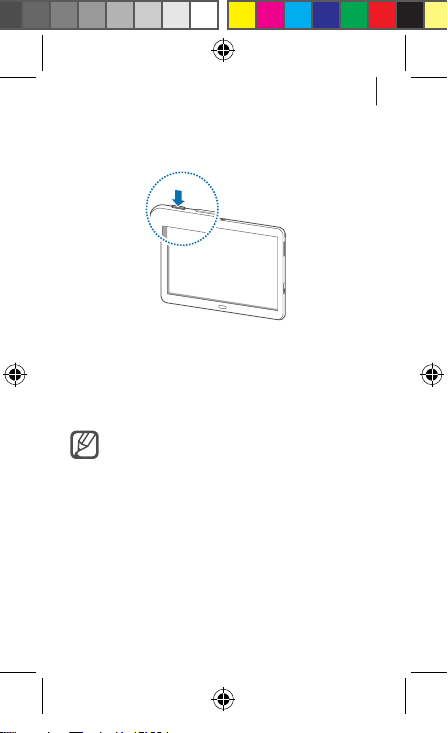
Getting started
Press and hold the Power button for a few
seconds to turn the device on and off.
Viewing the user manual
The user manual provides complete
information about operating your device.
You may incur additional charges
for accessing the Internet or
downloading media files. For details,
contact your service provider.
11
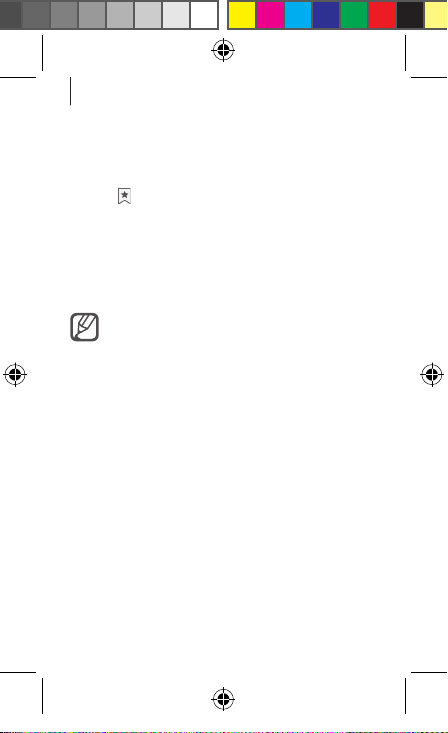
Getting started
From your device
Open the Internet application.
1
Tap to open the bookmarks list.
2
Select the bookmark for the user manual.
3
To access the user manual more easily, place
a shortcut or widget for the user manual on
the Home screen.
The user manual may not be available
from the bookmarks list depending
on the web browser or service
provider.
From your computer
Access
www.samsung.com
for the user manual by the model name of
your device.
12
and then search
