Samsung SMT520 Users Manual
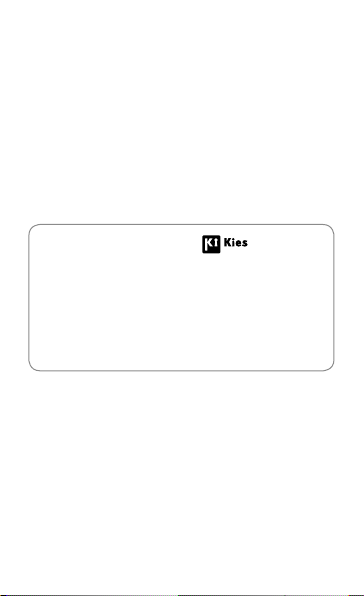
ted
ea
GH68
Some content may differ from your device
g
pri
.
f
.
g
s
)
.
This device is capable of operating in Wi-Fi mode in the 2.4
and 5 GHz bands. The FCC requires that devices operating
within 5.15-5.25 GHz may only be used indoors, not outside,
in order to avoid interference with MobileSatellite Services
(MSS). Therefore, do not use this device outside as a Wi-Fi
hotspot or in Wi-Fi Direct mode outside when using the
5.15-5.25 GHz frequencies.
dependin
on the region, service provider, or
software version, and is subject to change without
or notice
About the Samsung Kies
Samsung Kies is a computer application
that manages media contents and personal
in
ormation with Samsung devices
Download the latest Samsung Kies from the
Samsun
website (www.samsung.com/kie
and install it on your computer
English (EU). 08/2013. Rev. 1.0
Prin
in Kor
-XXXXXA
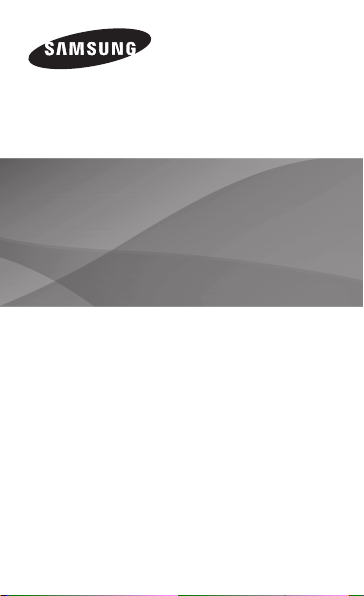
w
m
S
M-T
520
f
“
Draft Version
2013-12-10
Quick Start Guide
You can access the full user manual for more
in
ormation. To learn to access the user manual, see
Viewing the user manual” in this quick start guide.
ww.samsung.co
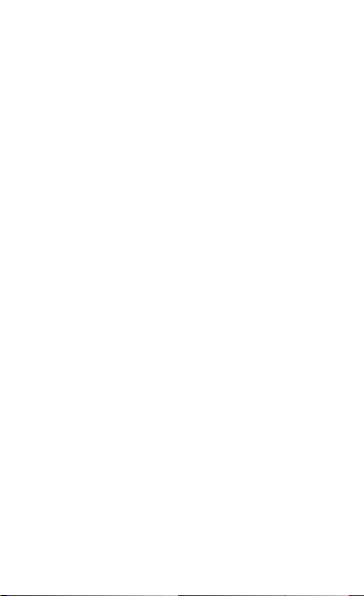
Th
e items supplied with the device
d
d
der.
•
T
h
th other devices.
•
f
h
f
.
h y
.
f
k
.
an
any available accessories may vary
epending on the region or service
provi
he supplied items are designed only for
t
is device and may not be compatible
wi
You can purchase additional accessories
rom your local Samsung retailer. Make
sure t
ey are compatible with the device
be
ore purchase
•Other accessories may not be compatible
wit
our device
• Samsung is not liable for performance
issues or incompatibilities caused by
edited registry settings or modi
operating system software. Attempting
to customise the operating system may
cause the device or applications to wor
improperly
ied
3
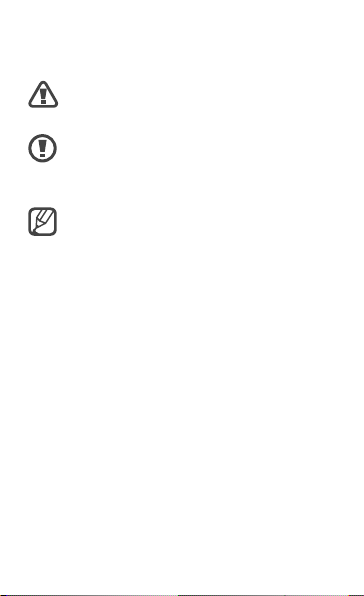
Instructional icon
s
tuations that could cause
s
Caution
: situations that could cause
d
quip
t
n
T
.
N
,
f
y
y
t
Electronics.
Warning: si
injury to yourself or other
amage to your device or other
e
men
Note: notes, usage tips, or additional
informatio
Copyright
Copyright © 2013 Samsung Electronics
his guide is protected under international
copyright laws
o part of this guide may be reproduced,
distributed
in any
or mechanical, including photocopying,
recording, or storing in an
storage and retrieval s
he prior written permission of Samsung
translated, or transmitted
orm or by any means, electronic
information
stem, without
4
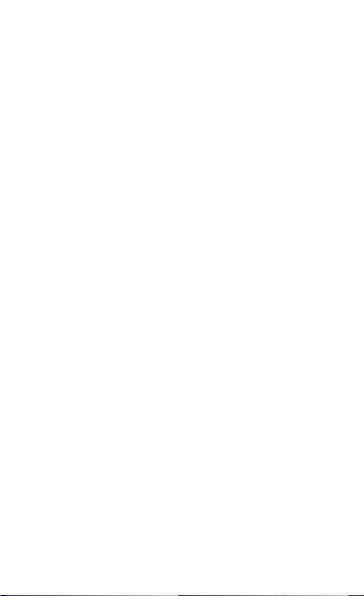
Trademarks
SAMSUNG and the SAMSUNG logo
f
lectronics.
•
Th
Maps
l
,
be
,
l
are
f
•
l
.
•
W
p
,
Direct
,
D
,
log
.
d
f
h
d
y
f
.
are registered trademarks o
E
e Android logo, Google, Google
, Google Mai
Goog
e Play Store, and Google Talk
trademarks o
Bluetooth is a registered trademark of
B
uetooth SIG, Inc. worldwide
i-Fi, Wi-Fi Protected Setu
o are registered trademarks of the Wi-Fi
Alliance
Your device uses a non-harmonise
requency and is intended for use in all
European countries. T
operated in the EU without restriction
in
oors, but cannot be operated outdoors.
• All other trademarks and cop
the property o
Google, Inc.
Wi-Fi CERTIFIE
their respective owners
Samsung
YouTu
Wi-Fi
and the Wi-Fi
e WLAN can be
rights are
5
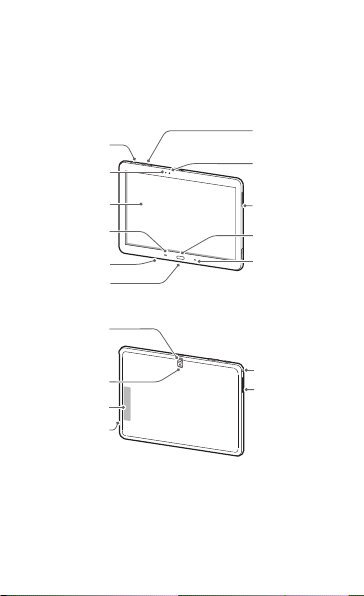
Getting started
t
Device layou
Power button
Light sensor
Touch screen
Menu button
Microphone
Multipurpose
jack
Rear camera
Volume
button
Front camera
Speaker
Home button
Back button
Flash
GPS Antenna
Memory card
slot
6
Headset jack
Speaker
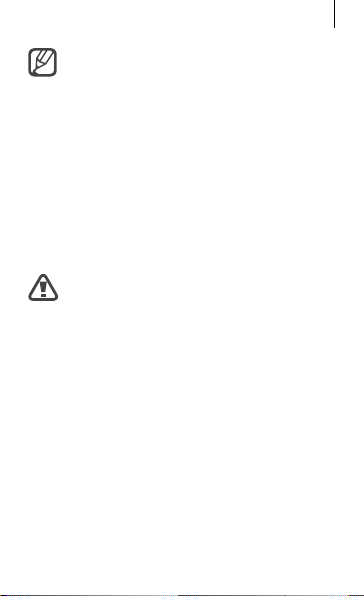
Getting started
y
y
y.
y
.
h
Do not cover the antenna area with
our hands or other objects. This ma
cause connectivity problems or drain
the batter
Charging the batter
Before using the device for the first time
or when the battery has been unused for
extended periods, you must charge the
battery
Use only Samsung-approved
c
argers, batteries, and cables.
Unapproved chargers or cables can
cause the battery to explode or
damage the device.
7
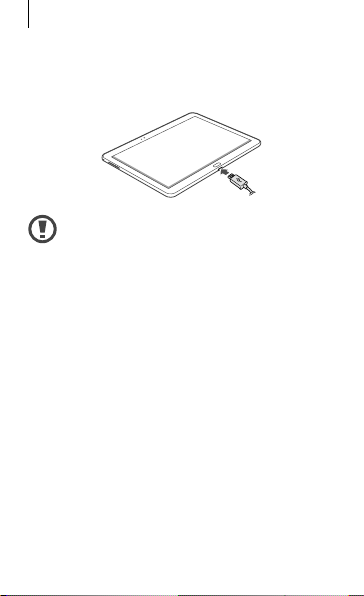
Getting started
f
bl
k.
d
y
ty.
Connect the USB cable to the USB power
adaptor and then plug the end o
ca
e into the multipurpose jac
the USB
Connecting the charger improperly
may cause serious
amage to
the device. Any damage caused
b
misuse is not covered by the
warran
8
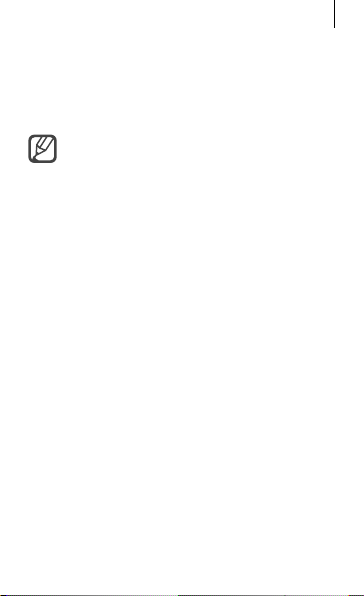
Getting started
f
f
electric socket.
T
h
h
ging.
After fully charging, disconnect the device
rom the charger. First unplug the charger
rom the device, and then unplug it from the
o save energy, unplug the charger
w
en not in use. The charger does
not
ave a power switch, so you must
unplug the charger from the electric
socket when not in use to avoid
wasting power. The device should
remain close to the electric socket
while char
9
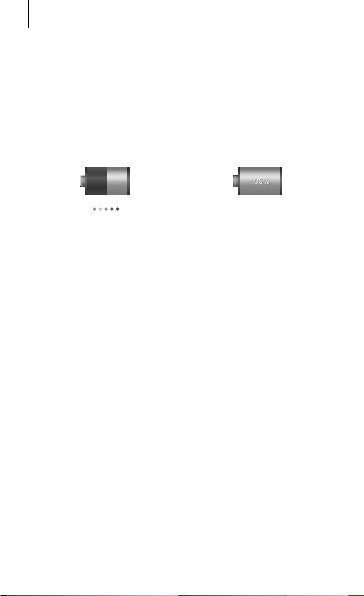
Getting started
status
Wh
ff
th
:
g
d
T
W
t
y
.
Checking the battery charge
en you charge the battery while the
device is o
e current battery charge status
, the following icons will show
Chargin
Fully charge
urning the device on and off
hen turning on the device for the first
ime, follow the on-screen instructions to set
up
our device
10
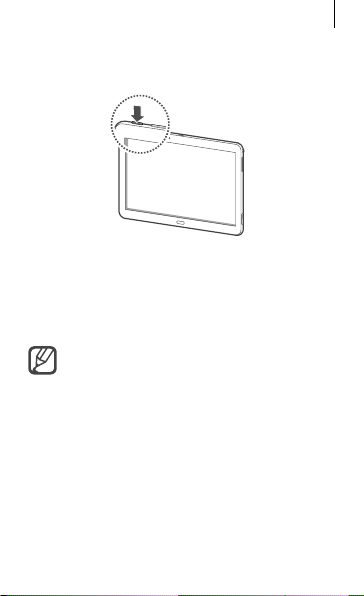
Getting started
ess and hold the Power button for a fe
seconds to tu
off.
l
Th
f
.
f
g
Pr
rn the device on and
Viewing the user manua
e user manual provides complete
in
ormation about operating your device
You may incur additional charges
or accessing the Internet or
downloadin
contact your service provider.
media files. For details,
w
11
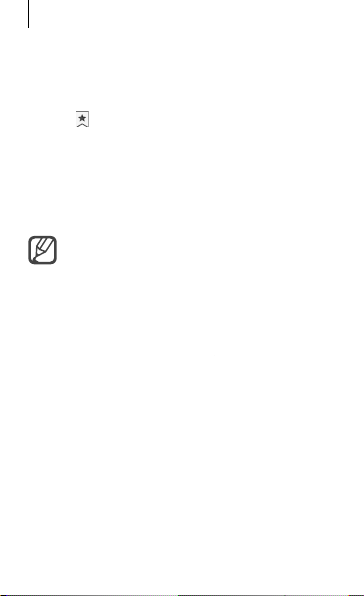
Getting started
.
Tap to open the bookmarks list.
Select the bookma
use
.
T
the Home screen.
T
p
.
Access
www.samsung.com
and then search
f
.
From your device
Open the Internet application
1
2
rovider
rk for the
3
o access the user manual more easily, place
a shortcut or widget for the user manual on
he user manual may not be available
depending on the web browser or
service
From your computer
or the user manual by the model name of
your device
12
r manual
