Page 1
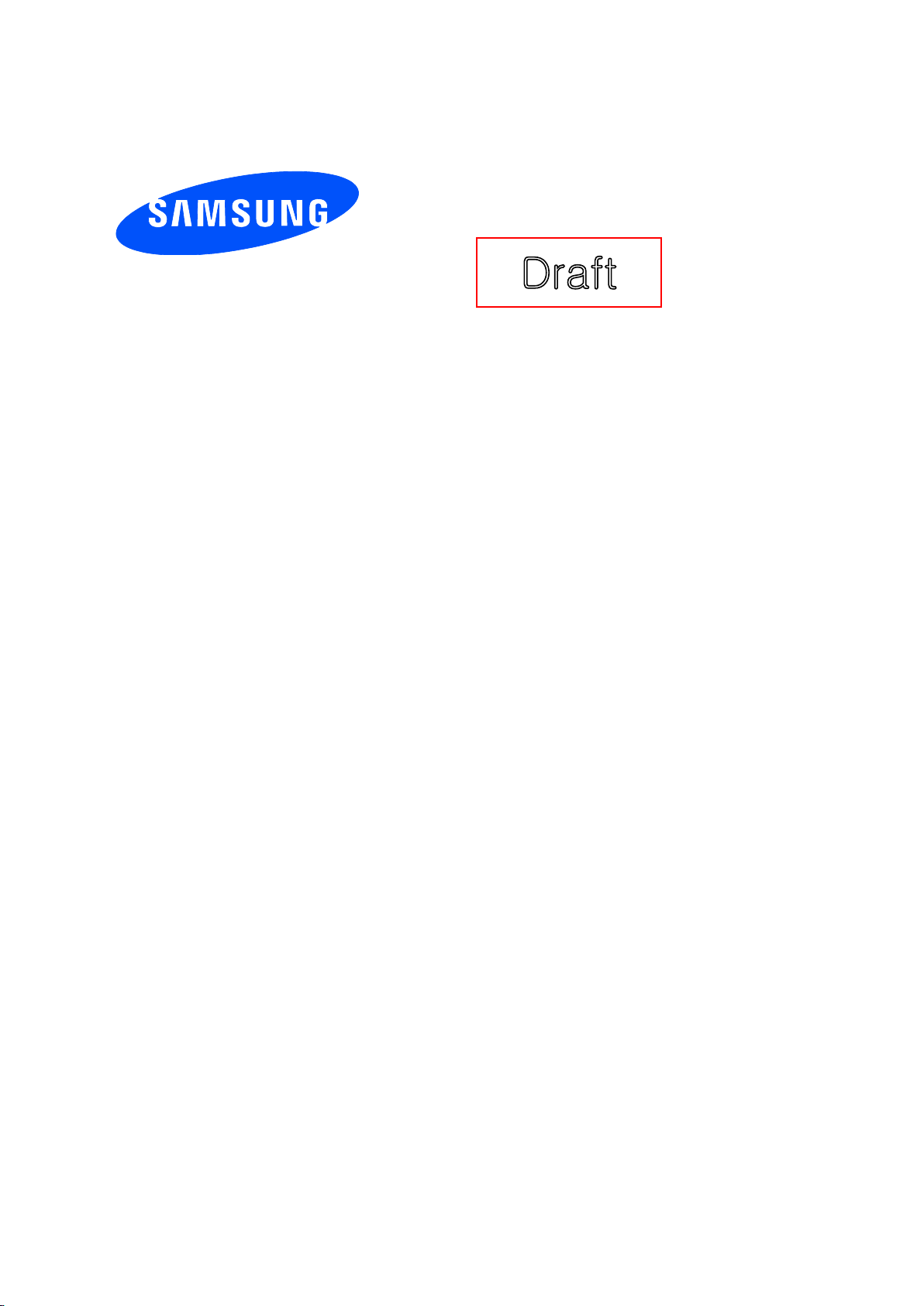
Draft
User manual
SM-T3
77A
Page 2
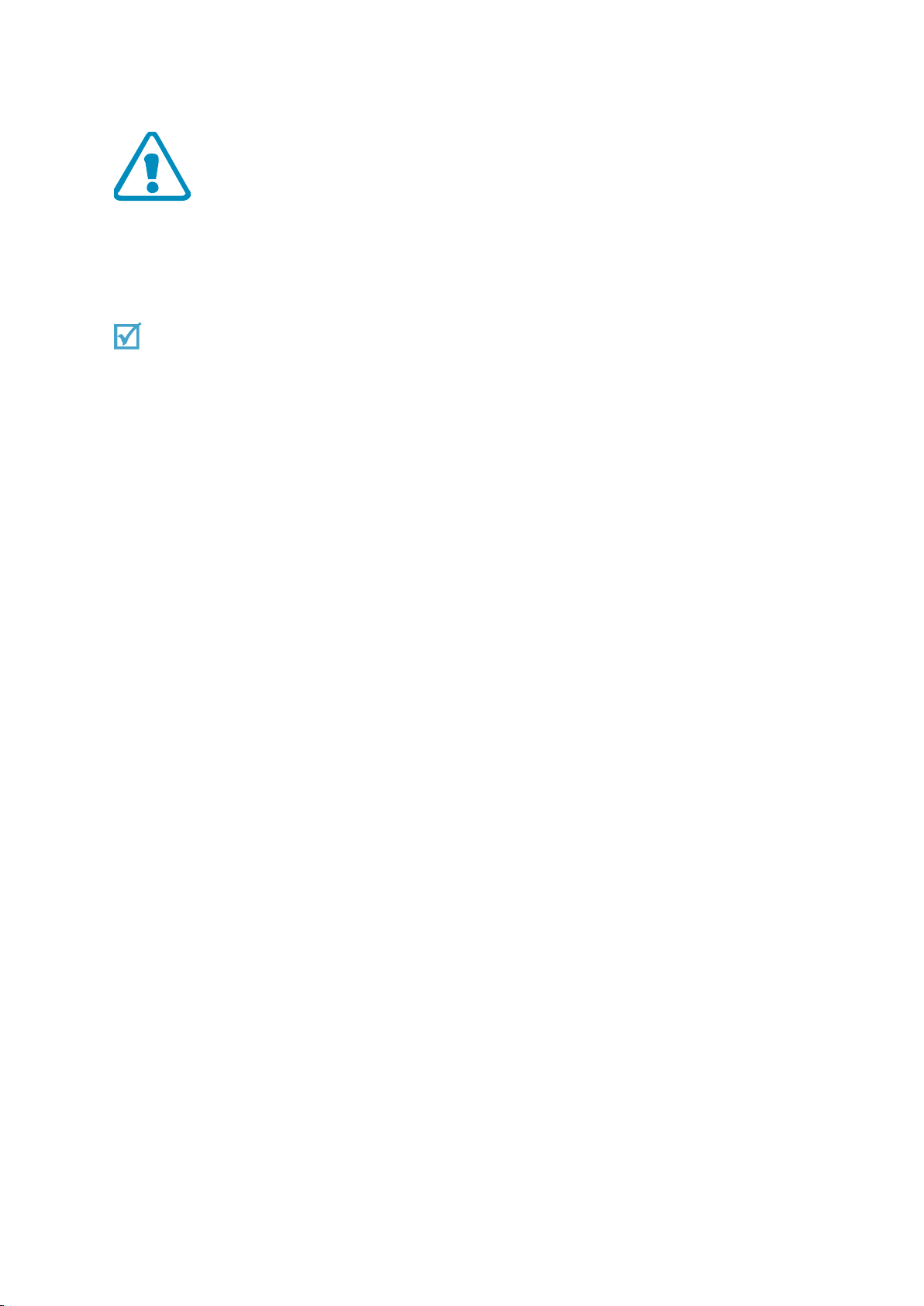
Important safety precautions
Failure to comply with the following precautions may be dangerous or illegal.
Copyright information
● Bluetooth? is a registered trademark of the Bluetooth SIG, Inc. worldwide.
● JavaTM is a trademark or registered trademark of Sun Microsystems, Inc.
● Picsel and Picsel ViewerTM are trademarks of Picsel Technologies, Inc.
Drive safely at all times
Do not use a hand-held phone while driving. Park your vehicle first.
Switch off the phone when refuelling
Do not use the phone at a refuelling point (service station) or near fuels or chemicals.
Switch off in an aircraft
Wireless phones can cause interference. Using them in an aircraft is both illegal and
dangerous.
Switch off the phone near all medical equipment
Hospitals or health care facilities may be using equipment that could be sensitive to
external radio frequency energy.
Follow any regulations or rules in force.
Interference
All wireless phones may be subject to interference, which could affect their performance.
Be aware of special regulations
Meet any special regulations in force in any area and always switch off your phone
whenever it is forbidden to use it, or when it may cause interference or danger.
Water resistance
Your phone is not water-resistant. Keep it dry.
Page 3
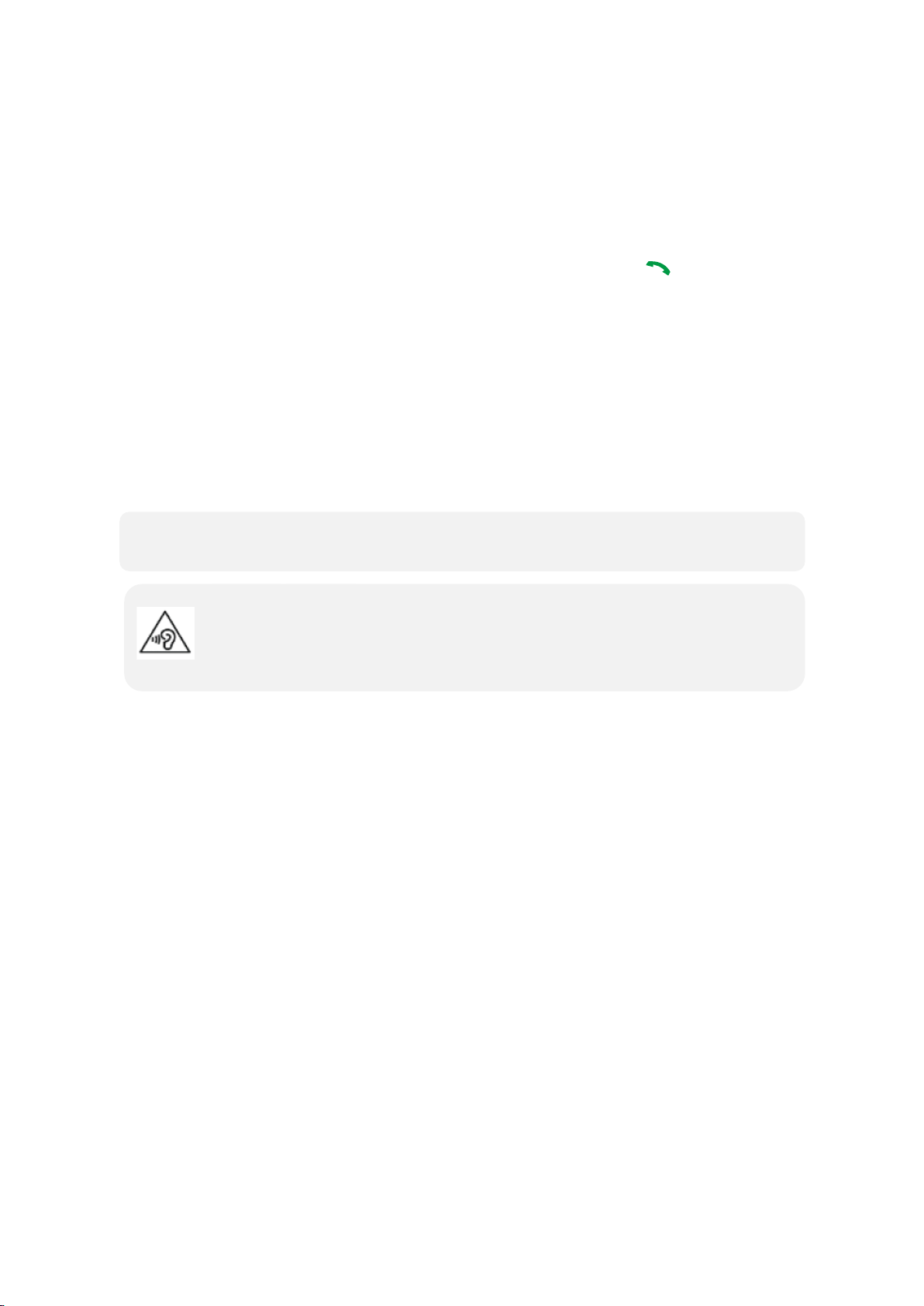
Sensible use
•The phone could explode if the battery is replaced with an incorrect type.
•
D
ispose of used batteries according to the manufactureri’s instructions.
Excessive exposure to sound at high volumes can cause hearing damage.
Always turn the volume down before plugging the earphones into an audiosource and
use only the minimum volume setting necessary to hear your conversation or music.
Use only in the normal position (held to your ear). Avoid unnecessary contact with the
antenna when the phone is switched on.
Emergency calls
Key in the emergency number for your present location, then press [ ].
Keep your phone away from small children
Keep the phone and all its parts, including accessories, out of the reach of small children.
Accessories and batteries
Use only Samsung-approved batteries and accessories, such as headsets and PC data
cables. Use of any unauthorised accessories could damage you or your phone and may
be dangerous.
Qualified service
Only qualified service personnel may repair your phone.
For more detailed safety information, see ¡°Health and safety information¡± on page 20.
Page 4
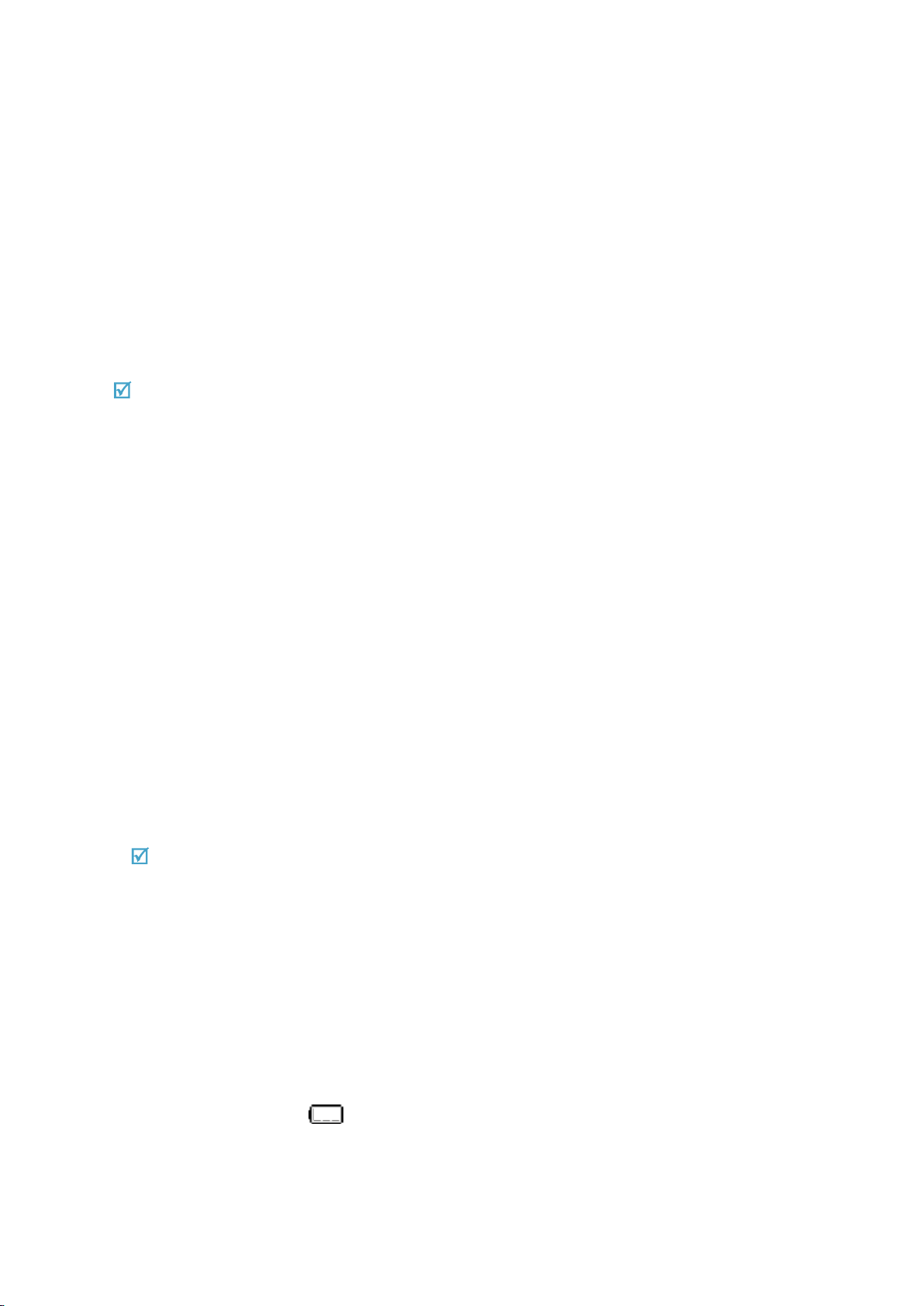
Unpack
Make sure you have each item
• Phone
• Adapter
• Stereo headset
• Battery
• Battery travel holder
• User’s manual
Suitable Adapter or Charger, certified according to the relevant safety standard, will be provided
for each country in use.
You can obtain the following accessories for your phone from your local Samsung dealer.
• Multi adapter
• Travel charger
• Car charger
• PC data cable
• Portable battery kit
• Portable PC data cable
• Music controller
• Bluetooth mono/ stereop headset kit
Get started
First steps to operate your phone
Install and charge the phone
Install the battery:
1.
To remove the battery, slide the battery catch toward the top of the phone and hold it.
2. Plug the adapter into the phone.
3. Plug the adapter into a standard AC wall outlet.
4. When the phone is completely charged (the battery icon stops blinking), unplug the
adapter from the power outlet.
5. Remove the adapter from the phone.
Low battery indicator
When the battery is low:
• a warning tone sounds,
• the battery low message displays, and
• the empty battery icon [ ] blinks.
If the battery level becomes too low, the phone automatically turns off. Recharge your
battery.
Page 5
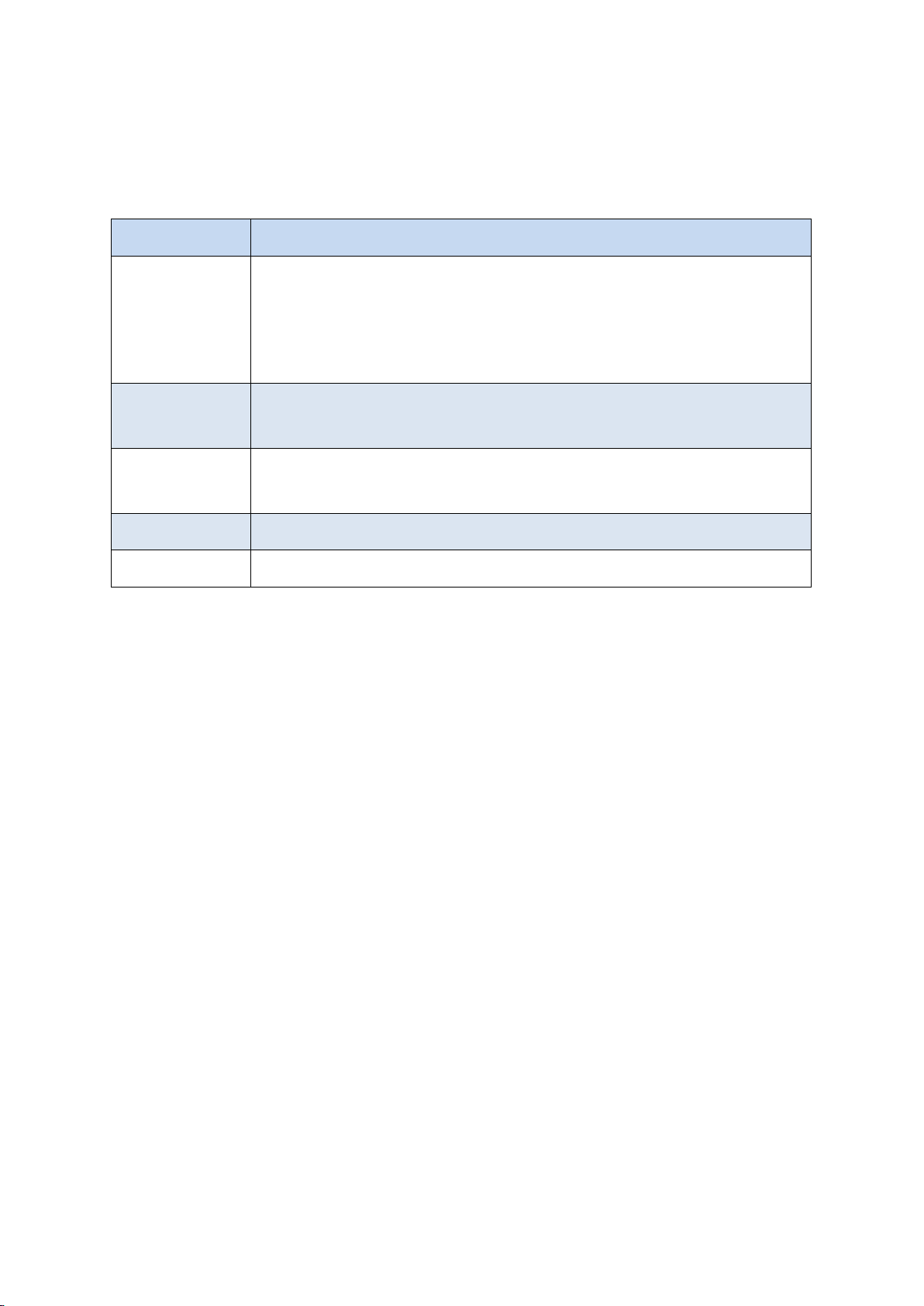
Keys and display
Buttons
Function
Power
• Press and hold to turn the device on or off.
• Press and hold for more than 7 seconds to reset the device if it
has fatal errors or hang-ups, or freezes.
• Press to lock or unlock the device. The device goes into lock
mode when the touch screen turns off.
Menu
• Tap to open a list of options available for the current screen.
• Tap and hold on the Home screen to launch Google
application.
Home
• Press to return to the Home screen.
• Press twice to launch S Voice application.
• Press and hold to open the list of recent applications.
Back
• Tap to return to the previous screen.
Volume
• Press to adjust the device volume.
Page 6

Overview of menu functions
To access Menu mode, press setting in ldle mode.
T service ChatON Maps
Call log Samsung Link Local
Phone Group Play Navigation
Contacts S Health Downloads
Messaging S Voice Optical Reader
Samsung Hub S Memo Messenger
Samsung Apps S Translator Play Books
WatchON Email Play Movies & TV
Camera Shopping & wallet T nao
Gallery T cloud App Guide
Story Album hoppin T Membership
DMB MelOn Remote Care
T store Chrome T world
T LTE Pack Gmail 11st
Music Google SmartWallet
Video Voice Search NATE
Internet YouTube Calculator
Clock Talk Voice Recorder
S Planner Google+ Dictionary
Settings Play Store My Files
Page 7
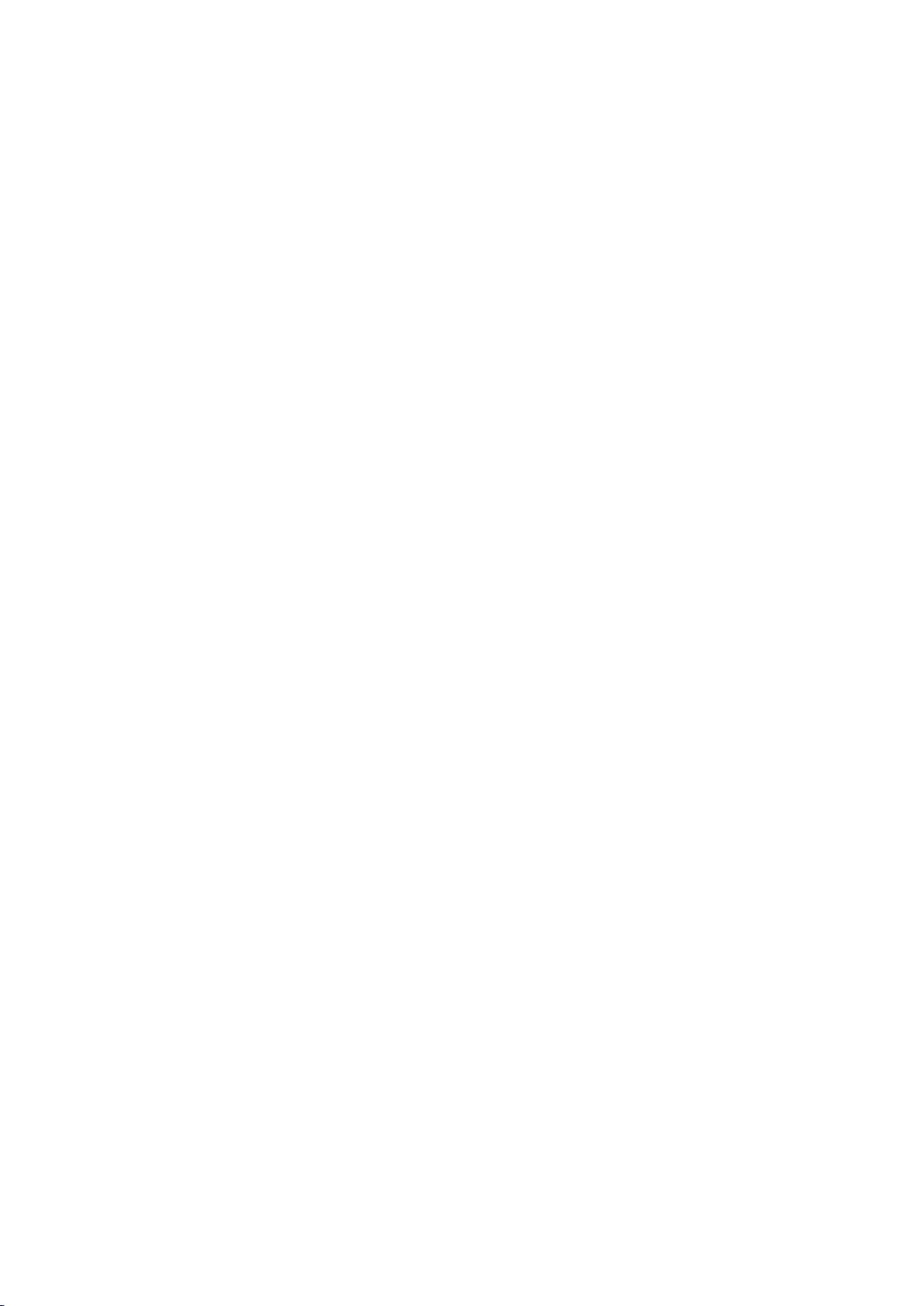
B tv mobile
Pickat
Basket
Cyworld
SmartTouch
Cymera
NateOnUC
Dropbox
Samsung service
V3 Mobile 2.0
Help
Google Settings
Page 8
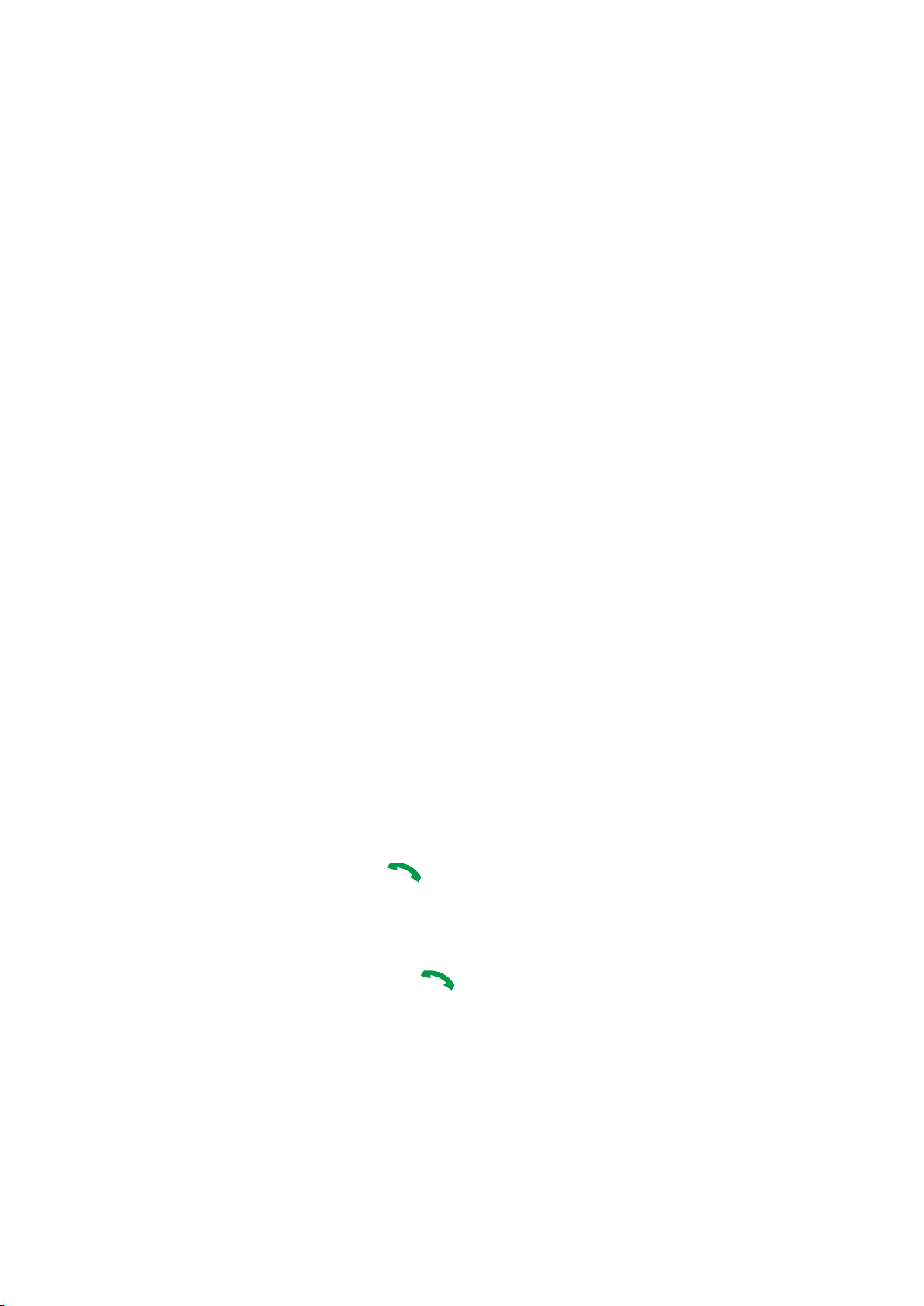
Solve problems
Help and personal needs
To save the time and expense of an unnecessary service call, perform the simple checks
in this section before contacting a service professional.
When you switch on your phone, the following messages may appear:
“Insert USIM card”
• Be sure that the USIM card is correctly installed.
“Phone locked Enter password”
• The automatic locking function has been enabled. You must enter the phone¡¯s
password before you can use the phone.
“Enter PIN1”
• You are using your phone for the first time. You must enter the PIN1 supplied with the
USIM card.
• The PIN1 Check feature is enabled. Every time the phone is switched on, the PIN1 has
to be entered. To disable this feature, use the PIN check menu.
“Enter PUK”
• The PIN1 code has been entered incorrectly three times in succession, and the phone
is now blocked. Enter the PUK1 supplied by your service provider.
“No Service” “Network Failure,” or “Not Done” displays
• The network connection has been lost. You may be in a weak signal area. Move and try
again.
• You are trying to access an option for which you have no subscription with your
service provider. Contact the service provider for further details.
You have entered a number but it was not dialled
• Be sure that you have pressed [ ].
• Be sure you have accessed the right cellular network.
• Be sure that you have not set an outgoing call barring option.
Your correspondent cannot reach you
• Be sure your phone is switched on. ( [ ] pressed for more than one second.)
• Be sure you are accessing the correct cellular network.
• Be sure that you have not set an outgoing call barring option.
Page 9

Your correspondent cannot hear you speaking
• Be sure you have switched off the microphone.
• Be sure you are holding the phone close enough to your mouth. The microphone is
located at the bottom of the phone.
The phone starts beeping and ¡°LOW BATTERY ¡° flashes on the display
• Your battery is insufficiently charged. Recharge the battery.
The audio quality of the call is poor
• Check the signal strength indicator on the display ( ).
The number of bars indicates the signal strength from strong ( ) to weak ( ).
• Try moving the phone slightly or moving closer to a window if you are in a building.
No number is dialled when you re-call a Contacts entry
• Use the Contact Search feature to ensure the number has been stored correctly.
• Re-store the number, if necessary.
If the above guidelines do not help you to solve the problem, take note of:
• The model and serial numbers of your phone
•Your warranty details
•A clear description of the problem
Then contact your local dealer or Samsung after-sales service.
Page 10

Health and safety information
Exposure to Radio Frequency (RF) Signals
Certification Information (SAR)
Your wireless phone is a radio transmitter and receiver. It is designed and manufactured
not to exceed the exposure limits for radio frequency (RF) energy set by the Federal
Communications Commission (FCC) of the U.S. government. These FCC exposure limits
are derived from the recommendations of two expert organizations, the National Counsel
on Radiation Protection and Measurement (NCRP) and the Institute of Electrical and
Electronics Engineers (IEEE). In both cases, the recommendations were developed by
scientific and engineering experts drawn from industry, government, and academia after
extensive reviews of the scientific literature related to the biological effects of RF energy.
The exposure limit set by the FCC for wireless mobile phones employs a unit of
measurement known as the Specific Absorption Rate (SAR). The SAR is a measure of
the rate of absorption of RF energy by the human body expressed in units of watts per
kilogram (W/kg). The FCC requires wireless phones to comply with a safety limit of 1.6
watts per kilogram (1.6 W/kg). The FCC exposure limit incorporates a substantial margin
of safety to give additional protection to the public and to account for any variations in
measurements.
SAR tests are conducted using standard operating positions accepted by the FCC with
the phone transmitting at its highest certified power level in all tested frequency bands.
Although the SAR is determined at the highest certified power level, the actual SAR level
of the phone while operating can be well below the maximum value. This is because the
phone is designed to operate at multiple power levels so as to use only the power
required to reach the network. In general, the closer you are to a wireless base station
antenna, the lower the power output.
Before a new model phone is available for sale to the public, it must be tested and
certified to the FCC that it does not exceed the exposure limit established by the FCC.
Tests for each model phone are performed in positions and locations (e.g. at the ear and
worn on the body) as required by the FCC.
For body worn operations, this model phone has been testde and meets the FCC
exposure guidelines when used with a Samsung accessory designated for this product or
when used with an accessroy that contains no metal and that positons the handset a
minimum 1.5 cm from the body.
Non-compliance with the above restrictions may result in violation of FCC RF exposure
guidelines.
Page 11

SAR information on this and other model phones can be viewed on-line at www.fcc.gov/
oet/fccid. This site uses the phone FCC ID number A3LSMT377A.
Sometimes it may be necessary to remove the battery pack to find the number. Once you
have the FCC ID number for a particular phone, follow the instructions on the website
and it should provide values for typical or maximum SAR for a particular phone.
Additional product specific SAR information can also be obtained at www.fcc.gov/cgb/sar.
Consumer Information on Wireless Phones
The U.S. Food and Drug Administration (FDA) has published a series of Questions and
Answers for consumers relating to radio frequency (RF) exposure from wireless phones.
The FDA publication includes the following information:
What kinds of phones are the subject of this update?
The term wireless phone refers here to hand-held wireless phones with b
often called “cell,” “mobile,” or “PCS” phones. These types of wireless phones can
expose the user to measurable radio frequency energy (RF) because of the short
distance between the phone and the user¡¯s head. These RF exposures are limited by
Federal Communications Commission safety guidelines that were developed with the
advice of FDA and other federal health and safety agencies. When the phone is located
at greater distances from the user, the exposure to RF is drastically lower because a
person¡¯s RF exposure decreases rapidly with increasing distance from the source. The
so-called ¡°cordless phones,¡± which have a base unit connected to the telephone wiring
in a house, typically operate at far lower power levels, and thus produce RF exposures
well within the FCC¡¯s compliance limits.
uilt-in
antennas,
Do wireless phones pose a health hazard?
The available scientific evidence does not show that any health problems are associated
with using wireless phones. There is no proof, however, that wireless phones are
absolutely safe. Wireless phones emit low levels of radio frequency energy (RF) in the
microwave range while being used. They also emit very low levels of RF when in the
stand-by mode. Whereas high levels of RF can produce health effects (by heating tissue),
exposure to low level RF that does not produce heating effects causes no known adverse
health effects. Many studies of low level RF exposures have not found any biological
effects. Some studies have suggested that some biological effects may occur, but such
findings have not been confirmed by additional research. In some cases, other
researchers have had difficulty in reproducing those studies, or in determining the
reasons for inconsistent results.
What is FDA’s role conce
Under the law, FDA does not review the safety of radiation -emitting consumer products
such as wireless phones before they can be sold, as it does with new drugs or medical
devices. However, the agency has authority to take action if wireless phones are shown
to emit radio frequency energy (RF) at a level that is hazardous to the user. In such a
case, FDA could require the manufacturers of wireless phones to notify users of the
health hazard and to repair, replace or recall the phones so that the hazard no longer
exists.
rning the safety of wireless phones?
Page 12

Although the existing scientific data do not justify FDA regulatory actions, FDA has urged
the wireless phone industry to take a number of steps, including the following:
•”Support needed research into possible biological effects of RF of the type emitted by
wireless phones;
•”Design wireless phones in a way that minimizes any RF exposure to the user that is not
necessary for device function; and
•”Cooperate in providing users of wireless phones with the best possible information on
possible effects of wireless phone use on human health.
FDA belongs to an interagency working group of the federal agencies that have
responsibility for different aspects of RF safety to ensure coordinated efforts at the
federal level. The following agencies belong to this working group:
•”National Institute for Occupational Safety and Health
•”Environmental Protection Agency
•”Federal Communications Commission
•”Occupational Safety and Health Administration
•”National Telecommunications and Information Administration
The National Institutes of Health participates in some interagency working group activities,
as well.
FDA shares regulatory responsibilities for wireless phones with the Federal
Communications Commission (FCC). All phones that are sold in the United States must
comply with FCC safety guidelines that limit RF exposure. FCC relies on FDA and other
health agencies for safety questions about wireless phones.
FCC also regulates the base stations that the wireless phone networks rely upon. While
these base stations operate at higher power than do the wireless phones themselves, the
RF exposures that people get from these base stations are typically thousands of times
lower than those they can get from wireless phones. Base stations are thus not the
primary subject of the safety questions discussed in this document.
What are the results of the research done already?
The research done thus far has produced conflicting results, and many studies have
suffered from flaws in their research methods. Animal experiments investigating the
effects of radio frequency energy (RF) exposures characteristic of wireless phones have
yielded conflicting results that often cannot be repeated in other laboratories. A few
animal studies, however, have suggested that low levels of RF could accelerate the
development of cancer in laboratory animals. However, many of the studies that showed
increased tumor development used animals that had been genetically engineered or
treated with cancer-causing chemicals so as to be pre-disposed to develop cancer in
absence of RF exposure. Other studies exposed the animals to RF for up to 22 hours per
day. These conditions are not similar to the conditions under which people use wireless
phones, so we don¡¯t know with certainty what the results of such studies mean for
human health.
Page 13

Three large epidemiology studies have been published since December 2000. Between
them, the studies investigated any possible association between the use of wireless
phones and primary brain cancer, glioma, meningioma, or acoustic neuroma, tumors of
the brain or salivary gland, leukemia, or other cancers. None of the studies demonstrated
the existence of any harmful health effects from wireless phones RF exposures. However,
none of the studies can answer questions about long-term exposures, since the average
period of phone use in these studies was around three years.
What research is needed to decide whether RF exposure from wireless phones poses a
health risk?
A combination of laboratory studies and epidemiological studies of people actually using
wireless phones would provide some of the data that are needed. Lifetime animal
exposure studies could be completed in a few years. However, very large numbers of
animals would be needed to provide reliable proof of a cancer promoting effect if one
exists. Epidemiological studies can provide data that is directly applicable to human
populations, but ten or more years¡¯ follow-up may be needed to provide answers about
some health effects, such as cancer. This is because the interval between the time of
exposure to a cancer-causing agent and the time tumors develop - if they do - may be
many, many years. The interpretation of epidemiological studies is hampered by
difficulties in measuring actual RF exposure during day-to-day use of wireless phones.
Many factors affect this measurement, such as the angle at which the phone is held, or
which model of phone is used.
What is FDA doing to find out more about the possible health effects of wireless phone
RF?
FDA is working with the U.S. National Toxicology Program and with groups of
investigators around the world to ensure that high priority animal studies are conducted to
address important questions about the effects of exposure to radio frequency energy
(RF).
FDA has been a leading participant in the World Health Organization international
Electromagnetic Fields (EMF) Project since its inception in 1996. An influential result of
this work has been the development of a detailed agenda of research needs that has
driven the establishment of new research programs around the world. The Project has
also helped develop a series of public information documents on EMF issues.
FDA and Cellular Telecommunications & Internet Association (CTIA) have a formal
Cooperative Research and Development Agreement (CRADA) to do research on
wireless phone safety. FDA provides the scientific oversight, obtaining input from experts
in government, industry, and academic organizations. CTIA-funded research is
conducted through contracts to independent investigators. The initial research will include
both laboratory studies and studies of wireless phone users. The CRADA will also include
a broad assessment of additional research needs in the context of the latest research
developments around the world.
Page 14

What steps can I take to reduce my exposure to radio frequency energy from my wireless
phone?
If there is a risk from these products - and at this point we do not know that there is - it is
probably very small. But if you are concerned about avoiding even potential risks, you
can take a few simple steps to minimize your exposure to radio frequency energy (RF).
Since time is a key factor in how much exposure a person receives, reducing the amount
of time spent using a wireless phone will reduce RF exposure.
•”If you must conduct extended conversations by wireless phone every day, you could
place more distance between your body and the source of the RF, since the exposure
level drops off dramatically with distance. For example, you could use a headset and
carry the wireless phone away from your body or use a wireless phone connected to a
remote antenna.
Again, the scientific data do not demonstrate that wireless phones are harmful. But if you
are concerned about the RF exposure from these products, you can use measures like
those described above to reduce your RF exposure from wireless phone use.
What about children using wireless phones?
The scientific evidence does not show a danger to users of wireless phones, including
children and teenagers. If you want to take steps to lower exposure to radio frequency
energy (RF), the measures described above would apply to children and teenagers using
wireless phones. Reducing the time of wireless phone use and increasing the distance
between the user and the RF source will reduce RF exposure.
Some groups sponsored by other national governments have advised that children be
discouraged from using wireless phones at all. For example, the government in the
United Kingdom distributed leaflets containing such a recommendation in December
2000. They noted that no evidence exists that using a wireless phone causes brain
tumors or other ill effects. Their recommendation to limit wireless phone use by children
was strictly precautionary; it was not based on scientific evidence that any health hazard
exists.
Do hands-free kits for wireless phones reduce risks from exposure to RF emissions?
Since there are no known risks from exposure to RF emissions from wireless phones,
there is no reason to believe that hands-free kits reduce risks. Hands-free kits can be
used with wireless phones for convenience and comfort. These systems reduce the
absorption of RF energy in the head because the phone, which is the source of the RF
emissions, will not be placed against the head. On the other hand, if the phone is
mounted against the waist or other part of the body during use, then that part of the body
will absorb more RF energy. Wireless phones marketed in the U.S. are required to meet
safety requirements regardless of whether they are used against the head or against the
body. Either configuration should result in compliance with the safety limit.
Page 15

Do wireless phone accessories that claim to shield the head from RF radiation work?
Since there are no known risks from exposure to RF emissions from wireless phones,
there is no reason to believe that accessories that claim to shield the head from those
emissions reduce risks. Some products that claim to shield the user from RF absorption
use special phone cases, while others involve nothing more than a metallic accessory
attached to the phone. Studies have shown that these products generally do not work as
advertised. Unlike ¡°hand-free¡± kits, these so-called ¡°shields¡± may interfere with proper
operation of the phone. The phone may be forced to boost its power to compensate,
leading to an increase in RF absorption. In February 2002, the Federal trade Commission
(FTC) charged two companies that sold devices that claimed to protect wireless phone
users from radiation with making false and unsubstantiated claims. According to FTC,
these defendants lacked a reasonable basis to substantiate their claim.
What about wireless phone interference with medical equipment?
Radio frequency energy (RF) from wireless phones can interact with some electronic
devices. For this reason, FDA helped develop a detailed test method to measure
electromagnetic interference (EMI) of implanted cardiac pacemakers and defibrillators
from wireless telephones. This test method is now part of a standard sponsored by the
Association for the Advancement of Medical instrumentation (AAMI). The final draft, a
joint effort by FDA, medical device manufacturers, and many other groups, was
completed in late 2000. This standard will allow manufacturers to ensure that cardiac
pacemakers and defibrillators are safe from wireless phone EMI. FDA has tested wireless
phones and helped develop a voluntary standard sponsored by the Institute of Electrical
and Electronic Engineers (IEEE). This standard specifies test methods and performance
requirements for hearing aids and wireless phones so that no interference occurs when a
person uses a compatible phone and a compatible hearing aid at the same time. This
standard was approved by the IEEE in 2000.
FDA continues to monitor the use of wireless phones for possible interactions with other
medical devices. Should harmful interference be found to occur, FDA will conduct testing
to assess the interference and work to resolve the problem.
Additional information on the safety of RF exposures from various sources can be
obtained from the following organizations:
• FCC RF Safety Program : ttp://www.fcc.gov/oet/rfsafety/
• Environmental Protection Agency (EPA) : http://www.epa.gov/radiation/
• Occupational Safety and Health Administration’s (OSHA) :
ttp://www.osha.gov/SLTC/radiofrequencyradiation/index.html
• National institute for Occupational Safety and Health (NIOSH) :
http://www.cdc.gov/niosh/emfpg.html
• World health Organization (WHO): http://www.who.int/peh-emf/
• International Commission on Non-Ionizing Radiation Protection: http://www.icnirp.de
• National Radiation Protection Board (UK): http://www.nrpb.org.uk
• Updated 4/3/2002: US food and Drug Administration http://www.fda.gov/cellphones
Page 16

Road Safety
Your wireless phone gives you the powerful ability to communicate by voice, almost
anywhere, anytime. But an important responsibility accompanies the benefits of wireless
phones, one that every user must uphold.
When driving a car, driving is your first responsibility. When using your wireless phone
behind the wheel of a car, practice good common sense and remember the following tips:
Get to know your wireless phone and its features, such as speed dial and redial. If
1
available, these features help you to place your call without taking your attention off the
road.
When available, use a hands-free device. If possible, add an additional layer of
2
convenience and safety to your wireless phone with one of the many hands free
accessories available today.
Position your wireless phone within easy reach. Be able to access your wireless phone
3
without removing your eyes from the road. If you get an incoming call at an
inconvenient time, let your voice mail answer it for you.
Let the person you are speaking with know you are driving; if necessary, suspend the
4
call in heavy traffic or hazardous weather conditions. Rain, sleet, snow, ice and even
heavy traffic can be hazardous.
Do not take notes or look up phone numbers while driving. Jotting down a ¡°to do¡± list
5
or flipping through your address book takes attention away from your primary
responsibility, driving safely.
Dial sensibly and assess the traffic; if possible, place calls when you are not moving or
6
before pulling into traffic. Try to plan calls when your car will be stationary. If you need
to make a call while moving, dial only a few numbers, check the road and your mirrors,
then continue.
Do not engage in stressful or emotional conversations that may be distracting. Make
7
people you are talking with aware you are driving and suspend conversations that have
the potential to divert your attention from the road.
Use your wireless phone to call for help. Dial 9-1-1 or other local emergency number in
8
the case of fire, traffic accident or medical emergencies. Remember, it is a free call on
your wireless phone!
Use your wireless phone to help others in emergencies. If you see an auto accident,
9
crime in progress or other serious emergency where lives are in danger, call 9-1-1 or
other local emergency number, as you would want others to do for you.
Call roadside assistance or a special non-emergency wireless assistance number when
10
necessary. If you see a broken-down vehicle posing no serious hazard, a broken traffic
signal, a minor traffic accident where no one appears injured, or a vehicle you know to
be stolen, call roadside assistance or other special non-emergency number.
“The wireless industry reminds you to use your phone safely when driving.”
For more information, please call 1-888-901-SAFE, or visit our web-site www.wowcom.com
Provided by the Cellular Telecommunications & Internet Association
Page 17

Operating Environment
Remember to follow any special regulations in force in any area and always switch your
phone off whenever it is forbidden to use it, or when it may cause interference or danger.
When connecting the phone or any accessory to another device, read its user¡¯s guide
for detailed safety instructions. Do not connect incompatible products.
As with other mobile radio transmitting equipment, users are advised that for the
satisfactory operation of the equipment and for the safety of personnel, it is
recommended that the equipment should only be used in the normal operating position
(held to your ear with the antenna pointing over your shoulder).
Using Your Phone Near Other Electronic Devices
Most modern electronic equipment is shielded from radio frequency (RF) signals.
However, certain electronic equipment may not be shielded against the RF signals from
your wireless phone. Consult the manufacturer to discuss alternatives.
Pacemakers
Pacemaker manufacturers recommend that a minimum distance of 15 cm (6 inches) be
maintained between a wireless phone and a pacemaker to avoid potential interference
with the pacemaker.
These recommendations are consistent with the independent research and
recommendations of Wireless Technology Research. If you have any reason to suspect
that interference is taking place, switch off your phone immediately.
Persons with pacemakers:
• should always keep the phone more than 15 cm
(6 inches) from their pacemaker when the phone is switched on.
• should not carry the phone in a breast pocket.
• should use the ear opposite the pacemaker to minimize potential interference.
If you have any reason to suspect that interference is taking place, switch your phone off
immediately.
Hearing Aids
Some digital wireless phones may interfere with some hearing aids. In the event of such
interference, you may wish to consult your hearing aid manufacturer to discuss
alternatives.
Page 18

Other Medical Devices
If you use any other personal medical devices, consult the manufacturer of your device to
determine if it is adequately shielded from external RF energy. Your physician may be
able to assist you in obtaining this information. Switch your phone off in health care
facilities when any regulations posted in these areas instruct you to do so. Hospitals or
health care facilities may be using equipment that could be sensitive to external RF
energy.
Vehicles
RF signals may affect improperly installed or inadequately shielded electronic systems in
motor vehicles. Check with the manufacturer or its representative regarding your vehicle.
You should also consult the manufacturer of any equipment that has been added to your
vehicle.
Vehicles
RF signals may affect improperly installed or inadequately shielded electronic systems in
motor vehicles. Check with the manufacturer or its representative regarding your vehicle.
You should also consult the manufacturer of any equipment that has been added to your
vehicle.
Posted Facilities
Switch your phone off in any facility where posted notices require you to do so.
Statics Devices
When camera is in operation, Your phone should not be near devices that produces
static field.
Potentially Explosive Environments
Switch your phone off when in any area with a potentially explosive atmosphere and obey
all signs and instructions. Sparks in such areas could cause an explosion or fire resulting
in bodily injury or even death.
Users are advised to switch the phone off while at a refueling point (service station).
Users are reminded of the need to observe restrictions on the use of radio equipment in
fuel depots (fuel storage and distribution areas), chemical plants or where blasting
operations are in progress.
Areas with a potentially explosive atmosphere are often but not always clearly marked.
They include the areas below decks on boats, chemical transfer or storage facilities,
vehicles using liquefied petroleum gas (such as propane or butane), areas where the air
contains chemicals or particles, such as grain, dust or metal powders, and any other area
where you would normally be advised to turn off your vehicle engine.
Page 19

Emergency Calls
This phone, like any wireless phone, operates using radio signals, wireless and landline
networks as well as user programmed functions, which cannot guarantee connection in
all conditions. Therefore, you should never rely solely on any wireless phone for essential
communications (medical emergencies, for example).
Remember, to make or receive any calls the phone must be switched on and in a service
area with adequate signal strength. Emergency calls may not be possible on all wireless
phone networks or when certain network services and/or phone features are in use.
Check with local service providers.
To make an emergency call:
If the phone is not on, switch it on.
1
Key in the emergency number for your present location (for example, 911 or other
2
official emergency number). Emergency numbers vary by location.
Press [ ].
3
If certain features are in use (call barring, for example), you may first need to deactivate
those features before you can make an emergency call. Consult this document and your
local cellular service provider.
When making an emergency call, remember to give all the necessary information as
accurately as possible. Remember that your phone may be the only means of
communication at the scene of an accident; do not cut off the call until given permission
to do so.
Restricting Children¡¯s access to your Phone
Your phone is not a toy. Children should not be allowed to play with it because they could
hurt themselves and others, damage the phone or make calls that increase your phone
bill.
FCC Notice and Cautions
FCC Notice
This device complies with Part 15 of the FCC Rules. Operation is subject to the
following two conditions:
(1) this device may not cause harmful interference, and
(2) this device must accept any interference received, including interference that may
cause undesired operation.
This equipment has been tested and found to comply with the limits for a Class B digital
device, pursuant to part 15 of the FCC Rules. These limits are designed to provide
reasonable protection against harmful interference in a residential installation.
Page 20

This equipment generates, uses and can radiate radio frequency energy and,f not
installed and used in accordance with the instructions, may cause harmful interference to
radio communications.However, there is no guarantee that interference will not occur in a
particular installation.If this equipment does cause harmful interference to radio or
television reception, which can be determined by turning the equipment off and on, the
user is encouraged to try to correct the
interference by one or more of the following measures:
- Reorient or relocate the receiving antenna. -Increase the separation between the
equipment and receiver.
- Connect the equipment into an outlet on a circuit different from that to which the
receiver is connected.
- Consult the dealer or an experienced radio/TV technician for help.
The phone may cause TV or radio interference if used in close proximity to receiving
equipment. The FCC can require you to stop using the phone if such interference cannot
be eliminated.
Vehicles using liquefied petroleum gas (such as propane or butane) must comply with the
National Fire Protection Standard (NFPA-58). For a copy of this standard, contact the
National Fire Protection Association, One Battery march Park, Quincy, MA 02269, Attn:
Publication Sales Division.
Cautions
Changes or modifications made in the radio phone, not expressly approved by Samsung,
will void the user¡¯s authority to operate the equipment.
Only use approved batteries, antennas and chargers. The use of any unauthorized
accessories may be dangerous and void the phone warranty if said accessories cause
damage or a defect to the phone.
Although your phone is quite sturdy, it is a complex piece of equipment and can be
broken. Avoid dropping, hitting, bending or sitting on it.
.
Other Important Safety Information
• Only qualified personnel should service the phone or install the phone in a vehicle.
Faulty installation or service may be dangerous and may invalidate any warranty
applicable to the device.
• Check regularly that all wireless phone equipment in your vehicle is mounted and
operating properly.
• Do not store or carry flammable liquids, gases or explosive materials in the same
compartment as the phone, its parts or accessories.
• For vehicles equipped with an air bag, remember that an air bag inflates with great
force.Do not place objects, including both installed or portable wireless equipment in
the area over the air bag or in the air bag deployment area. If wireless equipment is
improperly installed and the air bag inflates, serious injury could result.
Page 21

• Switch off your phone before boarding an aircraft. It is dangerous and illegal to use
wireless phones in an aircraft because they can interfere with the operation of the
aircraft.
• Failure to observe these instructions may lead to the suspension or denial of telephone
services to the offender, or legal action, or both.
Product Performance
Getting the Most Out of Your Signal Reception
The quality of each call you make or receive depends on the signal strength in your area.
Your phone informs you of the current signal strength by displaying a number of bars
next to the signal strength icon. The more bars displayed, the stronger the signal.
If you¡¯re inside a building, being near a window may give you better reception.
Understanding the Power Save Feature
If your phone is unable to find a signal after 15 minutes of searching, a Power Save
feature is automatically activated. If your phone is active, it periodically rechecks service
availability or you can check it yourself by pressing any key.
Anytime the Power Save feature is activated, a message displays on the screen. When a
signal is found, your phone returns to standby mode.
Maintaining Your Phone¡¯s Peak Performance
For the best care of your phone, only authorized personnel should service your phone
and accessories. Faulty service may void the warranty.
There are several simple guidelines to operating your phone properly and maintaining
safe, satisfactory service.
• Hold the phone with the antenna raised, fully-extended and over your shoulder.
• Try not to hold, bend or twist the phone¡¯s antenna.
• Don¡¯t use the phone if the antenna is damaged.
• Speak directly into the phone¡¯s receiver.
• Avoid exposing your phone and accessories to rain or liquid spills. If your phone does
get wet, immediately turn the power off and remove the battery. If it is inoperable, call
Customer Care for service.
Availability of Various Features/Ring Tones
Many services and features are network dependent and may require additional
subscription and/or usage charges. Not all features are available for purchase or use in
all areas. Downloadable Ring Tones may be available at an additional cost. Other
conditions and restrictions may apply. See your service provider for additional information.
Page 22

Battery Standby and Talk Time
Standby and talk times will vary depending on phone usage patterns and conditions.
Battery power consumption depends on factors such as network configuration, signal
strength, operating temperature, features selected, frequency of calls, and voice, data,
and other application usage patterns.
Battery Precautions
• Never use any charger or battery that is damaged in any way.
• Use the battery only for its intended purpose.
• If you use the phone near the network¡¯s base station, it uses less power; talk and
standby time are greatly affected by the signal strength on the cellular network and the
parameters set by the network operator.
• Battery charging time depends on the remaining battery charge and the type of battery
and charger used. The battery can be charged and discharged hundreds of times, but it
will gradually wear out. When the operation time (talk time and standby time) is
noticeably shorter than normal, it is time to buy a new battery.
• If left unused, a fully charged battery will discharge itself over time.
• Use only Samsung-approved batteries and recharge your battery only with Samsung-
approved chargers. When a charger is not in use, disconnect it from the power source.
Do not leave the battery connected to a charger for more than a week, since
overcharging may shorten its life.
• Extreme temperatures will affect the charging capacity of your battery: it may require
cooling or warming first.
• Do not leave the battery in hot or cold places, such as in a car in summer or winter
conditions, as you will reduce the capacity and lifetime of the battery. Always try to keep
the battery at room temperature. A phone with a hot or cold battery may temporarily not
work, even when the battery is fully charged. Li-ion batteries are particularly affected by
temperatures below 0℃(32 ℉).
• Do not short-circuit the battery. Accidental short- circuiting can occur when a metallic
object (coin, clip or pen) causes a direct connection between the + and - terminals of the
battery (metal strips on the battery), for example when you carry a spare battery in a
pocket or bag. Short-circuiting the terminals may damage the battery or the object
causing the short-circuiting.
• Dispose of used batteries in accordance with local regulations. In some areas, the
disposal of batteries in household or business trash may be prohibited. For safe
disposal options for Li-Ion batteries, contact your nearest Samsung authorized service
center. Always recycle. Do not dispose of batteries in a fire.
Page 23

Care and Maintenance
Your phone is a product of superior design and craftsmanship and should be treated with
care. The suggestions below will help you fulfill any warranty obligations and allow you
to enjoy this product for many years.
• Keep your phone and all its parts and accessories out of the reach of small children and
pets. They may accidentally damage these things or choke on small parts.
• Keep the phone dry. Precipitation, humidity and liquids contain minerals that will corrode
electronic circuits.
• Do not use the phone with a wet hand. Doing so may cause an electric shock to you or
damage to the phone.
• Do not use or store the phone in dusty, dirty areas, as its moving parts may be
damaged.
• Do not store the phone in hot areas. High temperatures can shorten the life of electronic
devices, damage batteries, and warp or melt certain plastics.
• Do not store the phone in cold areas. When the phone warms up to its normal operating
temperature, moisture can form inside the phone, which may damage the phone¡¯s
electronic circuit boards.
• Do not drop, knock or shake the phone. Rough handling can break internal circuit
boards.
• Do not use harsh chemicals, cleaning solvents or strong detergents to clean the phone.
Wipe it with a soft cloth slightly dampened in a mild soap-and-water solution.
• Do not paint the phone. Paint can clog the device¡¯s moving parts and prevent proper
operation.
• Do not put the phone in or on heating devices, such as a microwave oven, a stove or a
radiator. The phone may explode when overheated.
• When the phone or battery gets wet, the label indicating water damage inside the phone
changes color. In this case, phone repairs are no longer guaranteed by the
manufacturer¡¯s warranty, even if the warranty for your phone has not expired.
• If your phone has a flash or light, do not use it too close to the eyes of people or animals.
This may cause damage to their eyes.
• Use only the supplied or an approved replacement antenna. Unauthorized antennas or
modified accessories may damage the phone and violate regulations governing radio
devices.
• If the phone, battery, charger or any accessory is not working properly, take it to your
nearest qualified service facility. The personnel there will assist you, and if necessary,
arrange for service.
Page 24

Some of the contents of this manual may differ from your phone, depending on the software
World Wide Web
http://www.samsungmobile.com
*
installed or your service provider.
