Samsung SMT235 Users Manual
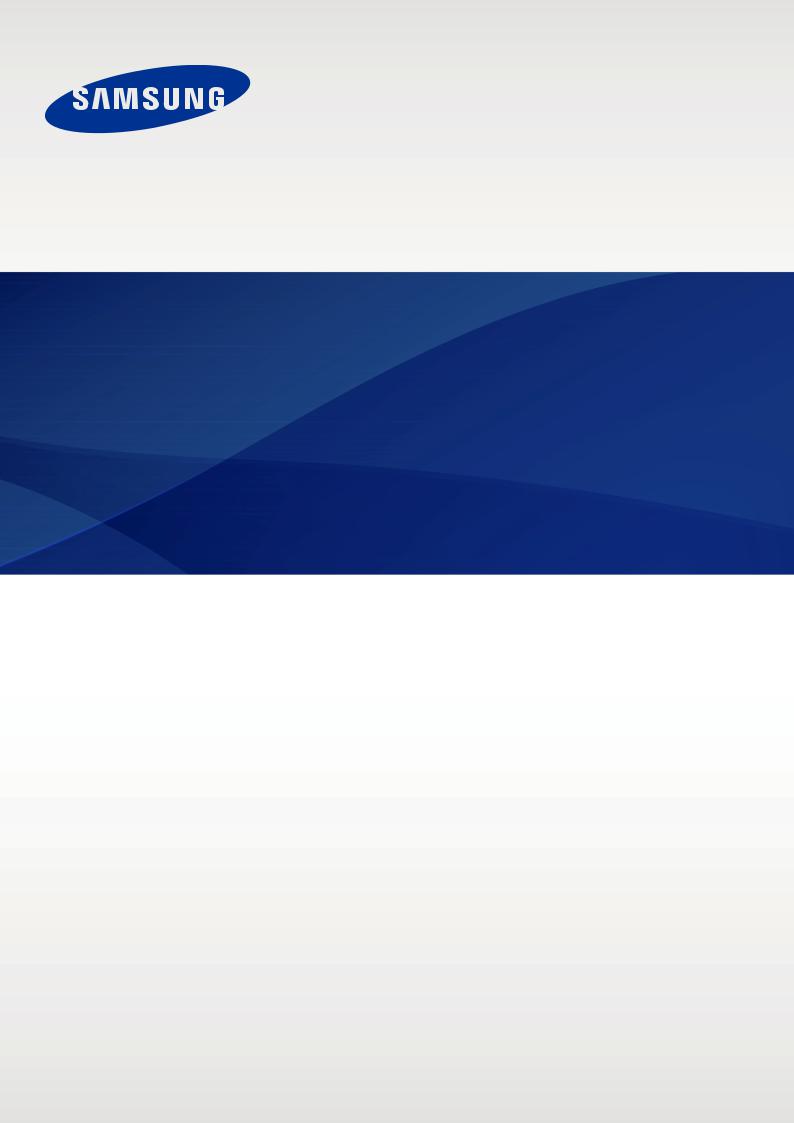
About this manual
This device provides high quality mobile communication and entertainment using Samsung’s high standards and technological expertise. This user manual is specially designed to detail the device’s functions and features.
•Please read this manual before using the device to ensure safe and proper use.
•Descriptions are based on the device’s default settings.
•Images and screenshots may differ in appearance from the actual product.
•Content may differ from the final product, or from software provided by service providers or carriers, and is subject to change without prior notice. For the latest version of the manual, refer to the Samsung website, www.samsung.com.
•Content (high quality content) that requires high CPU and RAM usage will affect the overall performance of the device. Applications related to the content may not work properly depending on the device’s specifications and the environment that it is used in.
•Available features and additional services may vary by device, software, or service provider.
•Applications and their functions may vary by country, region, or hardware specifications. Samsung is not liable for performance issues caused by applications from any provider other than Samsung.
•Samsung is not liable for performance issues or incompatibilities caused by edited registry settings or modified operating system software. Attempting to customise the operating system may cause the device or applications to work improperly.
•Software, sound sources, wallpapers, images, and other media provided with this device are licensed for limited use. Extracting and using these materials for commercial or other purposes is an infringement of copyright laws. Users are entirely responsible for illegal use of media.
•You may incur additional charges for data services, such as messaging, uploading and downloading, auto-syncing, or using location services. To avoid additional charges, select an appropriate data tariff plan. For details, contact your service provider.
2

About this manual
•Default applications that come with the device are subject to updates and may no longer be supported without prior notice. If you have questions about an application provided with the device, contact a Samsung Service Centre. For user-installed applications, contact service providers.
•Modifying the device’s operating system or installing softwares from unofficial sources may result in device malfunctions and data corruption or loss. These actions are violations of your Samsung licence agreement and will void your warranty.
Instructional icons
Warning: situations that could cause injury to yourself or others
Caution: situations that could cause damage to your device or other equipment
Note: notes, usage tips, or additional information
Copyright
Copyright © 2014 Samsung Electronics
This guide is protected under international copyright laws.
No part of this guide may be reproduced, distributed, translated, or transmitted in any form or by any means, electronic or mechanical, including photocopying, recording, or storing in any information storage and retrieval system, without the prior written permission of Samsung Electronics.
3

About this manual
Trademarks
•SAMSUNG and the SAMSUNG logo are registered trademarks of Samsung Electronics.
•Bluetooth® is a registered trademark of Bluetooth SIG, Inc. worldwide.
•Wi-Fi®, Wi-Fi Protected Setup™, Wi-Fi Direct™, Wi-Fi CERTIFIED™, and the Wi-Fi logo are registered trademarks of the Wi-Fi Alliance.
•All other trademarks and copyrights are the property of their respective owners.
4
Table of Contents
Getting started
7Device layout
8Buttons
9Package contents
10Installing the SIM or USIM card
11Charging the battery
14 Inserting a memory card
16Turning the device on and off
16Holding the device
17Locking and unlocking the device
17Adjusting the volume
17Switching to silent mode
Basics
18Indicator icons
19Using the touch screen
23Control motions
24Palm motions
25Using Multi Window
29Notifications
30Home screen
32Applications screen
33Using applications
34Help
34Entering text
37Connecting to a Wi-Fi network
38Setting up accounts
39Transferring files
40Securing the device
41Upgrading the device
Communication
42 |
Phone |
48 |
Contacts |
52Messages
53Email
56 Google Mail
58Hangouts
58Google+
59Photos
Web & network
60Internet
61Chrome
62Bluetooth
Media
64 |
Music |
66 |
Camera |
71 |
Gallery |
75Video
76YouTube
5

Table of Contents
Application & media stores |
Settings |
||
77 |
Play Store |
96 |
About Settings |
78 |
Samsung Apps |
96 |
Connections |
78 |
Play Books |
100 |
Device |
79 |
Play Movies & TV |
107 |
Controls |
79 |
Play Music |
110 |
General |
79 |
Play Games |
114 |
Google Settings |
79 |
Play Newsstand |
|
|
Troubleshooting
Utilities
80Memo
81S Planner
83Dropbox
84Cloud
85Drive
85Hancom Viewer
88Alarm
89World Clock
89Calculator
90S Voice
91Google
92Voice Search
92My Files
Travel & local
95 Maps
6
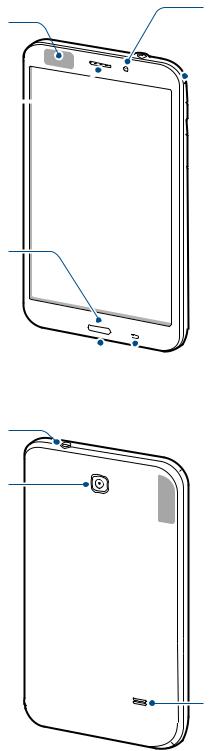
Getting started
Device layout
Main antenna
Earpiece 
Touch screen 
Home button
Recent apps button 

Multipurpose jack 
Headset jack
Rear camera
Microphone
Front camera
 Microphone
Microphone

 Power button
Power button

 Volume button
Volume button

 SIM card slot
SIM card slot

 Memory card slot
Memory card slot
 Back button
Back button
 GPS antenna
GPS antenna
Speaker
7
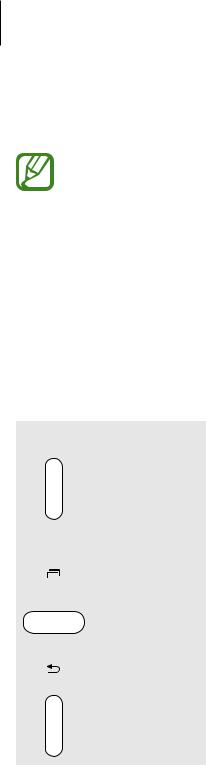
Getting started
The microphone at the top of the device is active only when you use the speakerphone or take videos.
•Do not cover the antenna area with your hands or other objects. This may cause connectivity problems or drain the battery.
•Do not use a screen protector. This causes sensor malfunctions.
•Do not allow water to contact the touch screen. The touch screen may malfunction in humid conditions or when exposed to water.
Buttons
Button |
Function |
|||
|
|
|
• |
Press and hold to turn the device on or off. |
|
|
|
• |
Press and hold for 8 seconds to reset the device if it has fatal |
|
|
Power |
|
errors or hang-ups, or freezes. |
|
|
|
• |
Press to lock or unlock the device. The device goes into lock |
|
|
|
|
mode when the touch screen turns off. |
|
|
|
|
|
|
|
Recent apps |
• |
Tap to open the list of recent applications. |
|
|
|||
|
|
|
|
|
|
|
Home |
• |
Press to return to the Home screen. |
|
|
• |
Press and hold to launch Google search. |
|
|
|
|
||
|
|
|
|
|
|
|
Back |
• |
Tap to return to the previous screen. |
|
|
|||
|
|
|
|
|
|
|
Volume |
• |
Press to adjust the device volume. |
|
|
|
|
|
8

Getting started
Package contents
Check the product box for the following items:
•Device
•Quick start guide
•The items supplied with the device and any available accessories may vary depending on the region or service provider.
•The supplied items are designed only for this device and may not be compatible with other devices.
•Appearances and specifications are subject to change without prior notice.
•You can purchase additional accessories from your local Samsung retailer. Make sure they are compatible with the device before purchase.
•Other accessories may not be compatible with your device.
•Use only Samsung-approved accessories. Malfunctions caused by using unapproved accessories are not covered by the warranty service.
•Availability of all accessories is subject to change depending entirely on manufacturing companies. For more information about available accessories, refer to the Samsung website.
9
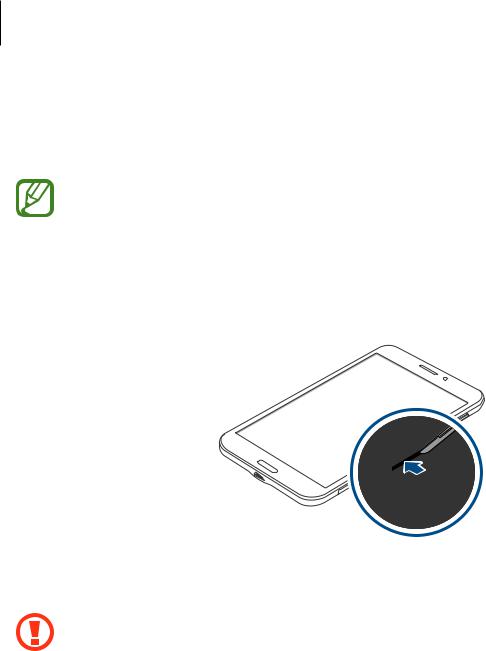
Getting started
Installing the SIM or USIM card
Insert the SIM or USIM card provided by the mobile telephone service provider.
1
2
Only microSIM cards work with the device.
Open the cover of the SIM card slot.
Insert the SIM or USIM card with the gold-coloured contacts facing downwards.
3 Push the SIM or USIM card into the slot until it locks in place.
• Do not insert a memory card into the SIM card slot. If a memory card happens to be lodged in the SIM card slot, take the device to a Samsung Service Centre to
remove the memory card.
•Use caution not to lose or let others use the SIM or USIM card. Samsung is not responsible for any damages or inconveniences caused by lost or stolen cards.
4 Close the cover of the SIM card slot.
10

Getting started
Removing the SIM or USIM card
1
2
Open the cover of the SIM card slot.
Push the SIM or USIM card until it disengages from the device, and then pull it out.
3 Close the cover of the SIM card slot.
Charging the battery
Use the charger to charge the battery before using it for the first time.
Use only Samsung-approved chargers, batteries, and cables. Unapproved chargers or cables can cause the battery to explode or damage the device.
•When the battery power is low, the battery icon appears empty.
•If the battery is completely discharged, the device cannot be turned on immediately when the charger is connected. Allow a depleted battery to charge for a few minutes before turning on the device.
•If you use multiple applications at once, network applications, or applications that need a connection to another device, the battery will drain quickly. To avoid disconnecting from the network or losing power during a data transfer, always use these applications after fully charging the battery.
11

Getting started
Charging with the charger
Connect the USB cable to the USB power adaptor and then plug the end of the USB cable into the multipurpose jack.
Connecting the charger improperly may cause serious damage to the device. Any damage caused by misuse is not covered by the warranty.
•The device can be used while it is charging, but it may take longer to fully charge the battery.
•If the device receives an unstable power supply while charging, the touch screen may not function. If this happens, unplug the charger from the device.
•While charging, the device may heat up. This is normal and should not affect the device’s lifespan or performance. If the battery gets hotter than usual, the charger may stop charging.
•If the device is not charging properly, take the device and the charger to a Samsung Service Centre.
After fully charging, disconnect the device from the charger. First unplug the charger from the device, and then unplug it from the electric socket.
To save energy, unplug the charger when not in use. The charger does not have a power switch, so you must unplug the charger from the electric socket when not in use to avoid wasting power. The charger should remain close to the electric socket and easily accessible while charging.
12

Getting started
Checking the battery charge status
When you charge the battery while the device is off, the following icons will show the current battery charge status:
Charging |
Fully charged |
Reducing the battery consumption
Your device provides options that help you save battery power. By customising these options and deactivating features in the background, you can use the device longer between charges:
•When you are not using the device, switch to sleep mode by pressing the Power button.
•Close unnecessary applications with the task manager.
•Deactivate the Bluetooth feature.
•Deactivate the Wi-Fi feature.
•Deactivate auto-syncing of applications.
•Decrease the backlight time.
•Decrease the brightness of the display.
13

Getting started
Inserting a memory card
Your device accepts memory cards with maximum capacities of 32 GB. Depending on the memory card manufacturer and type, some memory cards may not be compatible with your device.
1
2
3
•Some memory cards may not be fully compatible with the device. Using an incompatible card may damage the device or the memory card, or corrupt the data stored in it.
•Use caution to insert the memory card right-side up.
•The device supports the FAT and the exFAT file systems for memory cards. When inserting a card formatted in a different file system, the device asks to reformat the memory card.
•Frequent writing and erasing of data shortens the lifespan of memory cards.
•When inserting a memory card into the device, the memory card’s file directory appears in the SD Memory card folder.
Open the cover of the memory card slot.
Insert a memory card with the gold-coloured contacts facing downwards. Push the memory card into the slot until it locks in place.
4 Close the cover of the memory card slot.
14

Getting started
Removing the memory card
Before removing the memory card, first unmount it for safe removal. On the Home screen, tap
 →Settings →General →Storage →Unmount SD card.
→Settings →General →Storage →Unmount SD card.
1
2
3
Open the cover of the memory card slot.
Push the memory card until it disengages from the device, and then pull it out.
Close the cover of the memory card slot.
Do not remove the memory card while the device is transferring or accessing information. Doing so can cause data to be lost or corrupted or damage to the memory card or device. Samsung is not responsible for losses that result from the misuse of damaged memory cards, including the loss of data.
Formatting the memory card
A memory card formatted on a computer may not be compatible with the device. Format the memory card on the device.
On the Home screen, tap  →Settings →General →Storage →Format SD card → Format SD card →Erase everything.
→Settings →General →Storage →Format SD card → Format SD card →Erase everything.
Before formatting the memory card, remember to make backup copies of all important data stored on the device. The manufacturer’s warranty does not cover loss of data resulting from user actions.
15

Getting started
Turning the device on and off
When turning on the device for the first time, follow the on-screen instructions to set up your device.
Press and hold the Power button for a few seconds to turn on the device.
•Follow all posted warnings and directions from authorised personnel in areas where the use of wireless devices is restricted, such as aeroplanes and hospitals.
•Press and hold the Power button and tap Flight mode to disable the wireless features.
To turn off the device, press and hold the Power button, and then tap Power off.
Holding the device
Do not cover the antenna area with your hands or other objects. This may cause connectivity problems or drain the battery.
16

Getting started
Locking and unlocking the device
When not in use, lock the device to prevent unwanted operation. Pressing the Power button turns off the screen and puts the device into lock mode. The device automatically gets locked if it is not used for a specified period.
To unlock the device, press the Power button or the Home button when the touch screen is turned off, tap anywhere on the screen, and then flick your finger in any direction.
Adjusting the volume
Press the Volume button up or down to adjust the ringtone volume, or to adjust the sound volume when playing music or video.
Switching to silent mode
Use one of the following methods:
•Press and hold the Volume button down until it switches to silent mode.
•Press and hold the Power button, and then tap Mute or Vibrate.
•Open the notifications panel at the top of the screen, and then tap Sound or Vibrate.
17
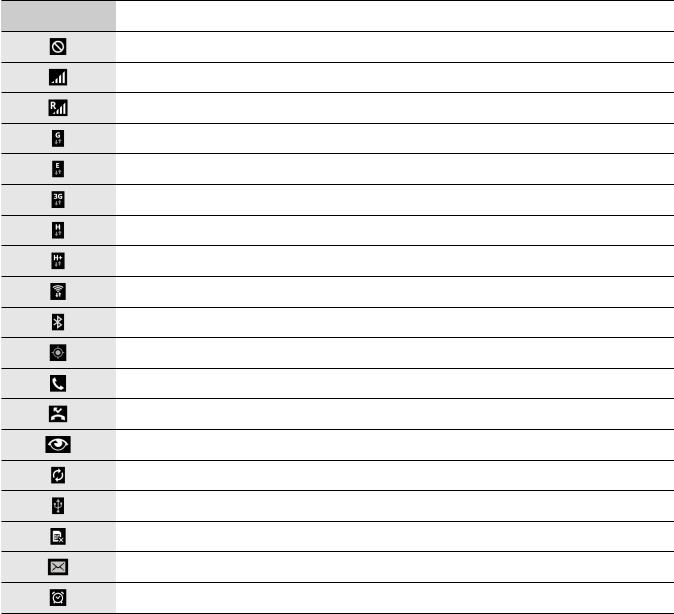
Basics
Indicator icons
The icons displayed at the top of the screen provide information about the status of the device. The icons listed in the table below are most common.
Icon Meaning
No signal
Signal strength
Roaming (outside of normal service area)
GPRS network connected
EDGE network connected
UMTS network connected
HSDPA network connected
HSPA+ network connected
Wi-Fi connected
Bluetooth feature activated
GPS activated
Call in progress
Missed call
Smart screen feature activated
Synced with the web
Connected to computer
No SIM or USIM card
New text or multimedia message
Alarm activated
18
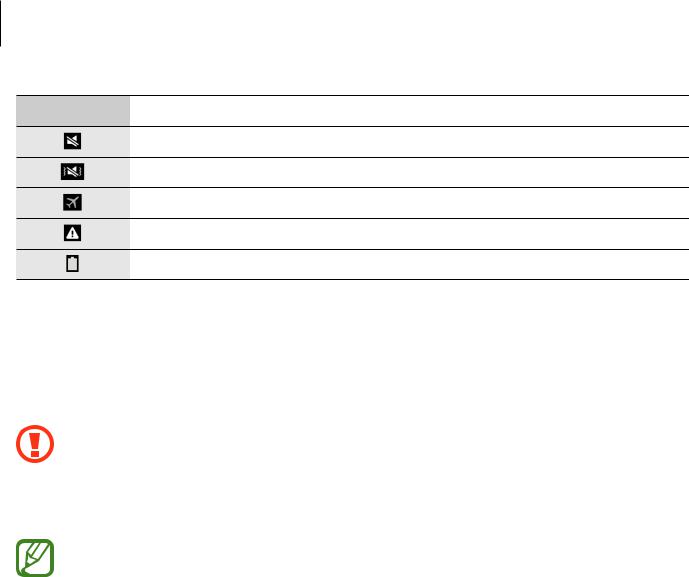
Basics
Icon Meaning
Mute mode activated
Vibration mode activated
Flight mode activated
Error occurred or caution required
Battery power level
Using the touch screen
Use only fingers to use the touch screen.
• Do not allow the touch screen to come into contact with other electrical devices. Electrostatic discharges can cause the touch screen to malfunction.
•To avoid damaging the touch screen, do not tap it with anything sharp or apply excessive pressure to it with your fingertips.
•The device may not recognise touch inputs close to the edges of the screen, which are outside of the touch input area.
•Leaving the touch screen idle for extended periods may result in afterimages (screen burn-in) or ghosting. Turn off the touch screen when you do not use the device.
19
