Samsung SMT-1914 User Manual
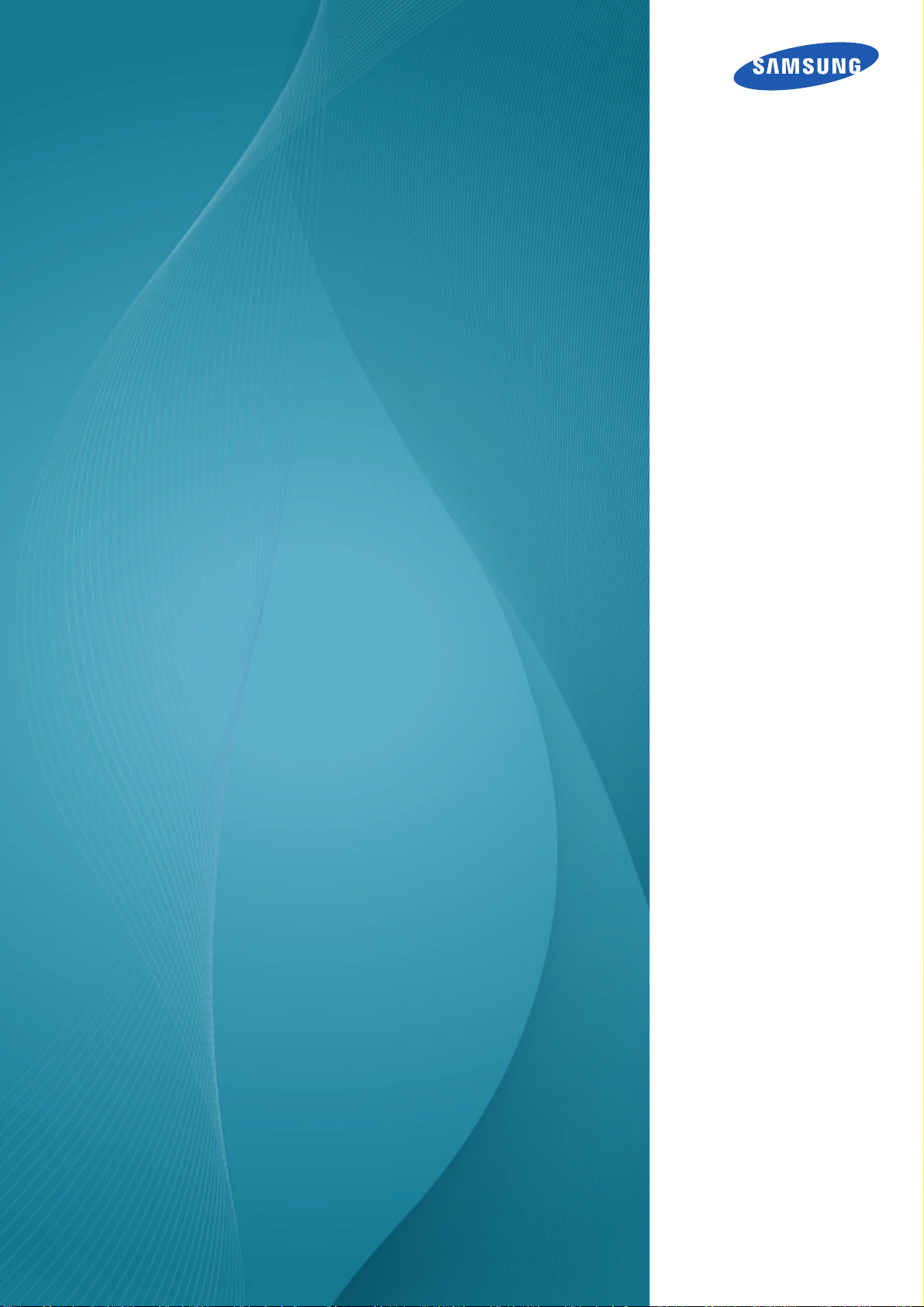
User manual
Security LED Monitor
SMT-1914
AB68-01117B
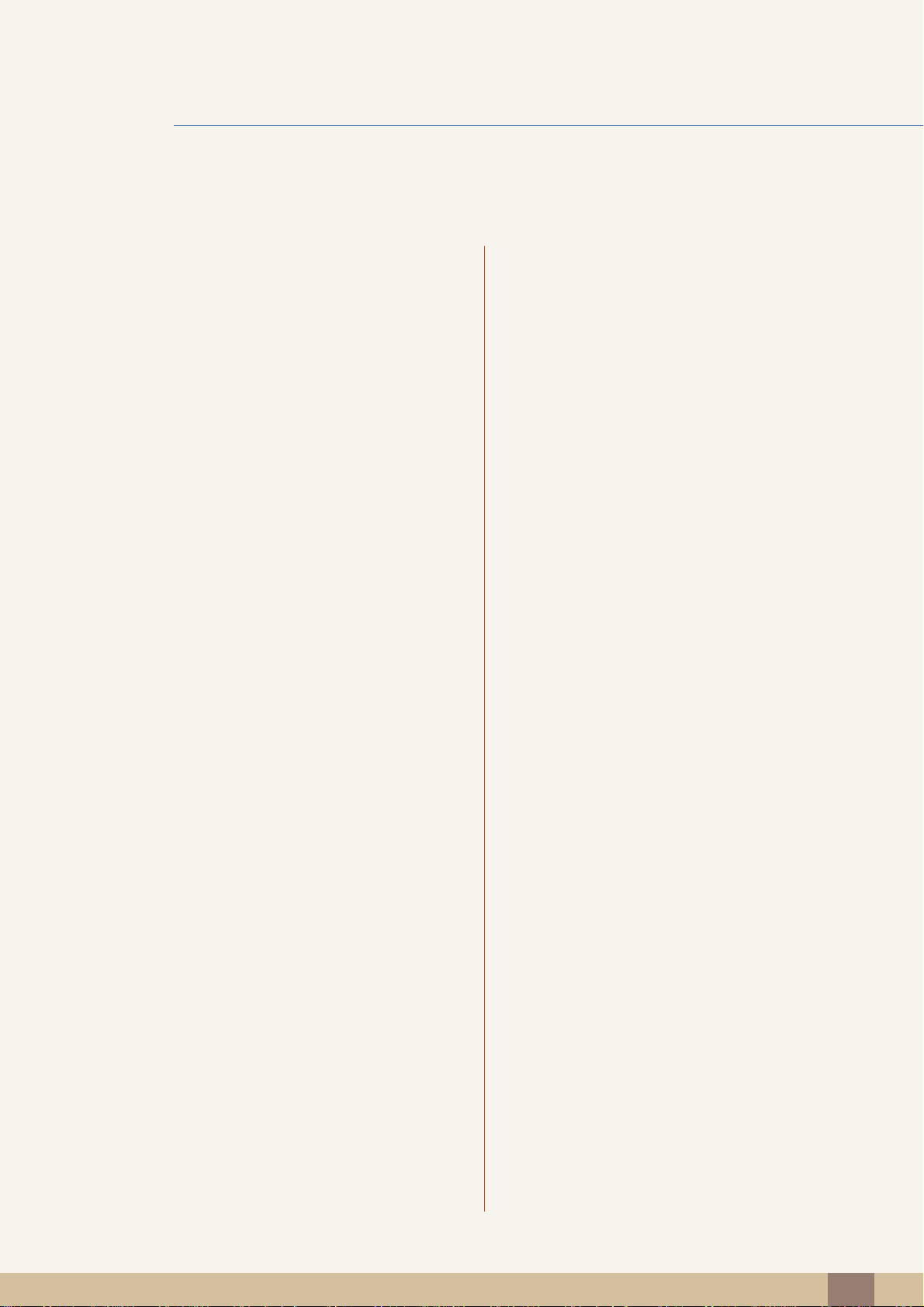
Table Of Contents
BEFORE USING
THE PRODUCT
PREPARATIONS
6 Copyright
6 Icons used in this manual
6 Symbols for safety precautions
7 Cleaning
7 Cleaning
8 Securing the Installation Space
9 Safety Precautions
9 Electricity and Safety
10 Installation and Safety
12 Operation and Safety
15 Correct posture to use the product
16 Checking the Contents
16 Removing the Packaging
17 Checking the Components
CONNECTING AND
USING A SOURCE
DEVICE
18 Parts
18 Frontal Buttons
20 Reverse Side
21 Installation
21 Attaching the Stand
22 Installing a Wall-mount Kit or Desktop Stand
23 Anti-theft Lock
24 Before Connecting
24 Pre-connection Checkpoints
24 Connecting the Power
Table Of Contents
2
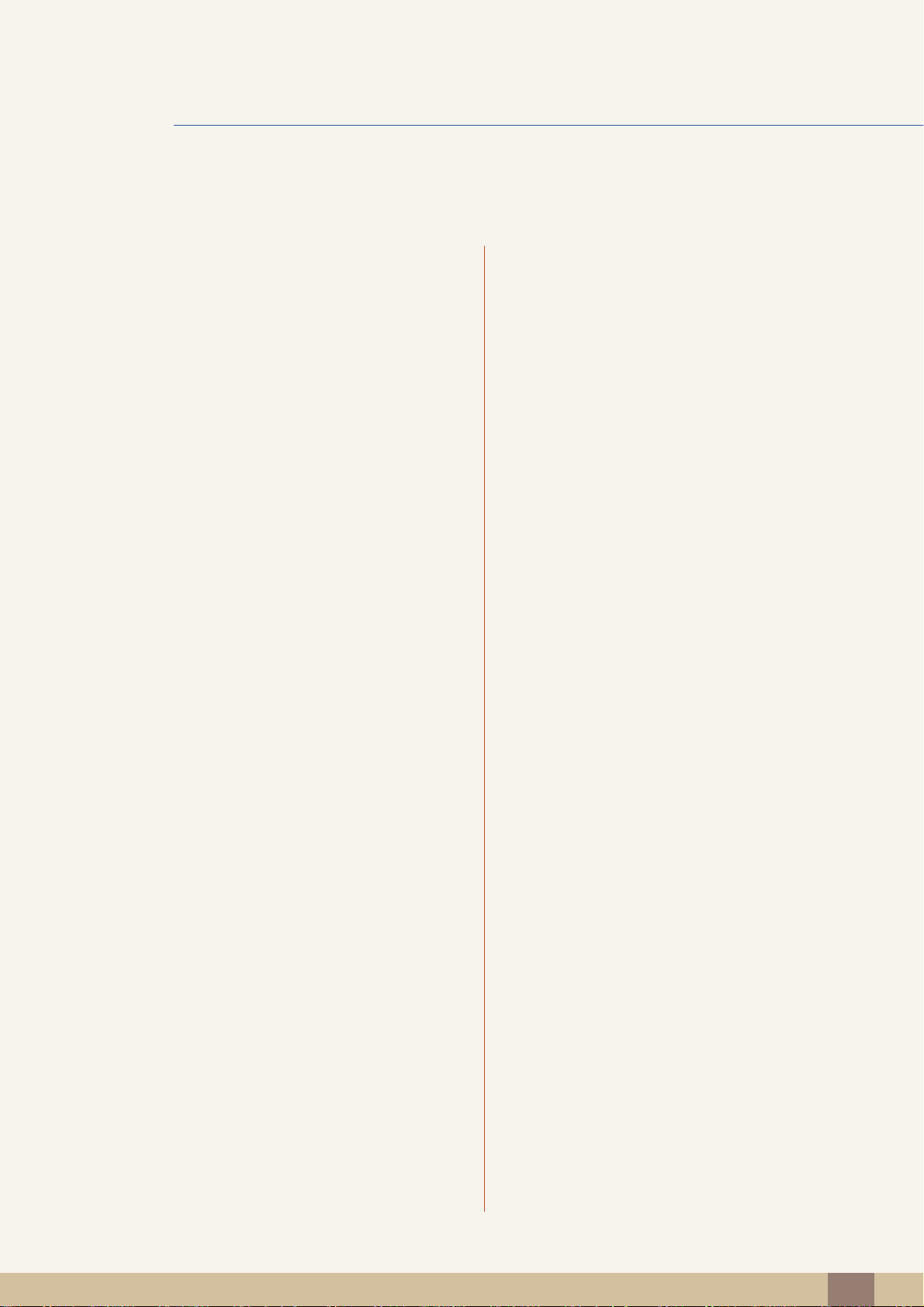
Table Of Contents
25 Connections
25 Connecting to a PC
25 Connecting to a DVR
26 Setting Optimum Resolution
27 Changing the Resolution Using a PC
SCREEN SETUP
30 Brightness
30 Configuring Brightness
31 Contrast
31 Configuring Contrast
32 Sharpness
32 Configuring Sharpness
33 SAMSUNG MAGIC Bright
33 Configuring SAMSUNG MAGIC Bright
34 SAMSUNG MAGIC Angle
34 Configuring SAMSUNG MAGIC Angle
35 Coarse
35 Adjusting Coarse
36 Fine
36 Adjusting Fine
CONFIGURING
TINT
37 SAMSUNG MAGIC Color
37 Configuring SAMSUNG MAGIC Color
38 Red
38 Configuring Red
39 Green
39 Configuring Green
40 Blue
40 Configuring Blue
Table Of Contents
3
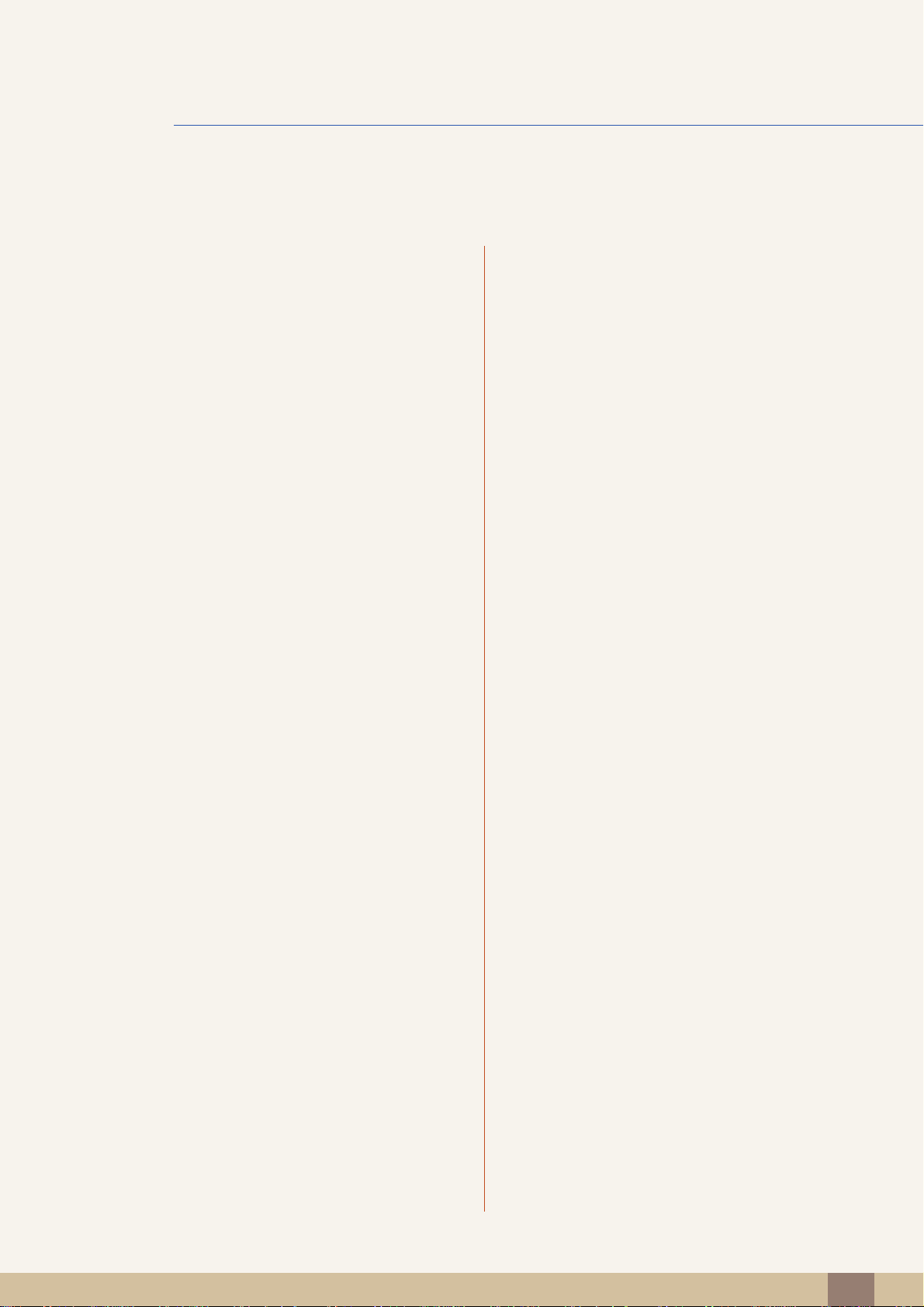
Table Of Contents
41 Color Tone
41 Configuring the Color Tone Settings
42 Gamma
42 Configuring Gamma
RESIZING OR
RELOCATING THE
SCREEN
SETUP AND
RESET
43 H-Position & V-Position
43 Configuring H-Position & V-Position
44 Menu H-Position & Menu V-Position
44 Configuring Menu H-Position & Menu V-
Position
45 Reset
45 Initializing Settings (Reset)
46 Language
46 Changing the Language
47 Eco Saving
47 Configuring Eco Saving
48 Off Timer On/Off
48 Configuring Off Timer On/Off
49 Off Timer Setting
49 Configuring Off Timer Setting
50 Key Repeat Time
50 Configuring Key Repeat Time
51 Customized Key
51 Configuring Customized Key
Table Of Contents
4
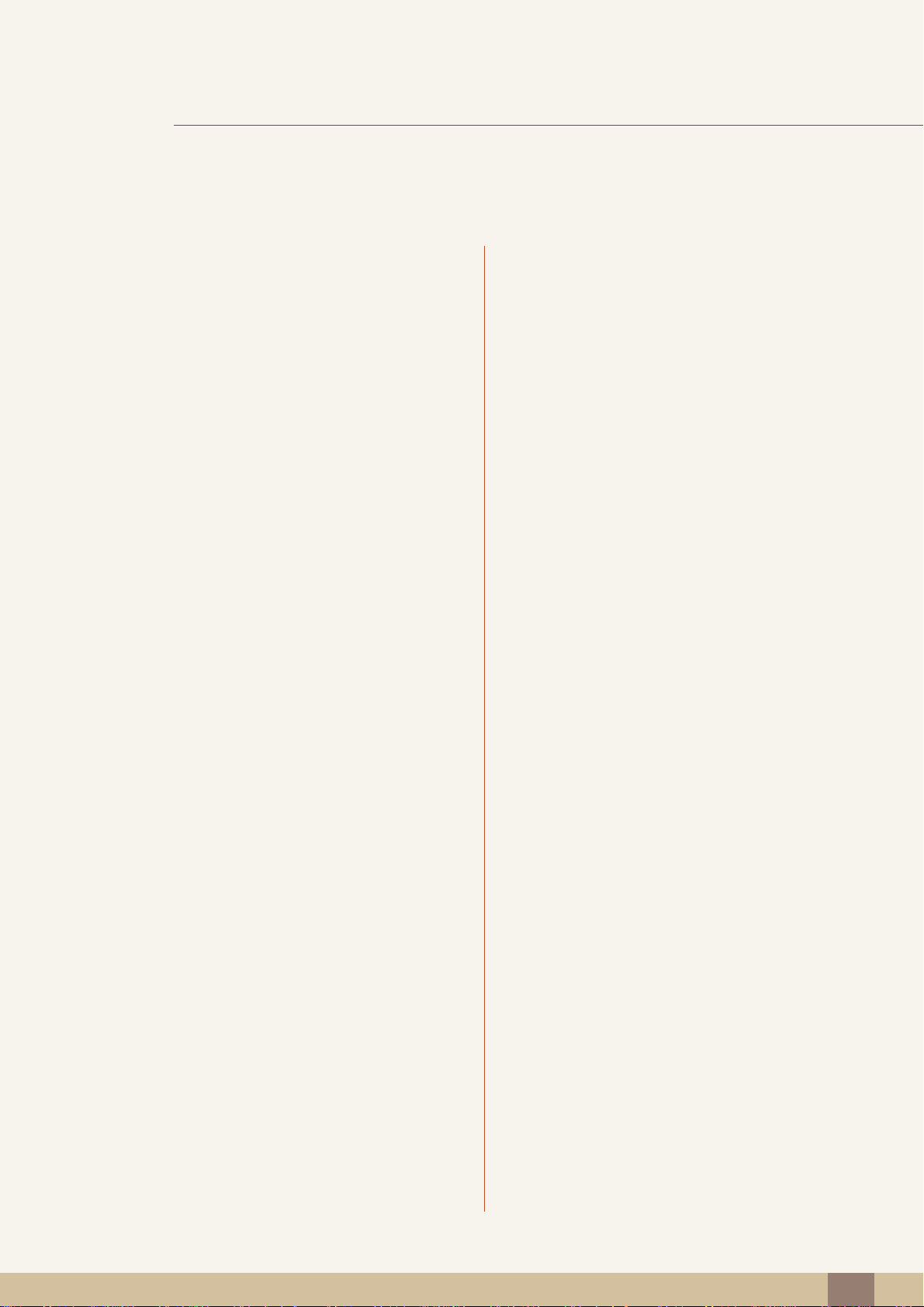
Table Of Contents
52 Display Time
52 Configuring Display Time
53 Menu Transparency
53 Changing Menu Transparency
INFORMATION
MENU
TROUBLESHOOTI
NG GUIDE
SPECIFICATIONS
54 INFORMATION
54 Displaying INFORMATION
55 Requirements Before Contacting
Samsung Customer Service Center
55 Testing the Product
55 Checking the Resolution and Frequency
55 Check the following.
57 Q & A
59 General
60 PowerSaver
APPENDIX
61 Dimensions
62 Standard Signal Mode Table
64 Correct Disposal
64 Correct Disposal of This Product (Waste
Electrical & Electronic Equipment)
65 Terminology
Table Of Contents
5
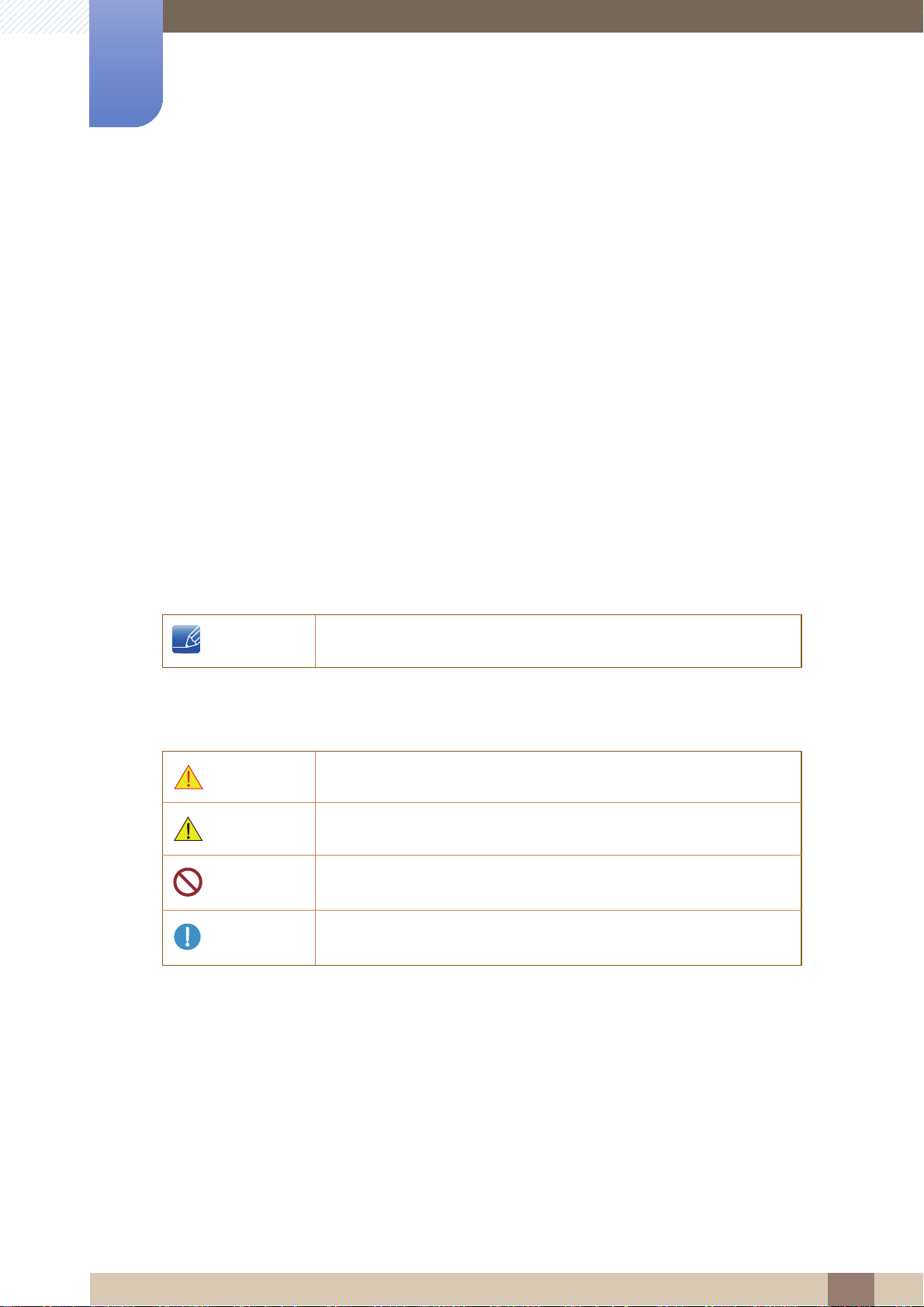
Copyright
The contents of this manual are subject to change without notice to improve quality.
© 2012 Samsung Techwin
Samsung Techwin owns the copyright for this manual.
Before Using the Product
Use or reproduction of this manual in parts or entirety without the authorization of Samsung Techwin
prohibited.
Microsoft, Windows and Windows NT are registered trademarks of Microsoft Corporation.
VESA, DPM and DDC are registered trademarks of the Video Electronics Standards Association.
Icons used in this manual
The following images are for reference only. Real-life situations may
differ from what is shown in the images.
Symbols for safety precautions
Warning
Caution
A serious or fatal injury may result if instructions are not followed.
Personal injury or damage to properties may result if instructions are
not followed.
is
Activities marked by this symbol are prohibited.
Instructions marked by this symbol must be followed.
Before Using the Product
6
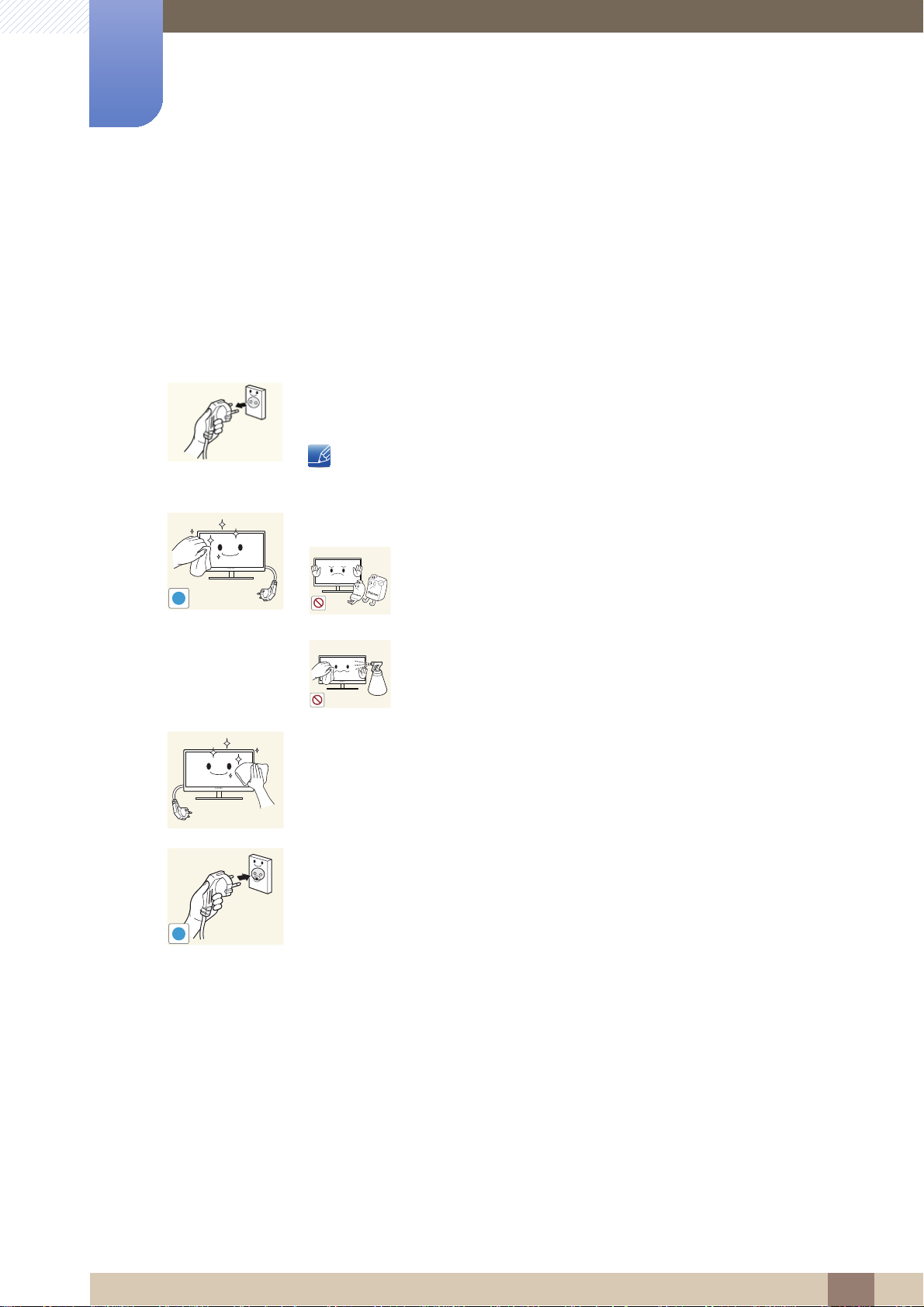
Cleaning
Before Using the Product
Cleaning
Exercise care when cleaning as the panel and exterior of advanced LEDs are easily scratched.
Take the following steps when cleaning.
1. Power off the monitor and computer.
2. Disconnect the power cord from the monitor.
Hold the power cable by the plug and do not touch the cable with wet
hands. Otherwise, an electric shock may result.
3. Wipe the monitor screen using a clean, soft and dry cloth.
z Do not apply a cleaning agent that contains alcohol,
solvent, or surfactant to the monitor.
!
z Do not spray water or detergent directly on the product.
4. Wet a soft and dry cloth in water and wring thoroughly to clean the
exterior of the monitor.
5. Connect the power cord to the product after cleaning the product.
6. Power on the monitor and computer.
!
Before Using the Product
7
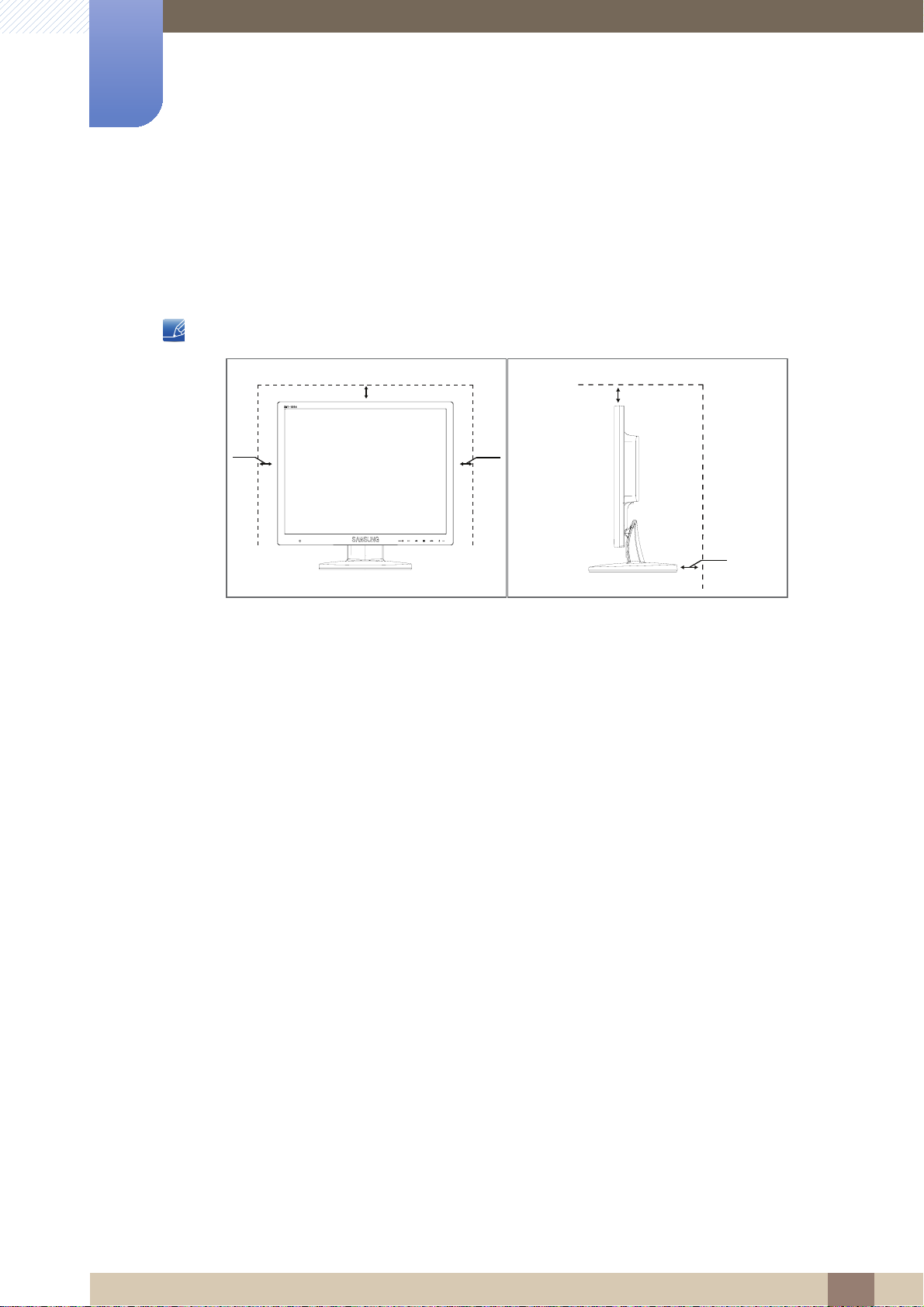
Before Using the Product
10 cm
(3.93
inches)
10 cm
(3.93
inches)
10 cm(3.93 inches)
Securing the Installation Space
Ensure some space around the product for ventilation. An internal temperature rise may cause fire
z
and damage the product. Be sure to allow the amount of space as shown below or greater when
installing the product.
The exterior may differ depending on the product.
10 cm(3.93 inches)
10 cm(3.93 inches)
Before Using the Product
8
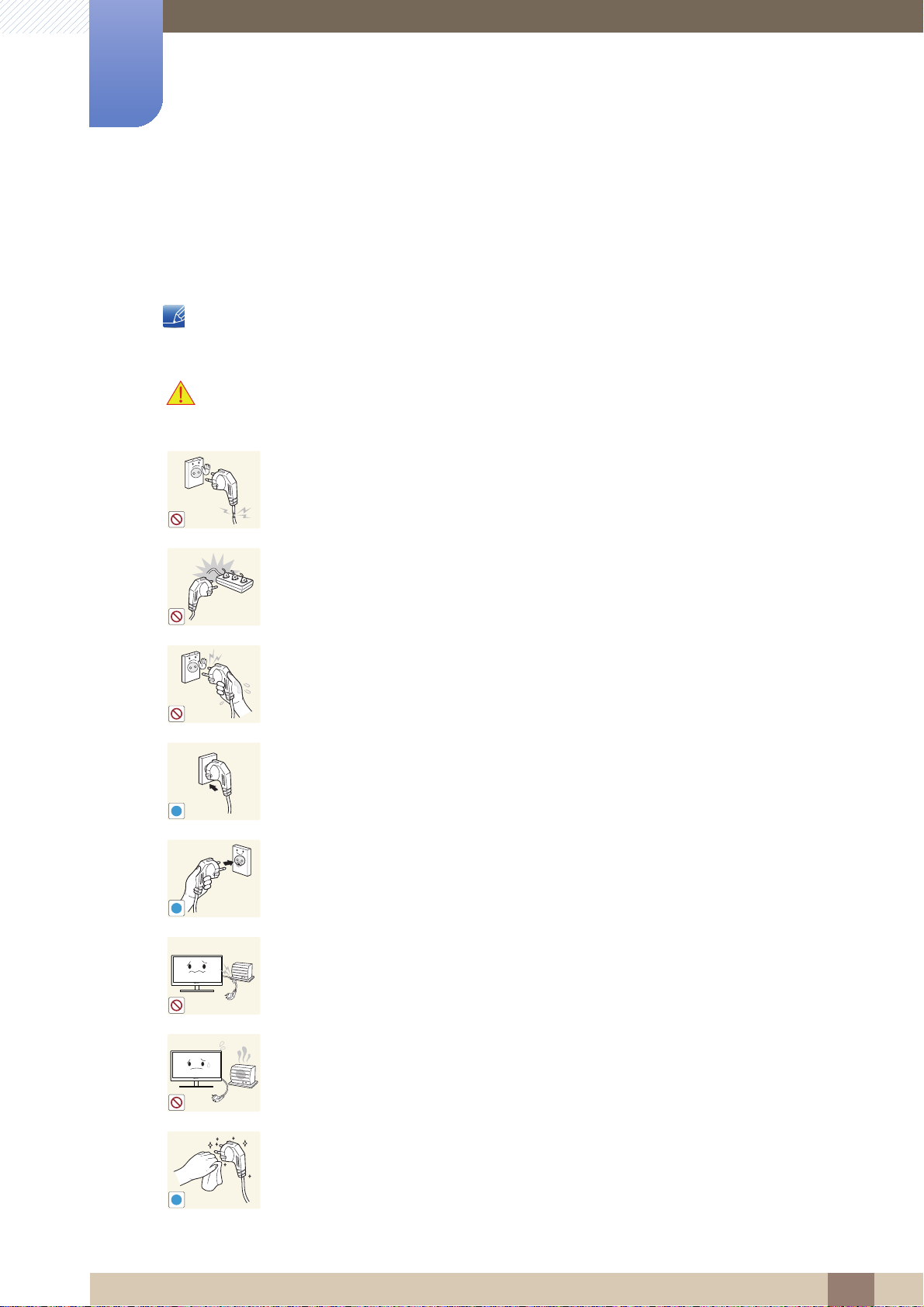
Before Using the Product
!
Safety Precautions
Electricity and Safety
The following images are for reference only. Real-life situations may differ from what is shown in the
images.
Warning
Do not use a damaged power cord or plug, or a loose power socket.
z
An electric shock or fire may result.
Do not plug many products into the same power socket.
z Otherwise, the socket may overheat and cause a fire.
Do not touch the power plug with wet hands.
z Otherwise, an electric shock may result.
Insert the power plug all the way in so it is not loose.
An unstable connection may cause a fire.
z
!
Ensure you connect the power plug to a grounded power socket. (type 1
insulated devices only).
!
z An electric shock or injury may result.
Do not bend or pull the power cord with force. Do not weigh the power cord
down with a heavy object.
z
A damaged power cord may cause an electric shock or fire.
Do not place the power cord or product near heat sources.
z An electric shock or fire may result.
Remove foreign substances such as dust around the plug pins and power socket
with a dry cloth.
z Otherwise, a fire may result.
Before Using the Product
9
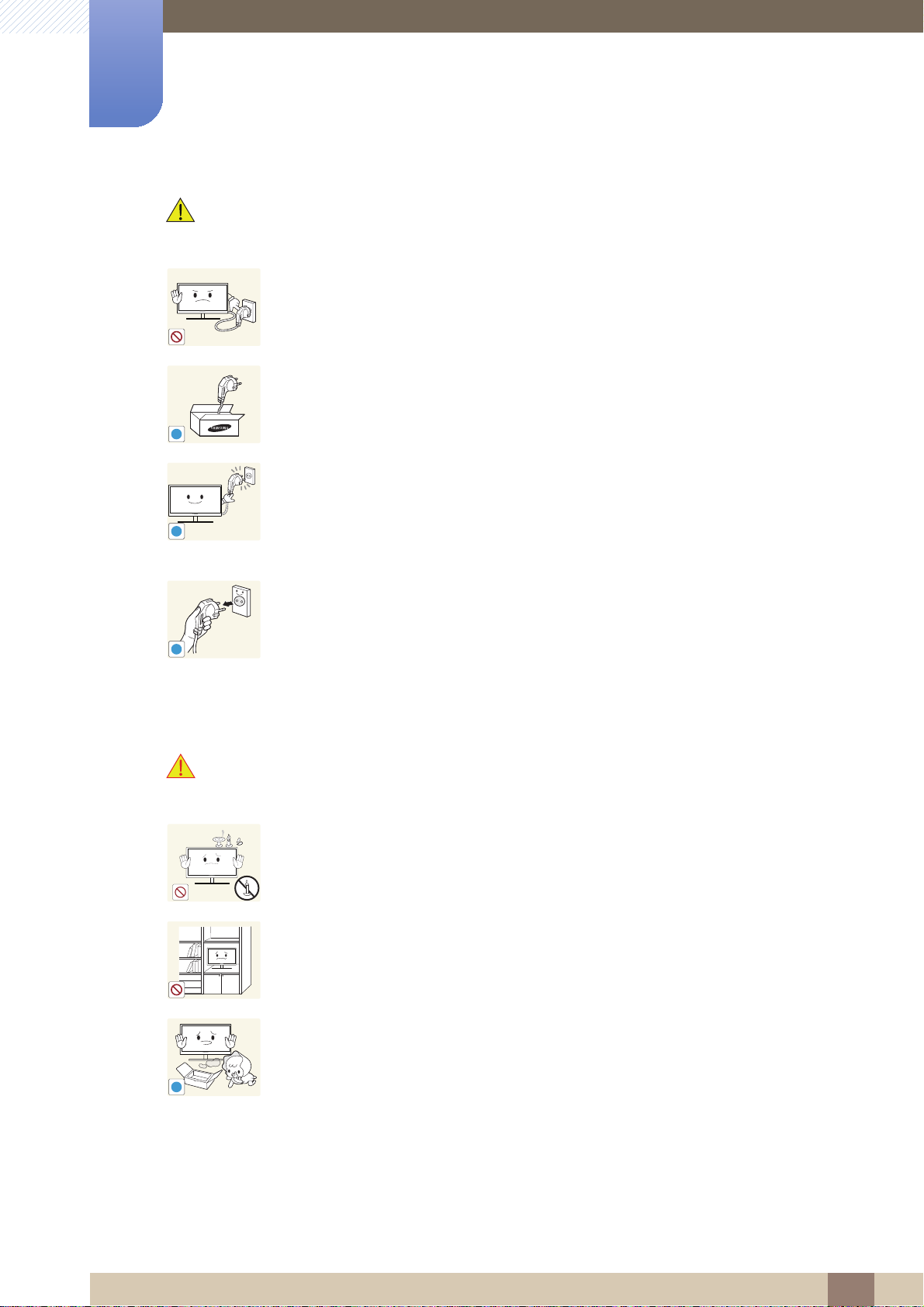
Before Using the Product
!
Caution
Do not unplug the power cord when the product is in use.
The product may become damaged by an electric shock.
z
Do not use the power cord for products other than authorized products supplied
by Samsung.
z
An electric shock or fire may result.
Keep the power socket where the power cord is connected unobstructed.
z
If any problem occurs in the product, unplug the power cable to completely
!
cut the power to the product.
Power to the product cannot be completely cut off with the power button.
Hold the plug when disconnecting the power cord from the power socket.
An electric shock or fire may result.
z
!
Installation and Safety
Warning
DO NOT PLACE CANDLES, INSECT REPELLANTS OR CIGARETTES ON TOP
OF THE PRODUCT. DO NOT INSTALL THE PRODUCT NEAR HEAT SOURCES.
z Otherwise, a fire may result.
Avoid installing the product in a narrow space with bad ventilation, such as a
bookshelf or wall closet.
z Otherwise, a fire may result due to an increased internal temperature.
Keep the plastic packaging bag for the product in a place that cannot be reached
by children.
!
z Children may suffocate.
Before Using the Product
10
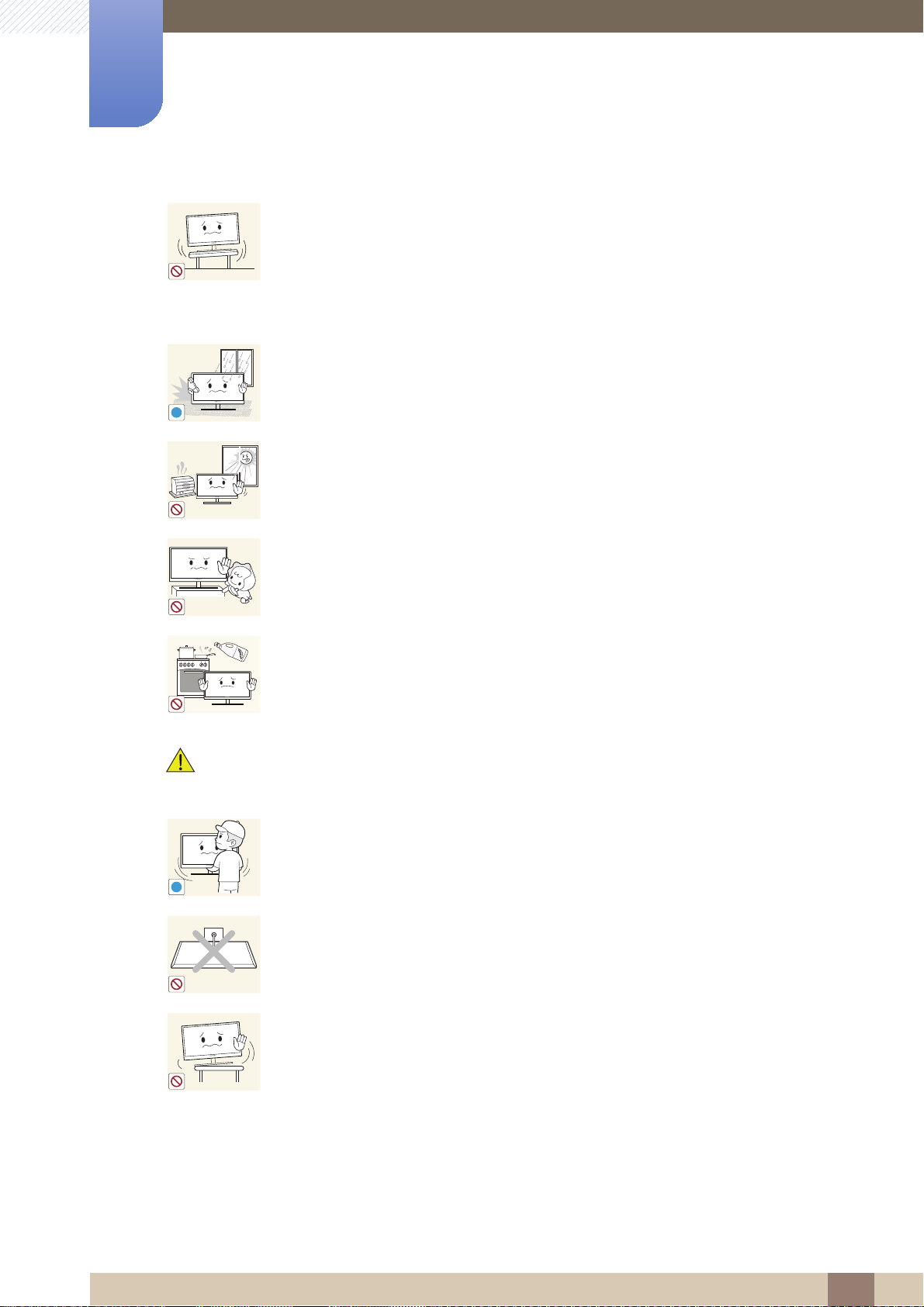
Before Using the Product
!
Do not install the product on an unstable or vibrating surface (insecure shelf,
sloped surface, etc.).
z The product may fall and break or cause a personal injury.
z
Using the product in an area with excess vibration may damage the product
or cause a fire.
Do not install the product in a vehicle or a place exposed to dust, moisture (water
drips, etc.), oil, or smoke.
z
!
An electric shock or fire may result.
Do not expose the product to direct sunlight, heat, or a hot object such as a
stove.
z
Otherwise, the product lifespan may be reduced, or a fire may result.
Caution
Do not install the product within the reach of young children.
z The product may fall and injure children.
Edible oil, such as soybean oil, can damage or deform the product. Do not install
the product in a kitchen or near a kitchen counter.
Take care not to drop the product when moving it.
z Otherwise, product failure or personal injury may result.
Do not set down the product on its front.
z
The screen may become damaged.
When installing the product on a cabinet or shelf, make sure that the bottom
edge of the front of the product is not protruding.
The product may fall and break or cause a personal injury.
z
z
Install the product only on cabinets or shelves of the right size.
Before Using the Product
11
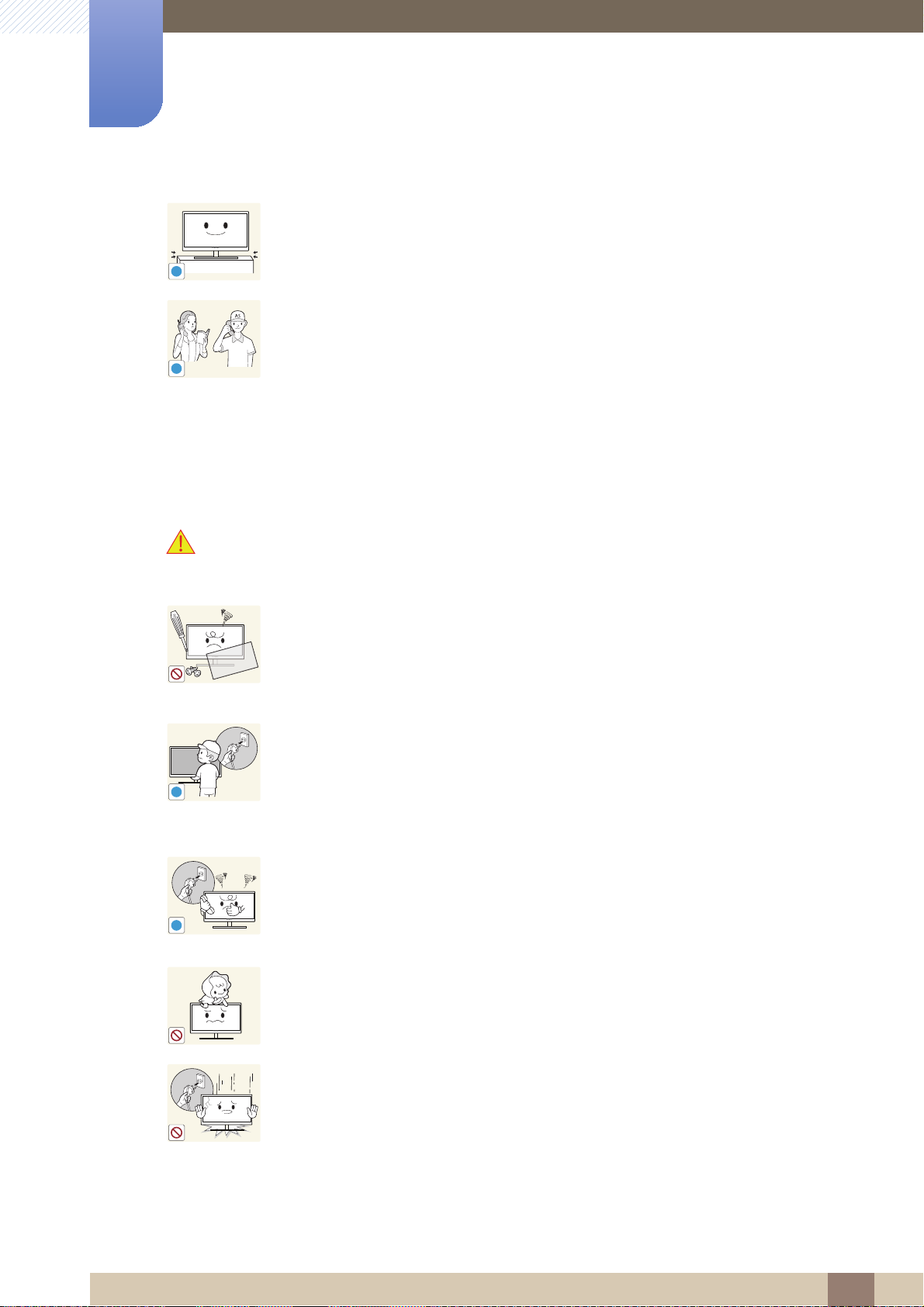
Before Using the Product
!
!
Put down the product carefully.
The product may fall and break or cause a personal injury.
z
!
Installing the product in an unusual place (a place exposed to a lot of fine
particles, chemical substances or extreme temperatures, or an airport or train
SAMSUNG
!
Operation and Safety
station where the product should operate continuously for an extended period of
time) may seriously affect its performance.
Warning
High voltage runs through the product. Do not attempt to disassemble, repair, or
modify the product on your own.
z An electric shock or fire may result.
z Contact Samsung Customer Service Center for repair.
Before you move the product, be sure to turn off the power switch and remove all
the cables connected to the product, including the power cord .
Otherwise, the power cord may be damaged and a fire or electric shock may
z
result.
If the product generates a strange noise, a burning smell, or smoke, remove the
power cord immediately and contact Samsung Customer Service Center .
z
An electric shock or fire may result.
Do not let children hang from the product or climb on top of it.
z
The product may fall, and your child may become injured or seriously
harmed.
If the product falls or the exterior is damaged, power off the product, remove the
power cord, and contact Samsung Customer Service Center.
z Otherwise, an electric shock or fire may result.
Before Using the Product
12
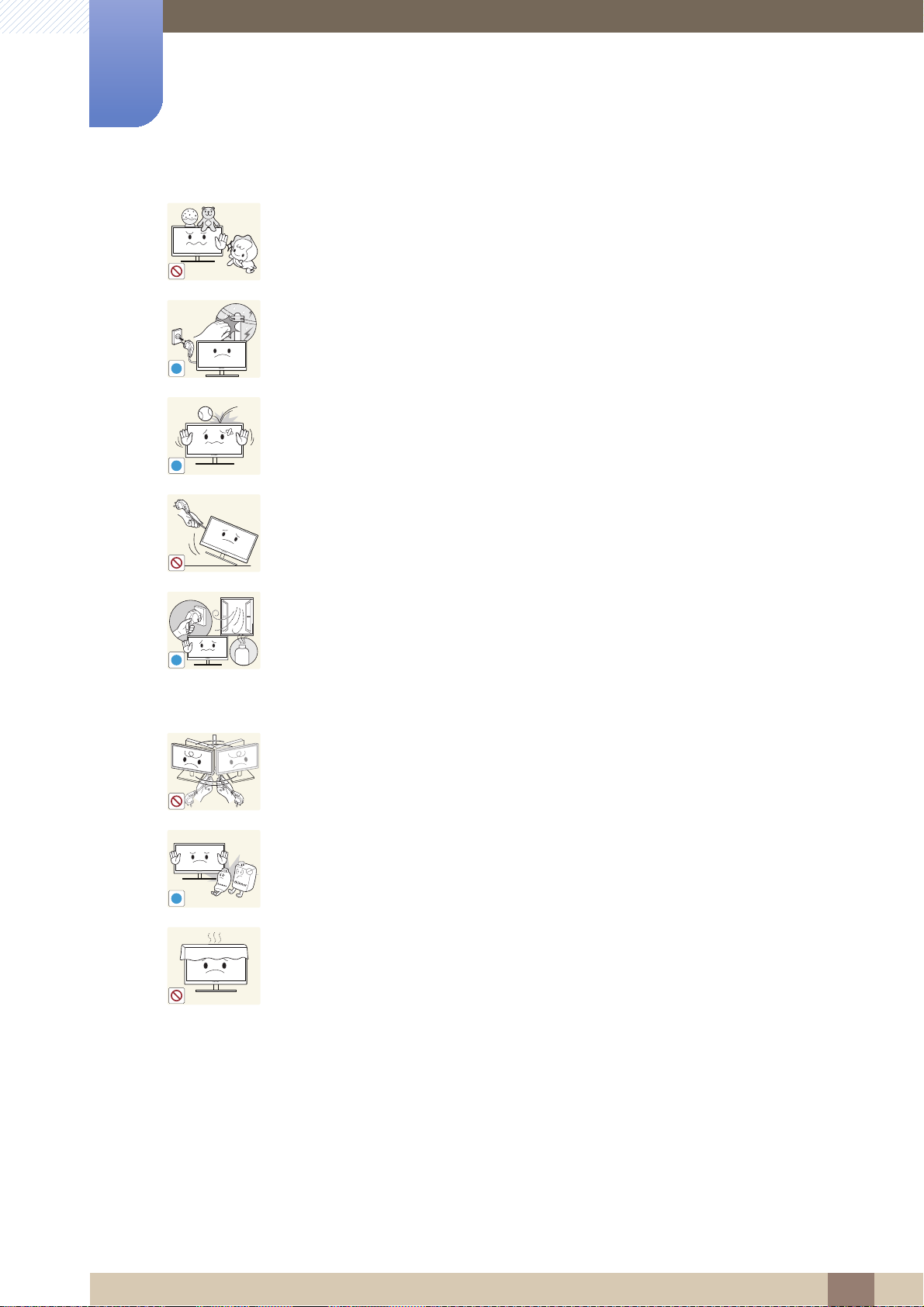
Before Using the Product
!
!
Do not put a heavy object, toy, or sweets on top of the product.
The product or heavy objects may fall as children try to reach for the toy or
z
sweets resulting in a serious injury.
During a lightning or thunderstorm, remove
z
An electric shock or fire may result.
the power cord .
Do not drop objects on the product or apply impact.
z
An electric shock or fire may result.
Do not move the product by pulling the power cord or any cable.
z Otherwise, the cable may be damaged and product failure, an electric shock
or fire may result.
If a gas leakage is found, do not touch the product or power plug. Also, ventilate
the area immediately.
GAS
!
z Sparks can cause an explosion or fire.
z During a lightning or thunderstorm, do
not touch the power cord.
Do not lift or move the product by pulling the power cord or any cable.
z Otherwise, the cable may be damaged and product failure, an electric shock
or fire may result.
Do not use or keep combustible spray or an inflammable substance near the
product.
!
z An explosion or fire may result.
Ensure the vents are not blocked by tablecloths or curtains.
Otherwise, a fire may result from an increased internal temperature.
z
Before Using the Product
13
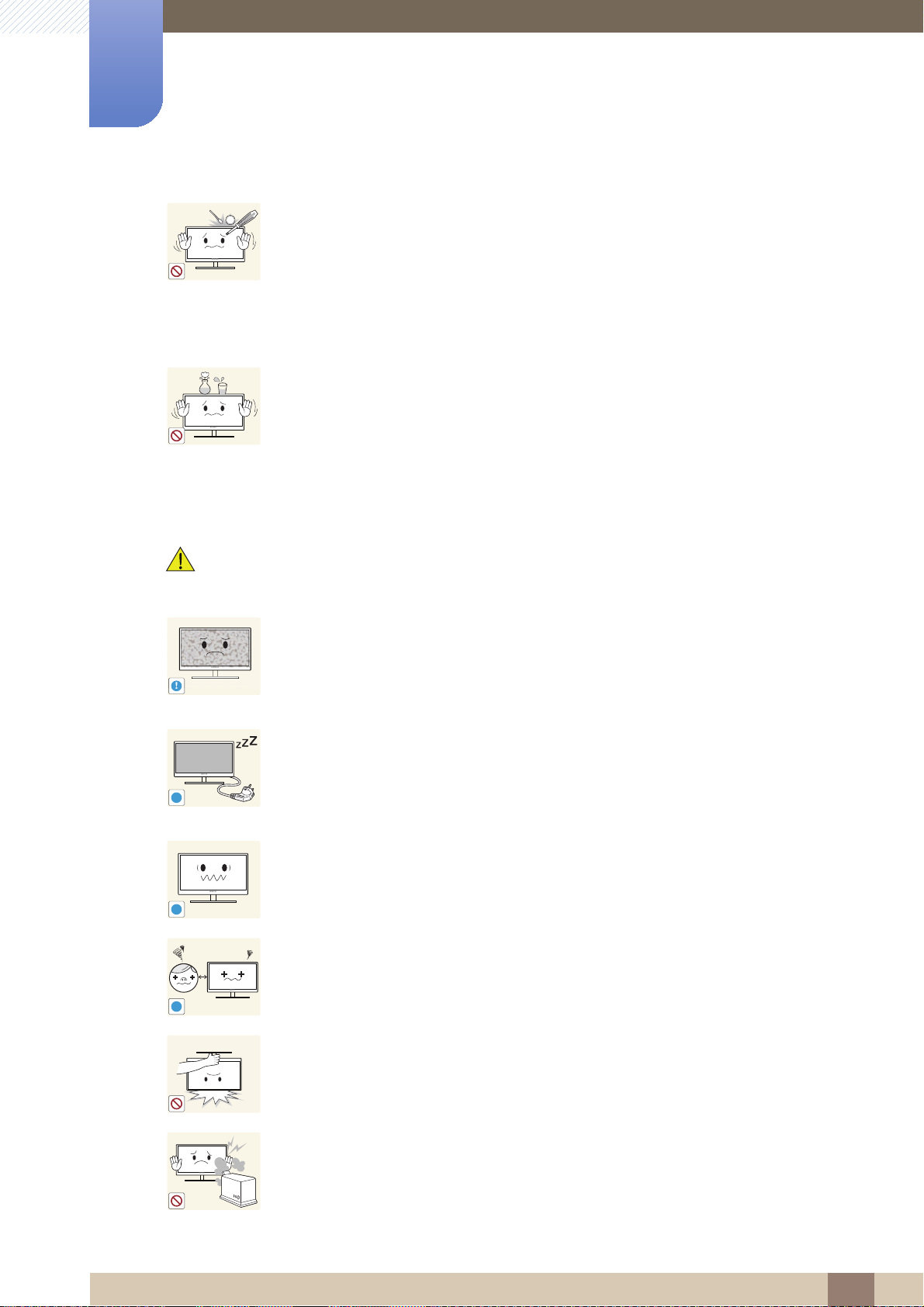
Before Using the Product
!
-_-
!
100
Caution
Do not insert a metallic object (a chopstick, coin, hair pin, etc.) or inflammable
object (paper, match, etc.) into the vent or ports of the product.
z If water or any foreign substance enters the product, be sure to power off the
product, remove the power cord, and contact Samsung Customer Service
Center.
z
Product failure, an electric shock or fire may result.
Do not place objects containing liquid (vases, pots, bottles, etc) or metallic
objects on top of the product.
z
If water or any foreign substance enters the product, be sure to power off the
product, remove the power cord, and contact Samsung Customer Service
Center.
Product failure, an electric shock or fire may result.
z
Leaving the screen fixed on a stationary image for an extended period of time
may cause afterimage burn-in or defective pixels.
z
If you are not going to use the product for an extended period of time,
activate power-saving mode or a moving-picture screen saver.
Disconnect the power cord from the power socket if you do not plan on using the
product for an extended period of time (vacation, etc.).
z umulated dust, overheating, an electric
Otherwise, a fire may result from acc
shock, or electric leakage.
Use the product at the recommended resolution and frequency.
z your eyesight may deteriorate.
Otherwise,
!
Looking at the screen too close for an extended period of time can deteriorate
your eyesight.
!
Do not hold the monitor upside-down or move it by holding the stand.
z The product may fall and break or cause a personal injury.
Do not use humidifiers or stoves around the product.
z
An electric shock or fire may result.
Before Using the Product
14
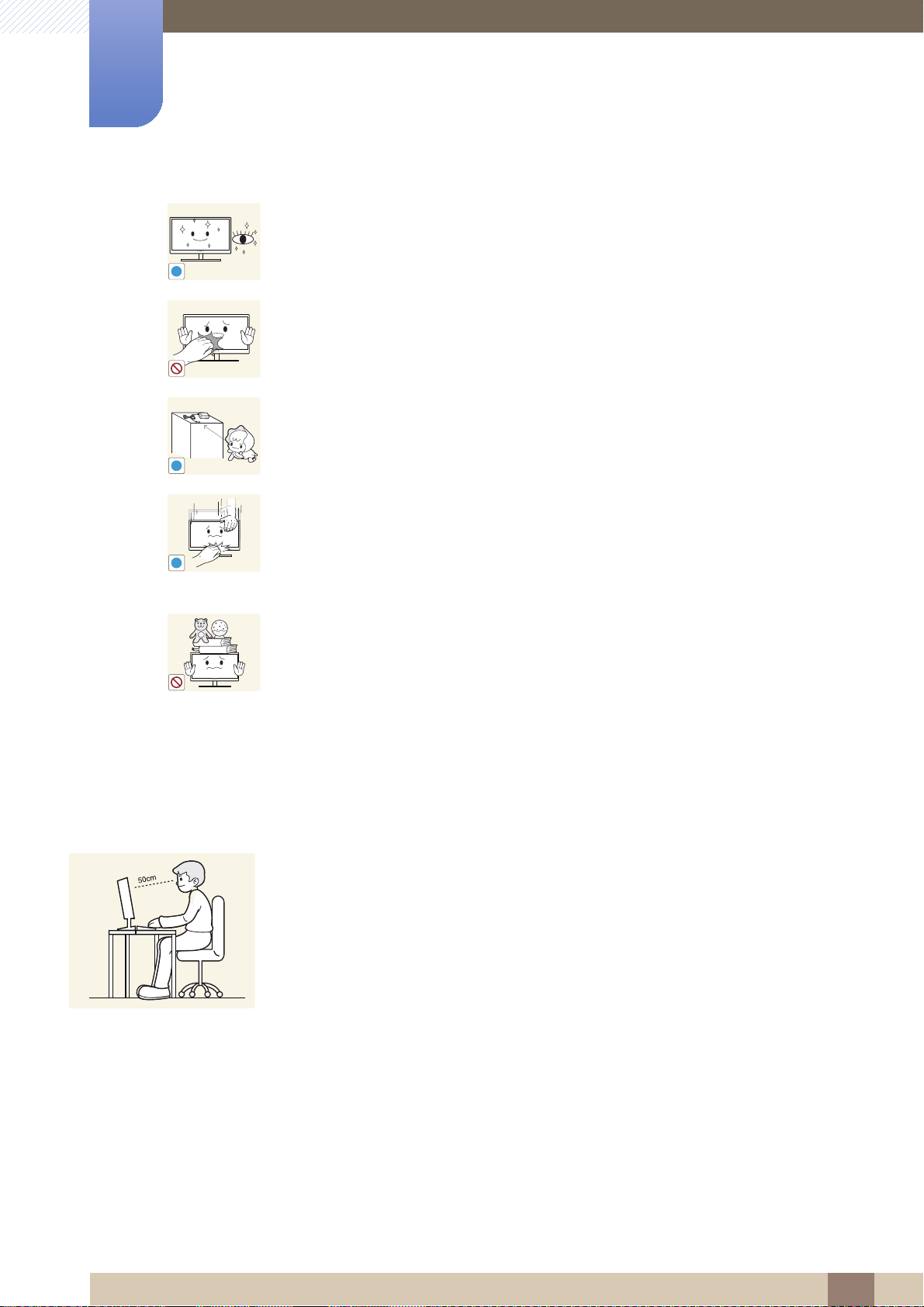
Before Using the Product
!
Rest your eyes for more than 5 minutes for every 1 hour of product use.
Eye fatigue will be relieved.
z
!
Do not touch the screen when the product has been turned on for an extended
period of time as it will become hot.
Store the small accessories used with the product out of reach of children.
Exercise caution when adjusting the product angle or stand height.
z Otherwise, children's fingers or hands may become stuck and injured.
!
Tilting the product excessively may cause it to fall and result in personal
z
injury.
Do not place heavy objects on the product.
Product failure or personal injure may result.
z
Correct posture to use the product
Use the product in the correct posture as follows.
Straighten your back.
z
z
Allow a distance of 45 to 50cm between your eye and the screen, and look slightly
downward at the screen.
Keep your eyes directly in front of the screen.
Adjust the angle so light does not reflect on the screen.
z
z Keep your forearms perpendicular to your upper arms and level with the back of
your hands.
Keep your elbows at about a right angle.
z
z
Adjust the height of the product so you can keep your knees bent at 90 degrees or
more, your heels attached to the floor, and your arms lower than your heart.
Before Using the Product
15
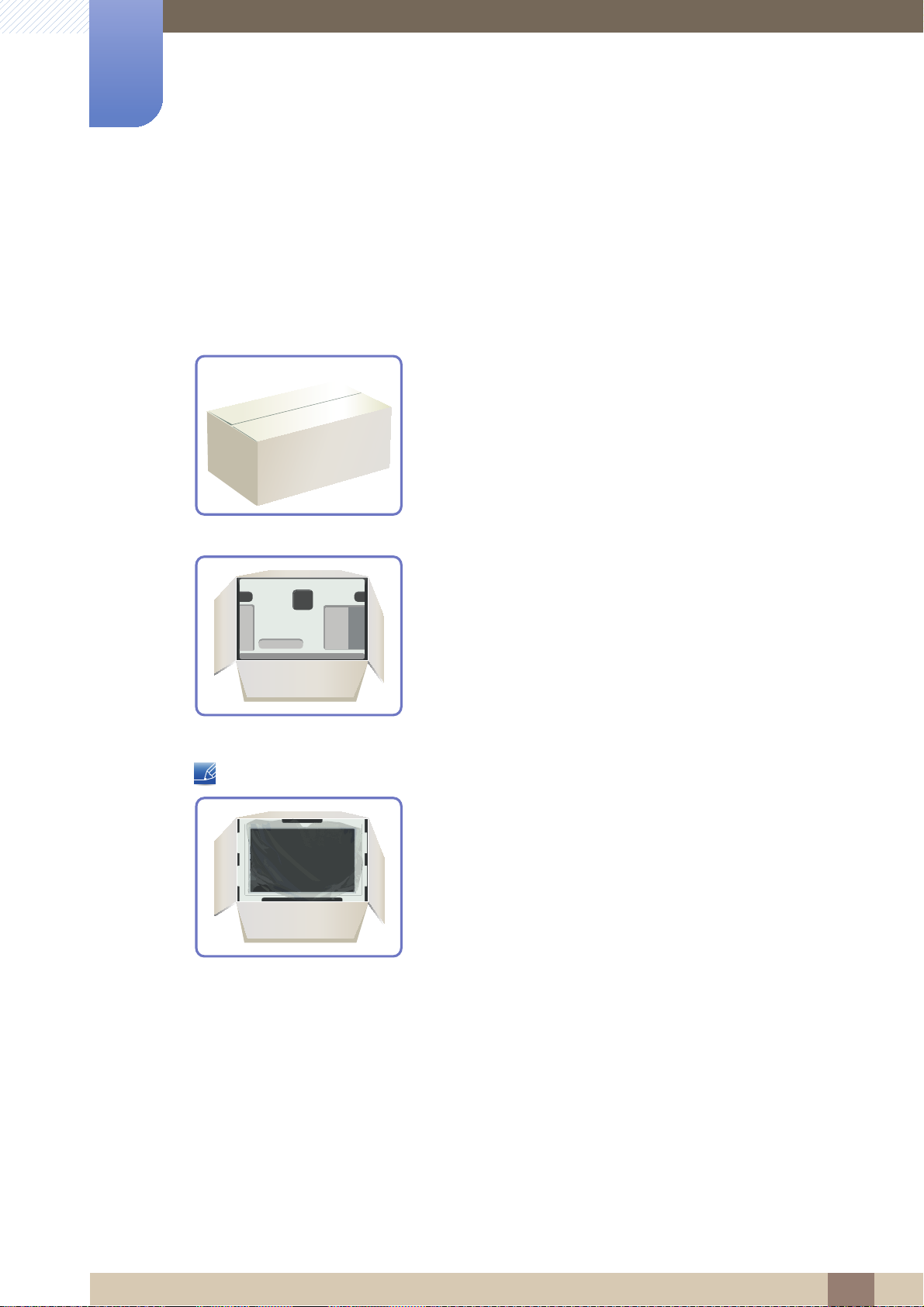
Preparations
1
1.1 Checking the Contents
1.1.1 Removing the Packaging
1 Open the packaging box. Be careful not to damage the product when you open the packaging with
a sharp instrument.
2
Remove the styrofoam from the product.
3
Check the components and remove the styrofoam and plastic bag.
4
This image is for reference only.
Store the box in a dry area so that it can be used when moving the product in the future.
1 Preparations
16
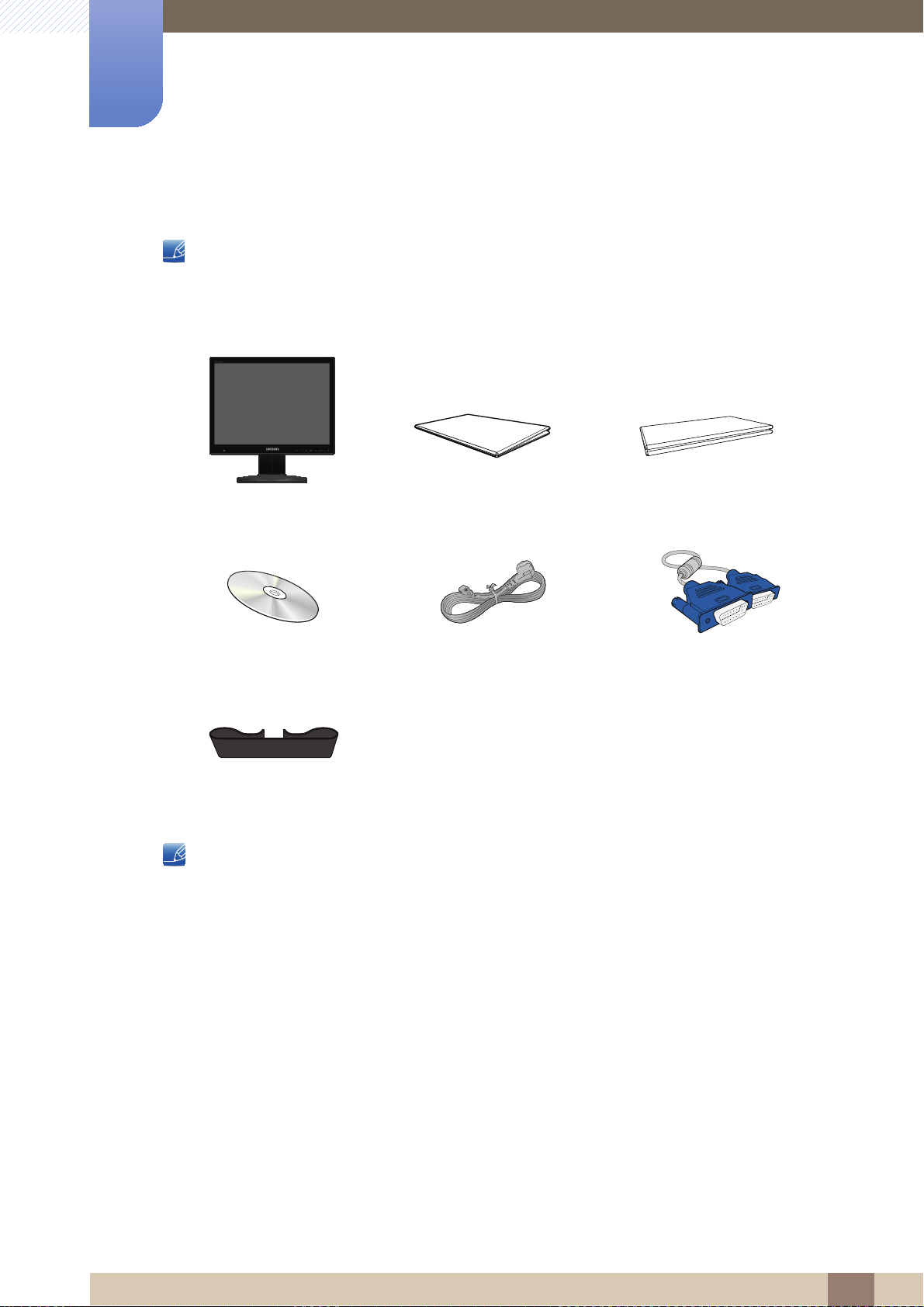
1
Preparations
1.1.2 Checking the Components
Components
Contact the dealer from whom you purchased the product if any item is missing.
z
The appearance of the components and items sold separately may differ from the image shown.
z
security LED MONITOR
Manual CD
Instruction Manual
Power cable VGA signal cable
(Not available in some locations)
Warranty card
Cable holding ring
Components may vary depending on the country.
1 Preparations
17
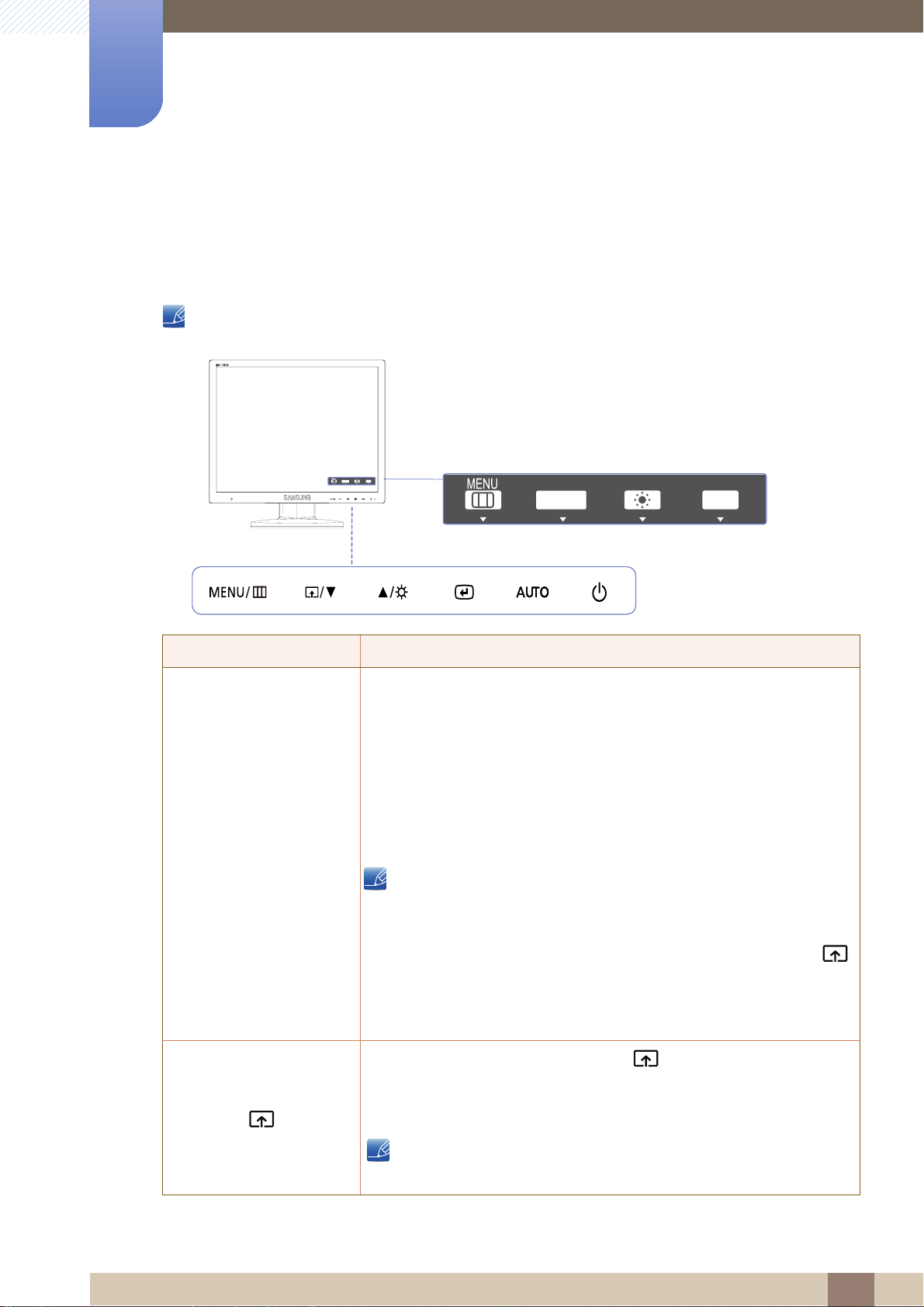
Preparations
MENU
M
M
SAMSUNG
MAGIC
SAMSUNG
MAGIC
1
1.2 Parts
1.2.1 Frontal Buttons
The color and shape of parts may differ from what is shown. Specifications are subject to change
without notice to improve quality.
SAMSUNG
MAGIC
AUTO
BRIGHT
Key Guide
SAMSUNG
MAGIC
BRIGHT
Icons Description
z Open or close the onscreen display (OSD) menu, or return to the
parent menu.
z
OSD control lock: Maintain the current settings, or lock the OSD
control to prevent unintended changes to settings.
Enable: To lock the OSD control, press the [ ] button for 10
seconds.
Disable: To unlock the locked OSD control, press the [ ] button
for more than 10 seconds.
If the OSD control is locked,
z
Brightness and Contrast, can be adjusted, and INFORMATION
can be viewed.
AUTO
ENU
ENU
z
The Customized Key function can be used by pressing the [ ]
button. (The Customized Key function specified before the OSD
control was locked is available even when the OSD control is
locked.)
Configure Customized Key and press [ ]. The following options will
be enabled.
Angle - Bright - Eco Saving
To configure Customized Key, go to SETUP&RESET
→
Customized Key and select the mode you want.
1 Preparations
18
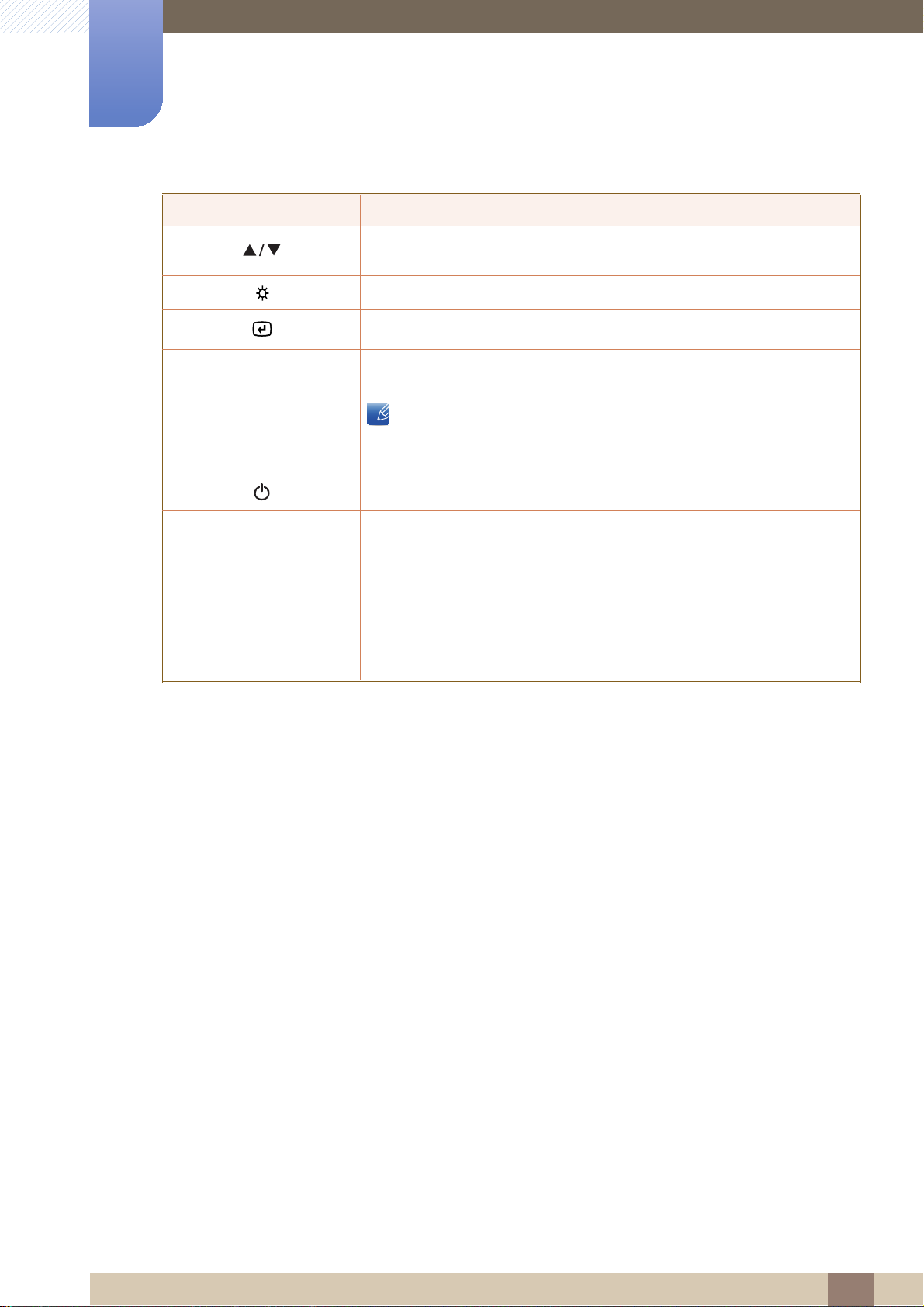
1
AUTO
AUTO
Preparations
Icons Description
Move to the upper or lower menu or adjust the value for an option on the
OSD menu.
Adjust the screen brightness.
Confirm a menu selection.
Press the [ ] button to automatically adjust the screen settings.
Turn the screen on or off.
Changing the resolution in Display Properties will activate the
z
Auto Adjustment function.
Key Guide
When a control button on the product is pressed, the Key Guide will be
displayed before the onscreen menu opens. (The guide shows the
function of the button pressed.)
To access the onscreen menu when the guide is displayed, press the
corresponding button again.
The Key Guide may vary depending on the function or product model.
Refer to the actual product.
1 Preparations
19
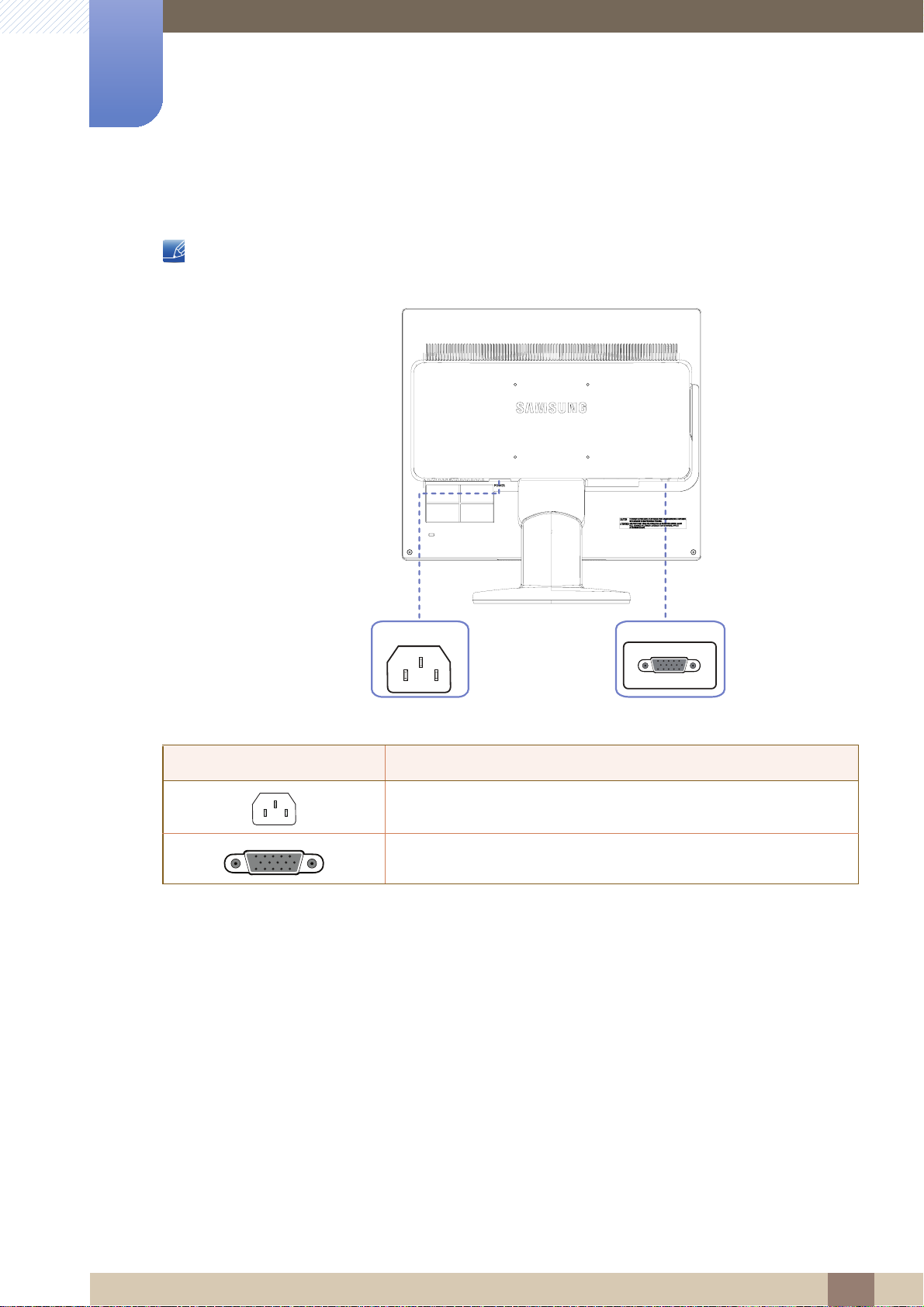
1
Preparations
1.2.2 Reverse Side
The color and shape of parts may differ from what is shown. Specifications are subject to change
without notice to improve quality.
VGA
POWER
Port Ports
Connect the power cord for your monitor to the POWER port on the
back of the product.
Connect to a PC/DVR using the VGA cable.
VGA
1 Preparations
20
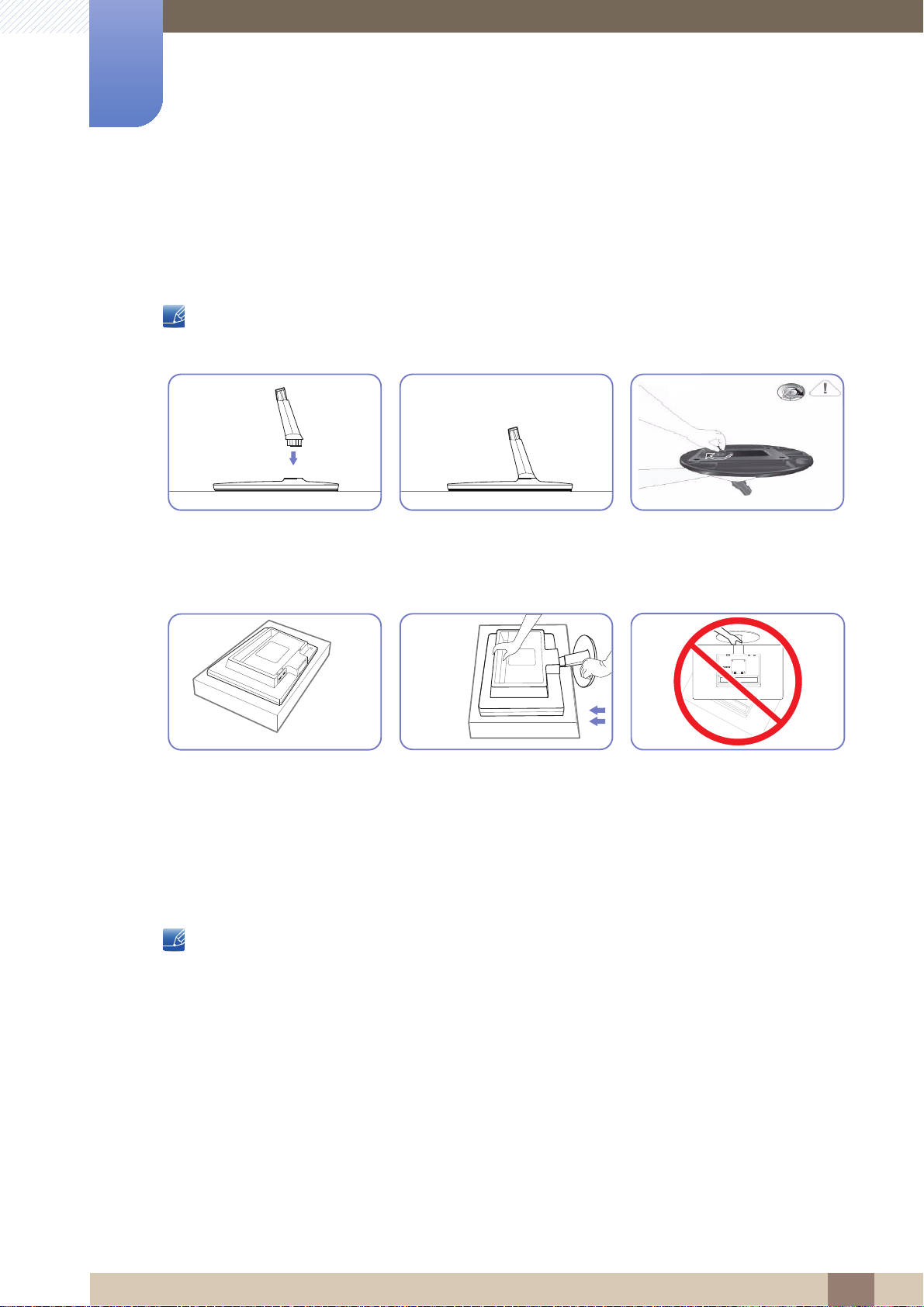
Preparations
1
1.3 Installation
1.3.1 Attaching the Stand
Before assembling the product, place the product down on a flat and stable surface so that the screen
is facing downwards.
Insert the Stand Connector into
the Stand in the direction shown
by the figure.
POWER
RGB IN
I IN
V
D
Place a soft cloth over the table
to protect the product and place
the product onto the cloth so
that the front of the product is
facing downwards.
Check if the Stand Connector is
firmly connected.
Hold the main body of the
product with your hand as
shown by the figure.
Push the assembled stand into
the main body in the direction of
Turn the connecting screw at the
bottom of the stand fully so that it
is completely fixed.
- Caution
Do not hold the product upside
down only by the stand.
the arrow as shown in the figure.
The color and shape of parts may differ from what is shown. Specifications are subject to change
without notice to improve quality.
POWER
RGB IN
DVI IN
1 Preparations
21
