Samsung SMS920L Users Manual
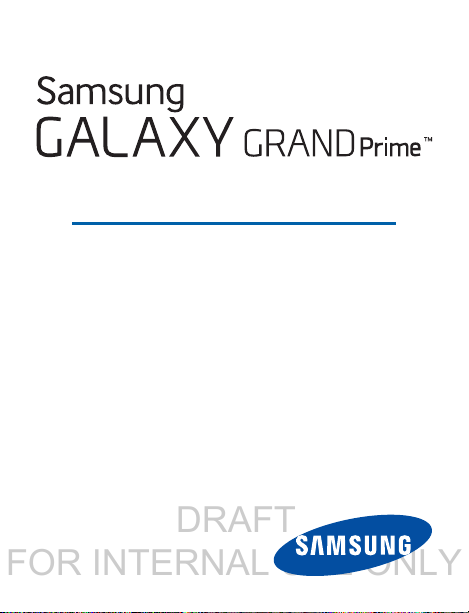
DRAFT
FOR INTERNAL USE ONLY
SMARTPHONE
This document is watermarked because certain important information in the document has not yet been verified.
This document has been sent to you as a draft and for informational purposes only.
The document should only be used for internal purposes and may not be distributed outside of the company.
Distributing the document outside of the company could result in legal exposure to the company if the preliminary,
unverified information in the draft turns out to be inaccurate.
User Manual
Please read this manual before operating your device
and keep it for future reference.
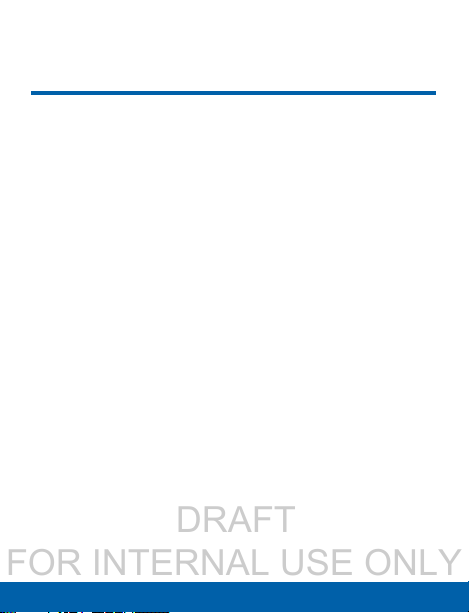
DRAFT
FOR INTERNAL USE ONLY
Legal Notices
Warning: This product contains chemicals known to the
State of California to cause cancer and reproductive toxicity.
For more information, please call 1-800-SAMSUNG (726-
7864).
Intellectual Property
All Intellectual Property, as defined below, owned by
or which is otherwise the property of Samsung or its
respective suppliers relating to the SAMSUNG Phone,
including but not limited to, accessories, parts, or
software relating there to (the “Phone System”), is
proprietary to Samsung and protected under federal laws,
state laws, and international treaty provisions. Intellectual
Property includes, but is not limited to, inventions
(patentable or unpatentable), patents, trade secrets,
copyrights, software, computer programs, and related
documentation and other works of authorship. You may
not infringe or otherwise violate the rights secured by the
Intellectual Property. Moreover, you agree that you will
not (and will not attempt to) modify, prepare derivative
works of, reverse engineer, decompile, disassemble,
or otherwise attempt to create source code from the
Legal Notices
TF_SM-S920L_Eng_UM_OB4_TN_030415_R1
i
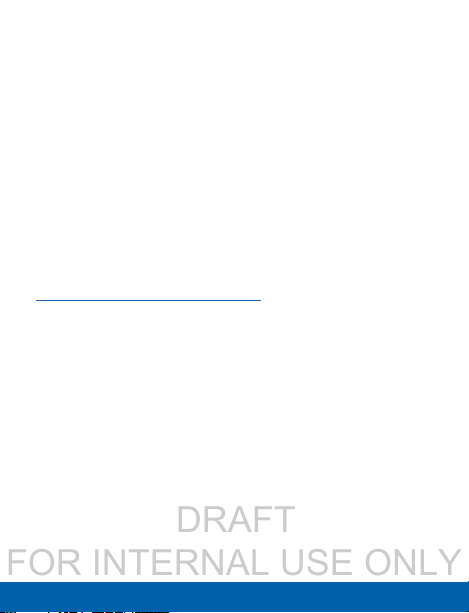
DRAFT
FOR INTERNAL USE ONLY
software. No title to or ownership in the Intellectual
Property is transferred to you. All applicable rights of the
Intellectual Property shall remain with SAMSUNG and its
suppliers.
Open Source Software
Some software components of this product incorporate
source code covered under GNU General Public
License (GPL), GNU Lesser GeneralPublic License
(LGPL), OpenSSL License, BSD License and other
open source licenses. Toobtain the source code
covered under the opensource licenses, please visit:
http://opensource.samsung.com.
Disclaimer of Warranties; Exclusion of
Liability
EXCEPT AS SET FORTH IN THE EXPRESS
WARRANTY CONTAINED ON THE WARRANTY PAGE
ENCLOSED WITH THE PRODUCT, THE PURCHASER
TAKES THE PRODUCT “AS IS”, AND SAMSUNG
MAKES NO EXPRESS OR IMPLIED WARRANTY
OF ANY KIND WHATSOEVER WITH RESPECT TO
THE PRODUCT, INCLUDING BUT NOT LIMITED TO
THE MERCHANTABILITY OF THE PRODUCT OR
ITS FITNESS FOR ANY PARTICULAR PURPOSE
Legal Notices
ii
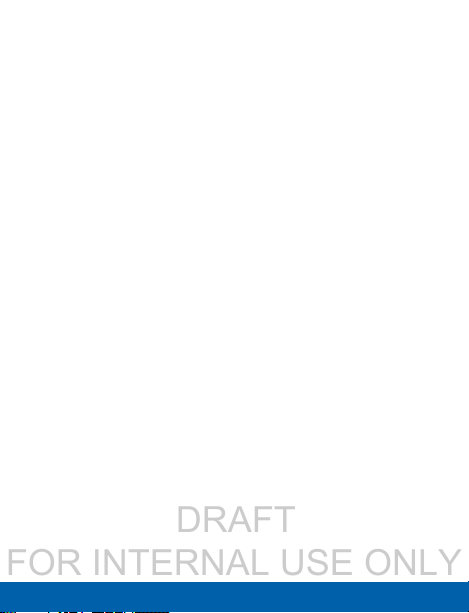
DRAFT
FOR INTERNAL USE ONLY
OR USE; THE DESIGN, CONDITION OR QUALIT Y
OF THE PRODUCT; THE PERFORMANCE OF THE
PRODUCT; THE WORKMANSHIP OF THE PRODUCT
OR THE COMPONENTS CONTAINED THEREIN;
OR COMPLIANCE OF THE PRODUCT WITH THE
REQUIREMENTS OF ANY LAW, RULE, SPECIFICATION
OR CONTRACT PERTAINING THERETO. NOTHING
CONTAINED IN THE INSTRUCTION MANUAL SHALL BE
CONSTRUED TO CREATE AN EXPRESS OR IMPLIED
WARRANTY OF ANY KIND WHATSOEVER WITH
RESPECT TO THE PRODUCT. IN ADDITION, SAMSUNG
SHALL NOT BE LIABLE FOR ANY DAMAGES OF ANY
KIND RESULTING FROM THE PURCHASE OR USE OF
THE PRODUCT OR ARISING FROM THE BREACH OF
THE EXPRESS WARRANTY, INCLUDING INCIDENTAL,
SPECIAL OR CONSEQUENTIAL DAMAGES, OR LOSS
OF ANTICIPATED PROFITS OR BENEFITS.
Modification of Software
SAMSUNG IS NOT LIABLE FOR PERFORMANCE
ISSUES OR INCOMPATIBILITIES CAUSED BY YOUR
EDITING OF REGISTRY SETTINGS, OR YOUR
MODIFICATION OF OPERATING SYSTEM SOFTWARE.
Legal Notices
iii
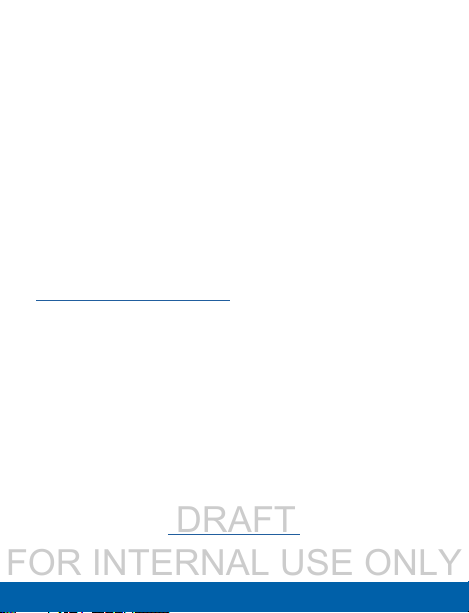
DRAFT
FOR INTERNAL USE ONLY
USING CUSTOM OPERATING SYSTEM SOFTWARE
MAY CAUSE YOUR DEVICE AND APPLICATIONS TO
WORK IMPROPERLY. YOUR CARRIER MAY NOT PERMIT
USERS TO DOWNLOAD CERTAIN SOFTWARE, SUCH
AS CUSTOM OS.
Samsung KNOX™
Samsung Knox™ is Samsung’s security platform and
is a mark for a Samsung device tested for security with
enterprise use in mind. Additional licensing fee may be
required. For more information about Knox, please refer
to:
www.samsung.com/us/knox. [030115]
Samsung Electronics America (SEA), Inc
Address:
85 Challenger Road
Ridgefield Park,
New Jersey 07660
Phone: 1-800-SAMSUNG (726-7864)
Internet Address: www.samsung.com
Legal Notices
iv
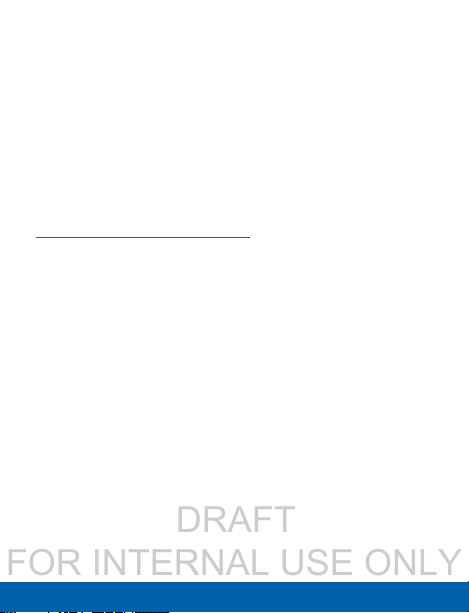
DRAFT
FOR INTERNAL USE ONLY
©2015 Samsung Electronics America, Inc. Samsung,
Galaxy, Galaxy Note, S Pen, Multiwindow, and SHealth are
registered trademarks of SamsungElectronics Co., Ltd.
Do you have questions about your Samsung
Mobile Device?
For 24 hour information and assistance, we offer a new
FAQ/ARS System (Automated Response System) at:
www.samsung.com/us/support
The actual available capacity of the internal memory is
less than the specified capacity because the operating
system and default applications occupy part of the
memory. The available capacity may change when you
upgrade the device.
Nuance®, VSuite™, T9® Text Input, and the Nuance logo
are trademarks or registered trademarks of Nuance
Communications, Inc., or its affiliates in the United States
and/or other countries.
The Bluetooth® word mark, figure mark (stylized “B
Design”) , and combination mark (Bluetooth word mark
and “B Design”) are registered trademarks and are
wholly owned by the Bluetooth SIG.
Legal Notices
v
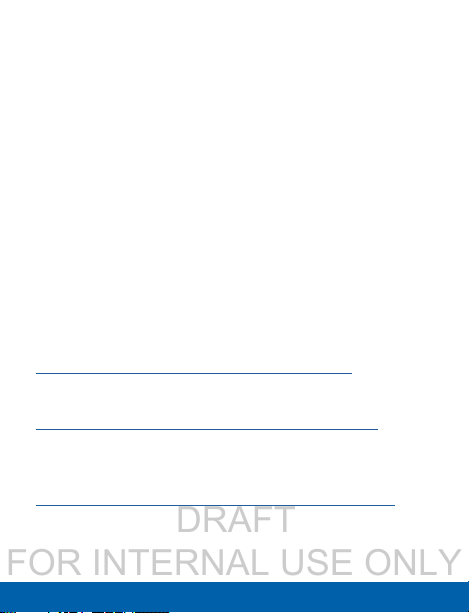
DRAFT
FOR INTERNAL USE ONLY
microSD™ and the microSD logo are Trademarks of the
SD Card Association.
Google, the Google logo, Android, the Android logo,
Google Play, Gmail, Google Maps, Google Music, Google
Hangouts, Picasa, Play Newsstand, YouTube, and other
marks are trademarks of Google Inc.
Wi-Fi is a registered trademark of the WirelessFidelity
Alliance, Inc.
Online Legal Information
The online version of the Health/Safety and Warranty
guide for your device can be found at:
English
www.samsung.com/us/Legal/Phone-HSGuide
Spanish
www.samsung.com/us/Legal/Phone-HSGuide-SP
The online version of the End User Licensing
Agreement for your device can be found online at:
www.samsung.com/us/Legal/SamsungLegal-EULA1.
Legal Notices
vi
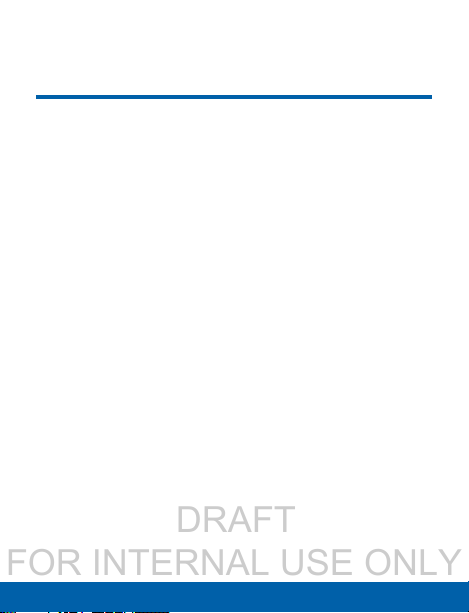
DRAFT
FOR INTERNAL USE ONLY
Table of Contents
Getting Started.....................................................................1
Front View ............................................................................. 2
Back View ............................................................................. 4
Assemble Your Device ....................................................... 6
Set Up Your Device ...........................................................14
Set Up Accounts ...............................................................16
Know Your Device ...........................................................18
Home Screen .....................................................................19
Status Bar ........................................................................... 27
Navigation and Motions ...................................................31
Notification Panel ..............................................................33
Entering Text ....................................................................... 36
Calling ...................................................................................... 40
Making and Answering Calls ..........................................41
Applications ..........................................................................51
Apps Screen ......................................................................52
Google Applications ......................................................... 57
Calculator ............................................................................62
Calendar .............................................................................64
Camera and Video ............................................................ 66
vii Table of Contents

DRAFT
FOR INTERNAL USE ONLY
Clock ...................................................................................72
Contacts .............................................................................. 75
Email .................................................................................... 84
Gallery ................................................................................. 87
Help .....................................................................................91
Internet ................................................................................92
Memo ..................................................................................96
Messages ........................................................................... 98
My Files .............................................................................105
Video .................................................................................110
Voice Recorder ................................................................112
Settings .................................................................................. 11 4
How to Use Settings .......................................................116
Wi-Fi and Wi-Fi Direct .....................................................117
Bluetooth ...........................................................................124
Airplane Mode .................................................................129
Data Usage ......................................................................130
Location Services ............................................................132
Printing ..............................................................................135
More Networks ................................................................136
Sound Settings ................................................................139
Display Settings ...............................................................143
Lock Screen .....................................................................149
Call Settings .....................................................................152
Application Manager.......................................................158
Accounts ...........................................................................164
Backup and Reset ..........................................................167
viii Table of Contents
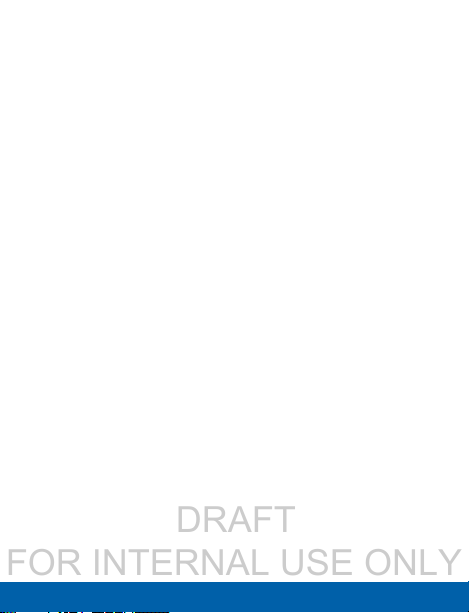
DRAFT
FOR INTERNAL USE ONLY
Accessibility .....................................................................169
Language and Input Settings ........................................173
Date and Time Settings..................................................178
Ultra Power Saving Mode ..............................................180
Battery ...............................................................................182
Storage ..............................................................................183
Security .............................................................................188
About Your Phone ...........................................................193
ix Table of Contents
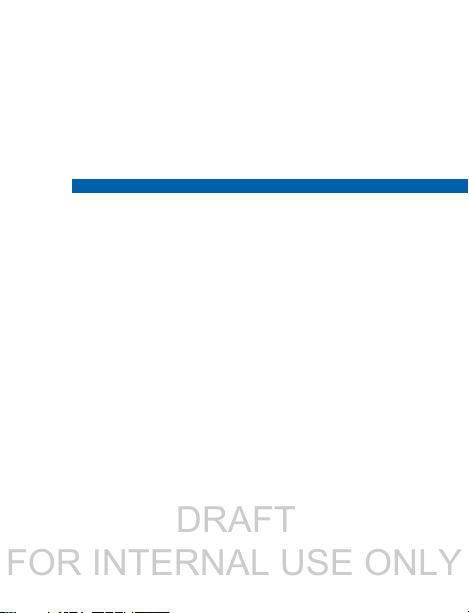
DRAFT
FOR INTERNAL USE ONLY
Getting Started
Learn about your mobile device
hardware, assembly procedures,
and how to get started using your
new device.

DRAFT
FOR INTERNAL USE ONLY
Front View
key
Front camera
Back key
Proximity
sensor
Power/Lock
key
Headset jack
Status light
Volume
Recent apps
Earpiece
Home
2
Front ViewKnow Your Device
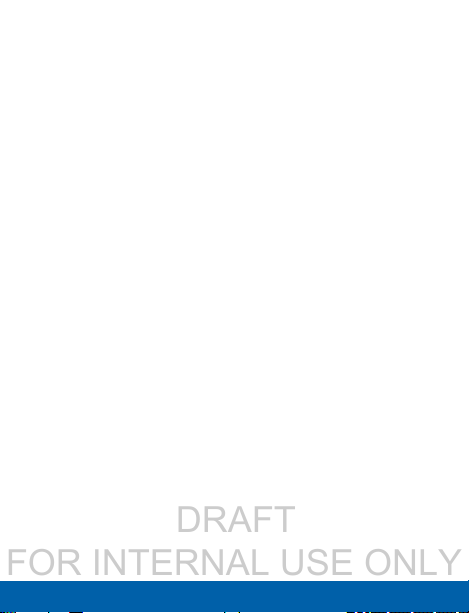
DRAFT
FOR INTERNAL USE ONLY
Back key: Tap to return to the previous screen, or to
•
close a dialog box, menu, or keyboard.
Earpiece: Listen to a call.
•
Front camera: Take self-portraits and record videos
•
of yourself.
Headset jack: Connect an optional headset
•
(notincluded).
Home key: Tap to return to the Home screen.
•
Proximity sensor: Detects the presence of objects
•
near the device.
Power/Lock key: Press and hold to turn the device
•
on or off. Press to lock or wake up the screen. Press
and hold to turn the device off or restart it, or for
quick access to Airplane Mode, Emergency Mode,
and to Mute, Vibrate, and Sound modes.
Recent apps: Tap to display recent apps or touch
•
and hold for home screen options.
Status light: Displays red when charging or the
•
battery is low, blue when a notification has arrived
or you are voice recording, and green when fully
charged.
Volume: Press to adjust the volume of your device’s
•
sounds and audio.
3
Front ViewKnow Your Device

DRAFT
FOR INTERNAL USE ONLY
Back View
Microphone
Flash
Back camera
USB charger/Accessory port
4
Speaker
Microphone
Back ViewKnow Your Device
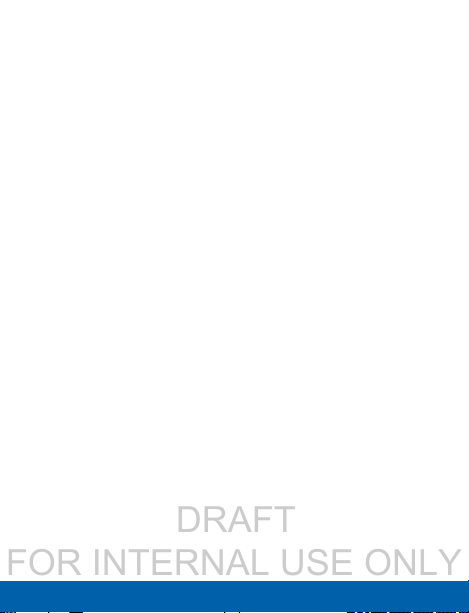
DRAFT
FOR INTERNAL USE ONLY
Back camera: Take pictures and record videos.
•
Flash: Illuminate subjects in low-light environments
•
when taking a photo or recording video.
Microphone: Records audio and detects voice
•
commands.
Speaker: Plays music and other sounds.
•
USB charger/Accessory port: Connect the Charger/
•
USB cable (included) , and other optional accessories
(not included).
5
Back ViewKnow Your Device
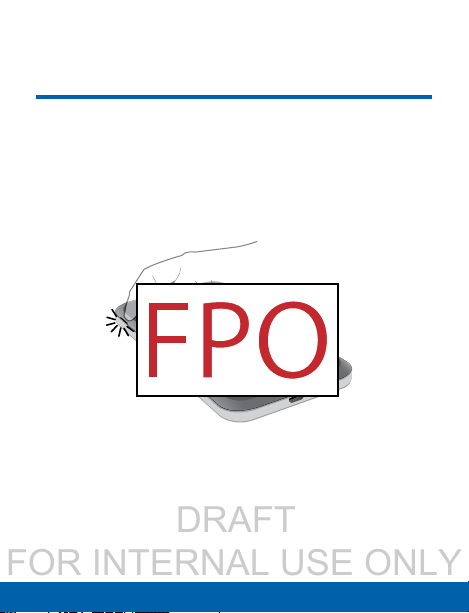
DRAFT
FOR INTERNAL USE ONLY
Assemble Your Device
This section helps you to assemble
your device.
Remove the Back Cover
1. Remove the back cover using the slot near the top
of your phone.
2. Lift the cover up and away from the phone.
Know Your Device
6
Assemble Your Device
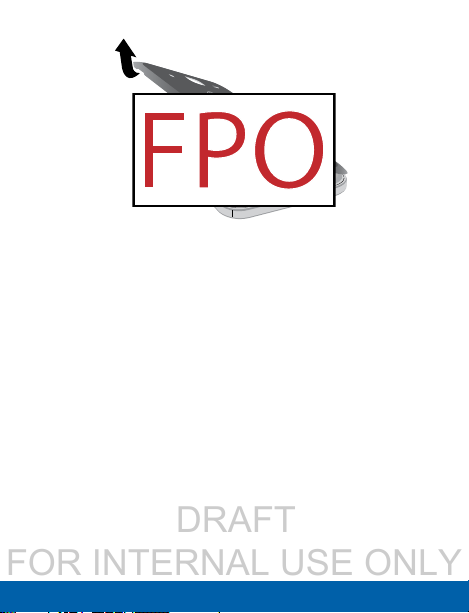
DRAFT
FOR INTERNAL USE ONLY
Warning: Do not bend or twist the back cover excessively.
Doing so may damage the cover.
Install a SIM Card
When you subscribe to a cellular network, you are
provided with a SIM card. During activation, your SIM
card will be loaded with your subscription details such
as your PIN, available optional services, and other
features.
Warning: Please be careful when handling the SIM card
to avoid damaging it. Keep all SIM cards out of reach of
small children.
7
Assemble Your DeviceKnow Your Device

DRAFT
FOR INTERNAL USE ONLY
► If your SIM card is not already installed, carefully
slide the SIM card into the SIM card slot.
Make sure that the card’s gold contacts face into
the device and that the angled corner of the card is
positioned as shown.
Caution: If the card is not inserted correctly, the device
will not detect the SIM card. Re-orient the card and place it
back into the slot if the SIM is notdetected.
8
Assemble Your DeviceKnow Your Device
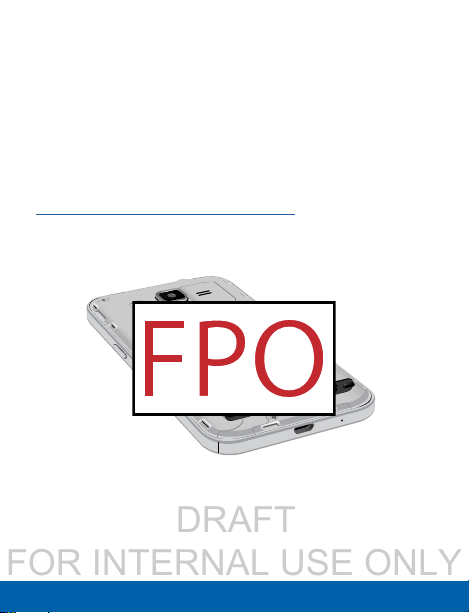
DRAFT
FOR INTERNAL USE ONLY
Install a Memory Card
You can install an optional microSD or microSDHC
memory card (not included) to expand available memory
space.
Note: A memory card can be installed at any time; it is not
necessary to install it prior to using the device.
For more information on installing a memory card, see
“Install a Memory Card” on page 185.
Install the Battery
1. Insert the battery into the opening on the back of
the phone, making sure the connectors align.
2. Gently press down to secure the battery.
9
Assemble Your DeviceKnow Your Device
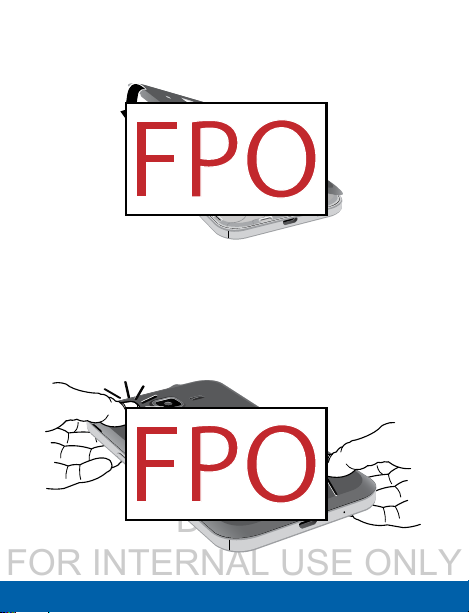
DRAFT
FOR INTERNAL USE ONLY
Replace the Back Cover
1. Place the back cover onto the back of the phone
and press down.
2. Press along the edge of the back cover until you
have a secure seal.
10
Assemble Your DeviceKnow Your Device
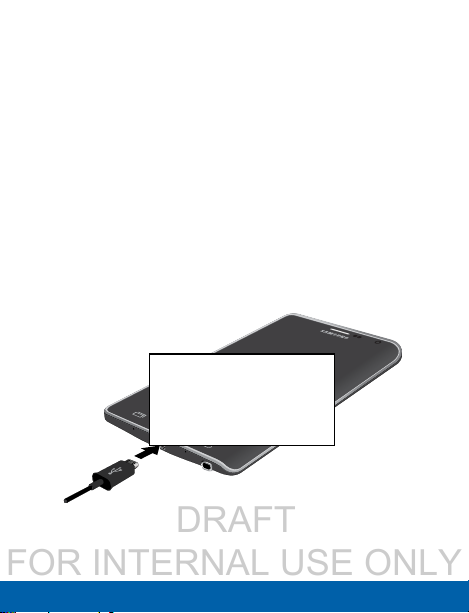
DRAFT
FOR INTERNAL USE ONLY
Charge the Battery
Your device is powered by a rechargeable, standard
Li-Ion battery. A Wall/USB Charger (charging head and
USB cable) is included with the device for charging the
battery from any standard outlet.
The battery comes partially charged. A fully discharged
battery requires up to four hours of charge time. You can
use the device while charging.
Caution: Use only Samsung-approved charging devices
and batteries. Samsung accessories are designed to
maximize battery life. Using other accessories may
invalidate your warranty and may cause damage.
FPO
1. Insert the USB cable into the port.
11
Assemble Your DeviceKnow Your Device
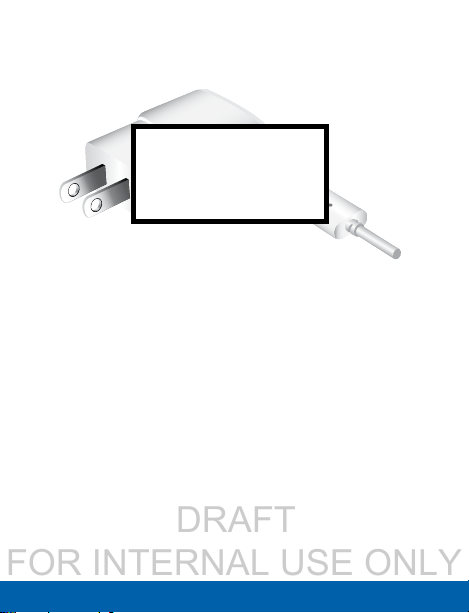
DRAFT
FOR INTERNAL USE ONLY
2. Connect the USB cable to the charging head, and
then plug the charging head into a standard outlet.
FPO
3. When charging is complete, unplug the charging
head from the outlet and remove the USB cable
from the device.
Caution: Failure to unplug the wall charger before you
remove the battery, can cause damage to the device.
12
Assemble Your DeviceKnow Your Device
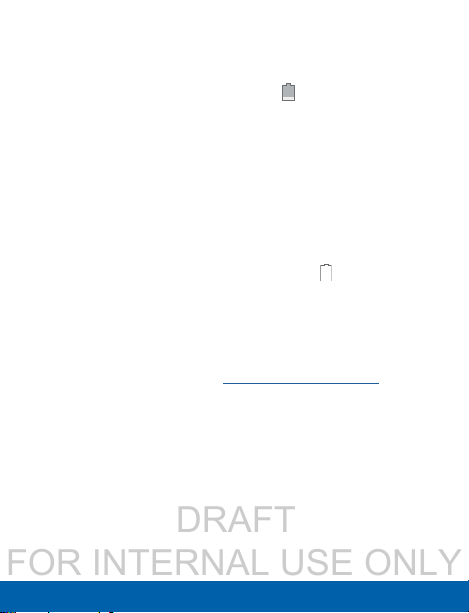
DRAFT
FOR INTERNAL USE ONLY
When to Charge the Battery
When the battery is weak and only a few minutes of
operation remain, the battery icon ( ) blinks and the
device sounds a warning tone at regular intervals.
In this condition, your device conserves its remaining
battery power by dimming the screen.
When the battery level becomes too low, the device
automatically turns off.
► For a quick check of your battery level, view the
battery charge indicator located in the StatusBar of
your device’s display. A solid color (
full charge.
You can also choose to display a percentage value.
Viewing a percentage value can provide a better
idea of the remaining charge on the battery. For
more information, see “Battery” on page 182.
) indicates a
13
Assemble Your DeviceKnow Your Device
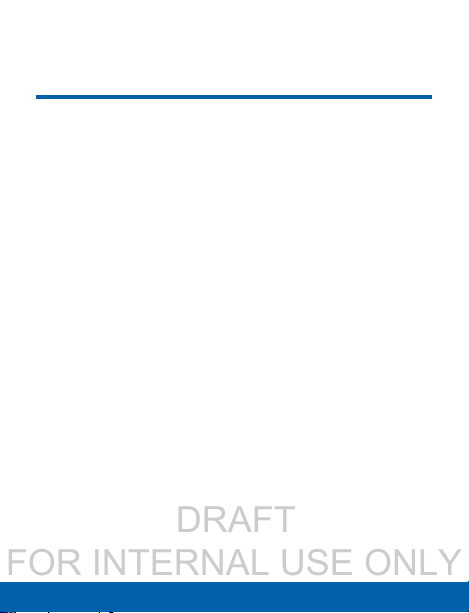
DRAFT
FOR INTERNAL USE ONLY
Set Up Your Device
Turn Your Device On or Off
Turning the Device On
► Press and hold the Power/Lock key until the device
vibrates and starts up.
Turning the Device Off
1. Press and hold the Power/Lock key until the device
vibrates and the Device options menu displays.
2. Tap Power off.
Welcome Screen
The first time you turn your device on, the Welcome
Screen displays. It will guide you through the basics of
setting up your device.
Follow the prompts to choose a default language,
connect to a Wi-Fi network, set up accounts, choose
location services, learn about your device’s features,
and more.
Know Your Device
14
Set Up Your Device
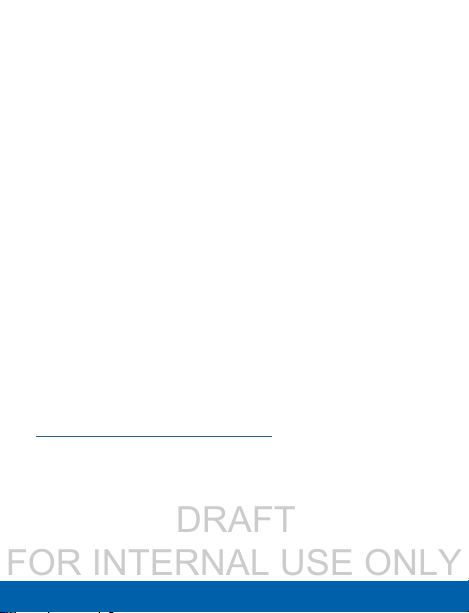
DRAFT
FOR INTERNAL USE ONLY
Secure Your Device
Use your device’s screen lock features to secure your
device.
Lock the Device
By default, the device locks automatically when the
screen times out.
► To lock the device, press the Power/Lock key.
Unlock the Device
The default Screen lock on your device is Swipe.
► To unlock your device, press the Power/Lock key
or Home key, and then touch and drag your finger
across the screen.
Set Up a Secure Screen Lock
The default Screen lock is Swipe, which offers no
security. To choose a more secure screen lock, see
“Set a Screen Lock” on page 150.
15
Set Up Your DeviceKnow Your Device
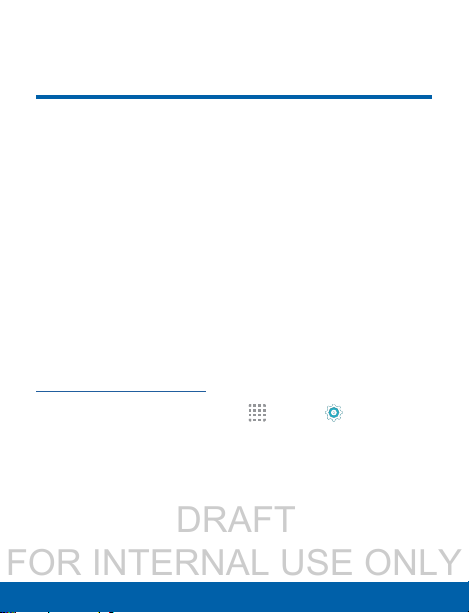
DRAFT
FOR INTERNAL USE ONLY
Set Up Accounts
Google Account
Your new device uses your Google Account to
fully utilize its Android features, including Gmail,
GoogleHangouts, and the Google Play Store.
When you turn on your device for the first time, set
up your existing Google Account, or create a new
GoogleAccount.
– or –
To create a new Google Account or set up your
Google Account on your device at any time, use
Accounts settings. Formore information, see
“Accounts” on page 164.
► From a Home screen, tap
Accounts > Add account > Google.
Apps > Settings>
Know Your Device
16
Set Up Accounts
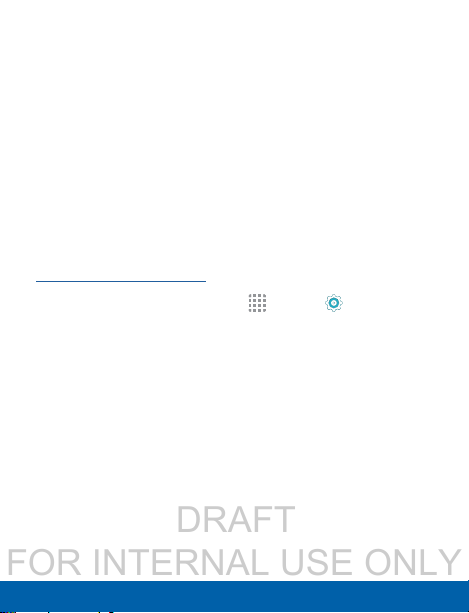
DRAFT
FOR INTERNAL USE ONLY
Samsung Account
Create a Samsung account, for access to Samsung
content and apps on your device.
When you turn on your device for the first time, set
up your existing Samsung account, or create a new
Samsung account.
– or –
To create a new Samsung account or set up your
Samsung account on your device at any time,
use Accounts settings. Formore information, see
“Accounts” on page 164.
► From a Home screen, tap
Accounts > Add account > Samsungaccount.
Apps > Settings>
17
Set Up AccountsKnow Your Device
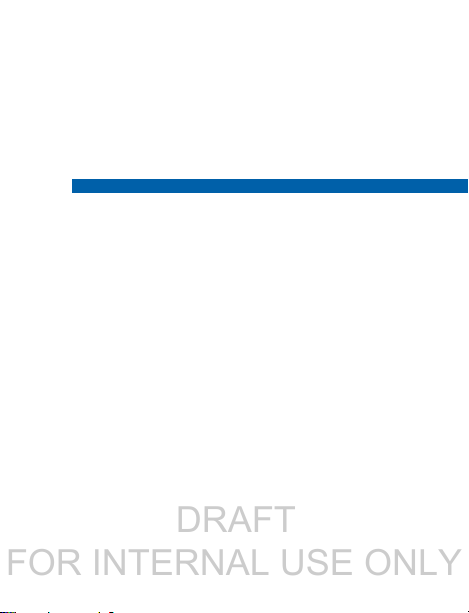
DRAFT
FOR INTERNAL USE ONLY
Know Your Device
Learn some of the key features of
your mobile device, including the
screens and icons, as well as how
to navigate the device and enter
text using the keyboard.
Warning: Please note that a touch screen responds
best to a light touch from the pad of your finger or
a non-metallic stylus. Using excessive force or a
metallic object when pressing on the touch screen
may damage the tempered glass surface and void
the warranty.

DRAFT
FOR INTERNAL USE ONLY
Home Screen
Notification Icons
Widget
Home
Screen
Indicator
App
Shortcuts
19
Status Icons
Status Bar
App Folder
Apps
Screen
Home ScreenKnow Your Device
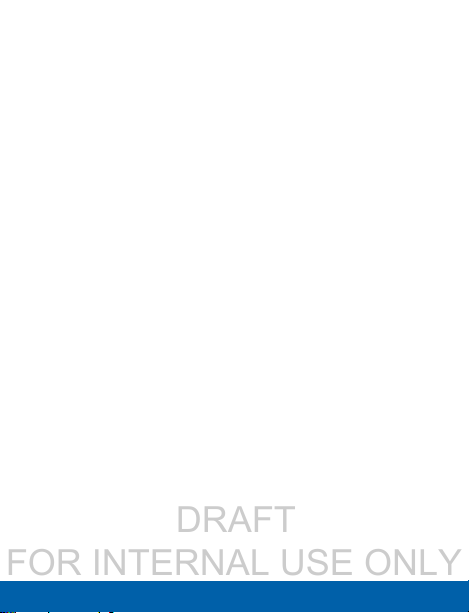
DRAFT
FOR INTERNAL USE ONLY
App Folder: For your convenience, there are several
•
applications that are grouped into folders on the main
Home screen.
Apps Screen: Allows quick access to all of your
•
applications.
App Shortcuts: Shortcuts to your favorite
•
applications.
Home Screen Indicator: Indicates which
•
Homescreen is presently displayed.
Notification Icons: Display new messages and
•
emails, notifications, available software updates, and
so on.
Status Bar: Displays device status icons (right) and
•
notification icons (left).
Status Icons: Display information about the device,
•
such as the network signal strength, batter y level, the
time, and so on.
Widgets: Self-contained applications that run on the
•
Home screen (not shortcuts) .
20
Home ScreenKnow Your Device
