Page 1

4G LTE SMARTPHONE
User Manual
Please read this manual before operating your
phone and keep it for future reference.
GH68-40457A Printed in Korea
Page 2
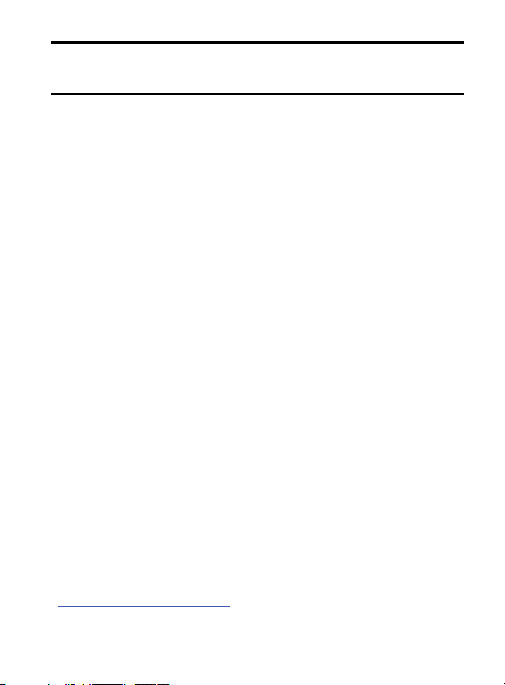
Warning!
This product contains chemicals known to the State of
California to cause cancer and reproductive toxicity.
Intellectual Property
All Intellectual Property, as defined below, owned by or which is
otherwise the property of Samsung or its respective suppliers
relating to the SAMSUNG Phone, including but not limited to,
accessories, parts, or software relating there to (the “Phone
System”), is proprietary to Samsung and protected under federal
laws, state laws, and international treaty provisions. Intellectual
Property includes, but is not limited to, inventions (patentable or
unpatentable), patents, trade secrets, copyrights, software,
computer programs, and related documentation and other works of
authorship. You may not infringe or otherwise violate the rights
secured by the Intellectual Property. Moreover, you agree that you
will not (and will not attempt to) modify, prepare derivative works of,
reverse engineer, decompile, disassemble, or otherwise attempt to
create source code from the software. No title to or ownership in the
Intellectual Property is transferred to you. All applicable rights of the
Intellectual Property shall remain with SAMSUNG and its suppliers.
Open Source Software
Some software components of this product incorporate source code
covered under GNU General Public License (GPL), GNU Lesser
General Public License (LGPL), OpenSSL License, BSD License and
other open source licenses. To obtain the source code covered under
the open source licenses, please visit:
http://opensource.samsung.com
.
TF_S890L_UM_English_NB2_PS_021814_F3
Page 3
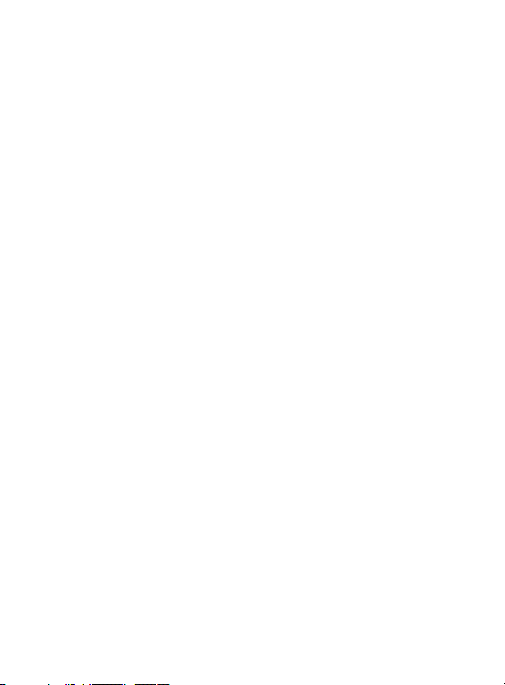
Disclaimer of Warranties; Exclusion of
Liability
EXCEPT AS SET FORTH IN THE EXPRESS WARRANTY CONTAINED ON
THE WARRANTY PAGE ENCLOSED WITH THE PRODUCT, THE
PURCHASER TAKES THE PRODUCT "AS IS", AND SAMSUNG MAKES
NO EXPRESS OR IMPLIED WARRANTY OF ANY KIND WHATSOEVER
WITH RESPECT TO THE PRODUCT, INCLUDING BUT NOT LIMITED TO
THE MERCHANTABILITY OF THE PRODUCT OR ITS FITNESS FOR ANY
PARTICULAR PURPOSE OR USE; THE DESIGN, CONDITION OR
QUALITY OF THE PRODUCT; THE PERFORMANCE OF THE PRODUCT;
THE WORKMANSHIP OF THE PRODUCT OR THE COMPONENTS
CONTAINED THEREIN; OR COMPLIANCE OF THE PRODUCT WITH THE
REQUIREMENTS OF ANY LAW, RULE, SPECIFICATION OR CONTRACT
PERTAINING THERETO. NOTHING CONTAINED IN THE INSTRUCTION
MANUAL SHALL BE CONSTRUED TO CREATE AN EXPRESS OR
IMPLIED WARRANTY OF ANY KIND WHATSOEVER WITH RESPECT TO
THE PRODUCT. IN ADDITION, SAMSUNG SHALL NOT BE LIABLE FOR
ANY DAMAGES OF ANY KIND RESULTING FROM THE PURCHASE OR
USE OF THE PRODUCT OR ARISING FROM THE BREACH OF THE
EXPRESS WARRANTY, INCLUDING INCIDENTAL, SPECIAL OR
CONSEQUENTIAL DAMAGES, OR LOSS OF ANTICIPATED PROFITS OR
BENEFITS.
Modification of Software
SAMSUNG IS NOT LIABLE FOR PERFORMANCE ISSUES OR
INCOMPATIBILITIES CAUSED BY YOUR EDITING OF REGISTRY
SETTINGS, OR YOUR MODIFICATION OF OPERATING SYSTEM
SOFTWARE.
Page 4
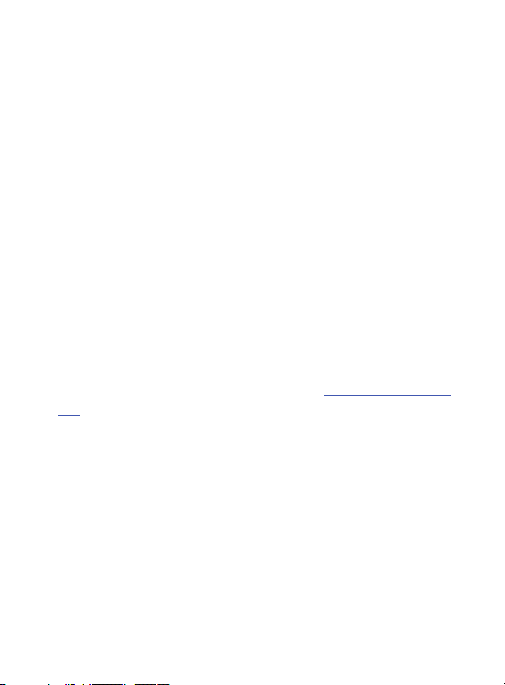
USING CUSTOM OPERATING SYSTEM SOFTWARE MAY CAUSE YOUR
DEVICE AND APPLICATIONS TO WORK IMPROPERLY. YOUR CARRIER
MAY NOT PERMIT USERS TO DOWNLOAD CERTAIN SOFTWARE,
SUCH AS CUSTOM OS.
SAFE™ (Samsung Approved For Enterprise)
SAFE™: "SAFE™" (Samsung for Enterprise) is a mark for a
Samsung device which has been tested against Samsung's own
internal criteria for interoperability with certain third party
security-related solutions for MDM and VPN. The testing includes
field testing with local network connection and menu tree testing
which tests functionality of the solutions in conjunction with the
Samsung device. During the testing, the device is tested with the
security solutions to see if the solutions work with the device as
described by the third party security solution providers. The testing,
for example, includes field testing with local network connection and
menu tree testing which tests functionality of the solutions in
conjunction with the Samsung device. For more information about
Samsung's SAFE™ program, please refer to
safe
.
Disclaimer of Warranties: EXCEPT AS OTHERWISE PROVIDED IN
THEIR STANDARD END USER LICENSE AND WARRANTY, TO THE FULL
EXTENT PERMITTED BY LAW SAMSUNG ELECTRONICS CO., LTD.,
SAMSUNG TELECOMMUNICATIONS AMERICA, LLC, AND THEIR
AFFILIATES (COLLECTIVELY REFERRED TO HEREIN AS THE
"SAMSUNG ENTITIES") EXPRESSLY DISCLAIM ANY AND ALL
WARRANTIES, EXPRESS OR IMPLIED, INCLUDING ANY WARRANTY OF
MERCHANTABILITY, FITNESS FOR A PARTICULAR PURPOSE,
INTEROPERABILITY OR NON-INFRINGEMENT, WITH RESPECT TO
INFORMATION TECHNOLOGY SECURITY PROTECTION, SAFE™
www.samsung.com/us/
Page 5
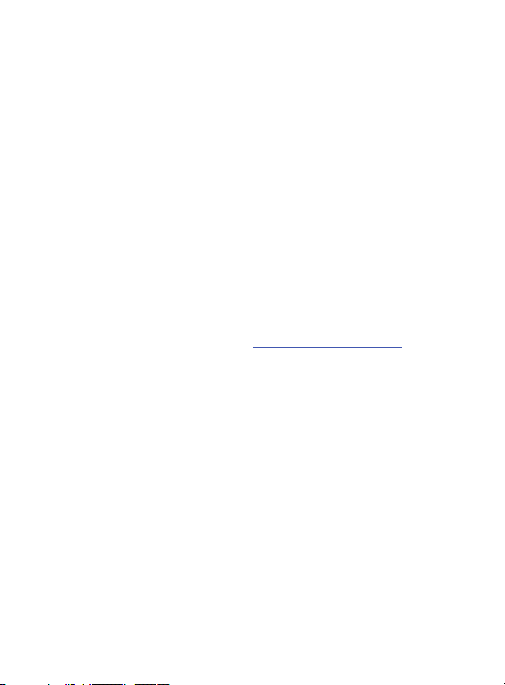
DEVICES AND APPLICATIONS TESTED WITH SAFE™ DEVICES. IN NO
EVENT SHALL THE SAMSUNG ENTITIES BE LIABLE FOR ANY DIRECT,
INDIRECT, INCIDENTAL, PUNITIVE, OR CONSEQUENTIAL DAMAGES OF
ANY KIND WHATSOEVER WITH RESPECT TO INFORMATION
TECHNOLOGY SECURITY PROTECTION, SAFE™ DEVICES OR
APPLICATIONS TESTED WITH SAFE™ DEVICES. In addition,
information technology security protection will be affected by
features or functionality associated with, among other things the email platform, master data management, and virtual private network
solutions selected by the software provider, solution provider or user.
Choice of an e-mail, master data management, and virtual private
network solution is at the sole discretion of the software provider,
solution provider or user and any associated effect on information
technology security protection is solely the responsibility of the
software provider, solution provider or user. For complete statement
of limited warranty, please refer to
available on the web and where Samsung smartphone and Galaxy
Tab™ devices are sold. [101212]
www.samsung.com/us/safe
,
Page 6
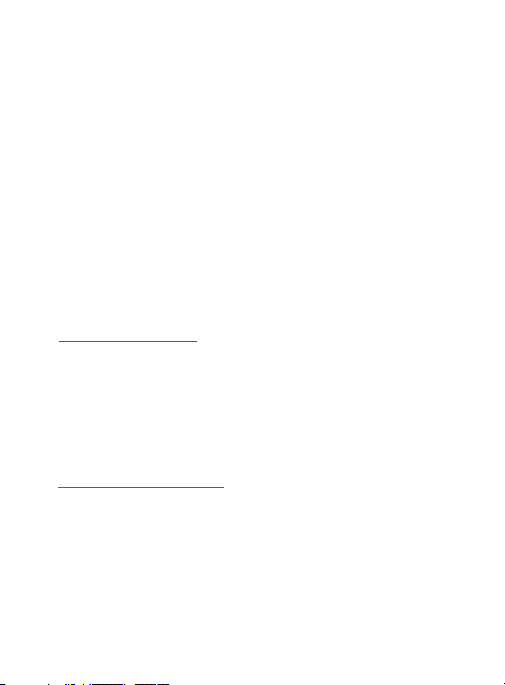
Samsung Telecommunications America
(STA), LLC
Headquarters:
1301 E. Lookout Drive
Richardson, TX 75082
Customer Care Center:
1000 Klein Rd.
Plano, TX 75074
Toll Free Tel: 1.888.987.HELP (4357)
Internet Address:
http://www.samsung.com
©
2013 Samsung Telecommunications America, LLC. Samsung is a
registered trademark of Samsung Electronics Co., Ltd.
Do you have questions about your S
For 24 hour information and assistance, we offer a new FAQ/ARS
System (Automated Response System) at:
www.samsung.com/us/support
The actual available capacity of the internal memory is less than the
specified capacity because the operating system and default
applications occupy part of the memory. The available capacity may
change when you upgrade the device.
amsung Mobile Device?
Page 7
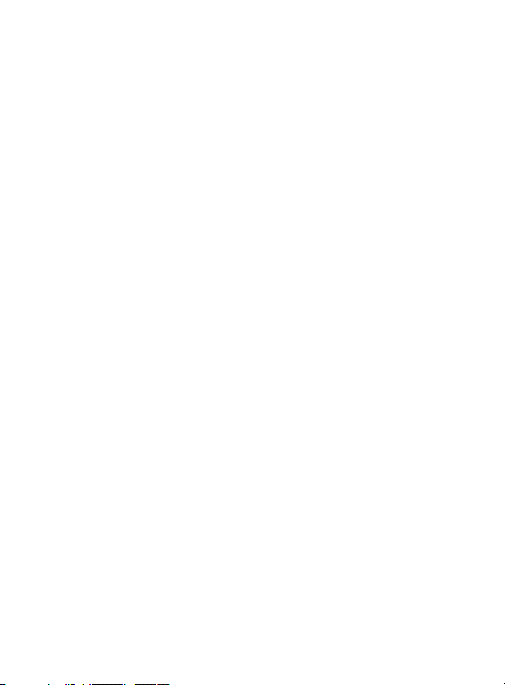
Nuance®, VSuite™, T9® Text Input, and the Nuance logo are
trademarks or registered trademarks of Nuance Communications,
Inc., or its affiliates in the United States and/or other countries.
®
and NetFront™ are trademarks or registered trademarks
ACCESS
of ACCESS Co., Ltd. in Japan and other countries.
®
The Bluetooth
word mark, figure mark (stylized “B Design”), and
combination mark (Bluetooth word mark and “B Design”) are
registered trademarks and are wholly owned by the Bluetooth SIG.
microSD™ and the microSD logo are Trademarks of the SD Card
Association.
®
Openwave
is a registered Trademark of Openwave, Inc.
Google, the Google logo, Android, the Android logo, Google Play,
Gmail, Google Mail, Google Maps, Google Music, Google Hangouts,
Picasa, YouTube and other marks are trademarks of Google Inc.
Wi-Fi is a registered trademark of the Wireless Fidelity Alliance, Inc.
LTE is a trademark of ETS
Swype and the Swype logos are trademarks of Swype, Inc.
I
©
2010
Swype, Inc. All rights reserved.
Page 8
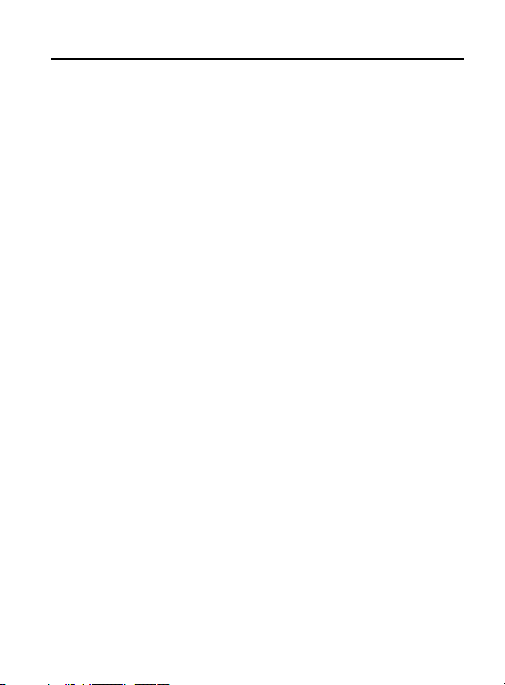
Table of Contents
Section 1: Getting Started ....................................................8
Understanding this User Manual . . . . . . . . . . . . . . . . . . . . . . . . . . . 8
Removing the Battery Cover
Installing the microSD Memory Card
Installing the Battery
Replacing the Battery Cover
Charging the Battery
Extending Your Battery Life
Switching the Device On or Off
Initial Device Configuration
Restarting the Device
Locking and Unlocking the Device
Voicemail
. . . . . . . . . . . . . . . . . . . . . . . . . . . . . . . . . . . . . . . . . . . 20
Section 2: Understanding Your Device ..............................22
Features of Your Device . . . . . . . . . . . . . . . . . . . . . . . . . . . . . . . . 22
Front View
Back View
Side Views
Device Display
Status Bar
Home Screen
Customizing the Screens
Screen Navigation
Using Motions and Gestures
Menu Navigation
. . . . . . . . . . . . . . . . . . . . . . . . . . . . . . . . . . . . . . . . . . 24
. . . . . . . . . . . . . . . . . . . . . . . . . . . . . . . . . . . . . . . . . . 27
. . . . . . . . . . . . . . . . . . . . . . . . . . . . . . . . . . . . . . . . . . 28
. . . . . . . . . . . . . . . . . . . . . . . . . . . . . . . . . . . . . . . 29
. . . . . . . . . . . . . . . . . . . . . . . . . . . . . . . . . . . . . . . . . . 30
. . . . . . . . . . . . . . . . . . . . . . . . . . . . . . . . . . . . . . . . 38
Section 3: Call Functions and Contacts List ......................58
Displaying Your Phone Number . . . . . . . . . . . . . . . . . . . . . . . . . . . 58
Making a Call
Ending a Call
Making Emergency Calls
. . . . . . . . . . . . . . . . . . . . . . . . . . . . . . . . . . . . . . . . 58
. . . . . . . . . . . . . . . . . . . . . . . . . . . . . . . . . . . . . . . . 60
1
. . . . . . . . . . . . . . . . . . . . . . . . . . . . . 10
. . . . . . . . . . . . . . . . . . . . . . . . . . . . . . . . . . . 12
. . . . . . . . . . . . . . . . . . . . . . . . . . . . . . . . . . . 14
. . . . . . . . . . . . . . . . . . . . . . . . . . . . . . . . . . 19
. . . . . . . . . . . . . . . . . . . . . . . . . . . . . . . . . . . . . 52
. . . . . . . . . . . . . . . . . . . . . . . . . . . . . . . . . . . . . . 56
. . . . . . . . . . . . . . . . . . . . . . . 11
. . . . . . . . . . . . . . . . . . . . . . . . . . . . . 13
. . . . . . . . . . . . . . . . . . . . . . . . . . . . . . 17
. . . . . . . . . . . . . . . . . . . . . . . . . . . 18
. . . . . . . . . . . . . . . . . . . . . . . . . . . . . . 18
. . . . . . . . . . . . . . . . . . . . . . . . 19
. . . . . . . . . . . . . . . . . . . . . . . . . . . . . . . 44
. . . . . . . . . . . . . . . . . . . . . . . . . . . . . 54
. . . . . . . . . . . . . . . . . . . . . . . . . . . . . . . . 60
Page 9
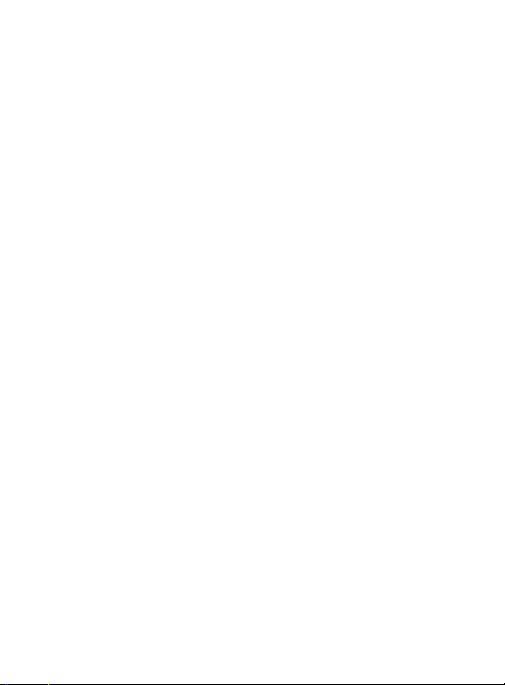
Dialing Options
Answering a Call
Managing Reject Calls
International Calls
Pause Dialing
Wait Dialing
Redialing the Last Number
Speed Dialing
In Call Options
Logs Tab
. . . . . . . . . . . . . . . . . . . . . . . . . . . . . . . . . . . . . . . 61
. . . . . . . . . . . . . . . . . . . . . . . . . . . . . . . . . . . . . 63
. . . . . . . . . . . . . . . . . . . . . . . . . . . . . . . . . 64
. . . . . . . . . . . . . . . . . . . . . . . . . . . . . . . . . . . . 65
. . . . . . . . . . . . . . . . . . . . . . . . . . . . . . . . . . . . . . . . 65
. . . . . . . . . . . . . . . . . . . . . . . . . . . . . . . . . . . . . . . . . 66
. . . . . . . . . . . . . . . . . . . . . . . . . . . . . . . . . . . . . . . . 67
. . . . . . . . . . . . . . . . . . . . . . . . . . . . . . . . . . . . . . . 70
. . . . . . . . . . . . . . . . . . . . . . . . . . . . . . . . . . . . . . . . . . . 78
. . . . . . . . . . . . . . . . . . . . . . . . . . . . . . 67
Section 4: Entering Text .....................................................83
Text Input Methods . . . . . . . . . . . . . . . . . . . . . . . . . . . . . . . . . . . 83
Selecting the Text Input Method
Entering Text Using Swype
Using the Samsung Keyboard
Using the Google Voice Typing
. . . . . . . . . . . . . . . . . . . . . . . . . . 84
. . . . . . . . . . . . . . . . . . . . . . . . . . . . . . 84
. . . . . . . . . . . . . . . . . . . . . . . . . . . . 90
. . . . . . . . . . . . . . . . . . . . . . . . . . . 95
Section 5: Contacts ............................................................97
Accounts . . . . . . . . . . . . . . . . . . . . . . . . . . . . . . . . . . . . . . . . . . . 97
Contacts List
Finding a Contact
Contact List Options
Contact Menu Options
Contact Entry Options
Linking Contact Information
Sending a Namecard
Copying Contact Information
Synchronizing Contacts
Display Options
Adding more Contacts via Accounts and Sync
Additional Contact Options
Groups
The Favorites Tab
. . . . . . . . . . . . . . . . . . . . . . . . . . . . . . . . . . . . . . . . 98
. . . . . . . . . . . . . . . . . . . . . . . . . . . . . . . . . . . . 102
. . . . . . . . . . . . . . . . . . . . . . . . . . . . . . . . . . 106
. . . . . . . . . . . . . . . . . . . . . . . . . . . . . . . . 107
. . . . . . . . . . . . . . . . . . . . . . . . . . . . . . . . . 109
. . . . . . . . . . . . . . . . . . . . . . . . . . . . 110
. . . . . . . . . . . . . . . . . . . . . . . . . . . . . . . . . 113
. . . . . . . . . . . . . . . . . . . . . . . . . . . 115
. . . . . . . . . . . . . . . . . . . . . . . . . . . . . . . 116
. . . . . . . . . . . . . . . . . . . . . . . . . . . . . . . . . . . . . 117
. . . . . . . . . . . . . . . . . . . . . . . . . . . . . . . . . . . . . . . . . . . . 122
. . . . . . . . . . . . . . . . . . . . . . . . . . . . . 120
. . . . . . . . . . . . . . . . . . . . . . . . . . . . . . . . . . . . 125
. . . . . . . . . . . . . . 118
2
Page 10
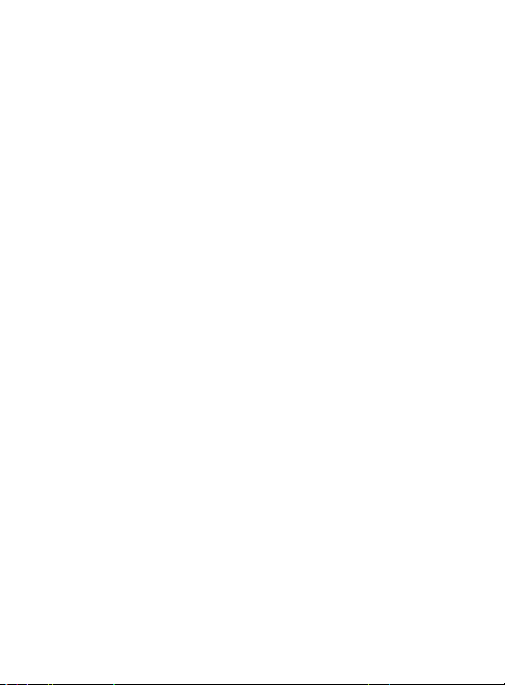
Section 6: Messaging .......................................................126
Types of Messages . . . . . . . . . . . . . . . . . . . . . . . . . . . . . . . . . . . 126
Creating and Sending Messages
Message Options
Viewing Newly Received Messages
Deleting Messages
Message Search
Messaging Settings
Assigning Messages as Spam
Accessing Your Spam Folder
Text Templates
Using Email
Microsoft Exchange Email (Outlook)
Using Google Mail
. . . . . . . . . . . . . . . . . . . . . . . . . . . . . . . . . . . . 128
. . . . . . . . . . . . . . . . . . . . . . . . . . . . . . . . . . . 136
. . . . . . . . . . . . . . . . . . . . . . . . . . . . . . . . . . . . . 137
. . . . . . . . . . . . . . . . . . . . . . . . . . . . . . . . . . . . . . 145
. . . . . . . . . . . . . . . . . . . . . . . . . . . . . . . . . . . . . . . . 145
. . . . . . . . . . . . . . . . . . . . . . . . . . . . . . . . . . . . 161
. . . . . . . . . . . . . . . . . . . . . . . . . 127
. . . . . . . . . . . . . . . . . . . . . . . 133
. . . . . . . . . . . . . . . . . . . . . . . . . . . . . . . . . . 137
. . . . . . . . . . . . . . . . . . . . . . . . . . . 142
. . . . . . . . . . . . . . . . . . . . . . . . . . . 144
. . . . . . . . . . . . . . . . . . . . . . 153
Section 7: Multimedia ......................................................164
Assigning the Default Storage Location . . . . . . . . . . . . . . . . . . . . 164
Using the Camera
Camera Options
Quick Settings
Camera and Camcorder Settings
Using the Camcorder
Sharing Pictures
Editing a Photo
The Gallery
. . . . . . . . . . . . . . . . . . . . . . . . . . . . . . . . . . . . 165
. . . . . . . . . . . . . . . . . . . . . . . . . . . . . . . . . . . . . 167
. . . . . . . . . . . . . . . . . . . . . . . . . . . . . . . . . . . . . . 169
. . . . . . . . . . . . . . . . . . . . . . . . 171
. . . . . . . . . . . . . . . . . . . . . . . . . . . . . . . . . 176
. . . . . . . . . . . . . . . . . . . . . . . . . . . . . . . . . . . . . 179
. . . . . . . . . . . . . . . . . . . . . . . . . . . . . . . . . . . . . . 187
. . . . . . . . . . . . . . . . . . . . . . . . . . . . . . . . . . . . . . . . . 190
Section 8: Applications and Development .......................192
Applications . . . . . . . . . . . . . . . . . . . . . . . . . . . . . . . . . . . . . . . . 193
Calculator
. . . . . . . . . . . . . . . . . . . . . . . . . . . . . . . . . . . . . . . . . . 196
Calendar
. . . . . . . . . . . . . . . . . . . . . . . . . . . . . . . . . . . . . . . . . . . 196
. . . . . . . . . . . . . . . . . . . . . . . . . . . . . . . . . . . . . . . . . . . 199
Camera
ChatON
. . . . . . . . . . . . . . . . . . . . . . . . . . . . . . . . . . . . . . . . . . . . 200
. . . . . . . . . . . . . . . . . . . . . . . . . . . . . . . . . . . . . . . . . . . 202
Chrome
Clock
. . . . . . . . . . . . . . . . . . . . . . . . . . . . . . . . . . . . . . . . . . . . . 203
3
Page 11
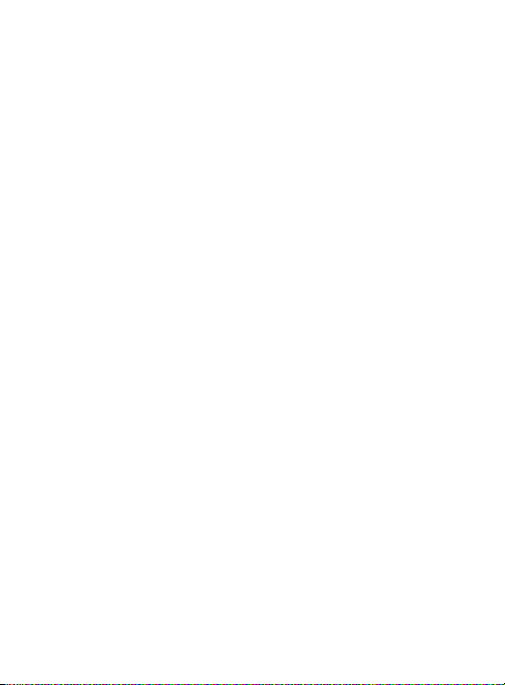
Contacts
. . . . . . . . . . . . . . . . . . . . . . . . . . . . . . . . . . . . . . . . . . 208
Downloads
Drive
Email
Gallery
Gmail
Google
Google Settings
Google +
Group Play
Hangouts
Internet
Local
Maps
Messaging
Music
Using Playlists
Transferring Music Files
Removing Music Files
My Account Downloader
My Files
Navigation
Phone
Photos
Play Books
Play Games
Play Movies & TV
Play Music
Play Newsstand
Play Store
Downloading a New Google Application
POLARIS Office 5
S Memo
. . . . . . . . . . . . . . . . . . . . . . . . . . . . . . . . . . . . . . . . . 208
. . . . . . . . . . . . . . . . . . . . . . . . . . . . . . . . . . . . . . . . . . . . . 208
. . . . . . . . . . . . . . . . . . . . . . . . . . . . . . . . . . . . . . . . . . . . . 209
. . . . . . . . . . . . . . . . . . . . . . . . . . . . . . . . . . . . . . . . . . . . 209
. . . . . . . . . . . . . . . . . . . . . . . . . . . . . . . . . . . . . . . . . . . . . 210
. . . . . . . . . . . . . . . . . . . . . . . . . . . . . . . . . . . . . . . . . . . . 211
. . . . . . . . . . . . . . . . . . . . . . . . . . . . . . . . . . . . . 212
. . . . . . . . . . . . . . . . . . . . . . . . . . . . . . . . . . . . . . . . . . 213
. . . . . . . . . . . . . . . . . . . . . . . . . . . . . . . . . . . . . . . . . 213
. . . . . . . . . . . . . . . . . . . . . . . . . . . . . . . . . . . . . . . . . . 215
. . . . . . . . . . . . . . . . . . . . . . . . . . . . . . . . . . . . . . . . . . . 216
. . . . . . . . . . . . . . . . . . . . . . . . . . . . . . . . . . . . . . . . . . . . . 226
. . . . . . . . . . . . . . . . . . . . . . . . . . . . . . . . . . . . . . . . . . . . . 228
. . . . . . . . . . . . . . . . . . . . . . . . . . . . . . . . . . . . . . . . . 230
. . . . . . . . . . . . . . . . . . . . . . . . . . . . . . . . . . . . . . . . . . . . . 230
. . . . . . . . . . . . . . . . . . . . . . . . . . . . . . . . . . . . . . 234
. . . . . . . . . . . . . . . . . . . . . . . . . . . . . . . 236
. . . . . . . . . . . . . . . . . . . . . . . . . . . . . . . . 236
. . . . . . . . . . . . . . . . . . . . . . . . . . . . . . 237
. . . . . . . . . . . . . . . . . . . . . . . . . . . . . . . . . . . . . . . . . . . 237
. . . . . . . . . . . . . . . . . . . . . . . . . . . . . . . . . . . . . . . . . 240
. . . . . . . . . . . . . . . . . . . . . . . . . . . . . . . . . . . . . . . . . . . . 240
. . . . . . . . . . . . . . . . . . . . . . . . . . . . . . . . . . . . . . . . . . . . 241
. . . . . . . . . . . . . . . . . . . . . . . . . . . . . . . . . . . . . . . . . 241
. . . . . . . . . . . . . . . . . . . . . . . . . . . . . . . . . . . . . . . . . 243
. . . . . . . . . . . . . . . . . . . . . . . . . . . . . . . . . . . . . . . . . 247
. . . . . . . . . . . . . . . . . . . . . . . . . . . . . . . . . . . . . . . . . . . 250
. . . . . . . . . . . . . . . . . . . . . . . . . . . . . . . . . . . . . . . . 242
. . . . . . . . . . . . . . . . . . . . . . . . . . . . . . . . . . . . 242
. . . . . . . . . . . . . . . . . . . . . . . . . . . . . . . . . . . . . 246
. . . . . . . . . . . . . . . . . . . . . . . . . . . . . . . . . . . . 249
. . . . . . . . . . . . . . . . . . . 247
4
Page 12
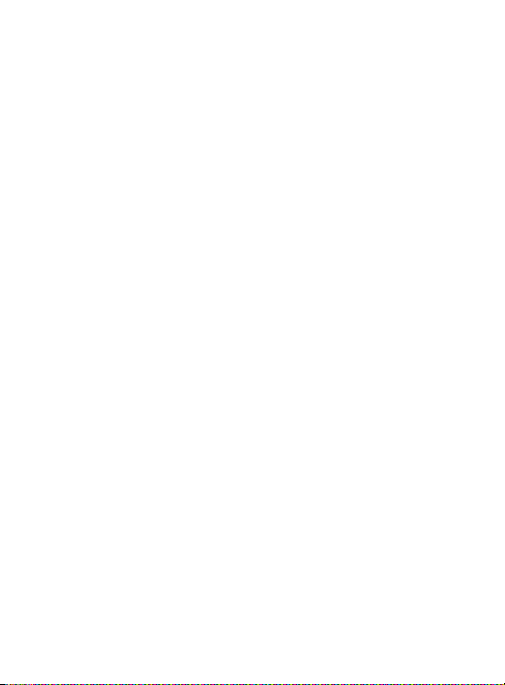
S Translator
S Voice
Samsung Link
Settings
Story Album
Video
Voice Recorder
Voice Search
WatchON
YouTube
. . . . . . . . . . . . . . . . . . . . . . . . . . . . . . . . . . . . . . . . 253
. . . . . . . . . . . . . . . . . . . . . . . . . . . . . . . . . . . . . . . . . . . . 254
. . . . . . . . . . . . . . . . . . . . . . . . . . . . . . . . . . . . . . . 256
. . . . . . . . . . . . . . . . . . . . . . . . . . . . . . . . . . . . . . . . . . . 261
. . . . . . . . . . . . . . . . . . . . . . . . . . . . . . . . . . . . . . . . 262
. . . . . . . . . . . . . . . . . . . . . . . . . . . . . . . . . . . . . . . . . . . . . 262
. . . . . . . . . . . . . . . . . . . . . . . . . . . . . . . . . . . . . . 264
. . . . . . . . . . . . . . . . . . . . . . . . . . . . . . . . . . . . . . . 266
. . . . . . . . . . . . . . . . . . . . . . . . . . . . . . . . . . . . . . . . . . 266
. . . . . . . . . . . . . . . . . . . . . . . . . . . . . . . . . . . . . . . . . . . 273
Section 9: Connections .....................................................276
Bluetooth . . . . . . . . . . . . . . . . . . . . . . . . . . . . . . . . . . . . . . . . . . 276
Enable Downloading for Web Applications
PC Connections
Wi-Fi
. . . . . . . . . . . . . . . . . . . . . . . . . . . . . . . . . . . . . 283
. . . . . . . . . . . . . . . . . . . . . . . . . . . . . . . . . . . . . . . . . . . . . 284
Section 10: Changing Your Settings ................................289
Accessing the Settings Tabs . . . . . . . . . . . . . . . . . . . . . . . . . . . . 289
Settings Tabs - Overview
Wi-Fi Settings
Bluetooth settings
Data Usage
More Networks
Lock Screen
Display Settings
LED Indicator
Sound Settings
Home Screen Mode
Call Settings
Blocking Mode
Hands-free Mode
Power Saving Mode
Accessory
Accessibility Settings
. . . . . . . . . . . . . . . . . . . . . . . . . . . . . . . . . . . . . . . 291
. . . . . . . . . . . . . . . . . . . . . . . . . . . . . . . . . . . . . . . . . 299
. . . . . . . . . . . . . . . . . . . . . . . . . . . . . . . . . . . . . . 300
. . . . . . . . . . . . . . . . . . . . . . . . . . . . . . . . . . . . . . . . 308
. . . . . . . . . . . . . . . . . . . . . . . . . . . . . . . . . . . . . . . 319
. . . . . . . . . . . . . . . . . . . . . . . . . . . . . . . . . . . . . . 319
. . . . . . . . . . . . . . . . . . . . . . . . . . . . . . . . . . . . . . . . 324
. . . . . . . . . . . . . . . . . . . . . . . . . . . . . . . . . . . . . . 335
. . . . . . . . . . . . . . . . . . . . . . . . . . . . . . . . . . . . . . . . . . 337
. . . . . . . . . . . . . . . . . . . . . . . . . . . . . . 289
. . . . . . . . . . . . . . . . . . . . . . . . . . . . . . . . . . . . 297
. . . . . . . . . . . . . . . . . . . . . . . . . . . . . . . . . . . . . 316
. . . . . . . . . . . . . . . . . . . . . . . . . . . . . . . . . . 323
. . . . . . . . . . . . . . . . . . . . . . . . . . . . . . . . . . . . 336
. . . . . . . . . . . . . . . . . . . . . . . . . . . . . . . . . . 336
. . . . . . . . . . . . . . . . . . . . . . . . . . . . . . . . . 337
. . . . . . . . . . . . . . . . . . 282
5
Page 13
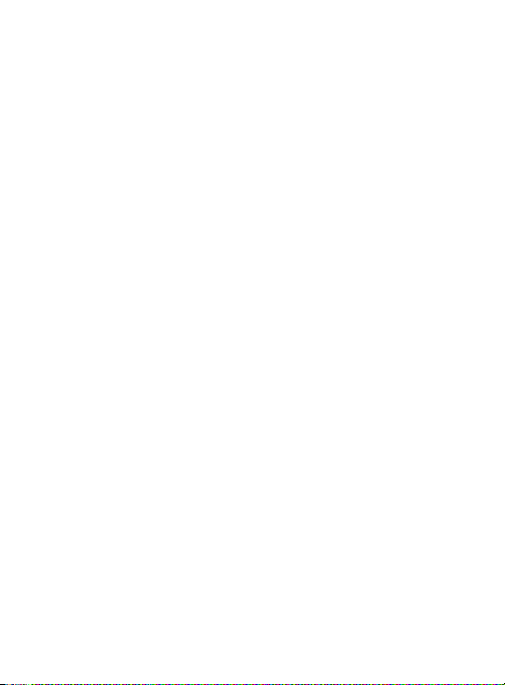
Language and Input Settings . . . . . . . . . . . . . . . . . . . . . . . . . . . 341
Motions and Gestures Settings
Smart screen
Voice control
Add Account
Backup and Reset
Backing up Your Data Before Factory Reset
Location Services
Security
Application Manager
Battery Usage
SD Card & Device Storage
Date and Time
About Device
Software Update
. . . . . . . . . . . . . . . . . . . . . . . . . . . . . . . . . . . . . . . 353
. . . . . . . . . . . . . . . . . . . . . . . . . . . . . . . . . . . . . . . 353
. . . . . . . . . . . . . . . . . . . . . . . . . . . . . . . . . . . . . . . . 354
. . . . . . . . . . . . . . . . . . . . . . . . . . . . . . . . . . . 357
. . . . . . . . . . . . . . . . . . . . . . . . . . . . . . . . . . . . 363
. . . . . . . . . . . . . . . . . . . . . . . . . . . . . . . . . . . . . . . . . . . 365
. . . . . . . . . . . . . . . . . . . . . . . . . . . . . . . . . . . . . . 372
. . . . . . . . . . . . . . . . . . . . . . . . . . . . . . . . . . . . . . 374
. . . . . . . . . . . . . . . . . . . . . . . . . . . . . . . . . . . . . . . 375
. . . . . . . . . . . . . . . . . . . . . . . . . . . . . . . . . . . . 377
. . . . . . . . . . . . . . . . . . . . . . . . . . 350
. . . . . . . . . . . . . . . . 358
. . . . . . . . . . . . . . . . . . . . . . . . . . . . . . . . . 368
. . . . . . . . . . . . . . . . . . . . . . . . . . . . . 373
Section 11: Health and Safety Information ......................378
Exposure to Radio Frequency (RF) Signals . . . . . . . . . . . . . . . . . 378
Specific Absorption Rate (SAR) Certification Information
FCC Part 15 Information to User
Commercial Mobile Alerting Syste
Smart Practices While Driving
Battery Use and Safety
Samsung Mobile Products and Recycling
UL Certified Travel Charger
Display / Touch-Screen
GPS & AGPS
Emergency Calls
Care and Maintenance
Responsible Listening
Operating Environment
FCC Hearing Aid Compatibility (HAC) Regulations for
Restricting Children's Access to Your Mobile Device
. . . . . . . . . . . . . . . . . . . . . . . . . . . . . . . . . . . . . . . . 396
. . . . . . . . . . . . . . . . . . . . . . . . . . . . . . . . . . . . 398
Wireless Devi
ces . . . . . . . . . . . . . . . . . . . . . . . . . . . . . . . . . . 407
. . . . . . . . . . . . . . . . . . . . . . . . . 388
. . . . . . . . . . . . . . . . 389
m (CMAS)
. . . . . . . . . . . . . . . . . . . . . . . . . . 389
. . . . . . . . . . . . . . . . . . . . . . . . . . . . . . . . 391
. . . . . . . . . . . . . . . . . . . . . . . . . . . . 395
. . . . . . . . . . . . . . . . . . . . . . . . . . . . . . . 396
. . . . . . . . . . . . . . . . . . . . . . . . . . . . . . . . 399
. . . . . . . . . . . . . . . . . . . . . . . . . . . . . . . . 400
. . . . . . . . . . . . . . . . . . . . . . . . . . . . . . . . 404
. . . . . . . . . . . . . . . . . . 393
. . . . . . . 385
. . . . . . . . . . 410
6
Page 14
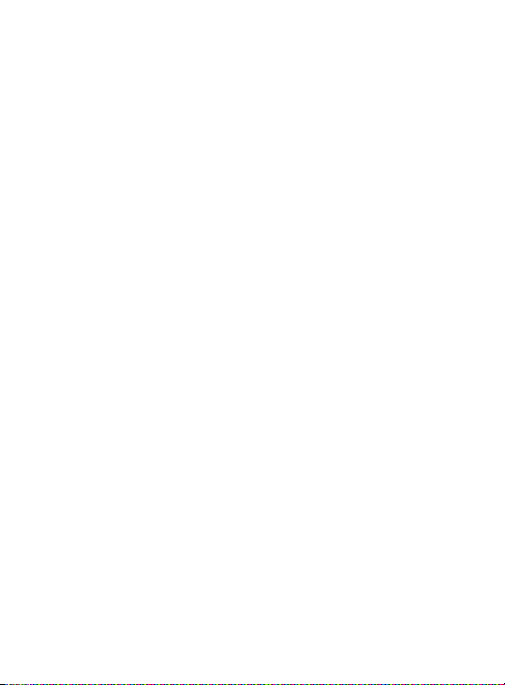
FCC Notice and Cautions . . . . . . . . . . . . . . . . . . . . . . . . . . . . . . 410
Other Important Safety Information
. . . . . . . . . . . . . . . . . . . . . . . 410
Section 12: Warranty Information ....................................413
Standard Limited Warranty . . . . . . . . . . . . . . . . . . . . . . . . . . . . . 413
End User License Agreement for Software
. . . . . . . . . . . . . . . . . 420
Index ..................................................................................431
7
Page 15
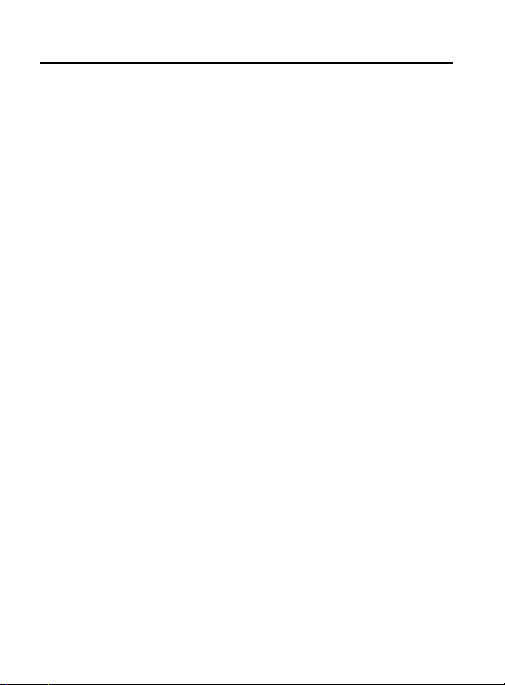
Section 1: Getting Started
This section explains how to get started with your device by
installing and charging the battery and optional memory card, and
setting up your voice mail.
Before using your device for the first time, you’ll need to install and
charge the battery.
The micro SIM card is loaded wit
available optional services, and many other features. If desired, you
can also install an SD card to store media for use with your device.
Understanding this User Manual
The sections of this manual generally follow the features of your
phone. A robust index for features begins on
Also included is important safety information that you should know
before using your phone.
This manual provides navigation instr
display settings. If you select other settings, navigation may be
different.
Unless otherwise specified, all instructions in this manual assume
you are starting from the Home screen and using the available keys.
h your subscription details,
page 431.
uctions according to the default
Getting Started 8
Page 16
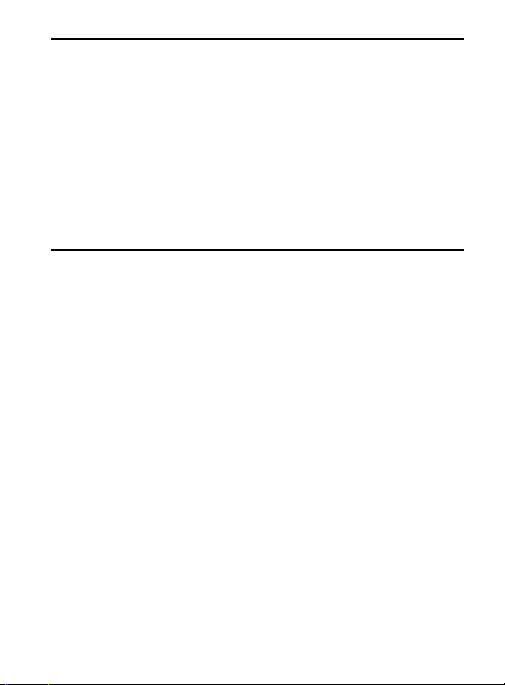
Note:
Instructions in this manual are based on default settings, and
may vary from your device, depending on the software version
on your device, and any changes to the device’s Settings.
Unless stated otherwise, instructions in this User Manual start
with the device unlocked, at the Home screen.
All screen images in this manual are simulated. Actual displays
may vary, depending on the software version of your device and
any changes to the device’s Settings.
Special Text
Throughout this manual, you’ll find text that is set apart from the
rest. These are intended to point out important information, share
quick methods for activating features, to define terms, and more.
The definitions for these methods are as follows:
•
Notes
: Presents alternative options for the current feature, menu, or
sub-menu.
•
Tips
: Provides quick or innovative methods, or useful shortcuts.
•
Important
: Points out important information about the current feature that
could affect performance.
•
Warning
: Brings to your attention important information to prevent loss of
data or functionality, or even prevent damage to your phone.
9
Page 17
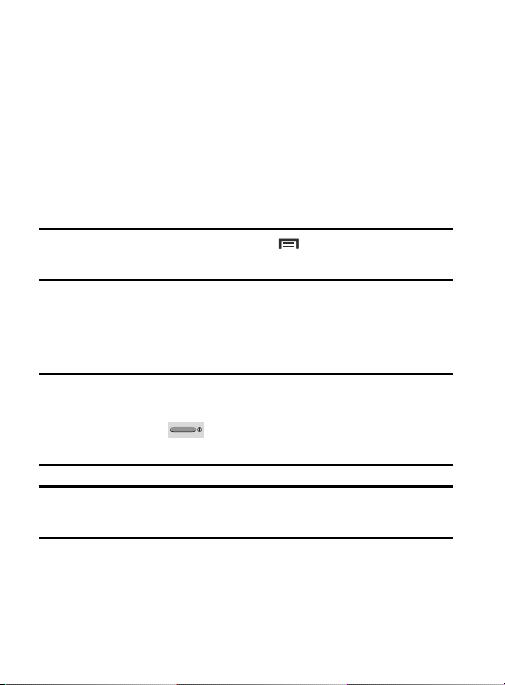
Text Conventions
This manual provides condensed information about how to use your
phone. To make this possible, the following text conventions are
used to represent often-used steps:
Arrows are used to represent the sequence of
selecting successive options in longer, or
repetitive, procedures.
Example:
From the Home screen, press (
Connections
tab Bluetooth
Menu
.
) Settings
Removing the Battery Cover
The battery, micro SIM card and SD card are installed under the
battery cover.
Important!
Caution!
Before removing or replacing the battery cover, make sure
the device is switched off. To turn the device off, hold
down the
then tap
Do not bend or twist the back cover excessively during
installation or removal. Doing so may damage the cover.
key until the power-off image displays,
Power off
.
Getting Started 10
Page 18
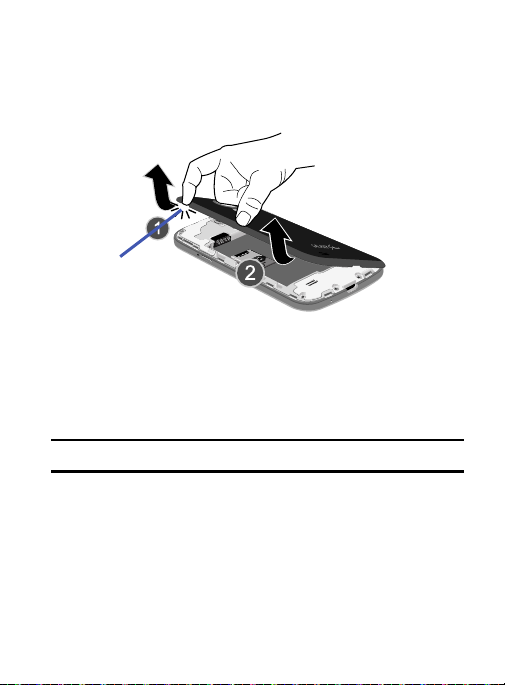
To remove the battery cover:
Release Latch
1. Hold the device firmly and locate the cover release latch (1).
2. Place your
cover off the device (similar to a soda can).
fingernail in the opening (2) and firmly “pop” the
Installing the microSD Memory Card
Your device supports an optional (external) microSD™ memory
cards for storage of media such as music, pictures, video and other
files. The SD card is designed for use with this mobile device and
other devices.
Note:
This device supports a memory card of up to a 64GB.
1. Remove the battery cover.
2. Locate the microSD card slot on the inside of the device.
3. Orient the card with the gold strips facing down.
4. Carefully slide the microSD card into the card socket until it
clicks into place.
11
Page 19
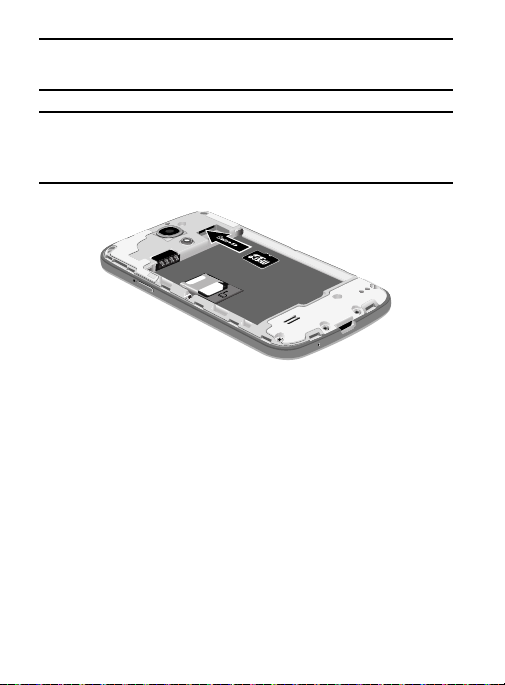
Important!
Note:
Be sure to align the gold contact pins on the card with the
device’s contact pins.
MicroSD cards should be formatted within the Storage menu.
Using an older or slow microSD card can affect camera
performance, especially for video recording.
To remove the microSD Memory Card:
1. Remove the battery cover.
2. Firmly press the card into the slot and release it. The card
should pop partially out of the slot.
3. Remove the card from the slot.
4. Replace the battery cover.
Installing the Battery
Before using your device for the first time, install the battery and
charge it fully.
Getting Started 12
Page 20
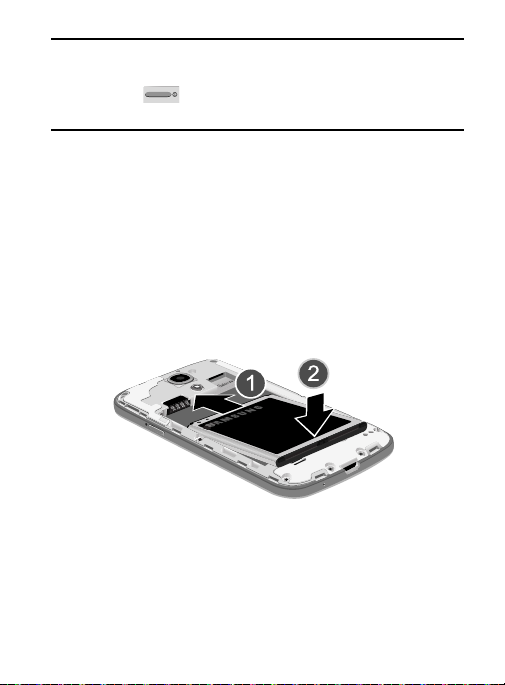
Important!
Installing Battery
Before removing or replacing the battery, make sure the
device is switched off. To turn the device off, hold down
the key until the Device options pop up displays,
Power off
then tap
To install the battery:
1. Slide the battery into the compartment (1) so that the tabs on
the end align with the slots at the bottom of the phone, making
sure the connectors align.
2. Gently press down to secure the battery (2).
To remove the battery:
Grip the battery at the top end and lift it up and out of the
battery compartment.
.
Replacing the Battery Cover
Position the battery cover over the battery compartment and
press down until you hear a click.
13
Page 21
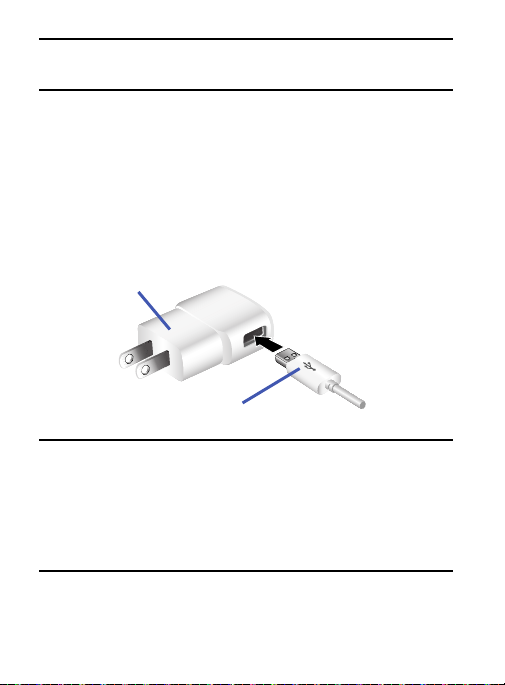
Caution!
Charging Head
USB Cable
When replacing the battery cover, do not apply pressure to
the screen (“squeeze”) as this can damage the screen.
Charging the Battery
Your device is powered by a rechargeable Li-ion battery. A wall
charger, which is used for charging the battery, is included with your
device. Use only approved batteries and chargers. Ask your local
Samsung dealer for further details.
Before using your device for the first time, you must fully charge the
battery.
Note:
Verify that the battery is installed prior to connecting the wall
charger. If both the wall charger is connected and the battery is
not installed, the handset will power cycle continuously and
prevent proper operation. Failure to unplug the wall charger
before you remove the battery, can cause the device to become
damaged.
Getting Started 14
Page 22
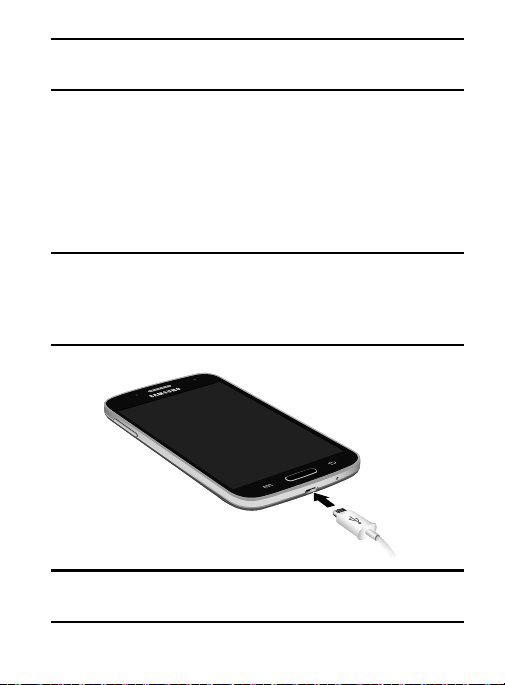
Important!
It is recommended you fully charge the battery before
using your device for the first time.
1. Connect the USB cable to the charging head.
2. Locate the Charger/Accessory jack.
3. Insert the USB cable into the device’s Charger/Accessory jack.
4. Plug the charging head into a standard AC power outlet. The
device turns on with the screen locked and indicates both its
charge state and percent of charge.
Warning!
While the device is charging, if the touch screen does not
function due to an unstable power supply unplug the USB
power adapter from the power outlet or unplug the USB
cable from the device.
Note:
If the charger is incorrectly connected, damage to the accessory
port will occur therefore voiding the phone’s warranty.
15
Page 23
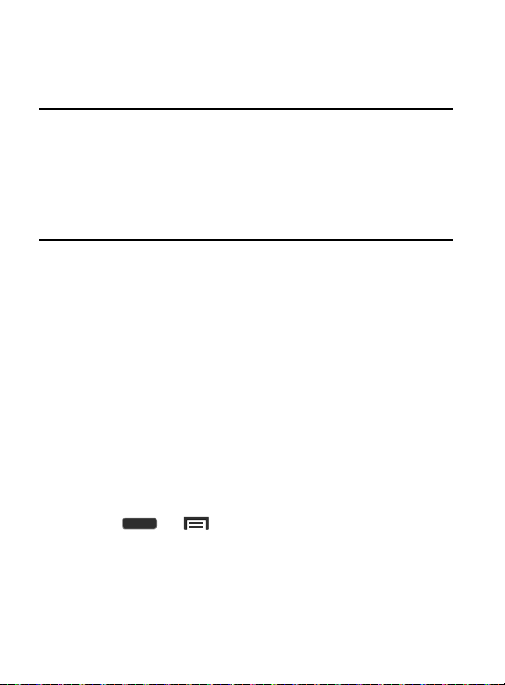
5. When charging is finished, first unplug the charger’s power
plug from the AC wall outlet, then disconnect the charger’s
connector from the phone.
Important!
If your handset has a touch screen display, please note that
a touch screen responds best to a light touch from the pad
of your finger or a non-metallic stylus. Using excessive
force or a metallic object when pressing on the touch
screen may damage the tempered glass surface and void
the warranty.
Low Battery Indicator
When the battery level is low and only a few minutes of talk time
remain (~15% charge), a warning tone sounds and the
“Battery low” message repeats at regular intervals on the display. In
this condition, your device conserves its remaining battery power, by
dimming the backlight.
When the battery level becomes too low, the device automatically
turns off.
The on-screen battery charge is represented (by default) as a
colored battery icon. You can also choose to display a percentage
value. Having a percentage value on-screen can provide a better
idea of the remaining charge on the battery.
Press and then tap
Display Show battery percentage
For more information, refer to “Display Settings” on page 316.
Settings My device
.
Getting Started 16
tab
Page 24
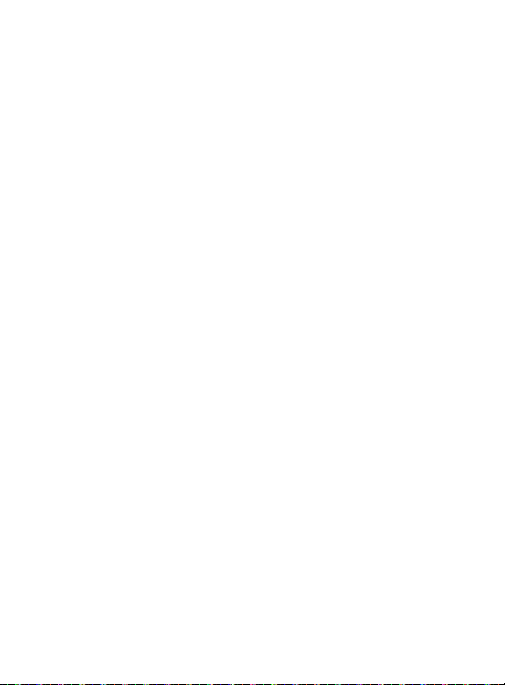
Extending Your Battery Life
Active applications, light levels, Bluetooth usage, and GPS
functionality all act to drain your battery. The following is a list of
helpful tips that can help conserve your battery power:
•
Reduce the time your backlight stays on.
•
Turn Bluetooth off when not in use.
•
Turn Wi-Fi off when not in use.
•
Deactivate the GPS when not needed. Most applications using this
function will periodically query the GPS satellites for your current location;
each query drains your battery.
•
Do not wait until your battery is completely depleted before charging your
device. Repeating this process of a complete discharge and recharge can
over time reduce the storage capacity of any battery.
•
Use the Power Saving feature to deactivate some hardware and interface
functions.
•
Check the Battery use screen to review what features or functions have
been consuming your battery resources.
•
Check the Running Services and close any unnecessary applications.
•
Use the Task Manager feature to end/shutdown background applications
that are still running. These minimized applications can, over time, cause
your device to “slow down”.
•
Animated wallpapers use processing power, memory, and more power.
Change your Live Wallpaper to a non-animated Wallpaper gallery or
Gallery image.
17
Page 25

Switching the Device On or Off
Once the device has been configured, you will not be prompted with
setup screens again.
To turn the device on:
Press and hold (
on.
The device searches for your network and after finding it, you
can make or receive calls.
Power/End
) until the device switches
Note:
The display language is preset to English at the factory. To
change the language, use the Language menu.
information, refer to “Language and Input
page 341.
To turn the device off:
1. Press and hold (
screen appears.
Power off
2. Tap
( )
Power/End
OK
.
Settings” on
) until the Device options
Initial Device Configuration
1. Select a language from the associated field.
English is the default language.
Note:
If you are visually impaired or have difficulty hearing, tap
Accessibility
2. Tap
to configure the accessibility settings.
Next
and follow the on-screen setup instructions.
Getting Started 18
For more
Page 26
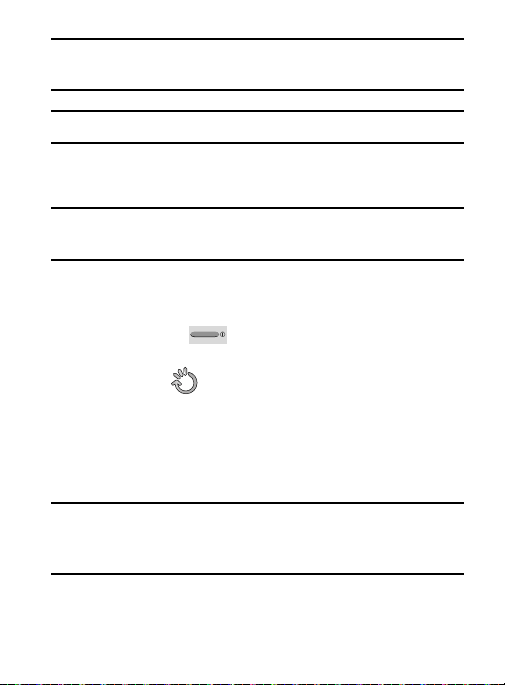
Note:
You may be prompted with a notification that your activation is
completed.
Note:
Enabling Google location services can drain battery power.
For more information, refer to “Creating a Samsung Account” on
page 356.
Important!
The device name is also used to provide an identification
for your device’s Bluetooth and Wi-Fi Direct names.
Finish
3. Tap
to complete the setup process.
Restarting the Device
1. Press and hold (
screen appears.
Restart
2. Tap
( )
Power/End
OK
.
) until the Device options
Locking and Unlocking the Device
By default, the device screen locks when the backlight turns off.
Place your finger on the screen and swipe the glass in any of
the directions shown unlock the device.
Note:
You can choose to configure lock settings to prevent
unauthorized use of your device.
“Security” on page 365.
19
For more information, refer t
o
Page 27
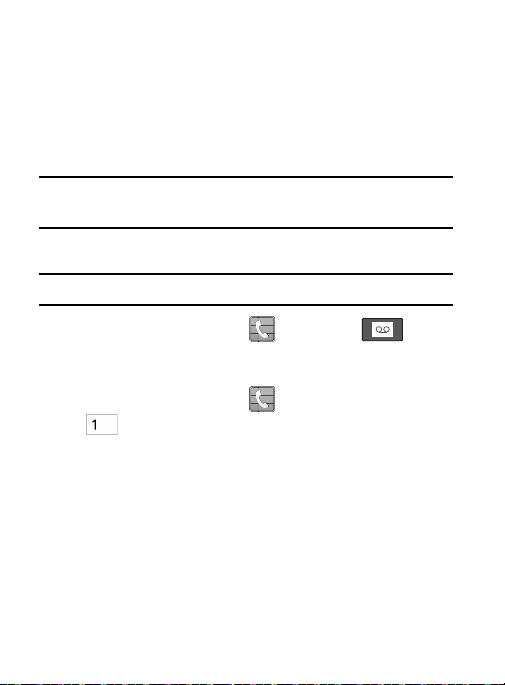
Voicemail
Setting Up Your Voicemail
Your device automatically transfers all unanswered calls to
voicemail, even if your device is in use or turned off. As soon as your
battery is charged and the micro SIM card inserted, activate your
voicemail account.
Important!
Note:
Always use a password to protect against unauthorized
access.
For new users, follow the instructions below to set up voicemail:
Voicemail setup may be different depending on your network.
1. From the Home screen, tap
(
Voicemail
) key.
– or –
From the Home screen, tap
key until the device dials voicemail.
You may be prompted to enter a password.
2. Follow the tutorial to create a password, a greeting, and a
display name.
and then tap
and then touch and hold the
Getting Started 20
Page 28
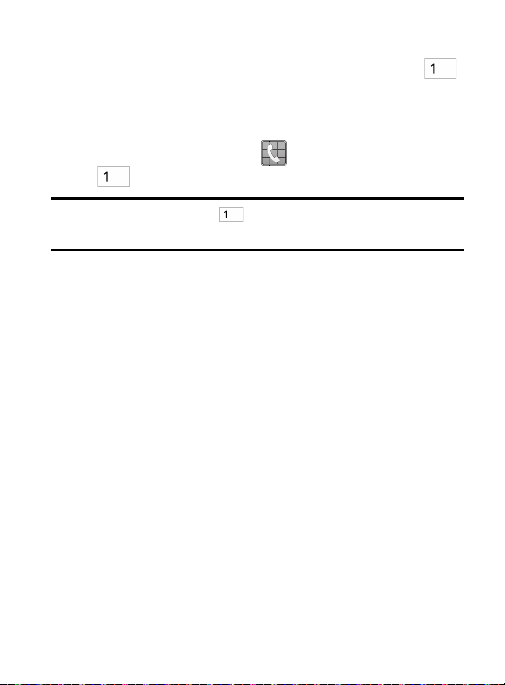
Accessing Your Voicemail
You can access your voicemail by either pressing and holding
on the keypad, or by using the device’s Application icon, then
tapping the Voicemail a
To access Voice Mail using the menu:
1. From the Home screen, tap and then touch and hold
until the device dials voicemail.
Note:
Touching and holding will launch the voicemail
application.
2. When connected, follow the voice prompts from the voicemail
center.
pplication.
Accessing Your Voicemail From Another Phone
1. Dial your wireless phone number.
2. When you hear your voicemail greeting, press the asterisk key
on the phone you are using.
3. Enter your passcode.
21
Page 29
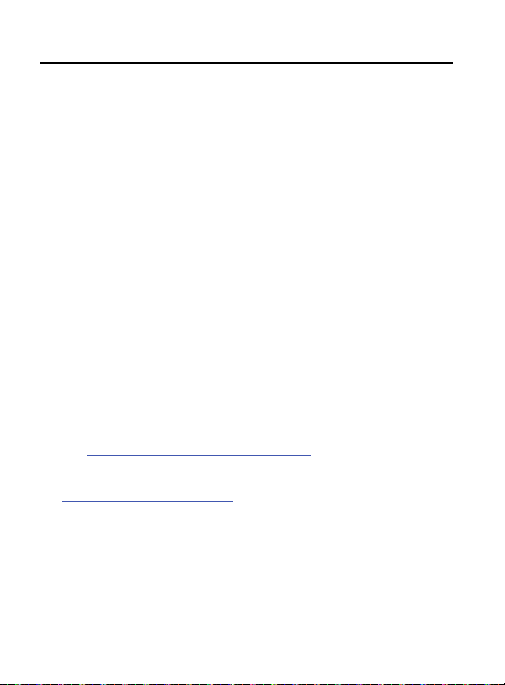
Section 2: Understanding Your Device
This section outlines key features of your device. It also describes
the device’s keys, screen and the icons that display when the device
is in use.
Features of Your Device
Your device is lightweight, easy-to-use and offers many significant
features. The following list outlines a few of the features included in
your device.
•
LTE network with a Dual-core processor
•
Delivers data faster using 4G LTE and High Speed Packet Access Plus
(HSPA+).
•
Android Version 4.2.2
•
Brilliant 4.3-inch qHD sAMOLED display
•
Touch screen provides quick response to a variety of in-phone menus and
options including applications and up to seven home screens.
•
Virtual (on-screen) QWERTY keyboard
•
Galaxy Gear™ compliant. For a list of compatible smartphones, please
visit: www.samsung.com/us/galaxygearsupport.
•
Smart Switch™ compliant. For more information, see
www.samsungsmartswitch.com
•
Wi-Fi ® Capability
•
WatchON® – Rich TV experience with Infrared (IR) remote
•
Apps available to download from the Google Play™ Store
Understanding Your Device 22
Page 30
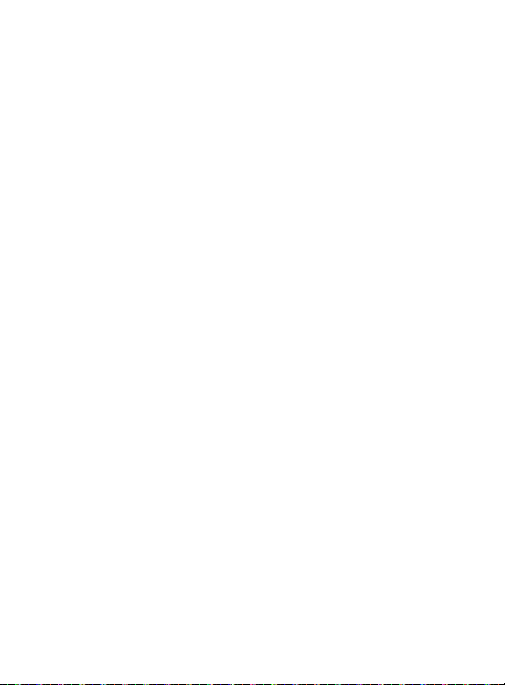
•
Samsung Link™ to share your media content across connected devices.
Cloud connectivity is enabled via the use of an external Web storage
service
•
8 megapixel camera and camcorder
•
1.9 megapixel Front Facing camera
•
Share Shot picture sharing functionality
•
S-Beam file transfer technology
•
Share Shot camera sharing-capable via multi-connect Wi-Fi Direct
connection
•
Bluetooth enabled
•
NFC-compatible
•
Full Integration of Google Mobile™ Services (Gmail, YouTube, Google
Maps, Google Voice Search)
•
Multiple Messaging Options: Text/Picture/Video Messaging and Google
Hangouts™
•
Corporate and Personal Email
•
Music Player with multitasking features
•
Pre-loaded e-reader applications such as: Play Books™ and Play
Newstand™.
•
Assisted GPS (Google Navigation)
•
Webkit-based browser
•
Expandable memory slot - supports up to 64GB microSD
•
Video Chat via Google Hangouts
•
Google Play™ Music
23
Page 31

Front View
The following illustrations show the main elements of your device.
The following list correlates to the illustrations.
1.
Indicator light
flashing patterns to indicate different notifications and
statuses. Events include Charging, Low battery, and Missed
event:
•
Powering on -
•
Battery Charging -
•
Battery Fully Charged -
•
Low Battery or Charging Error-
•
Missed Notification (Call or Messaging) -
For more information, refer to “LED Indicator” on page 319.
2.
Menu key
screen. From the Home screen it displays Add apps and
widgets, Create folder, Set wallpaper, Edit page, Search, and
Settings options.
illuminates with a series of distinct colors and
blue
blinks/animates
red
remains on
displays a list of options available for the current
green
remains on.
red
blinks/animates
blue
blinks/animates
Understanding Your Device 24
Page 32

5
10
1
2
3
3.
Home
key displays the Home screen when pressed. Press and
hold to display your recent apps, Task manager, and Remove
all option. Double-press to activate S Voice.
4.
USB Power/Accessory connector
cable or optional accessories such as a USB/data cable.
54
allows you to connect a power
9
8
7
6
25
Page 33

5.
Microphones
callers to hear you clearly when you are speaking to them.
There are two microphones on the device:
•
Bottom microphone: used during handset mode.
•
Top microphone: used while an active call is in the speakerphone mode
and assists in noise cancellation (2 microphone solution).
6.
Back key
Display
7.
phone, such as the connection status, received signal strength,
phone battery level, and time.
8.
Front Facing Camera
the screen and allows you to video conference.
Proximity and Light (RGB) Sensors
9.
how close an object is to the surface of the screen. This is
typically used to detect when your face is pressed up against
the screen, such as during a phone call. The light sensor lets
you use the ambient light level to adjust the screen brightness/
contrast. This sensor decreases screen brightness in dim light.
•
In a bright light condition (outdoors), the sensors cause the device to
increase the brightness and contrast for better viewing.
•
In dim light conditions, the device decreases the screen brightness to
compensate.
•
While talking on the phone, the sensor detects talk activity and locks the
keypad to prevent accidental key presses.
10.
Receiver
are used during phone calls and allow other
redisplays the previous screen or clears entries.
shows all the information needed to operate your
allows you to take pictures while facing
allows you to hear the other caller.
The proximity sensor detects
Understanding Your Device 26
Page 34

Back View
The following illustration shows the external elements of your
Device:
1.
micro SIM Card Slot
External speaker
2.
sounds offered by your phone.
microSD Card Slot
3.
expand the memory of your device.
2 1
Flash
is used to take photos in low-light conditions.
4.
Headset jack
5.
you can listen to music.
Camera lens
6.
IR Transmitter
7.
external devices. For more information, refer to “WatchON” on
page 266.
(internal) Installation location for SIM card.
allows you to hear ringers, music, and other
(internal) allows you use a microSD card to
7
6
5
3 4
allows you to connect a hands-free headset so
is used to take photos.
used to emit infrared signals used for controlling
27
Page 35

Side Views
The following illustration shows the side elements of your device:
1
1.
Volume key
mode (with the phone open) or adjust the voice volume during
a call.
•
2.
Power/End key
Press and hold for two seconds to turn toggle the Silent mode
or Airplane mode states, turn the device on or off, or Restart.
allows you to adjust the ringer volume in standby
When receiving an incoming call:
Pressing the volume key down mutes the ring tone.
switches the phone off and on.
Understanding Your Device 28
2
Page 36

Device Display
My device
My device
Your display provides information about the device’s status, and is
the interface to manage features. The display indicates your
connection status, signal strength, battery status and time. Icons
display at the top of the device when an incoming call or message is
received and also alerts you at a specified time when an alarm was
set. The screen also displays notifications, and Application (or
shortcut) bar with five primary shortcuts: Phone, Contacts,
Messaging, Internet, and Apps.
Display settings
In this menu, you can change various settings for the for the
wallpaper, cube, brightness or backlight.
From the Home screen, tap
My device
(
to “Display Settings” on page 316.
tab)
(
Apps
) (
Display
. For more information, refer
Settings
)
29
Page 37

Status Bar
The Status Bar shows information about the connection status,
signal strength, phone battery level, and time, and displays
notifications about incoming messages, calls and other actions.
This list identifies the icons you see on your phone’s display screen:
Indicator Icons
This list identifies the symbols you’ll see on your device’s display and
Indicator area:
Note:
Some Notification icons can be hidden manually by toggling the
status of the Notification panel function.
refer to “Accessing Additional Screen Function
For more information,
s” on page 43.
Displays your current signal strength. The greater
the number of bars, the stronger the signal.
Indicates that the Airplane Mode is active. You
cannot send or receive any calls or access online
information.
Indicates there is no signal available.
Displays when there is no SIM card in the phone.
Displays when there is a system error or alert.
Understanding Your Device 30
Page 38

Displays to indicate a security warning. You are
prompted to set
Displays when a call is in progress. Icon is
displayed in the Status bar area.
Displays when a call is on hold. Icon is displayed in
the Status bar area.
Displays when an active call is routed through a
Bluetooth headset. Icon is displayed in the Status
bar area.
Displays when you ha
a screen lock password.
ve missed an incoming call.
Displays when you device is set to automatical
reject all incoming cal
is enabled from within
Auto reject mode
Displays when the speakerphone is on. Icon is
displayed in the Status bar area.
Displays when the microphone is muted. Icon is
displayed in the Status bar area.
Displays when Call forwarding is set to Always
forward. Displayed in the Status bar when the
current call is minimized.
refer to “Configuring Additional Voice Call Settings”
on page 328.
31
ls. The All numbers option
Call settings
menu.
For more information,
Call rejection
ly
Page 39

Displays your current battery charge level. Icon
shown is fully charged.
Displays when the current battery is 100 percent
charged. When the battery is 100 percent, an icon
will be shown at the top left of the screen.
Displays your battery is currently charging.
Displays your current battery charge level is
low (Charge: ~28% - 15%).
Displays your current battery charge level is
very low (Charge: ~15% - 5%).
Shows your current battery only has up to 4%
power remaining and will soon shutdown.
(Charge: ~4% - 1%).
Displays when your device is communicating with
the EDGE network.
Displays when your phone is communicating with
the 3G network. 3G indicator is only seen when
roaming.
Displays when your phone is communicating
with the HSPA+ network.
Displays when your phone is communicating with
the 4G network.
Displays when the phone has detected an active
USB connection and is in a USB Debugging mode.
Understanding Your Device 32
Page 40

Displays when there is a new text or multimedia
message has been received.
Displays when an outgoing text message has
failed to be delivered.
Displays when there is a new voicemail message.
Displays in the notifications window when there
is a new Email message.
Displays in the notifications window when there
is a new Gmail message.
Displays when a new Google+ notification has
been received.
Displays when Hangout updates are available for
download.
Displays when the time and date for a Calendar
Event has arrived.
“Calendar” on page 196.
Displays when an alarm is set.
For more in
page 203.
Displays when the device is in Silent mode.
All sounds except media and alarms are silenced,
and Silent mode is set to
information, refer to “Silent mode via Device
Options Screen” on page 320.
For more information, refer to
formation, refer to “Setting an Alarm” on
Vibrate
. For more
33
Page 41

Displays when the device is in Silent mode.
All sounds are silenced, and Silent mode is set to
Mute
.
Displays when data synchronization and
application sync is active and synchronization is in
progress for Gmail, Calendar, and Contacts.
Displays when the Blocking mode feature is
active. For more information, refer to “Blocking
Mode” on page 335.
Displays when the Hands-free Mode is active.
For more information, refer to “Hands-free Mode”
on page 336.
Displays when Bluetooth technology is active and
enabled.
Displays when the Bluetooth technology is active
and communicating with an external device.
Displays when Near Field Communication (NFC)
has been activated.
Displays when the an outbound file transfer is in
progress.
Displays when a file or application download is in
progress.
Understanding Your Device 34
Page 42

Displays when the Share shot option is enabled
from within the Camera Shooting mode menu and
images and being shared via Wi-Fi Direct.
Displays when a screen capture has been taken
and stored in the clipboard.
For more
information, refer to “Using Motions and
Gestures” on page 54.
Displays when your device is currently sharing/
streaming media to paired device using the
Samsung Link application.
Displays when updates are available for download.
Displays when a Play Store download has
completed.
Displays when Wi-Fi is connected, active, and
communicating with a Wireless Access Point
(WAP).
Displays when Wi-Fi is active and there is an
available open wireless network.
Displays when Wi-Fi Direct is communicating
with another compatible device.
Displays to alert you to disable an active Wi-Fi
Direct connection if not in use - to conserve
battery power.
35
Page 43

Displays in the notifications window when there are
too many on-screen notification icons to display.
Tap to show more notifications.
Tap to select a text input method.
Displays in the notifications window when a
song is currently playing within the Music
application.
Displays in the notifications window when a song is
currently playing within the Play Music application.
Displays when your device’s GPS is on and
communicating.
Displays when the external SD card (internal
microSD) has been disconnected (unmounted)
from the phone and is now ready for either removal
or formatting.
Displays when the External SD card is being
prepared for mounting to the device. This is
required for communication with the External SD
card.
Displays when the microSD card has been
improperly or unexpectedly removed.
Displays when storage within either the internal
location or the external SD card has reached its
capacity. It is recommended you either move
files off or delete them to make additional room.
Understanding Your Device 36
Page 44

Displays when the Power saving alert notification
has been activated. You are then prompted to view
your current battery level.
Displays when TTY device has been inserted.
For more details on configuring your device’s settings,
“Changing Your Settings” on page 289.
37
see
Page 45

Home Screen
Connection Status
Status Bar
Notification
area
Status
area
Shortcuts
Signal strength
Battery status
Time
Widget
Google Search
Home Screen
Primary
Sh
ortcuts
The Home screen is the starting point for using the applications on
your phone. There are initially seven available panels, each
populated with default shortcuts or applications. You can customize
each of these panels.
Understanding Your Device 38
Page 46

•
Notification area
notifications such as: email messages, calls (missed, call in progress),
new voicemail, upcoming event, USB connection, Emails, and Text/MMS
messages.
–
These notifications appear at the top-left of the screen (within the
Status bar area) and display important user information.
–
This information can be accessed by swiping down from the Status bar
(page 42).
•
Status area
such as communication, coverage, Bluetooth, 4G/3G, Wi-Fi
communication, battery levels, etc.
•
Home Screen
notifications and device status, and allows access to application Widgets.
•
Extended Home Screens
to provide more space for adding icons, widgets, and other customization
features.
–
There are six available extended screens (panels) each of which may be
populated with its own shortcuts or widgets. These screens share the
use of the five Primary Shortcuts.
–
The current screen is indicated at the bottom by a white square. Up to
seven (7) total screens are available.
displays those icons associated with end-user
displays those icons associated with the status of the device
is a customizable screen that provides information about
extend beyond the current visible screen width
Note:
Both the status bar and primary shortcuts are visible across all
screens.
39
Page 47

•
Google search
Google™. Tap to access the Voice Actions feature where you can verbally
enter a search term and initiate an online search.
–
Tap (
Google widget.
•
Widgets
can be placed onto any of the available screens (Home or extended).
•
Shortcuts
Camera, YouTube, Contacts, Phone, Email, Play Store, etc. These function
the same as shortcuts on your computer.
–
Although some may already be found on the Extended Home screens,
the majority can also be found within the Applications screens.
–
The Application screens can be accessed by tapping (
the Primary shortcuts area.
–
Shortcuts can be removed from a screen and added back any number of
times.
•
Primary Shortcuts
available screens and can be used to both navigate within the device or
launch any of the following functions:
–
Phone
Logs, Favorites, and Contacts).
–
Contacts
Groups, Favorites, and Contacts).
–
Messaging
messages or open an existing message string).
–
Internet
is an on-screen Internet search engine powered by
Voice Actions
are self-contained on-screen applications (not shortcuts). These
are icons that launch available device applications such as
( )
launches the phone-related screen functions (Keypad,
( )
( )
( )
launches the built-in Web browser.
) to launch the function from within this
: are four shortcuts present throughout all of the
launches the Contacts-related screens (Phone,
launches the Messaging menu (create new
Understanding Your Device 40
Apps
) from
Page 48

–
Apps
launches the Applications page.
•
Tap (
Apps
) to access the Applications screens.
•
While in the Applications screens, tap (
the Home screen.
As you transition from screen to screen, a screen indicator (located
at the bottom) displays the currently active panel.
Back
) to easily return to
Home Key
The
Home
key ( ) takes you back to your Home screen
(indicated by a white Home icon).
Press and hold to launch the Recent apps/Task manager
screen. For more information, refer to “Accessing Recently-
Used Applications” on page 194.
Menu Key
The
Menu
key ( ) activates an available menu function for the
current screen or application.
Back Key
The
Back
key ( ) returns you to the previously active screen. If
the on-screen keyboard is currently open, this key closes the
keyboard.
Home Screen Menu Settings
When on the Home screen, press and then select any of the
following menu options:
•
Add apps and widgets
where you can then drag a selected widget to an available area on a
selected screen.
allows you to quickly access the Widget tab
41
Page 49

•
Create folder
of application shortcuts.
•
Set wallpaper
screen, Lock screen, or Home and lock screens. Choose from Gallery, Live
wallpapers, or Wallpapers.
•
Edit page
device. You can have up to six extended screens (one Home screen and six
Extended screens).
•
Search
key term online.
•
Settings
–
The Settings menu can also be accessed by pressing and then
tapping
allows you to create on-screen folders to help organize files
allows you to assign the current wallpaper for the Home
allows you to add or remove extended screens from your
displays the Google Search box that you can use to search for a
provides quick access to the device’s settings menu.
Settings
.
Notification Bar
The Notification area indicates new message events (data sync
status, new messages, calendar events, call status, etc). You can
expand this area to display the Notification screen that provides
more detailed information about the current on-screen notification
icons.
1. Touch the Status bar to reveal the Notifications tab, and then
drag the tab to the bottom of the screen to open the
Notifications panel (1).
2. Tap a notification entry to open the associated application (2).
Understanding Your Device 42
Page 50

Clearing Notifications
1. In a single motion, touch and drag the Status bar down to the
bottom of the screen to open the Notifications panel.
Clear
2. Tap
. The notifications are cleared from the panel.
Accessing Additional Screen Functions
In addition to notifications, this screen also provides quick and ready
access to device functions. These can be quickly activated or
deactivated.
Scrolling across a horizontal list of functions has been enhanced
with an accessible Grid view.
Note:
You can select the function buttons you see at the top of the
Notifications panel.
Only 5 buttons are shown at any one time.
The Grid view is the only way to view all functions.
43
Page 51

To activate the Grid view:
From the Notification panel, tap (
display additional functions.
To minimize the Grid view:
From the Notification panel, tap (
only your primary functions.
To customize the functions displayed:
1. From the Notification screen, tap (
display additional functions.
2. Tap
at the bottom of the Notifications panel screen.
3. In a single motion, touch and hold a desired function then drag
it to the top row.
Edit
(
) then locate the Notifications panel area located
Open Grid view
Close Grid view
Open Grid view
) to
) to show
) to
Customizing the Screens
You can customize the Home screens (panels) to display the Widgets,
Shortcuts, Folders, or Wallpapers. For example, one screen could
contain the Music Player shortcut and other forms of media, while
another screen might contain communication apps such as Gmail.
You can customize your Home screen by doing the following:
•
Adding, Deleting, and Rearranging screens
•
Assigning a New Home screen
•
Adding and Removing Primary Shortcuts
•
Sharing Application Information
•
Managing Shortcuts
•
Adding and Removing Widgets
Understanding Your Device 44
Page 52

•
Changing the Background (Wallpapers)
Adding and Deleting Screens
Your phone comes with seven screens. You can delete these screens
and then add them back later.
Note:
These screens can be deleted and re-arranged.
Important!
Your phone can only contain at most seven screens and at
least one screen.
To delete a screen:
1. From the Home screen, press and then tap
2. Touch and hold, then drag the undesired screen up to the
Remove
tab ( ).
3. Press
To add a screen:
1. From the Home screen, press and then tap
2. Tap
the last page.
3. Press
45
to return to the main Home screen.
(
Add screen
). The newly added screen appears as
to return to the main Home screen.
Edit page
Edit page
.
.
Page 53

Rearranging the Screens
1. From the Home screen, press and then tap
2. Touch and hold a screen and then drag it into its new location.
Upper-left is screen position #1 and bottom-right is screen last
screen.
Edit page
Assigning a New Home Screen
1. From the Home screen, press and then tap
2. Tap . The new Home screen then indicates this
Home screen
(
) icon at the top of the selected screen.
Edit page
Sharing an App
The device’s Applications menu now comes with a feature that
allows you to share information about your selected applications
with external users.
1. From the Home screen, tap
2. Press
3. Place a check mark alongside those applications you wish to
share information about and tap
Note:
Shared applications consist of those that have previously been
downloaded from the Play Store.
4. Select a sharing method. Choose from: Bluetooth, ChatON,
Copy to clipboard, Drive, Email, Gmail, Google+, Hangouts,
Messaging, S Memo, and Wi-Fi Direct.
5. The recipient will be notified about the receipt of the new
information.
and then tap
(Apps
Share apps
Done
).
.
.
.
.
Understanding Your Device 46
Page 54

Managing Shortcuts
Note:
To move a shortcut from one screen to another, you must
carefully touch and hold the shortcut and slowly drag it to the
edge of the screen. As the shortcut turns light blue, you can
begin to move it to the adjacent screen.If this does not work,
delete it from its current screen. Activate the new screen and
then add the selected shortcut.
To add a shortcut from the Applications screen:
1. From the Home screen, select a screen location for your new
shortcut by scrolling across your available screens until you
reach the desired one.
2. Tap
Apps
applications. By default, applications are displayed as an
Alphabetical grid.
3. Scroll across the screens and locate your desired application.
4. Touch and hold the on-screen icon. The new shortcut then
appears to hover over the current screen.
5. While still holding the on-screen icon, position it on the current
screen. Once complete, release the screen to lock the shortcut
into its new position.
47
( ) to reveal all your current available
Page 55

To add a shortcut via the Add to Home screen:
1. From the Home screen, navigate to a screen with an empty
area.
2. Touch and hold an empty area of the screen.
3. From the
4. Scroll across the pages and in a single motion, touch and hold
To delete a shortcut:
1. From the Home screen, touch and hold the desired shortcut.
2. Drag the shortcut over the
Home screen
an application to place a copy on the current screen.
This unlocks it from its location on the current screen.
window, tap
Remove
Apps and widgets Apps
tab ( ) and release it.
Adding and Removing Primary Shortcuts
Note:
You can change any of your primary shortcuts with the
exception of the
To remove a primary shortcut:
From the Home screen, touch and hold the primary shortcut
you want to replace, then drag it to an empty space on any
available screen. The primary shortcuts are now updated to
show an empty slot.
To insert a new primary shortcut:
1. From the Home screen, tap (
2. Locate your desired application, then touch and hold the on-
screen icon to position it on a desired screen. For more
information, refer to “Managing Shortcuts” on page 47.
Apps
shortcut.
Apps
).
.
Understanding Y
our Device 48
Page 56

3. Locate the screen with the desired shortcut you want to add as
the new primary shortcut.
4. Touch and hold the shortcut until it detaches from the screen.
5. In a single motion, touch and hold the new shortcut, then drag
it into the empty space within the row of primary shortcuts.
The new primary shortcut will now appear on both the Home
and Extended screens.
Adding and Removing Widgets
Widgets are self-contained applications that can be placed on any
screen. Unlike shortcuts, widgets appear as applications.
To add a Widget:
1. From the Home screen, tap (
2. Scroll across the Widget pages and locate a desired Widget.
3. Touch and hold an available Widget until it detaches from the
screen.
4. While still holding the Widget, scroll left or right across the
available screens and let go of the Widget to place it on your
current screen.
To remove a Widget:
1. Touch and hold a Widget until it unlocks from the current
screen.
2. Drag the widget over the
•
As you place the Widget into the Trash, both items turn red.
•
This action doesn’t delete the Widget, it just removes it from the current
screen.
Apps
)
Remove
tab ( ) and release it.
Widgets
tab.
49
Page 57

To place a widget onto a different screen:
1. Touch and hold the widget until it becomes transparent.
2. Slowly drag it past the edge of the screen until the adjacent
page appears highlighted and it then snaps onto the new page.
3. Drag the widget to its desired position on the new screen.
4. Repeat these steps to continue moving it to other screens.
Managing Wallpapers
Wallpapers consist of either Gallery images (user taken), Live
wallpapers (animated backgrounds), or Wallpaper gallery (default
phone wallpapers).
Note:
Selecting animated Live wallpapers will require additional
battery power.
To change the current Home screen wallpaper:
1. Navigate to any screen.
– or –
Press
2. Touch and hold an empty area of the screen.
3. From the
screen
4. Select a Wallpaper type:
•
Tap
gallery, crop the image, and tap
•
Tap
once done tap
to go to the Home screen.
Home screen
.
Gallery
to select from a user image stored in the camera image
Live wallpapers
window tap
to select from a list of animated backgrounds,
Set wallpaper
Set wallpaper Home
Done
.
.
Understanding Your Device 50
Page 58

•
Tap
Photos
to select from a list of available images, once done tap
SET WALLPAPER
•
Tap
Wallpapers
Set wallpaper
tap
.
, scroll through the images, tap a wallpaper image, then
.
Note:
Wallpapers supports the following image types: JPEG, PNG, GIF,
BMP, and WBMP.
To change Wallpapers from Settings Menu:
1. From the main
Wallpaper
.
– or –
Touch and hold an empty area of the screen and select
Set wallpaper
2. Choose from
screen
Note:
The
you to change both screens at the same time.
3. Select a wallpaper type (
4. Choose an image and tap
51
.
Home and lock screens
Settings
page, tap
.
Home screen, Lock screen
My device
, or
is an additional option that allows
Gallery, Live wallpaper
Done or Set wallpaper
tab
Home and lock
, or
.
Display
Wallpapers
).
Page 59

To change the current Lock screen wallpaper:
1. Navigate to any screen, touch and hold an empty area of the
screen, and tap
– or –
From the main
Wallpaper Lock screen
2. Select a Wallpaper type:
•
Tap
Gallery
gallery, crop the image, and tap
•
Tap
Wallpaper
Set wallpaper
tap
Set wallpaper Lock screen
Settings
page, tap
My device
.
to select from a user image stored in the camera image
Done
.
, scroll through the images, tap a wallpaper image, then
.
.
tab
Display
Screen Navigation
Using the touch screen display and the keys, you can navigate the
features of your device and enter characters. The following
conventions are used in this manual to describe the navigation
action in the procedures.
Navigating Through the Screens
The following terms describe the most common hardware and onscreen actions.
•
Press and hold
to select or activate an item. For example: press the Navigation key to
scroll through a menu. Some buttons and keys require you to press and
hold them to activate a feature, for example, you press the Lock key to
lock and unlock the device.
: Pressing relates to use of the hardware keys and buttons
Understanding Your Device 52
Page 60

•
Tap
: Use a brief touch to select items on the display or to enter text on the
virtual QWERTY keyboard. For example: touch an Application icon to open
the application. A light touch works best.
•
Touch and hold
options, or to access a pop-up menu. For example: touch and hold from
the Home screen to access a menu of customization options.
•
Flick
: Move your finger in lighter, quicker strokes than swiping. This finger
gesture is always used in a vertical motion, such as when flicking through
contacts or a message list.
•
Swipe or slide
the screen. This allows you to move the area of focus or to scroll through a
list. For example: slide your finger left or right on the Home screen to scroll
among the seven panels.
•
Drag
: Press and hold your finger with some pressure before you start to
move it. Do not release your finger until you have reached the target
position.
•
Rotate
landscape by turning the device sideways. For example: rotate to
landscape orientation when entering text, to provide a larger keyboard, or
when viewing web content to minimize scrolling.
•
Pinch
forefinger to zoom out when viewing a picture or
a Web page. (Move fingers inward to zoom out.)
•
Spread
and forefinger to zoom in when viewing a picture or a Web page. (Move
fingers outward to zoom in.)
: Touch and hold an icon or key to open the available
: Quickly drag your finger vertically or horizontally across
: Automatically change the screen orientation from portrait to
: “Pinch” the screen using your thumb and
: “Spread” the screen using your thumb
53
Page 61

Note:
These screens can be re-arranged in any desired order. For
more information, refer to “Customizing the Screens” on
page 44.
•
Motion Navigation and Activation
ability to assign specific functions to certain device actions that are
detected by both the accelerometer and gyroscope.
: The device comes equipped with the
Note:
Motion must be enabled for this feature to be active. For more
information, refer to “Motions and Gestures Settings” on
page 350.
Using Motions and Gestures
By activating the various motion and gesture features within this
menu (page 350), you can access a variety of time saving functions.
Caution!
Excessive shaking or impact to the device may cause
unintended results. To learn how to properly control motions,
(
Apps
)
Settings My device
tap
gestures
. When tapped, each entry comes with an on-screen
tutorial.
From the Home screen, press and then tap
My device
(
My device
My device
• Motion
: allows you to control your device using natural movements (on
tab)
Motions and gestures
the screen).
• Palm motion
: allows you to control your device by touching the screen
with your entire hand.
Understanding Your Device 54
tab
Motions and
Settings
.
Page 62

• Gyroscope calibration
gyroscope.
To activate Motion:
1. From the main
.
gestures
2. In a single motion touch and slide the
to turn it on.
3. Read the on-screen notification and tap
Note:
At least one feature must be activated before Motion can be
activated.
4. In a single motion, slide a feature’s activation slider to the on
position.
For more information, refer to “Motions and Gestures Settings” on
page 350.
To activate Palm Motion:
1. From the main
.
gestures
2. In a single motion touch and slide the
right to turn it on.
3. Read the on-screen notification and tap
Note:
At least one feature must be activated before Palm motion can
be activated.
: calibrate your device by using the built-in
page, tap
page, tap
My device
Motion
My device
Palm motion
OK
OK
Settings
Settings
tab
Motions and
slider to the right
.
tab
Motions and
slider to the
.
55
Page 63

4. In a single motion, slide a feature’s activation slider to the on
position.
For more information, refer to “Motions and Gestures Settings” on
page 350.
Gyroscope Calibration
Calibrate your device by using the built-in gyroscope.
1. From the Home screen, press
My device
My device
calibration
2. Place the device on a level surface and tap
device adjusts the level of the accelerometer.
Note:
During the calibration process a green circle appears on-screen
and the center circle adjusts to the center position.
My device
(
.
and then tap
tab)
Motions and gestures Gyroscope
Calibrate
Settings
. The
Menu Navigation
You can tailor the device’s range of functions to fit your needs using
both menus and applications. Menus, sub-menus, and features are
accessed by scrolling through the available on-screen menus. Your
device defaults with seven screens.
Navigating Through the Application Menus
There are three default Application Menu screens available. As you
add more applications from the Play Store, more screens are created
to house these new apps.
1. From the Home screen, tap
Menu screen displays.
•
To close the Applications screen, press
Understanding Your Device 56
(
Apps
). The first Application
(
Home).
Page 64

2. Sweep the screen to access the other menus.
3. Tap any of the on-screen icons to launch the associated
application.
Using Sub-Menus
Sub-menus are available from within most screen and applications.
1. Press
2. Tap an available on-screen option.
. A sub-menu displays at the bottom of the screen.
Using Context Menus
Context menus (also called pop-up menus) contain options that
apply to a specific item on the screen. They function similarly to
menu options that appear when you right click your mouse on your
desktop computer.
Touch and hold an item on-screen to open its context menu.
Context
Menu
57
Page 65

Section 3: Call Functions and Contacts List
This section describes features and functionality associated with
making or answering calls, and the Contacts list, which is used to
store contact information.
Displaying Your Phone Number
From the Home screen, press and then tap
More
tab)
(
number displays in the
Note:
The device’s
Settings
and then tapping (
About device Status
My phone number
menu can also be activated by pressing
Apps
) (
. Your phone
field.
Settings
Settings
).
Making a Call
You can store phone numbers that are regularly used to the SIM card
or to the device’s memory. These entries are referred to as the
Contacts list
1. From the Home screen, tap
2. Enter the phone number and then tap
.
Phone
).
(
.
If you make a mistake while dialing, tap to clear the
last digit. Touch and hold
Call Functions and Contacts List 58
to clear the entire sequence.
Page 66

Note:
In Call Notification
When you activate the
Additional settings
10 times when the person does not answer the call or is already
on the phone, provided your call is not sent to voicemail.
Auto redial
menu, the device automatically redials up to
option in the
Call settings
Note:
If your screen goes black during your interaction with the device
(launching Keypad, etc.), you might be accidentally swiping over
the front sensors.
Quick Dialing a Number from the Contacts List
1. From the Home screen, tap (
2. Locate a contact from the list.
3. In a single motion, touch and drag your finger over the number
by going to the right. This action places a call to the recipient.
Contacts
).
Running a Call in the Background
If you exit the current call screen and return to the Home screen, you
are visually notified that you are still on an active call by the green
phone icon within the Status bar.
This is the best way to stay on your current call and do something
else (multi-task) such as access the Contacts list, view a recent
email, locate a picture, etc..
59
Page 67

Ending a Call
Briefly tap
key to end the call.
Note:
To redial a recent number, tap at the end of the call or
locate the number from the Logs list, tap the entry and tap
Call
Ending a Call from the Status Bar
1. From an active call, you can launch a separate application or
return to the Home screen. The current call is kept active in the
background.
2. Tap the Status bar to reveal the Notifications tab, and then
drag the tab to the bottom of the screen to open the
Notifications panel.
End
3. Tap
to end the currently active call.
Making Emergency Calls
If you do not have a SIM card installed when you turn on the phone,
the
Insert SIM card to make calls
tutorial shows you how to install the SIM card.
Without a SIM card, you can only make an emergency call with the
phone; normal cell phone service is not available.
Making an Emergency Call Without a SIM card installed
1. Tap
Emergency call
emergency call.
2. Enter 9-1-1 and tap
type of call, you will have access to the Speaker mode,
Keypad, and End Call features.
message displays and an animated
from the on-screen display to make an
. Complete your call. During this
Call Functions and Contacts List 60
Call
.
Page 68

Note:
Selecting Location consent may drain battery power. For more
information, refer to “Pow
3. Tap to exit this calling mode.
Making an Emergency Call With a SIM card installed
The Emergency calling mode makes redialing an emergency number
a 1-tap process. Before you can resume normal calling operations,
you should first exit this mode.
1. Swipe the Lock screen to unlock the device.
2. From the Home screen, tap
3. Enter the emergency number (ex: 911) and then tap
4. Complete your call. During this type of call, you will have
access to the Speaker mode, Keypad, and End Call features.
Note:
This mode can drain your battery power more rapidly than a
normal calling mode.
5. At the Emergency Callback screen, follow the on-screen
instructions.
er Saving Mode” on page 336.
.
Dialing Options
When you enter numbers on the Keypad, you will see three
on-screen options.
From the keypad screen, use one of the following options:
•
•
•
Voicemail
Call
Delete
( ) to access your Voicemail service.
( ) to call the entered number.
( ) to delete digits from the current number.
61
.
Page 69

To view additional dialing options:
After entering a number, tap :
• Send message
maintaining the current call active.
• Add to contacts
Contacts entry.
• Speed dial setting
can assign a speed dial location to a current Contacts entry.
• Add 3-sec pause
delay within a number string (the phone continues dialing after three
seconds without any additional keys being pressed.
Tip:
You can create pauses longer than three seconds by entering
multiple 3 second pauses.
to send the current caller a text message while still
to add the current number to either a new or existing
to access the Speed dialing setting menu where you
to insert a two-second pause to enter a 3-second
•Add wait
to insert a hard pause within the number string (the phone
waits for your input). A wait requires that any consecutive numbers be
Yes
manually sent by tapping
• Call settings
to provide you access to the Call settings screen.
.
Call Functions and Contacts List 62
Page 70

Answering a Call
Touch an d
slide in any
direction to
answer the
call
Touch and drag
upward to reject
with a message
Touch and slide
in any direction
to reject the call
When somebody calls you, the phone rings and displays the
incoming call image. The caller's phone number, picture, or name if
stored in Contacts List, displays.
At the incoming call screen:
•
Touch and slide in any direction to answer the call.
•
Touch and slide in any direction to reject the call.
•
Touch and drag the
predefined rejection message or tap
new custom outgoing response.
Pressing the Volume down button mutes the ringer.
If the incoming call is from a number stored in your Contacts, the
entry’s name is displayed. You may also see the caller’s phone
number, if available.
63
Reject call with message
Create new message
tab upward and tap a
to create a
Page 71

Managing Reject Calls
This feature allows you to categorize both known and unknown
callers as rejected contacts. These Contacts are then added to your
Rejection list which can be managed for individual entries from
within the Contacts list or as a whole from the Call rejection screen.
1. From the Home screen, tap
2. Press
3. Tap the
rejection settings. Rejected calls are routed automatically to
your voicemail. Choose from:
•Off
•All numbers
• Auto reject numbers
and then tap
Auto reject mode
: disables the auto rejection feature.
: enables the features for all known and unknown numbers,
including those contacts that are not assigned to the rejection list.
: automatically rejects all entries assigned to the
Reject list/Blacklist.
Adding numbers to the rejection list
Entries can be added to the list via either the Contacts menu or via
the Auto reject list menu. The Contacts menu option assigns all
numbers for an individual as rejected. The Auto reject list allows to
assign individual numbers.
To assign multiple numbers as rejected via Contacts:
1. From the Home screen, tap (
2. Locate an entry and tap it to open the Contact Overview
Screen.
3. Press
associated with this entry are then added to the reject list.
and then tap
.
Call settings Call rejection
field to configure your automatic
Add to reject list
Contacts
.
).
. All phone numbers
Call Functions and Contacts List 64
Page 72

To assign single number as rejected via Auto reject list:
1. From the main
Auto reject list
2. Tap
a Contact from your Logs or Contacts list.
3. Tap
Call settings
.
Create
) and either enter the phone number or select
(
Save
to complete the assignment.
page, tap
Call rejection
International Calls
1.
From the Home screen, tap
until the device shows “+” on-screen.
2. Use the on-screen keypad to enter the country code, area
code, and phone numb
3. If you make a mistake, tap
digit.
– or –
Touch and hold
4. Tap
.
and then touch and hold
er.
once to dele
to delete all dig
te a single
its.
Pause Dialing
You can dial or save phone numbers with pauses for use with
automated systems, such as voicemail or financial phone numbers.
•
3-Second Pause
three-second pause. This is indicated in the number string as a comma (
1. From the Home screen, tap and use the on-screen
keypad to enter the phone number.
2. Press
automatic three-second pause.
automatically sends the next set of numbers after a
and then tap
Add 3-sec pause
. This feature adds an
,
).
65
Page 73

3. Use the keypad to enter the additional numbers that will be
dialed automatically after the second pause.
Tip:
You can create pauses longer than three seconds by entering
multiple 3 second pauses.
.4. Tap
Wait Dialing
Inserting a Wait into your dialing sequence means that the phone
waits until it hears a dial tone before proceeding with the next
sequence of numbers.
•
Wait
sends the next set of numbers only after tapping
indicated in the number string as a semicolon (
Note:
Do not add multiple Waits (;) to a number string as this will
continue to prompt you after each sequence.
Yes
. This is
;
).
1. From the Home screen, tap and use the on-screen
keypad to enter the phone number.
2. Press
phone to require your acceptance before sending the next set
of entered digits.
3. Tap
4. Once prompted to
remaining digits.
and then tap
.
Send the following tones?
Call Functions and Contacts List 66
Add wait
. This feature causes the
, tap
Ye s
to dial the
Page 74

Redialing the Last Number
The device stores the numbers of the calls you’ve dialed, received,
or missed if the caller is identified.
To recall any of these numbers:
1. From the Home screen, tap .
2. Tap the
3. Tap the name/n umber and tap .
Logs
(
tab) to display the list of recent calls.
Speed Dialing
Once you have stored phone numbers from your Contacts List, you
can set up to 99 speed dial entries (2-100) and then dial them easily
whenever you want, simply by touching the associated numeric key.
Note:
Setting Up Speed Dial Entries
Speed dial location #1 must be reserved for Voicemail use.
Important!
Speed dial location #1 is reserved for Voicemail. No other
number can be assigned to this slot.
1. From the Home screen, tap
2. Press
setting
numbers 2 through 100.
3. Tap an unassigned number slot. The
displays.
67
and then tap
screen displays a virtual list of locations with the
Speed dial setting
Select contact
(
. The
Keypad
Speed dial
screen
tab).
Page 75

4. Tap a contact and select a number to assign it to the speed dial
location. The selected contact number/image is displayed in
the speed dial number box.
Changing a Speed Dial Entry Order
1. From the Home screen, tap
2. Press
and then tap
Speed dial setting
Keypad
tab.
.
Important!
Note:
The number 1 is reserved for Voicemail and another
number cannot be assigned to this slot.
3. Press
4. Tap the current entry then tap the new target speed dial
location.
Tapping 2 existing speed dial locations causes the entries to
switch positions.
5. Tap
6. Press
and then tap
Done
. to store the change.
to return to the previous screen.
Change order
Call Functions and Contacts List
.
68
Page 76

Removing a Speed Dial Entry
1. From the Home screen, tap
2. Press
3. Touch and hold a existing on-screen speed dial location and
select
– or –
Press
or
4. Press
and then tap
Remove
from the context menu.
and then tap
(
Remove
). Select either
Cancel
(to exit).
to return to the previous screen.
Speed dial setting
Remove
Keypad
tab.
.
. Tap an entry and select
Done
(to complete the deletion)
Making a Call Using Speed Dial
You can assign a short cut number to a phone number in the
Contacts List for speed dialing.
1. From the Home screen, tap
2. Touch and hold a previously created speed dial location
(numbers 2-100, or 1 if you are dialing voice mail) until the
number begins to dial.
3. If you are not certain of the speed dial location, tap
number to view the assigned phone number.
Speed dial setting
.
and tap a speed dial
69
Page 77

In Call Options
Your device provides a number of features that are available for use
during a call.
Personalized
call sound
Dialer
Noise
Reduction
dds a
A
new call
Activates or
vates
Deacti
speakerphone
Call duration
Places a
call on hold
Extra volume
Ends the
call
Activates or
Deactivates
Mutes or Unmutes
the call
Call Functions and Contacts List 70
Bluetooth
Headset
Page 78

Adjusting the Call Volume
During a call, use the Volume keys on the left side of the device, to
adjust the earpiece volume.
During a call, press the Up volume key to increase the volume
level and the
– or –
Adjust the audio by enabling selecting an audio preset. Tap the
on-screen
setting for the incoming call.
•
Enabled/disabled via the Call settings menu (
Personalize call sound
“Configuring General Call Settings”
– or –
Quickly add more volume to the incoming audio by tapping the
on-screen
From the Home screen, you can also adjust the ring volume using
these keys.
Adjusting Noise Reduction
During a call it may be necessary to adjust the noise reduction
feature. Activating this feature can improve the quality of your
conversation by reducing ambient noise.
1. Tap
activate the feature.
2. Tap
deactivate the feature.
Down
Personalize call sound
Extra volume
(
Noise reduction off
(
Noise reduction on
volume key to decrease the level.
button select an equalizer
Call settings
). For more information, refer to
on page 324.
button.
) to toggle the status and
) to toggle the status and
71
Page 79

Personalizing the Call Sound Setting
During a call it may be necessary to adjust the sound of the incoming
call by selecting an audio equalizer setting for the current call.
1. Tap
2. Confirm the option is enabled
(
Personalize call sound
).
.
Note:
If prompted to enable the feature via the Call settings menu, go
to
Call settings Personalize call sound
3. Select an available option.
Choose from: Off, Soft sound, Clear sound, Adapt Sound left,
and Adapt Sound right.
.
Placing a Call on Hold
You can place the current call on hold whenever you want. If your
network supports this service, you can also make another call while
a call is in progress.
To place a call on hold:
1. Tap
Hold
to place the current call on hold.
Unhold
2. Tap
To make a new call while a call is in progress:
1. Enter the new phone number that you wish to dial or look it up
in Call history.
2. Once connected, tap
3. Dial the new phone number and tap
to activate the call that is on hold.
Add call
Call Functions and Contacts List 72
to dial the second call.
.
Page 80

To switch between the two calls:
Speaker
Speaker
Ta p
Swap
.
The previous In call number turns gray and displays
On hold. The new active call displays a green background
behind the number.
Turning the Speakerphone on and off
While on a call, you can use your Speakerphone by following these
steps:
1. Tap (
Speaker off
Speaker on
2. Tap (
Tip:
When the speaker is turned On, the color of the speaker is green.
When the speaker is turned
) to toggle the speakerphone on.
) to toggle the speakerphone off.
Off
, the color of the speaker is white.
Muting a Call
1. Tap (
hear you speaking.
2. Tap (
conversation.
Mute off
Mute Mute
Mute Mute
) to turn mute on so the other caller cannot
Mute on
) to turn mute off and resume your
Switching to Bluetooth Headset
1. Pair the target Bluetooth headset prior to your call.
2. While on a call, switch to the Bluetooth headset instead of
speaker by tapping (
3. At the prompt, tap
activated.
Headset off
Headset
OK
to enable Bluetooth if it is not already
).
73
Page 81

4. While on a call, switch back to the device speaker by tapping
Headset
(
Headset on
).
More In-call Options
During a call you can save the current caller’s information to the
Contacts list, or create a Memo.
Viewing the Contacts List
During a call you can look up a number in the Contacts list.
1. Press
and then tap
2. Browse the Contacts list for the information you need.
3. Press
to return to the active call.
Creating a Memo During a Call
During a call it may be necessary to record information (a Note).
1. Press
and then tap
2. Use the keyboard to enter the note then tap
Creating a Message During a Call
During a call you can create a message.
1. Press
message
and then tap
).
2. Address and create the message.
3. Review your message and tap
Contacts
Memo
.
Message
.
(
Send
(
Save
.
Tap to co mpose
).
Call Functions and Contacts List 74
Page 82

Multi-Party calls
Making a Multi-Party Call
A multi-party call is a network service that multiple people to
participate in a multi-party or conference call.
For further details about subscribing to this service, contact
customer service.
Setting up a Multi-Party Call
1. From the Home screen, tap .
2. Dial the number for the first participant and tap
3. Once connected, tap
and tap
4. Wait for the second caller to answer the incoming call and tap
Merge
. The two calls are now joined into a multi-party call and
display in the order in which they were called.
Add call
, enter the second phone number
. The first caller is placed on hold.
.
Important!
75
Multiple callers can be joined to a single multi-party line.
Additional callers participate in a new Multiparty session
and are held in conjunction with the previous multiparty
call. You can swap or place each multi-party call on hold.
Page 83

Having a Private Conversation With One Participant
End
When you have two participants in a multi-party session, it might be
necessary to place one of those participants on hold so that a private
conversation can be held with a single caller. While you are in a
multi-party call:
1. Press
2. Tap
and then tap
Split Caller
(
Manage conference call
.
) adjacent to the participants you would
like to split from the current multi-line call. The list displays the
callers in the order they were dialed.
3. Tap the participant to which you want to speak privately.
You can now talk privately to that person while the other
participants can continue to converse with each other. If there
is only one other participant, that person is placed on hold.
Merge
4. To return to the multi-party call, tap the
icon. All of the
multi-party call participants can now hear each other.
Dropping One Participant
1. Press and then tap
Manage conference call
to the
right of the number to drop.
The participant is disconnected and you can continue the call
with the other participant.
2. Tap
to end your conversation with the remaining caller.
Call Functions and Contacts List 76
Page 84

Call Waiting
You can answer an incoming call while you have a call in progress, if
this service is supported by the network and you have previously set
the Call waiting option to
You are notified of an incoming call by a call waiting tone.
information, refer to “Configuri
page 328.
To answer a new call while you have a call in progress:
1. In a single motion, touch and slide it in any direction
2. Tap an option from the Accept call after menu:
Activate
.
ng Additional Voice Call Settings” on
to answer the new incoming call.
• Putting xxx on hold
answer the new incoming call.
• Ending call with xxx
to place the previous caller on hold while you
to end the previous call and answer the new call.
For more
Note:
The new caller appears at the top of the list. The previous caller
is placed on hold and appears at the bottom of the list.
Swap
3. Tap
Important!
4. Tap
77
to switch between the two calls. This places the new
caller on hold and activates the previous call.
The currently active call is displayed with a green
background.
Swap
again to switch back.
Page 85

Logs Tab
The Logs tab is a list of the phone numbers (or Contacts entries) for
calls you placed, accepted, or missed. The Logs tab makes redialing
a number fast and easy. It is continually updated as your device
automatically adds new numbers to the beginning of the list and
removes the oldest entries from the bottom of the list.
The Notification area of the Home screen (upper left) displays phone
notifications, status, or alerts such as:
Displays when a call is in progress.
Displays when a call was missed.
Accessing the Logs Tab
1. From the Home screen, tap (
2. Tap an entry to view available options.
Logs
tab).
Note:
The Logs tab only records calls that occur while the phone is
turned on. If a call is received while it is turned off, it will not be
included in your calling history.
Call Functions and Contacts List 78
Page 86

Each entry contains the phone number (if it is available) and
Contacts entry name (if the number is in your Contacts).
Indicates all outgoing calls made from your device.
Indicates an
Indicates a missed call.
Indicates any received calls that were rejected.
Indicates auto rejected calls.
y received calls that were answered.
Accessing Call log from The Notifications Area
1. Locate from the Notifications area of the Status bar.
2. Tap the Status bar to reveal the Notifications tab, and then
drag the tab to the bottom of the screen to open the
Notifications panel.
3. Tap the Missed call entry to open the Logs screen.
This list provides easy access to redial an entry, or you can also
choose to access two types of history ent
they are touched.
79
ry lists depending on how
Page 87

Call logs - Caller Overview
•
Tap a contact entry name or number to reveal the
• Create contact
•View contact
•Update existing
number.
•Call
•Send message
entry.
•Time
•
Press (
–
Copy to dialing screen
then edit the selected number before you place your next outbound call.
–
Delete
–
Send number
external recipient.
–
Add to reject list
rejection list. Similar to a block list, the selected caller will be blocked from
making an incoming calls to your phone.
•
Touch and hold an entry to display the entry-specific contact menu:
• Copy to dialing screen
number prior to redial.
• Add to contacts
•View contact
entry.
to save the number if it is not already in your Contacts.
to view the Contact details for the current entry.
to update an existing Contacts entry with the current
allows you to redial the entry by name or number.
allows you to create a new text message to the selected
provides the time and date of the call and its duration.
Menu
to delete the Contacts entry.
to send the current Contacts entry information to an
to save the number if it is not already in your Contacts.
to view the information for the currently stored Contacts
) to reveal additional options:
to pass the current number to your dialer and
to add the current phone number to an automatic
to make alterations to the current phone
Call options
screen:
Call Functions and Contacts List 80
Page 88

• Send number
external recipient.
• Add to reject list
rejection list. Similar to a block list, the selected caller will be blocked
from making an incoming calls to your phone.
• Delete
to send the current Contacts entry information to an
to add the current phone number to an automatic
to delete the entry from the Logs list.
Altering Numbers from the Logs List
If you need to make a call from the Logs screen and you need to
alter the number prior to dialing, you can add the appropriate prefix
by prepending the number.
1. From the Home screen, tap
2. Touch and hold an entry to access the entry-specific context
menu.
Copy to dialing screen
3. Tap
4. Edit the number using the on-screen keypad or delete digits by
pressing
5. Tap
to erase the numbers.
once the number has been changed.
Logs
tab.
.
Erasing the Call logs List
You can delete either an individual call log entry or all current entries
from the Logs list.
To clear a single entry from the list:
1. From the Home screen, tap
2. Touch and hold an entry and select
Logs
tab.
Delete Delete
.
81
Page 89

To clear all entries from the list:
Delete.
Logs
tab.
1. From the Home screen, tap
2. Press
3. Tap
4. Tap
– or –
Tap
and then tap
Select all
.
Delete Delete
Cancel
to continue with the erasure.
to stop the current process.
Call Duration
1. From the Home screen, tap
2. Press
3. The following times are displayed for Voice and Data:
•Last call
• Dialed calls
• Received calls
• All calls
You may reset these times to zero by pressing then
tapping
and then tap
: shows the length of time for the last call.
: shows the total length of time for all calls made.
: shows the total length of time for all calls received.
: shows the total length of time for all calls made and received.
Reset
.
Call duration
Logs
.
tab.
Viewing Missed Calls from Lock Screen
When you are unable to answer a call for any reason and your screen
is locked, the number of missed calls are displayed on the Lock
screen immediately after a call is missed.
1. Press
2. Touch and drag the button (with the number of missed calls on
it) anywhere on the screen. The Logs tab is then displayed.
(
Power/End
) to reactivate the screen.
Call Functions and Contacts List 82
Page 90

Section 4: Entering Text
This section describes how to select the desired text input method
when entering characters into your device. This section also
describes the predictive text entry system that reduces the amount
of key strokes associated with entering text.
Your device comes equipped with an orientation detector that can
tell if the phone is being held in an upright (Portrait) or sideways
(Landscape) orientation. This is useful when entering text.
Your device also provides several on-screen keypad text entry
options to make the task of text entry that much easier.
Text Input Methods
There are three text input methods available:
•
Google voice typing
•
Samsung keyboard
can be used in both portrait and landscape orientation.
•
Swype
: is enabled so as you can enter text as you swipe across the
on-screen keyboard. Instead of tapping each key, use your finger
to trace over each letter of a word.
The on-screen QWERTY keypad works the same in both portrait and
landscape mode.
: provides a voice to text interface.
(default): an on-screen QWERTY keyboard that
83
Page 91

Selecting the Text Input Method
The Text Input Method can be assigned from within one of two
locations:
Settings Menu:
From the Home screen, press and then tap
My device
My device
My device
(
tab)
Language and input Default
Settings
and
select an input method.
Text Input field:
1. From a screen where you can enter text, in a single motion,
touch and drag the Status bar down to the bottom of the
screen to open the Notifications screen.
2. Tap (
Select input method
) and select an available input
method.
Entering Text Using Swype
Swype™ is the default text input method that allows you to enter a
word by sliding your finger or stylus from letter to letter, lifting your
finger between words. Swype uses error correcting algorithms and a
language model to predict the next word. Swype also includes a
touch predictive text system.
The on-screen keyboard options are different between the Android
keyboard and Swype on-screen input methods.
Note:
During its initial use, you may be prompted by a series of Swype
Connect set up screens. Follow the initial on-screen set up
instructions.
Entering Text 84
Page 92

Enabling and Configuring Swype
If you configure another text input method (Samsung keyboard) you
must re-enable Swype before using the Swype keyboard.
For more detailed information on configuring Swype settings, see
“Swype Settings” on page 344.
When Swype is enabled there can also be normal keyboard
functionality.
Settings
1. From t
2. Tap
Swype Text Entry Tips
You can access the SwypeTips application and watch a video or
tutorial on using Swype. You can also use the following Swype text
entry tips.
•
Create a squiggle (like an S shape) to create a double letter (such as pp in
apple).
•
Touch and hold a key to view the punctuation menu then make a
selection.
•
Move your finger or stylus over the apostrophe to enter contractions.
•
Double-touch on the word you want to change to correct a misspelled
word, then touch the delete key to erase one character. Touch and hold the
delete key to erase an entire word.
he main
and input
.
Default Swype
page, tap
.
My device
tab
Language
85
Page 93

Selecting a Text Input Mode in Swype
ABC
+!=
1. From a screen where you can enter text, tap the text input field
to reveal the on-screen keyboard.
2. With Swype as your text entry method, select one of the
following text mode options:
•ABC
•SYM
to use Swype with alphanumeric characters from the
on-screen keyboard.
(Symbol) to enter numbers and symbols from the on-screen
keyboard.
Note:
After typing an initial uppercase character, the key changes
and all letters that follow are in lower case.
to
Swype Keyboard Overview
•Recipients
• Text Input field
• CAPS/ALT key
• SWYPE settings
• Text Input mode
: a field where you can enter the recipients of the current
Groups, Favorites, Contacts
message. You can choose from
: a field where text, number, or other characters can be
entered.
: When in 123ABC mode, this key changes the
capitalization of the subsequent entered characters. When in SYM
mode, this key can show additional symbol characters.
: Touch and hold this button to access the Swype
settings screen.
–
123ABC mode contains alphanumeric characters and a few common
punctuation marks. Text mode button indicates
: There are two available modes:
123ABC
SYM
.
and
, or
Logs
SYM.
.
Entering Text 86
Page 94

–
+!=
SYM mode contains only symbols and numbers. Text mode button
indicates
123ABC
.
Recipients
Text input field
Suggestions
CAPS/ALT
key
SWYPE Settings
Text Input mode
Using 123ABC Mode in SWYPE
In
123ABC
mode, you can enter only letters and a few common
punctuation marks from the on-screen keyboard. The text mode key
shows .
1. From a screen where you can enter text, tap the text input field
to reveal the on-screen keyboard.
87
Current
Mode
Delete
Page 95

2. Tap
to configure the keyboard for 123ABC mode
ABC
(showing letters and numbers on the on-screen keys). Once in
this mode, the text input type shows
Note:
After typing an initial uppercase character, the key changes
to
and all letters that follow are in lower case.
+!=
.
3. Swipe your finger continuously over the letters to form a word.
–
If you make a mistake, tap to erase a single character. Touch and
hold
to erase an entire word.
4. Tap (
Send
) to deliver the message.
All lowercase
Displays when the next character is entered in
lowercase. Pressing this while in 123SYM mode,
reveals additional numeric-symbols keys.
Initial Uppercase
Displays when the first character of each word is
entered as uppercase but all subsequent
characters are lowercase.
All Uppercase
Displays when all characters will be entered as
uppercase characters.
By default, the first letter of an entry is capitalized and the following
letters are lower case. After a word is entered and you lift your finger,
the cursor automatically adds a space after the word.
Entering Text 88
Page 96

Note:
ABC
ABC
+!=
2
1
+!=
2
1
If multiple word choices exist for your Swype entry, an
on-screen popup appears to provide additional word choices.
Entering Numbers and Symbols in SWYPE
By using the on-screen keyboard in portrait mode, some symbols are
not available (such as Emoticons or Smileys).
In SYM mode using Swype, you can only enter symbols and numbers
from the on-screen keyboard.
Once in SYM m
ode, the text mode key shows
1. From a screen where you can enter text, tap the text input field
to reveal the on-screen keyboard.
2. Tap to configure the keyboard for SYM mode. Once in
this mode, the text input type shows
3. Tap the on-screen key for the number or symbol you want to
enter.
to select from additional symbols.
4. Tap
For example:
•
To e nter™: tap
and select the ™ key.
.
.
89
Page 97

Using the Samsung Keyboard
My device
My device
This QWERTY keyboard can be used to enter text in either a Portrait
or landscape orientation. The only difference between the two
orientations are the sizes of the keys.
From a screen where you enter text, rotate your phone
counterclockwise to a landscape orientation. The on-screen QWERTY
keyboard displays.
The Samsung Keyboard
This device has a built-in, QWERTY keypad (portrait mode) or
keyboard (landscape mode). Using the QWERTY keypad/ keyboard,
you can type letter, numbers, punctuation, and other characters.
To use the Samsung keyboard you must first configure the settings
to default to the Samsung keyboard.
1. From the Home screen, press
(
My device
Samsung keyboard
– or –
From a screen where you can enter text, in a single motion,
touch and drag the Status bar down to the bottom of the
screen, then select
.
keyboard
2. The virtual keyboard is then assigned to the Samsung
keyboard configuration for all subsequent text input.
and then tap
tab)
Language and input Default
.
Select input method
(
Settings
)
Samsung
Entering Text 90
Page 98

Shift key
Text input field
Input Mode Current Mode Send Delete
Indicator
Input Options
/Settings
For more detailed information on configuring Samsung Keyboard
settings, see “Samsung Keyboard Settings” on page 341
.
Entering Text using Different Input Options
Although the default text input method with the Samsung keyboard
is to use the on-screen keys you have other options.
Note:
To access settings, touch and hold the
(
, then tap
Settings
options.
1. From within an active message, tap the text input field to
reveal the on-screen keyboard.
91
Input Methods
button
) then select it from the available
Page 99

2. Tap (
ABC
ABC
Sym
Sym
123
Sym
Sym
123
1/3
1/3
Input Methods
) to use the default Voice typing input
method to convert your spoken words to on-screen text.
– or –
Touch and hold
to select from other input methods such
as:
• Voice to text
• Clipboard
to access Google voice to text service.
to launch the device’s clipboard area from where you can
select a current clipboard item to place in your current message.
• Settings
to access the Samsung keyboard settings menu.
Changing the Text Input Mode in Keyboard
1. From a screen where you can enter text, tap the text input field
to reveal the on-screen keyboard.
2. With Samsung keyboard as your text entry method, select one
of the following text mode options:
• Abc
keyboard. In this mode, the text mode button displays
• Symbol/Numeric
selecting them on the on-screen keyboard. In this mode, the text mode
button displays .
There are up to 3 available pages of numeric symb
tapping .
Note:
After typing an initial uppercase character, tap to toggle
capitalization.
: to use alphabetic characters from the on-screen
: to enter numbers by pressing the numbers
ABC
ABC
ols available by
.
Entering Text 92
Page 100

All lowercase
Displays when the next character is entered in
lowercase.
Initial Uppercase
Displays when the first character of each word is
entered as uppercase but all subsequent
characters are lowercase.
All Uppercase
Displays when all characters will be entered as
uppercase characters.
By default, the first letter of a new entry is capitalized and the
following letters are lowercased. After a character is entered, the
cursor automatically advances to the next space.
93
