Page 1
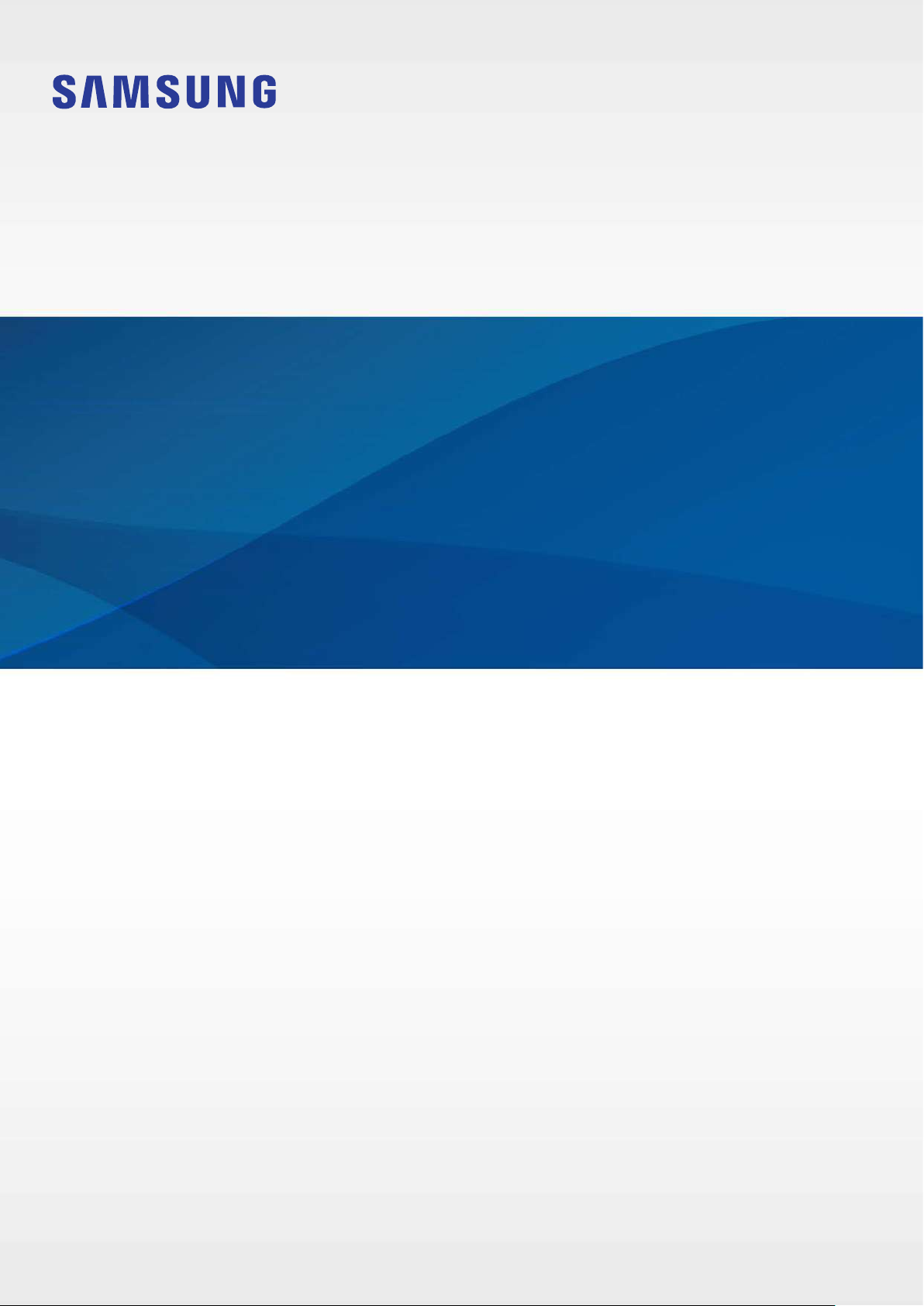
USER MANUAL
SM-R840
SM-R850
English (CA). 11/2020. Rev.1.2
www.samsung.com/ca
Page 2

Table of Contents
Getting Started
5 About the Galaxy Watch3
5 Read me first
10 Device layout
10 Package contents
11 Galaxy Watch3
13 Wireless charger
14 Battery
14 Charging the battery
17 Charging the battery using Wireless
PowerShare
18 Power saving mode
19 Wearing the Galaxy Watch3
19 Putting on the Galaxy Watch3
19 Band tips and precautions
20 Connecting or replacing the band
and adjusting its length
30 Using the Galaxy Watch3 without a
mobile device
31 Controlling the screen
31 Bezel
33 Touchscreen
35 Screen composition
35 Turning the screen on and off
36 Switching the screen
38 Lock screen
39 Watch
39 Watch screen
39 Changing the watch face
40 Activating the watch always on
feature
40 Watch only mode
41 Notifications
41 Notification panel
41 Viewing incoming notifications
25 Wearing the Galaxy Watch3
correctly
27 Turning the Galaxy Watch3 on and
off
28 Connecting the Galaxy Watch3 to
a mobile device
28 Installing the Galaxy Wearable app
28 Connecting the Galaxy Watch3 to a
mobile device via Bluetooth
30 Remote connection
42 Selecting apps for receiving
notifications
43 Quick panel
50 Entering text
50 Introduction
50 Using voice input
51 Using emoticons or stickers
51 Using handwriting input mode or
the keyboard
52 Changing the input mode
2
Page 3
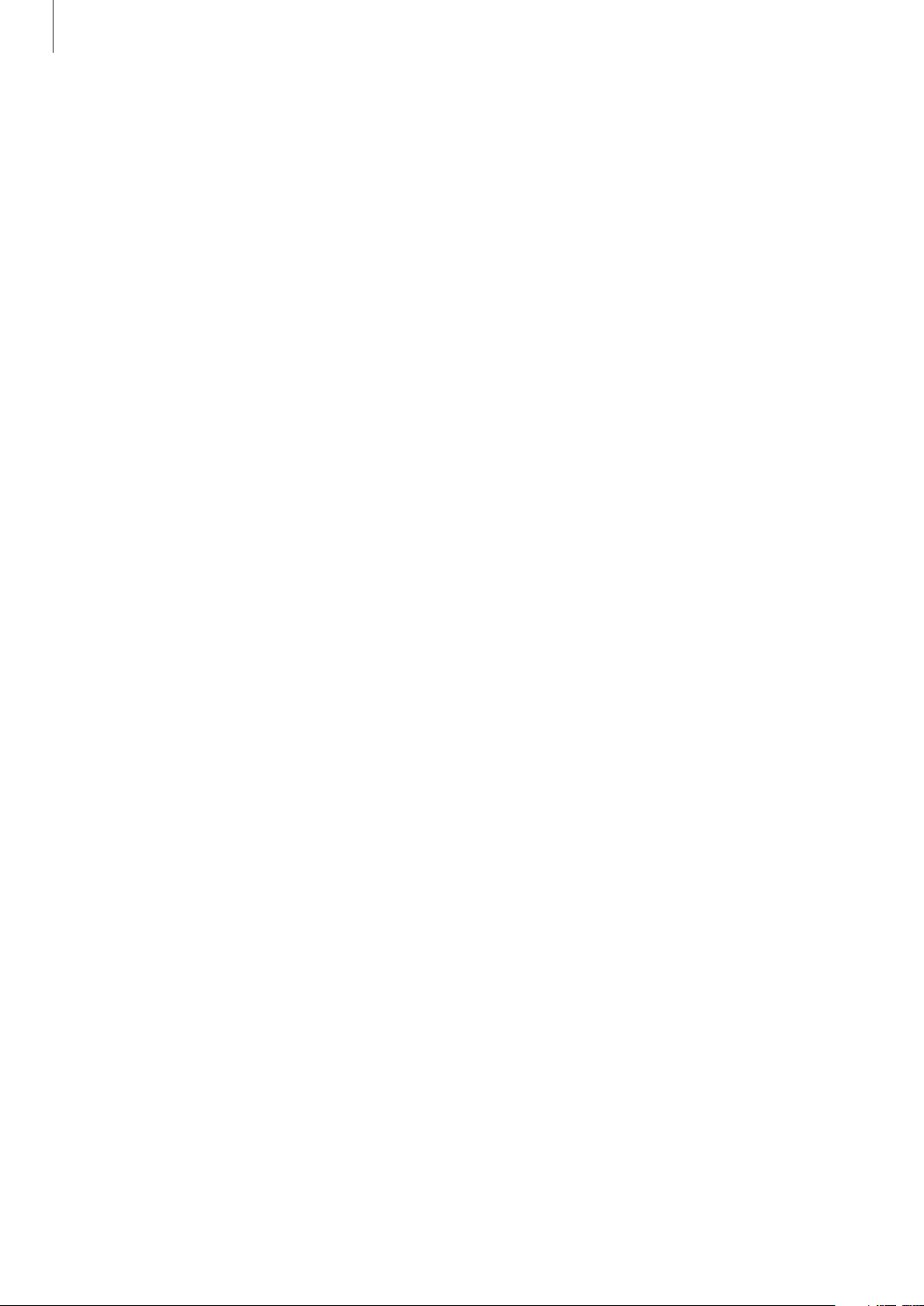
Table of Contents
Apps and features
53 Messages
55 Phone
55 Introduction
55 Receiving calls
56 Making calls
56 Options during calls
57 Contacts
59 Samsung Pay
60 Samsung Health
60 Introduction
61 Daily activity
62 Steps
64 Exercise
71 Calories
71 Sleep
83 Reminder
85 Calendar
85 Bixby
85 Introduction
86 Starting Bixby
87 Using Bixby
88 Weather
88 Alarm
89 World clock
90 Timer
90 Stopwatch
91 Gallery
91 Importing and exporting images
92 Viewing images
92 Deleting images
73 Heart rate
75 Food
76 Weight management
77 Water
78 Caffeine
79 Together
79 Women’s health
80 Settings
81 GPS
81 Music
81 Introduction
81 Playing music
82 Importing music
82 Playing music with your Galaxy
Watch3
83 Playing music with your mobile
device
83 Playing music without connecting
to a mobile device
93 Find My Phone
93 Find My Watch
94 Sending an SOS
94 Introduction
94 Registering the emergency contacts
95 Requesting an SOS
95 Requesting an SOS when you are
hurt from a fall
96 Stopping SOS messages
97 PPT Controller
97 Introduction
97 Connecting your Galaxy Watch3 to
a device via Bluetooth
98 Setting the alarm functions
99 Voice Recorder
99 Introduction
99 Making voice recordings
100 Changing the recording mode
3
Page 4
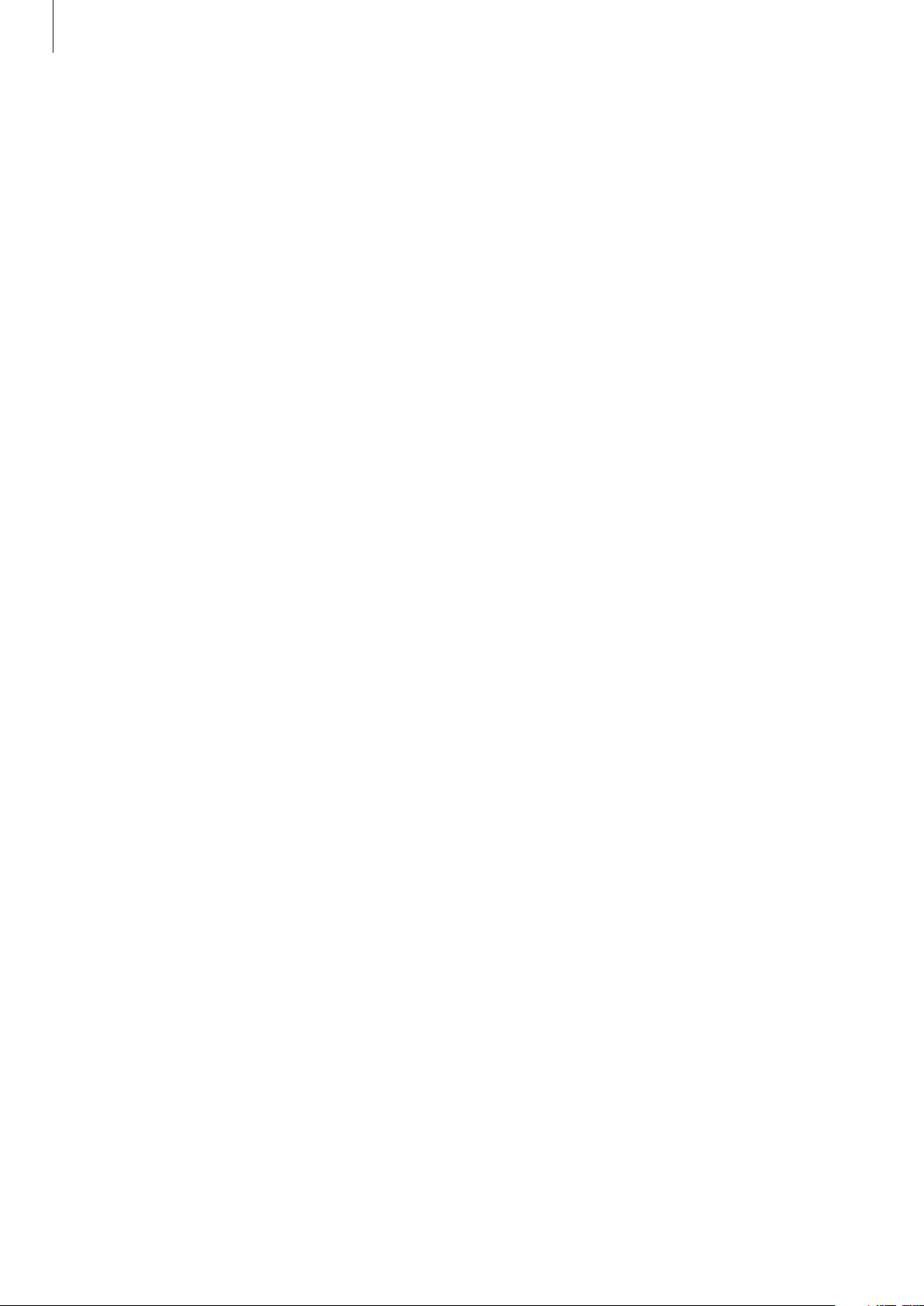
Table of Contents
100 Galaxy Store
101 Settings
101 Introduction
101 Watch faces
101 Apps
103 Sound and vibration
104 Display
105 Advanced
106 Connections
109 General
111 Accessibility
111 Security and privacy
112 Location
112 Account (Account and backup)
113 Battery
114 About watch
121 Advanced
122 Add content to your watch
123 SOS
123 Find My Watch
124 General
124 Accessibility
125 Bixby
125 Samsung Pay
125 Account and backup
127 Sync phone settings
128 Watch software update
128 Tips and user manual
128 About watch
129 Watch faces
130 Discover
114 Connect to new phone
114 Connect to phone
Galaxy Wearable app
116 Introduction
118 Home
118 Introduction
118 Notifications
119 Apps
120 Widgets
120 Sound and vibration
121 Display
Appendix
131 Troubleshooting
135 Removing the battery
Health and Safety
4
Page 5

Getting Started
About the Galaxy Watch3
The Galaxy Watch3 is a smartwatch that can analyze your exercise pattern, manage your
health and allow you to use a variety of convenient apps for making phone calls and playing
music. You can easily browse the various features by rotating the bezel, launch a feature by
simply tapping the screen, or change the watch face to match your taste.
Connect your Galaxy Watch3 to your mobile device, or use the Galaxy Watch3 by itself
without connecting to a mobile device.
Read me first
Please read this manual before using this device to ensure safe and proper use.
•
Descriptions are based on the device’s default settings.
•
Some content may differ from your device depending on the region, service provider,
model specifications, or device’s software.
•
Content (high quality content) that requires high CPU and RAM usage will affect the
overall performance of the device. Apps related to the content may not work properly
depending on the device’s specifications and the environment that it is used in.
•
Samsung is not liable for performance issues caused by apps supplied by providers other
than Samsung.
•
Samsung is not liable for performance issues or incompatibilities caused by edited
registry settings or modified operating system software. Attempting to customize the
operating system may cause the Galaxy Watch3 or apps to work improperly.
•
Software, sound sources, wallpapers, images, and other media provided with this Galaxy
Watch3 are licensed for limited use. Extracting and using these materials for commercial
or other purposes is an infringement of copyright laws. Users are entirely responsible for
illegal use of media.
•
Default apps that come with the Galaxy Watch3 are subject to updates and may no
longer be supported without prior notice. If you have questions about an app provided
with the Galaxy Watch3, contact a Samsung Service Centre. For user-installed apps,
contact service providers.
5
Page 6
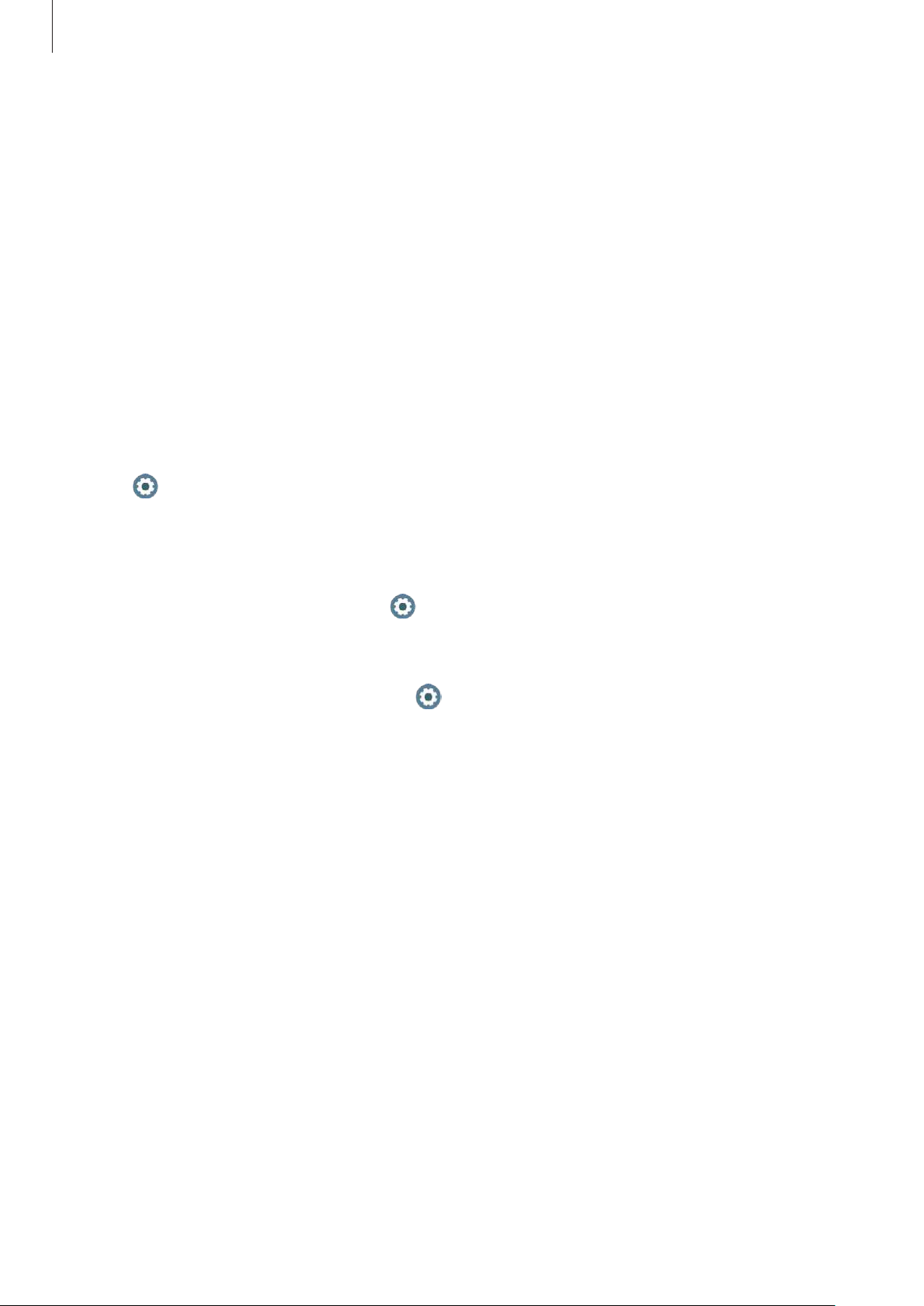
Getting Started
•
Modifying the Galaxy Watch3’s operating system or installing software from unofficial
sources may result in Galaxy Watch3 malfunctions and data corruption or loss. These
actions are violations of your Samsung licence agreement and will void your warranty.
•
Some functions may not work as described in this manual depending on the maker and
model of the mobile device you connect to the Galaxy Watch3.
•
You can see the touchscreen clearly even in strong outdoor sunlight by automatically
adjusting the contrast range based on the surrounding environment. Due to the nature
of the Galaxy Watch3, displaying fixed graphics for extended periods may result in
afterimages (screen burn-in) or ghosting.
–
It is recommended not to use fixed graphics on part or all of the touchscreen for
extended periods and turn off the touchscreen when not using the Galaxy Watch3.
–
You can set the touchscreen to turn off automatically when you are not using it. Tap
(
Settings
) on the Galaxy Watch3’s Apps screen, tap
Display
→
Screen timeout
,
and then select the length of time you want the device to wait before turning off the
touchscreen.
–
To set the touchscreen to automatically adjust its brightness based on the
surrounding environment, tap (
Display
•
Depending on the region, you can view the regulatory information on the Galaxy
Watch3. To view the information, tap (
and tap
→
Auto low brightness
About watch
→
Regulatory info
Settings
, and then tap the switch to activate it.
) on the Galaxy Watch3’s Apps screen, tap
Settings
.
) on the Galaxy Watch3’s Apps screen
6
Page 7
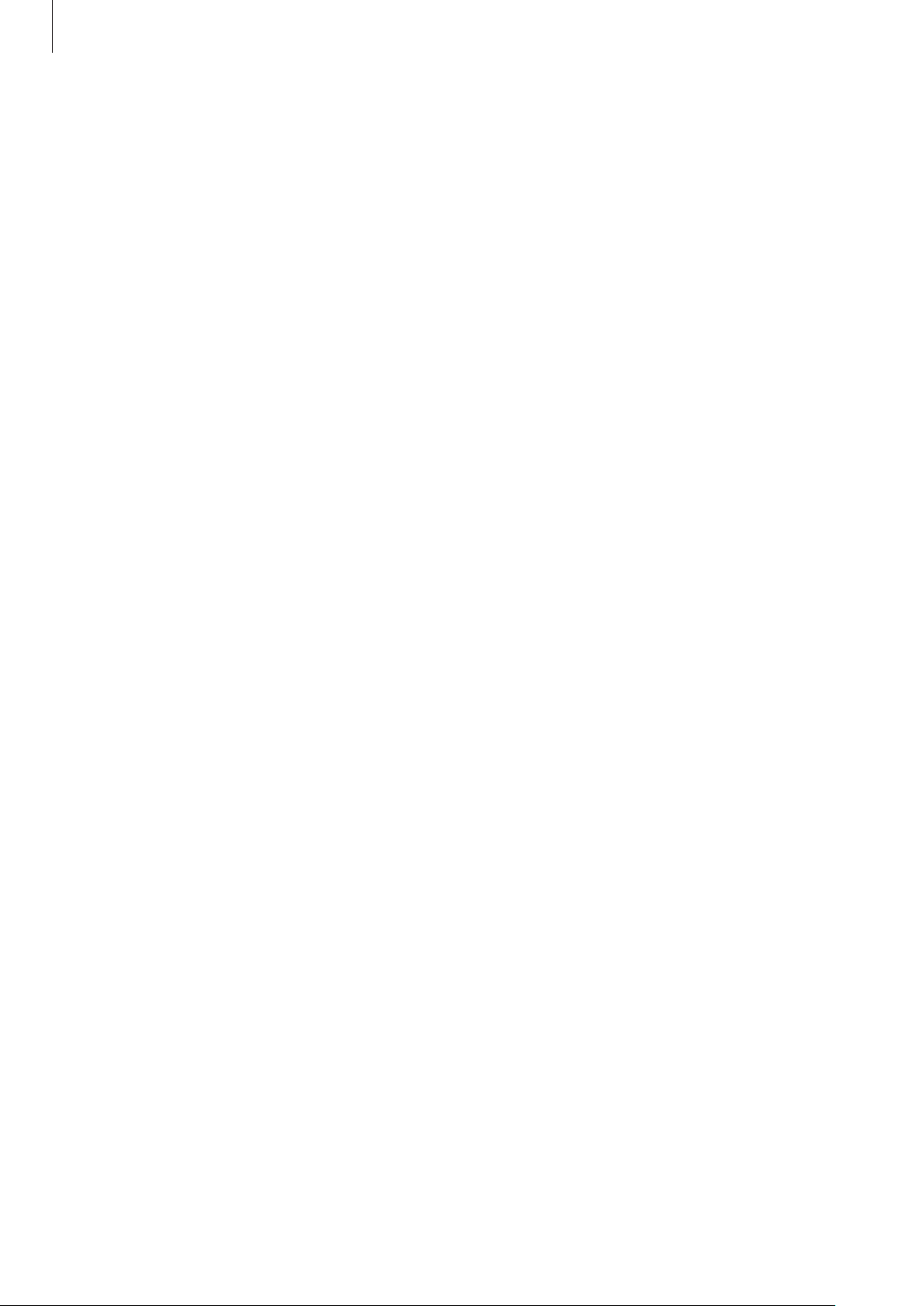
Getting Started
Maintaining water and dust resistance
Your device supports water- and dust-resistance. Follow these tips carefully to maintain the
water- and dust-resistance of your device. Failure to do so may result in damage to your
device.
•
Do not expose the device to water moving with force. Do not suddenly apply water
pressure to the device, such as when diving.
•
Do not use your device while diving into the water, playing water sports, or moving in
fast-flowing water. It is designed for regular use in normal swimming conditions, such as
for swimming pools or beaches.
•
If the device or your hands are wet, dry them thoroughly before handling the device.
•
If the device is exposed to fresh water, dry it thoroughly with a clean, soft cloth. If the
device is exposed to other liquids, such as salt water, swimming pool water, soapy water,
oil, perfume, sunscreen, hand cleaner, or chemical products such as cosmetics, rinse it
with fresh water and dry it thoroughly with a clean, soft cloth. If you do not follow these
instructions, the device’s performance and appearance may be affected.
•
Do not disassemble your device. The water- and dust-resistant features of the device can
be damaged.
•
Do not expose your device to a dramatic change in air temperature or water temperature.
•
Do not dry your device with a heating machine like a hair drier.
•
The water-resistant feature of the device can be damaged in the sauna.
•
If the device has been immersed in water or the microphone or speaker is wet, sound
may not be heard clearly during a call. After wiping the device with a dry cloth, dry it
thoroughly before using it.
•
The touchscreen and other features may not work properly if the device is used in water.
•
Your device has been tested in a controlled environment and certified to be waterand dust-resistant in specific situations and conditions. (Meets the requirements of
the water-resistance in a 50 m deep water as described by the international standard
ISO 22810:2010 and your device can be used in shallow water. Meets the requirements
of the dust-resistance as described by classification IEC 60529 IP6X.)
7
Page 8
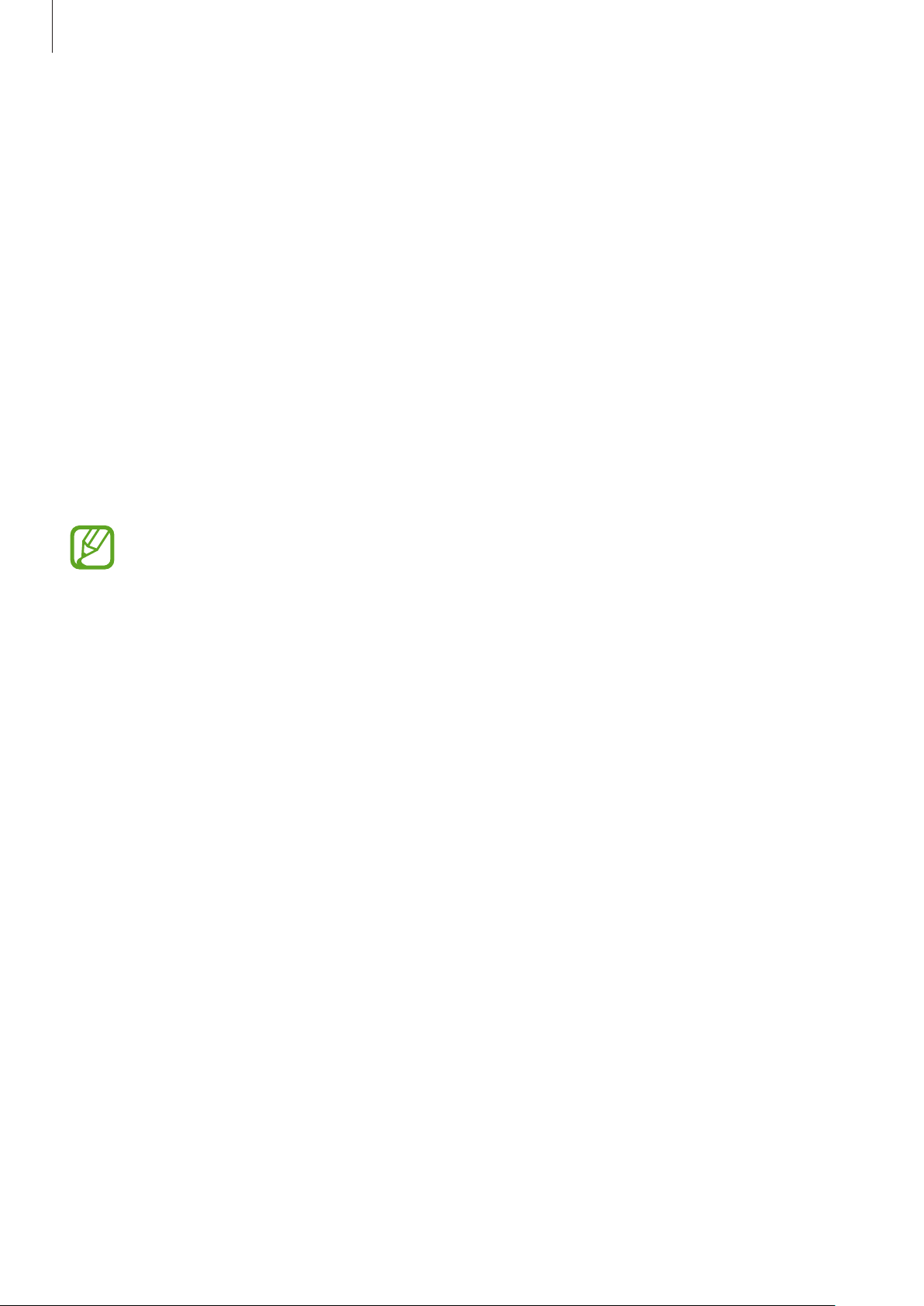
Getting Started
Precautions for overheating
If you feel discomfort due to overheating while using the device, stop using it immediately
and remove it from your wrist.
To avoid problems, such as device malfunction, skin discomfort or damage, and battery
draining, a warning will appear on the device if it reaches a specific temperature. When the
initial warning appears, device functions will be disabled until the device cools down to a
specific temperature.
If the device temperature continues to increase, a second warning will appear. At this time,
the device will shut down. Do not use the device until it cools down to a specific temperature.
Cleaning and managing the Galaxy Watch3
Follow the points below to ensure your Galaxy Watch3 functions correctly and maintains its
appearance. Failure to do so may damage the Galaxy Watch3 and cause the skin irritation.
The supplied band may vary depending on the region or model. Be sure to properly
clean and maintain your band accordingly.
•
Turn off the Galaxy Watch3 and remove the band before cleaning it.
•
Prevent the device from being exposed to dust, sweat, ink, oil, and chemical products
such as cosmetics, antibacterial spray, hand cleaner, detergent, and insecticides. The
Galaxy Watch3’s exterior and interior parts may be damaged or it could result in poor
performance. If your Galaxy Watch3 is exposed to any of the previously mentioned
substances, use a lint-free, soft cloth to clean it.
•
Do not use soap, cleaning agents, abrasive materials or compressed air when cleaning
your Galaxy Watch3 and do not clean it with ultrasonic waves or external heat sources.
Doing so may damage the Galaxy Watch3. Skin irritation may be caused by soap,
detergents, hand sanitizers, or cleaning agents left on the Galaxy Watch3.
•
When you remove sun block, lotion, or oil, use a soap-free detergent, then rinse and dry
your Galaxy Watch3 thoroughly.
8
Page 9

Getting Started
•
The leather band is not water-resistant. Do not swim or take a shower while using the
leather band.
•
The leather band may make a “squeaking” sound where it connects with the Galaxy
Watch3 due to characteristics of the material. This is normal and you can address this
issue by applying leather care products to the band at the connection point.
•
Avoid exposing the Galaxy Watch3’s leather band to direct sunlight, hot or humid
environments, or water. The leather band’s colour and form may change if you do so. If
the leather band gets wet, wipe it with a soft, lint-free cloth immediately and dry it in a
well-ventilated and shaded place.
•
When your leather band get stained, wipe it with a soft, lint-free cloth. If necessary,
slightly dampen a cloth with fresh water.
Use caution if you are allergic to any materials on the Galaxy Watch3
•
Samsung has tested the noxious materials found on the Galaxy Watch3 through the
internal and external certificate authorities, including the test for all materials which
contact with skin, skin toxicity test, and the Galaxy Watch3-wearing test.
•
The Galaxy Watch3 includes nickel. Take the necessary precautions if your skin is
hypersensitive or you have an allergy to any materials found on the Galaxy Watch3.
–
Nickel: The Galaxy Watch3 contains a small amount of nickel, which is below its
reference point limited by the Europe REACH regulation. You will not be exposed
to the nickel inside the Galaxy Watch3 and the Galaxy Watch3 has passed the
international certificated test. However, if you are sensitive to nickel, be careful when
using the Galaxy Watch3.
•
Only materials that observe the standards of the U.S Consumer Product Safety
Commission (CPSC), the regulations of European countries, and other international
standards are used to make a Galaxy Watch3.
•
For more information about how Samsung manages chemicals, refer to the Samsung
website (https://www.samsung.com/ca/support/newsalert/120101/).
9
Page 10

Getting Started
Instructional icons
Warning: situations that could cause injury to yourself or others
Caution: situations that could cause damage to your device or other equipment
Notice: notes, usage tips, or additional information
Device layout
Package contents
Refer to the quick start guide for package contents.
•
The items supplied with the Galaxy Watch3 and any available accessories may vary
depending on the region or service provider.
•
The supplied items are designed only for this Galaxy Watch3 and may not be
compatible with other devices.
•
Appearances and specifications are subject to change without prior notice.
•
You can purchase additional accessories from your local Samsung retailer. Make
sure they are compatible with the Galaxy Watch3 before purchase.
•
Except for the Galaxy Watch3, some supplied items and accessories may not have
the same water- and dust-resistance certification.
•
Use only Samsung-approved accessories. Using unapproved accessories may cause
performance problems and malfunctions that are not covered by the warranty.
•
Availability of all accessories is subject to change depending entirely on
manufacturing companies. For more information about available accessories, refer
to the Samsung website.
10
Page 11
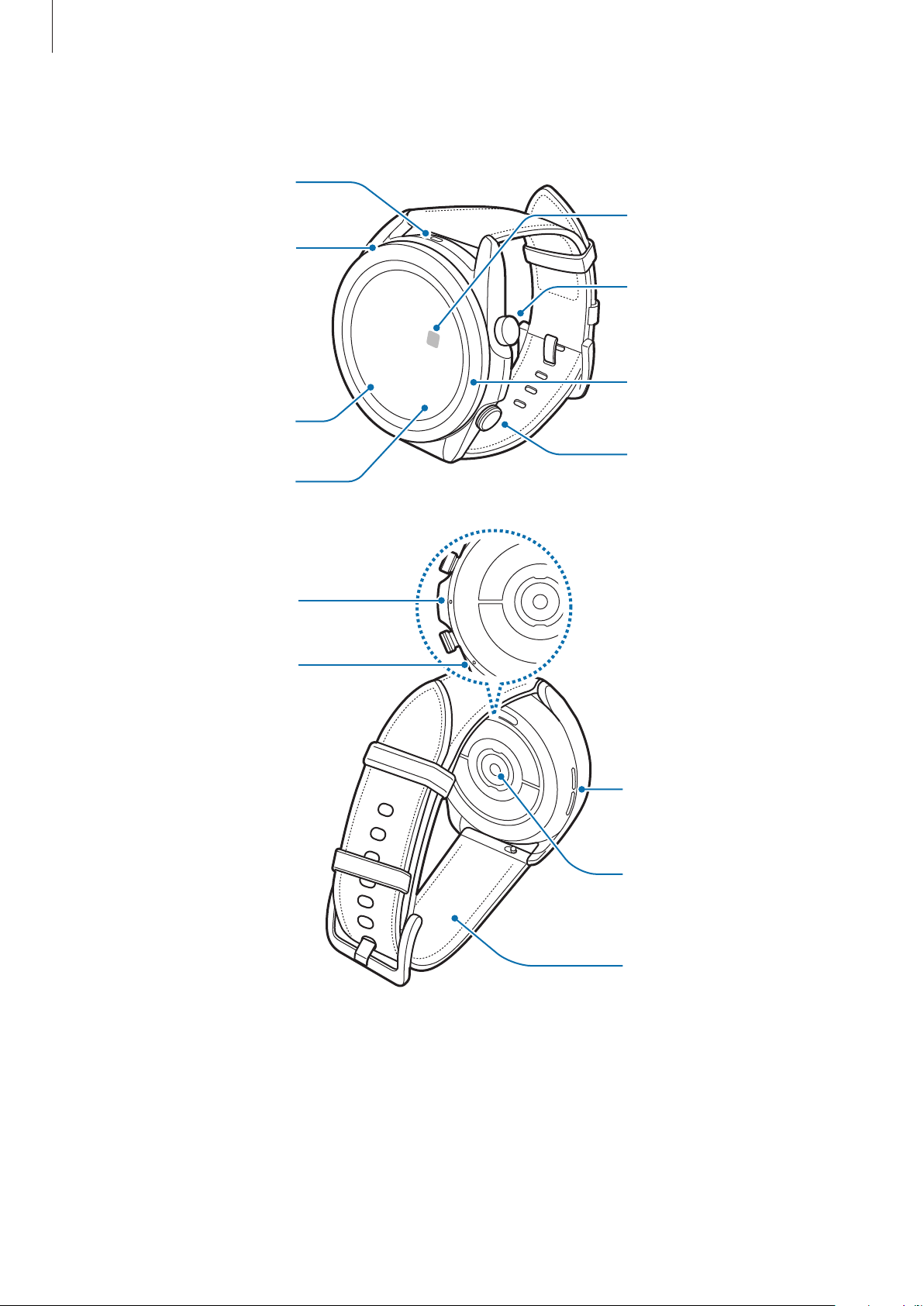
Getting Started
Atmospheric
Light sensor
Galaxy Watch3
pressure sensor
GPS antenna
Touch screen
Microphone
NFC antenna
Back key
Bezel
Home key (Power
key)
Pressure vent
Speaker
Optical heart rate
sensor
Band
11
Page 12
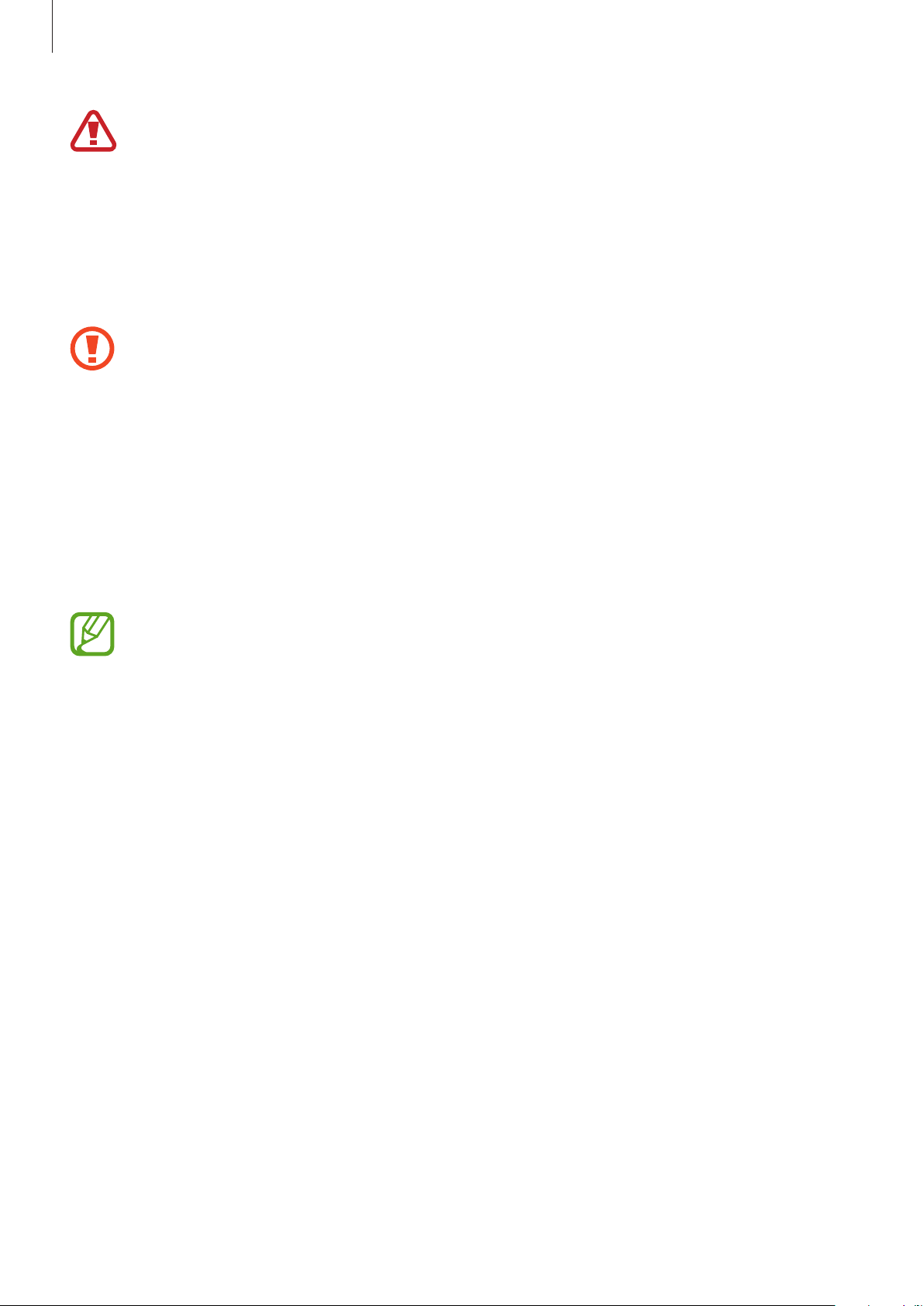
Getting Started
•
Your device contains magnets, which may affect medical devices, such as
pacemakers or implantable cardioverter defibrillators. If you are using any of these
medical devices, keep your device a safe distance from them and consult with your
physician before you use the device.
•
Keep a safe distance between your device and objects that are affected by
magnets. Objects such as credit cards, passbooks, access cards, boarding passes, or
parking passes may be damaged or disabled by the magnets in the device.
•
When using the speakers, such as when playing media files or during calls, do not
place the Galaxy Watch3 close to your ears.
•
Ensure that the band is kept clean. Contact with contaminants, such as dust and
dye, can cause stains on the band that may not be fully removed.
•
Do not insert sharp objects into the atmospheric pressure sensor, the pressure
vent, the speaker, or the microphone. Inner components of the Galaxy Watch3 may
be damaged along with the water-resistance feature.
•
If you use the Galaxy Watch3 with its acrylic body broken, there may be a risk of
injury. Use the device only after it has been repaired at a Samsung Service Centre.
•
Connectivity problems and battery drain may occur in the following situations:
–
If you attach metallic stickers on the antenna area of the Galaxy Watch3
–
If you cover the Galaxy Watch3’s antenna area with your hands or other
objects while using certain features, such as calling or the mobile data
connection.
•
Do not cover the light sensor area with screen accessories, such as a screen
protector or stickers. Doing so may cause the sensor to malfunction.
•
Make sure the Galaxy Watch3’s microphone is not obstructed when you are
speaking into it.
•
The pressure vent ensures that Galaxy Watch3’s inner parts and sensors work
correctly when you use the Galaxy Watch3 in an environment where the
atmospheric pressure changes.
•
The leather band is made of natural leather with minimized processing. The band’s
irregular patterns, leather grains, pores, scars, and natural colour change, including
metachromatic stains that may occur during use, are a natural phenomenon of the
leather and not product defects.
•
The images in this manual are of a Galaxy Watch3 connected with a leather band.
12
Page 13

Getting Started
Keys
Key Function
•
When the Galaxy Watch3 is off, press and hold to turn it on.
•
Press to turn on the screen.
•
Press and hold to start a conversation with Bixby. Refer to
Using Bixby for more information.
•
Home key
Press twice or press and hold to launch the app or feature you
set.
•
Press to open the Apps screen when you are on the Watch
screen.
•
Press to open the Watch screen when you are on any other
screen.
Back key
Home key + Back key
•
Press to return to the previous screen.
•
Press simultaneously to capture a screenshot.
•
Press and hold simultaneously to turn off the Galaxy Watch3.
Setting the Home key
Select an app or feature to launch by pressing the Home key twice or pressing and holding
the Home key.
On the Apps screen, tap (
and hold
, and then select an option you want.
Settings
) →
Advanced
→
Home key
→
Double press
or
Press
Wireless charger
Wireless charging
surface
Do not expose the wireless charger to water. The wireless charger does not have same
water resistance certification as your Galaxy Watch3.
13
Page 14

Getting Started
Battery
Charging the battery
Charge the battery before using it for the first time or when it has been unused for extended
periods.
Only use a Samsung-approved battery, charger, and cable specifically designed for
your Galaxy Watch3. An incompatible battery, charger, or cable can cause serious
injuries or damage to your Galaxy Watch3.
•
Connecting the charger improperly may cause serious damage to the device. Any
damage caused by misuse is not covered by the warranty.
•
Only use the wireless charger supplied with the device. The Galaxy Watch3
cannot be charged properly and may heat up when using the metal band with a
third-party wireless charger..
•
To save energy, unplug the charger when not in use. The charger does not have a
power switch, so you must unplug the charger from the electric socket when not in
use to avoid wasting power. The charger should remain close to the electric socket
and easily accessible while charging.
•
The Galaxy Watch3 has a built-in wireless charging coil. You can charge the battery
using a wireless charging pad. The wireless charging pad is sold separately. For
more information about available wireless charging pads, refer to the Samsung
website.
Connect the wireless charger to the charger and plug the charger into an electric socket.
1
14
Page 15

Getting Started
Place the Galaxy Watch3 on the wireless charger, aligning the centre of your Galaxy
2
Watch3’s back side with the centre of the wireless charger.
►
Leather band:
Wireless charger
►
Metal band:
Wireless charger
When connecting the metal band, check whether your Galaxy Watch3 properly sits in the
centre of the wireless charger while charging it.
After fully charging, disconnect the Galaxy Watch3 from the wireless charger. Then,
3
disconnect the wireless charger from the charger and then unplug the charger from the
electric socket.
Checking the charging status
You can check the charging status of the Galaxy Watch3 while it is on the wireless charger.
The estimated time until Galaxy Watch3 is fully charged will appear when you tap the screen
twice.
While charging the battery when the Galaxy Watch3 is turned off, press any key to check the
charging status on the screen.
15
Page 16

Getting Started
Battery charging tips and precautions
•
If there are obstructions between the Galaxy Watch3 and the wireless charger, the Galaxy
Watch3 may not charge properly. Prevent the Galaxy Watch3 and the wireless charger
from coming into contact with sweat, liquids, or dust.
•
When the battery power is low, the battery icon appears empty.
•
If the battery is completely discharged, the Galaxy Watch3 cannot be turned on
immediately when the wireless charger is connected. Allow a depleted battery to charge
for a few minutes before turning on the Galaxy Watch3.
•
If you use multiple apps at once, network apps, or apps that need a connection to
another device, the battery will drain quickly. To avoid losing power during a data
transfer, always use these apps after fully charging the battery.
•
Using a power source other than the charger, such as a computer, may result in a slower
charging speed due to a lower electric current.
•
If the Galaxy Watch3 is being charged with other devices via a multi charger, charging
may take longer.
•
The Galaxy Watch3 can be used while it is charging, but it may take longer to fully charge
the battery.
•
If the Galaxy Watch3 receives an unstable power supply while charging, the touchscreen
may not function. If this happens, disconnect the Galaxy Watch3 from the wireless
charger.
•
While charging, the Galaxy Watch3 may heat up. This is normal and should not affect the
Galaxy Watch3’s lifespan or performance. If the battery gets hotter than usual, the charger
may stop charging for your safety. If this happens, continue charging the Galaxy Watch3
after allowing it to cool down by removing it from the wireless charger.
•
If you charge the Galaxy Watch3 while the wireless charger is wet, the Galaxy Watch3 may
be damaged. Thoroughly dry the wireless charger before charging the Galaxy Watch3.
•
If the Galaxy Watch3 is not charging properly, take the Galaxy Watch3 to a Samsung
Service Centre.
•
Avoid using a bent or damaged wireless charger cable. If the wireless charger cable is
damaged, stop using it.
16
Page 17

Getting Started
Charging the battery using Wireless PowerShare
You can charge your Galaxy Watch3 with the battery of the device that functions as a wireless
charging pad. You can still charge your Galaxy Watch3 even while charging the device that
functions as a wireless charging pad. Depending on the type of cover being used, the Wireless
PowerShare feature may not work properly. It is recommended to remove any cover being
used from the device that functions as a wireless charging pad before using this feature.
Do not use the earphones or Bluetooth headset while sharing power. Doing so may
affect nearby devices.
Turn on the Wireless PowerShare feature on the device that functions as a wireless
1
charging pad and place the centre of the Galaxy Watch3’s back on the device.
•
The location of the wireless charging coil may vary by device model. Adjust the
device or Galaxy Watch3 to connect with each other properly.
•
Some features that work while wearing the Galaxy Watch3 are not available while
sharing power.
•
When using the metal band, remove it from your Galaxy Watch3 before using the
Wireless PowerShare feature.
The device that functions
as a wireless charging pad
17
Page 18

Getting Started
After fully charging, disconnect the Galaxy Watch3 from the device that functions as a
2
wireless charging pad.
•
To charge properly, do not move or use the device that functions as a wireless
charging pad or Galaxy Watch3 while charging.
•
The power charged to your Galaxy Watch3 may be less than the amount shared to
it by the device that functions as a wireless charging pad.
•
If you charge the Galaxy Watch3 while charging the device that functions as a
wireless charging pad, the charging speed may decrease or the Galaxy Watch3 may
not charge properly, depending on the charger type.
•
The charging speed or efficiency may vary depending on the condition of the
device that functions as a wireless charging pad or the surrounding environment.
•
If the remaining battery power of the device that functions as a wireless charging
pad drops below a certain level, power sharing will stop.
•
For more information about available devices that function as wireless charging
pads, refer to the Samsung website.
Power saving mode
Activate power saving mode to extend the battery’s usage time.
•
Deactivates the mobile network and Wi-Fi feature.
•
Limits all functions except for call, message, and notification features.
•
Limits the performance of the Galaxy Watch3’s CPU.
On the Apps screen, tap (
To deactivate this mode, tap
.
Settings
OFF
) →
Battery
at the bottom of the power saving mode screen and tap
→
Power mode
→
Power saving
→ .
18
Page 19

Getting Started
Wearing the Galaxy Watch3
Putting on the Galaxy Watch3
Open the buckle and place your Galaxy Watch3 around your wrist. Fit the band to your wrist,
insert the pin into an adjustment hole, and then secure the buckle to close it. If the band is
too loose or tight on your wrist, select a different adjustment hole.
For the metal band, add or remove the metal band links to adjust its length to fit the band
to your wrist before wearing and securing the buckle to close it. Refer to Adjusting the metal
band length for more information.
Do not bend the band excessively. Doing so may damage the Galaxy Watch3.
•
To measure your heart rate more accurately with the Galaxy Watch3, wear the
Galaxy Watch3 firmly around your lower arm just above the wrist. Refer to Wearing
the Galaxy Watch3 correctly for more information.
•
When certain materials come into contact with the back of the Galaxy Watch3, your
Galaxy Watch3 may recognize that you are wearing it on your wrist.
•
If your Galaxy Watch3’s sensor and your wrist do not come into contact with each
other for more than 10 minutes, your Galaxy Watch3 may recognize that you are
not wearing it on your wrist.
Band tips and precautions
•
When you wear the Galaxy Watch3 for a long time or do a high-intensity exercise while
wearing it, skin irritation may occur due to friction and pressure. If you have worn your
Galaxy Watch3 for a long time, remove the Galaxy Watch3 from your wrist and do not
wear it for several hours.
•
Skin irritation may occur due to an allergy, environment factors, other factors, or when
your skin is exposed to soap or sweat for long periods. In this case, stop using your Galaxy
Watch3 and wait 2 or 3 days for the symptoms to ease. If the symptoms persist or worsen,
immediately call your doctor.
•
Make sure your skin is dry before wearing your Galaxy Watch3. If you wear a wet Galaxy
Watch3 for a long time, your skin may be affected.
•
If you use your Galaxy Watch3 in the water, remove foreign materials from your skin and
Galaxy Watch3 and dry them thoroughly to prevent skin irritation.
•
Do not use any accessories for the Galaxy Watch3 in the water.
19
Page 20
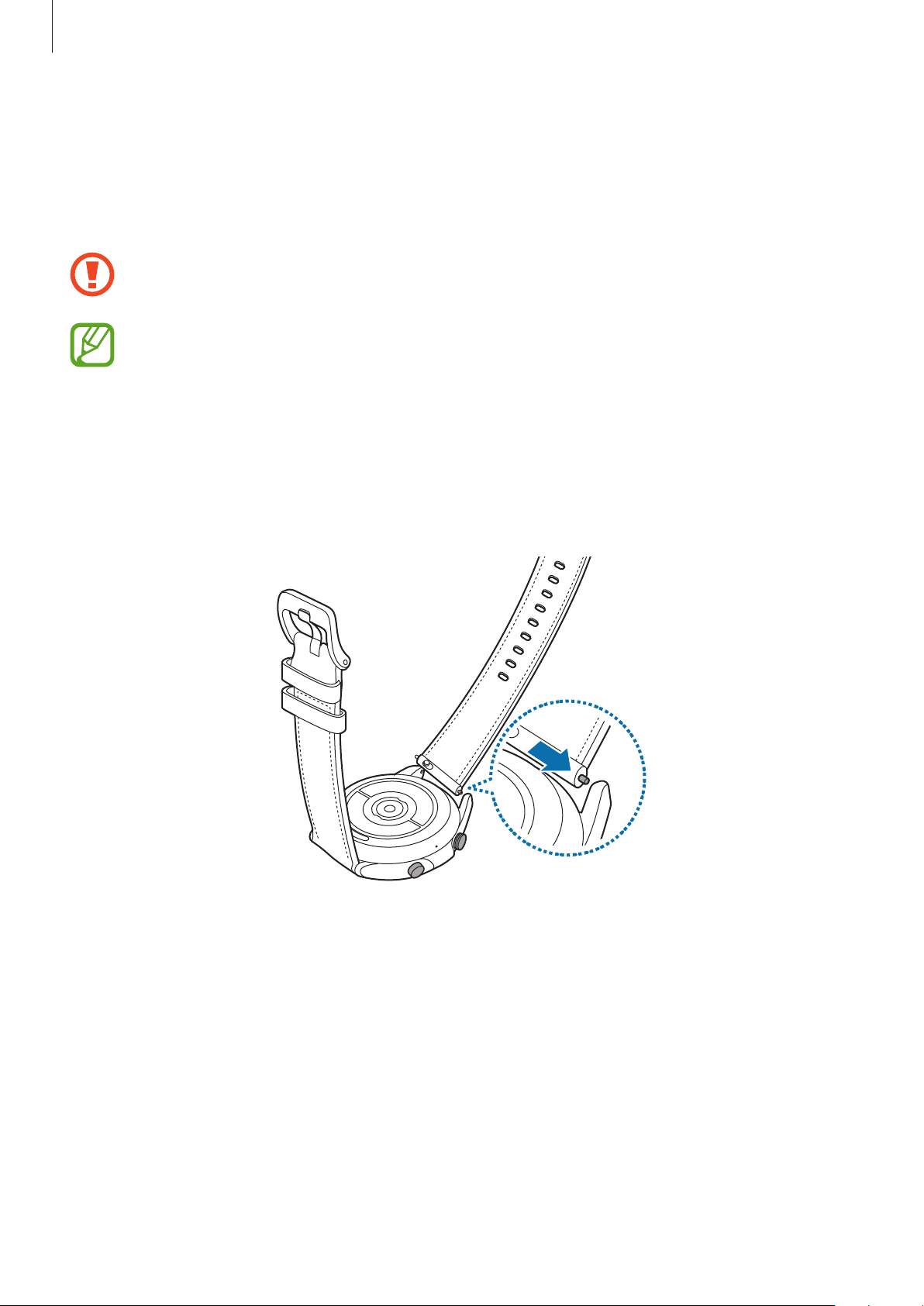
Getting Started
Connecting or replacing the band and adjusting its length
Connect the band before using your Galaxy Watch3. You can detach the band from the
Galaxy Watch3 and replace it with a new one. You can also adjust the metal band’s length by
adding or removing links from it.
Be careful to not hurt your fingernail when sliding the spring bar while connecting or
replacing bands.
•
The supplied band may vary depending on the region or model.
•
The supplied band’s size may vary depending on the model. Use the proper band
that fits your model’s size.
Connecting the band
Insert one end of the band’s spring bar into the Galaxy Watch3’s lug.
1
20
Page 21
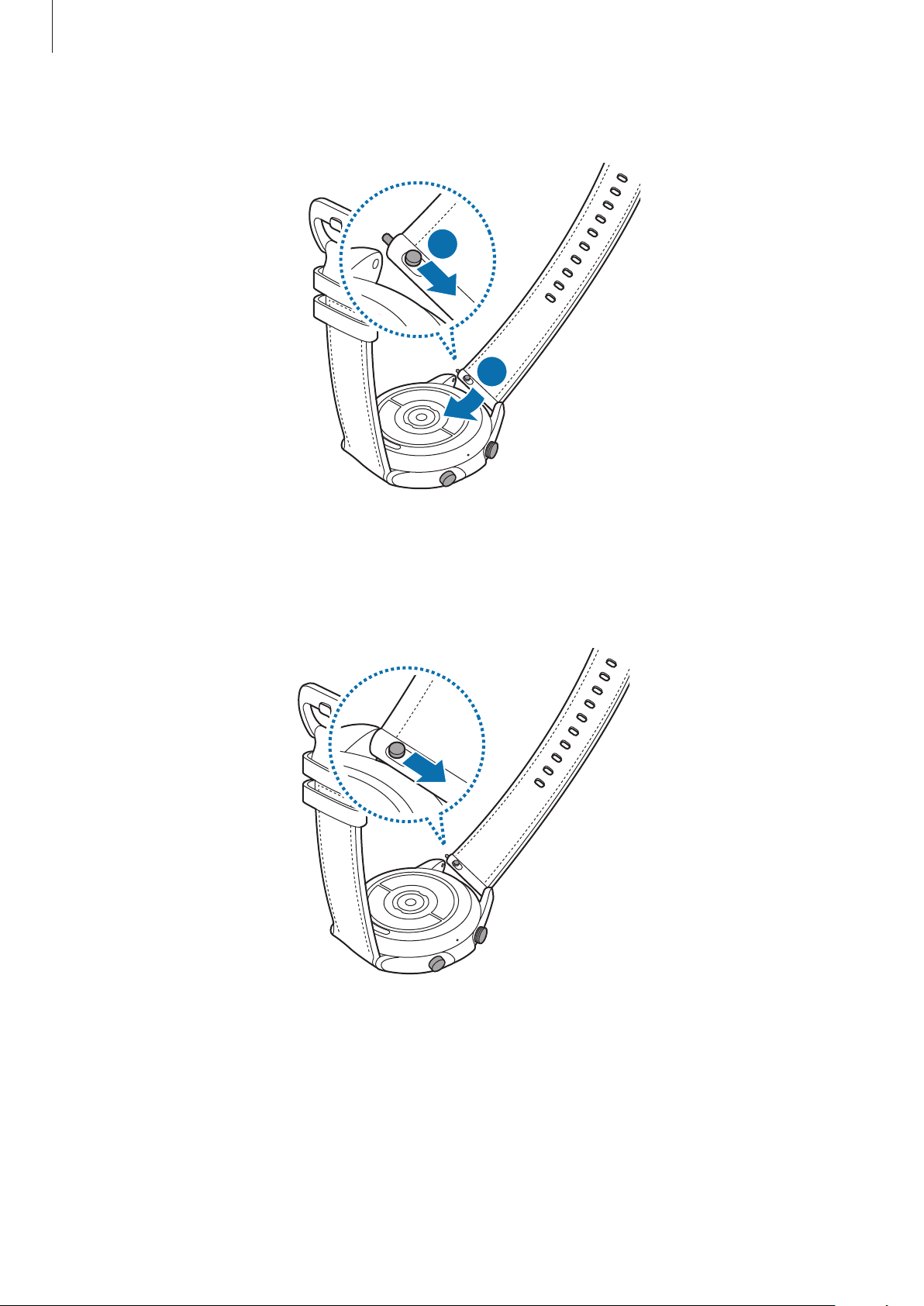
Getting Started
1
Slide the spring bar inwards and connect the band.
2
2
Replacing the band
Slide the band’s spring bar inwards.
1
21
Page 22

Getting Started
Pull the band away from the Galaxy Watch3’s body while sliding the band’s spring bar
2
inwards.
Connect the new band to your Galaxy Watch3.
3
22
Page 23

Getting Started
Connecting the metal band
Connect the metal band with the groove to the top of your Galaxy Watch3 to avoid
covering its atmospheric pressure sensor.
Slide both of the metal band spring bars inwards.
1
Slide the metal band into your Galaxy Watch3 as shown in the image below, and place
2
both of the metal band spring bars so that they connect to the Galaxy Watch3’s body.
Slide both metal band spring bars outwards again to check if they connected completely.
1
<Top>
2
Galaxy Watch3's atmospheric
pressure sensor
Metal band's groove
23
Page 24

Getting Started
Replacing the metal band
Pull the metal band away from the Galaxy Watch3’s body while sliding both metal band
1
spring bars inwards.
1
2
Connect the new band to your Galaxy Watch3.
2
Adjusting the metal band length
You can adjust the metal band length to be as many links as you want to use. The tweezer
used for grabbing the pin when adjusting the metal band length is supplied in the package.
Press the centre button on the link to be removed to make the pin stick out from the side.
1
Pull out both the upper and lower pins of the link to be removed with the supplied
2
tweezer.
The link will be removed from the main metal band.
2
1
24
Page 25

Getting Started
Reconnect both sides of the metal band which are disconnected and press the pin to
3
assemble until it clicks. When assembling the pin, be careful for your safety.
Wearing the Galaxy Watch3 correctly
•
When you activate the auto heart rate tracking feature, or when you start to use the
exercise features, the Galaxy Watch3 will automatically track your heart rate. When
measuring your heart rate, wear the Galaxy Watch3 snugly on your arm above your wrist
as shown in the figure below.
<Rear>
Optical heart rate sensor
•
If you fasten the Galaxy Watch3 too tightly, skin irritation may occur, and if you fasten it
too loosely, friction may occur.
•
Do not look directly at the optical heart rate sensor’s lights. Doing so may impair
your vision. Make sure children do not look directly at the lights.
•
If your Galaxy Watch3 becomes hot to the touch, please remove it until it cools.
Exposing skin to a hot surface of the Galaxy Watch3 for a long time may cause skin
burn.
25
Page 26

Getting Started
•
The accuracy of the optical heart rate sensor may be diminished depending on
measurement conditions and surroundings.
•
Use the HR feature only for measuring your heart rate.
•
Cold ambient temperatures may affect your measurement; during winter or cold
weather, keep yourself warm when checking your heart rate.
•
Smoking or consuming alcohol before taking measurements may cause your heart
rate to be different from your normal heart rate.
•
Do not talk, yawn, or breathe deeply while taking heart rate measurements. Doing
so may cause your heart rate to be recorded inaccurately.
•
The signal may be affected by your skin brightness, blood flow under your skin,
and the cleanliness of the sensor area. In addition, if your heart rate is extremely
high or low, measurements may be inaccurate.
•
Users with thin wrists may receive inaccurate heart rate measurements when
the device is loose, causing the light to be reflected unevenly. If heart rate
measurement is not working properly, adjust the position of the device’s optical
heart rate sensor to the right, left, up, or down on your wrist, or wear the device on
your inner arm so that the sensor is in contact with your skin.
•
If the optical heart rate sensor is dirty, wipe the sensor and try again. Obstructions
between the device’s band and your wrist, such as dirt or other objects may
prevent the light from reflecting evenly. Please make sure you remove such
obstructions before use.
•
To measure your heart rate more accurately with the Galaxy Watch3, use the Ridge
sport band. The Ridge sport band is sold separately.
26
Page 27
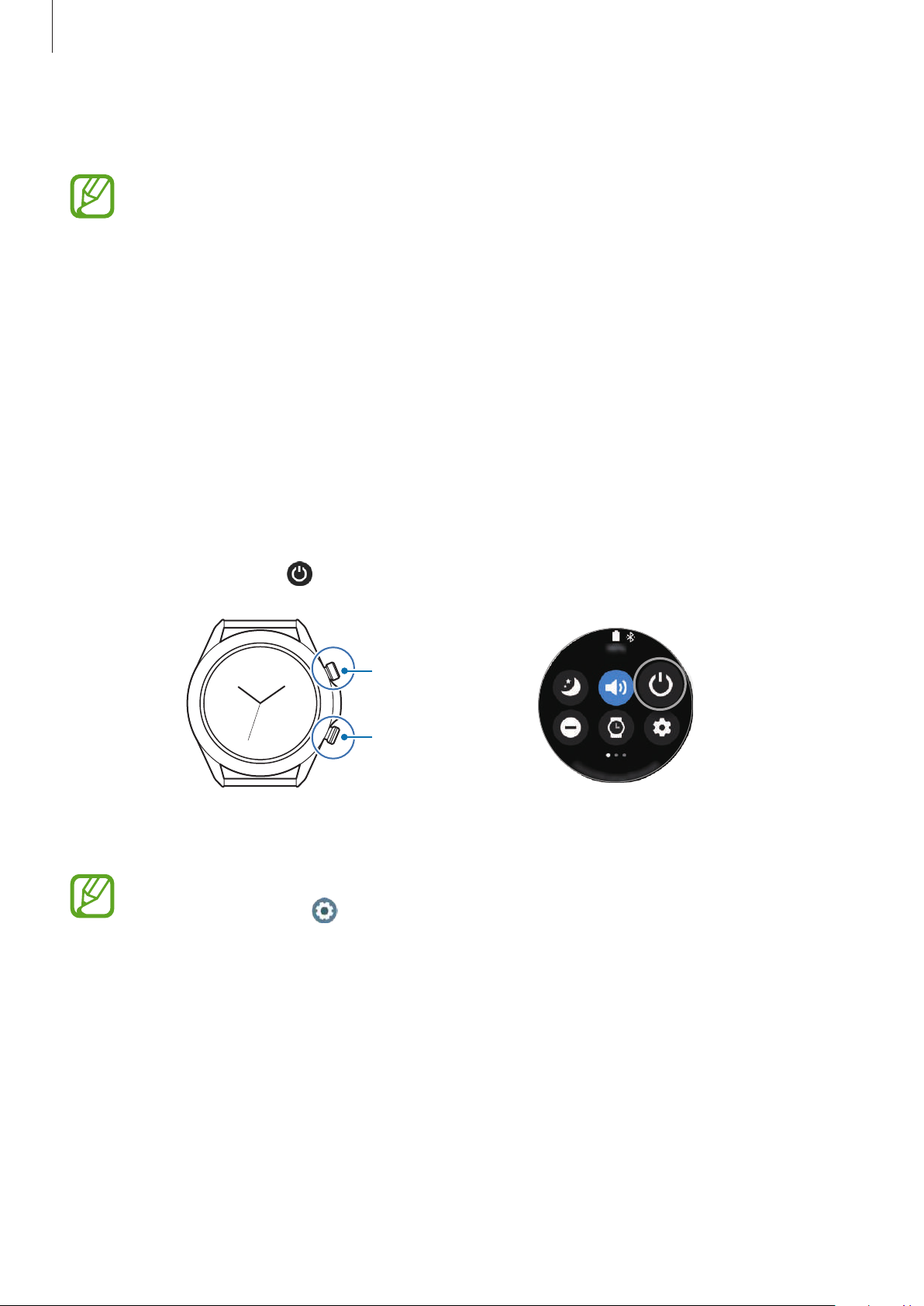
Getting Started
Turning the Galaxy Watch3 on and off
Follow all posted warnings and directions from authorized personnel in areas where
the use of wireless devices is restricted, such as airplanes and hospitals.
Turning the Galaxy Watch3 on
Press and hold the Home key for a few seconds to turn on the Galaxy Watch3.
When you turn on the Galaxy Watch3 for the first time or reset it, on-screen instructions will
appear to download and install the Galaxy Wearable app on your mobile device. Refer to
Connecting the Galaxy Watch3 to a mobile device for more information.
Turning the Galaxy Watch3 off
To turn off the Galaxy Watch3, press and hold the Home key and the Back key
1
simultaneously. Alternatively, open the quick panel by dragging downwards from the top
of the screen and tap .
Back key
Home key
Tap
2
Power off
You can set the Galaxy Watch3 to turn off when you press and hold the Home key. On
the Apps screen, tap (
and tap
.
Power off menu
Settings
.
) →
Advanced
→
Home key
→
Press and hold
Forcing restart
If your Galaxy Watch3 is frozen and unresponsive, press and hold the Home key and the Back
key simultaneously for more than 7 seconds to restart it.
27
Page 28
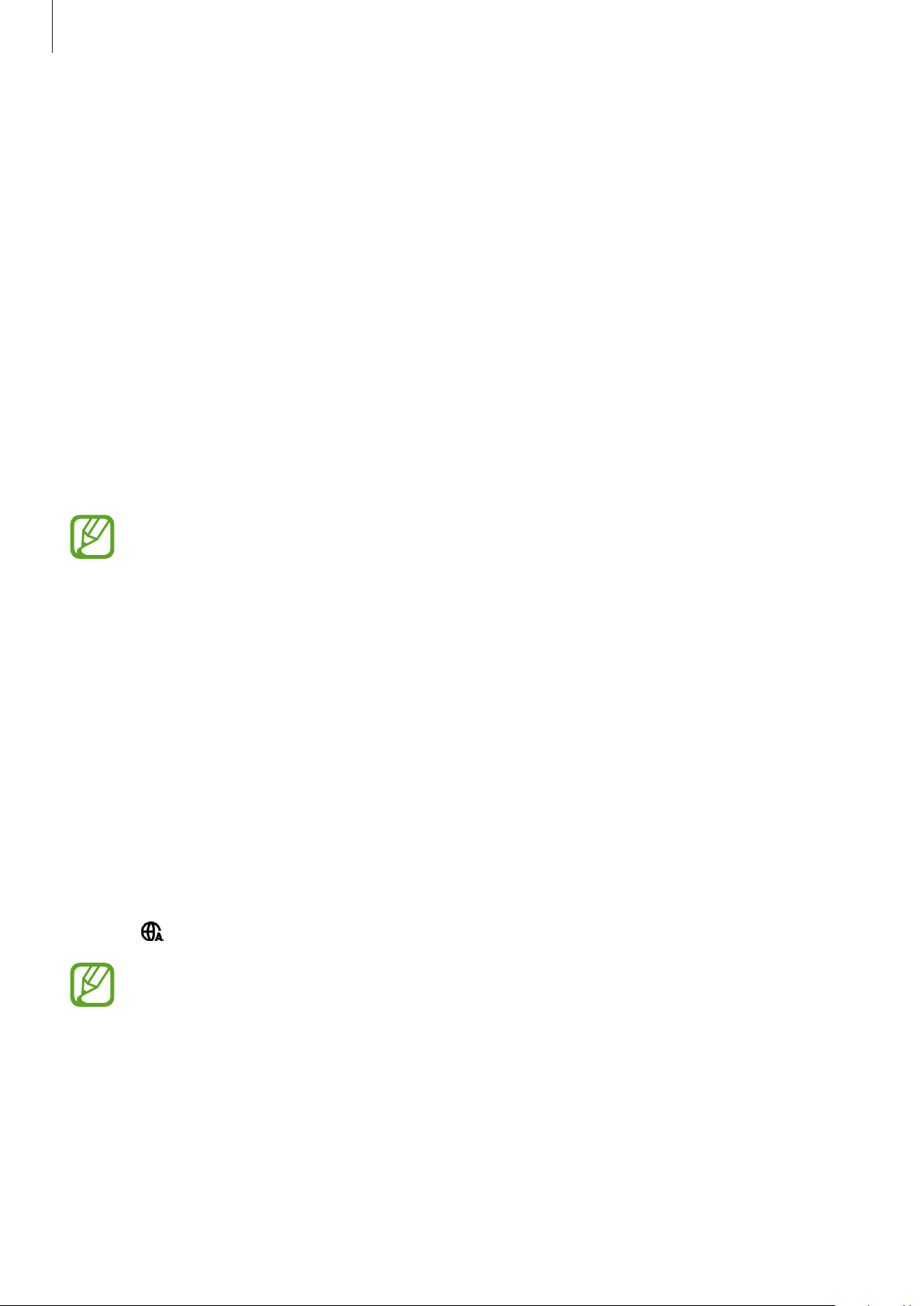
Getting Started
Connecting the Galaxy Watch3 to a mobile device
Installing the Galaxy Wearable app
You can use other various features after connecting your Galaxy Watch3 to a mobile device.
To connect your Galaxy Watch3 to a mobile device, install the Galaxy Wearable app on the
mobile device.
Depending on your mobile device, you can download the Galaxy Wearable app from the
following places:
•
Samsung Android devices:
•
Other Android devices:
Galaxy Store, Play Store
Play Store
•
You cannot install the Galaxy Wearable app on mobile devices that do not support
Galaxy Watch3 syncing. Ensure that your mobile device is compatible with a Galaxy
Watch3.
•
To use an iOS mobile device (iPhone 5 or a later model, or a device that supports
iOS 9 or higher), launch the
connect with your Galaxy Watch3. Some features may not be available.
App Store
app and install the Galaxy Wearable app to
Connecting the Galaxy Watch3 to a mobile device via Bluetooth
Turn on the Galaxy Watch3 and swipe upwards from the bottom of the screen.
1
A screen will appear about downloading and installing the Galaxy Wearable app.
Tap to select a language to use and follow the on-screen instructions.
2
The initial setup screen may differ depending on your region.
Launch the
3
If necessary, update the Galaxy Wearable app to the latest version.
Galaxy Wearable
app on your mobile device.
28
Page 29

Getting Started
Tap
4
5
Get started
Select your device on the screen.
.
If you cannot find your device, tap
Follow the on-screen instructions to complete the connection.
6
When completing the connection, an on-screen tutorial will appear on the Galaxy
Watch3’s screen. Follow the on-screen instructions to learn the Galaxy Watch3’s basic
controls.
•
Connection methods and screen may vary depending on your mobile device and
software version.
•
The Galaxy Watch3 is smaller than normal mobile devices so the network
connection quality may be lower, especially in areas with weak signals or poor
reception. When using your Galaxy Watch3 without connecting to a mobile device
or when a Bluetooth connection is unavailable, your cellular network or Internet
connection may be poor or become disconnected.
•
When you connect your Galaxy Watch3 to a mobile device for the first time after
resetting it, the Galaxy Watch3’s battery may drain more quickly while syncing
Mine’s not here
.
data, such as contacts.
•
Supported mobile devices and features may vary depending on your region,
service provider, or device manufacturer.
Connecting the Galaxy Watch3 to a new mobile device
When you connect the Galaxy Watch3 to a new mobile device, the Galaxy Watch3 will reset all
data, except for media files and settings. When the prompt appears before connecting your
Galaxy Watch3 to a new mobile device, tap
Refer to Managing the data in the Galaxy Watch3 for more information about backing up
your Galaxy Watch3.
On the Apps screen, tap (
1
The connection between your Galaxy Watch3 and your mobile device will end. After a
light reset, it will automatically enter Bluetooth pairing mode.
Settings
Back up data
) →
Connect to new phone
to securely back up the stored data.
→
Continue
.
29
Page 30

Getting Started
On your new mobile device, launch the
2
Watch3.
If the mobile device you want to connect to is already connected to another device,
launch the
device
Galaxy Wearable
to connect with a new device.
app on your mobile device and tap →
Galaxy Wearable
app to connect to your Galaxy
Add new
Remote connection
Your Galaxy Watch3 and mobile device are connected via Bluetooth. When a Bluetooth
connection is not available, you can remotely connect the Galaxy Watch3 to your mobile
device by using your Samsung account via a mobile network or a Wi-Fi network. This allows
you to continue receiving notifications from your mobile device.
If this feature is not turned on, launch the
Home
→
Account and backup
, and then tap the
Galaxy Wearable
Remote connection
app on your mobile device, tap
switch to activate it.
Using the Galaxy Watch3 without a mobile device
You can use the Galaxy Watch3 without connecting it to a mobile device. You can set to use
the Galaxy Watch3 without a mobile device when you turn on the Galaxy Watch3 for the first
time or you reset it.
•
Some features are not available when you using your Galaxy Watch3 without
connecting to a mobile device.
•
Visit www.samsung.com to view legal notices provided when setting Without
phone connection mode for the first time.
Turn on the Galaxy Watch3, swipe upwards from the bottom of the screen, tap , and
select a language to use. Then tap , scroll down the screen, tap
on-screen instructions. If you need to restore data, log in with your Samsung account and
restore the data stored in your Samsung account, such as your apps or settings.
here
, and then follow the
30
Page 31

Getting Started
Controlling the screen
Bezel
Your Galaxy Watch3 has a bezel. Rotate the bezel clockwise or counterclockwise to easily
control the Galaxy Watch3’s various functions.
•
Make sure the bezel area is free from foreign materials like dust or sand.
•
Do not use the bezel near magnetic fields as they may interfere with the bezel’s
internal magnets and cause it to malfunction.
If the bezel does not work, take it to a Samsung Service Centre. Do not disassemble
the Galaxy Watch3.
Scrolling through screens
Rotate the bezel to view other screens. On the Watch screen, rotate the bezel
counterclockwise to view notifications.
31
Page 32

Getting Started
Selecting an item
Rotate the bezel to move from item to item. When you rotate the bezel, the highlight
indicator will move in same direction and an item will be highlighted.
Adjusting the input value
Rotate the bezel to adjust the volume or brightness. When adjusting the brightness, rotate
the bezel clockwise to make the screen brighter.
32
Page 33

Getting Started
Using the phone or alarm feature
Rotate the bezel clockwise to receive an incoming call or to dismiss an alarm. Rotate the bezel
counterclockwise to reject an incoming call or to activate the snooze feature for an alarm.
Touchscreen
•
Do not allow the touchscreen to come into contact with other electrical devices.
Electrostatic discharges can cause the touchscreen to malfunction.
•
To avoid damaging the touchscreen, do not tap it with anything sharp or apply
excessive pressure to it with your fingertips.
•
It is not recommended to use fixed graphics on part or all of the touchscreen for
extended periods. Doing so may result in afterimages (screen burn-in) or ghosting.
•
The Galaxy Watch3 may not recognize touch inputs close to the edges of the
screen, which are outside of the touch input area.
•
It is recommended to use fingers when you use the touchscreen.
•
The touchscreen may not be available when water lock mode is activated.
Tapping
To open an app, to select a menu item, or
to press an on-screen button, tap it with
your finger.
33
Page 34

Getting Started
Tapping and holding
Tap and hold the screen for two or more
seconds to access the edit mode or to view
available options.
Dragging
To move an item, tap and hold it and drag
it to the target position.
Double-tapping
Double-tap on an image to zoom in or out.
Spreading and pinching
Spread two fingers apart or pinch on an
image to zoom in or out.
Swiping
Swipe to the left or right to view other
panels.
34
Page 35

Getting Started
Watch
Screen composition
The Watch screen is the starting point for accessing all of the Galaxy Watch3’s many screens.
You can view widgets or open the notification panel by rotating the bezel.
Notifications Widgets Add widgets.
Available widgets, notifications, and their arrangement may vary depending on the
software version.
Using widgets
To add a widget, scroll left on the screen, tap , and select a widget. You can also change the
widget’s order by tapping and holding a widget and then dragging it to the desired location.
To remove a widget, tap and hold a widget and then tap .
Turning the screen on and off
Turning the screen on
Use the following methods to turn the screen on.
•
Turn the screen on with the keys: Press the Home key or Back key.
•
Turn the screen on with the bezel: Rotate the bezel. If the screen does not turn on after
you rotate the bezel, tap (
wake-up
•
Turn the screen on by tapping the screen: Tap the screen. If the screen does not turn on
after you tap the screen, tap (
wake-up
→
Bezel wake-up
→
Touch wake-up
Settings
, and then tap the switch to activate it.
, and then tap the switch to activate it.
) on the Apps screen, tap
Settings
) on the Apps screen, tap
35
Advanced
→
Advanced
Screen
→
Screen
Page 36

Getting Started
View recent apps.
•
Turn the screen on by raising your wrist: Raise the wrist where you wear the Galaxy
Watch3. If the screen does not turn on after you raise up your wrist, tap (
the Apps screen, tap
the switch to activate it.
Advanced
→
Screen wake-up
→
Wake-up gesture
Settings
, and then tap
) on
Turning the screen off
To turn off the screen, cover it with your palm. Also, the screen will automatically turn off if the
Galaxy Watch3 is not used for a specified period.
Switching the screen
Switching between the Watch and Apps screen
To open the Apps screen, press the Home key.
To return to the Watch screen, press the Home key.
An app
Watch screen Apps screen
Apps screen
The Apps screen displays icons for all apps installed on the Galaxy Watch3.
To move to the next or previous app, rotate the bezel or swipe to the left or right on the
screen.
The available apps may vary depending on the software version.
36
Page 37

Getting Started
Opening apps
On the Apps screen, tap an app icon to launch the app.
To launch an app from the list of recently used apps, tap (
screen.
Alternatively, rotate the bezel clockwise or swipe to the left on the screen and select the
recently launched app or frequently used app from the
app.
To add an app you want to the
there is no space to add the frequently used app, tap and hold the screen, tap
and then tap on a previously added app to add another app.
Closing apps
On the Apps screen, tap (
1
Rotate the bezel or swipe to the left or right on the screen to move to the app to close.
2
Swipe upwards on the app to close it.
3
Recent apps
App shortcuts
).
widget, tap and add the app. If
Recent apps
App shortcuts
) on the Apps
widget to launch the
Edit
,
To close all running apps, tap
Close all
.
Returning to the previous screen
To return to the previous screen, press the Back key.
37
Page 38

Getting Started
Lock screen
Use the screen lock feature to protect your personal information by preventing others from
accessing your Galaxy Watch3. After activating the screen lock feature, the Galaxy Watch3 will
require an unlock code whenever you use it.
Setting the screen lock
On the Apps screen, tap (
the lock method.
•
Pattern
•
PIN
: Draw a pattern with four or more dots to unlock the screen.
: Enter a PIN with numbers to unlock the screen.
You can enter the PIN by rotating the bezel. Rotate the bezel to move to the number
you want to enter. When the colour of the number button changes, the number will
be entered.
Settings
) →
Security and privacy
→
Lock
→
Type
and select
38
Page 39

Getting Started
Watch
Watch screen
You can check the current time and view other information. When you are not on the Watch
screen, press the Home key to return to the Watch screen.
Changing the watch face
Tap and hold the Watch screen and rotate the bezel or swipe on the screen to the left or right,
and then select a watch face.
To customize the watch face, tap
option you want, and then select the desired colour or font by rotating the bezel or swiping
upwards or downwards on the screen.
To view and select from the available watch faces on one screen, tap and hold the Watch
screen and rapidly rotate the bezel. However, the
You can download more watch faces from the
Customize
, swipe the screen to the left or right to move to
Customize
Galaxy Store
feature will be unavailable.
app.
You can also change the watch face in the Settings menu. On the Apps screen, tap
(
Settings
You can also change the Galaxy Watch3’s watch face from your mobile device. Launch the
Galaxy Wearable
) →
Watch faces
app on your mobile device and tap
→
Select watch face
39
.
Watch faces
.
Page 40

Getting Started
Customize a watch face with a photo
Apply a photo as your watch face after importing it from your mobile device. Refer to
Importing images from your mobile device for more information about importing photos
from a mobile device.
Tap and hold the Watch screen and rotate the bezel or swipe to the left or right on the
1
screen, and then tap
Customize
on the
My Photo+
watch face.
Tap the screen and tap
2
Select a photo to apply as a watch face and tap OK → OK.
3
Double-tap the image, spread two fingers apart, or pinch an image. When the photo is
zoomed in, swipe the screen to make a part of the photo appear on the screen.
To add extra photos, rotate the bezel clockwise or swipe to the left on the screen and
select
you add will change in sequence.
Swipe the screen to change the colour or font and tap OK.
4
Add photo
Add photo
. Up to twenty photos can be added as the watch face. The photos
.
Activating the watch always on feature
You can set the screen to always display the time when the screen is turned off while you are
wearing your Galaxy Watch3.
Open the quick panel by dragging downwards from the top of the screen and tap .
Alternatively, on the Apps screen, tap (
then tap the switch to activate it.
Settings
) →
Watch faces
→
Watch always on
, and
Watch only mode
You can use your Galaxy Watch3 in watch only mode. In watch only mode, only the time will
display and all other functions cannot be used.
Open the quick panel by dragging downwards from the top of the screen and tap .
Alternatively, on the Apps screen, tap (
menu. Then select
To deactivate watch only mode, press and hold the Home key for more than three seconds.
Power mode
→
Watch only
Settings
and tap .
) and tap
Battery
to open the battery
40
Page 41

Getting Started
Notifications
Notification panel
Check a notification such as a new message or a missed call on the notification panel. On the
Watch screen, rotate the bezel counterclockwise or swipe to the right on the screen to open
the notification panel. When there are unchecked notifications, an orange dot will be visible
on the Watch screen.
Notification indicator
Viewing incoming notifications
When you receive a notification, information about the notification, such as its type or the
time you received it, will appear on the screen. If more than two notifications are received,
rotate the bezel or swipe to the left or right on the screen to view more notifications.
Tap the notification to view details.
Access additional
options.
41
Page 42

Getting Started
Deleting notifications
Delete a notification by swiping upwards on the screen while viewing a notification.
Selecting apps for receiving notifications
Select an app from your mobile device to receive notifications on your Galaxy Watch3.
Launch the
1
and tap the switch.
Tap
2
See all
apps list.
Galaxy Wearable
→ →
All
and tap the switch next to apps to receive notifications from the
app on your mobile device and tap
Home
→
Notifications
,
42
Page 43

Getting Started
Battery power
Quick panel
This panel allows you to view the Galaxy Watch3’s current status and configure settings.
To open the quick panel, drag downwards from the top edge of the screen. To close the quick
panel, swipe upwards on the screen.
Rotate the bezel or swipe to the left or right on the screen to move to the next or previous
quick panel.
level icon
Indicator icons
Quick setting
icons
Connection status
Indicator icons
Indicator icons appear at the top of the quick panel and let you know the Galaxy Watch3’s
current status. The icons listed in the table below are most common.
The indicator icons may appear differently depending on the region, service provider,
or model.
Icon Meaning
Bluetooth connected
Bluetooth headset connected
Wi-Fi connected
Battery power level
43
Page 44

Getting Started
Quick setting icons
Quick setting icons appear on the quick panel. Tap the icon to change the basic settings or
launch the function conveniently.
Refer to Adding or removing a quick setting icon for more information about adding new
icons on the quick panel.
Icon Meaning
Activate goodnight mode
/ /
/
Activate sound, vibrate, or silent mode
Access the power options
Activate do not disturb mode
Activate the watch always on feature
Launch the
Activate theatre mode
Open the volume menu
Open the battery menu
Adjust the brightness
Activate water lock mode
Connect the Wi-Fi network or connect the Wi-Fi network automatically
Connect the Bluetooth headset
Settings
app
/
Activate the flashlight feature
Activate flight mode
Launch the
Activate the location information feature
Activate the NFC feature
Play or pause music
Activate power saving mode
Activate the touch sensitivity feature
Find My Phone
app
44
Page 45

Getting Started
Adding or removing a quick setting icon
You can edit the icons on the quick panel.
To add a quick setting icon, tap and hold an icon on the quick panel and tap , then select a
feature you want to add on the quick panel. The icon for the feature you select will be added.
To remove a quick setting icon, tap and hold the icon you want to delete on the quick panel
and tap . The quick setting icon will be removed.
You can also edit the quick panel. On the Apps screen, tap (
Advanced
→
Edit quick panel
.
Settings
) →
Activating goodnight mode
Activate goodnight mode for sleeping.
On the quick panel, tap .
Incoming calls will be muted and the screen will not turn on when receiving incoming calls.
Also, all notifications will be muted, except for alarms, and the screen will not turn on when
notifications are received. Also, the screen wake-up feature, watch always on feature, and
system sounds will be deactivated automatically.
Activating sound, vibrate, or silent mode
Activate sound, vibrate, or silent mode.
On the quick panel, tap , or .
Accessing the power options
You can access the power options.
On the quick panel, tap .
Activating do not disturb mode
Incoming calls will be muted and the screen will not turn on when receiving incoming calls.
Also, all notifications will be muted, except for alarms, and the screen will not turn on when
notifications are received.
On the quick panel, tap , select the do not disturb option you want, and then tap .
The icon will appear at the top of the Watch screen.
45
Page 46

Getting Started
Activating the watch always on feature
Set the screen to always display the time when the screen is turned off while you are wearing
your Galaxy Watch3.
On the quick panel, tap .
If you activate this feature, the battery will drain more quickly than normal.
Launching the Settings app
Launch the
On the quick panel, tap .
The
Settings
Settings
app will launch.
app to configure the Galaxy Watch3’s various features.
Activating theatre mode
Activate theatre mode when you are in a location where silence is required (such as a theatre).
On the quick panel, tap .
Incoming calls will be muted and the screen will not turn on when receiving incoming calls.
Also, all notifications will be muted, including alarms, and the screen will not turn on when
notifications are received or when there is an alarm. Also, the screen wake-up feature, watch
always on feature, and system sounds will be deactivated automatically.
Opening the volume menu
Adjust the volume level of the Galaxy Watch3.
On the quick panel, tap , rotate the bezel or swipe upwards or downwards on the screen
to move to the desired volume option, and then adjust the volume by rotating the bezel or
tapping or .
When the Voice Assistant feature is activated, you can also adjust the accessibility
volume.
46
Page 47

Getting Started
Opening the battery menu
Open the battery menu to manage the battery consumption easily.
On the quick panel, tap .
The battery menu will be appear.
Adjusting the brightness
You can adjust the Galaxy Watch3’s brightness as desired.
On the quick panel, tap and adjust the brightness by rotating the bezel or tapping or
.
Activating water lock mode
Activate water lock mode when you exercise in water.
On the quick panel, tap .
The touchscreen feature will be deactivated automatically.
Press and hold the Home key until the circle disappears to turn off water lock mode.
Connecting to a Wi-Fi network
Connect to a Wi-Fi network manually or set the Wi-Fi network to connect automatically.
On the quick panel, tap or .
The Wi-Fi network will be connected or disconnected. The previously connected Wi-Fi
network will be automatically reconnected when appears.
does not appear and the Wi-Fi network does not connect automatically when you
use the Galaxy Watch3 without connecting to a mobile device.
Connecting a Bluetooth headset
Connect a Bluetooth headset and you can use it to listen music and have phone
conversations.
On the quick panel, tap .
The Bluetooth feature is activated and the available Bluetooth headsets list will be searched. If
the headset has previously been used, it will be connected automatically.
47
Page 48

Getting Started
Activating the flashlight feature
You can use the Galaxy Watch3’s screen as a flashlight.
On the quick panel, tap .
Rotate the bezel or tap the screen to adjust the brightness.
Activating flight mode
Activate flight mode when you board an airplane. Activating this feature will restrict apps that
require an network connection, but allow you to use other features as normal.
On the quick panel, tap .
The icon will appear at the top of the screen.
Launching the Find My Phone app
Launch the
On the quick panel, tap .
The mobile device will make a sound and vibrate, and the screen will turn on. Refer to Find
My Phone for more information.
Find My Phone
This feature is not displayed when you use the Galaxy Watch3 without connecting to
a mobile device.
app and find your mobile device when you misplace it.
Activating the location information feature
Activate the location information to use GPS data and location data with certain apps.
On the quick panel, tap .
Activating the NFC feature
Activate the NFC feature.
On the quick panel, tap .
Refer to NFC for more information.
48
Page 49

Getting Started
Playing or pausing music
Play or pause music.
On the quick panel, tap or .
Music is played or paused on the Galaxy Watch3 or the connected mobile device. You can also
listen to music after connecting the Bluetooth headset.
This feature is not displayed when you use the Galaxy Watch3 without connecting to
a mobile device.
Activating power saving mode
Activate power saving mode to restrict some Galaxy Watch3 features and reduce battery
usage.
On the quick panel, tap → .
Refer to Power saving mode for more information.
Activating the touch sensitivity feature
Activate the touch sensitivity feature to use the touchscreen while wearing gloves.
On the quick panel, tap .
Depending on the type of gloves, the touchscreen might not recognize your touch
and the feature may not activate.
49
Page 50

Getting Started
Entering text
Introduction
A text input screen will appear when you are able to enter text, such as when sending a
message.
•
The text input screen may be different depending on the app you launch.
•
When the Galaxy Watch3 is connected to a mobile device via Bluetooth, the
language settings applied on the mobile device are applied to the Galaxy Watch3.
Insert emoticons or stickers.
Open handwriting input mode
or the keyboard.
Use the voice input.
Using voice input
Tap and speak to enter your message.
To change the language recognized, tap →
Input languages
Insert a text template.
.
Access additional options.
Recognizing voice input.
50
Page 51

Getting Started
•
This feature is not supported in some languages.
•
Tips for better voice recognition
–
Speak clearly.
–
Speak in quiet places.
–
Do not use offensive or slang words.
–
Avoid speaking in dialectal accents.
The Galaxy Watch3 may not recognize your spoken message depending on your
surroundings or how you speak.
Using emoticons or stickers
To enter an emoticon, tap → and select the category. The emoticon list for the
selected category will appear.
To enter a sticker, tap → . Your mobile device’s stickers will be synced with your Galaxy
Watch3 automatically when it has more than 15% of its battery power remaining. If it is not
synced automatically, follow the instructions in the notice to import the stickers from your
mobile device manually.
Using handwriting input mode or the keyboard
Using handwriting input mode
Tap to open handwriting mode and write on the screen.
This feature may not be available depending on the region.
51
Page 52

Getting Started
Using the keyboard
Tap to open the keyboard. If handwriting input mode appears, rotate the bezel to open
the keyboard.
•
Text entry is not supported in some languages. To enter text, you must change the
input language to one of the supported languages.
•
The keyboard layout may differ depending on the region.
Delete a preceding character.
Enter uppercase. For all caps, tap
it twice.
Enter a space.
Changing the input language
Drag the space key to the left or right while tapping and holding it to change the input
language.
To add more languages, rotate the bezel to switch to number mode, punctuation mode, or
emoticon mode. Then, tap →
to add. You can use up to two languages.
Input languages
→ →
Languages
and select a language
Changing the input mode
You can switch between text mode, emoticon mode, number mode, voice input mode,
handwriting mode, and punctuation mode by rotating the bezel.
Handwriting input mode may not be available depending on the region.
52
Page 53

Apps and features
Messages
View messages and reply to them using the Galaxy Watch3.
Viewing messages
You may incur additional charges for receiving messages while you are roaming.
Tap (
1
Or, rotate the bezel counterclockwise or swipe the screen to the right to open the
notification panel and view a new message.
Scroll through the message list, and then select a contact to view your conversations.
2
To view a message on your mobile device, tap , rotate the bezel or swipe upwards or
downwards on the screen, and then tap
To reply a message, select an input mode and enter your message.
Sending messages
Messages
You may incur additional charges for sending messages while you are roaming.
) on the Apps screen.
Show on phone
.
53
Page 54

Apps and features
Tap (
1
Tap .
2
Or, you can choose a message recipient by tapping on the contacts list.
Add a recipient and tap
3
Messages
Create a new message.
) on the Apps screen.
Messages list
Next
Contacts
.
Select an input mode, enter your message, and then tap
4
When you select a text template, emoticon, or sticker, tap .
When you enter text by voice, you can select between text and audio for the message
format. If the message format selection screen does not appear, on the Apps screen,
tap (
activate it.
Settings
) →
Apps
→
Messages
, and then tap the
Send
.
Send as audio
switch to
Deleting messages
Tap (
1
Scroll through the message list, and then select a contact to view your conversations.
2
Tap and hold a message, then tap
3
To delete multiple messages, tick messages you want to delete.
Messages
) on the Apps screen.
Delete
.
The message will be deleted both from the Galaxy Watch3 and the connected mobile
device.
54
Page 55

Apps and features
Phone
Introduction
You can make calls and check incoming calls and receive them. You can have phone
conversations via the internal microphone and speaker, or using a connected Bluetooth
headset.
The sound may not be heard clearly during a call in areas with weak signals.
Receiving calls
Answering a call
When a call comes in, rotate the bezel clockwise. Alternatively, drag outside the large
circle.
You can have phone conversations via the internal microphone and speaker, or using a
connected Bluetooth headset.
Rejecting a call
You can reject incoming calls and send a rejection message to the caller.
When a call comes in, rotate the bezel counterclockwise. Alternatively, drag outside the
large circle.
To send a message when rejecting an incoming call, swipe upwards from the bottom edge of
the screen and select the message you want.
Missed calls
If a call is missed, a missed call notification is displayed on the notification panel. Rotate the
bezel counterclockwise or swipe the screen to the right on the Watch screen to open the
notification panel and view missed call notifications. Alternatively, tap (
Apps screen to view missed calls.
55
Phone
) on the
Page 56

Apps and features
End the current call.
Making calls
Tap (
Phone
) on the Apps screen.
Keypad
Log list
Contacts
Use one of the followings methods:
•
Tap , enter a number using the keypad, and then tap .
•
Tap , rotate the bezel or scroll through the contact list, select a contact, and then tap
.
•
Rotate the bezel or scroll through the log list, select a log entry, and then tap .
Options during calls
Using the call screen
The following actions are available:
Adjust the volume.
Transfer calls to the mobile
device
Access additional options.
Turn off the microphone so that
the other party cannot hear you.
56
Page 57

Apps and features
Making a phone call with a Bluetooth headset
When a Bluetooth headset is connected to the Galaxy Watch3, you can use it to make phone
calls.
If a Bluetooth headset is not connected to the Galaxy Watch3, on the Apps screen, tap
(
Settings
headsets list appears, select the Bluetooth headset you want to use.
) →
Connections
→
Bluetooth
→
Bluetooth audio
. When the available Bluetooth
Contacts
You can make a call or send a message to a contact. The contacts saved on your mobile
device will be also saved to your Galaxy Watch3 after you connect them.
Tap (
Use one of the following search methods:
•
•
•
Once a contact is selected, take one of the following actions:
•
•
Contacts
The favourites list contacts on the mobile device will display on the top of the
contacts list.
Tap and enter the search criteria on the top of the contacts list.
Scroll through the contacts list.
Rotate the bezel. When you rotate the bezel quickly, the list scrolls alphabetically by the
first letter.
: Make a voice call.
: Compose a message.
) on the Apps screen.
57
Page 58

Apps and features
Adding contacts
Tap (
1
Tap on the top of the contacts list and enter the contact information.
2
Tap
3
Save
Contacts
.
) on the Apps screen.
Selecting the frequently used contacts on the widget
Rotate the bezel clockwise or swipe the screen to the left on the Watch screen and add
the frequently used contacts from the
message or phone call. Tap
•
To use the
information.
•
Up to four contacts can be added on the widget.
Contacts
Add
, select contact, and then tap
widget, you must first add it. Refer to Using widgets for more
Contacts
widget to contact them directly via a text
Done
.
Adding medical information to my profile
Add medical information to my profile for the rescuer to quickly see it in an emergency.
On your mobile device, launch the
medical information. To view your medical information on your Galaxy Watch3, on the Apps
screen tap (
edge of the screen.
In an emergency, press and hold the Galaxy Watch3’s Home key and the Back key
simultaneously and tap
You may not be able to use this feature depending on the mobile device that you
connect to the Galaxy Watch3.
Contacts
) and select your profile, and then swipe upwards from the bottom
Emergency medical info
Contacts
app, select your profile, and then enter your
.
58
Page 59

Apps and features
Samsung Pay
Register frequently used cards to Samsung Pay, a mobile payment service, to make payments
quickly and securely. Samsung Pay supports near field communication (NFC) to allow
payment through standard credit card readers.
You can view more information, such as cards that support this feature, at
www.samsung.com/samsung-pay.
•
This app’s availability and supported features may vary depending on the region or
service provider.
•
The procedures for the initial setup and card registration may vary depending on
the region or service provider.
Setting up Samsung Pay
On your mobile device, launch the
1
Tap
2
registration.
Samsung Pay
and follow the on-screen instruction to complete your card
Galaxy Wearable
app.
Making payments
To make a payment on your Galaxy Watch3, press and hold the Back key.
1
Enter the PIN.
2
Scroll through the cards list, select a card and tap
3
PAY
.
59
Page 60

Apps and features
Place your Galaxy Watch3 close to the card reader.
4
When the card reader recognizes the card information, the payment will be processed.
•
Payments may not be processed depending on your network connection.
•
The verification method for payments may vary depending on the card readers.
Samsung Health
Introduction
Samsung Health records and manages your 24-hour activity and sleep pattern to help
cultivate healthy habits. When connecting your Galaxy Watch3 to your mobile device, you can
save and manage the health-related data on the Samsung Health app.
After exercising for more than 10 minutes while wearing the Galaxy Watch3, the automatic
exercise recognition feature will be activated. Also the Galaxy Watch3 will notify you and
show you some stretching motions to follow or it will show you a screen encouraging you to
take a walk when it recognizes inactivity for more than one hour. When your Galaxy Watch3
recognizes you are driving, it may not display an encouraging message or stretches.
Tap
(
Samsung Health
•
Samsung Health features are intended only for leisure, well-being, and fitness
purposes. They are not intended for medical use. Before using these features, read
the instructions carefully.
) on the Apps screen.
•
Any information that is obtained from use of the Galaxy Watch3, the Fit software
or any application preloaded within may not be suitable, accurate, complete or
reliable.
60
Page 61

Apps and features
Daily activity
Check your daily activity goal based on your target, such as the calories burned, exercise time,
or activity time, at a glance.
Checking the daily activity
Tap (
downwards on the screen, and then open the daily activity tracker screen. Alternatively,
rotate the bezel clockwise or swipe the screen to the left on the Watch screen and select the
Daily activity
•
•
Samsung Health
widget to launch it.
Activity
day.
Work out
: Check your daily calories burned through activities you did throughout your
: Check your total workout times for activities you did throughout your day.
) on the Apps screen, rotate the bezel or swipe upwards or
Times for various exercises will be recognized automatically and the times for manually
started exercises will be included.
•
Move hourly
activities such as stretching and walking.
To view weekly records with a graph, rotate the bezel or swipe upwards or downwards on the
screen.
: Check how long you were active by hour throughout the day, doing light
61
Page 62

Apps and features
Current step total
Setting the daily activity target
Rotate the bezel or swipe upwards or downwards on the daily activity tracker screen and
1
tap
Settings
Tap
2
3
4
Daily target
Tap the target input field and rotate the bezel or swipe upwards or downwards on the
screen to set the target.
Tap
Done
.
and select an activity option.
.
Setting up notifications
To receive a notification when reaching a target you set, rotate the bezel or swipe upwards or
downwards on the daily activity tracker screen, tap
switch to activate it.
Settings
, and then tap the
Notifications
Steps
The Galaxy Watch3 counts the number of steps you have taken, measures the distance
travelled, and records how many floors you climb.
Measuring your step count, distance you walk, and floors you climb
Tap (
downwards on the screen, and then open the steps tracker screen.
Samsung Health
) on the Apps screen, rotate the bezel or swipe upwards or
Target
Current floors total
Total distance you travelled
62
Page 63

Apps and features
To view weekly records with a graph, rotate the bezel or swipe upwards or downwards on the
screen.
•
When you start to measure your steps, the step tracker monitors your steps and
displays your step count after a brief delay because your Galaxy Watch3 accurately
recognizes your movement after you walk for a while. Also, for an accurate step
count, you may experience a brief delay before the notification indicates that a
specific goal has been reached.
•
If you use the steps tracker while travelling by car or train, vibration may affect your
step count.
•
One floor is calculated as approximately 3 metres. The floors measured may not
match the actual floors you climb.
•
The floors measured may not be accurate depending on the environment, your
movements, and the conditions of buildings.
•
The floors measured may not be accurate if water (shower and water activity) or
foreign materials enter the atmospheric pressure sensor. If there is any detergent,
sweat, or water on the Galaxy Watch3, rinse it with clean water and dry the
atmospheric pressure sensor thoroughly before use.
Setting the step target
Rotate the bezel or swipe upwards or downwards on the step tracker screen and tap
1
Settings
Tap
2
Tap the target input field and rotate the bezel or swipe upwards or downwards on the
3
screen to set the target.
Tap
4
.
Step target
Done
.
.
Setting up notifications
To receive a notification when reaching a target you set, rotate the bezel or swipe upwards or
downwards on the steps tracker screen, tap
to activate it.
Settings
63
, and then tap the
Notifications
switch
Page 64

Apps and features
Exercise
Record your exercise information and check the results, such as burned calories, with the
exercise feature.
•
Before using this feature, pregnant women, the elderly, young children, and users
suffering from conditions such as chronic heart disease or high blood pressure are
recommended to seek the advice of a licensed medical professional.
•
If you feel dizzy, experience pain, or have difficulty breathing during exercise, stop
using this feature and seek the advice of a licensed medical professional.
•
If you have just purchased or have reset the Galaxy Watch3, create your profile.
Be aware of following conditions before exercising in cold weather conditions:
•
Avoid using the device in cold weather. If possible, use the device indoors.
•
If you use the device outside in cold weather, cover the Galaxy Watch3 with your sleeves
before using it.
Starting the exercises
Tap (
1
Rotate the bezel or swipe upwards or downwards on the screen, open the exercise
2
tracker screen, and then tap
Samsung Health
Rotate the bezel clockwise or swipe the screen to the left on the Watch screen and
start exercising directly from the
different types of exercises.
) on the Apps screen.
Work out
.
Multi-workouts
widget. Tap
Add
to add up to four
64
Page 65

Apps and features
Tap on the exercise type you want from the exercise type list.
3
The screen where you can set the details of the exercise, such as the target, will appear.
When you want to start exercising immediately, tap the exercise type.
If the exercise type you want isn’t shown, tap
you want.
Tap
4
5
6
Target
If you select
without a limit on time or distance.
Tap
Workout screen
•
•
Set the various options for each exercise type.
•
Location
out outside.
•
High location accuracy
, select a target type, and then set the details of the target.
Basic workout
to customize the workout screen.
Refer to Customizing the workout screen for more information.
You cannot change the workout screen during a workout.
: Set the Galaxy Watch3’s GPS to track your current location when you work
as the target, you can work out as much as you want
: Set the Galaxy Watch3 to calculate your location more
More workouts
and select an exercise type
precisely by using various processes. However, using this feature will cause the battery
to drain more quickly. Deactivate this feature during long-term exercise activities.
•
Auto pause
you stop working out.
•
Auto lap
automatically at regular distances, times, or intervals while working out.
•
Guide frequency
you set.
•
Coaching messages
working out.
•
Screen always on
you can view the workout screen. However, using this feature will cause the battery to
drain more quickly. Deactivate this feature during long-term exercise activities.
•
Intensity
•
Pool length
: Set the Galaxy Watch3’s exercise feature to pause automatically when
: Set to record lap time manually by pressing the Back key twice or
: Set to receive the guide whenever you reach the distance or time
: Set to receive coaching messages for proper pacing while
: Set the Galaxy Watch3’s screen to remain on during workouts so
: Set the exercise intensity.
: Set the pool length.
65
Page 66

Apps and features
Tap to start exercising.
7
•
Set whether to use your location information when you use your Galaxy Watch3 for
the first time after purchasing or resetting it. Enabling the location information is
set as the default.
•
Your heart rate is measured in seconds when you start exercising. To measure your
heart rate more accurately with the Galaxy Watch3, wear the Galaxy Watch3 firmly
around your lower arm just above the wrist. Refer to Wearing the Galaxy Watch3
correctly for more information.
•
Do not move until your heart rate displays on the screen so it can be measured
more accurately.
•
Your heart rate may not be visible temporarily due to various conditions such as
the environment, your physical state, or how the Galaxy Watch3 is worn.
•
When you select
be activated automatically.
Rotate the bezel or swipe to the left or right on the screen to view exercise information,
8
such as your heart rate, distance, or time, on the workout screen.
Swimming (pool)
or
Swimming (outdoor)
, water lock mode will
To listen to music, rotate the bezel counterclockwise or swipe to the right on the screen.
66
Page 67

Apps and features
•
When you select
be automatically activated and the touchscreen will be disabled. Rotate the bezel
to check your exercise information.
•
When you select
may not be accurate in following cases:
–
If you stop swimming before reaching the completion point
–
If you change your swimming stroke midstream
–
If you stop moving your arms before reaching the completion point
–
If you kick with your legs on a kickboard or swim without moving your arms
–
If you swim with only one arm
–
If you swim under water
Swimming (pool)
Swimming (pool)
or
Swimming (outdoor)
or
Swimming (outdoor)
, water lock mode will
, the recorded value
Press the Back key to pause the exercise.
9
To restart the exercise, tap the Back key again after pausing the exercise.
To finish exercising, tap
To finish swimming, press and hold the Home key to pause the exercise and deactivate
water lock mode at the same time. Then, tap
Rotate the bezel or swipe upwards or downwards on the screen after finishing the
10
exercise and view your exercise information.
After finishing swimming, shake your Galaxy Watch3 to completely remove water from it
to ensure that the atmospheric pressure sensor will work properly, and tap OK.
•
Music will continue to play even if you finish exercising. To stop playing music, stop
the music before finishing exercising or launch (
•
After swimming, you can remove the water inside the speaker by emitting a loud
sound if your Galaxy Watch3 is not playing sound well. On the Apps screen, tap
(
Settings
) →
Finish
Advanced
after pausing the exercise.
→
Water lock
Finish
→
.
Eject water with sound
Music
) ans stop the music.
→
Play sound
.
67
Page 68

Apps and features
Doing multiple exercises
You can log various exercises and go straight through an entire routine by starting another
exercise right after finishing the current exercise.
Press the Back key to pause the current exercise.
1
If you finish swimming, press and hold the Home key to pause the exercise and
deactivate water lock mode at the same time.
Tap
2
3
New workout
Select the exercise type and start the next exercise.
.
Starting repetitive exercises
You can perform repetitive exercises such as squats or deadlifts. Your Galaxy Watch3 will
count how many times you repeat the motion with beeping and voice guidance.
Tap (
1
Rotate the bezel or swipe upwards or downwards on the screen, open the exercise
2
tracker screen, and then tap
Tap on the repetitive exercise type you want from the exercise type list.
3
The screen where you can set the details of the exercise, such as the target, will appear.
When you want to start exercising immediately, tap the exercise type.
When there is no repetitive exercise type you want, tap
exercise type you want.
Tap
4
Samsung Health
Target
If you select
, select a target type, and then set the details of the target.
) on the Apps screen.
Work out
Basic workout
.
More workouts
as the target, you can work out as much as you want
and select an
5
without a limit on time or repetitions.
Tap
Workout screen
to customize the workout screen.
68
Page 69

Apps and features
Set the various options for each exercise type.
6
•
Rep counter
•
Wrist worn on
counting accuracy.
•
Screen always on
you can view the workout screen.
Tap to start exercising.
7
Tap OK and get into the proper position to start by following the pose on the screen.
: Count the number of repetitions with beeping and voice guidance.
: Select the wrist that you wear your Galaxy Watch3 to improve the
: Set the Galaxy Watch3’s screen to remain on during workouts so
Counting will begin with beeping and voice guidance.
8
Take a rest after completing a set. Or, tap
exercise will begin after you get into the proper position to start it by following the pose
on the screen.
Press the Back key to pause the exercise.
9
To finish exercising, tap
Rotate the bezel or swipe upwards or downwards on the screen after finishing the
10
exercise and view your exercise information.
Finish
after pausing the exercise.
Skip
if you want to skip to the next set. The
69
Page 70

Apps and features
Customizing the workout screen
Customize the workout screen that appears while exercising with the information that you
want to preview.
You cannot change the workout screen during a workout.
Tap (
1
Rotate the bezel or swipe upwards or downwards on the screen, open the exercise
2
tracker screen, and then tap
Tap on the exercise type you want from the exercise type list.
3
The screen where you can set the details of the exercise, such as the target, will appear.
Tap
4
the information to display on the screen.
Samsung Health
Workout screen
) on the Apps screen.
Work out
, select the type of workout screen, set whether to use it, or select
.
Automatic exercise recognition
Once you have engaged in an activity for more than ten minutes while wearing the Galaxy
Watch3, it automatically recognizes that you are exercising and records exercise information
such as the exercise type, duration and calories burned.
When you stop doing some exercises for more than one minute, the Galaxy Watch3
automatically recognizes that you have stopped exercising and recording will end.
•
You can check the list of exercises that are supported by the automatic exercise
recognition feature. On the Apps screen, tap (
Settings
•
The automatic exercise recognition feature measures the distance travelled and
calories burned using the acceleration sensor. The measurements may not be
accurate depending on your manner of walking, exercise routines, and lifestyle.
→
Workout detection
→
Activities to detect
Samsung Health
.
) and tap
70
Page 71

Apps and features
Calories
You can check your calories burned by day and the average for the current week.
Tap (
downwards on the screen, and then open the calories screen.
Samsung Health
•
The total calories you burn includes your basal metabolism calculated based on
the profile you registered. When you launch the
time, the basal metabolism you expend until the time you launch the app will be
displayed as the calories you burn.
•
The calories burned during the activity are the result of the exercise or other
) on the Apps screen, rotate the bezel or swipe upwards or
Samsung Health
app for the first
activities you do.
Sleep
Analyze your sleep and record it by measuring your heart rate and your movement while you
are sleeping.
•
The sleep pattern will have its four states (Awake, REM, Light, Deep) analyzed by
using your movement and changes in your heart rate. A graph will be provided
with recommended ranges for each measured sleep state.
•
If your heart rate is irregular or your Galaxy Watch3 cannot recognize your heart
rate properly, the sleep pattern will be analyzed into three states (Restless, Light,
Motionless).
•
To measure your heart rate more accurately with the Galaxy Watch3, wear the
Galaxy Watch3 firmly around your lower arm just above the wrist. Refer to Wearing
the Galaxy Watch3 correctly for more information.
71
Page 72

Apps and features
Measuring your sleep
Sleep while wearing the Galaxy Watch3.
1
The Galaxy Watch3 will start to measure your sleep.
Tap (
2
Rotate the bezel or swipe upwards or downwards on the screen and open the sleep
3
tracker screen.
View all information related to your measured sleep.
4
Samsung Health
) on the Apps screen after you wake up.
72
Page 73

Apps and features
Heart rate
Measure and record your heart rate.
•
The Galaxy Watch3’s heart rate tracker is intended for fitness and informational
purposes only and is not intended for use in the diagnosis of disease or other
conditions, or in the cure, mitigation, treatment, or prevention of disease.
•
To measure your heart rate more accurately with the Galaxy Watch3, wear the
Galaxy Watch3 firmly around your lower arm just above the wrist. Refer to Wearing
the Galaxy Watch3 correctly for more information.
Be aware of following conditions before measuring your heart rate:
•
Rest for 5 minutes before taking measurements.
•
If the measurement is very different from the expected heart rate, rest for 30 minutes and
then measure it again.
•
During winter or in cold weather, keep yourself warm when measuring your heart rate.
•
Smoking or consuming alcohol before taking measurements may cause your heart rate
to be different from your normal heart rate.
•
Do not talk, yawn, or breathe deeply while taking heart rate measurements. Doing so
may cause your heart rate to be recorded inaccurately.
•
Heart rate measurements may vary depending on the measurement method and the
environment they are taken in.
•
If the optical heart rate sensor is not working, check the Galaxy Watch3’s position on your
wrist and make sure nothing is obstructing the sensor. If the optical heart rate sensor
continues to have the same problem, visit a Samsung Service Centre.
73
Page 74

Apps and features
Measuring your heart rate
Tap (
1
Rotate the bezel or swipe upwards or downwards on the screen and open the heart rate
2
tracker screen.
Your heart rate is measured every 10 minutes while resting. Check your measured heart
rate on the screen.
To measure your heart rate manually, tap
Samsung Health
) on the Apps screen.
Measure
to begin measuring your heart rate.
To view weekly records with a graph, rotate the bezel or swipe upwards or downwards on the
screen.
Measuring your heart rate continuously
You can set your Galaxy Watch3 to automatically measure your heart rate continuously.
On the heart rate tracker screen, rotate the bezel or swipe upwards or downwards, tap
HR settings
Your heart rate will be measured continuously and you can check your heart rate, heart rate
changes by day in a graph, and maximum heart rate.
, and then select
Measure continuously
74
.
Auto
Page 75

Apps and features
Food
Record the calories you eat in a day and compare with your target or the daily recommended
calories to get help to manage your weight.
Your calorie intake target is synced with your weight management goal. To change
the calorie intake target, change the goal weight in the Samsung Health app on your
connected mobile device.
Recording the calories
Tap (
1
Rotate the bezel or swipe upwards or downwards on the screen, open the food tracker
2
screen, and then tap
Tap the input field, rotate the bezel or swipe upwards or downwards on the screen to set
3
the calories you have consumed, and then tap
Samsung Health
To change the meal type, tap the meal type on the top of the screen and select an
option.
) on the Apps screen.
Add
.
Done
.
To view weekly records with a graph, rotate the bezel or swipe upwards or downwards on the
screen.
75
Page 76

Apps and features
Deleting logs
Tap on the food tracker screen and tap
1
Select data to delete and tap
2
Delete
Delete today’s log
.
.
Weight management
Check the calories you intake and the calories burned through exercise or other activities you
do throughout your day to help you to reach the goal weight you set. You can also check the
weight you entered in the Samsung Health app on your connected mobile device.
•
Set your goal weight in the Samsung Health app on your mobile device to check
information on your Galaxy Watch3.
•
This feature is not available when you use the Galaxy Watch3 without connecting
to a mobile device.
1
Tap (
Samsung Health
) on the Apps screen.
Rotate the bezel or swipe upwards or downwards on the screen and open the weight
2
management tracker screen.
View the information on the screen and adjust your exercise program and food intake
3
accordingly.
To view weekly records with a graph, rotate the bezel or swipe upwards or downwards on the
screen.
76
Page 77

Apps and features
Water
Record and track how many glasses of water you drink.
Recording water consumption
Tap (
1
Rotate the bezel or swipe upwards or downwards on the screen and open the water
2
tracker screen.
Tap when you drink a glass of water.
3
If you accidentally added an incorrect value, you can fix it by tapping .
To view weekly records with a graph, rotate the bezel or swipe upwards or downwards on the
screen.
Samsung Health
) on the Apps screen.
Setting your target consumption
Rotate the bezel or swipe upwards or downwards on the water tracker screen and tap
1
target
Tap the switch to activate it.
2
.
Set
Tap
3
4
Daily target
Tap the input field, rotate the bezel or swipe upwards or downwards on the screen to set
the daily target, and then tap
.
Done
.
77
Page 78

Apps and features
Caffeine
Record and track how many cups of coffee you drink.
Recording your coffee consumption
Tap (
1
Rotate the bezel or swipe upwards or downwards on the screen and open the caffeine
2
tracker screen.
Tap when you drink a cup of coffee.
3
If you accidentally added an incorrect value, you can fix it by tapping .
To view weekly records with a graph, rotate the bezel or swipe upwards or downwards on the
screen.
Samsung Health
) on the Apps screen.
Setting your caffeine consumption limit
Rotate the bezel or swipe upwards or downwards on the caffeine tracker screen and tap
1
Set target
Tap the switch to activate it.
2
.
Tap
3
4
Daily target
Tap the input field, rotate the bezel or swipe upwards or downwards on the screen to set
the daily target, and then tap
.
Done
.
78
Page 79

Apps and features
Together
Compare your step count records with other Samsung Health users. You can set a goal,
compete with your friends, and view the challenge status on your Galaxy Watch3.
•
Activate the together feature in the Samsung Health app on your mobile device to
check information on your Galaxy Watch3.
•
This feature is not available when you use the Galaxy Watch3 without connecting
to a mobile device.
Tap (
1
Rotate the bezel or swipe upwards or downwards on the screen and open the together
2
screen.
Tap the screen to view detailed information such as your or your friends’ challenges status or
your or your friends’ step count ranking for the seven-day challenge.
Samsung Health
) on the Apps screen.
Women’s health
Enter your menstrual period to begin tracking your cycle. When you are managing and
tracking your menstrual cycle, you can predict data like your next period. Moreover, you can
help manage your health by recording your symptoms and moods.
•
Activate the women’s health feature in the Samsung Health app on your mobile
device to use this feature on your Galaxy Watch3.
•
This feature is not available when you are using the Galaxy Watch3 without
connecting to a mobile device.
1
Tap (
Samsung Health
) on the Apps screen.
79
Page 80

Apps and features
Rotate the bezel or swipe upwards or downwards on the screen and open the women’s
2
health screen.
Tap
3
Enter period
to enter the start date of your period and tap
Save
.
Tap
Add log
symptoms or moods.
and select and enter additional information to you wish to record, such as
Settings
You can set the various setting options related to the exercise.
Tap (
downwards on the screen, and then tap
•
•
•
•
•
•
Samsung Health
Profile
Units
Workout detection
Inactive time alerts
period of time while wearing your Galaxy Watch3.
AUTO HR measurement
Data permissions
: Enter your profile information, such as your gender, height, and weight.
: Set the units to use in the
) on the Apps screen, rotate the bezel or swipe upwards or
Settings
Samsung Health
: Set your Galaxy Watch3 to recognize your workout automatically.
: Alerts you of your inactive time when you are not moving for a
: Change the measurement options for your heart rate.
: Set the apps’ permissions for accessing the data saved on the
.
app of your Galaxy Watch3.
Samsung Health
•
Help
: View information about the
app of the Galaxy Watch3.
Samsung Health
80
app.
Page 81

Apps and features
GPS
The Galaxy Watch3 has a GPS function so that you can check your real-time location
information without connecting to a mobile device. When you are using your Galaxy Watch3
without connecting to a mobile device, the GPS in your Galaxy Watch3 will be used.
On the Apps screen, tap (
To select a method to use for locating, rotate the bezel or swipe upwards or downwards on
the screen and select an option.
•
When your Galaxy Watch3 and mobile device are connected, this feature uses your
mobile device’s GPS. Activate the mobile device’s location feature to use the GPS
sensor.
•
The GPS in your Galaxy Watch3 will be used when using the Samsung Health
feature, even though your Galaxy Watch3 is connected to your mobile device.
•
GPS signal strength may decrease in locations where the signal is obstructed, such
as between buildings or in low-lying areas, or in poor weather conditions.
Settings
) →
Location
and tap the switch to activate it.
Music
Introduction
Listen to music saved in the Galaxy Watch3 and in the mobile device.
Playing music
Tap (
When listening to music saved in the Galaxy Watch3, swipe upwards from the bottom edge
of the screen to open the library screen. On the library screen, you can view the currently
playing song and playlist, and arrange music by tracks, albums, and artists.
Music
) on the Apps screen.
81
Page 82

Apps and features
Pause and resume playback.
Adjust the volume.
Restart the currently playing file
or skip to the previous file. Tap
and hold to move backwards
quickly.
Change the device used to play
music.
Skip to the next file. Tap and
hold to move forwards quickly.
Importing music
Import music saved in your mobile device to your Galaxy Watch3.
Launch the
1
Tap
2
Tap
3
Home
Add tracks
Galaxy Wearable
→
Add content to your watch
.
app on your mobile device.
.
Select a category at the bottom of the screen, select files, and then tap
4
To sync music in your mobile device with your Galaxy Watch3, tap the
under
Watch3 when it has more than 15 % of remaining battery power.
Music
. The music in your mobile device will be synced automatically with your Galaxy
Done
Auto sync
.
switch
Playing music with your Galaxy Watch3
Play music saved on your Galaxy Watch3 via the internal speaker. You can also play music via a
connected Bluetooth headset.
Tap (
1
Tap to play the music saved in your Galaxy Watch3.
2
The icon appears.
Tap .
3
Music
) on the Apps screen.
82
Page 83

Apps and features
Playing music with your mobile device
Play music saved on your mobile device and control it with your Galaxy Watch3.
Launch the music player app on your mobile device.
1
Tap (
2
Tap to play the music saved in your mobile device.
3
The icon appears.
Tap .
4
To change the music player app used from your Galaxy Watch3, tap →
select the app among the music player app installed on the mobile device.
Music
) on the Galaxy Watch3’s Apps screen.
Music player
and
Playing music without connecting to a mobile device
Listen to music or radio using the Galaxy Watch3 by itself. You must download music or a
radio streaming app on the Galaxy Watch3.
On the Apps screen, tap (
app in
Galaxy Store
and launch the app.
Galaxy Store
). Browse and download music or a radio streaming
Reminder
Add reminders for events such as buying tickets, going to the laundromat, or taking
medicine, without using your calendar app. You can set up notifications to receive reminders
at specified times.
Creating reminders
Tap (
1
If you have a saved reminder, tap
If your Galaxy Watch3 supports voice input, speak a schedule to create a reminder. When
2
you are finished, tap
Tap
3
Reminder
Set time
) on the Apps screen and tap .
Done
to set a notification.
.
Create
on the top of the reminders list.
83
Page 84

Apps and features
Tap the input field, rotate the bezel or swipe upwards or downwards on the screen to set
4
the time, and tap
Set other notification options, such as selecting the date on which the notification will
5
repeat, and tap
Tap
Save
6
The saved reminder is added to the reminders list.
.
Next
Done
.
.
Viewing the reminder alarm
When an alarm appears, check the reminder details. Or, rotate the bezel counterclockwise or
swipe the screen to the right on the Watch screen to open the notification panel and view a
reminder.
•
All reminders on your Galaxy Watch3 will be synced with the connected mobile
device automatically so that you can receive alarms and check them from the
mobile device.
•
To reset a reminder time, select a reminder from the reminder list and tap
time
.
Completing or deleting the reminder
When you have finished your task, you can set the reminder as completed or delete it.
To complete the reminder, select the reminder from the reminder list and tap
To delete the reminder, tap and hold the reminder on the reminder list, and then tap
To delete multiple reminders, tick the reminders you want to delete and tap
Complete
Delete
.
Edit
.
Delete
.
84
Page 85

Apps and features
Calendar
You can check the schedules of events that you saved on your mobile device or Galaxy
Watch3 on your Galaxy Watch3.
All events scheduled on your Galaxy Watch3 will be synced with the connected
mobile device automatically to check them, and receive alarms from the mobile
device.
Tap (
1
the screen to the left on the Watch screen and select the
Tap anywhere on the monthly calendar.
2
The current day’s events list will be shown.
Tap to add the schedule.
3
If you have a saved schedule, tap
Enter event details and tap
4
Calendar
) on the Apps screen. Alternatively, rotate the bezel clockwise or swipe
Save
Create
.
on the top of the list.
Bixby
Introduction
Calendar
widget to launch it.
Bixby is a voice service that helps you use the Galaxy Watch3 more conveniently. You can talk
to Bixby to launch a function or provide you with information.
•
Bixby may not be available when you use the Galaxy Watch3 without connecting
to a mobile device.
•
Make sure the Galaxy Watch3’s microphone is not obstructed when you are
speaking into it.
•
To use Bixby, your mobile device must be connected to a Wi-Fi or mobile network.
•
Bixby is only available in some languages, and certain features may not be
available depending on your region.
85
Page 86

Apps and features
Starting Bixby
When you launch Bixby for the first time, the Bixby intro page will appear. You must select the
language to use with Bixby, check your Samsung account, and then agree to the terms and
conditions.
Press and hold the Home key. Alternatively, tap (
1
Select the language to use with Bixby and tap .
2
Check your registered Samsung account and tap .
3
If your Samsung account is not registered on your mobile device, you cannot use
Bixby. Before using Bixby, register your Samsung account on your mobile device first.
Bixby
) on the Apps screen.
Home key
Follow the on-screen instructions to complete the setup.
4
The Bixby screen will appear.
86
Page 87

Apps and features
Corresponding function
Using Bixby
When you say what you want to Bixby, Bixby will launch corresponding functions or show the
information you requested.
While pressing and holding the Home key, say what you want to Bixby, and then release
your finger from the key when you are finished speaking. If you cannot launch Bixby with the
Home key, on the Apps screen, tap (
hold
and select
Wake Bixby
.
Settings
) →
Advanced
→
Home key
→
Press and
Alternatively, turn on the screen, say “Hi, Bixby”, and then say what you want.
For example, say “How’s the weather today?” The weather information will appear on the
screen with voice feedback.
"How's the
weather today?"
ListeningStarting a conversation
launched
If you want to know the weather tomorrow, while pressing and holding the Home key, just
say “Tomorrow?” Because Bixby understands the context of the conversation, it will show you
tomorrow’s weather.
Tips for better voice recognition
•
Speak clearly.
•
Speak in quiet places.
•
Do not use offensive or slang words.
•
Avoid speaking in dialectal accents.
The Galaxy Watch3 may not recognize your commands or may perform unwanted
commands depending on your surroundings or how you speak.
87
Page 88

Apps and features
Weather
View weather information on the Galaxy Watch3 for locations set on the Galaxy Watch3 or the
connected mobile device.
Tap (
screen to the left on the Watch screen and select the
To view the current day’s weather or weekly weather information, tap the screen and rotate
the bezel or swipe upwards or downwards on the screen.
To add another city’s weather information, rotate the bezel clockwise or swipe the screen to
the left, tap
Weather
You cannot add a city when you use the Galaxy Watch3 without connecting to a
mobile device.
) on the Apps screen. Alternatively, rotate the bezel clockwise or swipe the
Add location
Weather
, and then add the city from the connected mobile device.
widget to launch it.
Alarm
Set alarms and manage them.
Setting alarms
Tap (
1
Tap
2
If you have a saved alarm, tap
Tap the input field, rotate the bezel or swipe upwards or downwards on the screen to set
3
the alarm time, and tap
Select the days for the alarm to repeat and tap
4
The saved alarm is added to the alarms list.
To activate or deactivate alarms, tap the switch next to the alarm in the alarms list.
Add
Alarm
.
) on the Apps screen.
Add
on the top of the alarms list.
Next
.
Save
.
88
Page 89

Apps and features
Stopping alarms
Drag outside the large circle to stop an alarm. Alternatively, rotate the bezel clockwise.
If you want to use the snooze function, drag outside the large circle. Alternatively, rotate
the bezel counterclockwise.
Deleting alarms
In the alarms list, tap and hold an alarm, and then tap
Delete
.
World clock
Creating world clocks
Tap (
1
Tap
2
If you have a saved world clock, tap
Rotate the bezel or swipe to the left or right on the screen and select a time zone on the
3
map.
You can also tap
World clock
Add
.
) on the Apps screen.
All cities
and tap
Add
Search
on the clocks list.
to search for a city or select a city from the list.
Tap the city name representing the selected time zone.
4
Deleting world clocks
On the world clocks list, tap and hold a world clock, and then tap
Delete
.
89
Page 90

Apps and features
Timer
Tap (
1
Rotate the bezel or swipe to the left or right on the screen and tap
2
Tap the input field to set the duration and tap
3
Or, select a frequently used timer.
Drag outside the large circle when timer goes off. Alternatively, rotate the bezel.
4
Timer
) on the Apps screen.
Start
Custom
.
Stopwatch
Tap (
1
Tap
2
To record lap times while timing and event, tap
Stopwatch
Start
to time an event.
) on the Apps screen.
Lap
.
.
3
Tap
Stop
to stop timing.
•
To restart the timing, tap
•
To clear lap times, tap
Resume
Reset
.
.
90
Page 91

Apps and features
Gallery
Importing and exporting images
Importing images from your mobile device
Launch the
1
Tap
2
3
4
To sync images on your mobile device with your Galaxy Watch3, tap the
under
tap
has more than 15 % of remaining battery power.
Home
Tap
Copy images to watch
Select a category at the bottom of the screen, select files, and then tap
Images
Done
. The selected albums will be automatically synced with your Galaxy Watch3 when it
Galaxy Wearable
→
Add content to your watch
, tap
Albums to sync
app on your mobile device.
.
, select albums to import to your Galaxy Watch3, and then
.
Exporting images to your mobile device
1
Tap (
Gallery
) on the Apps screen.
Done
Auto sync
.
switch
Tap and hold the image to export it.
2
Rotate the bezel or swipe to the left or right on the screen and select any images to
3
export more.
To select all images, tap
Tap →
4
You can view the exported images in apps like Gallery on your mobile device.
Copy to phone
All
.
.
91
Page 92

Apps and features
Viewing images
View and manage the images saved on your Galaxy Watch3.
Tap (
1
Rotate the bezel or swipe to the left or right on the screen to scroll through the image list
2
and select an image.
Gallery
) on the Apps screen.
Zooming in or out
You can zoom in on or out from an image. While viewing an image, double-tap the image
quickly, spread your two fingers apart, or pinch on an image to zoom in or out.
When an image is magnified, you can view the rest of the image by scrolling around the
screen.
Deleting images
1
Tap (
Gallery
) on the Apps screen.
Tap and hold the image to delete it.
2
Rotate the bezel or swipe to the left or right on the screen and select any images to
3
delete more.
To select all images, tap
Tap
4
DELETE
→ .
All
.
92
Page 93

Apps and features
Find My Phone
If you misplace the mobile device, the Galaxy Watch3 can help you find it.
This feature is not available when you use the Galaxy Watch3 without connecting to a
mobile device.
Tap (
1
Tap .
2
The mobile device will make a sound and vibrate, and the screen will turn on.
To stop making sound and vibrating, tap
Find My Phone
on the Galaxy Watch3.
) on the Apps screen.
Dismiss
and drag it on the mobile device, or tap
Viewing the location of your mobile device
Tap →
The Galaxy Watch3 will display your mobile device’s location.
Locate phone
.
Find My Watch
If you misplace your Galaxy Watch3, the Galaxy Wearable app on your mobile device can help
you find it.
This feature is not available when you use the Galaxy Watch3 without connecting to a
mobile device.
Launch the
1
Watch
Tap .
2
The Galaxy Watch3 will make a sound and vibrate, and the screen will turn on.
To stop making sound and vibrating, drag outside the large circle on the Galaxy
Watch3. Alternatively, rotate the bezel. You can also tap on the mobile device.
Galaxy Wearable
.
app on your mobile device and tap
Home
→
Find My
93
Page 94

Apps and features
Controlling the Galaxy Watch3 remotely
If you cannot find your Galaxy Watch3, launch the
device and tap
Galaxy Watch3.
When your Galaxy Watch3 is lost or stolen, you can control it remotely. Launch the
Wearable
select a feature.
This feature is available when the remote connection feature is turned on.
Home
app on your mobile device, tap
→
Find My Watch
→
Get location
Home
Galaxy Wearable
to check the current location of the
→
Find My Watch
app on your mobile
Galaxy
→
Set security
, and then
Sending an SOS
Introduction
In an emergency, you can manually send an SOS message that includes your location
information to the previously registered contacts by quickly pressing the Galaxy Watch3’s
Home key three times, or you can set your Galaxy Watch3 to send an SOS message
automatically when you are hurt from a fall and your Galaxy Watch3 recognizes it. Also, you
can set the Galaxy Watch3 to automatically make an emergency call to a previously registered
contact.
•
If the GPS feature is not activated on your Galaxy Watch3 or mobile device when
sending an SOS, the GPS feature will be activated automatically to send the
location information.
•
Your location information may not be sent depending on your region or situation.
Registering the emergency contacts
Register the emergency contact to send an SOS message and make an emergency call to in
an emergency.
Launch the
1
Galaxy Wearable
app on your mobile device and tap
Home
→
SOS
.
2
Tap
Emergency contacts
.
94
Page 95

Apps and features
Tap
3
You can select a contact to make an emergency call to from the contacts you registered for
Create contact
add an existing contact as an emergency contact.
and enter new contact information or tap
Select from Contacts
to
SOS messages. Launch the
→
Make SOS calls to
, and then select a contact.
Galaxy Wearable
Requesting an SOS
Setting the SOS request
Launch the
1
Tap
2
•
•
Send SOSes
To make an emergency call automatically after sending an SOS message, tap the
Make SOS calls
To set a delay time for sending an SOS message that will give you time to cancel the
message by quickly pressing the Galaxy Watch3’s Home key three times, tap the
Count down before sending
Galaxy Wearable
and tap the switch to activate it.
switch to activate it and select a contact.
app on your mobile device, tap
app on your mobile device and tap
switch to activate it.
Home
Home
→
SOS
→
.
SOS
Sending an SOS request
In an emergency, quickly press the Galaxy Watch3’s Home key three times.
The SOS message will be sent and the emergency call will be made to the previously
registered contacts if the
The icon will appear on the Watch screen while sending an SOS message and you can
check the SOS request result on the notification panel after the SOS message has been sent.
Make SOS calls
feature is activated.
Requesting an SOS when you are hurt from a fall
Setting the SOS request when you are hurt from a fall
Launch the
1
Tap
2
Detect falls
To make an emergency call automatically after sending an SOS message, tap the
Galaxy Wearable
and tap the switch to activate it.
app on your mobile device and tap
Home
→
SOS
.
Make
SOS calls
switch to activate it and select a contact.
95
Page 96

Apps and features
Sending an SOS request when you are hurt from a fall
When you fall a certain distance, the Galaxy Watch3 will detect your injury through your arm’s
movement and it will send an alert while vibrating and emitting sound.
If you do not respond within 60 seconds, a siren will sound for 30 seconds and an SOS
message will be sent out automatically. Then an emergency call will be made to a previously
registered contact if the
After the Galaxy Watch3 detects your fall, cancel the alert to not send the SOS message or
send an SOS message manually whenever you want.
The Galaxy Watch3 may believe that you have been hurt in a fall if you are doing a
high impact exercise. If it is so, cancel the alert to prevent sending the SOS message.
Make SOS calls
feature is activated.
Stopping SOS messages
When the icon appears on the Watch screen, rotate the bezel counter-clockwise or
swipe to the right on the screen to check your location information sharing status on the
notification panel. To stop sharing your location information, tap the screen and tap
sharing
→ .
If you do not stop sending SOS messages, which include your location information,
additional messages will be continuously sent to the previously registered contacts
every 15 minutes for 24 hours after the first SOS message is sent. However, the
Stop
message will be sent only when your current location is more than 50 m from the
location where the last message was sent.
96
Page 97

Apps and features
PPT Controller
Introduction
You can control PPT slides on your connected mobile device or newly connected computer
with your Galaxy Watch3 after connecting the Galaxy Watch3 to a device.
Connecting your Galaxy Watch3 to a device via Bluetooth
Tap (
1
Learn the basic features and controls when an on-screen tutorial appears on your Galaxy
Watch3.
Select a device to connect to and tap
2
Your Galaxy Watch3 enters Bluetooth pairing mode and the device will find your Galaxy
Watch3.
Search for or select your Galaxy Watch3 from the Bluetooth list on your device.
3
Follow the on-screen instructions to complete the connection.
4
PPT Controller
If you use the previously connected mobile device, you do not need a further
connection process and it will be automatically connected.
If your device and Galaxy Watch3 do not connect, cancel the Bluetooth request on
both devices and try again. Or, remove the Galaxy Watch3 from your device that
) on the Apps screen.
Connect
.
previously appeared on the Bluetooth list, and try again. Refer to the device’s user
manual for more information.
Open the PPT file on the connected device.
5
97
Page 98

Apps and features
Tap to start controlling the PPT slides.
6
Rotate the bezel. Alternatively, tap or after swiping upwards from the bottom
edge of the screen to go to the previous or next slide.
Swipe upwards from the bottom edge of the screen, tap
finger on the Galaxy Watch3’s screen to control the cursor on your connected device.
The Galaxy Watch3’s screen may turn off while you are controlling the PPT slides with
the Galaxy Watch3. To set the screen to always stay on, tap →
tap the
Swipe upwards from the bottom edge of the screen and tap to stop controlling the
7
PPT slides.
Screen always on
switch to activate it.
Touchpad
, and then move your
Screen always on
Connecting the Galaxy Watch3 to a new device
To connect the Galaxy Watch3 to a new device, tap , rotate the bezel or swipe upwards
1
or downwards on the screen, and then tap
Tap to disconnect your Galaxy Watch3 from the previous device and tap
2
connect it to a new device.
Connect new device
.
Connect
and
to
Setting the alarm functions
Setting the wrap-up alert
You can set the finishing time on your Galaxy Watch3 in advance to receive an alarm.
Tap , rotate the bezel or swipe upwards or downwards on the screen, and then select
1
Wrap-up alert
Tap the
2
Tap
3
field, rotate the bezel or swipe upwards or downwards on the screen to set the alarm
time, and then tap
Wrap-up alert
Set alert for
.
switch to activate it.
and select the finish alarm time. Alternatively, tap
Set
.
Custom
, tap the input
98
Page 99

Apps and features
Setting interval alerts
Set regular interval alerts on your Galaxy Watch3 in advance to receive alerts.
Tap , rotate the bezel or swipe upwards or downwards on the screen, and then select
1
Interval alerts
.
Tap the
2
Tap
3
Tap
the screen to set the interval, and then tap
Interval alerts
Interval type
Set interval
, tap the input field, rotate the bezel or swipe upwards or downwards on
switch to activate it.
to select the alert type.
Set
.
Voice Recorder
Introduction
Use different recording modes for various situations. The Galaxy Watch3 can convert your
voice to text.
Making voice recordings
Tap (
1
Tap to start recording. Speak into the Galaxy Watch3’s microphone.
2
•
•
Change the recording mode.
Voice Recorder
Tap to pause recording.
Tap to finish recording without saving it.
) on the Apps screen.
Start recording.
99
Page 100

Apps and features
Tap to finish recording.
3
The recording file will be saved automatically.
To listen to the recorded sound, tap
4
Play
.
Changing the recording mode
Tap (
Select a mode you want.
•
•
Voice Recorder
: This is the normal recording mode.
: The Galaxy Watch3 records your voice for up to 10 minutes, converts it to text, and
then saves it. For best results, keep the Galaxy Watch3 near your mouth and speak loudly
and clearly in a quiet place.
If the voice memo system language does not match the language you are
speaking, the Galaxy Watch3 will not recognize your voice. Before using this
feature, tap →
) on the Apps screen.
Language
to set the voice memo system language.
Galaxy Store
Download specialized apps and watch faces on your Galaxy Watch3, not through the
connected mobile device.
On the Apps screen, tap (
on the screen to scroll through the list and select an app or watch face to download, or tap
Search
Rotate the bezel or swipe upwards or downwards on the screen, and then select
phone
select an app or watch face to download.
to search for apps by keyword.
. The
Galaxy Store
Before you use this app, register your Samsung account on your mobile device first.
Galaxy Store
app will be launched on your mobile device. Then, browse and
). Rotate the bezel or swipe upwards or downwards
Show on
100
