Page 1

WEARABLE
User Manual
Please read this manual before operating
your device and keep it for future reference.
Page 2
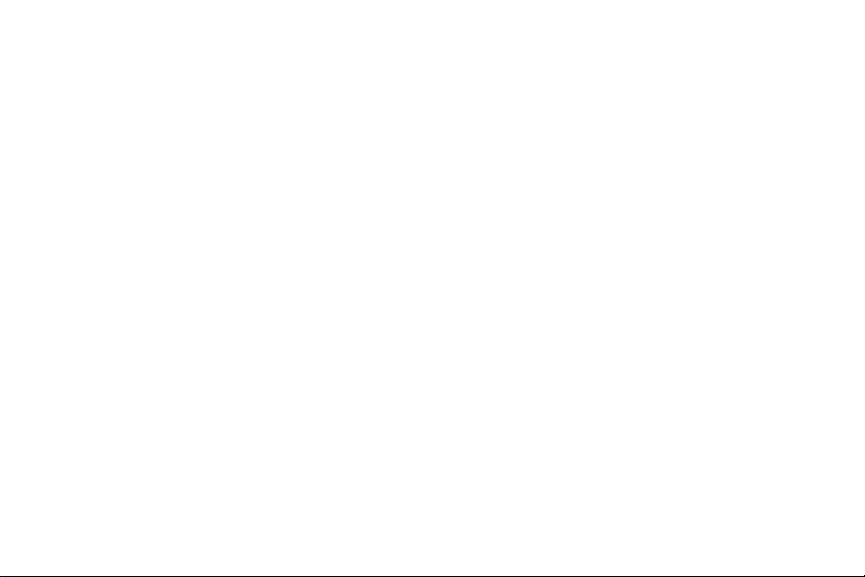
Legal
WARNING! This product contains chemicals known to
the State of California to cause cancer, birth defects, or
other reproductive harm. For more information, please
call 1-800-SAMSUNG (726-7864).
Note: Water-resistant and dust-resistant based on IP68
rating, which tests submersion up to 5.0 feet for up to
30 minutes.
Note: This device passed military specification
(MIL-STD-810G) testing against a subset of 10 specific
conditions, including drops from 4.9 feet, extreme
temperatures, dust, shock/vibration, and low pressure/
high altitude. Device may not perform as described in
all extreme conditions.
Maintaining Water and Dust
Resistance
This device is rated IP68 using the Ingress Protection
rating system.
Your device has been tested in a controlled
environment and shown to be water and dust resistant
in certain circumstances (meets requirements of
classification IP68 as described by the international
standard IEC 60529 - Degrees of Protection provided
by Enclosures [IP Code]; test conditions: 15-35°C,
86-106 kPa, 5.0 feet, for 30 minutes). Despite this
classification, your device is not impervious to water
damage in any situation. It is important that all
compartments are closed tightly.
ATT_R765A_EN_UM_TN_PJ8_102116_FINAL
Page 3
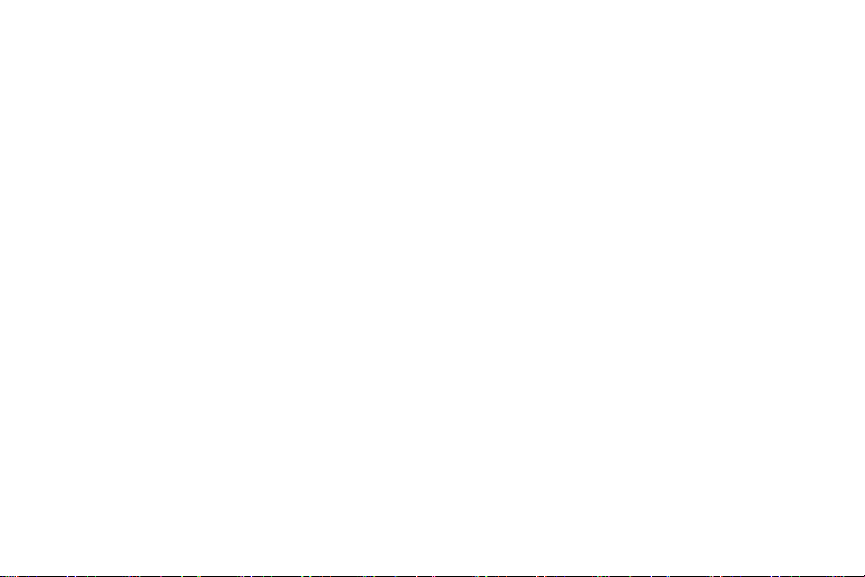
Note: If any liquid is found to have entered your
device components or an internally sealed system,
this condition will void your device warranty.
Follow these tips carefully to prevent damage to the
device.
Any device which uses accessible compartments or
•
ports that can be opened should have these sealed
or closed tightly to prevent liquid from entering
the system.
Whenever your device gets wet, dry it thoroughly
•
with a clean, soft cloth.
Do not expose the device to salt water or ionized
•
water, or to water over 5.0 feet deep for more than
30 minutes. If your device is exposed to fresh water,
dry it thoroughly with a clean, soft cloth. If the
device is exposed to any liquid other than fresh
water, rinse the device with fresh water immediately
and dry it thoroughly with a clean, soft cloth.
Failure to rinse the device in fresh water and dry it
as instructed may cause the device to suffer from
operability or cosmetic issues.
Do not expose the device to water at high pressure.
•
If the device is dropped or receives an impact, the
•
water and dust resistant features of the device
may be damaged.
The touchscreen and other features may not work
•
properly if the device is used in water or in other
liquids. [071516]
ii Legal
Page 4
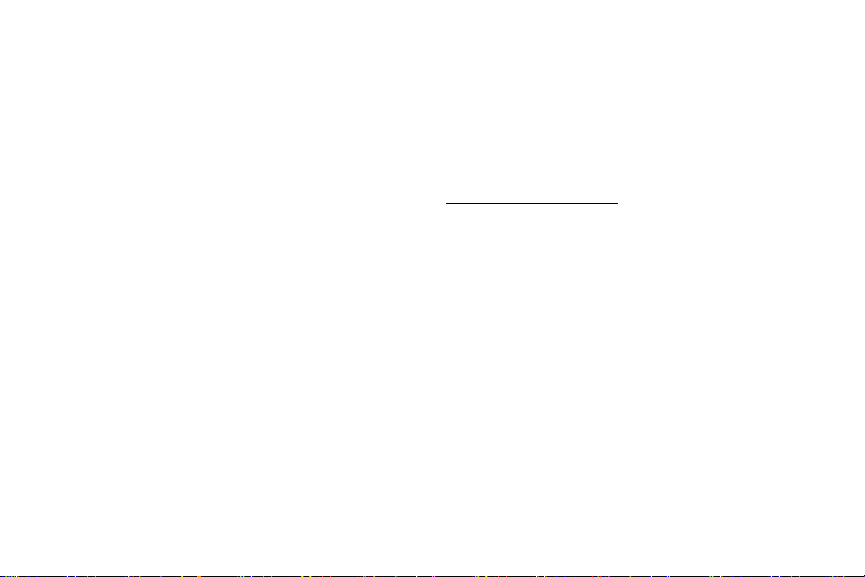
Intellectual Property
All Intellectual Property, as defined below, owned by
or which is otherwise the property of Samsung or its
respective suppliers relating to the SAMSUNG mobile
device, including but not limited to, accessories, parts,
or software relating there to (the “mobile device”), is
proprietary to Samsung and protected under federal
laws, state laws, and international treaty provisions.
Intellectual Property includes, but is not limited to,
inventions (patentable or unpatentable), patents, trade
secrets, copyrights, software, computer programs, and
related documentation and other works of authorship.
You may not infringe or otherwise violate the rights
secured by the Intellectual Property. Moreover, you
agree that you will not (and will not attempt to)
modify, prepare derivative works of, reverse engineer,
decompile, disassemble, or otherwise attempt to create
source code from the software. No title to or ownership
in the Intellectual Property is transferred to you. All
applicable rights of the Intellectual Property shall
remain with SAMSUNG and its suppliers.
Open Source Software
Some software components of this product incorporate
source code covered under GNU General Public
License (GPL), GNU Lesser GeneralPublic License
(LGPL), OpenSSL License, BSD License and other
open source licenses. Toobtain the source code
covered under the opensource licenses, please visit:
opensource.samsung.com
iii Legal
Page 5

Disclaimer of Warranties; Exclusion
of Liability
EXCEPT AS SET FORTH IN THE EXPRESS WARRANTY
CONTAINED ON THE WARRANTY PAGE ENCLOSED
WITH THE PRODUCT, THE PURCHASER TAKES THE
PRODUCT “AS IS”, AND SAMSUNG MAKES NO EXPRESS
OR IMPLIED WARRANTY OF ANY KIND WHATSOEVER
WITH RESPECT TO THE PRODUCT, INCLUDING BUT NOT
LIMITED TO THE MERCHANTABILITY OF THE PRODUCT
OR ITS FITNESS FOR ANY PARTICULAR PURPOSE OR
USE; THE DESIGN, CONDITION OR QUALITY OF THE
PRODUCT; THE PERFORMANCE OF THE PRODUCT;
THE WORKMANSHIP OF THE PRODUCT OR THE
COMPONENTS CONTAINED THEREIN; OR COMPLIANCE
OF THE PRODUCT WITH THE REQUIREMENTS OF
ANY LAW, RULE, SPECIFICATION OR CONTRACT
PERTAINING THERETO. NOTHING CONTAINED IN THE
INSTRUCTION MANUAL SHALL BE CONSTRUED TO
CREATE AN EXPRESS OR IMPLIED WARRANTY OF ANY
KIND WHATSOEVER WITH RESPECT TO THE PRODUCT.
IN ADDITION, SAMSUNG SHALL NOT BE LIABLE FOR
ANY DAMAGES OF ANY KIND RESULTING FROM THE
PURCHASE OR USE OF THE PRODUCT OR ARISING
FROM THE BREACH OF THE EXPRESS WARRANTY,
INCLUDING INCIDENTAL, SPECIAL OR CONSEQUENTIAL
DAMAGES, OR LOSS OF ANTICIPATED PROFITS OR
BENEFITS.
Modification of Software
SAMSUNG IS NOT LIABLE FOR PERFORMANCE ISSUES
OR INCOMPATIBILITIES CAUSED BY YOUR EDITING
OF REGISTRY SETTINGS, OR YOUR MODIFICATION OF
OPERATING SYSTEM SOFTWARE.
USING CUSTOM OPERATING SYSTEM SOFTWARE
MAY CAUSE YOUR DEVICE AND APPLICATIONS TO
WORK IMPROPERLY. YOUR CARRIER MAY NOT PERMIT
USERS TO DOWNLOAD CERTAIN SOFTWARE, SUCH AS
CUSTOMOS.
iv Legal
Page 6
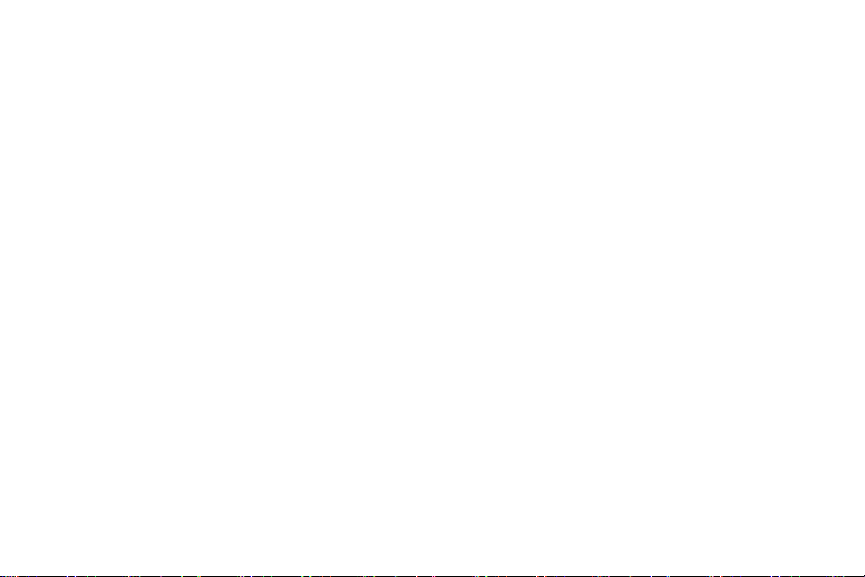
IF YOUR CARRIER PROHIBITS THIS, IF YOU ATTEMPT TO
DOWNLOAD SOFTWARE ONTO THE DEVICE WITHOUT
AUTHORIZATION, YOU WILL BE NOTIFIED ON THE
SCREEN THAT UNAUTHORIZED SOFTWARE HAS BEEN
DETECTED. YOU SHOULD THEN POWER DOWN THE
DEVICE AND CONTACT YOUR CARRIER TO RESTORE
THE DEVICE TO THE CARRIER AUTHORIZED SETTINGS.
Notice from AT&T
This device is intended for use exclusively on
AT&T’s system. You agree that you won’t make any
modifications to the Equipment or programming to
enable the Equipment to operate on any other system.
A voice plan is required on all voice-capable devices,
unless specifically noted otherwise in the terms
governing your agreement. Some devices or plans may
require you to subscribe to a data plan.
Your device is designed to make it easy for you to
access a wide variety of content. For your protection,
AT&T wants you to be aware that some applications
that you enable may involve the location of your device
being shared. For applications available through AT&T,
AT&T offers privacy controls that let you decide how
an application may use the location of your device and
other devices on your account. However, AT&T’s privacy
tools do not apply to applications available outside
of AT&T. Please review the terms and conditions and
the associated privacy policy for each location-based
service to learn how location information will be used
and protected.
Your device may be used to access the Internet and to
download, and/or purchase goods, applications, and
services from AT&T or elsewhere from third parties.
AT&T provides tools for you to control access to the
Internet and certain Internet content. These controls
may not be available for certain devices which bypass
AT&T controls.
v Legal
Page 7
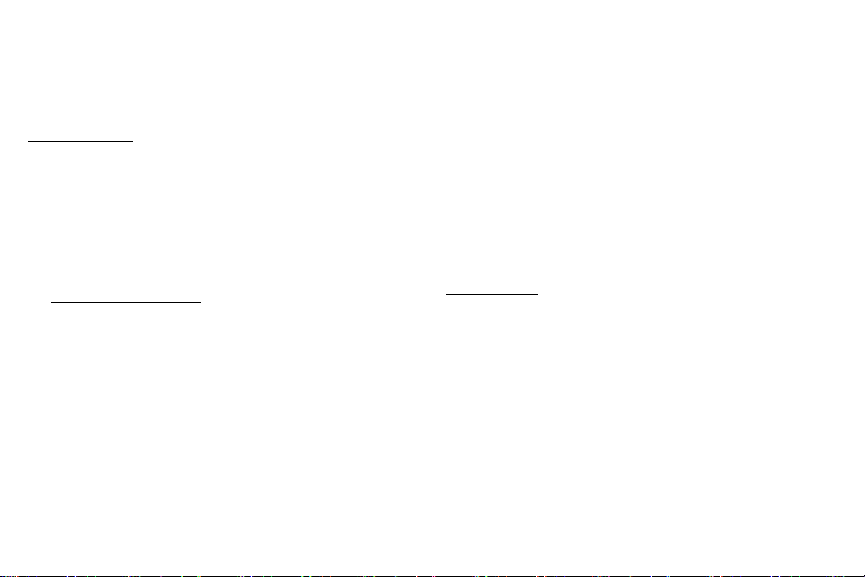
AT&T may collect certain types of information from your
device when you use AT&T services to provide customer
support and to improve its services.
For more information on AT&T’s Privacy Policy, visit
att.com/privacy [013016]
Samsung Knox
Samsung Knox is Samsung’s security platform and is
a mark for a Samsung device tested for security with
enterprise use in mind. Additional licensing fee may be
required. For more information about Knox, please refer
to: samsung.com/us/knox [090116]
Samsung Electronics America (SEA),
Inc.
Address:
85 Challenger Road
Ridgefield Park,
New Jersey 07660
Phone:
1-800-SAMSUNG (726-7864)
Internet Address:
samsung.com
©2016 Samsung Electronics America, Inc. Samsung,
Samsung Galaxy, SHealth, and SVoice are all
trademarks of SamsungElectronics Co., Ltd.
Other marks are the property of their respective
owners.
vi Legal
Page 8
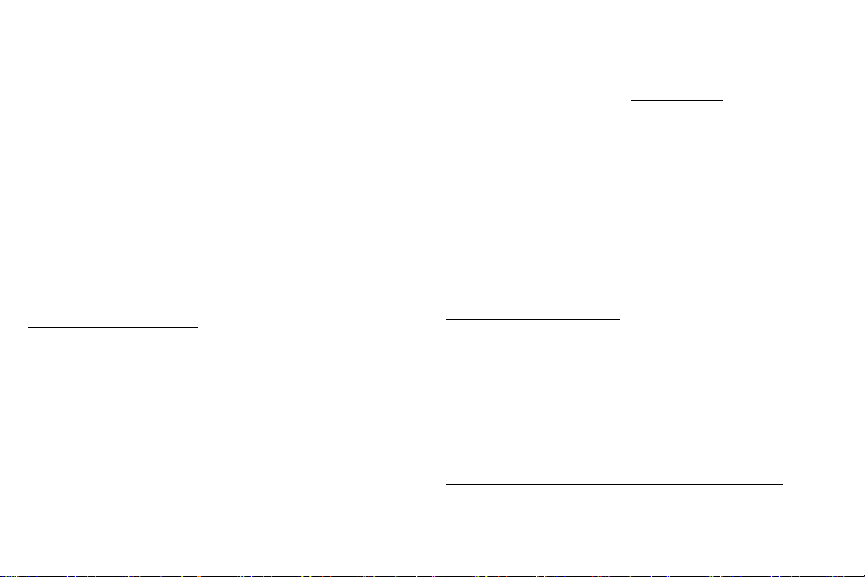
Note: Some multimedia (audio/video) files contain
Digital Rights Management (DRM) technology to
verify you have the right to use the files. Preloaded
apps on your device may not be compatible with
DRM-protected files.
Note: Screen images are simulated. Appearance of
device may vary.
Do you have questions about your Samsung
Mobile Device?
For 24 hour information and assistance, we offer a new
FAQ/ARS System (Automated Response System) at:
samsung.com/us/support
The actual available capacity of the internal memory is
less than the specified capacity because the operating
system and default applications occupy part of the
memory. The available capacity may change when you
upgrade the device.
Legal Information
Important legal information can be accessed in writing
on the mobile device or at samsung.com
READ THIS INFORMATION BEFORE USING YOUR
MOBILE DEVICE.
Samsung Limited Warranty - This product is covered
under the applicable Samsung Limited Warranty
INCLUDING ITS DISPUTE RESOLUTION PROCEDURE
and your right to opt out of arbitration within 30
calendar days of the first consumer purchase. You
may opt out by either sending an email to
optout@sea.samsung.com with the subject line
“Arbitration Opt-Out” or by calling 1-800-SAMSUNG
(726-7864). For more detailed procedures, please refer
to the “Dispute Resolution Procedures and Arbitration
and Opt-Out” section of the Limited Warranty.
The online version of the End User License Agreement
(EULA) for your device can be found online at:
samsung.com/us/Legal/SamsungLegal-EULAGEAR
vii Legal
Page 9
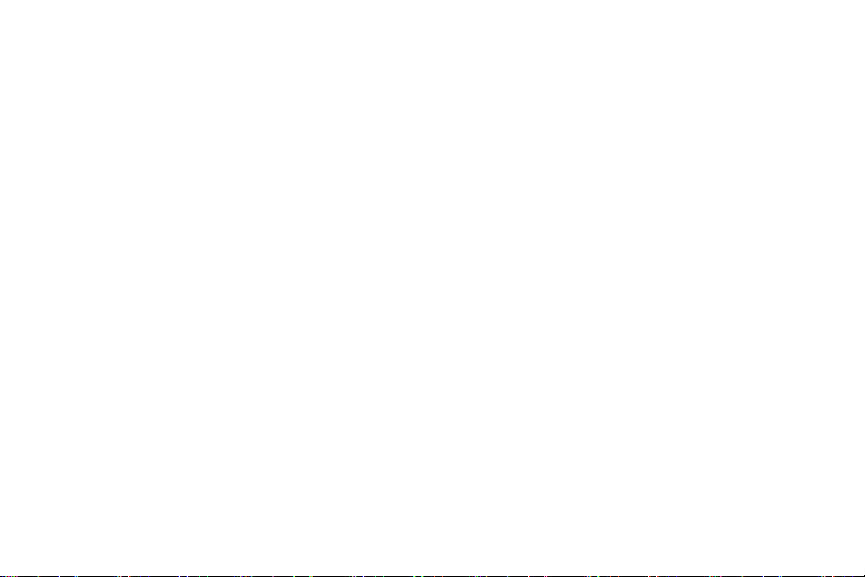
Table of Contents
Getting Started ............................................................ 1
Front View
Back View
Buttons
Wireless Charger Dock
Assemble Your Gear
Set Up Your Gear
.......................................................................2
........................................................................3
............................................................................4
..................................................5
......................................................6
.......................................................... 11
Know Your Device .....................................................16
Home Screen
Status Panel
Use the Bezel
Navigation
................................................................. 17
.................................................................. 21
............................................................... 24
................................................................... 26
Navigate the Screen
Enter Text
...................................................................... 30
................................................... 29
Applications ................................................................ 34
Apps Screen
Messages
Phone
Contacts
S Health
Samsung Pay
DIRECTV
Digital Life
Weather......................................................................... 55
................................................................. 35
.......................................................................37
............................................................................ 38
.........................................................................41
........................................................................ 42
.................................................................51
........................................................................ 53
.................................................................... 54
Page 10
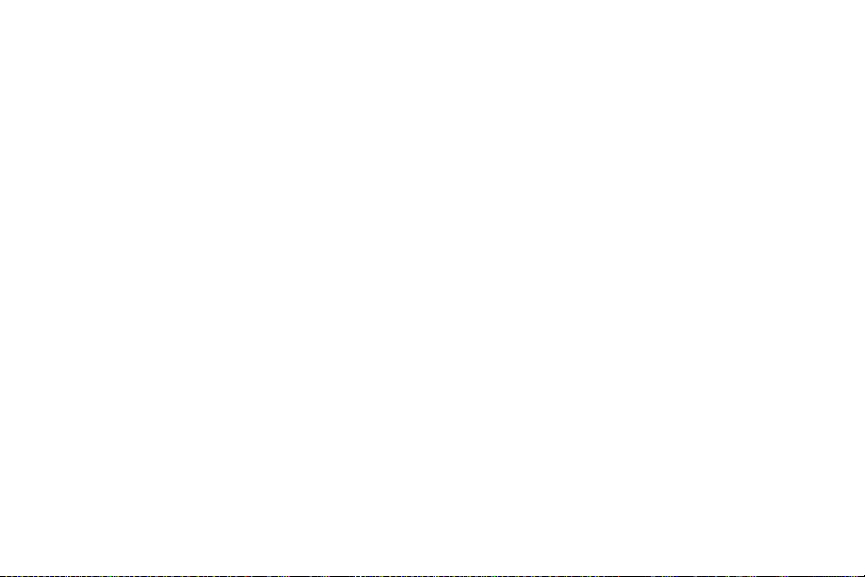
Music Player ................................................................. 56
S Voice ........................................................................... 58
Reminders .................................................................... 60
Alti-Barometer ............................................................. 61
Schedule ....................................................................... 62
Alarm ............................................................................. 63
World Clock .................................................................. 64
News Briefing .............................................................. 65
Gallery ........................................................................... 66
Find My Phone ............................................................. 68
Email ............................................................................. 69
Settings .......................................................................... 70
Style ................................................................................72
Sounds and Vibration ................................................. 73
Device ............................................................................. 76
Display ...........................................................................77
Call ................................................................................. 78
Messages .......................................................................79
Connections .................................................................80
Security ......................................................................... 85
Accessibility ................................................................. 86
Input .............................................................................. 88
Power Saving ............................................................... 90
Gear Info ........................................................................91
Connect to a Phone ..................................................... 92
Connect to a New Phone............................................ 93
Samsung Gear App ................................................. 94
Introduction ................................................................. 95
Info Tab ..........................................................................97
Settings Tab ................................................................. 99
ix Table of Contents
Page 11
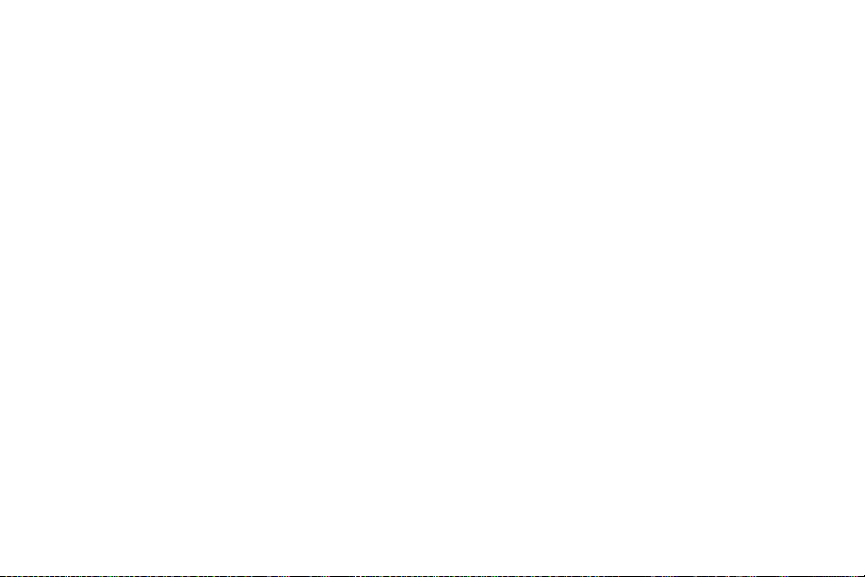
Getting Started
Learn about your device hardware,
assemblyprocedures, and how to
get started usingyour new device.
Page 12
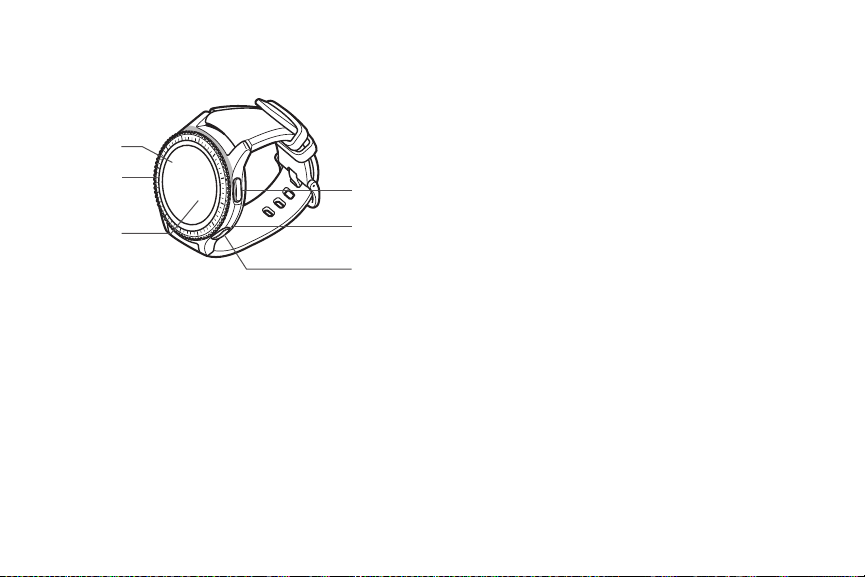
Front View
6
5
4
1. Back button: Press to return to the previous
screen.
2. Microphone (behind): Detect voice commands.
1
2
3
3. Home/Power button: Press and hold to turn the
device on or off. Press to open the Apps screen or
the Watch screen.
4. Light sensor: Use the ambient light level to adjust
the screen brightness and contrast.
5. Bezel: Rotate to easily control various functions.
6. Touchscreen: Tap to open an app, select a menu
item, tap a displayed icon, or enter a character
using the keyboard.
2 Front ViewGetting Started
Page 13
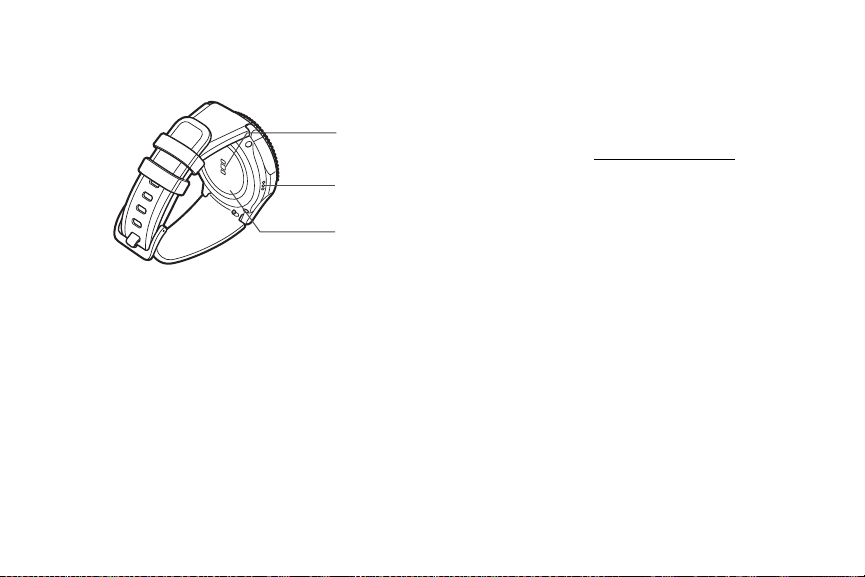
Back View
1. Heart rate sensor: Measure your heart rate using
1
2
3
your wrist when using the SHealth™ app. For more
information, see “S Health” on page42.
2. Speaker: Play music and other sounds.
3. GPS antenna: Track your location with GPS.
3 Back ViewGetting Started
Page 14
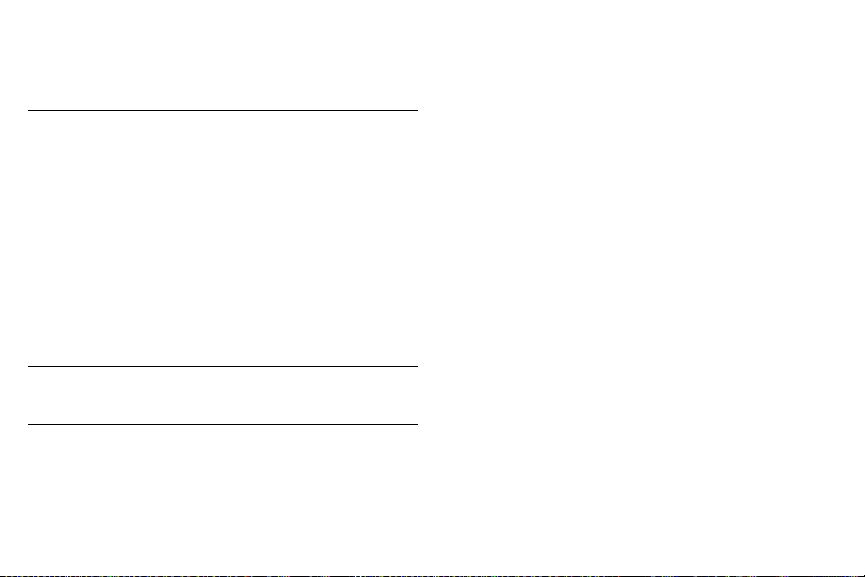
Buttons
Function
Home/Power
Press and hold to turn the Gear on or off.
•
Press to turn on the screen.
•
Press and hold for more than seven seconds to
•
restart the Gear.
Press to open the Apps screen when you are on
•
the Watch screen.
Press to open the Watch screen when you are on
•
any other screen.
Back
Press to return to the previous screen.
•
4 ButtonsGetting Started
Page 15
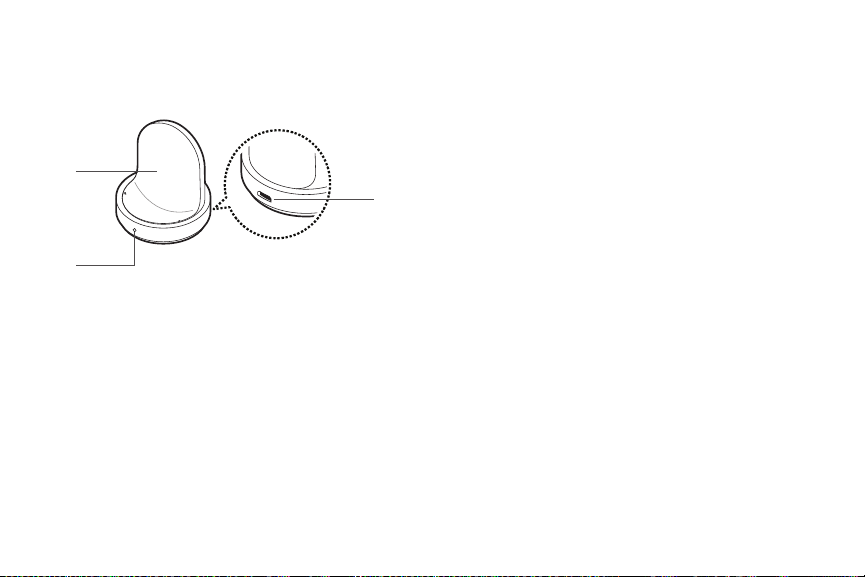
Wireless Charger Dock
3
2
1. USB charger port: Connect the USB charger.
2. LED indicator: Changes colors to indicate
thecharge.
1
3. Wireless charging surface: Charge the battery
through the wireless charging surface.
5 Wireless Charger DockGetting Started
Page 16
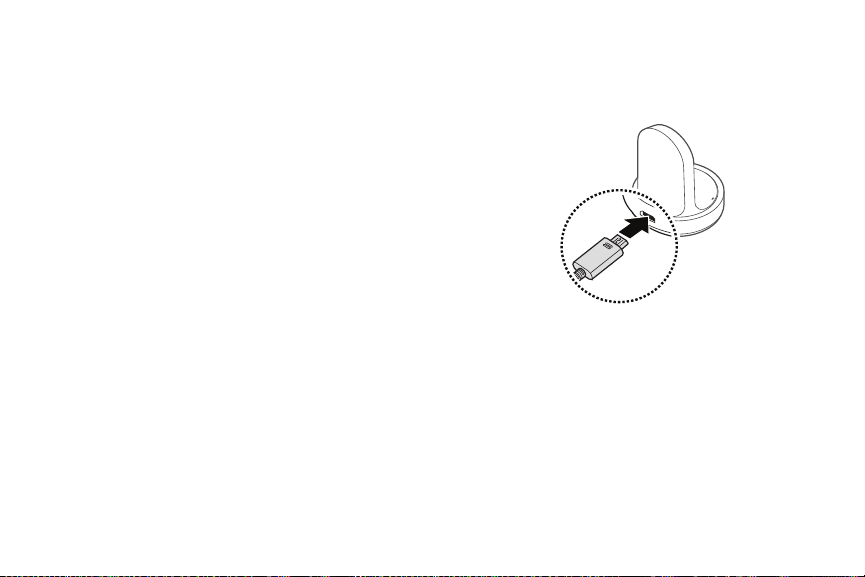
Assemble Your Gear
Prepare and charge your device before use.
Charge the Battery
Charge the battery before using it for the first time or
when it sits unused for extended periods.
Warning: Use only charging devices and batteries
approved by Samsung. Samsung accessories are
designed for your device to maximize battery life. Using
other accessories may invalidate your warranty and
may cause damage.
1. Connect the USB cable to the USB charger head.
Then, connect the other end of the USB cable to the
wireless charger dock.
2. Plug the USB charger head into an electric socket.
3. Place the Gear into the wireless charging dock.
6 Assemble Your GearGetting Started
Page 17
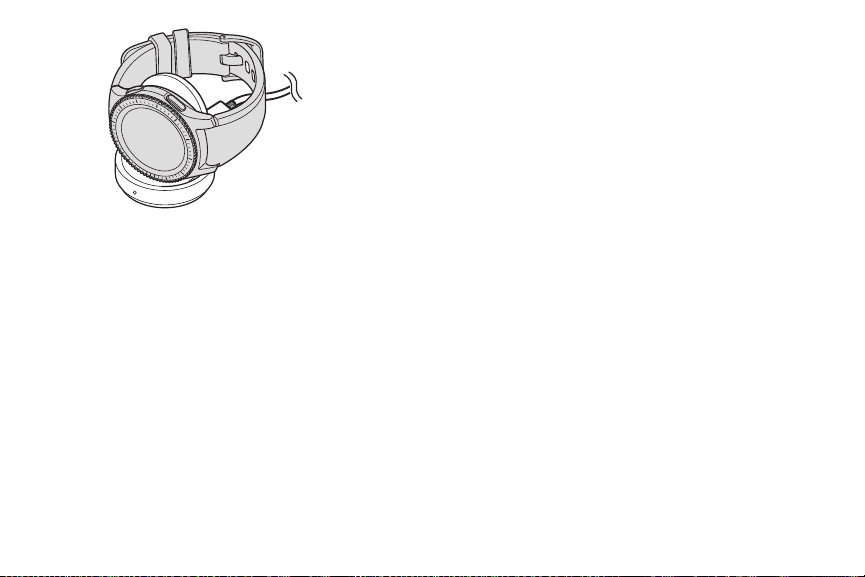
Check the Charge Status
When you connect the Gear and the wireless charger
dock, the wireless charger dock’s LED indicator flashes
certain colors to indicate the battery level.
Color and Charge Status
Red > Green > Orange: Standby mode
•
Red: Charging.
•
Green: Fully charged
•
Orange: Connected to a low-charger head
•
Note: When a wireless charger dock error occurs, the
LED indicator flashes red. Disconnect the Gear from the
wireless charger dock, and then reconnect. If the error
occurs again, contact a Samsung Service Center for
service support.
7 Assemble Your GearGetting Started
Page 18
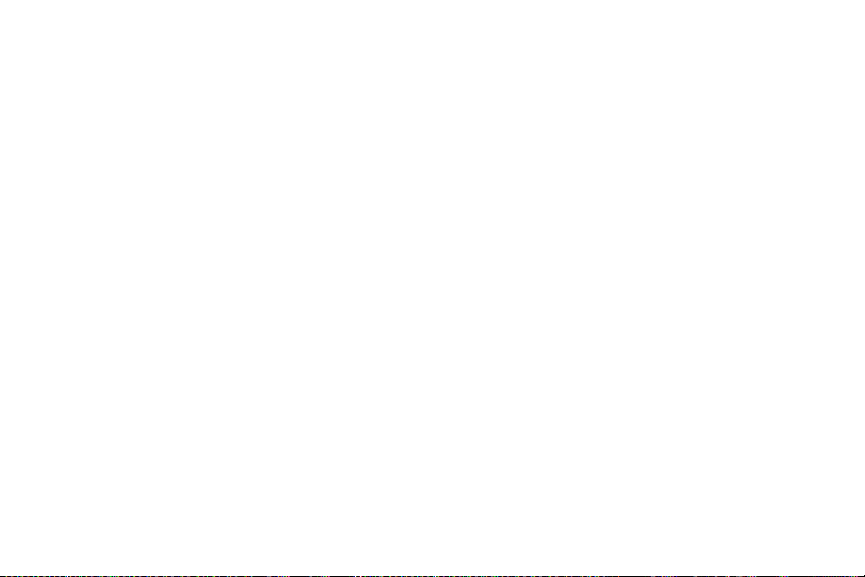
Battery Charging Tips and
Precautions
If the battery is completely discharged, the Gear
•
cannot be turned on immediately after being
connected to the charger. Allow a depleted battery
to charge for a few minutes before turning on
theGear.
If you use multiple apps at once, the battery will
•
drain quickly. To avoid losing power during a data
transfer, always use these apps after fully charging
the battery.
Using a power source other than the charger, such as
•
a computer, may result in a slower charging speed
due to a lower electric current.
If the Gear is being charged with other devices using
•
a multi-charger, charging may takelonger.
The Gear can be used while it is charging, but it may
•
take longer to fully charge the battery.
If the Gear receives an unstable power supply while
•
charging, the touchscreen may not function. If this
happens, immediately disconnect the Gear from the
wireless charger dock and leave the device aside
until another power connection can be found.
WeartheGear
Put on the Gear
1. Open the buckle and place the strap around
yourwrist.
2. Fit the strap to your wrist, insert the pin into an
adjustment hole, and then secure the buckle to
close it.
8 Assemble Your GearGetting Started
Page 19
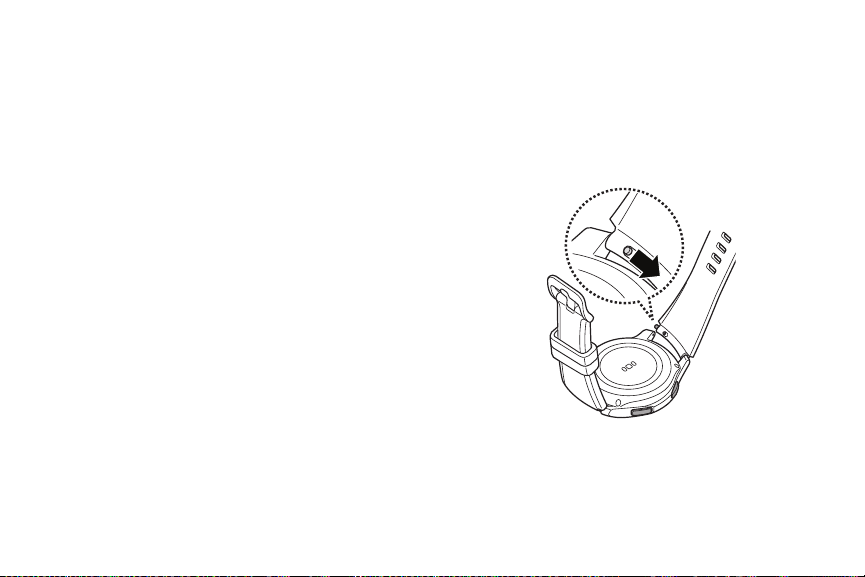
Strap Tips and Precautions
Some people may experience discomfort when
•
wearing the Gear for prolonged periods.
If you have sensitive skin or fasten the Gear too
•
tightly, you may feel some discomfort.
Do not expose the straps to very wet conditions.
•
Wet straps can cause skin irritations. Dry the straps
first. If you experience skin irritation when wearing
the device, stop wearing the device and consult a
physician.
The Gear and the strap have passed the hazardous
•
materials test and meet international safety
standards.
Replace the Strap
Detach the strap from the Gear to replace it with a new
one.
1. Slide the strap’s spring bar inwards and pull the
strap away from the Gear.
9 Assemble Your GearGetting Started
Page 20
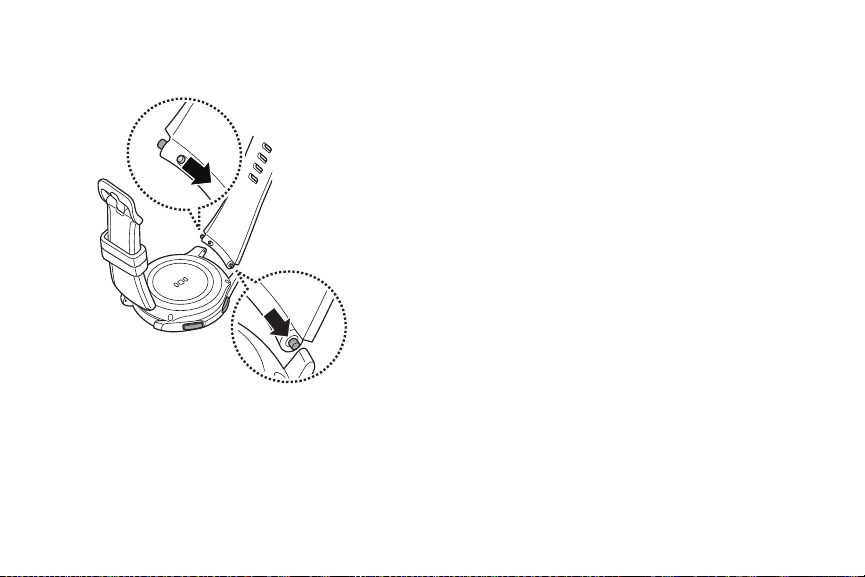
2. Insert one end of the spring bar into the lug, slide
the spring bar inwards, and connect the strap.
10 Assemble Your GearGetting Started
Page 21
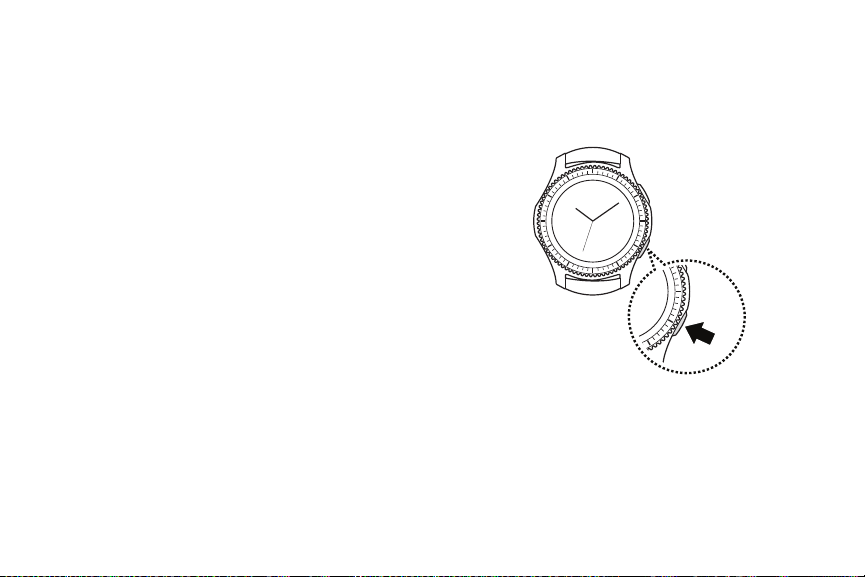
Set Up Your Gear
Turn the Gear On or Off
1. Press and hold the Power button for a few seconds
to turn on the Gear.
When you turn on the Gear for the first time or
•
reset it, a pop-up window is displayed. Follow
the prompts to download and install the
Samsung Gear app on your smartphone.
2. To turn off the Gear, press and hold the Power
button, and then tap Power off.
11 Set Up Your GearGetting Started
Page 22

Standalone Mode
When you are not connected to the smartphone, this
is called Standalone mode. You will be able to send
and receive calls and messages from the Gear phone
number only.
Connect the Gear to a Smartphone
To connect your Gear to a smartphone, install the
Samsung Gear app on the smartphone.
Launch Galaxy Apps or visit apps.samsung.com/gear
from your smartphone to downloadit. For
non-Samsung devices, download the Samsung Gear
app from the Google Play™ store.
Compatible with select devices using Android 4.4 and
later with at least 1.5 GB RAM. Supported devices may
vary by carrier and device. Some features may not be
available. For best results, connect with compatible
Samsung Galaxy devices. For a list of compatible
smartphones, please visit samsung.com/gearS 3
Connection methods and screenshots may vary
•
depending on your device and software version.
You cannot install the Samsung Gear app on
•
smartphones that do not support Gear syncing.
Ensure that your smartphone is compatible with
aGear.
Supported smartphones and features may vary
•
depending on your region, service provider, and
device manufacturer. Visit samsung.com and search
for your Gear device’s support page to view a list of
compatible smartphones.
12 Set Up Your GearGetting Started
Page 23
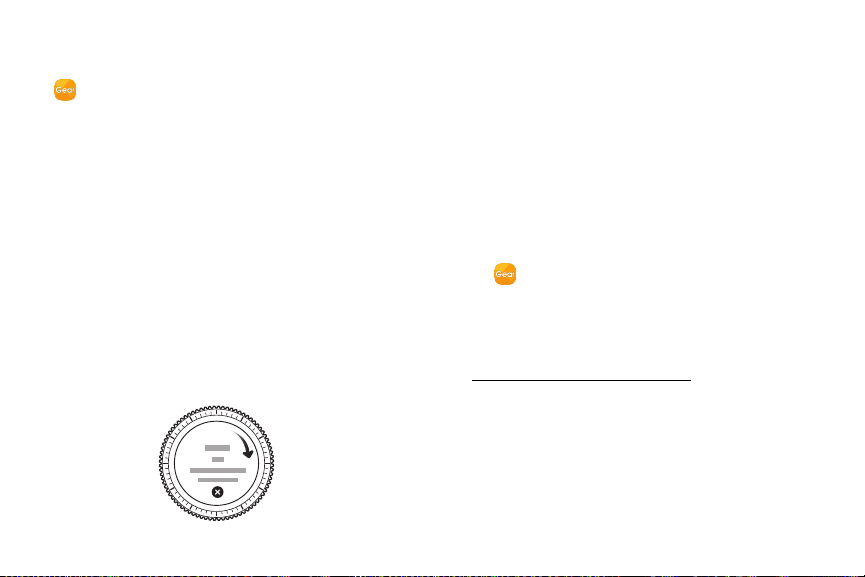
1. Turn on the Gear.
2. From the Apps screen of the smartphone, tap
Samsung Gear.
If necessary, update the Samsung Gear app to
•
the latest version.
3. Tap Connect to gear.
4. When the Bluetooth® pairing request window is
displayed, confirm the passkeys displayed on your
Gear and smartphone match, and then tap the
checkmark.
5. Follow the prompts to complete the connection.
When the devices are connected, a tutorial is displayed
on the Gear’s screen. Follow the prompts to learn the
Gear’s basic controls.
Connect the Gear to a New
Smartphone
When you connect the Gear to another smartphone, the
Gear automatically resets and all data is removed from
its memory. Make sure you back up any important data
stored on yourGear.
1. Back up your Gear’s data on your smartphone as
follows:
From the Apps screen of the smartphone, tap
•
Samsung Gear > Settings tab > Aboutgear >
Back up and restore > Back up data.
2. End the connection between your Gear and
smartphone. For more information, see
“Disconnect the Gear” on page96.
3. Connect your Gear to another smartphone.
13 Set Up Your GearGetting Started
Page 24
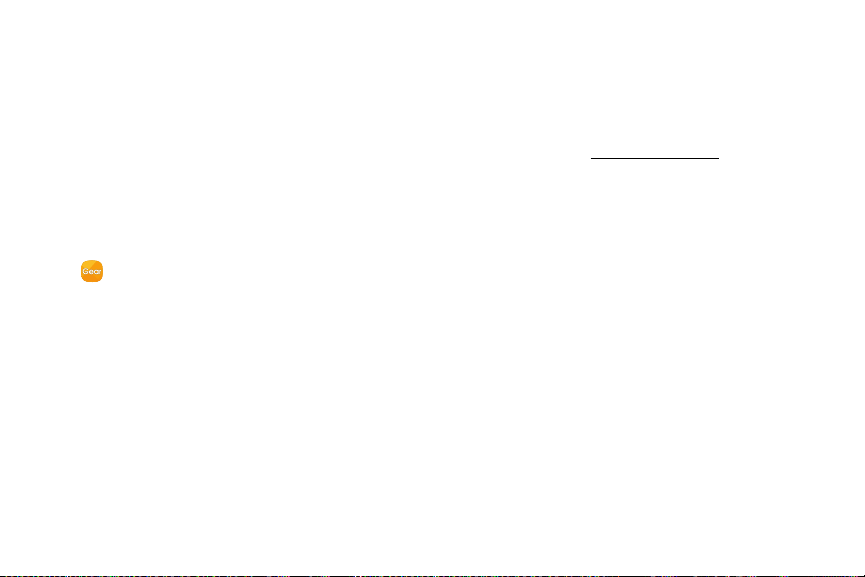
Remote Connection
You can remotely connect the Gear to your smartphone
when a Bluetooth connection is not available. With this
connection, you can still receive notifications from your
smartphone. This feature is automatically activated
when you connect to your smartphone using Bluetooth
for the first time.
If this feature is not turned on:
► From the Apps screen of the smartphone,
tap Samsung Gear > Settings tab >
Gearconnection > Remote connection.
Turn the Screen On or Off
To turn on the screen:
► Rotate the bezel, press the Home button or the
Back button, or use a wake-up gesture. For more
information, see “Device” on page76.
To turn off the screen:
► Cover the screen with your palm.
The screen turns off if the Gear is not used for a
•
specified period.
14 Set Up Your GearGetting Star ted
Page 25
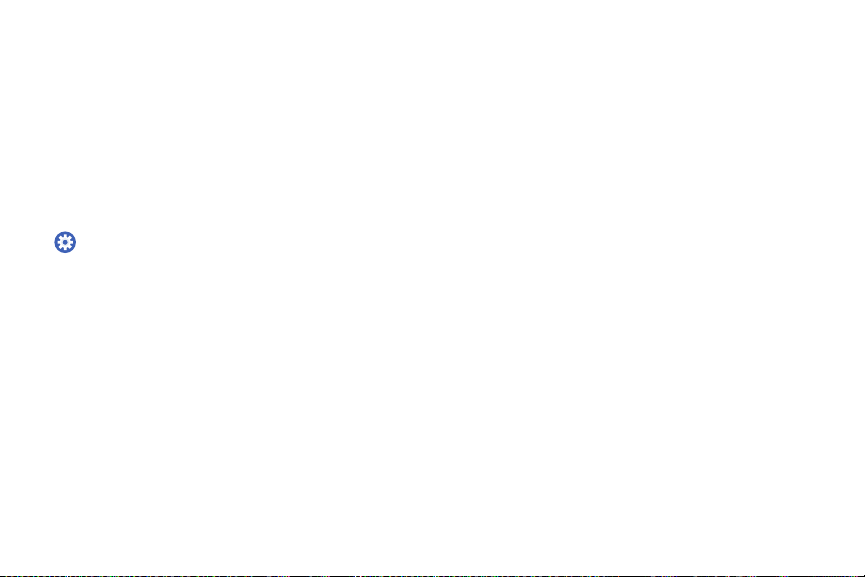
Set a Screen Lock
Prevent others from accessing your Gear when you are
not wearing it.
If you set the screen lock feature, the Gear requires an
unlock code whenever unlocking it.
PIN
► On the Apps screen, rotate the bezel to
Settings> Security > Screen lock >
Screen lock type > PIN.
A PIN consists of numbers only. Enter four
•
numbers, and then enter the PIN again to
verifyit.
Unlock the Gear
► Turn on the screen and enter the unlock code.
15 Set Up Your GearGetting Started
Page 26

Know Your Device
Learn some of the key features of
your device, including the screens
and icons, as well as how to navigate
the device and enter text using the
keyboard.
Page 27
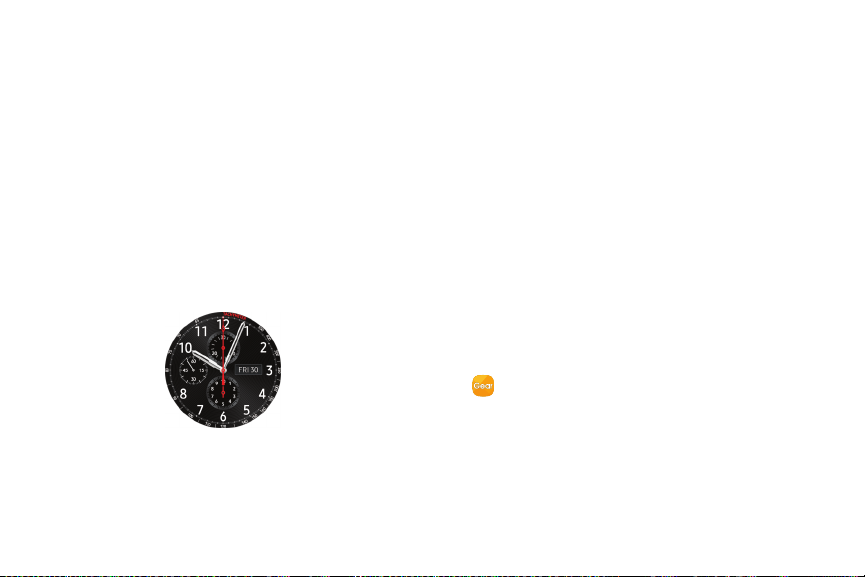
Home Screen
Introduction
The Watch screen is the starting point for the Home
screen. Rotate the bezel to view items on the screen,
such as notifications and widgets.
Watch Screen
View the current time. You can also check the battery
life, the date, your step count, and more. Options vary
dependent on which screen is visible.
► Press the Home button to open the Watch screen
when you are not on the Watch screen.
Change the Watch Face
1. Touch and hold the Watch screen, and then rotate
the bezel to view available watch faces.
You can add more watch faces by rotating to the
•
last screen and tapping Get more watch faces.
2. Tap the watch face to select it.
You can customize the watch face by tapping
•
Stylize.
You can also change the Gear’s watch face on your
smartphone.
► From the Apps screen of the smartphone, tap
Samsung Gear > Settings tab > Watch faces.
17 Home ScreenKnow Your Device
Page 28

Notifications
Stay up to date with events, notifications, and
messages from your smartphone.
When you receive a notification, it is displayed at the
top of the screen and disappears after a few seconds
and the Gear vibrates.
To view notifications:
1. Rotate the bezel left.
2. Tap the notification screen to view the notification’s
detail.
View Other Notifications
1. Rotate the bezel left to view notifications.
2. Tap the number at the bottom of the screen.
Delete Notifications
1. Rotate the bezel left to view notifications.
2. Swipe upward from the bottom edge of the screen
to delete all notifications.
Block Notifications
1. Select a notification from the app you want to
block.
2. Tap the notification to view the details.
3. Tap More options, rotate the bezel to Block app
and tap Block app.
The Gear no longer receives notifications from
•
the app.
Note: You can block specific app notifications before
you receive them by using the Limit notifications
settings on your smartphone. For more information,
see “Notifications” on page99.
18 Home ScreenKnow Your Device
Page 29
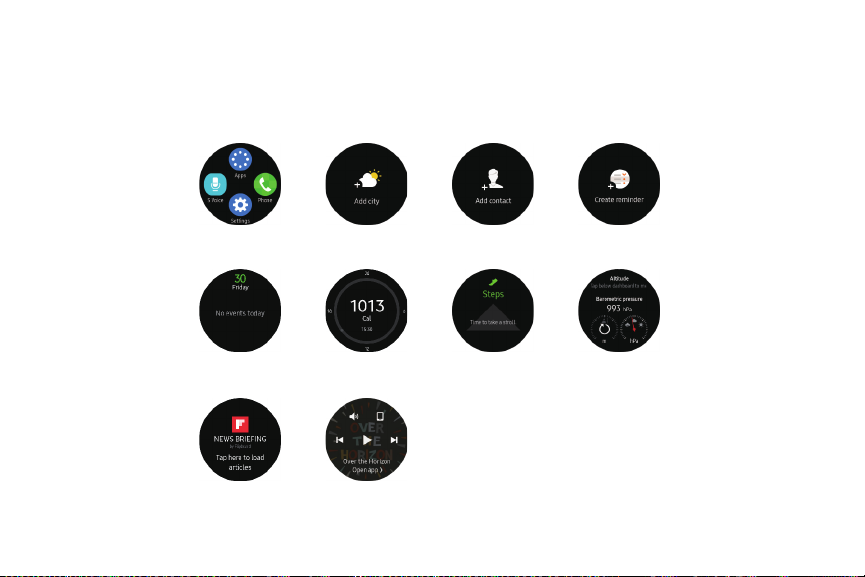
Widgets
You can add widgets to the Home screen. Widgets are
small apps that offer limited functionality to provide
information and convenient access.
Shortcuts
Schedule
News Briefing
Weather
24 hour log
Music player
19 Home ScreenKnow Your Device
Contacts
Steps
Reminder
Alti-barometer
Page 30
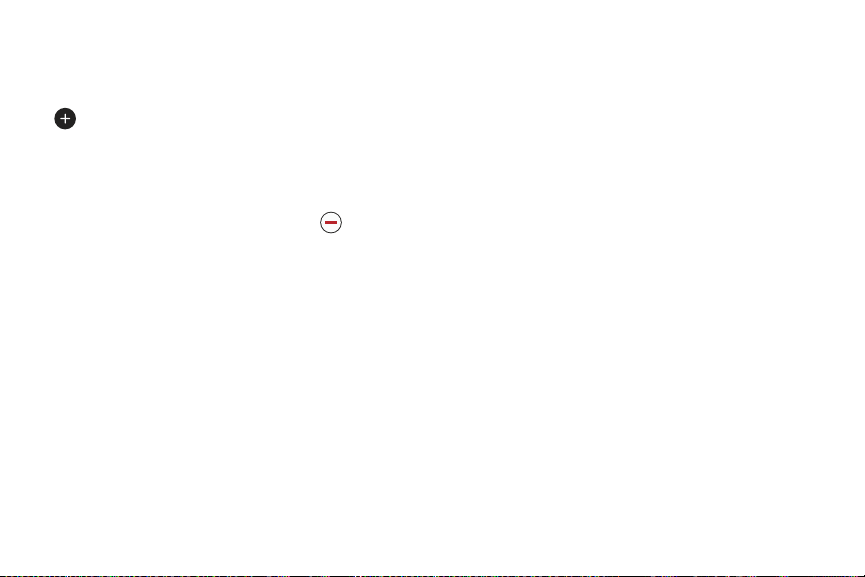
Add Widgets
You can add more widgets on the Home screen.
► Rotate the bezel to the end of the Widgets, and tap
Add widget and select a widget.
The selected widget is displayed in a new panel.
•
Remove Widgets
► Touch and hold a widget and then tap Delete.
20 Home ScreenKnow Your Device
Page 31

Status Panel
This panel allows you to view the current status and configure basic settings.
► On the Watch screen, swipe downward from the top edge of the screen.
1
AT&T
7
6
5
2
3
4
1. Status bar: Displays device indicator icons.
2. Brightness: Adjust the brightness of the screen.
3. Sound: Adjust the device volume.
4. Do not disturb: Block all notifications and alerts.
5. Airplane mode: Disconnect your device from all
networks and turn off connectivity.
6. Call forwarding: Forward calls to your Gear.
7. Music player: Play music from your Gear.
21 Status PanelKnow Your Device
Page 32

Indicator Icons
Indicator icons display at the top of the screen. The icons listed in this table are most common.
4G: The device is connected to a 4G LTE™
wireless network.
Signal strength: Cellular network signal
strength.
Airplane mode: Airplane mode is enabled.
Bluetooth connected: Bluetooth is
connected.
Bluetooth disconnected: Bluetooth is
disconnected.
Bluetooth headset connected: A bluetooth
headset is connected.
Wi-Fi connected: Wi-Fi® is connected.
Battery full: Battery is fully charged.
22 Status PanelKnow Your Device
Page 33

Adjust the Brightness
You can adjust the Gear’s display brightness to suit the
environment.
► On the status panel, tap Brightness and adjust
the brightness by rotating the bezel.
Adjust the Sound
You can adjust the Gear’s sound settings.
► On the status panel, tap Sound and adjust the
sound by rotating the bezel.
Do Not Disturb Mode
You can set the Gear not to vibrate and turn off the
screen when a notification is received (except for
alarms).
► On the status panel, tap Do not disturb.
The Do not disturb icon is displayed at the
•
top of the Watch screen.
Airplane Mode
Airplane mode disconnects your device from all
networks and turns off connectivity features, such as
phone calls and Wi-Fi.
► On the status panel, tap Airplane mode.
The Airplane mode icon is displayed at the
•
top of the Watch screen.
Call Forwarding
You can forward call from your smartphone to your
Gear.
► On the status panel, tap Call forwarding.
Play Music
You can play music saved on the Gear or smartphone.
► On the status panel, tap Music player.
23 Status PanelKnow Your Device
Page 34

Use the Bezel
Rotate the bezel to easily control the Gear’s various
functions.
Scroll Through Screens
Rotate the bezel to view other screens. On the Watch
screen, rotate the bezel left to view notifications.
Select an Item
Rotate the bezel to highlight the item you want to
select and then tap the item. When you rotate the
bezel, the highlight indicator moves in the same
direction.
24 Use the BezelKnow Your Device
Page 35

Adjust the Input Value
Rotate the bezel to adjust the volume or brightness.
► On the status panel, tap Brightness and adjust
the brightness by rotating the bezel.
Receive or Reject Calls
When a call is received:
► Rotate the bezel clockwise to answer an incoming
call.
– or –
Rotate the bezel counter-clockwise to reject an
incoming call.
6
8
25 Use the BezelKnow Your Device
Page 36

Navigation
Learn the basics for how to navigate through your device by touch.
Touchscreen Navigation
Use the following motions and gestures on your
touchscreen to navigate the device.
The Gear may not recognize touch inputs close to the
edges of the screen, which are outside of the touch
input area.
Note: Touchscreens respond best to a light touch from
the pad of your finger or a capacitive stylus. Using
excessive force or a metallic object when pressing
on the touchscreen may damage the tempered glass
surface and void the warranty.
Tap
Tap to open an app, select a menu item, tap a displayed
icon, or enter a character using the keyboard.
26 Navigation Know Your Device
Page 37

Touch and Hold
Touch and hold the screen for two or more seconds to
access Edit mode or to view availableoptions.
Drag
To move an item, touch and hold it, and then drag it to
the target position.
27 Navigation Know Your Device
Page 38

Swipe
Swipe to the left or right to view other panels.
28 Navigation Know Your Device
Page 39

Navigate the Screen
Learn how to navigate through your device using the buttons.
Switch between the Watch and
AppsScreen
1. When you are on the Watch screen, press the Home
button to open the Apps screen.
2. When you are not on the Watch screen, press the
Home button to return to the Watch screen.
Return to the Previous Screen
► Press the Back button. You can also swipe down
from the top edge of the screen.
29 Navigate the ScreenKnow Your Device
Page 40

Enter Text
Text can be entered using a keyboard or by speaking.
Introduction
A text input screen is displayed automatically when
you are able to enter text. Select an emoticon or text
template to enter a message. You can also use voice
input or the keyboard to type texts.
Note: The screen layout may be different depending on
the app you launch.
Voice Input
1. Tap Voice input and speak the message you
want to enter. Tap Send when you are finished.
2. Tap More options > Input languages to change
the language.
30 Ente r Te xtKnow Your Device
Page 41

Voice input is not supported in some languages.
When the Gear is connected to a smartphone using
Bluetooth, the language settings applied on the
smartphone are applied to the Gear.
For better voice recognition:
Speak clearly.
-
Speak in quiet places.
-
The Gear may not recognize your commands or
-
may perform unwanted commands depending on
your surroundings or how you speak.
Emojis
You can add emojis to your message.
► Tap Emojis, and select an emoji to include in
your message.
To draw your own image, tap Doodle.
•
31 E nter TextKnow Your Device
Page 42

Keyboard
Use the keyboard to enter your message.
Change the Input Mode
► Rotate the bezel to change the input mode.
You can switch between handwriting mode,
•
character mode, number mode, punctuation
mode, and voice input.
Handwriting Mode
► Tap Keyboard, and then use your handwriting to
enter text.
Enter Characters
1. Tap Keyboard, and then rotate the bezel to
character mode.
2. Tap the corresponding key repeatedly until the
desired character is displayed.
32 Enter Tex tKnow Your Device
Page 43

Add Input Languages
1. Rotate the bezel to change the input mode to
number mode or punctuation mode.
2. Tap Settings > Select input languages and
select a language to add.
You can use up to two languages.
•
You can also add more languages from the
•
Settings screen. For more information, see
“Keyboard Settings” on page88.
Change the Input Language
► Slide the space key left or right.
33 Enter Tex tKnow Your Device
Page 44

Applications
Learn about the applications
that are available on your
device.
Page 45

Apps Screen
The Apps screen displays icons for all apps.
1. From the Watch screen, press the Home button to
go to the Apps screen.
2. To view other panels, rotate the bezel. You can also
tap Apps screen or swipe the screen to the left
orright.
Open Apps
On the Apps screen, tap an app icon to open the app.
To open an app from the list of recently used apps:
► From the Apps screen, rotate the bezel to
Recent apps, and select the recent app window.
Close Apps
1. From the Apps screen, rotate the bezel to
Recent apps.
2. Rotate the bezel to highlight the app you want to
close, and then tap Close.
Tap Close all to close all running apps.
•
35 Apps ScreenApplications
Page 46

Move Items
► From the Apps screen, touch and hold the screen,
touch and hold an app, and then drag it to the
desired location.
You can also arrange the Gear’s apps on
•
your smartphone. For more information, see
“ReorderApps” on page100.
Install Apps
You can purchase and download apps specially
designed for the Gear. To use this feature, your Gear and
smartphone must be connected.
► From the Apps screen, rotate the bezel to
Get more apps.
The Samsung Gear Apps store automatically
•
launches on your smartphone. From the store,
you can browse and download apps.
Uninstall Apps
You can only uninstall the downloaded Gear apps
on your smartphone. For more information, see
“UninstallApps” on page100.
36 Apps ScreenApplications
Page 47

Messages
View messages and reply to or call the sender using the Gear.
If you choose an emoji, the message is
Send Messages
1. From the Apps screen, rotate the bezel to
Messages.
2. Tap Compose.
3. Tap Gear or Phone to decide which number
you want to send the message from.
In Standalone mode you can only send and
•
receive messages from the Gear phone number,
and the Phone option will not be available.
4. Add recipients and tap Next.
5. Enter text using one of the available methods.
If you use the bezel to view the one-word
•
messages, the message is automatically sent to
the recipients when you tap it.
•
automatically sent to the recipients when you
tap it.
If you create a message using voice input or the
•
keyboard, tap Send to send the message.
View Messages
1. From the Apps screen, rotate the bezel to
Messages.
2. Scroll through the message list, and then select a
contact to view your conversations.
To reply to a message, tap Reply and enter
•
your message.
37 MessagesApplications
Page 48

Phone
Depending on your Call settings, you can use your Gear device to initiate
outgoing calls, answer calls, and to complete conversations.
4
1
2
3
1. Contacts: Access your contact list.
2. More options: Delete the entry from the Call log.
3. Call log: Display a log of all dialed, received, and
missed calls. Display your contacts and select a
contact to call.
4. Keypad: Dial the number that you want to call.
38 PhoneApplications
Page 49

Make Calls
In Standalone mode, you can make and receive calls
from the Gear phone number only, and the calls will be
made through your Gear.
If you are connected to a smartphone the call feature
will automatically launch on your smartphone.
► From the Apps screen, rotate the bezel to
Phone.
Use one of the following methods:
Tap Keypad, enter a number using the keypad,
•
and then tap Call.
Tap Contacts, select a contact, and then tap
•
Dial or select a phone number.
Scroll through the log list, tap a log entry, and then
•
tap Dial.
Receive Calls
Answer a Call
► Drag Answer to the right to answer a call.
If the voice control feature is activated,
•
say “Answer” to answer the call. For more
information, see “Call” on page78.
Reject a Call
Reject an incoming call and send a rejection message
to the caller.
► Drag Reject to the left to reject a call. To send
a message when rejecting an incoming call, swipe
upward from Decline messages.
If the voice control feature is activated,
•
say“Reject” to reject the call.
39 PhoneApplications
Page 50

Missed Calls
If a call is missed, a notification is displayed on the
screen.
► From the Watch screen, rotate the bezel left to view
missed call notifications.
– or –
On the Apps screen, rotate the bezel to Phone
to view missed calls in the Call log.
40 PhoneApplications
Page 51

Contacts
View your smartphone’s contact list.
Find a Contact
You can search for a contact or scroll through the list to
find one by name.
1. From the Apps screen, rotate the bezel to
Contacts.
2. Tap Search, and then enter characters to find
contacts that match.
– or –
Rotate the bezel to find the contact.
Call or Message a Contact
You can send a message or make a phone call from
Contacts.
1. From the Apps screen, rotate the bezel to
Contacts.
2. Tap the contact you want to connect with, and tap
an option:
Call: Begin a phone call with the contact.
•
Message: Type a message to the contact.
•
41 ContactsApplications
Page 52

S Health
S Health helps you manage your wellness and fitness. Set fitness goals and
regularly record and check your progress.
When the Gear is synced with the S Health app, you
can use additional features that include checking your
heart rate logs individually, and more.
Only your most recent activity records are stored
on your Gear. You can view previous data on the
smartphone where the SHealth app is installed.
► From the Apps screen, rotate the bezel to
SHealth.
Tap Start when running this app for the first
•
time or after performing a data reset.
The information gathered from this device, S Health,
or related software is not intended for use in the
diagnosis of disease or other conditions, or in the cure,
mitigation, treatment or prevention of disease.
The accuracy of the information and data provided
by this device and its related software, including
heart rate readings, may be affected by factors
such as environmental conditions, skin condition,
specific activity performed while using/wearing the
device, settings of the device, user configuration/
user-provided information, placement of the sensor on
the body, and other end-user interactions.
42 S HealthApplications
Page 53

For more information on proper wear and use, see
samsung.com/us/heartratesensor
If you feel discomfort while using the device, stop using
it and remove it from your wrist. If your device becomes
hot to the touch, please remove it until it cools.
To measure your heart rate more accurately with the
Gear, wear the Gear firmly around your lower arm just
above the wrist.
Wear the Gear Correctly
Wear the Gear firmly around your lower arm just above
your wrist as shown below. Do not fasten the Gear too
tightly.
Heart rate
sensor
43 S HealthApplications
Page 54

24-Hour Activity Tracker
Your Gear can monitor and record your activities during
the day and encourage you to stay healthy.
1. From the Apps screen, rotate the bezel to
SHealth.
2. Tap the screen and rotate the bezel to view the
details of your activity log.
Healthy activity: Indicates whether you are
•
walking or running. If you have made more than
100 steps per minute for at least 10consecutive
minutes, the Gear encourages you to keep going.
Light activity: Indicates the time you spend
•
doing light activity, but not doing hard exercise.
Inactive time: Indicates the time you spend
•
not walking or moving at all. If you sit idle for
50 minutes or more, the Gear prompts you to
movemore.
44 S HealthApplications
Page 55

Steps Tracker
The Gear counts the number of steps you have taken
and measures the distance traveled.
1. From the Apps screen, rotate the bezel to
SHealth.
2. Rotate the bezel to the steps tracker panel.
3. Tap the screen to view a graph of your step count
records.
Rotate the bezel to view records by day.
•
Floors
Record and track the number of floors you walk up.
1. From the Apps screen, rotate the bezel to
SHealth.
2. Rotate the bezel right and open the floors panel.
3. Tap the screen to view a graph of your
floor-climbing records.
Rotate the bezel to view records by day.
•
45 S HealthApplications
Page 56

Exercise Tracker
Record your exercise information and calories burned
using S Health’s exercise feature.
When your Gear and smartphone are connected, this
feature uses your smartphone’s location information.
Exercise with the Gear
1. From the Apps screen, rotate the bezel to
SHealth.
2. Rotate the bezel right to the exercise tracker
screen.
3. Tap the screen and enter the exercise information:
Activity type: Enter the activity you want to
•
track.
Targe t: Set the target duration, calories, or
•
workout type for your activity.
Location: Enable location features to accurately
•
track your workout.
Auto pause: Automatically pause the workout
•
when the Gear detects no movement.
Coaching msgs: Enable coaching messages to
•
display during your exercise.
Guide at intervals: Set an interval for
•
encouragement during your workout.
View log: View your workout log.
•
4. Tap Start to start monitoring your exercise.
Yourheart rate measurement begins.
When you rotate the bezel to the right you can
•
view exercise information, such as calories
burned and current speed.
Rotate the bezel left to listen to music.
•
5. Tap the Back button to pause the workout.
Tap the Back button again to resume the
•
workout.
Tap Finish to complete your workout and view
•
your workout summary.
46 S HealthApplications
Page 57

Note: Measured distance may differ from the actual
distance due to uneven strides, walking in place, and
pacing around.
Together
Compete with other S Health users.
Steps Leaderboard
Add the Steps leaderboard and set challenges through
the S Health app on your smartphone.
► On the Apps screen of the smartphone, tap
SHealth, and then follow the prompts to add
the Steps leaderboard.
Challenges
Set your challenges and view your status on the Steps
leaderboard.
1. From the Apps screen, rotate the bezel to
SHealth.
2. Rotate the bezel to the Together screen.
Your current rank is displayed. Below that is the
•
steps leaderboard.
Tap a list to see your challenges.
•
Heart Rate Tracker
Measure and record your heart rate. Take heart rate
measurements when you are seated and relaxed.
Warning: Do not look directly at the heart rate sensor’s
lights. Doing so may impair your vision.
Measure Your Heart Rate
1. From the Apps screen, rotate the bezel to
SHealth.
2. Rotate the bezel right and open the heart rate
tracker screen.
3. Tap Measure to begin measuring your
heartrate.
After a moment, your current heart rate is
•
displayed on the screen.
47 S HealthApplications
Page 58

4. Tap Tag to select a status tag for your measured
heart rate.
The Gear displays information about your heart
•
rate in relation to your selected tag.
5. Tap the screen to view a graph of your records.
Rotate the bezel to view records by day.
Track Your Heart Rate
The Gear can automatically measure and track your
heart rate. Your Gear measures your heart rate at
regular intervals.
Note: This feature may not function properly while you
are moving.
To activate or deactivate this feature:
1. From the Apps screen, rotate the bezel to
SHealth.
2. Rotate the bezel to the settings screen.
3. Tap Options > Auto HR and tap Auto HR.
Water Tracker
Record and track how many glasses of water you drink.
1. From the Apps screen, rotate the bezel to
SHealth.
2. Rotate the bezel right and open the water tracker
screen.
3. Tap Add when you drink a glass of water.
If you accidentally added an incorrect value, tap
•
Remove.
4. Tap the screen to view a graph of your records.
Rotate the bezel to view records by day.
48 S HealthApplications
Page 59

Caffeine Tracker
Record and track how many cups of caffeinated
beverages you drink each day.
1. From the Apps screen, rotate the bezel to
SHealth.
2. Rotate the bezel right and open the caffeine tracker
screen.
3. Tap Add when you drink a caffeinated beverage.
If you accidentally added an incorrect value, tap
•
Remove.
4. Tap the screen to view a graph of your records.
Rotate the bezel to view records by day.
Settings
Customize your S Health settings.
1. From the Apps screen, rotate the bezel to
SHealth.
2. Rotate the bezel to the Settings screen.
3. Tap Options, and then tap an item to customize:
Profile: Update your personal profile.
•
Health nudges: Set your Gear to prompt you at
•
set intervals to do certain activities.
Workout detection: Set the Gear to recognize
•
and encourage you when it detects that you are
exercising.
Step target: Set a target goal for steps.
•
Floor target: Set a target goal for climbing
•
floors.
Auto HR: Set your Gear to automatically
•
measure your heart rate throughout the day.
49 S HealthApplications
Page 60

Water target: Set a target water intake.
•
Caffeine limit: Set a limit for caffeine intake.
•
Help: View help topics for S Health.
•
50 S HealthApplications
Page 61

Samsung Pay
Pay using your Gear almost anywhere you can slide or tap your card.
Register frequently used cards to Samsung Pay, a
mobile payment service, to make payments quickly and
securely. Samsung Pay is accepted almost anywhere
you can swipe or tap your credit card.
You can view more information, such as cards that
support this feature at www.samsung.com/samsungpay.
Note: You must first register cards to Samsung Pay on
your connected smartphone. For more information,
refer to the mobile device’s user manual.
Set up Samsung Pay on your Gear
You must activate NFC and set Samsung Pay as your
default payment method before using Samsung Pay on
your Gear.
1. From the Apps screen, rotate the bezel to
Settings.
2. Tap Connections > NFC and then tap the NFC to
activate it.
3. Tap Tap and pay > Samsung Pay.
51 Samsung PayApplications
Page 62

Make Payments
Use your Gear to make payments using Samsung Pay.
Note: Samsung Pay and your Gear support magnetic
secure transmission (MST) as well as near field
communication (NFC) to allow payment through most
standard credit card readers.
1. From the Apps screen, rotate the bezel to
Samsung Pay.
– or –
Press and hold the Back button.
2. Scroll through the cards list, select a card and then
tap Pay.
3. Touch the top of the Gear to the card reader.
– or –
Place the watch screen close to where you swipe
the card.
Note: Use the Samsung Pay application for up to 5
transactions without the smartphone. This may vary
depending on the bank/institution issuing the account.
Top card reader
52 Samsung PayApplications
Card swipe reader
Page 63

DIRECTV
Change channels, adjust the volume and schedule recordings using the
DIRECTV app.
1. From the Apps screen, rotate the bezel to
DIRECTV.
2. Follow the prompts to sync with your
DIRECTVaccount.
53 DIRECTVApplications
Page 64

Digital Life
The Digital Life app lets you receive alerts and manage your Digital Life
home right from your Gear.
Download the app for your smartphone from the
Samsung Galaxy Apps store using the Gear app on your
smartphone.
1. From the Apps screen, rotate the bezel to
Digital Life.
2. Follow the prompts to sync with your AT&T Digital
Lifeaccount.
54 Digital LifeApplications
Page 65

Weather
View weather information on the Gear for locations set on the smartphone
when the devices are connected.
When your Gear and smartphone are connected, this
feature uses your smartphone’s location information.
1. From the Apps screen, rotate the bezel to
Weather.
2. Tap the screen and rotate the bezel to view today’s
weather information.
3. Rotate the bezel right to add other cities’ weather
information.
55 WeatherApplications
Page 66

Music Player
Listen to music saved on the Gear and on the smartphone.
7
6
5
1
2
3
4
1. Output: Switch between playing music on your
Gear or your smartphone by tapping the icon.
2. Fast-forward: Skip to the next song, or
fast-forward through the current song.
3. More options: Select additional options such as
shuffle, repeat, add to favorites, and listen with a
bluetooth headset.
4. Playlist: View the song playlist.
5. Play/Pause: Play or pause the current song.
6. Rewind: Skip to a previous song, or rewind the
current song.
7. Volume: Adjust the volume.
56 Music PlayerApplications
Page 67

Play Music
1. From the Apps screen, rotate the bezel to
Music player.
2. Tap Play.
Import Music
Import music saved in your smartphone to your Gear.
1. On the Apps screen of the smartphone, tap
Samsung Gear > Settings tab.
2. Tap Send content to gear > Select tracks.
3. Select files and tap Done.
To sync music in your smartphone with your Gear
automatically:
1. On the Apps screen of the smartphone, tap
Samsung Gear > Settings tab.
2. Tap Send content to gear > Auto sync under Music
to enable.
57 Music PlayerApplications
Page 68

S Voice
Speak to perform operations or searches on your device.
Set a Wake-Up Command
You can launch S Voice™ using your own wake-up
command.
Note: You can only use this feature when your Gear’s
screen is turned on.
1. From the Apps screen, rotate the bezel to
SVoice.
2. Tap Moreoptions > Set wake-up command to
set a custom wake-up command.
Use S Voice
1. From the Apps screen, rotate the bezel to
SVoice.
– or –
Say the preset wake-up command.
2. Say a voice command.
If the Gear recognizes the command, the Gear
•
performs the corresponding action.
Tap Microphone to repeat a voice command
•
or to speak a different command.
58 S VoiceApplications
Page 69

Tips for Better Voice Recognition
Speak clearly.
•
Speak in quiet places.
•
The Gear may not recognize your commands or may
perform unwanted commands depending on your
surroundings or how you speak.
Set the Language
Customize the language used in the S Voice app. The
selected language is applied to S Voice only (not to the
language displayed on the Gear).
1. From the Apps screen, rotate the bezel to
SVoice.
2. Tap Moreoptions > Language, and then
select a language.
59 S VoiceApplications
Page 70

Reminders
Add reminders for events, and set alarms outside of the Calendar app.
Create a Reminder
1. From the Apps screen, rotate the bezel to
Reminders.
2. Tap Create reminder and choose a keyboard.
3. Enter the title of your reminder, and then set the
time you want to be reminded.
4. Tap Save when finished.
Complete a Reminder
To mark a reminder as complete:
1. From the Apps screen, rotate the bezel to
Reminders.
2. Tap the reminder you want to complete.
3. Tap the checkbox to mark it as complete.
To delete the reminder, tap More options >
•
Delete.
60 RemindersApplications
Page 71

Alti-Barometer
Measure the altitude and atmospheric pressure in your current location.
Measure Altitude
► From the Apps screen, rotate the bezel to
Alti-barometer to view the altimeter and
measure the altitude.
Measure Atmospheric Pressure
1. From the Apps screen, rotate the bezel to
Alti-barometer.
2. Rotate the bezel to the barometer screen to view
the atmospheric pressure.
Customize Settings
1. From the Apps screen, rotate the bezel to
Alti-barometer.
2. Rotate the bezel to the Settings screen, and then
tap Change.
3. Tap an option to customize:
Manual calibration: Tap to enable manual
•
calibration and enter the altitude and sea level
pressure.
Pressure alerts: Enable pressure alerts when
•
the atmospheric pressure drops more than
4hPA within a 3 hour period.
Distance unit: Customize the unit of
•
measurement.
Help: View help topics for Alti-barometer.
•
61 Alti-BarometerApplications
Page 72

Schedule
View the events scheduled on the smartphone.
1. From the Apps screen, rotate the bezel to
Schedule.
2. Rotate the bezel to view other months.
3. Tap a day on the monthly calendar.
The day’s events list is displayed.
•
Tap an event to view its details
•
4. Rotate the bezel to view other scheduled events.
62 ScheduleApplications
Page 73

Alarm
Set an Alarm
1. From the Apps screen, rotate the bezel to
Alarm.
2. Tap Add alarm and enter the time.
3. Tap Next, and select the days to repeat the alarm.
4. Tap Next, and select an alarm notification.
5. Tap Save when finished.
Stop an Alarm
► Drag Cancel to the right or rotate the bezel
clockwise to stop an alarm.
Rotate the bezel counterclockwise to snooze.
•
Delete an Alarm
1. From the Apps screen, rotate the bezel to
Alarm.
2. Tap and hold an alarm, and then tap Delete.
63 AlarmApplications
Page 74

World Clock
The World clock lets you keep track of the current time in multiple cities
around the globe.
Add Cities
1. From the Apps screen, rotate the bezel to
Worldclock.
2. Tap Add city to add a city to your World clock.
3. Tap a location on the map.
– or –
Tap All cities to search for the city you want to add.
4. Tap the city to add it to your World clock.
To add more cities, tap Add.
•
Remove Cities
1. From the Apps screen, rotate the bezel to
Worldclock.
2. Tap More options by the city you want to remove.
3. Tap Delete, and select the city again.
4. Tap Delete to confirm.
64 World ClockApplications
Page 75

News Briefing
Create and access your personalized magazines.
1. From the Apps screen, rotate the bezel to
NewsBriefing.
2. Rotate the bezel to search through trending
articles.
65 News BriefingApplications
Page 76

Gallery
View and manage images stored on the Gear.
View Images
1. From the Apps screen, rotate the bezel to
Gallery.
2. Rotate the bezel to scroll through the image list
and then tap an image to view it.
Zoom In or Out
While viewing an image:
► Double-tap the image to zoom in or out.
Delete Images
1. From the Apps screen, rotate the bezel to
Gallery.
2. Touch and hold an image to delete.
– or –
Tap More options > Delete.
3. Tap Delete, and then tap the checkmark to confirm.
66 GalleryApplications
Page 77

Import and Export Images
Images can exchanged between your Gear and
smartphone.
Export Images to Your Smartphone
1. From the Apps screen, rotate the bezel to
Gallery.
2. Tap the image you want to send to the smartphone.
3. Tap More options > Send to phone.
Import Images from Your Smartphone
Send images from your smartphone to your Gear.
1. From the Apps screen of the smartphone, tap
SamsungGear > Settings tab.
2. Tap Send content to gear.
3. Tap Select photos.
4. Select files and tap Done.
To sync images on your smartphone with your Gear:
1. From the Apps screen of the smartphone, tap
SamsungGear > Settings tab.
2. Tap Send content to gear > Auto sync under Photos
to enable.
3. Tap Albums to sync, and then select albums to
import to theGear.
The selected albums are synchronized while the
•
Gear is charging.
67 GalleryApplications
Page 78

Find My Phone
If you misplace your smartphone, the Gear can help you find it.
1. From the Apps screen, rotate the bezel to
Findmy phone.
2. Tap Start.
The smartphone emits sounds and turns on
•
thescreen.
3. Drag the Stop outwards on the smartphone
– or –
Tap Stop on the Gear.
68 Find My PhoneApplications
Page 79

View emails received on the smartphone and reply tothem.
Read Emails
1. From the Apps screen, rotate the bezel to Email.
2. Tap an email to open the email screen.
3. Tap Moreoptions for additional options:
Reply: Compose a reply email from your Gear.
•
Star: Mark the email as a Favorite.
•
Show on phone: View the email on your
•
smartphone.
Delete: Delete the email.
•
Note: You may not be able to reply to emails depending
on the smartphone that you connect to the Gear.
Reply to Emails
1. From the Apps screen, rotate the bezel to Email.
2. Tap an email to open the email screen.
3. Scroll to the bottom of the email and tap Reply.
4. Compose your email and send.
Delete Emails
1. From the Apps screen, rotate the bezel to Email.
2. Scroll through the inbox to the email you want to
delete.
3. Tap Moreoptions > Delete.
4. Select the email again, and then tap Delete.
69 EmailApplications
Page 80

Settings
Customize settings for functions
andapps.
Page 81

Access Settings
You can personalize your device by configuring various
setting options.
To access Settings:
► From the Apps screen, rotate the bezel to
Settings.
71 Settings
Page 82

Style
Change the style settings.
1. From the Apps screen, rotate the bezel to
Settings.
2. Tap Style, and select an option:
Watch faces: Select a watch type.
•
Watch always on: Set the Gear to display a
•
watch when the screen is turned off.
Notification indicator: Enable or disable the
•
notification indicator.
Background style: Select a background.
•
Font: Change the font type and size.
•
72 StyleSettings
Page 83

Sounds and Vibration
Change the sound settings.
Sound Mode
Set the sound mode for the device.
1. From the Apps screen, rotate the bezel to
Settings.
2. Tap Sounds and vibration > Sound mode and select
an option:
Sound: Turn the sound feature on or off.
•
Vibrate: Use vibration for notifications.
•
Mute: Mute all sounds.
•
Vibrate with Sound
The device can vibrate and play sounds for
notifications.
1. From the Apps screen, rotate the bezel to
Settings.
2. Tap Sounds and vibration > Vibrate with sound to
enable.
Volume
Adjust the volume level of your device.
1. From the Apps screen, rotate the bezel to
Settings.
2. Tap Sounds and vibration > Volume and adjust the
volume by rotating the bezel or tapping the icons.
73 Sounds and VibrationSettings
Page 84

Vibration Intensity
Configure the vibration intensity.
1. From the Apps screen, rotate the bezel to
Settings.
2. Tap Sounds and vibration > Vibration intensity,
and select Strong or Light.
Ringtones
Customize the sound for calls.
1. From the Apps screen, rotate the bezel to
Settings.
2. Tap Sounds and vibration > Ringtones and select
a sound.
Long Buzz
Increase the duration of the vibration.
1. From the Apps screen, rotate the bezel to
Settings.
2. Tap Sounds and vibration > Long buzz to enable.
Ringtone Vibration
Vibrate for calls.
1. From the Apps screen, rotate the bezel to
Settings.
2. Tap Sounds and vibration > Ringtone vibration and
select a vibration pattern.
74 Sounds and VibrationSettings
Page 85

Notification Sound
Customize the sound for new notifications.
1. From the Apps screen, rotate the bezel to
Settings.
2. Tap Sounds and vibration > Notification sound and
select a sound.
Notification Vibration
Vibrate for new notifications.
1. From the Apps screen, rotate the bezel to
Settings.
2. Tap Sounds and vibration > Notification vibration
and select a vibration pattern.
Touch Sounds
Play sounds while touching options on the screen.
1. From the Apps screen, rotate the bezel to
Settings.
2. Tap Sounds and vibration > Touch sounds to enable
this feature.
75 Sounds and VibrationSettings
Page 86

Device
Change the Gear’s button and motion settings.
1. From the Apps screen, rotate the bezel to
Settings.
2. Tap Device and select an option:
Double press home key: Select an action to
•
perform.
Wake-up gesture: Set the Gear to turn on the
•
screen when you raise your wrist.
Touch sensitivity: Set the Gear to allow use of
•
the touch screen with gloves on.
Do not disturb: Set the device to mute incoming
•
calls and notification sounds.
Auto open apps: Focusing on an icon in the
•
Appsscreen will open the app automatically.
Date and time: Set the date and time.
•
76 DeviceSettings
Page 87

Display
Change the display settings.
1. From the Apps screen, rotate the bezel to
Settings.
2. Tap Display and select an option:
Brightness: Adjust the brightness of the display.
•
Auto low brightness: Set the Gear to
•
automatically adjust the brightness depending
on ambient light conditions.
Screen timeout: Set the length of time the Gear
•
waits before turning off the display's backlight.
77 DisplaySettings
Page 88

Call
Change the call feature settings.
1. From the Apps screen, rotate the bezel to
Settings.
2. Tap Call and select an option:
Auto call forwarding: Forward calls from your
•
smartphone to your Gear.
Outgoing number: Display your Gear's outgoing
•
number.
Voice answer: Set your Gear to answer or reject
•
calls using voice commands.
Show my caller ID: Set up your caller ID.
•
Call waiting: Manage call waiting settings.
•
Voicemail: Access and customize your voicemail.
•
Block list: View and edit blocked numbers.
•
78 CallSettings
Page 89

Messages
Change the message feature settings.
1. From the Apps screen, rotate the bezel to
Settings.
2. Tap Messages and select an option:
Send as audio: Use voice input to send
•
messages.
Block list: View and edit blocked numbers and
•
messages.
Emergency alerts: Tap Alert types to customize
•
which alerts you want to receive. Tap Alert
reminder to set the frequency.
79 MessagesSettings
Page 90

Connections
Manage connections between your device and a variety of networks and
other devices.
Bluetooth
Use Bluetooth to exchange data or media files with
other Bluetooth-enabled devices.
1. From the Apps screen, rotate the bezel to
Settings.
2. Tap Connections > Bluetooth.
Bluetooth: Turn the Bluetooth feature on or off.
•
BT headset: Search for Bluetooth headsets and
•
connect them to the Gear.
Note: The headset can be only used for playing music
on the Gear.
Mobile Networks
Control your device's access to networks and mobile
data service.
1. From the Apps screen, rotate the bezel to
Settings.
2. Tap Connections > Mobile networks.
Mobile networks: Turn the Mobile networks
•
feature on or off.
Mobile data: Enable mobile data.
•
Data roaming: Customize options for roaming.
•
80 ConnectionsSettings
Page 91

Network operators: Choose a preferred
•
network operator.
Access point names: Choose or add APNs.
•
Wi-Fi
Activate the Wi-Fi feature to connect to a Wi-Fi
network.
1. From the Apps screen, rotate the bezel to
Settings.
2. Tap Connections > Wi-Fi.
3. Tap Wi-Fi again, and select an option:
Auto: Automatically switch to Wi-Fi when a
•
Bluetooth connection is not available.
Always on: Always keep Wi-Fi enabled.
•
Always off: Always keep Wi-Fi disabled.
•
Connect to a Wi-Fi Network
This feature is available when the Gear is not connected
to the smartphone through Bluetooth.
1. From the Apps screen, rotate the bezel to
Settings.
2. Tap Connections > Wi-Fi.
3. Tap Wi-Fi networks > Scan.
4. Select a network from the Wi-Fi networks list.
Networks that require a password display a
•
lockicon.
5. Tap Connect.
Note: Once the Gear connects to a Wi-Fi network,
the Gear reconnects to that network each time it is
available without requiring a password. To prevent the
Gear connecting to the network automatically, select
the network, and then tap Forget.
81 ConnectionsSettings
Page 92

NFC
The Gear lets you use the built-in technology to make
payments and buy tickets for transportation or events
after downloading and configuring the requiredapps.
Note: Samsung Pay and your Gear support magnetic
secure transmission (MST) as well as near field
communication (NFC) to allow payment through most
standard credit card readers.
1. From the Apps screen, rotate the bezel to
Settings.
2. Tap Connections > NFC.
NFC: Activate the NFC feature to link your Gear
•
to your credit or debit card.
Tap and pay: Set the default payment app for
•
mobile payments.
Make Payments with the NFC Feature
Before you can use the NFC feature to make payments,
you must register for the mobile payment service.
Toregister or get more information about the service,
contact your service provider.
1. From the Apps screen, rotate the bezel to
Settings.
2. Tap Connections > NFC.
3. Tap NFC again to enable the feature.
4. Touch the top of the Gear’s touchscreen to the card
reader.
Note: The payment services list may not include all
available payment apps.
82 ConnectionsSettings
Page 93

Alerts
Receive alerts when disconnected from Bluetooth.
1. From the Apps screen, rotate the bezel to
Settings.
2. Tap Connections > Alerts to enable or disable this
option.
Airplane Mode
Airplane mode disconnects your device from all
networks and turns off connectivity features, such as
phone calls and Wi-Fi.
1. From the Apps screen, rotate the bezel to
Settings.
2. Tap Connections > Airplane mode to enable or
disable this option.
Data Usage
Set the Gear to monitor your mobile data usage.
1. From the Apps screen, rotate the bezel to
Settings.
2. Tap Connections > Data usage, and tap an option:
Mobile data: Enable mobile data.
•
Data usage limit: Turn off your mobile data
•
connection once a specified time limit has
beenreached.
Data usage cycle: Choose a time period for
•
datausage.
Start date: Select a date to start viewing the
•
data usage.
Usage details: View your data usage.
•
83 ConnectionsSettings
Page 94

Location
Some apps may require location services to be turned
on for full functionality.
1. From the Apps screen, rotate the bezel to
Settings.
2. Tap Connections > Location.
3. Tap Location again to enable, and select a mode.
GPS & wireless networks: Use GPS and wireless
•
networks.
Wireless networks: Use wireless networks only.
•
GPS: Use GPS only.
•
84 ConnectionsSettings
Page 95

Security
Set the Gear to use the screen lock feature when you are not wearing it.
Set a Screen Lock
It is recommended that you secure your device using a
Screen lock.
1. From the Apps screen, rotate the bezel to
Settings.
2. Tap Security > Screen lock.
3. Tap Screen lock type to select a screen lock type:
PIN: Set a PIN to use for unlocking the device
•
when it removed from your wrist and the screen
is turned off.
None: Do not lock the screen.
•
4. Tap Help to view help information for using the
screen lock feature.
85 SecuritySettings
Page 96

Accessibility
Accessibility services are special features that make using the device easier
for those with certain physical disabilities.
Grayscale: Change all colors to gray.
Vision
1. From the Apps screen, rotate the bezel to
Settings.
2. Tap Accessibility > Vision and select a mode.
Screen reader: This feature provides audible
•
commentary that describes each screen. Tap any
item to hear it described. Double-tap to initiate
the described function.
Screen reader help: Get help for using the
•
screen reader.
Dark screen: Keep the screen turned off at all
•
times.
Zoom: Magnify the screen.
•
•
Negative colors: Reverse the display of colors
•
from white text on a black background to black
text on a white background.
Hearing
1. From the Apps screen, rotate the bezel to
Settings.
2. Tap Accessibility > Hearing and select a mode.
Turn off all sounds: For privacy, turn off all
•
notifications and audio.
Mono audio: Switch audio from stereo to mono
•
for use with one earphone.
86 AccessibilitySettings
Page 97

Direct Access
Triple-tap the screen with two fingers to open the
screen reader.
1. From the Apps screen, rotate the bezel to
Settings.
2. Tap Accessibility > Directaccess to enable the
feature.
87 AccessibilitySettings
Page 98

Input
Configure your device's language and input settings.
Default keyboard
Select a default keyboard type for text input.
1. From the Apps screen, rotate the bezel to
Settings.
2. Tap Input > Default keyboard and select your
default keyboard.
Note: This option is only available if you have
downloaded additional keyboards from Galaxy Apps.
Keyboard Settings
Change the Samsung keyboard settings.
1. From the Apps screen, rotate the bezel to
Settings.
2. Tap Input > Keyboard settings and tap options to
customize:
English (US): Choose the keyboard layout.
•
Select input languages: Select languages for
•
text input.
Check for updates: Set the Gear to check for
•
and download the latest version of the Samsung
keyboard.
Handwriting: Enable handwriting mode.
•
88 InputSettings
Page 99

Smart typing:
•
Predictive text: Activate predictive text
-
mode to predict English words based on your
input and display word suggestions.
Auto capitalize: Set the Gear to
-
automatically capitalize the first character
after a final punctuation mark, such as a
period, question mark, or exclamation mark.
Auto punctuate: Set the Gear to insert a
-
period when you double-tap the space bar.
Key-tap feedback:
•
Sound: Set the Gear to play sounds when you
-
tap a key.
Vibration: Set the Gear to vibrate when you
-
tap a key.
Reset keyboard settings: Reset the Samsung
•
keyboard settings.
Clear personalized data: Clear word predictions
•
and other data.
89 InputSettings
Page 100

Power Saving
Activate power saving mode to save battery power by limiting the Gear’s
functions.
Use the Power saving mode to save battery power by:
Turning off all functions except notifications.
•
Turning off Wi-Fi.
•
Limiting maximum performance.
•
To enable Power saving mode:
► From the Apps screen, rotate the bezel to
Settings > Powersaving, and then tap the
checkmark.
– or –
Press the Power key, tap Powersaving, and then
tap the checkmark.
To disable Power saving mode:
► From the Home screen, tap Off, and then tap the
checkmark.
90 Power SavingSettings
