Samsung SM-R750VZWAVZW, SM-R750VZKAVZW User Manual
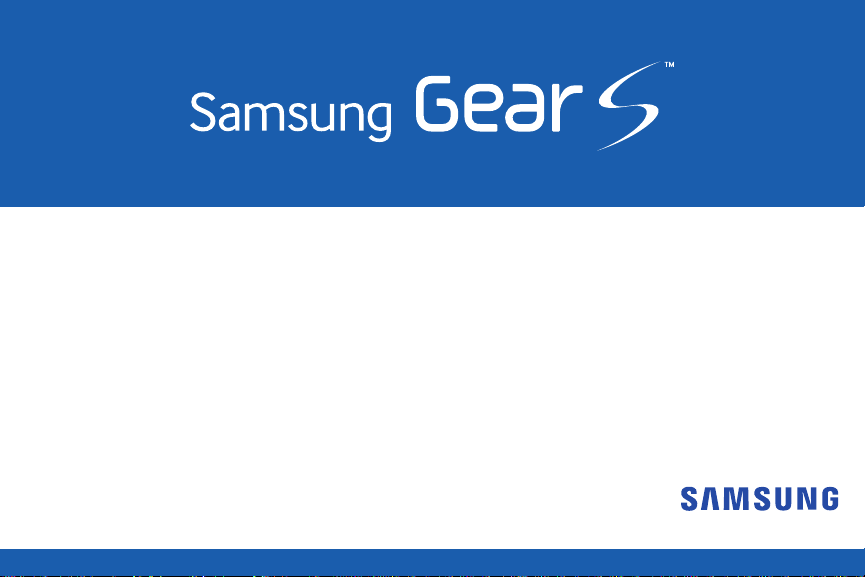
User Manual
Please read this manual before operating your device
and keep it for future reference.
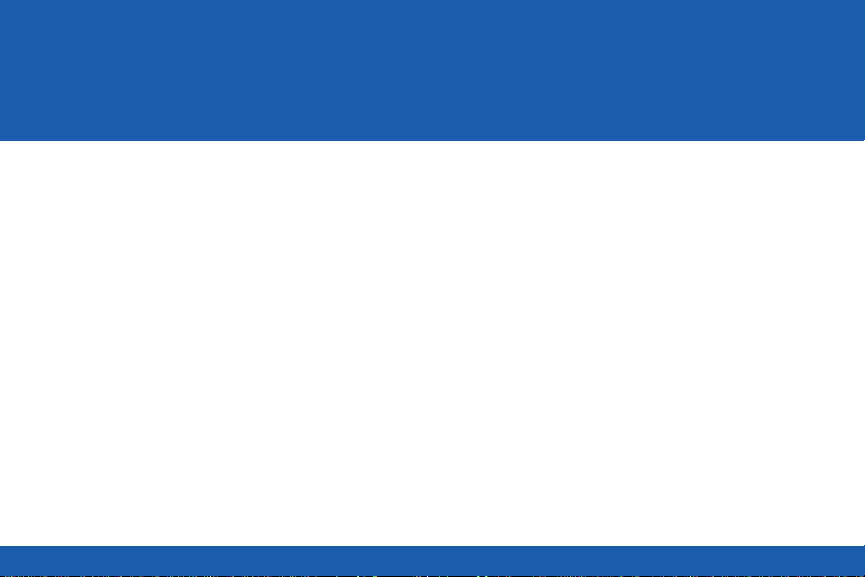
Table of Contents
Read Me First ................................1
Intellectual Property
Disclaimer of Warranties; Exclusion of Liability
Samsung Electronics America (SEA), Inc.
............................ 3
..4
....... 6
Getting Started ...............................8
About the Gear S
Package Contents
Optional Accessories
Device Layout
Charging the Gear S
Replacing the Strap
Maintaining Water and Dust Resistance
Turning the Gear S On or Off
Connecting the Gear S to a Smartphone
..............................8
.............................8
........................... 9
.................................9
..........................11
........................... 16
........ 17
..................19
.......19
Basics ........................................ 23
Using the T ouchscreen
Basic Controls
Home Screen Layout
Notications
Moments Bar
Clock Screen
Customizing Your Gear S Style
.........................................37
Apps
Setting a Privacy Lock
Entering Text
Motions
Power Saving Features
Transferring Files Between the Gear S and a
Computer
Upgrading the Gear S
................................27
..................................32
.................................33
.................................34
.................................40
. . . . . . . . . . . . . . . . . . . . . . . . . . . . . . . . . . . . . . .43
.....................................45
ii
........................ 23
..........................29
................36
........................40
.......................44
......................... 46
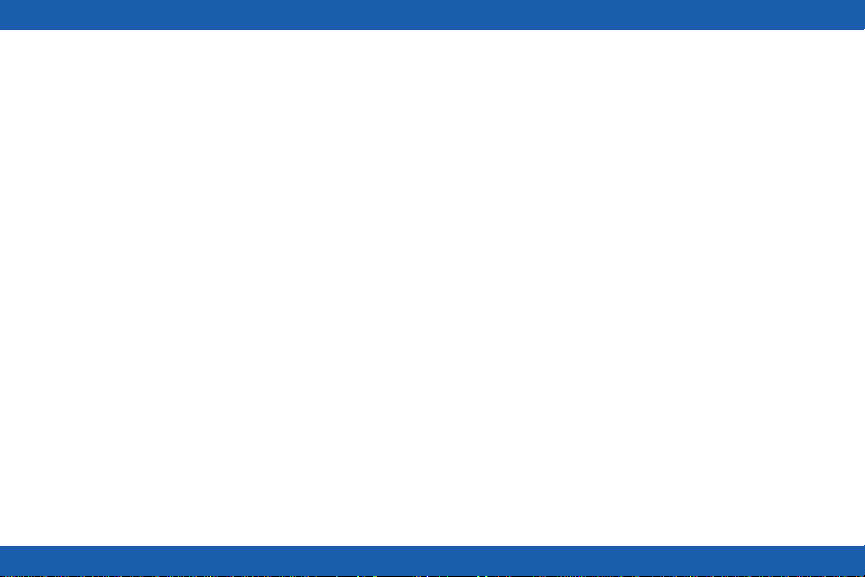
Connections .................................47
Connection Modes
Bluetooth
Mobile Networks
Wi-Fi
Remote Connection
..................................... 48
.........................................52
............................ 47
.............................. 51
........................... 53
Apps ..........................................54
........................................ 54
Phone
Contacts
Messages
Email
S Health
Schedule
S Voice
Alarm
Find My Device
Gallery
Music Player
Navigator
News Brieng
......................................61
....................................62
......................................... 65
...................................... 66
.....................................83
....................................... 83
........................................85
...............................86
.......................................87
..................................88
..................................... 90
................................. 91
Running
Weather
......................................91
...................................... 92
Settings ......................................93
Style
.........................................93
..........................................94
Call
........................................ 96
Sound
.......................................96
Display
Connections
Messages
Do not Disturb
Double Press
Privacy Lock
Accessibility
Motions
Language & Input
Power Saving
Reset Gear
Gear Info
iii
..................................97
...................................101
...............................101
................................101
................................. 101
.................................102
. . . . . . . . . . . . . . . . . . . . . . . . . . . . . . . . . . . . . .103
............................ 103
................................ 105
.................................. 106
....................................106

Samsung Gear App ........................107
Samsung Gear
Edit the Gear Home Screen
Transfer Files to Gear
Apps and Settings
Find My Gear
Settings
..............................107
..................109
........................ 109
...........................110
................................111
.....................................112
iv
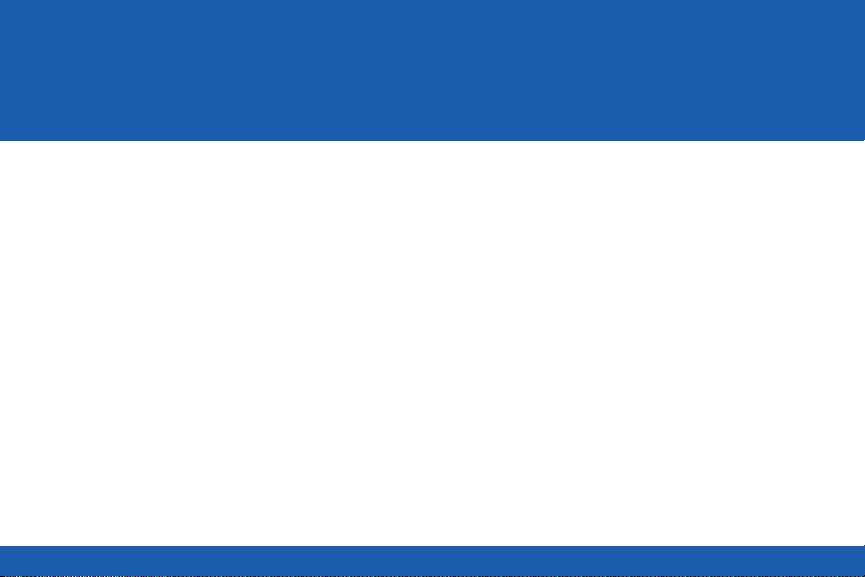
Read Me First
Please read this manual before using the Gear S
to ensure safe and proper use.
Descriptions are based on the Gear S default
•
settings.
Some content may differ, depending on the
•
region, service provider, or device’s software.
Content that requires high CPU and RAM
•
usage will affect the overall performance of
the device. Apps related to the content may
not work properly depending on the device’s
specications and the environment that it is
used in.
Samsung is not liable for performance issues
•
caused by apps supplied by providers other
than Samsung.
Samsung is not liable for performance issues
•
or incompatibilities caused by edited registry
settings or modied operating system software.
Attempting to customize the operating system
may cause the Gear S or apps to work
improperly.
Software, sound sources, wallpapers, images,
•
and other media provided with this Gear S
are licensed for limited use. Extracting and
using these materials for commercial or other
purposes is an infringement of copyright laws.
Users are entirely responsible for illegal use of
media.
1
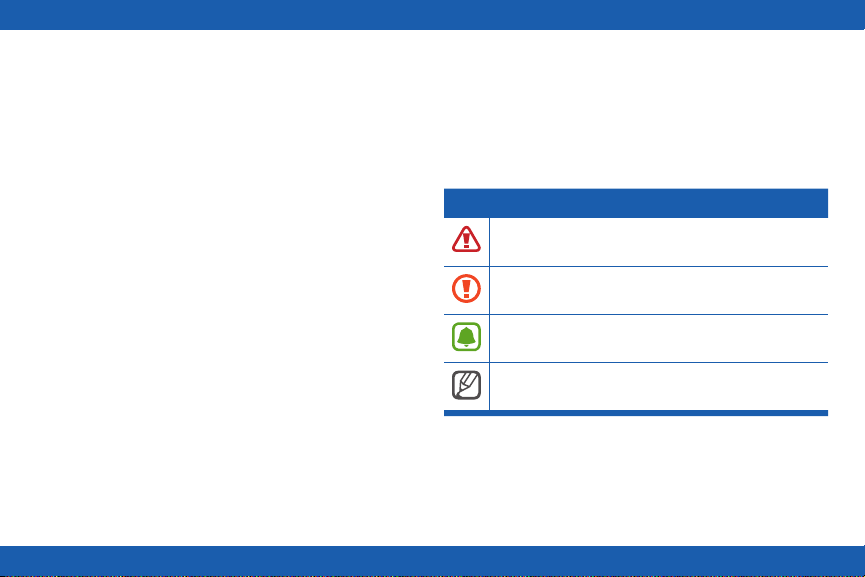
You may incur additional charges for data
•
services, such as messaging, uploading and
downloading, auto-syncing, or using location
services depending on your data plan. For
large data transfers, it is recommended to use
the Wi-Fi feature.
Default apps that come with the Gear S are
•
subject to updates and may no longer be
supported without prior notice. If you have
questions about an app provided with the
Gear S, contact a Samsung Service Center.
For user-installed apps, contact service
providers.
Modifying the Gear S operating system or
•
installing softwares from unofcial sources
may result in Gear S malfunctions and data
corruption or loss. These actions are violations
of your Samsung license agreement and will
void your warranty.
The actual available capacity of the internal
•
memory is less than the specied capacity
because the operating system and default
applications occupy part of the memory. The
available capacity may change when you
upgrade the device.
Instructional Icons
Warning: Situations that could cause injury to
yourself or others.
Caution: Situations that could cause damage
to your device or other equipment.
Note: Essential information for using the
device.
Tip: Additional information you may nd useful.
2

Warning! This product contains
chemicals known to the State of
California to cause cancer, birth
defects, or other reproductive harm.
For more information, please call
1-800-SAMSUNG (726-7864).
Note: Water-resistant and dust-resistant
based on IP67 rating, which tests
submersion up to 1.0 meters for up to
30 minutes.
Intellectual Property
All Intellectual Property, as dened below,
owned by or which is otherwise the property of
Samsung or its respective suppliers relating to
the SAMSUNG mobile device, including but not
limited to, accessories, parts, or software relating
thereto (the “mobile device”), is proprietary to
Samsung and protected under federal laws,
state laws, and international treaty provisions.
Intellectual Property includes, but is not limited
to, inventions (patentable or unpatentable),
patents, trade secrets, copyrights, software,
computer programs, and related documentation
and other works of authorship. You may not
infringe or otherwise violate the rights secured
by the Intellectual Property. Moreover, you agree
that you will not (and will not attempt to) modify,
prepare derivative works of, reverse engineer,
decompile, disassemble, or otherwise attempt
to create source code from the software. No
title to or ownership in the Intellectual Property
is transferred to you. All applicable rights of the
Intellectual Property shall remain with SAMSUNG
and its suppliers.
3
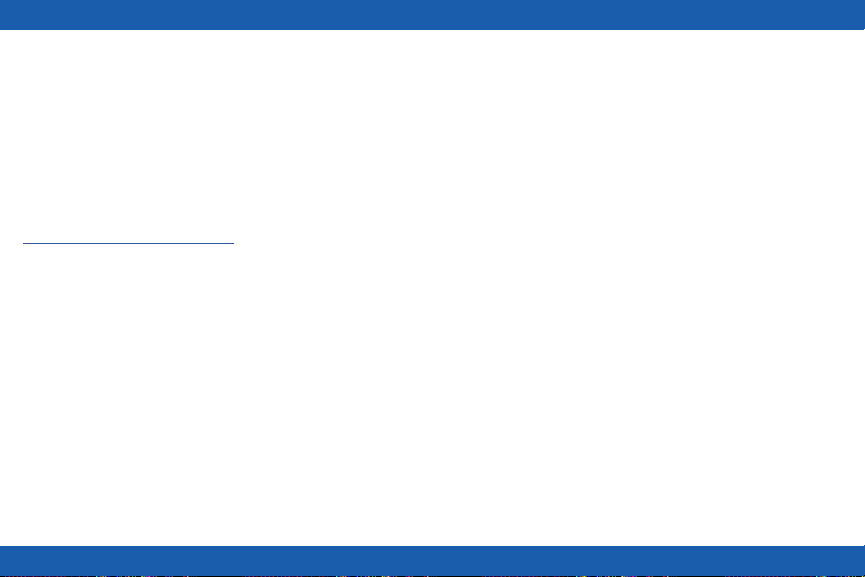
Open Source Software
Some software components of this product
incorporate source code covered under GNU
General Public License (GPL), GNU Lesser
General Public License (LGPL), OpenSSL
License, BSD License and other open source
licenses. To obtain the source code covered
under the open source licenses, please visit:
opensource.samsung.com
Disclaimer of Warranties;
Exclusion of Liability
EXCEPT AS SET FORTH IN THE EXPRESS
WARRANTY CONTAINED ON THE WARRANTY
PAGE ENCLOSED WITH THE PRODUCT,
THE PURCHASER TAKES THE PRODUCT
“AS IS”, AND SAMSUNG MAKES NO
EXPRESS OR IMPLIED WARRANTY OF
ANY KIND WHATSOEVER WITH RESPECT
TO THE PRODUCT, INCLUDING BUT NOT
LIMITED TO THE MERCHANT ABILITY OF
THE PRODUCT OR ITS FITNESS FOR ANY
PARTICULAR PURPOSE OR USE; THE
DESIGN, CONDITION OR QUALITY OF
THE PRODUCT; THE PERFORMANCE OF
THE PRODUCT; THE WORKMANSHIP OF
THE PRODUCT OR THE COMPONENTS
CONTAINED THEREIN; OR COMPLIANCE OF
THE PRODUCT WITH THE REQUIREMENTS
OF ANY LAW, RULE, SPECIFICATION OR
CONTRACT PERTAINING THERETO. NOTHING
CONTAINED IN THE INSTRUCTION MANUAL
SHALL BE CONSTRUED TO CREATE AN
EXPRESS OR IMPLIED WARRANTY OF ANY
KIND WHATSOEVER WITH RESPECT TO THE
PRODUCT. IN ADDITION, SAMSUNG SHALL
NOT BE LIABLE FOR ANY DAMAGES OF ANY
KIND RESULTING FROM THE PURCHASE OR
USE OF THE PRODUCT OR ARISING FROM
THE BREACH OF THE EXPRESS WARRANTY,
INCLUDING INCIDENTAL, SPECIAL OR
CONSEQUENTIAL DAMAGES, OR LOSS OF
ANTICIPATED PROFITS OR BENEFITS.
4
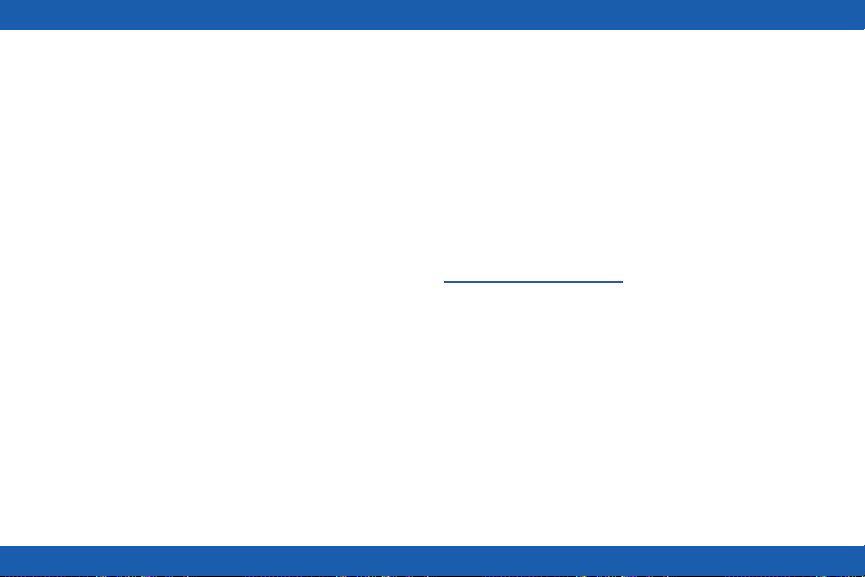
Modication of Software
SAMSUNG IS NOT LIABLE FOR
PERFORMANCE ISSUES OR
INCOMPATIBILITIES CAUSED BY YOUR
EDITING OF REGISTRY SETTINGS, OR YOUR
MODIFICATION OF OPERATING SYSTEM
SOFTWARE.
USING CUSTOM OPERATING SYSTEM
SOFTWARE MAY CAUSE YOUR DEVICE AND
APPLICATIONS TO WORK IMPROPERLY.
YOUR CARRIER MAY NOT PERMIT USERS TO
DOWNLOAD CERTAIN SOFTWARE, SUCH AS
CUSTOM OS.
IF YOUR CARRIER PROHIBITS THIS, IF YOU
ATTEMPT TO DOWNLOAD SOFTWARE ONTO
THE DEVICE WITHOUT AUTHORIZATION, YOU
WILL BE NOTIFIED ON THE SCREEN THAT
THE PHONE WILL NO LONGER OPERATE
AND BE INSTRUCTED TO POWER DOWN THE
DEVICE. YOU MUST THEN CONTACT YOUR
CARRIER TO RESTORE THE DEVICE TO THE
CARRIER AUTHORIZED SETTINGS.
Samsung KNOX
Samsung Knox™ is Samsung’s security
platform and is a mark for a Samsung device
tested for security with enterprise use in mind.
Additional licensing fee may be required. For
more information about Knox, please refer to:
samsung.com/us/knox [061616]
5

Samsung Electronics America
(SEA), Inc.
Note: Screen images are simulated.
Appearance of device may vary.
Address:
85 Challenger Road
Ridgeeld Park,
New Jersey 07660
Phone:
1-800-SAMSUNG (726-7864)
Internet Address:
samsung.com
©2016 Samsung Electronics America,
Inc. Samsung, Samsung Galaxy, S Voice,
and S Health are all trademarks of
Samsung Electronics Co., Ltd. Other marks are
the property of their respective owners.
Do you have questions about your
Samsung Mobile Device?
For 24 hour information and assistance, we offer
a new FAQ/ARS System (Automated Response
System) at: samsung.com/us/support
The actual available capacity of the internal
memory is less than the specied capacity
because the operating system and default
applications occupy part of the memory. The
available capacity may change when you
upgrade the device.
6
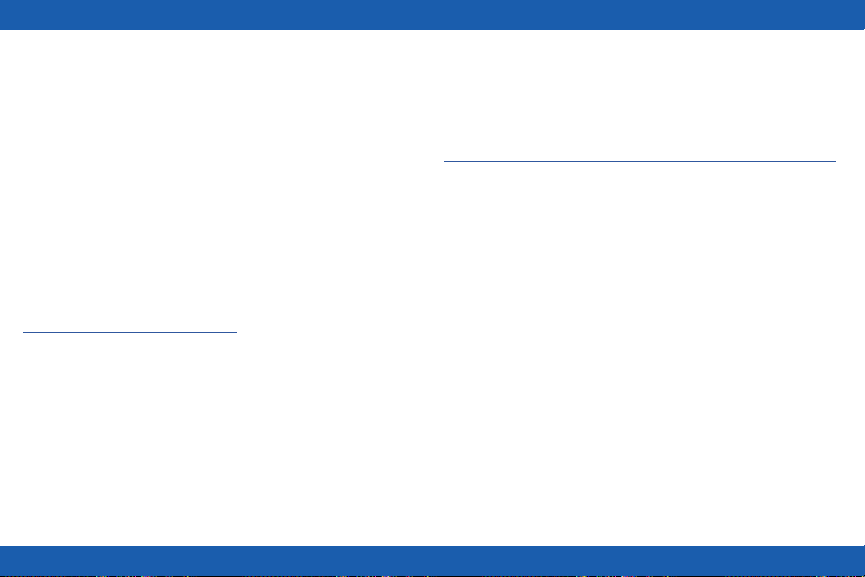
Legal Information
READ THIS INFORMATION BEFORE USING
YOUR MOBILE DEVICE.
Samsung Limited Warranty
Samsung Limited Warranty - This product
is covered under the applicable Samsung
Limited Warranty INCLUDING ITS DISPUTE
RESOLUTION PROCEDURE and your right
to opt out of arbitration within 30 calendar
days of the rst consumer purchase. You
may opt out by either sending an email to
optout@sea.samsung.com with the subject
line “Arbitration Opt-Out” or by calling
1-800-SAMSUNG (726-7864). For more
detailed procedures, please refer to the “Dispute
Resolution Procedures and Arbitration and OptOut” section of the Limited Warranty.
The EULA for this device is found in the Gear
Manager application, which is required for
operation of your device.
You may also access this EULA at:
samsung.com/us/Legal/SamsungLegal-EULAGEAR
7

Getting S ta rted
About the Gear S
Your Gear S connects to your smartphone, to
allow you to check notications, answer or make
calls, view and send messages, and more.
After you pair the Gear S with your smartphone,
you can use it in Gear only mode to make calls,
and send and receive messages, even if Gear S
is outside Bluetooth range of the smartphone.
For more information about Gear S connection
modes, see “Connections” on page 97.
Package Contents
Check the product box for the following items:
Gear S
•
Charging dock and USB charger
•
Quick start guide
•
The items supplied with the Gear S and any
available accessories may vary depending on the
region or service provider.
The supplied items are designed only for this
Gear S and may not be compatible with other
devices.
Appearances and specications are subject to
change without prior notice.
8
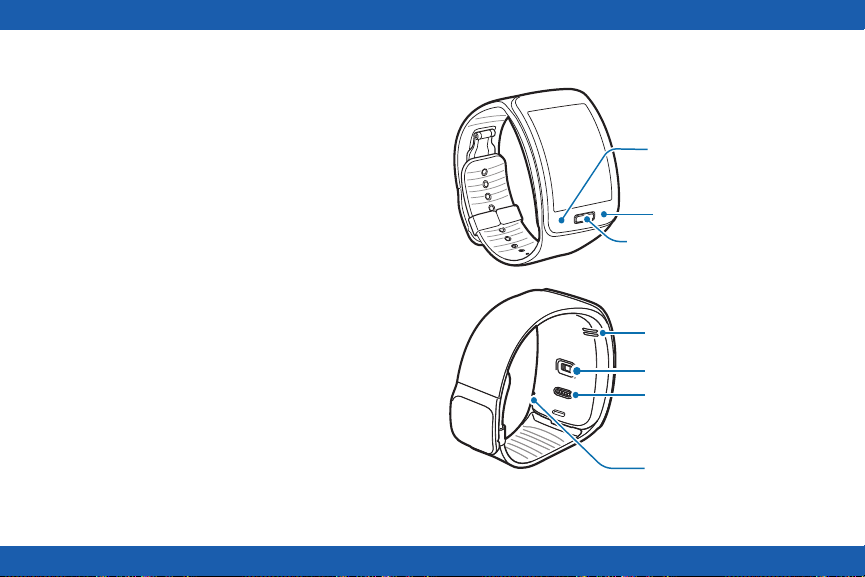
Optional Accessories
Proximity
sensor
Charging
terminal
Speaker
Microphone
Heart rate sensor
Power/Home key
UV Sensor
You can purchase additional accessories
•
from your local Samsung retailer. Make sure
they are compatible with the Gear S before
purchase.
Some accessories, such as docking devices,
•
may not have the same water- and dust-
resistance certication.
Use only Samsung-approved accessories.
•
Using unapproved accessories may cause the
performance problems and malfunctions that
are not covered by the warranty.
Availability of all accessories is subject to
•
change depending entirely on manufacturing
companies. For more information about
available accessories, refer to the Samsung
website.
Device Layout
9
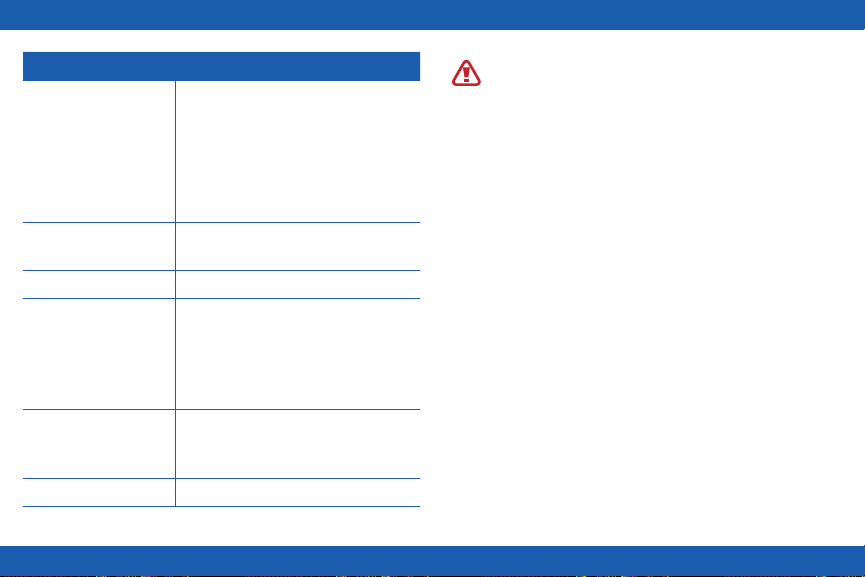
Feature Function
Power/Home Key • Press and hold to turn the
Gear S on or off.
• Press to move to the Clock
screen.
• Press to turn on the screen.
Proximity Sensor
Speaker
Heart rate sensor
Charging terminal
Microphone
• Detects when the Gear S is
near other items.
• Plays sounds.
• Measures your heart rate, for
use with apps like S Health
on the smartphone. For more
information, see “S Health” on
page 66.
• Connects to the terminal on
the charging dock, to charge
the battery.
• Picks up sounds.
Warning: Do not allow children or
animals to chew or suck the device. Do
not disassemble, modify, or repair your
device. Magnetic stripe cards, including
credit cards, phone cards, passbooks,
and boarding passes, may be damaged
by magnetic elds.
™
10

Charging the Gear S
Charging dock with battery
USB port
Charging terminals
Feature Function
Charging
terminal
USB port Connect a USB cable, to charge the
LED indicator Lights to indicate device status.
Connects to the terminal on the
Gear S to charge the battery.
battery, or to sync information.
LED indicator
About the Charging Dock
Use the charging dock to charge the battery in
your Gear S. The charging dock also contains a
battery. Take care not to lose the dock.
To charge the Gear S, connect it to the
•
charging dock.
The charging dock can be used as a backup
•
battery. Simply connect it to your Gear S (no
cable needed).
The charging dock automatically charges while
•
the Gear S is charging, or can be charged
independently without the Gear S.
11
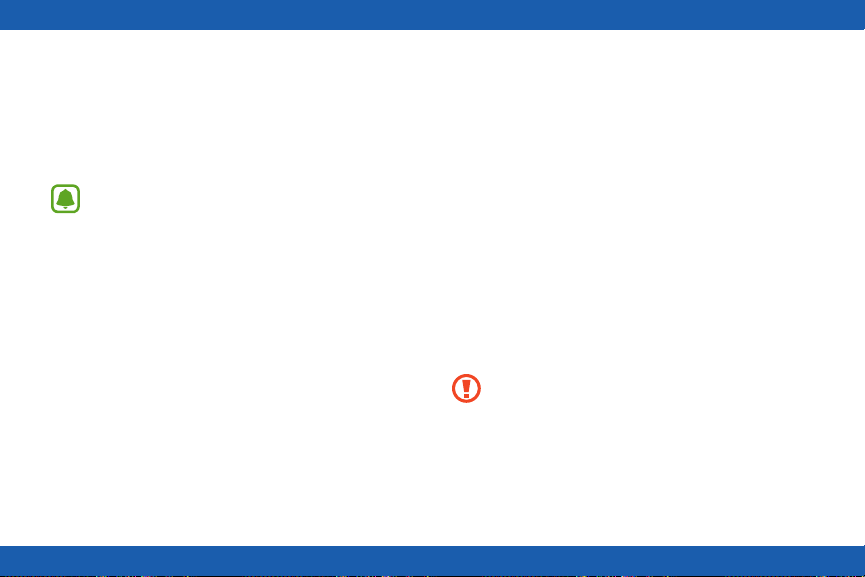
About the Battery
Battery operating time is affected by device
•
usage patterns and the condition of the battery.
Battery life can be reduced when multiple apps
•
or features are running simultaneously.
Note: During charging, the
Gear S may heat up. This is normal
and should not affect the Gear S
lifespan or performance. If the battery
gets hotter than usual, the charger
may stop charging. If the Gear S is not
charging properly, contact a Samsung
Service Center.
Charging the Battery
Before using your Gear S for the rst time,
charge the battery. You can charge the Gear S by
connecting it to the charging dock and plugging
the USB charger into an outlet, or by connecting
it to a computer with an optional USB cable (not
included).
If the battery is completely depleted, you won’t
be able to turn the Gear S on immediately. Allow
a depleted battery to charge for a few minutes
before turning on the Gear S.
Using Gear S during charging may cause the
battery to charge more slowly.
Caution: Use only charging devices
and batteries approved by Samsung.
Samsung accessories are designed for
your device to maximize battery life.
Using other accessories may invalidate
you warranty and may cause damage.
12
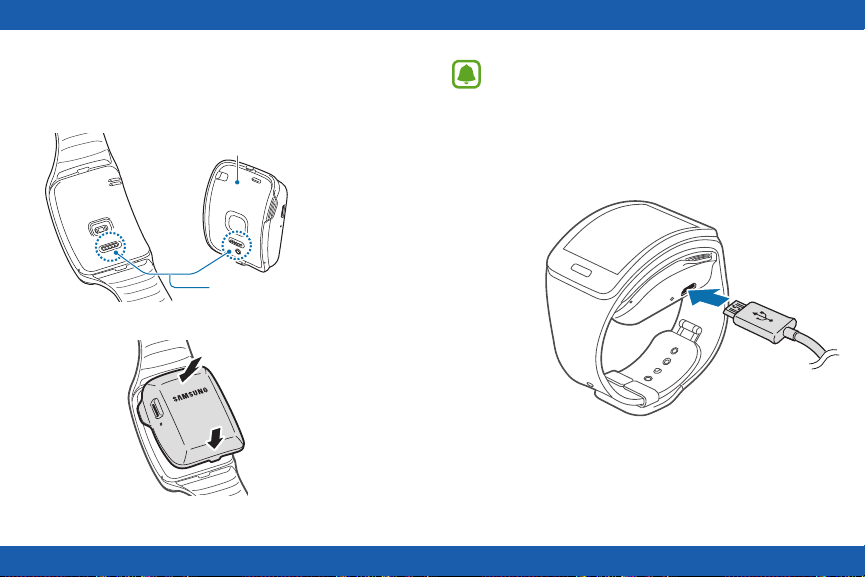
1. Connect the Gear S to the Charging dock with
the charging terminals facing each other.
Charging dock with battery
Charging terminals
Note: Make sure the Gear’s microphone
is not obstructed when you are speaking
into it while charging.
2. Connect the USB charger to the USB port on
the charging dock, and then plug the charger
into an electrical outlet.
13

Warning: Prevent the USB charger port
and the small end of the charger from
coming into contact with conductive
materials, such as liquids, dust, metal
powders, and pencil leads.
3. After charging, disconnect the Gear S from the
Charging dock and unplug the USB charger
from the electrical outlet.
Note: To save energy, unplug the
charger when not in use. The charger
does not have a power switch, so you
must unplug it from the electrical outlet
when not in use to avoid wasting power.
Checking the Battery Level
When you connect the Gear S to the charging
dock, the LED indicator shows the battery level.
Battery level Indicator color
100--80% Blue
80--20% Green
20--5% Red
5--0% Red blinking
Note: If the charging dock LED indicator
ashes yellow, there is a problem with
charging. Contact a Samsung Service
Center for support.
14

Wearing the Gear S
1. Release the buckle.
2. Open the clasp and place the strap around
your wrist. Adjust the length of the strap by
moving the clasp, and then secure it with the
pin and press the buckle to close it.
2
Pin
1
15
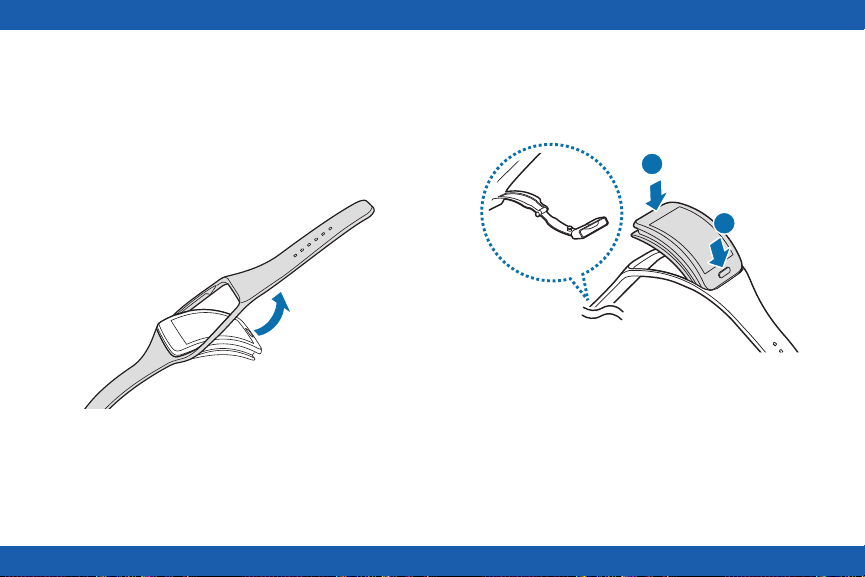
Replacing the Strap
1
2
Detach the strap from the Gear S to replace it
with a new one.
1. Hold the Gear S and pull the strap upwards to
detach it.
2. Insert one end of the Gear S into the mounting
hole of a new strap. Then, insert the other end
of the Gear S into the hole and pull the strap
up at the same time.
16
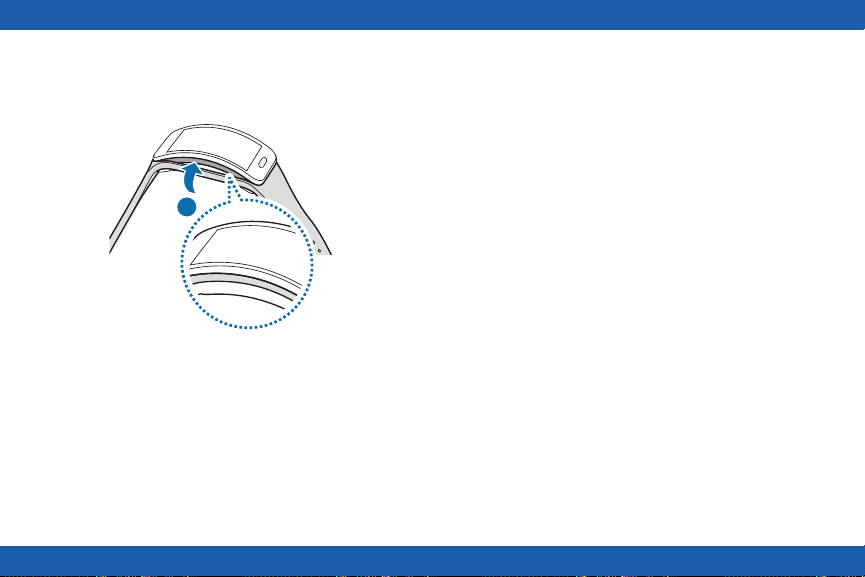
3. Ensure that the Gear S is sitting securely in the
mounting hole and that it is properly aligned
with the strap.
3
Maintaining Water and Dust
Resistance
This device is rated IP67 using the Ingress
Protection rating system.
Your device has been tested in a controlled
environment and shown to be water and dust
resistant in certain circumstances (meets
requirements of classication IP67 as described
by the international standard IEC 60529 Degrees of Protection provided by Enclosures
[IP Code]; test conditions: 15-35°C, 86-106
kPa, 1.0 meters, for 30 minutes). Despite this
classication, your device is not impervious to
water damage in any situation. It is important that
all compartments are closed tightly.
Note: If any liquid is found to have entered
your device components or an internally
sealed system, this condition will void your
device warranty.
17
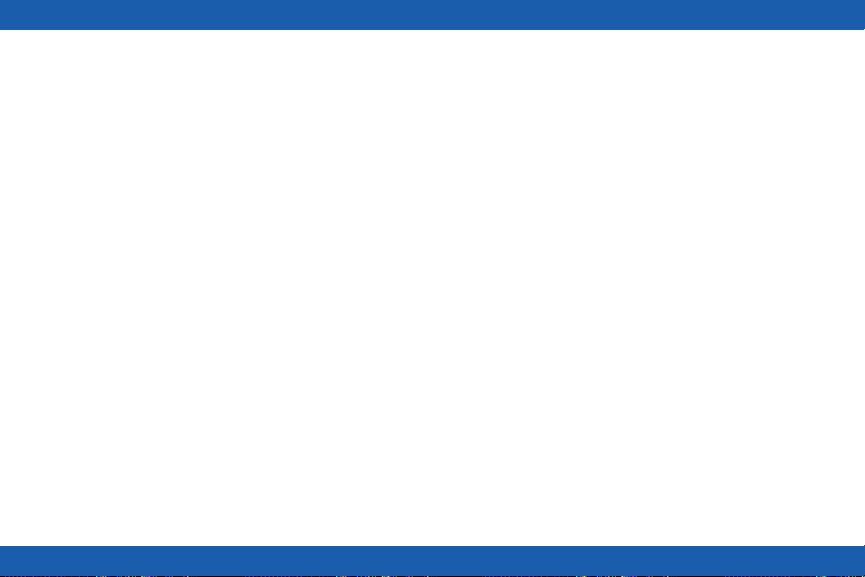
Follow these tips carefully to prevent damage to
the device.
Any device which uses accessible
•
compartments or ports that can be opened
should have these sealed or closed tightly
to prevent liquid from entering the system.
Whenever your device gets wet, dry it
•
thoroughly with a clean, soft cloth.
Do not expose the device to salt water or
•
ionized water, or to water over 1.0 meters deep
for more than 30 minutes. If your device is
exposed to fresh water, dry it thoroughly with
a clean, soft cloth. If the device is exposed
to any liquid other than fresh water, rinse the
device with fresh water immediately and dry
it thoroughly with a clean, soft cloth. Failure
to rinse the device in fresh water and dry it as
instructed may cause the device to suffer from
operability or cosmetic issues.
Do not expose the device to water at high
•
pressure.
If the device is dropped or receives an
•
impact, the water and dust resistant
features of the device may be damaged.
The touchscreen and other features may not
•
work properly if the device is used in water or
in other liquids. [071516]
18
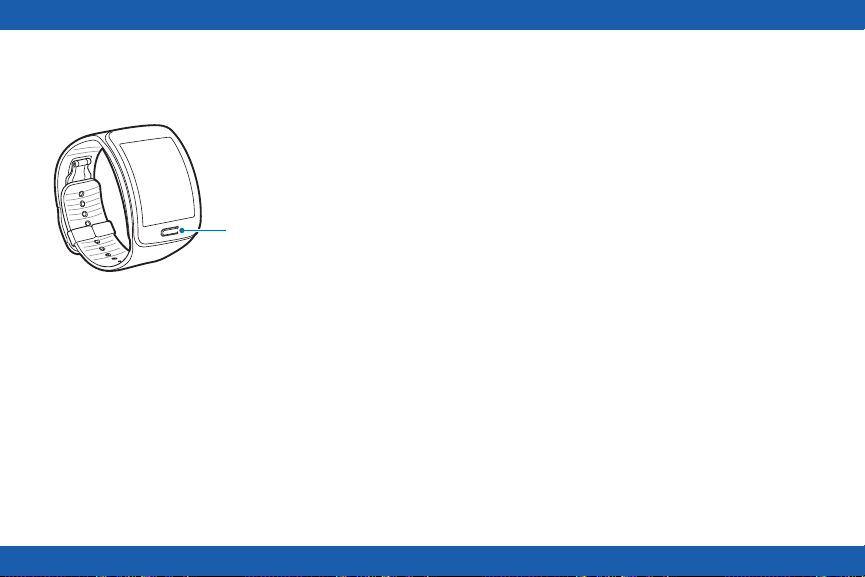
Turni n g th e Gea r S On or Off
Power/Home key
Connecting the Gea r S t o a
Smartphone
Connection Modes
There are several ways your Gear S can connect
to a smartphone. The Gear S functionality
depends on the connection mode.
When you congure Gear S connection settings,
they affect the way your Gear S works with the
connected smartphone.
To turn the Gear S on:
► Press and hold the Power/Home key.
To turn the Gear S off:
► Press and hold the Power/Home key, and
then tap Power off.
Connected via Bluetooth
In Bluetooth connection mode, the Gear S is
paired with the smartphone via Bluetooth.
While in Bluetooth connection mode, the
Gear S will receive notications and calls from the
connected smartphone, calls and SMS messages
to the Gear S phone number, and you can use all
of the Gear S and Samsung Gear app functions.
19
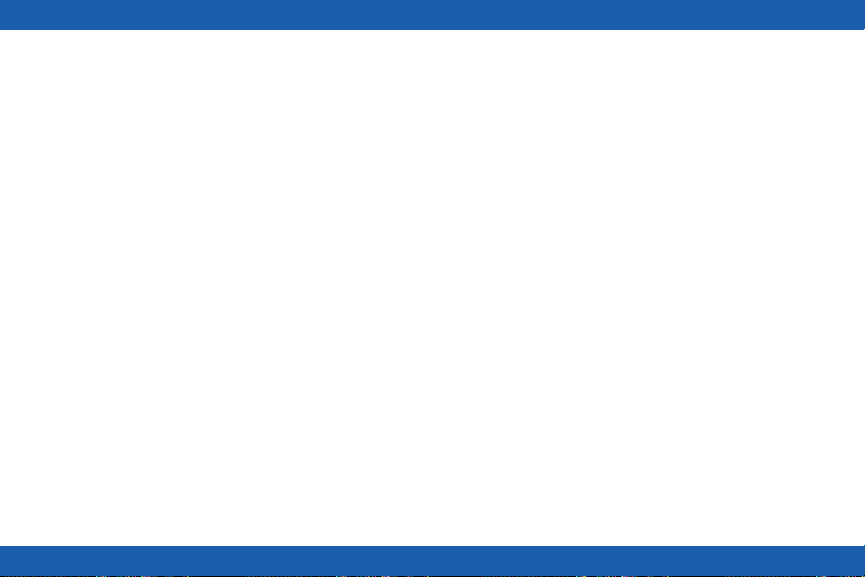
Connected Remotely
When connected remotely, the Gear S is not
connected to the smartphone via Bluetooth, but is
still connected to the smartphone via the mobile
network.
While connected remotely, the Gear S will receive
notications and calls from the smartphone,
calls and SMS messages to the Gear S phone
number, and have limited access to Samsung
Gear app functions. Calls which are placed will be
dialed from the Gear phone number.
Gear Only
In Gear only mode, the Gear S is not connected
to the smartphone, and is operating as an
independent device.
While in Gear only mode, the Gear S will only
send and receive SMS messages and calls to the
Gear S phone number, and will have no access
to Samsung Gear app functions.
20
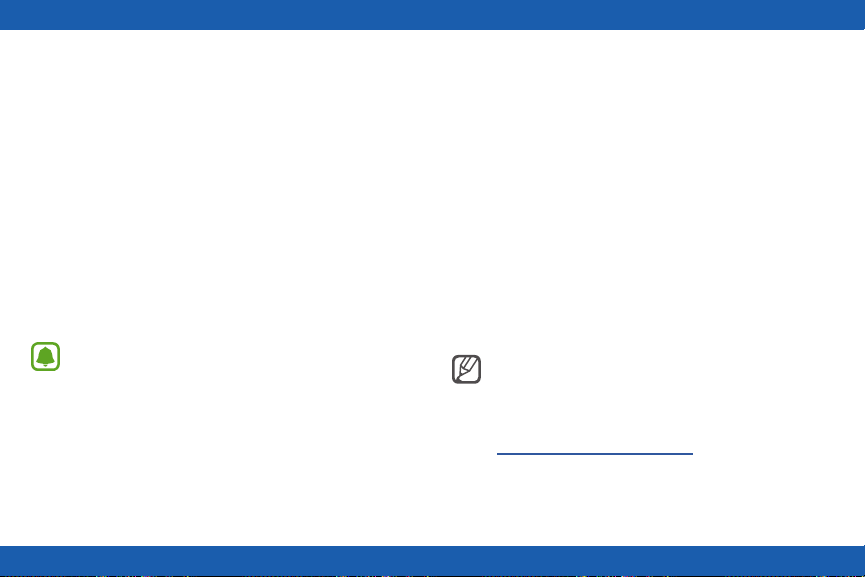
Pairing Your Gear S to a Smartphone
The rst time you turn on the Gear S, follow the
on-screen instructions to download and install
the Samsung Gear app on your smartphone.
Then, pair the Gear S with the smartphone via
Bluetooth to establish a connection between the
devices.
If you want to connect the Gear S to a different
smartphone, you will need to reset the
Gear S, to remove all data from the memory.
Refer to “Reset Gear” on page 106 for more
information.
Note: Connection methods and screens
may vary depending on the type of
smartphone and the software version.
1. On Gear S: Make sure your Gear S is turned
on.
2. On Smartphone: Download the Samsung
Gear app from the Galaxy Essentials widget.
3. On Smartphone: Turn on Bluetooth, and then
select the Gear S from the list of scanned
devices. Tap OK when the Bluetooth pairing
request window appears.
4. On Gear S: When the Bluetooth pairing
request appears, tap OK.
5. On Smartphone: Follow the onscreen
instructions to complete the set-up.
Tip: If your device does not display the
Galaxy Essentials widget, download
the Gear Manger app from Samsung
Galaxy apps or go download from
apps.samsung.com/gear.
21

When the devices are connected, the Gear S
displays the Clock screen and a tutorial, and the
Samsung Gear Manager app launches on the
smartphone.
Signing in to Your Samsung Account
During the pairing process, the smartphone will
prompt you to sign in to your Samsung account.
Signing in to your Samsung account allows the
Gear S and the smartphone to remain connected
remotely when they are not connected via
Bluetooth.
The remote connection allows the Gear S
to receive notications and calls from your
smartphone, even when they are not within
Bluetooth range.
22
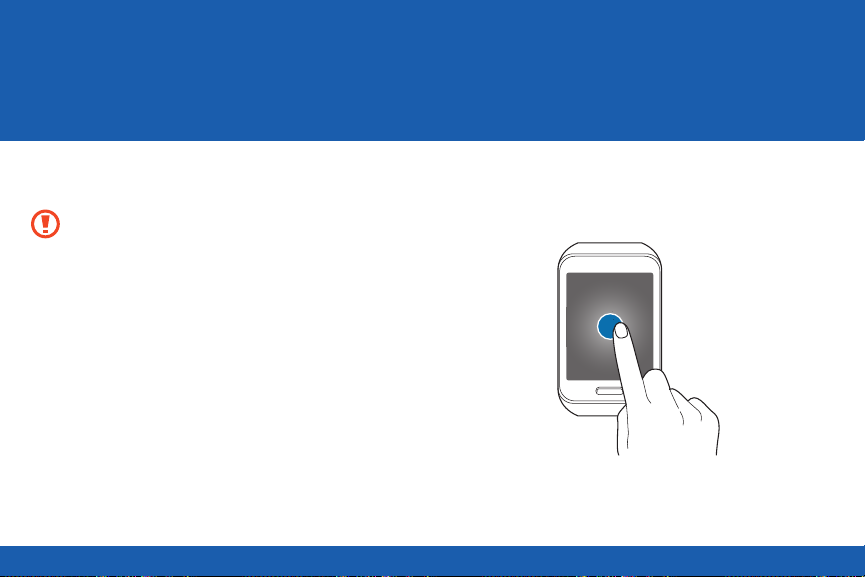
Basics
Using the Touchscreen
Caution: To avoid damaging the
touchscreen, do not tap it with anything
sharp or apply excessive pressure to it
with your ngertips.
Tap
To open an app, to select a menu item, or to
press an on-screen button, tap it with a nger.
23

Touch and Hold
Touch and hold to access available options.
Touch and Hold with Two Fingers
Touch and hold with two ngers to open a list of
recently-used apps.
24
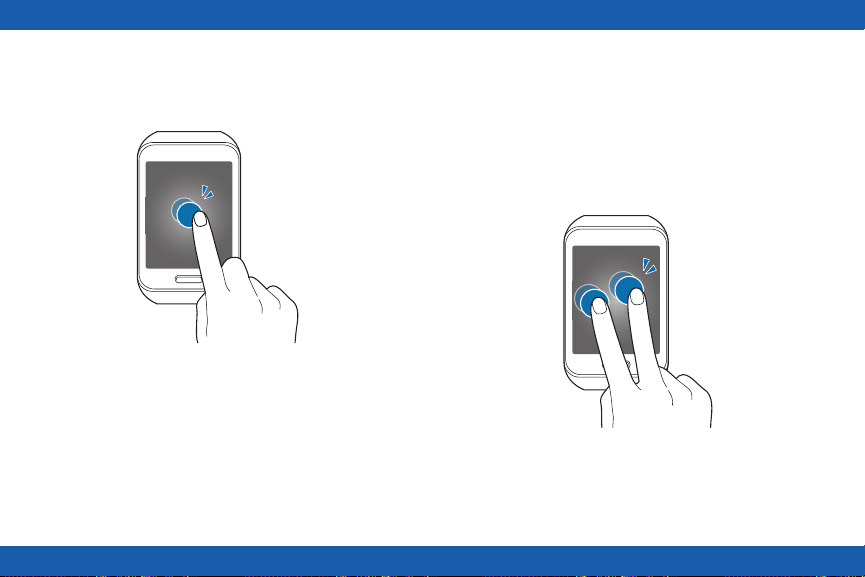
Double-tap
When viewing a picture, SMS message, or email,
double-tap to zoom in. Double-tap again to return.
Double-tap With Two Fingers
To check Gear S status, including Bluetooth,
the connection to the smartphone, sound mode,
mobile network status, and remaining battery
power, double-tap anywhere on the screen with
two ngers. You can also adjust the volume and
the brightness of the display.
25
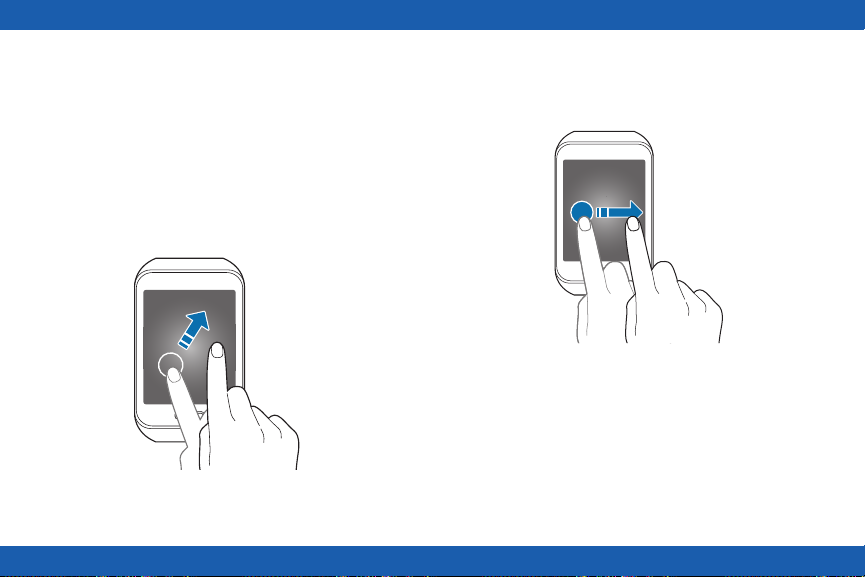
Swipe
Use your nger to swipe from the top, bottom, left
or right edges of the screen to perform actions.
When using an app, swipe left or right to perform
an action, such as scrolling through pictures in
Gallery, or moving to a new song in Music Player.
Swipe down from the top of the screen to return
to the previous screen.
Drag
To move an app on the Apps screen, touch and
hold it and drag it to a new position.
26
