Samsung SM-R730AZWAATT, SM-R730AZKAATT User Manual

User Manual
SM-R730A
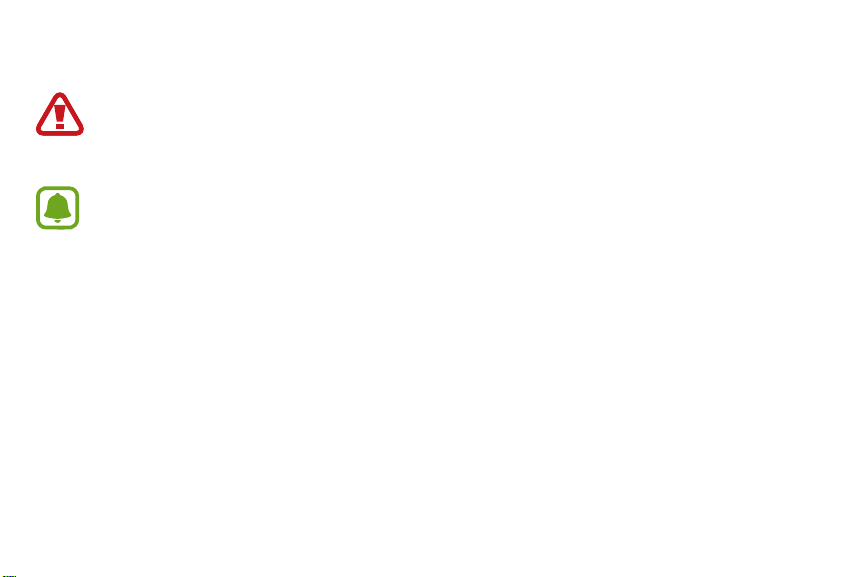
Legal
WARNING! This product contains chemicals known to the State of California to cause cancer, birth defects, or other
reproductive harm. For more information, please call 1-800-SAMSUNG (726-7864).
Notice: Water-resistant and dustproof based on IP68 rating, which tests submersion up to 5.0 feet for up to
30minutes.
Intellectual Property
All Intellectual Property, as defined below, owned by or which is otherwise the property of Samsung or its respective suppliers
relating to the SAMSUNG mobile device, including but not limited to, accessories, parts, or software relating thereto (the “mobile
device”), is proprietary to Samsung and protected under federal laws, state laws, and international treaty provisions. Intellectual
Property includes, but is not limited to, inventions (patentable or unpatentable), patents, trade secrets, copyrights, software,
computer programs, and related documentation and other works of authorship. You may not infringe or otherwise violate
the rights secured by the Intellectual Property. Moreover, you agree that you will not (and will not attempt to) modify, prepare
derivative works of, reverse engineer, decompile, disassemble, or otherwise attempt to create source code from the software. No
title to or ownership in the Intellectual Property is transferred to you. All applicable rights of the Intellectual Property shall remain
with SAMSUNG and its suppliers.
i
ATT_R730A_EN_UM_TN_OJ7_051116_FINAL
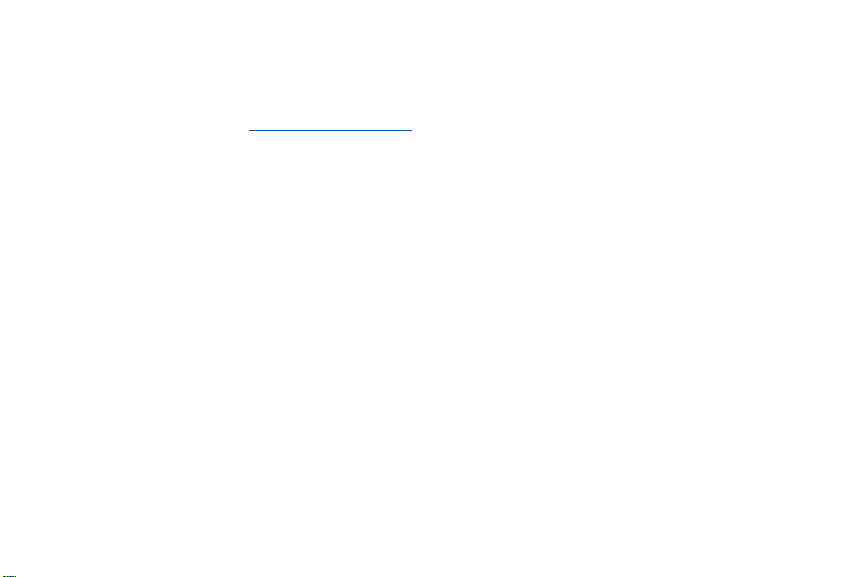
Open Source Software
Some software components of this product incorporate source code covered under GNU General Public License (GPL), GNU Lesser
GeneralPublic License (LGPL), OpenSSL License, BSD License and other open source licenses. Toobtain the source code covered under
the opensource licenses, please visit: opensource.samsung.com
Disclaimer of Warranties; Exclusion of Liability
EXCEPT AS SET FORTH IN THE EXPRESS WARRANTY CONTAINED ON THE WARRANTY PAGE ENCLOSED WITH THE PRODUCT, THE
PURCHASER TAKES THE PRODUCT “AS IS”, AND SAMSUNG MAKES NO EXPRESS OR IMPLIED WARRANTY OF ANY KIND WHATSOEVER
WITH RESPECT TO THE PRODUCT, INCLUDING BUT NOT LIMITED TO THE MERCHANTABILITY OF THE PRODUCT OR ITS FITNESS FOR
ANY PARTICULAR PURPOSE OR USE; THE DESIGN, CONDITION OR QUALITY OF THE PRODUCT; THE PERFORMANCE OF THE PRODUCT;
THE WORKMANSHIP OF THE PRODUCT OR THE COMPONENTS CONTAINED THEREIN; OR COMPLIANCE OF THE PRODUCT WITH THE
REQUIREMENTS OF ANY LAW, RULE, SPECIFICATION OR CONTRACT PERTAINING THERETO. NOTHING CONTAINED IN THE INSTRUCTION
MANUAL SHALL BE CONSTRUED TO CREATE AN EXPRESS OR IMPLIED WARRANTY OF ANY KIND WHATSOEVER WITH RESPECT TO THE
PRODUCT. IN ADDITION, SAMSUNG SHALL NOT BE LIABLE FOR ANY DAMAGES OF ANY KIND RESULTING FROM THE PURCHASE OR USE
OF THE PRODUCT OR ARISING FROM THE BREACH OF THE EXPRESS WARRANTY, INCLUDING INCIDENTAL, SPECIAL OR CONSEQUENTIAL
DAMAGES, OR LOSS OF ANTICIPATED PROFITS OR BENEFITS.
ii
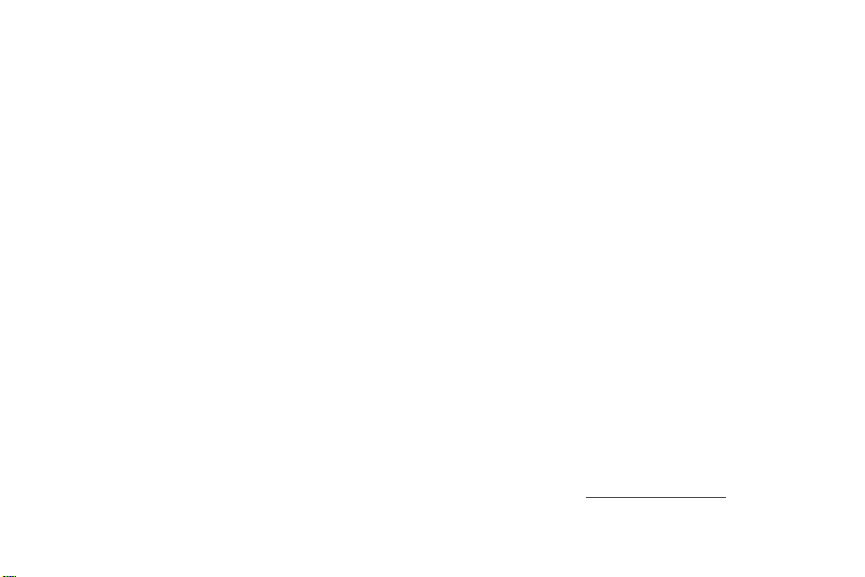
Modification of Software
SAMSUNG IS NOT LIABLE FOR PERFORMANCE ISSUES OR INCOMPATIBILITIES CAUSED BY YOUR EDITING OF REGISTRY SETTINGS, OR
YOUR MODIFICATION OF OPERATING SYSTEM SOFTWARE.
USING CUSTOM OPERATING SYSTEM SOFTWARE MAY CAUSE YOUR DEVICE AND APPLICATIONS TO WORK IMPROPERLY. YOUR CARRIER
MAY NOT PERMIT USERS TO DOWNLOAD CERTAIN SOFTWARE, SUCH AS CUSTOM OS.
IF YOUR CARRIER PROHIBITS THIS, IF YOU ATTEMPT TO DOWNLOAD SOFTWARE ONTO THE DEVICE WITHOUT AUTHORIZATION, YOU
WILL BE NOTIFIED ON THE SCREEN THAT UNAUTHORIZED SOFTWARE HAS BEEN DETECTED. YOU SHOULD THEN POWER DOWN THE
DEVICE AND CONTACT YOUR CARRIER TO RESTORE THE DEVICE TO THE CARRIER AUTHORIZED SETTINGS.
Diagnostic Software
This device is equipped with diagnostic software reporting usage and performance information used solely to deliver improved
network quality and overall device experience to AT&T customers. Please refer to your AT&T Wireless Customer Agreement and/or the
AT&T Privacy Policy (att.com/privacy) for more information.
Samsung KNOX
Samsung KNOX™ is Samsung’s security platform and is a mark for a Samsung device tested for security with enterprise use in mind.
Additional licensing fee may be required. For more information about KNOX, please refer to: samsung.com/us/knox [041516]
iii
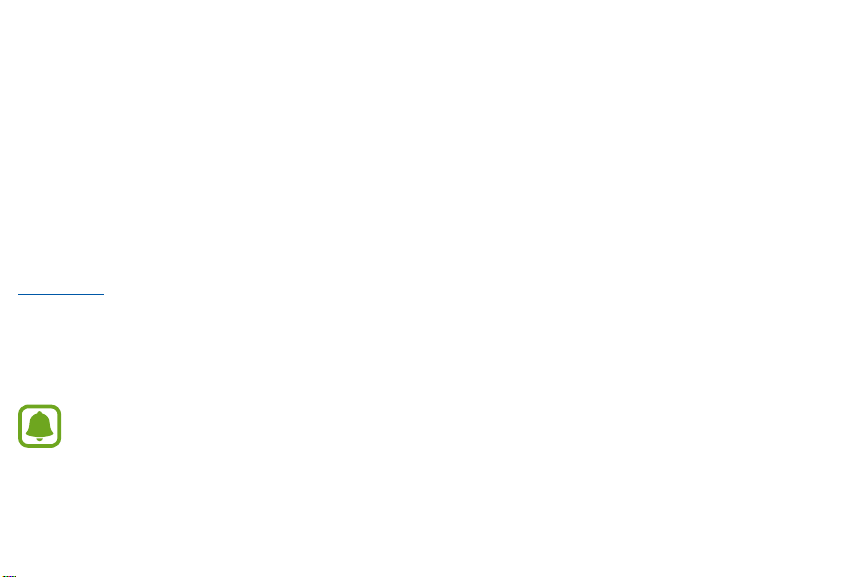
Samsung Electronics America (SEA), Inc.
Address
:
85 Challenger Road
Ridgefield Park,
New Jersey 07660
Phone
:
1-800-SAMSUNG (726-7864)
Internet Address
samsung.com
©2016 Samsung Electronics America, Inc. Samsung, Samsung Galaxy, S Voice, and SHealth are all trademarks of
SamsungElectronics Co., Ltd.
Other marks are the property of their respective owners.
:
Notice: Screen images are simulated. Appearance of device may vary.
iv
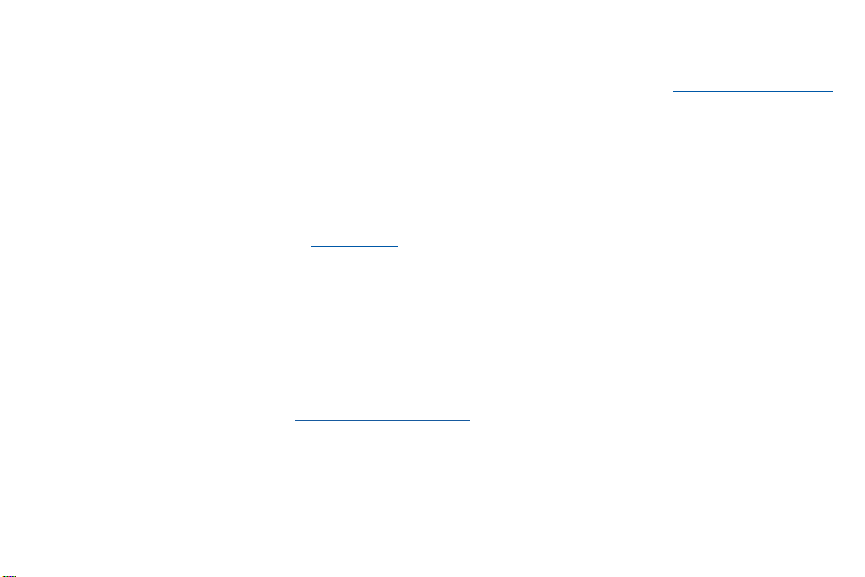
Do you have questions about your Samsung Mobile Device?
For 24 hour information and assistance, we offer a new FAQ/ARS System (Automated Response System) at: samsung.com/us/support
The actual available capacity of the internal memory is less than the specified capacity because the operating system and default
applications occupy part of the memory. The available capacity may change when you upgrade the device.
Legal Information
Important legal information can be accessed at samsung.com
READ THIS INFORMATION BEFORE USING YOUR MOBILE DEVICE.
Samsung Limited Warranty
Samsung Limited Warranty - This product is covered under the applicable Samsung Limited Warranty INCLUDING ITS DISPUTE
RESOLUTION PROCEDURE and your right to opt out of arbitration within 30 calendar days of the first consumer purchase. You
may opt out by either sending an email to optout@sea.samsung.com with the subject line “Arbitration Opt-Out” or by calling
1-800-SAMSUNG (726-7864). For more detailed procedures, please refer to the “Dispute Resolution Procedures and Arbitration and
Opt-Out” section of the Limited Warranty.
v
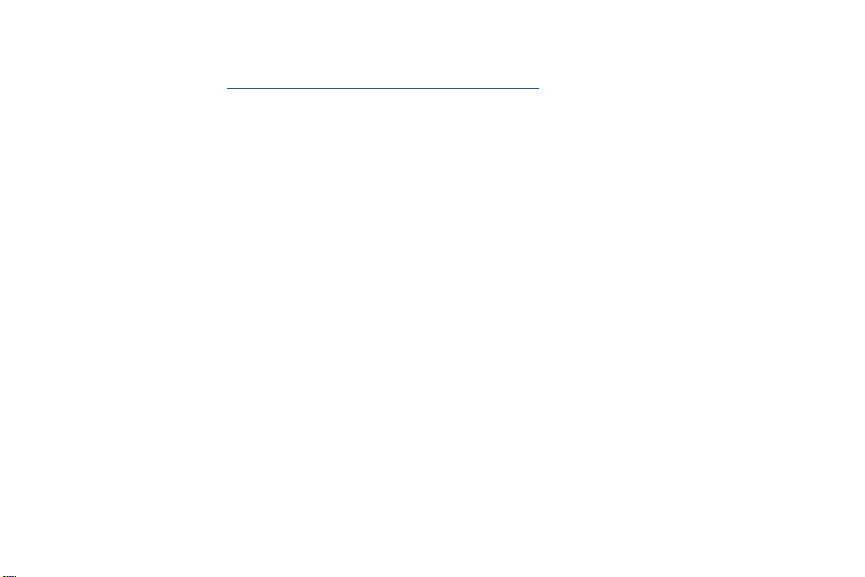
The EULA for this device is found in the Gear Manager application, which is required for operation of your device.
You may also access this EULA at: samsung.com/us/Legal/SamsungLegal-EULAGEAR
vi
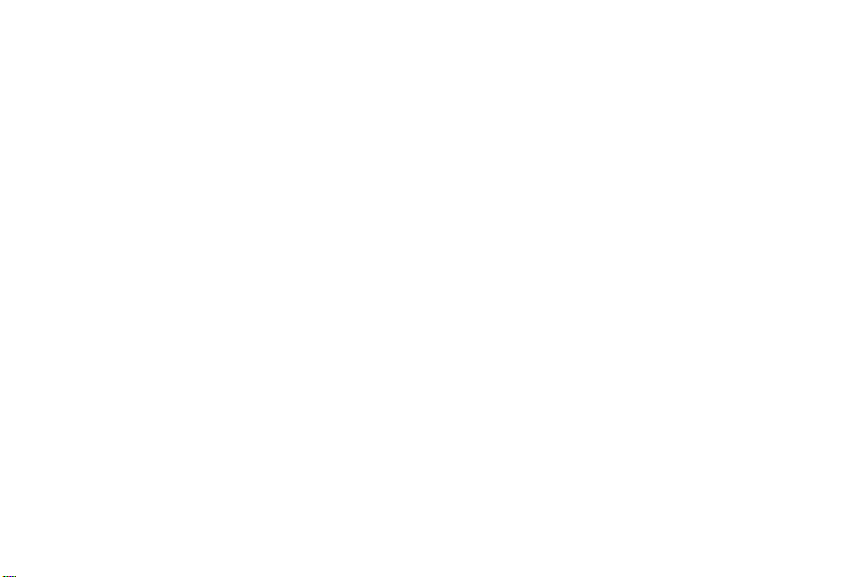
Table of Contents
Basics
2 Device layout
6 Battery
11 Wearing the Gear
15 Replacing the strap
18 Turning the Gear on and off
19 Connecting the Gear to a Smartphone
22 Activating the device
23 Remote connection
23 Turning the screen on and off
24 Using the bezel
27 Touchscreen
31 Navigating the screen
33 Home screen
43 Status panel
50 Setting the screen lock
51 Entering text
56 Screen capture
57 Updating the Gear
vii
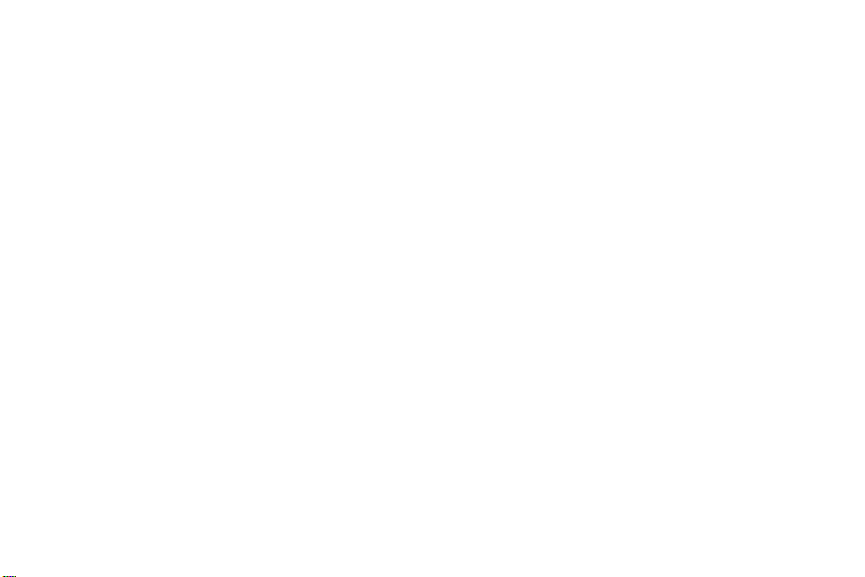
Applications
58 Messages
60 Phone
63 S Health
78 Nike+ Running
80 Schedule
81 S Voice
84 Weather
85 Alarm
86 Timer
87 Stopwatch
88 Bloomberg
88 CNN
89 Music Player
92 Samsung Milk Music
92 Gallery
96 Buddy
97 Email
98 Find My Phone
99 Maps
100 Voice Memo
viii
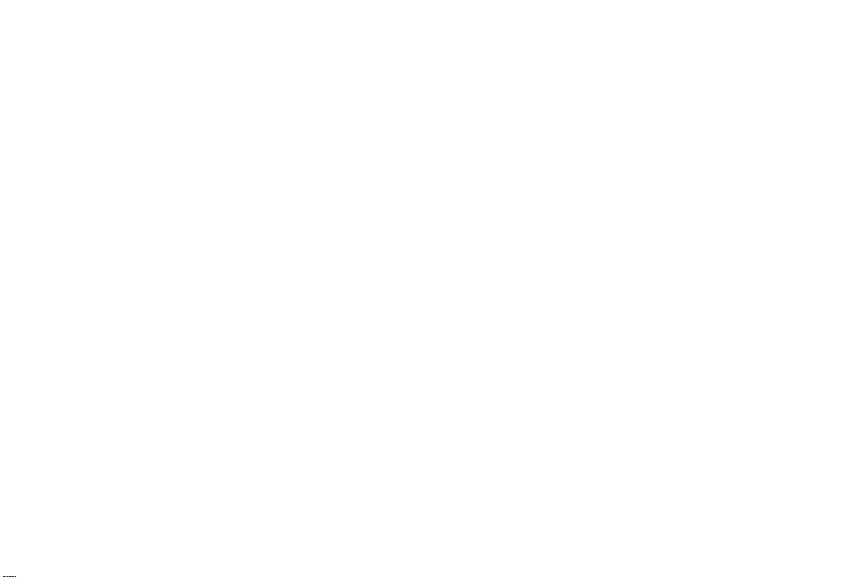
Settings
103 Introduction
103 Display
104 Sound
106 Device
107 Call
108 Messages
109 Connections
115 Screen lock
116 Accessibility
117 Input
119 Power saving
120 Gear info
Samsung Gear App
121 Introduction
123 Watch faces
124 Notifications
125 Manage apps
126 Send media
ix
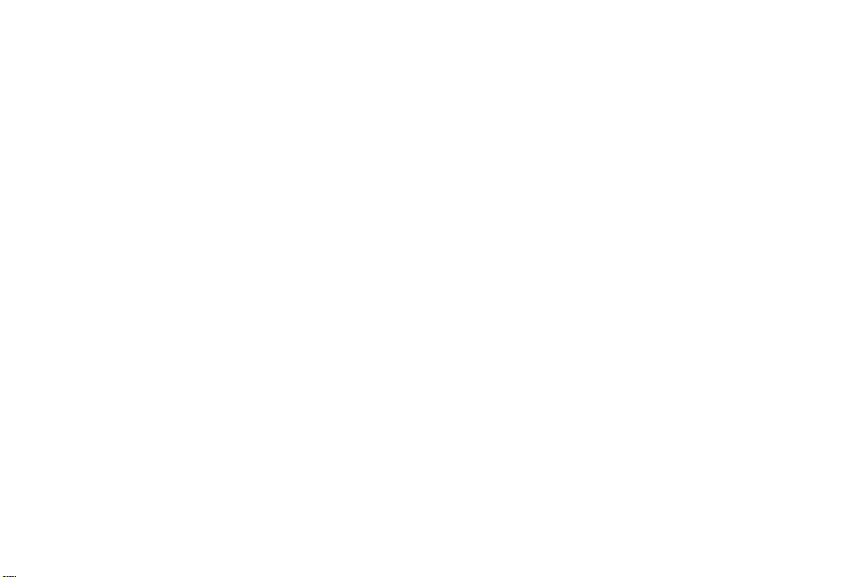
127 App settings
127 Samsung Gear Apps
128 Settings
133 Find My Gear
x
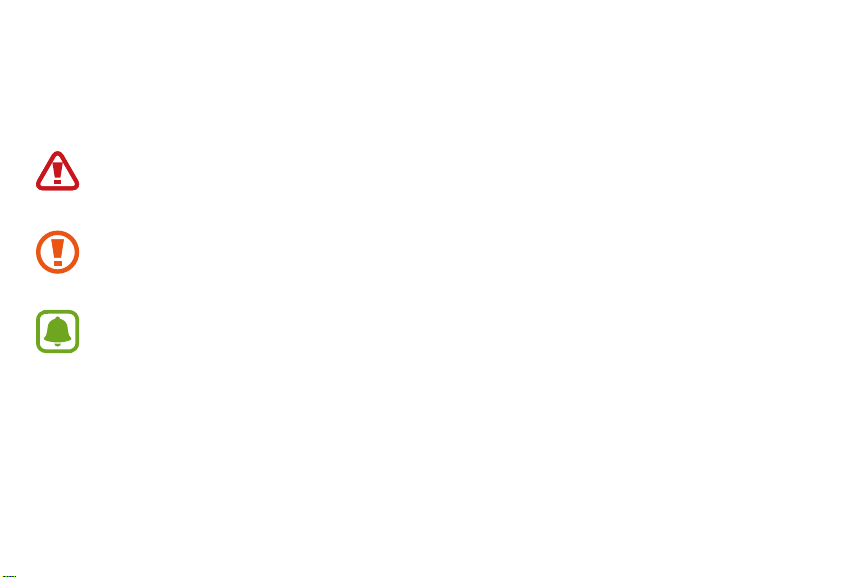
Basics
Instructional icons
Warning: Situations that could cause injury to yourself or others.
Caution: Situations that could cause damage to your device or other equipment.
Notice: Notes, usage tips, or additional information.
1
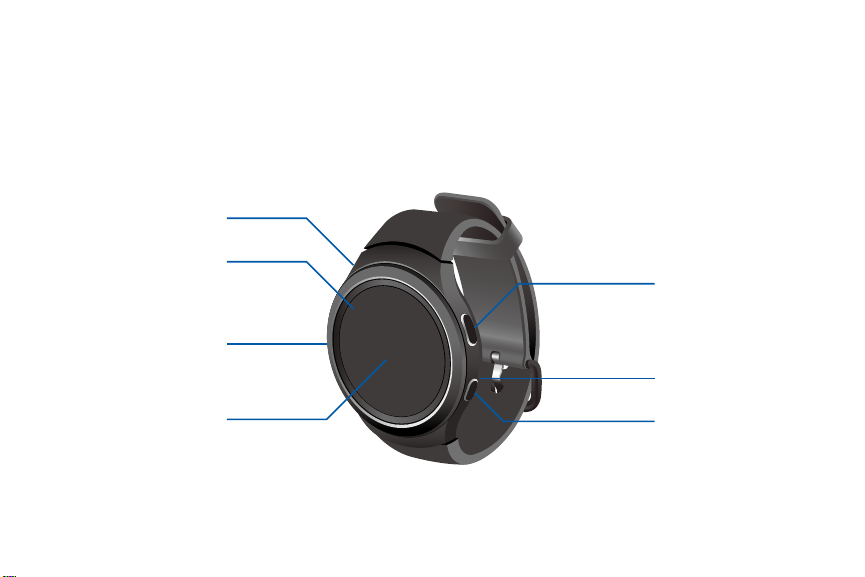
Basics
Device layout
Gear S2
Front
NFC antenna
Touchscreen
Bezel
Back button
Microphone (behind)
Light sensor
Home/Power button
2

Basics
Heart rate sensor
Back
Speaker
3

Basics
Buttons
Button Function
• Press and hold to turn the Gear on or off.
• Press to turn on the screen.
Home/Power
• Press and hold for more than 7 seconds to restart the Gear.
• Press to open the Apps screen when you are on the Watch screen.
• Press to open the Watch screen when you are on any other screen.
Back • Press to return to the previous screen.
Make sure the Gear’s microphone is not obstructed when you are speaking into it while charging.
Do not allow children or animals to chew or suck the device. Do not disassemble, modify, or repair your device. Magnetic
stripe cards, including credit cards, phone cards, passbooks, and boarding passes, may be damaged by magnetic fields.
4
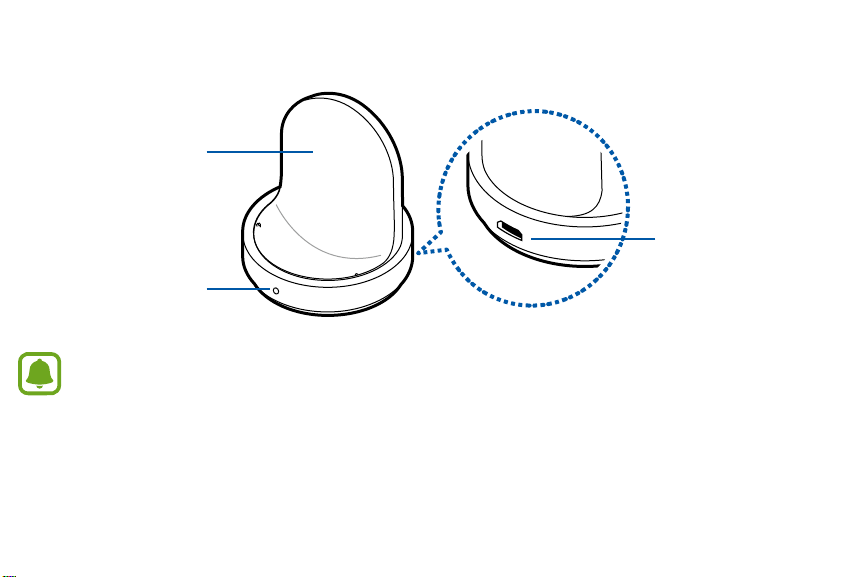
Basics
Wireless charger dock
Wireless
charging
surface
LED indicator
Make sure the Gear’s microphone is not obstructed when you are speaking into it while charging.
USB charger
port
5

Basics
Battery
Charging the battery
Charge the battery before using it for the first time or when it sits unused for extended periods.
Use only charging devices and batteries approved by Samsung. Samsung accessories are designed for your device to
maximize batter
1 Connect the USB cable to the USB power adaptor.
Then, connect the other end of the USB cable to the
wireless charger dock.
Prevent the USB charger port and the small
end of the charger from coming into contact
with conductive materials, such as liquids,
dust, metal powders, and pencil leads.
y life. Using other accessories may invalidate your warranty and may cause damage.
6

Basics
2 Plug the USB power adaptor into an electric socket.
3 Place the Gear into the wireless charger dock.
4 After fully charging your Gear, disconnect it from the wireless charger dock. Unplug the charger from the wireless charger dock,
and then unplug the charger from the electric socket.
7
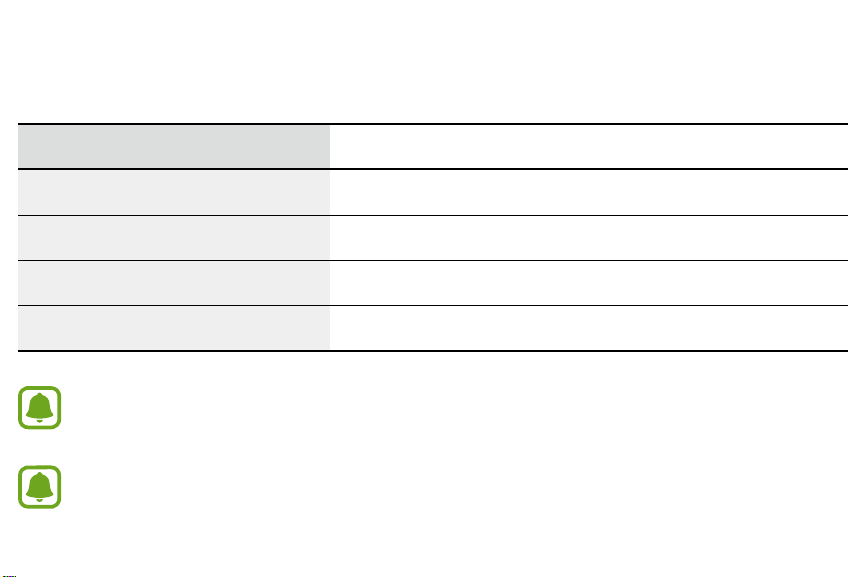
Basics
Checking the charging status
When you connect the Gear and the wireless charger dock, the wireless charger dock’s LED indicator flashes certain colors to indicate
the battery level.
Color Charging status
Red > Green > Yellow Standby mode
Red Charging
Green Fully charged
Orange Connected to a low-power adaptor
When a wireless charger dock error occurs, the LED indicator flashes red. Disconnect the Gear from the wireless charger dock
and reconnect them. If the error occurs again, contact a Samsung Service Center for service support.
The LED indicator may work differently depending on the Gear.
8

Basics
Reducing the battery consumption
Your Gear provides various options that help you conserve battery power.
• When you are not using the Gear, switch to sleep mode by covering the screen with yourpalm.
• Activate power saving mode.
• Close unnecessary apps.
• Deactivate the Bluetooth feature when not in use.
• Deactivate the Wi-Fi feature when not in use.
• Decrease the screen brightness.
• Deactivate the watch always on feature.
• Deactivate the voice wake-up feature in S Voice
• Customize the notification settings in the Samsung Gear app on the connected smartphone.
™
.
9

Basics
Battery charging tips and precautions
• If there are obstructions between the Gear and the wireless charger dock, the Gear may not charge properly.
• Prevent the Gear and the wireless charger from coming into contact with sweat, liquids, or dust.
• If the battery is completely discharged, the Gear cannot be turned on immediately after being connected to the charger.
Allow a depleted battery to charge for a few minutes before turning on the Gear.
• If you use multiple apps at once, the battery will drain quickly. To avoid losing power during a data transfer, always use these apps
after fully charging the battery.
• Using a power source other than the charger, such as a computer, may result in a slower charging speed due to a lower electric
current.
• If the Gear is being charged with other devices via a multi-charger, charging may takelonger.
• The Gear can be used while it is charging, but it may take longer to fully charge the battery.
• If the Gear receives an unstable power supply while charging, the touchscreen may not function. If this happens, immediately
disconnect the Gear from the wireless charger dock and leave the device aside until another power connection can be found.
• While charging, the Gear may heat up. This is normal and should not affect the Gear’s lifespan or performance. If the battery feels
hot to the touch during this charging process, remove the Gear from the charger and allow it to cool down before restarting the
charging process, or call 1-800-SAMSUNG (726-7864) to receive technical support.
• If the Gear is not charging properly, take the Gear to a Samsung Service Center.
• Avoid using a bent or damaged USB cable.
10

Basics
Wearing the Gear
Putting on the Gear
1 Open the buckle and place the strap around your wrist.
2 Fit the strap to your wrist, insert the pin into an adjustment hole, and then secure the buckle to close it.
11

Basics
The information gathered from this device, S Health, or related software is not intended for use in the diagnosis of disease or
other conditions, or in the cure, mitigation, treatment or prevention of disease.
The accuracy of the information and data provided by this device and its related software, including heart rate readings, may
be affected by factors such as environmental conditions, skin condition, specific activity performed while using/wearing the
device, settings of the device, user configuration/user-provided information, placement of the sensor on the body, and other
end-user interactions. For more information on proper wear and use, see samsung.com/us/heartratesensor.
If you feel discomfort while using the device, stop using it and remove it from your wrist. If your device becomes hot to the
touch, please remove it until it cools.
To measure your heart rate more accurately with the Gear, wear the Gear firmly around your lower arm just above the wrist.
Refer to Wearing the Gear fordetails.
12
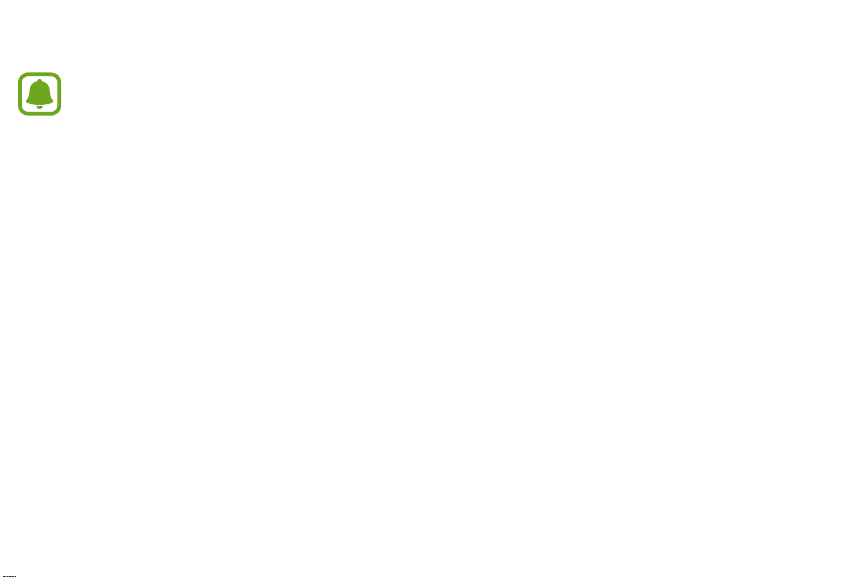
Basics
Maintaining Water and DustResistance
Notice: Water-resistant and dustproof based on IP68 rating, which tests submersion up to 5.0 feet for up to 30 minutes.
This device is rated IP68 using the Ingress Protection rating system.
Your device has been tested in a controlled environment and shown to be water and dust resistant in certain circumstances (meets
requirements of classification IP68 as described by the international standard IEC 60529 - Degrees of Protection provided by Enclosures
[IP Code]; test conditions: 15-35°C, 86-106 kPa, 5.0 feet, for 30minutes). Despite this classification, your device is not impervious to
water damage in any situation. It is important that all compartments are closed tightly.
Follow these tips carefully to prevent damage to the device.
• Whenever your device gets wet, dry it thoroughly with a clean, soft cloth.
• Do not expose the device to salt water or ionized water, or to water over 5.0 feet deep for more than 30 minutes. If your device is
exposed to fresh water, dry it thoroughly with a clean, soft cloth. If the device is exposed to any liquid other than fresh water, rinse
the device with fresh water immediately and dry it thoroughly with a clean, soft cloth. Failure to rinse the device in fresh water and
dry it as instructed may cause the device to suffer from operability or cosmetic issues.
• Do not expose the device to water at high pressure.
• If the device is dropped or receives an impact, the water and dust resistant features of the device may be damaged.
• The touchscreen and other features may not work properly if the device is used in water or in other liquids.
13
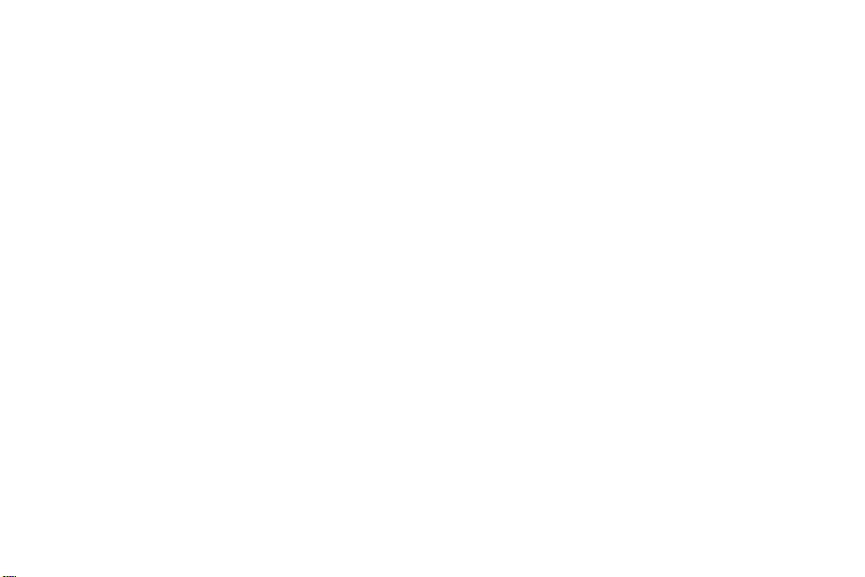
Basics
Strap tips and precautions
• Be cautious when wearing the Gear. If you have sensitive skin or fasten the Gear too tightly, you may feel some discomfort.
• Some people may experience discomfort when wearing the Gear for prolonged periods.
• Do not expose the straps to very wet conditions. Wet straps can cause skin irritations. Dry the straps first. If you experience skin
irritation when wearing the device, stop wearing the device and consult a physician.
• The Gear and the strap have passed the hazardous materials test and meet international safety standards.
14

Basics
Replacing the strap
Detach the strap from the Gear to replace it with a new one.
1 Push the button where the Gear’s body and strap meet.
15

Basics
2 While pushing the button, pull the strap upward and remove it.
16

Basics
3 Insert the holder of new strap into the grooves on the Gear’s body.
4 Push the strap into the Gear’s body until it clicks into place.
17
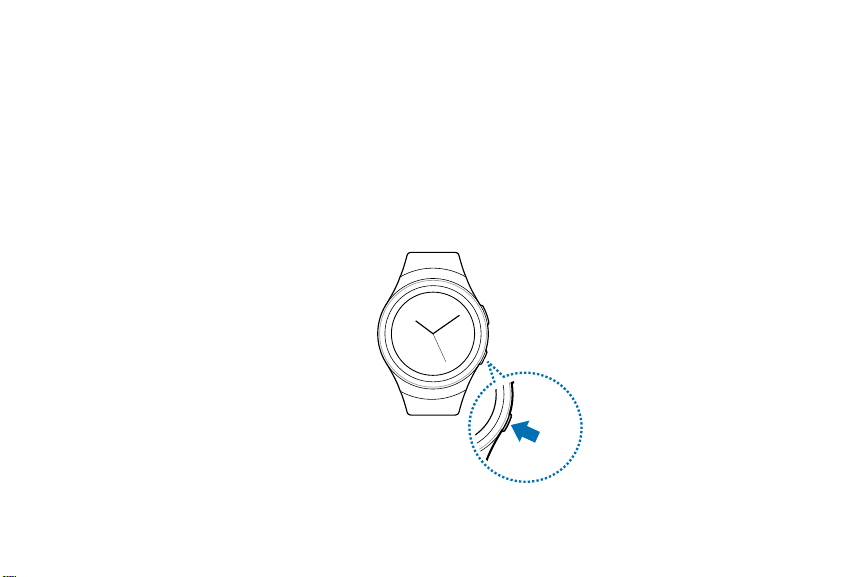
Basics
Turning the Gear on and off
18
Power off
.
1 Press and hold the
• When you turn on the Gear for the first time or reset it, a pop-up window displays. Follow the prompts to download and install
the Samsung Gear app on your smartphone.
2 To turn off the Gear, press and hold the
Power
button for a few seconds to turn on the Gear.
Power
button, and then tap
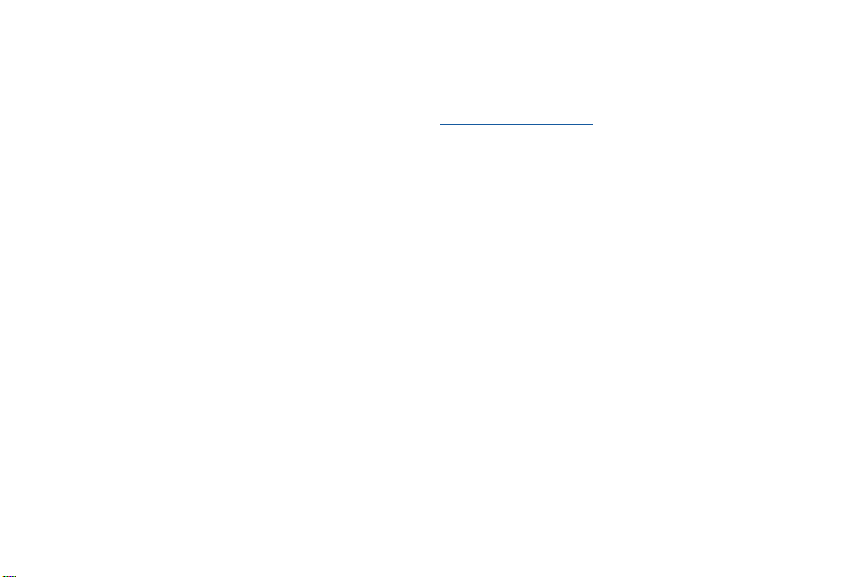
Basics
Connecting the Gear to a Smartphone
You should connect your Gear to your smartphone once before using the Gear. To connect your Gear to a smartphone, install the
Samsung Gear app on the smartphone. Launch
For non-Samsung devices, download the Samsung Gear app from the Google Play store.
Compatible with Android 4.4 and later with 1.5GB RAM. Some features may not be available. For best compatibility, connect with
compatible Samsung Galaxy devices.
1 Turn on the Gear.
2 On the smartphone Apps screen, tap
• If necessary, update the Samsung Gear app to the latest version.
3 Tap
CONNECT TO GEAR
4 When the
then tap OK.
5 Follow the prompts to complete the connection.
Bluetooth pairing request
.
Galaxy Apps
Samsung Gear
window displays, confirm the passkeys displayed on your Gear and smartphone match, and
or visit apps.samsung.com/gear from your smartphone to downloadit.
.
19
