Page 1

User Manual
Please read this manual before operating your
device and keep it for future reference
Page 2
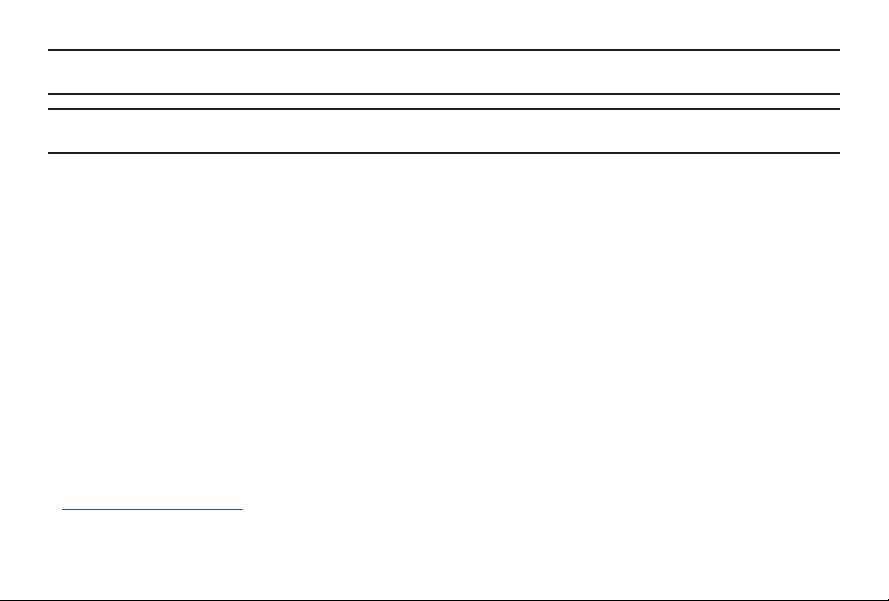
Warning! This product contains chemicals known to the State of California to cause cancer, birth defects, or
Note: Water-resistant and dust-resistant based on IP67 rating, which tests submersion up to 1.0 meters for up to
other reproductive harm. For more information, please call 1-800-SAMSUNG (726-7864).
30 minutes.
Intellectual Property
All Intellectual Property, as defined below, owned by or which is otherwise the property of Samsung or its
respective suppliers relating to the SAMSUNG Phone, including but not limited to, accessories, parts, or software
relating there to (the “Phone System”) , is proprietary to Samsung and protected under federal laws, state laws,
and international treaty provisions. Intellectual Property includes, but is not limited to, inventions (patentable
or unpatentable), patents, trade secrets, copyrights, software, computer programs, and related documentation
and other works of authorship. You may not infringe or otherwise violate the rights secured by the Intellectual
Property. Moreover, you agree that you will not (and will not attempt to) modify, prepare derivative works of,
reverse engineer, decompile, disassemble, or otherwise attempt to create source code from the software. No title
to or ownership in the Intellectual Property is transferred to you. All applicable rights of the Intellectual Property
shall remain with SAMSUNG and its suppliers.
Open Source Software
Some software components of this product incorporate source code covered under GNU General Public
License (GPL), GNU Lesser GeneralPublic License (LGPL), OpenSSL License, BSD License and other
open source licenses. Toobtain the source code covered under the opensource licenses, please visit:
opensource.samsung.com
GEN_R381_UM_EN_ND6_081516_FINAL
Page 3

Disclaimer of Warranties; Exclusion of Liability
EXCEPT AS SET FORTH IN THE EXPRESS WARRANT Y CONTAINED ON THE WARRANTY PAGE ENCLOSED
WITH THE PRODUCT, THE PURCHASER TAKES THE PRODUCT “AS IS”, AND SAMSUNG MAKES NO EXPRESS
OR IMPLIED WARRANTY OF ANY KIND WHATSOEVER WITH RESPECT TO THE PRODUCT, INCLUDING
BUT NOT LIMITED TO THE MERCHANTABILITY OF THE PRODUCT OR ITS FITNESS FOR ANY PARTICULAR
PURPOSE OR USE; THE DESIGN, CONDITION OR QUALITY OF THE PRODUCT; THE PERFORMANCE OF
THE PRODUCT; THE WORKMANSHIP OF THE PRODUCT OR THE COMPONENTS CONTAINED THEREIN;
OR COMPLIANCE OF THE PRODUCT WITH THE REQUIREMENTS OF ANY LAW, RULE, SPECIFICATION
OR CONTRACT PERTAINING THERETO. NOTHING CONTAINED IN THE INSTRUCTION MANUAL SHALL
BE CONSTRUED TO CREATE AN EXPRESS OR IMPLIED WARRANTY OF ANY KIND WHATSOEVER WITH
RESPECT TO THE PRODUCT. IN ADDITION, SAMSUNG SHALL NOT BE LIABLE FOR ANY DAMAGES OF ANY
KIND RESULTING FROM THE PURCHASE OR USE OF THE PRODUCT OR ARISING FROM THE BREACH OF
THE EXPRESS WARRANTY, INCLUDING INCIDENTAL, SPECIAL OR CONSEQUENTIAL DAMAGES, OR LOSS
OF ANTICIPATED PROFITS OR BENEFITS.
Modification of Software
SAMSUNG IS NOT LIABLE FOR PERFORMANCE ISSUES OR INCOMPATIBILITIES CAUSED BY YOUR EDITING
OF REGISTRY SETTINGS, OR YOUR MODIFICATION OF OPERATING SYSTEM SOFTWARE.
USING CUSTOM OPERATING SYSTEM SOFTWARE MAY CAUSE YOUR DEVICE AND APPLICATIONS TO
WORK IMPROPERLY. YOUR CARRIER MAY NOT PERMIT USERS TO DOWNLOAD CERTAIN SOFTWARE, SUCH
AS CUSTOM OS.
Page 4
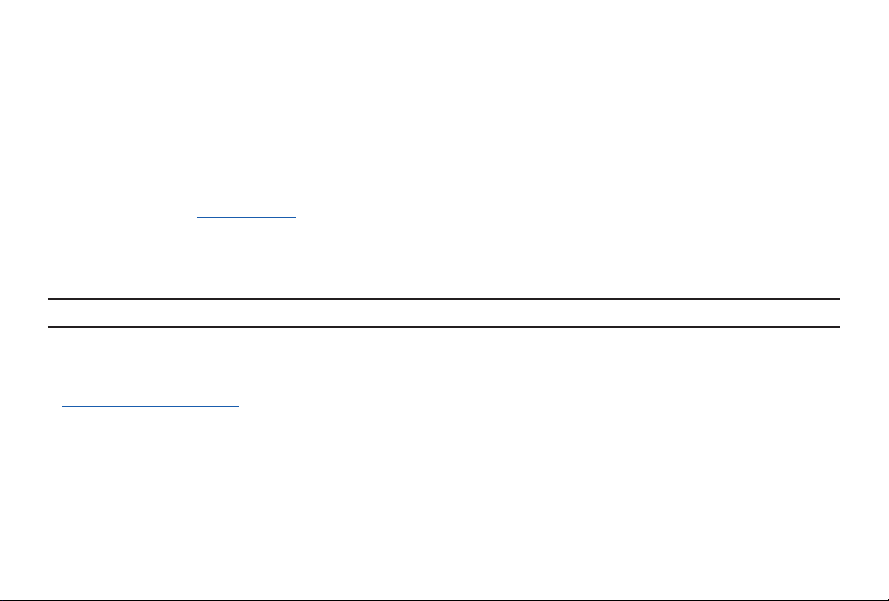
Samsung Electronics America (SEA), Inc.
Address:
85 Challenger Road
Ridgefield Park,
New Jersey 07660
Phone: 1-800-SAMSUNG (726-7864)
Internet Address: samsung.com
©2016 Samsung Electronics America, Inc. Samsung, Samsung Galaxy, Gear, SHealth, and S Voice are all
trademarks of SamsungElectronics Co., Ltd.
Other marks are the property of their respective owners.
Note: Screen images are simulated. Appearance of device may vary.
Do you have questions about your Samsung Mobile Device?
For 24 hour information and assistance, we offer a new FAQ/ARS System (Automated Response System) at:
samsung.com/us/support
The actual available capacity of the internal memory is less than the specified capacity because the operating
system and default applications occupy part of the memory. The available capacity may change when you
upgrade the device.
Page 5
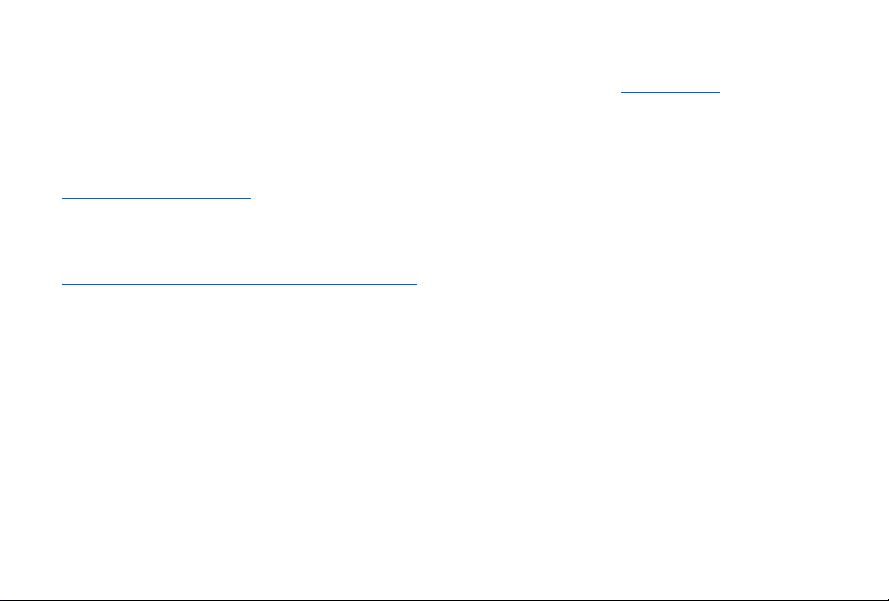
Legal Information
Important legal information can be accessed in writing on the mobile device or at samsung.com
READ THIS INFORMATION BEFORE USING YOUR MOBILE DEVICE.
Samsung Limited Warranty - This product is covered under the applicable Samsung Limited Warranty
INCLUDING ITS DISPUTE RESOLUTION PROCEDURE and your right to opt out of arbitration within
30 calendar days of the first consumer purchase. You may opt out by either sending an email to
optout@sea.samsung.com with the subject line “Arbitration Opt- Out” or by calling 1-800-SAMSUNG (726-
7864). For more detailed procedures, please refer to the “Dispute Resolution Procedures and Arbitration and
Opt-Out” section of the Limited Warranty.
The online version of the End User License Agreement (EULA) for your device can be found online at:
samsung.com/us/Legal/SamsungLegal-EULAGEAR
Page 6

Table of Contents
Intellectual Property .................................................... 2
Disclaimer of Warranties; Exclusion of Liability
Samsung Electronics America (SEA) , Inc.
Legal Information
......................................................... 5
Section 1: Getting Started ............................. 8
About Gear 2 Neo ........................................................ 8
Device layout
Charging Dock
Power Button
Maintaining water and dust resistance
Charging the battery
About using batteries
Wearing the Gear 2 Neo
Replacing the strap
Turning the Gear 2 Neo on and off
Tips for using Bluetooth
Locking and Unlocking the Gear 2 Neo
Adjusting the Brightness of the Display
Adjusting the Volume
Switching to Silent Mode
6
................................................................. 9
............................................................11
...............................................................11
.................................................13
................................................18
..........................................18
...................................................20
........................24
...........................................25
................................................31
.........................................31
.... 3
............ 4
.................12
...............30
...............30
Section 2: Basics ............................................32
Viewing Mobile Device Connection and Battery
status.............................................................................32
Using the Touch Screen
Finger Gestures
Viewing the Home screen
Apps Screen
Using Applications
Securing the Gear 2 Neo
Using calling features................................................43
Using notifications
Transferring files
Upgrading the Gear 2 Neo
...............................................................41
...........................................33
..........................................................33
........................................37
.....................................................42
.........................................42
.....................................................45
.........................................................49
......................................50
Section 3: Gear Manager .............................52
Launching Gear Manager ........................................52
Connecting a new Gear
Configuring the Gear Settings
Home screen styler
Wallpapers
Clock
...................................................................53
.............................................................................53
............................................52
................................52
...................................................53
Page 7

S Health ........................................................................54
Notifications
My apps
Samsung Apps
Find my Gear...............................................................56
Settings
Help
.................................................................54
........................................................................55
...........................................................56
........................................................................57
...............................................................................59
Section 4: Applications ................................. 60
S Voice .........................................................................60
WatchON Remote
..........................................................................62
Gallery
........................................................................64
Weather
Find My Device
Health Management Applications
Pedometer....................................................................68
Using additional features
.............................................................................69
Sleep
Heart Rate
........................................................................73
Exercise
Messages
Music Player
Media Controller
......................................................61
...........................................................64
..........................65
.........................................69
....................................................................71
.....................................................................78
................................................................79
.........................................................81
Stopwatch ....................................................................82
Contacts
Voice Memo
Email..............................................................................84
Schedule
Controls
Logs
Timer
.......................................................................82
.................................................................83
......................................................................85
........................................................................85
..............................................................................86
.............................................................................86
Section 5: Settings ........................................87
Clock .............................................................................87
Wallpapers
Notifications
Sound
Display
Bluetooth
Double press
Privacy lock
Profile
Reset Gear
Gear info
...................................................................87
.................................................................87
...........................................................................87
..........................................................................88
......................................................................89
...............................................................89
.................................................................90
............................................................................90
...................................................................90
......................................................................91
Section 6: Index ..............................................92
7
Page 8
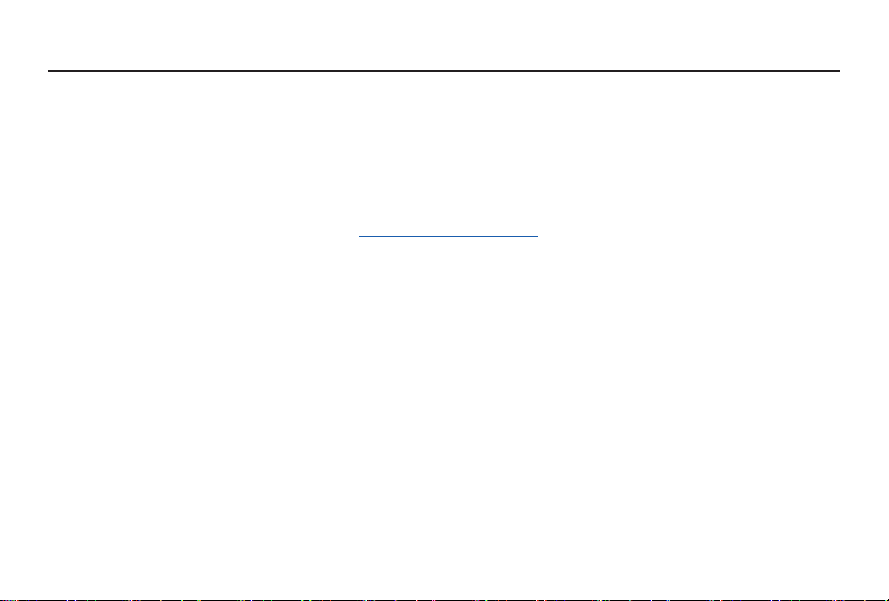
Section 1: Getting Started
About Gear 2 Neo
When you connect the Gear™ 2 Neo (also referred to as Gear) to your mobile device, you can use the
Gear 2 Neo to view call logs or set alarms. You can use mobile devices more conveniently by connecting to
various applications with the Gear 2 Neo. Set your exercise program and manage your health by connecting the
Gear 2 Neo to a mobile device.
To connect your Gear 2 Neo to a mobile device, install the Gear Manager on the mobile device. Search for the
Gear Manager from Samsung Apps or visit apps.samsung.com/gear2 to download it.
Package contents
● The items supplied with the Gear 2 Neo and any available accessories may vary depending on the
region or service provider.
● The supplied items are designed only for this Gear 2 Neo and may not be compatible with other
devices.
● Appearances and specifications are subject to change without prior notice.
● You can purchase additional accessories from your local Samsung retailer. Make sure they are
compatible with the Gear 2 Neo before purchase.
● Other accessories may not be compatible with your Gear 2 Neo.
● Use only Samsung-approved accessories. Malfunctions caused by using unapproved accessories are
not covered by the warranty service.
● Availability of all accessories is subject to change depending entirely on manufacturing companies.
For more information about available accessories, refer to the Samsung website.
8
Page 9
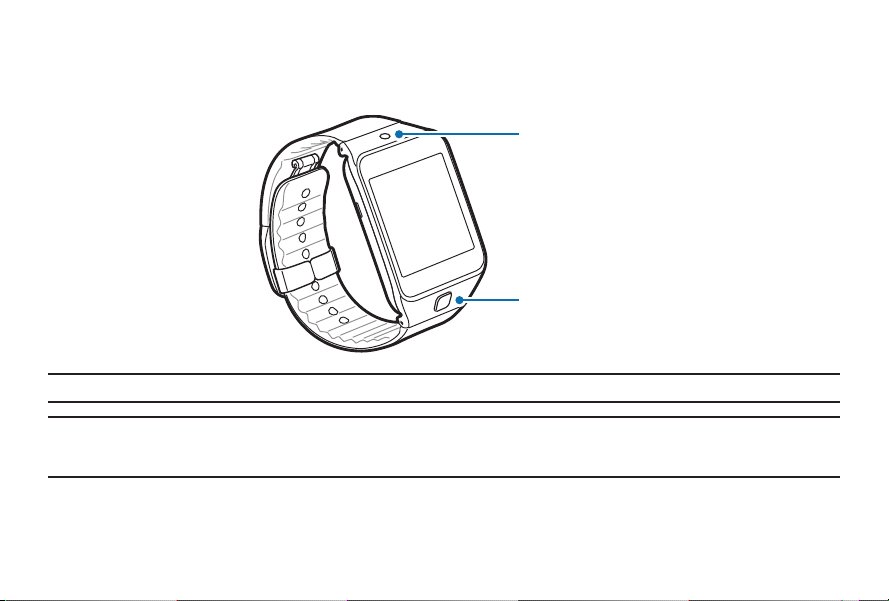
Device layout
Gear 2 Neo
Infrared LED
Power button
Note: Make sure the Gear’s microphone is not obstructed when you are speaking into it while charging.
Warning! Do not allow children or animals to chew or suck the device. Do not disassemble, modify, or repair
your device. Magnetic stripe cards, including credit cards, phone cards, passbooks, and boarding
passes, may be damaged by magnetic fields.
Section 1: Getting Started
9
Page 10
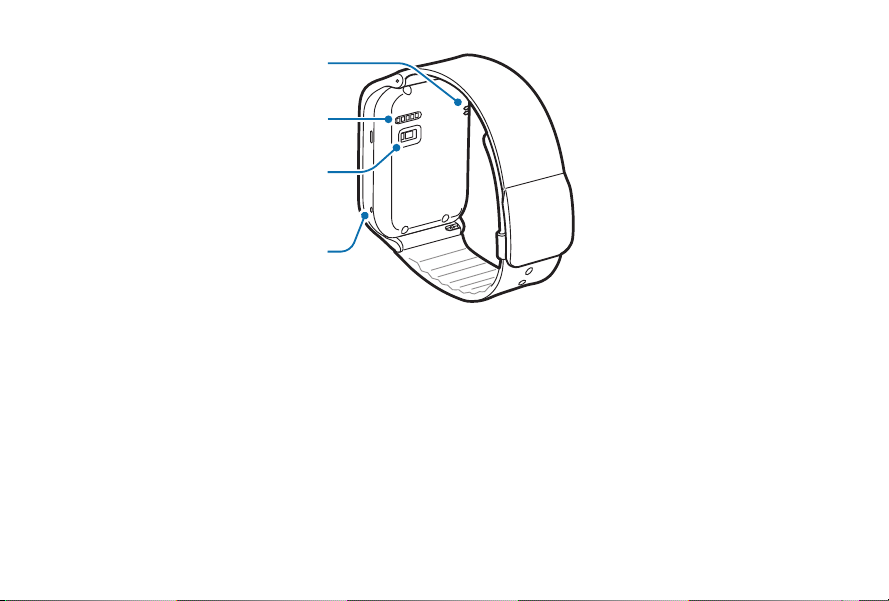
Speaker
Charging terminals
Heart rate sensor
Microphone
Microphone
● Water may af fect the touchscreen operation, ensure it is dry before use.
● Ensure that the strap is kept clean. Contact with contaminants, such as dust and dye, can cause stains
on the strap that may not come out.
● Do not use a screen protector which causes touch screen sensor malfunctions.
● If the speaker is wet, sound may be distorted. Ensure that the speaker is dr y.
10
Page 11
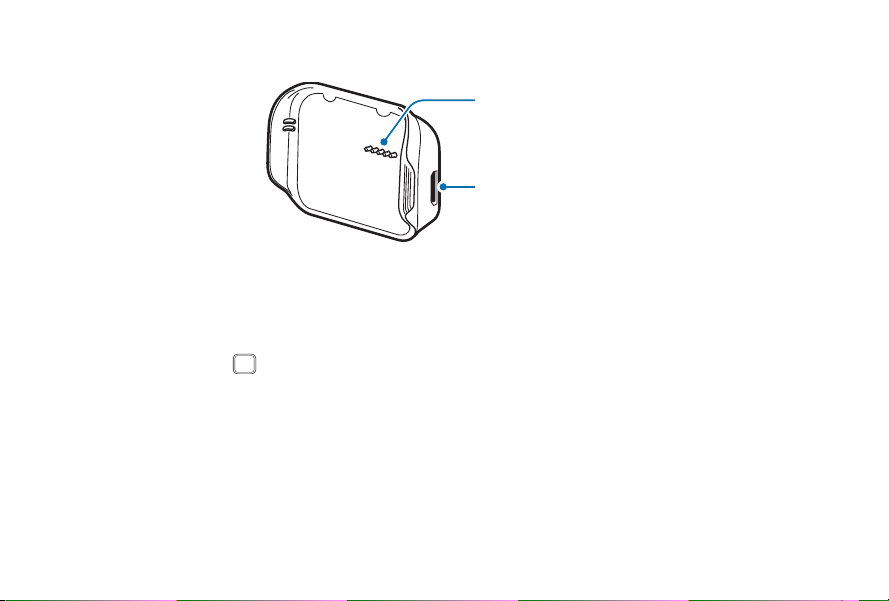
Charging Dock
Charging terminals
USB port
Power Button
The Power Button turns the Gear 2 Neo on or off, displays the Clock screen, locks the device on the Clock
screen, and resets the device.
1. Press and hold the Power button to turn the Gear 2 Neo on or off.
2. Press the Power button once to display the Clock screen.
3. From the Clock screen, press the Power button once to lock the Gear 2 Neo.
4. Press and hold the Power button for more than 7 seconds to reset the Gear 2 Neo.
Section 1: Getting Started
11
Page 12
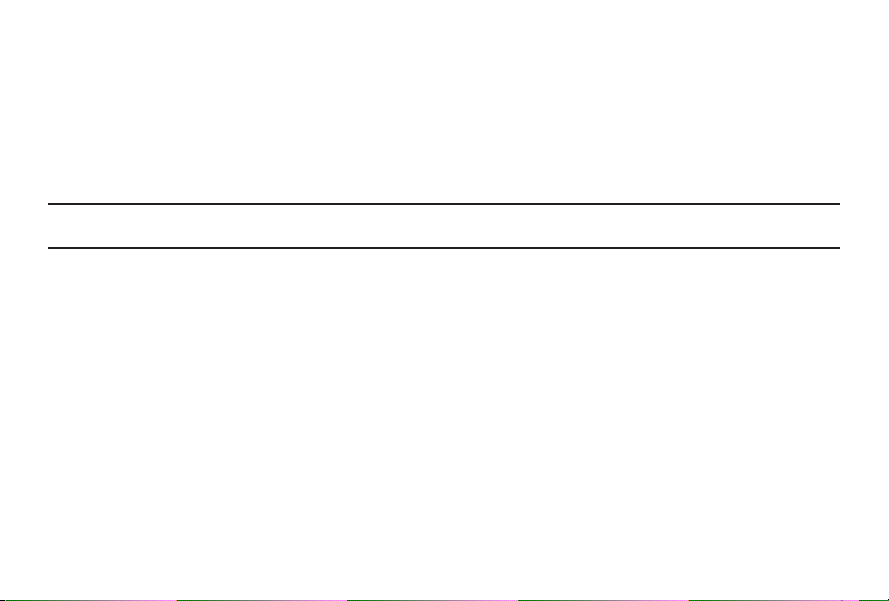
Maintaining water and dust resistance
This device is rated IP67 using the Ingress Protection rating system.
Your device has been tested in a controlled environment and shown to be water and dust resistant in certain
circumstances (meets requirements of classification IP67 as described by the international standard IEC 60529
- Degrees of Protection provided by Enclosures [IP Code]; test conditions: 15-35°C, 86-106 kPa, 1.0 meters,
for 30 minutes). Despite this classification, your device is not impervious to water damage in any situation. It is
important that all compartments are closed tightly.
Note: If any liquid is found to have entered your device components or an internally sealed system, this
condition will void your device warranty.
● Follow these tips carefully to prevent damage to the device.
● Any device which uses accessible compartments or ports that can be opened should have these sealed or
closed tightly to prevent liquid from entering the system.
● Whenever your device gets wet, dry it thoroughly with a clean, soft cloth.
● Do not expose the device to salt water or ionized water, or to water over 1.0 meters deep for more than
30 minutes. If your device is exposed to fresh water, dry it thoroughly with a clean, soft cloth. If the
device is exposed to any liquid other than fresh water, rinse the device with fresh water immediately
and dry it thoroughly with a clean, soft cloth. Failure to rinse the device in fresh water and dry it as
instructed may cause the device to suffer from operabilit y or cosmetic issues.
● Do not expose the device to water at high pressure.
● If the device is dropped or receives an impact, the water and dust resistant features of t he
device may be damaged.
12
Page 13

● The touchscreen and other features may not work properly if the device is used in water or in other
liquids. [071516]
Charging the battery
Charge the battery before using the Gear 2 Neo for the first time. A computer can be also used to charge the
Gear 2 Neo by connecting them via the USB cable.
Important! Use only charging devices and batteries approved by Samsung. Samsung accessories are designed
Note: When the bat tery power is low, the batter y icon displays as empty.
for your device to maximize battery life. Using other accessories may invalidate your warranty and
may cause damage.
If the bat tery is completely discharged, you cannot immediately turn on the Gear 2 Neo when the charger
is connected. Allow a depleted battery to charge for a few minutes before turning on the device.
The charging dock provided with the Gear 2 Neo is used for charging the device’s batter y.
Section 1: Getting Started
13
Page 14
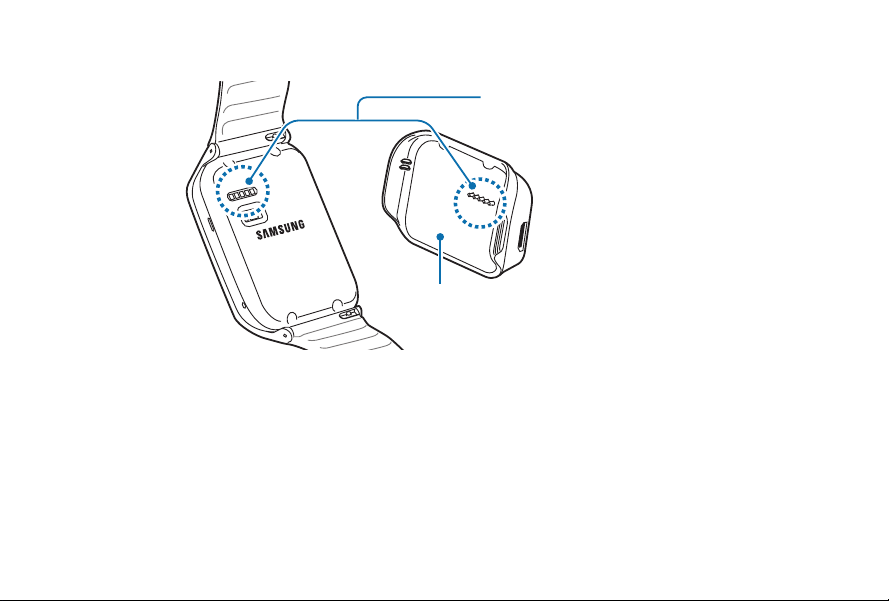
1. Locate the charging terminals on the Gear 2 Neo and the charging dock.
Charging terminals
Charging dock
14
Page 15

2. Place the Gear 2 Neo on the charging dock with the charging terminals facing each other.
Section 1: Getting Started
15
Page 16
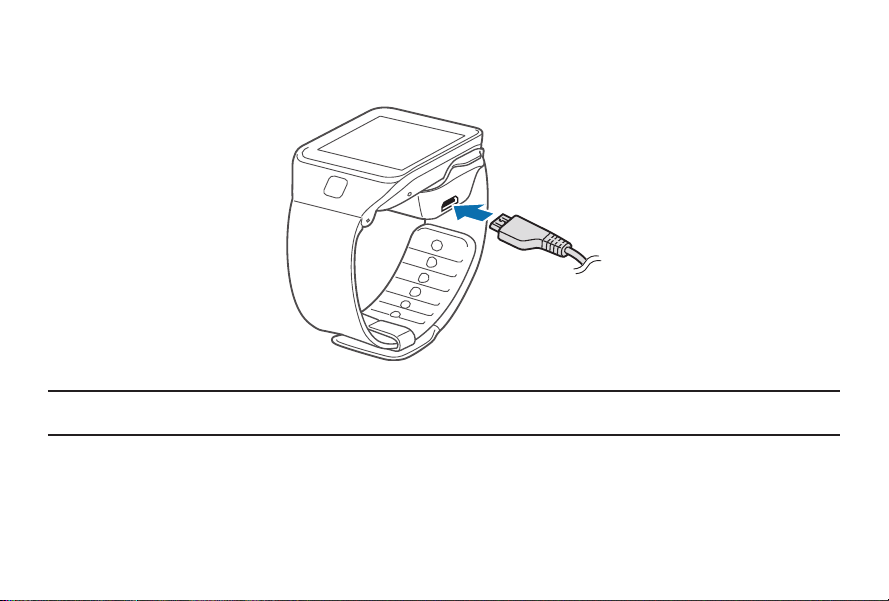
3. Plug the small end of the charger cable into the USB port of the charging dock. Then, plug the large
end of the charger into an electric socket.
Warning! Prevent the USB charger port and the small end of the charger from coming into contact with
16
conductive materials, such as liquids, dust, metal powders, and pencil leads.
Page 17

4. After fully charging, disconnect the Gear 2 Neo from the charging dock.
Warning! Connecting the charger improperly may cause serious damage to the Gear 2 Neo. Any damage
Note: While charging, some features are not available.
caused by misuse is not covered by the warrant y.
● While charging, some features are not available.
● If the Gear receives an unstable power supply while charging, the touch screen may not function. If this
happens, unplug the charger from the Gear 2 Neo.
● While charging, the Gear 2 Neo may be warm. This is normal and should not affect the Gear 2 Neo
lifespan or per formance. If the battery gets hotter than usual, the charger may stop charging.
Section 1: Getting Started
17
Page 18
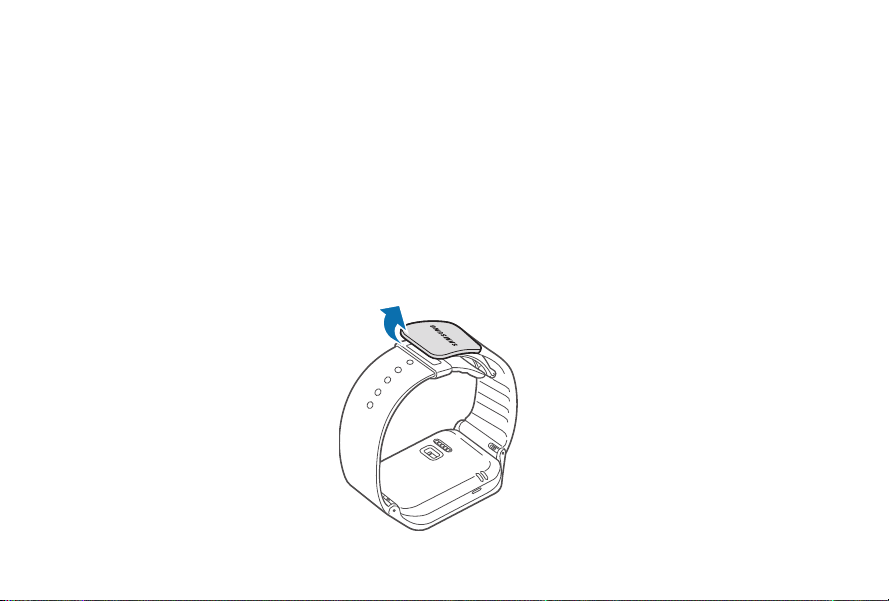
● Unplug the charger when not in use to save energy. The charger does not have a power switch, so you
must unplug the charger from the electric socket.
About using batteries
● Battery operating time is af fected by device usage pat terns and the condition of the battery.
● The battery is a consumable item. Battery life can be reduced when multiple applications or features
are simultaneously running. Batter y life may be reduced even when the device is idle.
● The battery is consumable so the device charge reduces over time.
● Battery power is reduced when you play high -definition video. The af fects on battery power vary
depending on the situation.
Wearing the Gear 2 Neo
1. Open the clasp.
18
Page 19
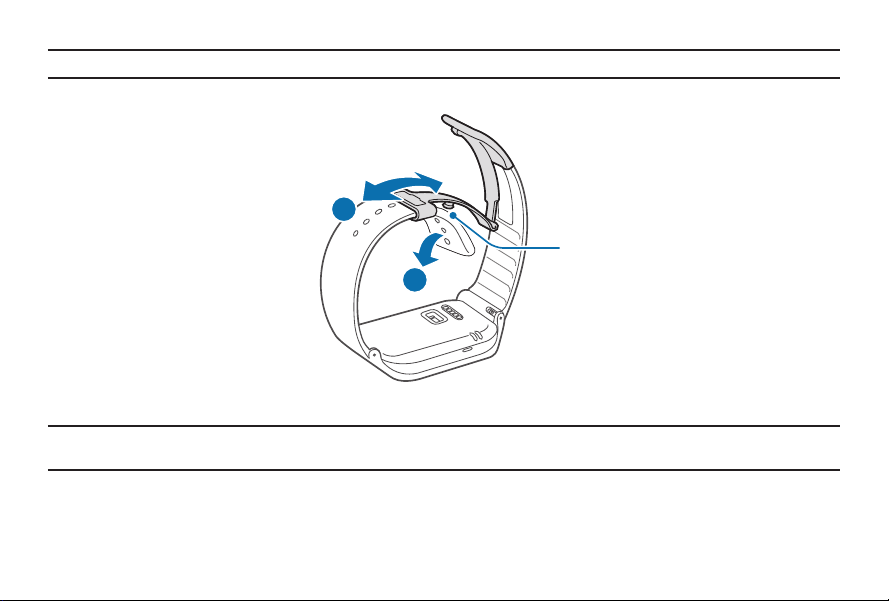
Caution! Excessively bending the strap may damage the device.
2. Open the clasp and fit the strap to your wrist using the pin as a guide to size the band.
2
Pin
1
3. Press the button to close the clasp.
Tip: To measure your hear t rate more accurately with the Gear 2 Neo, wear the Gear 2 Neo comfortably around
your lower arm just above the wrist. Refer to ‘ Wearing the Gear 2 Neo for details.
Section 1: Getting Started
19
Page 20

Replacing the strap
The strap is held in place by small spring-loaded pins (called presto pins) . Detach the strap from the
Gear 2 Neo to replace it with a new one.
1. Press in on the pin to release it from the case.
20
Page 21
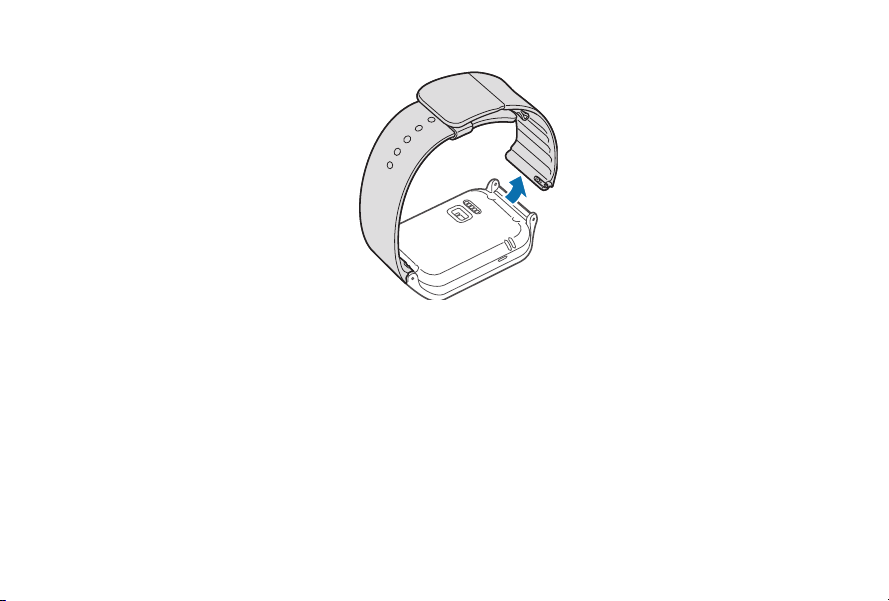
2. Lift the strap out to detach it from the Gear 2 Neo.
Section 1: Getting Started
21
Page 22

3. On the new strap, insert one side of the pin into the Gear 2 Neo case.
22
Page 23
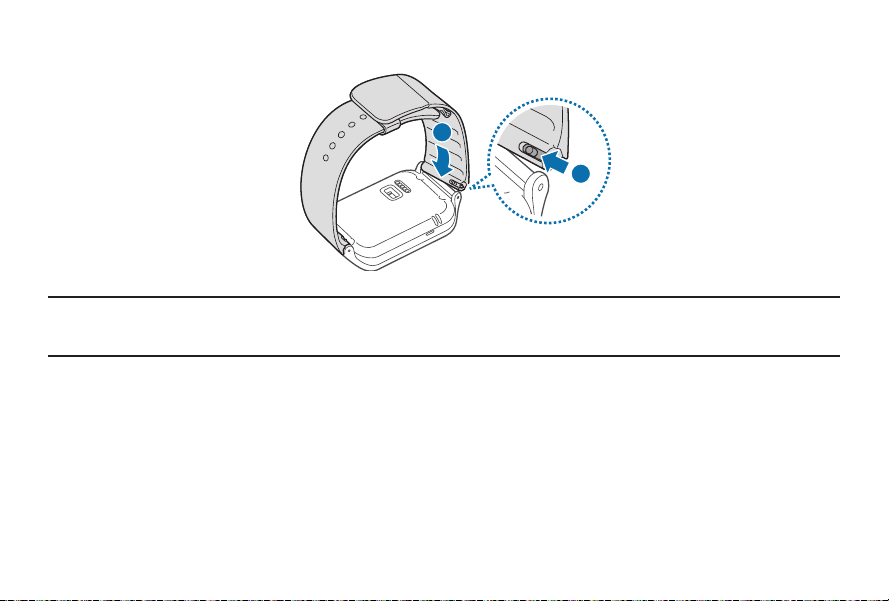
4. Press in on the pin. Slip the band into the case and then release the pin to secure the band in place.
2
1
Note: If you replace the strap on your Gear 2 Neo with another strap not manufactured by Samsung, please
use a strap with a standard 22mm spring bar pin, and refer to the manufacturer’s instructions to properly
attach the band.
Section 1: Getting Started
23
Page 24

Turning the Gear 2 Neo on and off
When you turn on the Gear 2 Neo for the first time, follow the displayed instructions. The instructions describe
how to connect the Gear 2 Neo to a mobile device and to set it up.
1. Press and hold the Power button for a few seconds to turn on the Gear 2 Neo.
A pop-up window displays and provides instructions that prompt you to download and install the
Gear Manager.
Note: You can use the Gear 2 Neo only af ter the Gear Manager is installed on the mobile device.
Refer to ‘Connecting the Gear 2 Neo to a mobile device’ for details.
2. Press and hold the Power button, and then tap Power off.
24
Page 25

Tips for using Bluetooth
● Place the devices close to each other when pairing your Gear 2 Neo with another mobile device.
● The Bluetooth communication range is usually up to approximately 30 feet.
● Do not touch the Bluetooth antenna of a connected mobile device.
● Bluetooth uses the same frequency as some industrial, scientific, medical, and low power products and
interference may occur when making connections near these types of products.
● Samsung is not responsible for the loss, interception, or misuse of data sent or received via the
Bluetooth feature.
● Always ensure that you share and receive data with devices that are trusted and properly secured.
● Some devices, especially those that are not tested or approved by the Bluetooth SIG, may not be
compatible with your Gear 2 Neo.
Section 1: Getting Started
25
Page 26
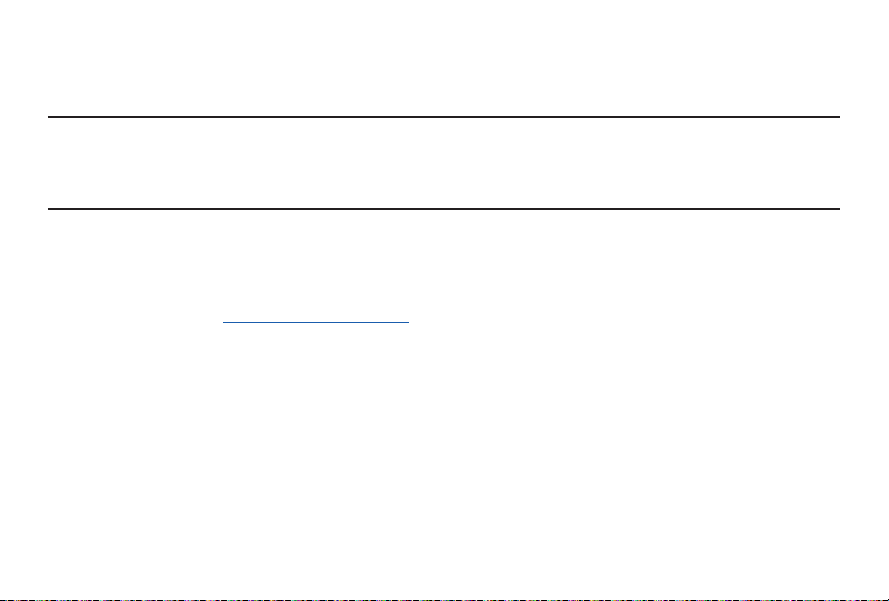
Connecting the Gear 2 Neo to a mobile device
Install the Gear Manager on the mobile device and connect the Gear 2 Neo to the device using a Bluetooth
connection.
Note: You cannot install Gear Manager on mobile devices that do not support Gear 2 Neo syncronizing. Ensure
that your mobile device is compatible with a Gear 2 Neo.
You can connect only one mobile device to one Gear device. You cannot use multiple Gear devices at the
same time.
1. Turn on the Gear 2 Neo device.
2. From the Gear 2 Neo, read the download information in the displayed window and tap Next.
The model details display.
3. From the Mobile device, download the Gear Manager from Samsung Apps.
You can also visit apps.samsung.com/gear2 to download the Gear manager.
4. From the Mobile device Apps screen, tap Gear Manager.
5. From the Mobile device, select the Gear 2 Neo model name (e.g. Gear 2 Neo (0000)) that displayed in
Step 2.
26
Page 27

6. From the Mobile device, when the Bluetooth pairing request displays, tap OK.
Section 1: Getting Started
27
Page 28

7. Tap OK when the Confirm passkey screen displays.
The Install window displays on the Mobile device.
28
Page 29

8. From the Mobile device, read and agree to the terms and conditions and follow the displayed
instructions.
When the devices connect, the Gear Manager displays on the mobile device and the clock screen
displays on the Gear 2 Neo.
The Gear Manager application guide displays.
Section 1: Getting Started
29
Page 30

● You can configure the Gear 2 Neo from the Gear Manager.
● Connection methods and screenshots may vary depending on the t ype of device and the device’s
software version.
● When connecting the Gear 2 Neo to another mobile device.
If you want to connect the Gear 2 Neo to a newly purchased mobile device or to another mobile
device for the first time, reset the Gear 2 Neo device. Resetting the Gear 2 Neo removes the data
from the memory. After the reset, you can connect the Gear 2 Neo to a different mobile dev ice.
Locking and Unlocking the Gear 2 Neo
When not in use, lock the Gear 2 Neo to prevent unwanted operation. Pressing the Power button on the Clock
screen turns off the screen and locks the Gear 2 Neo. The Gear automatically locks if it is inactive for a specified
period.
► Press the Power button to unlock the Gear 2 Neo device.
Adjusting the Brightness of the Display
You can adjust the display’s brightness on the Gear 2 Neo.
► From the Home screen, tap Settings → Display → Brightness, and then adjust the brightness.
Tip: In bright conditions, such as direct sunlight, you can set the brightness of the Gear 2 Neo display to
Outdoor mode. If the screen remains off for 5 minutes, outdoor mode automatic ally resets to the default
setting.
30
Page 31

Adjusting the Volume
You can adjust the volume level on the Gear 2 Neo.
1. From the Home screen, tap Settings → Sound → Volume.
2. Select an item and adjust the level.
Caution! Do not hold the Gear 2 Neo speaker close to your ears. For more information refer to the Responsible
Listening section of the Health and Safety document.
Switching to Silent Mode
Use one of the following methods to switch to Silent mode:
● Press and hold the Power button, and then tap Sound or Vibration.
● From the Home screen, tap Settings → Sound → Sound mode → Vibrate or Mute.
Section 1: Getting Started
31
Page 32

Section 2: Basics
Viewing Mobile Device Connection and Battery status
Scroll left or right on the Home screen and tap Settings. The following icons provide information about the status
of the Gear 2 Neo. These icons display at the top of the screen.
Icon Description
Mobile device connected
Mobile device disconnected
Battery power level
32
Page 33

Using the Touch Screen
Use only fingers to use the touch screen.
Important! Do not allow the touch screen to come into contact with other electrical devices. Electrostatic
Note: The Gear 2 Neo may not recognize touch inputs close to the edges of the screen, which are outside of
discharges can cause the touch screen to malfunction.
To avoid damaging the touch screen, do not tap it with anything sharp or apply excessive pressure
to it with your finger tips.
the touch input area.
Do not leave the touch screen idle for extended periods to avoid afterimages (screen burn -in) or ghosting.
Turn off the touch screen when you are not using the device.
Finger Gestures
Tapping
Tap with one finger to open an application, to select a menu item, or to press a displayed button.
Tapping and holding
Tap and hold the screen with two fingers to open a list of recently-used applications.
Section 2: Basics
33
Page 34

Double-tapping
● Double-tap on an image to zoom in a part. Double -tap again to return.
● Double-tap anywhere on the screen with two fingers to check the current status of the Gear 2 Neo and
view the remaining battery power. You can also adjust the volume and the display brightness.
Flicking
● Flick left or right on the Home screen or the Apps screen to see another panel.
34
Page 35

● Flick you finger down from the top of the screen while using apps to returns to the previous page.
Section 2: Basics
35
Page 36

Pinching
● Spread t wo fingers apart on an image to zoom in a part .
● Pinch to zoom out.
36
Page 37

Viewing the Home screen
1
2 3 4 5
When you connect your Gear 2 Neo to the mobile device you can view the device’s Home screen. The Home
screen displays the clock, shortcuts to applications, and other information.
The Home screen has multiple panels. Scroll left or right to display additional panels.
Home screen panels
Note: Available applications and the arrangement of applications may vary depending on the software version.
Section 2: Basics
37
Page 38

38
Panel 1
Panel 2
Panel 3
WatchON Remote: Use the Gear 2 Neo as a remote
control for a TV or set-top box.
S Voice: Command the Gear 2 Neo by voice to
perform various features.
Music Player: Listen to music saved on the Gear 2
Neo.
Voice Memo: Record and manage voice memos
saved on the Gear 2 Neo.
Pedometer: Count the steps that you take each day
and send the total to the connected device.
Exercise: Set exercise goals and measure the
exercise you do and calories you burn.
Heart Rate: Measure and record your heart rate. For
more information, see S Health.
Sleep: Monitor your sleep patterns and record how
much sleep you get.
Clock: View the current date and time. You can also
launch Camera, Pedometer, or Settings.
Page 39

Panel 4
Panel 5
Notifications: Stay up-to-date with a variety of events,
such as missed calls or new messages, received on
the connected mobile device.
Logs: View recent calls and message logs of the
connected mobile device.
Dialer: Enter a phone number using the keypad to
make a call.
Contacts: View the contacts list saved in the
connected mobile device and make calls or send
messages to contacts.
Apps: Launch applications installed on the Gear 2
Neo.
Camera: Take photos or videos and send them to the
connected mobile device.
Settings: Configure the Gear 2 Neo by setting items,
such as the clock background, display settings, and
Bluetooth feature.
Controls: View the connection status and remaining
battery life. Adjust the volume and display
brightness.
Section 2: Basics
39
Page 40

Using the Clock screen
► Press the Power button to display the Clock screen.
Editing Home screen icons
From the Home screen:
● Tap and hold an icon and drag it to the desired location to rearrange the location of icons.
● Tap and hold an icon and drag it to the trash bin icon to delete the icon. You cannot delete icons on
the Clock panel.
● Customize the Home screen by adding, removing, or moving panels.
● Tap and hold an icon to add a new panel to the Home screen, and then drop it on top of .
A new panel is added to the Home screen and the selected icon displays.
40
Page 41

● Tap and hold a panel and drag it to the desired location to move it.
● Tap and hold a panel and drag it to the trashcan icon to remove a panel.
Changing the background image
You can change the background color or set the background image to the default or a saved image.
► From the Home screen, tap Settings → Wallpapers.
Apps Screen
The Apps screen displays icons for all applications.
1. From the Home screen, tap Apps to open the Apps screen.
2. Scroll left or right to view other panels.
3. From the Apps screen, tap and hold an application and drag it to the desired location to rearrange the
applications.
4. From the Apps screen, tap and hold the desired icon to add as a shortcut. Then, drag it to the Home
icon at the top of the screen. Release your finger when the color of the Home icon changes to orange.
Section 2: Basics
41
Page 42

Using Applications
The Gear 2 Neo can run a range of applications.
1. From the Home screen or the Apps screen, tap a shortcut or an application icon to open it.
2. Scroll left or right to view all the applications installed on the Gear 2 Neo.
Opening recently-used applications
► Tap and hold the screen with two fingers, and then select a recently-used application to open it.
Closing the current application
► Tap and hold the screen with two fingers and then tap Close all.
Tip: You can also drag the application screen left or right to close it.
Securing the Gear 2 Neo
Prevent others from using or accessing personal data and information stored to the Gear 2 Neo when it is
disconnected from the mobile device. You can set a PIN to secure the Gear 2 Neo.
Setting a PIN
1. From the Home screen, tap Settings → Privacy lock → Privacy lock → PIN.
2. Follow the displayed instructions to set a PIN with at least four numbers.
Tip: If you set an unlock PIN, the Gear 2 Neo automatically locks when it disconnects from the mobile device.
42
Page 43

Unlocking the Gear
1. Press the Power button, and enter the unlock PIN to unlock the device.
2. Connect to the mobile device again to automatically unlock the Gear 2 Neo.
Using calling features
Making a call
► On the Home screen, tap Dialer, enter a number using the keypad, and then tap to make a call.
– or –
From the Home screen, tap Contacts → a contact → a phone number, or tap Logs → a contact → .
During a call
You can select from the following actions:
● Adjusts the volume by tapping or .
● / → Disconnects your Gear 2 Neo and continues the call on the mobile device.
● → Turns off the microphone so that the other party cannot hear you.
● → Opens the keypad.
● → Switches to a Bluetooth headset if it is connected to the mobile device.
Section 2: Basics
43
Page 44

● Ends the current call.
Answering a call
1. Drag to the right to answer a call.
If the call waiting service is active, you can make another call.
2. Press End or place the first call on hold to answer a second call.
Rejecting a call
Reject an incoming call and send a rejection message to the caller.
1. Drag to the left to reject an incoming call.
2. Select a message from the list of rejection messages to send a message when rejecting an
incoming call.
44
Page 45

Using notifications
Stay up-to-date with a variety of events, such as missed calls or new messages, received on the connected
mobile device.
Note: If a message includes long text or attachments, check the message details on your connected
mobile device.
Checking notifications
When you receive a notification, information about the notification, such as type and the time it was received,
displays on the screen.
► Tap the notification, when it displays, to view details.
An example notifications for an email displays on the following image:
Section 2: Basics
45
Page 46

Checking notifications at a later time
1. Tap Notifications on the Home screen.
46
Page 47

2. Select a notification type.
Section 2: Basics
47
Page 48

3. Select a notification to view the details.
Notification details screen
4. In the notification’s detailed view, tap too use additional features:
● Reply: Reply to the message using message templates, S Voice, or emoticons.
● Show on device: View the message on the connected mobile device.
● Delete: Delete the message.
48
Page 49

Note: You can receive notifications on the Gear for selected items. In Gear Manager, tap Notifications →
Notifications for Gear or General notifications, and then tick items to select them.
If you set Notifications → Limit notifications on the Gear Manager, you will not be able to view specific
notific ations on the Gear 2 Neo. When Limit notifications is set, you can still view notifications for
incoming calls and alarms on the Gear 2 Neo.
If you set Notifications → Keep screen off on the Gear manager, the device receives notifications when
the display is turned off..
Transferring files
Move audio, video, images, or other types of file from a computer to the Gear 2 Neo, or vice versa.
1. Connect the Gear to the computer using the USB cable.
2. On the computer, open the Computer folder and double-click Gear 2 Neo (XXXX) → Gear.
3. Select a file on the computer and copy it to the desired storage location on the Gear 2 Neo.
4. Disconnect the USB cable.
Caution! Do not disconnect the Gear 2 Neo and the USB cable while transferring files. Doing so may damage
the Gear 2 Neo or result in data loss.
Do not disconnect the Gear 2 Neo from the computer while a media file stored in the Gear is playing
on the computer. Stop media playback on the computer and disconnect the Gear 2 Neo and the
computer.
If you use a USB hub, the connection may not work properly and it may cause a file transfer
malfunction. Samsung recommends connecting the Gear 2 Neo directly to the computer’s USB port .
Section 2: Basics
49
Page 50

Upgrading the Gear 2 Neo
The Gear 2 Neo can be upgraded to the latest software. Visit the Samsung website to upgrade the Gear 2 Neo
software.
Upgrading with Gear Manager
The Gear can be directly upgraded to the latest software by the firmware over-the-air (FOTA) service.
1. Tap Gear Manager on the Apps screen of the mobile device.
2. In the Paired device list, tap the Gear 2 Neo name.
3. Tap Software update → Update.
4. Read the information in the pop-up window and tap OK.
The Gear 2 Neo automatically upgrades the software when a new version is available.
Upgrading with Samsung Kies
Download the latest Samsung Kies from the Samsung website. Launch Samsung Kies and connect the Gear
2 Neo to the computer. Samsung Kies automatically recognizes the Gear 2 Neo and shows available updates
in a dialogue box, if any. Click the Update button in the dialogue box to start upgrading. Refer to the Samsung
website for details on how to upgrade.
1. Click Update in the dialogue box to start the upgrade process.
If a dialogue box does not automatically display, click the Gear 2 Neo name in the Connected devices
list, and then click Firmware upgrade.
2. Follow the displayed instructions to complete the upgrade process.
When the upgrade is completed, a completion message displays on the screen and the Gear 2 Neo
automatically resets.
50
Page 51

Note: Check the Gear 2 Neo batter y status before upgrading the sof tware. Charge the bat tery fully before
upgrading the software.
Do not turn off the computer or disconnect the USB cable while the Gear 2 Neo is upgrading.
Do not connect other media devices to the computer while upgrading the Gear 2 Neo. Doing so may
interfere with the update process.
While upgrading the Gear 2 Neo, do not launch other applications on the computer or operate the
Gear 2 Neo to prevent overloading the computer.
If you lose the connection with the Internet while upgrading the sof tware, check to be sure the LAN
cable is connected properly and then tr y again.
Firmware upgrades proceed only when your Gear 2 Neo is properly connected with the computer, the
device is connected properly, and the device’s model name displays to the lef t of the Samsung K ies
screen.
Section 2: Basics
51
Page 52

Section 3: Gear Manager
Launching Gear Manager
This application allows you to connect to a mobile device and customize your Gear 2 Neo settings and
applications. Also, you can use it to access the connected mobile device’s features.
► From the connected mobile device’s Apps screen, tap Gear Manager.
Note: Some features may not be available depending on the type of connected mobile device.
Connecting a new Gear
At the top of the Gear Manager screen, tap → Search for new devices. Disconnect the currently-used
Gear 2 Neo device and connect another Gear device.
Configuring the Gear Settings
Access information about the Gear 2 Neo and update Gear 2 Neo software.
Tap the Gear 2 Neo name in the Paired device list on the Gear Manager screen, and then use the following
features:
● Connect/Disconnect: Connect or disconnect a Gear 2 Neo.
● Software update: Update the Gear 2 Neo to the latest software.
● Model number: View the Gear 2 Neo model details.
● Software version: View the Gear 2 Neo version information.
52
Page 53

Home screen styler
Changes the Gear 2 Neo Home screen settings.
► From the Gear Manager screen, tap Home screen styler.
Wallpapers
Change the color of the Gear 2 Neo Home screen. Or, set an image or photo stored in the mobile device as
wallpaper for the Gear 2 Neo Home screen.
1. Tap Wallpapers on the Gear Manager screen.
2. Select a wallpaper for the Home screen. The selected wallpaper displays on the Gear 2 Neo
Home screen.
Clock
You can change the clock types to display on the clock screen.
1. Tap Clock on the Gear Manager screen and select the desired clock type.
2. Tap next to the watch list and select an item to configure the detailed information on the watch
screen.
Section 3: Gear Manager
53
Page 54

S Health
S Health™ helps you manage your wellness and fitness. Set fitness goals and regularly record and check your
progress. For more information, see Health Management Applications.
To set the time interval for sending files, on the Gear Manager screen:
1. Tap next to S Health and tap Pedometer transfer interval.
2. Tap Transfer now to send a file immediately.
3. Tap S Health on the Gear Manager screen to launch S Health.
Notifications
Stay up-to-date with a variety of events, such as missed calls, or new messages received on the connected
mobile device. You can also configure settings for the notification feature.
► From the Gear Manager screen, tap Notifications, drag the Notifications switch to the right, and then
select from these options:
● Limit notifications: Set notifications, such as calls or messages, not to alert using the Gear 2 Neo.
● Smart relay: Set your mobile device to instantly alert you to new notifications w hen you pick it up. At
the same time the Gear 2 Neo is notified of new messages or missed calls .
Note: This feature is only available when the Gear 2 Neo screen is turned on.
Some mobile devices do not support the Smart relay function.
The mobile device must be unlocked first to view details when the screen is locked.
● Preview message: Set pop -up windows to display the application name or the content.
● Keep screen off: Set to receive notificat ions with the display turned off.
54
Page 55

● INSTANT ALERTS FOR GEAR: Set the items to receive directly on the Gear 2 Neo.
● NOTIFICATIONS FOR GEAR: Set the items to notify on t he Gear 2 Neo if they are not checked on the
connected mobile device.
● GENERAL NOTIFICATIONS: Set additional items to notify on the Gear 2 Neo.
My apps
You can manage application settings installed on the Gear 2 Neo. Scroll up or down to view all applications
installed on the Gear. Setting a method to enter text and managing templates
► From the Gear Manager screen, tap My apps.
Configuring applications settings
► Tap next to an application and configure the settings.
Transferring music files from the mobile device to the gear
You can transfer music files saved on the mobile device to the Gear 2 Neo.
1. Tap next to Music Player.
2. Tap Send tracks to Gear, tap and hold a file, and then select files to transfer.
3. Tap Send to transfer the selected files to the Gear 2 Neo.
Section 3: Gear Manager
55
Page 56

Transferring voice memos from the Gear 2 Neo
You can transfer voice memo files to mobile devices.
To transfer voice memos:
1. Tap next to Voice Memo and tap Auto transfer → None → Transfer now.
2. Tap Auto transfer → Always to automatically transfer files to a mobile device when memos are recorded
with the Gear 2 Neo.
Samsung Apps
You can download applications from Samsung Apps.
1. From the Gear Manager screen, tap Samsung Apps.
2. Search for an application and select it to download.
Note: From the Gear Manager screen, tap Settings → Unknown sources → OK to install applications that are
downloaded from sources other than Samsung Apps.
Find my Gear
If you misplace the Gear 2 Neo, the Gear Manager can help you find it.
1. Tap Find my Gear on the Gear Manager screen.
2. Tap Start. The Gear 2 Neo screen turns on and the Gear makes sounds and vibrates.
Note: This feature is available only when the Gear 2 Neo and the mobile device are connected.
56
Page 57

Settings
Use this application to configure the Gear 2 Neo and set various options.
► From the Gear Manager screen, tap Settings.
Backup and restore
Back up the stored data on the Gear 2 Neo or restore backup date.
► From the Settings screen, tap Backup and restore.
Setting the Power button
Set actions to perform when you press the Gear 2 Neo Power button twice.
1. From the Settings screen, tap Double pressing home key.
2. Select an option.
Activating the auto lock feature
Set the mobile device to lock automatically when it is disconnected from your Gear 2 Neo.
1. From the Settings screen, tap Auto lock.
2. Tap Continue, draw a pattern by connecting four or more dots, and then draw the pattern again to
verify it.
● When your Gear 2 Neo is not detected, the pattern lock activates automatically on the
mobile device.
● When your Gear 2 Neo is detected again, the pat tern lock deactivates.
Section 3: Gear Manager
57
Page 58

Using a wake-up gesture
Set the Gear 2 Neo to recognize your gesture to wake up the Gear 2 Neo and display the clock or the last page
you accessed when the screen turns off.
1. From the Settings screen, tap Wake-up gesture, and then drag the Wake-up gesture switch to the right.
2. Tap Select screen shown to select a preset screen to display when the screen turns on.
3. Raise the hand that is wearing the Gear 2 Neo to wake up the device, and then look at the screen for a
few seconds. The screen turns on and a preset screen displays.
Setting a method to enter text and managing templates
Select a method to enter text and manage messages templates.
● Default: Select a method for entering text.
● Edit text templates: Manage message templates to use when you reply to a message.
Answering an incoming call using a voice command
You can accept or reject an incoming call by using a voice command.
► From the Settings screen, select Incoming Calls.
Setting up emergency messages
Set the device to send a message to recipients in an emergency.
1. From the Settings screen, tap Send help message, and then drag the Send help message switch to
the right.
2. Press the Power button three times to send an emergency message that includes your current location.
58
Page 59

Setting up emergency contacts
You can preset contacts to send a message to in an emergency.
► From the Settings screen, tap Manage Primary contacts → Create primary contact → Create new contact
or Select from contacts. You can create a new contact or select from the contacts list.
Setting security
Set to allow or block the installation of applications from app markets other than Samsung Apps.
► From the Settings screen, tap Unknown sources.
Viewing the open source license
You can view open source license information.
► From the Settings screen, tap Open source license.
Viewing the Gear Manager version
View the Gear Manager version information from the Gear Manager version field.
Help
You can access information about using the Gear 2 Neo and other useful applications.
► Tap Help on the Gear Manager screen.
Section 3: Gear Manager
59
Page 60

Section 4: Applications
S Voice
Use this application to command the Gear 2 Neo by voice to perform various features.
1. Read and agree to the terms and conditions for S Voice on the mobile device.
2. From the Gear 2 Neo Home screen, tap S Voice.
Use the following examples of spoken commands:
● Open gallery
● Call Sam mobile
● Check schedule
Tips for better voice recognition
● Speak clearly.
● Speak in quiet places.
● Do not use offensive or slang words.
● Avoid speaking with an accent.
Note: The Gear 2 Neo may not recognize your commands or may perform unwanted commands depending on
your surroundings or how you speak.
60
Page 61

Starting S Voice
► From the S Voice screen, say a voice command.
When S Voice is launched and no voice commands are spoken within a specified period, the
application enters standby mode. The microphone icon at the bottom of the screen changes to green.
To use voice commands again, tap the microphone icon to exit standby mode.
WatchON Remote
Use this application to operate the Gear 2 Neo as a remote control for other devices with an infrared receiver.
You can use this feature with various devices, such as TVs and set-top boxes.
1. From the Home screen, tap WatchON Remote.
2. Select a device the Gear 2 Neo will remotely control, and then follow the displayed instructions to
complete the setup.
Note: The remote -control screen may vary depending on the device being controlled.
Section 4: Applications
61
Page 62

Mute/Unmute
Power button
Use additional features.
TV/External input
Adjust the volume.
Change the channels.
Note: Ensure that the device’s infrared port is facing the device.
3. Scroll left on the remote-control screen to access the numeric keypad.
Gallery
Use this application to view images and videos.
► From the Apps screen, tap Gallery.
Viewing images
► Scroll left or right to view the next or previous image.
62
Page 63

Zooming in and out
Use one of the following methods to zoom in while viewing an image:
● Double-tap anywhere to zoom in.
● Spread t wo fingers apart on any area to zoom in.
● Pinch your fingers together to zoom out.
● Double-tap to return to normal view.
Playing videos
Video files display the icon on the preview thumbnail.
► Tap on a video, and then tap to watch it.
Deleting files
► While viewing a file, tap → Delete → OK.
To delete multiple files at once:
1. Tap and hold the file to delete on the file list screen. Tap other files to select them for deletion, and then
tap
→ OK to delete the file(s).
2. Tap to select all files at once and tap → OK.
Sharing files
1. While viewing a file, tap → Share to send it to others or share it using a social network service.
2. To share multiple files at once, from the file list screen, tap and hold the file to share. Tap other files to
select and then tap
Share to share them.
Section 4: Applications
63
Page 64

Weather
Use this application to view weather information on the Gear 2 Neo for the locations that are set on the
connected mobile device.
1. From the Apps screen, tap Weather.
2. Tap the screen to view weather for the week.
Find My Device
Use this application to find the connected mobile device.
1. From the Apps screen, tap Find My Device.
2. Tap Start, the mobile device emits sounds, vibrates, and turns on the screen.
3. Drag outside the large circle on the mobile device, or tap Stop on the Gear 2 Neo.
Note: This application is available only when the Gear 2 Neo and the mobile device are connected.
64
Page 65

Health Management Applications
Use the pedometer, sleep, exercise, and heart rate applications for leisure, well-being and fitness purposes.
When the Gear 2 Neo is synced with a compatible S Health application, you can use additional features. The
additional features include, checking your physical condition, exercise records, and more.
Note: Pedometer, Sleep, Exercise, and Heart Rate are intended for leisure, well-being and fitness purposes only
and are not intended for medical use. Before using these applications, read the instructions carefully.
Consult a medical professional if you experience any health problems or need medical assistance.
Note: The accuracy of the heart rate sensor may be diminished depending on skin condition, or measurement
conditions and surroundings. Take heart rate measurements when you are seated and relaxed.
Caution! The information gathered from this device, S Health, or related software is not intended for use in the
Caution! If you feel discomfort while using the device, stop using it and remove it from your wrist. If your device
Note: To measure your hear t rate more accurately with the Gear, wear the Gear firmly around your lower arm
diagnosis of disease or other conditions, or in the cure, mitigation, treatment or prevention of disease.
The accuracy of the information and data provided by this device and its related software, including
heart rate readings, may be affected by factors such as environmental conditions, skin condition,
specific activity performed while using/wearing the device, settings of the device, user configuration/
user-provided information, placement of the sensor on the body, and other end-user interactions. For
more information on proper wear and use, see samsung.com/us/heartratesensor.
becomes hot to the touch, please remove it until it cools.
just above the wrist. Refer to Wearing the Gear 2 Neo Device for details.
Section 4: Applications
65
Page 66

Before You Start Exercising
This app can be used to monitor your exercise. While moderate physical activity, such as brisk walking, is safe
for most people, health experts suggest that you talk with your doctor before you start an exercise program.
Consulting with your doctor ahead of time is a good way to plan an exercise program that is right and safe for
you.
Wearing the Gear 2 Neo Device
When measuring your heart rate, wear the Gear 2 Neo comfortably on your arm above your wrist as shown.
<Rear>
Heart rate sensor
66
Page 67

Important! Remove the protective plastic from the heart rate measurement sensor before taking measurements.
● Pedometer, Sleep, Exercise, and Heart rate are intended for leisure, well-being and fitness purposes
only and are not intended for medical use.
● The heart rate figures may not be accurate depending on measurement conditions and surroundings.
● Take heart rate measurements when you are seated and relaxed.
● Water-resistant and dustproof based on the IP67 Rating, which tests submersion up to 1 meter for up
to 30 minutes. Not shockproof. Cases must be tightly closed.
● The accuracy of the heart rate sensor may be diminished depending on skin condition, or
measurement conditions and surroundings.
● Do not look directly at the heart rate sensor’s lights . Doing so may impair your vision.
● If your device becomes hot to the touch, please remove it until it cools. E xposing skin to a hot
surface of the device for a long time may cause skin burn.
● If hear t rate measurement is not working properly, adjust the position of the Gear Fit on your wrist .
For example, move the Gear Fit right, left , up, or down on your wrist to adjust the position of the heart
measurement sensor. Or, wear the Gear Fit w ith the heart rate sensor firmly against the inside of your
wrist.
● If the heart rate sensor is dirt y, wipe the sensor and try again.
Section 4: Applications
67
Page 68

Pedometer
distance
From the step count screen, start the pedometer to count your steps and view the distance walked as well as
burned calories.
► Before using this application, if you have just purchased or have reset the Gear 2 Neo, read the
displayed information about the application and tap OK.
Counting steps
1. Tap Pedometer on the Home screen.
2. Tap Start to start counting.
You can view information, such as step count and calories, on the screen.
Current
steps
Calories
burnt
Exercise
3. Tap the screen, and then tap Pause to stop counting.
68
Page 69

Using additional features
► From the pedometer screen, tap to use these additional features:
● Tap History to view previous records.
● Tap Goal to set your goal.
● Tap Reset steps to reset the step count.
● Tap Share via to share your records with others.
● Tap Help to view help information.
Note: You may experience a brief delay while the pedometer monitors your steps and then displays your step
count.
Only records from the past thir ty days are saved. You can view previous data on the mobile device where
the S Health application is installed.
Sleep
Use this application to monitor your sleep patterns and record how much sleep you get by detecting body
movements while you sleep. You can transfer the records to the connected mobile device.
Before using this application:
● If you have just purchased or have reset the Gear 2 Neo, read the displayed information about the
application and tap OK.
Section 4: Applications
69
Page 70

● The Sleep application monitors your sleep duration and body movements while you are sleeping.
To record while you are sleeping:
► Tap the start button when you go to bed, and tap the stop button when you wake up.
The Sleep feature can record sleep cycles twice or more in one 24 hour period. In manual mode, all
sleep time that is detected within the designated period is recorded as the total period of sleep.
Recording sleep duration
1. Tap Sleep on the Home screen.
2. Tap Start.
The sleep duration displays on the screen when sleep recording starts.
3. Tap Stop → OK to stop recording.
70
Page 71

Using additional features
► From the Sleep screen, tap to use additional features.
● Tap History to view previous records.
● Tap Blocking mode to block all notifications except alarm, timer, and downloaded application
notifications, then tap Enable.
● Tap Help to view help information.
Note: Only records from the past 30 days save. You can view previous data on the mobile device where the
S Health application is installed.
Heart Rate
Use this application to measure and record your current heart rate.
► If you have just purchased or reset the Gear 2 Neo, read the displayed information about the application
and tap OK.
Note: Do not use the device’s hear t rate measurement feature for clinical or medical diagnosis.
Use the exercise feature to measure your heart rate during exercise.
For best results when measuring your heart rate:
● If you have just purchased or have reset the Gear 2 Neo, read the displayed information about the
application and tap OK.
● Keep your body warm and rest for 5 minutes before taking a measurement.
● Do not move your body while taking the measurement.
Section 4: Applications
71
Page 72

● Refer to ‘ Wearing the Gear 2 Neo Device’ for details.
Measuring heart rate
1. From the Home screen, tap Heart Rate.
2. Tap Start to begin measuring your heart rate.
icon displays and blinks on the screen when heart rate measurement starts. The device takes
The
the measurement, then, after a brief delay your heart rate displays on the screen.
72
Page 73

Using additional features
► Tap on the heart rate measurement screen, to use these additional features:
● Tap History to view your hear t rate records.
● Tap Help to view help information.
Note: Only records from the past thirt y days are saved. You can view previous data on the mobile device where
the S Health application is installed.
Exercise
Use this application to set diet and calorie goals and plan your exercise program. View the completed exercise
and compare it with your exercise goal. You can also record your exercise achievements in a log.
Note: The connected mobile device’s GP S feature is used to check information, such as altitude and speed,
when you are cycling or hiking. Ensure that the Gear 2 Neo and the mobile device are connected while
using this feature.
In cold weather conditions:
● It is best to use the device indoors.
● Cover the Gear 2 Neo with your sleeves before using it, if you use the device outside in cold weather.
● Measure your hear t rate before you start to exercise. Heart rate measurements may be inaccurate If
you measure your heart rate during exercise.
● If you have just purchased or have reset the Gear 2 Neo, read the displayed information about the
application and create your profile. When creating a profile, you can register your maximum heart rate
either automatically or manually.
Section 4: Applications
73
Page 74

● The maximum heart rate is the fastest heart rate an individual can achieve through exercise. If
Exercise distance
you know your maximum hear t rate, enter it manually. If the device is set to register the heart rate
automatically, the Gear calculates it using ‘210 - 0.65 x age’.
Monitoring exercise information
1. From the Home screen, tap Exercise.
2. Select a type of exercise to monitor. Select Running, Walking, Cycling, or Hiking.
3. Tap Start to start monitoring.
You can view information, such as exercise time and distance on the screen. Scroll left on the screen
to view more information, such as burned calories and speed.
Launch Music Player.
Heart rate
Exercise time
Average speed
74
Page 75

4. Tap the screen, and then tap Stop → OK to stop monitoring your exercise information.
Your exercise records display on the screen.
5. Scroll up or down to view the records.
Using additional features
► From the exercise screen, tap to use additional features:
● Tap History to view the exercise records.
● Tap Help to view help information.
● While monitoring your exercise information, tap to use additional features.
Note: Some features may not be available depending on the selected exercise type.
● Tap History to view the exercise records.
● Tap Help to view help information.
● Tap Goal to set exercise goals.
● Tap Coaching to display coaching advice while exercising in running mode.
● Tap Heart Rate to use the heart rate feature.
Note: Only records from the past thirt y days save. You can view previous data on the mobile device where the
S Health application is installed.
Section 4: Applications
75
Page 76

Using the coaching feature while exercising in running mode
Use the personalized coaching feature to exercise safely and effectively. Realtime coaching advice displays that
leads you through a safe and effective workout.
About Coaching
The coaching feature includes Firstbeat technology to provide personalized exercise guidance. Firstbeat uses
Training Effect (TE) analysis that measures the accumulated physical load during a workout and assesses the
impact on your fitness. TE levels are based on your physical profile and the heart rate information recorded while
you workout. Your TE level increases when you perform effective exercise and the coaching feature uses the TE
to provide you with feedback.
The feedback is provided by the feature using prompts, such as ‘speed up’, ‘keep up this pace’, and ‘slow down’.
When you first start to use the coaching feature, it estimates an appropriate TE level based on your profile. As
you exercise, it analyses your training history and provide more personalized guidance. A typical workout may
start at a lower intensity and sharply increase in intensity towards the end.
Visit firstbeat.com/en for more information.
Important! The Gear 2 Neo measures your hear t rate with the hear t rate measurement sensor. This feature may
Note: For the best coaching results, use the coaching feature while you exercise indoors.
76
not work properly if the heart rate sensor is exposed to excessive sweat or its position is changes
during exercise.
Page 77

1. From the Home screen, tap Exercise → Running.
2. Tap → Coaching.
3. Tap Coaching to set Training Effect, duration, and maximum heart rate.
The following describes each TE level:
● Easy: Maintain general health and improve your endurance.
● Moderate: Maintain your basal fitness level and improve your cardiovascular endurance.
● Improving: Improve your basal fitness level and cardiovascular endurance.
Important! When you set less exercise time than the designated Training Effect, the exercise intensity is
increased to match the training effect.
If you feel abnormality in your body during use of coaching, you should stop using this function.
1. Flick your finger down from the top of the screen to return to the running screen.
The setup is completed.
2. Tap Start.
3. The heart rate measurement starts. Start running when the measurement is completed.
You can view information, such as burned calories and speed, on the screen.
4. When you finish running, tap the screen, and then tap Stop → OK to stop monitoring your exercise
information.
Section 4: Applications
77
Page 78

Messages
Use this application to view the messages received on the connected mobile device, call or reply to the sender
using the Gear 2 Neo.
► Tap Messages on the Apps screen.
Making a call
To make a call the sender:
► Scroll right on the message in the list, or tap → Call on the message navigation screen.
Replying to a message
1. Tap on the message navigation screen, or tap → Reply.
Note: You can use user-defined phrases saved in the Gear Manager, S Voice and emoticons in your reply.
2. Tap in the reply menu to select the text input options.
Viewing a message on the connected mobile device
To view a message on the connected mobile device:
► Tap on the message navigation screen, or tap → Show on device.
78
Page 79

Deleting messages
1. From the message navigation screen, tap → Delete.
Note: You can also tap , select multiple messages to delete, and then tap Delete to delete multiple
messages at once.
2. Tap to select all files at once.
Music Player
Use this application to listen to music saved on the Gear 2 Neo.
► From the Home screen, tap Music Player.
Before using this application:
► If you have just purchased or have reset the Gear 2 Neo, read the displayed information about the
application and tap OK.
Pairing with Bluetooth headsets
1. From the Home screen, tap Settings → Bluetooth.
2. Tap Bluetooth to activate the Bluetooth feature.
3. Tap BT headset and select a headset from the detected headsets list.
Section 4: Applications
79
Page 80

Listening to music
Skip to the next file. Tap and
hold to move forwards quickly.
Pause and resume playback.
Adjust the volume or listen to
music on a Bluetooth headset.
Display the list of files. Set
random play and repeat options.
Restart the currently-playing file
or skip to the previous file. Tap
and hold to move backwards
quickly.
► Tap to play music.
80
Page 81

Media Controller
Skip to the next file. Tap and
hold to move forwards quickly.
Pause and resume playback.
Increase the volume.
Restart the currently-playing file
or skip to the previous file. Tap
and hold to move backwards
quickly.
Decrease the volume.
Use this application to play and control media files. You can launch the music player on the connected mobile
device and control playback with the Gear 2 Neo. For other media files, start playback on the mobile device first.
You can control playback of the currently-playing file from the Gear 2 Neo.
1. From the Apps screen, tap Media Controller.
2. Tap to play media files on the connected mobile device.
Section 4: Applications
81
Page 82

Stopwatch
Use this application to measure the amount of elapsed time.
► From the Apps screen, tap Stopwatch.
● Tap Start to time an event.
● Tap Lap to record lap times.
● Tap Stop to end timing.
● Tap Reset to clear lap time records.
Contacts
Use this application to view the connected mobile device’s contacts list on the Gear 2 Neo.
1. From the Home screen, tap Contacts.
Tip: You can make a call or send a message to a contact by scrolling left or right on a contact entry.
2. Tap to finish recording.
3. Tap to cancel the recording.
82
Page 83

Voice Memo
Use this application to record voice memos. The voice memos recorded on the Gear 2 Neo are automatically
transferred to the connected mobile device.
► From the Home screen, tap Voice Memo.
Recording voice memos
1. Tap to start recording.
2. Speak into the microphone at the bottom right of the Gear 2 Neo.
3. Tap to pause recording.
4. Tap to finish recording.
5. Tap to cancel the recording.
Display the list of voice memos.
Remaining recording time
Start recording.
Section 4: Applications
83
Page 84

Playing voice memos
► Tap , and select a voice memo to play.
If spoken content is recorded and then converted to a data file,
Note: The Gear 2 Neo displays the content as text on the screen during playback.
● Adjusts the volume levels. Tap or to adjust the volume.
● Pauses playback.
● / Skips to the previous or next voice memo.
Note: You can also connect to a Bluetooth headset to listen to the voice memo.
Use this application to check emails received on the connected mobile device.
► From the Apps screen, tap Email.
To open an email:
► Select and tap an email from the list. The email navigation screen displays.
84
displays next to the filename.
Page 85

Checking emails on the connected mobile device
► Tap on the email navigation screen, or tap → Show on device to check emails on the
connected mobile device.
Deleting emails
1. From the Gear 2 Neo email navigation screen, tap → Delete.
Tip: You can also tap , select multiple emails to delete, and then tap Delete to delete the emails at once.
2. Tap to select all emails at once.
Schedule
Use this application to view the events scheduled on the connected device with the Gear 2 Neo.
1. From the Apps screen, tap Schedule.
2. Select an event from the list to view the details.
3. Scroll left or right on the screen or tap the left and right arrows to change the date.
Controls
View the connection status and remaining battery life. Adjust the volume and display brightness.
► From the Home screen, tap Controls.
Section 4: Applications
85
Page 86

Logs
Use this application to view the connected mobile device’s call and message logs on the Gear 2 Neo.
1. Tap Logs on the Home screen.
2. Select a log and scroll up or down to search for the desired log entry.
3. Drag a log entry to the right to make a call.
4. Drag a log entry to the left to send a message.
5. From the detailed view of the log, tap to call the number.
6. To select the type of logs to display, open the list of logs and drag your finger downwards from the
center of the screen, and then tap Filter by to select the logs to display.
Timer
Use this application to use the Gear as a countdown timer.
1. From the Apps screen, tap Timer.
2. Set the duration, and tap Start.
3. Drag outside the large circle when the timer goes off.
86
Page 87

Section 5: Settings
Clock
Change the clock type that displays on the Clock screen.
1. On the Home screen, tap Settings → Clock.
2. Scroll left or right on the screen to select a clock type.
Wallpapers
Change the color of the Home screen, or set an image or photo stored in the Gear 2 Neo as wallpaper for the
Home screen.
► On the Home screen, tap Settings → Wallpapers.
Notifications
Use the Gear to stay up-to-date with a variety of events, such as missed calls or new messages, received on the
connected mobile device.
► On the Home screen, tap Settings → Notifications.
Sound
Change the settings for various sounds on the Gear 2 Neo.
► On the Home screen, tap Settings → Sound and select from these options:
● Volume: Adjust the volume level for various sounds, such as multimedia, ringtone, notifications , and
system sounds.
Section 5: Settings
87
Page 88

● Sound mode: Select Gear 2 Neo sound mode from sound, vibration, and mute.
● Touch sounds: Set the Gear 2 Neo to make a sound when applications or opt ions are selected on the
touch screen.
● Ringtones: Select a ringtone to aler t you to incoming calls.
● Notifications: Select a tone that sounds when events occur, such as incoming messages and missed
calls.
● Vibration: Adjust the intensity of the vibration notification.
Display
Change the settings for the display.
► On the Home screen, tap Settings → Display.
● Brightness: Adjust the brightness for the display.
● Screen timeout: Set the length of time the Gear 2 Neo waits before turning off the display’s backlight.
● Font: Change the font t ype and size for display tex t.
● Language: Select a display language for all menus and applications.
Note: When the Gear 2 Neo is connected to a mobile device, the language settings applied on the mobile
device are applied to the Gear 2 Neo. The language set tings can only be changed on the connected
mobile device.
88
Page 89

● Wake-up gesture: Set the Gear 2 Neo to turn on and show a specified screen by using a gesture.
Raise the hand that is wearing the Gear 2 Neo and look at the device’s screen for a few seconds. The
screen turns on and a preset screen displays.
● Home icon size: You can adjust the size of the icons on the Home screen.
● Edit home screen: You can change the location of the icons on the Home screen and delete them.
Bluetooth
Configure settings for the Bluetooth feature.
► From the Home screen, tap Settings → Bluetooth.
● Bluetooth: Turn the Bluetooth feature on or off.
● BT headset: Search for Bluetooth headsets and connect them to the Gear 2 Neo.
● Make visible: Sets the Gear 2 Neo device to display on other devices’ lists when they search for
Bluetooth devices.
Double press
Set an application that instantly launches when you press the Power button twice.
► From the Home screen, tap Settings → Double press, and then select an option.
Section 5: Settings
89
Page 90

Privacy lock
► From the Home screen, tap Settings → Privacy lock.
● Privacy lock: Activate or deactivate the privacy lock feature by set ting a PIN of at least four
numbers. You can unlock the device’s screen by entering the PIN when the mobile device and the
Gear 2 Neo are disconnected.
● Help: Displays help information about using the privacy lock feature.
Profile
Create a profile by entering your physical information, such as sex and body size.
► From the Home screen, tap Settings → Profile, and then select an option.
Reset Gear
Reset settings to the factory default values and delete all data. Default applications are not deleted.
► From the Home screen, tap Settings → Reset Gear.
Tip: When connecting the Gear 2 Neo to another mobile device
If you want to connect the Gear 2 Neo to a newly purchased mobile device or to another mobile device
for the first time. Resetting the Gear 2 Neo removes the data from the memor y. After the reset, you can
connect the Gear 2 Neo to a different mobile device.
90
Page 91

Gear info
► From the Home screen, tap Settings → Gear info.
● About Gear: Access information about the Gear 2 Neo.
● USB debug...: Activate or deactivate the USB debugging mode. You can use this mode when
developing apps by connecting the Gear 2 Neo to a computer using a USB cable.
Section 5: Settings
91
Page 92

Section 6: Index
A
About Coaching 76
C
Call features
answering a call 44
during a call 43
making a call 43
rejecting a call 44
Clock screen
using 39
Coaching
while exercising in running
mode 76
Connecting
Gear 2 Neo to a mobile device
25
E
Email
checking on the connected
mobile device 85
deleting 85
92
Exercise
Monitoring exercise information
74
F
Finger gesture
Tapping 33
Finger gestures
Double-tapping 34
Flicking 34
Pinching 36
Tapping and holding 33
G
Gallery
Deleting files 63
Playing videos 63
Sharing files 63
Viewing images 62
Zooming in and out 63
H
Health Management Applications
Before You Start Exercising 66
Heart Rate
Measuring heart rate 72
Using additional features 73
Home screen icons
editing 40
Home screen panels 37
M
Mesages
Making a call 78
Messages
deleting 79
Replying to a message 78
viewing on the connected
mobile device 78
Music Player
Listening to music 80
Pairing with Bluetooth headsets
79
Page 93

P
Package contents 8
Pedometer
Counting steps 68
S
Sleep
Recording sleep duration 70
Using additional features 71
Starting S Voice 61
U
Upgrading the Gear 2 Neo
with Gear Manager 50
with Samsung Kies 50
Using Applications
Closing the current application
42
Opening recently-used
applications 42
Using Notifications
checking 45
Checking at a later time 46
V
Voice memo
Playing voice memos 84
Recording voice memos 83
W
Wallpaper
Changing the background image
41
Wearing the Gear 2 Neo Device
66
Section 6: Index
93
