Samsung SM-R3810ZOAXAR, SM-R3810ZKAXAR, SM-R3810ZAAXAR User Manual

User Manual
Please read this manual before operating your
device and keep it for future reference
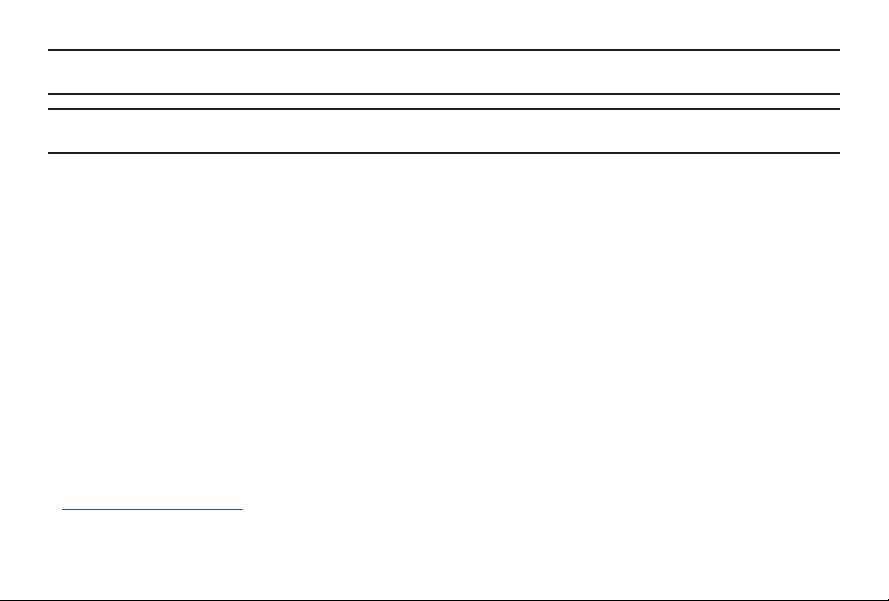
Warning! This product contains chemicals known to the State of California to cause cancer, birth defects, or
Note: Water-resistant and dust-resistant based on IP67 rating, which tests submersion up to 1.0 meters for up to
other reproductive harm. For more information, please call 1-800-SAMSUNG (726-7864).
30 minutes.
Intellectual Property
All Intellectual Property, as defined below, owned by or which is otherwise the property of Samsung or its
respective suppliers relating to the SAMSUNG Phone, including but not limited to, accessories, parts, or software
relating there to (the “Phone System”) , is proprietary to Samsung and protected under federal laws, state laws,
and international treaty provisions. Intellectual Property includes, but is not limited to, inventions (patentable
or unpatentable), patents, trade secrets, copyrights, software, computer programs, and related documentation
and other works of authorship. You may not infringe or otherwise violate the rights secured by the Intellectual
Property. Moreover, you agree that you will not (and will not attempt to) modify, prepare derivative works of,
reverse engineer, decompile, disassemble, or otherwise attempt to create source code from the software. No title
to or ownership in the Intellectual Property is transferred to you. All applicable rights of the Intellectual Property
shall remain with SAMSUNG and its suppliers.
Open Source Software
Some software components of this product incorporate source code covered under GNU General Public
License (GPL), GNU Lesser GeneralPublic License (LGPL), OpenSSL License, BSD License and other
open source licenses. Toobtain the source code covered under the opensource licenses, please visit:
opensource.samsung.com
GEN_R381_UM_EN_ND6_081516_FINAL

Disclaimer of Warranties; Exclusion of Liability
EXCEPT AS SET FORTH IN THE EXPRESS WARRANT Y CONTAINED ON THE WARRANTY PAGE ENCLOSED
WITH THE PRODUCT, THE PURCHASER TAKES THE PRODUCT “AS IS”, AND SAMSUNG MAKES NO EXPRESS
OR IMPLIED WARRANTY OF ANY KIND WHATSOEVER WITH RESPECT TO THE PRODUCT, INCLUDING
BUT NOT LIMITED TO THE MERCHANTABILITY OF THE PRODUCT OR ITS FITNESS FOR ANY PARTICULAR
PURPOSE OR USE; THE DESIGN, CONDITION OR QUALITY OF THE PRODUCT; THE PERFORMANCE OF
THE PRODUCT; THE WORKMANSHIP OF THE PRODUCT OR THE COMPONENTS CONTAINED THEREIN;
OR COMPLIANCE OF THE PRODUCT WITH THE REQUIREMENTS OF ANY LAW, RULE, SPECIFICATION
OR CONTRACT PERTAINING THERETO. NOTHING CONTAINED IN THE INSTRUCTION MANUAL SHALL
BE CONSTRUED TO CREATE AN EXPRESS OR IMPLIED WARRANTY OF ANY KIND WHATSOEVER WITH
RESPECT TO THE PRODUCT. IN ADDITION, SAMSUNG SHALL NOT BE LIABLE FOR ANY DAMAGES OF ANY
KIND RESULTING FROM THE PURCHASE OR USE OF THE PRODUCT OR ARISING FROM THE BREACH OF
THE EXPRESS WARRANTY, INCLUDING INCIDENTAL, SPECIAL OR CONSEQUENTIAL DAMAGES, OR LOSS
OF ANTICIPATED PROFITS OR BENEFITS.
Modification of Software
SAMSUNG IS NOT LIABLE FOR PERFORMANCE ISSUES OR INCOMPATIBILITIES CAUSED BY YOUR EDITING
OF REGISTRY SETTINGS, OR YOUR MODIFICATION OF OPERATING SYSTEM SOFTWARE.
USING CUSTOM OPERATING SYSTEM SOFTWARE MAY CAUSE YOUR DEVICE AND APPLICATIONS TO
WORK IMPROPERLY. YOUR CARRIER MAY NOT PERMIT USERS TO DOWNLOAD CERTAIN SOFTWARE, SUCH
AS CUSTOM OS.
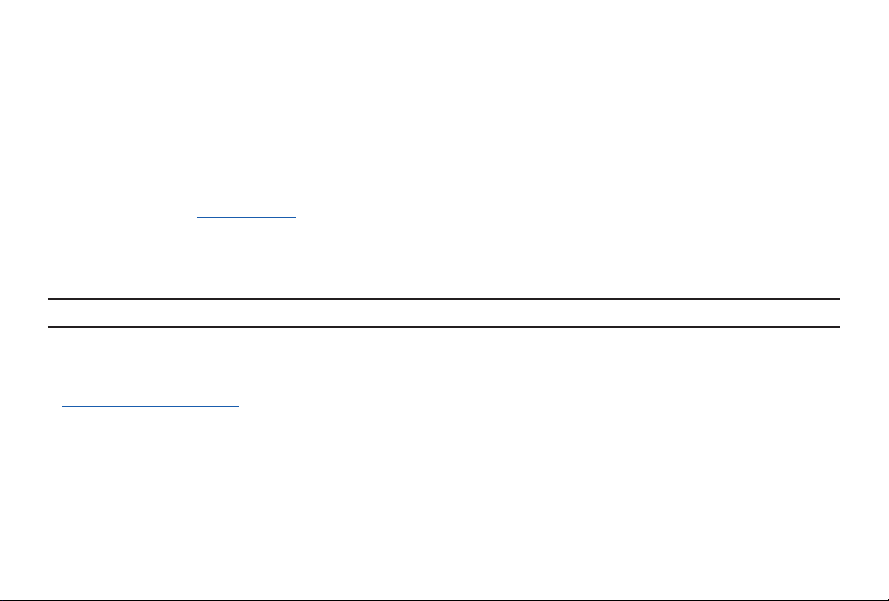
Samsung Electronics America (SEA), Inc.
Address:
85 Challenger Road
Ridgefield Park,
New Jersey 07660
Phone: 1-800-SAMSUNG (726-7864)
Internet Address: samsung.com
©2016 Samsung Electronics America, Inc. Samsung, Samsung Galaxy, Gear, SHealth, and S Voice are all
trademarks of SamsungElectronics Co., Ltd.
Other marks are the property of their respective owners.
Note: Screen images are simulated. Appearance of device may vary.
Do you have questions about your Samsung Mobile Device?
For 24 hour information and assistance, we offer a new FAQ/ARS System (Automated Response System) at:
samsung.com/us/support
The actual available capacity of the internal memory is less than the specified capacity because the operating
system and default applications occupy part of the memory. The available capacity may change when you
upgrade the device.
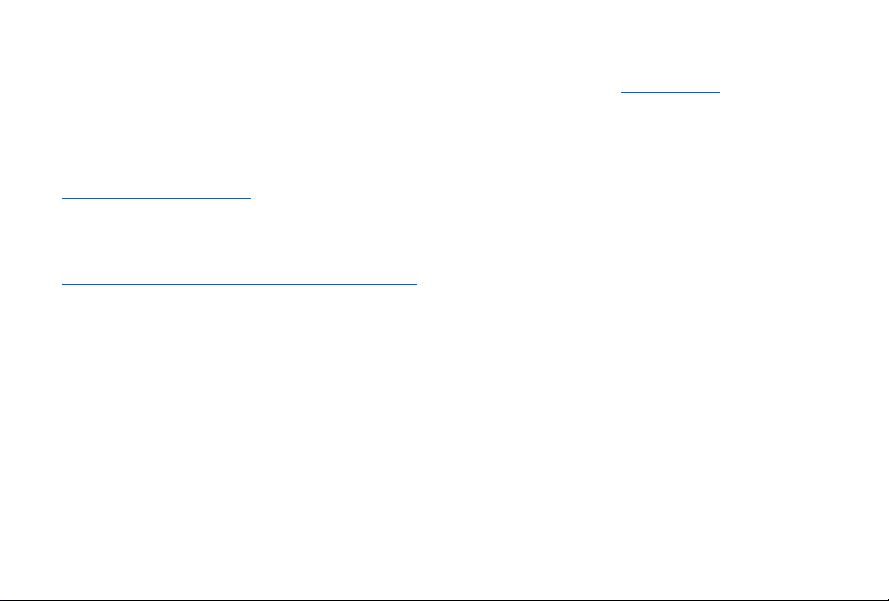
Legal Information
Important legal information can be accessed in writing on the mobile device or at samsung.com
READ THIS INFORMATION BEFORE USING YOUR MOBILE DEVICE.
Samsung Limited Warranty - This product is covered under the applicable Samsung Limited Warranty
INCLUDING ITS DISPUTE RESOLUTION PROCEDURE and your right to opt out of arbitration within
30 calendar days of the first consumer purchase. You may opt out by either sending an email to
optout@sea.samsung.com with the subject line “Arbitration Opt- Out” or by calling 1-800-SAMSUNG (726-
7864). For more detailed procedures, please refer to the “Dispute Resolution Procedures and Arbitration and
Opt-Out” section of the Limited Warranty.
The online version of the End User License Agreement (EULA) for your device can be found online at:
samsung.com/us/Legal/SamsungLegal-EULAGEAR

Table of Contents
Intellectual Property .................................................... 2
Disclaimer of Warranties; Exclusion of Liability
Samsung Electronics America (SEA) , Inc.
Legal Information
......................................................... 5
Section 1: Getting Started ............................. 8
About Gear 2 Neo ........................................................ 8
Device layout
Charging Dock
Power Button
Maintaining water and dust resistance
Charging the battery
About using batteries
Wearing the Gear 2 Neo
Replacing the strap
Turning the Gear 2 Neo on and off
Tips for using Bluetooth
Locking and Unlocking the Gear 2 Neo
Adjusting the Brightness of the Display
Adjusting the Volume
Switching to Silent Mode
6
................................................................. 9
............................................................11
...............................................................11
.................................................13
................................................18
..........................................18
...................................................20
........................24
...........................................25
................................................31
.........................................31
.... 3
............ 4
.................12
...............30
...............30
Section 2: Basics ............................................32
Viewing Mobile Device Connection and Battery
status.............................................................................32
Using the Touch Screen
Finger Gestures
Viewing the Home screen
Apps Screen
Using Applications
Securing the Gear 2 Neo
Using calling features................................................43
Using notifications
Transferring files
Upgrading the Gear 2 Neo
...............................................................41
...........................................33
..........................................................33
........................................37
.....................................................42
.........................................42
.....................................................45
.........................................................49
......................................50
Section 3: Gear Manager .............................52
Launching Gear Manager ........................................52
Connecting a new Gear
Configuring the Gear Settings
Home screen styler
Wallpapers
Clock
...................................................................53
.............................................................................53
............................................52
................................52
...................................................53

S Health ........................................................................54
Notifications
My apps
Samsung Apps
Find my Gear...............................................................56
Settings
Help
.................................................................54
........................................................................55
...........................................................56
........................................................................57
...............................................................................59
Section 4: Applications ................................. 60
S Voice .........................................................................60
WatchON Remote
..........................................................................62
Gallery
........................................................................64
Weather
Find My Device
Health Management Applications
Pedometer....................................................................68
Using additional features
.............................................................................69
Sleep
Heart Rate
........................................................................73
Exercise
Messages
Music Player
Media Controller
......................................................61
...........................................................64
..........................65
.........................................69
....................................................................71
.....................................................................78
................................................................79
.........................................................81
Stopwatch ....................................................................82
Contacts
Voice Memo
Email..............................................................................84
Schedule
Controls
Logs
Timer
.......................................................................82
.................................................................83
......................................................................85
........................................................................85
..............................................................................86
.............................................................................86
Section 5: Settings ........................................87
Clock .............................................................................87
Wallpapers
Notifications
Sound
Display
Bluetooth
Double press
Privacy lock
Profile
Reset Gear
Gear info
...................................................................87
.................................................................87
...........................................................................87
..........................................................................88
......................................................................89
...............................................................89
.................................................................90
............................................................................90
...................................................................90
......................................................................91
Section 6: Index ..............................................92
7
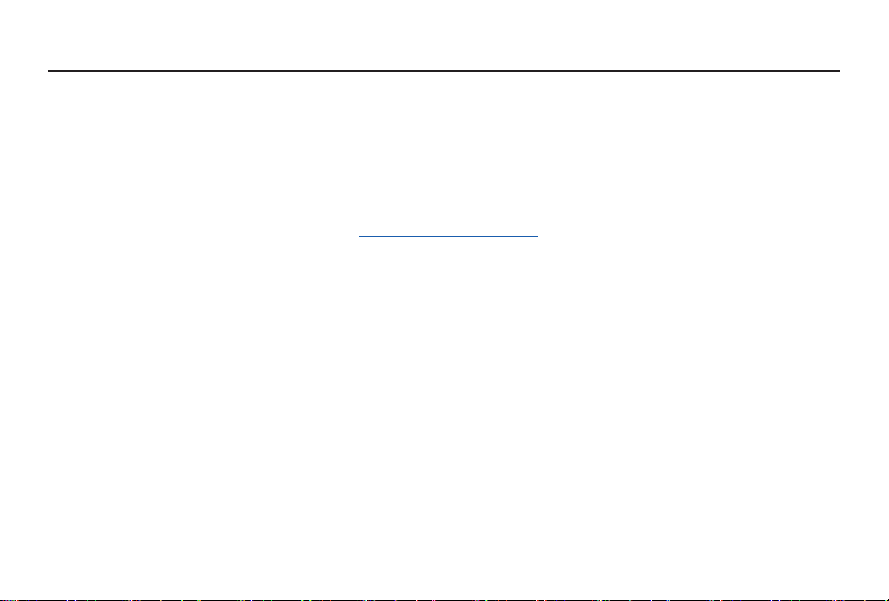
Section 1: Getting Started
About Gear 2 Neo
When you connect the Gear™ 2 Neo (also referred to as Gear) to your mobile device, you can use the
Gear 2 Neo to view call logs or set alarms. You can use mobile devices more conveniently by connecting to
various applications with the Gear 2 Neo. Set your exercise program and manage your health by connecting the
Gear 2 Neo to a mobile device.
To connect your Gear 2 Neo to a mobile device, install the Gear Manager on the mobile device. Search for the
Gear Manager from Samsung Apps or visit apps.samsung.com/gear2 to download it.
Package contents
● The items supplied with the Gear 2 Neo and any available accessories may vary depending on the
region or service provider.
● The supplied items are designed only for this Gear 2 Neo and may not be compatible with other
devices.
● Appearances and specifications are subject to change without prior notice.
● You can purchase additional accessories from your local Samsung retailer. Make sure they are
compatible with the Gear 2 Neo before purchase.
● Other accessories may not be compatible with your Gear 2 Neo.
● Use only Samsung-approved accessories. Malfunctions caused by using unapproved accessories are
not covered by the warranty service.
● Availability of all accessories is subject to change depending entirely on manufacturing companies.
For more information about available accessories, refer to the Samsung website.
8
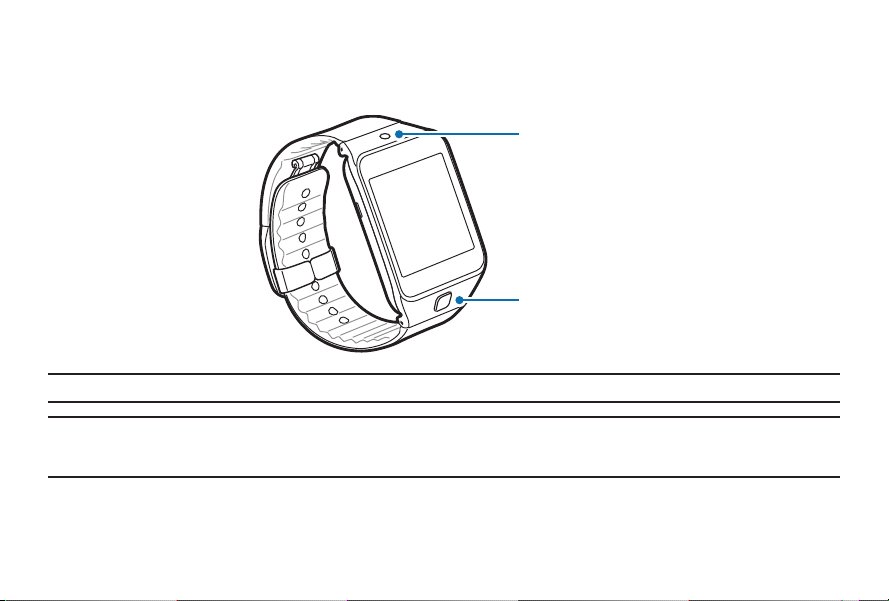
Device layout
Gear 2 Neo
Infrared LED
Power button
Note: Make sure the Gear’s microphone is not obstructed when you are speaking into it while charging.
Warning! Do not allow children or animals to chew or suck the device. Do not disassemble, modify, or repair
your device. Magnetic stripe cards, including credit cards, phone cards, passbooks, and boarding
passes, may be damaged by magnetic fields.
Section 1: Getting Started
9
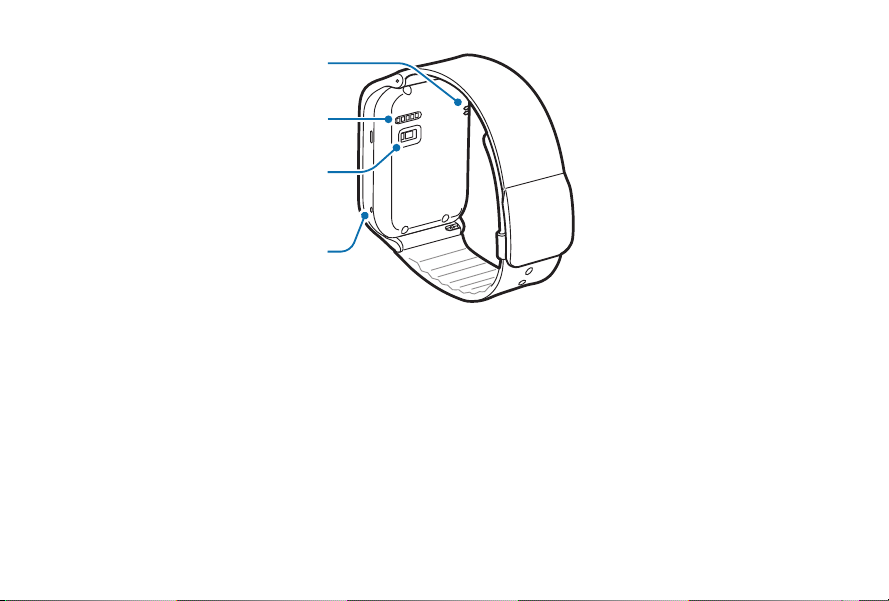
Speaker
Charging terminals
Heart rate sensor
Microphone
Microphone
● Water may af fect the touchscreen operation, ensure it is dry before use.
● Ensure that the strap is kept clean. Contact with contaminants, such as dust and dye, can cause stains
on the strap that may not come out.
● Do not use a screen protector which causes touch screen sensor malfunctions.
● If the speaker is wet, sound may be distorted. Ensure that the speaker is dr y.
10
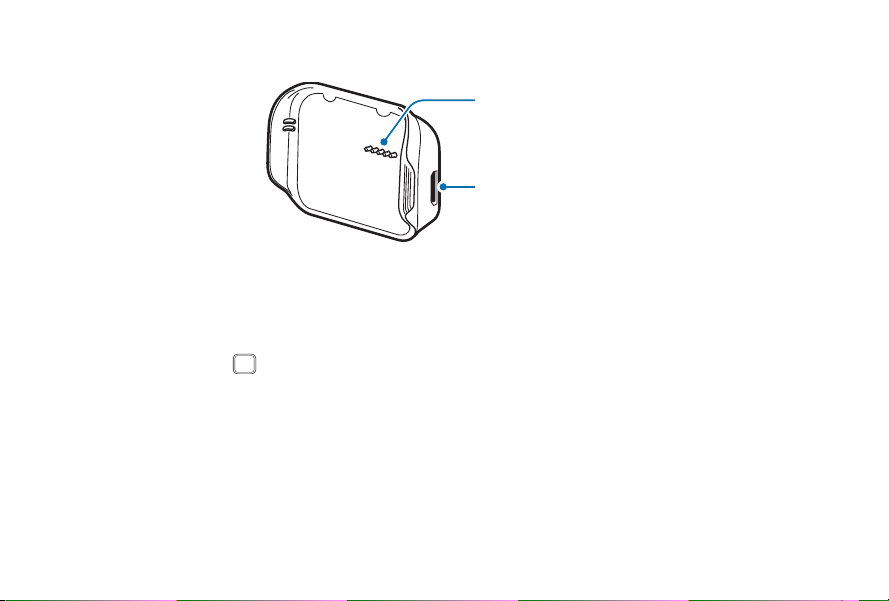
Charging Dock
Charging terminals
USB port
Power Button
The Power Button turns the Gear 2 Neo on or off, displays the Clock screen, locks the device on the Clock
screen, and resets the device.
1. Press and hold the Power button to turn the Gear 2 Neo on or off.
2. Press the Power button once to display the Clock screen.
3. From the Clock screen, press the Power button once to lock the Gear 2 Neo.
4. Press and hold the Power button for more than 7 seconds to reset the Gear 2 Neo.
Section 1: Getting Started
11
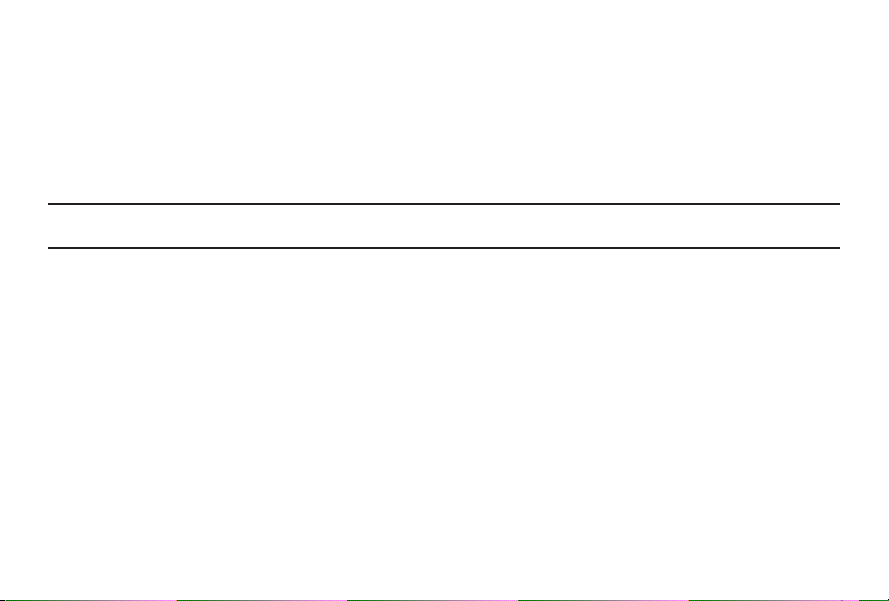
Maintaining water and dust resistance
This device is rated IP67 using the Ingress Protection rating system.
Your device has been tested in a controlled environment and shown to be water and dust resistant in certain
circumstances (meets requirements of classification IP67 as described by the international standard IEC 60529
- Degrees of Protection provided by Enclosures [IP Code]; test conditions: 15-35°C, 86-106 kPa, 1.0 meters,
for 30 minutes). Despite this classification, your device is not impervious to water damage in any situation. It is
important that all compartments are closed tightly.
Note: If any liquid is found to have entered your device components or an internally sealed system, this
condition will void your device warranty.
● Follow these tips carefully to prevent damage to the device.
● Any device which uses accessible compartments or ports that can be opened should have these sealed or
closed tightly to prevent liquid from entering the system.
● Whenever your device gets wet, dry it thoroughly with a clean, soft cloth.
● Do not expose the device to salt water or ionized water, or to water over 1.0 meters deep for more than
30 minutes. If your device is exposed to fresh water, dry it thoroughly with a clean, soft cloth. If the
device is exposed to any liquid other than fresh water, rinse the device with fresh water immediately
and dry it thoroughly with a clean, soft cloth. Failure to rinse the device in fresh water and dry it as
instructed may cause the device to suffer from operabilit y or cosmetic issues.
● Do not expose the device to water at high pressure.
● If the device is dropped or receives an impact, the water and dust resistant features of t he
device may be damaged.
12

● The touchscreen and other features may not work properly if the device is used in water or in other
liquids. [071516]
Charging the battery
Charge the battery before using the Gear 2 Neo for the first time. A computer can be also used to charge the
Gear 2 Neo by connecting them via the USB cable.
Important! Use only charging devices and batteries approved by Samsung. Samsung accessories are designed
Note: When the bat tery power is low, the batter y icon displays as empty.
for your device to maximize battery life. Using other accessories may invalidate your warranty and
may cause damage.
If the bat tery is completely discharged, you cannot immediately turn on the Gear 2 Neo when the charger
is connected. Allow a depleted battery to charge for a few minutes before turning on the device.
The charging dock provided with the Gear 2 Neo is used for charging the device’s batter y.
Section 1: Getting Started
13
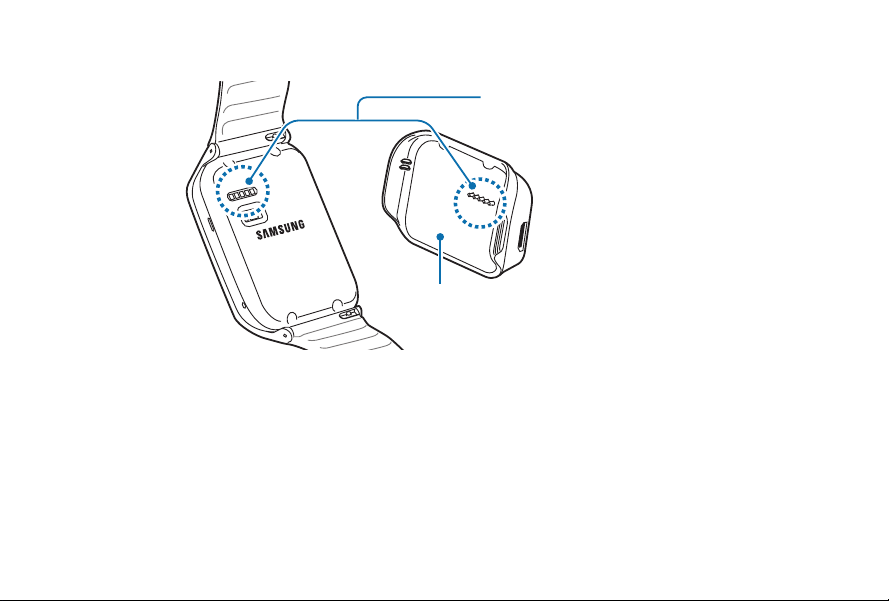
1. Locate the charging terminals on the Gear 2 Neo and the charging dock.
Charging terminals
Charging dock
14

2. Place the Gear 2 Neo on the charging dock with the charging terminals facing each other.
Section 1: Getting Started
15
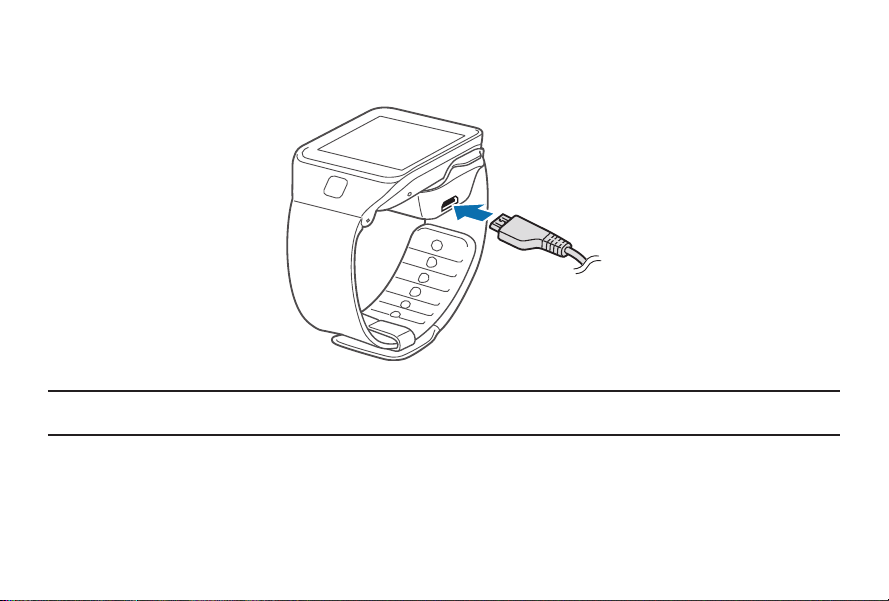
3. Plug the small end of the charger cable into the USB port of the charging dock. Then, plug the large
end of the charger into an electric socket.
Warning! Prevent the USB charger port and the small end of the charger from coming into contact with
16
conductive materials, such as liquids, dust, metal powders, and pencil leads.

4. After fully charging, disconnect the Gear 2 Neo from the charging dock.
Warning! Connecting the charger improperly may cause serious damage to the Gear 2 Neo. Any damage
Note: While charging, some features are not available.
caused by misuse is not covered by the warrant y.
● While charging, some features are not available.
● If the Gear receives an unstable power supply while charging, the touch screen may not function. If this
happens, unplug the charger from the Gear 2 Neo.
● While charging, the Gear 2 Neo may be warm. This is normal and should not affect the Gear 2 Neo
lifespan or per formance. If the battery gets hotter than usual, the charger may stop charging.
Section 1: Getting Started
17
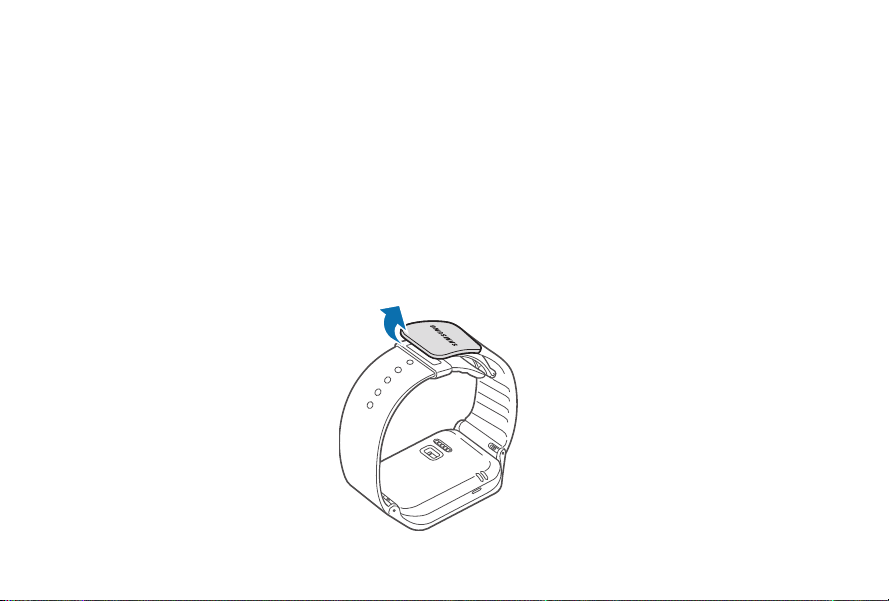
● Unplug the charger when not in use to save energy. The charger does not have a power switch, so you
must unplug the charger from the electric socket.
About using batteries
● Battery operating time is af fected by device usage pat terns and the condition of the battery.
● The battery is a consumable item. Battery life can be reduced when multiple applications or features
are simultaneously running. Batter y life may be reduced even when the device is idle.
● The battery is consumable so the device charge reduces over time.
● Battery power is reduced when you play high -definition video. The af fects on battery power vary
depending on the situation.
Wearing the Gear 2 Neo
1. Open the clasp.
18
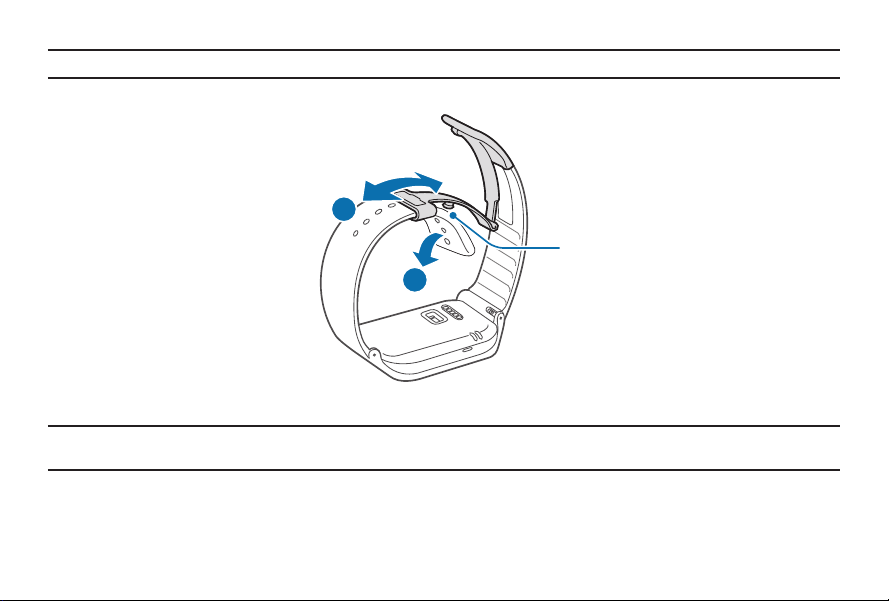
Caution! Excessively bending the strap may damage the device.
2. Open the clasp and fit the strap to your wrist using the pin as a guide to size the band.
2
Pin
1
3. Press the button to close the clasp.
Tip: To measure your hear t rate more accurately with the Gear 2 Neo, wear the Gear 2 Neo comfortably around
your lower arm just above the wrist. Refer to ‘ Wearing the Gear 2 Neo for details.
Section 1: Getting Started
19

Replacing the strap
The strap is held in place by small spring-loaded pins (called presto pins) . Detach the strap from the
Gear 2 Neo to replace it with a new one.
1. Press in on the pin to release it from the case.
20
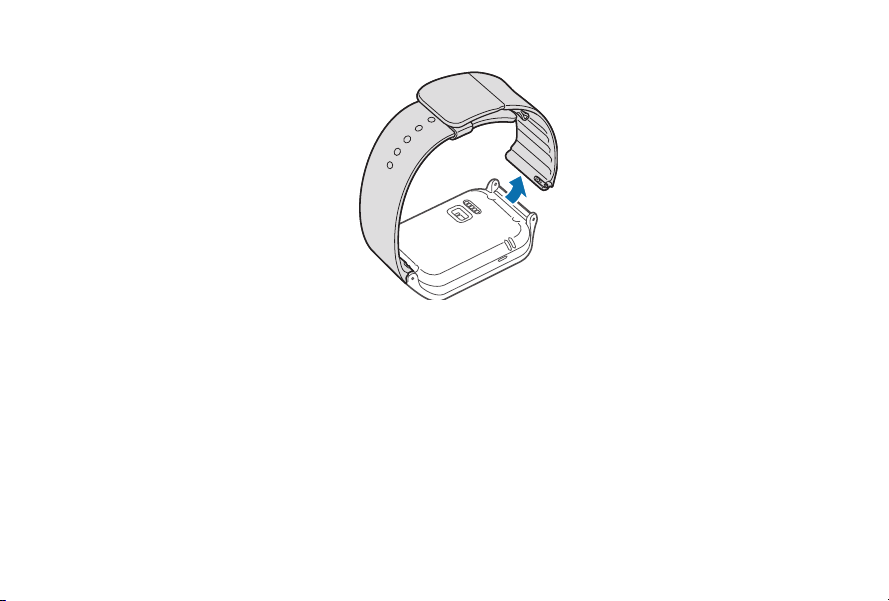
2. Lift the strap out to detach it from the Gear 2 Neo.
Section 1: Getting Started
21

3. On the new strap, insert one side of the pin into the Gear 2 Neo case.
22
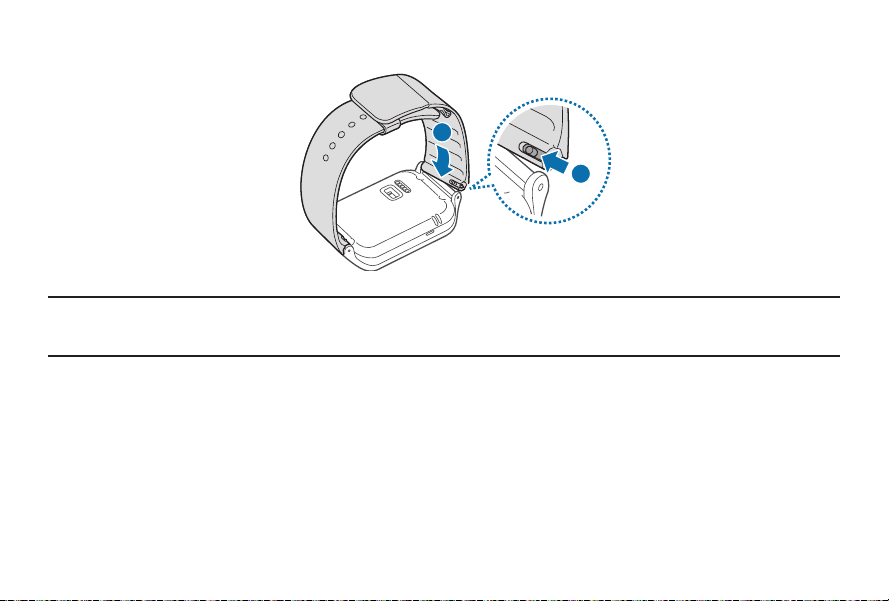
4. Press in on the pin. Slip the band into the case and then release the pin to secure the band in place.
2
1
Note: If you replace the strap on your Gear 2 Neo with another strap not manufactured by Samsung, please
use a strap with a standard 22mm spring bar pin, and refer to the manufacturer’s instructions to properly
attach the band.
Section 1: Getting Started
23

Turning the Gear 2 Neo on and off
When you turn on the Gear 2 Neo for the first time, follow the displayed instructions. The instructions describe
how to connect the Gear 2 Neo to a mobile device and to set it up.
1. Press and hold the Power button for a few seconds to turn on the Gear 2 Neo.
A pop-up window displays and provides instructions that prompt you to download and install the
Gear Manager.
Note: You can use the Gear 2 Neo only af ter the Gear Manager is installed on the mobile device.
Refer to ‘Connecting the Gear 2 Neo to a mobile device’ for details.
2. Press and hold the Power button, and then tap Power off.
24

Tips for using Bluetooth
● Place the devices close to each other when pairing your Gear 2 Neo with another mobile device.
● The Bluetooth communication range is usually up to approximately 30 feet.
● Do not touch the Bluetooth antenna of a connected mobile device.
● Bluetooth uses the same frequency as some industrial, scientific, medical, and low power products and
interference may occur when making connections near these types of products.
● Samsung is not responsible for the loss, interception, or misuse of data sent or received via the
Bluetooth feature.
● Always ensure that you share and receive data with devices that are trusted and properly secured.
● Some devices, especially those that are not tested or approved by the Bluetooth SIG, may not be
compatible with your Gear 2 Neo.
Section 1: Getting Started
25
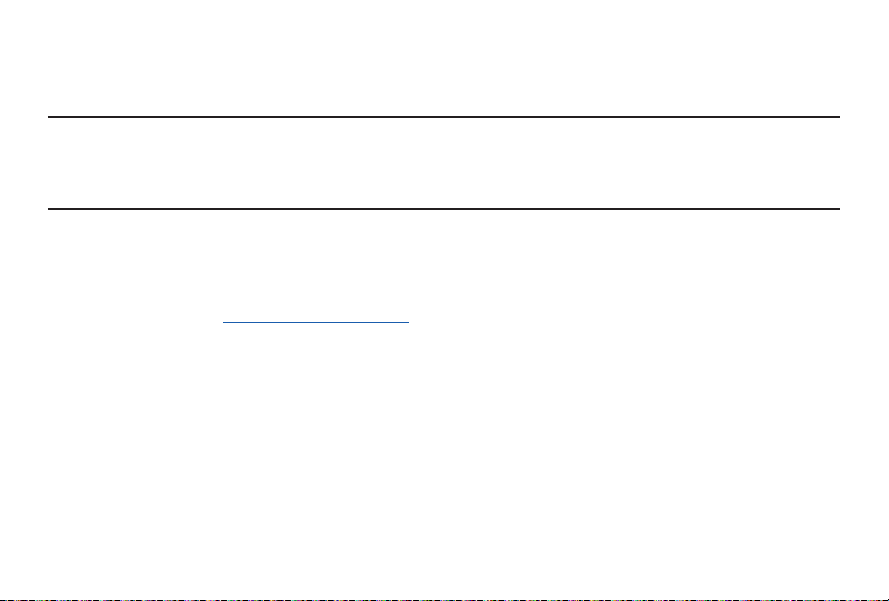
Connecting the Gear 2 Neo to a mobile device
Install the Gear Manager on the mobile device and connect the Gear 2 Neo to the device using a Bluetooth
connection.
Note: You cannot install Gear Manager on mobile devices that do not support Gear 2 Neo syncronizing. Ensure
that your mobile device is compatible with a Gear 2 Neo.
You can connect only one mobile device to one Gear device. You cannot use multiple Gear devices at the
same time.
1. Turn on the Gear 2 Neo device.
2. From the Gear 2 Neo, read the download information in the displayed window and tap Next.
The model details display.
3. From the Mobile device, download the Gear Manager from Samsung Apps.
You can also visit apps.samsung.com/gear2 to download the Gear manager.
4. From the Mobile device Apps screen, tap Gear Manager.
5. From the Mobile device, select the Gear 2 Neo model name (e.g. Gear 2 Neo (0000)) that displayed in
Step 2.
26

6. From the Mobile device, when the Bluetooth pairing request displays, tap OK.
Section 1: Getting Started
27

7. Tap OK when the Confirm passkey screen displays.
The Install window displays on the Mobile device.
28
