Samsung SM-R175NZKAEUA User manual

USER MANUAL
SM-R175
English (EU). 07/2020. Rev.1.2
www.samsung.com

Table of Contents
Basics
3 Read me first
4 About the Galaxy Buds+
5 Device layout and functions
8 Preparing the earbuds for use
10 Battery
16 Battery indicator lights identification
Using the earbuds
18 Connecting the earbuds to a mobile
device
24 Wearing the earbuds
25 Using the touchpad
28 Using Bixby
29 Listening to music
30 Using the equaliser
Galaxy Wearable App
34 Introduction
35 Connecting and disconnecting the
earbuds
36 Viewing Galaxy Buds+ status and
customising settings
Appendix
39 Troubleshooting
42 Updating the earbuds’ software with
the Galaxy Buds Manager on your
computer
43 Managing the Galaxy Buds+
45 Restarting the earbuds
45 Coupling the earbuds
46 Removing the battery
31 Using call features
32 Using ambient sound mode
2

Basics
Read me first
Please read this manual before using this device to ensure safe and proper use.
•
Descriptions are based on the device’s default settings.
•
Some content may differ from your device depending on the region, model
specifications, or device’s software. Images may differ in appearance from the actual
product. Content is subject to change without prior notice.
•
Before using other mobile devices, make sure they are compatible with the device. Visit
www.samsung.com to see the specifications of compatible mobile devices.
•
Be careful to not get the device wet while using it. The device could malfunction if it
is damaged by water. Do not wear the device during activities, such as showering or
swimming. Doing so can damage the device.
•
Modifying the device’s operating system or installing softwares from unofficial sources
may result in device malfunctions and data corruption or loss. These actions are violations
of your Samsung licence agreement and will void your warranty.
•
Some functions may not work as described in this manual depending on the maker and
model of the mobile device you connect to the device.
•
This product includes certain free/open source software. To see the instructions for
viewing the open source licence, go to the Samsung website (opensource.samsung.com).
Instructional icons
Warning: situations that could cause injury to yourself or others
Caution: situations that could cause damage to your device or other equipment
Notice: notes, usage tips, or additional information
3

Basics
About the Galaxy Buds+
Galaxy Buds+ are wireless earbuds which allow you to listen to music or answer incoming
calls after connecting them to your device even while doing other activities, such as working
out.
Do not wear the earbuds in high-traffic areas, such as roads or crosswalks. Doing so
may result in accidents due to slowed reaction times.
4
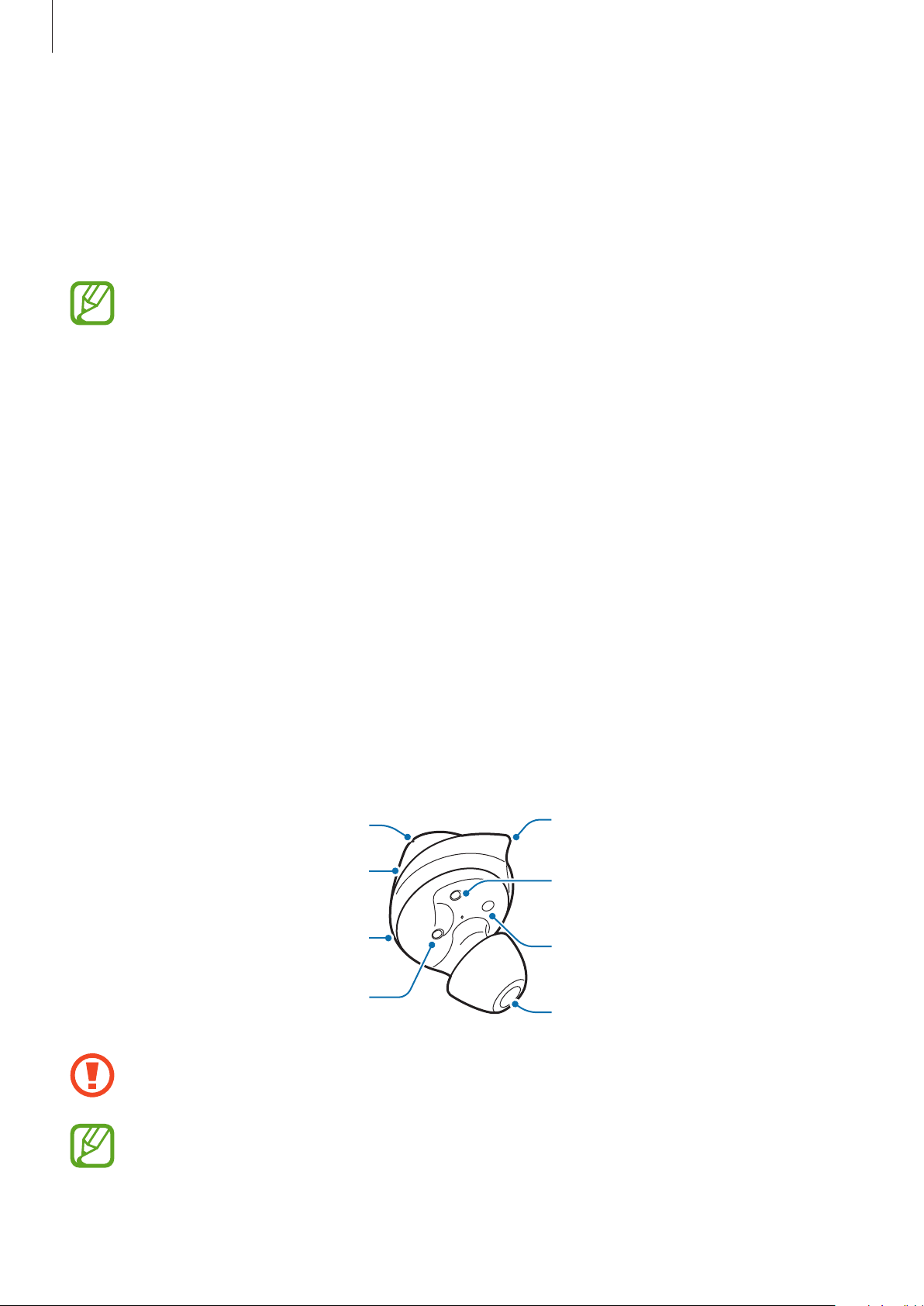
Basics
Wing tip
Device layout and functions
Package contents
Refer to the quick start guide for package contents.
•
The items supplied with the Galaxy Buds+, available accessories, and their images
may vary depending on the region.
•
The supplied items are designed only for the Galaxy Buds+ and may not be
compatible with other devices.
•
Appearances and specifications are subject to change without prior notice.
•
You can purchase additional accessories from the Samsung website. Make sure
they are compatible with the models before purchase.
•
Use only Samsung-approved accessories. Using unapproved accessories may cause
the performance problems and malfunctions that are not covered by the warranty.
•
Availability of all accessories is subject to change depending entirely on
manufacturing companies. For more information about available accessories, refer
to the Samsung website.
Device layout
Earbud
Microphone
Touchpad
Microphone
Charging contact
Touch-sensitive sensor
Charging contact
Ear tip
If you use the earbuds when they are broken, there may be a risk of injury. Use the
earbuds only after they have been repaired at a Samsung Service Centre.
If foreign materials are placed on the touch-sensitive sensor, they may cause the
sensor to malfunction. Before wearing the earbuds, clean the sensor first.
5
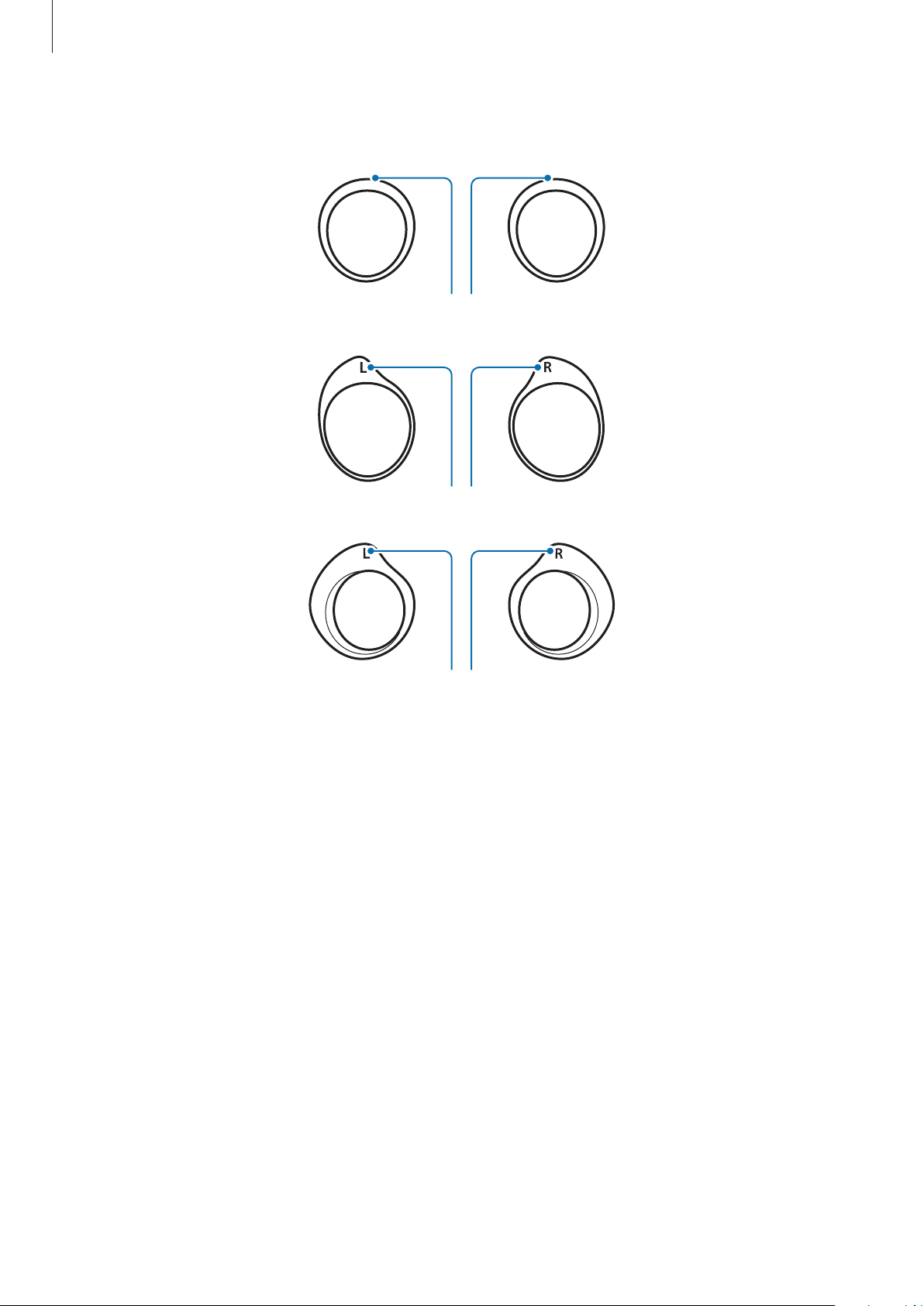
Basics
S
Wing tip
Direction indicator
M
Direction indicator
L
Direction indicator
6
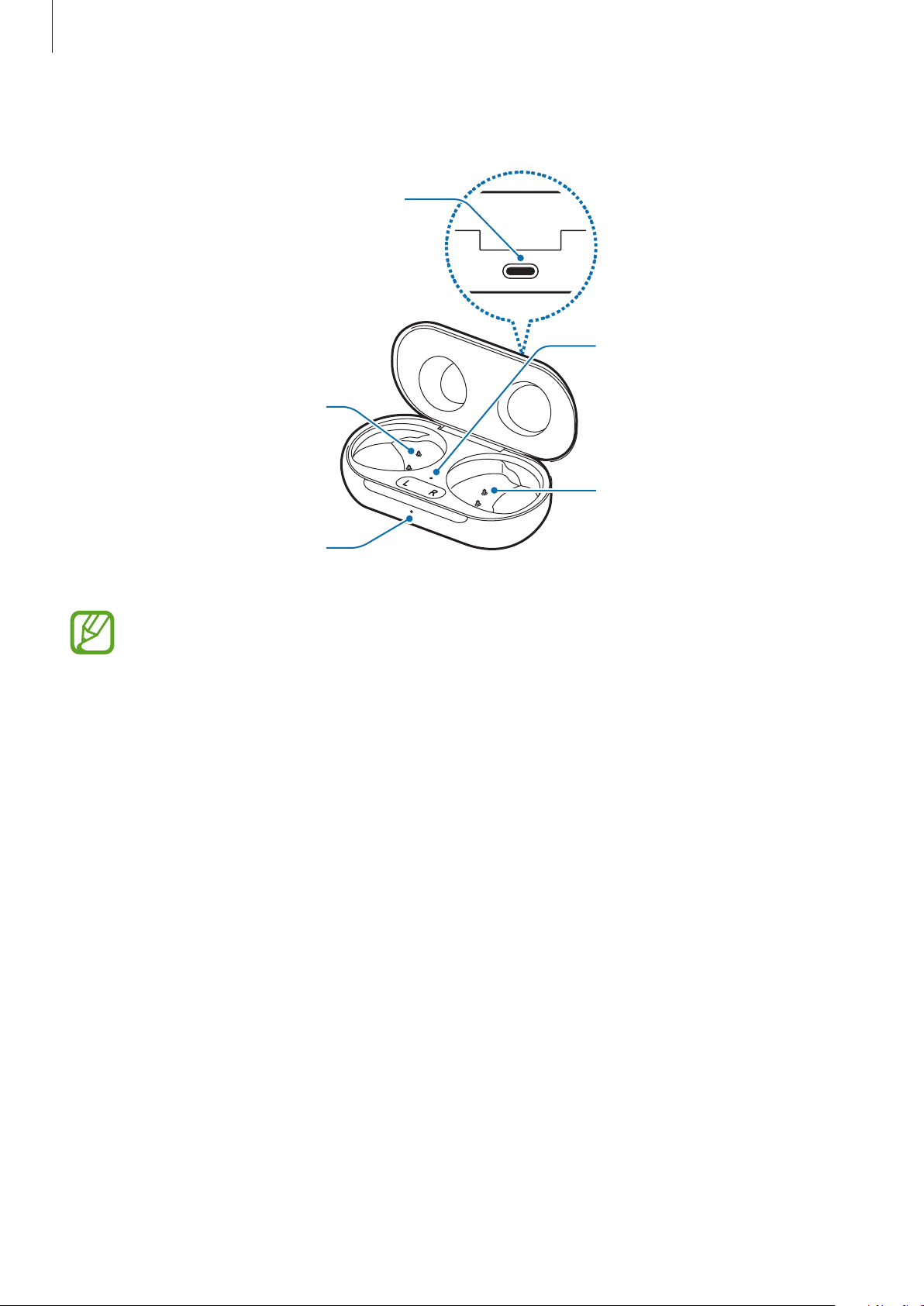
Basics
Charging case
Charger port (USB Type-C)
Charging contacts
Earbud battery
indicator light
(left)
Charging contacts
(right)
Charging case battery
indicator light
•
If there is sweat or liquid on the charging contacts, corrosion may occur on the
Galaxy Buds+. When there is sweat or liquid on the charging contacts or earbuds,
clean them before inserting the earbuds in the charging case.
•
Close the charging case when you store or charge the earbuds.
7

Basics
Preparing the earbuds for use
Attaching an ear tip to the earbud
Select the ear tip that fits your ear.
1
Cover the latch at the bottom of the earbud with the ear tip.
2
•
Do not put the earbuds in your ears without ear tips. Doing so may hurt your ears.
•
Do not pull the ear tip excessively when you attach or detach it. The ear tip may
tear.
Follow the same procedure for the opposite earbud.
3
8
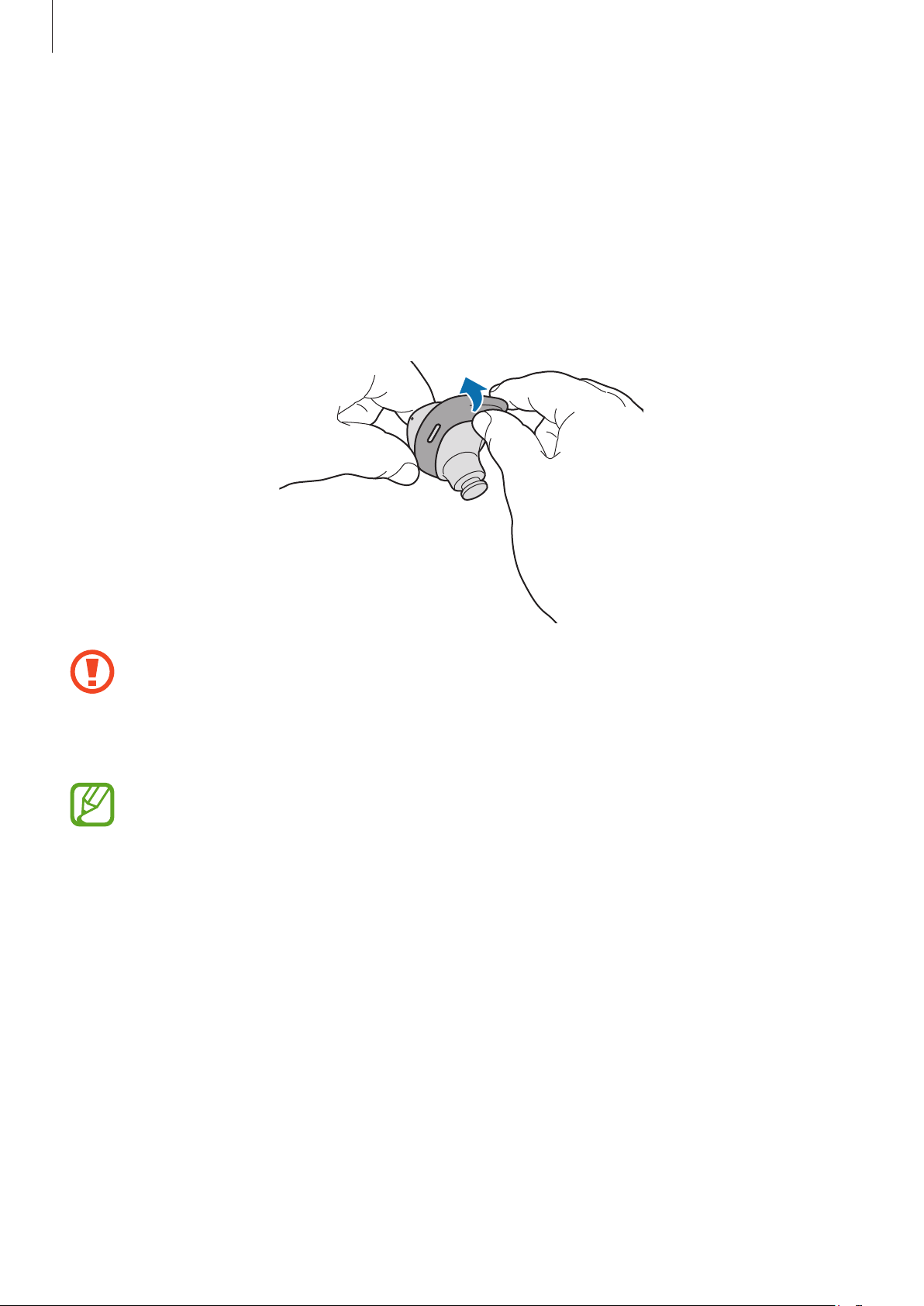
Basics
Attaching a wing tip to the earbud
Select the wing tip that fits your ear.
1
Select the wing tip for the left or right ear.
2
Hook the wing tip’s groove to earbud’s fixation hook and cover the earbud with the wing
3
tip.
•
Do not put the earbuds in your ears without wing tips. Doing so may hurt your
ears.
•
Do not pull the wing tip excessively when you attach or detach it. The wing tip may
tear.
Do not put the wing tips on the earbuds in the wrong direction. The earbuds will not
fit in your ears properly.
Follow the same procedure for the opposite earbud.
4
9
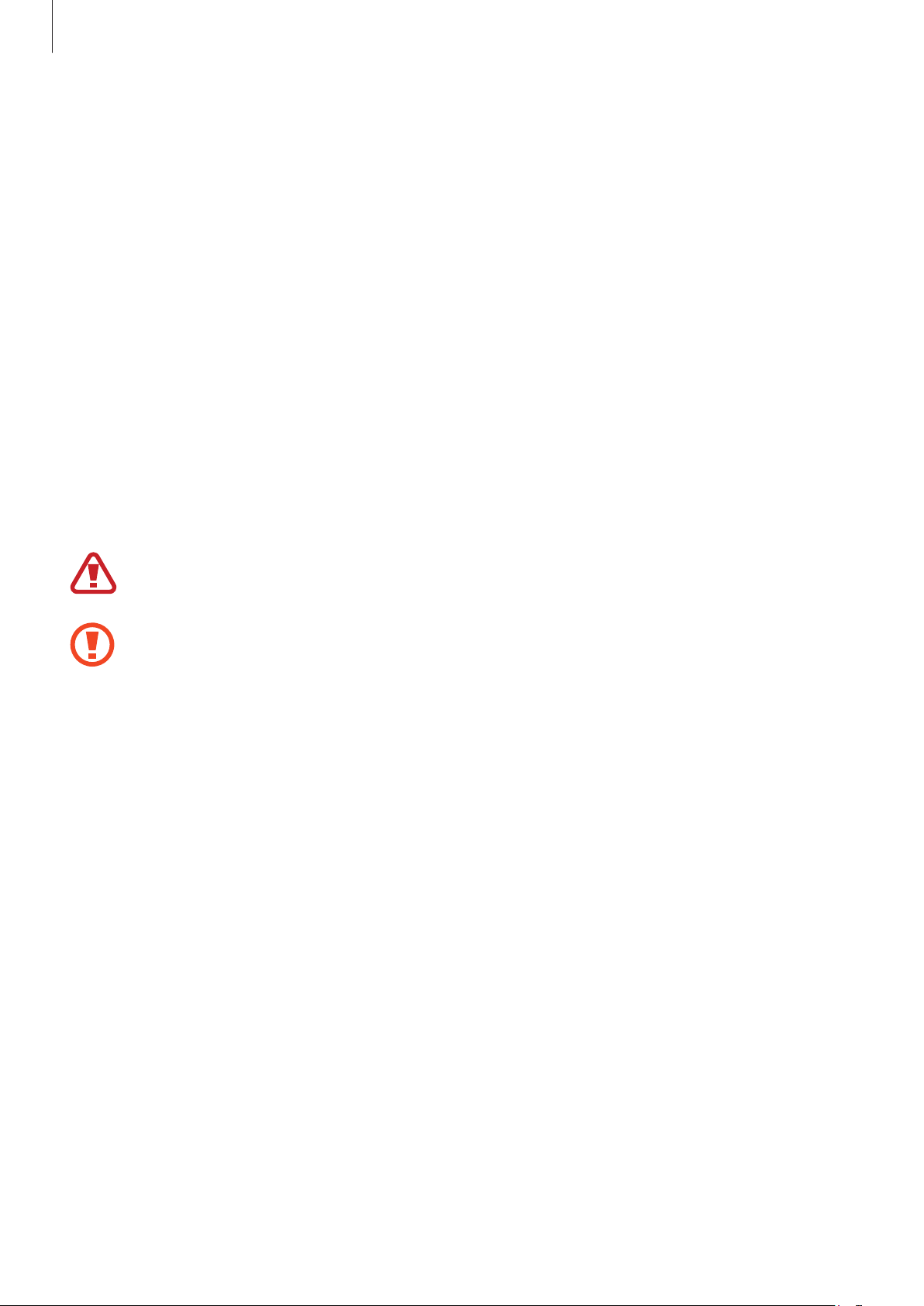
Basics
Battery
Charging the battery
Fully charge the battery before using the earbuds for the first time or when they have been
unused for extended periods. The earbuds will power on while charging. When you charge
the battery for the first time or when the battery is completely discharged, it needs at least
10 minutes to start to work.
Check the direction of each earbud, insert them into the corresponding slots, and then
connect the charger.
The charging case, which has a built-in battery, is charged along with the earbuds that are in
the charging case when connected to the charger.
You can charge the earbuds by placing them into the charging case that has been already
charged.
Use only Samsung-approved chargers and cables. Unapproved chargers or cables can
cause the battery to explode or damage the Galaxy Buds+.
•
Connecting the charger improperly may cause serious damage to the charging
case. Any damage caused by misuse is not covered by the warranty.
•
Use only USB Type-C cable supplied with the device. The charging case may be
damaged if you use Micro USB cable.
10
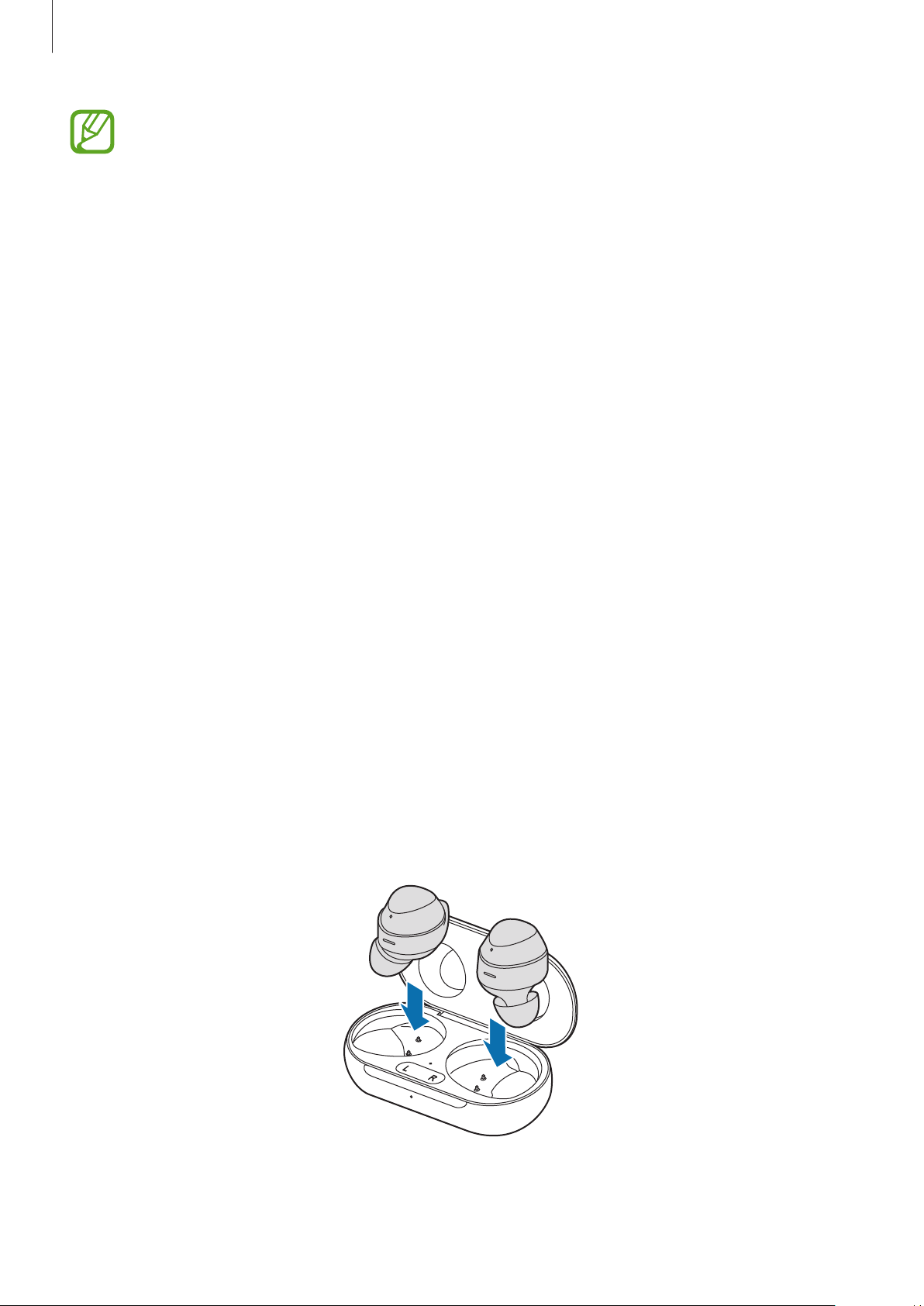
Basics
•
Chargers are sold separately.
•
To save energy, unplug the charger when not in use. The charger does not have a
power switch, so you must unplug the charger from the electric socket when not in
use to avoid wasting power. The charger should remain close to the electric socket
and easily accessible while charging.
•
You cannot use your earbuds’ wireless features while charging the earbuds’
batteries.
•
Close the charging case when you store or charge the earbuds.
•
If there is sweat or liquid on the charging contacts, corrosion may occur on the
Galaxy Buds+. When there is sweat or liquid on the charging contacts or earbuds,
clean them before inserting the earbuds in the charging case.
•
When you insert your earbuds in the charging case, the charging will start
automatically, and it will stop automatically if earbuds are fully charged.
•
It will likely not have a huge impact on the life of your Galaxy Buds+ even if you
do not remove your earbuds from the charging case after the earbuds are fully
charged.
•
If you will not be using your Galaxy Buds+ for a long time, store them after they are
charged.
•
Do not put the wing tips on the earbuds in the wrong direction. The earbuds will
not be charged if they are not properly inserted into the charging case.
Open the charging case.
1
Check the direction of each earbud and correctly insert them into their corresponding
2
slots in the charging case.
L
R
11
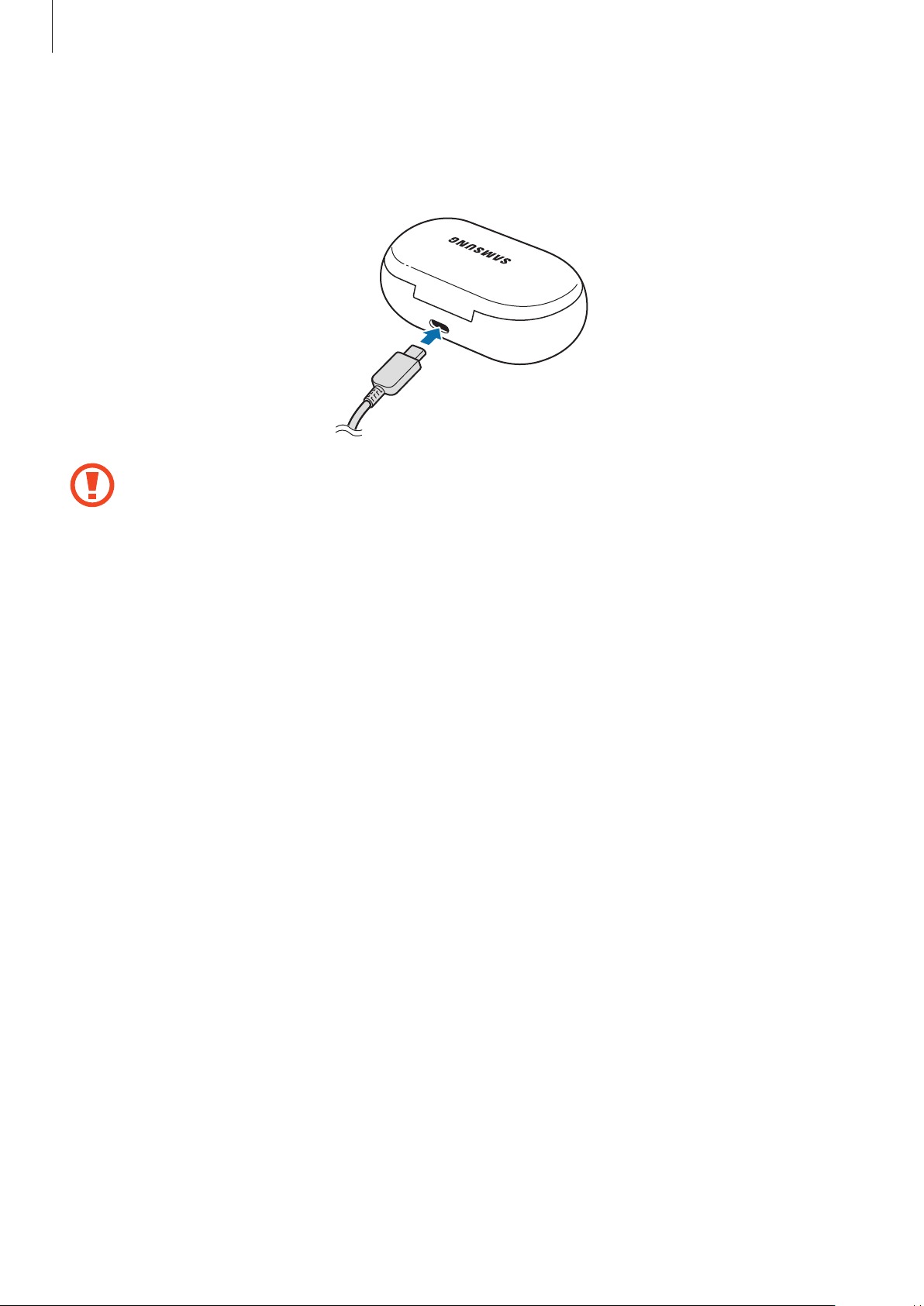
Basics
Close the charging case.
3
Connect the USB cable to the charger and then plug the USB cable into the charger port.
4
Connecting the USB cable improperly may cause serious damage to the charging
case. Any damage caused by misuse is not covered by the warranty.
Plug the charger into an electric socket.
5
The batteries of the earbuds and the charging case are charged simultaneously.
After fully charging, disconnect the charging case from the charger. First unplug the USB
6
cable from the charging case and then unplug the charger from the electric socket.
Reducing the battery consumption
When you are not using the earbuds, store them in the charged charging case. The touchsensitive sensor will continue to work while wearing the earbuds and reduce the usage time.
Battery charging tips and precautions
•
If there is sweat or liquid on the charging contacts, corrosion may occur on the Galaxy
Buds+. When there is sweat or liquid on the charging contacts or earbuds, clean them
before inserting the earbuds in the charging case.
•
Using a power source other than the charger, such as a computer, may result in a slower
charging speed due to a lower electric current.
•
While charging, the Galaxy Buds+ and the charger may heat up. This is normal and should
not affect the Galaxy Buds+’s lifespan or performance. If the battery gets hotter than
usual, the charger may stop charging. If this occurs during wireless charging, disconnect
the Galaxy Buds+ from the charger to let them cool down, then charge the Galaxy Buds+
again later.
12
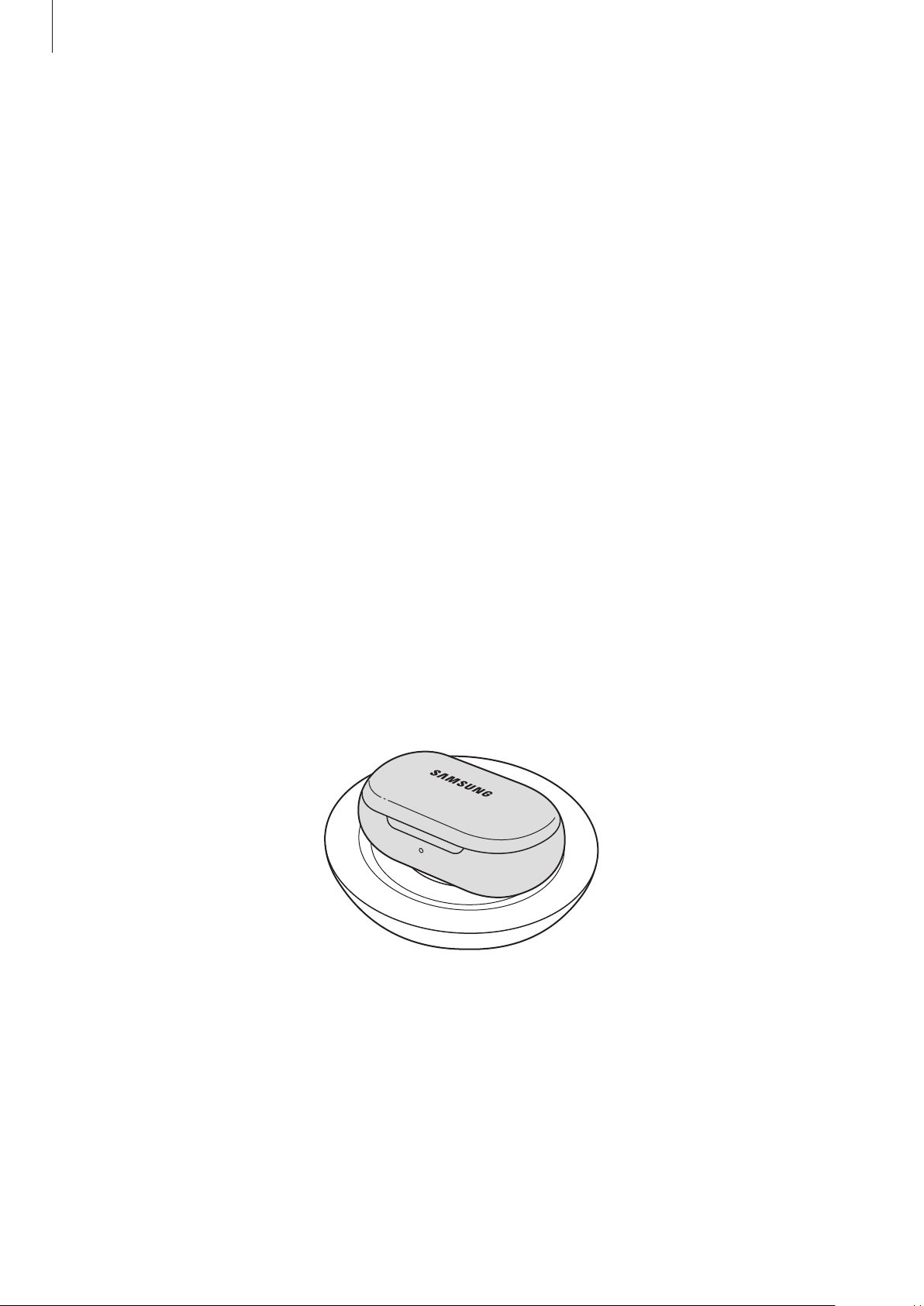
Basics
•
If you charge the Galaxy Buds+ while the charger port is wet, the Galaxy Buds+ may be
damaged. Thoroughly dry the charger port before charging the Galaxy Buds+.
•
If the Galaxy Buds+ are not charging properly, take the Galaxy Buds+ and the charger to a
Samsung Service Centre.
•
Avoid bending the USB cable. Doing so may damage or reduce the lifespan of the USB
cable. Never use a damaged USB cable.
Wireless charging
The charging case has a built-in wireless charging coil. You can charge the battery by using a
wireless charger or another device that functions as a wireless charger.
Charging the battery with a wireless charger
Open the charging case.
1
Check the direction of each earbud and correctly insert them into their corresponding
2
slots in the charging case.
Close the charging case.
3
Place the centre of the charging case’s back on the centre of the wireless charger.
4
13
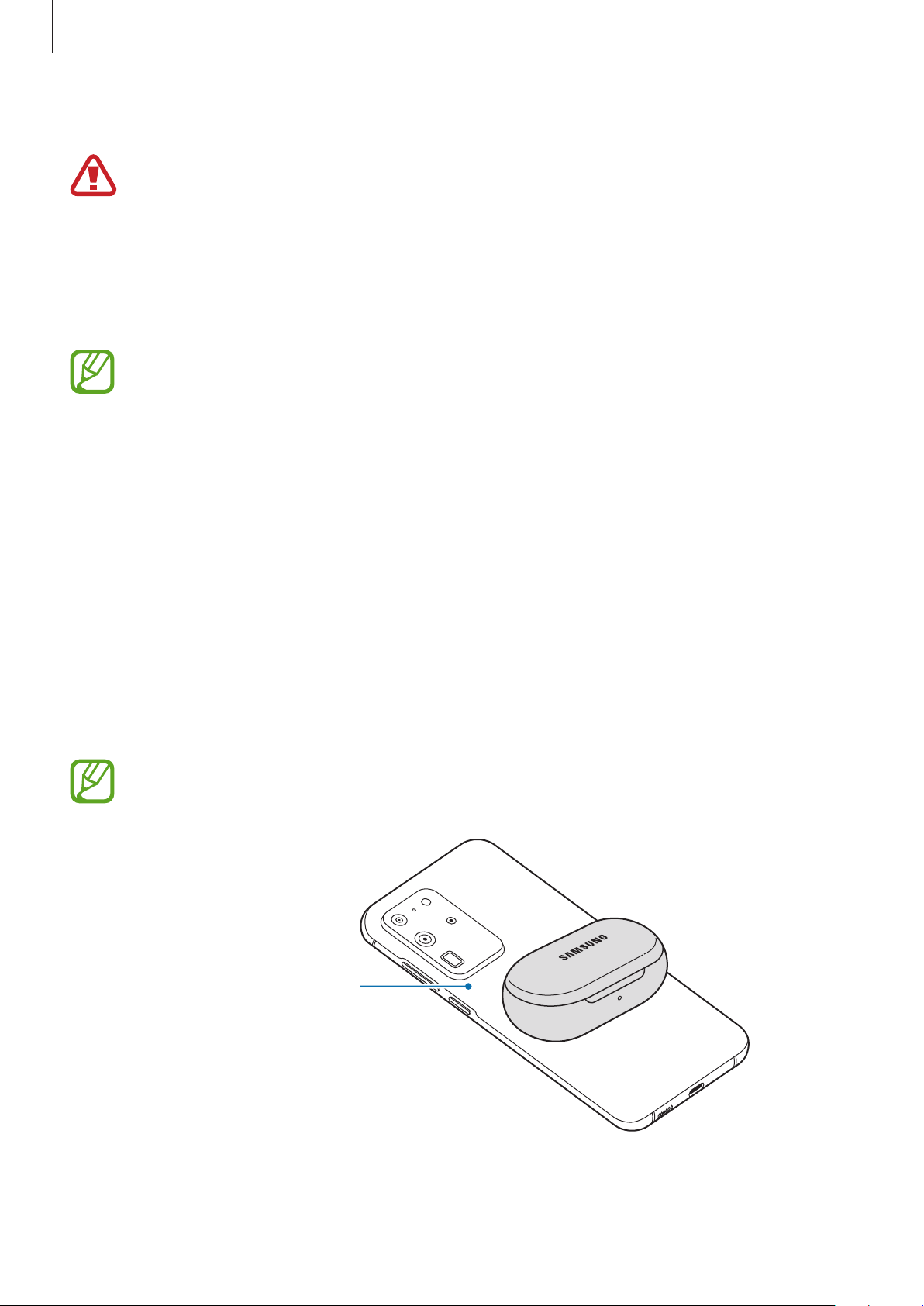
Basics
After fully charging, disconnect the charging case from the wireless charger.
5
Precautions for wireless charging
Do not place the charging case on the wireless charger when conductive materials,
such as metal objects and magnets, are placed between the charging case and the
wireless charger.
The Galaxy Buds+ may not charge properly or may overheat, or the charging case
may be damaged.
Use Samsung-approved wireless chargers. If you use other wireless chargers, the
battery may not charge properly.
Charging the battery using Wireless PowerShare
Open the charging case.
1
Check the direction of each earbud and correctly insert them into their corresponding
2
slots in the charging case.
Close the charging case.
3
Place the centre of the charging case’s back on the device that functions as a wireless
4
charger.
The location of the wireless charging coil may vary by device. Adjust the device and
the charging case to make a strong connection.
The device that functions
as a wireless charger
14
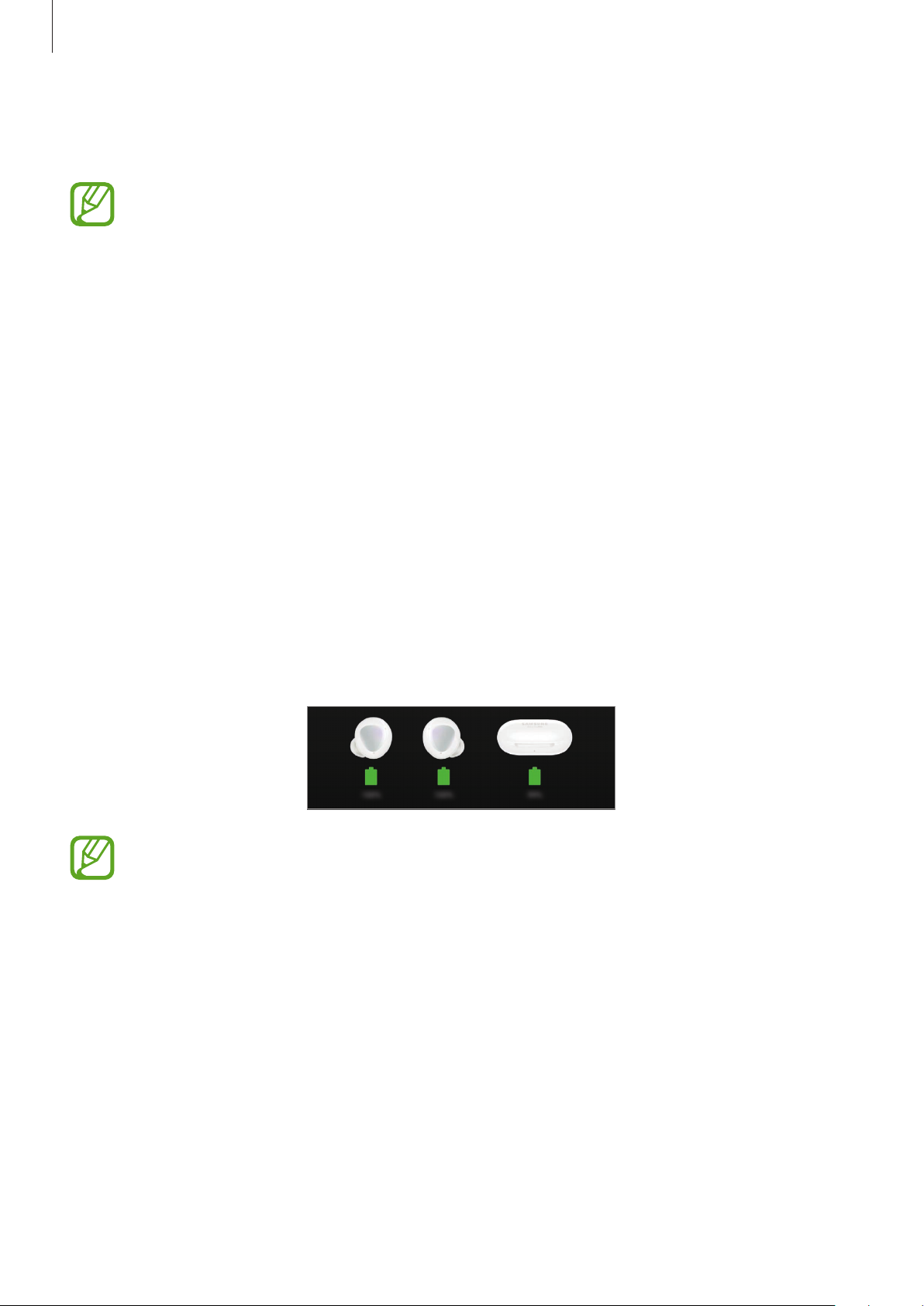
Basics
After fully charging, disconnect the charging case from the device that functions as a
5
wireless charger.
•
To charge properly, do not move or use either the device that functions as a
wireless charger or the charging case while charging.
•
The power charged to the Galaxy Buds+ may be less than the amount shared to
them by the device that functions as a wireless charger.
•
If you charge the Galaxy Buds+ while charging the device that functions as a
wireless charger, the charging speed may decrease or the Galaxy Buds+ may not
charge properly, depending on the charger type.
•
The charging speed or efficiency may vary depending on the device’s condition or
the surrounding environment.
•
If the remaining battery power of the device that functions as a wireless charger
drops below a certain level, power sharing will stop.
Checking the battery level
Connect the earbuds to your mobile device, launch the
mobile device, and view the battery status of each earbud and the charging case. Refer to
Connecting the earbuds to a mobile device for more information.
When the remaining battery level is low, a notification will appear on the mobile
device’s notification panel.
Galaxy Wearable
app on your
15
