Samsung SM-R140NZKABTU User Manual

User Manual
SM-R140
English (EU). 09/2017. Rev.1.0
www.samsung.com
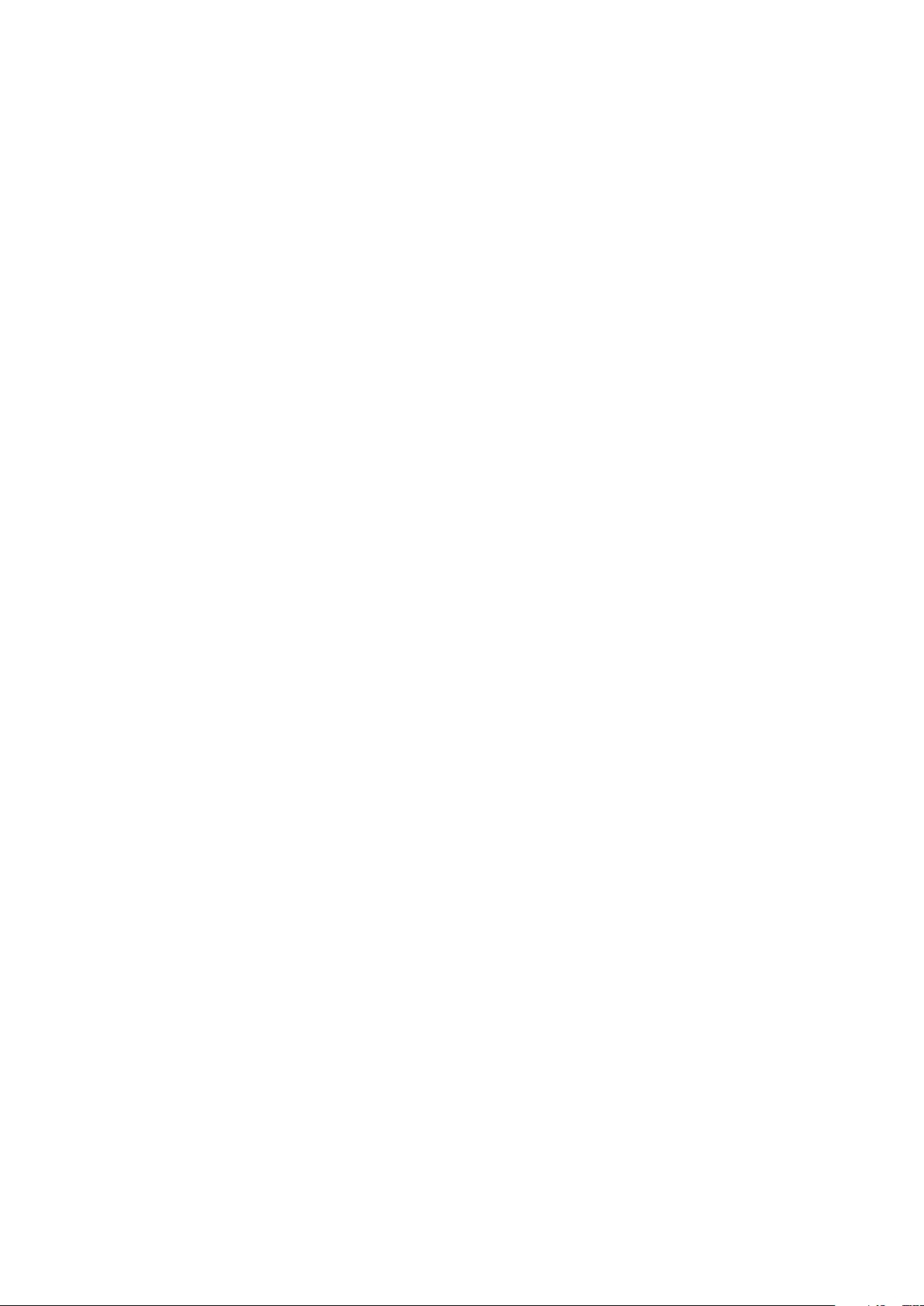
Table of Contents
Basics
3 Read me first
4 About the Gear IconX
6 Package contents
7 Device layout
9 Preparing the earbuds for use
11 Battery
14 Turning the earbuds on and off
15 Indicator lights identification
Using the earbuds
17 Connecting the earbuds to a mobile
device
21 Wearing the earbuds
Samsung Gear and Gear
IconX PC Manager
39 Samsung Gear
45 Gear IconX PC Manager
Appendix
47 Troubleshooting
50 Turning off and restarting the earbuds
51 Removing the battery
22 Using the earbuds without a mobile
device
22 Using the touchpad
24 Transferring music files to the earbuds
29 Listening to music
31 Setting the exercise earbud
31 Recording exercise information
37 Using call features
38 Using ambient sound mode
2

Basics
Read me first
Please read this manual before using this device to ensure safe and proper use.
•
Images may differ in appearance from the actual product. Content is subject to change
without prior notice. You can access the full user manual for more information. Visit
www.samsung.com to view device information, the user manual, and more.
•
Before using other devices, make sure they are compatible with the earbuds. Visit
www.samsung.com to see the specifications of compatible mobile devices.
•
Prevent the device from being submerged in liquid or exposed to pressurised water jets,
such as from a shower. Do not wear the device during activities, such as showering or
swimming. Doing so can damage the device.
•
This product includes certain free/open source software. To see the instructions for
viewing the open source licence, go to the Samsung website (opensource.samsung.com).
Instructional icons
Warning: situations that could cause injury to yourself or others
Caution: situations that could cause damage to your device or other equipment
Notice: notes, usage tips, or additional information
3

Basics
About the Gear IconX
Gear IconX wireless sports earbuds allow you to track your activity levels as well as play music.
You can save music files to the Gear IconX earbuds and play them directly from the earbuds,
or listen to music played from your connected mobile device. The Gear IconX earbuds also
record exercise information, such as the activity duration, and the number of calories you
have burnt, using the built-in sensor.
Do not wear the earbuds in high-traffic areas, such as roads or crosswalks. Doing so
may result in accidents due to slowed reaction times.
Using the Gear IconX earbuds alone
You can listen to music saved in your Gear IconX earbuds. The Gear IconX earbuds also record
exercise information.
4

Basics
Using the Gear IconX earbuds with your mobile device
You can listen to music saved in your connected mobile device and answer incoming calls.
You can also view your recorded exercise information via the Samsung Health app on your
mobile device.
5
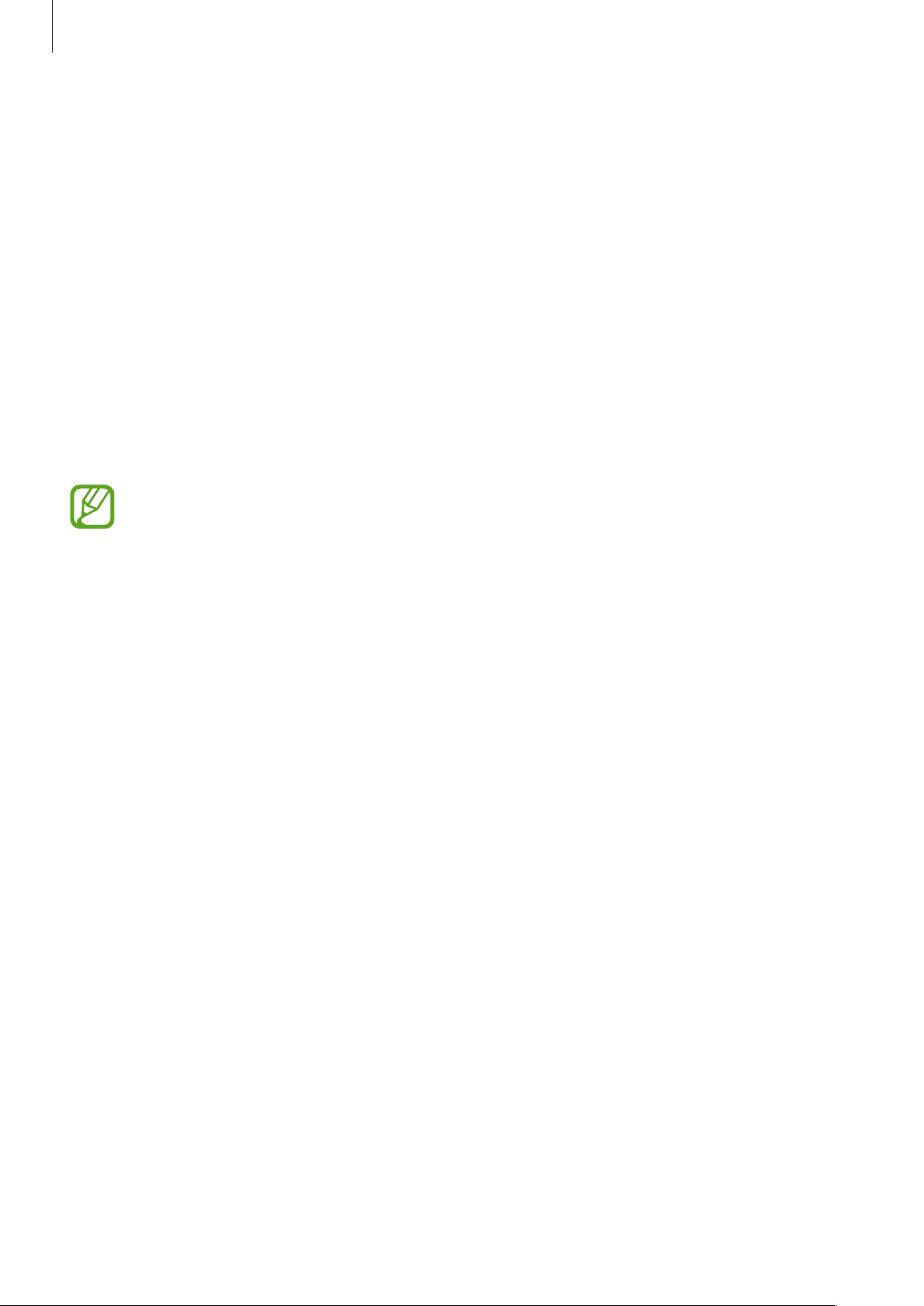
Basics
Package contents
Check the product box for the following items:
•
Earbud (L/R)
•
Charging case
•
Wingtip (3 sets, S/M/L)
•
Earbud tip (3 sets, S/M/L)
•
USB cable
•
USB connector (USB Type-B)
•
USB connector (USB Type-C)
•
Quick start guide
•
The items supplied with the earbuds and any available accessories may vary
depending on the region or service provider.
•
The supplied items are designed only for this earbuds and may not be compatible
with other devices.
•
Appearances and specifications are subject to change without prior notice.
•
You can purchase additional accessories from the Samsung website. Make sure
they are compatible with the earbuds before purchase.
•
Use only Samsung-approved accessories. Using unapproved accessories may cause
the performance problems and malfunctions that are not covered by the warranty.
•
Availability of all accessories is subject to change depending entirely on
manufacturing companies. For more information about available accessories, refer
to the Samsung website (www.samsung.com).
6

Basics
Microphone
Direction/size
Device layout
Earbud
Wingtip
Touchpad
Charging contacts
Wingtip
Microphone
Sensor indicator light
Touch-sensitive sensor
Earbud tip
indicator
7
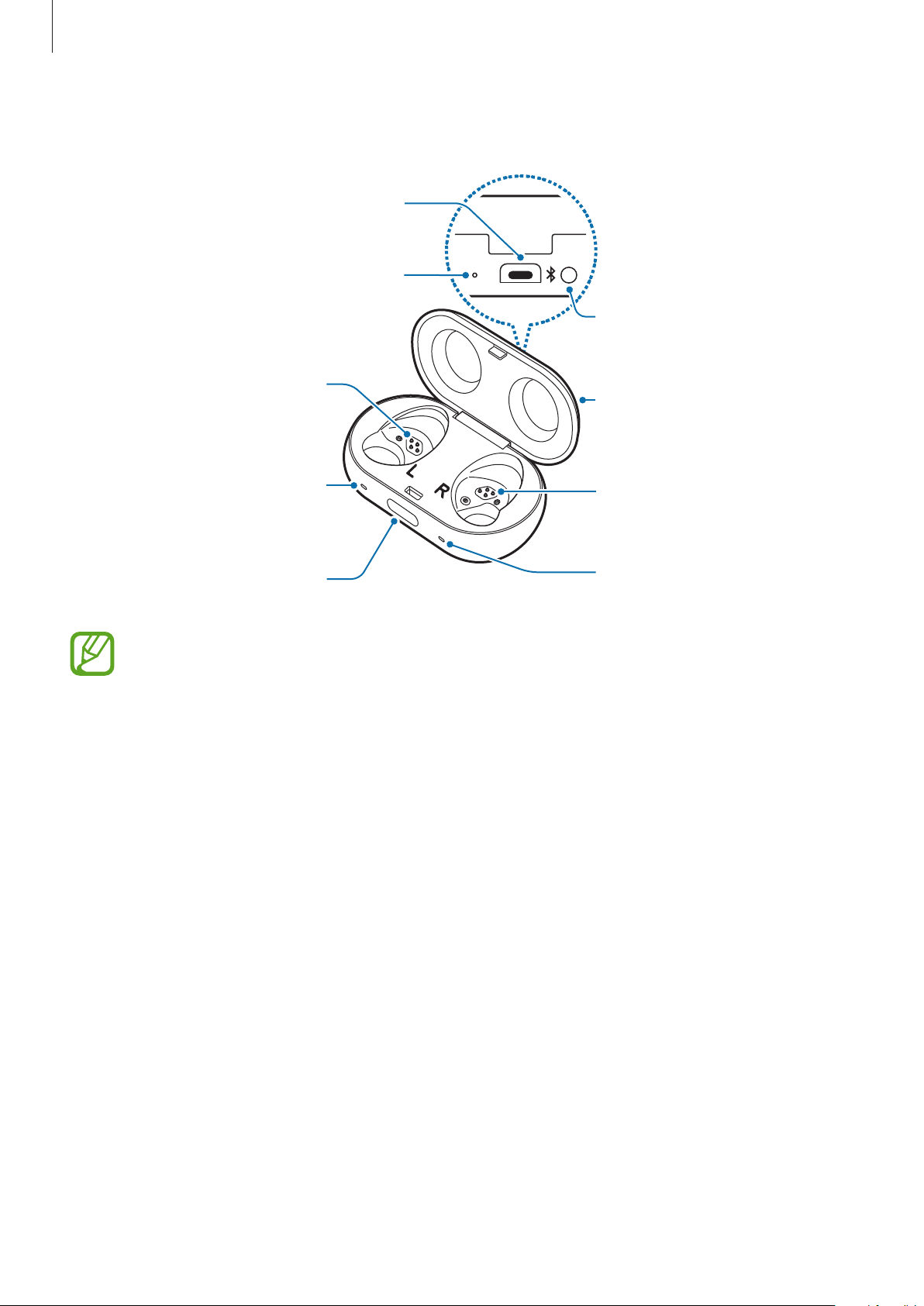
Basics
Charging case
Charging case indicator light
Charging contacts
Multipurpose jack
(left)
Connect button
Charging case cover
Earbud indicator light
(left)
Cover open button
Charging contacts
(right)
Earbud indicator light
(right)
If there is sweat or liquid on the charging contacts, corrosion may occur on the
earbuds. Clean the charging contacts and earbuds before storing the earbuds in the
charging case.
8
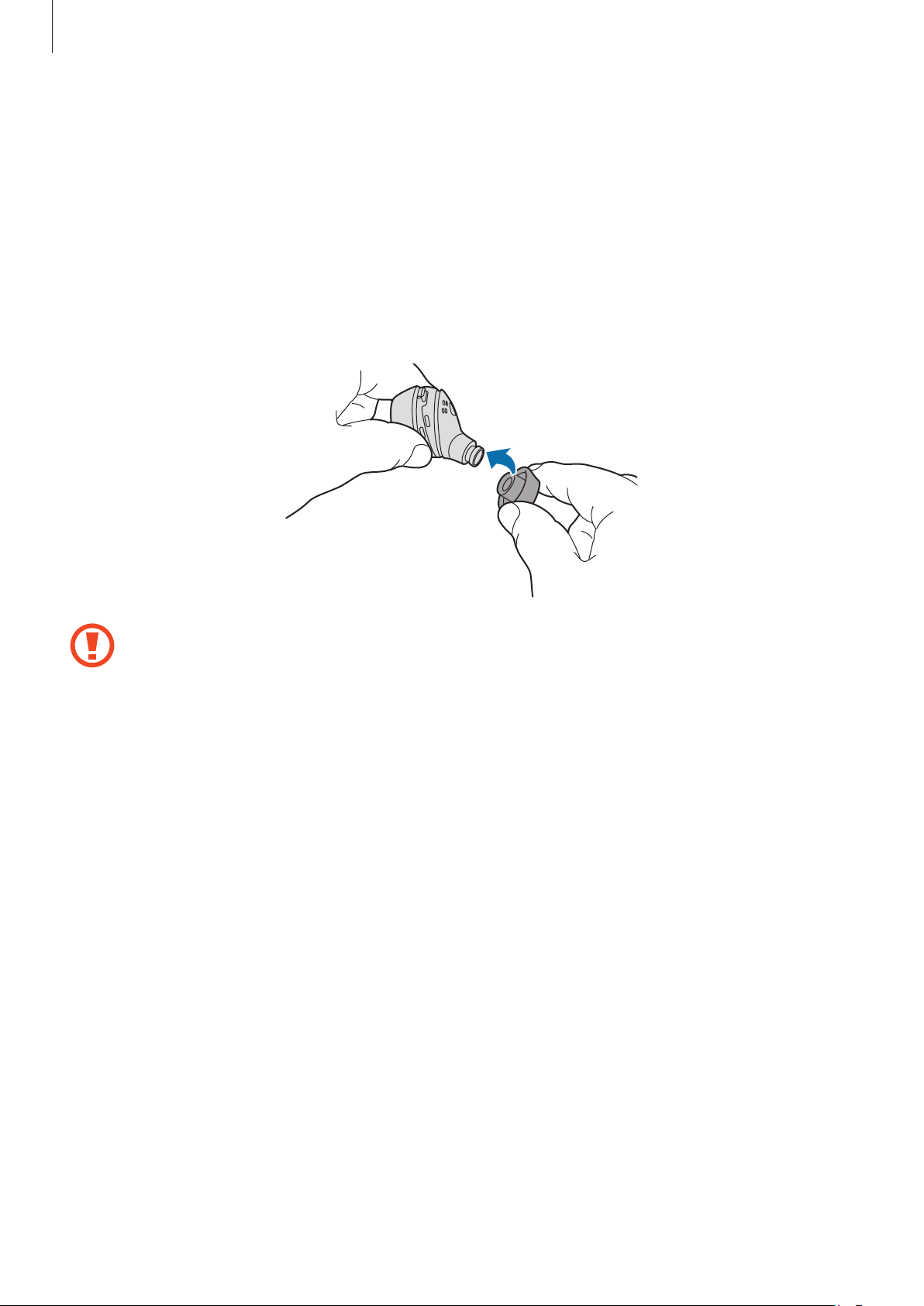
Basics
Preparing the earbuds for use
Attaching an earbud tip to the earbud
Select the earbud tip that fits your ear.
1
Cover the latch at the bottom of the earbud with the earbud tip.
2
•
Do not put the earbuds in your ears without earbud tips. Doing so may hurt your
ears.
•
Do not pull the earbud tip excessively. The earbud tip may tear.
Follow the same procedure for the opposite earbud.
3
9
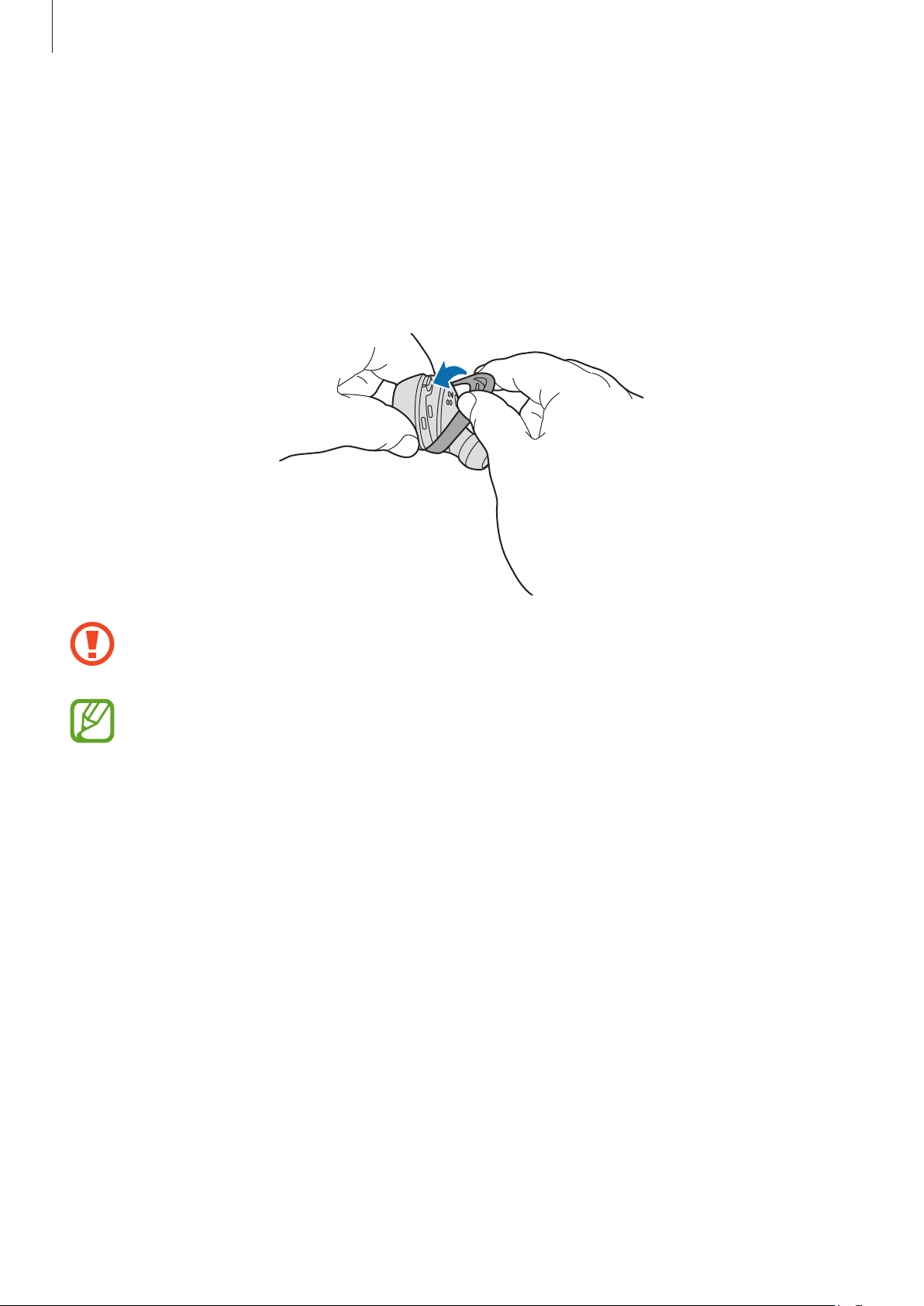
Basics
Attaching a wingtip to the earbud
Select the wingtip that fits your ear.
1
Select the wingtip for the left or right ear.
2
Cover the earbud with the wingtip.
3
•
Do not put the earbuds in your ears without wingtips. Doing so may hurt your ears.
•
Do not pull the wingtip excessively. The wingtip may tear.
Do not put the wingtips on the earbuds in the wrong direction. The earbuds will not
fit in your ears properly. Also, the earbuds will not charge if they cannot be properly
inserted into the case.
Follow the same procedure for the opposite earbud.
4
10

Basics
Battery
Charging the battery
Fully charge the battery before using the earbuds for the first time or when they have been
unused for extended periods. The earbuds will power on while charging. When the battery is
completely discharged, it needs at least 10 minutes to turn on.
Check the direction on each earbud, insert them into the corresponding slots, and then
connect the charging cable.
The charging case, which has a built-in battery, is charged along with the earbuds.
You can charge the earbuds by placing them into the charging case without connecting it to
an electric socket.
•
Chargers are sold separately.
•
You cannot use your earbuds’ wireless features while charging the battery.
•
When there is sweat or liquid on the charging terminal or earbuds, clean them
before charging the battery.
Push the cover open button to open the charging case cover.
1
Check the direction of each earbud and insert them into their corresponding slots.
2
L
11
R

Basics
Close the charging case.
3
Connect the USB cable to the USB power adaptor, and then plug the USB cable into the
4
multipurpose jack of the charging case.
Connecting the charger improperly may cause serious damage to the charging case.
Any damage caused by misuse is not covered by the warranty.
Plug the USB power adaptor into an electric socket.
5
The batteries of the earbuds and the charging case are charged simultaneously.
After fully charging, disconnect the charging case from the charger. First unplug the
6
charger from the charging case, and then unplug it from the electric socket.
•
If the earbuds indicator lights flash red, take them out and insert them again or
connect the charging cable.
•
If you do not use the earbuds for an extended period, turn off the earbuds. Refer to
Turning off and restarting the earbuds for more information.
•
To save energy, unplug the charger when not in use. The charger does not have a
power switch, so you must unplug the charger from the electric socket when not in
use to avoid wasting power. The charger should remain close to the electric socket
and be easily accessible while charging.
12
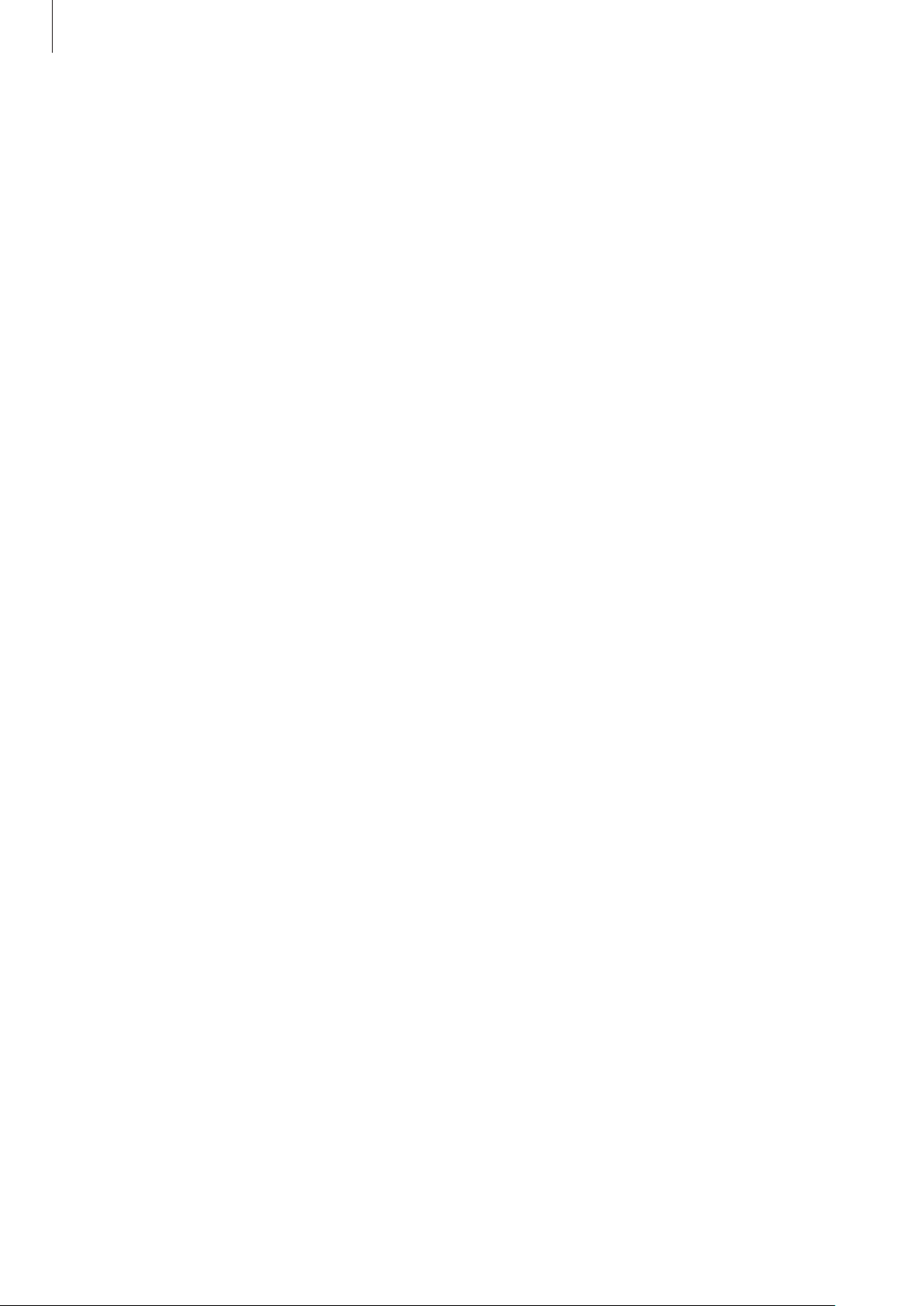
Basics
Reducing the battery consumption
Your earbuds provide two options that help you conserve battery power.
•
When you are not using the earbuds, store them in the charging case. The touch-sensitive
sensor will continue to work while wearing the earbuds and reduce the usage time.
•
After connecting the earbuds to your mobile device, launch the
Samsung Gear
app and
SETTINGS
tap
the battery consumption by disabling voice notifications.
→
Notifications
, and then tap the switch to deactivate it. You can reduce
Battery charging tips and precautions
•
If there is sweat or liquid on the charging contacts, corrosion may occur on the contacts.
When there is sweat or liquid on the charging terminal or earbuds, clean them before
charging the battery.
•
Using a power source other than the charger, such as a computer, may result in a slower
charging speed due to a lower electric current.
•
While charging, the earbuds and the charging case may heat up. This is normal and
should not affect the earbuds’ lifespan or performance. If the battery gets hotter than
usual, the charger may stop charging.
•
If the earbuds and charging case are not charging properly, take them with the charger to
a Samsung Service Centre.
•
Avoid bending the charger. Doing so may damage or reduce the lifespan of the charger.
Never use a damaged charger.
•
For more information about the battery, such as the usage time, refer to the Samsung
website (www.samsung.com).
13

Basics
Checking the battery level
Checking via voice guide
When the battery level drops below 10 %, 5 %, 2 %, a voice guide will inform you of the
battery level. Save your exercise information to your mobile device in advance while you are
working out before the battery discharges completely.
Viewing the battery level from the connected mobile device
Connect the earbuds to your mobile device, launch the
INFO
→
status of each earbud on the
mobile device for more information.
When the remaining battery level is low, a notification will appear on the mobile
device’s notification panel.
EARBUDS
card. Refer to Connecting the earbuds to a
Samsung Gear
Turning the earbuds on and off
, and view the battery
Insert the earbuds into the charging case and close it. When you open the case, the power
will turn on and the sensor indicator light will flash.
14

Basics
Indicator lights identification
The indicator lights inform you of your earbuds and the charging case’s charging status.
Two earbud indicator lights are located on the left and right side of the charging case’s
open button and show the charging status of each earbud, respectively. The charging case
indicator light next to the multipurpose jack indicates the charging status of the case itself.
Earbud indicator lights
Earbud indicator
lights
Colour Status
•
Continuously on red
Continuously on green
Flashes red (rapid pace)
Flashes red (medium pace)
Charging
•
Fully charged
•
Charging disabled due to abnormal temperatures
•
Charging disabled due to an error in connecting to the
charging contacts
•
Charging disabled due to low charging case battery
15
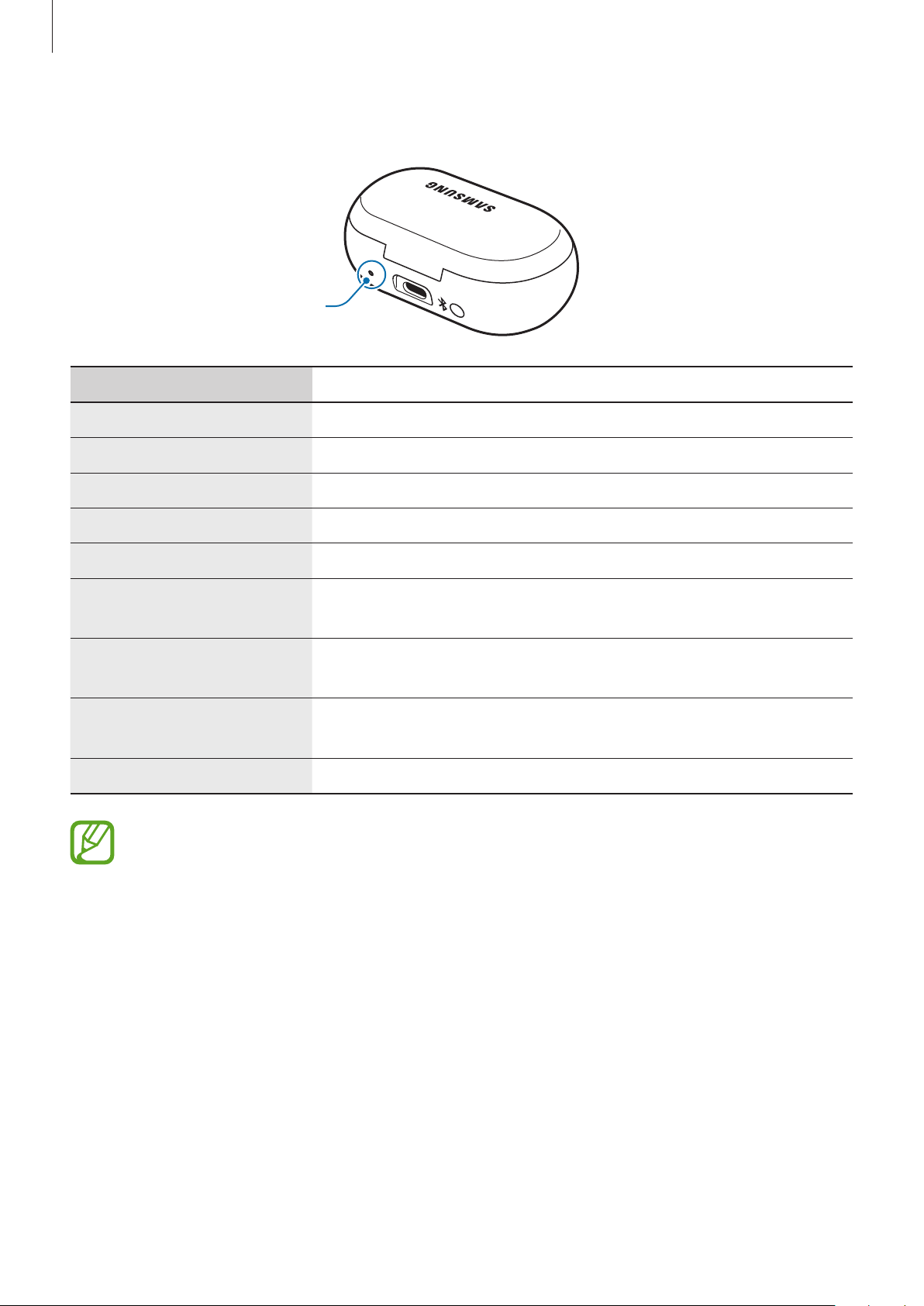
Basics
Charging case indicator light
Charging case
indicator light
Colour Status
•
Continuously on red
Continuously on green
Flashes red (rapid pace)
Charging
•
Fully charged
•
Charging blocked due to abnormal temperatures
Flashes red (slow pace)
→
Green
Red → Blue
Red (5 seconds after
inserting the earbuds)
Yellow (5 seconds after
inserting the earbuds)
Green (5 seconds after
inserting the earbuds)
Flashes blue
•
The indicator lights flash red when the external power is cut off during charging.
•
If the indicator lights do not work as described, disconnect the charger from the
charging case and reconnect it.
•
Low battery
•
Waiting for the mobile device to connect
•
Battery power is low (lower than 30 %)
•
Battery power is moderate (between 30 % and 60 %)
•
Battery power is high (more than 60 %)
•
Updating software
16
